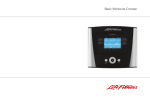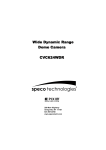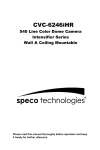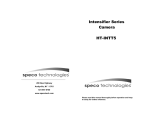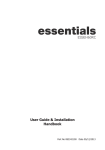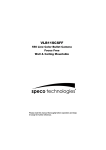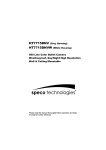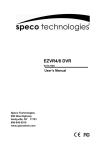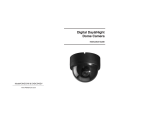Download Speco Technologies HT-7246iHR User's Manual
Transcript
HT-7246IHR 540 Line Color Dome Camera Intensifier Series Wall & Ceiling Mountable 200 New Highway Amityville, NY 11701 631-957-8700 www.specotech.com Please read this manual thoroughly before operation and keep it handy for further reference. Contents Package Contents 3 Precautions 4 Camera Installation 5~6 Internal Components 7 9~10 Features ---------------------11~12 Operating Your Camera * SET UP --------------------------------------------------------------13 * SET UP LENS-------------------------------------------------------14 * SHUTTER SPEED CONTROL ---------------------------------15~18 * BACK LIGHT---------------------------------------------------------19 * AUTO GAIN (AGC) --------------------------------------------- ---20 * WHITE BALANCE ---------------------------------------------------21~22 * REDUCE NOISE-----------------------------------------------------23 * INTENSIFIER---------------------------------------------------------24 * CAMERA TITLE------------------------------------------------------25~26 * COLOR/SYNC--------------------------------------------------------27~28 * MOTION DETECTION----------------------------------------------29~30 * PRIVACY---------------------------------------------------------------31 * REVERSE--------------------------------------------------------------32 * DETAIL------------------------------------------------------------------33 * DEFAULT/RETURN--------------------------------------------------34 Troubleshooting 35~36 Specifications / Dimensions 37~38 Warranty 1 39 2 PRECAUTIONS PACKAGE CONTENTS Please make sure that the following items are included in the package: THIS DOME CAMERA SHOULD BE ONLY INSTALLED BY QUALIFIED PERSONNEL TO PREVENT A FIRE OR ELECTRICAL HAZARD PLEASE USE PROER POWER CABLE THE DOME COVER SHOULD BE TREATED WITH CARE DO NOT CELAN THE COVER WITH AN ABRAISIVE CLEANING MATERIAL - PLEASE USE A SOFT CLOTH OR TISSUE TO CLEAN THE DOME COVER THERE ARE NO USER-SERVIEABLE PARTS INSIDE. PLEASE DO NOT DISASSEMBLE THIS CAMERA OTHER THAN TO MAKE INITIAL ADJUSTMENTS. PLEASE USE A UL APPROVED REGULATED 24 VOLT AC OR 12 VOLT DC POWER SUPPLY PLEASE USE APPROPRIATE LOW VOLTAGE POWER CABLE TO PREVENT FIRE OR ELECTRICAL SHOCK. PLEASE INSURE THAT YOUR INSTALLATION AREA CAN SUPPORT THE WEIGHT OF THE CAMERA. PLEASE HANDLE THIS CAMERA CAREFULLY: - DON’T USE A STRONG OR ABRASIVE DETERGENT WHEN CLEANING THE CAMERA. - DON’T EXPOSE THE CAMERA TO DIRECT SUN 1 HT-7246IHR Camera 4 Mounting Screws 1 Chameleon Dome Cover Please leave this manual with the end-user for future reference. 3 4 CAMERA INSTALLATION CHAMELEON DOME INSTALLATION 4. Connections: If you wish to change the color of the HT-7246IHR, place the Chameleon Dome over the camera 1. When using 12-Volts DC (constant voltage 600mA) -CONNECT POWER TO THE POWER JACK. POWER INPUT:RED connect CENTER:(+) 2. When using 24-Volts AC (40 VA) -CONNECT ACCESSORY CABLE TO THE POWER JACK AND CONNECT 24V AC TO THE LEAD. P O W E R IN P U T: R E D connect AC 24V C E N TE R : ( + ) Place the Chameleon Dome over the HT-7246IHR and push until It snaps into position. 3. CONNECT VIDEO CABLE -CONNECT BNC CABLE TO THE BNC JACK. ● Notes : Optional painting before installation YELLOW:VIDEO OUT * Painting method for the Chameleon Dome * Spray the color of your choice onto the Chameleon cover * If necessary, apply a second coat 5 6 INTERNAL COMPONENTS 1. 2. Joy Stick Mechanical (2) JOY STICK UP (1) DC Auto iris 2.8~11mm Lens RIGHT LEFT DOWN (1) DC AUTO-IRIS LENS Adjust between TÅÆW (TELE ÅÆ WIDE) to set the angle (focal length) Set the focus by adjusting ∞ÅÆN NOTE: BOTH OF THE ABOVE ADJUSTMENTS GET LOCKED INTO POSITION THROUGH THE USE OF "LOCKING HANDLES". (2) JOY STICK TO SET THE OSD (ON SCREEN DISPLAY) , PRESS THE JOY STICK FOR ONE SECOND AND SET AS DESCRIBED IN THE MANUAL 7 SET BY JOY STICK 8 Features ♣ SLC ♣ OSD (ON SCREEN DISPLAY) When the image is in front of strong background lighting, your camera allows you to get a properly balanced image. ♣ INTENSIFIER All camera functions are menu driven for easy use. ♣ Dynamic Noise Reduction 1/3 inch high density CCD and digital processor permit high quality pictures to be captured in very low light conditions. ♣ High Resolution Horizontal resolution of 540 TV lines is achieved by using a SONY Double Speed CCD with 410,000 pixels, yielding pictures with a high S/N ratio. The Intensifier camera has a DSP chip that can remove image noise efficiently showing clean images in low light conditions. ♣ ELECTRONIC DAY / NIGHT The Intensifier camera can show color pictures in all lighting conditions, or you can have it automatically switch to a B/W picture in low light conditions ♣ Motion Detection ♣ MANUAL / AUTO IRIS LENS Built in motion detector with adjustable areas of coverage will flash a warning on the screen when motion is detected. The Intensifier camera will work with auto iris,manual iris and fixed iris lenses. 9 10 Operating your camera ◈OSD Menu Setting ◈OSD Function LENS OPTION ●DC ●MANUAL SHUTTER ●OFF ●F/L UP ●MANUAL WHITE BALANCE ●ATW ●AWC MANUAL● LEFT SET BY JOY STICK RIGHT SLC – ( Speco Light Compensation ) ●OFF ●LOW ●MIDDLE ●HIGH DOWN SET UP MENU Auto Gain ●OFF ●LOW ●MIDDLE ●HIGH REDUCE NOISE ●OFF ●LOW ●MIDDLE ●HIGH INTENSIFIER ●AUTO ●OFF NEXT PAGE ●CAMERA TITEL ●DAY/NIGHT ●SYNC ●MOTION ●PRIVACY ●REVERSE ●DETAIL ●DEFAULT ●PAGE 1 Push the Joy stick for one second, and the OSD appears on the screen. Move the Joy Stick up, down, left & right to control the OSD functions. EXIT 11 12 Operating your camera - SET UP 1. Press the SET button (JOYSTICK) to access the SETUP mode. ●SETUP menu is displayed on the monitor screen. Operating your camera - 1) Setting up the LENS Select the lens pressing the RIGHT button. ① On the SETUP menu screen, move the arrow indicator to the lens using the UP or DOWN button. ② Select the desired feature using the LEFT or RIGHT button. 2. Select the desired feature using the UP or DOWN button. ●Each time you press the UP or DOWN button, the arrow indicator moves up or down. ●Move the arrow indicator to the desired feature item. 3. Change the status of the selected feature using the LEFT or RIGHT button. 4. When completed, move the arrow indicator to ‘EXIT’ and press the SET button. Notes • • ●You can access the sub-menu by using the SET button. ●For the mode with ’---’, you may not access submenu. 13 LENS 14 Operating your camera – SHUTTER SPEED CONTROL① 2) Shutter status and speed control You can control brightness of the screen by the shutter speed. ① Press the SET button to display the setup menu and move the arrow indicator to ‘SHUTTER’ using the UP or DOWN button. ② Set ‘SHUTTER’ to the desired mode using the LEFT or RIGHT button. ▶OFF : Deactivation ▶When DC LENS is selected, press the SET button To control the BRIGHTNESS. Notes ▶FLK (1/100) : Flicker mode ●AUOT IRIS LENS (DC TYPE) is recommended 15 16 Operating your camera –SHUTTER SPEED CONTROL ② ▶MANUAL : When setting the shutter speed manually, You can select a speed from ‘1/60’ to ‘1/200,000’sec ▶ELC : You can control the BRIGHTNESS. ③ When completed, press ‘SET’ Notes ●Avoid pointing the camera directly at a fluorescent lamp. ●When the SHUTTER menu is set to FLK mode, the INTENSIFIER will not work. 17 18 Operating your camera - BACKLIGHT 3) SLC (Speco Light Compensation) – BLC/WDR A built-in SR chip provides intelligent light level control to overcome severe Backlight conditions. ① Press the SET button to display the SETUP menu and move the arrow indicator to ‘SLC’ using the UP or DOWN button. ② SET ‘SLC’ to the desired mode using the LEFT or RIGHT buttons. ▶OFF ▶LOW 19 ▶MIDDLE ▶HIGH 4) AUTO GAIN (AGC) AGC allows a brighter picture in low light conditions. Higher GAIN level will yield a brighter screen, but you might notice an increase in noise. ① Press the SET button to display the SETUP menu and move the arrow indicator to ‘AGC’ using the UP or DOWN button. ② SET ‘AUTO GAIN’ to the desired mode using the LEFT or RIGHT button. ▶OFF ▶LOW ▶MIDDLE 20 ▶HIGH Operating your camera - WHITE BALANCE 5) WHITE BALANCE ① Press the SET button to display the SETUP menu and move the arrow indicator to ‘WHITE BALANCE’ using the UP or DOWN button. ② Set ‘WHITE BAL.’ to the desired mode using LEFT or RIGHT button. ▶MANUAL : To fine adjust, select the Manual mode. You can increase or decrease the red or blue factor while monitoring the difference on the screen. Set to ‘MANUAL’ mode and press the SET button. Increase or decrease the value for RED(R-Gain) and BLUE(B-Gain), watching the color of the picture, and press the SET button when you obtain the best color. Notes ●Proper White Balance may not be obtained under the following conditions. In these cases select the AWC mode. -When the scene contains mostly a high color temperature object, such as a blue sky or sunset. -When the scene is dim. -If your camera faces a fluorescent lamp directly or is installed in an area with constantly changing illumination. ▶ATW (Auto Tracking White Balance) : When color temperature is 2400~12000K, select this mode. (ex. A fluorescent lamp, outdoor). This is the best setting for most conditions ▶AWC (Auto White Balance Control) : The white balance is automatically adjusted for a specific environment. In order to obtain the best result, press the set button while the camera focuses on white paper. If the environment including the light source is changed, you have to adjust the white balance again. 21 22 Operating your camera - Operating your camera - INTENSIFIER 6) REDUCE NOISE (Dynamic Noise Reduction) DNR reduces the video noise on the screen. ① Press the SET button to display the SETUP menu and move the arrow to ‘REDUCE NOISE’ using the UP or DOWN button. ② SET ‘REDUCE NOISE’ to the desired mode using the LEFT or RIGHT button. INTENSIFIER 7) INTENSIFIER Allows you to get clear images under night or low light conditions. ① Press the SET button to display the SETUP menu and move the arrow indicator to ‘INTENSIFIER’ using the UP or DOWN button. ② SET ‘INTENSIFIER’ to the desired mode using the LEFT or RIGHT button. ▶OFF : Deactivation ▶LOW : Low reduction of the noise ▶MIDDLE : Middle reduction of the noise ▶HIGH : High reduction of the noise ▶AUTO : When your camera is under night or low-lighting level, select this mode. This mode allows the camera to switch into B/W in low light conditions. ▶OFF : Deactivation Notes Notes ●If you change the ‘GAIN’ menu from AGC-L to AGC-H, sensitivity is increased as well as noise on the screen. ●When the “Gain” menu is off, REDUCE NOISE will not work. 23 ● If you press the “auto” button in the Intensifier mode you can Control the amount of intensification from 2X ~ 128X. ● Increasing the amount of Intensification results in brighter pictures under low light conditions, and may increase image lag. ● Increasing the amount of intensification may cause image noise which is to be expected as a normal condition.. 24 Operating your camera - CAMERA TITLE① 8) NEXT PAGE ① Press the SET button to display the SETUP menu and move the arrow indicator to ‘NEXT PAGE’ using the UP or DOWN button. ② SET ‘NEXT PAGE’ to the desired mode using the LEFT or RIGHT button. (1) CAMERA TITLE ① Press the SET button to display the SETUP menu and move the arrow indicator to ‘CAMERA TITLE’ using the UP or DOWN button. ② SET ‘ON’ using the LEFT or RIGHT button. Operating your camera - CAMERA TITLE② ③ Press SET button to access the SETUP mode. ④ You can enter up to 15 characters. a. Move the cursor to character-enter location by using the LEFT or RIGHT button. b. Select the desired character by using the UP or DOWN button. c. Press SET button to confirm the blinking character. The first character is saved and the cursor in the bottom of the screen moves to the next position. d. Repeat above steps until you create the full name you want. e. Select the position at which the CAMERA TITLE will be located on the screen. -Move the cursor to ‘POS’ and press SET button. -Select the position by using the 4-directional buttons, then press the SET button to confirm the position. f. When completed, move the cursor to ‘END’ and press SET button. Notes Notes ● If the CAMERA TITLE feature is set to ‘OFF’, the name will not be displayed on the monitor. 25 ● If you make a mistake while entering a name move the cursor to ‘CLR’, press ‘SET’ button. After erasing the character from right to left, correct the character again. 26 Operating your camera – DAY/NIGHT/SYNC (2) COLOR : You can choose color and B/W mode electronically. ① Press the SET button to display the setup menu and move the arrow indicator to ‘COLOR’ using the UP and DOWN button. ② SET ‘COLOR’ to the desired mode using the LEFT or RIGHT button. (3) SYNC : Two SYNCHRONIZATION modes are available - INTERNAL and EXTERNAL LINE-LOCK. ① Press the SET button to display the setup menu and move the arrow indicator to ‘SYNC’ using the UP and DOWN button. ② SET to the desired mode using the LEFT or RIGHT button. ▶COLOR : The camera will always display a color picture ▶AUTO : The camera will switch into the B/W mode under low light conditions. Notes ●OSD Key may not work for 3 seconds when the COLOR/BW mode is changed. ▶INT : Internal synchronization ▶L/L : If you choose ‘L/L’, you can adjust the desired phase. -Press the SET button. -You can adjust the desired phase from 0 to 270. Notes ●When used in 24V AC power the L/L mode can be used. ●In 12V DC, the SYNC menu defaults to ‘Internal. 27 28 Operating your camera – MOTION DETECTION (4) Whenever your camera detects motion, THE WORDS “motion detected’ will appear on the screen. ① Press the SET button to display the setup menu and move the arrow indicator to ‘MOTION’ using the UP and DOWN button. ② SET ‘MOTION’ to the desired mode using the LEFT or RIGHT button. ▶OFF : Deactivation ▶ON : MOTION. activated -Press SET button. -Move the arrow indicator to ‘AREA SET’ using UP and DOWN button, and then press the SET button. - Set the areas you want to observe. 29 Max. Min. 30 Operating your camera - PRIVACY (5) PRIVACY : To mask area that you want to be private. ① Press the SET button to display the setup menu and move the arrow to ‘PRIVACY’ using the UP and DOWN button. ② SET ‘PRIVACY’ to the desired mode using the LEFT or RIGHT button. Operating your camera - REVERSE (6) REVERSE ① Press the SET button to display the setup menu and move the arrow indicator to ‘REVERSE’ using the UP and DOWN button. ② SET ‘REVERSE’ to the desired mode using the LEFT or RIGHT button. ▶OFF : Deactivation ▶ON : Reverse the image RIGHT or LEFT. ▶OFF : Deactivation ▶ON : PRIVACY mode activated -Press the SET button. -Move the arrow to the area you want to mask. -Set ‘ON’ using LEFT or RIGHT button. -Press the SET button and then set the area’s bounds as for Motion detection. 31 32 Operating your camera - DETAIL (7) DETAIL ① Press the SET button to display the setup menu and move the arrow indicator to ‘DETAIL’ using the UP and DOWN button. ② SET ‘DETAIL’ to the desired mode using the LEFT or RIGHT button. Operating your camera - RESET/RETURN (8) DEFAULT : Use to reset your camera to FACTORY DEFAULT SETTINGS. (9) PAGE 1 : Save the setting of NEXT PAGE function, and then move to SET UP menu. ▶OFF : Deactivation ▶ON : DETAIL control mode (level 0~31) When the level is up, the sharpness will increase. Control this level to get your best picture quality. If the level is too high, you can get an unnatural image with video noise. 33 34 Troubleshooting If you have trouble operating your camera, refer to the following. Problem Solution Solution Problem ●Check that the power cord and line connection between the camera and monitor are proper. ●Check that you have properly connected VIDEO cable the camera VIDEO output jack. The color of the picture is not matched. ●Check that you have properly set the ‘WHITE BALANCE’ menu The image on the screen flickers. ●Is the camera facing to direct sunlight or fluorescent lighting? Change the camera position. The image on the screen is dim. ●Is lens stained with dirt? Clean your lens with a soft, clean cloth. ●Set the monitor for the proper condition. ●If the camera is exposed to too strong light change the camera position. ●Adjust the lens’ focus properly. L/L mode cannot be selected. ●Have you connected your camera to DC power source? Connect it to an AC power source. The image on the screen is dark. ●Adjust the contrast feature of the monitor. ●If you have an intermediate device, set the 75Ω/Hi-z properly. The camera is not working properly. ●Check that you have properly connected the camera to an appropriate power source. MOTION DETECTION function is not active. ●Have you set ‘MOTION DET.’ menu to off? ●Have you set ‘MD LEVEL’ to too low? ●Have you set ‘MD ARAEA’ properly Nothing appears on the screen. 35 36 DIMENSIONS SPECIFICATIONS ITEM HT-7246IHR Power Source 12VDC & 24VAC ( Dual Voltage ) Power Consumption 230mA (DC) / 3.8W (AC) I mage Sensor 1/3” SONY SUPER HAD CCD, Total Pixels 811(H) x 508(V) , 1/3” CCD Effective Pixels 768(H) x 494(V) , 1/3” CCD LENS Type DC AUTO IRIS VARIFOCAL 2.8~11mm Maximum Aperture Ratio 1 : 1.3 ~2.0 Scanning System 2 : 1 Interlaced 525 Lines / 60 Fields / 30 Frames Synchronization Internal / Line Lock selectable Video Output 1.0V [p-p] NTSC Composite, 75Ω / BNC Connector Resolution 540 TV Lines Gain Control AGC-L, AGC-M, AGC-H, OFF selectable Electric Shutter Speed 1/60 ~ 1/200,000 sec INTENSIFIER Built-in ( selectable limit ~ X128) WHITE BALANCE W-ATW / S-ATW / AWC / MANUAL Min. Illumination 0.002Lux (intensifier) 0.3Lux(shutter) S/N ( Y signal) 50dB (Weight On) REDUCE NOISE ON / LOW / MIDDLE / HIGH Motion Detection MD1 / MD2 / OFF On Screen Display ( O.S.D ) Built - in PRIVACY Function ON / OFF (4 Programmable Zone) Operational Temperature -29℃ ~ +50℃ (-20℉ ~122℉) Operational Humidity 30% ~90% RH 27 * SIDE VIEW 410,000 pixels * TOP VIEW 38 WARRANTY 39