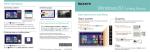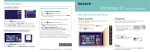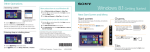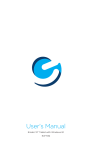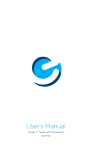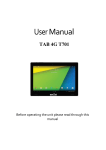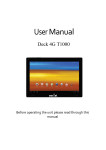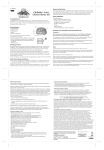Download Sony SVD11215CXB Getting Started Guide
Transcript
Other Operations Searching content Windows 8 Getting Started Switching apps New Start Screen and Menu Start screen Swipe in from the left edge. 1 Tap the Search charm (see cover). 2Tap Apps, Settings, or Files. 3Enter a keyword (e.g. Control Panel) in the Search box. Entering sleep or shutting down More about how to use Windows 8 You can add shortcuts to apps, the desktop, and websites that you use the most. Touch operation Open the charms, then tap the Refer to Windows Help and Support. 1 Tap the Search charm (see cover). 2Enter “Help and Support” in the Search box, tap Apps, and then tap the icon. With a keyboard Press the Start charm. Charms Search for apps and files, share content, play content on other devices or print, and set up your PC. Touch operation Swipe in from the right edge. (Windows) key. With a mouse/touch pad Screenshots on this guide are examples in English. Content in this guide is subject to change without notice. Microsoft, Windows, the Windows logo are trademarks of the Microsoft group of companies. In the manual, the TM or (R) marks are not specified. 1 Tap the Settings charm (see cover). 2Tap (Power), then tap Sleep, Shut down, or Point to the upper-right corner, then move downward. With a keyboard Press the (Windows) key and the C key at the same time. Tiles Restart. © 2012 Sony Corporation Printed in Japan 4-445-134-11(1) + C Tap a tile to start an app and personalize the Start screen by adding and rearranging tiles. Using Apps Starting apps Using the Internet Viewing running apps Connecting to a Wireless LAN Opening websites Enter a URL or keyword in this box. 1 Tap the Search charm (see cover). 2Enter a keyword in the Search box, tap Apps, and then tap the app icon. Touch operation Swipe in from the left edge until a small app icon appears. Then, drag the icon back towards the left edge. 1 Tap the Settings charm (see cover). 2Tap the network icon. 3Select your wireless network from the list, then tap Connect. page) and tap the icon. With a mouse/touch pad You can also find the traditional style Internet Explorer on the desktop. Point to the upper-left corner, then move downward. Opening the apps menu 1 On the Start screen, tap the Internet Explorer tile. 2Enter a URL or keyword to search websites. 3To open a new tab, open the apps menu (see left Closing apps Installing apps from Windows Store You can add apps from Windows Store. 1 Connect to the Internet. 2Tap the Store icon on the Start screen, and then find an app to install. Touch operation 1 When an app is open, point to the top-center of the With a mouse/touch pad 2Drag the app to the bottom of the screen until the Swipe up from the bottom edge. Right-click within an app. Microsoft Account You will need a Microsoft account to use some of the apps or services, including Windows Store. On how to create and what you can do with a Microsoft account, refer to Windows Help and Support (see back page). screen. app disappears from the screen. More on back page