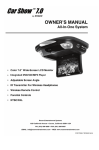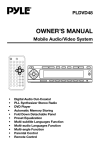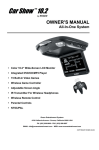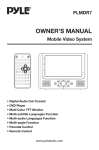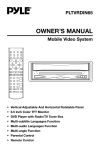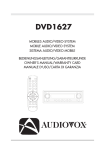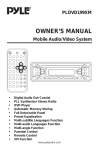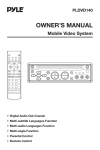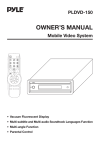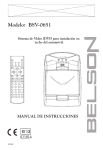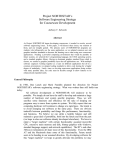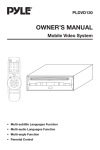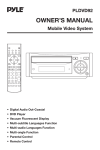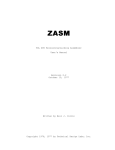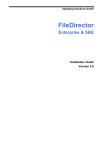Download Radio Shack PLRDVD7 User's Manual
Transcript
PLRDVD7 OWNER’S MANUAL Mobile Video System • Digital Audio Out-Coaxial • DVD Player • Multi Color TFT Monitor • Multi-subtitle Languages Function • Multi-audio Languages Function • Multi-angle Function • Parental Control • Remote Control www.pyleaudio.com Protect the Disc Mechanism Avoid inserting any foreign objects into the slot of this player. Failure to observe this may cause malfunction due to the precise mechanism of this unit. FEATURES Compatible with PAL DVD (Video CD) and NTSC DVD (Video CD) This player can play discs recorded in either PAL or NTSC format. • A single LSI chip now integrates all major DVD playback circuit functions including MPEG2 decoder, video D/A converter, and audio decoders. Use Authorized Service Centres Do not attempt to disassemble or adjust this precision product. Please refer to the Service Centre list included with this product for service assistance. • L/R stereo analog audio outputs for connection to existing head unit aux inputs. Video output is composite video. For Installation The unit should be installed in a horizontal position with the front end up at a convenient angle, but not more than 30°. • Supplied remote handles multi-function software (multi-language audio-track/subtitle, multi-angle, multistory, etc.), plus all basic functions. USE THIS PRODUCT SAFELY When Driving Keep the volume level low enough to be aware of road and traffic conditions. When Car Washing Do not expose the product to water or excessive moisture. This could cause electrical shorts, fire or other damage. When Parked Parking in direct sunlight can produce very high temperatures inside your vehicle. Give the interior a chance to cool down before starting playback. Use the Proper Power Supply This product is designed to operate with a 12 volt DC, negative ground battery system (the regular system in a North American car). 2 CONTENTS Safety Information ........................................................................................4 Disc Notes .....................................................................................................5 The Player ......................................................................................................6 Installation .....................................................................................................8 Replacing the Car Demo Lamp ...................................................................9 Electric Connection ....................................................................................10 Remote Control...........................................................................................11 Location and Function of Keys.............................................................................11 Preparing the Remote Control ..............................................................................13 Loading/Ejecting a disc..............................................................................13 Loading a Disc ......................................................................................................13 Ejecting a Disc ......................................................................................................13 Operation .....................................................................................................14 Basic Play .............................................................................................................14 Menu Function ......................................................................................................16 On-Screen Display Function.................................................................................16 Multi-audio Language Function............................................................................17 Title Menu Function ..............................................................................................18 Multi-Subtitle Language Function ........................................................................18 Multi-angle Function .............................................................................................18 MP3 Disc Play.......................................................................................................18 Setup ............................................................................................................19 Initial Setup ...........................................................................................................19 General Setup .......................................................................................................19 Speaker Setup ......................................................................................................21 Audio Setup ..........................................................................................................21 Preferences Setup ................................................................................................22 Defaults Table .......................................................................................................24 Trouble Shooting .........................................................................................25 Specifications..............................................................................................26 3 SAFETY INFORMATION CAUTION: MOBILE DVD PLAYER IS A CLASS I LASER PRODUCT. HOWEVER THIS MOBILE DVD PLAYER USES A VISIBLE/INVISIBLE LASER BEAM WHICH COULD CAUSE HAZARDOUS RADIATION EXPOSURE IF DIRECTED. BE SURE TO OPERATE THE MOBILE DVD PLAYER CORRECTLY AS INSTRUCTED. USE OF CONTROLS OR ADJUSTMENTS OR PERFORMANCE OF PROCEDURES OTHER THAN THOSE SPECIFIED HEREIN MAY RESULT IN HAZARDOUS RADIATION EXPOSURE. DO NOT OPEN COVERS AND - DO NOT REPAIR YOURSELF. REFER SERVICING TO QUALIFIED PERSONNEL. Region Management Information Region Management Information: This Mobile DVD Player is designed and manufactured to respond to the Region Management Information that is recorded on a DVD disc. If the Region number described on the DVD disc does not correspond to the Region number of this Mobile DVD Player, this Mobile DVD Player cannot play this disc. WARNING: • TO REDUCE THE RISK OF FIRE OR ELECTRIC SHOCK, DO NOT EXPOSE THIS EQUIPMENT TO RAIN OR MOISTURE. • TO REDUCE THE RISK OF FIRE OR ELECTRIC SHOCK, AND ANNOYING INTERFERENCE, USE ONLY THE RECOMMENDED ACCESSORIES. • THIS DEVICE IS INTENDED FOR CONTINUOUS OPERATION. This product incorporates copyright protection technology that is protected by method claims of certain U.S. patents and other intellectual property rights owned by Macrovision Corporation and other rights owners. Use of this copyright protection technology must be authorized by Macrovision Corporation, and is intended for home and other limited viewing uses only unless otherwise authorized by Macrovision Corporation. Reverse engineering or disassembly is prohibited. 4 DISC NOTES Disc formats supported by this player Note these scratches are not an indication of any problem with the player. DVD 12 cm disc (Single-sided disc only) Label side up Video CD 12 cm disc CD 12 cm disc Do not touch the underside of the disc MP3 12 cm disc Do not bend Discs which cannot be played with this player • DVD-ROM • DVD-R/DVD-RAM • CDV • CD-G Wipe the disc from center toward the outside edge Handling and Cleaning • Dirt, dust, scratches and warping disc will cause misoperation. • Do not place stickers or make scratches on discs. • Do not warp discs. • A disc should always be kept in its case when not in use to prevent from damaging. • Do not place discs in the following places: 1. Direct sunlight 2. Dirty, dusty and damp areas 3. Near car heaters 4. On the seats or dashboard Preparing New Discs with Rough Spots A new disc may have rough edges on its inside and outside edges. If a disc with rough edges is used, the proper setting will not be performed and the player will not play the disc. Therefore, remove the rough edges in advance by using a ball point pen or pencil as shown below. To remove the rough edges, press the side of the pen or pencil against the inside and outside edges of the disc. Rough spots on outside edge Disc Cleaning Use a dry soft cloth to wipe the surface. If the disc is quite dirty, use a soft cloth slightly moistured with isopropyl (rubbing) alcohol. Never use solvents such as benzine, thinner or conventional record cleaners as they may mar the surface of the disc. Note: A disc may become somewhat scratched (although not enough to make it unusable) depending on your handle it and conditions in the usage environment. Ball point pen or pencil Rough spots on inside edge 5 THE PLAYER 5 3 8 1 4 10 20 11 9 2 7 6 5 22 14 14 15 15 16 17 18 19 6 THE PLAYER 12 13 7 INCH TFT COLOR MONITOR 1. 2. 3. 4. 5. 6. 7. 8. 9. 10. 11. 12. 13. 14. 15. 16. 17. 18. 19. 20. Jacks for Earphone DC 12V IN AV IN AV OUT DIGITAL AUDIO INFRARED TRANSMITTING WINDOW (For the unit with infrared transmitting function only) 21. Open button: Press the button to eject the screen display from the base at a little angle. POWER ( ) EJECT ( ) MENU MOD Car Dome Lamp Light Switch VOLUME + VOLUME IR Indicator Light for DVD Indicator Light for AV Disc slot 7 inch TFT Color Monitor Earphone volume control knob 7 INSTALLATION Fig. 1 Mounting Bracket Levers Tapping Screws (ø4x10) Slots DVD Bracket Mounting Bolts (M3.5x10) Rubber Caps Fig. 2 1. 2. 3. 4. 5. 6. 7. Determine the mounting location and drill four mounting holes (See Fig.1). Attach the mounting bracket to the holes with the tapping screws (ø4x10). Let the two levers aim at the slots on the DVD bracket to fix the display unit. Open the monitor to display the five screw holes. Attach the unit to the bracket with the mounting bolts (M 3.5x10). Insert five rubber caps to the screw holes. When the installation has completed, you can also turn the display upward or downward, left or right to adjust the viewing angle. (See the arrowhead symbol in Fig.2). 8 REPLACING THE CAR DOME LAMP Follow the directions shown below for a new lamp changing. 1. Press the open button to eject the screen display and turn it upward. 2. Position light switch to “OFF”. 3. Push back the lamp cover and open it. (Refer to the following figure) 4. Remove and discard the old lamp. 5. Install a new bulb. 6. Close the cover. Lamp Cover Bulb Light Switch Bulb Specification Diameter: ø8mm Length: 28mm Voltage Spec.: DC12V, 5W CAR DOME LAMP WIRING Line for Car Dome Lamp Note: Color Connection Red Power Supply White Black Interior Light System Ground 9 CIGARETTE LIGHTER 10 RED WHITE AUDIO R OUT AUDIO L OUT VIDEO OUT AUDIO R IN AUDIO L IN VIDEO IN YELLOW RED WHITE YELLOW DIGITAL AUDIO ELECTRIC CONNECTION DC 12V IN REMOTE CONTROL LOCATION AND FUNCTION KEYS 8 9 4 5 1 2 3 6 7 10 11 12 14 13 15 16 18 17 19 20 21 24 23 22 25 28 29 32 26 27 30 31 11 REMOTE CONTROL 1. 2. 3. 4. POWER EJECT MUTE SUBTITLE 5. 6. 7. 8. 9. 10. ANGLE DISPLAY MODE SETUP PAL/NTSC AUDIO 11. TITLE 12. MENU 13. / , / 14. ENTER 15. 16. 17. 18. 19. 20. 21. 22. 23. 24. / / / 0-9 10+ CLEAR VOLUME+/- 25. ZOOM 26. RESUME 27. 28. 29. 30. 31. 32. GOTO PBC RANDOM PROGRAM REPEAT A-B Press POWER to turn the unit ON or OFF. Press to eject the disc. Press to mute the sound. Changing of the SUBTITLE language on multi-subtitle language DVD disc. Changing of the view angle on multi-angle DVD disc. Display statistical disc information during playback. Changing between DVD mode and AV mode. Display the SETUP menu. Switch between PAL mode and NTSC mode. Changing of the AUDIO soundtrack on multi-audio soundtrack DVD disc. Changing of the sound mode of the VCD/CD disc. Display the TITLE menu that is stored in DVD disc. Display the adjustment items, such as Bright, Contrast, Color, Tint, Transmit, Screen and etc. In case of MENU mode, / , / , buttons served as cursor buttons to select item left/right, ahead/back. Confirm the Track/Chapter selected with the numeric buttons or selected with the cursor buttons on screen display. Changing for slow forward/reverse playback motion. Press to play the disc. Press to search forward rapidly & to search reverse rapidly. Press to skip to the next track & press to skip back one track. Press it to stop playback. Press it to pause playback. Numeric buttons Digital selecting button, cooperatively used with numeric buttons. When you input a number in error, press the button to clear it. Press VOLUME+/- button to increase or decrease the volume level. Allows the picture to be increased in size. When in stop mode, press the button, then play can be resumed from the stop point. Disc search button, cooperatively used with numeric buttons. Changing between PBC ON and PBC OFF on the VCD disc. Allows the track played in random order. Allows the track played in the order you programmed. Switch the Repeat mode of discs. A-B repeat allows a passage to be repeated continuously. 12 REMOTE CONTROL Preparing the Remote Control Inserting the Batteries 1. Open the battery compartment cover. 2. Insert the new batteries. Make sure that the positive and negative terminals of the batteries are oriented as indicated. 3. Close the cover Battery: Two AAA size battery. Using the Remote Control Face the remote control towards the player front face IR mark (remote control signal reciver). Operation angle: About ± 30 degree in each the direction of the front of the IR mark. LOADING/EJECTING A DISC Loading a Disc When you have installed the unit and all connections have completed, you can load a disc as follows: 1. Turn the ignition on the the accessory position. 2. Press the POWER button (1). 3. Insert the disc with printed side facing up into the disc slot (2) (see below). 4. The player will start playback automatically. 1 2 3 Ejecting a Disc Press (EJECT) button (3) to eject the disc. 13 OPERATION PAUSE Pressing on the remote control during playback will stop play temporary. To return to normal playback, press on the remoter control. BASIC PLAY STOPPING PLAY - Brief press the (Stop) button to stop the unit playback, when the (Play) button is pressed, normal playback will continue. - Press (Stop) button twice to stop the playback and go back to initial Track/Chapter. MUTE Will mute the sound, but the disc continues playing. When you unmute the sound (press MUTE again), sound will resume. RAPID FORWARD/RAPID REVERSE Press & during play. Each time the button is pressed, the speed of rapid forward/reverse changes according to the disc as follow. REPEAT FOR DVD: Press the REPEAT button to select repeat mode as follow. DVD: Normal Playback 2X 4X 6X CHAPTER REPEAT ON 8X TITLE REPEAT ON REPEAT OFF FOR VCD/CD: Press the REPEAT button to select repeat mode as follow. VCD/CD: Normal Playback 1X 2X 3X 4X REP-ONE REP-ALL REPEAT OFF MP3: Normal Playback 2X 4X 6X 8X 1. Continuously repeat at the current chapter/track, when selected REPONE mode. 2. Select REP-ALL mode to continuously repeat all chapter/track on the current disc. 3. When the player finishes playback the current discc last chapter/track, it will stop and display the elapsed time. When REPEAT OFF mode is selected, REP-ONE & REP-ALL disappears from screen display. 4. REPEAT feature does not support VCD2.0 (with PBC ON). SKIPPING TRACK Press / buttons on the remote control during playback. to skip to next track, and Press to back one track. Note: For some VCD 2.0 dics (PBC-playback control), / buttons may be unavailable. SLOW MOTION PLAY Press / during play. Each time the button is pressed, the speed of slow forward/reverse changes according to the disc as follow. A-B A-B repeat allows a passage to be repeated continuously. Press A-B button at the start of the required passage, then press A-B button again at the end of the passage. To revert to normal playing, press A-B button again. Each time the button pressed, the screen will display as follows: DVD: Normal Playback 2X 4X 8X A TO B SET A 14 A TO B SET B A TO B CANCELLED OPERATION DISC SEARCH (GOTO) FOR DVD Press GOTO button twice, the screen will display the following message: VOLUME LEVEL ADJUSTMENT Press VOL +/VOL - on the front panel or VOLUME +/- on the remote control to increase or decrease the volume level. LIGHT SWITCH The two car dome lamps on the unit will be on in some needed situations. There are three settings for the car dome lamp operation: OFF, AUTO, and ON, refer to the light switch. A. OFF: To turn off the lamp. B. AUTO: To make the lamp turned on only when car doors are opened. C. ON: To turn on the lamp. TITLE 01/01 TIME -- : -- : -00:00:25 You can select the item you want to watch through TIME setting by using numeric buttons and ENTER key. FOR CD/VCD (WITH PBC OFF): Press GOTO button once, the screen will display the following message: JACK FOR EARPHONE ( ) There are two jacks for earphone. You can connect an earphone to anyone of the jacks to receive sound signal. GOTO -- : -00:00:25 EARPHONE VOLUME ADJUSTMENT Slide the knob on the side of the DVD unit to increase or decrease the volume level of the earphone. Use numeric buttons to input the time directly. ZOOM REMOTE SENSOR (IR) Point the remote handset to the remote sensor IR on the front panel. Receive the signal from remote handset. Allows the picture to be incresed in size. Press ZOOM to toggle among 1.5 scale, 2.0 scale and 3.0 scale. TURNING THE UNIT ON/OFF Press the (POWER) button on the front panel or on the remote control to turn the unit on or off. RANDOM Press RANDOM button, track selection will be made in random order. The display screen will show “SHUFFLE ON” on the screen. Press RANDOM button again, “SHUFFLE OFF” appears and release the mode. Monitor Release Press the button on the unit to eject the screen display from the base at a little angle. Then you can easily turn the display upward or downward for good viewing. PROGRAM In stop mode, press PROGRAM button, the screen will display “PROGRAM P00:00”. For example: press numeric button 4 and button, “PROGRAM P01:04” appears. It means track 4 will be played first. INFRARED TRANSMITTING WINDOW There are six infrared transmitting lights inside the window on the unit, the user can put on the infrared wireless headphones supplied with the unit and hear the sound signal emitting from the window. MODE SELECTION Press MOD button on the front panel of the unit or MODE button on the remote control to select among DVD and AV mode. When select one mode, the corresponding indicator on the front panel will be illuminated. SPEAKER ON/OFF SWITCH: When you eject the monitor and turn it upward, you will see a speaker on/off switch on the base. Press it to switch the speakers on/off. 15 OPERATION MENU FUNCTION ON-SCREEN DISPLAY FUNCTION Press the MENU button on the unit or on the remote control during DVD, AV mode to display the adjustment items on the screen. Press the DISPLAY button during playback to display the contents of the current disc on the screen. Example: DVD: MENU BRIGHT 20 CONTRAST 25 COLOR 45 TINT 10 TRANSMIT ON SCREEN 16:9 (1) Press DISPLAY for the first time: TITLE 01/03 CHAPTER 002/025 00:02:25 Title Number, Total Title Number, Chapter Number, Total Chapter Number of this Title of the disc currently being played will be shown on the screen, along with the elapsed time. Press MENU button repeatedly to select among BRIGHT, CONTRAST, COLOR and TINT (For the unit with NTSC system) items and etc. Press VOL+/VOLbuttons on the unit or VOLUME +/buttons on the remote control to adjust the corresponding item. Note: When you set the TV TYPE item to “PAL” in “PREFERENCES SETUP”, there is no “TINT” item to display. The TRANSMIT item is effective when the unit has the infrared transmitting function. In TRANSMIT item, there is ON or OFF to be selected. When set it to ON, the sound signal can be emitted from the infrared transmitting window on the unit and you can use the infrared wireless headphone to hear the sound signal. In SCREEN item, you can select appropriate TV aspect ratio (4:3 or 16:9) using the VOL +/VOL- buttons on the unit or VOLUME +/- buttons on the remote control. (2) Press DISPLAY for the second time: TITLE REMAIN 01:46:58 (3) Press DISPLAY for the third time: CHAPTER ELAPSED 00:00:24 (4) Press DISPLAY for the fourth time: CHAPTER REMAIN 00:01:39 (5) Press DISPLAY for the fifth time: The message on the screen will be cleared. VCD: (1) Press DISPLAY for the first time: SINGLE ELAPSED 00:00:25 16 OPERATION (2) Press DISPLAY for the second time: (4) Press DISPLAY for the fourth time: TOTAL REMAIN 00:40:35 SINGLE REMAIN 00:03:15 TRACK : 01/14 (3) Press DISPLAY for the third time: (5) Press DISPLAY for the fifth time: TOTAL ELAPSED The message on the screen will be cleared. 00:00:25 MP3 (When set to NO MENU in SMART NAV item): (1) Press DISPLAY for the first time: (4) Press DISPLAY for the fourth time: CHAPTER ELASPED 00:00:25 TOTAL REMAIN 00:40:35 TRACK : 01/123 (2) Press DISPLAY for the second time:. (5) Press DISPLAY for the fifth time: CHAPTER REMAIN The message on the screen will be cleared. 00:04:25 CD: (1)Press DISPLAY for the first time: TRACK : 01/123 SINGLE ELASPED 00:00:25 (3) Press DISPLAY for the third time: The message on the screen will be cleared. TRACK : 01/14 MULTI-AUDIO LANGUAGE FUNCTION For DVD: Press AUDIO on the remote control during playback. Each time the button is pressed, the audio soundtrack language changes in sequential order. Notes: - The language number is different according to the disc. - Some disc only contain one language soundtrack. - When no different language (2)Press DISPLAY for the second time: SINGLE REMAIN 00:03:15 TRACK : 01/14 (3)Press DISPLAY for the third time: TOTAL ELASPED 00:00:25 soundtrack are recorded, will be displayed at screen left top corner. TRACK : 01/14 17 For VCD/CD: Press AUDIO on the remote control during playback. It is possible to switch the sound between monaural and stereo sound. OPERATION MONO LEFT MONO RIGHT MP3 DISC PLAY STEREO MP3 disc is playing as the format of FOLDER. For example: TITLE MENU FUNCTION (FOR DVD ONLY) If the DVD has multiple titles recorded on the disc. It can select preferred title from the title menu to start playback. - Press TITLE during playback. The title menu is display. - Press the cursor button shown in screen display, select preferred title by the cursor button and confirmed by ENTER key. SMART NAVI ROOT MULTI-SUBTITLE LANGUAGE FUNCTION (FOR DVD ONLY) CD01 MP3 001 PLUMT CD02 MP3 002 RZID CD03 MP3 003 ASCIS CD04 MP3 004 DCYI CD05 MP3 005 BFZ PLAY MODE Press SUBTITLE during playback. Each time the button is pressed, the subtitle language changes in sequential order. Notes: - The language number is different according to the disc. - Some discs only contain one subtitle language. - When no different subtitle language DISC In stop mode, use / , / on the remote control to select the item or folder (such as CD01, CD02...), and press ENTER button on the remote control to confirm, then select the desired track (such as 001 PLUMT, 002 RZID...) on the current folder to play. Pressing REPEAT button repeatedly can select three kinds of repeat play mode. REP-ONE: Play the same song over and again. FOLDER REP: Play all songs in the current directory in sequence, over and again. FOLDER: Play all songs in the current directory once. When select PLAY MODE , press / to change between the following mode: are recorded, will be displayed at screen left top corner. MULTI-ANGLE FUNCTION (FOR DVD ONLY) Press ANGLE during playback. Each time the button is pressed, the angle changes in sequential order. Notes: - The angle number is different according to the disc. - The function only works for discs having scenes recorded at different angles. - When no different angle are recorded, SINGLE REP-ONE DISC SCAN SHUFFLE ON DISC FOLDER FOLDER REP DISC REP PROGRAM PXXX or to skip an In the playback, use item ahead or back. : Rapid reverse, : Rapid advance Note: The FOLDER cannot be selected during playing. It can be selected after (Stop) button pressed. will be displayed at screen left top corner. 18 SETUP GENERAL SETUP INITIAL SETUP --- GENERAL PAGE --- SETUP MENU --- MAIN PAGE GENERAL SETUP TV DISPLAY NORMAL/PS SPEAKER SETUP PIC MODE NORMAL/LB AUDIO SETUP ANGLE MARK WIDE PREFERENCES OSD LANG CAPTIONS SCR SAVER EXIT SETUP 1. Press SETUP in the stop mode. (Press the stop button twice to ensure the player is in STOP mode.) MAIN PAGE TV Screen 2. The initial SETUP menu is displayed. 4:3 Video Material Normal 3. Select the preferred item by using the / buttons. Pan Scan Wide (16:9) Letter-box 4:3 16:9 4. Press ENTER buttons. a. GENERAL SETUP This setup page includes all the item of TV display & audio output feature. The detail please refer to GENERAL SETUP MENU. TV display setup This is to select the appropriate TV aspect (4:3 or 16:9) according to the connected TV set. Normal/PS (For 4:3 TV) Played back in the PAN & SCAN style. (If connected to wide-screen TV, the left and right edges are cut off.) b. SPEAKER SETUP This is to activate the audio output from DOLBY AC3 5.1 DOWNMIX to 2 channel mode. Please refer to SPEAKER SETUP MENU. Normal/LB (For 4:3 TV) Played back in letterbox style. (If connected to wide-screen TV, black bands appear at top and bottom of the screen.) c. AUDIO SETUP This setup page includes all the items for AUDIO. Please refer to AUDIO SETUP MENU. Wide (For 16:9 TV) Select when a wide-screen TV set is connected. d. PREFERENCE SETUP This setup page includes all the configuration of support feature. The detail please refer to PREFERENCES SETUP MENU. 19 SETUP --- GENERAL PAGE --- --- GENERAL PAGE --TV DISPLAY TV DISPLAY PIC MODE AUTO PIC MODE ANGLE MARK HI-RES ANGLE MARK OSD LANG N-FLICKER OSD LANG ENGLISH CAPTIONS CAPTIONS FRENCH SCR SAVER SCR SAVER GERMAN ITILAIN SPANISH MAIN PAGE MAIN PAGE PIC mode setup Select AUTO, the player PIC mode will depend on DVD disc. Select HI-RES format for best image resolution. Select N-FLICKER format on format on image or picture under noise affect. OSD LANG type setup Select the preferred OSD (On Sreen Display) language by using the / buttons. --- GENERAL PAGE --TV DISPLAY --- GENERAL PAGE --- PIC MODE TV DISPLAY ANGLE MARK PIC MODE OSD LANG ANGLE MARK ON CAPTIONS ON OSD LANG OFF SCR SAVER OFF CAPTIONS SCR SAVER MAIN PAGE CAPTIONS setup Activate the CAPTIONS feature by selecting ON. And deactive this feature by selecting OFF. MAIN PAGE ANGLE MARK display setup If it is set to ON, when the multi-angle DVD disc is playing, (the angle mark) will appear on the screen; if it is set to OFF, the mark will not appear. 20 SETUP AUDIO SETUP --- GENERAL PAGE --- --- AUDIO SETUP --- TV DISPLAY PIC MODE SPDIF OFF ANGLE MARK OP MODE ON OSD LANG DYNAMIC CAPTIONS SCR SAVER LPCM OUTPUT ON OFF MAIN PAGE SCR SAVER setup Select the SCR SAVER ON/OFF. MAIN PAGE SPDIF This is to activate the digital audio output on or off. SPEAKER SETUP --- SPEAKER SETUP PAGE --DOWNMIX LT/RT --- AUDIO SETUP --- STEREO SPDIF MAIN PAGE OP MODE LINE OUT DYNAMIC RF REMOD LPCM OUTPUT MAIN PAGE This is to activate the audio output from DOLBY AC3 5.1 DOWNMIX to 2 channel mode. Select the preferred SPEAKER connection by using the cursor buttons. - Select the LT/RT to activate the Dolby surround compatible output. - Select the STEREO to activate simple stereo mode. OP MODE There are two operating modes for the Dolby Digital decoder: LINE OUT and RF REMOD. 21 SETUP --- AUDIO SETUP --- PREFERENCES SETUP --- PREFERENCES PAGE --- SPDIF OP MODE FULL DYNAMIC 6/8 LPCM OUTPUT 4/8 TV TYPE AUTO AUDIO NTSC SUBTITLE PAL DISC MENU 2/8 PARENTAL OFF PASSWORD DEFAULTS SMART NAV LOGO MAIN PAGE MAIN PAGE TV type setup This player can play discs recorded in either PAL or NTSC format. Select NTSC format, when you connected to NTSC TV. Select PAL format, when you connected to PAL TV. Select AUTO format, the player TV output format will be according to the DVD disc format. Dynamic Range Control Select DYNAMIC and adjust the dynamic range of a Dobly Digital encoded program. There are 8 steps between full compression and off compression. --- AUDIO SETUP --SPDIF --- PREFERENCES PAGE --- OP MODE TV TYPE DYNAMIC AUDIO ENGLISH LPCM 48K SUBTITLE FRENCH LPCM 96K DISC MENU SPANISH PARENTAL CHINESE PASSWORD JAPANESE DEFAULTS GERMAN SMART NAV ITALIAN LPCM OUTPUT MAIN PAGE LOGO MAIN PAGE LPCM OUTPUT Select the LPCM OUTPUT between LPCM 48K and LPCM 96K. AUDIO language setup Select the preferred AUDIO soundtrack by using the cursor buttons. 22 SETUP --- PREFERENCES PAGE --- --- PREFERENCES PAGE --- TV TYPE TV TYPE 1G AUDIO AUDIO 2 SUBTITLE ENGLISH SUBTITLE 3 PG DISC MENU FRENCH DISC MENU 4 PG 13 PARENTAL SPANISH PARENTAL 5 PASSWORD CHINESE PASSWORD 6 PG-R DEFAULTS JAPANESE DEFAULTS 7 NC-17 SMART NAV GERMAN SMART NAV 8 ADULT LOGO ITALIAN LOGO NO PARENTAL MAIN PAGE OFF MAIN PAGE SUBTITLE language setup Select the preferred SUBTITLE language by using the cursor buttons. PARENTAL Select suitable parental guidance by the cursor buttons and conformed by pressing ENTER button. --- PREFERENCES PAGE --- --- PREFERENCES PAGE --- TV TYPE TV TYPE AUDIO AUDIO SUBTITLE SUBTITLE DISC MENU ENGLISH DISC MENU PARENTAL FRENCH PARENTAL PASSWORD SPANISH PASSWORD DEFAULTS CHINESE DEFAULTS SMART NAV JAPANESE SMART NAV LOGO GERMAN LOGO MAIN PAGE ITALIAN MAIN PAGE CHANGE PASSWORD Select CHANGE and press ENTER button. Type the old password (The initial factory code is 3308) and key in 4 characters password now you want to use, and retype again to confirm key in correctly. DISC MENU language setup Select the preferred DISC MENU language by using the cursor buttons. 23 SETUP --- PREFERENCES PAGE --- --- PREFERENCES PAGE --- TV TYPE TV TYPE AUDIO AUDIO SUBTITLE SUBTITLE DISC MENU DISC MENU PARENTAL PARENTAL PASSWORD PASSWORD DEFAULTS ORIG LOGO SMART NAV SMART NAV CUST LOGO LOGO LOGO MAIN PAGE MAIN PAGE DEFAULTS RESET LOGO Select ORIG LOGO (original picture when the unit turns on) or CUSTLOGO (customer-set picture when the unit turns on). DEFAULTS Select reset to become factory initial setting. DEFAULTS TABLE General Setup TV Display --- PREFERENCES PAGE --- Normal/PS PIC Mode AUTO TV TYPE Angle Mark ON AUDIO OSD Language English SUBTITLE Captions SCR Saver DISC MENU PARENTAL PASSWORD DEFAULTS NO MENU SMART NAV WITH MENU OFF OFF Speaker Setup Downmix Stereo Audio Setup SPDIF OFF OP Mode Line Out Dynamic FULL LPCM Output LPCM 96K LOGO Preferences TV Type MAIN PAGE SMART NAV In this item, you can select NO MENU mode or WITH MENU mode. 24 AUTO Audio English Subtitle English DISC Menu English Parental 6 PG-R Password 3308 Smart NAV With Menu Logo Orig Logo TROUBLE SHOOTING DISTORTED SOUND FROM HIFI AMPLIFIER • Check to make sure that no audio connections are made to the amplifier phono input. If it appears that your DVD unit is faulty, first consult this checklist. It may be that something simple has been overlooked. Under no circumstances should you try to repair the player yourself, as this will invalidate the warranty. Only qualified service personnel can remove the cover or service this player. NO RETURN TO START-UP SCREEN WHEN DISC IS REMOVED • Press POWER to turn off the unit, then press it again to turn on the unit. NO POWER • Check if the on/off button on the front of the player is set to on. • Check if AC or DC power plug of the mains unit is properly connected. • Check if there is power at the AC or DC outlet. THE PLAYER DOES NOT RESPOND TO THE REMOTE CONTROL • Aim the remote control directly at the sensor on the front of the player. • Avoid all obstacles which may interfere with the signal path. • Inspect or replace the remote control batteries. NO PICTURE • Check if the mode it set to proper state, such as DVD mode and AV mode. • Check the video connection. DISTORTED OR B/W PICTURE • The disc format is not according to the TV-set used (PAL/NTSC). DISTORTED PICTURE • Check the disc for fingerprints and clean with soft cloth, wiping from centre to edge. • Sometimes a small amount of picture distortion may appear. This is not a malfunction. NO AUDIO AT DIGITAL OUTPUT • Check the digital connections • Check the Digital Audio menu to make sure that the digital output is correctly set. • Check if the audio format of the selected audio language matches your receiver’s capabilities. COMPLETELY DISTORTED PICTURE • The disc format is not according to the TV-set used (PAL/NTSC). BUTTONS DO NOT WORK • Turn the player off and on with the power on/off button on the front of the player. NO COLOR IN PICTURE • The disc format is not according to the TV-set used (PAL/NTSC). DISC DOES NOT PLAY • Ensure the disc label is upwards. • Clean the disc. • Check if the disc is defective by trying another disc. NO SOUND • Check audio connections. • If using a HIFI amplifier, try another sound source. 25 SPECIFICATIONS Supply Voltage Current Consumption Signal System Discs Played Audio Output Level Audio Signal Output Characteristics : : : : 12V DC (11V-15V), test voltage 14.4V, negative ground Less than 2A Compositive video 1.0Vp-p 75Ω (1) DVD-VIDEO Disc 5” (12 cm) single-sided, single-layer 5” (12 cm) single-sided, double-layer (2) Compact Disc (CD-DA/CD-R/CD-RW/MP3) (3) 5” (12cm) VIDEO CD : 10kΩ (2 ch 2.0 Vrms) : (1) Frequency Response : (2) S/N Ratio : (3) Wow and Flutter 20 Hz - 20 KHz 80 dB (JIS) Below measurable limits Note: Specifications and design are subject to modification, without notice, due to improvements in technology. This product incorporates copyright protection technology that is protected by method claims of certain U.S. patents and other intellectual property rights owned by Macrovision Corporation and other rights owners. Use of this copyright protection technology must be authorized by Macrovision Corporation, and is intended for home and other limited viewing uses only unless otherwise authorized by Macrovision Corporation. Reverse engineering or disassembly is prohibited. 26 www.pyleaudio.com 88-V1343-33