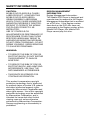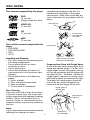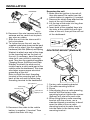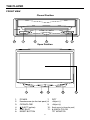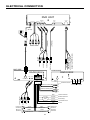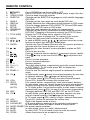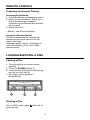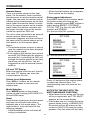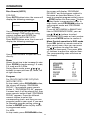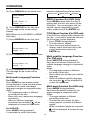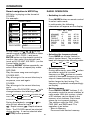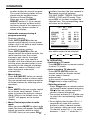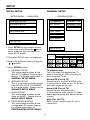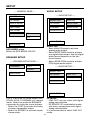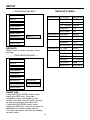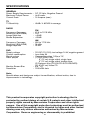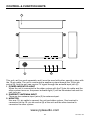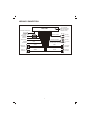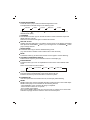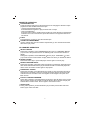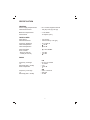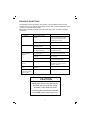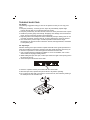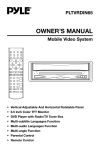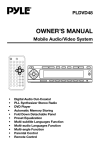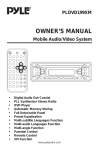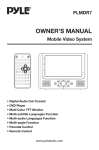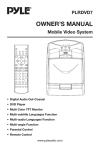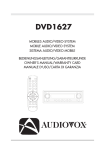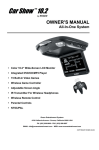Download PYLE Audio PLPK65TVD Owner`s manual
Transcript
PLPK65TVD OWNER’S MANUAL Mobile Video System • Vertical Adjustable And Horizontal Rotatable Panel • 6.5 Inch Color TFT Monitor • DVD Player with Radio/TV Tuner Box • Multi-subtitle Languages Function • Multi-audio Languages Function • Multi-angle Function • Parental Control • Remote Control FEATURES Protect the Disc Mechanism Avoid inserting any foreign objects into the slot of this player. Failure to observe this may cause malfunction due to the precise mechanism of this unit. Compatible with PAL DVD (Video CD) and NTSC DVD (Video CD) This player can play discs recorded in either PAL or NTSC format. • A single LSI chip now integrates all major DVD playback circuit functions including MPEG2 decoder, video D/A converter, and audio decoders. Use Authorized Service Centres Do not attempt to disassemble or adjust this precision product. Please refer to the Service Centre list included with this product for service assistance. • L/R stereo analog audio outputs for connection to existing head unit aux inputs. Video output is composite video. For Installation The unit should be installed in a horizontal position with the front end up at a convenient angle, but not more than 30°. • Supplied remote handles multi-function software (multi-language audiotrack/subtitle, multi-angle, multistory, etc.), plus all basic functions. Protect the Monitor Mechanism USE THIS PRODUCT SAFELY • The monitor is operated automatically. Do not draw the monitor out or turn it upward or downward manually. Otherwise, the mechanism construction may be harmed to some degree. This set has been designed and manufactured to assure personal safety. Improper use can result in electric shock or fire hazard. The safeguards incorporated in this unit protect you if you observe the following procedures for installation, use and servicing. This unit doesn’t contain any parts that can be repaired by the user. • When you operate the monitor with the remote handset, do not touch the monitor by your hands. It may harm your fingers. When Driving Keep the volume level low enough to be aware of road and traffic conditions. When Car Washing Do not expose the product to water or excessive moisture. This could cause electrical shorts, fire or other damage. When Parked Parking in direct sunlight can produce very high temperatures inside your vehicle. Give the interior a chance to cool down before starting playback. Use the Proper Power Supply This product is designed to operate with a 12 volt DC, negative ground battery system (the regular system in a North American car). 2 CONTENTS Safety Information ......................................................................................................4 Disc Notes ...................................................................................................................5 Installation...................................................................................................................6 The Player ...................................................................................................................8 Front View ...............................................................................................................8 Back View ...............................................................................................................9 The Radio Box.............................................................................................................9 Electrical Connection...............................................................................................10 Remote Control ........................................................................................................11 Location and Function of Keys.............................................................................11 Preparing the Remote Control ..............................................................................13 Loading/ Ejecting a disc ..........................................................................................13 Loading a disc ......................................................................................................13 Ejecting a Disc ......................................................................................................13 Operation...................................................................................................................14 Basic Operation ....................................................................................................14 Disc (DVD, VCD, CD, MP3) Operation..................................................................16 Radio Operation....................................................................................................20 TV Operation.........................................................................................................21 AV Operation.........................................................................................................22 RGB Operation .....................................................................................................22 Setup..........................................................................................................................23 Initial Setup ...........................................................................................................23 General Setup .......................................................................................................23 Speaker Setup ......................................................................................................25 Audio Setup ..........................................................................................................25 Preferences Setup ................................................................................................26 Defaults Table .......................................................................................................28 Trouble Shooting ......................................................................................................29 Specifications ...........................................................................................................30 Mobile TV Tuner Unit ................................................................................................31 Control & Function Keys ..........................................................................................32 3 SAFETY INFORMATION REGION MANAGEMENT INFORMATION Region Management Information: This Mobile DVD Player is designed and manufactured to respond to the Region Management Information that is recorded on a DVD disc. If the Region number described on the DVD disc does not correspond to the Region number of this Mobile DVD Player, this Mobile DVD Player cannot play this disc. CAUTION: MOBILE DVD PLAYER IS A CLASS I LASER PRODUCT. HOWEVER THIS MOBILE DVD PLAYER USES A VISIBLE/INVISIBLE LASER BEAM WHICH COULD CAUSE HAZARDOUS RADIATION EXPOSURE IF DIRECTED. BE SURE TO OPERATE THE MOBILE DVD PLAYER CORRECTLY AS INSTRUCTED. USE OF CONTROLS OR ADJUSTMENTS OR PERFORMANCE OF PROCEDURES OTHER THAN THOSE SPECIFIED HEREIN MAY RESULT IN HAZARDOUS RADIATION EXPOSURE. DO NOT OPEN COVERS AND - DO NOT REPAIR YOURSELF. REFER SERVICING TO QUALIFIED PERSONNEL. WARNING: • TO REDUCE THE RISK OF FIRE OR ELECTRIC SHOCK, DO NOT EXPOSE THIS EQUIPMENT TO RAIN OR MOISTURE. • TO REDUCE THE RISK OF FIRE OR ELECTRIC SHOCK, AND ANNOYING INTERFERENCE, USE ONLY THE RECOMMENDED ACCESSORIES. • THIS DEVICE IS INTENDED FOR CONTINUOUS OPERATION. This product incorporates copyright protection technology that is protected by method claims of certain U.S. patents and other intellectual property rights owned by Macrovision Corporation and other rights owners. Use of this copyright protection technology must be authorized by Macrovision Corporation, and is intended for home and other limited viewing uses only unless otherwise authorized by Macrovision Corporation. Reverse engineering or disassembly is prohibited. 4 DISC NOTES Disc formats supported by this player unusable) depending on the way it is handled and conditions in the usage environment. Note these scratches are not an indication of any problem with the player. DVD 12 cm disc (Single-sided disc only) Label side up VIDEO CD 12 cm disc CD 12 cm disc Do not touch the underside of the disc MP3 12 cm disc Discs which cannot be played with this player • DVD-ROM • DVD-R/DVD-RAM • CDV • CD-G Do not bend Handling and Cleaning • Dirt, dust, scratches and warping disc will cause misoperation. • Do not place stickers or make scratches on discs. • Do not warp discs. • A disc should always be kept in its case when not in use to prevent from damage. • Do not place discs in the following places: 1. Direct sunlight 2. Dirty, dusty and damp areas 3. Near car heaters 4. On the seats or dashboard Wipe the disc from center toward the outside edge Preparing New Discs with Rough Spots A new disc may have rough edges on its inside and outside edges. If a disc with rough edges is used, the proper setting will not be performed and the player will not play the disc. Therefore, remove the rough edges in advance by using a ball point pen or pencil as shown on the right. To remove the rough edges, press the side of the pen or pencil against the inside and outside edges of the disc. Rough spots on outside edge Disc Cleaning Use a dry soft cloth to wipe the surface. If the disc is quite dirty, use a soft cloth slightly moistured with isopropyl (rubbing) alcohol. Never use solvents such as benzine, thinner or conventional record cleaners as they may mar the surface of the disc. Ball point pen or pencil Note: A disc may become somewhat scratched (although not enough to make it 5 Rough spots on inside edge INSTALLATION Notes: DIN FRONT-MOUNT (Method A) • Choose the mounting location where the unit will not interfere with the normal driving function of the driver. Installation Opening This unit can be installed in any dashboard having an opening as shown below: • Before finally installing the unit, connect the wiring temporarily and make sure it is all connected up properly and the unit and the system work properly. 53 mm 182 mm • Use only the parts included with the unit to ensure proper installation. The use of unauthorized parts can cause malfunctions. Installing the unit Be sure you test all connections first, and then follow these steps to install the unit. 1. Make sure the ignition is turned off, and then disconnect the cable from the vehicle battery's negative (-) terminal. 2. Disconnect the wire harness and the antenna. 3. Lift the top of the outer trim ring then pull it out to remove it. 4. The two supplied keys release tabs inside the unit's sleeve so you can remove it. Insert the keys as far as they will go (with the notches facing up) into the appropriate slots at the middle left and right sides of the unit. Then slide the sleeve off the back of the unit. • Consult with your nearest dealer if installation requires the drilling of holes or other modifications of the vehicle. • Install the unit where it does not get in the driver’s way and cannot injure the passenger if there is a sudden stop, like an emergency stop. • If installation angle exceeds 30˚ from horizontal, the unit might not give its optimum performance. 30˚ Sleeve • Avoid installing the unit where it would be subject to high temperature, such as from direct sunlight, or from hot air, from the heater, or where it would be subject to dust, dirt or excessive vibration. L Key Outer Trim Ring R Key DIN FRONT/REAR-MOUNT This unit can be properly installed either from “Front” (conventional DIN Frontmount) or “Rear” (DIN Rear-mount installation, utilizing threaded screw holes at the sides of the unit chassis). For details, refer to the following illustrated installation methods. 5. Mount the sleeve by inserting the sleeve into the opening of the dashboard and bend open the tabs located around the sleeve with a screwdriver. Not all tabs will be able to make contact, so examine which ones will be most effective. Bending open the appropriate tabs behind the dashboard to secure the sleeve in place. 6 INSTALLATION Dashboard Removing the unit 1. Make sure the ignition is turned off, then disconnect the cable from the vehicle battery's negative (-) terminal. 2. Remove the metal strap attached the back of the unit (if attached). 3. Lift the top of the outer trim ring then pull it out to remove it. 4. Insert both of the supplied keys into the slots at the middle left and right sides of the unit, then pull the unit out of the dashboard. Tabs Screwdriver Sleeve 6. Reconnect the wire harness and the antenna and be careful not to pinch any wires or cables. 7. Slide the unit into the sleeve until it locks into place. 8. To further secure the unit, use the supplied metal strap to secure the back of the unit in place. Use the supplied hardware (Hex Nut (M5mm) and Spring Washer) to attach one end of the strap to the mounting bolt on the back of the unit. If necessary, bend the metal strap to fit your vehicle's mounting area. Then use the supplied hardware (Tapping Screw (5x25mm) and Plain Washer) to attach the other end of metal strap to a solid metal part of the vehicle under the dashboard. This strap also helps ensure proper electrical grounding of the unit. Note to install the short threading terminal of the mounting bolt to the back of the unit and the other long threading terminal to the dashboard. Spring Washer DIN FRONT-MOUNT (Method B) 3 1 2 4 5 Tab 1. 2. 3. 4. Factory radio mounting bracket Car radio mounting bracket Screw After aligning the car radio mounting bracket with the factory radio mounting bracket, tighten the screws (5x5mm) at 2 places on each side. 5. When fixing factory radio mounting bracket with the screws, use a standard-tipped screwdriver to bend open the tabs of the car radio mounting bracket to make them fit into the holes in the factory radio mounting bracket . Hex Nut Metal Strap Mounting Bolt Plain Washer Tapping Screw 9. Reconnect the cable to the vehicle battery's negative (-) terminal. Then replace the outer trim ring. 7 THE PLAYER FRONT VIEW Closed Position 6 1 5 2 4 3 Open Position 9 7 1. 2. 3. 4. 5. 6. 8 9 POWER Remote sensor (on the front panel) OPEN/CLOSE (EJECT button) DISC SLOT RESET BUTTON 8 10 7. PICT 8. Adjust (-) 9. Adjust (+) 10. Remote sensor (on the monitor panel) 11. 6.5 INCH COLOR TFT MONITOR 11 THE PLAYER BACK VIEW 12 13 14 15 16 12. 13-PIN SOCKET 13. RGB SYSTEM 14. REMOTE SOCKET 17 15. AUDIO/ VIDEO INPUT 16. DIGITAL AUDIO 17. DC 12V IN THE RADIO BOX ONE SIDE 2 3 4 1 ANOTHER SIDE 5 6 1. 20-PIN SOCKET 2. TO MAIN UNIT 3. VIDEO OUTPUT 4. AUDIO OUTPUT 5. ANTENNA SOCKET 6. DIVERSITY ANTENNA 9 ELECTRICAL CONNECTION DVD UNIT DC 12V IN REMOTE AUDIO/VIDEO INPUT DIGITAL AUDIO MEMORY BLACK-UP (YELLOW) 0.5A GND (BLACK) CHOKE BOX ACC (RED) OTHER SIDE RADIO BOX VIDEO AUDIO DIGITAL AUDIO AUDIO R IN ONE SIDE TO MAIN UNIT (OPTIONAL) RED AUDIO L IN VIDEO IN WHITE YELLOW RGB SYSTEM (OPTIONAL) REMOTE CONTROL RECEIVER (BLACK) RADIO BOX FUSE OUTPUT ANTENNA SOCKET FRONT RCA CABLE (BROWN)RED Rch WHITE Lch REAR RCA CABLE (GREY) RED Rch WHITE Lch REAR Lch SPEAKER (RED) AUDIO R OUT (YELLOW) VIDEO OUT FRONT Lch SPEAKER (WHITE) AUDIO L OUT BLUE YELLOW CHOKE BOX BLACK ORANGE PINK WHITE GREY WHITE/BLACK GREY/BLACK GREEN VIOLET GREEN/BLACK VIOLET/BLACK 10 FRONT Rch SPEAKER REAR Rch SPEAKER POWER ANTENNA MEMORY/BATTERY GROUND (B–) TELEPHONE MUTE BRAKE DIVERSITY ANTENNA REMOTE CONTROL LOCATION AND FUNCTION OF KEYS 4 5 35 36 1 2 3 6 7 10 8 9 11 12 13 14 15 16 18 17 19 20 24 33 22 23 34 25 28 29 32 21 27 26 31 30 11 REMOTE CONTROL 1. 2. 3. 4. POWER EJECT OPEN/CLOSE SUBTITLE Press POWER to turn the unit ON or OFF. Only in DVD (DVD, VCD, CD, MP3) mode, press to eject the disc. Press to open/close the monitor. Changing of the SUBTITLE language on multi-subtitle language DVD disc. 5. ANGLE Changing of the view angle on multi-angle DVD disc. 6. DISPLAY Display statistical disc information during playback in DVD mode. 7. MODE Press to change between DVD, RADIO, TV, AV and RGB mode. 8. SETUP Display the SETUP menu in DVD mode. 9. PROGRAM Allow the track played in the order you programmed. 10. AUDIO Changing of the AUDIO soundtrack on multi-audio soundtrack DVD disc. Changing of the sound mode of the VCD/CD discs. 11. TITLE (DSP) Display the TITLE menu that is stored in DVD disc. In TV mode, press to display the TV channel in the screen. 12. MENU Display the root menu that is stored on the DVD disc. 13. / , / In case of MENU mode, / , / , buttons served as cursor buttons to select item left/right, ahead/back. 14. ENTER Confirm the Track/Chapter selected with the numeric buttons or selected with the cursor buttons on screen. 15. / Changing for slow forward/ reverse playback motion on DVD disc. 16. Press to play the disc. 17. / Press to search forward rapidly & to search reverse rapidly. 18. / Press to skip to the next track & press to skip back one track. 19. Press it to stop playback. 20. Press it to pause playback. 21. 0 - 9 Numeric buttons 22. 10+ (-/--) Tens digit select button, cooperatively used with numeric buttons. 23. SEL In DVD, RADIO, TV, AV mode, press SEL to display the corresponding menu. 24. PANEL+/Press to turn the monitor angle upward or downward in small steps. 25. CH In radio mode, press shortly to increase frequency by one step of channel spacing. Hold longer for fasting tuning. In TV mode, press (CH+) shortly to select channel upward. 26. VOL+ Press VOL+ button to increase the volume level. 27. GOTO Disc search button, cooperatively used with numeric buttons. (AS/PS) In radio mode, press for several seconds to enter into automatic memory storing function; press shortly to scan preset station. (AUTO) In TV mode, press it for several seconds to start search channel automatically, press (CH-) to stop it in the course of searching. 28. PBC Changing between PBC ON and PBC OFF on the VCD disc. 29. CH In radio mode, press shortly to decrease frequency by one step of channel spacing. Hold longer for fast tuning. In TV mode, press (CH-) shortly to select channel downward. 30. VOLPress VOL- button to decrease the volume level 31. REPEAT Switch the Repeat mode of discs. 32. A-B (MO/ST) A-B repeat allows a passage to be repeated continuously. In radio mode, press it to select mono or stereo mode. 33. RADIO PRESET Six preset memory buttons. 34. BAND In radio mode, press it to select desired band. 35. MUTE In radio, DVD, TV or AV mode, press to mute the sound. 36. ZOOM Allows the picture to be increased in size. 12 REMOTE CONTROL Preparing the Remote Control Inserting the Batteries 1. Open the battery compartment cover. 2. Insert the new batteries. Make sure that the positive and negative terminals of the batteries are oriented as indicated. 3. Close the cover • Battery: Two AAA size battery Using the Remote Control Point the remote control towards the remote control signal receiver on the player front face. Operation angle: About ± 30 degree in each the direction of the front of the remote sensor. LOADING/EJECTING A DISC Loading a Disc 1. Turn the ignition on the accessory position. 2. Press the POWER button (1). 3. Insert the disc with printed side facing up into the disc slot (2). 4. The player starts playback automatically. 1 2 3 Ejecting a Disc Only in DVD mode, press eject the disc. button (3) to 13 OPERATION manually. Do not rotate the monitor forcibly to avoid mechanical damage. BASIC OPERATION Turnig the player on/off Press the POWER button on the front panel or (POWER) button on the remote control to turn the player on or off. Open/Close the Monitor and Angle Adjustment • Press OPEN/CLOSE button on the front panel or point the remote control to remote sensor on the front panel and press OPEN/CLOSE button on the remote control, the monitor will draw out automatically. Fig.3 • Return the monitor to the central viewing position, then press OPEN/CLOSE button on the front panel or press OPEN/CLOSE button on the remote control, the monitor will turn downward automatically. OPEN/CLOSE button Fig.1 When the monitor draws out to a certain location, it will turn upward automatically and stop at vertical position. Fig.4 When the monitor turns downward to a certain angle, it will draw in. Fig.2 • Adjusting the viewing angle. When the monitor stop moving, you can press PANEL+ or PANEL– button on the remote control to turn the monitor angle upward or downward at fine steps to get a desired viewing angle. And you can rotate the monitor left and right from the central viewing position at a certain angle range Fig.5 14 OPERATION - All the function buttons do not operate. - Error symbol on the display. Remote Sensor There is a remote sensor on the front panel. On the monitor, there is another remote sensor to receive remote control signal. You can point the remote control handset to the remote sensor on the front panel (when the monitor doesn’t stretch out) or the remote sensor on the monitor panel (when the monitor stretches out) and press function keys on the remote control to control the DVD unit. The unit is also connected to an external remote receiver (See the electrical connection diagram), and the function is the same with the remote sensor on the front panel or on the monitor panel. Picture mode Adjustment Press PICT button on the monitor panel, the picture mode will show on the display, repeatedly press PICT button to select among BRIGHT, CONTRAST, COLOR, TINT (For the unit with NTSC system) and SCREEN. (For the unit with PAL system): PICTURE BRIGHT CONTRAST COLOR SCREEN Notes: ∆ The external remote receiver is placed near the monitor for the best reception of the remote signal. ∆ If the angle of the monitor from vertical exceeds ±30° (Especially the distance exceeds 3m.), controlling the DVD unit through the remote sensor on the front panel may not be effictive. You are suggested to use the external remote receiver. 32 32 32 16:9 (For the unit with NTSC system): PICTURE BRIGHT CONTRAST COLOR TINT SCREEN 6.5 Inch TFT Display When the monitor stretches out, the 6.5 inch color TFT display can show the current state of the unit. Volume Level Adjustment Press VOL+/- buttons on the remote control to increase or decrease the volume level. 32 32 32 32 16:9 Press +/- buttons on the monitor panel to adjust the selected item. The corresponding value will show on the display. Mode Selection Press MODE button on the remote control to select among DVD, RADIO,TV, AV and RGB mode. NOTE (FOR THE UNIT WITH TELMUTE AND BRAKE FUNCTION) • When there is an incoming call, the unit will be in mute state, and “TEL MUTE” appears on the screen display. • If the brake wire isn’t connected to the ground (when driving, in BRAKE OFF), the picture will not be shown on the screen in DVD/TV/AV mode for safety purpose. Only the audio will be heard. Reset Reset button is placed on the front panel and must be activated with either a ballpoint pen or thin metal object. The reset button is to be activated for the following reasons: - Initial installation of the unit when all wiring is completed. 15 OPERATION Pause (still picture) Pressing on the remote control during playback will stop play temporary. To return to normal playback, press on the remote control. DISC (DVD, VCD, CD, MP3) OPERATION Switching to DVD mode Press MODE button on remote control to select DVD mode. Mute Will mute the sound, but the disc continues playing. When you unmute the sound (press MUTE again), sound will resume. Stopping Play - Briefly press the (STOP) button to stop the unit playback, when the (PLAY) button is pressed, normal playback will continue. - Press (STOP) button twice to stop the playback and go back to initial Track/Chapter. Repeat Function FOR DVD: Press the REPEAT button to select repeat mode as follow. Rapid Forward/Rapid Reverse Press during play. Each time the & button is pressed, the speed of rapid forward/reverse changes according to the disc as follow. CHAPTER REPEAT ON FOR VCD/CD: Press the REPEAT button to select repeat mode as follow. DVD: Normal Playback 2X 4X 6X 8X 1X 2X 3X 4X REP-ONE MP3: Normal Playback 2X 4X Skipping Track / Press buttons on the remote control during playback. Press to skip to next track, and to back one track. Note: For some VCD2.0 discs (PBCplayback control), / buttons may be unavailable. 2X 4X REPEAT OFF A-B A-B repeat allows a passage to be repeated continuously. Press A-B button at the start of the required passage, then press A-B button again at the end of the passage. To revert to normal playing, press A-B button again. Each time the button is pressed, the screen will display as follows: Slow Motion Play Press / during play. Each time the button is pressed, the speed of slow forward/reverse changes according to the disc as follow. DVD: Normal Playback REP-ALL 1. Continuously repeat at the current chapter/track, when selected REPONE mode. 2. Select REP-ALL mode to continuously repeat all chapter/track on the current disc. 3. When the player finishes playback of the current disc last chapter/track, it will stop and display the elapsed time. When REPEAT OFF mode is selected, REP-ONE & REP-ALL disappears from screen display. 4. REPEAT feature does not support VCD2.0 (with PBC ON). VCD/CD: Normal Playback TITLE REPEAT ON REPEAT OFF 8X A TO B SET A ➝ A TO B SET B ➝ A TO B CANCELLED 16 OPERATION Disc Search (GOTO) the screen will display “PROGRAM P00:0000” and the program method is the same as described above. If you want to complete program setting, press (STOP) button first then press button to play tracks in programmed order. In stop mode, press PROGRAM button to exit program mode and “PROGRAM OFF” appears. If you set WITH MENU in SMART NAV item in PREFERENCE PAGE, you can use / , / buttons to select PROGRAM PXXX mode or track number and press ENTER button to confirm it. FOR DVD Press GOTO button twice, the screen will display the following message: TITLE 01/01 TIME -- : -- : -00:00:25 You can select the item you want to watch through TIME setting by using numeric buttons and ENTER key. FOR CD/VCD (WITH PBC OFF): Press GOTO button once, the screen will display the following message: Menu Control operation in DVD mode Press SEL button on remote control to enter sound menu, then you can press CH / buttons to select the item upward or downward. Then press VOL +/- buttons to adjust the selected item. The corresponding value will show on the display. GOTO -- : -00:00:25 Use numeric buttons to input the time directly. Zoom Allows the picture to be increased in size. Press ZOOM to toggle among 1.5 scale, 2.0 scale and 3.0 scale. During Zoom mode, press / , / buttons to move pictures up, down, left of right direction. VOLUME BASS TREBLE BALANCE FADER LOUD EQ Program For CD/VCD (WITH PBC OFF)/DVD (WITH PBC OFF): In stop mode, press PROGRAM button, the screen will display “PROGRAM P00:00”. For example: press numeric button 4, “PROGRAM P01:04” appears. It means track 4 will be played first, then press numeric button 6 and “PROGRAM P02:06” appears. Press the different numeric button to select the corresponding track, and then you can program tracks to your need. If you want to complete program setting, press button or ENTER button to play tracks in programmed order. For MP3: In stop mode, press PROGRAM button, 17 40 -2 -2 L-R R-F ON POP OPERATION (2) Press DISPLAY for the second time: On-Screen Display Function Press the DISPLAY button during playback to display the contents of the current disc on the screen. Example: SINGLE REMAIN 00:03:15 DVD: (1) Press DISPLAY for the first time: (3) Press DISPLAY for the third time: TITLE 01/03 CHAPTER 002/025 TOTAL ELAPSED 00:02:25 00:00:25 Title Number, Total Title Number, Chapter Number, Total Chapter Number of this Title of the disc currently being played will be shown on the screen, along with the elapsed time. (2) Press DISPLAY for the second time: (4) Press DISPLAY for the fourth time: TOTAL REMAIN 00:40:35 (5) Press DISPLAY for the fifth time: The message on the screen will be cleared. TITLE REMAIN 01:46:58 CD: (3) Press DISPLAY for the third time: (1)Press DISPLAY for the first time: CHAPTER ELAPSED SINGLE ELASPED 00:00:24 00:00:25 TOTAL TRACK : 14 TRACK : - 01 (4) Press DISPLAY for the fourth time: CHAPTER REMAIN (2)Press DISPLAY for the second time: 00:01:39 SINGLE REMAIN 00:03:15 (5) Press DISPLAY for the fifth time: The message on the screen will be cleared. TOTAL TRACK : 14 TRACK : - 01 VCD: (3)Press DISPLAY for the third time: (1) Press DISPLAY for the first time: TOTAL ELASPED 00:00:25 SINGLE ELAPSED 00:00:25 TOTAL TRACK : 14 TRACK : - 01 18 OPERATION (4) Press DISPLAY for the fourth time: between monaural and stereo sound. MONO LEFT MONO RIGHT STEREO TOTAL REMAIN 00:40:35 MENU Function (For DVD Only) TOTAL TRACK : 14 TRACK : - 01 Press MENU button while the disc is playing and the disc root menu will be displayed. You can navigate with the remote control navigation keys and select a feature with the ENTER key. 5) Press DISPLAY for the fifth time: The message on the screen will be cleared. TITLE Menu Function (For DVD only) MP3 (When set to NO MENU in SMART NAV item): (1) Press DISPLAY for the first time: If the DVD has multiple titles recorded on the disc. It can select preferred title from the title menu to start playback. 1. Press TITLE during playback. The title menu is display. 2. Press the cursor button shown in display, select preferred title by the cursor button and confirm by ENTER key. CHAPTER ELASPED 00:00:25 TOTAL TRACK : 123 TRACK : - 01 (2) Press DISPLAY for the second time: CHAPTER REMAIN Multi-subtitle Language Function (For DVD only) 00:04:25 Press SUBTITLE during playback. Each time the button is pressed, the subtitle language changes in sequential order. Notes: - The language number is different according to the disc. - Some discs only contain one subtitle language. - When no different subtitle language are recorded, will be displayed at screen left top corner. TOTAL TRACK : 123 TRACK : - 01 (3) Press DISPLAY for the third time: The message on the screen will be cleared. Multi-audio Language Function For DVD: Press AUDIO on the remote control during playback. Each time the button is pressed, the audio soundtrack language changes on sequential order. Notes: - The language number is different according to the disc. - Some disc only contain one language soundtrack. - When no different language soundtrack are recorded, will be displayed at screen left top corner. Multi-angle Function (For DVD only) Press ANGLE during playback. Each time the button is pressed, the angle changes in sequential order. Notes: - The angle number is different according to the disc. - The function only works for discs having scenes recorded at different angles. - When no different angle are recorded, will be displayed at screen left top corner. For VCD/CD: Press AUDIO during playback. It is possible to switch the sound 19 OPERATION Smart navigation in MP3 Play RADIO OPERATION MP3 disc is playing as the format of FOLDER. For example: • Switching to radio mode Press MODE button on remote control to select radio mode. SMART NAVI ROOT CD01 MP3 001 PLUMT CD02 MP3 002 RZID CD03 MP3 003 ASCIS CD04 MP3 004 DCYI CD05 MP3 005 BFZ PLAY MODE In radio mode, the following information will appear on the display. FM1 98.1 MHz MONO VOLUME BASS TREBLE BALANCE FADER LOUD EQ DISC In stop mode, use / , / on the remote control to select the item or folder (such as CD01, CD02...) and press ENTER button on the remote control to confirm, then select the desired track (such as 001 PLUMT, 002 RZID...) on the current folder to play. Pressing REPEAT button repeatedly can select three kinds of repeat play mode. FM1 SHUFFLE ON DISC FOLDER FOLDER REP DISC REP RANDOM FM3 AM1 • Setting memory Press RADIO PRESET buttons (1~6) on remote control to preset stations at radio mode. With this system, a total of 30 stations can be stored in the memory of six buttons. Each band stores up to six preset stations. The stations might be FM1, FM2, FM3, AM1 and AM2 band. The operation is as below: - Store in Memory Press and hold desired memory PROGRAM PXXX During the playback, use to or skip an item ahead or back. : Rapid reverse, : Rapid advance Note: The FOLDER cannot be selected during playing. It can be selected after (STOP) button pressed. FM2 • Selecting station During radio mode, press CH button on remote control to increase frequency or CH button on remote control to decrease frequency by one step of channel spacing. Hold the button longer for fast tuning. The frequency is updated correspondingly on display. FOLDER: Play all songs in the current directory once. When select PLAY MODE, press / to change between the following mode: REP-ONE 87.50 90.10 98.10 106.10 108.00 87.50 AM2 FOLDER REP: Play all songs in the current directory in sequence, over and again. DISC SCAN M1 M2 M3 M4 M5 M6 • Selecting the frequency band Press BAND on remote control to select desired band. The reception band will change in the following order: REP-ONE: Play the same song over and again. SINGLE 40 -2 -2 L-R R-F ON POP 20 OPERATION location button for several seconds. The current listening station will be stored into the number button. - Retrieve a Preset Station Press any one of the RADIO PRESET buttons (1~6) on remote control to retrieve a station which had been stored in the memory in advance the chosen number is shown on display. buttons to select the item upward or downward to switch between VOLUME, BASS, TREBLE, BALANCE, FADER, LOUD and EQ mode. Then press VOL +/- buttons to adjust the selected item. The corresponding value will show on the display. FM1 98.1 MHz MONO VOLUME BASS TREBLE BALANCE FADER LOUD EQ • Automatic memory storing & program scanning - Program scanning Press GOTO (AS/PS) button on remote control shortly to scan preset station. And it will hold at each station for about 5 seconds. - Automatic memory storing Press GOTO (AS/PS) button on remote control for several seconds, the radio searches from the current frequency and checks the signal strength until one cycle search is finished. And then stations are stored into the preset number button in turn according to the strength of stations. When auto search is finished, it will enter into preset scan mode automatically. • Mono/stereo Press A-B (MO/ST) button on remote control to select mono or stereo mode. You can sometimes improve reception of distant stations by selecting mono operation. 40 -2 -2 L-R R-F ON POP M1 M2 M3 M4 M5 M6 87.50 90.10 98.10 106.10 108.00 87.50 When you select EQ item, there are four audio modes to be selected: FLAT POP ROCK CLASSIC TV OPERATION • Switching to TV mode Press MODE button on remote control to select TV mode. • Auto searching TV channels Press GOTO (AUTO) button for several seconds on remote control to start search channel automatically. In the course of searching, press CH button to stop searching. • Selecting channel - Press CH button on remote control to choose channel upward and press CH button on remote control to choose channel downward. – The numeric buttons (0,1~9) allow you to select the corresponding channel directly. – Press digital select button 10+(-/--) cooperatively used with numeric buttons to select channel desired. For example, when you want select 16 channel, press10+(-/--) to switch between “-“ and “--“, when the “--“ • Mute Press MUTE button on remote control to cut down sound output. Press it again to resume the previous volume mode. When in the default menu, the “MUTE” will appear on the screen display. • Menu Control operation in radio mode When you press MODE to select radio mode, the menu will appear. Press SEL button on remote control to select VOLUME, then you can press CH / 21 OPERATION appears on the display, you can press “1 “button then press “6” button to select 16 channel. AV OPERATION • Switching to AV mode On the back of the unit, there is a pair of AUDIO/VIDEO INPUT jacks. When you connect an audio/video system through these jacks, press MODE button on remote control to select AV mode. • Mute Press MUTE button on remote control to cut down sound output. Press it again to resume the previous volume mode. • Screen display Press TITLE (DSP) button on remote control to display the current status such as TVch. If you don’t operate over five seconds, the information on the screen will disappear. • Menu Control operation in AV mode Press SEL button on remote control to enter sound menu, then you can press CH / buttons to select the item upward or downward. Then press VOL+/- buttons to adjust the selected item. The corresponding value will show on the display. • Menu Control operation in TV mode Press SEL button on remote control to enter sound menu, then you can press CH / buttons to select the item upward or downward. Then press VOL+/- buttons to adjust the selected item. The corresponding value will show on the display. VOLUME BASS TREBLE BALANCE FADER LOUD EQ VOLUME BASS TREBLE BALANCE FADER LOUD EQ 40 -2 -2 L-R R-F ON POP 40 -2 -2 L-R R-F ON POP • Mute Press MUTE button on remote control to cut down sound output. Press it again to resume the previous volume mode. RGB OPERATION • Switching to RGB mode When you connect the RGB terminals on the back of the DVD unit to the corresponding RGB system, then press MODE button on remote control to select RGB mode, the RGB signal will appear on the screen. Note: When you press MODE button to select RGB mode and there hasn’t any RGB signal input, then there is nothing to display on the screen. 22 SETUP INITIAL SETUP GENERAL SETUP SETUP MENU --- MAIN PAGE --- GENERAL PAGE --- GENERAL SETUP TV DISPLAY NORMAL / PS SPEAKER SETUP PIC MODE NORMAL / LB AUDIO SETUP ANGLE MARK WIDE PREFERENCES OSD LANG CAPTIONS SCR SAVER EXIT SETUP 1. Press SETUP on the remote control in the stop mode.(Press the button twice to ensure that the player is in under STOP mode.) MAIN PAGE TV Screen 4:3 Video Material 2. The initial SETUP menu is displayed. Normal Pan Scan Wide (16:9) Letter-box 4:3 3. Select the preferred item by using the / buttons. 16:9 4. Press ENTER button. a. GENERAL SETUP This setup page includes all the item of TV display & Audio output feature. For details please refer to GENERAL SETUP MENU. TV display setup This is to select the appropriate TV aspect ratio (4:3 or 16:9) according to the connected TV set. Normal/PS (For 4:3 TV) Played back in the PAN & SCAN style. (If connected to wide-screen TV, the left and right edges are cut off.) b. SPEAKER SETUP This is to activate the audio output from DOLBY AC3 5.1 DOWNMIX to 2 channel mode. Please refer to SPEAKER SETUP MENU. Normal/LB (For 4:3 TV) Played back in letterbox style. (If connected to wide-screen TV, black bands appear at top and bottom of the screen.) c. AUDIO SETUP This setup page includes all the items for AUDIO. Please refer to AUDIO SETUP MENU. Wide (For 16:9 TV) Select when a wide-screen TV set is connected. d. PREFERENCES SETUP This setup page includes all the configuration of support feature. For details please refer to PREFERENCES SETUP MENU. 23 SETUP --- GENERAL PAGE --- --- GENERAL PAGE --TV DISPLAY TV DISPLAY PIC MODE AUTO PIC MODE ANGLE MARK HI-RES ANGLE MARK OSD LANG N-FLICKER OSD LANG ENGLISH CAPTIONS CAPTIONS FRENCH SCR SAVER SCR SAVER GERMAN ITALIAN SPANISH MAIN PAGE MAIN PAGE OSD LANG type setup Select the preferred OSD (On Screen Display) language by using the / buttons. PIC mode setup Select AUTO, the player PIC mode will depend on DVD disc. Select HI-RES format for best image resolution. Select N-FLICKER format on image or picture with noise or distortion. --- GENERAL PAGE --- --- GENERAL PAGE --TV DISPLAY TV DISPLAY PIC MODE PIC MODE ANGLE MARK ON ANGLE MARK OSD LANG OFF OSD LANG CAPTIONS CAPTIONS ON SCR SAVER SCR SAVER OFF MAIN PAGE MAIN PAGE ANGLE MARK display setup If it is set to ON, when the multi-angle DVD disc is playing, “ ” (the angle mark) will appear on the screen; if is set to “OFF”, the mark will not appear. 24 CAPTIONS setup When play DVD disc, activate the CAPTIONS feature by selecting ON and the captions (such as the actor dialogue) appear on the screen; deactivate this feature by selecting OFF and the captions will not appear. SETUP --- GENERAL PAGE --- AUDIO SETUP --- AUDIO SETUP --- TV DISPLAY PIC MODE AUDIO OUT ANALOG ANGLE MARK OP MODE SPDIF/RAW OSD LANG DYNAMIC SPDIF/PCM CAPTIONS LPCM OUTPUT SCR SAVER ON OFF MAIN PAGE MAIN PAGE AUDIO OUT - Selet ANALOG mode to activate analog audio output. - Select SPDIF/RAW mode to activate raw digital audio output. And the digital audio format depends on the disc record format. - Select SPDIF/PCM mode to activate PCM digital audio output.. SCR SAVER setup Select the SCR SAVER ON/OFF. SPEAKER SETUP --- SPEAKER SETUP PAGE --DOWNMIX LT/RT --- AUDIO SETUP --- STEREO AUDIO OUT MAIN PAGE OP MODE LINE OUT DYNAMIC RF REMOD LPCM OUTPUT MAIN PAGE OP MODE - LINE OUT: Line out mode, with digital dialog normalization. - RF REMOD: RF remodulation mode, with heavy compression and digital dialog normalization. It is recommended to select LINE OUT mode. This is to activate the audio output from DOLBY AC3 5.1 DOWNMIX to 2 channel mode. Select the preferred SPEAKER connection by using the cursor buttons. - Select the LT/RT to activate the Dolby surround compatible output. - Select the STEREO to activate simple stereo mode. 25 SETUP --- AUDIO SETUP --- PREFERENCES SETUP --- PREFERENCES PAGE --- AUDIO OUT OP MODE FULL DYNAMIC LPCM OUTPUT TV TYPE AUTO 6/8 AUDIO NTSC 4/8 SUBTITLE PAL 2/8 DISC MENU OFF PARENTAL PASSWORD DEFAULTS MAIN PAGE SMART NAV MAIN PAGE Dynamic Range Control Select DYNAMIC and adjust the dynamic range of a Dobly Digital encoded program. There are 8 steps between full compression and off compression. TV type setup This player can play discs recorded in either PAL or NTSC format. Select NTSC format, when the unit is connected to NTSC TV. Select PAL format, when the unit is connected to PAL TV. Select AUTO format, the player TV output format will be according to the DVD disc format. --- AUDIO SETUP --AUDIO OUT OP MODE --- PREFERENCES PAGE --- DYNAMIC LPCM OUTPUT LPCM 48K TV TYPE LPCM 96K AUDIO ENGLISH SUBTITLE FRENCH DISC MENU SPANISH PARENTAL CHINESE PASSWORD JAPANESE DEFAULTS GERMAN SMART NAV ITALIAN MAIN PAGE LPCM OUTPUT Select the LPCM (LIne Pulse Code Modulation) OUTPUT between LPCM 48K and LPCM 96K. The higher the sampling frequency is, the better the output audio quality is. It is recommended to select LPCM 96K. MAIN PAGE AUDIO language setup Select the preferred AUDIO soundtrack by using the cursor buttons. 26 SETUP --- PREFERENCES PAGE --- --- PREFERENCES PAGE --TV TYPE TV TYPE 1G AUDIO ENGLISH AUDIO 2 SUBTITLE FRENCH SUBTITLE 3 PG DISC MENU SPANISH DISC MENU 4 PG 13 PARENTAL CHINESE PARENTAL 5 PASSWORD JAPANESE PASSWORD 6 PG-R DEFAULTS GERMAN DEFAULTS 7 NC-17 SMART NAV ITALIAN SMART NAV 8 ADULT MAIN PAGE OFF MAIN PAGE NO_ PARENTAL SUBTITLE language setup Select the preferred SUBTITLE language by using the cursor buttons. PARENTAL Select suitable parental guidance by the cursor buttons and confirm by pressing ENTER button. --- PREFERENCES PAGE --- --- PREFERENCES PAGE --- TV TYPE TV TYPE AUDIO AUDIO SUBTITLE ENGLISH SUBTITLE DISC MENU FRENCH DISC MENU PARENTAL SPANISH PARENTAL PASSWORD CHINESE PASSWORD DEFAULTS JAPANESE DEFAULTS SMART NAV GERMAN SMART NAV MAIN PAGE ITALIAN MAIN PAGE CHANGE PASSWORD Select CHANGE and press ENTER button. Type the old password (The initial factory code is 3308) and key in 4 characters password now you want to use, and retype again to confirm key in correctly. DISC MENU language setup Select the preferred DISC MENU language by using the cursor buttons. 27 SETUP --- PREFERENCES PAGE --- DEFAULTS TABLE TV TYPE General Setup TV Display Normal/LB AUDIO PIC Mode AUTO SUBTITLE Angle Mark ON DISC MENU OSD Language English PARENTAL PASSWORD DEFAULTS RESET Captions ON SCR Saver ON Speaker Setup Downmix Stereo Audio Setup Audio Out SPDIF/RAW SMART NAV OP Mode Line Out MAIN PAGE Dynamic FULL LPCM Output LPCM 96K DEFAULTS Select reset to revert to factory initial settings. Preferences TV Type --- PREFERENCES PAGE --TV TYPE AUDIO SUBTITLE DISC MENU PARENTAL PASSWORD DEFAULTS NO MENU SMART NAV WITH MENU MAIN PAGE SMART NAV If selected WITH MENU mode, when playing an MP3 disc, the smart navigation menu will appear on the screen, then the user can select a track to play according to the menu hint. If selected NO MENU mode, when playing an MP3 disc, there is no menu to display and it starts to play directly. The user can adjust this item according to one’s need. 28 AUTO Audio English Subtitle English DISC Menu English Parental NO_PARENTAL Password 3308 Smart NAV With Menu TROUBLE SHOOTING If it appears that your DVD unit is faulty, first consult this checklist. It may be that something simple has been overlooked. • If using a HIFI amplifier, try another sound source. • Check if the volume is minimum, and adjust the VOL+ to increase the volume level. Under no circumstances should you try to repair the player yourself, as this will invalidate the warranty. Only qualified service personnel can remove the cover or service this player. NO RETURN TO START-UP SCREEN WHEN DISC IS REMOVED • Press POWER to turn off the unit, then press it again to turn on the unit. • Press reset button on the front of the DVD unit. NO POWER • Check if the on/off button on the front of the player is set to on. • Check if AC or DC power plug of the mains unit is properly connected. • Check if there is power at the AC or DC outlet. THE PLAYER DOES NOT RESPOND TO THE REMOTE CONTROL • Aim the remote control directly at the sensor on the front of the player. • Avoid all obstacles which may interfere with the signal path. • Inspect or replace the remote control batteries. NO PICTURE • Check if the mode it set to proper state, such as DVD mode, RADIO, TV, AV and RGB mode. • Check the video connection. DISTORTED OR B/W PICTURE • The disc format is not according to the TV-set used (PAL/NTSC). DISTORTED PICTURE • Check the disc for fingerprints and clean with soft cloth, wiping from centre to edge. • Sometimes a small amount of picture distortion may appear. This is not a malfunction. NO AUDIO AT DIGITAL OUTPUT • Check the digital connections. • Check the Digital Audio menu to make sure that the digital output is correctly set. • Check if the audio format of the selected audio language matches your receiver’s capabilities. THE PICTURE IS OVER DARK, OVER BRIGHT OR HAS NO COLOR • Press PICT button on the monitor panel, then press + button - button to increase or decrease the level of the corresponding item (BRIGHT, CONTRAST, COLOR or TINT) to proper value, then you can get an optimum picture effect. CAN’T RECEIVE TV SIGNAL OR THE PICTURE QUALITY IS POOR IN TV MODE • Please confirm if the antenna is connected to the antenna socket of the RADIO BOX that connected to the DVD unit. • Perhaps the signal of your position is too weak, and it can’t receive any TV signal at all. COMPLETELY DISTORTED PICTURE • The disc format is not according to the TV-set used (PAL/NTSC). BUTTONS DO NOT WORK • Turn the player off and on with the power on/off button on the front of the player. • Press Reset button on the front of the DVD unit. NO COLOR IN PICTURE • The disc format is not according to the TV-set used (PAL/NTSC). DISC DOES NOT PLAY • Ensure the disc label is upwards. • Clean the disc. • Check if the disc is defective by trying another disc. NO SOUND • Check audio connections. 29 SPECIFICATIONS GENERAL Power Supply Requirements : DC 12 Volts, Negative Ground Maximum Output Power : 4x40 watts Current Drain : 15 Ampere (max.) TV TV Sensitivity : 45dBµ V @CH25 in average RADIO FM 87.5 to 107.9 MHz 4µV >45dB >25dB Frequency Coverage Sensitivity (S/N=30dB) Image Rejection Stereo Separation : : : : Frequency Coverage Sensitivity (S/N=20dB) Image Rejection AM : 530 to 1710 kHz : 36 dBu : 45 dB DVD Supply voltage Current consumption Signal system Discs played : : : : Monitor Screen Size Resolution 12V DC (11V-15V), test voltage 14.4V, negative ground Less than 3A Compositive video 1.0Vp-p 75Ω (1) DVD-VIDEO disc 5” (12 cm) single-sided, single-layer 5” (12 cm) single-sided, double-layer (2) Compact disc (CD-DA/CD-R/CD-RW/MP3) (3) 5” (12 cm) Video CD : 6.5” TFT : 1200x234 dots Note: Specifications and design are subject to modification, without notice, due to improvements in technology. This product incorporates copyright protection technology that is protected by method claims of certain U.S. patents and other intellectual property rights owned by Macrovision Corporation and other rights owners. Use of this copyright protection technology must be authorized by Macrovision Corporation, and is intended for home and other limited viewing uses only unless otherwise authorized by Macrovision Corporation. Reverse engineering or disassembly is prohibited. 30 MOBILE TV TUNER UNIT 31 CONTROL & FUNCTION KEYS 1 3 2 This unit can’t be used separately and it must be used with other special system with the 13-pin cable. The unit is connected to another system through the 13-pin din socket (3). And the unit can receive TV signal through the antenna input jack (2). 1 POWER INDICATOR LIGHT When the unit is connected to the other system with the 13-pin din cable and the other system turns on, the power indicator light (1) will be illuminated red and the unit turns on. 2 DIVERSITY ANTENNA INPUT There are four antenna input jacks (2) for antenna input. 3 MONITOR Use one 13- pin cable to connect the unit and other system. One terminal is connected to the 13- pin din socket (3) of the unit and the other terminal is connected to other system. www.pyleaudio.com 32 88-V1953-09 PLPK65TVD OWNER'S MANUAL FULL PANEL FOLD DOWN DETACHABLE PLL SYNTHESIZER STEREO RADIO CASSETTE PLAYER www.pyleaudio.com INSTALLATION Notes: • Choose the mounting location where the unit will not interfere with the normal driving function of the driver . • Before finally installing the unit, connect the wiring temporarily and make sure it is all connected up properly and the unit and the system works properly. • Use only the parts included with the unit to ensure proper installation. The use of unauthorized parts can cause malfunctions. • Consult with your nearest dealer if installation requires the drilling of holes or other modifications of the vehicle. • Install the unit where it does not get in the driver's way and cannot injure the passenger if there is a sudden stop, like an emergency stop. • If installation angle exceeds 30 from horizontal, the unit might not give its optimum performance. 30 • Avoid installing the unit where it would be subject to high temperature, such as from direct sunlight, or from hot air, from the heater, or where it would be subject to dust, dirt or excessive vibration. DIN FRONT/REAR-MOUNT This unit can be properly installed either from "Front" (conventional DIN Front-mount) or "Rear"(DIN Rear -mount installation, utilizing threaded screw holes at the sides of the unit chassis). For details, refer to the following illustrated installation methods. DIN FRONT-MOUNT (Method A) Installation of the unit 1 2 1. Dashboard 182 53 3 (Fig. 1) 2. Holder After inserting the holder into the dashboard, select the appropriate tab according to the thickness of the dashboard material and bend them inwards to secure the holder in place. 3. Screw 2 1. Dashboard 1 6 2. Nut (5mm) 3. Spring washer 4 2 4. Screw (5 x 25mm) 5 3 5. Screw 6. Strap Be sure to use the strap to secure the back of the unit in place. The strap can be bent by hand to the desired angle. (Fig. 2) Removing the unit 1. Frame 1 2. Insert fingers into the groove in the front of frame and pull out to remove the frame. (When reattaching the frame, point the side with a groove downwards and attach it.) 2 3. Lever Insert the levers supplied with the unit into the grooves at both sides of the unit as shown in figure until they click. Pulling the levers makes it possible to remove the unit from the dashboard. 3 DIN REAR-MOUNT (Method B) Installation using the screw holes on the sides of the unit. Fastening the unit to the factory radio mounting bracket. 1 2 4 5 3 1. Select a position where the screw holes of the bracket and the screw holes of the main unit become aligned (are fitted), and tighten the screws at 2 places on each side. Use either truss screws (5 x 5mm) or flush surface screws (4 x 5mm), depending on the shape of the screw holes in the bracket. 2. Screw 2 5 3. Factory radio mounting bracket 4. Dashboard or Console 5. Hook (Remove this part) Note: The mounting box, outer trim ring, and half-sleeve are not used for method B installation. 3 USING THE DETACHABLE FRONT PANEL To Detach the Front Panel 1. Press the open button (open), then the front panel will be folded down. Open 2. Remove the front panel by pulling its middle hand outward. Front Panel 3. For safekeeping, store the front panel in the supplied protective case immediately after being removed. Protective Case Front Panel 4. Push the front metal plate into the main body, A 'click' sound be heard. 4 To Reinstall the Front Panel 1. Push the front panel into the main body, A 'click' sound should be heard. 2. Note that if the front panel fails o lock in position properly, press control button may not function and LCD display may be missing some segments. Pushing the open button and then reinstall the front panel again. Precautions when Handling 1. Do not drop the front panel. 2. Do not put pressure on the display or control buttons when detaching or reinstalling the front panel. 3. Do not touch the contacts on the front panel or on the main unit body, It may result in poor electrical contact. 4. If any dirt or foreign substances in the contacts, they can be removed with a clean and dry cloth. 5. Do not expose the front panel to high temperatures or direct sunlight in anywhere. 6. Keep away any volatile agents(e.g. benzene, thinner, or insecticides) from touching the surface of the front panel. 7. Do not attempt to disassemble the front panel. 5 WIRING CONNECTION CD CHANGER CONNECTOR SOCKET (FOR CD CHANGER VERSION ONLY ) MAIN UNIT ANTENNA CONNECTOR (BLACK) IGNITION RED SWITCH (B+) MEMORY YELLOW BACK-UP BLACK GROUND (B-) POWER ANTENNA FRONT Lch SPEAKER REAR Lch SPEAKER Rch RED AUX IN CABLE Lch WHITE (GREY) REAR RCA CABLE Rch RED Lch WHITE (FOR RCA LINE OUT VERSION ONLY) BLUE WHITE GREY WHITE/BLACK GREY/BLACK GREEN VIOLET GREEN/BLACK VIOLET/BLACK 6 FRONT Rch SPEAKER REAR Rch SPEAKER OPERATION 11 12 7 13 6 10 27 17 16 26 3 8 1 2 18 4 20 21 19 22 14 23 5 24 28 25 30 9 15 29 GENERAL OPERATION ON/OFF (FOR VFD VERSION ONLY) Switch on the unit by pressing any button (except EJECT button (4) and REL button (7)). When system is on, press ILL/PWR button (9) shortly to adjust the brightness of the VFD display, press it for several seconds to turn off the unit. FACEPLATE RELEASE Press REL button (7) to detach the removable faceplate. 7 SOUND ADJUSTMENT Press SEL button (10) to select the desired adjustment mode. The adjustment mode will change in the following order: Volume Bass Treble Balance By pressing VOL button (11) or VOL desired sound quality. Fader button (12), it is possible to adjust the LOUDNESS Press BND/LOU button (13) for several seconds to reinforce the bass output and display will show “LOUD”. Press it for several seconds again to release this function. SET THE CLOCK Holding down the DSP button (15) until the clock is shown on the display and flashes. Then press the TUNE/SEEK button (17) to change hours or TUNE/SEEK button (16) to change minutes. SELECT MODE Press MOD button (6) to choose desired listening mode. (e.g. radio mode to cassette mode to CDC mode or AUX IN mode) MUTE Press MUT button (3) to silence the receiver. Press it again to resume listening. VACUUM FLUORESCENT DISPLAY Exhibit current frequency and activated functions on the display (8). EQUALIZATION Press EQ button (19) to turn on equalization function and to select desired audio mode. There are five kinds of mode as below: FLAT CLASSICS POP JAZZ DSP OFF REMOTE SENSOR (OPTIONAL) Point the remote control handset to the remote sensor RX (27). Press the function keys on the handset to control the system. FLASHING LED If the front panel does not install in the unit, the LED (29) will be flashing. RESET RESET button (30) must be activated with either a ball point pen or thin metal object. RESET button (30) is to be activated for the following reasons: - Initial installation of the unit when all wiring is completed. - All the function buttons do not operate. - Error symbol on the display. Note: If press RESET button (30), the unit can’t work yet, please use a cotton swab soaked in isopropyl alcohol to clean the socket on the front panel. 8 RADIO OPERATION BAND SELECTION At tuner mode, press BND/LOU button (13) shortly to select the desired band. The reception band will change in the following order: FM1 FM2 FM3 AM STATION SELECTION Press TUNE/SEEK button (16) or TUNE/SEEK button (17) shortly to activate automatic seek function. Press for several seconds until “MANUAL” appeared on the display, the manual tuning mode is selected. If both buttons have not pressed for several seconds, they will retune to seek tuning mode and “AUTO” appeared on the display. LOCAL/DISTANCE Press LOC button (1) shortly to select between local and distant stations. Local setting for reception of strong station, and a distant setting for reception of weaker stations. This function is effect during AUTO SEEK operation. AUTOMATICALLY MEMORY STORING & PROGRAM SCANNING - Automatic Memory Storing Press AMS button (18) for several seconds, the radio searches from the current frequency and checks the signal strength until one cycle search is finished. And then 6 strongest stations are stored into the corresponding preset number button. - Program Scanning Press AMS button (18) shortly to scan preset station. When the field strength level is more than the threshold level of stop level, the radio is holding at that preset number for several seconds with release mute, then searches again. STATION STORING Press any one of the preset buttons (14) (M1 to M6) to select a station, which had been stored in the memory. Press this button for several seconds, current station is stored into the number button. MONO/STEREO Press MONO button (26) to select mono or stereo mode. You can sometimes improve reception of distant stations by selection mono operation. SCAN Press SCAN button (2) to set the function to scan mode, which scanning to higher frequency station with receivable signal and keep on each station for several seconds. 9 CASSETTE OPERATION PROGRAM BUTTON These two buttons (28) perform the dual functions of changing the direction of tape playback and fast forward/rewind of the tape. - Change Tape Playback Direction Press both buttons together to play the other side of a tape. - Fast Forward/Rewind Press the button with the double arrows pointing the same direction as the direction indicator in the LCD to fast forward; press other button in the opposite direction to fast rewind. EJECT Push the button (4) down to eject the cassette tape. CASSETTE COMPARTMENT Insert a cassette tape into the cassette compartment (5). The cassette mechanism will load it in play mode. CD CHANGER OPERATION SELECT TRACKS During CDC operation, press TUNE/SEEK button (16) or TUNE/SEEK button (17) to move to the previous track or the following track. Track number shows on display. During CDC operation, hold TUNE/SEEK button (16) or TUNE/SEEK button (17) to fast reverse or fast forward. CD play starts from when you release the button. PAUSE PLAYING Press PAU button (20) to pause CD player. Press it again to resume play. REPEAT THE SAME TRACK During CDC operation, press RPT button (22) shortly to continuously repeat the same track. Press and hold RPT button (22) for several seconds to continuously repeat all tracks on the current disc. Press it again to stop repeat. PREVIEW ALL TRACKS During CDC operation, press SCN button (21) shortly to play first several seconds of each track on current disc. Press it for several seconds to play first several seconds of the first track on each disc in the CD magazine. Press it again to stop intro and listen to track. PLAY ALL TRACKS IN RANDOM During CDC operation, press SHF button (23) shortly to play all tracks on the current disc in random. Press it for several seconds to select a disc in random and play the selected disc in random order. Press it again to cancel the function. SELECT DISC During CDC operation, press D.DN button (24) to select previous disc and D.UP button (25) to select next disc. 10 SPECIFICATION GENERAL Power Supply Requirements Chassis Dimensions : DC 12 Volts, Negative Ground : 178 (W) x 155 (D) x 50 (H) Maximum Output Power Current Drain : 4 x 25 Watts 10 ampere (max.) TAPE PLAYER Tape Speed Fast Forward Time : 4.76 cm/sec : 180 seconds (C - 60 type) Frequency Response Channel Separation Channel Separation : 50 - 8,000 Hz : 35 dB : 40 dB Wow and Flutter Tone Controls - Bass (at 100 Hz) - Treble (at 10 KHz) : : : 0.35% WRMS 10 dB 10 dB RADIO Frequency Coverage I.F. Sensitivity (S/N = 30 dB) Stereo Separation FM : 87.5 to 107.9 MHz : 10.7 MHz : 3 V : 30 dB Frequency Coverage I.F. Sensitivity (S/N = 20 dB) AM : 530 to 1710 KHz : 450 KHz : 32 dBu 11 TROUBLE SHOOTING The following checks will assist in the reaction of most problems which you may counter with your unit. Should any problem persest after you have made these check, consult your nearest service dealer. Before going through the check list be first refer back to the connection operation procedures Symptom No power Solution Cause The car ignition switch is not ON. If the power supply is connected to the car accessory circuits, but the engine is not moving, switch the ignition key to "ACC". The fuse is blown. Replace the fuse with another fuse. The power is not connected properly. Double check the power line. The connection lines are not connected properly. Check the speaker wires and other connection wires. Presence of a cassette tape in the player. Remove the cassette tape in the player, then put in the new one. The temperature in the car is too high. Cool off the inside of the car, then try again. Condensation. Leave the cassette player off for an hour or so then try again. The sound quality is poor. The cassette is defective. Try another cassette. If that cassette plays properly, the first cassette is defective. The radio does not work. The antenna cable is not connected. Insert the antenna cable firmly. The radio station automatic selection does not work. The signals are too weak. Select a station manually. No Sound Cassette tape can not be loaded or ejected CAUTION Metal parts of this unit (especially on the back) become quite hot during operation, to be careful to avoid touching parts other than the handle immediately after removing the unit. 12 TROUBLE SHOOTING For System The following suggestions help you care for the product so that you can enjoy it for years. 1. Keep the product dry. If it does get wet, wipe it dry immediately. Liquids might contain minerals that can corrode the electronic circuits. 2. Keep the product away from dust and dirt, which can cause premature wear of parts. 3. Handle the product gently and carefully. Dropping it can damage circuit boards and cases, and can cause the product to work improperly. 4. Wipe the product with a dampened cloth occasionally to keep it looking new. Do not use harsh chemicals, cleaning solvents, or strong detergents to clean the product. 5. Use and store the product only in normal temperature environments. High temperature can shorten the life of electronic devices, damage batteries, and distort or melt plastic parts. For Tape Player Periodic cleaning of the tape head and capstan shaft will ensure good reproduction of music and trouble-free operation. Cleaning of the tape head should be done every 20 to 30 hours of operation or when the high tones have become less clear. 1. Use a cassette-cleaning cartridge if available. If one is not available, use a cotton swab soaked in isopropyl rubbing alcohol. 2. While holding the tape door open, locate tape head to the right of the opening and in the centre of the unit. 3 Clean the tape head with the cotton swab. 4. Clean the capstans and the pinch rollers with the cotton swab. 5. Allow the tape head, capstans and pinch rollers to dry before operating. 6. Do not touch the tape with your fingers, if it becomes lose, wind it back by twisting a six-sided pencil in the cassette reel. 13 CAUTION 1. This unit is designed to operate on 12-volts DC, negative ground electrical system only. Do not attempt to install this unit in a vehicle having a positive ground system. 2. You should not touch the high-polished playback head with any metallic or magnetic tools. 3. Your unit has built-in filtering to eliminate most of the noise that might come through the power source. However with some vehicles, particularly older models, some clicking or other unwanted noise might be present. IGNITION AND INTERFERENCE NOISE Ignition The most common source of noise in reception is the ignition system. This is normally due to the face that radio is placed relatively close to the ignition system (engine). This type of noise can be easily detected because it will vary in intensity of pitch with the speed of the engine. Usually the ignition noise can be suppressed considerably by using a radio suppression type high voltage ignition wire and suppressor resistor in the ignition system. (most vehicles employ this wire and resistor but it may be necessary to check them for correct operation.) Another method of suppression is the use of additional noise suppressors. There can be obtained from most CB/ Amateur radio or electronic supply shops. Interference Radio reception in a moving environment (automobile ) is very different from reception in a stationary (home). It is very important to understand the difference. AM reception will deteriorate when passing through a tunnel or when passing under high voltage lines. Also, noise can be picked up from passing automobiles. Although AM is subject to environmental noise, it has the ability to be received at great distance. This is due to the fact that broadcasting signals follow the curvature of the earth and are reflected back by the upper atmosphere . FM reception is just the opposite of AM, It is not subject to environmental noise and it does not have the ability to be received at great distances (usually 30 miles). Also, the FM signal can be blocked by tall buildings, mountains, or hills. To reduce the possibility of these problems, ALWAYS FINE TUNE a station, and if possible, set the antenna height to 30 inches. 14 www.pyleaudio.com 88-P0930-48