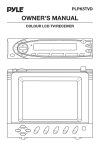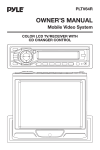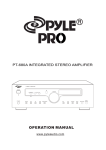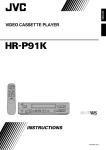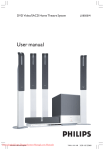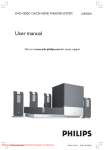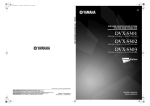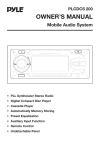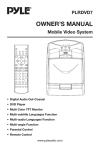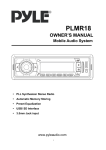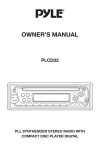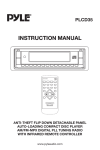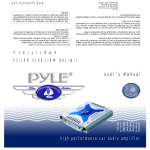Download PYLE Audio PLTVR5 User's Manual
Transcript
PLTVR5 OWNER’S MANUAL COLOR LCD TV/RECEIVER WITH CD CHANGER CONTROL INSTALLATION Notes: • Choose the mounting location where the unit will not interfere with the normal driving function of the driver. • Before finally installing the unit, connect the wiring temporarily and make sure it is all connected up properly and the unit and the system work properly. • Use only the parts included with the unit to ensure proper installation. The use of unauthorized parts can cause malfunctions. • Consult with your nearest dealer if installation requires the drilling of holes or other modifications of the vehicle. • Install the unit where it does not get in the driver’s way and cannot injure the passenger if there is a sudden stop, like an emergency stop. • If installation angle exceeds 30˚ from horizontal, the unit might not give its optimum performance. 30˚ • Avoid installing the unit where it would be subject to high temperature, such as from direct sunlight, or from hot air, from the heater, or where it would be subject to dust, dirt or excessive vibration. INSTALLATION HARDWARE Bracket (A) (2 pcs) Hexagonal Bolt (M6 x 12) (4 pcs) Tapping Screw (M5 x 25) (1 pcs) Bracket (B) (2 pcs) Tapping Screw (M5 x 12) (4 pcs) Nut (M5) (1 pcs) Double sided tape (2 pcs) Mounting Bolt (M5 x 5) (8 pcs) Plain Washer (M5) (1 pcs) 2 Mounting Bolt (M4 x 5) (4 pcs) Spring Washer (M5) (5 pcs) Lever (2 pcs) Strap (1 pcs) Spring Washer (M6) (4 pcs) MOUNTING THE TUNER UNIT 4 2 6 6 5 4 7 1 6 3 1 8 5 7 5 7 3 8 2 Step 1 1. 2. 3. 4. Step 2 Bracket (A) Mounting Bolt (M5 x 5) Bracket (B) Hexagonal Bolt with Washer (M6 x 12) 5. 6. 7. 8. Tapping Screw with Washer (M5 x 12) Spring Washer (M6) Spring Washer (M5) Double Sided Tape INSTALL THE DISPLAY UNIT Before install the display unit, please remove its tail screw and cable parts. This unit can be properly installed either from “front” (convertional DIN Front-mount) or “rear” (DIN Rear-mount installation, utilizing threaded screw holes at the sides of the unit chassis). For details, refer to the following illustrated installation methods. DIN FRONT-MOUNT Installing the unit 1 1. Dashboard 2 182 53 3 (Fig. 1) 2. Holder After inserting the holder into the dashboard, select the appropriate tab according to the thickness of the dashboard material and bend them inwards to secure the holder in place. 3. Display Unit 3 1. Dashboard 1 2. Nut (M5) 6 4 3. Spring Washer 4. Tapping Screw with Washer (M5 x 25) 2 7 5. Screw 5 3 6. Plain Washer 7. Strap Be sure to use the strap to secure the back of the unit in place. The strap can be bent by hand to the desired angle. (Fig. 2) Removing the unit 1 1. Lever Insert the levers supplied with the unit into the grooves at both sides of the unit as shown in figure until they click. Pulling the levers upward and out to makes it possible to remove the unit. DIN REAR-MOUNT Installation using the screw holes on the both sides of the unit. 1 Fastening the unit to the factory radio mounting bracket. 2 5 4 2 3 1. Select a position where the screw holes of the bracket and the screw holes of the main unit become aligned (are fitted), and tighten the screws at 2 places on each side. Use either truss screws (5 x 5mm) or screws (4 x 5mm), depending on the shape of the screw holes in the bracket. 2. Screw 5 3. Factory Radio Mounting Bracket 4. Dashboard or Console 5. Hook and Screw (Remove this part) Note: The frame, strap, and half-sleeve are not used for REAR-MOUNT. 4 HOW TO OPEN AND CLOSE THE SCREEN DISPLAY 1. Press release button to draw out the screen display. Release Button 2. Turning the display upward. 3. Adjusting the viewing angle. Angle should be adjusted slowly without applying unreasonable force. 5 4. Turning the display downward. Make sure to return the display to centre position before drawing in. It cannot be draw in with its angles adjusted. 5. Push the panel, the display will be drawn in. 6 ELECTRICAL CONNECTION RADIO/TV MAIN UNIT (VIEW FROM REAR) RADIO/TV MAIN UNIT (VIEW FROM FRONT) TV DIVERSITY ANTENNA INPUT AV INPUT TV MONITOR AV1 CDC INPUT RADIO CONTROL AV2 Rch RED GREY PLUG BLACK PLUG BLACK/GREY CABLE BLACK CABLE FROM VIDEO/AUDIO SOURCE VIDEO OUTPUT Lch WHITE 75ohm RF WIRE (BLACK) REAR RCA CABLE (FOR RCA LINE VERSION ONLY) FRONT RCA CABLE Lch WHITE Rch RED (GREY) (BROWN) RADIO ANTENNA INPUT TV DIVERSITY ANTENNA INPUT TO CD CHANGER GREY/BLACK GREY BLACK GROUND YELLOW MEMORY RED ACC BLUE/WHITE POWANT CHOKE BOX TV CONTROL VIDEO AUDIO–R AUDIO–L DISPLAY UNIT TO POWER SUPPLY WHITE WHITE/BLACK FRONT Lch SPK GREY GREY/BLACK FRONT Rch SPK GREEN/BLACK REAR Lch SPK GREEN VIOLET REAR Rch SPK VIOLET/BLACK RADIO CONTROL TV MONITOR CAUTION: 1. If the TV control grey cable is connected to car brake, when the car is running, you cannot switch into TV mode. 2. To select CD changer’s sort: Before installing the unit, connect the CD changer with the unit correctly and turn on the power to make the unit work in CD changer state. If the operation normally, the switch button’s position is right, otherwise, please dial the switch button to the other position. Note: How to select A or B in CDC SET is different according to the units and the customers use. 7 OPERATION 12 3 32 9 11 22 17 23 10 18 19 25 4 16 15 20 21 24 29 6 30 8 28 8 26 5 7 27 31 2 13 1 14 4 GENERAL OPERATION • ON/OFF Switch on the unit by pressing POWER button (1). When system is on, press it again to turn it off. • FACEPLATE RELEASE Press REL button (2) to draw out the faceplate, push the panel to draw in. When the faceplate is drawn out, turn the faceplate upward and adjust TV display. • SELECTING SOUND MODE Press SEL button (6) to move display through volume, bass, treble, balance and fader functions. Use VOLUME > (7) and VOLUME < (8) buttons to adjust the selected mode. When mode has not been adjusted for several seconds, display returns to previous display status (e.g. radio display or CDC display). VOL (Volume) BAS (Bass) TRE (Treble) BAL (Balance) FAD (Fader) Volume Adjust volume level using VOLUME > (7) and VOLUME < (8) buttons. Bass Press SEL button (6) for one time. Adjust bass level using VOLUME > (7) and VOLUME < (8) buttons. Treble Press SEL button (6) for two times. Adjust treble level using VOLUME > (7) and VOLUME < (8) buttons. Balance Press SEL button (6) for three times. Adjust sound balance between left and right speakers using VOLUME > (7) and VOLUME < (8) buttons. Fader Press SEL button (6) for four times. Adjust sound balance between front and rear speakers using VOLUME > (7) and VOLUME < (8) buttons. • SELECTING PLAYING MODE When the screen display is drawn in, press MODE button (12) to select desired playing mode between radio and CDC. When the screen display is drawn out, the unit would automatically switch into TV mode. By pressing MODE button (12), you can select desired playing mode among TV, radio and CDC. CAUTION: The unit cannot be switched into TV mode, when the car is running. So at this time, you just select playing mode between radio and CDC. • MUTE Press MUT button (3) to cut down sound output, “MUTE” will appear on the display. Press it again to resume the previous volume mode. • LOUDNESS Press LOU button (22) to increase bass output, “LOUD” will appear on the display. Press it again to release the mode. 9 • MONO/STEREO Press MON button (10) to select mono or stereo mode. In radio operation, press the button to select mono or stereo reception for radio station. You can sometime improve reception of distant stations by select mono mode. • SETTING THE CLOCK Press DSP button (5) to change the display into clock display. While the current time is appeared on the display, press it again to return to frequency showing. Time Setting - Set hours: Holding down DSP button (5) for several seconds, and the clock is blinking on the display, press button (14) to adjust the hour. - Set minutes: Holding down DSP button (5) for several seconds, and the clock is blinking on the display, press button (13) to adjust the minutes. • LIQUID CRYSTAL DISPLAY The LCD (4) can show the current state of the unit. • RESET Reset button (32) must be activated with either a ball point pen or thin metal object. Reset button (32) is to be activated for the following reasons: - Initial installation of the unit when all wiring is completed. - All the function buttons do not operate. - Error symbol on the display. 10 RADIO OPERATION • SELECTING BAND Press BAND button (11) to change between three FM bands and two AM bands. Each band stores up to six preset stations. FM1 FM2 FM3 AM1 AM2 • SELECTING STATION During radio mode, press button (13) to increase frequency or button (14) to decrease frequency by one step of channel spacing. Hold the button longer for fast tuning. The frequency is updated correspondingly on display. • LOCAL/DISTANCE Press the LOC button (9) to select between local mode for receiving with strong signals and distance mode for receiving with weak signals when tuning. • SELECTING MEMORY Press preset memory buttons (15) to preset stations at tuner mode. With this system, a total of 30 stations can be stored in the memory of six buttons. The stations might be FM1, FM2, FM3, AM1 and AM2 band. The operation is as below: - Store in Memory Press and hold desired memory location button for several seconds. The current listening station will be stored into the number button. - Retrieve a Preset Station Press any one of the buttons (15) to retrieve a station which had been stored in the memory in advance the chosen number is shown on display. • AUTO MEMORY STORING & SCANNING - Auto Memory Storing Seeks the six strongest stations in the pre-selected band automatically and stores the stations automatically in preset memories. Initially the tuner seeks and memories the stations in local mode until 6 stations are fully occupied. Otherwise, seeking is proceeded in distance mode. - Auto Memory Scanning Check the stations stored in the preset memories. Press to retrieve automatically the current stations stored in six preset memories and it will display for several seconds. Press either the AMS button (16) again or anyone of the memory buttons to stop the scan operation. During the preset scan operation, the channel number flashes on the display for several seconds. Preset station scan continuously in the pre-selected band. 11 CDC OPERATION • SELECTING TRACK During CDC mode, press button (14) or button (13) shortly to move to the previous track or the next track. The track number shows on the display. • SELECTING CD Press D.UP button (17) to select next disc and D.DN button (18) to select previous disc. • REPEAT THE SAME TRACK Press RPT button (19) to continuously repeat the same track on the current disc. Press it again to continuously repeat all tracks on the current disc. Press it the third time to stop repeating. • PREVIEW ALL TRACKS Press SCN button (20) to play the first several seconds of each track on the current disc. Press it again to stop intro and listen to track. • PLAY ALL TRACKS Press RND button (21) to play all tracks on the current CD in random order. Press it again to cancel the mode. • CD CHANGER SETTING MAIN UNIT (VIEW FROM FRONT) CDC SET A B Switch Button Reference the figure above, when the CD input use 6 disc CD changer, the switch button should be dialed to B side, when the CD input use 10 disc CD changer, the switch button should be dialed to A side. 12 TV OPERATION • SELECTING RECEIVING MODE Press TV/AV button (31) to select among TVch/AV1/AV2. • PICTURE ADJUSTMENT/PROGRAM SETTING/SYSTEM CONTROL In TV mode, press MENU button (23) to enter the main menu. And the menu includes three sub-menus: PICTURE MENU, TUNER MENU and SYSTEM MENU. Press the button repeatedly or press CHANNEL SELECT + button (28) or CHANNEL SELECT – button (29) to select the desired item then press CONTROL + button (24) or CONTROL – button (25) to enter the corresponding sub-menu to set. - In PICTURE MENU, use CHANNEL SELECT + button (28) or CHANNEL SELECT – button (29) to select picture mode upward or downward as follows: BRIGHT CONTRAST COLOR SHARP TINT Then use CONTROL + button (24) or CONTROL – button (25) to adjust the selected item. Note: In PAL SYSTEM, there is no “TINT” item. - In TUNER MENU, use CHANNEL SELECT + button (28) or CHANNEL SELECT – button (29) to select picture mode upward or downward as follows: POS SKIP BAND FINE AFT SEARCH ASM Then use CONTROL + button (24) or CONTROL – button (25) to adjust the selected item. - In SYSTEM MENU, use CHANNEL SELECT + button (28) or CHANNEL SELECT – button (29) to select picture mode upward or downward as follows: COLOR SOUND LANG. B/B CORING HALFTONE Then use CONTROL + button (24) or CONTROL – button (25) to adjust the selected item. In AV mode, press MENU button (23), the screen will display PICTURE MENU and SYSTEM MENU but not TUNER MENU. And in SYSTEM MENU, there is no “SOUND” item. The setting method is the same with that in TV mode. Note: In the menus (except TUNER MENU), if you don’t operate over 6 seconds, the screen display will disappear. • SELECTING CHANNEL Press CHANNEL SELECT + button (28) or CHANNEL SELECT – button (29) to choose channel upward or downward. • PROGRAM SCANNING Press SCAN button (26), “SCAN OFF” will display on the lower left corner of the screen. Press it again, the screen will display “SCAN ON”, then it begins to scan 1.5 seconds of each channel in sequence. When it completes, the screen will display “SCAN OFF”. 13 In the course of scanning, press SCAN button (26), “SCAN OFF” will also display on the screen and it stops on the TV channel just scanning. • SCREEN DISPLAY Press DISP button (27), the screen will display the current status such as TVch/AV1/AV2, the COLOR SYSTEM and the SOUND SYSTEM on the right-top corner. In AV mode, there is no SOUND SYSTEM display. • REMOTE SENSOR Point the remote control handset to the remote sensor (30). Press the function keys on the handset to control TV. 14 REMOTE CONTROL HANDSET 1 2 3 4 16 5 17 6 8 7 9 10 13 11 14 12 15 CONTROL & FUNCTION KEYS 1. 2. 3. 4. 5. POWER TV/AV 0-9 -/-MUTE = = = = = 6. 7. 8. 9. 10. 11. 12. SCAN MENU / / VOL + VOL – PICT = = = = = = = 13. 14. 15. 16. RETURN CH + CH – DSP = = = = 17. SORT = Press POWER to turn the unit ON or OFF Switch between TV/AV1/AV2 Numeric buttons, press to select the corresponding channel Digital selecting button, cooperatively used with numeric buttons Press to mute the sound. When release the button, the screen will display VOLUME XX for about 4 seconds, and this is the AUDIO level setting value of the TV unit. The users may not mind it, and that adjust the volume level by VOL + and VOL – buttons. Scan 1.5 seconds of each channel Display the main menu to adjust picture and set program and control system In case of MENU mode, the buttons are used to select the sub-menus In case of MENU mode, the buttons are used to adjust the selected item Increase the volume level Decrease the volume level Select picture mode. There are five modes: STANDARD, SHARP, BRIGHT, MEMORY and MILD. The MEMORY mode is user-defined mode and the others are preset mode. Switch between last viewed channel and this time viewed channel Choose channel upward Choose channel downward Press to display the channel number and SYSTEM status. In AV mode, there is no SOUND SYSTEM display Program sorting button, cooperatively used with digital selecting button and numeric buttons 15 SPECIFICATION GENERAL Power Supply Voltage Maximum Power Load Impedance Tone Controls - Bass (at 100 Hz) - Treble (at 10 KHz) : DC 12 Volts, Negative Ground : 4 x 60 Watts : 10 Ampere (max.) : + / – 10 dB : + / – 10 dB TV Monitor Screen Size Resolution TV Sensitivity : 5.0” TFT : 960 x 234 dots : 45 dBµV/PD (max.) @CH25 in average RADIO FM 87.5 to 107.9 MHz 6 µV > 45 dB > 25 dB Frequency Coverage Sensitivity (30 dB S/N) Image Rejection Stereo Separation : : : : Frequency Coverage Sensitivity (20 dB S/N) Image Rejection AM : 530 to 1710 KHz : 35 dB : 45 dB www.pyleaudio.com 16 88-T0901-15