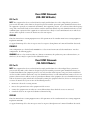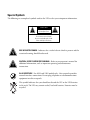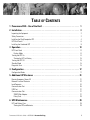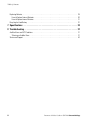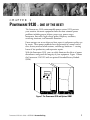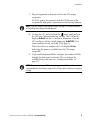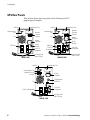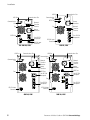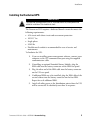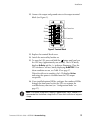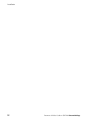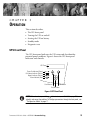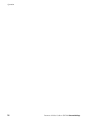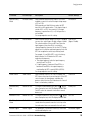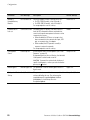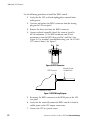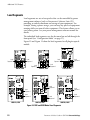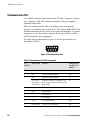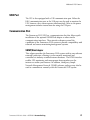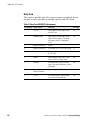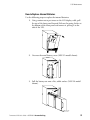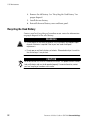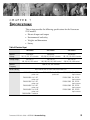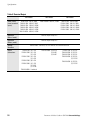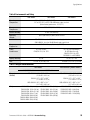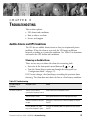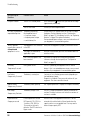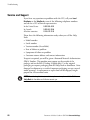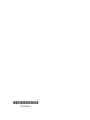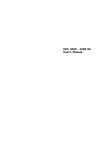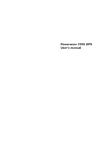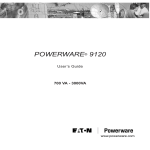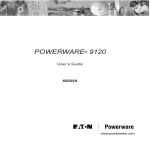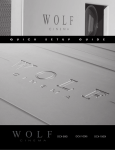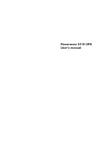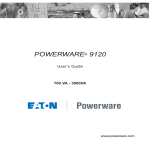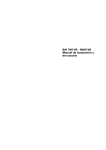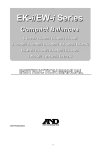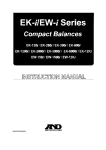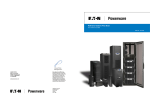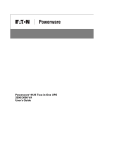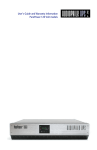Download Powerware 700 3000 VA User's Manual
Transcript
Powerware 9120 ® User's Guide 7003000 VA www.powerware.com Requesting a Declaration of Conformity Units that are labeled with a CE mark comply with the following harmonized standards and EU directives: Harmonized Standards: EN 50091-1-1 and EN 50091-2 EU Directives: 73/23/EEC, Council Directive on equipment designed for use within certain voltage limits 93/68/EEC, Amending Directive 73/23/EEC 89/336/EEC, Council Directive relating to electromagnetic compatibility 92/31/EEC, Amending Directive 89/336/EEC relating to EMC The EC Declaration of Conformity is available upon request for products with a CE mark. For copies of the EC Declaration of Conformity, contact: Powerware Corporation Koskelontie 13 FIN-02920 Espoo Finland Phone: +358-9-452 661 Fax: +358-9-452 665 68 VCCI Notice for Class A and Class B (120V and 208V Models) Powerware is a registered trademark of Powerware Corporation. Copyright 2001 Powerware Corporation, Raleigh, NC, USA. All rights reserved. No part of this document may be reproduced in any way without the express written approval of Powerware Corporation. FCC Part 15 Class A EMC Statements (20003000 VA Models) NOTE This equipment has been tested and found to comply with the limits for a Class A digital device, pursuant to part 15 of the FCC Rules. These limits are designed to provide reasonable protection against harmful interference when the equipment is operated in a commercial environment. This equipment generates, uses, and can radiate radio frequency energy and, if not installed and used in accordance with the instruction manual, may cause harmful interference to radio communications. Operation of this equipment in a residential area is likely to cause harmful interference in which case the user will be required to correct the interference at his own expense. ICES-003 This Class A Interference Causing Equipment meets all requirements of the Canadian Interference Causing Equipment Regulations ICES003. Cet appareil numérique de la classe A respecte toutes les exigences du Reglement sur le matériel brouilleur du Canada. EN50091-2 Some configurations are classified under EN500912 as ClassA UPS for Unrestricted Sales Distribution." For these configurations, the following applies: WARNING This is a Class AUPS Product. In a domestic environment, this product may cause radio interference, in which case, the user may be required to take additional measures. FCC Part 15 Class B EMC Statements (7001500 VA Models) NOTE This equipment has been tested and found to comply with the limits for a Class B digital device, pursuant to part 15 of the FCC Rules. These limits are designed to provide reasonable protection against harmful interference in a residential installation. This equipment generates, uses and can radiate radio frequency energy and, if not installed and used in accordance with the instructions, may cause harmful interference to radio communications. However, there is no guarantee that interference will not occur in a particular installation. If this equipment does cause harmful interference to radio or television reception, which can be determined by turning the equipment off and on, the user is encouraged to try to correct the interference by one or more of the following measures: Reorient or relocate the receiving antenna. Increase the separation between the equipment and the receiver. Connect the equipment into an outlet on a circuit different from that to which the receiver is connected. Consult the dealer or an experienced radio/TV technician for help. ICES-003 This Class B Interference Causing Equipment meets all requirements of the Canadian Interference Causing Equipment Regulations ICES003. Cet appareil numérique de la classe B respecte toutes les exigences du Reglement sur le matériel brouilleur du Canada. Special Symbols The following are examples of symbols used on the UPS to alert you to important information: CAUTION Risk of Electric Shock Do Not Open Cover CAUTION To reduce the risk of electric shock, Do not remove cover (or back) No user-serviceable parts inside Refer servicing to the factory RISK OF ELECTRIC SHOCK - Indicates that a risk of electric shock is present and the associated warning should be observed. CAUTION: REFER TO OPERATOR'S MANUAL - Refer to your operator's manual for additional information, such as important operating and maintenance instructions. RJ-45 RECEPTACLE - For 208V and 230V models only: this receptacle provides network interface connections. Do not plug telephone or telecommunications equipment into this receptacle. This symbol indicates that you should not discard the UPS or the UPS batteries in the trash. The UPS may contain sealed, leadacid batteries. Batteries must be recycled. TABLE OF CONTENTS 1 Powerware 9120 One of the Best! . . . . . . . . . . . . . . . . . . . . . . . . . . . . . . . . . . 1 2 Installation . . . . . . . . . . . . . . . . . . . . . . . . . . . . . . . . . . . . . . . . . . . . . . . . . . . . . 3 Inspecting the Equipment . . . . . . . . . . . . . . . . . . . . . . . . . . . . . . . . . . . . . . . . . . . . . . . . . . . . . . . . Safety Precautions . . . . . . . . . . . . . . . . . . . . . . . . . . . . . . . . . . . . . . . . . . . . . . . . . . . . . . . . . . . . Installing the Plug/Receptacle UPS . . . . . . . . . . . . . . . . . . . . . . . . . . . . . . . . . . . . . . . . . . . . . . . . . UPS Rear Panels . . . . . . . . . . . . . . . . . . . . . . . . . . . . . . . . . . . . . . . . . . . . . . . . . . . . . . . . . . . . . . Installing the Hardwired UPS . . . . . . . . . . . . . . . . . . . . . . . . . . . . . . . . . . . . . . . . . . . . . . . . . . . . . 3 3 4 6 9 3 Operation . . . . . . . . . . . . . . . . . . . . . . . . . . . . . . . . . . . . . . . . . . . . . . . . . . . . . . 13 UPS Front Panel . . . . . . . . . . . . . . . . . . . . . . . . . . . . . . . . . . . . . . . . . . . . . . . . . . . . . . . . . . . . . . Display Mode . . . . . . . . . . . . . . . . . . . . . . . . . . . . . . . . . . . . . . . . . . . . . . . . . . . . . . . . . . . . . Turning the UPS On . . . . . . . . . . . . . . . . . . . . . . . . . . . . . . . . . . . . . . . . . . . . . . . . . . . . . . . . . . . . Starting the UPS on Battery . . . . . . . . . . . . . . . . . . . . . . . . . . . . . . . . . . . . . . . . . . . . . . . . . . . . Turning the UPS Off . . . . . . . . . . . . . . . . . . . . . . . . . . . . . . . . . . . . . . . . . . . . . . . . . . . . . . . . . . . Standby Mode . . . . . . . . . . . . . . . . . . . . . . . . . . . . . . . . . . . . . . . . . . . . . . . . . . . . . . . . . . . . . . . Diagnostic Tests . . . . . . . . . . . . . . . . . . . . . . . . . . . . . . . . . . . . . . . . . . . . . . . . . . . . . . . . . . . . . . 13 14 14 15 15 15 15 4 Configuration . . . . . . . . . . . . . . . . . . . . . . . . . . . . . . . . . . . . . . . . . . . . . . . . . . . 17 Configuration Mode . . . . . . . . . . . . . . . . . . . . . . . . . . . . . . . . . . . . . . . . . . . . . . . . . . . . . . . . . . . 17 5 Additional UPS Features . . . . . . . . . . . . . . . . . . . . . . . . . . . . . . . . . . . . . . . . . . 21 Remote Emergency Power-Off . . . . . . . . . . . . . . . . . . . . . . . . . . . . . . . . . . . . . . . . . . . . . . . . . . . . Network Transient Protector . . . . . . . . . . . . . . . . . . . . . . . . . . . . . . . . . . . . . . . . . . . . . . . . . . . . . Load Segments . . . . . . . . . . . . . . . . . . . . . . . . . . . . . . . . . . . . . . . . . . . . . . . . . . . . . . . . . . . . . . . Communication Port . . . . . . . . . . . . . . . . . . . . . . . . . . . . . . . . . . . . . . . . . . . . . . . . . . . . . . . . . . . USB Port . . . . . . . . . . . . . . . . . . . . . . . . . . . . . . . . . . . . . . . . . . . . . . . . . . . . . . . . . . . . . . . . . . . Communication Slot . . . . . . . . . . . . . . . . . . . . . . . . . . . . . . . . . . . . . . . . . . . . . . . . . . . . . . . . . . . SNMP/Web Adapter . . . . . . . . . . . . . . . . . . . . . . . . . . . . . . . . . . . . . . . . . . . . . . . . . . . . . . . . Relay Card . . . . . . . . . . . . . . . . . . . . . . . . . . . . . . . . . . . . . . . . . . . . . . . . . . . . . . . . . . . . . . . . 21 23 24 26 27 27 27 28 6 UPS Maintenance . . . . . . . . . . . . . . . . . . . . . . . . . . . . . . . . . . . . . . . . . . . . . . . 29 UPS and Battery Care . . . . . . . . . . . . . . . . . . . . . . . . . . . . . . . . . . . . . . . . . . . . . . . . . . . . . . . . . . 29 Storing the UPS and Batteries . . . . . . . . . . . . . . . . . . . . . . . . . . . . . . . . . . . . . . . . . . . . . . . . . . 29 Powerware ® 9120 User's Guide 05147426 A Uncontrolled Copy i Table of Contents Replacing Batteries . . . . . . . . . . . . . . . . . . . . . . . . . . . . . . . . . . . . . . . . . . . . . . . . . . . . . . . . . . . . How to Replace External Batteries . . . . . . . . . . . . . . . . . . . . . . . . . . . . . . . . . . . . . . . . . . . . . . . How to Replace Internal Batteries . . . . . . . . . . . . . . . . . . . . . . . . . . . . . . . . . . . . . . . . . . . . . . . Recycling the Used Battery . . . . . . . . . . . . . . . . . . . . . . . . . . . . . . . . . . . . . . . . . . . . . . . . . . . . . . 29 30 31 32 7 Specifications . . . . . . . . . . . . . . . . . . . . . . . . . . . . . . . . . . . . . . . . . . . . . . . . . . 33 8 Troubleshooting . . . . . . . . . . . . . . . . . . . . . . . . . . . . . . . . . . . . . . . . . . . . . . . . . 37 Audible Alarms and UPS Conditions . . . . . . . . . . . . . . . . . . . . . . . . . . . . . . . . . . . . . . . . . . . . . . . . 37 Silencing an Audible Alarm . . . . . . . . . . . . . . . . . . . . . . . . . . . . . . . . . . . . . . . . . . . . . . . . . . . . 37 Service and Support . . . . . . . . . . . . . . . . . . . . . . . . . . . . . . . . . . . . . . . . . . . . . . . . . . . . . . . . . . . 40 ii Powerware ® 9120 User's Guide 05147426 A Uncontrolled Copy CHAPTER 1 POWERWARE 9120 ONE OF THE BEST! The Powerware 9120 uninterruptible power system (UPS) protects your sensitive electronic equipment from the most common power problems including power failures, power sags, power surges, brownouts, line noise, high voltage spikes, frequency variations, switching transients, and harmonic distortion. Power outages can occur when you least expect it and power quality can be erratic. These power problems have the potential to corrupt critical data, destroy unsaved work sessions, and damage hardware causing hours of lost productivity and expensive repairs. With the Powerware 9120, you can safely eliminate the effects of power disturbances and guard the integrity of your equipment. Figure 1 shows the Powerware 9120 UPS with an optional Extended Battery Module (EBM). Figure 1. The Powerware 9120 and Optional EBM Powerware ® 9120 User's Guide 05147426 A Uncontrolled Copy 1 Powerware 9120 One of the Best! Providing outstanding performance and reliability, the Powerware 9120's unique benefits include the following: The Powerware 9120 incorporates the latest in high-frequency, double-conversion online topology, which provides uninterrupted, clean, sine-wave power. An intuitive LCD screen provides real-time updates of UPS status, power usage, remaining battery run time, and other critical UPS parameters. Flexible communication options with USB, serial, and network capabilities. Advanced power management with the Software Suite CD for graceful shutdowns and power monitoring. Sequential shutdown and load management through separate receptacle groups, called load segments. Network Transient Protector guards your network communications equipment from surges. Low voltage models can also guard modems, fax machines, or other telecommunications equipment. Hotswappable batteries simplify maintenance by allowing you to replace batteries safely without powering down the critical load. Startonbattery capability allows you to power up the UPS even if utility power is not available. Emergency shutdown control through the Remote Emergency Power-Off (REPO) port. The Powerware 9120 is backed by worldwide agency approvals and a limited two-year warranty. 2 Powerware ® 9120 User's Guide 05147426 A Uncontrolled Copy CHAPTER INSTALLATION 2 This section explains: Equipment inspection Safety precautions Plug/receptacle UPS installation and rear panels Hardwired UPS installation Inspecting the Equipment If any equipment has been damaged during shipment, keep the shipping cartons and packing materials for the carrier or place of purchase and file a claim for shipping damage. If you discover damage after acceptance, file a claim for concealed damage. To file a claim for shipping damage or concealed damage: 1) File with the carrier within 15 days of receipt of the equipment; 2) Send a copy of the damage claim within 15 days to your service representative (see page 40). Safety Precautions Read the following precautions before you install the UPS. IMPORTANT SAFETY INSTRUCTIONS SAVE THESE INSTRUCTIONS. This manual contains important instructions that you should follow during installation and maintenance of the UPS and batteries. Please read all instructions before operating the equipment and save this manual for future reference. Powerware ® 9120 User's Guide 05147426 A Uncontrolled Copy 3 Installation WARNING This UPS contains its own energy source (batteries). The output receptacles may carry live voltage even when the UPS is not connected to an AC supply. Do not remove or unplug the input cord when the UPS is turned on. This removes the safety ground from the UPS and the equipment connected to the UPS. To reduce the risk of fire or electric shock, install this UPS in a temperature and humidity controlled, indoor environment, free of conductive contaminants. Ambient temperature must not exceed 40°C (104°F). Do not operate near water or excessive humidity (95% max). To comply with international standards, the sum of earth leakage current from the load connected to the UPS must not exceed 1 mA. NOTE Do not make unauthorized changes to the UPS; otherwise, damage may occur to your equipment and void your warranty. Installing the Plug/Receptacle UPS The following steps explain how to install the UPS. See UPS Rear Panels" on page 6 for the rear panel of each model. 1. If you are installing power management software, connect your computer to the UPS communication port using the supplied communication cable. 2. If installing an optional Extended Battery Module, plug the EBM cable into the battery connector on the EBM rear panel. 3. Plug the other end of the EBM cable into the battery connector on the UPS rear panel. 4. If additional EBMs are to be installed, plug the EBM cable of the second cabinet into the battery connector on the first EBM. Repeat for each additional EBM. 5. On 208V or 230V models, plug the power cord into the input connector on the UPS rear panel. 6. Plug the UPS power cord into a power outlet. The fan turns on and the UPS enters Standby mode. 4 Powerware ® 9120 User's Guide 05147426 A Uncontrolled Copy Installation 7. Plug the equipment to be protected into the UPS output receptacles. DO NOT protect laser printers with the UPS because of the exceptionally high power requirements of the heating elements. NOTE If you are using the Load Segment feature, see page 24 for more information on controlling and assigning the load segments. 8. To start the UPS, press and hold the button until you hear the UPS beep (approximately one second). The LCD briefly displays On Delay and the indicator illuminates. Then the UPS conducts a selftest, briefly displaying On BATTERY. If an alarm condition occurs, see Table 10 on page 37. When the self-test is complete, the LCD displays On Line indicating that power is available from the UPS output receptacles. 9. If you installed optional EBMs, configure the number of EBMs through the front panel so that the UPS can estimate the available battery run time (see Configuration Mode" on page 17). NOTE The batteries charge to 90% capacity in approximately 4 hours. However, it is recommended that the batteries charge for 6 to 24 hours after installation or long-term storage. Powerware ® 9120 User's Guide 05147426 A Uncontrolled Copy 5 Installation UPS Rear Panels This section shows the rear panels of the Powerware 9120 plug/receptacle models. USB Port Communication Slot Communication Port Network Transient Protector Fan USB Port Communication Slot Network Transient Protector Communication Port Fan Battery Connector Battery Connector Circuit Breaker Four 515 Receptacles REPO Port Circuit Breaker REPO Port Two 5-20 Receptacles Four 515 Receptacles 6-ft Power Cord with 515 Plug 700 VA, 120V USB Port 1000 VA, 120V 6-ft Power Cord with 515 Plug Communication Slot Communication Port Network Transient Protector Battery Connector Circuit Breaker Fan REPO Port Two 5-20 Receptacles Four 515 Receptacles 1500 VA, 120V 6 6-ft Power Cord with 515 Plug Powerware ® 9120 User's Guide 05147426 A Uncontrolled Copy Installation USB Port Communication Slot USB Port Communication Slot Communication Network Port Transient Protector Communication Port Network Transient Protector Two 5-20 Receptacles Battery Connector REPO Port Fans Fans REPO Port One L530 Receptacle Six 5-20 Receptacles Circuit Breaker Circuit Breaker 6-ft Power Cord with 520 Plug 6-ft Power Cord with L530 Plug 2000 VA, 120V USB Port Four 515 Receptacles 3000 VA, 120V Communication Slot Communication Port Network Transient Protector Battery Connector REPO Port Fans Two L6-15R Receptacles One L6-20R Receptacle One L6-30R Receptacle 6-ft Power Cord with L620 Plug 3000 VA, 208V Powerware ® 9120 User's Guide 05147426 A Uncontrolled Copy 7 Installation Communication Slot USB Port USB Port Communication Port REPO Port Communication Slot Communication Port Network Transient Protector Fan Battery Connector Network Transient Protector Fan Battery Connector REPO Port Four IEC-C13 Receptacles Four IEC-C13 Receptacles 7001000 VA, 230V USB Port IEC-C14 Input Connector IEC-C14 Input Connector 1500 VA, 230V USB Port Communication Slot Communication Slot Communication Port Network Transient Protector Communication Port Network Transient Protector Battery Connector Battery Connector REPO Port REPO Port Fans One IEC-C19 Receptacle One IEC-C19 Receptacle Fans Four IEC-C13 Receptacles IEC-C20 Input Connector IEC-C14 Input Connector 2000 VA, 230V 8 Four IEC-C13 Receptacles 3000 VA, 230V Powerware ® 9120 User's Guide 05147426 A Uncontrolled Copy Installation Installing the Hardwired UPS WARNING Only qualified service personnel (such as a licensed electrician) should perform the electrical installation. Risk of electrical shock. The Powerware 9120 requires a dedicated branch circuit that meets the following requirements: 40A circuit with short circuit and overcurrent protection 100-127 Vac Single-phase 50/60 Hz Flexible metal conduit is recommended for ease of service and maintenance To hardwire the UPS: 1. If you are installing power management software, connect your computer to the UPS communication port using the supplied communication cable. 2. If installing an optional Extended Battery Module, plug the EBM cable into the battery connector on the EBM rear panel. 3. Plug the other end of the EBM cable into the battery connector on the UPS rear panel. 4. If additional EBMs are to be installed, plug the EBM cable of the second cabinet into the battery connector on the first EBM. Repeat for each additional EBM. 5. Switch off utility power at the distribution point where the UPS will be connected. Be absolutely sure there is no power. Powerware ® 9120 User's Guide 05147426 A Uncontrolled Copy 9 Installation 6. Remove the terminal block cover and the wiring knockouts (see Figure 2). Retain the terminal block cover. USB Port Communication Port Communication Slot Network Transient Protector Battery Connector REPO Port Fans Panel Cover Screws Output Wiring Access Knockout Input Wiring Access Knockout Terminal Block Cover Panel Cover Screws Figure 2. 3000 VA, 120V Hardwired Rear Panel 7. Pull the input wires through the conduit, leaving approximately 2 ft (0.5m) of exposed wire. Attach a flexible metal fitting to the end of the conduit. 8. Insert the conduit through the input wiring access knockout and attach the conduit fitting to the panel. Strip 0.5 (1.5 cm) of insulation from the end of each incoming wire. 9. Connect the input and ground wires to the input terminal block (see Figure 3). 10. Pull the output wires through the conduit, leaving approximately 2 ft (0.5m) of exposed wire. Attach a flexible metal fitting to the end of the conduit. 11. Insert the conduit through the output wiring access knockout and attach the conduit fitting to the panel. Strip 0.5 (1.5 cm) of insulation from the end of each incoming wire. 10 Powerware ® 9120 User's Guide 05147426 A Uncontrolled Copy Installation 12. Connect the output and ground wires to the output terminal block (see Figure 3). Line Ground L Neutral N Line Ground Neutral Output Connections OUTPUT L Input Connections INPUT N Figure 3. Terminal Block 13. Replace the terminal block cover. 14. Switch the main utility breaker on. 15. To start the UPS, press and hold the button until you hear the UPS beep (approximately one second). The LCD briefly displays On Delay and the indicator illuminates. Then the UPS conducts a selftest, briefly displaying On BATTERY. If an alarm condition occurs, see Table 10 on page 37. When the self-test is complete, the LCD displays On Line indicating that power is available from the UPS output receptacles. 16. If you installed optional EBMs, configure the number of EBMs through the front panel so that the UPS can estimate the available battery run time (see Configuration Mode" on page 17). NOTE The batteries charge to 90% capacity in approximately 4 hours. However, it is recommended that the batteries charge for 6 to 24 hours after installation or long-term storage. Powerware ® 9120 User's Guide 05147426 A Uncontrolled Copy 11 Installation 12 Powerware ® 9120 User's Guide 05147426 A Uncontrolled Copy CHAPTER OPERATION 3 This section describes: The UPS front panel Turning the UPS on and off Starting the UPS on battery Standby mode Diagnostic tests UPS Front Panel The UPS front panel indicates the UPS status and also identifies potential power problems. Figure 4 shows the UPS front panel indicators and controls. LCD Panel Power On Indicator (Green) On Battery Indicator (Yellow) Bypass Indicator (Yellow) Alarm Indicator (Red) Scroll Button Enter Button On/Off Button Figure 4. UPS Front Panel NOTE If the alarm beeps or if the indicator is on, see Table 10 on page 37 to identify and correct the problem. To configure parameters through the front panel, see Configuration Mode" on page 17. Powerware ® 9120 User's Guide 05147426 A Uncontrolled Copy 13 Operation Display Mode To view the UPS current settings, press the button for one second. Use the button to scroll through the list of settings: LCD Message Description I/P VOLT= xxx.xV Input voltage. I/P FREQ= xx.xHZ Input frequency. O/P VOLT= xxx.xV Output voltage. O/P FREQ= xx.xHZ Output frequency. O/P Load = x% Approximate percentage of UPS load capacity being used by the protected equipment. O/P Watt= xW Output watts. O/P VA= xVA Output VA. O/P Cur= x.xA Output current. BAT VOLT= xx.xV Battery voltage. BAT CHARGE= xxx% Approximate percentage of battery capacity remaining. BackUp Time= xxxM Approximate battery time remaining in minutes. The display changes to seconds after one minute (Backup Time= xxxS). CPU Version x.xx Firmware revision level. NOTE The UPS exits Display mode automatically after five seconds if the not pressed. button is Turning the UPS On After the UPS is connected to a power source, the fan turns on and the UPS enters Standby mode. To turn on the UPS, press and hold button until you hear the UPS beep (approximately one second). the The LCD briefly displays On Delay and the indicator illuminates. Then the UPS conducts a selftest, briefly displaying On BATTERY. If an alarm condition occurs, see Table 10 on page 37. When the self-test is complete, the LCD displays On Line indicating that power is available from the UPS output receptacles. 14 Powerware ® 9120 User's Guide 05147426 A Uncontrolled Copy Operation Starting the UPS on Battery NOTE Before using this feature, the UPS must have been powered by utility power at least once and the batteries must be completely charged. To turn on the UPS without using utility power, press and hold button until you hear the UPS beep (approximately one second). the The UPS supplies power to your equipment and goes into Battery mode. The LCD briefly displays On Delay, then On Battery and the and + indicators illuminate. When the UPS starts on battery, it does not conduct a selftest to conserve battery power. Turning the UPS Off To turn off the UPS, press and hold the ceases (approximately five seconds). NOTE When you press and hold the button until the long beep button, the LCD displays Shutdown Pending. The indicator turns off and the LCD briefly displays UPS OFF before going blank. The fan continues to run and the UPS remains in Standby mode until you unplug or remove utility power from the UPS. Standby Mode When the UPS is turned off and connected to a power source, the UPS is in Standby mode. The fan continues to run and the battery recharges when necessary. The indicator is off and the LCD panel is blank, indicating that power is not available from the UPS. Diagnostic Tests The UPS automatically performs a self-test when powered on and when the UPS restarts after a power outage. The self-test monitors the UPS electronics and battery and indicates any problems on the front panel. A battery test is automatically performed every 30 days (720 hours) of continuous Normal mode operation. The test lasts approximately 15 seconds and any failure is displayed on the front panel. Both the UPS and battery tests can be performed manually (see Configuration Mode" on page 17 for more information). Powerware ® 9120 User's Guide 05147426 A Uncontrolled Copy 15 Operation 16 Powerware ® 9120 User's Guide 05147426 A Uncontrolled Copy CHAPTER 4 CONFIGURATION This section describes how to reconfigure options using the Configuration mode, including: input and output voltage and frequency, site wiring fault, and silencing the alarm. NOTE The UPS has been factory-configured with default settings appropriate for most installations. User configuration is not normally required. Configuration Mode The control buttons ( and ) are used to modify the UPS configuration. Figure 5 shows the front panel and Table 1 explains the corresponding options. NOTE The UPS can be configured while in Battery mode. If the UPS switches to battery power while in Configuration mode, the UPS exits Configuration mode and indicates Battery mode on the front panel. 1. Press the button for one second to enter Configuration mode. The LCD displays the first configuration parameter (see Table 1). 2. Press the button to scroll through the parameters. NOTE The UPS exits Configuration mode automatically after five seconds if a selection has not been made. 3. Press the button to select the parameter. 4. Press the button to scroll through the options for the selected parameter; press the button to select the option. You may be prompted to save the selection; press the button to save. Other options are saved automatically. See Table 1 for more detail. Powerware ® 9120 User's Guide 05147426 A Uncontrolled Copy 17 Configuration 5. To exit Configuration mode at any time, do not press any buttons for five seconds. The UPS returns to Normal mode and displays On Line. LCD Panel Press the Scroll button to enter Configuration mode. Also press to scroll to the next option. Press the Enter button to select a parameter. Also press the Enter button to select an option and to save the setting. Figure 5. Using the Configuration Mode Table 1. Configuration Mode Parameters Parameter LCD Message Description Default Settings Output Voltage Setting O/P V Setting To change the output voltage: Select 100, 110, 120, or 127V for 120V models. Select 200, 208, 220, 230, or 240V for 208V models. Select 208, 220, 230, or 240V for 230V models. You are prompted to save this setting. For 120V models: O/P V= 120V For 208V models: O/P V= 208V For 230V models: O/P V= 230V Input Voltage Tolerance I/P Bypass Set Select the input voltage tolerance range before the UPS goes to Battery mode: ±10%, +10%/-15%, or +15%/-20%. You are prompted to save this setting. I/P Tol=+10%/-15% Input Voltage Frequency I/P F Setting The factory-default is 50 or 60 Hz, ±5%. Select ±2% for a narrower frequency range. Select ±7% for a wider frequency range. You are prompted to save this setting. Freq Tol.=+/-15% 18 Powerware ® 9120 User's Guide 05147426 A Uncontrolled Copy Configuration Parameter LCD Message Description Default Settings High-Efficiency Mode HE Mode Setting Select whether High-Efficiency mode is On or Off. If enabled, you must also select the input voltage range: ±10% or ±15%. While operating in High-Efficiency mode, the UPS transfers to utility power when: 1) the input voltage is outside ±10% or ±15% from nominal; 2) the input frequency is greater than ±3%; or 3) the input line is not available. You are prompted to save this setting. HE Mode Off Free Run Mode Free Run Mode Select whether Free Run mode is On or Off. If enabled, you must also select Bypass Disable or Bypass Enable. This selection defines how your UPS runs when the input frequency (from the utility) is outside the selected frequency tolerance (set via the I/P F Setting, above), but is inside the maximum frequency limits the UPS can accept before switching to Battery mode. For example: If your 60 Hz UPS is set to the factory default window of ±5% before the UPS starts regulating the frequency: The output frequency tracks the input frequency exactly from 57 to 63 Hz. If input frequency is between 45 and 57 Hz, or between 63 and 65 Hz, the output frequency is regulated by the UPS to exactly 60 Hz (±0.5 Hz). You are prompted to save this setting. Free Run On (Bypass Disable) Alarm Silence Alarm Silence Select whether Silence is On or Off. If enabled, the UPS silences the alarm for an existing fault. If the UPS status changes, the alarm beeps, overriding the previous alarm silencing. The alarm does not silence if there is a low battery condition. Silence Off Manual Battery Test Manual Bat Test To initiate a manual battery test, press the button twice. During the test, the LCD displays On BATTERY. The UPS resets the automatic timer after a manual battery test. Battery Test Manual UPS Test Manual UPS Test To initiate a manual UPS self-test, press the button twice. During the test, the LCD displays On BATTERY. UPS Test Site Wiring Fault Alarm Site Fault Set Select Enable or Disable. When enabled, the alarm sounds when the ground connection is missing or the line and neutral wires are reversed in the wall outlet. Detect Enable Modem Support Modem Support This parameter is reserved for future use, and should not be modified by the user. No Modem Support Powerware ® 9120 User's Guide 05147426 A Uncontrolled Copy 19 Configuration Parameter LCD Message Description Default Settings Number of Extended Battery Modules Bat Pack Num Set Select the number of EBMs connected to the UPS: For 7001500 VA models, select 0 through 2. For 20003000 VA models, select 0 through 5. You are prompted to save this setting. Extern Pack: 0 Communications Lock-out COM Control Cmds For greater levels of security, users may choose to have the UPS disregard shutdown commands that come from the power management software or other communication sources. When disabled, the UPS does not accept a shut down command via the communication port, USB port, or communication slot adapter. When enabled, the UPS operates normally in response to external commands. You are prompted to save this setting. Enable Load Segment Control Load Group Set Group 1On 2On Manual Bypass Manual Bypass GO This parameter is used to manually place the UPS in Bypass mode. Configuration Mode Config Mode Set Setting 20 Allows manual control of load segments (see Load Segments" on page 24). By repeatedly pressing the scroll button, the individual load segments can be turned on and off. CAUTION To prevent the unintentional shutdown of specific load segments, confirm your selection before pressing the button. This parameter is reserved for future use, and should not be modified by the user. The setting may be toggled between EscapeConfigMode and Enter ConfigMode. It should always be set to EscapeConfigMode. Bypass OFF EscapeConfigMode Powerware ® 9120 User's Guide 05147426 A Uncontrolled Copy CHAPTER 5 ADDITIONAL UPS FEATURES This section describes: Remote Emergency Power-Off Network Transient Protector Load segments Using the communication port or USB port Optional Powerware Corporation communication cards Remote Emergency Power-Off The Powerware 9120 includes a REPO port that allows power to be switched off at the UPS output connections from a customer-supplied switch in a remote location. The REPO feature shuts down the protected equipment immediately, whether or not the UPS is in Normal or Battery mode, and does not follow the orderly shutdown procedure initiated by any power management software. The UPS switches to Standby mode. When the external REPO switch is re-closed, the UPS must be manually restarted to provide power to the connected equipment. button is pressed after the REPO is activated, the UPS remains If the button is pressed again. in Standby mode when restarted until the WARNING The REPO circuit is an IEC 60950 safety extra low voltage (SELV) circuit. This circuit must be separated from any hazardous voltage circuits by reinforced insulation. CAUTION To ensure the UPS stops supplying power to the load during any mode of operation, the input power must be disconnected from the UPS when the emergency power-off function is activated. NOTE The REPO function activates when the REPO contacts open. Powerware ® 9120 User's Guide 05147426 A Uncontrolled Copy 21 Additional UPS Features Use the following procedure to install the REPO switch: 1. Verify that the UPS is off and unplugged or removed from utility power. 2. Unscrew and remove the REPO connector from the mating plug on the UPS rear panel. 3. Remove the short wire from the REPO connector. 4. Connect isolated, normallyclosed, dry contacts (rated at 60 Vdc maximum, 30 Vac RMS maximum, and 20 mA maximum) across the REPO device to Pin 1 and Pin 2 (see Figure 6). Use stranded, nonshielded wiring, size 1822 AWG (0.75 mm 20 mm2). See Figure 7. Pin 1 Pin 2 Figure 6. REPO Connector REPO Connector Normally Closed, Isolated Switch Powerware 9120 UPS Figure 7. REPO Wiring Diagram 5. Reconnect the REPO connector to the REPO port on the UPS rear panel. 6. Verify that the externally-connected REPO switch is closed to enable power to the UPS output connections. 7. Connect the UPS to a power source. 22 Powerware ® 9120 User's Guide 05147426 A Uncontrolled Copy Additional UPS Features 8. To start the UPS, press and hold the button until you hear the UPS beep (approximately one second). 9. Open the external REPO switch to test the REPO function. 10. Close the external REPO switch and restart the UPS. Network Transient Protector The Network Transient Protector, shown in Figure 8 and Figure 9, is located on the rear panel and has jacks labeled IN and OUT. This feature accommodates a single RJ45 (10BaseT) network connector. Low voltage models can also accommodate an RJ11 telephone connector that provides protection for modems, fax machines, or other telecommunications equipment. As with most modem equipment, it is not advisable to use this jack in digital PBX (Private Branch Exchange) environments. Connect the input connector of the equipment you are protecting to the jack labeled IN. Connect the output connector to the jack labeled OUT. IN IN OUT OUT NETWORK TRANSIENT PROTECTOR Figure 8. Network Transient Protector (120V and 208V Models) IN OUT IN OUT NETWORK TRANSIENT PROTECTOR Figure 9. Network Transient Protector (230V Models) Powerware ® 9120 User's Guide 05147426 A Uncontrolled Copy 23 Additional UPS Features Load Segments Load segments are sets of receptacles that can be controlled by power management software (such as Powerware's Software Suite CD), providing an orderly shutdown and startup of your equipment. For example, during a power outage, you can keep key pieces of equipment running while you turn off other equipment. This feature allows you to save battery power. See your power management software manual for details. The individual load segments can also be turned on and off through the front panel (see Configuration Mode" on page 17). Figure 10 and Figure 11 show the load segments for all plug/receptacle models. Load Segment 1 Load Segment 2 Load Segment 1 700 VA, 120V 1000 VA, 120V Load Segment 2 1500 VA, 120V Load Segment 2 Load Segment 1 Load Segment 2 2000 VA, 120V Load Segment 2 Load Segment 1 Load Segment 1 Load Segment 2 Load Segment 1 3000 VA, 120V 3000 VA, 208V Figure 10. 120V and 208V Model Load Segments 24 Powerware ® 9120 User's Guide 05147426 A Uncontrolled Copy Additional UPS Features Load Segment 1 Load Segment 2 Load Segment 1 Load Segment 2 1500 VA, 230V 7001000 VA, 230V Load Segment 1 Load Segment 1 Load Segment 2 Load Segment 2 2000 VA, 230V 3000 VA, 230V Figure 11. 230V Model Load Segments Powerware ® 9120 User's Guide 05147426 A Uncontrolled Copy 25 Additional UPS Features Communication Port To establish communication between the UPS and a computer, connect your computer to the UPS communication port using the supplied communication cable. When the communication cable is installed, power management software can exchange data with the UPS. The software polls the UPS for detailed information on the status of the power environment. If a power emergency occurs, the software initiates the saving of all data and an orderly shutdown of the equipment. The cable pins are identified in Figure 12 and the pin functions are described in Table 2. 5 4 9 3 8 2 7 1 6 Figure 12. Communication Port Table 2. Communication Port Pin Assignment 26 Pin Number Signal Name Function Direction from the Multi-Port Module 1 Low Batt Low Battery relay contact Out 2 RxD Transmit to external device Out 3 TxD Receive from external device In RS-232 low level signal for >0.4 seconds Conditional Power Off: In absence of AC power, output is turned off until normal AC power returns In 4 No Connection 5 GND Signal Ground 6 No Connection 7 No Connection 8 AC Fail AC Fail relay contact Out 9 Power Source +V (8 to 24 volts DC power) Out Powerware ® 9120 User's Guide 05147426 A Uncontrolled Copy Additional UPS Features USB Port The UPS is also equipped with a USB communication port. Either the DB-9 communication port or the USB port may be used to monitor the UPS; however, they cannot operate simultaneously. Refer to the power management software instructions for using the USB port. Communication Slot The Powerware 9120 UPS has a communication slot that allows quick installation of the optional SNMP/Web adapter or other similar communication interfaces. These interface adapters extend the capabilities of the Powerware 9120 system to provide compatibility with network and remote monitoring/management systems. SNMP/Web Adapter This adapter provides the Powerware 9120 system with its own ethernet network connection, allowing it to be remotely monitored and controlled via industry-standard internet browsers. The HTML interface enables UPS monitoring and management from anywhere on the internet or within your intranet. In addition, third-party Simple Network Management Protocol (SNMP) software packages may also be used to communicate remotely with the Powerware 9120 system. Powerware ® 9120 User's Guide 05147426 A Uncontrolled Copy 27 Additional UPS Features Relay Card This interface provides true relay contact output to peripheral devices. Outputs are user-selectable as normally open or normally closed. Table 3. Relay Card (AS/400) Pin Assignment 28 Pin Number Signal Name Definition Direction 1 UPS Fail Relay contact; normally open, closes when UPS fails. Out 2 Summary Alarm Relay contact; normally open, closes when UPS fails, bypass is activated, utility power failure, or low battery status. Out 3 Remote Shutdown (-) Ground 4 Remote Shutdown (+) Activated by +5 to +12V for one second In 5 Common Relay common connection for pins 1, 2, 6, 7, 8, and 9. 6 Bypass Relay contact; normally open, closes when the UPS is in Bypass mode. Out 7 Low Batt Low Battery relay contact; normally open, closes when the battery is almost discharged. Out 8 Battery Mode Remote Shutdown Activated by +5 to +12V for one second. In 9 AC Fail AC Fail relay contact; normally open, closes when utility power fails. Out Powerware ® 9120 User's Guide 05147426 A Uncontrolled Copy CHAPTER 6 UPS MAINTENANCE This section explains how to: Care for the UPS and batteries Replace the batteries Recycle used batteries UPS and Battery Care For the best preventive maintenance, keep the area around the UPS clean and dustfree. If the atmosphere is very dusty, clean the outside of the system with a vacuum cleaner. For full battery life, keep the UPS at an ambient temperature of 25°C (77°F). Storing the UPS and Batteries If you store the UPS for a long period, recharge the battery every 10 months by connecting the UPS to a power source. The batteries charge to 90% capacity in approximately 4 hours. However, it is recommended that the batteries charge for 6 to 24 hours after long-term storage. Replacing Batteries With the hotswappable battery feature, UPS batteries can be replaced easily without turning the UPS off or disconnecting the load. If you prefer to remove input power to change the battery, press and button until the long beep ceases (approximately five hold the seconds). Then unplug or remove utility power from the UPS. Consider all warnings, cautions, and notes before replacing batteries. Powerware ® 9120 User's Guide 05147426 A Uncontrolled Copy 29 UPS Maintenance WARNING Batteries can present a risk of electrical shock or burn from high short circuit current. The following precautions should be observed: 1) Remove watches, rings, or other metal objects; 2) Use tools with insulated handles; 3) Do not lay tools or metal parts on top of batteries. ELECTRIC ENERGY HAZARD. Do not attempt to alter any battery wiring or connectors. Attempting to alter wiring can cause injury. Replace batteries with the same number and type of batteries as originally installed in the UPS. DO NOT DISCONNECT the batteries while the UPS is in Battery mode. How to Replace External Batteries Use the following steps to replace external batteries: 1. Unplug the EBM cable from the UPS and the old battery. 2. Remove the old battery. See Recycling the Used Battery" on page 32 for proper disposal. 3. Plug the EBM cable into the battery connector on the new battery. 4. Plug the other end of the EBM cable into the UPS as shown in Figure 13. EBM Battery Connectors UPS Battery Connector EBM Cable Figure 13. External Battery Connections (120V Model Shown) 30 Powerware ® 9120 User's Guide 05147426 A Uncontrolled Copy UPS Maintenance How to Replace Internal Batteries Use the following steps to replace the internal batteries: 1. Using caution not to put stress on the LCD display cable, pull the top of the front panel forward. Release the spring latches at the bottom of the front panel and remove it, placing it to the side of the UPS. 2. Unscrew the metal battery cover (1000 VA model shown). 3. Pull the battery out onto a flat, stable surface (1000 VA model shown). Powerware ® 9120 User's Guide 05147426 A Uncontrolled Copy 31 UPS Maintenance 4. Remove the old battery. See Recycling the Used Battery" for proper disposal. 5. Install the new battery. 6. Reinstall the metal battery cover and front panel. Recycling the Used Battery Contact your local recycling or hazardous waste center for information on proper disposal of the used battery. WARNING Do not dispose of the battery or batteries in a fire. Batteries may explode. Proper disposal of batteries is required. Refer to your local codes for disposal requirements. Do not open or mutilate the battery or batteries. Released electrolyte is harmful to the skin and eyes. It may be toxic. CAUTION Do not discard the UPS or the UPS batteries in the trash. This product contains sealed, leadacid batteries and must be disposed of properly. For more information, contact your local recycling or hazardous waste center. 32 Powerware ® 9120 User's Guide 05147426 A Uncontrolled Copy CHAPTER 7 SPECIFICATIONS This section provides the following specifications for the Powerware 9120 models: Electrical input and output Environmental and safety Weights and dimensions Battery Table 4. Electrical Input Nominal Voltage Voltage Range 120V Models 208V Models 230V Models 120V default; 100, 110, 120, 127V selectable 208V default; 200, 208, 220, 230 240V selectable 230V default; 208, 220, 230 240V selectable 80144V for 100, 110, 120, 127V nominal Nominal Frequency Noise Filtering Connections 160276V for 200, 208, 220, 230, 240V nominal 160276V for 208, 220, 230, 240V nominal 50/60 Hz, ±5% user-selectable MOVs and line filter for normal and common mode noise PW9120 700: 6-ft, 5-15P power cord PW9120 1000: 6-ft, 5-15P power cord PW9120 1500: 6-ft, 5-15P power cord PW9120 2000: 6-ft, 5-20P power cord PW9120 3000: 6-ft, L5-30P power cord PW9120 3000H: Hardwired PW9120 3000B: 6-ft, L6-20P power cord Powerware ® 9120 User's Guide 05147426 A Uncontrolled Copy PW9120 700i: 10A, IEC-C14 input connector PW9120 1000i: 10A, IEC-C14 input connector PW9120 1500i: 10A, IEC-C14 input connector PW9120 2000i: 10A, IEC-C14 input connector PW9120 3000i: 16A, IEC-C20 input connector 33 Specifications Table 5. Electrical Output 120V Models Power Levels (rated at nominal inputs) PW9120 700: PW9120 1000: PW9120 1500: PW9120 2000: PW9120 3000: PW9120 3000H: 700 VA, 490W 1000 VA, 700W 1500 VA, 1050W 2000 VA, 1400W 3000 VA, 2100W 3000 VA, 2100W 208V Models PW9120 3000B: 3000 VA, 2100W Regulation (Normal mode) Nominal output voltage ±2% Regulation (Battery mode) Nominal output voltage ±3% Voltage Waveform Output Connections 34 230V Models PW9120 700i: PW9120 1000i: PW9120 1500i: PW9120 2000i: PW9120 3000i: 700 VA, 490W 1000 VA, 700W 1500 VA, 1050W 2000 VA, 1400W 3000 VA, 2100W Normal mode: Sine wave; <5% THD with full PFC and nonlinear load PW9120 700: (4) 5-15R PW9120 1000: (4) 5-15R, (2) 5-20R PW9120 1500: (4) 5-15R, (2) 5-20R PW9120 2000: (6) 5-20R PW9120 3000: (4) 5-15R, (2) 5-20R, (1) L5-30R PW9120 3000H: Hardwired PW9120 3000B: (2) L6-15R, (1) L6-20R, (1) L6-30R PW9120 700i: PW9120 1000i: PW9120 1500i: PW9120 2000i: (4) IEC-C13 (4) IEC-C13 (4) IEC-C13 (4) IEC-C13, (1) IEC-C19 PW9120 3000i: (4) IEC-C13, (1) IEC-C19 Powerware ® 9120 User's Guide 05147426 A Uncontrolled Copy Specifications Table 6. Environmental and Safety 120V Models 208V Models 230V Models Operating Temperature 0°C to 40°C (32°F to 104°F) 01500 meters above sea level 0°C to 35°C (32°F to 95°F) 15003000 meters above sea level Optimal battery performance: 25°C (77°F) Storage Temperature -15°C to 50°C (-5°F to 131°F) Relative Humidity 095% noncondensing Operating Altitude Up to 3,000 meters (10,000 ft) above sea level Audible Noise 7001500 VA: Less than 48 dBA Normal mode, typical load 20003000 VA: Less than 54 dBA Normal mode, typical load Surge Suppression ANSI C62.41 Category B (formerly IEEE 587) Safety Conformance UL 1778, UL 497A; CAN/CSA C22.2, No. 107.1 UL 1778 (7002000 Models), UL 497A (data line only); CAN/CSA C22.2, No. 107.1 EN 50091-1-1 and IEC 60950; UL, cUL UL, cUL, CE, C-Tick FCC Part 15, ICES-003, VCCI EN 50091-2, FCC Part 15, ICES-003 Agency Markings EMC Table 7. Weights and Dimensions Extended Batteryy Module Models UPS Models 120/208V Models Dimensions (WxDxH) Weight 230V Models 7001000 VA: 6.2 x 16.2 x 9.6 (15.8 x 41.2 x 24.3 cm) 1500 VA: 6.7 x 17.5 x 10.8 (17.0 x 44.4 x 27.5 cm) 20003000 VA: 8.6 x 18.6 x 14.2 (21.7 x 47.2 x 36.1 cm) PW9120 700: PW9120 1000: PW9120 1500: PW9120 2000: PW9120 3000: PW9120 3000H: PW9120 3000B: 29 lb (13.2 kg) 35.5 lb (16.1 kg) 46.5 lb (21.1 kg) 82 lb (37.2 kg) 89 lb (40.5 kg) 89 lb (40.5 kg) 85 lb (38.5 kg) PW9120 700i: PW9120 1000i: PW9120 1500i: PW9120 2000i: PW9120 3000i: Powerware ® 9120 User's Guide 05147426 A Uncontrolled Copy 7001000 VA: 6.2 x 16.2 x 9.6 (15.8 x 41.2 x 24.3 cm) 1500 VA: 6.7 x 17.5 x 10.8 (17.0 x 44.4 x 27.5 cm) 20003000 VA: 8.6 x 18.6 x 14.2 (21.7 x 47.2 x 36.1 cm) 28 lb (12.6 kg) 34 lb (15.3 kg) 44 lb (19.8 kg) 81.6 lb (37 kg) 85 lb (38.5 kg) PW9120 BAT-700: PW9120 BAT-1000: PW9120 BAT-1500: PW9120 BAT-3000: 31 lb (14 kg) 44 lb (20 kg) 57 lb (26 kg) 110 lb (50 kg) 35 Specifications Table 8. Battery Configuration 700 VA: (2) 12V, 7 Ah internal batteries; 24 Vdc 1000 VA: (3) 12V, 7 Ah internal batteries; 36 Vdc 1500 VA: (4) 12V, 7 Ah internal batteries; 48 Vdc 20003000 VA: (8) 12V, 7 Ah internal batteries; 96 Vdc EBM Configuration PW9120 BAT-700: (4) 12V, 27 Ah; 24 Vdc PW9120 BAT-1000: (6) 12V, 27 Ah; 36 Vdc PW9120 BAT-1500: (8) 12V, 27 Ah; 48 Vdc PW9120 BAT-3000: (16) 12V, 27 Ah; 96 Vdc Type Sealed, maintenancefree, valveregulated, leadacid Charging Approximately 4 hours to 90% usable capacity at nominal line voltage after full load discharge Table 9. Battery Run Times (in Minutes) Number of Batteries Run Times at Full/Half Load by UPS VA Ratings 700 VA 1000 VA 1500 VA 2000 VA 3000 VA UPS Internal Batteries 7/18 7/18 7/18 12/34 6/15 1 EBM 34/70 36/80 29/67 49/107 30/70 2 EBMs 64/140 66/155 56/130 93/195 58/128 3 EBMs 141/310 87/191 4 EBMs 192/403 120/264 5 EBMs 240/504 148/325 NOTE Battery times are approximate and vary depending on the load configuration and battery charge. 36 Powerware ® 9120 User's Guide 05147426 A Uncontrolled Copy CHAPTER 8 TROUBLESHOOTING This section explains: UPS alarms and conditions How to silence an alarm Service and support Audible Alarms and UPS Conditions The UPS has an audible alarm feature to alert you of potential power problems. When the alarm is activated, the UPS beeps in different intervals according to a particular condition. Use Table 10 to determine and resolve the UPS alarms and conditions. Silencing an Audible Alarm There are two ways to silence the alarm for an existing fault: Press one of the front panel control buttons ( , , or ). Turn the Alarm Silence option on through the front panel (see Configuration Mode" on page 17). If UPS status changes, the alarm beeps, overriding the previous alarm silencing. The alarm does not silence if there is a low battery condition. Table 10. Troubleshooting LCD Message or Condition Possible Cause Action UPS does not turn on. The UPS is not correctly connected to the power source. Check connections to the power source. The wall outlet is faulty. Have a qualified electrician test and repair the outlet. The REPO connector is missing or open. Reconnect or close the REPO switch (see page 22). Restart the UPS. A circuit breaker or an input fuse on the rear panel is open. Push the circuit breaker button or replace the fuse. Restart the UPS. Powerware ® 9120 User's Guide 05147426 A Uncontrolled Copy 37 Troubleshooting LCD Message or Condition Possible Cause Action LCD panel is blank. The UPS is in Standby mode. Press and hold the button until your hear the UPS beep (approximately one second). The LCD has failed. Contact your service representative. UPS does not provide the The battery may be fully discharged because of: expected backup time. long-term storage frequent power outages end of battery life Connect the UPS to a power source for 24 hours to charge the battery. Perform a battery test (see Configuration Mode" one page 17). If the battery test fails, see Replacing Batteries" on page 29 to replace the battery. During extended power outages, save your work and turn off your equipment to conserve battery power. The UPS operates normally, but some or all of the protected equipment is not on. The equipment is not connected to the UPS. Verify that the equipment is properly connected to the UPS. The output circuit breaker (if applicable) is open. Reset the circuit breaker (push the circuit breaker button or reset the switch). One of the load segments has been turned off. Reactivate the segment with the power management software or through the front panel (see Configuration Mode" one page 17). On-Battery 1 beep every 5 seconds. Utility power failure. The UPS is powering your equipment with its internal battery. If this is an extended power outage, save your work and turn off your equipment to conserve battery power. Low Battery 2 beeps every 5 seconds. The battery is running low. 2 minutes or less of battery power remains (depending on load and battery charge). Prepare for a shutdown. Save your work and turn off your equipment. The alarm cannot be silenced. Replace Battery 3 beeps every 5 seconds. The battery needs replacing. See Replacing Batteries" on page 29 to replace the battery. Low Charge 3 beeps every 5 minutes. The battery voltage is low. The UPS is charging the batteries and may not deliver full run time. The alarm continues until at least two minutes of run time is available. Output Overload 2 beeps per second. Power requirements exceed UPS capacity (110125% for 1 minute or 126150% for 10 seconds) or the load is defective. The UPS switches to Bypass mode. Remove some of the equipment from the UPS. The UPS automatically switches back to Normal mode when the capacity returns to an acceptable level. You may need to obtain a larger capacity UPS. 38 Powerware ® 9120 User's Guide 05147426 A Uncontrolled Copy Troubleshooting LCD Message or Condition Possible Cause Action Battery Overload 2 beeps per second. The UPS is on battery, and the power requirements exceed UPS capacity (130% for 10 seconds or >130% for 1.5 seconds) or the load is defective. Shutdown is imminent (30 seconds). Save your work and turn off your equipment. Turn off and unplug or remove utility power from the UPS. Remove some of the equipment from the UPS. Restart the UPS. You may need to obtain a larger capacity UPS. Site Fault 1 beep per second. Ground wire connection does not exist or the line and neutral wires are reversed in the wall outlet. Have a qualified electrician correct the wiring. To disable this alarm, see Configuration Mode" on page 17. Battery Test The UPS is performing a battery test. None. The UPS returns to Normal mode when it completes a successful battery test. Over-Temperature Constant beep. UPS internal temperature is too high. Shutdown is imminent. Save your work and turn off your equipment. Turn off the UPS. Clear vents and remove any heat sources. Ensure the airflow around the UPS is not restricted. Wait at least 5 minutes and restart the UPS. If the condition persists, contact your service representative. Over-Charge Constant beep. Batteries are over-charged. Save your work and turn off your equipment. Turn off the UPS. Contact your service representative. Charger Failure Charger has failed. Save your work and turn off your equipment. Turn off the UPS. Contact your service representative. Output Short Constant beep. Output short circuit. Save your work and turn off your equipment. Turn off the UPS. Contact your service representative. High Output Voltage Constant beep. High output voltage. Save your work and turn off your equipment. Turn off the UPS. Contact your service representative. Low Output Voltage Constant beep. Low output voltage. Save your work and turn off your equipment. Turn off the UPS. Contact your service representative. High DC Bus 2 beeps per second. High internal DC bus voltage. Save your work and turn off your equipment. Turn off the UPS. Contact your service representative. Powerware ® 9120 User's Guide 05147426 A Uncontrolled Copy 39 Troubleshooting Service and Support If you have any questions or problems with the UPS, call your Local Distributor or the Help Desk at one of the following telephone numbers and ask for a UPS technical representative. In the United States In Canada All other countries 1-800-365-4892 1-800-461-9166 1-919-870-3149 Please have the following information ready when you call the Help Desk: Model number Serial number Version number (if available) Date of failure or problem Symptoms of failure or problem Customer return address and contact information If repair is required, you will be given a Returned Material Authorization (RMA) Number. This number must appear on the outside of the package and on the Bill Of Lading (if applicable). Use the original packaging or request packaging from the Help Desk or distributor. Units damaged in shipment as a result of improper packaging are not covered under warranty. A replacement or repair unit will be shipped, freight prepaid for all warrantied units. NOTE For critical applications, immediate replacement may be available. Call the Help Desk for the dealer or distributor nearest you. 40 Powerware ® 9120 User's Guide 05147426 A Uncontrolled Copy *05147426A* 05147426 A 42 Powerware ® 9120 User's Guide 05147426 A Uncontrolled Copy 42