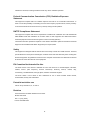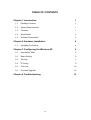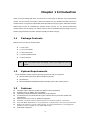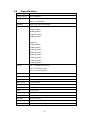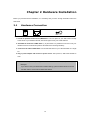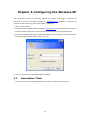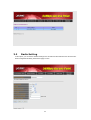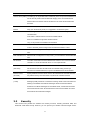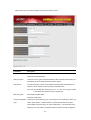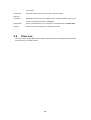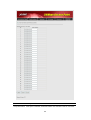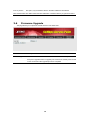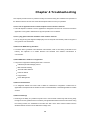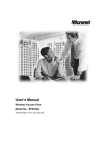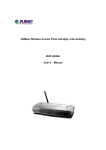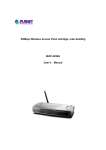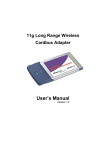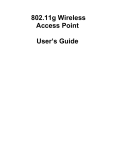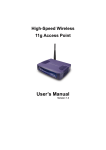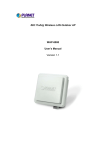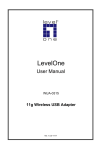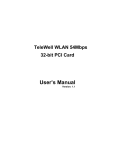Download Planet Technology WAP-4030 User's Manual
Transcript
Wireless Access Point WAP-4030 User’s Manual Copyright Copyright ã 2004 by PLANET Technology Corp. All rights reserved. No part of this publication may be reproduced, transmitted, transcribed, stored in a retrieval system, or translated into any language or computer language, in any form or by any means, electronic, mechanical, magnetic, optical, chemical, manual or otherwise, without the prior written permission of PLANET. PLANET makes no representations or warranties, either expressed or implied, with respect to the contents hereof and specifically disclaims any warranties, merchantability or fitness for any particular purpose. Any software described in this manual is sold or licensed "as is". Should the programs prove defective following their purchase, the buyer (and not PLANET, its distributor, or its dealer) assumes the entire cost of all necessary servicing, repair, and any incidental or consequential damages resulting from any defect in the software. Further, PLANET reserves the right to revise this publication and to make changes from time to time in the contents hereof without obligation to notify any person of such revision or changes. All brand and product names mentioned in this manual are trademarks and/or registered trademarks of their respective holders. Federal Communication Commission Interference Statement This equipment has been tested and found to comply with the limits for a Class B digital device, pursuant to Part 15 of FCC Rules. These limits are designed to provide reasonable protection against harmful interference in a residential installation. This equipment generates, uses, and can radiate radio frequency energy and, if not installed and used in accordance with the instructions, may cause harmful interference to radio communications. However, there is no guarantee that interference will not occur in a particular installation. If this equipment does cause harmful interference to radio or television reception, which can be determined by turning the equipment off and on, the user is encouraged to try to correct the interference by one or more of the following measures: 1. Reorient or relocate the receiving antenna. 2. Increase the separation between the equipment and receiver. 3. Connect the equipment into an outlet on a circuit different from that to which the receiver is connected. 4. Consult the dealer or an experienced radio technician for help. FCC Caution To assure continued compliance. (example-use only shielded interface cables when connecting to computer or peripheral devices). Any changes or modifications not expressly approved by the party responsible for compliance could void the user’s authority to operate the equipment. This device complies with Part 15 of the FCC Rules. Operation is subject to the Following two conditions: ( 1 ) This device may not cause harmful interference, and ( 2 ) this Device must accept any 2 interference received, including interference that may cause undesired operation. Federal Communication Commission (FCC) Radiation Exposure Statement This equipment complies with FCC radiation exposure set forth for an uncontrolled environment. In order to avoid the possibility of exceeding the FCC radio frequency exposure limits, human proximity to the antenna shall not be less than 20 cm (8 inches) during normal operation. R&TTE Compliance Statement This equipment complies with all the requirements of DIRECTIVE 1999/5/CE OF THE EUROPEAN PARLIAMENT AND THE COUNCIL OF 9 March 1999 on radio equipment and telecommunication terminal Equipment and the mutual recognition of their conformity (R&TTE) The R&TTE Directive repeals and replaces in the directive 98/13/EEC (Telecommunications Terminal Equipment and Satellite Earth Station Equipment) As of April 8,2000. Safety This equipment is designed with the utmost care for the safety of those who install and use it. However, special attention must be paid to the dangers of electric shock and static electricity when working with electrical equipment. All guidelines of this and of the computer manufacture must therefore be allowed at all times to ensure the safe use of the equipment. EU Countries Not Intended for Use The ETSI version of this device is intended for home and office use in Austria Belgium, Denmark, Finland, France (with Frequency channel restrictions). Germany, Greece, Ireland, Italy, Luxembourg .The Netherlands, Portugal, Spain, Sweden and United Kingdom. The ETSI version of this device is also authorized for use in EFTA member states Iceland, Liechtenstein, Norway and Switzerland. Potential restrictive use France: Only channels 10,11,12 and 13 Revision User’s Manual for PLANET Wireless Access Point Model: WAP-4030 Rev: 1.0 (July, 2004) Part No. EM-WAP4030 3 TABLE OF CONTENTS Chapter 1 Introduction 1 1.1 Package Contents 1 1.2 System Requirements 1 1.3 Features 1 1.4 Specification 2 1.5 Wireless Performance 3 Chapter 2 Hardware Installation 4 2.1 Hardware Connection 4 Chapter 3 Configuring the Wireless AP 5 3.1 Association Table 5 3.2 Radio Setting 6 3.3 Security 7 3.4 IP Config 9 3.5 Filter List 10 3.6 Firmware Upgrade 12 Chapter 4 Troubleshooting 13 4 Chapter 1 Introduction Thank you for purchasing WAP-4030. This device is an access point for IEEE 802.11g 2.4GHz wireless network. You can use this access point to build up a wireless LAN, any wireless LAN station can join the wireless network. It supports 64/128-bit WEP (Wired Equivalent Privacy) Encryption, WPA-PSK and MAC address filter function to consolidate the wireless network security; you can prevent unauthorized wireless stations from accessing your wireless network. With the detachable antenna design, users can install a high gain antenna for better network link quality and wider coverage. 1.1 Package Contents Make sure that you have the following items: · · · · · 1 x WAP-4030 1 x AC Power Adapter 1 x User’s Manual CD 1 x Quick Installation Guide 1 x Dipole Antenna Note: If any of the above items are missing, contact your supplier as soon as possible. 1.2 System Requirements Before installation, please check the following requirements with your equipment. · · · 1.3 l l l l l l l l l Pentium Based (And Above) IBM-Compatible PC System CD-ROM drive Windows 98/Me/NT/2000/XP/Server2003 Operating System with TCP/IP protocol Features Compliant with the IEEE 802.11g/802.11b (DSSS) 2.4GHz specification High data rate up to 54Mbps, Auto rate fallback Seamlessly integrate wireless and wired Ethernet LAN networks Provide WPA-PSK, 64/128-bit WEP Encryption and MAC Filter to protect the wireless data transmissions Support DHCP client for auto IP addresses assignment Provides a reverse-polarity SMA connector for external antenna connection Auto Fall-Back Data Rate for Long-Distance communication and noisy environment Support 63 clients to connect the network. (For best performance, the suggested maximum clients number of one WAP-4030 is 25) Web-based configuration 1 1.4 Specification Standard IEEE 802.11g / 802.11b Frequency Band 2.400~2.4835GHz Transfer Rate 802.11g: 54/48/36/24/18/12/9/6Mbps 802.11b: 11/5.5/2/1Mbps Modulation OFDM, CCK, DQPSK and DBPSK Sensitivity IEEE802.11b: -92dBm @ 1Mbps -89dBm @ 2Mbps -87dBm @ 5.5Mbps -82dBm @ 11Mbps IEEE802.11g -91dBm @ 6Mbps -90dBm @ 9Mbps -87dBm @ 12Mbps -82dBm @ 18Mbps -82dBm @ 24Mbps -78dBm @ 36Mbps -71dBm @ 48Mbps -71dBm @ 54Mbps Channel FCC: 11 Channels (US, Canada) ETSI: 13 Channels (Europe) ELEC: 14 Channels (Japan) Radio Technology Direct Sequence Spread Spectrum (DSSS) Antenna External detachable dipole antenna Transmit Power 16±2dBm (Typical) LAN Interface 1-port RJ-45 UTP Cabling Category 5/5e or above, 4-pair LED Indicators 3; PWR, WLAN, LAN Power 12V DC, 0.5A Temperature 0 ~ 55°C (Operating) Humidity 10 ~ 90%, non-condensing (Operating) Dimension 169 x 87 x 30 (mm) Weight 155g Emission FCC Class B, CE-mark 2 1.5 Wireless Performance The following information will help you utilizing the wireless performance and operating coverage of WAP-4030. 1. Site selection To avoid interferences, please locate WAP-4030 and wireless client away from transformers, microwave ovens, heavy-duty motors, fluorescent lights and other industrial equipments. Keep the number of walls or ceilings between AP and clients as few as possible. Otherwise the signal strength may be seriously reduced. Place WAP-4030 in open space or add additional WAP-4030 as needed to improve the coverage. 2. Environmental factors The wireless network is easily affected by many environment factors. Every environment is unique with different obstacles, construction materials, weather, etc. It is hard to determine the exact operation rage of WAP-4030 in a specific location without testing. 3. Antenna adjustment The bundle antenna of WAP-4030 is adjustable. Firstly install the antenna pointing straight up, then smoothly adjust it if the radio signal strength is poor. But the signal reception is definitely weak is some certain areas, such as location right down the antenna. Moreover, the original antenna of WAP-4030 can be replaced with other external antennas to extend the coverage. Please check the specification of the antenna you want to use, and make sure it can be used on WAP-4030. 4. WLAN Type If WAP-4030 is installed in an 802.11b and 802.11g mixed WLAN, its performance will reduced significantly. Because every 802.11g OFDM packet needs to be preceded by an RTS-CTS or CTS packet exchange that can be recognized by legacy 802.11b devices. This additional overhead lowers the speed. If there are no 802.11b devices connected, or if connections to all 802.11b devices are denied so that WAP-4030 can operate in 11g-only mode, then its data rate should actually 54Mbps. 3 Chapter 2 Hardware Installation Before you proceed with the installation, it is necessary that you have enough information about the WAP-4030. 2.1 Hardware Connection 12V DC + RESET ANT LAN 1. Locate an optimum location for the WAP-4030. The best place for your WAP-4030 is usually at the center of your wireless network, with line of sight to all of your mobile stations. 2. Assemble the antennas to WAP-4030. Try to place them to a position that can best cover your wireless network. The antenna’s position will enhance the receiving sensitivity. 3. Connect RJ-45 cable to WAP-4030. Connect this WAP-4030 to your LAN switch/hub or a single PC. 4. Plug in power adapter and connect to power source. After power on, WAP-4030 will start to work. Note: ONLY use the power adapter supplied with the WAP-4030. Otherwise, the product may be damaged. If you want to reset your WAP-4030 to default settings, press the Reset button 5 second. And then wait for 10 seconds for WAP-4030 restart. 4 Chapter 3 Configuring the Wireless AP Web configuration provides a user-friendly graphical user interface (web pages) to manage your WAP-4030. An AP with an assigned IP address (e.g. http://192.168.0.1) will allow you to monitor and configure via web browser (e.g., MS Internet Explorer or Netscape). 1. Open your web browser. 2. Enter WAP-4030 IP address (default IP address is http://192.168.0.1) into the address field of the web browser. Please also make sure your PC’s IP address is in the same IP range with WAP-4030. 3. A User name and Password dialog box will appear. Please enter your User name and Password here. Default User name and Password is “admin”. Click “OK”. 4. Then you will see the WAP-4030 configuration web pages. 3.1 Association Table In this screen, you can see the MAC addresses of the clients connect to this Access Point. 5 3.2 Radio Setting In this option, you can set the wireless settings such as SSID and RF Channel to this Access Point. When configuration finished, please click “Apply” to save. 6 Parameters Description Service Set ID (SSID) The SSID (up to 32 printable ASCII characters) is the unique name identified in a WLAN. The ID prevents the unintentional merging of two co-located WLANs. Please make sure that the SSID of all stations in the same WLAN network are the same. Broadcast SSID in the When enabled, WAP-4030 will broadcast its SSID to the wireless network. To Beacon keep your WLAN more private, it is suggested to uncheck this option. Radio Preamble Preamble type defines the length of CRC block in the frames during the wireless communication. Auto select: It will auto switch to the more suitable method. Short: It is suitable for high traffic wireless network Long: It can provide more reliable communication AP Mode It allows user to select Mixed mode, G only mode or B only mode. If “Mixed mode” is selected, please configure the rate selections below to “Auto”. Rate selection for B When the AP is configured in “B only mode”, you can select the desired data rate here. Rate selection for G When the AP is configured in “G only mode”, you can select the desired data rate here. RF Channel The value of RF Channel can be selected from channel 1 to 11 for FCC domain, channels 1 to 13 for ETSI domain and 1 to 14 for Japan domain. RTS Threshold Use this field to specify a value for the RTS Threshold. Enter a value between (256-2432) 256 and 2432. This value should remain at its default setting. Should you encounter inconsistent data flow, only minor modifications are recommended. Beacon Period Specify the Beacon Period value. Enter a value between 20 and 1000. Beacons (20-1000) are packets sent by an Access Point to synchronize a wireless network. DTIM Period Enter a value between 1 and 255 that specifies the Delivery Traffic Indication (1-255) Message (DTIM). A DTIM is a countdown informing clients of the next window for listening to broadcast and multicast messages. When the AP has buffered broadcast or multicast messages for associated clients, it sends the next DTIM with a DTIM Interval value. AP Clients hear the beacons and awaken to receive the broadcast and multicast messages. 3.3 Security This Access Point provides the wireless LAN security functions, including 64/128-bit WEP, and WPA-PSK. With these security functions, you can prevent your wireless LAN from illegal access. 7 Please make sure your wireless stations use the same security function. Parameters Description WPA Mode Disabled: Disable WPA-PSK WPA-PSK: Enable WPA-PSK Data Encryption There are two encryption methods selectable: TKIP and AES. Please make sure all wireless clients are using identical encryption method. Pass Phrase The Pre-shared key is used to authenticate and encrypt data transmitted in the wireless network. Fill the text box by following the rules below. Hex code: input 64-digit Hex values (in the “A-F”, “a-f” and “0-9” range) or at least 8 characters pass phrase as the pre-shared keys. WEP Encryption Not Required: Disable WEP. Required: Enable WEP. Accept Authentication There are two authentication types: “Open System” and “Shared Key”. When you Type select “Open System”, wireless stations can associate with this access point without WEP encryption. When you select “Shared Key”, you should also setup WEP key in the “Key Value” and wireless stations should use WEP encryption in 8 the authentication phase to associate with this access point. If you select “Both”, the wireless client can associate with this access point by using any one of these two authentication types. Transmit WEP Key The WEP keys are used to encrypt data transmitted in the wireless network. Please select one of them for WEP function. WEP Key Size Fill the text box by following the rules below. 64-bit WEP: input 10-digit Hex values (in the “A-F”, “a-f” and “0-9” range). 128-bit WEP: input 26-digit Hex values (in the “A-F”, “a-f” and “0-9” range). 3.4 IP Config You can assign a new password and IP Address in this option. Parameters Description User Name Please key-in a new user name as your wish or keep using “admin” be the user name for login. Current Password Enter the current password (up to 15-digit alphanumeric string) of the Access Point. The default password for the Access Point is admin. New Password Enter the password (up to 15-digit alphanumeric string) you want to login to the 9 Access Point. Confirm New Reconfirm the password you want to login to the Access Point. Password IP Address Designate the Access Point’s IP Address. This IP Address should be unique in your network. The default IP Address is 192.168.0.1. Subnet Mask Specify a Subnet Mask for your LAN segment. The default value is 255.255.255.0. Gateway Please enter the IP address of your gateway in this field. 3.5 Filter List This Access Point provides MAC Address Filtering, which prevents the unauthorized MAC Addresses from accessing your wireless network. 10 Parameters Description Accept Association If this option is selected, all wireless stations can associate to this AP. If uncheck 11 from any station this option, only the wireless clients in the MAC Address list are allowed. MAC Address Table This table records the MAC addresses of wireless stations you granted access to. 3.6 Firmware Upgrade This page allows you to upload the newest firmware of the WAP-4030.. Parameter Description Firmware Upgrade You can use the “Browse…” button to find the firmware location on your PC, and then press “Upgrade” button to upgrade your Access Point. Please power off and on the Access Point after upgrade process is completed. 12 Chapter 4 Troubleshooting This chapter provides answer to problems usually encountered during the installation and operation of the Wireless Network Access Point. Read the description below to solve your problems. Q. Can I run an application from a remote computer over the wireless network? A. This will depend on whether or not the application is designed to be used over a network. Consult the application’s user guide to determine if it supports operation over a network. Q. Can, I play games with other members of the cordless network? A. Yes, as long as the game supports multiple plays over a LAN (local area network). Refer to the game’s user guide for more information. Q. What is the IEEE 802.11g standard? A. The IEEE 802.11g Wireless LAN standards subcommittee, which is formulating a standard for the industry. The objective is to enable wireless LAN hardware from different manufactures to communicate. Q. What IEEE 802.11 features are supported? A. The product supports the following IEEE 802.11 functions: • CSMA/CA plus Acknowledge protocol • Multi-Channel Roaming • Automatic Rate Selection • RTS/CTS feature • Fragmentation • Power Management Q. What is Infrastructure? A. An integrated wireless and wired LAN is called an Infrastructure configuration. Infrastructure is applicable to enterprise scale for wireless access to central database, or wireless application for mobile workers. Q. What is Roaming? A. Roaming is the ability of a portable computer user to communicate continuously while moving freely throughout an area greater than that covered by a single Wireless Network Access Point. Before using the roaming function, the workstation must make sure that it is the same channel number with the Wireless Network Access Point of dedicated coverage area. 13