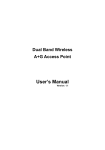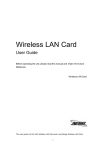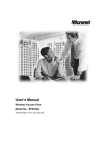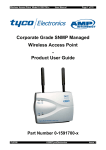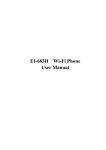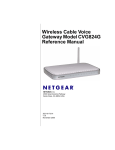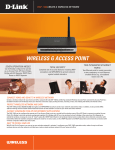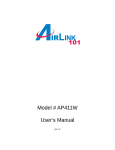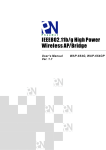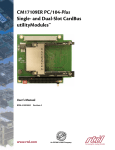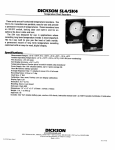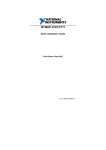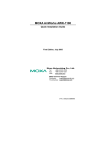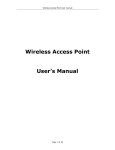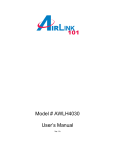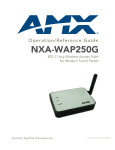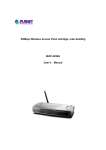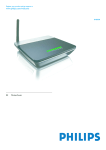Download User's Manual
Transcript
High-Speed Wireless 11g Access Point User’s Manual Version: 1.3 High-Speed Wireless 11g Access Point Version 1.3 Table of Contents 1 INTRODUCTION .................................................................................................................... 4 1.1 1.2 2 UNDERSTANDING THE HARDWARE .................................................................................. 5 2.1 2.2 3 HARDWARE CONFIGURATION ............................................................................................. 5 HARDWARE INSTALLATION ................................................................................................. 5 PC CONFIGURATION............................................................................................................ 5 3.1 3.2 4 FEATURES & BENEFITS ..................................................................................................... 4 PACKAGE CONTENTS ........................................................................................................ 4 TCP/IP CONFIGURATION .................................................................................................. 5 WIRELESS LAN CONFIGURATION ...................................................................................... 7 WEB CONFIGURATION ........................................................................................................ 8 4.1 LOGGING IN ...................................................................................................................... 8 4.2 GETTING FAMILIAR WITH THE GUI...................................................................................... 8 4.3 SYSTEM ........................................................................................................................... 9 4.3.1 Administrator Settings ........................................................................................... 9 4.3.2 Firmware Upgrade............................................................................................... 10 4.3.3 Configuration Tools.............................................................................................. 10 4.3.4 Factory Defaults ...................................................................................................11 4.3.5 Reset ................................................................................................................... 12 4.4 LAN .............................................................................................................................. 12 4.5 WIRELESS ...................................................................................................................... 13 4.5.1 General ................................................................................................................ 13 4.5.2 802.11g ................................................................................................................ 14 4.6 STATISTICS ..................................................................................................................... 18 4.6.1 2.4 GHz Statistics ................................................................................................ 18 APPENDIX A – SPECIFICATIONS............................................................................................... 20 APPENDIX B – FCC INTERFERENCE STATEMENT ................................................................. 21 2 High-Speed Wireless 11g Access Point Version 1.3 Revision History Version Date Notes 1.0 1.1 1.2 1.3 September 17, 2003 January 7, 2004 February 5, 2004 March 30, 2004 Initial Version Add FCC Statement, Update Specifications Add Notice for Repeater function Update wireless screen captures and descriptions 3 High-Speed Wireless 11g Access Point Version 1.3 1 Introduction This chapter describes the features & benefits, package contents, applications, and network configuration. 1.1 Features & Benefits Features Benefits High Speed Data Rate Up to 108Mbps (Super G) Mode Capable of handling heavy data payloads such as MPEG video streaming. Fully IEEE 802.11g standards compliant, and backwards compatible with IEEE802.11b products Interoperable with existing 2.4GHz device and networks Wi-Fi Protected Access (WPA) and 802.11i security specifications, provides Advanced Encryption Standard (AES) Enhances authentication and security. 64 /128/152-bit WEP data encryption Powerful data security. Transmission Power Control (TPC) support Offers flexibility to adjust RF output power. Dynamic Frequency Selection (DFS) support Provides flexible selection of the best frequency to allow mobility among all existing IEEE802.11b/g networks. Multi country Roaming (802.11d) Automatically adjusts regulatory domain to operate in different countries. MAC address filtering Ensures secure network connections Remote Configuration via Webbrowser/Telnet Easy to configure or manage the device remotely. Firmware upgrade through Web-browser Easy firmware upgrade reduces operations overhead. 1.2 Package Contents One Access Point One Power Adapter One CAT 5 UTP Cable One Fast Start Guide One CD-ROM with User’s Manual Included 4 High-Speed Wireless 11g Access Point Version 1.3 2 Understanding the Hardware 2.1 Hardware Configuration RJ-45 Ethernet Connector – Provides 10/100 Mbps connectivity to a wired Ethernet LAN. Reset Button – By holding this down for more than five seconds, the AP will reset to its factory default settings. Power Supply Connector – Connects to the power adapter. 2.2 Hardware Installation A. Configure your notebook or PC with a wireless LAN card. B. For a wired LAN, connect your PC’s Ethernet port to the AP’s LAN port via an Ethernet cable. C. For WLAN, position the Access Point in a proper position. D. Plug in the power cord into the power outlet. 3 PC Configuration 3.1 TCP/IP Configuration Follow the steps below in order to configure the TCP/IP settings of your PC. A. In the Control Panel double click Network Connections, and then double click on the connection of your Network Interface Card (NIC). You will then see the following screen. 5 High-Speed Wireless 11g Access Point Version 1.3 B. Select Internet Protocol (TCP/IP) and then click on the Properties button. This will allow you to configure the IP address of your PC. You will then see the following screen. 6 High-Speed Wireless 11g Access Point Version 1.3 C. Select Use the following IP address radio button, and then enter an IP address and subnet mask for your PC. Make sure that the Access Point and your PC are on the same subnet. The default IP address and subnet mask of the Access Point are 192.168.1.1 and 255.255.255.0 respectively. D. Click on the OK button, your PC’s TCP/IP settings have been configured. 3.2 Wireless LAN Configuration Follow the steps below in order to configure the Wireless LAN settings. A. Launch the WLAN Client Utility and click on the Configuration tab. B. C. D. E. F. G. Profile Name: enter a name for this profile. Network Name: enter the SSID. (Default name: Any) Network Type: select Access Point from the drop-down list. Power Save Mode: Select Off or On from the drop-down list. Transmit Rate: select Fully Automatic from the drop-down list. Click on the OK button. 7 High-Speed Wireless 11g Access Point Version 1.3 4 Web Configuration 4.1 Logging In To configure the Access Point through the web-browser, enter the IP address of the Access Point (default: 192.168.1.1) into the address bar of the web-browser, and press Enter. You will then see the login window. Enter admin as the User name and iktpw as the Password and then click on the OK button. You can also change the username and password under the Administrator Settings option. Refer to section 4.3.1 Administrator Settings to change the username and password. 4.2 Getting Familiar with the GUI After logging in, the first page that is displayed in the Status page. The GUI consists of three parts and is displayed in the image below: A. Navigation Bar: used to navigate through the available options. B. Main Page: used to view and configure the AP’s settings. C. Top Right-hand Corner: quick buttons for Home, Exit, and Reset. Click on the Home button to return to the status page. Click on the Exit button to logout, and click on the Reset button to restart the AP. 8 High-Speed Wireless 11g Access Point Version 1.3 C B A 4.3 System Click on the System link on the navigation bar, you will then see five options: Administrator Settings, Firmware Upgrade, Configuration Tools, Factory Default, and Rest. Each one is described in detail below. 4.3.1 Administrator Settings Click on the Administrator Settings link. On this page you can configure the user name, password, system name and telnet. Set another username and password to restrict management access to the Access Point. Username: enter a new user name. Password: enter a new password. System Name: enter a unique name for this device. Enable Telnet: place a check in this box if you would like to allow telnet access to this device. Click on the Apply button to confirm and save the changes. 9 High-Speed Wireless 11g Access Point Version 1.3 4.3.2 Firmware Upgrade Click on the Firmware Upgrade link. This page is used to upgrade the firmware on the AP. Host Name: enter the host name or host IP address. User Name: enter the user name for the host. Password: enter the password for the host. Image Path: enter the path of the image file. Image Name: enter the name of the image file. Click on the Apply button to confirm and save the changes. 4.3.3 Configuration Tools Click on the Configuration Tools link on the navigation bar, you will then see the Configuration Script page. This page allows you to develop a script for an application. 10 High-Speed Wireless 11g Access Point Version 1.3 Host Name: enter the host name for the script resides. User Name: enter the user name of the host. Password: enter the password of the host. Script Path: enter the path of the script file. Script Name: enter the name of the script file. Click on the Apply button to confirm and save the changes. 4.3.4 Factory Defaults Click on the Restore button of the Access Point to perform a reset and restore the original factory settings. 11 High-Speed Wireless 11g Access Point Version 1.3 4.3.5 Reset Click on the Reset link on the navigation bar to reset the Access Point. After you change the setting or in the event that the Access Point stops responding correctly or in some way stops functioning, you can perform a reset. To perform the reset, click on the Reset button. You will be asked to confirm your decision. Click on the OK button; the Access Point will then reset. 4.4 LAN Click on the LAN link on the navigation bar, and then click on LAN Settings. You will then see the LAN Settings page. On this page you can configure the LAN IP, subnet mask, and default gateway IP addresses. 12 High-Speed Wireless 11g Access Point Version 1.3 IP Address: enter the IP address of the Access Point. Subnet Mask: enter a subnet mask for the IP address. Default Gateway Address: enter a gateway IP for the Access Point. Click on the Apply button to confirm and save the changes. 4.5 Wireless Click on the Wireless link on the navigation bar, you will then see two options: General and 80211g. Each one is described in detail below. 4.5.1 General Click on the General link on the navigation bar. On this page you can select and set the country for the Access Point, and choose to enable or disable the 2.4GHz radio. Country Code: select your country from the drop-down list. 2.4 GHz Radio: select Disable or Enable for the 2.4GHz radio. Select a radio button for the type of device you would like this to be. Options available are: Access Point, Wireless Client, and Wireless Repeater. If you select Access Point, you are not required to enter any additional information. If you select Wireless Client, you are required to enter the MAC address of the remote Access Point. If you select Wireless Repeater, you are required to enter the MAC address of the Access Point. If you do not know the MAC address of the Access Point, click on the Site Survey button to view and select one from the list. Note: In order for the Wireless Repeater mode to function properly, make sure that the other Repeaters also use an Atheros chip set. Click on the Apply button to confirm and save the changes. 13 High-Speed Wireless 11g Access Point 4.5.2 Version 1.3 802.11g Click on the 802.11g link on the navigation bar. On this page you can configure the 802.11g settings. 14 High-Speed Wireless 11g Access Point Version 1.3 SSID: enter the SSID of the wireless network. The SSID is a unique name shared among all points in your wireless network. The SSID must be identical for all points in the network, and is case-sensitive. Suppress SSID: place a check in this box if you would like the SSID to be hidden from other Access Points or a site survey. Wireless Mode: select a data rate from the drop-down menu. One option is 11Mbps and the other is 54Mbps. Radio Frequency: select a radio frequency from the drop-down list. SmartSelect is the default setting. Security: place a check is this box if you would like to use WPA only. If you would like to configure a more detailed security, click on the Edit Security Setting button. This option is described in the next section. Data Rate: select a data rate from the drop-down list; by default Best is selected. Transmit Power: select a transmit power from the drop-down list; by default full is selected. Antenna Diversity: select Best, 1 or 2 from the drop-down list. Beacon Interval (20-1000): enter a value between 20 and 1000 for the beacon interval. Beacons announce the existence for the 802.11 networks at regular intervals. Data Beacon Rate DTIM (1-16384): enter the data beacon rate; the default rate is 1. Fragment Length (256-2346): enter a value between 256 and 2346 for the fragment length. RTS/CTS Threshold (256-2346): enter a value between 256 and 2346 for the RTS/CTS threshold. Any packet in the RTS/CTS handshake larger than the specified size will be discarded. Short Preamble: use this radio button to specify short preamble usage. When Enable is selected, both short and long preambles are used. When Disable is selected only long preambles are used. Station Select: use this radio button to specify in the modes in which the clients will associate with this Access Point; 11b+11g or 11g only. Protection Mode: select a protection mode from the drop-down list for the CTS operation mode. By default, auto is selected. Protection Rate: select a protection rate from the drop-down list for the CTS operation. By default, 11Mbps is selected. Protection Type: Select a CTS-only or RTS-CTS radio button. By default, CTS-only is selected. Short Slot Time: use this radio button to Enable or Disable short slot time usage. Click on the Apply button to confirm and save the changes. 15 High-Speed Wireless 11g Access Point Version 1.3 4.5.2.1 Security Setting Security Mode: select a security mode; options available are Disabled, Preshared Key, or Dynamic. Key Entry Method: select a type of key method; options available are Hexadecimal or Ascii Text. Default Shared Key: select a default-shared key, and then enter the key in the Encryption Key text box. From the Key Length drop down list, select none, 64-bit, 128-bit or 152-bit. Access Control List: select Enable or Disable for MAC access control lists. Then click on the Edit ACL Settings button. 16 High-Speed Wireless 11g Access Point Version 1.3 4.5.2.2 Security Server Settings Domain Name Server IP address: enter the IP address of the domain name server. Domain Name Server: enter the name of the domain name server. RADIUS Server: enter the IP address of the RADIUS server. RADIUS Port: enter the port of the RADIUS server. RADIUS Secret: enter the password of the RADIUS server. 2.4 GHz Key Source: select a location of the RADIUS key. Local specifies that the RADIUS key is located in field aboave. Remote specifies that the RADIUS key is located in the external RADIUS server. Click on the Apply button to confirm and save the changes. 4.5.2.3 ACL Settings To delete an existing MAC ACL, click on the Delete button. 17 High-Speed Wireless 11g Access Point Version 1.3 Click on the Add button to add another MAC ACL. Add New ACL MAC Address: enter the MAC address. ACL Type: select an ACL type from the drop-down list. Options available are Allow, Deny, Default Shared Key, 64-bit, 128-bit or 152-bit. Unique Key: this is only required if a unique key is used in the ACL type. Click on the Apply button to confirm and save the changes. 4.6 Statistics Click on the Statistics link on the navigation bar, you will then see the 2.4GHz Statistics options. 4.6.1 2.4 GHz Statistics Click on the 2.4GHz Statistics link on the navigation bar. You will then see a list of stations that are currently part of the BSS. 18 High-Speed Wireless 11g Access Point Version 1.3 Click on the MAC address to view detailed statistics. 19 High-Speed Wireless 11g Access Point Version 1.3 Appendix A – Specifications General Data Rates 802.11g :6, 9, 12, 18, 24, 36, 48, 54Mbps,108Mbps (Super G) 802.11b :1, 2, 5.5, 11Mbps Media Access Protocol Carrier sense multiple access with collision avoidance (CSMA/CA) Standards IEEE802.11b, IEEE802.11g, IEEE802.11d, IEEE802.1x, IEEE802.11h, IEEE802.3, IEEE802.3u Power Requirements 12 V/ 1A Compliance FCC Part 15/UL, ETSI 300/328/CE Security WEP (64, 128, 152bit) Wi-Fi Protected Access(AES, 64,128,152-WEP with TKIP, Shared Key Authentication) Management Web-based configuration (HTTP), Telnet Firmware Upgrade Upgrade firmware via TFTP/Web browser RF Information Frequency Band 2.412~2.462GHz(US) 2.412~2.484GHz(Japan) 2.412~2.472GHz(Europe ETSI) 2.457~2.462GHz(Spain) 2.457~2.472GHz(France) Modulation Technology 802.11g : OFDM (64-QAM, 16-QAM, QPSK, BPSK) 802.11b : DSSS (DBPSK, DQPSK, CCK) Operating Channels 11 for North America, 14 for Japan, 13 for Europe, 2 for Spain, 4 for France Receive Sensitivity -91dBm @ 1Mbps -84dBm @ 6Mbps -75dBm @ 24Mbps -90dBm @ 2Mbps -82dBm @ 9Mbps -73dBm @ 36Mbps -89dBm @ 5.5Mbps -79dBm @ 12Mbps -70dBm @ 48Mbps -87dBm @ 11Mbps -77dBm @ 18Mbps -68dBm @ 54Mbps Transmit Output Power (Typical) 802.11g : Up to 21dBm 802.11b : Up to 23dBm Physical Interface 1* 10/100Base Ethernet LAN Port Status LEDs Power, LAN, WLAN Antenna One non-detachable diversity antenna Dimensions 135(L)mm x 110(W)mm x 31(H)mm Environmental Temperature Range 0°C to 55°C (32°F to 131°F) – Operating -40°Cto 70°C(-40°F to 158°F) – Storage Humidity (non-ondensing) 5%~95% Typical 20 High-Speed Wireless 11g Access Point Version 1.3 Appendix B – FCC Interference Statement This equipment has been tested and found to comply with the limits for a Class B digital device, pursuant to Part 15 of the FCC Rules. These limits are designed to provide reasonable protection against harmful interference in a residential installation. This equipment generates, uses and can radiate radio frequency energy and, if not installed and used in accordance with the instructions, may cause harmful interference to radio communications. However, there is no guarantee that interference will not occur in a particular installation. If this equipment does cause harmful interference to radio or television reception, which can be determined by turning the equipment off and on, the user is encouraged to try to correct the interference by one of the following measures: • • • • • Reorient or relocate the receiving antenna. Increase the separation between the equipment and receiver. Connect the equipment into an outlet on a circuit different from that to which the receiver is connected. Consult the dealer or an experienced radio/TV technician for help. This device complies with Part 15 of the FCC Rules. Operation is subject to the following two conditions: (1) This device may not cause harmful interference, and (2) this device must accept any interference received, including interference that may cause undesired operation. FCC Caution: Any changes or modifications not expressly approved by the party responsible for compliance could void the user's authority to operate this equipment. IMPORTANT NOTE: FCC Radiation Exposure Statement: This equipment complies with FCC radiation exposure limits set forth for an uncontrolled environment. This equipment should be installed and operated with minimum distance 20cm between the radiator & your body. This transmitter must not be co-located or operating in conjunction with any other antenna or transmitter. 21