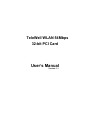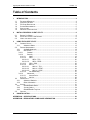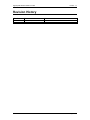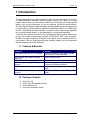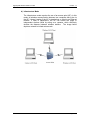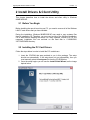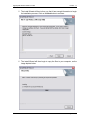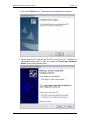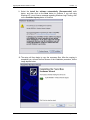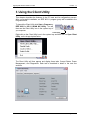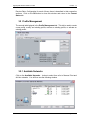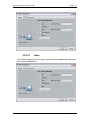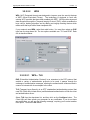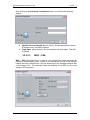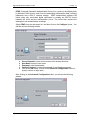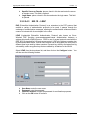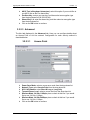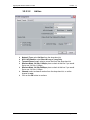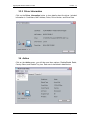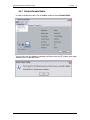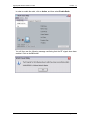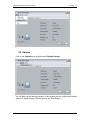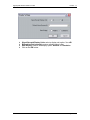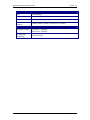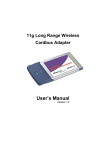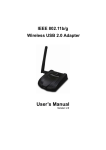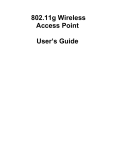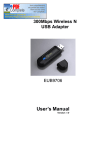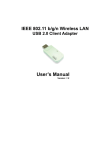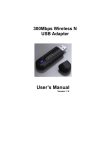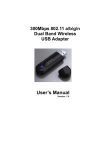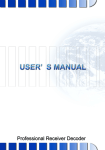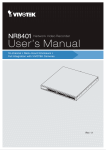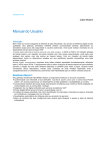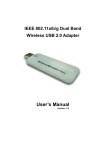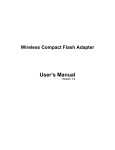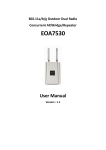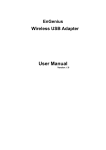Download User's Manual
Transcript
TeleWell WLAN 54Mbps 32-bit PCI Card User’s Manual Version: 1.1 High-Speed Wireless 32-bit PCI Card Version: 1.1 Table of Contents 1 INTRODUCTION .................................................................................................................... 4 1.1 1.2 1.3 1.4 1.5 1.6 2 INSTALL DRIVERS & CLIENT UTILITY ............................................................................... 8 2.1 2.2 2.3 3 FEATURES & BENEFITS ..................................................................................................... 4 PACKAGE CONTENTS ........................................................................................................ 4 PCI CARD DESCRIPTION................................................................................................... 5 SYSTEM REQUIREMENTS .................................................................................................. 5 APPLICATIONS .................................................................................................................. 5 NETWORK CONFIGURATION............................................................................................... 6 BEFORE YOU BEGIN ......................................................................................................... 8 INSTALLING THE PC CARD DRIVERS .................................................................................. 8 VERIFY THE INSTALLATION............................................................................................... 13 USING THE CLIENT UTILITY.............................................................................................. 14 3.1 CURRENT STATUS .......................................................................................................... 15 3.1.1 Advanced Status ................................................................................................. 15 3.2 PROFILE MANAGEMENT .................................................................................................. 16 3.2.1 Available Networks .............................................................................................. 16 3.2.2 New Profile .......................................................................................................... 17 3.2.2.1 General ....................................................................................................... 18 3.2.2.2 Security ....................................................................................................... 18 3.2.2.2.1 None....................................................................................................... 19 3.2.2.2.2 WPA ....................................................................................................... 20 3.2.2.2.2.1 WPA – TLS .................................................................................... 20 3.2.2.2.2.2 WPA – PEAP ................................................................................. 21 3.2.2.2.3 WPA – PSK............................................................................................ 22 3.2.2.2.4 802.1X .................................................................................................... 23 3.2.2.2.4.1 802.1X – TLS ................................................................................. 24 3.2.2.2.4.2 802.1X – PEAP .............................................................................. 24 3.2.2.2.4.3 802.1X – LEAP .............................................................................. 26 3.2.2.2.5 Pre-Shared Key...................................................................................... 27 3.2.2.3 Advanced .................................................................................................... 28 3.2.2.3.1 Access Point .......................................................................................... 28 3.2.2.3.2 Ad Hoc.................................................................................................... 29 3.3 DIAGNOSTICS ................................................................................................................. 30 3.3.1 Advanced Statistics ............................................................................................. 30 3.3.2 Driver Information ................................................................................................ 31 3.4 ACTION .......................................................................................................................... 31 3.4.1 Disable/Enable Radio .......................................................................................... 32 3.4.2 Country Select ..................................................................................................... 34 3.4.3 Disable/Enable Tray Icon .................................................................................... 34 3.5 OPTIONS ........................................................................................................................ 35 4 UNINSTALLATION .............................................................................................................. 37 APPENDIX A – SPECIFICATIONS .............................................................................................. 39 APPENDIX B – REGULATORY COMPLIANCE INFORMATION ............................................... 41 Page 2 of 2 High-Speed Wireless 32-bit PCI Card Version: 1.1 Revision History Version Date Notes 1.0 1.1 October 16, 2003 October 27, 2003 Initial Version Updated Features/Benefits, Specs, package contents Page 3 of 3 High-Speed Wireless 32-bit PCI Card Version: 1.1 1 Introduction The High-Speed Wireless Cardbus Adapter is the most convenient way to let you put a desktop/notebook computer almost anywhere without the hassle of running network cables. Now you don’t need to suffer from the drilling holes and exposed cables. Once you are connected, you can do anything, just like the wired network. The High-Speed Wireless Cardbus Adapter operates seamlessly and simultaneously in both modes of 2.4GHz frequency spectrum supporting the 802.11b (11Mbps) and the 802.11g (54Mbps) wireless standards. It’s the best way to add wireless capability to your existing wired network, or add bandwidth to your wireless installation. To protect your wireless connectivity, the High-Speed Wireless Cardbus Adapter can encrypt all wireless transmissions through 64/128/152-bit WEP data encryption. Dynamic Frequency Selection (DFS) puts your network on the cleanest channel in your location. With the High-Speed Wireless Cardbus Adapter, you will experience the best wireless connectivity available. 1.1 Features & Benefits Features High-speed data rate up to 108 Mbps Up to 152-bit WEP data encryption and TKIP IEEE 802.1x client support (optional) Multi-country roaming (802.11d) support Advanced power management TPC (Transmission Power Control) support Benefits Capable of handling heavy data payloads such as MPEG video streaming. Powerful data security. Enhances authentication and security. Automatically adjusts regulatory domain to operate in different countries. Low power consumption in power saving mode. TPC offers flexibility to adjust RF output power. 1.2 Package Contents One PCI Card One 2.4Ghz Detachable Antenna One Installation CD One Quick Installation Guide Page 4 of 4 High-Speed Wireless 32-bit PCI Card Version: 1.1 1.3 PCI Card Description The PCI card is a standard PCI card that fits into any 32-bit PCI slot. The PC card has a LED indicator and one antenna. Dipole Antenna LED Indicator 1.4 System Requirements The following are the minimum system requirements in order to use the PCI card. • PC/AT compatible computer with a 32-bit PCI slot. • Windows 98/ME/ /2000/XP operating system. • 300 MHz or higher processor • 32 MB or greater memory 1.5 Applications The wireless LAN products are easy to install and highly efficient. The following list describes some of the many applications made possible through the power and flexibility of wireless LANs: a) Difficult-to-wire environments There are many situations where wires cannot be laid easily. Historic buildings, older buildings, open areas and across busy streets make the installation of LANs either impossible or very expensive. b) Temporary workgroups Consider situations in parks, athletic arenas, exhibition centers, disasterrecovery, temporary offices and construction sites where one wants a temporary WLAN established and removed. c) The ability to access real-time information Doctors/nurses, point-of-sale employees, and warehouse workers can access real-time information while dealing with patients, serving customers and processing information. d) Frequently changed environments Show rooms, meeting rooms, retail stores, and manufacturing sites where frequently rearrange the workplace. Page 5 of 5 High-Speed Wireless 32-bit PCI Card Version: 1.1 e) Small Office and Home Office (SOHO) networks SOHO users need a cost-effective, easy and quick installation of a small network. f) Wireless extensions to Ethernet networks Network managers in dynamic environments can minimize the overhead caused by moves, extensions to networks, and other changes with wireless LANs. g) Wired LAN backup Network managers implement wireless LANs to provide backup for mission-critical applications running on wired networks. h) Training/Educational facilities Training sites at corporations and students at universities use wireless connectivity to ease access to information, information exchanges, and learning. 1.6 Network Configuration To better understand how the wireless LAN products work together to create a wireless network, it might be helpful to depict a few of the possible wireless LAN PC card network configurations. The wireless LAN products can be configured as: a) Ad-hoc (or peer-to-peer) for departmental or SOHO LANs. b) Infrastructure for enterprise LANs. a) Ad-Hoc (peer-to-peer) Mode This is the simplest network configuration with several computers equipped with the PC Cards that form a wireless network whenever they are within range of one another. In ad-hoc mode, each client is peer-topeer, would only have access to the resources of the other client and does not require an access point. This is the easiest and least expensive way for the SOHO to set up a wireless network. The image below depicts a network in ad-hoc mode. Page 6 of 6 High-Speed Wireless 32-bit PCI Card Version: 1.1 b) Infrastructure Mode The infrastructure mode requires the use of an access point (AP). In this mode, all wireless communication between two computers has to be via the AP. It doesn’t matter if the AP is stand-alone or wired to an Ethernet network. If used in stand-alone, the AP can extend the range of independent wireless LANs by acting as a repeater, which effectively doubles the distance between wireless stations. The image below depicts a network in infrastructure mode. Page 7 of 7 High-Speed Wireless 32-bit PCI Card Version: 1.1 2 Install Drivers & Client Utility This chapter describes how to install the drivers and client utility in Windows 98/ME/2000/XP. 2.1 Before You Begin Before installing the new drivers into your PC, you need to remove all of the Wireless LAN PC card drivers that you have installed. During the installation, Windows 98/ME/2000/XP may need to copy systems files from its installation CD. Therefore, you may need a copy of the Windows installation CD at hand before installing the drivers. On many systems, instead of a CD, the necessary installation files are archived on the hard disk in C:\WINDOWS \OPTIONS\CABS directory. 2.2 Installing the PC Card Drivers Follow the steps below in order to install the PCI card drivers: 1. Insert the CD-ROM that was provided to you in this package. The setup should run automatically. If the setup does not run automatically, then you must manually select the setup.exe file from the CD-ROM drive. 2. Once the setup begins you will see the Install Shield Wizard, as the image depicts below. Page 8 of 8 High-Speed Wireless 32-bit PCI Card Version: 1.1 3. Click on the Next button to continue. The Install Wizard will then let you select a destination folder for the utility and drivers. Click on the Browse button and specify another folder, or click on the Next button to use the default folder. 4. The Install Wizard will then allow you to select a Program Folder. Select one from the list, or click on the Next button to use the default program folder. Page 9 of 9 High-Speed Wireless 32-bit PCI Card Version: 1.1 5. The Install Wizard will then inform you that it has enough information to begin the installation process. Click on the Next button to continue. 6. The Install Wizard will then begin to copy the files to your computer, as the image depicts below. Page 10 of 10 High-Speed Wireless 32-bit PCI Card Version: 1.1 7. Click on the Finish button. The first part of the installation is complete. 8. Gently insert the PCI card into the 32-bit PCI slot of your PC. Windows will automatically detect the PCI card and display the Found New Hardware Wizard, as the image depicts below. Page 11 of 11 High-Speed Wireless 32-bit PCI Card Version: 1.1 9. Select the Install the software automatically (Recommended) radio button, and then click on the Next button to continue. If you are using Windows XP, you will see a message regarding Windows Logo Testing, click on the Continue Anyway button to continue. 10. The setup will then begin to copy the necessary files. After the copying is completed you will see the final screen of the installation procedure, as the image depicts below. Page 12 of 12 High-Speed Wireless 32-bit PCI Card Version: 1.1 11. The installation of the PCI card is now complete. Click on the Finish button. 2.3 Verify the installation Follow the steps below in order to verify that the PCI card has been installed and is functioning properly: 1. 2. 3. 4. Click on Start > Settings > Control Panel. Double click on the System icon. Click on the Hardware tab, and then click on the Device Manger button. Select Network adapters to view a list of network adapters on your PC. You will then see a window similar to the image below. 5. Make sure that a yellow (?) or a red (X) does not appear next to the PC card (WLAN AR5001X+ Wireless Network Adapter). If you do see a (?) or (X) you would need to uninstall the drivers, and reinstall them again. In order to uninstall the drivers refer to Chapter 4 Uninstallation. Page 13 of 13 High-Speed Wireless 32-bit PCI Card Version: 1.1 3 Using the Client Utility This chapter describes the features of the PCI card and its configuration process. After a successful installation, an IEEE 802.11 program group will be added to the Programs menu. To launch the Client Utility click Start > Programs > IEEE 80211 > 802.11 WLAN NIC Utility. You will then see the Client Utility icon in the system tray of you computer. Client Utility Right-click on the Client Utility icon in the system tray and then click on Open Client Utility, as the image depicts below. The Client Utility will then appear and display three tabs: Current Status, Power Management, and Diagnostics. Each tab is described in detail in the next few sections. Page 14 of 14 High-Speed Wireless 32-bit PCI Card Version: 1.1 3.1 Current Status The first tab displayed in the Current Status tab. This tab displays the Profile Name, Network Type, Current Mode, Current Channel, Link Status, Encryption Type, and IP Address. Configuration for each of these items is described in their respective sections. 3.1.1 Advanced Status Click on the Advanced button to view more details about the status. You will then see the following window. The Advanced Status window displays the following: Country, Transmit Power Level, Network Name (SSID), Power Save Mode, Frequency, Transmit Rate, and Page 15 of 15 High-Speed Wireless 32-bit PCI Card Version: 1.1 Receive Rate. Configuration for each of these items is described in their respective sections. Click on the OK button to close this window and return to the Current Status tab. 3.2 Profile Management The second tab displayed in the Profile Management tab. This tab is used to create a new profile, modify and existing profile, remove an existing profile, or activate an existing profile. 3.2.1 Available Networks Click on the Available Networks… button to select from a list of Access Point and Ad Hoc networks. You will then see the following window. Page 16 of 16 High-Speed Wireless 32-bit PCI Card Version: 1.1 This window displays a list of Access Point and Ad-Hoc networks in the area. Details included are the Network Name (SSID), Encryption Key, Signal Strength, Channel, and Wireless Mode. If you would like to associate with an Access Point or Ad-Hoc network, select a Network Name (SSID) from the list and then click on Activate button. You will then be associated with that network, if you have the correct permissions/keys. 3.2.2 New Profile Click on the New button in order to create a new network to associate with. Another window will then appear displaying three tabs: General, Security, and Advanced. Each tab is described below. Page 17 of 17 High-Speed Wireless 32-bit PCI Card Version: 1.1 3.2.2.1 General The first tab displayed is the General tab. Here you can specify a profile name and SSID. Profile Name: enter a name for this profile; this can be any name that you may associate with your network. SSID1: enter the SSID of the network. The SSID is a unique name shared among all points in your wireless network. The SSID must be identical for all points in the network, and is case-sensitive. Click on the OK button to save the changes. 3.2.2.2 Security The second tab displayed is the Security tab. Here you can specify and configure the security method that is used by your network. There are five types of security methods available: None, WPA, WPA-PSK, 802.1X, and Pre-Shared Key. Configuration for each security method is described below. Page 18 of 18 High-Speed Wireless 32-bit PCI Card 3.2.2.2.1 Version: 1.1 None If your network does not use any type of security select the None radio button and then click on the OK button. Page 19 of 19 High-Speed Wireless 32-bit PCI Card 3.2.2.2.2 Version: 1.1 WPA WPA (Wi-Fi Protected Access) was designed to improve upon the security features of WEP (Wired Equivalent Privacy). The technology is designed to work with existing Wi-FI products that have been enabled with WEP. WPA provides improved data encryption through the Temporal Integrity Protocol (TKIP), which scrambles the keys using a hashing algorithm and by adding an integrity-checking feature which makes sure that keys haven’t been tampered with. If your network uses WPA, select that radio button. You must then select an EAP type from the drop-down list. The two options available are: TLS and PEAP. Each one is described below. 3.2.2.2.2.1 WPA – TLS EAP (Extensible Authentication Protocol) is an extension to the PPP protocol that enables a variety of authentication protocols to be used. It passes through the exchange of authentication messages, allowing the authentication software stored in a server to interact with its counterpart in the client. TLS (Transport Layer Security) is an IETF standardized authentication protocol that uses PKI (Public Key Infrastructure) certificate-based authentication of both the client and authentication server. Select TLS from the drop-down list, and then click on the Configure button. The Client Utility will then search your computer for any certificates. If you do not have any certificates, you will see the following message, requiring you to select another EAP option. Click on the OK button. Page 20 of 20 High-Speed Wireless 32-bit PCI Card 3.2.2.2.2.2 Version: 1.1 WPA – PEAP EAP (Extensible Authentication Protocol) is an extension to the PPP protocol that enables a variety of authentication protocols to be used. It passes through the exchange of authentication messages, allowing the authentication software stored in a server to interact with its counterpart in the client. PEAP (Protected Extensible Authentication Protocol) is a protocol developed jointly by Microsoft, RSA Security, and Cisco for transmitting authentication data, including passwords over a 802.11 wireless network. PEAP authenticates wireless LAN clients using only server-side digital certificates by creating an SSL/TLS tunnel between the client and the authentication server. The tunnel then protects the subsequent user authentication exchange. Select PEAP from the drop-down list, and then click on the Configure button. You will then see the following window. Server Properties: select a server name from the drop-down list. User Name: enter the user name. Password: enter the password. Confirm Password: re-type the password for confirmation purposes. Click on the OK button, or click on the Advanced Configuration button to specify a server or login name. Page 21 of 21 High-Speed Wireless 32-bit PCI Card Version: 1.1 After clicking on the Advanced Configuration button, you will see the following window. Specific Server or Domain: place a check in this box and enter the server or domain name. This field is optional. Login Name: place a check in this box and enter the login name. This field is optional. 3.2.2.2.3 WPA – PSK WPA – PSK (Pre-shared Key) is used in a Pre Shared Key mode that does not require an authentication server. Access to the Internet and the rest of the wireless network services is allowed only if the pre-shared key of the computer matches that of the Access Point. This approach offers the simplicity of the WEP key, but uses stronger TKIP encryption. Page 22 of 22 High-Speed Wireless 32-bit PCI Card Version: 1.1 If your network uses WPA-PSK, select that radio button, and then click on the Configure button. You will then see the following window. Enter the WPA pass-phrase in the text box. The pass-phrase must be a minimum of 8 characters. This is the password shared between the Access Points and the Clients. Click on the OK button when completed. 3.2.2.2.4 802.1X 802.1X provides an authentication framework for wireless LANs allowing a user to be authenticated by a central authority. 802.1X uses an existing protocol called EAP. EAP (Extensible Authentication Protocol) is an extension to the PPP protocol that enables a variety of authentication protocols to be used. It passes through the exchange of authentication messages, allowing the authentication software stored in a server to interact with its counterpart in the client. If your network uses 802.1X, select that radio button. You must then select an EAP type from the drop-down list. The three options available are: TLS, PEAP, and LEAP. Each one is described below. Page 23 of 23 High-Speed Wireless 32-bit PCI Card 3.2.2.2.4.1 Version: 1.1 802.1X – TLS EAP (Extensible Authentication Protocol) is an extension to the PPP protocol that enables a variety of authentication protocols to be used. It passes through the exchange of authentication messages, allowing the authentication software stored in a server to interact with its counterpart in the client. TLS (Transport Layer Security) is an IETF standardized authentication protocol that uses PKI (Public Key Infrastructure) certificate-based authentication of both the client and authentication server. Select TLS from the drop-down list, and then click on the Configure button. The Client Utility will then search your computer for any certificates. If you do not have any certificates, you will see the following message, requiring you to select another EAP option. Click on the OK button. 3.2.2.2.4.2 802.1X – PEAP EAP (Extensible Authentication Protocol) is an extension to the PPP protocol that enables a variety of authentication protocols to be used. It passes through the exchange of authentication messages, allowing the authentication software stored in a server to interact with its counterpart in the client. Page 24 of 24 High-Speed Wireless 32-bit PCI Card Version: 1.1 PEAP (Protected Extensible Authentication Protocol) is a protocol developed jointly by Microsoft, RSA Security, and Cisco for transmitting authentication data, including passwords over a 802.11 wireless network. PEAP authenticates wireless LAN clients using only server-side digital certificates by creating an SSL/TLS tunnel between the client and the authentication server. The tunnel then protects the subsequent user authentication exchange. Select PEAP from the drop-down list, and then click on the Configure button. You will then see the following window. Server Properties: select a server name from the drop-down list. User Name: enter the user name. Password: enter the password. Confirm Password: re-type the password for confirmation purposes. Click on the OK button, or click on the Advanced Configuration button to specify a server or login name. After clicking on the Advanced Configuration button, you will see the following window. Page 25 of 25 High-Speed Wireless 32-bit PCI Card Version: 1.1 Specific Server or Domain: place a check in this box and enter the server or domain name. This field is optional. Login Name: place a check in this box and enter the login name. This field is optional. 3.2.2.2.4.3 802.1X – LEAP EAP (Extensible Authentication Protocol) is an extension to the PPP protocol that enables a variety of authentication protocols to be used. It passes through the exchange of authentication messages, allowing the authentication software stored in a server to interact with its counterpart in the client. LEAP (Lightweight Extensible Authentication Protocol) also known as CiscoWireless EAP provides username/password-based authentication between a wireless client and a RADIUS server. LEAP is one of several protocols used with the IEEE 802.1X standard for LAN port access control. LEAP also delivers a session key to the authenticated station, so that future frames can be encrypted with a key that is different than keys used by others sessions. Dynamic key delivery eliminates one big vulnerability; static encryption keys that are shared by all stations in the WLAN. Select LEAP from the drop-down list, and then click on the Configure button. You will then see the following window. User Name: enter the user name. Password: enter the password. Confirm Password: re-type the password for confirmation purposes. Click on the OK button to continue. Page 26 of 26 High-Speed Wireless 32-bit PCI Card 3.2.2.2.5 Version: 1.1 Pre-Shared Key Pre-shared Key does not require an authentication server. Access to the Internet and the rest of the wireless network services is allowed only if the pre-shared key of the computer matches that of the Access Point. This approach offers the simplicity of the WEP key, but uses stronger TKIP encryption. If your network uses a Pre-Shared Key, select that radio button, and then click on the Configure button. You will then see the following window. Hexadecimal (0-9, A-F): select this radio button if you would like to use hexadecimal characters as the Pre-shared Key. Page 27 of 27 High-Speed Wireless 32-bit PCI Card Version: 1.1 ASCII Text (all keyboard characters): select this option if you would like to use ASCII text as the Pre-shared Key. Per-User-Key: enter a per-user-key, and then select an encryption type from the drop-down list (64/128/152-bit). Shared Key 1-4: enter the shared-key, and then select an encryption type from the drop-down list. Click on the OK button to continue. 3.2.2.3 Advanced The third tab displayed is the Advanced tab. Here you can configure details about an Access Point or Ad Hoc network Configuration for each security method is described below. 3.2.2.3.1 Access Point Power Save Mode: select a power save mode from the drop-down list. Network Type: select Access Point from the drop-down list. 802.11b Preamble: select Short & Long or Long Only. Transmit Power Level: select a power level from the drop-down list. Wireless Mode 2.4 GHz 11 Mbps: place a check in this box if you would like to use 2.4 GHz 11 Mbps. Wireless Mode 2.4 GHz 54 Mbps: place a check in this box if you would like to use 2.4 GHz 11 Mbps. Click on the OK button to continue. Page 28 of 28 High-Speed Wireless 32-bit PCI Card 3.2.2.3.2 Version: 1.1 Ad Hoc Network Type: select Ad Hoc from the drop-down list. 802.11b Preamble: select Short & Long or Long Only. Transmit Power Level: select a power level from the drop-down list. Wireless Mode 2.4 GHz 11 Mbps: place a check in this box if you would like to use 2.4 GHz 11 Mbps. Wireless Mode 2.4 GHz 54 Mbps: place a check in this box if you would like to use 2.4 GHz 11 Mbps. Channel: select a channel number from the drop-down list, or set the channel to auto. Click on the OK button to continue. Page 29 of 29 High-Speed Wireless 32-bit PCI Card Version: 1.1 3.3 Diagnostics The third tab displayed in the Diagnostics tab. receive frame details. This tab displays transmit and 3.3.1 Advanced Statistics Click on the Advanced Statistics button to view more detailed statistics. Page 30 of 30 High-Speed Wireless 32-bit PCI Card Version: 1.1 3.3.2 Driver Information Click on the Driver Information button to view details about the driver. Included information is: Card Name, MAC Address, Driver, Driver Version, and Driver Date. 3.4 Action Click on the Action menu, you will then see three options: Disable/Enable Radio, Country Select, and Disable Tray Icon. Each one is described in detail below. Page 31 of 31 High-Speed Wireless 32-bit PCI Card Version: 1.1 3.4.1 Disable/Enable Radio In order to disable the radio, click on Action, and then select Disable Radio. You will then see the following message confirming that the RF signals have been disabled. Click on the OK button. Page 32 of 32 High-Speed Wireless 32-bit PCI Card Version: 1.1 In order to enable the radio, click on Action, and then select Enable Radio. You will then see the following message confirming that the RF signals have been enabled. Click on the OK button. Page 33 of 33 High-Speed Wireless 32-bit PCI Card Version: 1.1 3.4.2 Country Select In order to configure the Country on the PC Card, click on Action and then select Country Select. Select your country from the drop-down list, and then click on the OK button. 3.4.3 Disable/Enable Tray Icon This item allows you to set the system tray radio icon to appear or disappear. Click on Action, and then select Disable Tray Icon. To enable the Tray Icon, Click on Action, and the select Enable Tray Icon. Page 34 of 34 High-Speed Wireless 32-bit PCI Card Version: 1.1 3.5 Options Click on the Options menu and then select Display Settings. You will then see the following window. In this window you can configure the display options of: Signal Strength, Refresh Interval, and Data Display. Page 35 of 35 High-Speed Wireless 32-bit PCI Card Version: 1.1 Signal Strength Display Units: select a display unit option: % or dB. Refresh Interval (seconds): enter a refresh interval value. Data Display: select a data display option: Relative or Cumulative. Click on the OK button. Page 36 of 36 High-Speed Wireless 32-bit PCI Card Version: 1.1 4 Uninstallation If the PC card installation is unsuccessful for any reason, the best way to solve the problem may be to completely uninstall the PC card and its software and repeat the installation procedure again. Follow the steps below in order to uninstall the Client Utility: 1. 2. 3. 4. 5. Click on Start > Settings > Control Panel. Double click on the System icon. Click on the Hardware tab, and then click on the Device Manger button. Select Network adapters to view a list of network adapters on your PC. Right-click on the WLAN AR5001X+ Wireless Network Adapter, you will then see a window similar to the image below. 6. Select Uninstall. You will then see the following message asking you to confirm the device removal. Page 37 of 37 High-Speed Wireless 32-bit PCI Card Version: 1.1 7. Click on the OK button. The driver Uninstallation will then complete. 8. Click Start > Programs > 802.11 WLAN NIC Driver & Utility, you will then see the following window. 9. Select the Remove radio button, and then click on the Next button. 10. A message will then appear asking to you confirm the Uninstallation. Click on the OK button. 11. The Client Utility will then begin to uninstall. Another window will then appear select Yes, I want to restart my computer now radio button, and then click on the Finish button. The Uninstallation process is complete. Page 38 of 38 High-Speed Wireless 32-bit PCI Card Version: 1.1 Appendix A – Specifications General Data Rates 802.11g : 6, 9, 12, 18, 24, 36, 48 & 54Mbps. (Super G: Up to 108Mbps) 802.11b : 1, 2, 5.5, 11Mbps. Network Standards IEEE 802.11g, IEEE 802.11b Compliance FCC Part 15/UL, ETSI 300/328/CE Current consumption Continue Tx: < 850mA Continue Rx: < 550mA Drivers Windows 98/ME/2000/XP Operational voltage 3.3V Security IEEE802.1x Support for LEAP (Optional) WPA - Wi-Fi Protected Access (64,128,152-WEP with TKIP, Shared Key Authentication) RF Information Frequency Band 2.412~2.462GHz(US) 2.412~2.484GHz(Japan) 2.412~2.472GHz(Europe ETSI) 2.457~2.462GHz(Spain) 2.457~2.472GHz(France) Channels 11 for North America, 14 for Japan, 13 for Europe, 2 for Spain, 4 for France Media Access Protocol Carrier sense multiple access with collision avoidance (CSMA/CA) Modulation Technology 802.11g : OFDM (64-QAM, 16-QAM, QPSK, BPSK) 802.11b : DSSS (DBPSK, DQPSK, CCK) Receive Sensitivity (typical) -93dBm @ 1Mbps -89dBm @ 9Mbps -80dBm @ 36Mbps -92dBm @ 2Mbps -88dBm @ 12Mbps -74dBm @ 48Mbps -91dBm @ 5.5Mbps -87dBm @ 18Mbps -70dBm @ 54Mbps -90dBm @ 6Mbps -83dBm @ 24Mbp Super G: -71dBm @ 96Mbps -67dBm @ 108Mbps Transmit Output Power (Typical) 802.11g : 19dBm +-2dBm @ 6~24Mbps 18dBm +-2dBm @ 36 Mbps 16dBm +-2dBm @ 48 Mbps 15dBm +-2dBm @ 54~108 Mbps 802.11b : 20dBm +-2dBm for all rates Page 39 of 39 High-Speed Wireless 32-bit PCI Card Version: 1.1 Physical LED RF Link activity Interface 32-bit PCI V2.0 Interface Antenna Integrated built-in diversity Antenna Dimensions (HxWxL) 6.3mm x 54mm x 118mm ( 0.30in x 2.13in x 4.65in) Environmental Temperature Range Humidity (noncondensing) 0°C to 50°C - Operating -40°Cto 70°C - Storage 5%~95% Typical Page 40 of 40 High-Speed Wireless 32-bit PCI Card Version: 1.1 Appendix B – Regulatory Compliance Information Radio Frequency Interference Requirements This device complies with Part 15 of FCC Rules and Canada RSS-210. Operation is subject to the following conditions: 1. 2. 3. 4. This device may not cause harmful interference. This device must accept any interference received, including interference that may cause undesired operation. To comply with RF safety requirements, you must maintain a distance of 20 cm from the antenna when operating the device. This transmitter must not be co-located or operating in conjunction with any other antenna or transmitter. Interference Statement This equipment has been tested and found to comply with the limits for a Class B digital device, pursuant to Part 15 of the FCC Rules; these limits are designed to provide reasonable protection against harmful interference in a residential installation. This equipment generates, uses and can radiate radio frequency energy and, if not installed and used in accordance with the instructions, may cause harmful interference to radio communications. However, there is no guarantee that interference will not occur in a particular installation. If this equipment does cause harmful interference to radio or television reception, which can be determined by turning the equipment off and on, the user is encouraged to try to correct the interference by one of the following measures: 1. 2. 3. 4. Reorient or relocate the receiving antenna. Increase the separation between the equipment and receiver. Connect the equipment into an outlet on a circuit different from that to which the receiver is connected. Consult the dealer or an experienced radio/TV technician for help. FCC Caution: To assure continued compliance, (example – use only shielded interface cables when connecting to computer or peripheral devices). Any changes or modifications not expressly approved by the party responsible for compliance could void the user’s authority to operate this equipment. Page 41 of 41