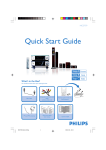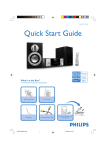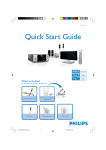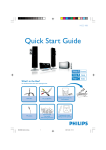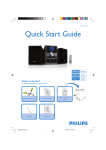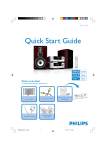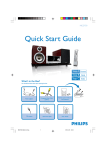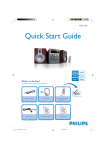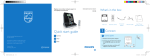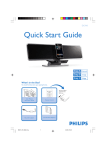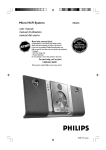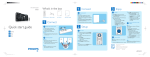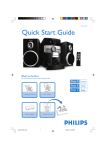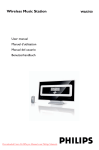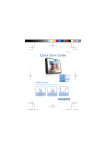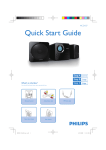Download Philips MCD906/73 User's Manual
Transcript
MCD 906 Quick Start Guide What’s in the Box? You should find these items upon opening the box. 1 Composite Video Cable 2 Remote control with two AAA batteries Quick 1 Start Gu ide Use 2 rM anu al Quick start guide User manual FM antenna MCD906 QSG_Eng-98 3 1 2008.9.4, 16:48 1 Connect the speaker cables. 2 Connect the FM antenna. Tips – See the User Manual for other TV connection options. – For connecting to a Progressive Scan TV, refer to the user manual for proper connections and detailed setup. 4 Connect the composite video cable to a TV. 5 Connect the power cords of the system and TV. Speaker (right) Speaker (left) 1 2 3 4 FM antenna AC power Setting up the TV 1 Press SOURCE (DISC on the remote control) to select disc source. 2 Turn on the TV and set it to the correct Video In channel. MCD906 QSG_Eng-98 2 2008.9.4, 16:48 Setting the clock 1 In standby mode, press and hold CLOCK on the remote control. 2 When the hour digits flash, turn VOLUME-/+ on the system or press VOL +/- on the remote control to set the hours. 3 Press CLOCK again and the minute digits flash. Then turn VOLUME-/+ on the system or press VOL+/- on the remote control to set the minutes. 4 Press CLOCK again to confirm the time setting. Setting DVD menu options IMPORTANT! If the progressive scan feature is activated but the connected TV does not support progressive signals or the cables are not connected accordingly, see the user manual for proper progressive scan setup or deactivate the progressive scan feature as below: 1) Turn off your TV progressive scan mode or turn on to interlaced mode. 2) Press SYSTEM on the remote control to exit the system menu.Then press DISC followed by “1” to exit progressive scan. SPDIF SETUP 3D PROCESSING DIVX (R) VOD AUDIO SYNC QUALITY HDMI SETUP Tip See chapters "Getting Started" and "System Menu Options" in the User Manual for detailed descriptions. MCD906 QSG_Eng-98 3 2008.9.4, 16:48 Playing a disc 1 Press ç to open the disc tray and load in a disc, then press the same button again to close the disc tray. ➜ Make sure the label side of the disc is facing up. 2 Playback will start automatically. If not pressÉÅ. 3 To stop playback, press 9. Programming and tuning to radio stations 1 Press SOURCE (TUNER on the remote control) to select tuner source. 2 Press PROGRAM on the remote control for more than two seconds to program all available stations in order of waveband. 3 Press ¡ / ™ until the desired preset station is displayed. Playing a USB mass storage device With the Hi-Fi system, you can use USB flash memory (USB 2.0 or USB1.1), USB flash players (USB 2.0 or USB1.1), memory cards (requires an additional card reader to work with this Hi-Fi system). 1 Insert the USB device’s USB plug into the socket on the set. 2 Turn the SOURCE knob (or press USB on the remote control) to select USB. 3 Play the USB’s audio files as you do with the albums/tracks on a CD, Tip Detailed playback features and additional functions are described in the accompany owner's manual. Notes for remote control: – First, select the source you wish to control by pressing one of the source select keys on the remote control (DISC or TUNER, for example). – Then select the desired function ( 2;, í, ë for example). PDCC-JS/WP-0826 MCD906 QSG_Eng-98 4 2008.9.4, 16:48