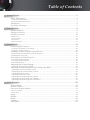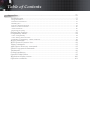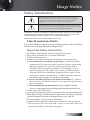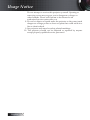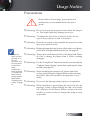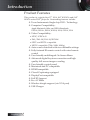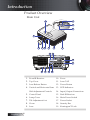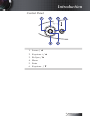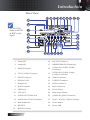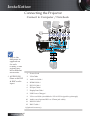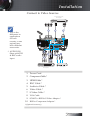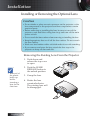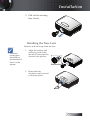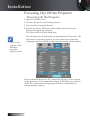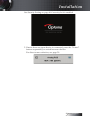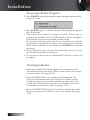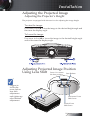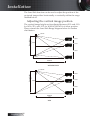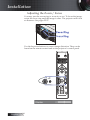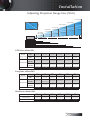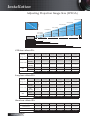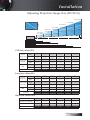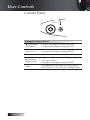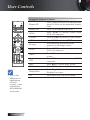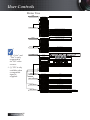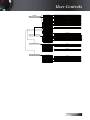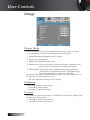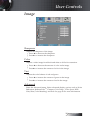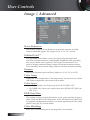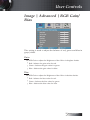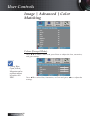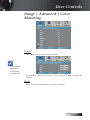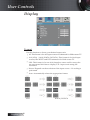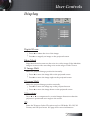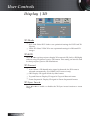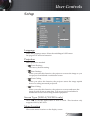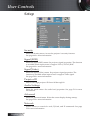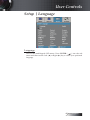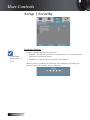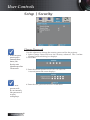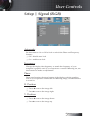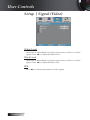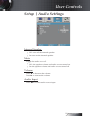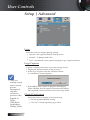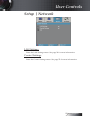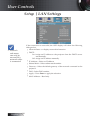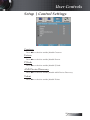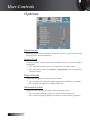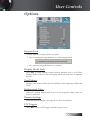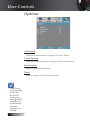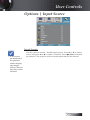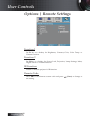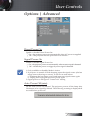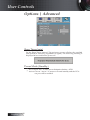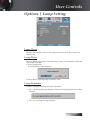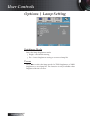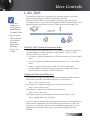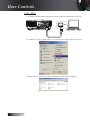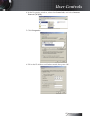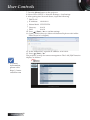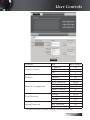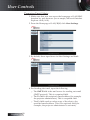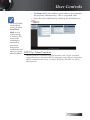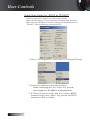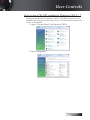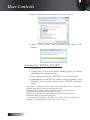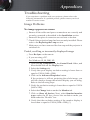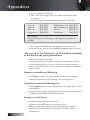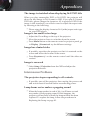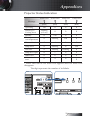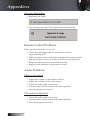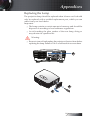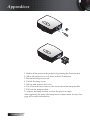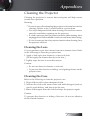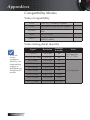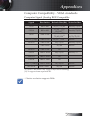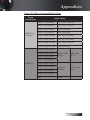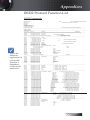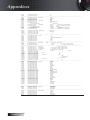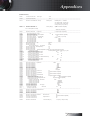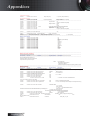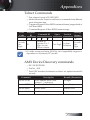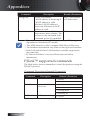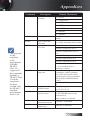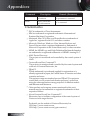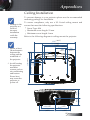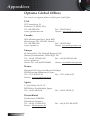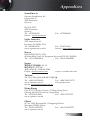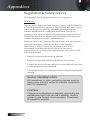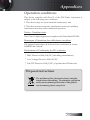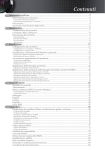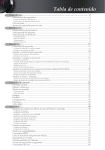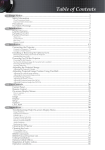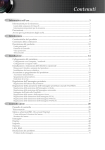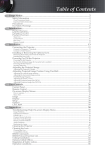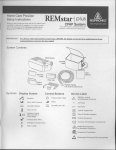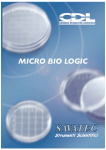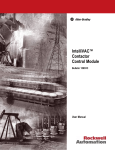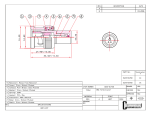Download Optoma Projector EH505 User's Manual
Transcript
Table of Contents Usage Notice....................................................................................................................... 3 Safety Information.........................................................................................................................3 Class B emissions limits....................................................................................................................................3 Important Safety Instruction............................................................................................................................3 Precautions......................................................................................................................................5 Eye Safety Warnings......................................................................................................................7 Introduction........................................................................................................................ 8 Product Features............................................................................................................................8 Package Overview.........................................................................................................................9 Product Overview........................................................................................................................10 Main Unit..........................................................................................................................................................10 Control Panel....................................................................................................................................................11 Rear View.........................................................................................................................................................12 Remote Control................................................................................................................................................13 Installation......................................................................................................................... 14 Connecting the Projector.............................................................................................................14 Connect to Computer / Notebook................................................................................................................14 Connect to Video Sources...............................................................................................................................15 Installing or Removing the Optional Lens...............................................................................16 Removing the Existing Lens From the Projector........................................................................................16 Installing the New Lens..................................................................................................................................17 Powering On/Off the Projector.................................................................................................18 Powering On the Projector.............................................................................................................................18 Powering Off the Projector.............................................................................................................................20 Warning Indicator...........................................................................................................................................20 Adjusting the Projected Image...................................................................................................21 Adjusting the Projector’s Height...................................................................................................................21 Adjusting Projected Image Position Using Lens Shift............................................................21 Adjusting the vertical image position..........................................................................................................22 Adjusting the horizontal image position.....................................................................................................23 Lens Shift Range Diagram..............................................................................................................................23 Adjusting the Zoom / Focus..........................................................................................................................24 Adjusting Projection Image Size (XGA).......................................................................................................25 Adjusting Projection Image Size (WXGA)...................................................................................................26 Adjusting Projection Image Size (WUXGA)................................................................................................27 User Controls.................................................................................................................... 28 Control Panel................................................................................................................................28 Remote Control............................................................................................................................29 On-screen Display Menus...........................................................................................................31 How to operate................................................................................................................................................31 Menu Tree.........................................................................................................................................................32 Image.............................................................................................................................................34 Display...........................................................................................................................................40 Setup..............................................................................................................................................43 Options..........................................................................................................................................56 LAN_RJ45......................................................................................................................................65 Table of Contents Appendices....................................................................................................................... 75 Troubleshooting...........................................................................................................................75 Image Problems...............................................................................................................................................75 Intermission Problems....................................................................................................................................77 HDMI Q & A....................................................................................................................................................78 Projector Status Indication.............................................................................................................................79 Remote Control Problems..............................................................................................................................80 Audio Problems...............................................................................................................................................80 Replacing the Lamp........................................................................................................................................81 Cleaning the Projector.................................................................................................................83 Compatibility Modes...................................................................................................................84 Video Compatibility........................................................................................................................................84 Video timing detail describe..........................................................................................................................84 Computer Compatibility - VESA standards................................................................................................85 RS232 Commands........................................................................................................................88 RS232 Protocol Function List......................................................................................................89 Telnet Commands........................................................................................................................93 AMX Device Discovery commands..........................................................................................93 PJLink™ supported commands.................................................................................................94 Trademarks...................................................................................................................................96 Ceiling Installation.......................................................................................................................97 Optoma Global Offices................................................................................................................98 Regulation & Safety notices......................................................................................................100 Operation conditions.................................................................................................................101 Usage Notice Safety Information The lightning flash with arrow head within an equilateral triangle is intended to alert the user to the presence of uninsulated “dangerous voltage” within the product’s enclosure that may be of sufficient magnitude to constitute a risk of electric shock to persons. The exclamation point within an equilateral triangle is intended to alert the user to the presence of import operating and maintenance (servicing) instructions in the literature accompanying the appliance. WARNING: TO REDUCE THE RISK OF FIRE OR ELECTRIC SHOCK, DO NOT EXPOSE THE PROJECTOR TO RAIN OR MOISTURE. DANGEROUS HIGH VOLTAGES ARE PRESENT INSIDE THE ENCLOSURE. DO NOT OPEN THE CABINET. REFER SERVICING TO QUALIFIED PERSONNEL ONLY. Class B emissions limits This Class B digital apparatus meets all requirements of the Canadian Interference-Causing Equipment Regulations. Important Safety Instruction 1. Read these instructions –before using this projector. 2. Keep these instructions –for future reference. 3. Follow all instructions. 4. Install in accordance with the manufacturer’s instructions : A. Do not block any ventilation openings. To ensure reliable operation of the projector and to protect it from overheating, put the projector in a position and location that will not interfere with its proper ventilation. For example, do not place the projector on a bed, sofa, carpet, or similar surface that may block the ventilation openings. Do not put it in an enclosure, such as a bookcase or a cabinet that may keep air from flowing through its ventilation openings. B. Do not use this projector near water or moisture. To reduce the risk of fire or electric shock, do not expose the projector to rain or moisture. C. Do not install near any heat sources, such as radiators, heaters, stoves or other apparatus (including amplifiers) that produce heat. 5. Clean only with a dry cloth. 6. Only use attachments/accessories specified by the manufacturer. 7. Refer all servicing to qualified service personnel. Servicing is required when the projector has been damaged in any way, such as: r Power supply cord or plug is damaged. r Liquids have spilled or objects have fallen into the apparatus. r The projector has been exposed to rain or moisture, does not operate normally, or has been dropped. 3 English Usage Notice Do not attempt to service this projector yourself. Opening or removing covers may expose you to dangerous voltages or other hazards. Please call Optoma to be referred to an authorized service center near you. 8. Do not let objects or liquids enter the projector as they may touch dangerous voltage points or short-out parts that could result in a fire or electric shock. 9. See projector enclosure for safety related markings. 10. The projector should not be adjusted or repaired by anyone except properly qualified service personnel. English 4 Usage Notice Precautions Please follow all warnings, precautions and maintenance as recommended in this user’s guide. ▀■ Warning - Do not look into the projector’s lens when the lamp is on. The bright light may damage your eyes. ▀■ Warning - To reduce the risk of fire or electric shock, do not expose this projector to rain or moisture. ▀■ Warning - Please do not open or disassemble the projector as this may cause electric shock. ▀■ Warning - When replacing the lamp, please allow unit to cool down, and follow all replacement instructions. See page 81. v When the ▀■ Warning - This projector will detect the life of the lamp itself. Please lamp reaches be sure to change the lamp when it shows warning the end of its messages. life, the projector will ▀■ Warning - Use the “Lamp Reset” function from the on-screen display not turn back “Options|Lamp Setting” menu after replacing the lamp on until the module (see page 63). lamp module has been replaced. ▀■ Warning - When switching the projector off, please ensure the To replace the cooling cycle has been completed before disconnecting lamp, follow the power. Allow 90 seconds for the projector to cool the procedures down. listed under “Replacing the ▀■ Warning - Do not use the lens cap when projector is in operation. Lamp” on page 81. ▀■ Warning - When the lamp is approaching the end of its life, the message “Lamp is approaching the end of its useful life” displays on the screen. Please contact your local reseller or service center to change the lamp as soon as possible. 5 English Usage Notice Do: v Turn off the product before cleaning. v Use a soft cloth moistened with a mild detergent to clean the display housing. v Disconnect the power plug from the AC outlet if the product is not being used for a long period of time. Do not: v Block the ventilation slots and openings on the unit. v Use abrasive cleaners, waxes or solvents to clean the unit. v Use under the following conditions: - In extremely hot, cold or humid environments. Ensure that the ambient room temperature is within 5-40 °C and relative humidity is 10-85% (max.), non-condensing. - In areas susceptible to excessive dust and dirt. - Near any appliance that generates a strong magnetic field. - In direct sunlight. English 6 Usage Notice Eye Safety Warnings ▀■ Avoid staring directly into the projector’s beam of light at all times. ▀■ Minimize standing facing into the beam. Keep your back to the beam as much as possible. ▀■ Using a stick or laser pointer is recommended to avoid the need for the presenter to enter the beam. ▀■ Ensure that projectors are located out of the line of sight from the screen to the audience; this ensures that, when presenters look at the audience, they do not also have to stare at the projector lamp. The best way to achieve this is by ceilingmounting the projector rather than placing it on floor or table top. ▀■ When projector is used in a classroom, adequately supervise students when they are asked to point out something on the screen. ▀■ In order to minimize the lamp power needed, use room blinds to reduce ambient light levels. 7 English Introduction Product Features This product is a single chip 0.7” XGA, 0.67 WUXGA and 0.65” WXGA series DLP® projector. Outstanding features include: u Texas Instruments Single chip DLP® Technology u Computer Compatibility: Apple Macintosh, iMac, and VESA Standards: UXGA, SXGA+, SXGA, WXGA, XGA, SVGA, VGA u Video Compatibility: ■ NTSC, NTSC4.43 ■ PAL/PAL-M/PAL-N/SECAM ■ SDTV and EDTV compatible ■ HDTV compatible (720p, 1080i, 1080p) u Auto source detection with user definable settings u Fully featured IR remote control with wired remote control u User friendly multilingual On Screen Menu u Advanced digital keystone correction and high quality full screen image re-scaling u User friendly control panel u Macintosh and PC compatible u HDMI compatible u Closed Captioning equipped u DisplayPort compatible u Full 3D Support u Eco AV Mute u Wireless dongle support (via VGA port) u USB Charger English 8 Introduction Package Overview This projector comes with all the items shown below. Check to make sure your unit is complete. Contact your dealer immediately if anything is missing. Projector with lens cap Option Lens (Standard lens/ Long throw lens/ Short throw lens) Power Cord 1.8m v Due to the difference in applications for each country, some regions may have different accessories. For European warrant information please visit www. optomaeurope. com IR Remote Control (with 2 x AAA Batteries) VGA Cable 1.8m USB Cable (A to B) 1.8m (optional) Documentation: þ þ þ þ User’s Manual Warranty Card Quick Start Card WEEE Card 9 English Introduction Product Overview Main Unit 3 2 4 5 1 10 9 11 8 7 6 12 13 14 15 19 18 17 16 1. Front IR Receiver 10. Focus 2. Top Cover 11. Lens CAP 3. Lens Release Button 12. Power Button 4. Vertical and Horizontal Lens 13. LED Indicators Shift Adjustment Controls English 10 14. Input/Output Connections 5. Control Panel 15. Back IR Receiver 6. Lamp Cover 16. Main Power Switch 7. Tilt-Adjustment foot 17. Power Socket 8. Zoom 18. Security Bar 9. Lens 19. Kensington™ Lock Introduction Control Panel 1 2 3 6 5 4 1. Source / ◄ 2. Keystone + / ▲ 3. Re-Sync / ► 4. Menu 5. Enter 6. Keystone - / ▼ 11 English Introduction Rear View 1 2 3 4 5 6 7 8 9 10 11 29 v AUDIO2-IN: Share with DVI & BNC audio input. 28 27 12 13 26 25 14 15 16 24 23 22 21 20 19 18 17 1. Temp LED 16. 12V OUT Connector 2. Lamp LED 17. WIRED REMOTE (3.5mm jack) 3. HDMI Connector 18. AUDIO IN L/R RCA (YPbPr) Connectors 4. VGA 2/ YPbPr Connector 19. AUDIO IN L/R RCA (Video/ S-Video) Connectors 5. DVI-D Connector 20. VIDEO Connector 6. 3D SYNC OUT 21. S-VIDEO Connector 7. DisplayPort 22. YPbPr Connectors 8. RJ-45 Connector 23. BNC Connectors 9. USB Power 24. Power Socket 10. VGA OUT 25. Main Power Switch 11. AUDIO OUT 3.5mm Jack 26. AUDIO IN (VGA1) Connector 12. AUDIO 2 IN (VGA2) Connector 27. VGA 1/ SCART/ YPbPr Connector 13. Back IR Receiver 28. Power Button 14. SERVICE 29. Power LED 15. RS-232 Connector English 12 Introduction Remote Control 1. Power On 2. Audio 3. Function 2 (Assignable) 4. Enter v Due to the difference in applications for each country, some regions may have different accessories. 5. Four Directional Select Keys 6. Display mode 28 1 27 2 26 3 7. AV Mute 4 8. V Keystone +/- 5 9. Information Panel 10. S-Video/2 (Number Button for password input) 11. Re-Sync 12. HDMI/3 13. DVI/6 14. 3D/0 15. DisplayPort/9 24 7 23 8 17. YPbPr/8 22 21 18. BNC/7 20 16. Video/5 19. VGA-2/4 20. VGA-1/1 6 25 9 10 11 12 13 19 14 21. Remote code 01~99 15 22. Remote code All 23. 12V Trigger On/Off 24. Format (Aspect Ratio) 25. Menu 18 17 16 26. Function 1 (Assignable) 27. Test Pattern 28. Power Off 13 English Installation Connecting the Projector Connect to Computer / Notebook 3D Adapter 2 3 4 5 6 8 7 9 10 11 1 12 v Due to the difference in applications for each country, some regions may have different accessories. v AUDIO2-IN: Share with DVI & BNC audio input. 1. Power Cord 2. VGA Cable 3. Audio-in Cable * 4. HDMI Cable * 5. DVI-D Cable * 6. 3D Sync Cable * 7. DisplayPort Cable * 8. USB Power Charger * 9. VGA-out Cable (Available for VGA1 VGA signal loop through) 10. Audio-out (Optional RCA to 3.5mm jack cable) 11. RS-232 Cable * 12. BNC Cable * *(Optional accessory) English 14 Installation Connect to Video Sources DVD Player,Set-top Box, HDTV receiver 2 v Due to the difference in applications for each country, some regions may have different accessories. 3 4 1 10 7 2 8 4 v AUDIO2-IN: Share with DVI & BNC audio input. 7 6 5 9 DVD Player,Set-top Box, HDTV receiver Vide o Output 1. Power Cord 2. Component Cable * 3. HDMI Cable * 4. BNC Cable * 5. Audio-in Cable * 6. Video Cable * 7. S-Video Cable * 8. VGA Cable 9. SCART to RGB & S-Video Adapter * 10. RGB to Component Adapter * *(Optional accessory) 15 English Installation Installing or Removing the Optional Lens Caution • Do not shake or place excessive pressure on the projector or the lens components as the projector and lens components contain precision parts. • Before removing or installing the lens, be sure to turn off the projector, wait until the cooling fans stop, and turn off the main power switch. • Do not touch the lens surface when removing or installing the lens. • Keep fingerprints, dust or oil off the lens surface. Do not scratch the lens surface. • Work on a level surface with a soft cloth under it to avoid scratching. • If you remove and store the lens, attach the lens cap to the projector to keep off dust and dirt. Removing the Existing Lens From the Projector 1. Push down and release the top cover to open. v Removal of the plastic body cap before inserting a lens for the first time. English 2. Push the LENSE RELEASE button to the unlock position. 3. Grasp the lens. 4. Rotate the lens counterclockwise. The existing lens will be disengaged. 16 Installation 5. Pull out the existing lens slowly. Installing the New Lens Remove both end caps from the lens. v Electrical contact pins should be in the direction as shown in the picture. 1. Align the notches and correctly position the electrical contact pad as shown in the picture. Electrical contact pins 2. Rotate the lens clockwise until you feel it click into place. 17 English Installation Powering On/Off the Projector Powering On the Projector 1. Remove the lens cover. 2. Connect the power cord to the projector. 3. Turn On the connected devices. 4. Ensure the Power LED turns red and then press the power button to turn On the projector. The Power LED will now flash blue. The startup screen will display in approximately 30 seconds. The first time you use the projector, you can select your preferred language and Power Mode setup after the startup screen display. v Turn on the projector first and then select the signal sources. If the connected device is a PC, ensure the display is set to output to the projector via the connected output. (Check the user manual of the PC to determine the appropriate Fn key combination to change display output.) English 18 Installation See Security Setting on page 46 if security lock is enabled. 5. If more than one input device is connected, press the “Source” button sequentially to switch between devices. For direct source selection, see page 29. 19 English Installation Powering Off the Projector 1. Press POWER to turn off the projector lamp, a message displays on the projector’s screen. 2. Press POWER again to confirm, otherwise the message disappears after 15 seconds. 3. The cooling fans continue to operate for about 180 seconds for cooling cycle and the Power Led will turn blue. When the light is solid red, the projector has entered standby mode. (If you wish to turn the projector back on, you must wait until the projector has completed the cooling cycle and has entered standby mode. Once in standby mode, simply press POWER to restart the projector.) 4. Turn off the main power switch. Disconnect the power cord from the electrical outlet and the projector. 5. Do not turn on the projector immediately following a power off procedure. Warning Indicator v When the LAMP LED indicator lights red, the projector will automatically shut itself down. Please contact your local reseller or service center. See pages 79-80. v When the TEMP LED is on a steady (not flashing) red, the projector will automatically shut itself down. Under normal conditions, the projector can be switched on again after it has cooled down. If the problem persists, you should contact your local dealer or our service center. See pages 79-80. v When the TEMP LED flashes red, it indicates the fan has failed. Please contact your local dealer or our service center. See pages 79-80. English 20 Installation Adjusting the Projected Image Adjusting the Projector’s Height The projector is equipped with elevator foot for adjusting the image height. To raise the image: Use screw in foot u to rise the image to the desired height angle and fine-tune the display angle. To lower the image: Use screw in foot u to lower the image to the desired height angle and to fine-tune the display angle. 1 1 Adjusting Projected Image Position for ensure Using Lens Shift Screw Lens Release the lens position v Suggest to loosen the screw before lens shift adjustment and tighten up after finished adjustment. Horizontal Lens Shift Lever Vertical Lens Shift Lever 21 English Installation The Lens Shift function can be used to adjust the position of the projected image either horizontally or vertically within the range detailed below. Adjusting the vertical image position The vertical image height can be adjusted between 50% and -10% for XGA, 55% and -15% for WXGA/WUXGA of offset position. Please consult the Lens Shift Range diagram below for further clarification. Screen Height (H) Screen H x 35% 100% H x 15% H x 55% H x 5% Distance (L) WXGA/WUXGA Screen Height (H) Screen H x 40% H x 10% 100% H x 50% Distance (L) XGA English 22 Installation Adjusting the horizontal image position With the lens in the center position the horizontal image position can be adjusted to the left or right by up to a maximum of 5% of the image width. Please consult the Lens Shift Range diagram below for further clarification. Screen Width (W) Left Side Right Side (W/2) x 10% (W/2) x 10% Lens Shift Range Diagram W H5% W5% W5% H50% When W and H at 0% offset position The max. H up shift=Hx55% The max. H down shift=Hx15% The max. W shift=Wx5% H When max. W shift is Wx5% Max. H shift=Hx50% When max. H shift is Hx55% Max. W shift=Hx0% H15% WXGA / WUXGA W W5% H5% W5% H45% When W and H at 0% offset position The max. H up shift=Hx50% The max. H down shift=Hx10% The max. W shift=Wx5% When max. W shift is Wx5% Max. H shift=Hx45% When max. H shift is Hx50% Max. W shift=Hx0% H H10% XGA 23 English Installation Adjusting the Zoom / Focus You may turn the zoom ring to zoom in or out. To focus the image, rotate the focus ring until the image is clear. The projector will focus at distances. See pages 25-27. Use the keystone buttons to correct image distortion. They can be found on the remote control and on the projector’s control panel. English 24 Installation Adjusting Projection Image Size (XGA) 65.6' (20.00m) ag Height Di 53.8' (16.40m) on al 32.0' (9.76m) 42.0' (12.80m) 30.2' (9.20m) Width 18.4' (5.60m) 6.6' (2.00m) 4.9' (1.50m) 26.2' (8.00m) 20.2' (6.16m) 9.8' (3.00m) 14.4' (4.40m) 8.9' (2.72m) 8.2' (2.50m) 6.6' (2.00m) 4.9' (1.50m) 3.3' (1.00m) Hd 1.6' (0.50m) STD lens: offset=50% Max. 46.1’’ (117.2cm) 83.7’’ (212.5cm) 135.3’’ (343.8cm) 189.5’’ (481.3cm) 246.1’’ (625.0cm) 300.2’’ (762.5cm) Min. 36.9’’ (93.8cm) 66.9’’ (170.0cm) 108.3’’ (275.0cm) 151.6’’ (385.0cm) 196.9’’ (500.0cm) 240.2’’ (610.0cm) Max (WxH). 36.9’’x27.7’’ 93.8x70.3cm 66.9’’x50.2’’ 170.0 x127.5cm 108.3’’x81.2’’ 275.0 x206.3cm 151.6’’ x113.7’’ 385.0 x288.8cm 196.9’’ x147.6’’ 500.0 x375.0cm 240.2’’ x180.1’’ 610.0 x457.5cm Min. (WxH) 29.5’’ x22.1’’ 75.0 x56.3cm 53.5’’x40.2’’ 136.0 x102.0cm 86.6’’x65.0’’ 220.0 x165.0cm 121.3’’x90.9’’ 308.0 x231.0cm 157.5’’x118.1’’ 400.0 x300.0cm 192.1’’ x144.1’’ 488.0 x366.0cm 4.9’ (1.50m) 8.9’ (2.72m) 14.4’ (4.40m) 20.2’ (6.16m) 26.2’ (8.00m) 32.0’ (9.76m) Max. 49.2’’ (125.0cm) 137.8’’ (350.0cm) 226.4’’ (575.0cm) 315.0’’ (800.0cm) 403.5’’ (1025.0cm) 492.1’’ (1250.0cm) Min. 32.8’’ (83.3cm) 91.9’’ (233.3cm) 150.9’’ (383.3cm) 210.0’’ (533.3cm) 269.0’’ (683.3cm) 328.1’’ (833.3cm) Max (WxH). 39.4’’x29.5’’ 100.0x75.0cm 110.2’’x82.7’’ 280.0x210.0cm 181.1’’x135.8’’ 460.0x345.0cm 252.0’’x189.0’’ 640.0x480.0cm 322.8’’x242.1’’ 820.0x615.0cm 393.7’’x295.3’’ 1000.0x750.0cm Min. (WxH) 26.2’’x19.7’’ 66.7x50.0cm 73.5’’x55.1’’ 186.7x140.0cm 120.7’’x90.6’’ 306.7x230.0cm 168.0’’x126.0’’ 426.7x320.0cm 215.2’’x161.4’’ 546.7x410.0cm 262.5’’x196.9’’ 666.7x500.0cm 6.6’(2.00m) 18.4’(5.60m) 30.2’(9.20m) 42.0’(12.80m) 53.8’(16.40m) 65.6’(20.00m) Screen (Diagonal) 30.8’’ (78.1cm) 61.5’’ (156.3cm) 92.3’’ (234.4cm) 123.0’’ (312.5cm) 153.8’’ (390.6cm) 184.5’’ (468.8cm) Screen size 24.6’’x18.5’’ 62.5x46.9cm 49.2’’x36.9’’ 125.0x93.8cm 73.8’’x55.4’’ 187.5x140.6cm 98.4’’x73.8’’ 250.0x187.5cm 123.0’’x92.3’’ 312.5x234.4cm 147.6’’x110.7’’ 375.0x281.3cm Distance 1.6’ (0.50m) 3.3’ (1.00m) 4.9’ (1.50m) 6.6’ (2.00m) 8.2’ (2.50m) 9.8’ (3.00m) Screen (Diagonal) Screen size Distance Long lens: offset=50% Screen (Diagonal) Screen size Distance Short lens: offset=50% 25 English Installation Adjusting Projection Image Size (WXGA) 65.6' (20.00m) ag Height Di 53.8' (16.40m) on al 34.4' (10.47m) 42.0' (12.80m) 30.2' (9.20m) Width 18.4' (5.60m) 6.6' (2.00m) 4.9' (1.50m) 9.6' (2.92m) 28.2' (8.59m) 21.7' (6.61m) 15.5' (4.72m) 9.8' (3.00m) 8.2' (2.50m) 6.6' (2.00m) 4.9' (1.50m) 3.3' (1.00m) 1.6' (0.50m) Hd STD lens: offset=55% Max. 43.0’’ (109.2cm) 83.7’’ (212.6cm) 135.3’’ (343.6cm) 189.4’’ (481.2cm) 246.2’’ (625.3cm) 300.1’’ (762.1cm) Min. 34.3’’ (87.1cm) 66.8’’ (169.6cm) 107.9’’ (274.2cm) 151.2’’ (384.0cm) 196.5’’ (499.0cm) 239.5’’ (608.2cm) Max (WxH). 36.5’’x22.8’’ 92.6x57.9cm 71.0’’x44.4’’ 180.2x112.7cm 114.7’’x71.7’’ 291.4x182.1cm 160.6’’x100.4’’ 408.0x255.0cm 208.8’’x130.5’’ 530.2x331.4cm 254.4’’x159.0’’ 646.3x403.9cm Min. (WxH) 29.1’’x18.2’’ 73.9x46.2cm 56.6’’x35.4’’ 143.8x89.9cm 91.5’’x57.2’’ 232.5x145.3cm 128.2’’x80.1’’ 325.6x203.5cm 166.6’’x104.1’’ 423.2x264.5cm 203.1’’x126.9’’ 515.8x322.4cm Max. 1.1’’ (2.9cm) 2.2’’ (5.6cm) 3.6’’ (9.1cm) 5.0’’ (12.8cm) 6.5’’ (16.6cm) 8.0’’ (20.2cm) Min. 0.9’’ (2.3cm) 1.8’’ (4.5cm) 2.9’’ (7.3cm) 4.0’’ (10.2cm) 5.2’’ (13.2cm) 6.3’’ (16.1cm) 4.9’ (1.50m) 9.6’ (2.92m) 15.5’ (4.72m) 21.7’ (6.61m) 28.2’ (8.59m) 34.4’ (10.47m) Max. 45.7’’ (116.2cm) 128.1’’ (325.3cm) 210.4’’ (534.4cm) 292.7’’ (743.6cm) 375.1’’ (952.7cm) 457.4’’ (1161.8cm) Min. 30.4’’ (77.3cm) 85.2’’ (216.5cm) 140.0’’ (355.7cm) 194.8’’ (494.9cm) 249.6’’ (634.1cm) 304.4’’ (773.3cm) Max (WxH). 38.8’’x24.2’’ 98.5x61.6cm 108.6’’x67.9’’ 275.9x172.4cm 178.4’’x111.5’’ 453.2x283.3cm 248.2’’x155.2’’ 630.5x394.1cm 318.1’’x198.8’’ 807.9x504.9cm 387.9’’x242.4’’ 985.2x615.8cm Min. (WxH) 25.8’’x16.1’’ 65.6x41.0cm 72.3’’x45.2’’ 183.6x114.8cm 118.8’’x74.2’’ 301.6x188.5cm 165.2’’x103.3’’ 419.7x262.3cm 211.7’’x132.3’’ 537.7x336.1cm 258.2’’x161.4’’ 655.7x409.8cm Max. 1.2’’ (3.1cm) 3.4’�