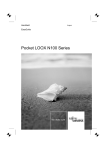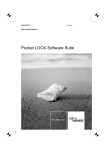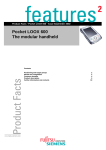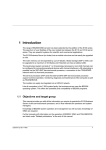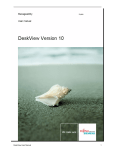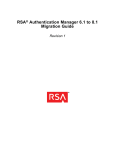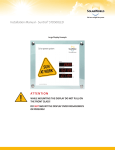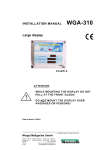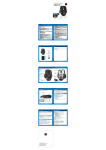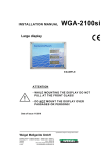Download Navigon N100 User's Manual
Transcript
English US User Manual Pocket LOOX N100 Series Support in the case of technical problems or questions, please contact: • • your retailer or NAVIGON at 1-888-848-0701. or visit the NAVIGON website at www.NAVIGON.com/PocketLOOX. This manual was produced by Xerox Global Services Published by Fujitsu Siemens Computers GmbH Issue 1 AG 01/07 Order no.: A26391-K197-Z126-1-7619 Pocket LOOX N100 Series User Manual Your Pocket LOOX 1 Important notes 2 Using your Pocket LOOX 6 Troubleshooting and tips 33 Technical data 36 Index 38 Windows Mobile CE is a trademark of Microsoft Corporation. The mini SD Logo is a trademark of Secure Digital. All other trademarks referenced are trademarks or registered trademarks of their respective owners, whose protected rights are acknowledged. Copyright © Fujitsu Siemens Computers GmbH 2007 All rights reserved, including rights of translation, reproduction by printing, copying or similar methods, in part or in whole. Offenders will be liable for damages. All rights reserved, including rights created by patent grant or registration of a utility model or design. Delivery subject to availability. Subject to technical alterations. Contents Contents Your Pocket LOOX . . . . . . . . . . . . . . . . . . . . . . . . . . . . . . . . . . . . . . . . . . . . . . . . . . . . . . . . . . . . . . . . . . . . . Notational conventions . . . . . . . . . . . . . . . . . . . . . . . . . . . . . . . . . . . . . . . . . . . . . . . . . . . . . . . . . . . . . . . . . . 1 1 Important notes . . . . . . . . . . . . . . . . . . . . . . . . . . . . . . . . . . . . . . . . . . . . . . . . . . . . . . . . . . . . . . . . . . . . . . . . Safety information . . . . . . . . . . . . . . . . . . . . . . . . . . . . . . . . . . . . . . . . . . . . . . . . . . . . . . . . . . . . . . . . . . . . . . . Traveling with the Pocket LOOX . . . . . . . . . . . . . . . . . . . . . . . . . . . . . . . . . . . . . . . . . . . . . . . . . . . . . . . . . . Transporting your Pocket LOOX . . . . . . . . . . . . . . . . . . . . . . . . . . . . . . . . . . . . . . . . . . . . . . . . . . . . . Using the Pocket LOOX . . . . . . . . . . . . . . . . . . . . . . . . . . . . . . . . . . . . . . . . . . . . . . . . . . . . . . . . . . . . . . . . . Cleaning your Pocket LOOX . . . . . . . . . . . . . . . . . . . . . . . . . . . . . . . . . . . . . . . . . . . . . . . . . . . . . . . . . . . . . Liability . . . . . . . . . . . . . . . . . . . . . . . . . . . . . . . . . . . . . . . . . . . . . . . . . . . . . . . . . . . . . . . . . . . . . . . . . . . . . . . . FCC marking . . . . . . . . . . . . . . . . . . . . . . . . . . . . . . . . . . . . . . . . . . . . . . . . . . . . . . . . . . . . . . . . . . . . . . . . . . . 2 2 4 4 4 5 5 5 Using your Pocket LOOX . . . . . . . . . . . . . . . . . . . . . . . . . . . . . . . . . . . . . . . . . . . . . . . . . . . . . . . . . . . . . . . Overview of controls, ports and displays . . . . . . . . . . . . . . . . . . . . . . . . . . . . . . . . . . . . . . . . . . . . . . . . . . LED indicators . . . . . . . . . . . . . . . . . . . . . . . . . . . . . . . . . . . . . . . . . . . . . . . . . . . . . . . . . . . . . . . . . . . . . . Getting started . . . . . . . . . . . . . . . . . . . . . . . . . . . . . . . . . . . . . . . . . . . . . . . . . . . . . . . . . . . . . . . . . . . . . . . . . . Inserting the battery . . . . . . . . . . . . . . . . . . . . . . . . . . . . . . . . . . . . . . . . . . . . . . . . . . . . . . . . . . . . . . . . . Charging the battery . . . . . . . . . . . . . . . . . . . . . . . . . . . . . . . . . . . . . . . . . . . . . . . . . . . . . . . . . . . . . . . . . Charging the battery using the AC adapter . . . . . . . . . . . . . . . . . . . . . . . . . . . . . . . . . . . . . . . . . . . . . Battery charging via a USB port . . . . . . . . . . . . . . . . . . . . . . . . . . . . . . . . . . . . . . . . . . . . . . . . . . . . . . Optimizing battery life . . . . . . . . . . . . . . . . . . . . . . . . . . . . . . . . . . . . . . . . . . . . . . . . . . . . . . . . . . . . . . . . Starting up your Pocket LOOX for the first time . . . . . . . . . . . . . . . . . . . . . . . . . . . . . . . . . . . . . . . . . . . . Start screen (device dependent) . . . . . . . . . . . . . . . . . . . . . . . . . . . . . . . . . . . . . . . . . . . . . . . . . . . . . . Switching the Pocket LOOX on and off . . . . . . . . . . . . . . . . . . . . . . . . . . . . . . . . . . . . . . . . . . . . . . . . . . . . Switching the Pocket LOOX on and off during normal use (Suspend mode) . . . . . . . . . . . . . . . Switching on . . . . . . . . . . . . . . . . . . . . . . . . . . . . . . . . . . . . . . . . . . . . . . . . . . . . . . . . . . . . . . . . . . . . . . . . Switching off . . . . . . . . . . . . . . . . . . . . . . . . . . . . . . . . . . . . . . . . . . . . . . . . . . . . . . . . . . . . . . . . . . . . . . . . Resetting the Pocket LOOX . . . . . . . . . . . . . . . . . . . . . . . . . . . . . . . . . . . . . . . . . . . . . . . . . . . . . . . . . . Rebooting the Pocket LOOX . . . . . . . . . . . . . . . . . . . . . . . . . . . . . . . . . . . . . . . . . . . . . . . . . . . . . . . . . Using the stylus and screen . . . . . . . . . . . . . . . . . . . . . . . . . . . . . . . . . . . . . . . . . . . . . . . . . . . . . . . . . . . . . . Using the hold switch . . . . . . . . . . . . . . . . . . . . . . . . . . . . . . . . . . . . . . . . . . . . . . . . . . . . . . . . . . . . . . . . . . . . Using the Navigator / GPS . . . . . . . . . . . . . . . . . . . . . . . . . . . . . . . . . . . . . . . . . . . . . . . . . . . . . . . . . . . . . . . Multimedia . . . . . . . . . . . . . . . . . . . . . . . . . . . . . . . . . . . . . . . . . . . . . . . . . . . . . . . . . . . . . . . . . . . . . . . . . . . . . Connecting headphones or external loudspeakers . . . . . . . . . . . . . . . . . . . . . . . . . . . . . . . . . . . . . . Using the music player . . . . . . . . . . . . . . . . . . . . . . . . . . . . . . . . . . . . . . . . . . . . . . . . . . . . . . . . . . . . . . . Managing music tracks . . . . . . . . . . . . . . . . . . . . . . . . . . . . . . . . . . . . . . . . . . . . . . . . . . . . . . . . . . . . . . Using Photo Viewer (on some models) . . . . . . . . . . . . . . . . . . . . . . . . . . . . . . . . . . . . . . . . . . . . . . . . Using Video Player (on some models) . . . . . . . . . . . . . . . . . . . . . . . . . . . . . . . . . . . . . . . . . . . . . . . . . Managing video tracks . . . . . . . . . . . . . . . . . . . . . . . . . . . . . . . . . . . . . . . . . . . . . . . . . . . . . . . . . . . . . . . Using utilities (world clock, calculator, games) . . . . . . . . . . . . . . . . . . . . . . . . . . . . . . . . . . . . . . . . . . . . . Setting date and time . . . . . . . . . . . . . . . . . . . . . . . . . . . . . . . . . . . . . . . . . . . . . . . . . . . . . . . . . . . . . . . . . . . . Data transfer using USB . . . . . . . . . . . . . . . . . . . . . . . . . . . . . . . . . . . . . . . . . . . . . . . . . . . . . . . . . . . . . . . . . Pocket LOOX connecting with computer . . . . . . . . . . . . . . . . . . . . . . . . . . . . . . . . . . . . . . . . . . . . . . . Device settings . . . . . . . . . . . . . . . . . . . . . . . . . . . . . . . . . . . . . . . . . . . . . . . . . . . . . . . . . . . . . . . . . . . . . . . . . Calling up device settings . . . . . . . . . . . . . . . . . . . . . . . . . . . . . . . . . . . . . . . . . . . . . . . . . . . . . . . . . . . . Adjusting the volume . . . . . . . . . . . . . . . . . . . . . . . . . . . . . . . . . . . . . . . . . . . . . . . . . . . . . . . . . . . . . . . . Adjusting screen . . . . . . . . . . . . . . . . . . . . . . . . . . . . . . . . . . . . . . . . . . . . . . . . . . . . . . . . . . . . . . . . . . . . Energy management . . . . . . . . . . . . . . . . . . . . . . . . . . . . . . . . . . . . . . . . . . . . . . . . . . . . . . . . . . . . . . . . Displaying system information . . . . . . . . . . . . . . . . . . . . . . . . . . . . . . . . . . . . . . . . . . . . . . . . . . . . . . . . Inserting and removing an SD card . . . . . . . . . . . . . . . . . . . . . . . . . . . . . . . . . . . . . . . . . . . . . . . . . . . . . . . Inserting an SD card . . . . . . . . . . . . . . . . . . . . . . . . . . . . . . . . . . . . . . . . . . . . . . . . . . . . . . . . . . . . . . . . . 6 6 6 7 7 8 8 9 9 9 10 12 12 12 12 13 13 13 14 14 15 15 16 17 19 21 23 23 25 26 26 27 27 27 28 29 30 30 31 A26391-K197-Z126-1-7619, edition 1 Contents Removing an SD card . . . . . . . . . . . . . . . . . . . . . . . . . . . . . . . . . . . . . . . . . . . . . . . . . . . . . . . . . . . . . . . Changing the front cover . . . . . . . . . . . . . . . . . . . . . . . . . . . . . . . . . . . . . . . . . . . . . . . . . . . . . . . . . . . . . . . . . 31 32 Troubleshooting and tips . . . . . . . . . . . . . . . . . . . . . . . . . . . . . . . . . . . . . . . . . . . . . . . . . . . . . . . . . . . . . . The Pocket LOOX’s time or date are not correct . . . . . . . . . . . . . . . . . . . . . . . . . . . . . . . . . . . . . . . . . . . The Pocket LOOX switches off . . . . . . . . . . . . . . . . . . . . . . . . . . . . . . . . . . . . . . . . . . . . . . . . . . . . . . . . . . . The Pocket LOOX does not start after being switched on . . . . . . . . . . . . . . . . . . . . . . . . . . . . . . . . . . . The Pocket LOOX does not respond any more . . . . . . . . . . . . . . . . . . . . . . . . . . . . . . . . . . . . . . . . . . . . The battery discharges too quickly . . . . . . . . . . . . . . . . . . . . . . . . . . . . . . . . . . . . . . . . . . . . . . . . . . . . . . . . No sound or minimal volume . . . . . . . . . . . . . . . . . . . . . . . . . . . . . . . . . . . . . . . . . . . . . . . . . . . . . . . . . . . . Poor reception via GPS . . . . . . . . . . . . . . . . . . . . . . . . . . . . . . . . . . . . . . . . . . . . . . . . . . . . . . . . . . . . . . . . . . Customer Service . . . . . . . . . . . . . . . . . . . . . . . . . . . . . . . . . . . . . . . . . . . . . . . . . . . . . . . . . . . . . . . . . . . . . . . 33 33 33 34 34 34 35 35 35 Technical data . . . . . . . . . . . . . . . . . . . . . . . . . . . . . . . . . . . . . . . . . . . . . . . . . . . . . . . . . . . . . . . . . . . . . . . . . Pocket LOOX . . . . . . . . . . . . . . . . . . . . . . . . . . . . . . . . . . . . . . . . . . . . . . . . . . . . . . . . . . . . . . . . . . . . . . . . . . . Battery (Li-Ion) . . . . . . . . . . . . . . . . . . . . . . . . . . . . . . . . . . . . . . . . . . . . . . . . . . . . . . . . . . . . . . . . . . . . . . . . . . AC adapter . . . . . . . . . . . . . . . . . . . . . . . . . . . . . . . . . . . . . . . . . . . . . . . . . . . . . . . . . . . . . . . . . . . . . . . . . . . . . 36 36 36 37 Index . . . . . . . . . . . . . . . . . . . . . . . . . . . . . . . . . . . . . . . . . . . . . . . . . . . . . . . . . . . . . . . . . . . . . . . . . . . . . . . . . . 38 A26391-K197-Z126-1-7619, edition 1 Your Pocket LOOX Your Pocket LOOX Your Pocket LOOX is equipped with the Windows CE 5.0 operating system. It combines the functions of a high quality GPS navigation system and an MP3 player plus photo and video viewers. Connect the Pocket LOOX to your computer using the USB cable and you’ll be able to exchange data easily between your computer and your Pocket LOOX. Depending on the model you have, when you are on the move you can play one of the pre-installed games, or use the music player for MP3, WMA and AAC formats, or look at photos/images or video sequences in ASF, (Microsoft MPEG4), AVI (limited) and MPEG1 formats. In addition, the Pocket LOOX has an integrated calculator and a world clock. You can use the Pocket LOOX as a navigation system using the fully-integrated GPS module and the pre-installed navigation software. Memory cards ensure that even large amounts of data can be carried reliably. Notational conventions Pay particular attention to text marked with this symbol. Failure to observe this warning endangers your life, destroys the device, or may lead to loss of data. Your warranty will become invalid if you cause any defects to the device by failing to follow the instructions. Indicates important information that is required to use the device properly. ► Describes a step which must be performed. Indicates a result This style Is used for inputs entered via the keyboard in a dialogue box or in a command line, e.g. your password (Name123) or a command used to launch a program (start netscape.exe). This style This style Is used for information, which is output by a program onto the screen, e.g.: Installation is complete. Identifies "This style" • terms and text in a software interface, e.g.: Click on Save. • names of programs or files, e.g. Windows XP or netscape.exe. Identifies • • Abc This style cross-references to a different section, e.g. "Safety information". cross-references to an external source, e.g. a web address: For more information, go to" www.fujitsu-siemens.com" • names of hard disks, CDs and DVDs as well as names and titles of other materials, e.g.: "CD Drivers & Utilities" or Safety manual Indicates a key on the keyboard, e.g.: F10 Indicates terms and text that are emphasized or highlighted, e.g.: Do not switch off device A26391-K197-Z126-1-7619, edition 1 1 Important notes Important notes Important notes This chapter contains safety notes and important information you must observe when using your Pocket LOOX. This Pocket LOOX complies with the relevant safety regulations for data processing equipment. If you have questions as to whether you can set up and operate the Pocket LOOX in the intended environment, please contact your sales point or our hotline/help desk. For additional safety information please see the Safety Manual provided with your Pocket LOOX. Safety information Safety information Notes Follow the safety notes in the "Safety" manual and the safety notes below to prevent damage to your device, data loss or injuries. • • • • • • • • • During installation and before operating the keyboard, observe the instructions on environmental conditions in the "Technical data" chapter. Connect the power adapter plug to the power adapter supplied. The power adapter plug must never be plugged into an electrical outlet without the power adapter. The AC adapter supplied complies with the requirements of the country in which you purchased the Pocket LOOX. Make sure the AC adapter is approved for the country in which it is used. The AC adapter may only be connected to an electrical outlet when the Pocket LOOX or the cradle is connected to the AC adapter. Do not use the AC adapter for other devices. Do not use AC adapters which are not specially approved for this Pocket LOOX. You may only operate the Pocket LOOX with the AC adapter if the nominal voltage of the AC adapter (100 V to 240 V) matches the local mains voltage. When transporting the device on a trip, observe the information in the section "Traveling with the Pocket LOOX". Listening using a headset at very loud volume, particularly over a long period of time, can cause damage to your hearing. Fujitsu Siemens Computers will not be liable for any damage to health resulting from improper use This product, its packaging, and its components contain chemicals known to the State of California to cause cancer, birth defects, or reproductive harm. This Notice is being provided in accordance with California’s Proposition 65. NOTICE TO DRIVERS IN CALIFORNIA AND MINNESOTA: State law prohibits drivers in California and Minnesota from using mounts on their windshields while operating motor vehicles. NAVIGON does not take any responsibility for any fines, penalties, or damages that may be incurred as a result of disregarding this notice. (See California Vehicle Code Section 26708(a); Minnesota Statutes 2005, Section 169.71) 2 A26391-K197-Z126-1-7619, edition 1 Important notes Do not attach the cradle for the navigation device in an area that would obstruct your view or an air bag. When installing the cradle, ensure that it does not represent a risk in the event of an accident. Accessories offered by other manufacturers have not been tested or approved for use the Pocket LOOX and may cause damage to the Pocket LOOX. Regardless of Pocket LOOX’s ability to function as a precision navigational device, any navigational device becomes unsafe when misused or misinterpreted. Proper operation is understood to be operation of the product under the conditions described in this operating manual or other NAVIGON documentation. Observe the safety notes in the "Safety" manual and the following safety notes to prevent damage to your device, data loss or injuries. A26391-K197-Z126-1-7619, edition 1 3 Important notes Traveling with the Pocket LOOX Please observe the following information when you travel with your Pocket LOOX. Transporting your Pocket LOOX Pocket LOOX Transport ► Switch the Pocket LOOX off ► Disconnect the cables from the Pocket LOOX ► Protect the Pocket LOOX from severe shocks and extreme temperatures (e.g. direct sunlight in a car) ► If you wish to use your Pocket LOOX during a flight, check first with the airline if this is allowed and under which conditions ► If you are travelling abroad, check that the adapter can be operated with the local mains voltage. Do not use any other voltage converter Pocket Pocket Travel, LOOX LOOX Using the Pocket LOOX Battery the battery Storing Battery Store the Pocket LOOX in a fully charged state in a dry environment. If you store the Pocket LOOX, the storage temperature should be between -13°F and 140°F. The lower the temperature at which the batteries are stored, the lower the rate of self-discharge. Avoid leaving your Pocket LOOX lying in direct sunlight in a car. The temperature could exceed the permissible 140°F in such cases! To protect the battery, battery charging is stopped at excessively high temperatures (over 114° F). Please note that batteries discharge themselves over time. Therefore, recharge the battery of your Pocket LOOX at regular intervals during the storage period. Protect your Pocket LOOX’s expansion card slots and USB connection from dirt. Dirt can lead to contact problems. 4 A26391-K197-Z126-1-7619, edition 1 Important notes Cleaning your Pocket LOOX Your Pocket LOOX Notes Cleaning Screen ► Switch the Pocket LOOX off. ► Pull the power plug out of the outlet. or ► Disconnect the USB charging cable from the Pocket LOOX. The device surface can be cleaned with a dry cloth. If it is very dirty, you can clean the device and the screen with a damp cloth. Do not use any cleaning agents that contain abrasives or may corrode plastic. Please ensure that no liquid enters the Pocket LOOX. Liability Liability Fujitsu Siemens Computers GmbH cannot be held responsible for radio or television faults arising from unauthorized changes made to this device. Fujitsu Siemens Computers is, furthermore, not responsible for replacing and/or exchanging connector cables and devices which have not been specified by Fujitsu Siemens Computers GmbH. The user is solely responsible for repairing faults arising from such unauthorized changes made to a device and for replacing and/or exchanging devices. For more information regarding liability please see the Warranty provided with your Pocket LOOX. FCC marking FCC marking for devices without radio component The Pocket LOOX complies with Part 15 of the FCC interference limits for Class B digital devices for home or office use. A26391-K197-Z126-1-7619, edition 1 5 Using your Pocket LOOX Using your Pocket LOOX Your Pocket LOOX In this section you will find a description of the operating controls of your Pocket LOOX and how you operate the Pocket LOOX. Please refer to the notes in the chapter "Important notes", Page 2. Overview of controls, ports and displays Headphone port Battery Infrared Mini Front Screen Suspend/Resume Cover Hold Port GPS Exanpable USB for switch radio antenna cover charge interface mini port stylus indicator SDstatus expansion button displaycard 8 7 1 9 2 13 6 5 43 10 12 11 1 2 3 4 5 6 7 = = = = = = = Screen Replaceable front cover Mini USB port Signal Status Battery charge status Headphone port Reset button 8 9 10 11 12 13 = = = = = = Battery compartment Slot for expandable stylus Hold switch Suspend/Resume button Hold switch Port for mini SD expansion card LED indicators Radio indicator Display GPS Power Status indicator LED indicator Battery charging indicator Color Red Battery charging indicator GPS radio indicator 6 Description Indicator state Lights up Red AC adapter connected, Pocket LOOX connected to a PC via the USB port. No AC adapter connected Off Blue GPS activated. Flashing A26391-K197-Z126-1-7619, edition 1 Using your Pocket LOOX Getting started Getting started Use It will only take a few moments to have your Pocket LOOX up and running, ready for use. The steps you will need to work through include: • inserting the battery • connecting the power adapter • starting up your Pocket LOOX for the first time You will learn more about the individual steps in the following sections. Inserting the battery Preparation for use Battery 2 1 3 ► Slide off the cover from the Pocket LOOX in the direction of the arrow (1). ► Insert the battery in the battery compartment (2). Check the contact connections. ► Slide the cover back on in the direction of the arrow as far as it will go (3). The battery is not completely charged when delivered. So charge the battery before the first mobile use (see section "Charging the battery", Page 8). A26391-K197-Z126-1-7619, edition 1 7 Using your Pocket LOOX Charging the battery Preparation for use Please observe the safety information in the "Important notes", Page 2 chapter. Your Pocket LOOX is equipped with a powerful battery. When you’re on the road your Pocket LOOX is powered by the built-in battery. Battery The battery is not charged on delivery and should be charged for 12 hours prior to the first mobile use. The battery charging time is otherwise approx. 4 hours. When the Pocket LOOX is operating, the charging time is extended. If the Pocket LOOX is charged using the USB port, the charging process can take longer than when using the AC adapter. The charging time depends on the USB port of the connected computer. You have two ways of re-charging the battery: • • you can connect the Pocket LOOX directly to an AC outlet with the AC adapter or you can connect the Pocket LOOX to a computer’s USB port using the USB cable. Charging the battery using the AC adapter AC adapter Battery You can connect the AC adapter directly to the Pocket LOOX. ► Connect the USB cable to the Mini-USB port of the Pocket LOOX. ► Connect the USB cable to the AC adapter. ► Connect the AC adapter to an electrical outlet. The installed battery will now be charged. The power-on indicator flashes red. You can use the Pocket LOOX during the charging process. This extends the charging time. 8 A26391-K197-Z126-1-7619, edition 1 Using your Pocket LOOX Battery charging via a USB port USB Battery ► Connect the USB cable to your Pocket LOOX. ► Connect the USB cable to the computer’s USB port. The computer’s USB port must deliver no less than 500 mh of power. Because of the low charging current, the charging process will take longer than it does using the power adapter. Optimizing battery life Optimizing battery life The maximum operating time depends on the different applications used as some consume more energy than others.You can adjust system settings to help you to save energy when using your Pocket LOOX. These settings enable you to use the battery operating time optimally. In the default setting the Pocket LOOX goes into the Suspend mode after three minutes when working without a power connection and no entries are made. You can switch on the Pocket LOOX again at any time by briefly pressing the Suspend/Resume button and then continue working where you left off. Starting up your Pocket LOOX for the first time Preparations First Pocket Stylus start-up LOOXfor 2 1 ► Press the Suspend/Resume button (1) to switch on the Pocket LOOX. ► Pull out the stylus (2) in the direction of the arrow. Before using the Pocket LOOX, you must calibrate the screen (see chapter "Calibrating the screen", Page 28). A26391-K197-Z126-1-7619, edition 1 9 Using your Pocket LOOX Start screen (device dependent) Initial screen Start start-up The default display on your Pocket LOOX is "Portrait" format. Screenshots are shown in landscape format in the manual since they provide a better display. Information on switching between displays can be found in chapter "Set the display to portrait or landscape format.", Page 29. Following the introduction the start screen appears. The start screen shows all important current information at a glance. From this screen you have access to all programs and to the system settings. Depending on the device, the following start screen appears (N100): The multimedia menu has three multimedia programs: • • • 10 Music player Photo viewer Video player A26391-K197-Z126-1-7619, edition 1 Using your Pocket LOOX A26391-K197-Z126-1-7619, edition 1 11 Using your Pocket LOOX Switching the Pocket LOOX on and off Pocket LOOX Switch the Pocket LOOX on or off with the Suspend/Resume button. After certain applications or the use of certain cards, it may be necessary to restart the Pocket LOOX with the soft reset. 1 1 = Suspend/Resume button Switching the Pocket LOOX on and off during normal use (Suspend mode) Switching on Suspend/Resume button ► Press the Suspend/Resume button once to switch on the Pocket LOOX. Switching off Suspend/Resume button ► Press the Suspend/Resume button once to switch off the Pocket LOOX. The Pocket LOOX is switched to suspend mode. If you have specified a switch-off time in the system settings, your Pocket LOOX will automatically switch into Suspend mode after this specified time. Suspend mode Switch-off time There are two ways to switch on your Pocket LOOX: 12 A26391-K197-Z126-1-7619, edition 1 Using your Pocket LOOX Resetting the Pocket LOOX Soft reset After certain applications, it may be necessary to restart the Pocket LOOX with the soft reset. Unsaved data will be lost. Shut down all programs before you restart the Pocket LOOX. 1 ► Using the unscrewed end of the expandable stylus, push it once into the opening for a soft reset (1). The warm boot is carried out. Rebooting the Pocket LOOX Factory default Hardware reset settings If your Pocket LOOX locks up and switching it on and off with the Suspend/Resume button and soft reset has no effect, you can reset your Pocket LOOX using a cold start. Unsaved data will be lost. Shut down all programs before you reset the Pocket LOOX. ► Take the batteries out briefly, then put them back in. ► Then switch the Pocket LOOX on again Using the stylus and screen Stylus The stylus is extendable. ► Extend the stylus. ► Tap the desired element on the screen once with the stylus to execute an action. A26391-K197-Z126-1-7619, edition 1 13 Using your Pocket LOOX Using the hold switch Hold switch Music player Using the hold switch, you can lock the keys and the display of your Pocket LOOX to prevent entries being made inadvertently. 3 2 1 ► To set the lock, move the hold switch (a) in the direction of the arrow (1). The keys and display of the Pocket LOOX are now locked. ► To release the lock, move the hold switch in the direction of the arrow (2). The lock is released. Using the Navigator / GPS GPS With the fully integrated GPS module and the navigation software, you can use the Pocket LOOX as a navigation system. A description of how to use the navigation software is provided in the instructions on the navigation software located on this DVD. If the reception signal is weak, you can connect an external GPS antenna. The external GPS antenna improves performance under difficult reception conditions. 14 A26391-K197-Z126-1-7619, edition 1 Using your Pocket LOOX Multimedia Music player Photo Multimedia Video viewer A number of different multimedia programs may be installed on the Pocket LOOX: • • • music photo (on some models) video (on some models) Connecting headphones or external loudspeakers Loudpspeakers Connecting Headphones You can connect either headphones or external loudspeakers to your Pocket LOOX via the headphone port. 1 ► Connect the headphones or loudspeakers to the port (1). A26391-K197-Z126-1-7619, edition 1 15 Using your Pocket LOOX Using the music player Music player Using ► To start the music player, tap the music player symbol. The music player is started. Below are descriptions of the most important symbols for operating the music player and their respective functions: Music player: Symbols Symbol Function Reduces the volume Increases the volume Playing sequence: Chronological sequence: active Play mode: or • • • Normal/simple track sequence without repeating tracks Repeats all tracks Repeats the current track or Opens the library for displaying and selecting all music tracks available on the Pocket LOOX. A maximum of 5 lists of favorites can be created (My Favorites 1 – 5) 16 A26391-K197-Z126-1-7619, edition 1 Using your Pocket LOOX Symbol Function Plays the last track Starts playing Stops playing Plays the next track Managing music tracks All available music titles are in the library and sorted by play lists. Titles are are displayed by play list type: all, artist, album, genre, and personal favorites. The most important symbols in the library and their respective functions are described below: Symbol Function Closes the window and applies the setting Matches the library with the expansion card. The displayed tracks are updated. Adds a track to the selected list. Deletes a track from the selected list. Plays the selected track. A26391-K197-Z126-1-7619, edition 1 17 Using your Pocket LOOX Selecting the play list ► Select the symbol for the library: ► Tap on the desired play list, e.g. a certain album. to play the music tracks in the play list. ► Tap on The music tracks in the play list are played. 18 A26391-K197-Z126-1-7619, edition 1 Using your Pocket LOOX Using Photo Viewer (on some models) To start Photo Viewer: ► Tap the Photo Viewer symbol. Photo Viewer is launched. Descriptions of the most important symbols for operating Photo Viewer and its respective functions are given below: Symbol Function Goes up one directory level Displays the content of the Flash Disk memory Starts the slide show Tap on the screen to stop the slide show Settings Still display time: 2, 3, 5, 10 and 30 seconds Preview image size: 4, 6 or 12 images A26391-K197-Z126-1-7619, edition 1 19 Using your Pocket LOOX Descriptions of the most important symbols for operating Photo Viewer and its respective functions are given below: Symbol Function Last photo Next photo Zoom out 1/2 , 1/3 , 1/4 ...1/8 times Zoom in 2 , 3 , 4 ...8 times Normal view of photo View of photo if rotated 90° (clockwise) 20 A26391-K197-Z126-1-7619, edition 1 Using your Pocket LOOX Symbol Function View of photo if rotated 90° (counter-clockwise) Closes application Rotating images does not change the image data! Only pictures stored on the Flash disk or on the inserted min SD card can be displayed. Using Video Player (on some models) Video Player Using To start Video Player: ► tap the Video Player symbol. Video Player is launched. A26391-K197-Z126-1-7619, edition 1 21 Using your Pocket LOOX Descriptions of the most important symbols for operating Video Player and its respective functions are given below. Video Player, symbols Symbol Function Opens the library for displaying and selecting all video tracks available on the Pocket LOOX. A maximum of 5 lists of favorites can be created (My Favorites 1 – 5) Switching to full-screen display Repeats the video Reduces the volume Increases the volume Plays the last video Starts playing Stops playing Plays the next video Closes application You can find a conversion program for videos that you can use for free on the CD supplied with your Pocket LOOX. The software allows you to convert all video formats supported by Windows (such as AVI, ASF, WMV) into compressed file format. We recommend that you convert all the videos that you want to watch on your Pocket LOOX with this program. 22 A26391-K197-Z126-1-7619, edition 1 Using your Pocket LOOX Managing video tracks In the library, all available video tracks are displayed, sorted into different types of play lists. The most important symbols in the library and their respective function are described below: Symbol Function Closes the window and applies the setting Matches the library with the expansion card. The displayed tracks are updated Adds a track to the selected list Deletes a track from the selected list Plays the selected track Using utilities (world clock, calculator, games) Smart clock Games Utilities World Calculator Bricks Pixie A number of different utilities are installed on the Pocket LOOX: • • • • World clock Calculator GameBricks GameSmart Pixie A26391-K197-Z126-1-7619, edition 1 23 Using your Pocket LOOX ► Tap the utilities symbol. The utilities are opened: ► To start the world clock, tap the world clock symbol: ► To start the calculator, tap the calculator symbol: ► To start the Bricks game, tap the symbol for that game: 24 A26391-K197-Z126-1-7619, edition 1 Using your Pocket LOOX ► To start the Smart Pixie game, tap on the corresponding symbol: Setting date and time Time Date Setting ► In utilities, tap on the clock symbol: The world clock is displayed: ► Tap on the clock symbol in the upper left-hand corner: The window for setting the time and date will be opened. ► Set the time and date. In addition, you can set the time zone and program in an alarm function. Time zone Alarm A26391-K197-Z126-1-7619, edition 1 25 Using your Pocket LOOX Data transfer using USB Data transfer You can exchange data between your Pocket LOOX and your computer using your Pocket LOOX’s mini USB connection. Pocket LOOX connecting with computer Pocket LOOX 1 2 ► Switch the computer on. ► Connect the USB cable to your Pocket LOOX’s mini USB port (1). ► Connect the USB cable to a USB port (2) on your PC/notebook. The Pocket LOOX is now connected to your computer. The Pocket LOOX will appear in Windows Explorer as a removable data carrier. 26 A26391-K197-Z126-1-7619, edition 1 Using your Pocket LOOX Device settings Device settings Settings Calling up device settings ► Tap on the symbol for settings on your Pocket LOOX. The window for device settings will open: Adjusting the volume You can control the volume of headphones, microphones and loudspeakers separately. Volume Adjusting ► In settings, tap on the audio symbol: ► Select the icon for headphones, microphone or loudspeaker. ► Adjust the volume using the slide control. ► Tap on to close the window and apply the settings. A26391-K197-Z126-1-7619, edition 1 27 Using your Pocket LOOX Adjusting screen Screen Adjusting Adjusting screen lighting Screen lighting Adjusting You can adjust your Pocket LOOX screen lighting to make it darker or brighter. Reduce the screen brightness to save energy. In addition, you can determine how many minutes the screen lighting will remain lit. ► In settings, tap on the screen symbol: The window for the screen settings will be displayed. ► Use the slide control to adjust the screen lighting when using battery mode and/or when plugged in until the desired level of brightness is reached. ► If necessary, set the desired duration of the screen lighting in battery mode and with an external power supply. ► Tap on to close the window and apply the settings. Calibrating the screen Screen Calibrating The screen of your Pocket PC is a touchscreen. To ensure that the touchscreen of your Pocket LOOX reacts correctly when touched with the stylus, you will be asked to calibrate the touchscreen after initial start-up. ► In settings, tap on the screen symbol: ► ► ► ► Tap on the Screen icon. Tap on the Align screen button. Touch the center of the cross that appear on the screen. You will need to repeat this procedure several times, and the cross will appear at different locations on the display each time. ► Follow the instructions on screen. 28 A26391-K197-Z126-1-7619, edition 1 Using your Pocket LOOX Set the display to portrait or landscape format. Portrait orientation Display Setting Landscape orientation In addition, you can select whether the user interface is to be displayed in portrait or landscape format. ► In settings, tap on the screen symbol: ► Tap on the display icon. ► Select portrait or landscape format. ► Tap on to close the window and apply the settings. In addition, you can set the language as well as the color of the user interface. Color settings Language Energy management Energy management General information on energy management The battery operating time depends greatly on the applications used. Please consider that a particularly large amount of energy is required to play sound files. Therefore, if you want to work for an extended time in battery mode, limit the use of energy-intensive applications. Data exchange with a PC or notebook also consumes additional battery power. Therefore, always connect your Pocket LOOX to an electrical outlet during data exchange if possible. Using energy saving functions Energy saving functions You can save energy in several ways to optimize battery operating time: • • • Switch the Pocket LOOX into Suspend mode when you are not using it (see chapters "Configuring Suspend mode", Page 30 and "Switching the Pocket LOOX on and off during normal use (Suspend mode)", Page 12). Reduce the screen lighting (see chapter "Adjusting screen lighting", Page 28). Switch off the sound, reduce the volume or only allow acoustic signals for certain applications (see chapter "Adjusting the volume", Page 27). Displaying battery charge level Battery charge level Display ► In settings, tap on the power symbol: the battery charge level is displayed. A26391-K197-Z126-1-7619, edition 1 29 Using your Pocket LOOX Configuring Suspend mode Suspend mode Setting: ► In settings, tap on the power symbol: ► Select the Waiting time icon. ► Using the slide control, set the number of minutes of non-use after which the Pocket LOOX should switch into Suspend mode during battery mode and/or mains mode. At the end of the stated time, the Pocket LOOX will automatically be set into Suspend mode. ► Tap on to close the window and apply the settings. Displaying system information System information Displaying You can display the system information of your Pocket LOOX, such as the hardware and software versions and the type of memory card: ► In settings, tap on the system symbol: The system information will be shown. Inserting and removing an SD card Expansion card A slot enables the operation of an expansion card of the type "Mini Secure Digital I/O" to be used. Observe the manufacturer’s instructions when using the expansion cards. Never use force when inserting or removing an expansion card. Make sure that no foreign objects enter the slot. 30 A26391-K197-Z126-1-7619, edition 1 Using your Pocket LOOX Inserting an SD card SD 1 ► Carefully slide the SD card into the slot (1). The SD card can protrude by a quarter (.25) of an inch or more (depending on the type of SD card). Removing an SD card SD card 1 2 ► Press on the edge of the SD card (1) so that the SD card jumps out of the slot slightly. ► Slide the expansion card carefully out of the Pocket LOOX (2). A26391-K197-Z126-1-7619, edition 1 31 Using your Pocket LOOX Changing the front cover Front cover Changing You can individualize your Pocket LOOX using replaceable front covers. ► Carefully remove the front cover, making sure that the tabs on the front cover do not get damaged. 2 3 3 1 ► Carefully insert the new front cover, making sure that the tabs latch correctly on all sides. Start with the widest edge (1) and then carefully latch the tabs at edge (2). Finally, carefully latch the tabs on the long sides (3). 32 A26391-K197-Z126-1-7619, edition 1 Troubleshooting and tips Troubleshooting and tips Tips Troubleshooting If a fault occurs in your Pocket LOOX, try to eliminate it using the steps described in this chapter. If you cannot correct the problem, proceed as follows: ► Make a note of the steps and the circumstances that led to the fault. Also make a note of any error messages displayed. ► Switch the Pocket LOOX off. ► Contact your sales outlet or our hotline/help desk. The Pocket LOOX’s time or date are not correct Cause Time and date are incorrect. Troubleshooting ► Tap the utilities symbol. ► Tap the clock symbol: ► Change the time and/or date. The Pocket LOOX switches off Cause The battery is dead. Troubleshooting ► Connect the power adapter to the Pocket LOOX to charge the battery. The battery will be charged. The power-on indicator lights up red. A26391-K197-Z126-1-7619, edition 1 33 Troubleshooting and tips The Pocket LOOX does not start after being switched on Cause The battery is dead. The AC adapter is not connected correctly. Troubleshooting ► Connect the power adapter to the Pocket LOOX to charge the battery. The battery will be charged. The power-on indicator lights up red. ► Switch the Pocket LOOX off. ► Check whether the AC adapter is properly connected to the Pocket LOOX and the electrical outlet. ► Then switch the Pocket LOOX on again The Pocket LOOX does not respond any more Pocket LOOX Cause An application program has caused the malfunction. The battery is dead. Troubleshooting ► Reset your Pocket LOOX (see section "Resetting the Pocket LOOX", Page 13). or ► If the resetting does not function, reboot your Pocket LOOX (see the section "Rebooting the Pocket LOOX", Page 13). ► Connect the power adapter to the Pocket LOOX to charge the battery. The battery will be charged. The power-on indicator lights up red. The battery discharges too quickly Battery Cause The battery is either too hot or too cold. 34 Troubleshooting ► Bring the Pocket LOOX up / down to a normal temperature again. If the operating time in battery mode is extremely short, the battery is probably old and should be replaced. Please contact your dealer for a new battery. A26391-K197-Z126-1-7619, edition 1 Troubleshooting and tips No sound or minimal volume No soundminimal Volume, Cause Volume set wrongly. Troubleshooting ► Tap on the symbol for settings on your Pocket LOOX. ► Touch the audio symbol: ► Select the tab for headphones, microphone or loudspeaker. ► Adjust the volume using the slide control. Poor reception via GPS poor reception GPS Troubleshooting Cause Your Pocket LOOX ► Change the installation position of the Pocket LOOX. is installed in a bad position in your vehicle. Your vehicle’s windshield ► Use an external GPS antenna (available as an accessory). is coated. Customer Service Hotline/help desk If you are unable to solve a certain problem, please contact NAVIGON Customer Service at 888-848-0701. Additional details are contained in the "Safety " and "Warranty" manuals. Please have the following information ready when you call: • • • • • The model name and serial number of the Pocket LOOX. The serial number can be found on a label in the battery compartment or in the system information; see chapter "Displaying system information", Page 30. Notes of any messages that appear on the display and information on acoustic signals. Any changes you have made to the hardware or software after receiving the Pocket LOOX. Your system configuration and all peripheral devices connected to your system. Your sales receipt. A26391-K197-Z126-1-7619, edition 1 35 Technical data Technical data Technical data Data Pocket LOOX Technical datas General Processor Main memory SAMSUNG SC32442 300 MHz 0 MB – 4 GM ROM (depending on model) 64 Mbyte RAM GPS CE, FCC Part 15 Class B, EN 60950-1, cUL, UL Electrical data Regulations complied with Protection class Maximum power draw: (Pocket LOOX on with battery charging) CE, FCC Part 15 Class B, EN 60950-1, cUL, UL III 5W Screen Transmissive LCD display 2.8 inch TFT, 240 x 320 pixels, 65,536 colors Card slots 1 x slot "mini Secure Digital I/O" Ports/interfaces Audio Data Microphone, loudspeaker, headphones (3.5 mm) External GPS antenna, Mini USB connection Environmental conditions Environment class 7K2, 7K2 Housing class 7M2 Temperature • • Operating (3K2) Transport (2K2) Dimensions Height/width/depth Weight EN 60721-3-7 EN 60721-3-7 41°F and 104°F (5 °C – 40 °C) -13°F and 140°F (25 °C – 60 °C ) 3.50 in x 2.44 in x 0.63 in approx. 3.88 ounces Battery (Li-Ion) Technical data Battery Rated capacity Charging time (when not in operation) Operating time 36 1150 mAh Approx. 4 hours Operating time depends on the active applications. A26391-K197-Z126-1-7619, edition 1 Technical data AC adapter Technical AC adapter data Primary: 100 V - 240 V (automatic) • Rated voltage: • Rated frequency: Secondary: 50 Hz - 60 Hz (automatic) • • 1.0 A ±5 % Rated voltage: Max. rated current: A26391-K197-Z126-1-7619, edition 1 5 V ±5% 37 Index Index A AC adapter connecting 8 technical data 37 Adjusting screen 28 screen lighting 28 volume 27 Alarm 25 B Battery capacity 4 charging 8 charging using USB 9 charging via AC adapter 8 discharges 34 inserting 7 storing 4 technical data 36 Battery charge level displaying 29 Battery charge status display 6 Bricks 23 C Calculator 23 Calibrating screen 28 Changing front cover 32 Cleaning 5 Color settings 29 Connecting headphones 15 loudspeakers 15 Cover 6 D Data technical 36 Data transfer 26 Date setting 25 Device settings 27 Display battery charge level 6 Battery charge level 29 GPS 6 38 setting 29 Displaying System information 30 E Energy management 29 Energy saving functions 29 Exanpable stylus 6 Expansion card handling 30 F Factory default settings First start-up 9 Front cover 6 changing 32 13 G Games 23 Getting started 7 GPS 14 display 6 poor reception 35 GPS antenna 6 GPS radio indicator 6 H Hardware reset 13 Headphone port 6 Headphones connecting 15 Hold switch 6, 14 Hotline/help desk 35 I Important notes 2 Infrared interface 6 Initial start-up screen 10 L Landscape orientation Language setting 29 Liability 5 Loudpspeakers connecting 15 29 A26391-K197-Z126-1-7619, edition 1 Index M Mini USB port 6 Multimedia 15 Music player 15 Hold switch 14 using 16 Music player: Symbols 16 N No sound 35 Notes cleaning 5 Safety 2 O Optimizing battery life 9 P Photo viewer 15 Pocket LOOX before you travel 4 connecting with computer 26 does not work 34 switching off 12 switching on 9, 12 transporting 4 poor reception GPS 35 Port for mini SD expansion card 6 Portrait orientation 29 Power indicator 6 Preparation for use Connecting the power adapter 8 Inserting the battery 7 Preparations for first start-up 9 R Radio indicator 6 S Safety information 2 Screen 6 adjusting 28 calibrating 28 cleaning 5 Screen lighting adjusting 28 SD inserting 31 SD card A26391-K197-Z126-1-7619, edition 1 removing 31 Setting date 25 display 29 time 25 Setting: Suspend mode 30 Settings device 27 Smart Pixie 23 Soft reset carrying out 13 Start screen 10 Status battery charge level 6 Storing the battery 4 Stylus taking out 9 using 13 Suspend mode 12 setting 30 Suspend/Resume button 6 switching off 12 switching on 12 Switch-off time 12 System information displaying 30 T Technical data 36 AC adapter 37 battery 36 Technical datas Pocket LOOX 36 Time setting 25 Time zone setting 25 Tips 33 Transport 4 Travel, Pocket LOOX 4 Troubleshooting 33 U USB charging Pocket LOOX Use first 7 Using music player 16 Video Player 21 9 39 Index Utilities using V Video player 15 Video Player using 21 Video Player, symbols Volume adjusting 27 Volume, minimal 35 40 W World clock 23 23 Y Your Pocket LOOX cleaning 5 using 6 22 A26391-K197-Z126-1-7619, edition 1