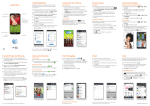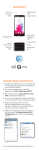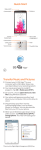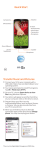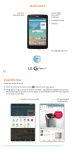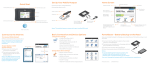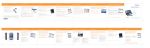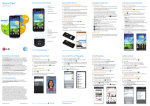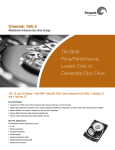Download LG A380 Quick Start Guide
Transcript
Quick Start OK/web key Left soft key Camera key Alarm clock key Send key Right soft key Cancel & back key Switch tasks key Power/end key Text to speech key LG A380 Settings Change Ringtone From the home screen, press the Right Soft Key for Menu. Select Settings and choose Audio & Ringtones . Press for Ringtone and choose Sounds . Highlight a ringtone and press the Right Soft Key to play it. Press to set the highlighted ringtone as your ringtone. Change Language From the home screen, press the Right Soft Key for Menu. Select Settings and choose Device Settings . Press Languages . Highlight a language and press for Set. Entering Text Changing Text Entry Mode While in a text field, such as composing a text message, the text entry mode indicator is shown in the upper right corner of the display. Press the Left Soft Key and select Text Entry Mode . Press to choose an input method. Using Abc Press a number key (2 through 9) multiple times until the preferred letter is shown on the screen. Press once to enter the first letter on the keypad; quickly press twice to enter the second letter, and so on. Press the 0 Key to add a space; press and hold the 0 Key to enter 0. Press the 1 Key to enter a period; quickly press it again to cycle through additional punctuation and other symbols. Using T9 Press each key once that corresponds to the letter you want to enter. The letters are shown on the display as they are entered, and the suggested word changes as each key is pressed. Press the # Key to cycle through suggested words. Press the 0 Key to insert a space or press the 1 Key to enter a period; press the Right Soft Key for Next to insert additional punctuation and other symbols. Calling and Voicemail Make a Call From the home screen, enter the number you wish to call. Press or to place the call. Access Voicemail From the home screen, press and hold the 1 Key . Follow voice prompts to listen to messages. Enter a passcode, if applicable. Note: If you’re setting up your voicemail for the first time, follow the voice prompts when first accessing voicemail. Notifications You have received an email. You have received a text message. You have received a voicemail. An alarm is set. Bluetooth® wireless technology is on. A380 will ring and vibrate for incoming calls. There are two or more applications open at the same time. Music is playing. Text Messaging From the home screen, press the Right Soft Key for Menu. Select Messaging and choose Create Message . Enter your message. To add a picture, press the Right Soft Key for Insert. Select Picture to choose a photo from your album, or select Take New Picture . Press for Send To. Highlight a contact and press to select the contact as a recipient. Press the Right Soft Key for Send. Please don’t text and drive. Pay-per-use charges or message rates apply. Camera Take a Picture From the home screen, press . Press the Left Soft Key to access camera settings such as color effects, white balance, image quality, and more. Press the Right Soft Key for Close to close the camera settings. Press or to take a photo. Record a Video From the home screen, press . Press left on the Navigation Key to highlight and press . Press or to begin recording. Press either key again to stop recording. P/N: MBM64102001 (1.0) Mobile Email From the home screen, press the Right Soft Key for Menu. Select Mobile Email . Highlight an account type and press . Steps may vary from this point. Enter your email address and password and press for Sign In. Highlight an email and press to read it. To reply, forward, or delete the email, press the Left Soft Key for Options. Quick Start OK/web key Left soft key Camera key Alarm clock key Send key Right soft key Cancel & back key Switch tasks key Power/end key Text to speech key LG A380 Settings Change Ringtone From the home screen, press the Right Soft Key for Menu. Select Settings and choose Audio & Ringtones . Press for Ringtone and choose Sounds . Highlight a ringtone and press the Right Soft Key to play it. Press to set the highlighted ringtone as your ringtone. Change Language From the home screen, press the Right Soft Key for Menu. Select Settings and choose Device Settings . Press Languages . Highlight a language and press for Set. Entering Text Changing Text Entry Mode While in a text field, such as composing a text message, the text entry mode indicator is shown in the upper right corner of the display. Press the Left Soft Key and select Text Entry Mode . Press to choose an input method. Using Abc Press a number key (2 through 9) multiple times until the preferred letter is shown on the screen. Press once to enter the first letter on the keypad; quickly press twice to enter the second letter, and so on. Press the 0 Key to add a space; press and hold the 0 Key to enter 0. Press the 1 Key to enter a period; quickly press it again to cycle through additional punctuation and other symbols. Using T9 Press each key once that corresponds to the letter you want to enter. The letters are shown on the display as they are entered, and the suggested word changes as each key is pressed. Press the # Key to cycle through suggested words. Press the 0 Key to insert a space or press the 1 Key to enter a period; press the Right Soft Key for Next to insert additional punctuation and other symbols. Calling and Voicemail Make a Call From the home screen, enter the number you wish to call. Press or to place the call. Access Voicemail From the home screen, press and hold the 1 Key . Follow voice prompts to listen to messages. Enter a passcode, if applicable. Note: If you’re setting up your voicemail for the first time, follow the voice prompts when first accessing voicemail. Notifications You have received an email. You have received a text message. You have received a voicemail. An alarm is set. Bluetooth® wireless technology is on. A380 will ring and vibrate for incoming calls. There are two or more applications open at the same time. Music is playing. Text Messaging From the home screen, press the Right Soft Key for Menu. Select Messaging and choose Create Message . Enter your message. To add a picture, press the Right Soft Key for Insert. Select Picture to choose a photo from your album, or select Take New Picture . Press for Send To. Highlight a contact and press to select the contact as a recipient. Press the Right Soft Key for Send. Please don’t text and drive. Pay-per-use charges or message rates apply. Camera Take a Picture From the home screen, press . Press the Left Soft Key to access camera settings such as color effects, white balance, image quality, and more. Press the Right Soft Key for Close to close the camera settings. Press or to take a photo. Record a Video From the home screen, press . Press left on the Navigation Key to highlight and press . Press or to begin recording. Press either key again to stop recording. P/N: MBM64102001 (1.0) Mobile Email From the home screen, press the Right Soft Key for Menu. Select Mobile Email . Highlight an account type and press . Steps may vary from this point. Enter your email address and password and press for Sign In. Highlight an email and press to read it. To reply, forward, or delete the email, press the Left Soft Key for Options. Mobile Web From the home screen, press . Press the Left Soft Key for Options and choose Enter URL . Enter a web address and press . To add a bookmark, select Options and choose Bookmarks . Select This Page , and press the Right Soft Key for Save. Pay-per-use charges or data rates apply. Bluetooth Pairing Before you begin, place your Bluetooth device into pairing mode.* From the home screen, press the Right Soft Key for Menu. Select Settings and choose Connection . Select Bluetooth and choose Search New Device . Press for Yes to enable Bluetooth. Highlight the device you wish to pair with and press for Add. You may need to enter a passcode.* Press for Yes . Press for Yes to connect to the device. *See the Bluetooth device’s user manual for more information on pairing mode and entering a passcode. Customizing Your Phone Set Shortcut From the home screen, press the Left Soft Key for Go To. Highlight an unassigned slot and press for Assign. Select an application and then press the Left Soft Key for Assign. To remove or change a shortcut, highlight a slot and press the Left Soft Key for Options. Choose Change Menu or Remove Menu . Adjust Font From the home screen, press the Right Soft Key for Menu. Select Settings and choose Display Select Fonts and choose either Dial Digit or Menu & Lists . Steps may vary slightly from this point. Highlight a font size and press for Set. . Network Indicators A380 will indicate which of the AT&T wireless networks you are connected to. A network indicator does not necessarily mean that you will experience any particular upload or download data speeds. 3G Connected to the AT&T 3G network. E Connected to the AT&T EDGE/2G network. Actual data upload and download speeds depend on various factors, including the device, network utilization, file characteristics, terrain, etc. Learn more at: wireless.att.com/learn/ articles-resources/wireless-terms.jsp, your AT&T Wireless Customer Agreement, Section 3.2 “Where and How Does AT&T Service Work?” AT&T DriveMode® When your vehicle is in motion, automatically respond to incoming texts and calls. Texting while driving…it can wait. From the home screen, press the Right Soft Key for Menu and select AT&T DriveMode . Press the Right Soft Key for Continue. Press the Left Soft Key to edit the default AutoReply message or press the Right Soft Key for Continue. Choose which features you want to set for AutoReply and press the Right Soft Key for Continue. If desired, add contacts to your Allow List, press the Right Soft Key for Continue, and then again for Done. Press to enable DriveMode. AT&T DriveMode is free to AT&T customers. Pay-per-use charges or standard data and messaging rates apply for auto-reply messages. AT&T Services AT&T DriveMode: Silence notifications, set an auto-reply so people will know you’re driving, and more. AT&T Navigator ®: Get traffic updates, GPS navigation, and turn-by-turn driving directions on your mobile phone with AT&T Navigator. myAT&T: Quickly manage your AT&T account, review purchases and downloads, and even make a payment from one easy-toaccess menu. Tools Text to Speech From the home screen, press to enable TTS mode. If you receive a new message while your phone is closed, you’ll be asked if you’d like to listen to it. Say “Yes.” Your phone will read aloud the sender’s name or number and the message. To hear a message or menu item read aloud, open the message or highlight the menu item and press . To disable TTS, return to the home screen and press . Senior Mode From the home screen, press the Right Soft Key for Menu. Select Settings and choose Call . Select Senior Mode and choose On. For More Information On the Web • Find tutorials at att.com/DeviceHowTo. • Find device specifications, user manuals, troubleshooting, and user forums at att.com/DeviceSupport. • Manage your wireless account, including suspending service if your phone is stolen, at att.com/myATT. Apps on Your Phone • Access your account from Menu > myAT&T (#). Give Us a Call Call AT&T Customer Care at 1-800-331-0500 or dial 611 from any AT&T mobile phone for assistance with your service or device. Find Accessories Accessories for productivity, convenience, and fashion are available at att.com/WirelessAccessories or visit your local AT&T store. LG, LG Life’s Good, and the LG logo are registered trademarks of LG Corp. © 2014 AT&T Intellectual Property. All rights reserved. AT&T, the AT&T logo and all other AT&T marks contained herein are trademarks of AT&T Intellectual Property. The Bluetooth® word mark and logos are registered trademarks owned by Bluetooth SIG, Inc. and any use of such marks by LG Electronics USA, Inc. is under license. All other marks contained herein are the property of their respective owners. Printed in China Mobile Web From the home screen, press . Press the Left Soft Key for Options and choose Enter URL . Enter a web address and press . To add a bookmark, select Options and choose Bookmarks . Select This Page , and press the Right Soft Key for Save. Pay-per-use charges or data rates apply. Bluetooth Pairing Before you begin, place your Bluetooth device into pairing mode.* From the home screen, press the Right Soft Key for Menu. Select Settings and choose Connection . Select Bluetooth and choose Search New Device . Press for Yes to enable Bluetooth. Highlight the device you wish to pair with and press for Add. You may need to enter a passcode.* Press for Yes . Press for Yes to connect to the device. *See the Bluetooth device’s user manual for more information on pairing mode and entering a passcode. Customizing Your Phone Set Shortcut From the home screen, press the Left Soft Key for Go To. Highlight an unassigned slot and press for Assign. Select an application and then press the Left Soft Key for Assign. To remove or change a shortcut, highlight a slot and press the Left Soft Key for Options. Choose Change Menu or Remove Menu . Adjust Font From the home screen, press the Right Soft Key for Menu. Select Settings and choose Display Select Fonts and choose either Dial Digit or Menu & Lists . Steps may vary slightly from this point. Highlight a font size and press for Set. . Network Indicators A380 will indicate which of the AT&T wireless networks you are connected to. A network indicator does not necessarily mean that you will experience any particular upload or download data speeds. 3G Connected to the AT&T 3G network. E Connected to the AT&T EDGE/2G network. Actual data upload and download speeds depend on various factors, including the device, network utilization, file characteristics, terrain, etc. Learn more at: wireless.att.com/learn/ articles-resources/wireless-terms.jsp, your AT&T Wireless Customer Agreement, Section 3.2 “Where and How Does AT&T Service Work?” AT&T DriveMode® When your vehicle is in motion, automatically respond to incoming texts and calls. Texting while driving…it can wait. From the home screen, press the Right Soft Key for Menu and select AT&T DriveMode . Press the Right Soft Key for Continue. Press the Left Soft Key to edit the default AutoReply message or press the Right Soft Key for Continue. Choose which features you want to set for AutoReply and press the Right Soft Key for Continue. If desired, add contacts to your Allow List, press the Right Soft Key for Continue, and then again for Done. Press to enable DriveMode. AT&T DriveMode is free to AT&T customers. Pay-per-use charges or standard data and messaging rates apply for auto-reply messages. AT&T Services AT&T DriveMode: Silence notifications, set an auto-reply so people will know you’re driving, and more. AT&T Navigator ®: Get traffic updates, GPS navigation, and turn-by-turn driving directions on your mobile phone with AT&T Navigator. myAT&T: Quickly manage your AT&T account, review purchases and downloads, and even make a payment from one easy-toaccess menu. Tools Text to Speech From the home screen, press to enable TTS mode. If you receive a new message while your phone is closed, you’ll be asked if you’d like to listen to it. Say “Yes.” Your phone will read aloud the sender’s name or number and the message. To hear a message or menu item read aloud, open the message or highlight the menu item and press . To disable TTS, return to the home screen and press . Senior Mode From the home screen, press the Right Soft Key for Menu. Select Settings and choose Call . Select Senior Mode and choose On. For More Information On the Web • Find tutorials at att.com/DeviceHowTo. • Find device specifications, user manuals, troubleshooting, and user forums at att.com/DeviceSupport. • Manage your wireless account, including suspending service if your phone is stolen, at att.com/myATT. Apps on Your Phone • Access your account from Menu > myAT&T (#). Give Us a Call Call AT&T Customer Care at 1-800-331-0500 or dial 611 from any AT&T mobile phone for assistance with your service or device. Find Accessories Accessories for productivity, convenience, and fashion are available at att.com/WirelessAccessories or visit your local AT&T store. LG, LG Life’s Good, and the LG logo are registered trademarks of LG Corp. © 2014 AT&T Intellectual Property. All rights reserved. AT&T, the AT&T logo and all other AT&T marks contained herein are trademarks of AT&T Intellectual Property. The Bluetooth® word mark and logos are registered trademarks owned by Bluetooth SIG, Inc. and any use of such marks by LG Electronics USA, Inc. is under license. All other marks contained herein are the property of their respective owners. Printed in China