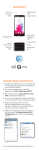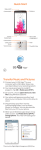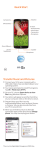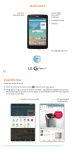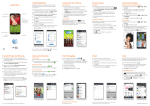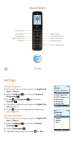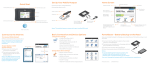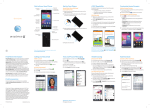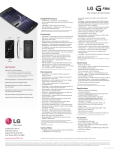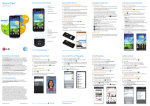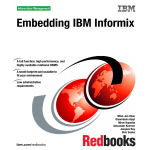Download LG D950 Quick Start Guide
Transcript
Quick Start Status LED Camera lens Micro USB charging port 3.5 mm headset jack Camera lens Flash Volume keys Power/lock key Settings You can change ringtones, device language input, and much more. Sounds From the home screen, press and tap All settings > Sound. You can change your ringtones, set notification sounds, adjust your touch feedback options, and more. Device language From the home screen, press and tap All settings > General > Language & input. To change the device language, tap Language. Tap the desired language. AT&T Ready2Go Set up your device quickly and easily by using Ready2Go: • Set up Email accounts and Facebook® • Sync your contacts and calendar • Connect to Wi-Fi® You can use Ready2Go when you first activate your device or open it later from the app tray. The wizard will guide you through the setup process. Note: To skip the wizard, tap Remind Later > exit. To return to the wizard from the home screen, tap > Calls and Voicemail Go to your contact list View your favorite contacts View recent calls View groups View dialer Switch to the QSlide version of dialer Access voicemail Delete Make a call Note: To reset your voicemail password, go to att.com/resetvm. . Customize Your Phone Customize your phone by adding shortcuts to apps and widgets to your phone’s home screen. Home screen Press and hold an empty spot on a home screen and choose a category: • Apps: Add shortcuts from the app tray. •Widgets: Add dynamically updating widgets. •Wallpapers: Change your wallpaper. To move an item, press and hold it and drag it to a new location. To delete it, drag it to Remove. Email View folders and additional email accounts Switch to the QSlide version of email Refresh your inbox Compose a new email Choose a recipient from your contact list Attach a picture or other file Send your message Note: Consult your IT department for more information when setting up an Microsoft® Exchange account. Knock Code™ From the home screen, press and tap Lock screen settings > Select screen lock > Knock Code. Enter a pattern of 2-8 taps. You can tap the same quarter more than once in a row. Tap Continue. Enter the pattern again and tap Confirm. Enter a backup PIN of at least four digits and tap Continue. Enter it again and tap OK. When your phone is locked and asleep, tap your pattern on the screen to unlock it. You can tap anywhere on screen, i.e., full screen or a single corner. Web Enter a web address or search terms Go forward a page Go back a page Refresh the page Create a new browser window Access the Browser Bar Access bookmarks, browser settings, tabs, and more Note: To disable the Browser Bar, swipe up on > > Toolbar. MBM64179201 Camera, Video, and Sharing Photos Switch between front- and rear-facing cameras Switch camera shot modes Turn flash on/off Change camera settings Take a picture Switch between camera and camcorder Access the Gallery Share photos Tap the thumbnail in the lower left of the screen. Tap . Tap an option and follow on-screen instructions. QuickTheater Access YouTube™ and your photos and videos all in one place with QuickTheater. You can access QuickTheater from the swipe lock screen by turning the phone to landscape position and dragging both thumbs apart toward the edges of the screen. View your photo library Go to the YouTube home page View your video library Quick Start Status LED Camera lens Micro USB charging port 3.5 mm headset jack Camera lens Flash Volume keys Power/lock key Settings You can change ringtones, device language input, and much more. Sounds From the home screen, press and tap All settings > Sound. You can change your ringtones, set notification sounds, adjust your touch feedback options, and more. Device language From the home screen, press and tap All settings > General > Language & input. To change the device language, tap Language. Tap the desired language. AT&T Ready2Go Set up your device quickly and easily by using Ready2Go: • Set up Email accounts and Facebook® • Sync your contacts and calendar • Connect to Wi-Fi® You can use Ready2Go when you first activate your device or open it later from the app tray. The wizard will guide you through the setup process. Note: To skip the wizard, tap Remind Later > exit. To return to the wizard from the home screen, tap > Calls and Voicemail Go to your contact list View your favorite contacts View recent calls View groups View dialer Switch to the QSlide version of dialer Access voicemail Delete Make a call Note: To reset your voicemail password, go to att.com/resetvm. . Customize Your Phone Customize your phone by adding shortcuts to apps and widgets to your phone’s home screen. Home screen Press and hold an empty spot on a home screen and choose a category: • Apps: Add shortcuts from the app tray. •Widgets: Add dynamically updating widgets. •Wallpapers: Change your wallpaper. To move an item, press and hold it and drag it to a new location. To delete it, drag it to Remove. Email View folders and additional email accounts Switch to the QSlide version of email Refresh your inbox Compose a new email Choose a recipient from your contact list Attach a picture or other file Send your message Note: Consult your IT department for more information when setting up an Microsoft® Exchange account. Knock Code™ From the home screen, press and tap Lock screen settings > Select screen lock > Knock Code. Enter a pattern of 2-8 taps. You can tap the same quarter more than once in a row. Tap Continue. Enter the pattern again and tap Confirm. Enter a backup PIN of at least four digits and tap Continue. Enter it again and tap OK. When your phone is locked and asleep, tap your pattern on the screen to unlock it. You can tap anywhere on screen, i.e., full screen or a single corner. Web Enter a web address or search terms Go forward a page Go back a page Refresh the page Create a new browser window Access the Browser Bar Access bookmarks, browser settings, tabs, and more Note: To disable the Browser Bar, swipe up on > > Toolbar. MBM64179201 Camera, Video, and Sharing Photos Switch between front- and rear-facing cameras Switch camera shot modes Turn flash on/off Change camera settings Take a picture Switch between camera and camcorder Access the Gallery Share photos Tap the thumbnail in the lower left of the screen. Tap . Tap an option and follow on-screen instructions. QuickTheater Access YouTube™ and your photos and videos all in one place with QuickTheater. You can access QuickTheater from the swipe lock screen by turning the phone to landscape position and dragging both thumbs apart toward the edges of the screen. View your photo library Go to the YouTube home page View your video library Voice Mate Voice Mate allows you hands-free interaction with your device. You can ask Voice Mate to perform phone functions using your voice, such as calling a contact, setting alarms, or searching the web. Enter text Switch to the QSlide version of Voice Mate Turn the Speak icon on/off Wi-Fi and Bluetooth® Connect to Wi-Fi From the home screen, press and tap All settings > Networks > Wi-Fi. Tap to turn on Wi-Fi. Tap a network name. Enter a password if required and then tap Connect. Use Bluetooth Swipe down on the top of the screen to open the Notifications Panel. Tap Bluetooth to enable or disable Bluetooth. QSlide Function The QSlide function enables an overlay on your phone’s display for easy multitasking. You can open two QSlide apps on top of a third app from your library. QSlide apps View the application in full screen mode Close the application Slide to adjust transparency Network Indicators Your 4G LTE wireless device will indicate which of the AT&T wireless networks you are connected to. A network indicator does not necessarily mean that you will experience any particular upload or download data speeds. 4G LTE: Connected to the AT&T 4G LTE network. 4G: Connected to the AT&T HSPA+ network. The AT&T HSPA+ network is capable of delivering 4G speeds when combined with enhanced backhaul. 4G availability is increasing with ongoing backhaul deployment. E: Connected to the AT&T EDGE/2G network. Actual data upload and download speeds depend on various factors, including the device, network utilization, file characteristics, terrain, etc. Learn more at: wireless.att. com/learn/articles-resources/wireless-terms.jsp, your AT&T Wireless Customer Agreement, Section 3.2 “Where and How Does AT&T Service Work?” 4G LTE not available everywhere. LTE is a trademark of ETSI. Learn more at att.com/network. Dual Window Interact with two apps at once. To launch Dual Window, press and hold . Tap to open your two most recently used apps Tap or drag the icon you want to use Google Play Store Once you have set up your Google™ account, you can download apps, music, movies, and more from the Play Store. Search Google Play for an app or other item Tap to access your apps, wishlist, and more. Tap to view a category Tap to access settings Notes: • To purchase a paid app, you will need to set up a payment method with Google Wallet™. • You may want to download apps over Wi-Fi to save on your data plan usage. Slide Aside Slide Aside allows you to quickly switch between three open applications (or tasks) using a three-finger gesture. Swipe left to save an app and swipe right to access saved apps. Close a saved app Tap to access that application Note: Some apps may restart when brought back later. AT&T Services myAT&T: Track your usage, review and pay your bill, and update your data plan services. AT&T Navigator ®: Get voice-guided, turn-by-turn driving directions and traffic updates. AT&T Smart Wi-Fi: Maximize your battery performance and data plan, simplify access to AT&T Hot Spots and Wi-Fi networks, automate your Wi-Fi connections, and track your data usage. Mobile Hotspot: Share your mobile network data connection with other Wi-Fi devices. AT&T Locker™: Safely store and share all your photos, videos, and documents with up to 5 GB of free storage. Data rates may apply. AT&T Navigator requires a separate subscription. AT&T DriveMode® When your vehicle is in motion, automatically respond to incoming calls, texts, and emails. Access Settings Call 911 Turn AT&T DriveMode on/off Access navigation: Google Maps™ or ATT Navigator® View your Allow List Access help, FAQs, and more Access music: Google Play™ Music or music player AT&T DriveMode is free to AT&T customers. Standard data and messaging rates apply to auto-reply messages. Find More Information On your phone • Tutorials and videos: Apps > Device Help • Access your account: Apps > myAT&T On the Web • Tutorials and videos: att.com/DeviceHowTo • Manage your wireless account, including suspending service if your phone is stolen: att.com/MyATT Give us a call • 1-800-331-0500 • 611 from any AT&T wireless phone Accessories • att.com/WirelessAccessories • Visit your AT&T store Portions © 2014. LG, LG Life’s Good, and the LG logo are registered trademarks of LG Corp. Portions © 2014 AT&T Intellectual Property. All rights reserved. AT&T, the AT&T logo and all other AT&T marks contained herein are trademarks of AT&T Intellectual Property. All other marks contained herein are the property of their respective owners. Printed in Korea Voice Mate Voice Mate allows you hands-free interaction with your device. You can ask Voice Mate to perform phone functions using your voice, such as calling a contact, setting alarms, or searching the web. Enter text Switch to the QSlide version of Voice Mate Turn the Speak icon on/off Wi-Fi and Bluetooth® Connect to Wi-Fi From the home screen, press and tap All settings > Networks > Wi-Fi. Tap to turn on Wi-Fi. Tap a network name. Enter a password if required and then tap Connect. Use Bluetooth Swipe down on the top of the screen to open the Notifications Panel. Tap Bluetooth to enable or disable Bluetooth. QSlide Function The QSlide function enables an overlay on your phone’s display for easy multitasking. You can open two QSlide apps on top of a third app from your library. QSlide apps View the application in full screen mode Close the application Slide to adjust transparency Network Indicators Your 4G LTE wireless device will indicate which of the AT&T wireless networks you are connected to. A network indicator does not necessarily mean that you will experience any particular upload or download data speeds. 4G LTE: Connected to the AT&T 4G LTE network. 4G: Connected to the AT&T HSPA+ network. The AT&T HSPA+ network is capable of delivering 4G speeds when combined with enhanced backhaul. 4G availability is increasing with ongoing backhaul deployment. E: Connected to the AT&T EDGE/2G network. Actual data upload and download speeds depend on various factors, including the device, network utilization, file characteristics, terrain, etc. Learn more at: wireless.att. com/learn/articles-resources/wireless-terms.jsp, your AT&T Wireless Customer Agreement, Section 3.2 “Where and How Does AT&T Service Work?” 4G LTE not available everywhere. LTE is a trademark of ETSI. Learn more at att.com/network. Dual Window Interact with two apps at once. To launch Dual Window, press and hold . Tap to open your two most recently used apps Tap or drag the icon you want to use Google Play Store Once you have set up your Google™ account, you can download apps, music, movies, and more from the Play Store. Search Google Play for an app or other item Tap to access your apps, wishlist, and more. Tap to view a category Tap to access settings Notes: • To purchase a paid app, you will need to set up a payment method with Google Wallet™. • You may want to download apps over Wi-Fi to save on your data plan usage. Slide Aside Slide Aside allows you to quickly switch between three open applications (or tasks) using a three-finger gesture. Swipe left to save an app and swipe right to access saved apps. Close a saved app Tap to access that application Note: Some apps may restart when brought back later. AT&T Services myAT&T: Track your usage, review and pay your bill, and update your data plan services. AT&T Navigator ®: Get voice-guided, turn-by-turn driving directions and traffic updates. AT&T Smart Wi-Fi: Maximize your battery performance and data plan, simplify access to AT&T Hot Spots and Wi-Fi networks, automate your Wi-Fi connections, and track your data usage. Mobile Hotspot: Share your mobile network data connection with other Wi-Fi devices. AT&T Locker™: Safely store and share all your photos, videos, and documents with up to 5 GB of free storage. Data rates may apply. AT&T Navigator requires a separate subscription. AT&T DriveMode® When your vehicle is in motion, automatically respond to incoming calls, texts, and emails. Access Settings Call 911 Turn AT&T DriveMode on/off Access navigation: Google Maps™ or ATT Navigator® View your Allow List Access help, FAQs, and more Access music: Google Play™ Music or music player AT&T DriveMode is free to AT&T customers. Standard data and messaging rates apply to auto-reply messages. Find More Information On your phone • Tutorials and videos: Apps > Device Help • Access your account: Apps > myAT&T On the Web • Tutorials and videos: att.com/DeviceHowTo • Manage your wireless account, including suspending service if your phone is stolen: att.com/MyATT Give us a call • 1-800-331-0500 • 611 from any AT&T wireless phone Accessories • att.com/WirelessAccessories • Visit your AT&T store Portions © 2014. LG, LG Life’s Good, and the LG logo are registered trademarks of LG Corp. Portions © 2014 AT&T Intellectual Property. All rights reserved. AT&T, the AT&T logo and all other AT&T marks contained herein are trademarks of AT&T Intellectual Property. All other marks contained herein are the property of their respective owners. Printed in Korea