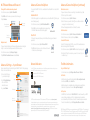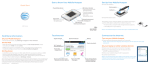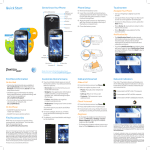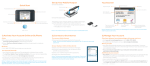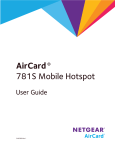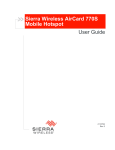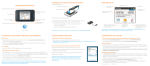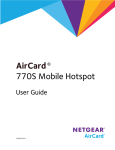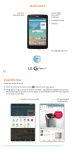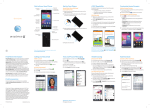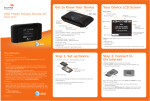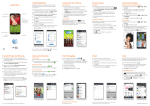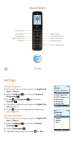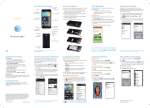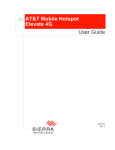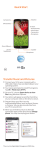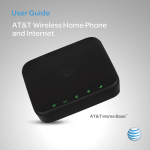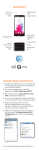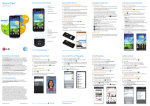Download Netgear 781S Quick Start Guide
Transcript
Set Up Your Mobile Hotspot Quick Start Power/Wake device Internet status LED Home Screen 1 Insert the pre-charged battery. 2 Install the back cover. Gold pins Data Usage Tap for more Back External antenna port External antenna port micro USB charging port SIM slot Use to charge your smartphone with PowerBoost Use to charge the hotspot Note: The mobile hotspot comes with a pre-installed SIM card. AT&T Unite Pro Battery Slide down to view alerts Wi-Fi network name & password Gold contacts Home Network indicator Signal strength Change password, view connected devices, guest Wi-Fi options, and more Charge your smartphone’s battery Change display, network settings, and more Connect to the Internet Basic Connection and Device Options PowerBoost — Battery Backup on the Road Turn on your Mobile Hotspot 1 Press and release the power button Note: The home screen displays the hotspot’s Wi-Fi network name and password. Change Wi-Fi settings • Enable Dual-Band Wi-Fi • Enable Guest Wi-Fi • Change Main and Guest Wi-Fi names/password • View connected devices • Set maximum number of devices • Read SMS messages Use your mobile hotspot to charge your smartphone if its battery is low or out of power. On your laptop or other wireless devices 2 Open your Wi-Fi/network connection manager. 3 Connect your device to the hotspot with the Wi-Fi name and password. Note: The AT&T Unite Pro home screen goes dark to save power. Press and release the power button to wake the screen. Wi-Fi name Password (key) Change basic device settings • Adjust screen timeout • Adjust data connection settings • Update software • Find hotspot’s wireless number • Set Wi-Fi range • Hide Wi-Fi network name and password 1 Connect the PowerBoost cable to the mobile hotspot’s charging port. 2 Connect your smartphone’s charging cable to the PowerBoost connector. 3 On the home screen, tap PowerBoost. 4 Select how long to boost (30/60/90 minutes). Notes: •To avoid depleting the hotspot’s battery, the hotspot stops boosting when its battery reaches 10%. To restart boosting, go to step 3. •You can’t charge the hotspot while it is boosting your smartphone. Printed in China 2400344, Rev. 1 Wi-Fi Network Name and Password Advanced Connection Options Advanced Connection Options (continued) Change Wi-Fi network name and password 1 On the home screen, tap Wi-Fi > Main Wi-Fi. 2 Tap Edit beside the name or password to be changed. 3 Tap Continue. You can set the AT&T Unite Pro to enable either Dual-Band Wi-Fi or a Guest Wi-Fi network. Block device access To prevent a device from reconnecting to the mobile hotspot, add it to the hotspot’s blocked list: 1 On the home screen, tap Wi-Fi > Devices. 2 Select the device you want to block (there could be more than one page of connected devices). 3 Follow the displayed instructions to block the device. Unblock a device 1 On the home screen, tap Wi-Fi > Devices > Blocked List. 2 Select the device to unblock, then tap Unblock. Connect WPS devices Use Wi-Fi Protected Setup (WPS) to connect WPS-enabled devices without entering the Wi-Fi password. 1 On the home screen, tap Wi-Fi > WPS and select a pairing option. 2 Press the WPS button on a device you want to connect to your mobile hotspot. Dual-Band Wi-Fi Tap to erase entire value Tap inside value to move the cursor For faster throughput on compatible devices, use Dual-Band Wi-Fi (this may use more standby power). 1 On the home screen, tap Wi-Fi > Dual-Band Wi-Fi. 2 Tap ON. Connected compatible devices supporting 5GHz Wi-Fi will now have faster throughput. Guest Wi-Fi Save the new value Hide password To prevent unauthorized users from seeing the password and using the hotspot connection, hide the password on the home screen: 1 On the home screen, tap Settings > Display. 2 Tap Wi-Fi Info on Home Screen and select Hide. Advanced Settings — In your Browser Access device information and settings via the AT&T Unite Pro Manager page from your connected device. 1 Connect a Wi-Fi device Menu to your mobile hotspot. Login 2 Go to http://attunitepro in the connected device’s browser. 3 Login is attadmin. Data usage Account information To let guests temporarily share your Wi-Fi without sharing your standard password: 1 On the home screen, tap Wi-Fi > Guest Wi-Fi. 2 Tap ON. Guests can now choose the Guest network in their connection manager. Network Indicators Find More Information Your 4G LTE wireless device will display one of the following network indicators to let you know which of AT&T’s wireless networks you are connected to. On your Mobile Hotspot • On the home screen, tap Settings > About Device > Tutorial. Connected to AT&T’s 4G LTE network. Connected to AT&T’s HSPA+ network. 4G LTE not available everywhere. LTE is a trademark of ETSI. Learn more at att.com/network. A network indicator does not necessarily mean that you will experience any particular upload or download data speeds. Actual upload and download data speeds depend upon a variety of factors, including the device, network utilization, file characteristics, terrain, etc. Learn more at wireless.att.com/learn/articlesresources/wireless-terms.jsp Your AT&T Wireless Customer Agreement, Section 3.2 Where and How Does AT&T Service Work? On the Web • Visit the interactive web tutorials available at att.com/devicehowto. Select brand: AT&T; model: Unite Pro. • Additional support is available online, including device applications, troubleshooting and user forums at att.com/DeviceSupport. On the phone • Call AT&T Customer Care at 1-800-331-0500 for assistance with your AT&T service. When prompted, enter the 10-digit wireless phone number associated with your DataConnect service. The wireless phone number is found on the mobile hotspot at Settings > About Device > Status. NETGEAR and the NETGEAR logo are registered trademarks of NETGEAR, Inc. LTE is a trademark of ETSI. © 2013 AT&T Intellectual Property. All rights reserved. AT&T, the AT&T logo and all of the AT&T marks contained herein are trademarks of AT&T Intellectual Property and /or AT&T affiliated companies. All other marks contained herein are the property of their respective owners.