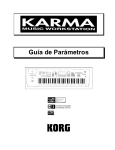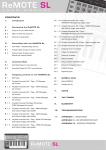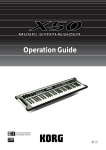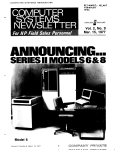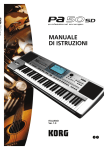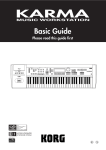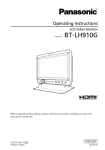Download Korg MICROX X50 User's Manual
Transcript
Parameter Guide E 2 About this manual Parameters in the LCD display screen “ ” Parameters displayed in the LCD screen are enclosed in double quotation marks “ ”. This “Parameter Guide” contains explanations and other information regarding the operations of the parameters and settings on the X50/microX. The explanations are organized by mode, page, and tab. Explanations and other information on the effects and their parameters are also provided for each effect. Refer to this guide when an unfamiliar parameter appears in the display, or when you need to know more about a particular function. Boldface type Parameter values are printed in boldface type. Content that is of particular importance is also printed in boldface type. Procedure steps 1 2 3 ... Steps in a procedure are listed as 1 2 3 ... ☞p.■, ☞OG p.■, ☞■ – ■ Conventions in this manual Abbreviations for the manuals, OG, PG References to the manuals included with the X50/microX are abbreviated as follows. OG: Operation Guide PG: Parameter Guide (included in the CD-ROM) Explanations specific to the X50 or microX This parameter guide is written for both the X50 and the microX. Explanations that apply only to one or the other model are preceded by an indication of “X50:” or “microX:” in the text. Switches and knobs [ ] References to the buttons, dials, and knobs on the X50/ microX’s panel are enclosed in square brackets [ ]. From the left, these symbols indicate a reference page in the Parameter Guide, a reference page in the Operation Guide, and a parameter number. Symbols , , , , , These symbols respectively indicate cautions, advice, MIDIrelated explanations, a parameter that can be selected as an alternate modulation source, a parameter that can be selected as a dynamic modulation source, and a parameter that can use the BPM/MIDI Sync function. Example screen displays The values of the parameters shown in the example screens of this manual are only for explanatory purposes, and may not necessary match the values that appear in the LCD screen of your instrument. MIDI-related explanations CC# is an abbreviation for Control Change Number. In explanations of MIDI messages, numbers in square brackets [ ] always indicate hexadecimal numbers. How to read the “Parameter Guide” (example) Mode name Page No. PROG 3: Ed–LFOs ■ 3–1: UTILITY Here you can make settings for the LFO that can be used to cyclically modulate the Pitch, Filter, and Amp of oscillators 1 and 2. There are two LFO units for each oscillator. By setting the LFO1 or LFO2 Intensity to a negative (–) value for Pitch, Filter, or Amp, you can invert the LFO waveform. ☞“Write Program” (0–1) Utilty menu command name For details on how to select the desired utility function, refer to “PROG 0–1: UTILITY.” Swap LFO 1&2 3–1: OS1LFO1 (OSC1 LFO1) Tab No. Indicates settings for the “OSC1 LFO1,” which is the first Page name LFO that can be used for oscillator 1. Tab name 3–1a This exchanges the settings of LFO 1 and 2. If LFO2 is selected in AMS1 (Freq. AMS1) or AMS2 (Freq. AMS2) of LFO1 Freq.Mod (3–1b), then these settings will be invalid for LFO2 after LFO1 and 2 have been exchanged. If you select this from the OSC1 LFO1 or OSC1 LFO2 page, LFO1 and LFO2 of OSC1 will be exchanged. 1 Select “Swap LFO 1&2” to access the dialog box. 3–1b Parameter No. 3–1c 3–1a: OSC1 LFO1 Parameter name Waveform [Triangle 0…Random6 (Vect.)] Range of possible parameter values iii Table of Contents 6–4: Lvl/Pan (Amp2 Level/Pan) ......................25 6–5: Mod. (Amp2 Modulation)..........................25 6–6: EG (Amp2 EG) ................................25 1. Program mode........................... 1 PROG PAGE MENU .................................... 1 PROG 7: Ed–Arp/Ctrls (Arpeggiator/ Controls).................................................. 25 7–1: Setup (Arpeg. Setup)...................................25 PROG 0: Play.............................................. 1 7–2: Zone (Scan Zone).........................................27 0–1: Program.......................................................... 1 7–3: Controls.........................................................27 0–2: P.Edit (Performance Editor) ........................ 3 0–3: Arp (Arp. Play).............................................. 5 PROG 8: Ed–InsertFX .............................. 28 microX: 0–4: Ext. Control...................................... 5 8–1: BUS ................................................................28 8–2: Setup..............................................................29 PROG 1: Ed–Basic ...................................... 6 8–3: IFX (Insert Effect).........................................29 1–1: Basic (Prog Basic) .......................................... 6 1–2: OSC1 ............................................................... 7 PROG 9: Ed–MasterFX ............................ 30 1–3: OSC2 ............................................................... 9 9–1: Setup..............................................................30 1–4: V.Zone (Velocity Zone)................................ 9 9–2: MFX 1 (Master Effect1) ...............................31 1–5: Audition ......................................................... 9 9–3: MFX 2 (Master Effect2) ...............................31 PROG 2: Ed–Pitch .................................... 10 2–1: OSC1 ............................................................. 10 9–4: MEQ (Master EQ) ........................................31 2. Combination mode ................. 33 2–2: OS1lfo (OSC1 LFO)..................................... 11 2–3: OSC2 ............................................................. 12 COMBI PAGE MENU ................................ 33 2–4: OS2lfo (OSC2 LFO)..................................... 12 2–5: EG (Pitch EG) ................................. 12 PROG 3: Ed–LFOs .................................... 14 3–1: OS1LFO1 (OSC1 LFO1) ................ 14 3–2: 1 LFO2 (OSC1 LFO2).................................. 15 3–3: 2 LFO1 (OSC2 LFO1).................................. 15 3–4: 2 LFO2 (OSC2 LFO2).................................. 15 PROG 4: Ed–Filter1.................................. 16 4–1: Basic .............................................................. 16 4–2: Mod.1 (Filter1 Modulation1)..................... 17 4–3: Mod.2 (Filter1 Modulation2)..................... 18 4–4: lfoMod (LFO Modulation)......................... 18 4–5: EG (Filter1 EG) ............................... 19 PROG 5: Ed–Filter2.................................. 21 5–1: Basic .............................................................. 21 5–2: Mod.1 (Filter2 Modulation1)..................... 21 5–3: Mod.2 (Filter2 Modulation2)..................... 21 5–4: lfoMod (LFO Modulation)......................... 21 5–5: EG (Filter2 EG) ............................... 21 PROG 6: Ed–Amp1/2 ............................... 21 6–1: Lvl/Pan (Amp1 Level/Pan)...................... 21 6–2: Mod. (Amp1 Modulation) ......................... 22 6–3: EG (Amp1 EG) iv ............................... 23 COMBI 0: Play.......................................... 33 0–1: Combi (Combination) .................................33 0–2: Prog (Timbre Program) ..............................35 0–3: Mix (Mixer)...................................................36 0–4: Arp. A (Arpeggio Play A) ..........................37 0–5: Arp. B (Arpeggio Play B)............................37 microX: 0–6: Ext. Control ....................................37 COMBI 1: Ed–Tone Adjust ...................... 38 1–1: Prog (Timbre Program) ..............................38 1–2: Mix (Mixer)...................................................38 1–3: TA1 (Tone Adjust 1)....................................38 1–4: TA2 (Tone Adjust 2)....................................38 1–5: TA3 (Tone Adjust 3)....................................38 COMBI 2: Ed–Timbre Param................... 40 2–1: MIDI ..............................................................40 2–2: OSC................................................................40 2–3: Pitch...............................................................41 2–4: Other..............................................................42 COMBI 3: Ed–MIDI Filter1....................... 42 3–1: MIDI 1–1 (MIDI Filter 1–1).........................42 3–2: MIDI 1–2 (MIDI Filter 1–2).........................43 3–3: MIDI 1–3 (MIDI Filter 1–3).........................43 3–4: MIDI 1–4 (MIDI Filter 1–4).........................43 COMBI 4: Ed–MIDI Filter2 ....................... 44 1–2: TA1..16 (Tone Adjust1) .............................. 59 4–1: MIDI 2–1 (MIDI Filter 2–1) ........................ 44 1–3: TA2..8 (Tone Adjust2) ................................ 59 4–2: MIDI 2–2 (MIDI Filter 2–2) ........................ 44 1–4: TA2..16 (Tone Adjust2) .............................. 59 X50: 4–3: MIDI 2–3 (MIDI Filter2–3) ................. 44 1–5: TA3..8 (Tone Adjust3) ................................ 59 X50: 4–4: MIDI 2–4 (MIDI Filter 2–4)................ 44 1–6: TA3..16 (Tone Adjust3) .............................. 59 microX: 4–3: MIDI 2–3 (MIDI Filter2–3) ........... 44 MULTI 2: Track Param............................. 61 COMBI 5: Ed–Key Zone ........................... 45 2–1: MIDI..8 (MIDI T01–08)............................... 61 5–1: Key (Key Zone)............................................ 45 2–2: MIDI..16 (MIDI T09–16)............................. 61 5–2: Slope (Key Slope) ........................................ 46 2–3: OSC..8 (OSC T01–08).................................. 62 5–3: Review .......................................................... 46 2–4: OSC..16 (OSC T09–16)................................ 62 2–5: Ptch..8 (Pitch T01–08) ................................. 62 COMBI 6: Ed–Vel Zone (Velocity Zone) ........ 46 2–6: Ptch..16 (Pitch T09–16) ............................... 62 6–1: Vel (Velocity Zone) ..................................... 46 2–7: Othr..8 (Other T01–08) ............................... 63 6–2: Slope (Velocity Slope)................................. 47 2–8: Othr..16 (Other T09–16) ............................. 63 6–3: Review .......................................................... 47 MULTI 3: MIDI Filter1.............................. 64 COMBI 7: Ed–Arp/Ctrls (Arpeggiator/ Controls) .................................................. 47 3–1: M1–1..8 (MIDI Filter1–1 T01–08) .............. 64 7–1: Setup ............................................................. 47 3–3: 1–2..8 (MIDI Filter1–2 T01–08) .................. 64 7–2: Arp. A (Arpeggiator A).............................. 48 3–4: 1–2..16 (MIDI Filter1–2 T09–16) ................ 64 7–3: Arp. B (Arpeggiator B) ............................... 48 3–5: 1–3..8 (MIDI Filter2–1 T01–08) .................. 64 7–4: Zone (Scan Zone) ........................................ 49 3–6: 1–3..16 (MIDI Filter2–1 T09–16) ................ 64 7–5: Controls ........................................................ 50 3–2: 1–1..16 (MIDI Filter1–1 T09–16) ................ 64 3–7: 1–4..8 (MIDI Filter2–2 T01–08) .................. 65 COMBI 8: Ed–InsertFX............................. 50 3–8: 1–4..16 (MIDI Filter2–2 T09–16) ................ 65 8–1: BUS................................................................ 50 MULTI 4: MIDI Filter2.............................. 65 8–2: Setup ............................................................. 51 8–3: IFX (Insert Effect) ........................................ 52 COMBI 9: Ed–MasterFX........................... 52 9–1: Setup ............................................................. 52 9–2: MFX1 (Master Effect1)................................ 53 9–3: MFX2 (Master Effect2)................................ 53 9–4: MEQ (Master EQ)........................................ 53 3. Multi mode ...............................55 MULTI PAGE MENU ................................. 55 MULTI 0: Play........................................... 55 0–1: Multi.............................................................. 55 0–2: Prog..8 (Track Program T01...08) .............. 57 0–3: Prog..16 (Track Program T09...16) ............ 57 0–4: Mix..8 (Mixer T01...08)................................ 58 0–5: Mix..16 (Mixer T09...16).............................. 58 microX: 0–6: Ext. Control .................................... 59 MULTI 1: Tone Adjust ............................. 59 1–1: TA1..8 (Tone Adjust1) ................................ 59 4–1: M2–1..8 (MIDI Filter2–1 T01–08) .............. 65 4–2: 2–1..16 (MIDI Filter2–1 T09–16) ................ 65 4–3: 2–2..8 (MIDI Filter2–2 T01–08) .................. 66 4–4: 2–2..16 (MIDI Filter2–2 T09–16) ................ 66 X50: 4–5: 2–3..8 (MIDI Filter2–3 T01–08) ......... 66 X50: 4–6: 2–3..16 (MIDI Filter2–3 T09–16) ....... 66 X50: 4–7: 2–4..8 (MIDI Filter2–4 T01–08) ......... 66 microX: 4–5: 2–3..8 (MIDI Filter2–3 T01–08) .... 66 X50: 4–8: 2–4..16 (MIDI Filter2–4 T09–16) ....... 66 microX: 4–6: 2–3..16 (MIDI Filter2–3 T09–16) ..... 66 MULTI 5: Key Zone .................................. 67 5–1: Key..8 (Key Zone T01–08).......................... 67 5–2: Key..16 (Key Zone T09–16)........................ 67 5–3: Slp..8 (Key Slope T01–08) .......................... 67 5–4: Slp..16 (Key Slope T09–16) ........................ 67 5–5: Review.......................................................... 67 MULTI 6: Vel Zone (Velocity Zone) ........ 68 6–1: Vel..8 (Velocity Zone T01–08) ................... 68 6–2: Vel..16 (Velocity Zone T09–16) ................. 68 6–3: Slp..8 (Velocity Slope T01–08)................... 68 6–4: Slp..16 (Velocity Slope T09–16)................. 68 v 6–5: Review .......................................................... 68 MULTI 7: Arp/Ctrls (Arpeggiator/Controls).......................... 69 GLOBAL 5: Arp.Pattern........................... 89 5–1: Setup..............................................................89 5–2: Edit ................................................................91 7–1: Set..8 (Setup T01–08)................................... 69 microX: GLOBAL 6: Ext. Control ............. 93 7–2: Set..16 (Setup T09–16)................................. 69 6–1: A (Knob 1–A, 2–A, 3–A, 4–A) ....................93 7–3: Arp. A (Arpeggiator A).............................. 70 6–2: B (Knob 1–B, 2–B, 3–B, 4–B) .......................93 7–4: Arp. B (Arpeggiator B)............................... 70 6–3: C (Knob 1–C, 2–C, 3–C, 4–C) .....................93 7–5: Zone (Scan Zone) ........................................ 70 7–6: Controls ........................................................ 71 5. Demo Song............................... 95 MULTI 8: InsertFX.................................... 72 8–1: BUS..8 (BUS T01...08).................................. 72 8–2: BUS..16 (BUS T09...16)................................ 72 8–3: Setup ............................................................. 72 8–4: IFX (Insert Effect) ........................................ 73 Demo Song.............................................. 95 6. Effect Guide.............................. 97 Overview ................................................. 97 MULTI 9: MasterFX.................................. 73 1. Effects in each mode .......................................97 9–1: Setup ............................................................. 73 2. Dynamic modulation (Dmod) .......................97 9–2: MFX1 (Master Effect1) ............................... 74 3. Effect I/O..........................................................97 9–3: MFX2 (Master Effect2) ............................... 74 9–4: MEQ (Master EQ) ....................................... 74 Insert Effect (IFX) .................................... 98 1. In/Out...............................................................98 4. Global mode............................. 75 2. Routing..............................................................98 GLOBAL PAGE MENU .............................. 75 4. Controlling the Insert Effects via MIDI......100 GLOBAL 0: System .................................. 75 0–1: Basic .............................................................. 75 0–2: Pref. (System Preference)........................... 78 0–3: Foot ............................................................... 80 GLOBAL 1: MIDI....................................... 81 1–1: MIDI.............................................................. 81 GLOBAL 2: User Scale ............................. 85 2–1: Octave........................................................... 85 2–2: All Notes ...................................................... 85 GLOBAL 3: Category Name .................... 86 3–1: P.0..7 (Prog.00...07)...................................... 86 3–2: P.8..15 (Prog.08...15).................................... 86 3–3: C.0..7 (Comb.00...07) ................................... 86 3–4: C.8..15 (Comb.08...15) ................................. 86 GLOBAL 4: DKit (Drum Kit) ..................... 86 4–1: High (High Sample) ................................... 86 4–2: Low (Low Sample) ..................................... 88 4–3: Voice (Voice/Mixer)................................... 88 3. Mixer .................................................................99 Master Effects (MFX1, 2) ...................... 100 1. In/Out.............................................................100 2. Routing............................................................101 3. Mixer ...............................................................102 4. Controlling the Master Effects via MIDI....102 Master EQ .............................................. 103 Individual Outputs ............................... 103 Filter/Dynamic ...................................... 104 00: No Effect .......................................................104 01: St.Amp Sim (Stereo Amp Simulation)......104 02: St.Compressor (Stereo Compressor).........104 03: St.Limiter (Stereo Limiter)..........................104 04: Mltband Limit (Multiband Limiter) .........105 05: St.Gate (Stereo Gate) ...................................106 06: OD/HiGain Wah (Overdrive/Hi.Gain Wah) .........................106 07: St.Para.4EQ (Stereo Parametric 4-Band EQ)..................107 08: St.Graphic7EQ (Stereo Graphic 7-Band EQ).......................108 09: St.Wah/AutoW (Stereo Wah/Auto Wah) ............................108 vi 10: St.Rndm Filter (Stereo Random Filter)..... 109 45: St.MltTap Dly (Stereo Multitap Delay) ... 129 11: St.Exct/Enhcr (Stereo Exciter/Enhancer) ......................... 110 46: St.Mod. Delay (Stereo Modulation Delay) ........................ 130 12: St.Sub OSC (Stereo Sub Oscillator)........... 110 47: St.DynamicDly (Stereo Dynamic Delay)............................. 130 13: Talking Mod (Talking Modulator) ........... 111 14: St.Decimator (Stereo Decimator) .............. 112 15: St.AnalogRecd (Stereo Analog Record) ... 112 48: St.AutoPanDly (Stereo Auto Panning Delay) .................... 131 49: LCR BPM Delay (L/C/R BPM Delay)..... 131 Pitch/Phase Mod. .................................. 113 50: St.BPM Delay (Stereo BPM Delay) ........... 132 16: St.Chorus (Stereo Chorus) ......................... 113 51: Sequence Dly (Sequence Delay) ............... 132 17: St.HarmnicCho (Stereo Harmonic Chorus)......................... 113 Reverb ................................................... 133 18: MltTap ChoDly (Multitap Chorus/Delay) .......................... 114 52: Rev Hall (Reverb Hall)............................... 133 19: Ensemble ...................................................... 114 53: Rev Smth. Hall (Reverb Smooth Hall)................................. 133 20: St.Flanger (Stereo Flanger) ........................ 115 54: Rev Wet Plate (Reverb Wet Plate) ............ 133 21: St.Rndm Flang (Stereo Random Flanger) ........................... 115 55: Rev Dry Plate (Reverb Dry Plate)............. 133 22: St.Env.Flanger (Stereo Envelope Flanger).......................... 116 57: Rev Brt. Room (Reverb Bright Room) ..... 134 23: St.Phaser (Stereo Phaser) ........................... 116 Mono → Mono Chain............................ 135 24: St.Rndm Phasr (Stereo Random Phaser)............................. 117 58: P4EQ–Exciter (Parametric 4-Band EQ – Exciter)............. 135 25: St.Env.Phaser (Stereo Envelope Phaser) ........................... 117 59: P4EQ–Wah (Parametric 4-Band EQ – Wah/Auto Wah) . 135 26: St.BiphaseMod (Stereo Biphase Modulation)..................... 118 60: P4EQ–Cho/Fl (Parametric 4-Band EQ – Chorus/Flanger) . 136 27: St.Vibrato (Stereo Vibrato)......................... 118 61: P4EQ–Phaser (Parametric 4-Band EQ – Phaser) ............. 136 28: St.AutoFd Mod (Stereo Auto Fade Modulation) ................ 119 29: 2Voice Reso (2Voice Resonator)................ 119 30: Doppler......................................................... 120 31: Scratch........................................................... 121 Mod./P.Shift .......................................... 122 32: St.Tremolo (Stereo Tremolo) ..................... 122 33: St.Env.Tremlo (Stereo Envelope Tremolo) ........................ 122 34: St.Auto Pan (Stereo Auto Pan).................. 123 35: St.Phasr+Trml (Stereo Phaser + Tremolo) ......................... 123 36: St.Ring Mod (Stereo Ring Modulator) ..... 124 37: Detune .......................................................... 125 38: Pitch Shifter.................................................. 125 39: PitchShft Mod (Pitch Shift Modulation)............................. 126 40: Rotary SP (Rotary Speaker) ....................... 126 56: Rev Room (Reverb Room)......................... 134 62: P4EQ–M.Dly (Parametric 4-Band EQ – Multitap Delay) ... 137 63: Comp–Wah (Compressor – Wah/Auto Wah).............. 137 64: Comp–AmpSim (Compressor – Amp Simulation) ............. 138 65: Comp–OD/HG (Compressor – Overdrive/Hi.Gain) ........ 138 66: Comp–P4EQ (Compressor – Parametric 4-Band EQ) ... 138 67: Comp–Cho/Fl (Compressor – Chorus/Flanger).............. 139 68: Comp–Phaser (Compressor – Phaser) ..... 139 69: Comp–M.Dly (Compressor – Multitap Delay)................ 140 70: Limit–P4EQ (Limiter – Parametric 4-Band EQ)............ 140 71: Limit–Cho/Fl (Limiter – Chorus/Flanger) ...................... 141 72: Limit–Phaser (Limiter – Phaser)............... 141 ER/Delay ................................................ 127 41: Early Reflect (Early Reflections) ............... 127 73: Limit–M.Dly (Limiter – Multitap Delay) ........................ 142 42: Auto Reverse ............................................... 128 74: Exct–Comp (Exciter – Compressor) ......... 142 43: LCR Delay (L/C/R Delay) ........................ 128 75: Exct–Limiter (Exciter – Limiter) ............... 142 44: St/Cross Dly (Stereo/Cross Delay).......... 129 76: Exct–Cho/Fl (Exciter – Chorus/Flanger) ....................... 143 vii 77: Exct–Phaser (Exciter – Phaser).................. 143 7. Appendices ............................ 151 78: Exct–M.Dly (Exciter – Multitap Delay) ... 143 79: OD/HG–AmpSim (Overdrive/Hi.Gain – Amp Simulation).... 144 Alternate Modulation Source (AMS) ........ 151 80: OD/HG–Cho/Fl (Overdrive/Hi.Gain – Chorus/Flanger) .... 144 About Alternate Modulation Sources ............151 About Alternate Modulation ...........................151 AMS (Alternate Modulation Source) List .............152 81: OD/HG–Phaser (Overdrive/Hi.Gain – Phaser).................. 145 Alternate Modulation settings.........................154 82: OD/HG–M.Dly (Overdrive/Hi.Gain – Multitap Delay)... 145 The effect of alternate modulation on various parameters, and example applications.....154 83: Wah–AmpSim (Wah/Auto Wah – Amp Simulation) ...... 146 Dynamic Modulation Source (Dmod) ....... 157 84: Deci–AmpSim (Decimator – Amp Simulation)................. 146 85: Deci–Comp (Decimator – Compressor) ........................ 146 Dynamic Modulation Source List ...................158 About the BPM/MIDI SYNC function...........160 X50: SW1/2 Assign ................................ 161 86: AmpSim–Trml (Amp Simulation – Tremolo) .................... 147 SW1, SW2 Assign List.......................................161 87: Cho/Fl–M.Dly (Chorus/Flanger – Multitap Delay)......... 147 Knob 1...4 B Assign ............................... 162 88: Phasr–Cho/Fl (Phaser – Chorus/Flanger)........................ 148 89: Reverb–Gate ................................................ 148 Realtime Control Knobs B Assign List ...........162 Foot Switch Assign ............................... 164 Foot Switch Assign List ....................................164 Master EQ .............................................. 149 Master EQ .......................................................... 149 Foot Pedal Assign ................................. 165 Foot Pedal Assign List ......................................165 MIDI transmission when the X50/microX’s controllers are operated ...................... 166 X50/microX operations when control changes are transmitted/received ...... 168 MIDI applications.................................. 171 ■ Messages transmitted and received by this instrument......................................................171 Various messages ................................. 180 X50, microX MUSIC SYNTHSIZER MIDI IMPLEMENTATION................................ 181 Index...................................................... 184 • Apple, Mac and Audio Units are trademarks of Apple Computer, Inc., registered in the US. and other countries. • Windows XP is a registered trademark of Microsoft Corporation in the U.S. and other counties. • VST is a trademark of Steinberg Media Technologies GmbH. • RTAS is a registered trademark of Avid Technology, Inc., or its subsidiaries or divisions. • All other product and company names are trademarks or registered trademarks of their respective holders. viii Use the following procedure to select the desired page from within the current mode. In this display page you can select and play programs. 2 All MIDI data in PROG 0: Play is transmitted and received on the Global MIDI Channel (☞GLOBAL 1– 1a). 3 1 Press the [MENU/OK] button to access the “PAGE MENU.” The “PAGE MENU” will show an abbreviated name for each page. 0 PROG 0: Play 1 PROG PAGE MENU PROG 1. Program mode 4 0–1: Program 6 2 Use the ClickPoint [√][®][π][†] to select a page. 5 X50 0–1a 3 Press the center of the ClickPoint to access the page. • Use the PAGE [+][–] buttons to move between tabs of a page. • Hold down the [MENU/OK] button and use the PAGE [+][–] buttons to move forward or backward in the order of pages 0→1→2→3 etc. 7 8 Other ways to select a page 0–1b microX 9 4 If the selected page is divided into multiple pages, use the PAGE [+][–] buttons to select the page you want. 0–1a 0–1b X50: • Hold down the [MENU/OK] button and press one of the numeric buttons [0]–[9] to move to the corresponding page number. For example if you want to move to the PROG 3: Ed–LFOs page, hold down the [MENU/OK] button and press numeric button [3]. 0–1a: Bank, Program Select, Category, Cat. Hold, 10’s Hold, (Tempo) Bank Play Basic 0: Play Select and play programs. Use the Performance Editor for easy editing, and to do simple editing of arpeggio patterns. microX: Select an external control set. (☞p.1) 1: Ed–Basic Set basic program parameters such as Oscillator and Multisample. (☞p.6) Pitch 2: Ed–Pitch Pitch settings. Pitch EG settings. (☞p.10) LFOs 3: Ed–LFOs Type and speed settings etc. for the two LFOs provided for each oscillator. (Make settings in the pitch, filter, and amp pages to specify the depth of the LFO settings you make here.) (☞p.14) Filter1 4: Ed–Filter1 Filter 1 (tone) settings. Filter EG settings. (☞p.16) Filter2 5: Ed–Filter2 Filter 2 (tone) settings. Filter EG settings. (☞p.21) Amp1/2 6: Ed–Amp1/2 Amp 1 and Amp 2 (volume) settings. Amp EG, pan (position) settings. (☞p.21) Arp/Controls 7: Ed–Arp/Ctrls Arpeggiator settings. (Shared with 0: Play parameters. You may edit either.) Controller settings. (☞p.25) Insert Effect 8: Ed–InsertFX Select the BUS and master effect send level for the oscillator output. Insert Effect routing, selection and settings. (☞p.28) X50: [Bank A...D, G, g(d)] microX: [Bank A...E, G, g(d)] This is the program bank display. X50: Use the PROG BANK [A]–[GM] buttons to select the bank. The X50 provides rewritable banks A, B, C, and D, each containing 128 programs (total 512). As for non-rewritable program areas, it provides banks G (capital programs for GM), and bank g(d) (drums). X50 Bank List Bank A Bank B Bank C for preloaded programs (for user programs) Bank D Bank G GM capital program Bank g(d) GM drums program Bank G will toggle between the GM and g(d) banks each time you press the PROG BANK [GM] button. G→g(d)→G→g(d)→G… Master Effect 9: Ed–MasterFX Master Effect selection and settings. Master EQ settings. (☞p.30) 1 microX: Use the PROGRAM [A]–[GM] buttons to select the bank. The microX provides rewritable banks A, B, C, D, and E, each containing 128 programs (total 640). As for nonrewritable program areas, it provides banks G (capital programs for GM), and bank g(d) (drums). If you press a PROGRAM [A]–[GM] button, you will automatically enter Program mode even if you had been in a different mode. microX Bank List Bank B for preloaded programs (for user programs) Bank E GM capital program Bank g(d) GM drums program 1 Press the [./HOLD] button to display category will be held (fixed). . The 3 Use the ClickPoint [√][®][π][†] to choose “Program Select,” and use the [INC][DEC] buttons or the [VALUE] dial to successively select programs in that category. Bank D Bank G X50: Cat. HOLD (Category Hold) 2 Use the ClickPoint [√][®][π][†] to choose “Category,” and use the [INC][DEC] buttons or the [VALUE] dial to select a category. Bank A Bank C To assign a category to each program, use the “Write Program” (0–1) dialog box. To change the name of a category, use “Category Name Prog. 00–07, 08–15” (☞GLOBAL 3–1/2). 4 To cancel, press the [./HOLD] button twice to turn off the display. Bank G will toggle between the GM and g(d) banks each time you press the PROGRAM [GM] button. G→g(d)→G→g(d)→G… Program Select X50: [(A…D)0…127: name, (G, g(d))1…128: name] microX: [(A…E)0…127: name, (G, g(d))1…128: name] Here you can select a program. Choose this parameter, and use one of the following methods to select a program. If you press the [./HOLD] button in PROG 0: Play, the selection will cycle in the order of → → Cancel. Select by Category 1 Press the [CATEGORY] button to access the category menu (Prog/Category). X50 X50: • Turn the [VALUE] dial. • Use the [INC][DEC] buttons. • Use the numeric buttons [0]–[9] to enter a program number, and press the [ENTER] button to finalize the number. • Press the center of the ClickPoint to highlight the field, then use [π][†] to select a program, and press the center to finalize your selection. • 10’s HOLD (☞p.2) • Use PROG BANK [A]–[GM] to select a bank (☞p.1) • Use “Select by Category” to select by category (☞p.2) • Use the foot switch (☞p.80, 164) • Receive a MIDI program change (☞p.171) microX: • Turn the [VALUE] dial. • Press the center of the ClickPoint to highlight the field, then use [π][†] to select a program, and press the center to finalize your selection. • Use “Select by Category” to select by category (☞p.2) • Use the [CATEGORY] button and PROGRAM/ COMBINATION buttons to select by category (☞p.2) • Use the foot switch (☞p.80, 164) • Receive a MIDI program change (☞p.171) You can receive MIDI program changes from a connected external MIDI device, or use a foot switch to select programs. (☞p.80 “Foot SW Assign” (GLOBAL 0–3a), p.164 “Foot Switch Assign List”) Category [00...15: name] Selects the program category. All programs are classified into one of sixteen categories. You can select the desired category, and then choose programs from that category. To select a program by category, use the procedure described below. 2 microX Alternatively, you can access the category menu by pressing the [UTILITY] button and choosing “Select by Category” from the utility menu. 2 Use ClickPoint [√] to select “Prog/Category,” and use the [VALUE] dial to select a category. 3 Use ClickPoint [π][†] to select a program. Alternatively, use the ClickPoint [®] to choose “Sel (Select),” and use the [VALUE] dial to select a program. 4 Press the [MENU/OK] button to execute, or press the [EXIT/CANCEL] button if you decide not to execute. microX: Category & Bank 1 Press the [CATEGORY] button to access the category menu (Prog/Category). 2 Note the categories shown below the PROGRAM buttons or COMBINATION buttons, and press the corresponding button for the desired category. You can also use the [PAGE+][PAGE–] buttons to step through the categories one by one. 3 Use the [VALUE] dial to select a program. 4 Press the [MENU/OK] button to execute, or press the [EXIT/CANCEL] button if you decide not to execute. X50: 10’s HOLD 1 Press the [./HOLD] button to make the cation appear. indi- PROG The ten’s place of the program number will be fixed. 1 Select “Write Program” to access the dialog box. 2 Now you can press a numeric button [0]–[9] to enter the one’s place in a single action. 3 In “Category,” specify the category of the program that you are writing. The category selected here can be used to find this program when selecting a program in Program, Combination, Multi. microX: If you set the GLOBAL 0–3: Foot page “Foot SW Assign” parameter to Tap Tempo, you can specify the tempo by tapping your foot on a pedal switch connected to the ASSIGNABLE SWITCH jack. 0–1b: Program Information X50: This area shows the functions that are assigned to the assignable switches [SW1] and [SW2], and to the REALTIME CONTROLS B-mode [ASSIGNABLE 1]–[ASSIGNABLE 4] knobs of the selected program. 4 5 X50: You can use the PROG BANK [A]–[D] buttons to select a bank. You can also use the numeric buttons [0]–[9] and [ENTER] button to select a program number. 6 the tempo to the corresponding interval. Alternatively, if you set the GLOBAL 0–3: Foot page “Foot SW Assign” parameter to Tap Tempo, you can specify the tempo by tapping your foot on a pedal switch connected to the ASSIGNABLE SWITCH jack. 4 In “To” to specify the writing destination. You can’t write to bank G or g(d). If you’ve edited a program from bank G or g(d) and want to write it, you’ll need to write it to a bank other than the GM bank. 7 X50: You can tap the [ENTER] button several times to set With the factory settings, the program categories have been given the names of instruments etc., but you can use “Category Name Prog.00–07, 08–15” (GLOBAL 3– 1/2) to modify these category names. 8 This sets the tempo of the arpeggiator. The tempo can also be adjusted by the REALTIME CONTROLS C-mode [TEMPO] knob. EXT is shown if “MIDI Clock” (GLOBAL 1–1a) is set to ExtMIDI or Ext-USB, or if it is set to Auto and the unit is operating as a slave. The arpeggiator will synchronize to MIDI clock messages from an external MIDI device. You can also set this parameter from 7: Ed–Arp/Ctrls. 5 If you want to change the program name, select the writing destination, press the center of the ClickPoint to access the text dialog box, and enter a name. (☞OG X50: p.112, microX: p.114) 9 [040...240, EXT] 1 (Tempo) 2 2 The upper line shows the bank, program number and program name. 3 4 To defeat 10’s HOLD, press the [./HOLD] button to make the indication disappear. 0 3 You can use the [INC][DEC] buttons to change the ten’s place. 6 To write the program, press the [MENU/OK] button. To cancel, press the [EXIT/CANCEL] button. Select by Category Here you can select a program by category. (☞p.2) microX: This area shows the functions that are assigned to the REALTIME CONTROLS B-mode [ASSIGNABLE 1]– [ASSIGNABLE 4] knobs. ■ 0–1: UTILITY 0–2: P.Edit (Performance Editor) 0–2a 0–2b Use the following procedure to select the desired utility. 1 Press the [UTILITY] button to access the utility menu. 2 Use the ClickPoint to select the utility that you want to execute. 3 Press the center of the ClickPoint to access the dialog box. 0–2a: Bank, Program Select, (Tempo) Select a program. The bank, number, and name of the program will be displayed (☞p.1). “ ” sets the tempo. X50: Utilities up to number 10 can also be selected by holding down the [ENTER] button and pressing the corresponding numeric button [0]–[9] to access the dialog box. Write Program If you wish to save a program, be sure to write it into the memory of the X50/microX. An edited program cannot be recovered if you do not write it to memory before turning off the power or selecting another program. If you want to write a program, you must first turn off the memory protect setting in Global mode. (☞p.79 GLOBAL 0–2b: Memory Protect) 0–2b: Performance Editor The Performance Editor lets you edit major program parameters without moving to the PROG 1–9 Ed (Edit) pages. This edits multiple program parameters within the currently selected program, allowing you to make broad adjustments easily. You can use the Performance Editor when you wish to adjust the depth of effects etc. while you are playing, or to make the initial rough settings to begin the process of creating a new sound. Editing that you do here will affect the values of the program parameters in the edit buffer. If you wish to keep the results of your editing, you must write (save) the program (☞OG p.45). 3 Editing done using the Performance Editor will occur within the range of the corresponding parameter. If after using the Performance Editor to modify a value, you move to another page or mode and then return, the sound will remain in its edited state but the value shown in the LCD screen by the Performance Editor will be +00. You may do further editing from this state if you wish. Since editing done using the Performance Editor is not as detailed as conventional editing, the balance between parameters may be lost. If this occurs, use 1: Ed–Basic–9: Ed–MasterFX to make fine adjustments. If the MIDI Filter “Exclusive” (GLOBAL 1–1b) setting is checked, MIDI exclusive parameter changes will be transmitted whenever you operate the Performance Editor. If these messages are received by an instrument whose “Exclusive” setting is checked, the Performance Editor on that instrument corresponding to the received message will be modified. Octave [–03...+00...+03] An adjustment of +01 will raise the pitch one octave. An adjustment of –01 will lower the pitch one octave. This setting cannot adjust the pitch higher than 4' (feet) or lower than 32' (feet). Stretch (Pitch Stretch) [–12...+00...+12] This simultaneously adjusts the Transpose and Tune of the oscillator. This lets you produce a variety of tonal changes and variations without loosing the character of the original sound. At the +00 setting, the value of the program parameters will be unchanged. An adjustment of +01 will lower the Transpose value by 1, and simultaneously raise the Tune value by 100. An adjustment of –01 will raise the Transpose value by 1, and simultaneously lower the Tune value by 100. However, it is not possible for the Transpose value to exceed the range of ±12, nor the Tune value to exceed the range of ±1200. OSC Bal (OSC Balance) [–10…+00…+10] This adjusts the level balance between oscillators 1 and 2. At the +00 setting, the value of the program parameters will be unchanged. Positive (+), settings will lower the oscillator 2 level. With an adjustment of +10, the oscillator 2 level will be 0. The oscillator 1 level will not change. Negative (–) settings will lower the oscillator 1 level. With an adjustment of –10, the oscillator 1 level will be 0. The oscillator 2 level will not change. For programs whose “Mode (Oscillator Mode)” (1–1a) setting is Single, oscillator 2 will not sound. Only the level of oscillator 1 will change. For a Drums program, this performance editor will have no effect. Level (Amp Level) [–10…+00…+10] This adjusts the attack times of the filter EG and amp EG. With an adjustment of +00, the value of the program parameters will be unchanged. Positive (+) settings will lengthen the attack times beyond the values that were set. With an adjustment of +10, the attack times will be 90. Negative (–) settings will shorten the attack times. With an adjustment of –10, the attack times will be 0. When you modify “Attack Time,” the EG Start Level, Attack Level, Start Level Modulation, and Attack Time Modulation of the amp EG will also be adjusted simultaneously, to allow the maximum effect to be obtained. Decay (Decay Time) [–10…+00…+10] This adjusts the Decay Time and Slope Time of the filter EG and amp EG. With an adjustment of +00, the value of the program parameters will be unchanged. Positive (+) settings will lengthen the Decay Time and Slope Time beyond the values that were set. With an adjustment of +10, the times will be 99. Negative (–) settings will shorten the Decay Time and Slope Time. With an adjustment of –10, the times will be 0. IFX Bal (IFX Balance) [–10…+00…+10] This adjusts the “W/D(Wet/Dry)” setting of the insertion effect. With an adjustment of +00, the value of the program parameters will be unchanged. Positive (+) settings will raise the Wet level above the program setting, and lower the Dry level. With an adjustment of +10, the setting will be “Wet” - the effected signal only. Negative (–) settings will lower the Wet level below the program setting, and raise the Dry level. With an adjustment of –10, the setting will be “Dry” - the signal is unaffected. MFX Bal (MFX Balance) [–10…+00…+10] This adjusts the master effect “Rtn1 (Return1)” and “Rtn2 (Return2)” (9–1a) settings as a whole. With an adjustment of +00, the value of the program parameters will be unchanged. Positive (+) settings will raise the return levels above the program setting. With an adjustment of +10, the setting will be 127 (maximum). Negative (–) settings will lower the return levels below the program setting. With an adjustment of –10, the setting will be 0. Octave Octave of OSC 1 and 2 Stretch Transpose and Tune of OSC 1 and 2 OSC Bal High Level and Low Level of OSC1 and 2 Level Amp1 Level, Amp2 Level Attack Amp EG Attack Time, Start Level, Attack Level, Level Modulation S, Time Modulation A of Amp 1 and 2, and Filter EG Attack Time of Filter 1 and 2 Decay AmpEG Decay Time, Slope Time of Amp 1 and 2, Filter EG Decay Time and Slope Time of Filter 1 and 2 IFX Bal W/D (Wet/Dry) balance of the IFX effect MFX Bal Master Effect RTN1, 2 (Return1, 2) [–10…+00…+10] This adjusts the amp level. With an adjustment of +00, the value of the program parameters will be unchanged. Positive (+) settings will increase the amp level above the value that was set. With an adjustment of +10, the amp level will be 127 (maximum). Negative (–) settings will lower the amp level below the value that was set. With an adjustment of –10, the amp level will be 0. 4 Attack (Attack Time) ■ 0–2: UTILITY ☞“Write Program,” “Select by Category” (0–1) External control lets you use the REALTIME CONTROLS knobs to control an external MIDI device. You can assign a MIDI control change and MIDI channel to each of the four knobs, and switch between three such settings (A, B, C) to control your external device. One set lets you transmit a total of twelve (4 × 3) different MIDI control changes. These are called “external control sets,” and you can choose from 64 such sets. Make settings for the program arpeggiator (☞“PROG: Ed– Arp/Ctrls”). These parameters can also be set from 7: Ed– Arp/Ctrls Setup page (☞7–1a). 2 3 4 5 6 Pattern [Preset-0...Preset-4, U000..U250] Reso (Resolution) [ , , , , , ] Octave [1, 2, 3, 4] Sort [Off, On] Latch [Off, On] Key Sync. [Off, On] Keyboard [Off, On] 7 0–3a: Arpeggiator The external control function is independent of programs or combinations. When you press the [EXT. CONTROLLER] button to turn this function on (the LED will light), the external control set you’ve selected will not change even if you change programs or switch to Combination mode or Multi mode. This means that you can choose different sounds without affecting how you’re controlling your external MIDI device. Conversely, you can switch to other types of external MIDI control without changing programs. This page only displays the settings that are assigned to knob sets A, B, and C. Use Global mode to make external control assignments. 8 0–3a For example you can use this to control parameters such as level or pan on your DAW (digital audio workstation), or filter or envelope on your software synthesizer. Simply switch between external control sets to choose the parameters you want to control. 9 0–2a PROG While arpeggiator parameters are for the most part edited in PROG 7: Ed–Arp/Ctrls, Some major parameters can be edited here as well. When you are playing in PROG 0: Play, you can edit the arpeggiator in realtime, such as changing the arpeggio pattern etc. You can also use the REALTIME CONTROLS C-mode [ARPGATE], [ARP-LENGTH], [ARP-VELOCITY], and [TEMPO] knobs to edit the arpeggio in realtime (☞OG p.91). 0 microX: 0–4: Ext. Control 1 0–3: Arp (Arp. Play) 0–2a 0–4a ■ 0–3: UTILITY ☞“Write Program,” “Select by Category” (0–1) 0–4a: External Control Ext. Control (Setup Select) [00...63] Selects an external control set. This setting is not written (saved) in the program. Select [A, B, C] Shows the settings assigned to each knob of the external control set. The currently-enabled set is highlighted. Use the [SELECT] button to switch between groups (A, B, C). MIDI Channel [01...16, Gch] Indicates the MIDI channel Gch: The message will be transmitted on the global MIDI channel you specify in Global mode. The channel of all knobs that are set to Gch can be changed simply by changing the global MIDI channel setting, instead of having to change the channel of each knob individually. CC# Assign [Off, 000...119] Indicates the MIDI control change number transmitted by the knob. 5 PROG 1: Ed–Basic On (checked): When the same note is played repeatedly, the previous note will be silenced before the next note is sounded, so that the notes do not overlap. Here you can make basic settings for the oscillator(s). Legato [Off, On] This is available when the “Mode (Voice Assign Mode)” setting is set to Mono. 1–1: Basic (Prog Basic) 1–1a 1–1b 1–1c 1–1a: Oscillator Mode (Oscillator Mode) [Single, Double, Drums] Specifies the basic program type; whether it will use one or two oscillators, or a drum kit. Single: The program will use one oscillator (Oscillator 1, Filter 1, Amplifier 1). In this case the program will have a maximum of 62-note polyphony. Double: The program will use two oscillators (Oscillator 1/ 2, Filter 1/2, Amplifier 1/2). Allowing you to create more complex sounds. In this case the program will have a 31note maximum polyphony. Drums: The program will use one oscillator (as when Single is selected), but Oscillator 1 will be assigned a drum kit instead of a multisample. In this case the program will have a maximum of 62-notes of polyphony. On (checked): Legato is on. When multiple note-on messages occur, the first note-on will retrigger the sound, and the second and subsequent note-ons will not retrigger. When legato is on, multiple note-on message will not retrigger the voice. If one note is already on and another note is turned on, the oscillator sound, envelope, and LFO will not be reset, and only the pitch of the oscillator will be updated. This setting is effective for wind instrument sounds and analog synth-type sounds. Off (unchecked): Legato is off. Notes will always be retriggered when note-on occurs. When legato is off, multiple note-on’s will retrigger the voice at each note-on. The oscillator sound, envelope, and LFO will be reset (and retriggered) according to the settings of the program. If “Legato” is checked, certain multisamples or keyboard locations may produce an incorrect pitch. Priority [Low, High, Last] This parameter is valid when “Mode (Voice Assign Mode)” is set to Mono. It specifies which note will be given priority to play when two or more notes are played simultaneously. Low: Lowest note will take priority. High: Highest note will take priority. Last: Last note will take priority. 1–1c: Scale 1–1b: Voice Assign Mode (Voice Assign Mode) [Poly, Mono] Poly: The program will play polyphonically, allowing you play chords. Mono: The program will play monophonically, producing only one note at a time. Hold [Off, On] On (checked): Hold is On. Even when you take your finger off of the key, the note will continue sounding as if it continued to be held. Unless the “Amp1 EG”, “Amp2 EG” (6–3, 6– 6) “S (Sustain Level)” is set to 0, the sound will continue playing. This is ideal for playing drum sounds, If you set “Mode (Oscillator Mode)” (1–1a) to Drums, you should normally turn Hold On. Off (unchecked): Hold is Off. Except for drum programs, you should normally set Hold Off. If you turn “Hold” On for a drum program, keys of the selected drum kit whose “Enable Note Off” parameter (GLOBAL 4–3a) is unchecked will be set to Hold On. Keys that are checked will be set to Hold Off. If you select Hold Off, the keys will be set to Hold Off regardless of their “Enable Note Off” setting. Single Trigger [Off, On] This is available when the “Mode (Voice Assign Mode)” setting is set to Poly. 6 Type (Scale Type) [Equal Temperament…User Octave 15] Indicates the basic scale for the internal tone generator. Equal Temperament: This is the most widely used scale, where each semitone step is spaced at equal pitch intervals. Pure Major: In this temperament, major chords of the selected tonic will be perfectly in tune. Pure Minor: In this temperament, minor chords of the selected tonic will be perfectly in tune. Arabic: This scale includes the quarter-tone scale used in Arabic music. Pythagoras: This scale is based on ancient Greek musical theory, and is especially effective for playing melodies. Werkmeister (Werkmeister III): This is an equal tempered scale that was used since the later Baroque period. Kirnberger (Kirnberger III): This scale was created in the 18th century, and is used mainly to tune harpsichords. Slendro: This is an Indonesian gamelan scale in which an octave consists of five notes. When “Key” is set to C, use the C, D, F, G and A notes. (Other keys will sound equal-tempered pitches.) Pelog: This is an Indonesian gamelan scale in which an octave consists of seven notes. When “Key” is set to C, use the white keys. (The black keys will sound the equal tempered pitches.) Stretch: This tuning is used for acoustic pianos. User Octave 00–15: These are the single-octave scales that are specified in “User Octave Scale” (GLOBAL 2–1a). The multisample(s) (waveform) or drum kit on which the program will be based can be selected here for oscillator 1 and/or oscillator 2. You can use the following multisamples. As this value is increased, a greater variance will be applied to the pitch when each note is sounded. Normally you will set this to 0. This parameter is used when simulating instruments that have natural instability in pitch, such as tapemechanism organs or acoustic instruments. If a scale other than Equal Temperament is selected, the combination of the selected scale and the “Key” setting may skew the tuning of the base key (for example A=440 Hz). If this occurs, use “Master Tune” (GLOBAL 0–1a) to correct the pitch. 1 2 The following illustration shows a LCD screen where “Mode (Oscillator Mode)” (1–1a) has been set to Double. If this is set to Single, the OSC2 page parameter will not appear and cannot be set. 1–2a 1–2b 1–2c The following illustration shows the display when “Mode (Oscillator Mode)” (1–1a) has been set to Drums. 8 ■ 1–1: UTILITY kits. 3 [0…7] microX: 642 different multisamples, 49 different drum 4 Random X50: 470 different multisamples, 49 different drum kits. 5 Indicates the tonic note of the specified scale. This setting is not valid for Equal Temperament, Stretch, and User All Notes Scale. 6 [C…B] 7 Key PROG 1–2: OSC1 0 User All Notes: This is the full-range scale (C–1 – G9) that is specified in “User All Notes Scale” (GLOBAL 2–2a). 1–2d 9 ☞“Write Program” (0–1) For details on how to select the desired utility function, refer to “PROG 0–1: UTILITY.” Copy Oscillator This function copies oscillator settings to the currently selected program. 1 Select “Copy Oscillator” to access the dialog box. 2 In “From,” select the oscillator that you wish to copy and the copy source program. X50: You can use the PROG BANK [A]–[GM] buttons to select a bank. You can also use the numeric buttons [0]–[9] and [ENTER] button to select a program number. 3 In “To,” select the copy destination oscillator. 4 To execute the Copy Oscillator operation, press [MENU/ OK] button. To cancel, press the [EXIT/CANCEL] button. 1–2a: OSC1 Multisample Velocity SW L→H 1–2b: High, Low Here you can select a multisample. You can select different multisamples for High and Low, and use velocity to switch between the two multisamples. Start Offset, Reverse, and Level can be adjusted independently for the High and Low multisamples. High: High Multisample Swap Oscillator This command exchanges the settings of oscillators 1 and 2. 1 Select “Swap Oscillator” to access the dialog box. 2 To execute the Swap Oscillator operation, press [MENU/ OK] button. To cancel, press the [EXIT/CANCEL] button. This can be selected only if “Mode (Oscillator Mode)” (1–1a) is Double. [001...127] The oscillator 1 High and Low multisamples that you specify in “High, Low” (1–2b) will be switched at the velocity value that you specify here. Notes played with a velocity stronger than this value will be sounded by the High multisample. X50: [000...469] microX: [000...641] Specifies the bank and multisample number of the High multisample. The multisample you select here will sounded by velocities greater than the value of the “Velocity SW L→H” (1–2a) parameter. If you do not wish to use velocity switching, set the value to 001, and select only the High multisample. Each multisample has an upper limit, and may not produce sound when played above that limit. S.Ofs (High Start Offset) [Off, On] This specifies the point at which the multisample will begin sounding. For some multisamples this parameter will have no effect. 7 On (checked): The sound will start from the start offset location that is pre-determined for each multisample. Off (unchecked): The sound will start from the beginning of the multisample waveform. Rev (High Reverse) [Off, On] The multisample will be played in reverse. If the multisample was originally set to reverse, it will playback without change. On (checked): The multisample will playback in reverse. Off (unchecked): The multisample will playback normally. Level (High Level) [000...127] Depending on the multisample, high settings of this parameter may cause the sound to distort when a chord is played. If this occurs, lower the level. Low: Specifies the OSC1 Low multisample. The Low multisample will sound when the velocity is less than the “Velocity SW L→H” (1–2a) setting. S.Ofs (Low Start Offset) Rev (Low Reverse) Level (Low Level) X50: [000...469] microX: [000...641] [Off, On] [Off, On] [000...127] ☞Refer to the corresponding item in “High.” 1–2c: Octave, Transpose, Tune, Delay Octave [–2[32’], –1[16’], +0[8’], +1[4’]] Adjusts the pitch in octave units. The normal octave of the multisample is 8' (feet). Transpose [–12…+12] Adjusts the pitch in semitone steps over a range of ±1 octave. Tune [–1200…+1200] Adjusts the pitch of the sample in one-cent steps (a semitone is 100 cents) over a range of ±1 octave. Delay Drum Kit X50: [00(INT)...15(INT), 16(User)...39(User), 40(GM)...48(GM)] microX: [00(INT)...31(INT), 32(User)...39(User), 40(GM)...48(GM)] Select a drum kit. X50 00 (INT)–15 (INT) Specifies the level of the multisample. Low Multisample 1–2d: OSC1 Drum Kit [0000ms…5000ms, KeyOff] Specifies a delay time from note-on until the note will sound. With a setting of KeyOff, the sound will begin when noteoff occurs. This is used to create sounds such as the “click” that is heard when a harpsichord note is released. In this case, set the “Amp1 EG”, “Amp2 EG” (6–3, 6–6) “S (Sustain Level)” parameter to 0. Preload drum kits. 16 (User)–39 (User) for user drum kits 40 (GM)–48 (GM) ROM preset drum kits compatible with GM2. microX 00 (INT)–31 (INT) Preload drum kits. 32 (User)–39 (User) for user drum kits 40 (GM)–48 (GM) Octave ROM preset drum kits compatible with GM2. [–2[32’], –1[16’], +0[8’], +1[4’]] Adjusts the pitch in octave units. When using a drum kit, set the Octave to +8'. When editing a drum program, you must set this parameter to +8'. With other settings, the sounds of the drum kit will be assigned to the wrong notes of the keyboard. Transpose [–12…+12] This adjusts the location of the instruments in the selected drum kit. Unless you need to change this, leave it at 0. Tune [–1200…+1200] This adjusts the pitch in one-cent units. The pitch of each drum kit can be adjusted in GLOBAL 4: DKit. Delay [0000ms…5000ms, KeyOff] This specifies a delay time from note-on until the sound will begin. With a setting of KeyOff, the sound will begin when noteoff occurs. In this case, set the “Amp1 EG” parameter “S (Sustain Level)” (6–3a) to 0. ■ 1–2: UTILITY ☞“Write Program” (0–1), “Copy Oscillator,” “Swap Oscillator” (1–1) For details on how to select the desired utility function, refer to “PROG 0–1: UTILITY.” 8 PROG 1–5: Audition Selects multisamples by category. For the procedure, refer to “Select by Category” (☞p.2). When selecting preloaded programs, you can play back a pre-specified riff (phrase) that is suitable for the sound of that program. This is called the Audition function. When you press the [AUDITION] button to turn it on, the audition riff will play back repeatedly. 0 Select by Category 1 Here you can select the audition riff and specify the transposition. 2 This command is valid if “Mode (Oscillator Mode)” (1– 1a) is set to Single or Double, and you have selected the 1–2b: High, Low parameter. 3 1–5a 4 1–3: OSC2 Specifies the range of velocities that will sound oscillator 1 and 2. By using these settings in conjunction with the “Velocity SW L→H” (1–2a) setting of each oscillator, you can specify the velocity ranges for the High and Low multisamples or drum kits. 1–4a 5 [000: Off...383: name] 6 Audition Riff Transpose 7 Selects the audition riff. The X50/microX contains 383 audition riffs suitable for a variety of instruments and musical genres. With a setting of 000: Off, no riff will be played. [–24...+24] 8 1–4: V.Zone (Velocity Zone) 1–5a: Audition Riff, Transpose Adjusts the pitch of the audition riff in semitone steps. 9 This will appear when “Mode (Oscillator Mode)” (1–1a) is set to Double. For details on the settings and function of the parameter, refer to “1–2: OSC1.” It is not possible to change the playback tempo of the audition riff. Nor is it possible to set the arpeggiator tempo while the audition riff is playing. The arpeggiator will be turned off while the audition riff is playing. ■ 1–5: UTILITY ☞“Write Program” (0–1) 1–4a: OSC 1/2 Velocity Zone OSC1 Bottom [001...127] Sets the minimum velocity value that will sound oscillator 1. OSC1 Top [001...127] Sets the maximum velocity value that will sound oscillator 1. OSC2 Bottom [001...127] Sets the minimum velocity value that will sound oscillator 2. OSC2 Top [001...127] Sets the maximum velocity value that will sound oscillator 2. It is not possible to set the Bottom Velocity greater than the Top Velocity, nor the Top Velocity less than the Bottom Velocity. X50: You can also input a value by playing a note on the keyboard while you hold down the [ENTER] button. ■ 1–4: UTILITY ☞“Write Program” (0–1), “Copy Oscillator,” “Swap Oscillator” (1–1) 9 PROG 2: Ed–Pitch Here you can make pitch modulation settings for oscillators 1 and 2. X50: PBend + [–60…+12] Specifies the amount of pitch change (in semitones) that will occur when you move the [PITCH] wheel up from the center position. 2–1: OSC1 Specifies how the key position (on the keyboard) will affect the pitch of oscillator 1, and selects the controller that will modify the pitch and the depth of this effect. Here you can also specify the amount of pitch change caused by the pitch EG, and set the portamento mode and on/off status. For example if this is set to +12, moving the [PITCH] wheel up from the center position will raise the pitch by one octave. microX: JS (+X) [–60…+12] Specifies how the pitch will change when the joystick is moved all the way to the right. A setting of 12 produces 1 octave of change. X50 For example, if you set this to +12 and move the joystick all the way to the right, the pitch will rise one octave above the original pitch. 2–1a 2–1b 2–1c X50: PBend – [–60…+12] Specifies the amount of pitch change (in semitones) that will occur when you move the [PITCH] wheel down from the center position. microX For example if this is set to +12, moving the [PITCH] wheel down from the center position will raise the pitch by one octave. 2–1a 2–1b 2–1c microX: JS (–X) Pitch Slope [–1.0…+2.0] Normally you will leave this at +1.0. Positive (+) values will cause the pitch to rise as you play higher on the keyboard, and negative (–) values will cause the pitch to fall as you play higher on the keyboard. With a value of 0, there will be no change in pitch, and the C4 pitch will sound regardless of the keyboard location you play. How the Pitch Slope and pitch are related +2 +1 1oct 1oct 0 –1 C4 C5 Ribbon (#16) For example, if you set this to –60 and move the joystick all the way to the left, the pitch will fall five octaves below the original pitch. This can be used to simulate the downward swoops that a guitarist produces using the tremolo arm. AMS (Pitch AMS) [Off, (FEG, AEG, EXT)] Selects the source that will modulate the pitch of oscillator 1 (☞p.152 “AMS List”). Intensity (AMS Intensity) [–12.00…+12.00] Specifies the depth and direction of the effect produced by “AMS (Pitch AMS).” With a setting of 0, no modulation will be applied. With a setting of 12.00, the pitch will change up to one octave. Pitch 2oct [–60…+12] Specifies how the pitch will change when the joystick is moved all the way to the left. A setting of 12 produces 1 octave of change. 2–1a: Pitch Key For example if “AMS (Pitch AMS)” is set to Pedal #04, Global 0–3a “Foot Pedal Assign” is set to Foot Pedal (CC#04), and you advance a foot pedal connected to the ASSIGNABLE PEDAL jack, the pitch will rise if you have assigned a positive (+) value here, or fall if you have assigned a negative (–) value. The maximum range is one octave. (☞p.154) [–12…+12] Specifies in semitone units how the pitch will change when CC#16 is received (or when the ribbon controller is pressed on an instrument, such as the TRITON Extreme, connected via the MIDI IN connector). 12 half-steps equal one octave. With positive (+) values, the pitch will rise when you press the right half of a ribbon controller. With negative (–) values, the pitch will fall. For example, with a setting of +12, pressing the far right edge of the ribbon controller will raise the pitch one octave. With a setting of –12, pressing the far right edge of the ribbon controller will lower the pitch one octave. 10 At the center of the ribbon controller, the original pitch will remain, so you can use this in conjunction with pressing the ribbon at its right edge to simulate the “hammering-on” techniques used by guitarists. 2–1b: Pitch EG Intensity [–12.00…+12.00] Specifies the depth and direction of the modulation that the pitch EG specified in “EG (Pitch EG)” (2–5) page will apply to the pitch. With a setting of 12.00, the pitch will change a maximum of ±1 octave. For example, if you set “AMS (Pitch EG AMS)” to Velocity and set this value to +12.00, the velocity will control the range of pitch change produced by the pitch EG in a range of ±1 octave (☞p.154). As you play more softly, the pitch change will draw closer to the pitch EG levels. Pitch change (level) Note-on Note-on PROG 2–2a microX Note-on Note-off Note-off 4 Note-off X50 0 [–12.00…+12.00] Specifies the depth and direction of the effect that “AMS (Pitch EG AMS)” will have. Specifies the amount of pitch change produced by LFO1 and LFO2 for oscillator 1. 1 Intensity (AMS Intensity) 2–2: OS1lfo (OSC1 LFO) 2 [Off, (KT, EXT)] Selects the source that will control the pitch modulation applied by the pitch EG (☞p.152 “AMS List”). 3 AMS (Pitch EG AMS) 5 2–2a Strongly played with a negative (–) value “Intensity” and “AMS (Pitch EG AMS)” will be summed to determine the depth and direction of the pitch modulation applied by the pitch EG. 6 Strongly played with a positive (+) value 2–2a: Pitch LFO1/2 Modulation 7 Softly played (Intensity (Pitch EG) setting) LFO1: 8 2–1c: Portamento X50: If [SW1] or [SW2] is set to Porta.SW (CC#65), using SW1 or SW2 to turn portamento on/off will apply the settings you specify here. (☞p.152 “AMS List,” ☞p.161 “SW1, SW2 Assign List” Prta. SWCC#65) Portamento will also be switched when CC#65 (Portamento SW) is received. Enable (Porta. Enable) [Off, On] Intensity (LFO1 Intensity) [–12.00…+12.00] Specifies the depth and direction of the pitch modulation applied by the OSC 1 LFO1 settings you made in “OS1LFO1” page (3–1). With a setting of 12.00, a maximum of ±1 octave of pitch modulation will be applied. Negative (–) values will invert the LFO waveform. X50: Mod.Whl Int. (LFO1 Mod.Whl+Int.) [–12.00…+12.00] Specifies the depth of pitch modulation that will be applied by OSC1 LFO1 when you move the [MOD] up. As you specify a higher value for this parameter, a greater amount of pitch modulation will be applied by OSC1 LFO1 when you move the [MOD] wheel up (away from yourself). With a setting of 12.00, a maximum of ±1 octave of pitch modulation will be applied. Negative (–) values will invert the polarity of the LFO. On (checked): Portamento will be applied. Off (unchecked): Portamento will not be applied. microX: JS+Y Int. (LFO1 JS+Y Int.) [–12.00…+12.00] Fingered (Porta. Fingered) Specifies the depth and direction of the effect that joystick movement in the +Y direction (up) will have on the pitch modulation applied by the OSC1 LFO1. As this value is increased, moving the joystick in the +Y direction will cause the OSC1 LFO1 to produce deeper pitch modulation. With a setting of 12.00 a maximum of ±1 octave of pitch modulation will be applied. Negative (–) values will invert the LFO waveform. [Off, On] This parameter is available when “Enable (Porta. Enable)” is checked. On (checked): Portamento will be applied when you continue holding the previous note as you press the next note (legato playing). Off (unchecked): Portamento will always be applied, regardless of how you play. Time (Porta. Time) [000...127] This parameter is available when “Enable (Porta. Enable)” is checked. This sets the portamento time. Increasing the value will produce a slower change in pitch. 9 This turns the portamento effect (smooth change in pitch from one note to the next) on/off, and specifies how it will be applied. If you set Global 0–3a “Foot SW Assign” to Portamento SW (CC#65) and turn a pedal switch connected to the ASSIGNABLE SWITCH jack on/off, the portamento effect will be applied according to these settings. (☞p.164 “Foot Switch Assign List” Portamento SW (CC#65)) AMS (LFO1 AMS) [Off, (PEG, FEG, AEG, KT, EXT)] Indicates the source that will control the depth of pitch modulation produced by the OSC1 LFO1 (☞p.152 “AMS List”). ■ 2–1: UTILITY ☞“Write Program” (0–1), “Copy Oscillator,” “Swap Oscillator” (1–1) 11 Intensity (AMS Intensity) [–12.00…+12.00] Specifies the depth and direction of the effect that “AMS (LFO1 AMS)” will have. With a setting of 0, modulation will not be applied. With a setting of 12.00, the OSC1 LFO1 will apply a maximum of ±1 octave of pitch modulation. Negative (–) settings will invert the LFO waveform. For example if “AMS (LFO1 AMS)” is set to Pedal #04, Global 0–3a “Foot Pedal Assign” is set to Foot Pedal (CC#04), and you advance a foot pedal connected to the ASSIGNABLE PEDAL jack, the pitch modulation produced by OSC1 LFO1 will be applied in the normal phase if you have assigned a positive (+) value, or in the reverse phase if you have assigned a negative (–) value. The depth and direction of the pitch modulation produced by OSC1 LFO1 depends on the sum of the settings for “Intensity (LFO1 Intensity),” X50: “M.Whl+Int.” (LFO1 MWheel+Int.)”/microX: “JS+Y Int. (LFO1 JS+Y Int.),” and “AMS (LFO1 AMS). (☞p.154) 2–5: EG (Pitch EG) Here you can make settings for the pitch EG, which creates time-variant changes in the pitch of oscillators 1 and 2. The depth of pitch change produced by these EG settings on oscillator 1 (2) is adjusted by “Pitch EG” (2–1b, 2–3). 2–5a 2–5b 2–5c 2–5a: Pitch EG These settings specify how the pitch will change over time. Time-varying pitch settings (when Pitch EG Intensity = +12.00) +99 = approximately 1 octave Attack Level Intensity (LFO2 Intensity) [–12.00…+12.00] X50: Mod.Whl Int. (LFO2 Mod.Whl Int.) [–12.00…+12.00] microX: JS+Y Int. (LFO2 JS+Y Int.) [–12.00…+12.00] AMS (LFO2 AMS) [Off, (PEG, FEG, AEG, KT, EXT)] Intensity (AMS Intensity) [–12.00…+12.00] Note-off Note-on LFO2: 0 = pitch when key is held (sustained) Start Level Time Release Level Attack Time –99 = approximately 1 octave Decay Time Release Time L (Level parameters): These parameters specify the amount of pitch change. The actual amount of pitch change will depend on the “Pitch EG” (2–1b, 2–3) parameter “Intensity.” Refer to the preceding section “LFO1.” For example with an “Intensity” setting of +12.00, a “Level” setting of +99 would raise the pitch one octave, and a “Level” setting of –99 would lower the pitch one octave. ■ 2–2: UTILITY S (Start Level) ☞“Write Program” (0–1), “Copy Oscillator,” “Swap Oscillator” (1–1) 2–3: OSC2 Specifies how the key position (on the keyboard) will affect the pitch of oscillator 2, and selects the controller that will affect the pitch and specify the depth of control. Here you can also specify the amount of pitch change produced by the pitch EG, and set the portamento mode and on/off status. For details on each parameter, refer to the preceding “2–1: OSC1.” [–99…+99] Specifies the amount of pitch change at note-on. A (Attack Level) [–99…+99] Specifies the amount of pitch change when the attack time has elapsed. R (Release Level) [–99…+99] Specifies the amount of pitch change when the release time has elapsed. T (Time parameters): These parameters specify the length of time over which the pitch change will occur. A (Attack Time) [0…99] 2–4: OS2lfo (OSC2 LFO) Specifies the time over which the pitch will change from note-on until it reaches the pitch specified as the attack level. Specifies the amount of pitch change produced by LFO1 and LFO2 for oscillator 2. For an explanation of each parameter, refer to the preceding “2–2: OS1lfo.” D (Decay Time) [0…99] Specifies the time over which the pitch will change after reaching the attack level until it reaches the normal pitch. R (Release Time) [0…99] Specifies the time over which the pitch will change from note-off until it reaches the pitch specified as the release level. 12 X50: For example if “AMS1 (Level Mod. AMS1)” is set to SW1 #80 and 7–3b: SW1/2 Assign “SW1” is set to SW1 Mod. (CC#80), turning [SW1] on will change the Pitch EG “Level.” Increasing the absolute value of “I (AMS1 Intensity)” will produce a greater change in the pitch EG level when [SW1] is turned on. The direction of the change is specified by “S (AMS1 SW Start)” and “A (AMS1 SW Attack).” If [SW1] is off, the levels specified by the pitch EG settings will be used. microX: For example if “AMS1 (Level Mod. AMS1)” is set to FootSW #82 and Global 0–3a “Foot SW Assign” is set to Foot SW (CC#82), receiving CC#82 or turning on the pedal switch will change the Pitch EG “Level.” Increasing the absolute value of “I (AMS1 Intensity)” will produce a greater change in the pitch EG level when the pedal switch is turned on. The direction of the change is specified by “S (AMS1 SW Start)” and “A (AMS1 SW Attack).” If the pedal switch is off, the levels specified by the pitch EG settings will be used. Pitch EG change (level) (AMS=SW1/Velocity, Intensity= positive (+) value) Note-on Note-on A note played strongly with “S” set to 0, “A” set to +, and SW1 turned on S (AMS1 SW Start) PROG 0 1 [Off, (KT, EXT)] Indicates the source that will control the “T (Time parameters)” of the pitch EG (☞p.152 “AMS List”). I (AMS Intensity) [–99…+99] Specifies the depth and direction of the effect that “AMS (Time Mod. AMS)” will have. With a setting of 0, the pitch EG times will be just as specified by the “Pitch EG” (2–5a) settings. The alternate modulation value at the moment that the EG reaches each point will determine the actual value of the EG time that comes next. For example, the decay time will be determined by the alternate modulation value at the moment that the attack level is reached. When this parameter is set to values of 16, 33, 49, 66, 82, or 99, the specified EG times will speed up as much as 2, 4, 8, 16, 32, or 64 times respectively (or slowed down to 1/2, 1/4, 1/8, 1/16, 1/32, or 1/64 of the original time). For example if “AMS (Time Mod. AMS)” is set to Velocity, increasing the absolute value of “I (AMS Intensity)” will allow strongly-played notes to increase the changes in pitch EG “T (Time parameters)” values. The direction of the change is specified by “A (AMS SW Attack)” and “D (AMS SW Decay).” As you play more softly, the pitch EG times will more closely approach the actual settings of the pitch EG. Note-off Note-on Note-on Note-off A note played softly with “S” set at 0, “A” set to +, and SW1 turned off (the settings of 2–5a: Pitch EG) 3 AMS (Time Mod. AMS) 2 These parameters let you use alternate modulation to control the “T (Time parameters)” of the pitch EG. Pitch EG changes (Time) (AMS = Velocity, Intensity = positive (+) value) Note-on Note-off Note-off 2–5c: Time Mod. (Time Modulation) 4 [–99…+99] Specifies the depth and direction of the effect applied by “AMS1 (Level Mod. AMS1).” With a setting of 0, the levels specified by “Pitch EG” (2–5a) will be used. If “AMS1” is set to Velocity, increasing the absolute value of “Intensity” will produce increasingly wider change in pitch EG levels for strongly-played notes. The direction of the change is specified by “S (AMS1 SW Start)” and “A (AMS1 SW Attack).” As you play more softly, the pitch change will draw closer to the pitch EG levels. 5 I (AMS1 Intensity) Refer to the preceding paragraphs “AMS1 (Level Mod. AMS1)”–“A (AMS1 SW Attack).” 6 [Off, (KT, EXT)] Selects the source that will control the pitch EG “L (Level parameters)” (☞p.152 “AMS List”). 7 AMS1 (Level Mod. AMS1) [Off, (KT, EXT)] [–99…+99] [–, 0, +] [–, 0, +] 8 These settings allow the pitch EG “L (Level parameters)” to be controlled by alternate modulation. AMS2 (Level Mod. AMS2) I (AMS2 Intensity) S (AMS2 SW Start) A (AMS2 SW Attack) 9 2–5b: Level Mod. (Level Modulation) A note played strongly with “S” set to 0, “A” set to –, and SW1 turned on [–, 0, +] Note-on Note-off A note played softly with “A” A note played strongly with set to + and “D” set to + “A” set to + and “D” set to + (settings of 2–5a: Pitch EG) A (AMS SW Attack) Note-off A note played strongly with “A” set to – and “D” set to – [–, 0, +] Specifies the direction of change in “S (Start Level)” caused by “AMS1 (Level Mod. AMS1).” If “I (AMS1 Intensity)” is a positive (+) value, a setting of + will raise the EG level, and a setting of – will decrease it. With a setting of 0 there will be no change. Specifies the direction in which “AMS (Time Mod. AMS)” will affect the “A (Attack Time).” With positive (+) values of “I (AMS Intensity),” a setting of + will cause the time to be lengthened, and a setting of – will cause the time to be shortened. With a setting of 0 there will be no change. A (AMS1 SW Attack) D (AMS SW Decay) [–, 0, +] Specifies the direction of change in “A (Attack Level)” caused by “AMS1 (Level Mod. AMS1).” If “I (AMS1 Intensity)” is a positive (+) value, a setting of + will raise the EG level, and a setting of – will decrease it. With a setting of 0 there will be no change. [–, 0, +] Specifies the direction in which “AMS (Time Mod. AMS)” will affect the “D (Decay Time).” With positive (+) values of “I (AMS Intensity),” a setting of + will cause the time to be lengthened, and a setting of – will cause the time to be shortened. With a setting of 0 there will be no change. ■ 2–5: UTILITY ☞“Write Program” (0–1), “Copy Oscillator,” “Swap Oscillator” (1–1) 13 PROG 3: Ed–LFOs Key Sync. Here you can make settings for the LFO that can be used to cyclically modulate the Pitch, Filter, and Amp of oscillators 1 and 2. There are two LFO units for each oscillator. By setting the LFO1 or LFO2 Intensity to a negative (–) value for Pitch, Filter, or Amp, you can invert the LFO waveform. [Off, On] On (checked): Key Sync. will be On. The LFO will start each time you play a note, and an independent LFO will operate for each note. Off (unchecked): Key Sync. will be Off, and the LFO effect that was started by the first-played note will continue to be applied to each newly-played note. (In this case, “Delay” and “Fade” will be applied only to the LFO when it is first started.) Fade 3–1: OS1LFO1 (OSC1 LFO1) Indicates settings for the “OSC1 LFO1,” which is the first LFO that can be used for oscillator 1. [00…99] Specifies the time from when the LFO begins to apply until it reaches the maximum amplitude. When “Key Sync.” is Off, the fade will apply only when the LFO is first started. How “Fade” affects the LFO (when “Key Sync.” is On) 3–1a Note-on “Fade” 3–1b Note-off 3–1c “Delay” 3–1a: OSC1 LFO1 Dly (Delay) Waveform Specifies the time from note-on until the LFO effect begins to apply. When “Key Sync.” is Off, the delay will apply only when the LFO is first started. [Triangle 0…Random6 (Vect.)] Selects the LFO waveform. The numbers that appear at the right of some of the LFO waveforms indicate the phase at which the waveform will begin. Triangle 0 Triangle 90 Triangle Random Saw 0 Saw 180 Triangle wave Step Triangle – 6 Phase will change randomly at each key-in Step Saw – 4 You can use two alternate modulation sources to adjust the speed of the OSC1 LFO1. AMS1 (Freq. AMS1) [Off, (PEG, FEG, AEG, LFO2, KT, EXT)] Step Saw – 6 Square Square wave Sine Sine wave Guitar Guitar vibrato Exp.Triangle Random1 (S/H): Conventional sample & hold (S/H) in which the level changes randomly at fixed intervals of time Random2 (S/H): Both the levels and the time intervals will change randomly. Random3 (S/H): The maximum level and minimum level will alternate at random intervals of time (i.e., a square wave with random period). Random4 (Vect.) Random5 (Vect.) Random6 (Vect.) These types cause Random 1–3 to change smoothly. They can be used to simulate the instability of acoustic instruments etc. Exp.Saw Down Exp.Saw Up Frequency [00…99] Sets the LFO frequency. A setting of 99 is the fastest. Ofs (Offset) [–99…+99] Specifies the central value of the LFO waveform. For example, with a setting of 0 as shown in the following diagram, the vibrato that is applied will be centered on the note-on pitch. With a setting of +99, the vibrato will only raise the pitch above the note-on pitch, in the way in which vibrato is applied on a guitar. Offset settings and pitch change produced by vibrato offset = –99 offset = 0 Indicates the source that will adjust the frequency of the oscillator 1 LFO1 (☞p.152 “AMS List”). OSC1 LFO1 can be modulated by OSC1 LFO2. Int (AMS1 Intensity) [–99…+99] Specifies the depth and direction of the effect that “AMS1 (Freq. AMS1)” will have. When this parameter is set to a value of 16, 33, 49, 66, 82, or 99, the LFO frequency being can be increased by a maximum of 2, 4, 8, 16, 32, or 64 times respectively (or decreased by 1/2, 1/4, 1/8, 1/16, 1/32, or 1/64 respectively). For example, if “AMS1 (Freq. AMS1)” is Note No., positive (+) values of this parameter will cause the oscillator 1 LFO to speed up as you play higher notes. Negative (–) values will cause the oscillator 1 LFO to slow down as you play higher notes. This change will be centered on the C4 note. X50: If “AMS1 (Freq. AMS1)” is set to Mod.Whl#01, specifying a higher value for this parameter will let you increase the OSC1 LFO speed more greatly by moving the [MOD] wheel. With a setting of +99, moving the [MOD] wheel all the way up will increase the LFO speed by approximately 64 times. microX: If “AMS1 (Freq. AMS1)” is set to JS +Y #01, rais- offset = +99 Pitch at note-on When “Waveform” is set to Guitar, the modulation will occur only in the positive (+) direction even if you set “Offset” to 0. 14 3–1b: Freq.Mod (Frequency Modulation) Step Triangle – 4 Sawtooth down ↓ Pitch [00…99] ing the value of this parameter will cause the oscillator 1 LFO1 speed to increase as the joystick is moved up. With a setting of +99, moving the joystick all the way up will increase the LFO speed by approximately 64 times. Int (AMS2 Intensity) [–99…+99] Indicates settings for a second alternate modulation source that will adjust the frequency of the oscillator 1 LFO1. PROG 3–2: 1 LFO2 (OSC1 LFO2) Here you can make settings for the OSC1 LFO2, which is the second LFO that can be applied to oscillator 1. (☞“3–1: OS1LFO1 (OSC1 LFO1)”) However, it is not possible to use the LFO to apply modulation in “AMS1 (Freq. AMS1)” or “AMS2 (Freq. AMS2)” of Freq. Mod. 0 AMS2 (Freq. AMS2) [Off, (PEG, FEG, AEG, LFO2, KT, EXT)] 1 ☞“AMS1 (Freq. AMS1),” “Int. (AMS1 Intensity)” When “Sync. (MIDI/Tempo Sync.).” is checked, these When “Sync. (MIDI/Tempo Sync.)” is checked, these parameters specify a note length “Base Note (Sync. Base Note)” relative to “ (Tempo)” and the multiple “Times (Sync. Times)” that will be applied to it. These parameters will determine the frequency of the OSC1 LFO1. 2 3 4 5 3–4: 2 LFO2 (OSC2 LFO2) This can be used when “Mode (Oscillator Mode)” (1–1a) is set to Double. Here you can make settings for the OSC2 LFO2, which is the second LFO that can be applied to oscillator 2 (☞“3–1: OS1LFO1 (OSC1 LFO1)” and “3–2: 1 LFO2 (OSC1 LFO2)”). 6 Base Note (Sync. Base Note) [ , , , , , , , ] Times (Sync. Times) [01...16] 7 [Off, On] On (checked): The LFO frequency will synchronize to the tempo (MIDI Clock). In this case, the values you specified for “Frequency” (3–1a) and “Freq.Mod” (3–1b) will be ignored. This can be used when “Mode (Oscillator Mode)” (1–1a) is set to Double. Here you can make settings for the OSC2 LFO1, which is the first LFO that can be applied to oscillator 2 (☞“3–1: OS1LFO1 (OSC1 LFO1)”). 8 Sync. (MIDI/Tempo Sync.) 3–3: 2 LFO1 (OSC2 LFO1) 9 3–1c: MIDI/Tempo Sync. (Frequency MIDI/Tempo Sync.) For example if “Base Note (Sync. Base Note)” is (quarter note) and “Times (Sync. Times)” is 04, the LFO will perform one cycle every four beats. Even if you change the “ (Tempo)” setting of the arpeggiator, the LFO will always complete one cycle every four beats. ■ 3–1: UTILITY ☞“Write Program” (0–1) For details on how to select the desired utility function, refer to “PROG 0–1: UTILITY.” Swap LFO 1&2 This exchanges the settings of LFO 1 and 2. If LFO2 is selected in AMS1 (Freq. AMS1) or AMS2 (Freq. AMS2) of LFO1 Freq.Mod (3–1b), then these settings will be invalid for LFO2 after LFO1 and 2 have been exchanged. If you select this from the OSC1 LFO1 or OSC1 LFO2 page, LFO1 and LFO2 of OSC1 will be exchanged. 1 Select “Swap LFO 1&2” to access the dialog box. 2 To execute, press the [MENU/OK] button. To cancel without executing, press the [EXIT/CANCEL] button. 15 PROG 4: Ed–Filter1 Reso.AMS (Resonance AMS) [Off, (PEG, FEG, AEG, LFO, KT, EXT)] Indicates settings for filter 1, which controls the tone of oscillator 1. You can select either a 24 dB/oct low pass filter with resonance, or a 12 dB/oct low pass filter and 12 dB/oct high pass filter connected in series. When “Mode (Oscillator Mode)” (1–1a) is Single, Drums you can use filter 1. When it is Double, you can use filters 1 and 2. In the case of Single and Drums, the filter 2 pages cannot be selected. 4–1: Basic Here you can specify the basic filter type used by oscillator 1, and set the cutoff frequency and resonance. 4–1a 4–1b 4–1c Indicates the source that will control the “Resonance (A Resonance)” level (☞p.152 “AMS List”). Intensity (AMS Intensity) [–99…+99] Specifies the depth and direction of the effect that “Reso. AMS (Resonance AMS)” will have on the resonance level specified by “Resonance (A Resonance).” The resonance level is determined by adding the “Resonance (A Resonance)” and “Intensity (AMS Intensity)” values together. For example, if Velocity has been selected, changes in keyboard velocity will affect the resonance. With positive (+) values, the resonance will increase as you play more strongly, and as you play more softly the resonance will approach the level specified by the “Resonance (A Resonance)” setting. With negative (–) values, the resonance will decrease as you play more strongly, and as you play more softly the resonance will approach the level specified by the “Resonance (A Resonance)” setting. The effect of resonance Low Pass Level 4–1a: Filter1 Type (Filter1 Type) [Low Pass Resonance, Low Pass & High Pass] Low resonance value Indicates the type of filter 1. Low Pass Resonance: 24 dB/octave low pass filter with resonance High resonance value 4–1c: B (Filter B) Low Pass & High Pass: 12 dB/octave low pass filter and 12 dB/octave high pass filter in series Trim [00…99] Adjusts the level at which the audio signal output from OSC1 is input to filter 1A. This will be displayed if “Type (Filter1 Type)” (4–1a) is Low Pass & High Pass. This filter cuts the low-frequency range that lies below the cutoff frequency. By cutting the lower overtones, it lightens the tone. High Pass Level If the trim value is set too high, the sound may be distorted if the Resonance is set to a high value or when you play a chord. 12dB/oct Frequency 4–1b: A (Filter A) Frequency (B Frequency) This filter cuts the high-frequency range above the cutoff frequency. This is the most common type of filter, which cuts the overtone structure to make a bright (sharp) tone darker (mellow). When “Type (Filter1 Type)” is Low Pass Resonance, the cut will have a steeper curve. Specifies the cutoff frequency of filter 1B. Low Pass Level 12dB/oct 24dB/oct Frequency Frequency (A Frequency) [00…99] Specifies the cutoff frequency of filter 1A. Resonance (A Resonance) [00…99] This emphasizes the overtone components that lie in the region of the cutoff frequency specified by “Frequency (A Frequency),” producing a more distinctive sound. Increasing this value will produce a stronger effect. 16 [00…99] ■ 4–1: UTILITY ☞“Write Program” (0–1), “Copy Oscillator,” “Swap Oscillator” (1–1) Key: Specifies the note numbers at which keyboard tracking will begin to be applied, and set the “Int. to A” and “(Int. to) B” parameters to specify the depth and direction of the change applied to filter 1 A and B. For the range of notes between “Low (KBDTrk Key Low)” and “High (KBDTrk Key High),” the cutoff frequency will change according to the key location (pitch). X50: You can also input a value by playing a note on the keyboard while you hold down the [ENTER] button. Low (KBDTrk Key Low) [C–1…G9] Int. to A (Intensity to A) Int. to B (Intensity to B) Vel to A (Velocity to A) Specifies the angle of keyboard tracking. Low (KBDTrk Ramp Low) High (KBDTrk Ramp High) [–99…+99] [–99…+99] If “Int. to A (KBDTrk Int. to A)” and “Int. to B (KBDTrk Int. to B)” are set to +50, “Low (KBDTrk Ramp Low)” is set to –62 and “High (KBDTrk Ramp High)” is set to +62, the angle of the change in cutoff frequency will correspond to the key location (pitch). This means that the oscillation that occurs when you increase the “Resonance (A Resonance)” (4–1b) will correspond to the keyboard location. If you set “Low (KBDTrk Ramp Low)” to +43 and “High (KBDTrk Ramp High)” to –43, the cutoff frequency will not be affected by keyboard location. Use this setting when you do not want the cutoff frequency to change for each note. PROG [–99…+99] High (KBDTrk Key High) Ramp (Ramp Setting): 0 [–99…+99] Specifies the depth and direction of the effect that the timevarying changes created by the filter 1 EG will have on the filter 1A cutoff frequency. With positive (+) settings, the sound will become brighter when the EG levels set by Filter 1 EG “L (Level parameters)” and “T (Time parameters)” (4–5a) are in the “+” area, and darker when they are in the “–” area. With negative (–) settings, the sound will become darker when the EG levels set by Filter 1 EG “L (Level parameters)” and “T (Time parameters)” are in the “+” area, and brighter when they are in the “–” area. Specifies the depth and direction of the effect that the timevarying changes created by the filter 1 EG will have on the filter 1B cutoff frequency. (☞“Int. to A (Intensity to A)”) Keyboard tracking will apply to the range above the specified note number. 1 4–2b: Filter EG Keyboard tracking will apply to the range below the specified note number. [C–1…G9] 3 4 These settings specify keyboard tracking for the cutoff frequency of filter 1. The way in which the cutoff frequency is affected by the position of the key (on the keyboard) that you play can be specified by the Key: “Low” and “High,” Ramp: “Low” and “High” parameters. Specifies the depth and direction of the effect on filter 1B produced by keyboard tracking. (☞“Int. to A (KBDTrk Int. to A)”) 5 4–2a: Keyboard Track [–99...+99] 2 Int. to B (KBDTrk Int. to B) 4–2c 6 4–2b 7 4–2a [–99...+99] Specifies the depth and direction of the effect on filter 1A produced by keyboard tracking settings “Low (KBDTrk Key Low),” “High (KBDTrk Key High),” “Low (KBDTrk Ramp Low),” and “High (KBDTrk Ramp High).” With positive (+) settings, the effect will be in the same direction as the keyboard tracking settings. With negative (–) settings, the effect will be in the opposite direction. 8 Indicates settings for keyboard tracking which modifies the tone by modulating the filter 1 cutoff frequency “Frequency (A/B Frequency),” and intensity settings for the filter 1 EG, etc. Int. to A (KBDTrk Int. to A) 9 4–2: Mod.1 (Filter1 Modulation1) [–99…+99] This parameter specifies the depth and direction of the effect that velocity will have on the time-varying changes created by the filter 1 EG (as set by “Filter 1 EG” 4–5) to control the filter 1A cutoff frequency. With positive (+) values, playing more strongly will cause the filter 1 EG to produce greater changes in cutoff frequency. With negative (–) values, playing more strongly will also cause the filter 1 EG to produce greater changes in cutoff frequency, but with the polarity of the EG inverted. Vel to B (Velocity to B) [–99…+99] This parameter specifies the depth and direction of the effect that velocity will have on the time-varying changes created by the filter 1 EG to control the filter 1B cutoff frequency. (☞“Vel to A (Velocity to A)”) Changes in cutoff frequency Note-on Note-on Note-on Note-off Note-off Note-off How cutoff frequency is affected by keyboard location and the Ramp setting (“Int. to A,” “Int. to B”=+50) Cutoff frequency High Ramp=+99 High Ramp=+62 Softly played (The setting of Intensity to A (4–2b)) Strongly played Setting to + Strongly played Setting to – High Ramp=0 High Ramp=–43 Low Ramp=+99 High Ramp=–99 Low Ramp=+43 Low Ramp=0 Low Ramp=–62 Low Key High Key Key Low Ramp=–99 17 This value is added to the setting of the Filter A “Frequency (A Frequency)”(4–1b). 4–2c: AMS, Into to A, Int to B AMS (Filter EG AMS) [Off, (EXT)] Indicates the source that will control the depth and direction of the effect that the time-varying changes produced by the filter 1 EG will have on the cutoff frequency of filters 1A and 1B (☞p.152 “AMS List”). Int. to A (AMS Int. to A) Selects “AMS2 (Filter A AMS2),” and specify the depth and direction of the effect that the selected source will have (☞“AMS1,” “Intensity”). [–99…+99] Specifies the depth and direction of the effect that “AMS (Filter EG AMS)” will have on filter 1A. For details on how this will apply, refer to “Int. to A (Intensity to A).” Int. to B (AMS Int. to B) AMS2 (Filter A AMS2) [Off, (PEG, AEG, EXT)] Intensity (A AMS2 Intensity) [–99…+99] [–99…+99] Specifies the depth and direction of the effect that “AMS (Filter EG AMS)” will have on filter 1B. (☞“Int. to A (Intensity to A).”) The sum of the settings for “Int. to A (B),” “Vel to A (B),” and “Int. to A (B) (AMS Int. to A/B)” will determine the depth and direction of the effect produced by the filter EG. 4–3b: Filter-B Modulation This will be displayed when “Type (Filter Type)” (4–1a) is Low Pass & High Pass. Two alternate modulation sources can be used to modulate the cutoff frequency of filter 1B (☞“Filter-A Modulation”). ■ 4–3: UTILITY ☞“Write Program” (0–1), “Copy Oscillator,” “Swap Oscillator” (1–1) 4–4: lfoMod (LFO Modulation) ■ 4–2: UTILITY ☞“Write Program” (0–1), “Copy Oscillator,” “Swap Oscillator” (1–1) 4–3: Mod.2 (Filter1 Modulation2) Indicates settings for the controller that will modify the tone by applying modulation to the filter 1 cutoff frequency “Frequency (A/B Frequency).” If “Type (Filter Type)” (4–1a) is Low Pass Resonance, the filter B parameters will not be displayed. Here you can use the filter 1 LFO to apply cyclic modulation to the cutoff frequency of filter 1 (for oscillator 1) to create cyclical changes in tone. 4–4a 4–4b 4–4a: Filter LFO1 Modulation Intensity to A (LFO1 Int. to A) 4–3a Specifies the depth and direction of the modulation that OSC1 LFO1 (set by “OSC1 LFO1” 3–1a) will have on the cutoff frequency of filter 1A. Negative (–) settings will invert the phase. 4–3b Intensity to B (LFO1 Int. to B) 4–3a: Filter-A Modulation AMS1 (Filter A AMS1) [Off, (PEG, AEG, EXT)] Indicates the source that will control modulation of the filter 1A cutoff frequency (☞p.152 “AMS List”). Intensity (A AMS1 Intensity) [–99…+99] Specifies the depth and direction of the modulation that OSC1 LFO1 will have on the cutoff frequency of filter 1B (☞“Intensity to A (LFO1 Int. to A)”). Change in cutoff [–99…+99] Specifies the depth and direction of the effect that “AMS1 (Filter A AMS1)” will have. X50: If “AMS1 (Filter A AMS1)” is set to PitchBend, setting a positive (+) value for this parameter and moving the [PITCH] wheel up will raise the cutoff frequency, while moving the wheel down will lower the cutoff frequency. With negative (–) values, the opposite will occur. This setting is summed with the value of the Filter A “Frequency (A Frequency)” (4–1b) parameter. microX: When “AMS1 (Filter A AMS1)” is JS X, a positive (+) value for this parameter will cause the cutoff frequency to rise when the joystick is moved toward the right, and fall when the joystick is moved toward the left. With a negative (–) value for this parameter, the opposite will occur. 18 [–99…+99] Low setting High setting JS–Y Int. to A (LFO1 JS–Y Int. to A) [–99…+99] X50: If 7–3a “Knob 1–B” is set to MIDI CC#02, you can turn REALTIME CONTROL B-mode knob [1] to control how OSC1 LFO1 will modulate the cutoff frequency of filter 1A. This parameter specifies the depth and direction of this effect. As you increase this value, moving knob [1] toward the right will allow OSC1 LFO1 to have a greater effect on filter 1. microX: By moving the joystick in the –Y direction (down), you can control the depth at which OSC1 LFO1 modulates the cutoff frequency of filter 1B. This parameter specifies the depth and direction of the control. (☞“JS –Y Int. to A (LFO1 JS–Y Int. to A)”) Attack Level Note-off Sustain Level Note-on The specified cutoff frequency Release Level Break Point Level Start Level Attack Time Decay Time Time Slope Time Release Time Specifies the depth and direction of the effect that “AMS (LFO1 AMS)” will have on filter 1A. For example if you set “AMS” to Pedal #04 and set Global 0–3a “Foot Pedal Assign” to Foot Pedal (CC#04), higher settings of this parameter will allow the OSC1 LFO1 to produce a greater effect when you advance a foot pedal connected to the ASSIGNABLE PEDAL jack. The result will depend on the filter that was selected in “Type (Filter Type)” (4–1a). For example with the Low Pass Resonance filter, positive (+) values of “Int. to A” (4–2b) will cause the tone to be brightened by positive (+) levels, and darkened by negative (–) levels. Int. to B (LFO1 AMS Int. to B) S (Start Level) [–99…+99] 4–4b: Filter LFO2 Modulation L (Level parameters): A (Attack Level) [–99…+99] Specifies the change in cutoff frequency after the attack time has elapsed. B (Break Point Level) Intensity to A (LFO2 Int. to A) [–99…+99] Intensity to B (LFO2 Int. to B) [–99…+99] JS–Y Int. to A (LFO2 JS–Y Int. to A) [–99…+99] JS–Y Int. to B (LFO2 JS–Y Int. to B) [–99…+99] AMS (LFO2 AMS) [Off, (PEG, FEG, AEG, KT, EXT)] Int. to A (LFO2 AMS Int. to A) [–99…+99] Int. to B (LFO2 AMS Int. to B) [–99…+99] S (Sustain Level) ☞“Write Program” (0–1), “Copy Oscillator,” “Swap Oscillator” (1–1) [–99…+99] Specifies the change in cutoff frequency at the time of note-on. Adjusts the depth of the cyclic modulation applied by OSC1 LFO2 (set by “OSC1 LFO 2” 3–2) to the cutoff frequency of filters 1A and 1B (☞“Filter LFO 1 Modulation” 4–4a). ■ 4–4: UTILITY PROG Specifies the time-varying change produced by the filter 1 EG. [–99…+99] Specifies the depth and direction of the effect that “AMS (LFO1 AMS)” will have on filter 1B (☞“Int. to A (LFO1 AMS Int. to A)”). 0 1 4–5a: Filter1 EG 9 Int. to A (LFO1 AMS Int. to A) 3 4–5c AMS (LFO1 AMS) [Off, (PEG, FEG, AEG, KT, EXT)] Selects a source that will control the depth and direction of cutoff frequency change for both filters 1A and 1B (☞p.152 “AMS List”). 2 4–5b 4 REALTIME CONTROL B-mode knob [1] to control how OSC1 LFO1 will modulate the cutoff frequency of filter 1B. This parameter specifies the depth and direction of this effect. (☞“JS –Y Int. to A (LFO1 JS –Y Int. to A)”) 4–5a 5 X50: If 7–3a “Knob1–B” is set to MIDI CC#02, you can turn Here you can make settings for the EG that will produce time-varying changes in the cutoff frequency of filters 1A and 1B. The depth of the effect that these settings will have on the filter 1 cutoff frequency is determined by “Filter EG” (4–2b). 6 JS–Y Int. to B (LFO1 JS–Y Int. to B) [–99…+99] 4–5: EG (Filter1 EG) 7 (down), you can control the depth at which OSC1 LFO1 modulates the cutoff frequency of filter 1A. This parameter specifies the depth and direction of the control. For example, as this value is raised, OSC1 LFO1 will have a correspondingly greater effect on filter 1 when the joystick is moved in the –Y direction. 8 microX: By moving the joystick in the –Y direction [–99…+99] Specifies the change in cutoff frequency after the decay time has elapsed. [–99…+99] Specifies the change in cutoff frequency that will be maintained from after the slope time has elapsed until note-off occurs. R (Release Level) [–99…+99] Specifies the change in cutoff frequency that will occur when the release time has elapsed. T (Time parameters): These parameters specify the time over which each change will occur. A (Attack Time) [00…99] Specifies the time over which the level will change from note-on until the attack level is reached. D (Decay Time) [00…99] Specifies the time over which the level will change from the attack level to the break point level. 19 S (Slope Time) [00…99] Specifies the time over which the level will change after the decay time has elapsed until the sustain level is reached. R (Release Time) [00…99] Specifies the time over which the level will change after note-on occurs until the release level is reached. 4–5c: Time Mod. (Time Modulation) These settings let you use alternate modulation to control the “T (Time parameters)” of the filter 1 EG. AMS1 (Time Mod. AMS1) 4–5b: Level Mod. (Level Modulation) I (AMS1 Intensity) These settings let you use alternate modulation to control the “L (Level parameters)” of the filter 1 EG. Specifies the depth and direction of the effect that “AMS1 (Time Mod. AMS1)” will have. With a setting of 0, the times specified by “Filter1 EG” (4–5a) will be used. AMS (Level Mod. AMS) [Off, (KT, EXT)] Indicates the source that will control the “L (Level parameters)” of the filter 1 EG (☞p.152 “AMS List”). I (AMS Intensity) [–99…+99] Specifies the depth and direction of the effect that “AMS (Level Mod. AMS)” will have. With a setting of 0, the levels specified by “Filter 1 EG” (4–5a) will be used, no additional effect is produced. For example, if “AMS (Level Mod. AMS)” is Velocity, and you set “S (AMS SW Start),” “A (AMS SW Attack)” and “B (AMS SW Break)” to + and set “I (AMS Intensity)” to a positive (+) value, the EG levels will rise as you play more strongly. If “Intensity” is set to a negative (–) values, the EG levels will fall as you play more strongly. S (AMS SW Start) [–, 0, +] Specifies the direction in which “AMS (Level Mod. AMS)” will affect “S (Start Level).” When “I (AMS Intensity)” has a positive (+) value, a setting of + for this parameter will allow “AMS” to raise the EG level, and a setting of – will allow “AMS” to lower the EG level. With a setting of 0 there will be no change. A (AMS SW Attack) [–, 0, +] Specifies the direction in which “AMS (Level Mod. AMS)” will affect “A(Attack Level).” When “I (AMS Intensity)” has a positive (+) value, a setting of + for this parameter will allow “AMS” to raise the EG level, and a setting of – will allow “AMS” to lower the EG level. With a setting of 0 there will be no change. B (AMS SW Break) [–, 0, +] Specifies the direction in which “AMS (Level Mod. AMS)” will affect “B (Break Point Level).” When “I (AMS Intensity)” has a positive (+) value, a setting of + for this parameter will allow “AMS” to raise the EG level, and a setting of – will allow “AMS” to lower the EG level. With a setting of 0 there will be no change. Filter 1 EG changes (level) (AMS = Velocity, Intensity = a positive (+) value) Note-on Note-on Note-off Softly played note with “S,” “A,” and “B” set to + (setting of 4–5a: Filter 1 EG) Note-on Note-off Strongly played note with “S,” “A,” and “B” set to + Note-off Strongly played note with “S,” “A,” and “B” set to – [–99…+99] For example, if “AMS1 (Time Mod. AMS1)” is set to Flt KTr +/+, the EG “T (Time parameters)” will be controlled by the Keyboard Track (4–2a) settings. With positive (+) values of this parameter, positive (+) values of “Ramp (Ramp Setting)” (4–2a) will lengthen the EG times, and negative (–) values of “Ramp (Ramp Setting)” will shorten the EG times. The direction of change is specified by “A (AMS1 SW Attack),” “D (AMS1 SW Decay),” “S (AMS1 SW Slope),” and “R (AMS1 SW Release).” If “AMS1 (Time Mod. AMS1)” is set to Velocity, positive (+) values of this parameter will cause EG times to lengthen as you play more strongly, and negative (–) values will cause EG times to shorten as you play more strongly. With a setting of 0, the times specified by “Filter1 EG” will be used. A (AMS1 SW Attack) [–, 0, +] Specifies the direction in which “AMS1 (Time Mod. AMS1)” will affect the attack time. With positive (+) values of “I (AMS1 Intensity),” setting this parameter to + will allow AMS1 to lengthen the time, and setting this parameter to – will allow AMS1 to shorten the time. With a setting of 0 there will be no change. D (AMS1 SW Decay) [–, 0, +] Specifies the direction in which “AMS1 (Time Mod. AMS1)” will affect the decay time. With positive (+) values of “I (AMS1 Intensity),” setting this parameter to + will allow AMS1 to lengthen the time, and setting this parameter to – will allow AMS1 to shorten the time. With a setting of 0 there will be no change. S (AMS1 SW Slope) [–, 0, +] Specifies the direction in which “AMS1 (Time Mod. AMS1)” will affect the slope time. With positive (+) values of “I (AMS1 Intensity),” setting this parameter to + will allow AMS1 to lengthen the time, and setting this parameter to – will allow AMS1 to shorten the time. With a setting of 0 there will be no change. R (AMS1 SW Release) [–, 0, +] Specifies the direction in which “AMS1 (Time Mod. AMS1)” will affect the release time. With positive (+) values of “I (AMS1 Intensity),” setting this parameter to + will allow AMS1 to lengthen the time, and setting this parameter to – will allow AMS1 to shorten the time. With a setting of 0 there will be no change. Filter 1 EG changes (Time) (AMS = Velocity, Intensity = a positive (+) value) Note-on Note-on Note-off Note-on Note-off Strongly played note with Softly played note with “A,” “A,” “D,” “S” and “R” set to + “D,” “S” and “R” set to + (setting of 4–5a: Filter 1 EG) 20 [Off, (KT, EXT)] Indicates the source that will control the “T (Time parameters)” of the filter 1 EG (☞p.152 “AMS List”). Note-off Strongly played note with “A,” “D,” “S” and “R” set to – ■ 4–5: UTILITY PROG 0 Here you can make settings for amp 1 which controls the volume of oscillator 1, and amp 2 which controls the volume of oscillator 2. You can also specify the panning of each oscillator. 1 These parameters are the settings for “AMS2” to control the “Time” parameters of the filter 1 EG (☞“AMS1 (Time Moc. AMS1)”–“R (AMS1 SW Release)”). PROG 6: Ed–Amp1/2 6–1: Lvl/Pan (Amp1 Level/Pan) 2 [Off, (KT, EXT)] [–99…+99] [–, 0, +] [–, 0, +] [–, 0, +] [–, 0, +] These parameters control the volume and pan of oscillator 1. 3 AMS2 (Time Mod. AMS2) I (AMS2 Intensity) A (AMS2 SW Attack) D (AMS2 SW Decay) S (AMS2 SW Slope) R (AMS2 SW Release) 4 6–1a Sync Both EGs Level (Amp1 Level) Choose “Sync Both EGs” from the utility menu, and press the center of the ClickPoint; a check mark will appear at the left of “Sync Both EGs,” and the “SYNC” icon will appear at the left of the envelope curve in the display. Sets the volume of oscillator 1. [000…127] 6–1b: Pan Pan (Amp1 Pan) [Random, L001…C064…R127] Sets the pan (stereo location) of oscillator 1. A setting of L001 places the sound at far left, C064 in the center, and R127 to far right. This can be selected only if “Mode (Oscillator Mode)” (1–1a) is Double. Random: The sound will be heard from a different location at each note-on. 5–1: Basic 5–2: Mod.1 (Filter2 Modulation1) 5–3: Mod.2 (Filter2 Modulation2) 5–4: lfoMod (LFO Modulation) 5–5: EG (Filter2 EG) 9 The volume of a program can be controlled by CC#7 (volume) and CC#11 (expression). The resulting level is determined by summing the values of CC#7 and CC#11. The Global MIDI channel “MIDI Channel” (GLOBAL 1–1a) is used for control. “Sync Both EGs” cannot sync the filter EG and amp EG independently. For example if you sync in 6–3d, it will be synced here as well. PROG 5: Ed–Filter2 7 6–1a: Amp1 Level 8 For details on how to select the desired utility function, refer to “PROG 0–1: UTILITY.” 6 6–1c ☞“Write Program” (0–1), “Copy Oscillator,” “Swap Oscillator” (1–1) In this state, the filter 1 EG and the filter 2 EG can be edited simultaneously. (Editing either one will cause the other to change.) 5 6–1b This can be controlled by CC#10 (panpot). A CC#10 value of 0 or 1 will place the sound at the far left, a value of 64 will place the sound at the location specified by the “Pan” setting for each oscillator, and a value of 127 will place the sound at the far right. This is controlled on the global MIDI channel “MIDI Channel” (GLOBAL 1–1a). Use DKit Setting [Off, On] This is valid when “Mode (Oscillator Mode)” (1–1a) is set to Drums. On (checked): The sound will be output at the “Pan” setting that has been made for each key of the drum kit (GLOBAL 4–3a). When “Mode (Oscillator Mode)” is Drums, you will normally use this setting. Off (unchecked): All notes will be output as specified by the “Pan (Amp1 Pan)” setting. Indicates settings for filter 2, which controls the tone of oscillator 2. You can select either a 24 dB/oct low pass filter with resonance, or a 12 dB/oct low pass filter and 12 dB/oct high pass filter connected in series. Filter 2 can be used when “Mode (Oscillator Mode)” (1–1a) is Double. (☞“PROG 4: Ed–Filter 1”) 21 Low (KBDTrk Ramp Low) 6–1c: AMS, Intensity [–99…+99] AMS (Pan AMS) [Off, (PEG, FEG, AEG, LFO, KT, EXT)] With positive (+) values of this parameter, the volume will increase as you play notes below the “Low (KBDTrk Key Low)” note number. With negative (–) values, the volume will decrease. Indicates the source that will modify pan (☞p.152 “AMS List”). This change will be relative to the “Pan (Amp1 Pan)” setting. High (KBDTrk Ramp High) Intensity [–99…+99] Specifies the depth of the effect produced by “AMS (Pan AMS).” For example, if “Pan (Amp1 Pan)” is set to C064 and “AMS (Pan AMS)” is Note Number, positive (+) values of this parameter will cause the sound to move toward the right as the note numbers increase beyond the C4 note (i.e., as you play higher), and toward the left as the note numbers decrease (i.e., as you play lower). Negative (–) values of this parameter will have the opposite effect. ■ 6–1: UTILITY Volume change produced by key position and Ramp settings Volume Ramp Low=+99 Ramp High=+99 Ramp Low=0 Ramp High=0 Ramp Low=–99 Ramp High=–99 KBDTrk Low ☞“Write Program” (0–1), “Copy Oscillator,” “Swap Oscillator” (1–1) [–99…+99] With positive (+) values of this parameter, the volume will increase as you play notes above the “High (KBDTrk Key High)” note number. With negative (–) values, the volume will decrease. KBDTrk High Key 6–2b: Amp Mod., LFO1 Mod., LFO2 Mod. Indicates settings to specify how the volume of oscillator 1 will be controlled by velocity, OSC1 LFO1, and OSC1 LFO2. 6–2: Mod. (Amp1 Modulation) These settings allow you to apply modulation to amp 1 (for oscillator 1) to modulate the volume. Amp Mod. (Amp Modulation): Velocity Int. (Amp Velocity Int.) [–99…+99] With positive (+) values, the volume will increase as you play more strongly. With negative (–) values, the volume will decrease as you play more strongly. 6–2a 6–2b Volume change (with positive (+) values of this parameter) 6–2c Note-on Note-on Note-off Note-off 6–2a: Keyboard Track These parameters let you use keyboard tracking to adjust the volume of oscillator 1. Use the “Key” and “Ramp” parameters to specify how the volume will be affected by the position on the keyboard of the note that you play. LFO1 Mod. (LFO1 Modulation): Key (Keyboard Track Key): Intensity (LFO1 Intensity) Specifies the note number at which keyboard tracking will begin to apply. The volume will not change between “Low (KBDTrk Key Low)” and “High (KBDTrk Key High).” These parameters let you use “OSC1 LFO1” (3–1) to control the oscillator 1 volume. Negative (–) values will invert the LFO waveform. Strongly played Softly played [–99…+99] LFO2 Mod. (LFO2 Modulation): X50: You can also input a value by playing a note on the keyboard while you hold down the [ENTER] button. Intensity (LFO2 Intensity) Low (KBDTrk Key Low) Specifies the depth and direction of the effect that “OSC1 LFO2”(3–2) will have on the volume of oscillator 1. Negative (–) values will invert the LFO waveform. [C–1…G9] Keyboard tracking will apply to the range of notes below the note number you specify here. High (KBDTrk Key High) [C–1…G9] [–99…+99] 6–2c: AMS, Int. Keyboard tracking will apply to the range of notes above the note number you specify here. AMS (Amp AMS) Ramp (Ramp Setting): Indicates the source that will control the volume of amp 1 (☞p.152 “AMS List”) (EXT) Velocity cannot be selected. Specifies the angle of the keyboard tracking. Int. (AMS Intensity) [Off, (PEG, FEG, EXT)] [–99…+99] Specifies the depth and direction of the effect that “AMS (Amp AMS)” will have. 22 Int. (AMS Intensity) [–99…+99] Specifies the depth and direction of the effect that “OSC1 LFO1” will have on the volume of oscillator 1. Negative (–) values will invert the LFO waveform. AMS (LFO2 AMS) [Off, (PEG, FEG, AEG, KT, EXT)] Indicates the source that will control the depth by which “OSC1 LFO2” (3–2) will modulate the volume of oscillator 1 (☞p.152 “AMS List”). Int. (AMS Intensity) [–99…+99] Specifies the depth and direction of the effect that “OSC1 LFO2” will have on the volume of oscillator 1. Negative (–) values will invert the LFO waveform. ■ 6–2: UTILITY ☞“Write Program” (0–1), “Copy Oscillator,” “Swap Oscillator” (1–1) PROG Volume 0 Sustain Level Start Level 1 Time Decay Slope Time Time Release Time 2 Attack Time S (Start Level) [00…99] [00…99] Specifies the volume level that will be reached after the attack time has elapsed. B (Break Point Level) [00…99] Specifies the volume level that will be reached after the decay time has elapsed. S (Sustain Level) [00…99] Specifies the volume level that will be maintained from after the slope time has elapsed until note-off occurs. T (Time parameters): A (Attack Time) [00…99] Specifies the time over which the volume will change after note-on until it reaches the attack level. If the start level is 0, this will be the rise time of the sound. D (Decay Time) [00…99] Specifies the time over which the volume will change from when it reaches the attack level until it reaches the break point level. S (Slope Time) Indicates settings to specify how Amp 1 will cause the volume of oscillator 1 to change over time. Specifies the time over which the volume will change from when it reaches the break point level until it reaches the sustain level. [00…99] 6–3a R (Release Time) 6–3b Specifies the time over which the volume will change after note-off until it reaches 0. 6–3a: Amp1 EG These parameters specify how the amp 1 EG will change over time. 5 A (Attack Level) 4 Specifies the volume level at note-on. If you want the note to begin at a loud level, set this to a high value. 6–3: EG (Amp1 EG) 6–3c 3 L (Level parameters): 6 Indicates the source that will control the depth by which “OSC1 LFO1” (3–1) will modulate the volume of oscillator 1 (☞p.152 “AMS List”). Break Point 7 AMS (LFO1 AMS) [Off, (PEG, FEG, AEG, KT, EXT)] Note-off Attack Level Note-on 8 For example if you set “AMS” to Pedal #04 and set Global 0– 3a “Foot Pedal Assign” to Foot Pedal (CC#04), positive (+) settings of this parameter will make the volume increase when you advance a foot pedal connected to the ASSIGNABLE PEDAL jack. However if the volume is already at the maximum because of the EG settings etc., it cannot be increased any farther. With negative (–) settings of this parameter, advancing the pedal will decrease the volume. Amplifier EG 9 The actual volume will be determined by summing the value of the changes produced by the amp EG with the values of Alternate Modulation etc., and if the levels of the amp EG are low, the modulation applied by Alternate Modulation will also be less. [00…99] 6–3b: Level Mod. (Level Modulation) These parameters let you use AMS to modulate the amp 1 EG levels that were specified in “Amp 1 EG” (6–3a). AMS (Level Mod. AMS) [Off, (KT, EXT)] Selects the source that will control the “Level” parameters of the amp 1 EG (☞p.152 “AMS List”). I (AMS Intensity) [–99…+99] Specifies the depth and direction of the effect that “AMS (Level Mod. AMS)” will have. For example, if “AMS (Level Mod. AMS)” is Velocity, setting “S (AMS SW Start),” “A (AMS SW Attack),” and “B (AMS SW Break)” to + and setting “Intensity” to a positive (+) 23 value will cause the amp 1 EG volume levels to increase as you play more strongly. Setting “Intensity” to a negative (–) values will cause the amp 1 EG volume levels to decrease as you play more strongly. With a setting of 0, the levels will be as specified in “Amp 1 EG” (6–3a). S (AMS SW Start) [–, 0, +] Specifies the direction in which “AMS (Level Mod. AMS)” will change “S (Start Level).” If “I (AMS Intensity)” is set to a positive (+) value, setting this parameter to + will allow AMS to increase the EG level, and setting this parameter to – will allow AMS to decrease the EG level. With a setting of 0, no change will occur. A (AMS SW Attack) [–, 0, +] Specifies the direction in which “AMS (Level Mod. AMS)” will change “A (Attack Level).” If “I (AMS Intensity)” is set to a positive (+) value, setting this parameter to + will allow AMS to increase the EG level, and setting this parameter to – will allow AMS to decrease the EG level. With a setting of 0, no change will occur. B (AMS SW Break) [–, 0, +] Specifies the direction in which “AMS (Level Mod. AMS)” will change “B (Break Point Level).” If “I (AMS Intensity)” is set to a positive (+) value, setting this parameter to + will allow AMS to increase the EG level, and setting this parameter to – will allow AMS to decrease the EG level. With a setting of 0, no change will occur. Amp 1 EG changes (Level) (AMS=Velocity, Intensity = a positive (+) value) Note-on Note-on Note-off Note-on Note-off Note-off A (AMS1 SW Attack) D (AMS1 SW Decay) S (AMS1 SW Slope) R (AMS1 SW Release) You can use two AMS sources to control the Amp 1 EG times that were specified in “Amp 1 EG” (6–3a). Amp 1 EG changes (Time) (AMS=Amp KTrk +/+, Intensity = a positive (+) value) (When Amp Keyboard Track (6–2a) Low Ramp= a positive (+) value, and High Ramp = a positive (+) value) Note-on Note-off Settings of 6–3a: Amp 1 EG Low-pitched note played High-pitched note played with “A,” “D,” “S”, and “R” with “A,” “D,” “S”, and “R” at + at – Amp 1 EG changes (Time) (AMS=Velocity, Intensity= a positive (+) value) Note-on Note-on Note-off Note-on Note-off Note-off Softly played note with “A,” Strongly played note with “D,” “S” and “R” at + (settings “A,” “D,” “S” and “R” at + of 6–3a: Amp 1 EG) Strongly played note with “A,” “D,” “S” and “R” at – [–99…+99] Specifies the depth and direction of the effect that “AMS1 (Time Mod. AMS1)” will have. For example, if “AMS1 (Time Mod. AMS1)” is Amp KT +/+, the (Amp) “Keyboard Track” settings (6–2a) will control the EG “Time” parameters. With positive (+) values of this parameter, positive (+) values of “Ramp (Ramp Setting)” will cause EG times to be lengthened, and negative (–) values of “Ramp (Ramp Setting)” will cause EG times to be shortened. The direction of the change is specified by “A (AMS1 SW Attack),” “D (AMS1 SW Decay),” “S (AMS1 SW Slope),” and “R (AMS1 SW Release).” When “AMS1 (Time Mod. AMS1)” is Velocity, positive (+) values will cause EG times to lengthen as you play more strongly, and negative (–) values will cause EG times to shorten as you play more strongly. With a setting of 0, the EG times will be as specified in “Amp1 EG” (6–3a). 24 Note-on Note-off [Off, (EXT, KT)] Selects the source that will control the “Time” parameters of Amp 1 EG. (☞p.152 “AMS List”) I (AMS1 Intensity) [–, 0, +] Specifies the direction of the effect that “AMS1 (Time Mod. AMS1)” will have on “R (Release Time).” With positive (+) values of “I (AMS1 Intensity),” setting this parameter to + will allow AMS1 to lengthen the time, and setting it to – will allow AMS1 to shorten the time. With a setting of 0 there will be no effect. Strongly played note when “S”=0 and “A” and “B” are set to – 6–3c: Time Mod. (Time Modulation) AMS1 (Time Mod. AMS1) [–, 0, +] Specifies the direction of the effect that “AMS1 (Time Mod. AMS1)” will have on “S (Slope Time).” With positive (+) values of “I (AMS1 Intensity),” setting this parameter to + will allow AMS1 to lengthen the time, and setting it to – will allow AMS1 to shorten the time. With a setting of 0 there will be no effect. Note-off Strongly played note when “S”=0 and “A” and “B” are set to + [–, 0, +] Specifies the direction of the effect that “AMS1 (Time Mod. AMS1)” will have on “D (Decay Time).” With positive (+) values of “I (AMS1 Intensity),” setting this parameter to + will allow AMS1 to lengthen the time, and setting it to – will allow AMS1 to shorten the time. With a setting of 0 there will be no effect. Note-on Softly played note when “S”=0 and “A” and “B” are set to + (settings of 6–3a: Amp 1 EG) [–, 0, +] Specifies the direction of the effect that “AMS1 (Time Mod. AMS1)” will have on “A (Attack Time).” With positive (+) values of “I (AMS1 Intensity),” setting this parameter to + will allow AMS1 to lengthen the time, and setting it to – will allow AMS1 to shorten the time. With a setting of 0 there will be no effect. AMS2 (Time Mod. AMS2) I (AMS2 Intensity) A (AMS2 SW Attack) D (AMS2 SW Decay) S (AMS2 SW Slope) R (AMS2 SW Release) [Off, (EXT, KT)] [–99…+99] [–, 0, +] [–, 0, +] [–, 0, +] [–, 0, +] These parameters specify how “AMS2 (Time Mod. AMS2)” will control the amp 1 EG “Time” parameters (☞“AMS1 (Time Mod. AMS1)”–“R(AMS1 SW Release)”). PROG ■ 6–3: UTILITY PROG 7: Ed–Arp/Ctrls (Arpeggiator/Controls) X50: The B-mode functions of REALTIME CONTROLS [1]– Sync Both EGs microX: The B-mode functions of REALTIME CONTROLS The amp 1 EG and the amp 2 EG can be edited simultaneously. (Editing either one will cause the other to change.) Choose “Sync Both EGs” from the utility menu, and press the center of the ClickPoint; a check mark will appear at the left of “Sync Both EGs.” (☞4–5: UTILITY ) [1]–[4] knobs. 6–4: Lvl/Pan (Amp2 Level/Pan) 6–5: Mod. (Amp2 Modulation) 6–6: EG (Amp2 EG) The settings of the REALTIME CONTROLS C-mode [ARPGATE] knob, [ARP-VELOCITY] knob, [ARP-LENGTH] knob, [TEMPO] knob, and [ARP ON/OFF] button can be saved for each program. 0 3 2 [4] knobs, and the functions of [SW1] and [SW2]. 4 These arpeggiator settings can be linked when you switch programs. To link, check the Program item in “Auto Arp. “Program” (GLOBAL 0–1c): On. 7 6 5 The arpeggiator can be switched on/off by the [ARP ON/ OFF] button. When on, the LED will light. These settings will be valid when Auto Arp. “Program” is On. 8 These will appear when “Mode (Oscillator Mode)” (1–1a) is Double. (☞“PROG 6: Ed–Amp1/2”) 1 For details on how to select the desired utility function, refer to “PROG 0–1: UTILITY.” You can control the arpeggiator from an external sequencer, or record arpeggio note data on an external sequencer. (☞p.178) 9 ☞“Write Program” (0–1), “Copy Oscillator,” “Swap Oscillator” (1–1) Here you can make settings for the arpeggiator used in the program. You can also assign the functions of the following controllers. “Pattern,” “Resolution,” “Octave,” “Sort,” “Latch,” “Key Sync.,” “Keyboard,” and “ (Tempo)” can also be set in the Arp. Play page of 0: Play. 7–1: Setup (Arpeg. Setup) 7–1b 7–1a 7–1a: Arpeggiator Setup ☞Refer to OG X50: p.91, microX: p.91. Pattern* [Preset-0...Preset-4, U000...U250] Selects the arpeggio pattern. Preset-0: UP Preset Arpeggio Pattern Preset-1: DOWN Preset Arpeggio Pattern Preset-2: ALT1 Preset Arpeggio Pattern Preset-3: ALT2 Preset Arpeggio Pattern Preset-4: RANDOM Preset Arpeggio Pattern U000...U250 for Preloaded User Arpeggio Pattern Preset-0–Preset-4 are preset arpeggio patterns, U000–U250 are user arpeggio patterns. User arpeggio patterns can be created in GLOBAL 5: Arp. Pattern. X50: Arpeggio patterns U000–U250 can be selected using the numeric buttons [0]–[9] and the [ENTER] button. 25 Octave* [1, 2, 3, 4] Specifies the number of octaves in which the arpeggio will be played. If a user arpeggio pattern is selected, the range of the arpeggio will depend on the “Octave Motion” (GLOBAL 5–1c) setting. Reso (Resolution)* [ , , , , , ] Specifies the timing resolution of the arpeggio. The notes of the arpeggio will be played at the interval you specify: , , , , , or . The speed of the arpeggio pattern is determined by the “ (Tempo)” and the “Resolution.” Gate [000...100(%), Step] Specifies the length (gate time) of each note in the arpeggio. 000–100(%): Each note will be played with the specified gate time. Step: This is available when a user arpeggio pattern U000 – U250 is selected for “Pattern.” When this is selected, the gate time specified for each step will be used. The gate time can also be controlled by the REALTIME CONTROLS C-mode [ARP-GATE] knob. Rotating the knob toward the left will shorten the gate time, and rotating it toward the right will lengthen the gate time. When the knob is at the 12 o’clock position, the gate time will be as specified here. Velocity [001...127, Key, Step] Specifies the velocity of the notes in the arpeggio. 001–127: Each note will sound with the specified velocity value. Key: Each note will sound with the velocity value at which it was actually played. Step: This is available when a user arpeggio pattern U000– U250 is selected for “Pattern.” When this is selected, the velocity specified for each step will be used. The velocity can also be controlled by the REALTIME CONTROLS C-mode [ARP-VELOCITY] knob. Rotating the knob toward the left will decrease the velocity, and rotating it toward the right will increase the velocity. When the knob is at the 12 o’clock position, the velocity will be as specified here. Swing [–100...+100(%)] This parameter shifts the timing of the odd-numbered notes of the arpeggio. –50 Swing Sort* 2 [Off, On] Specifies whether or not the arpeggio will continue playing after you take your hand off the keyboard. On (checked): The arpeggio will continue playing after you remove your hand from the keyboard. Off (unchecked): The arpeggio will stop when you remove your hand from the keyboard. Key Sync.* [Off, On] Specifies whether the arpeggio pattern will begin when you press a key, or whether it will always follow the “ (Tempo)” setting. On (checked): The arpeggio pattern will start playing from the beginning when a note-on occurs from a condition where no keys are pressed. This setting is suitable when you are playing in realtime and want the arpeggio to play from the beginning of the measure. Off (unchecked): The arpeggio pattern will always play according to the “ (Tempo) .” Keyboard* [Off, On] This specifies whether the notes you play on the keyboard will be sounded as usual in addition to being sounded as part of the arpeggio. On (checked): The notes you play will be sounded on their own, in addition to being sounded as part of the arpeggio. For example if you simultaneously press two or more notes, they will be sounded as usual in addition to being played as arpeggiated notes. Off (unchecked): Only the arpeggiated notes will be heard. * These parameters can also be set in “0–3: Arp. Play” 7–1b: Arpeggiator Tempo (Tempo) [040...240, EXT] Sets the tempo. ☞p.3 “ (Tempo)” (0–1a) ■ 7–1: UTILITY ☞“Write Program” (0–1) Copy Arpeggiator This command copies arpeggio settings. When Resolution = Step 1 Latch* 3 4 –25 5 6 +25 7 8 9 1 Select “Copy Arpeggiator” to access the dialog box. +25 [Off, On] This specifies the order in which the notes you press will be arpeggiated. On (checked): Notes will be arpeggiated in the order of their pitch, regardless of the order in which you pressed them. Off (unchecked): Notes will be arpeggiated in the order in which you pressed them. 2 In “From” specify the copy source arpeggio settings (mode, bank, number). X50: You can press a PROG BANK button to select a bank. You can also use numeric buttons [0]–[9] and the [ENTER] button to select a number. 3 If you are copying from Combination or multi set, specify whether you wish to copy from A or B. 4 To execute the Copy Arpeggio operation, press the [MENU/OK] button. To cancel, press the [EXIT/CANCEL] button. 26 PROG 7–2: Zone (Scan Zone) 7–3a: Knob B Assign 1 7–2a 0 Here you can assign functions (mainly various types of control change) to the B-mode of the REALTIME CONTROLS knobs [1]–[4] (☞p.162 “Realtime Control Knobs B Assign List”). The functions you set here will take effect when you operate the REALTIME CONTROLS knobs [1]–[4] in B-mode. Knob1–B (Knob1–B Assign) 2 [Off...MIDI CC#95] 7–2a: Scan Zone Knob2–B (Knob2–B Assign) Zone Map 3 [Off...MIDI CC#95] This shows the “Scan Zone” setting. Knob3–B (Knob3–B Assign) 4 [Off...MIDI CC#95] Key: Knob4–B (Knob4–B Assign) [C–1...G9] [C–1...G9] Btm (Bottom Velocity) Top (Top Velocity) [001...127] [001...127] Specifies the range of velocities for which the arpeggiator will function. “Top” is the upper limit, and “Btm” is the lower limit. X50: The note number and velocity can also be specified by holding down the [ENTER] button and pressing a note on the keyboard. ■ 7–2: UTILITY SW1 Assign 5 [Off...Pitch Bend Lock] Here you can assign a function to [SW1]. The on/off status of the switch is saved when the program is written. When you change the function, it will be reset to the “off” state. SW1 Mode [Toggle, Momentary] Specifies the on/off behavior of [SW1]. Toggle: The switch will alternate on/off each time you press [SW1]. Momentary: The switch will be on only while you continue holding [SW1]. ☞“Write Program” (0–1), “Copy Arpeggiator” (7–1) SW2 Assign SW2 Mode 7–3: Controls Here you can assign a function to [SW2]. The functions that can be assigned to [SW2] are the same as for [SW1], with the exception of SW2 Mod. (CC#81) instead of SW1 Mod. (CC#80). X50 6 These settings assign functions to [SW1] and [SW2] (☞p.161 “SW1, SW2 Assign List”). 7 Vel: X50: 7–3b: SW1/2 Assign 8 These parameters specify the range of notes (keys) for which the arpeggiator will function. “Top” is the upper limit, and “Btm” is the lower limit. [Off...MIDI CC#95] 9 Btm (Bottom Key) Top (Top Key) [Off...Pitch Bend Lock] [Toggle, Momentary] ■ 7–3: UTILITY 7–3a ☞“Write Program” (0–1) 7–3b microX 7–3a 27 PROG 8: Ed–InsertFX ☞For details on insertion effect, refer to p.97 “6. Effect Guide.” CC#93 will control the Send 1 level for OSC 1 and 2, and control change #91 will control the Send 2 level for OSC 1 and 2. These are controlled on the global MIDI channel “MIDI Channel” (GLOBAL 1–1a). The actual send level is determined by summing these values with the send level setting of each oscillator. 8–1b: Use DKit Setting 8–1: BUS These settings specify the bus on which the output of the oscillator will be sent, and adjust the send levels to the master effects. The following diagram shows the LCD screen when “Mode (Oscillator Mode)” (1–1a) is set to Single or Double. The LCD screen shown below is for when “Mode (Oscillator Mode)” (1–1a) is set to Drums. 8–1b Use DKit Setting 8–1a [Off, On] This will be available when “Mode (Oscillator Mode)” is set to Drums. If the “Mode (Oscillator Mode)” is Single or Double, this setting has no effect. 8–1a: BUS BUS Select: BUS Select (All OSCs) [L/R, IFX, 1, 2, 1/2, Off] Specifies the bus to which oscillators 1 and 2 will be sent. If this is set to 1/2, the oscillator pan settings (6–1b, 6–4) will be used to output the sound in stereo from (INDIVIDUAL OUTPUT) 1/2. When the oscillator pan is controlled by CC#10 (pan) or AMS (Alternate Modulation Source), the sound will be output with the pan setting that is in effect at note-on. Unlike the case when this is set to L/R to output the sound from (MAIN OUTPUT) L/MONO and R, the pan of a sounding note will not change in real-time. If you wish to adjust the pan in real-time while playing a note and output the sound from (INDIVIDUAL OUTPUT) 1/2, set “BUS Select” to IFX, set “IFX” to 00: No Effect, and set the “BUS Select” (8–2a) after passing through IFX to 1/2. MFX Send: OSC1 Send1 [000...127] Sets the volume (send level) at which the output of OSC1 will be sent to master effect 1. This is valid when “BUS Select” is set to L/R or Off. If “BUS Select” is set to IFX, the send levels to master effect 1 and 2 are set by “S1 (Send1(MFX1))” and “S2 (Send2(MFX2))” (8–2a) after passing through IFX of the Setup page. OSC1 Send2 [000...127] Sets the volume (send level) at which the output of OSC1 will be sent to master effect 2 (☞“OSC1 Send1”). OSC2 Send1 OSC2 Send2 [000...127] [000...127] Sets the volume (send level) at which the output of OSC2 will be sent to master effects 1 and 2. These parameters will be valid when “Mode (Oscillator Mode)” (1–1a) is set to Double and “BUS Select” is set to L/R or Off (☞“OSC1 Send1”). 28 On (checked): The “BUS (BUS Select)” (GLOBAL 4–3a) setting for each key of the selected drum kit will be used. Check this when you want to apply an insert effect to an individual drum instrument, or to output an individual drum instrument to one of the INDIVIDUAL OUTPUT jacks. Off (unchecked): The setting of the “BUS Select,” “MFX Send” (8–1a) parameter described below will be used. All drum instruments will be sent to the specified bus. ■ 8–1: UTILITY ☞“Write Program” (0–1) For details on how to select the desired utility function, refer to “PROG 0–1: UTILITY.” Copy Insert Effect This command copies effect settings from Program, Combination, Multi set. 1 Select “Copy Insert Effect” to access the dialog box. 2 In “From” select the copy source mode, bank, and number. X50: You can press a PROG BANK button to select a bank. You can also use numeric buttons [0]–[9] and the [ENTER] button to select a number. 3 Select the effect that you wish to copy. You can also copy from a master effect. If you are copying from a master effect, the result may not be identical, due to differences in the routing and level settings of a master effect. PROG 8–2b: Routing This displays the status of the insert effect. 1 5 To execute the Copy Insert Effect command, press the [MENU/OK] button. To cancel, press the [EXIT/CANCEL] button. Control change CC#93 will control the Send 1 level, and control change CC#91 will control the Send 2 level. These messages are received on the global MIDI channel specified by “MIDI Channel” (GLOBAL 1–1a). 0 4 If you check “Post IFX Mixer Setting,” the “Pan (CC#8),” “BUS Select,” “S1 (Send1(MFX1))” and “S2 (Send2(MFX2))” settings that follow the copy source insert effect will also be copied. If you do not check this, only the effect type and its parameters will be copied. 2 8–2: Setup 3 This displays the routing of the insert effect, the specified effect name, and the on/off status. You can select (All OSCs) and use the VALUE controller to specify “BUS Select” (☞8–1a). 4 Here you can select the type of insert effect, turn it on/off, pan etc. The direct sound (Dry) of an insert effect is always stereo input and output. The input/output of the effect sound (Wet) will depend on the effect type (☞p.98). 5 ■ 8–2: UTILITY 6 8–2a 8–2b 7 ☞“Write Program” (0–1), “Copy Insert Effect” (8–1) For details on how to select the desired utility function, refer to “PROG 0–1: UTILITY.” 8 8–2a: InsertFX Setup [Off, On] Selects the insert effect on/off. When this is Off, the input will be output without change. (For 00: No Effect, on/off will produce the same result.) Separately from this setting, you can use control change #92 to turn off insert effect. A value of 0 will be off, and a value of 1–127 will be the original setting. This message is received on the global MIDI channel specified by “MIDI Channel” (GLOBAL 1–1a). Insert Effect [00...89: name] Select by Category Selects insert effect by category. For the procedure, refer to “Select by Category” (☞p.2). 9 IFX On/Off This command is valid when the 8–2 parameters are selected. Indicates the type of insert effect. For “Insert Effect” you can select from 89 types of effect: 01: St.Amp Sim – 89: Reverb-Gate. 8–3: IFX (Insert Effect) You can use the utility “Select by Category” (8–2c) to select these effects by category. Here you can set the effect parameters for the IFX that was selected in the Setup page (☞p.104–). Pan(CC#8) (Post IFX Pan CC#8) [L000...C064...R127] Sets the pan after the sound has passed through the insert effect. This setting is valid only when the “BUS Select” from the IFX output is set to L/R (☞p.99). CC#8 will control the pan amount. BUS Select [L/R, 1, 2, 1/2, Off] Specifies the bus to which the sound will be sent after passing through the insert effect. Normally you will set this to L/ R. If you wish to output to INDIVIDUAL OUTPUT, set this to 1, 2 or 1/2. The Off setting is used when you wish to use “S1 (Send1(MFX1))” and “S2 (Send2(MFX2))” and in addition connect to the master effects in series. S1 (Send1(MFX1)) S2 (Send2(MFX2)) Effect dynamic modulation (Dmod) is controlled on the global MIDI channel “MIDI Channel” (GLOBAL 1–1a). (☞p.157 “Dynamic Modulation Source (Dmod)” ) ■ 8–3: UTILITY ☞“Write Program” (0–1) [000...127] [000...127] Sets the send levels to the master effects 1 and 2 for the sound that has passed through the insert effect. These settings are valid when “BUS Select” (8–1a) has been set to L/R or Off. 29 PROG 9: Ed–MasterFX ☞For details on master effects, refer to p.97 “6. Effect Guide.” Direction (Chain Direction) [MFX1→MFX2, MFX2→MFX1] Specifies the direction of the connection when MFX1 and MFX2 are chained. MFX1→MFX2: Connect from MFX1 to MFX2. MFX2→MFX1: Connect from MFX2 to MFX1. 9–1: Setup Signal (Chain Signal) [L/R Mix, L Only, R Only] Here you can select the master effect types, switch them on/ off, specify chain order, and set the master EQ. When chain is On, this parameter specifies how the stereo output signal of the first master effect will be connected to the input (mono) of the next master effect. L/R Mix: The stereo output L/R of the first master effect will be mixed before being input to the next master effect. L Only, R Only: Only the left or right channel of the output will be input to the next master effect. 9–1a 9–1b Level (Chain Level) 9–1c [000...127] Sets the send level from the first master effect to the next master effect when chain is turned on. 9–1a: Master Effect Setup The master effects do not output the direct sound (Dry). The return level (“Rtn 1, 2”) sends the effect sound (Wet) to the L and R bus, and this is mixed with the direct sound (“BUS Select” L/R: 8–1a, 8–2a). The master effects are monaural input. The sound that is panned to L and R after passing through the oscillator and insert effect is mixed to a monaural signal as adjusted by the “S1 (Send1(MFX1))” and “S2 (Send2(MFX2))” levels, and input to the master effects. The master effects are mono-in stereo-out. Even when a stereo-input type effect is selected, the input will be monaural. MFX1 On/Off, MFX2 On/Off Separately from this setting, you can use CC#94 to switch master effect 1 on/off, CC#95 to switch master effect 2 on/off. A value of 0 will be off, and a value of 1–127 will be the original setting. This is controlled on the global MIDI channel “MIDI Channel” (GLOBAL 1–1a). [00...89: name] Indicates the effect type for master effect 1, 2. You can select from 89 types of effect: 01: St.Amp Sim–89: Reverb-Gate. If 00: No Effect is selected, the output from the master effect will be muted. Rtn 1, 2 (Return 1, 2) Sets the amount of cut and boost for the three-band EQ located immediately before the (MAIN OUTPUT) L/MONO and R jacks. This is linked with the various “Gain” parameters of Master EQ (9–4). Low Mid High [–18.0...+18.0] [–18.0...+18.0] [–18.0...+18.0] The cutoff frequency for “Low,” “Mid” and “High” and the “Q” of “Mid” can be adjusted in the MEQ page. These settings are in “dB” units. [Off, On] Switches master effect 1, 2 on/off. When off, the output will be muted. Master Effect 1, 2 9–1c: Master EQ Gain [dB] [000...127] ■ 9–1: UTILITY ☞“Write Program” (0–1) For details on how to select the desired utility function, refer to “PROG 0–1: UTILITY.” Copy Master Effect This command lets you copy any desired effect settings from Program, Combination, Muliti set. 1 Select “Copy Master Effect” to access the dialog box. Adjusts the return levels from the master effects to the L/R bus (main output L/MONO, R). 9–1b: Chain MFX Chain [Off, On] On (checked): Chain (series connection) will be turned on for MFX1 and MFX2. (☞p.102) Off (unchecked): MFX 1 and MFX2 are operating in parallel. 30 2 In “From,” select the copy source mode, bank, and number. X50: You can press a PROG BANK button to select a bank. You can also use numeric buttons [0]–[9] and the [ENTER] button to select a number. PROG 9–2: MFX 1 (Master Effect1) 9–3: MFX 2 (Master Effect2) Indicates effect parameter settings for the MFX1 and 2 effects that were selected in the Setup page (☞p.104–). 0 3 Select the effect that you wish to copy. If you select MFX 1 or 2, “Rtn (Return)” (return level) will be copied at the same time. If you select Master EQ, only the master EQ settings will be copied. You can also copy from an insert effect. If you check “All,” all settings of the master effects and master EQ will be copied. 1 If you copy from an insert effect the result may not be identical, due to differences in routing and level settings. This command swaps (exchanges) the settings of MFX1 and MFX2. 1 Select “Swap Master Effect” to access the dialog box. 3 4 Swap Master Effect Effect dynamic modulation (Dmod) is controlled on the global MIDI channel “MIDI Channel” (GLOBAL 1–1a). (☞p.157 “Dynamic Modulation Source (Dmod)”) ■ 9–2(3): UTILITY 5 5 To execute the Copy Master Effect command, press the [MENU/OK] button. To cancel, press the [EXIT/CANCEL] button. 2 4 In “To,” select the copy destination master effect. 6 ☞“Write Program” (0–1) Select by Category Selects master effects by category. For the procedure, refer to “Select by Category” (☞p.2). 7 9–4: MEQ (Master EQ) 8 The master EQ is a three-band stereo EQ. It is used to adjust the overall tonality of the sound immediately before the L/R bus is output to the (MAIN OUTPUT) L/MONO and R jacks (☞p.149). The MEQ High Gain and the MEQ Low Gain can be controlled by assigning a modualtion source to the “Low Gain Mod-Src.” and “High Gain Mod-src.” functions on this page. 9 2 To execute the Swap Master Effect command, press the [MENU/OK] button. To cancel, press the [EXIT/CANCEL] button. This command is valid when the 9–1a parameters are on. ■ 9–4: UTILITY ☞“Write Program” (0–1) 31 32 COMBI PAGE MENU COMBI 0: Play For details on how to select pages in Combination mode, refer to p.1. In this display page you can select and play Combinations. A Combi allows you to use up to 8 programs at one time. COMBI 2. Combination mode 0 0–1: Combi (Combination) MIDI Filter 1 3: Ed–MIDI Filter1 MIDI message transmission/reception filter settings for each timbre, such as Prog Change, JS, Ribbon and After Touch. (☞p.42) MIDI Filter 2 4: Ed–MIDI Filter 2 MIDI message transmission/reception filter settings for each timbre, such as REALTIME CONTROL Knob, SW, and Other Ctrl Change (☞p.44) Key Zone 5: Ed–Key Zone Key zone settings for each timbre. (☞p.45) Velocity Zone 6: Ed–Vel Zone Velocity zone settings for each timbre. (☞p.46) Arp/Controls 7: Ed–Arp/Ctrls Arpeggiator settings. (Same as the 0: Play parameters; can be edited from either page.) Controller settings. (☞p.47) Insert Effect 8: Ed–InsertFX Bus and master effect send level settings for each timbre. Insert effect routing, selection, and settings. (☞p.50) Master Effect 9: Ed–MasterFX Master effect selection and settings. Master EQ settings. (☞p.52) 2 3 4 5 microX 0–1a 6 Track Parameter 2: Ed–Track Param MIDI, OSC, Pitch, delay, and scale settings for each timbre. (☞p.40) 0–1b 0–1b 7 1: Ed–Tone Adjust Select the program used by each timbre. Specify the pan and volume of each program. Use Tone Adjust to adjust parameters. (☞p.38) 0–1a 0–1a: Bank, Combi Select, Category, Cat.Hold, 10’s Hold, (Tempo) 8 Tone Adjust 0: Play Select and play combinations. Select a program for each timbre, and make, pan and level settings. Select an arpeggio pattern and make settings. microX: Select an external control set. (☞p.33) 9 Play 1 X50 Bank (Bank Select) [Bank A…C] This is the Combination bank display. On this instrument, there are a total of 384 combination programs in three rewritable banks (A, B, C), each containing 128 combinations. Bank A Bank B Preloaded combinations Bank C X50: Use the front panel COMBI BANK [A]–[C] buttons to select the bank. microX: Use the front panel COMBINATION [A]–[C] buttons to select the bank. If you press one of the COMBINATION [A]–[C] buttons, you will automatically enter Combination mode regardless of the mode in which you were. Combi Select (Combination Select) [0...127: name] Here you can select a combination. Choose this parameter, and use one of the following methods to select a combination. X50: • Turn the [VALUE] dial. • Use the [INC][DEC] buttons. • Use the numeric buttons [0]–[9] to enter a program number, and press the [ENTER] button to finalize the number. 33 • Press the center of the ClickPoint to highlight the field, then use [π][†] to select a program, and press the center to finalize your selection. • 10’s HOLD (☞p.34) • Use COMBI BANK [A]–[C] to select a bank (☞p.33) • Use “Cat. HOLD” to select by category (☞p.34) • Use “Select by Category” to select by category (☞p.34) • Use the foot switch (☞p.80, 164) • Receive a MIDI program change (☞p.171) microX: • Turn the [VALUE] dial. • Press the center of the ClickPoint to highlight the field, then use [π][†] to select a program, and press the center to finalize your selection. • Use “Select by Category” to select by category (☞p.34) • Use the [CATEGORY] button and PROGRAM/ COMBINATION buttons to select by category (☞p.2) • Use the foot switch (☞p.80, 164) • Receive a MIDI program change (☞p.171) Category [00...15: name] This is the combination category display. All combinations are organized into sixteen categories. You can select a category, and then select from combinations that belong to that category. To select a combination by category, use the procedure described below. (☞PROG 0–1a) To specify the category for a combination, use Utility “Write Combination” (0–1). To modify a category name, use “Category Name Comb. 00–07, 08–15” (GLOBAL 3– 3/4). Select by Category Use the utility “Select by Category” to select a combination by category. (☞PROG 0–1a) ping your foot on a pedal switch connected to the ASSIGNABLE SWITCH jack. microX: If you set the GLOBAL 0–3: Foot page “Foot SW Assign” parameter to Tap Tempo, you can specify the tempo by tapping your foot on a pedal switch connected to the ASSIGNABLE SWITCH jack. 0–1b: Combination Information X50: Displays information about the selected combination. This shows the functions that are assigned to “SW1,” “SW2,” and the REALTIME CONTROLS B-mode [ASSIGNABLE 1–4] knobs. microX: Displays information about the selected combination. This shows the functions that are assigned to the REALTIME CONTROLS B-mode [ASSIGNABLE 1–4] knobs. ■ 0–1: UTILITY For details on how to select the desired utility function, refer to “PROG 0–1: UTILITY.” Write Combination This command writes an edited combination into this instrument’s internal memory. Be sure to write any combination that you wish to keep. If the power is turned off or a different combination selected before you write an edited combination, your edits cannot be recovered. For the procedure, refer to “Write Program” (PROG 0–1). microX: Category & Bank Use the [CATEGORY] button and PROGRAM/COMBINATION buttons to select by category (☞p.2) X50: Cat.HOLD Press the [./HOLD] button and the display will indicate . The category will be held (fixed). (☞PROG 0–1a) To cancel, press the [./HOLD] button twice to turn off the display. When you press the [./HOLD] button a second time, the display will indicate , and the first digit of the combination number will be fixed. (☞PROG 0–1a) To cancel, press the [./HOLD] button to turn off the display. [040...240, EXT] Sets the tempo of the arpeggiator. This can be adjusted by the REALTIME CONTROLS C-mode [TEMPO] knob. EXT is shown if “MIDI Clock” (GLOBAL 1–1a) is set to ExtMIDI or Ext-USB, or if it is set to Auto and the unit is operating as a slave. The arpeggiator will synchronize to MIDI clock messages from an external MIDI device. You can also set this parameter from 7: Ed–Arp/Ctrls, Setup. X50: You can tap the [ENTER] button several times to set the tempo to the corresponding interval. Alternatively, if you set the GLOBAL 0–3: Foot page “Foot SW Assign” parameter to Tap Tempo, you can specify the tempo by tap- 34 Solo Selected Timbre The Solo function will alternately be switched on/off each time you select “Solo Selected Timbre.” X50: 10’s HOLD (Tempo) If you use “Category” to specify a category for the combination that you are writing, you will be able to select it by category when selecting combinations in COMBI 0: Play. 1 Choose “Solo Selected Timbre” from the utility menu, and press the center of the ClickPoint to execute. When you execute, a check mark will be shown at the left of the “Solo Selected Timbre” in the menu, and the Solo function will be turned on. 2 In pages that show parameters for an individual timbre, you can select a timbre to Solo (in 0: Play, Prog page “Program Select,” etc.) so that only that timbre will sound and the other timbres will be muted. The “Selected Timbre Information” (0–2d) in each page will indicate “Solo.” To solo a different timbre, select a parameter of the timbre that you wish to solo. 3 To defeat the Solo function, choose “Solo Selected Timbre” from the utility menu once again, and press the center of the ClickPoint. If a timbre that is muted by the Solo function has been set to a “Status” (2–1a) of EXT or EX2, MIDI note-on/ off messages will not be transmitted by that timbre. Select by Category Selects a combination by category. For the procedure, refer to “Select by Category” (☞p.2) X50 • Press the center of the ClickPoint to highlight the field in the display, use [π][†] to make your choice, and press the center to confirm. • Use PROG BANK [A]–[GM] to select a bank (☞p.1) • Receive a MIDI program change to select a program (☞p.171) COMBI microX: 0–2c 0–2d 0–2a: Bank, Combi Select, Cat.Hold, 10’s Hold, (Tempo) Bank [Bank A…C] Combi Select (Combination Select) [0…127: name] X50: Cat. (Cat. HOLD) X50: 10’s (10’s HOLD) (Tempo) [040...240, EXT] In the same way as in the Combi page, select a combination and set the tempo of the arpeggiator. (☞0–1a) 0–2b: Timbre Number & Category Timbre Number & Category 1...8 This displays the timbre number and an abbreviated category name. 1 2 3 4 If bank select and program change messages are received on a MIDI channel that matches the MIDI channel of a timbre whose “Status” (2–1a) is INT, the program of that timbre will change. However if the MIDI channel of the incoming message matches the global MIDI channel “MIDI Channel,” then the combination will change. If you do not want the combination to change, you can either change the global MIDI channel so that it does not match the channel on which the program change messages are being received, or you can uncheck “Combi (Combi Change)” (GLOBAL 1–1b). Alternately, you can uncheck “Bank (Bank Change)” (GLOBAL 1– 1b) so that only the program number will change and the bank will remain the same. If you wish to change a program without changing the combination, you can also set “Program Change” (3–1a) so that the program will change on certain timbres but not on others. This parameter can also be set from the 1: Ed–Tone Adjust, Prog page. Program Select Program Name [A000...g128] 5 MIDI messages transmitted when you operate this instrument are transmitted on the global MIDI channel. At the same time, timbres whose “Status” is EXT or EX2 will transmit the same messages on their own MIDI channel. 0–2c: Program Select, Program Name Indicates the program that will be used by each timbre. Choose this parameter, and use one of the following methods to select a program. 6 0–2a 0–2b 7 Indicates the program that will be used by each timbre. 8 0–2: Prog (Timbre Program) When you select a combination on this instrument, a MIDI program change for the selected combination number will be transmitted on the global MIDI channel “MIDI Channel” (GLOBAL 1–1a). At the same time, bank select, program change, and volume (CC#7) messages will be transmitted on the MIDI channel specified for each timbre that is set to “Status” (2–1a) of EXT or EX2. However, these messages will not be transmitted for timbres that are set to the same MIDI channel as the global MIDI channel. In this case, EX2 timbres will show the “Program Select” Bank as “–”, and will transmit the bank number that was specified in “Bank (EX2) MSB” and “Bank (EX2) LSB” (2–1a). 9 microX 0 • Turn the [VALUE] dial. • Press the center of the ClickPoint to highlight the field in the display, use [π][†] to make your choice, and press the center to confirm. • Use “Select by Category” to choose from the desired category (☞p.34) • Receive a MIDI program change to select a program (☞p.171) This displays part of the program name selected for the timbre. In the case of the GM drums bank, drums bank (d) will be indicated. X50: • Turn the [VALUE] dial. • Use the [INC][DEC] buttons. • Use numeric buttons [0]–[9] to enter the program number, and press the [ENTER] button to confirm. 35 0–2d: Selected Timbre Information This shows information on the timbre (1–8) that is currently selected for editing. OSC1 Left OSC2 Center OSC1: Amp1 Pan=L001 OSC2: Amp2 Pan=R127 Timbre No.: Bank No., Prog No.: and name This shows the timbre number, and the program bank, number and name selected for that timbre. OSC1: Amp1 Pan=L032 OSC2: Amp2 Pan=R096 Left Right Center Right Pan (CC#10) Pan (CC#10) C064 C064 L032 L032 L001 L001 R096 R096 R127 R127 Status (INT, Off, EXT, EX2) This shows the MIDI and internal tone generator status for each track. Ch (01...16, Gch) Left Center OSC1 Left OSC2 Center Left Right Center Right OSC1: Amp1 Pan=C064 OSC2: Amp2 Pan=C064 Right Pan (CC#10) This shows the MIDI channel number specified for the timbre. C064 L032 L001 R096 ■ 0–2: UTILITY R127 Left ☞“Write Combination,” “Solo Selected Timbre” (0–1) Select by Category (Combi/Category, Prog T1...T8/Category) Combinations or the programs used by each timbre can be selected by category. If you have selected “Combi Select,” selecting Utility “Select by Category” will access the Combi/Category dialog box, allowing you to select a combination by category. (☞p.35) Center Right If a mono-type insertion effect is inserted, the setting you make here will be ignored. In this case, the “Pan (CC#8)” parameter in 8: Ed–InsertFX, Setup page will adjust the panning of the sound after the insertion effect (☞p.99 “3. Mixer”). RND: The oscillator pan will change randomly at each noteon. If “Status” (2–1a) has been set to INT, MIDI control change #10 (panpot) messages can be received to control the setting. CC#10 values of 0 or 1 will place the sound at far left, 64 at center, and 127 at far right. Pan can be controlled by messages received on the “MIDI Channel” (2–1a). If you have selected “Program Select,” selecting Utility “Select by Category” will access the Prog T1...T8/Category dialog box, allowing you to select a program for each timbre by category. This parameter can also be set from the 1: Ed–Tone Adjust, Mixer page. For the procedure of selecting by category, refer to p.2. Volume [000...127] Adjusts the volume of each timbre 1–8. 0–3: Mix (Mixer) Here you can set the pan and volume for each timbre 1–8. 0–3a 0–3a: Pan, Volume Pan [RND, L001...C064...R127] Sets the pan for each timbre 1–8. L001...C064...R127: A setting of L001 is far left and R127 is far right. A setting of C064 will reproduce the pan setting that was made for the oscillator in Program mode. The volume of each timbre is determined by summing this volume value with the MIDI volume (CC#7) and expression (CC#11). If “Status” (2–1a) has been set to INT, incoming MIDI CC#7 or CC#11 messages will control the volume of a timbre. (However these messages will not affect the setting of this parameter.) If “Status” is EXT or EX2, the value of this parameter will be transmitted as MIDI CC#7 when the combination is changed. However this will not be transmitted by a timbre that is set to the same MIDI channel as the global MIDI channel. This message is transmitted on the “MIDI Channel” (2–1a) specified for each timbre. This parameter can also be set from the 1: Ed–Tone Adjust, Mixer page. ■ 0–3: UTILITY ☞“Write Combination,” “Solo Selected Timbre” (0–1), “Select by Category” (0–1, PROG 0–1) 36 To save the edits you make, use “Write Combination.” The arpeggiator can also be edited in realtime by the REALTIME CONTROLS C-mode [TEMPO] knob, [ARP-GATE] knob, [ARP-LENGTH] knob, and [ARP-VELOCITY] knob. (☞OG p.91) COMBI ☞“Write Combination,” “Solo Selected Timbre,” “Select by Category” (0–1) microX: 0–6: Ext. Control 2 1 0 External control lets you use the REALTIME CONTROLS knobs to control an external MIDI device. You can assign a MIDI control change and MIDI channel to each of the four knobs, and switch between three such settings (A, B, C) to control your external device. One set lets you transmit a total of twelve (4 × 3) different MIDI control changes. These are called “external control sets,” and you can choose from 64 such sets. (☞p.5) This page only displays the settings that are assigned to knob sets A, B, and C. Use Global mode to make external control assignments. 3 Here you can select the arpeggiator settings for the combination. A combination can run two arpeggiators simultaneously. Arpeggiator parameters can be edited in 7: Ed–Arp/Ctrls, but certain major parameters can be edited in these pages as well. You can edit these parameters in realtime, for example by changing the arpeggio pattern while playing in COMBI 0: Play. ■ 0–4(5): UTILITY 4 0–4: Arp. A (Arpeggio Play A) 0–5: Arp. B (Arpeggio Play B) These parameters can also be set in COMBI 7: Ed–Arp/ Ctrls, Arp.A, Arp.B page. 0–6a 5 Adjusts the volume of the Combi while preserving the volume balance between timbres 1–8. Select the “Volume” of any timbre, choose “Hold Balance” from the utility menu, and press the center of the ClickPoint. A check mark will appear at the left of “Hold Balance.” (The upper right of the LCD will indicate [Hold Bal.].) In this state, adjusting any “Volume” value will simultaneously change the volume of the other timbres as well, while preserving the volume balance between timbres 1–8. 6 Hold Balance [00...63] 8 Ext. Control (Setup Select) 0–4b 7 0–6a: External Control 0–4a Selects an external control set. 0–4(5)a: Arpeggiator Run, Timbre assign Select Arpeggiator Run A, B (Run A, B) Shows the settings assigned to each knob of the external control set. The currently-enabled set is highlighted. Use the [SELECT] button to switch between groups (A, B, C). [Off, On] When the [ARP ON/OFF] button is on, any arpeggiator that is checked here will run if it is assigned to a timbre in “Assign” (7–1b). Even if the arpeggiator is on, you can turn A and B on/off independently. This parameter can also be set from the 7: Ed–Arp/Ctrls Setup page. Timbre assign This displays the timbres 1–8 to which arpeggiators A and B are assigned. This can be set in “Assign” (7–1b). MIDI Channel 9 This setting is not written (saved) in the combination. [A, B, C] [01...16, Gch] Indicates the MIDI channel Gch: The message will be transmitted on the global MIDI channel you specify in Global mode. The channel of all knobs that are set to Gch can be changed simply by changing the global MIDI channel setting, instead of having to change the channel of each knob individually. CC# Assign [Off, 000...119] Indicates the MIDI control change number transmitted by the knob. 0–4(5)b: Arpeggiator A(B) Pattern [Preset-0...Preset-4, U000...U250] Reso (Resolution) [ , , , , , ] Octave [1, 2, 3, 4] Sort [Off, On] Latch [Off, On] Key Sync. [Off, On] Keyboard [Off, On] ■ 0–6: UTILITY ☞“Write Combination,” “Solo Selected Timbre,” “Select by Category” (0–1) Sets the various parameters of the combination arpeggiator (☞“PROG: Ed–Arp/Ctrls”). 37 COMBI 1: Ed–Tone Adjust 1–1: Prog (Timbre Program) Indicates the bank and program for each timbre 1–8. These parameters can also be set from the 0: Play, Prog page. 1–1a 1–1b 1–1c 1–3: TA1 (Tone Adjust 1) 1–4: TA2 (Tone Adjust 2) 1–5: TA3 (Tone Adjust 3) You can also use the Tone Adjust function to temporarily adjust the tone of the program for each timbre. While creating a combination, you might use this function to soften the sound of a program or give it a faster attack so that it fits better within the combination, without having to return to Program mode and edit the program itself. For each timbre, you can assign and adjust up to six parameters such as the filter cutoff, resonance, filter EQ, and amp EG. 1–1d 1–3a 1–1a: Program Select, Program Name Program Select Indicates the program that will be used by each timbre. (☞0–2c) 1–3(4)(5)a: Destination 1–6, Value 1–6 Program Name Destination 1–6 This displays part of the program name selected for each timbre. (☞0–2c) Selects the parameter that you want to adjust. ■ 1–1: UTILITY ☞“Write Combination,” “Solo Selected Timbre” (0–1), “Select by Category (Combi/Category, Prog T1...T8/Category)” (0–2) 1–2: Mix (Mixer) Specifies the pan and volume for each timbre 1–8. These parameters can also be set from the 0: Play, Mixer page. 1–2a 1–2a: Pan, Volume Pan Sets the pan of each timbre 1–8. (☞0–3a) Volume Value 1–6 [–99…+99, –12.00…+12.00, –1200…+1200, Off…On] Specifies the value for the parameter you selected in “Destination 1–6.” If you set this to +00 or PRG, the setting of the program will be used. Normally, you should not select the same parameter for more than one “Destination” in the same track. However if you do so, the parameters will operate as follows. If you select other than Hold or Reverse The “Value” of each “Destination” set to the same parameter will be summed for each track. However, the “Value” of the parameter being controlled by the “Destination” will not exceed the allowable range of settings. For example if you have assigned three Detune1 settings for the same track, and their “Value” settings are set to +1000, +1000, and +1000 respectively, then the result will be +1200. (The sum is +3000, but the value is limited at the maximum of +1200 for the Detune1 parameter.) Settings of +1000, +1000, and –1000 would produce a result of +1000. Hold, Reverse The last of the multiple “Destination” settings will be valid. “Destination 1–6” and “Value 1–6” Sets the volume of each timbre 1–8. (☞0–3a) The parameters that can be controlled and their range of values are as follows. ■ 1–2: UTILITY LPF Fc (Low Pass Filter Cutoff Frequency) [–99…+00…+99] ☞“Write Combination,” “Solo Selected Timbre” (0–1) 38 [LPF Fc…Reverse] Adjusts the low pass filter cutoff frequency of program OSC 1/2. This will affect the brightness of the sound. The parameter will be controlled in the same way as when CC#74 is received. (☞p.175) Reso.HP (Resonance/High Pass Filter Cutoff Frequency) [–99…+00…+99] PLFO1 I. (Pitch LFO1 Intensity) [–12.00…+00.00…+12.00] Adjusts the resonance level of the low pass filter or the cutoff frequency of the high pass filter for program OSC 1/2. The parameter that is controlled will depend on the filter type specified for the program. The parameter will be controlled in the same way as when CC#71 is received. (☞p.175) Adjusts the program OSC 1/2 pitch LFO1 intensity (the depth of pitch modulation produced by LFO1). The parameter will be controlled in the same way as when CC#77 is received. (☞p.175) F EG Int (Filter EG Intensity) Adjusts the program OSC 1/2 LFO1 “Fade” parameter (the time from when the LFO begins to take effect until it reaches the maximum level; 3–1a ☞p.14). F.A EG D (Filter/Amp EG Decay Time) [–99…+00…+99] Adjusts the EG decay time and slope time of the program OSC 1/2 filter and amp. The parameter will be controlled in the same way as when CC#75 is received. (☞p.175) F.A EG S (Filter/Amp EG Sustain Level) [–99…+00…+99] Adjusts the EG sustain level of the program OSC 1/2 filter and amp. The parameter will be controlled in the same way as when CC#70 is received. (☞p.175) F.A EG R (Filter/Amp EG Release Time) [–99…+00…+99] Adjusts the EG release time of the program OSC 1/2 filter and amp. The parameter will be controlled in the same way as when CC#72 is received. (☞p.175) F EG A (Filter EG Attack Time) F EG D (Filter EG Decay Time) F EG S (Filter EG Sustain Level) F EG R (Filter EG Release Time) [–99…+00…+99] [–99…+00…+99] [–99…+00…+99] [–99…+00…+99] These adjust only the filter parameter as in “A (Attack Time),” “D (Decay Time),” “S (Sustain Level),“ or “R (Release Time)” respectively. (☞PROG 4–5a) A EG A (Amp EG Attack Time) A EG D (Amp EG Decay Time) A EG S (Amp EG Sustain Level) A EG R (Amp EG Release Time) [–99…+00…+99] [–99…+00…+99] [–99…+00…+99] [–99…+00…+99] These adjust only the amp parameter as in “A (Attack Time),” “D (Decay Time),” “S (Sustain Level),“ or “R (Release Time)” respectively. (☞PROG 6–3a, 6–6a) LFO1 Sp (LFO1 Speed) COMBI 0 1 [–12…+00…+12] Dtune 1(Detune 1) 3 2 Simultaneously adjusts the program OSC 1/2 Transpose and Tune parameters. This lets you create a rich variety of tonal changes without impairing the character of the original sound. This controls the same parameters as Performance Editor “Stretch (Pitch Stretch)” (0–2b). (☞p.4) 4 Adjusts the EG attack times of the program OSC 1/2 filter and amp. To maximize the result of this adjustment, the Amp EG sustain level, attack level, start level modulation, and attack time modulation will also be adjusted at the same time. The parameter will be controlled in the same way as when CC#73 is received. (☞p.175) P.Strch (Pitch Stretch) [–1200…+0000…+1200] Adjusts the tuning of program OSC 1. This controls the OSC1 Multisample “Tune” parameter (1–2c ☞p.8). Dtune 2 (Detune 2) 5 F.A EG A (Filter/Amp EG Attack Time) [–99…+00…+99] [–99…+00…+99] Adjusts the program OSC 1/2 pitch LFO1 delay (the time from note-on until the LFO begins to take effect). The parameter will be controlled in the same way as when CC#78 is received. (☞p.175) [–1200…+0000…+1200] 6 Adjusts the amp velocity intensity (the degree to which velocity will affect the amp) for program OSC 1/2. This controls the Amp Modulation “Velocity Intensity” parameter (☞p.22 6–2b). LFO1 Dl (LFO1 Delay) Adjusts the tuning of program OSC 2. This controls the OSC2 Multisample “Tune” parameter (1–2c ☞p.8). 7 A Vel I. (Amp Velocity Intensity) [–99…+00…+99] [–99…+00…+99] This is valid only if the program’s “Oscillator Mode” (1–1a ☞p.6) is set to Double. Hold 8 Adjusts the filter EG intensity (the depth of the filter EG) for program OSC1/2. The parameter will be controlled in the same way as when CC#79 is received. (☞p.175) LFO1 Fd (LFO1 Fade) [Off, PRG, On] Controls the program’s Voice Assign - “Hold” parameter (1– 1b ☞p.6). If you turn this Off, the OSC1/2 Amp EG Release Time parameter will be set to 0 in order to make full use of the effect. Normally you can make effective use of this with a drum program. When you turn this Off, the key-off timing will be valid, letting you use the key-on/off timing to control the gate time. Sometimes you can obtain an interesting effect by turning this Off for a previously-created drum track. Reverse 9 [–99…+00…+99] [Off, PRG, On] Controls the “Rev (Reverse)” parameter (1–2b ☞p.8, GLOBAL 4–1b ☞p.87) for each Multisample or Drumsample of program OSC1/2. If you turn this On, all multisamples and drum samples will play backward. If you turn this Off, all multisamples and drum samples will play normally. If you set this to PRG, the settings of the program (or the drum kit used by the program) will be used. Normally you can make effective use of this with a drum program. ■ 1–3(4)(5): UTILITY ☞“Write Combination,” “Solo Selected Timbre” (0–1) [–199…+00…+199] Adjusts the LFO1 speed of program OSC 1/2. The parameter will be controlled in the same way as when CC#76 is received. (☞p.175) 39 COMBI 2: Ed–Timbre Param ■ 2–1: UTILITY ☞“Write Combination,” “Solo Selected Timbre” (0–1) 2–1: MIDI 2–2: OSC Here you can make MIDI settings for each timbre. These settings specify how each timbre will be sounded. 2–2a 2–1a 2–1a: Status, MIDI Channel, Bank(EX2) MSB/LSB 2–2a: Force OSC Mode, OSC Select, Portamento Status Force OSC Mode [INT, Off, EXT, EX2] Specifies the status of MIDI and the internal tone generator for each timbre. INT: When you play this instrument, the internal tone generator will sound, and will also sound in respond to MIDI messages received from an external MIDI device. MIDI data will not be transmitted. Off: The program will not sound. Nor will MIDI data be transmitted. EXT: Playing this instrument will not cause it to sound, but it will transmit data via MIDI to control external MIDI devices. EX2: “Bank (EX2) MSB” and “Bank (EX2) LSB” (2–1a) will be enabled. Instead of the bank numbers for A–G(d) that can be selected on this instrument, the bank numbers you specify here will be transmitted via MIDI. In other respects this is the same as EXT. INT MIDI IN Tone generator EXT, EX2 MIDI OUT MIDI Channel [01...16, Gch] Set the MIDI transmit/receive channel for each timbre 1–8. Gch: The timbre will use the channel that has been selected as the global MIDI channel “MIDI Channel” (GLOBAL 1– 1a). When “Status” is INT, MIDI messages will be received on the channel you specify here. If this setting is the same as the global MIDI channel, the internal tone generator will sound according to the internal settings. If this is set to EXT or EX2, playing this instrument will transmit MIDI messages on the MIDI channel specified here. (Messages will also be transmitted simultaneously on the global MIDI channel.) Bank(EX2) MSB Bank(EX2) LSB [000:000...127:127] [000:000...127:127] Specifies the bank number that will be transmitted when “Status” is set to EX2. If “Status” is not set to EX2, this setting has no effect. 40 [PRG, Poly, Mono, LGT] Specifies the “Mode (Voice Assign Mode)” (PROG 1–1b) of the program selected for each timbre 1–8. PRG: The settings of the program will be used. Poly: The timbre will play polyphonically, regardless of the settings of the program. Mono: The timbre will play monophonically, regardless of the settings of the program. LGT (Legato): The timbre will play monophonically, with single triggering (legato). With settings of Mono or LGT, the note priority will be according to the “Priority” (PROG 1–1b) setting of the program. OSC Select [Both, OSC1, OSC2] Specifies the “Mode (Oscillator Mode)” (PROG 1–1a) of the program selected for each timbre 1–8. If the “Mode (Oscillator Mode)” is Double, you can specify that either or both oscillators sound. Both: OSC1 and 2 will sound as specified by the settings of the program. OSC1: Only OSC1 will sound. OSC2: Only OSC2 will sound. If “Mode (Oscillator Mode)” is Single or Drums, there will be no sound. Portamento [PRG, Off, 001...127] Indicates portamento settings for each timbre 1–8. PRG: Portamento will be applied as specified by the program settings. Off: Portamento will be off, even if the original program settings specified for it to be on. 001...127: Portamento will be applied with the portamento time you specify here, even if it is turned off by the program settings. If the “Status” (2–1a) is set to INT, CC#05 (portamento time) and CC#65 (portamento switch) messages will be received to control and change this setting. (If the setting is PRG, CC#05 portamento time will not be received.) These messages will be received on the MIDI channel specified for each timbre by “MIDI Channel” (2–1a). ■ 2–2: UTILITY ☞“Write Combination,” “Solo Selected Timbre” (0–1) 2–3: Pitch ■ 2–3: UTILITY Here you can make pitch-related settings for each timbre. COMBI ☞“Write Combination,” “Solo Selected Timbre” (0–1) 2–3a Detune BPM Adjust Detune (BPM Adj.) [–1200...+1200] Adjusts the pitch of each timbre in one-cent units. 0: Normal pitch. You can also use the Utility “Detune BPM Adj.” (2–3b) page menu command to automatically make a detune setting from a calculation in BPM units. “Transpose” and “Detune” can be controlled via MIDI RPN messages. Depending on the “Mode (Oscillator Mode)” (PROG 1–1a) settings of the programs used by timbres 1–8, they can be controlled as follows. When “Mode (Oscillator Mode)” is Single or Double MIDI RPN Coarse Tune can be received to control and change the setting of “Transpose,” and RPN Fine Tune can be received to control and change the setting of “Detune.” When “Mode (Oscillator Mode)” is Drums, MIDI RPN Coarse Tune and Fine Tune can be received to control and change the setting of “Detune.” The controllable range is ±1 octave for coarse tune and fine tune together. Bend Range 0 1 2 3 4 2 In “From” specify the original BPM value. In “To” specify the desired BPM value. The appropriate “Detune” value will be calculated automatically from these two values. 5 For example if you make settings of +04 and +07 respectively for two timbres that are set to EXT, playing the C key will transmit a C note number on the global MIDI channel, and at the same time will also transmit E and G note numbers on the MIDI channels of those timbres. 1 Select “Detune BPM Adjust” to access the dialog box. For example if you set “From” to 60 bpm and “To” to 120 bpm, the “Detune” parameter will be set to +1200 (one octave up). 6 When “Status” (2–1a) is INT, this parameter will affect the pitches sounded by the X50/microX. When “Status” is EXT, this parameter will affect the note numbers of the MIDI note messages that are transmitted. 7 [–24…+24] Adjusts the pitch of each timbre in semitone steps. 12 units equal one octave. 3 To execute the Detune BPM Adjust command, press the [MENU/OK] button. To cancel, press the [EXIT/CANCEL] button. 8 Transpose The detune value that is calculated when you execute this command will be added to “Detune” +0000. You must set the “From” BPM value when “Detune” is +0000. For example if you execute “From” 60 bpm “To” 120 bpm, and then execute “From” 120 bpm “To” 60 bpm, this will not return the original result. (Rather, this will set Detune= –1200, which is one octave down.) 9 2–3a: Transpose, Detune, Bend Range If the program of a timbre uses a phrase or rhythm loop multisample is matched to a specific BPM, you can use this Utility to modify its BPM value. “Detune BPM Adjust” changes the BPM of a phrase or rhythm by modifying its pitch. This is valid for a track when timbre “Detune” is selected. When this Utility is executed, the selected “Detune” value will be set automatically. (☞PROG 1–2c, 1–3, GLOBAL 4–1b, 4–2) This command is valid when “Detune” (2–3a) is selected. [PRG, –24...+24] Specifies the amount of pitch change that will occur when the pitch bender is operated, in semitone units. PRG: The pitch range specified by the program will be used. –24–+24: This setting will be used regardless of the setting in the program. The MIDI RPN Pitch Bend Change message can be received to control this and change the setting. (However it will not be received if this parameter is set to PRG.) This message is received on the MIDI channel for each timbre set by “MIDI Channel” (2–1a). 41 COMBI 3: Ed–MIDI Filter1 2–4: Other Specifies the delay from note-on until sound is produced for each timbre. Also specifies the scale. 2–4a 2–4b 2–4a: Delay [ms], Use Prog’s Scale Delay [ms] [0000…5000, KeyOff] Specifies a delay time from note-on until the sound begins for each timbre. KeyOff: The note will begin sounding at note-off. In this case, the sound will not die away if the sustain level of the program’s amp EG is other than 0. This setting is used when creating harpsichord sounds. Normally you will set this to 0. Use Prog’s Scale [Off, On] Each timbre can use the scale that is specified by “Scale” (PROG 1–1c). On (checked): The scale specified by the program will be used. Off (unchecked): The scale specified by “Type (Combi’s Scale)” (2–4b) will be used. 2–4b: Combi’s Scale, Key, Random These settings allow you to apply filters to the MIDI data that will be transmitted and received by each timbre 1–8. For example even if two timbres are being played by the same MIDI channel, you can make settings so that the damper pedal will apply to one but not the other. On (checked): Transmission and reception of MIDI data is enabled. When “Status” (2–1a) is INT, operations of the built-in controllers or incoming MIDI data will apply the effect of the checked item to the program of the corresponding timbre. (The effect dynamic modulation function is not affected by this setting.) When “Status” is EXT or EX2, operations of the built-in controllers will transmit MIDI data on the channel of that timbre. MIDI transmission and reception settings for this instrument are made in “MIDI Filter” (GLOBAL 1–1b). The MIDI Filter 1–3 and MIDI Filter 1–4 pages contain MIDI filters for assignable controllers (whose function can be set by the user), and if these are assigned to MIDI control changes, the filter settings will affect those control changes. In this case, if the assignable controllers have been set to control changes that are also found in the MIDI Filter 1–1 or MIDI Filter 1–2 pages, the settings in the MIDI Filter 1 and MIDI Filter 2 pages will take priority. Also, if the same control change is assigned to two or more controllers in the MIDI Filter 1–3 and MIDI Filter 1–4 pages, checking any one of them will enable that control change. Off (unchecked): Transmission and reception of MIDI data is disabled. 3–1: MIDI 1–1 (MIDI Filter 1–1) Specifies the scale that the combination will use. Type (Combi’s Scale) [Equal Temperament...User Octave15] 3–1a Indicates the type of scale. ☞“Type (Scale Type)” (PROG 1–1c) Key [C…B] Indicates the tonic key of the selected scale. ☞“Key” (PROG 1–1c) Random 3–1a: Program Change, After Touch [0…7] As this value is increased, an increasingly random deviation will be added to the pitch at each note-on. ☞“Random” (PROG 1–1c) ■ 2–4: UTILITY ☞“Write Combination,” “Solo Selected Timbre” (0–1) Program Change [Off, On] Specifies whether or not MIDI program change messages will be transmitted and received. After Touch [Off, On] Specify whether or not MIDI after touch messages will be transmitted and received. If you set the GLOBAL 0–3: Foot page “Foot Pedal Assign” parameter to After Touch, you can transmit aftertouch messages using a foot controller connected to the ASSIGNABLE PEDAL jack. The keyboard of the X50/microX does not transmit aftertouch messages. ■ 3–1: UTILITY ☞“Write Combination,” “Solo Selected Timbre” (0–1) 42 3–4: MIDI 1–4 (MIDI Filter 1–4) 3–2a 3–2a 3–2a: Damper CC#64, Portamento SW CC#65 3–4a: JSX/PBend as AMS, Ribbon CC#16 COMBI 3–2: MIDI 1–2 (MIDI Filter 1–2) sages (the X axis of microX’s joystick) will be received to control the AMS (☞p.152 “Alternate Modulation Source”) effect assigned to JS X. (This is not a filter for MIDI pitch bend message reception.) ■ 3–2: UTILITY Ribbon CC#16 ☞“Write Combination,” “Solo Selected Timbre” (0–1) MIDI control change message CC#16 (realtime control knob B-assign, or the assignment of a ribbon controller on a TRITON Extreme or other instrument connected to the MIDI IN connector) will be transmitted and received. 0 1 [Off, On] 7 3–3: MIDI 1–3 (MIDI Filter 1–3) 2 microX: Specifies whether or not MIDI pitch bend mes- Specifies whether or not MIDI control change message #65 portamento on/off messages will be transmitted and received. 3 [Off, On] ment of the X50’s [PITCH] wheel) will apply the AMS (☞p.152 “Alternate Modulation Source”) assigned to Pitch Bend. (This is not a filter for MIDI pitch bend messages.) 4 Portamento SW CC#65 X50: Specifies whether MIDI pitch bend messages (move- 5 [Off, On] Specifies whether or not MIDI control change message #64 hold (damper pedal) messages will be transmitted and received. [Off, On] 6 Damper CC#64 JSX/PBend as AMS 8 ■ 3–4: UTILITY ☞“Write Combination,” “Solo Selected Timbre” (0–1) 9 3–3a 3–3a: JS+Y/M.Whl CC#01, JS–Y CC#02 JS+Y/M.Whl CC#01 [Off, On] X50: Specifies whether MIDI control change CC#1 (the X50’s [MOD] wheel or a REALTIME CONTROLS B-assign setting) will be transmitted and received. microX: Specifies whether MIDI control change CC#1 (the +Y direction of the microX’s joystick or a REALTIME CONTROLS B-assign setting) will be transmitted and received. JS–Y CC#02 [Off, On] X50: Specifies whether MIDI control change CC#2 (REALTIME CONTROLS B-mode assignment, or the GLOBAL 0–3: Foot page “Foot Pedal Assign” set to JS –Y (CC#02) to specify the function of a foot controller connected to the ASSIGNABLE PEDAL jack) will be transmitted and received. microX: Specifies whether MIDI control change CC#2 (the –Y direction of the microX’s joystick or a REALTIME CONTROLS B-assign setting) will be transmitted and received. ■ 3–3: UTILITY ☞“Write Combination,” “Solo Selected Timbre” (0–1) 43 COMBI 4: Ed–MIDI Filter2 Specifies whether the A- and B-mode effects of REALTIME CONTROLS knobs [1], [2], [3], and [4] will be transmitted and received. The A-mode of each knob is fixed as a MIDI control change message. For B-mode, you can assign a MIDI control change message in 7: Ed–Arp/Ctrls. X50: Specifies whether the effects of [SW1] and [SW2] will be received. The assignable switches [SW1] and [SW2] correspond to the messages that are assigned to the 7: Arp/Ctrls, Controls page. Knob4 [Off, On] Specifies whether MIDI control change message #72 (internal filter and amp EG release time) for the A-mode of knob [4] and the MIDI control change message assigned to the Bmode of knob [4] will be transmitted and received. ■ 4–2: UTILITY ☞“Write Combination,” “Solo Selected Timbre” (0–1) X50: 4–3: MIDI 2–3 (MIDI Filter2–3) 4–1: MIDI 2–1 (MIDI Filter 2–1) 4–3a 4–1a 4–3a: SW1, SW2 SW1, SW2 4–1a: Real-time Control Knob 1, 2 Knob1 [Off, On] Specifies whether MIDI control change message #74 (internal low pass filter cutoff frequency) for the A-mode of knob [1] and the MIDI control change message assigned to the Bmode of knob [1] will be transmitted and received. Knob2 [Off, On] Specifies whether MIDI control change message #71 (internal low pass filter resonance or high pass filter cutoff frequency) for the A-mode of knob [2] and the MIDI control change message assigned to the B-mode of knob [2] will be transmitted and received. ■ 4–1: UTILITY Specifies whether the operations of [SW1] and [SW2] will be transmitted and received. These correspond to the control change messages assigned in 7: Ed–Arp/Ctrls. This filter setting is valid for settings of SW1 Mod.(CC#80), SW2 Mod.(CC#81), or Porta.SW(CC#65). ■ 4–3: UTILITY ☞“Write Combination,” “Solo Selected Timbre” (0–1) X50: 4–4: MIDI 2–4 (MIDI Filter 2–4) microX: 4–3: MIDI 2–3 (MIDI Filter2–3) ☞“Write Combination,” “Solo Selected Timbre” (0–1) X50 4–2: MIDI 2–2 (MIDI Filter 2–2) 4–4a 4–2a microX 4–3a 4–2a: Real-time Control Knob 3, 4 Knob3 [Off, On] Specifies whether MIDI control change message #79 (internal filter EG intensity) for the A-mode of knob [3] and the MIDI control change message assigned to the B-mode of knob [3] will be transmitted and received. 44 [Off, On] COMBI 0 1 2 5–1: Key (Key Zone) 3 ☞“Write Combination,” “Solo Selected Timbre” (0–1) 5–1a 4 ■ X50: 4–4/microX: 4–3: UTILITY 5–1b 5 [Off, On] Specifies whether or not MIDI control change message not covered in the preceding items MIDI Filter1–1 – 2–4 will be transmitted and received. 6 Other Ctrl Change By setting timbres of different sounds to ranges that do not overlap, you can play different sounds in different ranges of the keyboard (Key Split). By setting the ranges to overlap, you can play two or more sounds with a single note (Layer). If you set the slopes (the grayed portion) to overlap, the sounds will overlap, and the proportion of the overlap will change according to the keyboard location (Positional Cross-fade). 5–1a: Key Zone Map (1) Bottom Slope Top Slope Bottom Key 7 [Off, On] Specifies whether or not the effect of the ASSIGNABLE PEDAL/SWITCH will be transmitted and received. The function is assigned in GLOBAL 0–3: System Foot page. This setting is valid when a MIDI control change is assigned. These settings specify the keyboard range in which each timbre will sound. The top/bottom key parameters specify the range of notes in which timbres 1–8 will sound, and the top/bottom slope parameters specify the range over which the original volume will be reached. Top Key 8 FootPedal/Switch COMBI 5: Ed–Key Zone This displays the range of note data that will sound the currently selected track. The range of notes sounded is shown as a line, and the slope portion is shaded. 9 X50: 4–4a: FootPedal/Switch, Other Control Change/ microX: 4–3a: FootPedal/Switch, Other Control Change 5–1b: Top Key, Bottom Key Top Key [C–1...G9] Specifies the top key (upper limit) of the notes that will sound each timbre 1–8. Bottom Key [C–1...G9] Specifies the bottom key (lower limit) of the notes that will sound each timbre 1–8. It is not possible to set the bottom key above the top key of the same timbre. Nor is it possible for the top and bottom slopes to overlap. X50: You can also set this parameter by holding down the [ENTER] button and playing a note. How volume will change according to keyboard location Volume Bottom Slope Bottom Key Key Top Slope Top Key ■ 5–1: UTILITY ☞“Write Combination,” “Solo Selected Timbre” (0–1) 45 COMBI 6: Ed–Vel Zone 5–2: Slope (Key Slope) (Velocity Zone) 5–2a 5–2a: Top Slope, Bottom Slope Top Slope [00...72] Specifies the range of keys (12 is one octave) over which the maximum programmed volume level will be reached, starting from the top key. 0: The volume will be at the original level from the top key. 12: The volume will increase gradually as you play downward, and will reach the original volume one octave below the top key. 60: The volume will increase gradually as you play downward, and will reach the original volume five octaves below the top key. Sets the Top/Bottom Velocity parameters to specify the range of velocities that will sound each timbre 1–8, and sets the Top/Bottom Slope parameters to specify the range over which the volume will change. By setting two or more timbres to velocity zones that do not overlap, you can use variations in playing dynamics to play different sounds (Velocity Switch). If you set two or more timbres to velocity zones that overlap, the sounds will be heard together (Layer). If the slope ranges (gray line) overlap, different sounds will be sounded together, and your playing dynamics will determine the proportion of each sound (Velocity Cross-fade). 6–1: Vel (Velocity Zone) 6–1a 6–1b Bottom Slope [00...72] Specifies the range of keys (12 is one octave) over which the maximum programmed volume level will be reached, starting from the bottom key. 0: The volume will be at the original level from the bottom key. 12: The volume will increase gradually as you play upward, and will reach the original volume one octave above the bottom key. 60: The volume will increase gradually as you play upward, and will reach the original volume five octaves above the bottom key. ■ 5–2: UTILITY ☞“Write Combination,” “Solo Selected Timbre” (0–1) 6–1a: Velocity Zone Map (1) Bottom Slope Bottom Velocity 6–1b: Top Velocity, Bottom Velocity [1…127] Specifies the maximum velocity value that each timbre 1–8 will sound. Bottom Velocity 5–3a Top Velocity This displays the range of velocities that will sound the currently selected timbre. The range of velocities sounded is shown as a line, and the slope portion is shaded. Top Velocity 5–3: Review Top Slope [1…127] Specifies the minimum velocity value that each timbre 1–8 will sound. It is not possible to set the bottom velocity greater than the top velocity for the same timbre. Nor can the top slope and the bottom slope overlap. 5–3a: Key Zone Map (All) X50: You can also set this parameter by holding down the [ENTER] button and playing a note. T1...T8 This displays the range of notes that will sound for each of the timbres 1–8. The range of notes sounded is shown as a line, and the slope portion is shaded. ■ 5–3: UTILITY ☞“Write Combination,” “Solo Selected Timbre” (0–1) 46 ■ 6–1: UTILITY ☞“Write Combination,” “Solo Selected Timbre” (0–1) COMBI 7: Ed–Arp/Ctrls 6–2: Slope (Velocity Slope) (Arpeggiator/Controls) COMBI These parameters specify how the arpeggiator will function within the combination. Two arpeggiators can run simultaneously. 6–2a X50: The B-mode functions of REALTIME CONTROLS [1]– [4] knobs, and the functions of assignable switches [SW1] and [SW2]. Bottom Slope [000…120] Specifies the number of velocity steps over which the original volume will be reached, starting from the Bottom Velocity. 0: The volume will be at the original value from the bottom velocity. 120: The volume will decrease as the velocity approaches the bottom velocity. 0 [1]–[4] knobs. 2 1 This offers a variety of possibilities, such as applying separate arpeggio patterns to two sounds that have been assigned as a keyboard split, or using velocity to switch between two arpeggio patterns. 3 0: The volume will be at the original value from the top velocity. 120: The volume will decrease as the velocity approaches the top velocity. microX: The B-mode functions of REALTIME CONTROLS 7–1: Setup 4 [000…120] Specifies the number of velocity steps over which the original volume will be reached, starting from the Top Velocity. 7–1a 5 Top Slope 7–1b 6 6–2a: Top Slope, Bottom Slope 7 How volume will change according to key velocity Volume Arpeggiator Run A, B (Run A, B) Bottom Slope Velocity Top Slope Bottom Velocity 8 7–1a: Arpeggiator Run, (Tempo) [Off, On] 9 When the [ARP ON/OFF] button is on, the arpeggiator(s) checked here will run if they are assigned to a timbre by “Assign” (7–1b). (☞0–4(5)a) Top Velocity (Tempo) [040...240, EXT] ■ 6–2: UTILITY Set the tempo of the arpeggiator. This can also be adjusted by the REALTIME CONTROLS C-mode [TEMPO] knob. ☞“Write Combination,” “Solo Selected Timbre” (0–1) ☞p.34 “ (Tempo)” (0–1a) 6–3: Review 7–1b: Assign Assign 6–3a 6–3a: Velocity Zone Map (All) T1...T8 Displays the range of velocities that each timbre will respond to. The range of velocities sounded is shown as a line, and the slope portion is shaded. ■ 6–3: UTILITY ☞“Write Combination,” “Solo Selected Timbre” (0–1) [Off, A, B] Assigns arpeggiator A or B to each timbre 1–8. When the [ARP ON/OFF] button is on, the arpeggiator specified for each timbre will operate according to “Arpeggiator Run” and these settings. Off: The arpeggiator will not play this timbre. A: This timbre will be played by Arpeggiator A. Make settings in the Arp. A page to select the arpeggio pattern and set parameters. B: This timbre will be played by Arpeggiator B. Make settings in the Arp. B page to select the arpeggio pattern and set parameters. If the “Status” (2–1a) of the timbre is INT, each timbre 1–8 to which arpeggiator A or B is assigned will be sounded by the note data generated by the arpeggiator, regardless of the “MIDI Channel” (2–1a) setting of the timbre. If a timbre is set to EXT or EX2, MIDI note data will be transmitted on the “MIDI Channel” of each timbre. 47 In this case, the arpeggiator can be triggered (operated) by any MIDI channel specified for the “MIDI Channel” parameter of any timbre 1–8 assigned to arpeggiator A or B. If Local Control (“Local Control On,” GLOBAL 1–1a) is Off, the keyboard will not trigger the arpeggiator. The arpeggiator will be triggered via MIDI IN. Turn Local Control OFF if you have recorded only the trigger notes on an external sequencer, and wish to playback the external sequencer to trigger the X50/microX’s arpeggiator. ■ 7–1: UTILITY ☞“Write Combination,” “Solo Selected Timbre” (0–1) Copy Arpeggiator This command copies arpeggiator settings. 1 Select “Copy Arpeggiator” to access the dialog box. If you want the note data generated by the arpeggiator to be recorded on the external sequencer, turn the X50/ microX’s Local Control ON, and turn off the echo back function on your external sequencer. You can control the arpeggiator from an external sequencer, or use an external sequencer to record arpeggio note data. (☞p.178) Example 1) Set the “MIDI Channel” (2–1a) of timbres 1 and 2 to Gch, and set “Status” (2–1a) to INT. Assign arpeggiator A to timbre 1 and arpeggiator B to timbre 2, and check “Arpeggiator Run A, B” (0–4a/5a, 7–1a). • When the front panel [ARP ON/OFF] button is off, timbres 1 and 2 will sound simultaneously (layered) when you play the keyboard. • When the front panel [ARP ON/OFF] button is turned on, timbre 1 will be played by arpeggiator A, and timbre 2 will be played by arpeggiator B. Arpeggiator Assign Trigger = Gch Trigger = Gch Arpeggiator A Arpeggiator B Pattern - A A Timbre 1 MIDI Ch=Gch Status=INT Pattern - A B Timbre 2 MIDI Ch=Gch Status=INT Pattern - B Pattern - B Example 2) The “MIDI Channel” (2–1a) of timbres 1, 2, 3, 4, and 5 are set respectively to Gch, Gch, 02, Gch, and 03. Their “Status” (2–1a) is set respectively to INT, Off, INT, Off, and INT. Assign arpeggiator A to timbres 2 and 3, assign arpeggiator B to timbres 4 and 5, and check “Arpeggiator Run A, B” (0–4a/5a, 7–1a). • When the front panel [ARP ON/OFF] button is off, playing the keyboard will sound only timbre 1. (Timbres 2 and 4 are receiving the Gch, but they will not sound since their “Status” is Off.) • When you turn on the front panel [ARP ON/OFF] button, arpeggiator A will operate for timbres 2 and 3, and arpeggiator B will operate independently for timbres 4 and 5. (Arpeggiators A and B are triggered by receiving note data on any MIDI channel of an assigned timbre, but in this example they are being triggered from the Gch.) When you play the keyboard, arpeggiator A will operate for timbres 2 and 3, but only timbre 3 whose “Status” is INT will sound. Similarly, arpeggiator B will operate for timbres 4 and 5, but only timbre 5 whose “Status” is INT will sound. In this way, you can make settings so that a timbre does not sound when the arpeggiator is off, but sounds only when the arpeggiator is on. Arpeggiator Assign Trigger = Gch, Ch2 Trigger = Gch, Ch3 48 Arpeggiator A Arpeggiator B Pattern - A Pattern - B Off Timbre 1 MIDI Ch=Gch Status=INT A Timbre 2 MIDI Ch=Gch Status=Off Does not sound A Timbre 3 MIDI Ch=2ch Pattern - A Status=INT Sounded by normal keyboard playing B Timbre 4 MIDI Ch=Gch Status=Off Does not sound B Timbre 5 MIDI Ch=3ch Pattern - B Status=INT 2 In “From” select the copy source (mode, bank, number) arpeggiator. If you are copying from Combination, or Multi, select either A or B to if you wish to copy settings from only one arpeggiator, or select A&B if you wish to copy the settings of both arpeggiators. 3 If you are copying from a Program, or are copying either A or B from Combination, or Multi set, select either A or B as the “To” copy destination. 4 To execute the Copy Arpeggiator command, press the [MENU/OK] button. To cancel, press the [EXIT/CANCEL] button. 7–2: Arp. A (Arpeggiator A) 7–3: Arp. B (Arpeggiator B) The Arp. A pages you make settings for arpeggiator A. The Arp. B pages you make settings for arpeggiator B. You can also use Utility “Copy Arpeggiator” (7–1) to copy settings from another mode such as Program mode. 7–2b 7–2a 7–2(3)a: Arpeggiator-A(B) Setup Pattern* [Preset-0...Preset-4, U000...U250] Octave* [1, 2, 3, 4] Reso (Resolution)* [ , , , , , ] Gate [000...100%, Step] Velocity [001...127, Key, Step] Swing [–100...+100%] Sort* [Off, On] Latch* [Off, On] Key Sync.* [Off, On] Keyboard* [Off, On] These parameters are the arpeggiator A settings for the combination. (☞p.25 PROG 7: Ed–Arp/Ctrls) B: Key * These parameters can also be set in “0–4: Arp. A, 0–5: Arp. B” 7–2(3)b: (Tempo) [C–1...G9] [C–1...G9] [040...240, EXT] Sets the tempo of the arpeggiator. This can be adjusted by the REALTIME CONTROLS C-mode [TEMPO] knob. ☞p.34 “ (Tempo)” (0–1a) Btm (B-Bottom Velocity) Top (B-Top Velocity) COMBI B: Vel (Velocity) [001...127] [001...127] Specify the range of notes (keys) and velocities that will operate arpeggiator B (☞“A: Key,” “A: Vel”). ☞“Write Combination,” “Solo Selected Timbre” (0–1), “Copy Arpeggiator” (7–1) 0 X50: The values of these parameters can also be entered by ■ 7–2(3): UTILITY playing a note on the keyboard while you hold down the [ENTER] button. 1 (Tempo) Btm (B-Bottom Key) Top (B-Top Key) 2 ■ 7–4: UTILITY 3 ☞“Write Combination,” “Solo Selected Timbre” (0–1), “Copy Arpeggiator” (7–1) 7–4: Zone (Scan Zone) 5 4 These settings specify the note and velocity ranges that will operate arpeggiators A and B. 7 6 7–4a 8 7–4a: Scan Zone A/B Zone Map 9 This shows the “Scan Zone” for each arpeggiator, A and B. Key zone of arpeggiator B Key zone of arpeggiator A C–1–G9 Velocity zone of arpeggiator A Velocity zone of arpeggiator B A: Key Btm (A-Bottom Key) Top (A-Top Key) [C–1...G9] [C–1...G9] Specifies the range of notes (keys) that will operate arpeggiator A. “Top” specifies the upper limit, and “Btm” specifies the lower limit. A: Vel (Velocity) Btm (A-Bottom Velocity) Top (A-Top Velocity) [001...127] [001...127] Specifies the range of velocities that will operate arpeggiator A. “Top” specifies the upper limit, and “Btm” specifies the lower limit. 49 COMBI 8: Ed–InsertFX 7–5: Controls X50 ☞For details on insertion effects, refer to p.97 “6. Effect Guide.” 7–5a 8–1: BUS 7–5b microX 8–1a 7–5a 8–1a: BUS Select, Send1(MFX1), Send2(MFX2) 7–5a: Knob B Assign These settings assign functions (mainly various control changes) to the B-mode of the REALTIME CONTROLS knobs [1]–[4] (☞p.162 “Realtime Control Knobs B Assign List”). The functions you specify here will be controlled when you operate the REALTIME CONTROLS knobs [1]–[4] in Bmode. Since the REALTIME CONTROLS knob [1]–[4] function of the B-mode assignments made for the programs assigned to each timbre are not valid for the combination, new functions must be set by these parameters. Knob1–B (Knob1–B Assign) [Off...MIDI CC#95] Knob2–B (Knob2–B Assign) [Off...MIDI CC#95] Knob3–B (Knob3–B Assign) [Off...MIDI CC#95] Knob4–B (Knob4–B Assign) [Off...MIDI CC#95] X50: 7–5b: SW1/2 Assign These settings assign the function of [SW1] and [SW2] (☞p.161 “SW1, SW2 Assign List”). Since the function assignments of [SW1] and [SW2] made for the programs assigned to each timbre are not valid for the combination, new functions must be set for these parameters. SW1 (SW1 Assign) SW1 Mode SW2 (SW2 Assign) SW2 Mode [Off...Pitch Bend Lock] [Toggle, Momentary] [Off...Pitch Bend Lock] [Toggle, Momentary] ☞PROG 7–3b ■ 7–5: UTILITY ☞“Write Combination,” “Solo Selected Timbre” (0–1) 50 Here you can specify the output bus for each timbre 1–8. You can also specify the send level to the master effects. BUS Select [DKit, L/R, IFX, 1, 2, 1/2, Off] Specifies the output bus for the program oscillator of each timbre 1–8. The current setting status can be viewed in the 8–2c: Routing Map. DKit: This can be selected only if the program for which settings are being made is a drum program “Mode (Oscillator Mode) Drums” (PROG 1–1a). With a setting of DKit, the “BUS Select” (GLOBAL 4–3a) setting made for each key of the drum kit will be used. For example if you have made “BUS Select” settings for each key of a drum kit so that the Snare sounds are sent to IFX and the other sounds are sent to L/R, selecting Dkit will send the Snare sounds to IFX and the other sounds to L/R. If you want to re-specify these routings, use Utility “DKit IFX Patch” (8–1b). If this is set to 1/2, the programs of timbres 1–8 will be sent in stereo from (INDIVIDUAL OUTPUT) 1/2. If the pan of the program oscillator is controlled by MIDI control change #10 (pan) or AMS (Alternate Modulation Source), the sound will be output with the pan setting that is in effect at the moment of note-on. Unlike the case when this parameter is set to L/R, the pan of a sounding note will not change in real-time. If you wish to move the pan of a sounding note in realtime and output it from (INDIVIDUAL OUTPUT) 1/2, you must set “BUS Select” to IFX, select 00: No Effect for “IFX” (8–2a), and then set “BUS Select” (8–2a) to 1/2. S1 (Send1(MFX1)) S2 (Send2(MFX2)) [000...127] [000...127] For each timbre 1–8, these parameters set the send level to master effects 1 and 2. These settings are valid when “BUS Select” is set to L/R or Off. When IFX is selected, the send levels to master effects 1 and 2 are set by the “S1 (Send1(MFX)), ” “S2 (Send2(MFX))” parameters of the Setup page (8–2a), after the sound has passed through IFX. If “BUS Select” is set to 1, 2 or 1/2 these settings are ignored. Control change #93 can be used to control the Send 1 level, and #91 to control the Send 2, and modify their respective settings. These messages will be received on the MIDI channel specified for each timbre in the 2: Ed– Track Param, MIDI page. The actual send levels are determined by summing this value with the send level “S1 (Send1(MFX)), ” “S2 (Send2(MFX))” (PROG 8–2a) for each oscillator of the program selected for the timbre. ■ 8–1: UTILITY and the “Pan (CC#8), “Send1(MFX1),” and “Send2(MFX2)” that follow the insert effect will be controlled on the “Control Channel” (8–2b) MIDI channel, unlike in Program mode. The control changes used are the same as in Program mode. Control Channel ☞“Write Combination,” “Solo Selected Timbre” (0–1) COMBI 8–2b: Control Channel [Ch01...16, G ch, All Rt.] This command changes the “BUS Select” settings for each key of the drum kit, so that connections to the IFX are temporarily changed to L/R. This can be executed only if the program specified for a timbre is a drum program, and the “BUS Select” (8–1a) setting is DKit, and the “BUS Select” (GLOBAL 4–3a) for each key of the drum kit is IFX. 1 Select “DKit IFX Patch” to access the dialog box. 1 2 DKit IFX Patch (DrumKit IFX Patch) The channel number of the timbre routed through this IFX will be followed by a “*” displayed at the right of Ch01–16. If two or more timbres with different MIDI channel settings are routed through the IFX, this parameter specifies which of these channels will be used to control the effect. G ch: The global MIDI channel “MIDI Channel” (GLOBAL 1–1a) will be used to control the effect. Normally you will set this to G ch. All Rt. (All Routed): The channel of any timbre routed through this effect can be used to control the effect. (Channels of each routed timbre will be indicated by “*”.) 3 However, the MIDI control channel specified for “Control Channel” of the 8: Ed–InsertFX, Setup page will not be copied. 4 ☞PROG 8–1 5 Copy Insert Effect 0 Specifies the MIDI channel on which dynamic modulation (Dmod) of the insert effect and the “Pan (CC#8), “Send1(MFX1),” and “Send2(MFX2)” that follow the insert effect will be controlled. This displays the bus to which the programs used by timbres 1–8 will be sent. 8–2: Setup T01...8: BUS Sel [DKit, L/R, IFX, 1, 2, 1/2, Off] Here you can select the type of insert effect, turn it on/off etc. 8–2b 7 8 8–2c: Routing Map, BUS Select 3 To execute Drum Kit Insert Effect Patch, press the [MENU/OK] button. To cancel, press the [EXIT/CANCEL] button. To return the drum kit to its original state, execute IFX → IFX. 9 2 At the right of “DrumKit IFX→,” select L/R as the patch destination. 6 If “BUS Select” (8–1a) is set to DKit for a timbre for which a drums program is selected, the MIDI channel of that timbre will be valid only if this is set to All Rt., regardless of the drum kit “BUS Select” setting (GLOBAL 4–3a) or the Utility “DrumKit IFX Patch” (8–1b) setting. Routing Map This displays the insert effect settings. The routing, the specified effect name, and the on/off status are shown. While viewing the map, you can specify the bus where each timbre 1–8 will be sent. Use the ClickPoint [√][®][π][†] to select the timbre, and use the [VALUE] dial to set “BUS Select” (8–1a). These settings can also be made in “BUS Select” (8–1a). 8–2a ■ 8–2: UTILITY 8–2c ☞“Write Combination,” “Solo Selected Timbre” (0–1), “Copy Insert Effect” (PROG 8–1), “Dkit IFX Patch” (8–1), “Select by Category” (PROG 8–2) 8–2a: Ed–InsertFX Setup IFX On/Off Insert Effect Pan(CC#8) BUS Select S1 (Send1(MFX1)) S2 (Send2(MFX2)) [Off, On] [00...89: name] [L000...C064...R127] [L/R, 1, 2, 1/2, Off] [000...127] [000...127] These parameters are the same as in Program mode. (☞PROG 8–2) However, dynamic modulation (Dmod) of the insert effect 51 8–3: IFX (Insert Effect) Here you can adjust the parameters for the IFX that was selected in the Setup page (☞p.104–). COMBI 9: Ed–MasterFX ☞For details on master effects, refer to p.97 “6. Effect Guide.” 9–1: Setup ■ 8–3a: UTILITY ☞“Write Combination” (0–1) Here you can select the type of each master effect, turn it on/off, and make chain and master EQ settings. With the exception of “MFX1 Control Ch,” “MFX2 Control Ch,” and “MEQ Control Ch,” this is the same as in Program mode. (☞PROG 9: Ed–MasterFX) 9–1a 9–1b 9–1d 9–1c 9–1a: MasterFX Setup MFX1 On/Off, MFX2 On/Off Master Effect 1, 2 Rtn 1, 2 (Return 1, 2) [Off, On] [00...89: name] [000...127] These are the same as in Program mode. Refer to “PROG 9– 1: Setup.” However, the master effects will be controlled on the “MFX 1, 2 Control Ch” MIDI channel, unlike in Program mode. The control changes used are the same as in Program mode. MFX 1, 2 Control Ch [Ch01...16, G ch] Selects the MIDI channel that will control dynamic modulation (Dmod) for the master effects. G ch: The global MIDI channel “MIDI Channel” (GLOBAL 1–1a) will be used for control. Normally you will set this parameter to G ch. 9–1b: MasterFX Chain MFX Chain [Off, On] Direction (Chain Direction) [MFX1→MFX2, MFX2→MFX1] Signal (Chain Signal) [LR Mix, L Only, R Only] Level (Chain Level) [000...127] These are the same as in Program mode. (☞PROG 9–1: Setup) 9–1c: Master EQ Gain [dB] Low Mid High [–18.0...+18.0] [–18.0...+18.0] [–18.0...+18.0] These are the same as in Program mode. (☞PROG 9–1: Setup) 52 MEQ Ctrl (MEQ Control Ch) [Ch01...16, G ch] Selects the MIDI channel that will control dynamic modulation (Dmod) for the master EQ. G ch: The global MIDI channel “MIDI Channel” (GLOBAL 1–1a) will be used for control. Normally you will set this parameter to G ch. 9–4: MEQ (Master EQ) The master EQ is a three-band stereo EQ. It is located immediately before the (MAIN OUTPUT) L/MONO and R from the L/R bus, and adjusts the overall tonal character of the sound (☞p.149). The MEQ High Gain and the MEQ Low Gain can be controlled by assigning a modulation source to the “Low Gain Mod-Src.” and “High Gain Mod-src.” functions on this page. COMBI 9–1d: MEQ Ctrl 1 0 ■ 9–1: UTILITY 2 ■ 9–4: UTILITY ☞“Write Combination” (0–1) 3 ☞“Write Combination,” “Solo Selected Timbre” (0–1), “Select by Category” (PROG 9–1) Copy Master Effect 4 ☞p.30 PROG 9–1 5 Note, the MIDI control channel that is specified by “MFX1, 2 Control Ch” (9–1a) will not be copied. Swap Master Effect 6 ☞p.31 PROG 9–1 8 7 Note, the MIDI control channel that is specified by “MFX1, 2 Control Ch” (9–1a) will not be swapped. 9 9–2: MFX1 (Master Effect1) 9–3: MFX2 (Master Effect2) Here you can set the parameters of the “Master Effect1” and “Master Effect2” effects that were selected in the Setup page (☞p.104–). ■ 9–2(3): UTILITY ☞“Write Combination” (0–1) 53 54 3. Multi mode A “Multi” has sixteen tracks for playing back musical data. You can assign a separate program and MIDI channel etc. to each track, so that multiple programs can sound simultaneously. MULTI PAGE MENU MULTI 0: Play Here you can select multis, and make basic settings such as selecting the program used by each track. 0–1: Multi MULTI In Multi mode, the X50/microX functions as a 16-part multitimbral MIDI tone generator that can receive and play multiple channels of MIDI messages from an external MIDI sequencer. You can also make the arpeggiator play in synchronization with an external MIDI sequencer. This display shows the selected multi set, the track that will be played from the keyboard and the assignments made to the REALTIME CONTROLS. X50 0 For details on how to select pages in Multi mode, refer to p.1. 2 1 0–1a Track Param 2: Track Param MIDI, voice mode, pitch, delay, and scale settings for each track. (☞p.61) MIDI Filter1 3: MIDI Filter1 MIDI message transmission/reception filter settings for each track: Prog Change, After Touch, JS and Ribbon etc. (☞p.64) 5 6 0–1a: Multi Select, Control Track, (Tempo) Multi Select [000…127: name] Here you can select the multi set that you wish to use. MIDI Filter2 4: MIDI Filter2 Filter settings: Realtime Control Knob, SW, and Other Ctrl Change (☞p.65) X50: Key Zone • Turn the [VALUE] dial. • Use the [INC][DEC] buttons. • Use the numeric buttons [0]–[9] to enter a program number, and press the [ENTER] button to finalize the number. • Press the center of the ClickPoint to highlight the field, then use [π][†] to select a program, and press the center to finalize your selection. 5: Key Zone Key zone settings for each track. (☞p.67) Vel Zone 6: Vel Zone Velocity zone settings for each track. (☞p.68) Arp/Controls 7: Arp/Ctrls Arpeggiator settings. Controller settings. (☞p.69) Insert Effect 8: InsertFX Set BUS and master effect send level for each track. Insert effect routing, selection, and settings. (☞p.72) Master Effect 9: MasterFX Master effect selection and settings. Master EQ settings. (☞p.73) 7 Tone Adjust 1: Tone Adjust Select the program used by each track. Specify the pan and volume of each program. Use Tone Adjust to adjust parameters. (☞p.59) 0–1a 8 0: Play Select multis. Select a program for each track, and make pan and level settings. microX: Select an external control set. (☞p.55) 9 Play 4 3 microX microX: • Turn the [VALUE] dial. • Press the center of the ClickPoint to highlight the field, then use [π][†] to select a program, and press the center to finalize your selection. If “Multi Mode” (GLOBAL 0–2a) is set to Master, when the multi set is changed, track whose “Status” is EXT, EX2 or BTH will transmit bank and program number via MIDI. If “Multi Mode” (GLOBAL 0–2a) is set to for Master, switching the multi set will transmit bank select, program change, volume, pan, portamento, send 1, 2, post IFX pan, and post IFX send 1 and 2 messages on the MIDI channel of the corresponding track for each track whose “Status” (2–1a/2a) is EXT, EX2, or BTH. 55 Control Track [T01…T16: name] This selects the track that will be played by the keyboard of the X50/microX and that will be controlled by the various controllers of the X50/microX. ■ 0–1: UTILITY Track names can be specified in Utility “Rename Track” (0–1). When you play the keyboard or operate the controllers of the X50/microX, the internal sound generator will sound according to the settings (program, level, etc.) of the track you selected here (if its “Status” (2–1a/2a) is INT or BTH), and other tracks with the same MIDI channel will also sound at the same time (if their “Status” is INT or BTH). These messages will also be transmitted on the MIDI channel specified for these tracks (if their “Status” is EXT, EX2, or BTH). (Tempo) [040…240, EXT] For details on how to select the desired utility function, refer to “PROG 0–1: UTILITY.” Write Multi If you wish to save a multi set, be sure to write it into the memory of the X50/microX. An edited multi set cannot be recovered if you do not write it to memory before turning off the power or selecting another program. For the procedure, refer to “Write Program” (PROG 0–1). This specifies the tempo of the arpeggiator. 040...240: This will be displayed if “MIDI Clock” (GLOBAL 1–1a) is Internal. The tempo you specify here will be used. EXT: This is shown if “MIDI Clock” is Ext-MIDI or Ext-USB (or if set to Auto and the X50/microX is operating as a slave). The internal tempo will synchronize to the MIDI clock being received from an external sequencer or other device. You can also set this parameter from the 7: Arp/Ctrls, Setup page. X50: You can set the tempo by tapping the [ENTER] button several times at the desired timing. Alternatively, if GLOBAL 0–3: Foot page “Foot SW Assign” is set to Tap Tempo, you can specify the tempo by tapping your foot on a pedal switch connected to the ASSIGNABLE SWITCH jack. microX: If GLOBAL 0–3: Foot page “Foot SW Assign” is set to Tap Tempo, you can specify the tempo by tapping your foot on a pedal switch connected to the ASSIGNABLE SWITCH jack. Multi Information X50: This area shows information about the selected multi set. This indicates the functions that are assigned to [SW1] and [SW2], and REALTIME CONTROLS B-mode [ASSIGNABLE 1–4] knobs. microX: This area shows information about the selected multi set. This indicates the functions that are assigned to the REALTIME CONTROLS B-mode [ASSIGNABLE 1–4] knobs. 56 Copy From Combi (Copy from Combination) This command copies the parameters of the specified combination to the currently selected multi set. 1 Select “Copy From Combi” to access the dialog box. 2 In “Combi,” select the copy source destination. 3 If you check “with Effects,” the insertion effect, master effect, and master EQ settings will also be copied. 4 In “To,” select the copy destination tracks (1–8 or 9–16). 5 If in step 4 you specified “To” as Track 1 to 8, the “Auto adjust Arpeggio Setting” option will be available. If you select this option, the MIDI channel and other settings of some tracks will be automatically adjusted and tracks will be added as necessary so that when you turn on the arpeggiator for the multi set, it will sound just like it did when you played the combination. 6 To execute the Copy From Combi command, press the [MENU/OK] button. To cancel, press the [EXIT/CANCEL] button. Be aware that when you execute this command, the setting data of the currently selected multi will be erased, and overwritten by the data of the selected combination. GM Initialize This command transmits a GM System On message to Multi mode, resetting all tracks to the GM settings (refer to the table below). 0–2: Prog..8 (Track Program T01...08) 0–3: Prog..16 (Track Program T09...16) Indicates the program that will be used by each track. 0–2a 0–2b 0–2c 0–2(3)a: Track Number & Category MULTI In Multi mode when a GM System On message is received from an external device or the tone generator will be reset to the GM settings in the same way as when this command is executed (However even in these cases, the parameters of the 9: MasterFX will not be reset). Rename Track Track Number & Category This shows the track number and the abbreviated name of the program category. 0 Selects “Rename Track,” access the dialog box and rename the selected multi. Up to sixteen characters can be input. (☞OG X50: p.112, microX: p.114) 1 0–2(3)b: Program Select 2 Program Select X50: [A…D 000...127, G...g 001...128: name] microX: [A…E 000...127, G...g 001...128: name] 5 4 3 In this area you can select the program that will be used by each track. The lower line shows part of the name of the program assigned to the track. For GM2 variation banks or the GM2 drums bank, the variation bank (1)–(9) or drums bank (d) will be shown. Choose this parameter, and use one of the following methods to select a program. 6 X50: 8 7 • Turn the [VALUE] dial. • Use the [INC][DEC] buttons. • Use the numeric buttons [0]–[9] to enter the program number, and press the [ENTER] button to confirm. GM Initialize Parameters 2 7 8 9 Track1–9, 11–16 Track10 Program Select G001:Acoustic Piano g(d)001:STANDARD Kit 9 Parameter 0 Pan C064 C064 Volume 100 100 Status – – Use Program’s Scale – – The setting remains unchanged Arpeggiator Assign – – The setting remains unchanged Other Arpeggiator parameters – – The setting remains unchanged The setting remains unchanged IFX/Indiv.Out BUS Select L/R DKit Send1(MFX1) 0 0 Send2(MFX2) 40 40 IFX1–5 – – Pan(CC#8) – – The setting remains unchanged BUS Select – – The setting remains unchanged Send1 – – The setting remains unchanged Send2 – – The setting remains unchanged The setting remains unchanged Other Insert Effect parameters – – The setting remains unchanged MFX1 – – 16: St. Chorus MFX2 – – 53: Rev Smth. Hall Return1 – – 127 Return2 – – 050 Other Master Effect and Master EQ parameters – – Default settings 57 • Press the center of the ClickPoint to highlight the field in the display, use [π][†] to make your choice, and press the center to confirm. • Use PROG BANK [A]–[GM] to select a bank (☞p.1) • Use “Select by Category” to choose from the desired category (☞p.36) • Receiving a MIDI program change message can also be used to select a program (☞p.171) microX: Here you can set the pan and volume of each track. 0–4a • Turn the [VALUE] dial. • Press the center of the ClickPoint to highlight the field in the display, use [π][†] to make your choice, and press the center to confirm. • Use “Select by Category” to choose from the desired category (☞p.36) • Receiving a MIDI program change message can also be used to select a program (☞p.171) If the “Status” (2–1a/2a) is either INT or BTH, programs can be selected by receiving MIDI program change messages. When the multi set is changed, X50/ microX will transmit a song select message. Also, when a song select message is received from the specified source, the multi set will change. If the “Status” is EX2, a “–” will be displayed before the program number. Tracks whose “Status” is EX2 will transmit the bank number that was selected in the “Bank(EX2) LSB,” “Bank(EX2) MSB” (2–1a). PLAY/MUTE 0–4: Mix..8 (Mixer T01...08) 0–5: Mix..16 (Mixer T09...16) 0–4(5)a: Pan, Volume Pan [RND, L001...C064...R127] Sets the pan of tracks 1–16. L001...C064...R127: A setting of L001 is far left, and R127 is far right. A setting of C064 will reproduce the pan setting of the oscillator in Program mode. OSC1 Left OSC2 Center [PLAY, MUTE] This specifies the play/muted status of each track. PLAY: The track will play. MUTE: The track will be muted (silent). OSC1: Amp1 Pan=L001 OSC2: Amp2 Pan=R127 OSC1: Amp1 Pan=L032 OSC2: Amp2 Pan=R096 Left Right Center Right Pan (CC#10) Pan (CC#10) C064 C064 L032 L032 L001 L001 R096 R096 R127 R127 Left Center OSC1 Left OSC2 Center Left Right Center Right OSC1: Amp1 Pan=C064 OSC2: Amp2 Pan=C064 Right 0–2(3)c: Selected Track Information Pan (CC#10) C064 Selected Track Information L032 L001 This shows the currently selected track, program bank, number, name, and MIDI channel. R096 R127 Left Center Right ■ 0–2(3): UTILITY If a mono-type insertion effect is inserted, this setting will be ignored. In this case, the 8: InsertFX, Setup page “Pan (CC#8)” setting will adjust the pan of the sound following the insertion effect. ☞“Write Multi,” “Copy From Combi,” “GM Initialize”(0–1) RND: The sound will be panned randomly at each note-on. For details on how to select the desired utility function, refer to “PROG 0–1: UTILITY.” If “Status” (2–1a/2a) is INT or BTH, CC#10 Panpot can be received to control the panning. When receiving CC#10, a value of 0 or 1 is far left, 64 is center, and 127 is far right. If “Multi Mode” (GLOBAL 0–2a) is set to for Master, the pan setting you specify here will be transmitted via MIDI for tracks whose “Status” is EXT, EX2, or BTH when you switch the multi set number. (RND removes) Select by Category You can select the program for each track by category. This command can be selected when a Program page (Prog..8, Prog..16) is displayed. ☞PROG 0–1 Volume [000...127] Sets the volume of tracks 1–16. When “Status” (2–1a/2a) is INT or BTH, CC#7 Volume can be received to control the volume. The volume of a track is determined by multiplying the MIDI Volume (CC#7) and Expression (CC#11) values. If “Multi Mode” (GLOBAL 0–2a) is set to for Master, the volume setting you specify here will be transmitted via MIDI for tracks whose “Status” is EXT, EX2, or BTH when you switch the multi set number. 58 MULTI 1: Tone Adjust ■ 0–4(5): UTILITY ☞“Write Multi,” “Copy From Combi,” “GM Initialize” (0– 1), “Select by Category” (0–2(3)) MULTI 3 0–6a Here you can adjust certain synthesis parameters of the individual programs that are assigned to each track. These edits can be saved as part of the multi set. While creating a multi set, you might use this function to make a bass sound more mellow or to speed up the attack of a strings sound so that it fits better within a particular song, without having to return to Program mode and edit the program itself. For each track you can assign and adjust up to six parameters such as the filter cutoff, resonance, filter EQ, and amp EG. 0 This page only displays the settings of the external control set you selected. Use Global mode to make external control assignments. 1 The external control function lets you use the REALTIME CONTROLS knobs to control an external MIDI device. You can assign a MIDI control change and MIDI channel to each of the four knobs, and switch between three such settings for each knob (A, B, C) to control your external device. One set lets you transmit a total of twelve (4 × 3) different MIDI control changes. These are called “external control sets,” and you can choose from 64 such sets. (☞p.5) 1–1: TA1..8 (Tone Adjust1) 1–2: TA1..16 (Tone Adjust1) 1–3: TA2..8 (Tone Adjust2) 1–4: TA2..16 (Tone Adjust2) 1–5: TA3..8 (Tone Adjust3) 1–6: TA3..16 (Tone Adjust3) 2 microX: 0–6: Ext. Control 0–6a: External Control [00...63] 1–1a 4 Ext. Control (Setup Select) 5 Selects an external control set. MIDI Channel [01...16, Gch] Indicates the MIDI channel Gch: The message will be transmitted on the global MIDI channel you specify in Global mode. The channel of all knobs that are set to Gch can be changed simply by changing the global MIDI channel setting, instead of having to change the channel of each knob individually. CC# Assign [Off, 000...119] Indicates the MIDI control change number transmitted by the knob. ■ 0–6: UTILITY ☞“Write Multi,” “Copy From Combi,” “GM Initialize” (0– 1), “Select by Category” (0–2(3)) 7 1–1(2)(3)(4)(5)(6)a: Destination 1–6, Value 1–6 Destination 1–6 [LPF Fc…Reverse] Selects the parameter that you want to adjust. 8 [A, B, C] Shows the settings assigned to each knob of the external control set. The currently-enabled set is highlighted. Use the [SELECT] button to switch between groups (A, B, C). Value 1–6 [–99…+99, –12.00…+12.00, –1200…+1200, Off…On] 9 Select 6 This setting is not written (saved) in the combination. Specifies the value for the parameter you selected in “Destination 1–6.” If you set this to +00 or PRG, the setting of the program will be used. Normally, you should not select the same parameter for more than one “Destination” in the same track. However if you do so, the parameters will operate as follows. If you select other than Hold or Reverse The “Value” of each “Destination” set to the same parameter will be summed for each track. However, the “Value” of the parameter being controlled by the “Destination” will not exceed the allowable range of settings. For example if you have assigned three Detune1 settings for the same track, and their “Value” settings are set to +1000, +1000, and +1000 respectively, then the result will be +1200. (The sum is +3000, but the value is limited at the maximum of +1200 for the Detune1 parameter.) Settings of +1000, +1000, and –1000 would produce a result of +1000. Hold, Reverse The last of the multiple “Destination” settings will be valid. 59 “Destination 1–6” and “Value 1–6” The parameters that can be controlled and their range of values are as follows. LPF Fc (Low Pass Filter Cutoff Frequency) [–99…+00…+99] Adjusts the low pass filter cutoff frequency of program OSC 1/2. This will affect the brightness of the sound. The parameter will be controlled in the same way as when CC#74 is received. (☞p.175) Reso.HP (Resonance/High Pass Filter Cutoff Frequency) [–99…+00…+99] Adjusts the resonance level of the low pass filter or the cutoff frequency of the high pass filter for program OSC 1/2. The parameter that is controlled will depend on the filter type specified for the program. The parameter will be controlled in the same way as when CC#71 is received. (☞p.175) F EG Int (Filter EG Intensity) [–99…+00…+99] Adjusts the filter EG intensity (the depth of the filter EG) for program OSC1/2. The parameter will be controlled in the same way as when CC#79 is received. (☞p.175) A Vel I. (Amp Velocity Intensity) [–99…+00…+99] Adjusts the amp velocity intensity (the degree to which velocity will affect the amp) for program OSC 1/2. This controls the Amp Modulation “Velocity Intensity” parameter (☞p.22 6–2b). F.A EG A (Filter/Amp EG Attack Time) [–99…+00…+99] [–99…+00…+99] [–99…+00…+99] [–99…+00…+99] [–99…+00…+99] These adjust only the amp parameter as in “A (Attack Time),” “D (Decay Time),” “S (Sustain Level),“ or “R (Release Time)” respectively. (☞PROG 6–3a, 6–6a) LFO1 Sp (LFO1 Speed) [–199…+00…+199] Adjusts the LFO1 speed of program OSC 1/2. The parameter will be controlled in the same way as when CC#76 is received. (☞p.175) PLFO1 I. (Pitch LFO1 Intensity) [–12.00…+00.00…+12.00] Adjusts the program OSC 1/2 pitch LFO1 intensity (the depth of pitch modulation produced by LFO1). The parameter will be controlled in the same way as when CC#77 is received. (☞p.175) LFO1 Fd (LFO1 Fade) [–99…+00…+99] Adjusts the program OSC 1/2 LFO1 “Fade” parameter (the time from when the LFO begins to take effect until it reaches the maximum level; 3–1a ☞p.14). LFO1 Dl (LFO1 Delay) [–99…+00…+99] Adjusts the program OSC 1/2 pitch LFO1 delay (the time from note-on until the LFO begins to take effect). The parameter will be controlled in the same way as when CC#78 is received. (☞p.175) P.Strch (Pitch Stretch) [–12…+00…+12] Adjusts the EG attack times of the program OSC 1/2 filter and amp. To maximize the result of this adjustment, the Amp EG sustain level, attack level, start level modulation, and attack time modulation will also be adjusted at the same time. The parameter will be controlled in the same way as when CC#73 is received. (☞p.175) Simultaneously adjusts the program OSC 1/2 Transpose and Tune parameters. This lets you create a rich variety of tonal changes without impairing the character of the original sound. This controls the same parameters as Performance Editor “Stretch (Pitch Stretch)” (0–2b). (☞p.4) F.A EG D (Filter/Amp EG Decay Time) [–99…+00…+99] Dtune 1(Detune 1) Adjusts the EG decay time and slope time of the program OSC 1/2 filter and amp. The parameter will be controlled in the same way as when CC#75 is received. (☞p.175) F.A EG S (Filter/Amp EG Sustain Level) [–99…+00…+99] Adjusts the EG sustain level of the program OSC 1/2 filter and amp. The parameter will be controlled in the same way as when CC#70 is received. (☞p.175) F.A EG R (Filter/Amp EG Release Time) [–99…+00…+99] Adjusts the EG release time of the program OSC 1/2 filter and amp. The parameter will be controlled in the same way as when CC#72 is received. (☞p.175) F EG A (Filter EG Attack Time) F EG D (Filter EG Decay Time) F EG S (Filter EG Sustain Level) F EG R (Filter EG Release Time) [–99…+00…+99] [–99…+00…+99] [–99…+00…+99] [–99…+00…+99] These adjust only the filter parameter as in “A (Attack Time),” “D (Decay Time),” “S (Sustain Level),“ or “R (Release Time)” respectively. (☞PROG 4–5a) 60 A EG A (Amp EG Attack Time) A EG D (Amp EG Decay Time) A EG S (Amp EG Sustain Level) A EG R (Amp EG Release Time) [–1200…+0000…+1200] Adjusts the tuning of program OSC 1. This controls the OSC1 Multisample “Tune” parameter (1–2c ☞p.8). Dtune 2 (Detune 2) [–1200…+0000…+1200] Adjusts the tuning of program OSC 2. This controls the OSC2 Multisample “Tune” parameter (1–2c ☞p.8). This is valid only if the program’s “Oscillator Mode” (1–1a ☞p.6) is set to Double. Hold [Off, PRG, On] Controls the program’s Voice Assign - “Hold” parameter (1– 1b ☞p.6). If you turn this Off, the OSC1/2 Amp EG Release Time parameter will be set to 0 in order to make full use of the effect. Normally you can make effective use of this with a drum program. When you turn this Off, the key-off timing will be valid, letting you use the key-on/off timing to control the gate time. Sometimes you can obtain an interesting effect by turning this Off for a previously-created drum track. Reverse [Off, PRG, On] Controls the “Rev (Reverse)” parameter (1–1b ☞p.8, GLOBAL 4–1b ☞p.87) for each Multisample or Drumsample of program OSC1/2. If you turn this On, all multisamples and drum samples will play backward. If you turn this Off, all multisamples and drum samples will play normally. If you set this to PRG, the settings of the program (or the drum kit used by the program) will be used. Normally you can make effective use of this with a drum program. MULTI 2: Track Param 2–1: MIDI..8 (MIDI T01–08) 2–2: MIDI..16 (MIDI T09–16) Here you can make MIDI-related settings for each track. ■ 1–1(2)(3)(4)(5)(6): UTILITY MULTI 2–1a [INT, Off, BTH, EXT, EX2] 1 Status 0 2–1(2)a: Status, MIDI Channel, Bank(EX2) MSB/LSB 2 This sets the status of MIDI and the internal tone generator for each track. 8 7 6 5 4 3 INT: The tone generator will sound in response to incoming MIDI messages from a connected external MIDI device. MIDI messages will not be transmitted. If the arpeggiator are assigned to a track that is set to INT, only the X50/ microX will sound; MIDI data will not be transmitted to an external device (i.e., the external MIDI device will not sound). If the X50/microX’s controllers are operated on the track specified as the “Control Track” (0–1a), only the X50/ microX will be controlled, and MIDI messages will not be transmitted. Off: The track will not sound, nor will MIDI data be transmitted. BTH: The operations of both INT and EXT will be performed. If the arpeggiator is specified for a track set to BTH, the X50/microX will sound and MIDI messages will also be transmitted. If the X50/microX’s controllers are operated on the track specified as the “Control Track” (0–1a), the X50/ microX will be controlled and the same data will also be transmitted via MIDI. EXT: MIDI messages will be transmitted without sounding the track. If the arpeggiator are assigned to a track that is set to EXT, MIDI data will be transmitted to an external device, but the tone generator of the X50/microX will not sound. If the X50/microX’s controllers are operated on the track specified as the “Control Track” (0–1a), MIDI messages will also be transmitted to control the external device, but the X50/ microX itself will not be controlled. If “Multi Mode” (GLOBAL 0–2a) is set to for Master, the program change, volume, pan, portamento, send 1, 2, post IFX pan, and post IFX send 1, 2 settings for tracks set to EXT will be transmitted via MIDI. EX2: “Bank (EX2) MSB” and “Bank (EX2) LSB” will be enabled. Instead of the A–g(d) bank numbers that can be selected on the X50/microX, the bank number you specify here will be transmitted. In other respects this is the same as EXT. 9 ☞“Write Multi,” “Copy From Combi”(0–1) MIDI data is transmitted and received on the MIDI channel that is specified separately for each track by “MIDI Channel.” 61 Data from Arp. Operations on the X50/ microX Status Internal tone MIDI OUT/ generator USB × INT ● EXT, EX2 × ● BTH ● ● Received data Internal tone generator ● × ● MIDI Channel MIDI OUT/ USB — — — [01…16] Specifies the MIDI data that the track will use to transmit and receive MIDI data. Tracks set to INT which have the same MIDI channel will sound and be controlled identically when they receive MIDI data. Bank(EX2) MSB Bank(EX2) LSB [000...127] [000...127] When “Status” is set to EX2, this sets the bank number that will be transmitted. When “Status” is other than EX2, this setting has no effect. when you switch the multi set number. If this is Off, CC#65 with a value of 0 will be transmitted. If this is 001–127, a CC#65 of 127 and CC#05 of 001–127 will be transmitted. If this is set to PRG, nothing will be transmitted. This data is transmitted on the MIDI channel specified for each track by “MIDI Channel” (2–1a/2a). ■ 2–3(4): UTILITY ☞“Write Multi,” “Copy From Combi” (0–1) 2–5: Ptch..8 (Pitch T01–08) 2–6: Ptch..16 (Pitch T09–16) Here you can make pitch-related settings for each track. ■ 2–1(2): UTILITY ☞“Write Multi,” “Copy From Combi” (0–1) 2–3: OSC..8 (OSC T01–08) 2–4: OSC..16 (OSC T09–16) 2–5a 2–5(6)a: Transpose, Detune, Bend Range Transpose Indicates settings for each track. [–24...+24] Adjusts the pitch of each track in semitone steps. 12 steps are one octave. Detune (BPM Adj.) 2–3a [–1200... +1200] Adjusts the pitch of each track in one-cent steps from the normal pitch. 0: Normal pitch. 2–3(4)a: Force OSC Mode, OSC Select, Portamento Force OSC Mode [PRG, Poly, Mono, LGT] Selects the “Mode (Voice Assign Mode)” (PROG 1–1b) of the program selected for each track 1–8, 9–16. (☞COMBI 2–2a) OSC Select [Both, OSC1, OSC2] Specifies the “Mode (Oscillator Mode)” (PROG 1–1a) of the program selected for each track 1–8, 9–16. If the “Mode (Oscillator Mode)” is Double, you can use this setting to make only one or the other oscillator sound (☞COMBI 2– 2a). Portamento [PRG, Off, 001...127] Specifies the portamento effect for each track 1–8, 9–16. (☞COMBI 2–2a) When the track whose “Status” (2–1a/2a) is INT or BTH, MIDI control change CC#05 (Portamento Time) and CC#65 (Portamento Switch) can be received to control this and change the setting. (If the setting is PRG, CC#05 Portamento Time will not be received.) When you adjust these values, the settings will be transmitted via MIDI for tracks whose “Status” is BTH, EXT, or EX2. If “Multi Mode” (GLOBAL 0–2a) is set to for Master, these settings will be transmitted via MIDI 62 You can use the Utility “Detune BPM Adj.” (2–5/6) to make a calculation in BPM units and set Detune automatically. “Transpose” and “Detune” settings do not affect the note data that is transmitted via MIDI. “Transpose” and “Detune” are controlled by received MIDI RPN messages. The “Mode (Oscillator Mode)” (PROG 1–1a) of the programs selected for tracks 1–16 will be controlled as follows. • If “Mode (Oscillator Mode)” is Single or Double, MIDI RPN Coarse Tune messages can be received to control and change the “Transpose” setting, and Fine Tune messages to control and change the “Detune” setting. • If “Mode (Oscillator Mode)” is Drums, MIDI RPN Coarse Tune and Fine Tune messages can be received to control and change the “Detune” setting. The range of control will be ±1 octave when Coarse Tune and Fine Tune are added. These messages will be received on the MIDI channel that is specified for each track by “MIDI Channel” (2–1a/2a). Bend Range [PRG, –24...+24] Specifies the range of pitch change that will occur when the MIDI Pitch Bend Change message is received. PRG: The pitch range specified by the program will be used. –24–+24: Regardless of the setting of the program, pitch bending will use the range you specify here. This setting can be controlled and changed by received MIDI RPN Pitch Bend Range messages. (These messages will not be received if the setting is PRG.) This is controlled on the MIDI channel specified for each track by “MIDI Channel” (2–1a/2a). ■ 2–5(6): UTILITY 2–7(8)b: Scale Specifies the scale that will be used for the multi. Type (Multi’s Scale) [Equal Temperament...User Octave15] Selects the type of scale. ☞“Type (Scale Type)” (PROG 1–1c) Key [C…B] Selects the tonic key of the selected scale. ☞“Key” (PROG 1–1c) For details on how to select the desired utility function, refer to “PROG 0–1: UTILITY.” Random ☞“Random” (PROG 1–1c) 0 ■ 2–7(8): UTILITY 1 ☞“Write Multi,” “Copy From Combi” (0–1) 3 If a drum program uses a multisample to match a specific BPM, you can use this utility command to modify its BPM. “Detune BPM Adj.” changes the BPM of a phrase or rhythm by modifying its pitch. This command is available for a track if the track “Detune” parameter is selected. When you execute this command, the selected “Detune” value will be set automatically (☞PROG 1–2c, 1–3, GLOBAL 4–1b, 4–2). For the procedure, refer to “Detune BPM Adj.” (COMBI 2– 3). As this value is increased, an increasingly random deviation will be added to the pitch at each note-on. 2 Detune BPM Adj. (Detune BPM Adjust) [0…7] MULTI ☞“Write Multi,” “Copy From Combi” (0–1) 5 4 2–7: Othr..8 (Other T01–08) 2–8: Othr..16 (Other T09–16) 6 For each track, specify the delay time from note-on until the sound is heard, and select the scale. 7 2–7a 9 8 2–7b 2–7(8)a: Delay [ms] , Use Prog’s Scale Delay [ms] [0000...5000, KeyOff] Specifies a delay time from when a track receives a note-on until it actually sounds. KeyOff: The sound will begin when note-off occurs. In this case, the sound will continue indefinitely unless the amp EG Sustain Level of the program is other than 0. This setting is useful for simulating harpsichord sounds. Normally you will leave this at 0. Use Prog’s Scale [Off, On] Each track can use the scale that is specified for the program by “Scale” (PROG 1–1c). On (checked): The scale of the program will be used. Off (unchecked): The scale specified by “Type (Multi’s Scale)” (2–1b/2b) will be used. 63 MULTI 3: MIDI Filter1 Here you can select whether or not to apply filtering to the MIDI data received by tracks 1–16. For example, even if two tracks are receiving the same MIDI channels, one can be made to respond to damper pedal activity while the other does not. 3–3: 1–2..8 (MIDI Filter1–2 T01–08) 3–4: 1–2..16 (MIDI Filter1–2 T09–16) 3–3a These settings affect the MIDI messages that are transmitted when you adjust program, pan, volume, portamento and send 1/2 parameters of a track whose “Status” (2–1a/2a) is set to BTH, EXT, or EX2. On (checked): Reception of MIDI data is enabled. Tracks whose “Status” (2–1a/2a) is INT or BTH will receive MIDI messages whose channel matches and whose types are checked. The types of effect that are checked will be applied to the program of each track when the X50/microX’s controllers are operated or when MIDI data is received. (The effect dynamic modulation function is not affected by these settings.) Settings that regulate MIDI transmission/reception of the X50/microX itself are made in “MIDI Filter” (GLOBAL 1–1b). If MIDI control changes have been assigned as the function of the REALTIME CONTROLS knobs or of [SW1] and [SW2] (only X50), the MIDI filter for these controllers (MIDI Filter 2) will affect these control changes. However if these are the same as the control changes of MIDI Filter 1, the MIDI Filter 1, 2 settings will take priority. Furthermore, if the same control change has been assigned to two or more controllers, checking any one of the MIDI Filter 2 parameters will cause the setting to apply to that control change. Off (unchecked): Reception of MIDI data is disabled. 3–1: M1–1..8 (MIDI Filter1–1 T01–08) 3–2: 1–1..16 (MIDI Filter1–1 T09–16) 3–3(4)a: Damper CC#64, Portamento SW CC#65 Damper CC#64 [Off, On] Specifies whether or not MIDI control change message #64 Hold (damper pedal) will be received. Portamento SW CC#65 [Off, On] Specifies whether or not MIDI control change message #65 Portamento On/Off will be received. ■ 3–3(4): UTILITY ☞“Write Multi,” “Copy From Combi” (0–1) 3–5: 1–3..8 (MIDI Filter2–1 T01–08) 3–6: 1–3..16 (MIDI Filter2–1 T09–16) 3–5a 3–1a 3–5(6)a: JS+Y/M.Whl CC#01, JS–Y CC#02 JS+Y/M.Whl CC#01 3–1(2)a: Program Change, After Touch Program Change [Off, On] Specifies whether or not MIDI program change messages will be received. After Touch [Off, On] Specifies whether or not MIDI after touch messages will be received. ■ 3–1(2): UTILITY ☞“Write Multi,” “Copy From Combi” (0–1) [Off, On] X50: Specifies whether MIDI control change CC#1 (the X50’s modulation wheel, or a REALTIME CONTROLS Bmode assignment) will be received. microX: Specifies whether MIDI control change CC#1 (the +Y direction of the microX’s joystick or a REALTIME CONTROLS B-assign setting) will be received. JS–Y CC#02 [Off, On] X50: Specifies whether MIDI control change CC#2 (REALTIME CONTROLS B-mode assignment, or the GLOBAL 0–3: Foot page “Foot Pedal Assign” set to JS –Y (CC#02) to specify the function of a foot controller connected to the ASSIGNABLE PEDAL jack) will be received. microX: Specifies whether MIDI control change CC#2 (the –Y direction of the microX’s joystick or a REALTIME CONTROLS B-assign setting) will be received. 64 MULTI 4: MIDI Filter2 ■ 3–5(6): UTILITY ☞“Write Multi,” “Copy From Combi” (0–1) 3–7: 1–4..8 (MIDI Filter2–2 T01–08) 3–8: 1–4..16 (MIDI Filter2–2 T09–16) Specifies whether the A- and B-mode operations of REALTIME CONTROLS knobs [1]–[4] will be received. MIDI control messages are fixed as the A-mode operation of each knob. In B-mode the knobs correspond to the messages you assign in the 7: Arp/Ctrls, Controls page. X50: Specifies whether the effects of [SW1] and [SW2] will 3–7a 4–1: M2–1..8 (MIDI Filter2–1 T01–08) 4–2: 2–1..16 (MIDI Filter2–1 T09–16) 0 3–7(8)a: JSX/PBend as AMS, Ribbon CC#16 MULTI be received. The assignable switches [SW1] and [SW2] correspond to the messages that are assigned to the 7: Arp/Ctrls, Controls page. [Off, On] 4–1a 1 JSX/PBend as AMS X50: Specifies whether MIDI pitch bend messages (move- MIDI control change message CC#16 (REALTIME CONTROLS B-assign, or the assignment of a ribbon controller on a TRITON Extreme or other instrument connected to the MIDI IN connector) will be received. ■ 3–7(8): UTILITY ☞“Write Multi,” “Copy From Combi” (0–1) 3 4 [Off, On] Knob2 5 Specifies whether or not the A-mode [1] knob MIDI control change message #74 (low pass filter cutoff frequency) and the B-mode [1] knob MIDI control change message will be received. 6 [Off, On] Knob1 [Off, On] Specifies whether or not the A-mode [2] knob MIDI control change message #71 (low pass filter resonance or high pass filter cutoff frequency) and the B-mode [2] knob MIDI control change message will be received. 7 Ribbon CC#16 4–1(2)a: Realtime Control Knob 1, 2 8 AMS (☞p.151 “Alternate Modulation Source”) assigned to JS X will be received when MIDI pitch bend messages (the X-axis) are received. (This is not a reception filter for MIDI pitch bend messages.) ■ 4–1(2): UTILITY 9 microX: This parameter specifies whether the effect of the 2 ment of the X50’s Pitch wheel) will apply the AMS (☞p.151 “Alternate Modulation Source”) assigned to Pitch Bend. (This is not a filter for MIDI pitch bend messages.) ☞“Write Multi,” “Copy From Combi” (0–1) 65 4–3: 2–2..8 (MIDI Filter2–2 T01–08) 4–4: 2–2..16 (MIDI Filter2–2 T09–16) 4–3a X50: 4–7: 2–4..8 (MIDI Filter2–4 T01–08) microX: 4–5: 2–3..8 (MIDI Filter2–3 T01–08) X50: 4–8: 2–4..16 (MIDI Filter2–4 T09–16) microX: 4–6: 2–3..16 (MIDI Filter2–3 T09–16) X50 4–3(4)a: Realtime Control Knob 3, 4 Knob3 [Off, On] Specifies whether or not the A-mode [3] knob MIDI control change message #79 (filter EG intensity) and the B-mode [3] knob MIDI control change message will be received. Knob4 4–7a microX [Off, On] Specifies whether or not the A-mode [4] knob MIDI control change message #72 (the release time of the filter and amp EG’s) and the B-mode [4] knob MIDI control change message will be received. ■ 4–3(4): UTILITY 4–5a X50: 4–7(8)a/microX: 4–5(6)a: Foot Pedal/ Switch, Other Control Change ☞“Write Multi,” “Copy From Combi” (0–1) Foot Pedal/Switch X50: 4–5: 2–3..8 (MIDI Filter2–3 T01–08) X50: 4–6: 2–3..16 (MIDI Filter2–3 T09–16) [Off, On] Specifies whether or not the effect of the ASSIGNABLE PEDAL/SWITCH will be received. The function of this switch is set in GLOBAL 0–3: System Foot page. This is valid when the switch is set to a MIDI control change. Other Ctrl Change [Off, On] Specifies whether or not MIDI control change messages other than those included in MIDI Filter 1, 2 will be received. 4–5a ■ X50: 4–7(8)/microX: 4–5(6): UTILITY ☞“Write Multi,” “Copy From Combi” (0–1) 4–5(6)a: SW1, SW2 SW1, SW2 [Off, On] Specifies whether the operations of [SW1] and [SW2] will be received. These correspond to the control change messages assigned in the 7: Ed–Arp/Ctrls page. This setting is valid if you have selected SW1 Mod. (CC#80), SW2 Mod. (CC#81), or Porta.SW (CC#65). ■ 4–5(6): UTILITY ☞“Write Multi,” “Copy From Combi” (0–1) 66 MULTI 5: Key Zone Here you can specify the range of keys that will be sounded by each track. Top/Bottom Key settings specify the range of notes that will be sounded by tracks 1–8, 9–16, and Top/Bottom Slope settings specify the range from the top/bottom key until the original volume is reached. 5–3: Slp..8 (Key Slope T01–08) 5–4: Slp..16 (Key Slope T09–16) 5–3a This setting does not affect MIDI transmission. All note data produced by the arpeggiator will be transmitted. 5–3(4)a: Top Slope, Bottom Slope Top Slope [00...72] Specifies the key range (12 is one octave) from the top key of track 1–8, 9–16 until the original volume is reached. Bottom Slope 5–1a MULTI 5–1: Key..8 (Key Zone T01–08) 5–2: Key..16 (Key Zone T09–16) [00...72] 1 5–1b 0 Specifies the key range (12 is one octave) from the bottom key of track 1–8, 9–16 until the original volume is reached. (☞p.46) ☞“Write Multi,” “Copy From Combi” (0–1) This shows the range of note data that will sound the currently selected track. The note range that will be sounded is shown as a line, and the slope portion is grayed. 5–5: Review 4 3 5–1(2)a: Key Zone Map (1) 2 ■ 5–3(4): UTILITY [C–1...G9] 5–5a 6 Top Key 5 5–1(2)b: Top Key, Bottom Key 5–5a: Key Zone Map (All) For a diagram of Key and Slope parameters, refer to “COMBI 5: Ed–Key Zone.” T1...T16 X50: The value of these parameters can also be set by holding down the [ENTER] button and playing a note on a connected MIDI instrument. 8 [C–1...G9] Specifies the bottom key (lower limit) that will be sounded by each track 1–8, 9–16. 9 Bottom Key 7 Specifies the top key (upper limit) that will be sounded by each track 1–8, 9–16. This shows the range of note data that will be sounded by tracks 1–16. The note range that will be sounded is shown as a line, and the slope portion is grayed. ■ 5–5: UTILITY ■ 5–1(2): UTILITY ☞“Write Multi,” “Copy From Combi” (0–1) ☞“Write Multi,” “Copy From Combi” (0–1) 67 MULTI 6: Vel Zone (Velocity Zone) Specifies the range of velocities that will sound each track. Set the Top/Bottom Velocity parameters to set the range of velocities that will sound tracks 1–8 and 9–16, and set the Top/Bottom Slope parameters to specify the range over which the volume will change. 6–3: Slp..8 (Velocity Slope T01–08) 6–4: Slp..16 (Velocity Slope T09–16) 6–3a These settings do not affect MIDI transmission. All note data produced by the arpeggiator will be transmitted. 6–1: Vel..8 (Velocity Zone T01–08) 6–2: Vel..16 (Velocity Zone T09–16) 6–3(4)a: Top Slope, Bottom Slope Top Slope [000…120] 6–1a Specifies the range of values over which the volume will be adjusted from the top velocity until the original volume is reached. 6–1b Bottom Slope [000…120] Specifies the range of values over which the volume will be adjusted from the bottom velocity until the original volume is reached. For a diagram of these parameters, refer to “COMBI 6: Ed– Vel Zone.” 6–1(2)a: Velocity Zone Map (1) This shows the range of velocities that will sound the currently selected track. The velocity range that will be sounded is shown as a line, and the slope portion is grayed. ■ 6–3(4): UTILITY ☞“Write Multi,” “Copy From Combi” (0–1) 6–1(2)b: Top Velocity, Bottom Velocity Top Velocity [001…127] 6–5: Review Specifies the maximum velocity that will be sounded by each track 1–8, 9–16. Bottom Velocity [001…127] 6–5a Specifies the minimum velocity that will be sounded by each track 1–8, 9–16. It is not possible to set the bottom velocity greater than the top velocity for the same timbre. Nor can the top slope and the bottom slope overlap. X50: The value of these parameters can also be set by holding down the [ENTER] button and playing a note on a connected MIDI instrument. ■ 6–1(2): UTILITY ☞“Write Multi,” “Copy From Combi” (0–1) 6–5a: Velocity Zone Map (All) T1...T16 This shows the range of velocity that will be sounded by tracks 1–16. The note range that will be sounded is shown as a line, and the slope portion is grayed. ■ 6–5: UTILITY ☞“Write Multi,” “Copy From Combi” (0–1) 68 MULTI 7: Arp/Ctrls At this time, the arpeggiator can be triggered by the “MIDI Channel” of any track 1–16 assigned to arpeggiator A or B respectively. (Arpeggiator/Controls) 7–1: Set..8 (Setup T01–08) 7–2: Set..16 (Setup T09–16) Example 1) On tracks 1 and 2, set “MIDI Channel” (2–1(2)a) to 01 and “Status” (2–1(2)a) to INT. Assign arpeggiator A to track 1 and arpeggiator B to track 2, and check “Arpeggiator Run A, B” (7–1a). In “Control Track” (0–1a) choose Track01. With the front panel [ARP ON/OFF] button is off, play the keyboard and tracks 1 and 2 will sound simultaneously. MULTI Here you can specify how the arpeggiator will operate in Multi mode. These settings can be made for each multi set. In Multi mode (as in Combination mode), you can run the two arpeggiators simultaneously. This allows you to apply different arpeggio patterns to two tracks, or use velocity to switch between two different arpeggio patterns, etc. The X50/microX’s arpeggiator can be controlled from an external sequencer, and the note data generated by the arpeggiator can be recorded on an external sequencer. (☞p.179) When you turn on the front panel [ARP ON/OFF] button and play the keyboard, arpeggiator A will operate for track 1 and arpeggiator B will operate for track 2. 7–1a Trigger = Ch1 [040...240, (EXT)] Specify the tempo of the arpeggiator. This can also be adjusted by the REALTIME CONTROLS C-mode [TEMPO] knob. ☞p.56 “ (Tempo)” (0–1a) 7–1(2)b: Assign MIDI Ch=1ch Status=INT Pattern - A Track2 MIDI Ch=1ch Status=INT Pattern - B Pattern - B Off: The arpeggiator will not operate. A: Arpeggiator A will operate. Use the Arp. A page to select the arpeggio pattern and set the parameters. B: Arpeggiator B will operate. Use the Arp. B page to select the arpeggio pattern and set the parameters. • Alternatively, you could choose Track01 in “Control Track” (0–1a) to run arpeggiator A for tracks 1 and 2, and use an external MIDI device connected to the X50/ microX’s MIDI IN to send note data to MIDI channel 3 to play arpeggiator B. If you wish to realtime-record the arpeggio pattern into a pattern, assign either arpeggiator A or B to the track. If a track 1–16 to which arpeggiator A or B has been assigned is set to a track “Status” (2–1a/2a) of INT or BTH, the note data generated by the arpeggiator will sound the X50/microX without regard to the “MIDI Channel” (2–1a/2a) setting of each track. If the “Status” is BTH, EXT, or EX2, MIDI note data will be transmitted on the “MIDI Channel” of each track. 3 4 • In “Control Track” (0–1a), choose Track02. Playing the keyboard when the front panel [ARP ON/ OFF] button is off will play the sound assigned to track 2. Playing the keyboard when the front panel [ARP ON/ OFF] button is on will cause arpeggiator A to operate for tracks 1 and 2, and produce sound for both tracks. This assigns arpeggiator A or arpeggiator B to each track 1– 8, 9–16. When the [ARP ON/OFF] button is turned on, the arpeggiator specified for each track will run, subject to the “Arpeggiator Run” settings and setting here. [Off, A, B] 5 • In “Control Track” (0–1a), choose Track01. Playing the keyboard when the front panel [ARP ON/ OFF] button is off will play the sound assigned to track 1. Playing the keyboard when the front panel [ARP ON/ OFF] button is on will cause arpeggiator A to operate for tracks 1 and 2, and produce sound for both tracks. • In “Control Track” (0–1a), choose Track03. Playing the keyboard when the front panel [ARP ON/ OFF] button is off will play the sound assigned to track 3. Playing the keyboard when the front panel [ARP ON/ OFF] button is on will cause arpeggiator B to operate for track 3, and play the sound assigned to track 3. Assign 2 Example 2) For tracks 1, 2 and 3, set the “MIDI Channel” (2–1(2)a) to 01, 02, and 03 respectively, and set “Status” (2–1(2)a) to INT. Assign arpeggiator A to tracks 1 and 2, and arpeggiator B to track 3. Check the “Arpeggiator Run A, B” (7–1a) setting. 6 (Tempo) Track1 B 7 When the [ARP ON/OFF] button is on, the arpeggiator(s) that are checked here will function for the track(s) to which they are assigned by “Assign.” When the arpeggiator is on, A and B can be turned on/off independently. A 8 Arpeggiator Run A, B (Run A, B) Arpeggiator B Pattern - A 9 7–1(2)a: Arpeggiator Run, (Tempo) Arpeggiator A 1 Trigger = Ch1 0 Arpeggiator Assign 7–1b Arpeggiator Assign Trigger = Ch1, Ch2 Trigger = Ch3 Arpeggiator A Arpeggiator B Pattern - A Pattern - B A Track1 MIDI Ch=1ch Status=INT Pattern - A A Track2 MIDI Ch=2ch Status=INT Pattern - A B Track3 MIDI Ch=3ch Status=INT Pattern - B ■ 7–1(2): UTILITY ☞“Write Multi,” “Copy From Combi” (0–1), “Copy Arpeggiator” (COMBI 7–1) 69 7–3: Arp. A (Arpeggiator A) 7–4: Arp. B (Arpeggiator B) 7–5: Zone (Scan Zone) Specifies the range of notes and velocities that will trigger each arpeggiator A and B. Indicates settings for arpeggiator A in the Arp. A page, and for arpeggiator B in the Arp. B page. You can use the “Copy Arpeggiator” utility to copy settings from another mode such as Program mode. 7–5a 7–3a 7–5a: Scan Zone A/B Zone Map 7–3(4)a: Arpeggiator–A (B) Setup Pattern [Preset-0...Preset-4, U000...U250] Octave [1, 2, 3, 4] Reso (Resolution) [ , , , , , ] Gate [000...100(%), Step] Velocity [001...127, Key, Step] Swing [–100...+100(%)] Sort [Off, On] Latch [Off, On] Key Sync. [Off, On] Keyboard [Off, On] These are the arpeggiator parameters for the multi set. (☞PROG 7: Ed–Arp/Ctrls) ■ 7–3(4): UTILITY ☞“Write Multi,” “Copy From Combi” (0–1), “Copy Arpeggiator” (COMBI 7–1) This shows the “Scan Zone” settings for arpeggiators A and B (☞COMBI 7–4a). A: Key Btm (A-Bottom Key) Top (A-Top Key) [C–1...G9] [C–1...G9] Specifies the range of notes (keys) that will trigger arpeggiator A. “Top” is the upper limit, and “Btm” is the lower limit. A: Vel (Velocity) Btm (A-Bottom Velocity) Top (A-Top Velocity) [001...127] [001...127] Specifies the range of velocities that will trigger arpeggiator A. “Top” is the upper limit, and “Btm” is the lower limit. B: Key Btm (B-Bottom Key) Top (B-Top Key) B: Vel (Velocity) Btm (B-Bottom Velocity) Top (B-Top Velocity) [C–1...G9] [C–1...G9] [001...127] [001...127] Specifies the range of notes (keys) and velocities that will trigger arpeggiator B (☞“A: Key,” “A: Vel”). X50: The value of these parameters can also be set by holding down the [ENTER] button and playing a note on a connected MIDI instrument. ■ 7–5: UTILITY ☞“Write Multi,” “Copy From Combi” (0–1), “Copy Arpeggiator” (COMBI 7–1) 70 7–6: Controls X50: 7–6b: SW1/2 Assign When you operate these controllers on the MIDI channel of the “Control Track,” the MIDI messages assigned here will be transmitted (if “Status” 2–1a/2a is EXT, EX2, or BTH). X50 Assigns functions to [SW1] and [SW2] (☞p.161 “SW1, SW2 Assign List”). Since the [SW1] and [SW2] function assignments of the program assigned to each track are ignored when the program is used in a multi, you must make new assignments here for the multi. SW1 (SW1 Assign) 7–6b SW2 Mode [Off…Pitch Bend Lock] [Toggle, Momentary] [Off…Pitch Bend Lock] [Toggle, Momentary] MULTI SW1 Mode SW2 (SW2 Assign) 7–6a ☞PROG 7–3b microX ■ 7–6: UTILITY 2 1 0 ☞“Write Multi,” “Copy From Combi” (0–1) 7–6a 7–6a: Knob B Assign 4 3 Here you can set the B-mode functions (mainly various control changes) that the REALTIME CONTROLS knobs [1]–[4] will have (☞p.162 “Realtime Control Knobs B Assign List”). 5 When the REALTIME CONTROLS are in B-mode, the functions you specify here will be controlled on the track and MIDI channel of the “Control Track” (0–1a) when you operate knobs [1]–[4]. 6 The functions you specify here will operate when you rotate the REALTIME CONTROLS knobs [1]–[4] in B-mode. 7 Knob1–B (Knob1–B Assign) [Off…MIDI CC#95] 8 Knob2–B (Knob2–B Assign) [Off…MIDI CC#95] 9 Knob3–B (Knob3–B Assign) [Off…MIDI CC#95] Knob4–B (Knob4–B Assign) [Off…MIDI CC#95] 71 MULTI 8: InsertFX ■ 8–1(2): UTILITY ☞For details on insert effects, refer to p.97 “6. Effect Guide.” ☞“Write Multi” (0–1), “DKit IFX Patch” (COMBI 8–1) 8–1: BUS..8 (BUS T01...08) 8–2: BUS..16 (BUS T09...16) Copy Insert Effect ☞PROG 8–1 Specifies the bus to which the program oscillator(s) of each track 1–8, 9–16 will be sent. You can also set the amount of signal that will be sent to the master effects. However, the MIDI control channel specified in “Control Channel” of the 8: InsertFX, Setup page will not be copied. 8–3: Setup 8–1a Here you can select the type of the insert effects, turn them on/off etc. 8–3b 8–1(2)a: BUS Select, Send1(MFX1), Send2(MFX2) BUS Select 8–3c [DKit, L/R, IFX, 1, 2, 1/2, Off] Specifies the output bus for the program oscillators of tracks 1–8 and 9–16. The state of the settings can be viewed in the Setup page. ☞COMBI 8–1a S1 (Send1(MFX1)) S2 (Send2(MFX2)) [000...127] [000...127] Here you can adjust the send levels from tracks 1–8, 9–16 to master effects 1 and 2. This is valid when “BUS Select” is set either to L/R or Off. If IFX is selected, the send level to the master effects 1 and 2 is set by the (“S1 (Send1(MFX1))” and “S2 (Send2(MFX2))” parameters located in the Setup page, after the signal passes through IFX. These settings have no effect if “BUS Select” is set to 1, 2 or 1/2. If “Status” (2–1(2)a) is either INT or BTH, CC#93 and #91 can be received to control send 1 and 2 respectively and change their settings. If “Multi Mode” (GLOBAL 0–2a) is set to for Master, and you switch the multi set number, these settings will be transmitted via MIDI for tracks whose “Status” is EXT, EX2, or BTH. The settings are transmitted and received on the MIDI channel specified for each track by the “MIDI Channel” (2–1a/ 2a) setting. The actual send level is determined by summing the value of these parameters with the send level settings of the oscillator(s) of the program used by the track (“S1 (Send1(MFX1))” and “S2 (Send2(MFX2))” PROG 8–2a). 72 8–3a 8–3a: Insert FX Setup IFX1 Insert Effect Chain Pan(CC#8) BUS Select S1 (Send1(MFX1)) S2 (Send2(MFX2)) [Off, On] [00...89: name] [ (Off), (ON)] [L000...C064...R127] [L/R, 1, 2, 1/2, Off] [000...127] [000...127] These parameters are the same as in Program mode. (☞PROG 8–2) However, this differs from Program mode in that insert effect dynamic modulation (Dmod) and the “Pan (CC#8),” “Send1(MFX1),” and “Send2(MFX2)” which follow the insert effect are controlled on the MIDI channel specified by “Control Channel” (8–1b). The control changes used are the same as in Program mode. If the “Status” (2–1(2)a) is INT or BTH, receiving CC#8, #93, or #91 will cause the post- insert effect pan and send 1/2 to be controlled, changing the settings. If “Multi Mode” (GLOBAL 0–2a) is set to for Master, and you switch the multi set number, these settings will be transmitted via MIDI on the “Control Channel” (8–1a) for tracks whose “Status” is BTH, EXT, or EX2. MULTI 9: MasterFX This specifies the bus to which the program used by each track 1–16 will be sent. Routing Map This displays the settings of the insert effect. The routing, specified effect name, and on/off status of the insert effect are displayed. T01...16: BUS Sel [DKit, L/R, IFX, 1, 2, 1/2, Off] While viewing the map, you can specify the bus where the program oscillators for each track 1–16 will be sent. Use the ClickPoint [√][®][π][†] to select a timbre, and use the VALUE controller to specify the “BUS Select” (8–1a) setting. You can also make this setting in “BUS Select” (8–1a). ■ 8–3: UTILITY MULTI 9–1b 9–1c 9–1a: Master FX Setup MFX1 On/Off, MFX2 On/Off Master Effect 1, 2 Rtn 1, 2 (Return 1, 2) [Off, On] [00...89: name] [000...127] This is the same as in Program mode. Refer to “PROG 9–1: Setup.” However, unlike Program mode, the master effects will be controlled by the MIDI channel specified by “MFX 1, 2 Control Ch.” The control changes used are the same as in Program mode. MFX1, 2 Control Ch [Ch01...16, G ch] Specifies the MIDI channel that will control dynamic modulation (Dmod) for the master effects. G ch: The effect will be controlled on the global MIDI channel “MIDI Channel” (GLOBAL 1–1a). 9–1b: Master FX Chain 8–4: IFX (Insert Effect) MFX Chain [Off, On] Direction (Chain Direction) [MFX1→MFX2, MFX2→MFX1] Signal (Chain Signal) [LR Mix, L Only, R Only] Level (Chain Level) [000...127] 9 ☞“Write Multi” (0–1), “Copy Insert Effect,” (PROG 8–1), “DKit IFX Patch” (COMBI 8–1), “Select by Category” (PROG 8–2) Sets the parameters for the effects selected for IFX in the Setup page (☞p.104–). 0 9–1d 1 8–3c: Routing Map, BUS Select 9–1a 2 If “BUS Select” (8–1(2)a) is set to DKit for a track in which a drum program is selected, the MIDI channel of that track will be valid only if this is set to All Rt., regardless of the drum kit “BUS (BUS Select)” (GLOBAL 4–3a) setting or the utility setting “DrumKit IFX Patch.” Here you can select the type of master effects, turn them on/ off, and make chain and master EQ settings. This is the same as Program mode with the exception of “MFX1 Control Ch,” “MFX2 Control Ch,” and “MEQ Ctrl” (☞PROG 9: Ed–MasterFX) 3 All Rt. (All Routed): Control can be performed from any of the MIDI channels of the tracks that are routed. 9–1: Setup 4 An asterisk “*” will be displayed at the right of the channel number Ch01–16 for tracks that are routed to an IFX. If multiple tracks with differing MIDI channel settings are routed, these channels specify the channel that will be used to control the effect. ☞For details on the master effects, refer to p.97 “6. Effect Guide.” 5 Indicates the MIDI channel that will control effect dynamic modulation (Dmod), pan following the insert effect “Pan (CC#8),” “Send1(MFX1),” and “Send2(MFX2).” 6 [Ch01...16, All Rt.] 7 Control Channel 8 8–3b: Control Channel This is the same as in Program mode. Refer to “PROG 9–1: Setup.” 9–1c: Master EQ Gain [dB] ■ 8–4: UTILITY ☞“Write Multi” (0–1) Low Mid High [–18.0...+18.0] [–18.0...+18.0] [–18.0...+18.0] This is the same as in Program mode. (☞PROG 9–1: Setup) 73 9–1d: MEQ Ctrl MEQ Ctrl (MEQ Control Ch) [Ch01...16, G ch] Specifies the MIDI channel that will control dynamic modulation (Dmod) for the master EQ. 9–4: MEQ (Master EQ) The master EQ is a three-band stereo EQ. It is used to perform overall equalizing (tonal adjustment) on the sound from the L/R bus immediately before it is output to (MAIN OUTPUT) L/MONO and R (☞p.149). G ch: The effect will be controlled on the global MIDI channel “MIDI Channel” (GLOBAL 1–1a). ■ 9–1: UTILITY ☞“Write Multi” (0–1), “Select by Category” (PROG 9–1) Copy Master Effect ☞p.30 PROG 9–1 Note, the MIDI control channel specified in “Control Channel” of the MFX 1 and 2 pages will not be copied. Swap Master Effect ☞p.31 PROG 9–1 Note, the MIDI control channel specified in “Control Channel” of the MFX 1 and 2 pages will not be swapped. 9–2: MFX1 (Master Effect1) 9–3: MFX2 (Master Effect2) Here you can set the parameters of the “Master Effect1” and “Master Effect2” effects that were selected in the Setup page (☞p.104–). ■ 9–2(3): UTILITY ☞“Write Multi” (0–1) 74 ■ 9–4: UTILITY ☞“Write Multi” (0–1) 4. Global mode If you want the settings you make in Global mode to be backed up when the power is turned off, you must write them into memory. To write your settings, use the Utility “Write Global Setting,” “Write Drum Kits,” or “Write Arpeggio Patterns.” GLOBAL PAGE MENU For details on selecting pages and parameters, refer to Program mode “PROGRAM PAGE MENU” p.1. GLOBAL 0: System 0–1: Basic X50 0–1a 0–1b 0–1c 0–1b 0–1c GLOBAL In Global mode you can make settings that affect the entire instrument, such as master tuning, MIDI, and memory protect. You can also edit user scales, drum kit setups, and user arpeggio patterns. microX X50 1 0 0–1a 2 microX 0–1a: Basic MIDI User Scale Category Name DrumKit Arpeggio Pattern 1: MIDI MIDI settings for this instrument. (☞p.81) 2: User Scale Scale settings created by the user. You can specify 16 types of octave scale, and one full-range scale. (☞p.85) 3: Category Name Edit category names for programs and combinations. (☞p.86) 4: DKit Edit drum kits. (☞p.86) 5: Arp.Pattern Edit user arpeggio patterns. (☞p.89) microX: Ext. Control 6: Ext Control External control settings. CC# assignments for the REALTIME CONTROLS knobs (☞p.93) 4 5 0: System Basic settings for the entire X50/ microX, and controller settings such as the pedals connected to the rear panel. (☞p.75) This adjusts the overall tuning of this instrument in one-cent units (semitone = 100 cents) over a range of ±50 cents. With a setting of 0, the frequency of A4 will be 440 Hz. The A4 pitch given here is when Equal Temperament is selected as the scale. If a different scale is selected, A4 may not be 440 Hz. Key Transpose 6 System 3 Master Tune (Master Tune [Cent]) [–50cent (427.47Hz)…+50cent (452.89Hz)] [–12…+12] his adjusts the pitch in semitone steps over a ±1 octave range. This setting is applied at the location (PreMIDI or PostMIDI) specified by “Convert Position” (1–1a). Note number transmitted Transpose X50 microX (when OCTAVE keys are dark) –12 0 +12 24…84 (C1…C6) 36…96 (C2…C7) 48…108 (C3…C8) 36…60 (C2…C4) 48…72 (C3…C5) 60…84 (C4…C6) “Master Tune” can be controlled by the MIDI universal system exclusive message Master Fine Tuning (F0, 7F, nn, 04, 03, vv, mm, F7: nn=MIDI channel, vv/mm= value). “Key Transpose” can be controlled by the MIDI universal system exclusive message Master Coarse Tuning (F0, 7F, nn, 04, 04, vv, mm, F7: nn=MIDI channel, vv/ mm=value). These messages are received on the global MIDI channel specified by “MIDI Channel” (1–1a). 75 In Program, Combination and Multi modes, MIDI RPN fine tuning messages can be received to adjust the tuning of the program, the timbres (in Combination mode), or the tracks (in Multi mode) relative to the Global mode “Master Tune” setting. In Program mode, MIDI RPN fine tune messages will be received on the global MIDI channel that you specified for “MIDI Channel” (1–1a). In other modes, MIDI RPN fine tune messages will be received on the MIDI channel for each timbre (in Combination mode) or track (in Multi mode). (☞“Detune,” “Transpose”: COMBI 2– 3a, MULTI 2–5(6)a.) Velocity Curve [1…8] This specifies the way in which the volume and/or tone will change in response to how hard the keyboard is struck (velocity). When “Convert Position” (1–1a) is PreMIDI, variations in keyboard playing dynamics will affect the velocity effect and the transmitted velocity data as shown in the left-hand diagram on the following page. Incoming data will automatically use the velocity curve number 4 shown in the righthand diagram. With a setting of PostMIDI, variations in keyboard playing dynamics and in the velocity of incoming data will create change as shown in the right-hand diagram on the below. If you are playing this instrument’s tone generator from an external keyboard or sequencer, and the overall sound is too bright or too dark, you can set the “Convert Position” parameter to PostMIDI and select the appropriate velocity curve here. For the transmitted data, the velocity curve number 4 shown in the left-hand diagram will automatically be selected. For a setting of PreMIDI For a setting of PostMIDI Velocity (KBD→MIDI Out) Velocity (MIDI In→TG) 127 MAX 6 7 8 7 5 6 1 3 2 1 Strong 1 127 1...3: These curves produce an effect for strongly-played notes. 4(Normal): This is the standard curve. 5, 6: An effect will be obtained even if you do not play very strongly 7: A certain amount of effect will be obtained even for softlyplayed notes 8: This curve produces the most regular effect. This setting is suitable when you do not need velocity sensitivity, or when you wish to make the notes more consistent. However with this curve, control of softly-played notes will be more difficult, so use the curve that is most appropriate for your playing strength and style, and the effect that you wish to produce. The default factory setting for this parameter is 4. microX: OCTAVE Keys [†/π]: Use Prog/ Combi/Multi’s Octave [Off, On] On (checked): When you switch programs, combinations, or multi sets, the OCTAVE [†/π] button settings saved with the selected program, combination or multi set will be used. Off (unchecked): The OCTAVE [†/π] button settings will not change when you switch programs, combinations, or multi sets. 76 [Off, On] On (checked): Insert effect IFX will be disabled. Off (unchecked): The Setup page (PROG/COMBI 8–2a, MULTI 8–3a) “IFX On/Off” setting of Program, Combination, and Multi modes will be valid. MFX1 Off [Off, On] On (checked): MFX1 will be disabled. Off (unchecked): The Master Effect Setup page (9–1) “MFX1 On/Off” settings of Program, Combination, and Multi mode will be valid. MFX2 Off [Off, On] On (checked): MFX2 will be disabled. Off (unchecked): The Master Effect Setup page (9–1) “MFX2 On/Off” settings of Program, Combination, and Multi modes will be valid. When “IFX On/Off,” or “MFX1 On/Off,” “MFX2 On/ Off” settings are switched, control change messages CC#92 (effect control 2), CC#94 (effect control 4), and CC#95 (effect control 5) will be transmitted respectively. The transmitted data will be 0 for off, and 127 for on. 0–1c: Auto Arp. (Auto Arpeggiator) Program (Auto Arp. Program) [Off, On] On (checked): When a different program is selected, the arpeggiator settings stored in that program will automatically take effect. Off (unchecked): The arpeggiator settings will not change when the program is switched. Use this setting when you wish to keep the same arpeggiator pattern running while you select different program sounds. Combi (Auto Arp. Combi) 5 4 1 Soft IFX Off 8 Velocity effect 4 3 2 0–1b: FX SW [Off, On] On (checked): When a different combination is selected, the arpeggiator settings stored in that combination will automatically take effect. Off (unchecked): The arpeggiator settings will not change when the combination is switched. Use this setting when you wish to keep the same arpeggiator pattern running while you select different combination sounds. ■ 0–1: UTILITY For details on how to select the desired utility function, refer to “PROG 0–1: UTILITY.” Write Global Setting This command writes Global mode settings (except for Drum Kits and User Arpeggio Patterns). 1 Select “Write Global Setting” to access the dialog box. 2 To write the data, press the [MENU/OK] button. To cancel, press the [EXIT/CANCEL] button. To write a drum kit or user arpeggio pattern, execute the appropriate utility. (☞4–1 “Write Drum Kits,” 5–1 “Write Arpeggio Patterns”) Load Preload Data This command loads the preload data into internal memory. Before loading this data, you must uncheck the “Memory Protect” (0–2b) setting for the data that you want to load. If the setting is still checked when you attempt to load the data, a dialog box will indicate “Memory Protected,” and it will not be possible to load the data. 1 Select “Load Preload Data,” and access the dialog box. 4 To load the data, press the [MENU/OK] button. To cancel, press the [EXIT/CANCEL] button. If you turn on the power while holding down the [MENU/OK] button and the [EXIT/CANCEL] button, the “Load All” operation will be executed automatically (the LCD will display a message of “Now Writing Internal Memory”), and all data be loaded. Change all bank references This command changes all program banks specified for timbres in combinations or tracks of multi sets. 1 Select “Change all bank references” to access the dialog box. X50 2 In the “Kind” field, select the data that you want to load. Data for one selected program Combination All All combination data Combination Bank All combination data of a bank Combination Single Data for one selected combination Multi All Data for all multi sets Multi Single Data for one selected multi set DrumKit All All drum kit data DrumKit Single Data for one selected drum kit Arpeggio Pattern All All arpeggio pattern data Arpeggio Pattern Single Data for one selected arpeggio pattern microX: Ext. Control Setup All Data for all external control sets microX: Ext. Control Setup Single Data for one selected external control set Global Setting Global setting data GLOBAL All program data of a bank Program Single 2 To execute this command for combinations, check “Combination.” To execute this command for multi sets, check “Multi.” 0 Program Bank microX 1 All program data 3 Specify the banks to be changed (“Program Bank”). 4 To execute the Change All Bank References command, press the [MENU/OK] button. To cancel, press the [EXIT/CANCEL] button. 2 Program All 3 All data If you change two or more different banks to the same bank, it will not be possible to use this function to change them back to different banks. Be careful that the change destination banks do not overlap. 4 All microX: You can also choose either All or Single even if you selected Ext. Control Setup. All: Data for all multi set, drum kits or arpeggio patterns will be loaded. Single: Data for one multi set, drum kit or arpeggio pattern will be loaded. In this case, move the cursor down to select the data that you want to load. 5 Half Damper Calibration If a damper pedal that supports half damper (the separately sold DS–1H option) is connected to the rear panel DAMPER jack, here’s how you can adjust the sensitivity if the damper effect is not applied appropriately. 6 If you selected Program or Combination, move the cursor down and select All, Bank, or Single to specify the range of data that will be loaded. All: Data for all programs or combinations will be loaded. Bank: Data will be loaded in units of one bank. In this case, move the cursor down and select the bank whose data you want to load. Single: Data for one program or combination will be loaded. In this case, move the cursor down to select the data that you want to load. If you selected Multi DrumKit or Arpeggio Pattern, move the cursor down and select either All or Single to specify the range of data that will be loaded. 1 Connect the half damper pedal to the DAMPER jack. 2 Select “Half Damper Calibration” to access the dialog box. 3 Press the half damper pedal, and then release the pedal. 4 Press the [MENU/OK] button. If the adjustment could not be performed correctly, an error message will appear. Please repeat the procedure. Since the operation of the half damper pedal is delicate, please use the separately sold DS–1H option. If any other pedal is used, the correct effect may not be obtained, or adjustment may not be possible. 3 If you are loading in units of Bank or Single, use the “To” field to select the loading destination. 77 0–2: Pref. (System Preference) Bank Map X50 Specifies the mapping of programs and combinations relative to Bank Select control change messages (CC#0 upper byte and CC#32 lower byte). [KORG, GM] X50: The bank select messages shown in the following table can be received (R) or transmitted (T), corresponding to Program banks A...D, banks G, g(d) and Combination banks A...C. 0–2a 0–2b microX Bank Bank Map: KORG Bank Map: GM Bank A 00. 00 R/T 63. 00 R/T Bank B 00. 01 R/T 63. 01 R/T Bank C 00. 02 R/T 63. 02 R/T Bank D 00. 03 R/T 63. 03 R/T Bank G 121. 00, 121. 01…09 R/T 121. 00, 121. 01…09 R/T 56. 00 R 56. 00 R 00. 00, 00. 01...(XG) R 00. 00, 01. 00...(GS) R 120. 00 R/T 120. 00 R/T 0–2a Bank g (d) 0–2b 62. 00 R 62. 00 R 63. 127 R (→Korg MUTE) 0–2a: System Preference Value: decimal, R: Receive, T: Transmit microX: The bank select messages shown in the following Multi Mode [for Ext-Seq, for Master] This specifies how MIDI data will be transmitted in Multi mode. for Ext-Seq: Normally, you will use Multi mode when using this instrument as a multi-timbral sound module with an external MIDI sequencer. In this case we recommend that you choose “for Ext-Seq.” When you switch multi sets on the X50/microX, program change and other MIDI messages will not be transmitted even for tracks that are set to EXT or BTH. This prevents echo-back from the tracks of your external MIDI sequencer from changing the program and other settings of tracks that are set to the same MIDI channel. for Master: Use this setting if you’re using this instrument in Multi mode as a master keyboard to control an external MIDI sound module. When you switch multi sets on the X50/microX, program change and other MIDI messages for tracks set to EXT or BTH will be transmitted to set up your external MIDI sound module. If you’re using the X50/ microX as a master keyboard, you’ll normally use Combination mode, but we recommend that you use this setting if you’re using Multi mode to control an external MIDI sound module. When you switch multi sets, MIDI messages for the following parameters will be transmitted from tracks set to EXT or BTH. • “Program Select” (MULTI 0–2(3)b): CC#00 bank select (LSB), CC#32 bank select (MSB), program change • “Pan” (MULTI 0–4(5)a): CC#10 pan • “Volume” (MULTI 0–4(5)a): CC#7 volume • “Portamento” (MULTI 2–3(4)a): CC#65 portamento on/ off, CC#5 portamento time • “Send 1/2 (MULTI 8–1(2)a, 8–3a): CC#93 send level, CC#91 send 2 level • Pan (CC#8) (8–3a): CC#8 post insert effect pan 78 table can be received (R) or transmitted (T), corresponding to Program banks A...E, banks G, g(d) and Combination banks A...C. Bank Bank Map: KORG Bank Map: GM Bank A 00. 00 R/T 63. 00 R/T Bank B 00. 01 R/T 63. 01 R/T Bank C 00. 02 R/T 63. 02 R/T Bank D 00. 03 R/T 63. 03 R/T Bank E 00. 04 R/T 63. 04 R/T Bank G 121. 00, 121. 01…09 R/T 121. 00, 121. 01…09 R/T 56. 00 R 56. 00 R 00. 00, 00. 01...(XG) R 00. 00, 01. 00...(GS) R 120. 00 R/T 120. 00 R/T Bank g (d) 62. 00 R 62. 00 R 63. 127 R (→Korg MUTE) Value: decimal, R: Receive, T: Transmit Power On Mode [Reset, Memorize] Specifies the condition at power-on. Reset: This instrument will be in Combination mode COMBI 0: Play, and Combination A000 will be selected. Memorize: The location (mode and page) where you were when the power was last turned off, and the last-selected program or combination number will be selected. The contents of any parameters that were being edited are not saved by this function. Before turning the power off, you must Write your edits. Page Menu Style [Icon, List] In each mode, you can press the [MENU/OK] button to see a list of the pages (PAGE MENU) for that mode. Here’s how you can specify how this list will appear. Icon: The pages will appear as icons. Use the ClickPoint [√][®][π][†] to select the page you want to view, and press the center of the ClickPoint to access that page. The page you had selected immediately before accessing the PAGE MENU will be highlighted. X50 0–2b: Memory Protect This setting also applies to Load Preload Data (0–1). Loading will not be possible if protect is specified for even one of the types of data selected for loading in “Kind” (☞p.77). Program microX [Off, On] This setting protects the internal program memory. On (checked): Internal program memory will be protected, and the following write operations cannot be performed. • Writing a program • Receiving program data via MIDI data dump Off (unchecked): Data can be written to internal program memory. Combi (Combination) [Off, On] This setting protects the internal combination memory. On (checked): Internal combination memory will be protected, and the following write operations cannot be performed. GLOBAL List: The pages will appear as a tabbed list. Use the ClickPoint [π][†] to select the page you want to view, use [®] to move to a tab ([√] to move to a page), and use [π][†] to select the tab you want to view. Then press the center of the ClickPoint to access that tab. The page you had selected immediately before accessing the PAGE menu will be highlighted. • Writing a combination • Receiving combination data via MIDI data dump 1 While holding down the [EXIT/CANCEL] button, press the [UTILITY] button. The [GLOBAL] button will blink, and the Global mode Update Global Setting dialog box will appear. 0 [Off, On] This setting protects the internal multi set memory. 1 If because of the temperature or other reasons, the LCD screen is unreadable when the power is turned on, use the following procedure to adjust the contrast. Multi On (checked): Internal multi set memory will be protected, and the following write operations cannot be performed. 2 This sets the contrast of the LCD screen. Higher values will increase the contrast. Off (unchecked): Data can be written to internal combination memory. • Writing to the a multi set • Receiving multi set data via MIDI data dump 3 [0…62] Off (unchecked): Data can be written to internal multi set memory. Drum Kit 4 LCD Contrast [Off, On] 5 This setting protects the internal drum kit memory. If you are unable to read the display, or if the Update Global Setting dialog box does not appear, check whether the [GLOBAL] button is blinking. If the [GLOBAL] button is lit or dark, the X50/microX may be writing data that was received from an external connected MIDI device, or may be responding to a request for output. If so, make sure that the X50/microX is not writing data from an external connected MIDI device or transmitting data in response to a request, or that any such operation has been completed. Then turn the power of the X50/microX off and on again, and repeat this procedure from step 1. 6 On (checked): Internal drum kit memory will be protected, and the following write operations cannot be performed. • Writing a drum kit • Receiving drum kit data via MIDI data dump Off (unchecked): Data can be written to internal drum kit memory. Arp. UsrPat (Arp. User Pattern) [Off, On] This setting protects the internal user arpeggio pattern memory. On (checked): Internal user arpeggio pattern memory will be protected, and the following write operations cannot be performed. 2 Use the [VALUE] dial to adjust the LCD contrast. • Writing a user arpeggio pattern 3 Press the [MENU/OK] button. The LCD contrast setting will be memorized. • Receiving user arpeggio pattern data via MIDI data dump Other global settings will also be memorized at this time. Off (unchecked): Data can be written to internal user arpeggio pattern memory. 79 microX: Ext. Control Setup [Off, On] This protects the external control set memory of the microX. On (checked): The external control set memory of the microX will be protected, and the following writing operations will not be possible. • Writing an external control set • Receiving external control set data via MIDI data dump Off (unchecked): External control memory sets can be written to the microX. ■ 0–2: UTILITY ☞“Write Global Setting,” “Load Preload Data,” “Change all bank references,” “Half Damper Calibration” (0–1) 0–3: Foot Specify the polarity and function of a switch or pedal connected to the rear panel. 0–3a 0–3a: Damper/Assignable Foot Switch, Pedal Foot SW Assign [Off...Tap Tempo] Select the function that will be controlled by a pedal switch (PS-1 option [sold separately]) connected to the rear panel ASSIGNABLE SWITCH jack (☞p.164 “Foot Switch Assign List”). Foot Pedal Assign [Off...Knob4] Indicates the function that will be controlled by a foot volume pedal (XVP-10 or EXP-2 option [sold separately]) connected to the rear panel ASSIGNABLE PEDAL jack (☞p.165 “Foot Pedal Assign List”). Damper Polarity [(–) KORG Standard, (+)] Set this to match the polarity of the damper pedal connected to the rear panel DAMPER jack. If a Korg DS-1H (sold separately) damper pedal is connected, the pedal switch polarity will be (↓), so select “(–) KORG Standard” for this setting. If you have connected a damper pedal with a positive (↑) polarity, select “(+)” for this setting. (↓ is open-type, ↑ is closed-type.) If the polarity does not match, operating the damper pedal will not produce the correct result. If no damper pedal is connected, set this to “(–) KORG Standard.” Foot Switch Polarity [(–) KORG Standard, (+)] Set this to match the polarity of the pedal switch connected to the rear panel ASSIGNABLE SWITCH jack. If a Korg PS-1 (sold separately) pedal switch is connected, the pedal switch polarity will be (↓), so select “(–) KORG Standard” for this setting. If you have connected a pedal switch with a positive (↑) polarity, select “(+)” for this setting. (↓ is open-type, ↑ is closed-type.) If the polarity does 80 not match, operating the pedal switch will not produce the correct result. If no pedal switch is connected, set this to “(–) KORG Standard.” ■ 0–3: UTILITY ☞“Write Global Setting,” “Load Preload Data,” “Change all bank references,” “Half Damper Calibration” (0–1) GLOBAL 1: MIDI Note Receive [All, Even, Odd] This setting specifies which of the note messages played on this instrument’s keyboard or received via MIDI will be sounded. If you connect another X50/microX unit to this instrument in order to increase the total polyphony, set one unit to Even and the other to Odd, and set both units to sound. 1–1: MIDI Here you can make MIDI-related settings that affect this instrument. All: All note numbers will be received. Normally you will leave this set to All. Even: Even-numbered notes (C, D, E, F#, G#, A#) will sound. Odd: Odd-numbered notes (C#, D#, F, G, A, B) will sound. MIDI OUT USB 1–1a ODD MIDI IN USB Another X50/microX EVEN 1–1b This setting has no effect on the MIDI data that is received. • When controlling timbres or effects that have been set to Gch in various modes • When transmitting and receiving system exclusive messages About MIDI reception In Program mode (PROG 0: Play), MIDI data is received on the global MIDI channel, but in Combination mode (COMBI 0: Play) or Multi mode, MIDI data is received on the MIDI channel specified for each timbre or track. In Combination mode (COMBI 0: Play) and Multi mode (MULTI 0: Play), program changes received on the global MIDI channel will switch the combination or multi set. Use the global MIDI channel to switch IFX , MFX1 and MFX2 on/off. To control the pan following IFX, sends 1/2, MFX 1/2 and MEQ, use the global MIDI channel in Program mode; in Combination, or Multi mode, use the channel specified separately by “Control Channel” for IFX, MFX1, MFX2, and MEQ. By setting “Control Channel” to Gch, you can control these parameters from the global MIDI channel. MIDI transmission when this instrument’s controllers are operated In Program mode, this data will be transmitted on the global MIDI channel. In Combination mode, data will be transmitted simultaneously on the global MIDI channel and on the MIDI channels of timbres whose “Status” (COMBI 2–1) is set to EXT or EX2. In Multi mode, musical data will be transmitted on the channel of the track (“Status” BTH, EXT, or EX2) specified by “Control Track” (MULTI 0–1). GLOBAL 0 • When selecting combinations via MIDI in Combination mode (COMBI 0: Play). Internal: The internal arpeggiator will synchronize to the X50/microX’s own internal clock. Select the Internal setting when using the X50/microX by itself, or when you want the X50/microX to be the master (controlling device) so that another connected external MIDI device will synchronize to the MIDI Clock messages transmitted from the X50/microX. Ext-MIDI: The arpeggiator of the X50/microX will synchronize to MIDI Clock messages transmitted from an external MIDI device connected to the MIDI IN connector. Ext-USB: The X50/microX will synchronize to the MIDI Clock messages transmitted by an external MIDI device connected to the USB connector, and the internal arpeggiator of the X50/microX will operate as a slave device. 1 • When transmitting and receiving performance data in Program mode (PROG 0: Play). 2 The global MIDI channel is used in the following cases. Set this parameter when you wish to synchronize an external MIDI device (sequencer or rhythm machine etc.) with the X50/microX’s internal arpeggiator. 3 Sets the global MIDI channel. MIDI Clock [Internal, Ext-MIDI, Ext-USB, Auto] Use the Ext-MIDI or Ext-USB setting when you are using this instrument as a slave (controlled device) that synchronizes to the MIDI Clock messages received from an external MIDI device. This instrument will respond to MIDI realtime messages (Start, Stop, Continue, Song Select, Song Position Pointer) from an external sequencer. 4 [01…16] 5 MIDI Channel 6 1–1a: MIDI Setup Auto: Normally, operation will be the same as Internal. If you choose this setting, and the X50/microX receives MIDI clock messages from an external device, it will automatically switch to the same operation as the Ext-MIDI or Ext-USB settings. If you have chosen the Auto setting when using an external sequencer, the X50/microX will automatically switch to the same operation as Internal if the external sequencer is not transmitting MIDI clock. If no new MIDI clock messages are received from the MIDI IN or USB connector for an interval of 500 ms after receiving MIDI clock, start, or continue messages, or if the X50/microX’s arpeggiator has been started without receiving MIDI clock, start, or continue messages from the MIDI IN or USB connector, it will switch to the same operation as the Internal setting. Audition playback will occur at the pre-specified tempo, regardless of the “MIDI Clock” setting. 81 RT (Realtime Command) [Off, On] Off (unchecked): MIDI common messages and realtime messages (Start, Stop, Continue, Song Select, Song Position Pointer) will not be received if “MIDI Clock” is set to ExtMIDI or Ext-USB, or if it is set to Auto and MIDI clock messages are being received from an external source. (Song select messages will be received.) Use this setting if the X50/microX’s multi set parameters are being unnecessarily reset due to these messages being received from an external MIDI sequencer. On (Checked): The above common messages (including Song Select) and realtime messages will be received. This setting is not available if “MIDI Clock” is set to Internal. Convert Position [PreMIDI, PostMIDI] This setting specifies the location at which the Transpose, and will be applied. This setting will affect the MIDI data that is transmitted and received. When using this instrument’s keyboard to play the internal tone generator, the Transpose, and Velocity Curve will always take effect regardless of this setting. PreMIDI: Velocity Curve, and Transpose will be applied to the data that is transmitted from this instrument’s keyboard. This setting affects the data that is transmitted from the MIDI OUT connector or USB connector when you play the keyboard of the X50/microX. It does not affect the MIDI data received via MIDI IN. MIDI IN Velocity Curve USB Transpose Note number change Scale Tone generator MIDI OUT USB PostMIDI: Velocity Curve, and Transpose will be applied to data before it enters the tone generator. This setting affects the data that is sent from MIDI IN to the tone generator of the X50/microX. It does not affect the data that is sent from the MIDI OUT connector or USB connector when you play the keyboard of the X50/microX. MIDI IN Velocity Curve USB Scale MIDI OUT Transpose Tone generator Pitch change Arpeggiator Local control OFF Trigger ON Tone generator MIDI IN USB MIDI OUT USB 1–1b: MIDI Filter Enable Program Change [Off, On] On (checked): Program changes will be transmitted and received. In Program mode (PROG 0: Play), the program will be switched when a program change message is received on the global MIDI channel specified by “MIDI Channel” (1– 1a). When you switch programs, a program change message will be transmitted on the global MIDI channel. In Combination mode (COMBI 0: Play), the combination will be switched when a program change message is received on the global MIDI channel. However, it is possible to set the “Combi (Combi Change)” parameter so that the combination is not switched. When a program change is received on the channel specified for each timbre by “MIDI Channel” (COMBI 2–1a), the program of that timbre will be switched. However, the program changes for each timbre will be affected by the setting of the “Program Change” parameter (COMBI 3–1a). When you switch combinations, a program change message will be transmitted on the global MIDI channel, and also transmitted simultaneously on the channel of timbres whose “Status” (COMBI 2–1a) is set to EXT or EX2. In Multi mode, incoming program change messages on a channel that corresponds to a track whose “Status” (MULTI 2–1(2)a) is set to INT or BTH will switch programs on that track. When you select a multi set will be transmitted on the channels of tracks whose “Status” is set to BTH, EXT, or EX2. Off (unchecked): Program changes will not be transmitted or received. Bank (Bank Change) [Off, On] On (checked): The Bank Select control change message will be transmitted together with program change messages. This is valid when “Enable Program Change” is checked. Off (unchecked): Bank Select messages will not be transmitted or received. USB Combi (Combi Change) Local Control On [Off, On] On (checked) Local Control On: The controller of this instrument will controls its internal tone generator. Off (unchecked) Local Control Off: The controller of this instrument will be disconnected from the internal tone generator. This means that operating this instrument (using the keyboard or controller) will not produce sound. Uncheck this setting if the echo-back from an external sequencer causes this instrument to sound in duplicate. Even if this is unchecked, MIDI transmission and reception will occur as usual. Note messages will be transmitted when you play the keyboard, and this instrument’s tone generator will sound when note messages are received. 82 [Off, On] On (checked): When in COMBI 0: Play, an incoming program change message on the global MIDI channel set by “MIDI Channel” (1–1a) will switch combinations. This is valid when “Enable Program Change” is checked. An incoming program change on a channel other than the global MIDI channel will switch the program of any timbre that matches that MIDI channel. Off (unchecked): An incoming program change message on the global MIDI channel will switch the program of any timbre whose “MIDI Channel” (COMBI 2–1a) matches the global MIDI channel. The combination will not be switched. The program changes for each timbre will be affected by the setting of the “Program Change” parameter (COMBI 3–1a). [Off, On] On (checked): MIDI after touch messages will be transmitted and received. Off (unchecked): MIDI after touch messages will neither be transmitted nor received. This setting affects the operation when GLOBAL 0–3: Foot “Foot SW Assign” or “Foot Pedal Assign” is set to After Touch. Ctrl Change (Control Change) [Off, On] On (checked): Control change messages will be transmitted and received. Off (unchecked): Control change messages will not be transmitted or received. Exclusive [Off, On] On (checked): System exclusive data will be transmitted and received. Check this setting when you wish to use a connected computer etc. to edit this instrument, or vice versa. Off (unchecked): System exclusive data will neither be transmitted nor received. Normally you will leave this unchecked. However, system exclusive data will be transmitted and received while the page menu commands (“Dump Program”–”Dump All”) of this page are displayed. Dump Global Global settings (except for the Drum Kits and User Arpeggio Patterns of Global mode) Dump All All banks of programs + combinations + drum kits + arpeggio patterns + global settings Transmission Do not touch this instrument’s switches or turn off the power while data is being transmitted. Data dump transmission procedure 1 Connect this instrument to the device that will receive the data dump. If you’re using a computer that is able to receive MIDI exclusive messages, connect the computer’s USB connector to the X50/microX’s USB connector. Alternatively, connect the MIDI IN connector of your computer’s MIDI interface to the X50/microX’s MIDI OUT connector (☞p.171). If you are using a MIDI data filter etc., connect this instrument’s MIDI OUT connector to the MIDI IN connector of the MIDI data filter. GLOBAL AfterT (After Touch) Some USB-MIDI interface devices may not be able to transmit or receive the X50/microX’s MIDI exclusive messages. 2 Select GLOBAL 1: MIDI. Dump Program Dump Combination Dump Multi Dump Drum Kit Dump Arpeggio Pattern microX: Dump Ext. Control Setup Dump Global Setting Dump All These commands allow this instrument’s data to be transmitted to another connected X50/microX, MIDI data filer, or computer in the form of system exclusive data. Selects the data to be dumped from the Utility menu (see the table below) to access the dialog box. Select the bank and number of the data you want to dump, and then press the center of the ClickPoint. Dump Program Programs of all banks, programs of the specified bank, one program 0 1 2 4 Use the “To” field to specify the output destination of the data. Choose MIDI OUT if you want to send the data from the MIDI OUT connector. Choose USB if you want to send the data from the USB connector. 5 Press the [MENU/OK] button to transmit the data. While the data is being transmitted, the display will indicate “Now transmitting data.” The data size and the time required for transmission will depend on the type of data. For the size and the time required to dump each type of data, refer to the table below. Type of data dumped Program All Data size (kByte) Time required (Sec) X50 (A...D) 259.8 66.5 microX (A…E) 324.8 83.1 65.0 16.6 Dump Combination Combinations of all banks, combinations of the specified bank, one combination Program Bank Dump Multi All multi sets Program Single 0.5 0.1 Dump Drum Kit All drum kits, One drum kit Combination All 238.7 61.1 Dump Arpeggio Pattern All arpeggio patterns, One arpeggio pattern Combination Bank 79.6 20.4 microX: Dump Ext. Control Setup Combination Single 0.6 0.2 17.8.5 45.7 1.4 0.4 All external control sets or one external control set 3 4 For details on how to select the desired utility function, refer to “PROG 0–1: UTILITY.” 5 ☞“Write Global Setting” (0–1) 3 In the Utility menu, select the data that you wish to dump. Shown below the “Dump Program” screen. If you wish to dump all program data, set “Program” to All. If you wish to dump data for an individual bank, set “Program” to Bank, and specify the bank number below it. If you wish to dump data for an individual program, set “Program” to Single, and specify the program number below it. 6 ■ 1–1: UTILITY Multi All Multi Single 83 Data size (kByte) Time required (Sec) Drum Kit All 188 48.1 Drum Kit Single 4.7 0.4 Arpeggio Pattern All 91.8 23.5 Arpeggio Pattern Single 0.4 0.1 Type of data dumped microX: Ext. Control Setup All 2.9 0.8 microX: Ext. Control Setup Single 0.1 0.0 Global Setting All 1.0 0.3 X50 957.8 245.2 microX 1025.6 262.6 When you save data dumps from this instrument to a MIDI data filer, do not save multiple data dumps together. If this data is saved together, there will be insufficient time for this instrument to write each received portion into memory before the next portion of data arrives, so that it will be impossible to receive all of the data correctly. Reception Do not touch this instrument’s switches or turn off the power while data is being received. Before receiving data, we recommend that you close the various dialog boxes, page menus, or utility commands. After a data dump is received, this instrument will require up to 20 seconds to process the data and write it into memory. During this time, the display will indicate “Now writing into internal memory.” While this display is shown, you must under no circumstances turn off the power of this instrument. If the power is turned off during this time, this instrument may fail to operate correctly when the power is turned on again. If this occurs, hold down the [EXIT/CANCEL] button and the [PAGE +] button while you turn on the power. However when this is done, the contents of memory will be initialized. Transmission and reception of MIDI data is also impossible during this time. When receiving multiple data dumps in succession, you must allow an interval between the transmission of each data dump. (☞refer to the table below) Processing time for writing into memory Type of data dumped X50 microX All Approximately 3 seconds Approximately 3 seconds All Programs Approximately 2 seconds Approximately 2 seconds One Program Bank Less than 1second Less than 1second All Combinations Approximately 1 second Approximately 1 second One Combination Bank Less than 1second Less than 1second All Multi Less than 1second Less than 1second One Multi Less than 1second Less than 1second All Drum Kits Approximately 1 second Approximately 1 second All Arpeggio Patterns Less than 1second microX: All Ext. Control Setup microX: 1 Ext. Control Setup Global Setting 84 Processing time for writing into memory Less than 1second — Less than 1second — Less than 1second Less than 1second Less than 1second While this instrument is writing the data into memory, transmission of Active Sensing (FEh) messages from the MIDI OUT connector or USB connector will stop. Data dump reception procedure 1 Connect this instrument and the device that will receive the data dump. If you’re using a computer that is able to transmit MIDI exclusive messages, connect the computer’s USB connector to the X50/microX’s USB connector. Alternatively, connect the MIDI OUT connector of your computer’s MIDI interface to the X50/microX’s MIDI IN connector (☞p.171). If you are using a MIDI data filer, connect the MIDI OUT connector of the data filer to the MIDI IN connector of this instrument. Some USB-MIDI interface devices may not be able to transmit or receive the X50/microX’s MIDI exclusive messages. 2 Set the MIDI channel of the MIDI device to match the global MIDI channel “MIDI Channel” (1–1a) of this instrument. If data that was previously transmitted to the MIDI device is now going to be received again by this instrument, set the global MIDI channel of this instrument to the same global MIDI channel setting that was used when transmitting the data. To set the MIDI channel of the transmitting device, refer to the owner’s manual for that device. 3 Turn check the “Exclusive” setting (1–1b). 4 Transmit the data from the other device. For the procedure, refer to the owner’s manual for the device you are using. While the data is being received, the display will indicate “Now received MIDI data.” GLOBAL 2: User Scale Stretch can be selected only if “To” is the User All Notes Scale. 3 Select the copy destination scale (“To”). Here you can create sixteen User Octave Scales and one User All Notes Scale. The user scales you create here can be selected in the PROG 1–1, COMBI 2–4, MULTI 2–7(8). If you wish to keep an edited user scale after the power is turned off, be sure to write (save) your settings. This data is written by the Utility “Write Global Setting.” 2–1: Octave 4 To execute the Copy Scale command press the [MENU/ OK] button. To cancel, press the [EXIT/CANCEL] button. 2–2: All Notes 2–2a 2–1a Tune A setting of –99 lowers the pitch approximately a semitone below normal pitch. A setting of +99 raises the pitch approximately a semitone above normal pitch. Use the ClickPoint [√][®] to select the note whose pitch you want to change. X50: The note can also be selected by holding down the [ENTER] button and playing a note on the keyboard. 0 1 Specifies the scale for one octave of notes. When you adjust the pitch of each note in the octave (C–B) in one-cent steps, your settings will be applied to all octaves. This adjustment is relative to equal temperament. In the case of the “User All Notes Scale,” you can select Stretch in the Utility menu command “Copy Scale” (2–1b). 2 [–99…+99] Use the ClickPoint [√], [®] to select the note that you wish to set. 3 Tune X50: You can also select the note by holding down the [ENTER] button and playing a note on the keyboard. Key Select 4 [00...15] Select the user octave scale that you wish to edit. [C–1...G9] This indicates the location of the key displayed in “Tune.” You can use the ClickPoint [π][†] to select a key graphic, and use [√][®] to move it in one-octave units. 5 User Octave [–99…+99] Here, you can make independent pitch settings for each of the 128 notes. Adjust the pitch of each of the 128 notes (C–1 – G9) in onecent steps. This adjustment is relative to equal temperament. A setting of –99 lowers the pitch approximately a semitone below normal pitch. A setting of +99 raises the pitch approximately a semitone above normal pitch. 6 2–1a: User Octave Scale GLOBAL 2–2a: User All Notes Scale “Tune” ■ 2–1: UTILITY Indicates that there are keys to the right. Indicates that there are keys to the left. Key Select ☞“Write Global Setting” (0–1) For details on how to select the desired utility function, refer to “PROG 0–1: UTILITY.” ■ 2–2: UTILITY ☞“Write Global Setting” (0–1), “Copy Scale” (2–1) Copy Scale This command copies a preset scale or user scale to the user scale that you wish to edit. For details on the preset scales, refer to “Type” (PROG 1–1c). 1 Select “Copy Scale” to access the dialog box. 2 Select the copy source scale (“From”). If you select Pure Major or Pure Minor, you must also specify the “Key” selection located at the right. 85 GLOBAL 3: Category Name 3–1: P.0..7 (Prog.00...07) 3–2: P.8..15 (Prog.08...15) 3–3: C.0..7 (Comb.00...07) 3–4: C.8..15 (Comb.08...15) Here you can rename the categories for programs and combinations. Use the ClickPoint [√][®][π][†] to select the category you want to rename, press the center of the ClickPoint to open the text dialog box, and enter the desired name. You can enter up to sixteen characters. (☞OG X50: p.112, microX: p.114). With the factory settings, these are classified by type of instrument. You can specify sixteen categories each for programs and combinations. GLOBAL 4: DKit (Drum Kit) Here you can create a drum kit by assigning a drum instrument (drumsample) to each key. A drum kit you edit here can be selected in Program mode PROG 1: Ed–Basic OSC1 page “Drum Kit” (when “Oscillator Mode” is Drums) as an oscillator, and processed through the filter, amp and effects in the same way as a “multisample” (when “Oscillator Mode” is Single or Double). When you wish to edit a drum kit, enter Program mode, select a program that uses a drum kit (i.e., whose “Oscillator Mode” is Drums), and then move to this page. A program that uses a drum kit will already have filter, amp, and effect settings etc. suitable for drum sounds. Even if a program with an “Oscillator Mode” of Single or Double is selected in Program mode, the program will sound using its own filter and amp settings etc. Effects will sound according to the settings of the program you selected. You must set “Octave” (PROG 1–2c) to +0[8']. With any setting other than +0[8'], the key locations and drum sounds will not correspond correctly. If “Exclusive” (1–1b) is checked, the drum kit can be edited using exclusive data. When a drum kit is edited, all programs that use that drum kit will be affected. The category names you edit here can be specified when you write data in the “Write Program dialog box” (PROG 0–1: UTILITY) or “Write Combination dialog box” (COMBI 0–1: UTILITY), and used in the respective “Select by Category” function to select programs or combinations by category. If you want the edited drum kit settings to be backed up after you turn off the power, you must write them into memory. Select the Utility “Write Drum Kits” to access the Write Drum Kits dialog box and press the [MENU/OK] button to write the edited settings. ☞For details on creating a drum kit (☞OG p.107). 3–1a 4–1: High (High Sample) Here you can select a drum kit, assign High and Low drumsamples to each key, and set parameters for the High and Low drumsamples. 3–3a 4–1a If you want the edited user categories to be backed up when the power is turned off, you must write them into memory. Select the Utility “Write Global Setting” to access the Write Global Setting dialog box and press the [MENU/OK] button to write the edited settings. 3–1 (...4)a: Category 4–1a: Drum Kit, Key, Assign, Level H, Level L, Vel. SW L→H Select the category name you want to edit, and edit it. Use the ClickPoint [√][®][π][†] to select a category, press the center of the ClickPoint to open the text dialog box, and enter a category name of up to sixteen characters. For the editing procedure (☞OG X50: p.112, microX: p.114). Drum Kit X50: [00(INT)...15(INT), 16(User)...39(User)] microX: [00(INT)...31(INT), 32(User)...39(User)] ■ 3–1 (...4): UTILITY Selects the drum kit that you wish to edit. If you wish to modify the drum kit name, use the “Rename Drum Kit” Utility menu command. ☞“Write Global Setting” (0–1) 86 4–1b X50 S.Ofs (Start Offset) 00(INT) …15(INT) preload drum kits, for user drum kits 16(User)...39(User) for user drum kits microX 00(INT) …31(INT) preload drum kits, for user drum kits 32(User)...39(User) for user drum kits Rev (Reverse) Key [C–1...G9] Indicates the key to which you will assign a drumsample (and its settings). All 4: DKit parameters except for “Drum Kit” will apply to the key you assign here. Two drumsamples, High and Low, can be assigned to each key, and you can switch between them by velocity as you play. X50: You can also select a key by holding down the [Off, On] On (checked): The sample waveform will start playback from a location later than the beginning of the drumsample waveform. The location of the Start Offset is pre-determined for each drumsample. This setting is not valid for drumsamples which have no Start Offset. Off (unchecked): Playback will start from the beginning of the drumsample waveform. [Off, On] On (checked): The drumsample waveform will playback in “one-shot” reverse. The location at which the reverse playback will start and end is pre-determined for each drumsample. If the drumsample is already preset for reverse playback or reverse loop playback, checking this setting will not change its playback direction. This parameter will not change the playback direction of a sample for which “Rev (Reverse)” is checked. [ENTER] button and playing a note on the keyboard. Specifies the volume of the High and Low drumsamples. Keys that are set to +99 will sound at a volume double that of the amp level of the program that uses this drum kit. Keys that are set to 0 will sound at the amp level of the program that uses this drum kit. Keys that are set to –99 will not sound. Vel. SW L→H (Velocity SW Lo→Hi) [001...127] [–99...+99] Fc (Cutoff) [–64...+63] Reso (Resonance) 1 Adjusts the cutoff frequency of the filter. The cutoff frequency for each key is determined by adding this value to the filter “Frequency” (PROG 4–1b, 5–1b) of the program that uses this drum kit. [–64...+63] Adjusts the filter resonance. The filter resonance for each key is determined by adding this value to the filter “Resonance” (PROG 4–1b, 5–1b) of the program that uses this drum kit. (When the “Type” (PROG 4–1a, 5–1a) is Low Pass & High Pass, there will be no resonance effect.) At (Attack) X50: You can also select a key by holding down the [ENTER] button and playing a note on the keyboard. Adjusts the decay time of the volume (Amplifier). The decay time for each key is determined by adding this value to the amp EG Decay Time of the program that uses this drum kit. Drumsample 0 Adjusts the pitch in one-cent steps. –99 is a semitone lower, and +99 is a semitone higher. Specifies the velocity value at which you will switch from the Low drumsample to the High drumsample. Velocities above this value will sound the High drumsample, and velocities below this value will sound the Low drumsample. If you do not wish to use velocity switching, set this to 001 and specify only the High drumsample (☞“Velocity SW L→H” PROG 1–2(3)a). 4–1b: High (High Sample) GLOBAL Tune 2 [–99...+99] [–99...+99] Adjusts the pitch in semitone steps. +12 is one octave up, and –12 is one octave down. 3 Level H (Level High) Level L (Level Low) [–64...+63] 4 On (checked): The drumsamples you assigned for High (4– 1b) and Low (4–2a) will sound. Normally you will check this parameter. Off (unchecked): The selected drumsamples will be invalid, and the drumsamples of the key to the right will sound. At this time, the pitch will be a semitone lower than the pitch of the key to the right. Uncheck this parameter when you wish to play a drumsample at differing pitches. Trans (Transpose) 5 [Off, On] [–64...+63] Adjusts the attack time of the volume (Amplifier). The attack time for each key is determined by adding this value to the amp EG Attack Time of the program that uses this drum kit. Dc (Decay) 6 Assign [–64...+63] ■ 4–1: UTILITY X50: [000…517: name] microX: [000...928: name] Indicates the High drumsample. The sample selected here will be sounded by velocities above the “Vel. SW L→H” value. You can use the utility menu command “Select by Category” to select drumsamples by category (☞4–1d). For details on how to select the desired utility function, refer to “PROG 0–1: UTILITY.” It is not possible to edit the category name of a drumsample, or to re-specify its category. 87 Write Drum Kits 4–2: Low (Low Sample) This command writes all drum kits 00 (INT)–48 (User). 1 Select “Write Drum Kits” to access the dialog box. 4–2a 2 To execute the Write command press the [MENU/OK] button. To cancel, press the [EXIT/CANCEL] button. Rename Drum Kit 4–2a: Low (Low Sample) This command renames the selected drum kit. You can input a name of up to sixteen characters. (☞OG X50: p.112, microX: p.114) Drumsample X50: [000…517: name] microX: [000...928: name] Selects the Low drumsample. This will be sounded by velocities lower than the value set for “Vel. SW L→H” (4–1a). The drumsample can be selected using the utility menu command “Select by Category” (☞4–1). Copy Drum Kit This command copies the settings of another drum kit to the currently-edited drum kit. Drum kits 40 (GM)–48 (GM) cannot be edited, but you may copy them to another drum kit and then edit them. 1 Select “Copy Drum Kit” to access the dialog box. S.Ofs (Start Offset) Rev (Reverse) Trans (Transpose) Tune Fc (Cutoff) Reso (Resonance) At (Attack) Dc (Decay) [Off, On] [Off, On] [–64...+63] [–99...+99] [–64...+63] [–64...+63] [–64...+63] [–64...+63] ☞“High Drumsample” (4–1b) 2 Select the copy source drum kit (“From”). 3 To execute the Copy Drum Kit command press the [MENU/OK] button. To cancel, press the [EXIT/CANCEL] button. Copy Key Setup This command copies the settings of an individual key to another key. You can also copy settings from two or more contiguous keys at once. ☞“Write Drum Kits,” “Rename Drum Kit,” “Copy Drum Kit,” “Copy Key Setup,” “Select by Category” (4–1) 4–3: Voice (Voice/Mixer) 1 Select “Copy Key Setup” to access the dialog box. For each key of a drum kit, you can set voice assign, pan, and effect routing etc. 2 Specify the beginning of the range of keys to be copied (“From Key”). 4–3a 3 Select the copy destination key (“To Key”). If you selected multiple keys in “From Key,” they will be copied sequentially, starting at “To Key” and extending upward. 4 To execute the Copy Key Setup operation, press the [MENU/OK] button. To cancel, press the [EXIT/CANCEL] button. Select by Category You can select drumsamples by category. All drumsamples are grouped into one of sixteen categories. For the procedure, refer to “Select by Category” (☞p.2) It is not possible to edit the name of a drumsample category or to change the assigned category of a drumsample. 88 ■ 4–2: UTILITY 4–3a: Voice Assign Mode/Mixer Voice Assign Mode: Single Trig (Single Trigger) [Off, On] On (checked): Even when the same key (note) is played repeatedly, the previous note will be halted before the new note is begun, so that the notes will not overlap. Normally you will leave this unchecked. Excl Group (Exclusive Group) [Off, 001...127] 001–127: This allows you to group keys to which a drumsample is assigned. Keys to which the same group number is assigned will be treated as a single group, and will be Specifies the panning for each key. With a setting of Rndm (Random), the panning of the drumsample will change randomly for each note-on. BUS (Bus Select) [L/R, IFX, 1, 2, 1/2, Off] Specifies the bus to which each key will be sent. For example you can send snare-type sounds to IFX to apply the insert effect, and send the other sounds to L/R without applying the insert effect. S1 (Send1 (MFX1)) S2 (Send2 (MFX2)) [000...127] [000...127] For each key, specify the send levels to master effects 1 and 2. These settings are valid when “BUS Select” (4–3a) is set to L/R or Off. If “BUS Select” is set to IFX, the send level to master effects 1 and 2 will be determined by the Program, Combination, or Multi mode Setup pages (PROG/COMBI 8–2, MULTI 8–3) “S1 (Send1(MFX1),” “S2 (Send2(MFX2)” which are located after the sound passes through IFX. Drum kits will sound using the settings of the program that is selected in Program mode. These settings are valid only if “Use DKit Setting” (PROG 6–1b, 8–1b) are checked. Be aware that the results of editing a drum kit will not be reflected unless these settings have been made in the program. GLOBAL [Rndm, L001...C064...R127] If you entered the Global mode from Multi mode: Your editing will apply to the arpeggio pattern specified for the selected multi set. Even if you entered Global mode from a mode in which the arpeggiator was turned off, you can use the [ARP ON/OFF] button to turn it on. However, it is not possible to turn on an arpeggiator for which the “Arpeggiator Run” (MULTI 7– 1(2)a) parameter A or B is not checked. Also, the arpeggiator will not operate if it has not been assigned to a track in “Assign” (MULTI 7–1(2)b). 0 Pan 1 Mixer: If you entered the Global mode from Combination mode: Your editing will apply to the arpeggio pattern that is selected by the combination. Even if you moved from a combination in which the arpeggiator is turned off, it can be turned on by the [ARP ON/OFF] button. However, it is not possible to turn on an arpeggiator for which the A or B parameter is unchecked in “Arpeggiator Run” (COMBI 0–4(5)a, COMBI 7–1a). Also, the arpeggiator will not run unless it has been assigned to a timbre in “Assign” (COMBI 7–1b). In each of the above cases, you can modify the settings of the arpeggio pattern even if the arpeggiator is not turned on. When editing a pattern, it is a good idea to turn on the arpeggiator and make sure that it is the pattern that you wish to edit. 2 On (checked): Note-off messages will be received. Normally you will uncheck this. This parameter is valid when “Hold” (PROG 1–1b) is checked (Hold On). In the case of a drum program, you will normally select Hold On. In this case if “Enable Note Off” is checked, note-off messages will be received, and the sound will stop (the release segment of the EG will begin) when the key is released. 3 Enable Note Off (Note Off Receive) If you entered the Global mode from Program mode: Your editing will apply to the arpeggio pattern that is selected by the program. Even if you moved from a program in which the arpeggiator is turned off, it can be turned on by the [ARP ON/OFF] button. If you want the edited user arpeggio pattern settings to be backed up even when the power is turned off, you must write them into memory. Select the Utility “Write Arpeggio Pattern” to access the Write Arpeggio Pattern dialog box. 4 On (checked): Note-on messages will be received. Normally you will check this, but you can uncheck it if you do not want specific notes to sound. Here you can create user arpeggio patterns. In this page, the X50/microX will sound as it did in the mode you were in before entering Global mode. 5 Enable Note On (Note On Receive) GLOBAL 5: Arp.Pattern ☞For details on creating an arpeggio pattern (☞OG p.91). 6 played monophonically with last-note priority. For example you might assign closed and open hi-hat sounds to the same group so that two or more hi-hat sounds can not sound simultaneously. Off: Keys will not be grouped. Normally you will set this Off. 5–1: Setup 5–1a 5–1b 5–1c ■ 4–3: UTILITY 5–1d ☞“Write Drum Kits,” “Rename Drum Kit,” “Copy Drum Kit,” “Copy Key Setup” (4–1) 5–1a: Arp, Pat (Pattern), (Tempo) Arp (Arpeggio Select) [A, B] If you have moved from Combination mode or Multi mode and edit an arpeggio pattern, you must select either arpeggiator A or B as the pattern to edit. Your editing will apply only to the selected one. B will not be displayed if you moved here from Program mode. 89 Pat (Pattern) [Preset-0...Preset-4, U000...U250] Selects the pattern that you wish to edit. Preset-0…Preset-4 Preset Arpeggio Patterns U000...250 Preload user Arpeggio Patterns (Tempo) Up&Down: If there are more Tones in a step than arpeggio notes specified (notes played on the keyboard), the arpeggio will return in reverse direction from the last arpeggio note back toward the first. Example) [040...240, EXT] This specifies the tempo. This can also be adjusted by the REALTIME CONTROLS Cmode [TEMPO] knobs. If “MIDI Clock” (1–1a) is set to Ext-MIDI or Ext-USB, or set to Auto and operating as a slave, this will indicate EXT, and the arpeggiator will synchronize to MIDI clock messages from an external MIDI device. If you set “Lgth” to 04, “Step” 01 to Tone0, “Step” 02 to Tone1,” “Step” 03 to Tone2, “Step” 04 to Tone3, and simultaneously play three notes to produce an arpeggio, the following results will be produced depending on the “Type.” As Played: 0 → 1 → 2 → rest → 0 → 1 → 2 → rest → 0 ... As Played (Fill): 0 → 1 → 2 → 2 → 0 → 1 → 2 → 2 → 0 ... Running Up: 0 → 1 → 2 → 0 → 0 → 1 → 2 → 0 → 0 ... Up&Down: 0 → 1 → 2 → 1 → 0 → 1 → 2 → 1 → 0 ... Octave Motion [Up, Down, Both, Parallel] Specifies the operation when “Oct” is set to 2–4 octaves. 5–1b: Lgth, Reso, Oct, Sort, Latch, K.Sync, Kbd Lgth (Length) [01...48] This specifies the length of the arpeggio pattern. After the note value specified by “Reso” occurs for the number of times specified here, the pattern will return to the beginning. This parameter is not valid for preset patterns Preset-0–Preset-4. Reso (Resolution) Oct (Octave) Sort Latch K.Sync (Key Sync.) Kbd (Keyboard) [ , , , , , ] [1, 2, 3, 4] [Off, On] [Off, On] [Off, On] [Off, On] ☞PROG 7: Ed–Arp/Ctrls “Setup(Arpeg. Setup)” “Pat,” “ (Tempo),” “Oct,” “Reso,” “Sort,” “Latch,” “K.Sync,” and “Kbd” are parameters that can be set in Program, Combination, multi set, but you can also set them here. If you move here from Program or Combination mode and set these parameters, you must return to the original mode and write them. These parameters cannot be written by the “Write Arpeggio Patterns” command in this page. 5–1c: Arpeggio Pattern Setup These parameters are not valid for preset patterns Preset-0–Preset-4. Type (Arpeggio Type) [As Played...Up&Down] This specifies the correspondence between the arpeggio notes specified from the keyboard and the Tone at each step. As Played: If there are more Tones in a step than arpeggio notes specified (notes played on the keyboard), those steps will not sound. As Played (Fill): If there are more Tones in a step than arpeggio notes specified (notes played on the keyboard), the last arpeggio note (the last-played note if “Sort” is Off, or the highest note if “Sort” is On) will sound for those steps. Running Up: If there are more Tones in a step than arpeggio notes specified (notes played on the keyboard), the arpeggio will return to the first note (the first-pressed note if “Sort” is Off, or the lowest note is “Sort” is On) and sound it. 90 Up: Notes will repeatedly ascend within the specified range of octaves. Down: Notes will repeatedly descend within the specified number of octaves. Both: Notes will repeatedly ascend and descend within the specified number of octaves. Parallel: The notes of the specified octaves will sound simultaneously. 5–1d: Fixed Note, Mode, Tone No., Fixed Note No. Fixed Note [Off, On] Specifies the Tone type (the “●” or “❍” displays in 5–2) of the arpeggio pattern. Off (unchecked): This is the normal arpeggiator type. The Tone pitches will be expanded into an arpeggio based on the note number played on the keyboard. On (checked): You can specify the note number for each Tone. The note numbers from the keyboard will be ignored for the purposes of the Tone pitch, and the arpeggio will be sounded using the note numbers specified for each Tone. The note numbers from the keyboard will only control the timing at which the arpeggiator is triggered. This setting is suitable for arpeggio patterns used for drum patterns etc. The Tone indication in 5–2: Arp.Pattern, Edit page will be “●” if this setting is Off (unchecked), or “❍” if this is On (checked). Mode (Fixed Note Mode) [Trigger As Played, Trigger All Tones] Specifies how tones will be triggered when “Fixed Note” is checked. Trigger As Played: The Tones will be triggered according to the number of keys pressed. Trigger All Tones: Pressing a single key will trigger all Tones. Example) Here’s how the drums pattern will sound when “Fixed Note” is checked. Tone 1 is assigned a note number that plays a kick sound, Tone 2 a snare, and Tone 3 a hi-hat. With a setting of Trigger As Played, pressing one key will sound only Tone 1 (kick). Pressing two keys will sound Tone 1 (kick) and Tone 2 (snare). Pressing three keys will sound all three Tones 1–3 (kick, snare, hi-hat). If the “Vel (Velocity)” of each Tone is set to Key, each Tone will be sounded at the velocity with which each key was played. With a setting of Trigger All Tones, playing one key is sufficient to sound all three; Tone 1 (kick), Tone 2 (snare), and Tone 3 (hi-hat). If the “Vel (Velocity)” of each Tone is set to Key, the Tones will be sounded at the corresponding velocity each time a key is pressed. Tone No. [00...11] This is valid only if “Fix Note” (5–1d) is checked. It selects the Tone. Fixed Note No. [C–1...G9] Specifies the note number for the selected Tone. X50: You can also input this value by holding down the [ENTER] button and pressing a note on the keyboard. 3 To execute the Copy Arpeggio Pattern command press the [MENU/OK] button. To cancel, press the [EXIT/ CANCEL] button. 5–2: Edit Here you can input Tones 0–11 for each step 01 to 48. “Step” can be a maximum of 48 steps, and Tone corresponds to up to twelve notes for the (up to) twelve keys pressed simultaneously. If “Sort” (5–1b) is checked, the notes that were pressed will correspond in ascending order of pitch to Tones 0, 1, etc. If “Sort” (5–1b) is unchecked, the notes that were pressed will correspond to Tones 0, 1, etc. in the order in which they were pressed. These parameters are not valid for preset patterns Preset-0–Preset-4 . ■ 5–1: UTILITY GLOBAL 5–2a For details on how to select the desired utility function, refer to “PROG 0–1: UTILITY.” Write Arpeggio Patterns This command writes user arpeggio patterns U000–U250. 5–2a: Step, Ptch, Gt, Vel, Flam Step (Step No.) Rename Arpeggio Pattern This command renames the selected user arpeggio pattern. Up to sixteen characters can be input. Preset patterns Preset0–Preset-4 cannot be selected (☞OG X50: p.112, microX: p.114). Copy Arpeggio Pattern This command copies the settings of another user arpeggio pattern to the currently selected arpeggio pattern. It is not possible to copy from a preset arpeggio pattern Preset-0– Preset-4. 1 Select “Copy Arpeggio Pattern” to access the dialog box. 1 2 3 4 5 “Pat,”“ (Tempo),” “Oct,” “Reso,” “Sort,” “Latch,” “K.Sync,” and “Kbd” are parameters that are set in Program, Combination, and Multi modes. The Write operation executed here does not save these parameters. If you move here from Program or Combination mode and set these parameters, you must return to the original mode and write them. [01...48] Select the step that you wish to edit, and set/reset each Tone. With “Step” selected, press the center of the ClickPoint, use ClickPoint [π][†] to select the Tone you want to enter, and press the center of the ClickPoint to confirm your selection. Use the ClickPoint [√][®] to move to another step. When you’re finished with entry, press the [EXIT/CANCEL] button or the [MENU/OK] button. 6 2 To execute the Write command press the [MENU/OK] button. To cancel, press the [EXIT/CANCEL] button. 0 1 Select “Write Arpeggio Patterns” to access the dialog box. You can use the “Delete Step” utility to delete the Tones of all steps, or the “Insert Step” utility to insert an empty step. X50: Use the numeric buttons to enter Tones. With “Step” selected, use the numeric buttons to enter a Tone. [0]–[9] correspond to Tone 0–9, [–] to Tone 10, and the [./HOLD] button to Tone 11. The tone will be set or reset each time you press the button. Tones are shown as “❍” if “Fixed Note” (5–1d) is checked, or as “●” if it is not checked. Ptch (Pitch Offset) [–48...+48] For each step, the pitch corresponding to the Tone can be raised or lowered in semitone steps. This lets you make settings for the same tone in each step to create a melody, or to make settings for two or more tones in each step to play parallel chords. 2 Select the copy source arpeggio pattern “From.” 91 Gt (Gate) [Off, 001...100%, LGT] Off: That step will not sound even if Tones have been specified. LGT: Notes will continue sounding until the same Tone is sounded next, or until the pattern returns to the beginning. At this time, the display will change to “■” or “ .” This setting is valid when the Program, Combination, or multi set parameter “Gate” (PROG 7–1a, COMBI 7–2(3)a, MULTI 7–3(4)a) is set to Step. When making this setting, make sure that “Gate” is set to Step in the mode from which you arrived here. Vel (Velocity) [001...127, Key] Key: The Tone of the step will sound with the velocity at which the key was played. 001–127: The specified velocity value will always be used. This setting is valid when the Program, Combination, or Multi set parameter “Velocity” (PROG 7–1a, COMBI 7–2(3)a, MULTI 7–3(4)a) is set to Step. When making this setting, make sure that “Velocity” is set to Step in the mode from which you arrived here. Flam [–99...+99] Specifies how the note timing will be skewed when two or more Tones are specified in the same step. To simulate chords strummed on a guitar, it is effective to set “+” values for odd-numbered steps and “–” values for even-numbered steps. This setting is not valid for preset patterns Preset-0 thru Preset-4. Copy Step This command copies the settings of a specific step. The settings of two or more adjacent steps can also be copied together. 1 Select “Copy Step” to access the dialog box. 2 Select the range of steps that you wish to copy (“From Step”). 3 Select the copy destination step “To Step”. If you selected more than one step in “From Step,” the steps will be copied starting at “To Step” and continuing through the steps to the right. 4 To execute the Copy Step command, press the [MENU/ OK] button. To cancel, press the [EXIT/CANCEL] button. Delete Step This command deletes the step parameters (“Tone,” “Ptch,” “Gt,” “Vel,” “Flam”) of the currently selected step number. Subsequent steps will move one column toward the left. 1 Select “Delete Step” to access the dialog box. 00: All Tones will sound simultaneously. +01–+99: The timing of the notes will be skewed in the order of the Tone number. (When “Sort” is ON, from low note to high note. When “Sort” is OFF, in the order in which keys were pressed.) –01– –99: The timing of the notes will be skewed in the opposite direction as “+.” 2 To execute the Delete Step operation, press the [MENU/ OK] button. To cancel, press the [EXIT/CANCEL] button. ■ 5–2: UTILITY 1 Select “Insert Step” to access the dialog box. ☞“Write Arpeggio Patterns,” “Rename Arpeggio Pattern,” “Copy Arpeggio Pattern” (5–1) Insert Step This command inserts an empty step into the currently selected step number. Subsequent steps will be moved one step to the right. 2 To execute the Insert Step operation, press the [MENU/ OK] button. To cancel, press the [EXIT/CANCEL] button. For details on how to select the desired utility function, refer to “PROG 0–1: UTILITY.” Rotate Step Initialize Steps 1 Select “Rotate Step” to access the dialog box. This command rotates the step settings. This command initializes the step parameters (“Tone,” “Ptch,” “Gt,” “Vel,” “Flam”) of the arpeggio pattern. 1 Select “Initialize Steps” to access the dialog box. 2 Select the type “Type” of initialize. Empty will initialize all tones to a blank state. Full will initialize all tones to a full state. 3 To execute the Initialize Steps operation, press the [MENU/OK] button. To cancel, press the [EXIT/CANCEL] button. 92 2 Select the type “Direction” of rotation. For example, suppose there is a pattern of “Length” 4. If you select Forward, the settings of Step 1 will be rewritten to 2, Step 2 →3, Step 3 →4, Step 4 → 1. If you select Backward, the settings of Step 1 will be rewritten to 4, Step 2 → 1, Step 3 → 2, Step 4 → 3. 3 To execute the Rotate Step operation, press the [MENU/ OK] button. To cancel, press the [EXIT/CANCEL] button. 6–1(2)(3)b: Knob 1A–1C, Knob 2A–2C, Knob 3A–3C, Knob 4A–4C MIDI Channel You can create 64 different external control setups. For example you might use one setup to control one of the KORG Legacy Collection soft synthesizers, and another setup to control the level or pan parameters of your DAW (Digital Audio Workstation). External Control gives you a set of independent control functions that you can use via the microX’s knobs while in any mode. Switching programs or moving to Combination mode while the [EXT. CONTROLLER] button is on will not change the external control set that is selected. This means that you can select microX sounds without affecting your external MIDI control setup, or conversely, change the external MIDI control setup without switching sounds. CC Assign [Off, 000...119] This specifies the MIDI control change number that each knob [1]–[4] will transmit when [SELECT] A (B, C) is selected. ■ 6–1(2)(3): UTILITY For details on how to select the desired utility function, refer to “PROG 0–1: UTILITY.” Write Ext. Control Setups Here’s how to write external control setups 00–63. 1 Select “Write Ext. Control Setups” to access the dialog box. 0 External Control lets you use the REALTIME CONTROL knobs to control external MIDI devices. You can assign a MIDI control change and MIDI channel to each of the four knobs, and switch between three such settings (A, B, C) to control an external device. This means that each set-up lets you transmit twelve (4 × 3) different MIDI control changes. (☞p.5) You can select and use these setups if EXT. CONTROLLER is turned on in Program, Combination, or Multi Set modes. [01...16, Gch] This specifies the MIDI channel on which each knob [1]–[4] will transmit messages when [SELECT] A (B, C) is selected. Gch: Messages will be transmitted on the global MIDI channel specified in Global mode. You can easily change the channel of all the knobs that are set to Gch simply by changing the global MIDI channel setting, instead of changing the channel of each knob individually. GLOBAL microX: GLOBAL 6: Ext. Control 1 After you’ve edited a external control set, you’ll need to execute the “Write Ext. Control Set” utility to write (save) the edited settings. 6–1: A (Knob 1–A, 2–A, 3–A, 4–A) 6–2: B (Knob 1–B, 2–B, 3–B, 4–B) 6–3: C (Knob 1–C, 2–C, 3–C, 4–C) 2 2 Press the [MENU/OK] button to write the data. If you decide not to execute, press the [EXIT/CANCEL] button. 3 Reset Ext. Control Setup 5 4 Here’s how to rename the selected external control setup. You can enter up to sixteen characters. (☞OG X50: p.112, microX: p.114) 6–1a 6 6–1b Reset Ext. Control Setup Here’s how to initialize an external control setup. All settings of the selected setup will be initialized as follows. • “MIDI Channel” = Gch • “CC Assign” = Off 6–1(2)(3)a: Knob A–B Ext. Control (Setup Select) [00...63] Selects the external control setup that you want to edit. 1 Select the external setup that you want to initialize. 2 Select “Reset Ext. Control Setup” to access the dialog box. 3 Press the [MENU/OK] button to initialize the settings. If you decide not to execute, press the [EXIT/CANCEL] button. 93 94 5. Demo Song Demo Song The X50/microX contains demo songs. Here’s how to listen to the demo songs. 1 Hold down the [CATEGORY] button and press the [AUDITION] button to enter the Demo Song Player page. 2 Press the [AUDITION] button to start the demo song. 3 Press the [AUDITION] button to stop the demo song. Alternatively, you can exit the Demo Song Player page by pressing the [EXIT/CANCEL] button. 4 To select a song for playback, use the ClickPoint [π][†] to select the song name (“Demo song Select”) and use the [VALUE] dial to change songs. X50: You can also exit the Demo Song Player page by pressing one of the [COMBI], [PROG], [MULTI], or [GLOBAL] mode buttons. ■ 0–1c: START, STOP Start or stop the demo song playback. : Demo song playback is stopped. The demo song will start when you press [AUDITION] button. : The demo song is playing. The demo song will stop when you press [AUDITION] button. You can’t change the playback tempo of the demo songs. Also, the instrument will not respond to incoming MIDI clock data (system realtime messages). Playback will use the tempo specified by each demo song, regardless of the “MIDI Clock” setting in the GLOBAL 1: MIDI page. Song position, song select (system common messages), start, continue, and stop (system realtime messages) will not be transmitted or received. DEMO microX: You can also exit the Demo Song Player page by pressing one of the [COMBI BANK], [PROG BANK], [MULTI], or [GLOBAL] mode buttons. On (checked): All songs will be played endlessly in succession. To stop the playback, press the [AUDITION] button. Off (unchecked): Playback will stop automatically after the last demo song has finished playing. 0–1a 0–1b 0–1c 0–1a: Location Location While the demo song is playing, this indicates the current position within the song. This is only for viewing, and cannot be edited. 0–1b: Demo Song Select, Play Mode, Repeat All Demo Song Select [000... : name] Select the demo song that you wish to play. Play Mode [Continue to next song, Stop at end of selected song] Specify whether the demo songs will be played consecutively, or whether only one song will be played. Continue to next song: After the currently selected demo song has finished playing, the next demo song number will be selected and played automatically. Stop at end of selected song: Playback will stop after the currently selected demo song has finished playing. Repeat All [Off, On] This is valid only if “Play Mode” is set to Continue to next song. 95 96 6. Effect Guide Overview 2. Dynamic modulation (Dmod) Classification of 89 effects 00–15 Filters and dynamics effect, such as EQ and compression 16–31 Pitch modulation and phase modulation effects, such as chorus and phaser 32–40 Other modulation and pitch-shifting effects, such as rotary speaker and pitch shifter 41–51 Early reflection and delay effects 52–57 Reverb effects 58–89 Mono effects and mono chain effects, in which two mono effects are internally connected in series 1. Effects in each mode In Program mode, you can process sounds using Insert Effect. This is something like processing an oscillator (OSC) output sound using a filter and an amplifier. Then, you can apply a modulation and reverb effect or other Master Effect to the processed sound to add ambience and space. Finally, before the sound is output from the (MAIN OUTPUT) L/ MONO, and R connectors, you can fine-tune the tonal quality using the stereo, three-band Master EQ. You can adjust these settings for each Program individually. Send Oscillator Filter Amplifier Master Effect 1,2 These effect parameters are marked with (☞p.104–). *2 The effect parameters marked with function (☞p.108–). OUTPUT L/MONO, R 3. Effect I/O To achieve the best tonal quality, signals sent to the Insert Effect and the Master Effects should be output at the maximum level without clipping. Also, use the “W/D” (wet/ dry) parameter for the Insert Effect and the “Output Level” or “Rtn (Return1, 2)” parameter for the Master Effects to adjust the effect output level. This instrument does not have an input level meter that monitors the input level of the effect. If the input level is insufficient, the S/N (signal to noise) ratio will decrease. If the input level is excessive, distortion may occur. The following table shows the parameters related to the level settings: Program mode Input In Combination mode and Multi mode, you may process Program sounds for each timbre and track using the Insert Effect, add ambience and space to the entire sound using the Master Effects, and adjust the overall tonal quality using the Master EQ. You can make these settings for each Combination in Combination mode, and for each Multi set in Multi mode individually. Send Timbre 1 / Track 1 Insert Effect Master Effect 1,2 Output OSC1/2 High, Low Level (PROG 1) Filter1/2 Trim (PROG 4, 5) Amp1/2 Level (PROG 6) OSC1/2 Send1/2 (PROG 8) Effect Trim parameter *1 (PROG 8,9) Effect W/D parameter (PROG 8, 9) Rtn1/2 (Return1, 2) (PROG 9) Combination mode Return Input Master EQ OUTPUT L/MONO, R Timbre 2 / Track 2 Timbre 8 / Track 16 support this Return Master EQ Insert Effect *1 EFFECT The effects section of X50/microX consists of a single channel Insert Effect, two-channel Master Effects, a single-channel Master EQ (stereo, three-band EQ) and a Mixer section that controls the effect routings. The insert effect and master effects can be chosen from 89 types of full-digital effect, grouped into the categories listed below. Dynamic modulation (Dmod) is a function that lets you use the controllers of this instrument or MIDI messages to control specific effect parameters*1, allowing realtime control while you play. The BPM/MIDI Sync function*2 is provided as another way to control effect parameters. This allows parameters such as the LFO speed of modulation-type effects or the delay time of delay-type effects to be synchronized to the tempo of the arpeggiator. For details on these two functions, refer to “Dynamic Modulation Source (Dmod)” (☞p.157). Output Volume (COMBI 0) S1/2 (Send1/2) (COMBI 8) Effect Trim parameter *1 (COMBI 8, 9) Effect W/D parameter (COMBI 8, 9) Rtn1/2 (Return1, 2) (COMBI 9) Multi mode Input Output *1:Some Volume (MULTI 0) S1/2 (Send1/2) (MULTI 8) Effect Trim parameter *1 (MULTI 8, 9) Effect W/D parameter (MULTI 8, 9) Rtn1/2 (Return1. 2) (MULTI 9) effects may not have these parameters. 97 Insert Effect (IFX) Use MFX1 Send “Send1” and “Send2” (PROG 8–1a) to specify the send level for the Master Effects. This setting is effective if “BUS Select” (PROG 8–1a) is set to L/R or Off. If “BUS Select” is set to IFX, use “S1 (Send1(MFX1))” and “S2 (Send2(MFX2))”(PROG 8–2) for the post-IFX signal (☞“3. Mixer”). 1. In/Out Insert Effect (IFX) have a stereo input and a stereo output. If you select Dry (no effect) for the “W/D” parameter, the stereo input signal will be output in stereo without being processed by the effect. If you select Wet (effect applied), the processed signal will be output in one of the following ways: Wet Mono In - Mono Out + Effect Mono In - Stereo Out + Effect Stereo In - Stereo Out Effect Effect If you select 00: No Effect, stereo input signals are output in stereo without being processed. The possible routing of effect inputs and outputs is indicated in the upper left corner of the block diagram. These can be switched on/off by the “On/Off” settings in 8: Ed–InsertFX (or InsertFX), Setup pages IFX in each mode. When off, the effect will be bypassed. In the same way as for 00: No Effect, the stereo input sound will be output in stereo without modification. Separately from this “On/Off” setting, MIDI control change CC#92 can be received to turn all IFX effect off. A value of 0 is off, and a value of 1–127 restores the original setting. You can also use “FX SW” (GLOBAL 0– 1b) to turn off IFX in the same way. This is controlled on the global MIDI channel “MIDI Channel” (GLOBAL 1– 1a). 2. Routing 2–1. Program mode Use “BUS Select” (PROG 8–1a) to set the destination bus of the oscillator output. Send Level 1 can be controlled by MIDI Control Change CC#93, and Send Level 2 can be controlled by MIDI Control Change CC#91. At this time, the actual send level is determined by multiplying the Send Level 1 or 2 value of the oscillator with the Send Level 1 or 2 value received via MIDI. — Settings for drum programs — If you have selected “Drums” for “Oscillator Mode” (PROG 1–1a) of a Program, the “Use DKit Setting” (PROG 8–1b) box becomes available. If you check this box, “BUS Select” (GLOBAL 4–3a) for each key of the selected DrumKit becomes effective. For example you can send snare-type sounds to IFX to apply a gate effect, and send the other sounds to (MAIN OUTPUT) L/MONO and R without applying the insert effect. If you de-select the box, all drum instrument outputs are sent to the bus specified by “BUS Select” (PROG 8–1a). You may apply the Insert Effect to all drum instruments, regardless of the DrumKit settings. 2–2. Combination, Multi mode Use the “BUS Select” settings (COMBI 8–1a, MULTI 8–1 (2)a) settings of the Timbre (Combination)/Track (multi set) to specify whether the insert effect will be applied to a timbre/track. In the same way as for Program mode, you can select from L/R, IFX, 1, 2, 1/2, or Off for each timbre/track. “S1 (Send1(MFX1)),” “S2 (Send2(MFX2))” become available if “BUS Select” has been set to L/R or Off. If IFX is selected, use “S1 (Send1(MFX1))” and “S2 (Send2(MFX2))” for the post-IFX signal (☞“3. Mixer”). Send level 1 is controlled by MIDI control change CC#93, and send level 2 by MIDI control change CC#91. At this time, the actual send level will be the send level 1 or 2 of the program oscillator used by the timbre/ track multiplied by the send level 1 or 2 that is set via MIDI. (“Send Level” ☞p.100) The following illustration is an example in Combination mode. “BUS Select” settings have been made to send the output of timbre 1 to IFX and the other timbres to L/R. The output passes through the master EQ, and is sent to (MAIN OUTPUT) L/MONO and R. It is not sent to the insert effect. L/R: The signal is not sent to the Insert Effects. Instead, it is sent to (MAIN OUTPUT) L/MONO and R after the Master EQ. IFX: The signal is sent to Insert Effect IFX. 1, 2, 1/2: The signal is sent to (INDIVIDUAL OUTPUT) 1, 2 (☞p.103 “Individual Outputs”). The signal is not sent to the Insert Effect, Master Effects, and or Master EQ. Off: The signal is not sent to (MAIN OUTPUT) L/MONO, R, (INDIVIDUAL OUTPUT) 1 or 2. (After the Master Effects, the signal is output to MAIN OUTPUT.) Select this option if you connect the Insert Effect with the Master Effects in series, with the send level specified by “MFX1 Send1”and “MFX2 Send2.” 98 — Settings for drum Programs — If a drum Program (“OSC Mode” Drums) is selected for timbres in Combination mode and for tracks in Multi mode, you can select “DKit” for “BUS Select.” If you select “DKit,” the “BUS Select” (GLOBAL 4–3a) settings for each key become effective, and each drum instrument sound will be routed to the corresponding buses (e.g.: the snare sound is sent to IFX, and other sounds to L/MONO and R). If you select anything other than DKit, you may apply the Insert Effect to all drum instruments, regardless of the DrumKit settings. 3. Mixer For each mode, use 8: Ed–InsertFX (or InsertFX) Setup page parameters “Pan (CC#8),” “BUS Select,”“S1 (Send1(MFX1)),” and “S2 (Send2(MFX2))” to specify the pan, bus select, and the send levels to master effects MFX1 and MFX2 for the signals that have passed through the insert effect. If “BUS Select” is set to DKit, you will be able to select “DKit IFX Patch.” This temporarily patches the “BUS Select” IFX settings to send them to L/R. For example, suppose you have assigned a drum program to timbre 1 and a conventional program to timbre 2, and set “BUS Select” to DKit for timbre 1 and to IFX for timbre 2. Since timbre 1 is set to DKit, the “BUS Select” (GLOBAL 4– 3a) setting of the drum kit will be used. 3–1. Pan (CC#8) Specifies the pan after passing through the insert effect. If the insert effect is a Stereo In–Stereo Out type (☞”In/ Out”), setting this parameter to C064 will allow the “Pan” settings of the oscillator (PROG 6–1b, PROG 6–4), timbre (COMBI 0–3a, 1–2a), track (MULTI 0–4/5a) to be used. If the insert effect is a Mono In-Stereo Out or Mono InMono Out type (☞“In/Out”), the “Pan” of the oscillator, timbre, or track will be ignored, and the sound will always be panned to the center. In this case, the “Pan (CC#8)” (8–1) that follows the insert effect will determine the final panning. L001 is far left and R127 is far right. Insert Effect = Stereo In - Stereo Out OSC1 OSC2 OSC1: Amp1 Pan=L001 OSC2: Amp2 Pan=R127 Left Center OSC1: Amp1 Pan=L032 OSC2: Amp2 Pan=R096 Left Right DrumKit IFX Patch dialog box Center Right Post IFX Pan(CC#8) Post IFX Pan(CC#8) C064 C064 L032 L032 L000 L000 R096 R096 R127 R127 Left Center EFFECT If, for example, you have specified IFX for snare-type sounds, use “DrumKit IFX Patch” when you do not want the insert effect used by timbre 2 to be used for the drum program. Select the Utility “DKit IFX Patch,” and temporarily send the drum kit IFX to L/R. Press the [MENU/OK] button to execute, and the snare sounds will be sent to L/R. When you want to return to the original sounds, select IFX→IFX. Left Right Center Right Insert Effect = Mono In - Stereo Out Mono In - Mono Out After settings are made OSC1 OSC2 OSC1: Amp1 Pan=L001 OSC2: Amp2 Pan=R127 Left Center Right Post IFX Pan(CC#8) C064 L032 L000 R096 R127 Left Center Right You can control these parameters via MIDI Control Change CC#8. 99 3–2. BUS Select 4–3. Multi mode This parameter enables you to specify the destination bus for the post-IFX signals. “L/R” is a common setting to send signals to the Master EQ before they are routed to the OUTPUT L/R outputs. Select 1, 2 or 1/2 to route the signals to (INDIVIDUAL OUTPUT) 1 or 2 (☞p.103 “Individual Outputs”). Select “Off” so that no signals will be output to L/MONO, R, 1 or 2. In this case, the signals are routed from the Master Effects to MAIN OUTPUT. This setting is used when you are connecting the Insert Effect with the Master Effects in series using “S1 (Send1(MFX1))” and “S2 (Send2(MFX2)).” Use Setup page “Control Channel” to set up the control channel for IFX. Select an appropriate option from Ch01–16 and All Rt.. Ch01–16: Select one of these settings when you want to use a single channel for control. An asterisk “*” will be displayed at the right of the channel number of timbres routed to the insert effect. This option is suitable if multiple tracks on different MIDI channels are sent to the Insert Effects and you wish to control the parameters using one of the tracks. All Rt.: Selects this option to control the parameters on the channel numbers (Ch01–16 that have a “*” mark) for the tracks that are routed to the corresponding Insert Effect. “All Rt.” is a typical option. If you wish to control the parameters on a channel, select one from Ch01–16. 3–3. Send level These parameters enable you to set the send level of the signals routed to Master Effects MFX1 and MFX2. These settings are effective only when “BUS Select” is set to L/R or Off. If you are not using insert effect, set the PROG 8–1 MFX Send “Send 1” and “Send 2” parameters, the COMBI 8–1 “S1 (Send1(MFX1))” and “S2 (Send2(MFX2))” parameters, or the Multi mode MULTI 8–1/2, “S1 (Send1(MFX1))” and “S2 (Send2(MFX2))” parameter to set the send levels to master effects MFX1 and MFX2. Send Level 1 can be controlled by MIDI Control Change CC#93 and Send Level 2 can be controlled by MIDI Control Change CC#91. 4. Controlling the Insert Effects via MIDI Using the Dynamic Modulation (Dmod) function enables you to control all effect parameters in real-time during performance from the controllers of this instrument or a connected MIDI sequencer. You can also control the “Pan (CC#8),” “S1 (Send 1(MFX1)),” and “S2 (Send 2(MFX2))” of the post-IFX signals in the same way. Master Effects (MFX1, 2) 1. In/Out The I/Os of Master Effects MFX1 and MFX2 are mono-in/ stereo-out. “Send Level 1” and “Send Level 2” determine the send level to the Master Effects (☞“Routing” and “Mixer”). Stereo signals will be combined to a mono signal automatically and sent to the effects. The Master Effects do not output any Dry signals (signals that are not processed by the effects). Therefore, they output only Wet (signals that are processed by the effects) signals (set via the “W/D” of the “MFX1” and “MFX2” page). The output signals from the Master Effects are routed to the L/R bus with the output level specified by “Rtn (Return1, Return2).” These output signals are mixed with the output signals from the bus specified by BUS page L/R, or with the output signals from the bus specified by “BUS Select” (Setup page in each mode) L/R, then routed to the Master EQ. 4–1. Program mode You can control the parameters on global MIDI channel (MIDI Channel” (GLOBAL 1–1a). 4–2. Combination mode Use Setup page “Control Channel” to set up the control channel for IFX. Select an appropriate option from Ch01–16, Gch, and All Rt. Ch01–16: Select one of these settings when you want to use a single channel for control. An asterisk “*” will be displayed at the right of the channel number of timbres routed to the insert effect. Gch: Selects this option if you wish to control the parameters on global MIDI channel “MIDI Channel” (GLOBAL 1– 1a). This is a common setting. All Rt.: Select this option to control the parameters on the channels (Ch01–16 that have a “*” mark) for the timbres that are routed to the corresponding Insert Effect. 100 Selecting “00: No Effect” will mute the output. The processed signal will be output in one of the following ways, according to the type of effects 01–89. Wet Mono In - Mono Out + Effect Mono In - Stereo Out + Effect Stereo In - Stereo Out + Effect Effect The possible routing of effect signal inputs and outputs is indicated in the upper left corner of the block diagram. MFX1 and 2 are switched on/off by the “On/Off” parameter in the 9: Ed–MasterFX (or MasterFX) Setup page “On/Off” of each mode. When off is selected, the output will be muted in the same way as for 00: No Effect. 2. Routing Two master effects (MFX 1 and 2) can be used in any mode. If you are not using the Insert Effect in any mode, the Master Effects send levels are determined by the “Send Level 1/2 (MFX2)” parameters specified independently for the oscillators (Program), timbres (Combination), tracks (Multi set). For example, you can apply substantial reverberation to a piano sound assigned to the timbre and tracks, a small amount of reverberation to the strings sound, and no reverberation to the bass sound. If you are using the Insert Effect, set the “S1 (Send1(MFX1))” and “S2 (Send2(MFX2))” parameters for the post-IFX signals. 2–1. Program mode The PROG 8–1a MFX Send parameters “Send 1” and “Send 2” or the PROG 8–2a “S1 (Send1(MFX1))” and “S2 (Send2(MFX2))” parameters that follow IFX determine the send levels to the master effects. The PROG 8–1a MFX Send “Send 1” and “Send 2” settings are used when “BUS Select” is set to L/R or Off. Each can be set for oscillator 1 and 2. The PROG 8–2a “S1 (Send1(MFX1))” and “S2 (Send2(MFX2))” settings that follow IFX are used when “BUS Select” is set to IFX. If the insert effect are chained (connected in series), the “S1 (Send1(MFX1))” and “S2 (Send2(MFX2))” that follows the last-connected IFX will be used. If “BUS Select” is 1, 2 or 1/2, the oscillator will be directly output to (INDIVIDUAL OUTPUT) 1, 2 (☞p.103 “Individual Outputs”). Send levels 1/2 will be ignored, and the master effects will not be applied. Send Level 1 can be controlled by MIDI Control Change CC#93 and Send Level 2 can be controlled by MIDI Control Change CC#91 on global MIDI channel “MIDI Channel” (GLOBAL 1–1a). At this time, the actual send level uses the value of the Send 1 and 2 settings for Oscillators 1 and 2, multiplied by the Send Level 1 and 2 values received via MIDI. – Setting for drum program – If the program “Oscillator Mode” (PROG 1–1a) is Drums, the “USE DKit Setting” (PROG 8–1b) will be used. If this is checked, the setting for each key of the selected drum kit will be used. The drum instrument for a key whose drum kit “BUS (Bus Select)” (GLOBAL 4–3a) parameter is set to L/R or Off will use the “S1 (Send1(MFX1))” and “S2 (Send2(MFX2))” (GLOBAL 4–3a) settings. If IFX is used, the “S1 (Send1(MFX1))” and “S2 (Send2(MFX2))” (PROG 8–2a) after passing through IFX will be used. If this is not checked, the “Send 1” and “Send 2” (PROG 8– 1a, MFX Send) settings or the “S1 (Send1(MFX1))” and “S2 (Send2(MFX2))” (PROG 8–2a) settings after passing through IFX will be used for all drum instruments. (This is the same as when “Oscillator Mode” is Single or Double.) 2–2. Combination, Multi mode Use “S1 (Send1(MFX1))” and “S2 (Send2(MFX2))” (8–1(2)a) for timbres (Combination) and tracks (Multi set) to set the Send level for each timbre and track. As with Program mode, if “BUS Select” is set to L/R or Off, “S1 (Send1(MFX1))” and “S2 (Send2(MFX2))” become effective. In this case, the actual send level will be the setting of the program (PROG 8–1a) used by the timbre/track multiplied by the send level you specify here. – Send level – For example, if a Program’s “OSC1 Send1” is set to 127, “Send2” set to 064, “OSC2 Send1” set to 064, “Send2” set to 127, a Combination’s “Send1” set to 064, and “Send2” set to 127, the actual send levels of the combination are calculated as follows: OSC1 Send1=127 (100%)*064(50%)=064(50%) OSC1 Send2=064 (50%)*127(100%)=064(50%) OSC2 Send1=064 (50%)*064(50%)=032(25%) OSC2 Send2=127 (100%)*127(100%)=127(100%) If IFX is selected for “BUS Select”, use the “S1 (Send1(MFX1))” and “S2 (Send2(MFX2))” parameters for the post-IFX signals. If 1, 2 or 1/2 is selected instead, these settings are ignored and the Master Effect is not applied. EFFECT Separately from this “On/Off” setting, MIDI control changes CC#94 (MFX1) and CC#95 (MFX2) can be received to turn each master effect off. A value of 0 is off, and a value of 1–127 restores the original setting. You can also use “FX SW” (GLOBAL 0–1b) to turn off MFX1 and MFX2 in the same way. This is controlled on the global MIDI channel “MIDI Channel” (GLOBAL 1– 1a). Send Level 1 responds to MIDI Control Change CC#93, and Send2 Level responds to MIDI Control Change CC#91. If “Send1(MFX1)” and “Send2(MFX2)” for each timbre/track are effective, the parameter will be controlled on the MIDI channels set for the corresponding timbres and tracks. If the “Send1(MFX1)” and “Send2(MFX2)” parameters for the post-IFX signals are effective, they can be controlled on the MIDI channels assigned to IFX. The following screens are examples in Combination mode. The “BUS Select” setting in screen shot (1) sends timbre 1 to IFX, and the remaining timbres to L/R. In this case, the send levels from timbre 1 to the master effects are set by “S1 (Send1(MFX1))” and “S2 (Send2(MFX2))” after the signal has passed through IFX: 01:St. Amp Simulation as shown in screen shot (2). (In this example, these are set to 032 and 127 respectively.) Other timbres will use the “S1 (Send1(MFX1))” and “S2 (Send2(MFX2))” settings shown in screen shot (1). (At this time, the send level will be the send level of the program oscillator multiplied by this send level.) 101 3–2. MFX Chain (1) If you check the “MFX Chain” check box, the signal will be routed between MFX1 and MFX2. The following figure indicates that the output from “MFX1:16: Stereo Chorus” is added to “MFX2: 52: Reverb Hall” input. (2) – Setting for drum program – If a drum program has been selected for a timbre in Combination mode or for a track in Multi mode, you will be able to select DKit for the “BUS Select” parameter. If this is selected, the “BUS (BUS Select)” (GLOBAL 4–3a) settings for each individual key will be used, and will be sent to the bus for each drum instrument. In this case, the send level will be determined by multiplying the value of the “S1 (Send1(MFX1))” and “S2 (Send2(MFX2))” settings of each key in the drum kit by the value of the “S1 (Send1(MFX1))” and “S2 (Send2(MFX2))” settings that you make here. (For the drum instruments of keys whose drum kit “BUS (BUS Select)” parameter is set to IFX, this is determined by “S1 (Send1(MFX1))” and “S2 (Send2(MFX2))” after the signal has passed through IFX.) If L/R or Off is selected, the send levels specified by PROG 8–1a “OSC1 Send 1” and “Send 2” will be multiplied by the “S1 (Send1(MFX1))” and “S2 (Send2(MFX2))” settings that you make here. (This is the same as when “Oscillator Mode” is Single or Double.) If IFX are selected, the “S1 (Send1(MFX1))” and “S2 (Send2(MFX2))” after the specified insert effect will be used. If 1, 2 or 1/2 are selected, “S1 (Send1(MFX1))” and “S2 (Send2(MFX2))” will be ignored. 3–3. Chain Direction Specify the direction of the connection when the signal is routed between MFX1 and MFX2. 3–4. Chain Signal This parameter enables you to select signals routed between MFX1 and 2. If the chain direction (order) is from MFX1 to MFX2, selecting LR Mix will cause the stereo L/R outputs from MFX1 to be mixed and input to MFX2. This setting is useful when you wish to serially connect delays that are panned to L and R (e.g., “43: LCR Delay”). Selecting L Only or R Only will cause only one channel of stereo outputs from MFX1 to be input to MFX2. This setting is suitable for a chain connection of a reverb effect and a modulation effect such as 16: St. Chorus. 3–5. Chain Level This parameter determines the level of signals routed from one MFX to the other MFX in a chain connection. 3–6. Master EQ Gain[dB] 3. Mixer The send levels determine the input levels of oscillators (Program), timbres (Combination), tracks (Multi set) that are routed to the Master Effects. The 9: Ed–MasterFX (or MasterFX) in all modes enable you to set the output levels and Master EQ gain values, and connect the Master Effects in series (chain). 3–1. Rtn (Return1, Return2) These specify the output levels from MFX1 and MFX2 respectively. The left value of the “W/D” specified for the effect selected in MFX 1 or 2 will be the output level of the master effect; e.g., 25% for 25:75, 100% for Wet, and 0% for Dry. This level multiplied by the “Rtn (Return 1, Return 2)” value will be sent to the L/R bus, and will be mixed with the 8–1a “BUS Select” L/R or 9–1a“BUS Select” L/R output sound. For example, with MFX1 “W/D” set to 50:50 (50%) and “Rtn (Return1)” set to 64 (50%), the resultant effect level will be 25%. The effect level is maximum (100%) when “W/D” is set to “Wet” and “Rtn (Return1)” is set to 127. These parameters are used to set the gain of the Low, Mid, and High stereo three-band EQ that is located right before (MAIN OUTPUT) L/MONO and R. Low and High EQs are of the shelving type, and Mid EQ is a band type equalizer. These settings are linked with the Low, Mid, and High “Gain” parameters of the MEQ page. Use this MEQ page to set the center frequency, band width (for Mid), and dynamic modulation of the EQ bands. 4. Controlling the Master Effects via MIDI You can use the Dynamic Modulation (Dmod) function to control all Master Effects parameters in real-time from this instrument’s controllers or from an external MIDI sequencer. In Program mode, the parameters are controlled on global MIDI channel “MIDI Channel” (GLOBAL 1–1a). In Combination mode, and Multi mode, you can set the control channels for MFX1 and MFX2 using the Setup page “Control Channel” parameters of the “MFX1–2” tabs. Select the desired option from Ch01–16, and Gch. Ch01–16: Select this option if you wish to control the parameters for each Master Effect on different channels. Gch: Select this option if you wish to control the parameters on global MIDI channel “MIDI Channel” (GLOBAL 1–1a). This is the normal setting. 102 Master EQ Individual Outputs The Master EQ (stereo, three-band EQ) is located right before (MAIN OUTPUT) L/MONO, R. Low and High EQs are of the shelving type, and Mid EQ is a peaking type equalizer. You can control the Low Gain and High Gain parameters using the Dynamic Modulation function. The Master EQ (stereo, three-band EQ) is applied to the signal input from the L/R bus. For more information on the parameters, p.149. The X50/microX is equipped with two individual INDIVIDUAL OUTPUT. You can route the oscillator (Program), timbre (Combination), and track (Multi) output or the post-IFX signals to these two individual outputs. Use “BUS Select” (8–1a) in Program, Combination, or Multi mode to route the oscillators (Program), timbres (Combination), or tracks (Multi) to INDIVIDUAL OUTPUT. If you are using the Insert Effects, use “BUS Select” of the 8: Ed–InsertFX (or InsertFX), and Setup page to route the postIFX signals. 1, 2: Monaural signals are routed to INDIVIDUAL OUTPUT. 1/2: Stereo signals are routed to INDIVIDUAL OUTPUT. Program mode Effect / Mixer Block Diagram in Program Mode PROG 8: Insert Effect Pan Oscillator 1 PROG 9: Master Effect IFX / Indiv.Out BUS Select Send1 Send2 L/R BUS BUS Select = IFX Oscillator 2 Select from: L/R IFX 1 2 1/2 Off Insert Effect IFX BUS stereo Post IFX Pan(CC#8) BUS Select Post IFX Send1 / 2 Master EQ (MAIN OUTPUT) L/MONO, R BUS Select = L/R IFX Select from: L/R 1 2 1/2 Off Chain Master Effects MFX1 mono mono Return1 / 2 stereo MFX2 stereo mono x 2 mono x2 (INDIVIDUAL OUTPUT) 1/2 Combination, Multi mode COMBI/MULTI 8: Insert Effect Pan Timbre / Track 1 Timbre / Track 2 Timbre / Track 3 Timbre / Track 4 Timbre / Track 8 COMBI/MULTI 9: Master Effect IFX / Indiv.Out BUS Select Send1 Send2 L/R BUS BUS Select = L/R BUS Select = IFX BUS Select =1 BUS Select = Off BUS Select = 1/2 stereo Track 16 EFFECT Effect / Mixer Block Diagram in Combination / Multi Mode Master EQ (MAIN OUTPUT) L/MONO, R BUS Select =2 Insert Effect Select from: (DKIT) L/R IFX 1 2 1/2 Off IFX BUS stereo IFX Post IFX Pan(CC#8) BUS Select Post IFX Send1 / 2 BUS Select = L/R Select from: L/R 1 2 1/2 Off Chain Master Effects MFX1 mono mono mono x 2 mono x 2 Return1 / 2 stereo MFX2 stereo (INDIVIDUAL OUTPUT) 1/2 103 Filter/Dynamic Level (Output Level) Sets the output level of the compressor d ☞, 0...100 (Source) Off...Tempo Selects the modulation source for the compressor output level (Amount) –100...+100 Sets the modulation amount of the compressor output level Filter and dynamics control effects e 00: No Effect f Select this option when you do not wish to use any effects. The Insert Effect section outputs unprocessed signals and the Master Effect section mutes the output. Pre EQ Trim Sets the EQ input level 0...100 LoEQ (Pre Low EQ Gain) Sets the gain of Low EQ –15.0...+15.0dB HiEQ (Pre High EQ Gain) Sets the gain of High EQ –15.0...+15.0dB W/D (Wet/Dly) Dry, 1:99...99:1, Wet Sets the balance between the effect and dry sounds g 01: St.Amp Sim (Source) Selects the modulation source of the effect balance Off...Tempo (Amount) Sets the modulation amount of the effect balance –100...+100 a: Envelope (Stereo Amp Simulation) This effect simulates the frequency response characteristics of guitar amplifiers. It is also effective for organ and drum sounds. Stereo In - Stereo Out Left Wet / Dry Amp Simulation Filter This parameter selects whether the left and right channels are linked to control both signals simultaneously, or whether each channel is controlled independently. b: Sensitivity, d: Level The “Sensitivity” parameter sets the sensitivity of the compressor. If this parameter is set to a higher value, lower level sounds will be boosted. With a higher Sensitivity, the overall volume level is higher. To adjust the final volume level, use the “Level” parameter. Compressor - Sensitivity Level Amp Simulation Filter Wet Louder Sensitivity=100 Right Wet / Dry Sensitivity=40 Dry Time a Amplifier Type Select between three types of guitar amp simulators SS, EL84, 6L6 c: Attack W/D (Wet/Dry) Dry, 1:99...99:1, Wet Sets the balance between the effect and dry sounds b (Source) Selects the modulation source of the effect balance Off...Tempo (Amount) Sets the modulation amount of the effect balance –100...+100 This parameter controls the attack level. Compressor - Attack Level Attack=80 Attack=20 Wet Dry Time 02: St.Compressor 03: St.Limiter (Stereo Limiter) (Stereo Compressor) This effect compresses the input signal to regulate the level and give a “punchy” effect. It is useful for guitar, piano, and drum sounds. This is a stereo compressor. You can link left and right channels, or use each channel separately. Stereo In - Stereo Out Left Wet / Dry EQ Trim LEQ HEQ Compressor Output Level Envelope - Control Stereo In - Stereo Out Envelope Select Left Envelope - Control Compressor EQ Trim LEQ The Limiter regulates the input signal level. It is similar to the Compressor, except that the Limiter compresses only signals that exceed the specified level to lower unnecessary peak signals. The Limiter applies a peaking-type EQ to the trigger signal (which controls the degree of the Limiter effect), allowing you to set any band width to be covered. This effect is a stereo limiter. You can link left and right channels, or use each channel individually. Wet / Dry Gain Adjust Output Level Limiter HEQ Side PEQ Right Envelope - Control + Wet / Dry Trigger Monitor Envelope - Control Envelope Select Limiter Gain Adjust 104 a Envelope (Envelope Select) L/R Mix, L/R Individually Determines whether the left and right channels are linked or used separately ☞ b Sensitivity Sets the sensitivity 1...100 ☞ c Attack Sets the attack level 1...100 ☞ Right Wet / Dry a Envelope (Envelope Select) L/R Mix, L Only, R Only, L/R Individually Selects from linking both channels, controlling only from left channel, only from the right channel, or controlling each channel individually Limiter - Attack / Release Threshold ☞ b Ratio Sets the signal compression ratio c Threshold Sets the level above which the compressor is applied 1.0:1...50.0:1, Inf:1 ☞ –40...0dB ☞ d Attack Sets the attack time 1...100 ☞ e Release Sets the release time 1...100 ☞ f Side PEQ Insert Toggles between on/off of the trigger signal’s EQ Off, On ☞ g Trigger Monitor Off, On Switches between effect output monitor and trigger signal monitor ☞ EQ (Side PEQ Cutoff) Sets the EQ center frequency for the trigger signal h 20...12.00kHz ☞ Q Sets the EQ bandwidth for the trigger signal 0.5...10.0 G (Gain) Sets the EQ gain for the trigger signal –18.0...+18.0dB G.Adj (Gain Adjust) Sets the output gain i Dry –Inf, –38...+24dB ☞, (Source) Selects the modulation source for the output gain (Amount) Sets the modulation amount of the output gain Off...Tempo –63...+63 Wet Ratio=Inf : 1 Attack=1 Release=1 Wet Ratio=Inf : 1 Attack=100 Release=100 Release Attack f: Side PEQ Insert, h: EQ, h: Q, h: G These parameters are used to set the EQ applied to the trigger signal. The Limiter determines whether the compression is applied or not, based on the post-EQ trigger signal. Setting the equalizer allows you to set the Limiter to respond to any frequency band. g: Trigger Monitor Setting this parameter On will cause the trigger signal to be output, instead of the effect sound. Use this parameter to check the trigger signal with EQ applied. Usually, set this to Off. W/D (Wet/Dly) Dry, 1:99...99:1, Wet Sets the balance between the effect and dry sounds (Source) Selects the modulation source of the effect balance Off...Tempo (Amount) Sets the modulation amount of the effect balance –100...+100 a: Envelope When L/R Mix is selected for this parameter, the left and right channels are linked to control the Limiter using the mixed signal. If L Only (or R Only) is selected, the left and right channels are linked, and the Limiter is controlled via only the left (or right) channel. With L/R individually, the left and right channels control the Limiter individually. 04: Mltband Limit (Multiband Limiter) This effect applies the Limiter to the low range, mid range, and high range of the input signal. You can control dynamics for each range to adjust the sound pressure of the low range, mid range, and high range in a different way from the EQ. Wet: Mono In - Mono Out / Dry: Stereo In - Stereo Out Left Band-Pass Filters Low b: Ratio, c: Threshold, i: G.Adj + This parameter sets the signal compression “Ratio”. Compression is applied only when the signal level exceeds the “Threshold” value. Adjust the output level using the “G.Adj” parameter, since compression causes the entire level to be reduced. Mid EFFECT j Wet / Dry Limiter Envelope - Control Low Offset Limiter Envelope - Control High Mid Offset Gain Adjust Limiter Right Envelope - Control High Offset Wet / Dry Limiter - Threshold / Ratio Ratio=1.0 : 1 a Ratio Sets the signal compression ratio b Threshold Sets the level above which the compressor is applied c Attack Sets the attack time 1...100 ☞ Fx:03 d Release Sets the release time 1...100 ☞ Fx:03 e Low Offset Gain of the low-range trigger signal –40...0dB ☞ f Mid Offset Gain of the mid-range trigger signal –40...0dB ☞ g High Offset Gain of the high-range trigger signal –40...0dB ☞ Output Level Ratio=2.0 : 1 Threshold Ratio=4.0 : 1 Louder Ration=Inf : 1 Louder Input Level Level Dry Ratio=1.0 : 1 Ratio=2.0 : 1 Ratio=4.0 : 1 Threshold Ratio=Inf : 1 Time G.Adj (Gain Adjust) Sets the output gain d: Attack, e: Release These parameters set the attack time and release time. A higher attack time will cause the compression to be applied more slowly. h (Source) Selects the modulation source for the output gain (Amount) Sets the modulation amount of the output gain 1.0:1...50.0:1, Inf:1 ☞ Fx:03 –40...0dB ☞ Fx:03 –Inf, –38...+24dB ☞ Fx:03, Off...Tempo –63...+63 105 W/D (Wet/Dly) Dry, 1:99...99:1, Wet Sets the balance between the effect and dry sounds i (Source) Selects the modulation source of the effect balance Off...Tempo (Amount) Sets the modulation amount of the effect balance –100...+100 c: Threshold, d: Attack, e: Release This parameter sets the signal level below which Gate is applied when “Envelope” is set to L/R Mix, L Only, or R Only. The Attack and Release parameters set the Gate attack time and release time. Gate - Threshold Output Level e: Low Offset, f: Mid Offset, g: High Offset Threshold Louder These parameters set the gain of the trigger signal. For example, if you do not want to apply compression to the high range, reduce the “High Offset” value down below the “Threshold” level. In this way, the high range limiter will not respond, and compression will not be applied. Louder Input Level Gate - Attack / Release Threshold Dry 05: St.Gate (Stereo Gate) This effect mutes the input signal if its level is lower than the specified level. It also reverses the on and off operation of the gate, and uses Note On and Off messages to turn the gate on and off. Wet Attack=1 Release=1 Wet Attack=100 Release=100 Stereo In - Stereo Out Left Wet / Dry Delay Gate Envelope - Control + g: Delay Envelope - Control Envelope Select Delay Gate Right Wet / Dry Gate+Dmpr a Envelope (Envelope Select) Dmod, L/R Mix, L Only, R Only Selects from Control via the modulation source, mixing the left and right signals, Only left, and Only right ☞, b Env. Dmod Src (Envelope Dmod Source) Off...G2+Dmp Selects the modulation source that controls the gate when Envelope = Dmod c Threshold Sets the level to which the Gate is applied 0...100 ☞ d Attack Sets the attack time 1...100 ☞ e Release Sets the release time 1...100 ☞ f Polarity Switches between non-reversed and reversed Gate on/off g Delay (Delay Time) Sets the delay time of the gate input This parameter sets the delay time of the Gate input. If the sound has a very fast attack, increase the delay time so that the signal will be input after the Gate is opened. This will preserve the attack part of the sound. 06: OD/HiGain Wah (Overdrive/Hi.Gain Wah) This distortion effect utilizes an Overdrive mode and a HiGain mode. Controlling the wah effect, the 3-band EQ, and the amp simulation will allow you to create versatile distortion sounds. This effect is suitable for guitar and organ sounds. Wet: Mono In - Mono Out / Dry: Stereo In - Stereo Out Left +, – ☞ 0...100ms ☞ Wet / Dry + Pre Low-cut Wah W/D (Wet/Dly) Dry, 1:99...99:1, Wet Sets the balance between the effect and dry sounds h (Source) Selects the modulation source of the effect balance (Amount) Sets the modulation amount of the effect balance Off...Tempo Direct Mix Wet / Dry D-mod –100...+100 The “Envelope” parameter selects whether the gate on/off is triggered by the level of the input signal, or controlled directly by the modulation source. The Src parameter specifies the modulation source, selected from Off to G2+Dmod. With “Envelope” = L/R Mix, the left and right channel signal mixture will trigger the gate on/off. When L Only or R Only is selected, the gate is controlled by either of the channel signals. Wah Switches Wah on/off a ☞, Off, On (Source) Off...Tempo Selects the modulation source that switches the Wah on and off (Sw) Tggl, Mmnt Selects the switching mode for the modulation source that switches the Wah on and off ☞ b f: Polarity This parameter reverses the Gate on/off operation. With a negative value, the gate is closed when the input signal level exceeds the Threshold. The gate operation controlled by the modulation source is also reversed. Mode: Overdrive / Hi-Gain Drive 3 Band PEQ Amp Simulation Driver Output Level Right a: Envelope, b: Env. Dmod Src c d 106 Release Attack Sweep Rng (Wah Sweep Range) Sets the range of Wah Src (Source) Selects the modulation source that controls the Wah –10...+10 ☞, Off...Tempo ☞ Mode (Drive Mode) Overdrive, Hi-Gain Switches between overdrive and hi-gain distortion Drive Sets the degree of distortion Pre Low-cut Sets the low range cut amount of the distortion input 1...100 ☞ 0...10 ☞ Level (Output Level) Sets the output level e (Source) Selects the modulation source for the output level (Amount) Sets the modulation amount of the output level f Lo (Low Cutoff ) Sets the center frequency for Low EQ (shelving type) ☞, 0...50 07: St.Para.4EQ (Stereo Parametric 4-Band EQ) Off...Tempo –50...+50 This is a stereo 4-band parametric equalizer. You can select peaking type or shelving type for Band 1 and 4. The gain of Band 2 can be controlled by dynamic modulation. 20...1.0kHz Stereo In - Stereo Out Left G (Gain) Sets the gain of Low EQ Band1 Band2 Band3 Band4 –18...+18dB PEQ Trim PEQ PEQ LEQ Wet / Dry PEQ HEQ M1 (Mid1 Cutoff) 300...10.00kHz Sets the center frequency for Mid/High EQ 1 (peaking type) g Q Sets the band width of Mid/High EQ 1 LEQ Trim 0.5...10.0 ☞ PEQ HEQ PEQ PEQ PEQ Right G (Gain) Sets the gain of Mid/High EQ 1 Wet / Dry –18...+18dB D-mod M2 (Mid2 Cutoff) 500...20.00kHz Sets the center frequency for Mid/High EQ 2 (peaking type) Q Sets the band width of Mid/High EQ 2 G (Gain) Sets the gain of Mid/High EQ 2 i j Direct Mix Sets the amount of the dry sound mixed to the distortion 0.5...10.0 ☞ a Trim Sets the input level 0...100 –18...+18dB b B1 Type (Band1 Type) Selects the type of Band 1 Peaking, Shelving-Low ☞ 0...50 c B4 Type (Band4 Type) Selects the type of Band 4 Peaking, Shelving-High ☞ B2 Dyn.G Src (Band2 Dynamic Gain Source) Selects the modulation source of the Band 2 gain Off...Tempo ☞ W/D (Wet/Dly) Dry, 1:99...99:1, Wet Sets the balance between the effect and dry sounds (Amount) Sets the modulation amount of Band 2 gain –18...+18dB ☞ (Source) Selects the modulation source of the effect balance Off...Tempo B1 (Band1 Cutoff) Sets the center frequency of Band 1 20...1.00kHz (Amount) Sets the modulation amount of the effect balance –100...+100 SpSim (Speaker Simulation) Switches the speaker simulation on/off Off, On d e The Wah parameter switches the wah effect on/off. f g Cutting the signal in the low range before it is input to the Distortion will create a sharp distortion. g: Q, h: Q These parameters set the bandwidth of each equalizer. The higher the value, the narrower the band becomes. –18.0...+18.0dB ☞, 300...10.00kHz Q Sets the bandwidth of Band 3 0.5...10.0 ☞ Fx:06 –18.0...+18.0dB B4 (Band4 Cutoff) Sets the center frequency of Band 4 h 500...20.00kHz Q Sets the bandwidth of Band 4 0.5...10.0 ☞ Fx:06 G (Gain) Sets the gain of Band 4 –18.0...+18.0dB W/D (Wet/Dly) Dry, 1:99...99:1, Wet Sets the balance between the effect and dry sounds i d: Pre Low-cut 0.5...10.0 ☞ Fx:06 G (Gain) Sets the gain of Band 3 This parameter sets the sweep range of the wah center frequency. A negative value will reverse the direction of sweep. The wah center frequency can be controlled by the modulation source specified in the “Src” parameter. The degree of distortion is determined by the level of input signal and the setting of “Drive”. Raising the “Drive” setting will cause the entire volume level to increase. Use the “Level” parameter to adjust the volume level. The “Level” parameter uses the signal level input to the 3-Band EQ. If clipping occurs at the 3-Band EQ, adjust the “Level” parameter. Q Sets the bandwidth of Band 2 B3 (Band3 Cutoff) Sets the center frequency of Band 3 b: SweepRng, b: Src d: Drive, e: Level 50...10.00kHz G (Gain) Sets the gain of Band 2 When “(Sw)” = Tggl (Toggle), the wah effect is switched between on and off each time you press the pedal. The switch will be turned on/off each time the value of the modulation source exceeds 64. –18.0...+18.0dB B2 (Band2 Cutoff) Sets the center frequency of Band 2 a: (Sw) When a value for the modulation source is less than 64, “off” speed is selected, and when the value is 64 or higher, “on” is selected. 0.5...10.0 ☞ Fx:06 G (Gain) Sets the gain of Band 1 a: Wah This parameter sets how the wah effect is switched on and off via the modulation source. When “Sw” = Mmnt (Moment), the wah effect is usually turned off. It is turned on only when you press the pedal. Q Sets the bandwidth of Band 1 EFFECT h (Source) Selects the modulation source of the effect balance Off...Tempo (Amount) Sets the modulation amount of the effect balance –100...+100 b: B1 Type, c: B4 Type Selects a filter type for Band 1 and 4. Parametric 4EQ - Band1, Band4 Type +Gain 3dB Band4 Type=Shelving High Band4 Type=Peaking 0dB –Gain Band1 Type=Shelving Low Band1 Type=Peaking 3dB Band1 Cutoff Band4 Cutoff 107 d: B2 Dyn.G Src, d: (Amount), f: G You can control the gain of Band 2 using the modulation source. 09: St.Wah/AutoW (Stereo Wah/Auto Wah) Parametric 4EQ - Band2 Dynamic Gain Control D-mod +15dB This stereo wah effect allows you to create sounds from vintage wah pedal simulation to auto-wah simulation, and much broader range settings. Band2 Cutoff +6dB +6dB 0dB 0dB Band2 Cutoff –9dB Band2 Gain[dB]= +6.0 Band2 Dynamic Gain Amt[dB]= +9.0 D-mod Stereo In - Stereo Out Left Band2 Gain[dB]= +6.0 Band2 Dynamic Gain Amt[dB]= –15.0 Wet / Dry Wah Envelope Sens + Envelope Shape Response D -mod 08: St.Graphic7EQ LFO LFO Wah Right (Stereo Graphic 7-Band EQ) This is a stereo 7-band graphic equalizer. The bar graph of the gain setting for each band gives you a clear, visual idea of frequency responses. You can select a center frequency setting for each band from twelve types, according to the sound. a Stereo In - Stereo Out Left Wet / Dry b Trim Sweep Mode Auto D-mod Wet / Dry FreqBottm (Frequency Bottom) Sets the lower limit of the wah center frequency 0...100 ☞ FreqTop (Frequency Top) Sets the upper limit of the wah center frequency 0...100 ☞ Swp Mode (Sweep Mode) Auto, Dmod, LFO Selects the control from auto-wah, modulation source, and LFO ☞, Src (Source) Off...Tempo Selects the modulation source for the wah when Swp Mode=Dmod Band1 Band2 Band3 Band4 Band5 Band6 Band7 Trim c Response Sets the response speed when Swp Mode = Auto or Dmod 0...100 d Envelope Sens (Envelope Sensitivity) Sets the sensitivity of auto-wah 0...100 ☞ e Envelope Shape Sets the sweep curve of auto-wah Band1 Band2 Band3 Band4 Band5 Band6 Band7 Right Wet / Dry a Type 1:Wide 1, 2:Wide 2, 3:Wide 3, 4:Half Wide 1, 5:Half Wide 2, 6:Half Wide 3, 7:Low, 8:Wide Low, 9:Mid, 10:Wide Mid, 11:High, 12:Wide High Selects a combination of center frequencies for each band ☞ b Trim Sets the input level c (Band1) Sets the gain of Band 1 –18.0...+18.0dB d (Band2) Sets the gain of Band 2 –18.0...+18.0dB e (Band3) Sets the gain of Band 3 –18.0...+18.0dB f (Band4) Sets the gain of Band 4 –18.0...+18.0dB Base (Base Note) , , , , , , , Selects the type of notes that specify the LFO speed ☞ g (Band5) Sets the gain of Band 5 –18.0...+18.0dB Times Sets the number of notes that specify the LFO speed h (Band6) Sets the gain of Band 6 –18.0...+18.0dB (Band7) Sets the gain of Band 7 –18.0...+18.0dB i lfoF (LFO Frequency) Sets the LFO speed f 0...100 j h Off...Tempo (Amount) Sets the modulation amount of the effect balance –100...+100 a: Type This parameter selects a combination of center frequencies for each band. Select a combination of center frequencies for each band. The center frequency of each band is shown at the top of the LCD screen. Off...Tempo –20.00...+20.00Hz BPM/MIDI Sync Off, On Switches between using the frequency of the LFO speed and using the tempo and notes ☞, g (Source) Selects the modulation source of the effect balance 0.02...20.00Hz ☞, (Source) Selects the modulation source of LFO speed (Amount) Sets the modulation amount of LFO speed BPM Selects MIDI Clock and assigns tempo MIDI, 40...240 ☞ x1...x16 ☞ Resonance Sets the resonance amount 0...100 LPF (Low Pass Filter) Switches the Wah Low Pass Filter on and off Off, On W/D (Wet/Dly) Dry, 1:99...99:1, Wet Sets the balance between the effect and dry sounds W/D (Wet/Dly) Dry, 1:99...99:1, Wet Sets the balance between the effect and dry sounds 108 –100...+100 ☞ i (Source) Selects the modulation source of the effect balance Off...Tempo (Amount) Sets the modulation amount of the effect balance –100...+100 a: FreqBottm, a: FreqTop The sweep width and direction of the wah filter are determined by the “FreqBottm” and “FreqTop” settings. 10: St.Rndm Filter (Stereo Random Filter) Sweep Mode=D-mod Frequency Frequency Wah Higher Bottom=60 Wah Woo Top=30 Woo Bottom=25 This stereo band pass filter uses a step-shape waveform and random LFO for modulation. You can create a special effect from filter oscillation. Higher Top=75 Zero Stereo In - Stereo Out D-mod Higher Zero Max Left D-mod Higher Wet / Dry Max Filter Sweep Mode=Auto Filter Frequency Frequency Wah Top=75 Bottom=75 Wah Wah Right Higher Higher Wet / Dry LFO Phase Woo Woo Bottom=25 Envelope LFO: Step-Tri/Random Top=25 Woo Time Envelope Time b: Swp Mode This parameter changes the wah control mode. Setting “Swp Mode” to Auto will select an auto-wah that sweeps according to envelope changes in the input signal level. Auto-wah is frequently used for funk guitar parts and clav sounds. When “Swp Mode” is set to Dmod, you can control the filter directly via the modulation source in the same way as a wah pedal. When “Swp Mode” is set to LFO, the effect uses LFO to sweep in cycle. a LFO Wave (LFO Waveform) Selects LFO Waveform b LFO Phase –180...+180deg Sets the LFO phase difference between the left and right ☞ Freq (LFO Frequency) Sets the LFO speed c This parameter sets the sensitivity of auto-wah. Increase the value if the input signal is too low to sweep. Reduce the value if the input signal is so high that the filter is stopped temporarily. e e: Envelope Shape This parameter determines the sweep curve for auto-wah. Envelope f value = 0...+100 Step (LFO Step Frequency) 0.05...50.00Hz Sets the LFO step speed (speed that changes in steps) ☞, (Amount) Sets the modulation amount of LFO step speed –50.00...+50.00Hz Manual Sets the filter center frequency 0...100 Resonance Sets the resonance amount 0...100 BPM Selects MIDI Clock and assigns tempo MIDI, 40...240 ☞ Fx:09, ☞ Base (Base Note) Selects the type of notes that specify the LFO speed ☞ Fx:09 value = 0...–100 Time Times Sets the number of notes that specify the LFO speed f: lfoF, g: BPM/MIDI Sync g g: BPM, g: Base, g: Times One cycle of LFO sweep is obtained by multiplying the length of a note (…) (selected for “Base”, in relation to the tempo specified in (“BPM”, or the MIDI Clock tempo if “BPM” is set to MIDI) by the number specified in the Times parameter. –20.00...+20.00Hz BPM/MIDI Sync Off, On Switches between using the frequency of the LFO speed and using the tempo and notes ☞ Fx:09, Envelope Shape Level When “BPM/MIDI Sync”=Off, the LFO speed uses the lfoF parameter setting. When “BPM/MIDI Sync”=On, the LFO speed follows the “BPM”, “Base”, and “Times” settings. 0.02...20.00Hz ☞, (Source) Off...Tempo Selects the modulation source used for both LFO speed and step speed (Amount) Sets the modulation amount of LFO speed d d: Envelope Sens Step-Tri, Random ☞ EFFECT Envelope StepBase (Step Base Note) Selects the type of notes to specify the LFO step speed ☞, Times Sets the number of notes to specify the LFO step speed Depth Sets the modulation depth of filter center frequency h x1...x16 ☞ Fx:09 x1...x32 ☞ 0...100 (Source) Selects the modulation source of filter modulation Off...Tempo (Amount) Sets the modulation amount of filter modulation –100...+100 W/D (Wet/Dly) –Wet...–1:99, Dry, 1:99...Wet Sets the balance between the effect and dry sounds ☞, i (Source) Selects the modulation source of the effect balance Off...Tempo (Amount) Sets the modulation amount of the effect balance –100...+100 a: LFO Wave, c: Freq, d: Step When “LFO Wave” is set to Step-Tri, LFO is a step-shape, triangle waveform. The “Freq” parameter sets the original triangle waveform speed. Changing the “Step” parameter enables you to adjust the width of the steps. 109 When “LFO Wave” is set to Random, the “Step” parameter uses a random LFO cycle. Enh Dep (Enhancer Depth) 0...100 Sets the determines to what degree the Enhancer effect is applied Random Filter LFO LFO Frequency e LFO Step Freq (Source) Selects the modulation source of the Enhancer width Off...Tempo (Amount) Sets the modulation amount of the Enhancer width –100...+100 LFO Step Freq Step-Tri Random Pre EQ Trim Sets the EQ input level f b: LFO Phase Offsetting the left and right phases alters how modulation is applied to the left and right channels, creating a swelling affect. g 0...100 LoEQ (Pre Low EQ Gain) Sets the gain of Low EQ –15.0...+15.0dB HiEQ (Pre High EQ Gain) Sets the gain of High EQ –15.0...+15.0dB LFO Phase 0 W/D (Wet/Dly) Dry, 1:99...99:1, Wet Sets the balance between the effect and dry sounds +90 +180 [degree] h –180 –90 0 [degree] (Source) Selects the modulation source of the effect balance Off...Tempo (Amount) Sets the modulation amount of the effect balance –100...+100 a: Blend This parameter sets the depth (intensity) of the Exciter effect. Positive values give a frequency pattern (to be emphasized) different from negative values. f: BPM, g: StepBase, g: Times The width of an LFO step, or a cycle of random LFO, is obtained by multiplying the length of a note (…) (selected for “StepBase”, in relation to the tempo specified in “BPM,” or the MIDI Clock tempo if “BPM” is set to MIDI) by the number specified in the “Times” parameter. b: Point This parameter sets the frequency to be emphasized. Higher values will emphasize lower frequencies. c: Enh Dly L, d: Enh Dly R These parameters set the delay time for the Enhancer left and right channel. Specifying a slightly different delay time for the left and right channel will add a stereo image, depth, and width to the sound. j: W/D The effect sound’s phase will be reversed when you set this parameter in the range of values from –Wet to –1:99. 11: St.Exct/Enhcr 12: St.Sub OSC (Stereo Exciter/Enhancer) (Stereo Sub Oscillator) This effect is a combination of the Exciter, which adds a punch to the sound and the Enhancer, which adds spread and presence. Stereo In - Stereo Out Left Wet / Dry LEQ HEQ Exciter EQ Trim Delay EQ Trim Delay Depth This effect adds very low frequencies to the input signal. It is very useful when simulating a roaring drum sound or emphasizing powerful low range. This effect is different from the equalizer in that you can add very low range harmonics. You can also adjust the oscillator frequency to match a particular note number, for use as an octaver. Stereo In - Stereo Out Left Wet / Dry Exciter Envelope Shape Enhancer Right Envelope Sens Pre LPF Wet / Dry D-mod D-mod Note No. Fixed Frequency Note Interval, Fine Fixed Sine Oscillator OSC Mode Pitch Note (Key Follow) Envelope Sens Pre LPF Envelope Shape a Blend (Exciter Blend) Sets the intensity (depth) of the Exciter effect –100...+100 ☞, (Source) Selects the modulation source of the Exciter intensity Off...Tempo (Amount) Sets the modulation amount of the Exciter intensity –100...+100 Point (Emphatic Point) Sets the frequency to be emphasized b ☞, Right a OSC Mode Note (Key Follow), Fixed Determines whether the oscillator frequency follows the note number or whether it is fixed ☞ b Note Interval Sets the pitch difference from the note number when OSC Mode=Note (Key Follow) c Fine (Note Fine) Fine adjustment of the oscillator frequency 0...70 (Source) Off...Tempo Selects the modulation source of the frequency to be emphasized (Amount) –70...+70 Sets the amount of modulation of the frequency to be emphasized c Enh Dly L (Enhancer Delay L) Sets the delay time for the Enhancer left channel 0.0...50.0ms ☞ d Enh Dly R (Enhancer Delay R) [msec] Sets the delay time for the Enhancer right channel 0.0...50.0ms ☞ Wet / Dry –48...0 ☞ –100...+100 ☞ Fixed (Fixed Frequency) 10.0...80.0Hz Sets the oscillator frequency when OSC Mode=Fixed d (Source) Off...Tempo Selects the modulation source for the oscillator frequency when OSC Mode=Fixed (Amount) –80...+80Hz Sets the oscillator frequency modulation amount when OSC Mode=Fixed 110 e Envelope Pre LPF 1...100 Sets the upper limit of the frequency range for which very low harmonics are added ☞ f Envelope Sens (Envelope Sensitivity) 0...100 Sets the sensitivity with which very low harmonics are added g Envelope Shape Sets the oscillator’s volume envelope curve BPM/MIDI Sync Off, On Switches between using the frequency of the LFO speed and using the tempo and notes ☞ Fx:09, g (Source) Selects the modulation source of the effect balance Off...Tempo (Amount) Sets the modulation amount of the effect balance –100...+100 Times Sets the number of notes that specify the LFO speed h The “OSC Mode” parameter selects the oscillator operation mode. When Note (Key Follow) is selected, the oscillator’s frequency is determined based on the note number, allowing you to use it as an octaver. The “Note Interval” parameter sets the pitch offset from the original note number by semitone steps. The “Fine” parameter allows you to fine-tune in steps of cents. e: Envelope Pre LPF This parameter sets the upper limit of the frequency range to which very low harmonics are added. Adjust this parameter if you do not want to add lower harmonics to the higher range. 13: Talking Mod (Talking Modulator) Resonance Sets the Level of resonance of the voice pattern Off...Tempo (Amount) Sets the modulation amount of the effect balance –100...+100 d: Top, d: Center, d: Bottom These parameters assign vowels to the top, center, and bottom position of the controller. Example: Suppose that “Top” is set to A, “Center” to I, and “Bottom” to U. If “Sweep Mode” is set to Dmod and “Control Src” to PBEND (microX: JSX), moving the [PITCH] wheel from the lowest (down) position to the highest (up) position (microX: moving the joystick from the right edge toward the left edge) will change the vocal character through the range “aah,” “iih” and “uuh.” If Sweep Mode is set to LFO, the sound will change cyclically from “a” to “i,” “u,” “i,” then “a.” Talking Modulator Control Voice Bottom Voice Center A A U E Wet / Dry D-mod Talking Modulator M.Whl#1 JS+Y#1 JS–Y#2 etc… A-I-U-E-O Wet / Dry D-mod LFO Voice Top: A Voice Center: I Voice Bottom: U Sweep Mode D-mod LFO Sweep Mode Dmod, LFO Switches between modulation source control and LFO control b Voice Control Voice pattern control c Control Src (Control Source) Off...Tempo Selects the modulation source that controls the voice pattern Zero + Max + Max Zero This parameter adjusts the frequency level to which the effect is applied. If you wish to apply the effect to a higher-range sound, set this parameter to a higher value; to apply the effect to a lowerrange sound, set this to a lower value. h: Resonance This parameter sets the intensity of resonance for the voice pattern. A larger value will add more character to the sound. Bottom, 1...49, Center, 51...99, Top Top (Voice Top) Selects a vowel sound at the top end of control A, I, U, E, O ☞ Center (Voice Center) Selects a vowel sound in the center of control A, I, U, E, O ☞ Bottom (Voice Bottom) Selects a vowel sound at the bottom end of control A, I, U, E, O ☞ Formant Shift Sets the frequency to which the effect is applied –100...+100 ☞ lfoF (LFO Frequency) Sets the LFO speed f – Max e: Formant Shift Right e PBEND JS X Rbn#16 O EFFECT Left d Voice Top I Wet: Mono In - Mono Out / Dry: Stereo In - Stereo Out a 0...100 ☞ (Source) Selects the modulation source of the effect balance This effect adds an unusual character, like a human voice, to the input signal. Modulating the tone via dynamic modulation, you can create an interesting effect that sounds as if the guitar or synthesizer is talking. + 1...16 ☞ Fx:09 W/D (Wet/Dly) Dry, 1:99...99:1, Wet Sets the balance between the effect and dry sounds i a: OSC Mode, b: Note Interval, c: Fine MIDI, 40...240 ☞ Fx:09 Base (Base Note) Selects the type of notes that specify the LFO speed ☞ Fx:09 –100...+100 W/D (Wet/Dly) Dry, 1:99...99:1, Wet Sets the balance between the effect and dry sounds h BPM Selects MIDI Clock and assigns tempo (Source) Selects the modulation source of LFO speed (Amount) Sets the modulation amount of LFO speed 0.02...20.00Hz ☞ Fx:09, Off...Tempo –20.00...+20.00Hz 111 14: St.Decimator (Stereo Decimator) This effect creates a rough sound like a cheap sampler by lowering the sampling frequency and data bit length. You can also simulate noise unique to a sampler (aliasing). Stereo In - Stereo Out Left 15: St.AnalogRecd (Stereo Analog Record) This effect simulates the noise caused by scratches and dust on analog records. It also reproduces some of the modulation caused by a warped turntable. Wet / Dry High Damp Output Level Pre LPF Resolution Stereo In - Stereo Out Decimator Left Wet / Dry D-mod Sampling Frequency EQ Trim Pre EQ EQ Trim Pre EQ Analog Record Simulation LFO Decimator Pre LPF Resolution High Damp Output Level Right Wet / Dry Right Wet / Dry a Pre LPF Off, On Selects whether the harmonic noise caused by a decrease in sampling frequency is generated or not ☞ b High Damp Sets the ratio of cut of the high range 0...100% Fs (Sampling Frequency) Sets the sampling frequency c 1.00k...48.00kHz (Source) Off...Tempo Selects the modulation source of the sampling frequency a Speed Sets the r.p.m. of a record 33 1/3, 45, 78RPM b Flutter Sets the modulation depth 0...100 ☞ c Pre EQ Trim Sets the EQ input level 0...100 EQ (Pre EQ Cutoff) Sets the EQ center frequency (Amount) –48.00k...+48.00kHz Sets the modulation amount of the sampling frequency d Resolution Sets the data bit length 4...24 ☞ Level (Output Level) Sets the output level e ☞, Off...Tempo (Amount) Sets the modulation amount of the output level –100...+100 f (Amount) Sets the modulation amount of LFO speed g f Noise Tone Sets the noise tone 0...100 NoiseLvl (Noise Level) Sets the noise level 0...100 –20.00...+20.00Hz (Source) Selects the modulation source for the noise level Off...Tempo (Amount) Sets the modulation amount of the noise level –100...+100 ClickLvl (Click Level) Sets the click noise level 0...100 ☞, 0...100 (Source) Selects the modulation source for the click noise level Off...Tempo (Source) Off...Tempo Selects the LFO modulation source of the sampling frequency (Amount) Sets the modulation amount of the click noise level –100...+100 (Amount) –100...+100 Sets the LFO modulation amount of the sampling frequency W/D (Wet/Dly) Dry, 1:99...99:1, Wet Sets the balance between the effect and dry sounds (Source) Selects the modulation source of the effect balance Off...Tempo (Amount) Sets the modulation amount of the effect balance –100...+100 a: Pre LPF If a sampler with a very low sampling frequency receives very high-pitched sound that could not be heard during playback, it could generate pitch noise that is unrelated to the original sound. Set “Pre LPF” to ON to prevent this noise from being generated. If you set the “Fs” to about 3kHz and set “Pre LPF” to OFF, you can create a sound like a ring modulator. d: Resolution, e: Output Level If you set a smaller value for the “Resolution” parameter, the sound may be distorted. The volume level may also be changed. Use “Level” to adjust the level. 112 0...100 Off...Tempo W/D (Wet/Dly) Dry, 1:99...99:1, Wet Sets the balance between the effect and dry sounds h –18.0...+18.0dB Noise Density Sets the noise density g Depth Sets the depth of the sampling frequency LFO modulation 0.5...10.0 e 0.02...20.00Hz (Source) Selects the modulation source of LFO speed Q Sets the EQ band width G (Gain) Sets the EQ gain 0...100 (Source) Selects the modulation source for the output level lfoF (LFO Frequency) Sets the LFO speed d 300...10.00kHz h i (Source) Selects the modulation source of the effect balance Off...Tempo (Amount) Sets the modulation amount of the effect balance –100...+100 b: Flutter This parameter enables you to set the depth of the modulation caused by a warped turntable. h: ClickLvl This parameter enables you to set the level of the click noise that occurs once every rotation of the turntable. This simulation reproduces record noise, and the noise generated after the music on a vinyl record finishes. Pitch/Phase Mod. e: L Dly, e: R Dly Setting the left and right delay time individually allows you to control the stereo image. Pitch/phase modulation effects 17: St.HarmnicCho (Stereo Harmonic Chorus) 16: St.Chorus (Stereo Chorus) This effect adds thickness and warmth to the sound by modulating the delay time of the input signal. You can add spread to the sound by offsetting the phase of the left and right LFOs from each other. This effect applies chorus only to higher frequencies. This can be used to apply a chorus effect to a bass sound without making the sound thinner. You can also use this chorus block with feedback as a flanger. Stereo In - Stereo Out Left Stereo In - Stereo Out Left Low Level Wet / Dry Wet / Dry LEQ HEQ Chorus/Flanger Chorus EQ Trim High Damp Feedback High Damp High/Low Split Point LEQ High Level Chorus/Flanger HEQ High Level Chorus EQ Trim Low Level Right Wet / Dry Right Wet / Dry LFO Phase LFO Phase LFO: Tri / Sine LFO: Tri / Sine a LFO Wave (LFO Waveform) Selects LFO Waveform Triangle, Sine a LFO Wave (LFO Waveform) Selects LFO Waveform b LFO Phase –180...+180deg Sets the LFO phase difference between the left and right ☞ Fx:10 b LFO Phase –180...+180deg Sets the LFO phase difference between the left and right ☞ Fx:10 c (Source) Selects the modulation source of LFO speed (Amount) Sets the modulation amount of LFO speed Freq (LFO Frequency) Sets the LFO speed 0.02...20.00Hz ☞ Fx:09, Off...Tempo c BPM Selects MIDI Clock and assigns tempo MIDI, 40...240 ☞ Fx:09 d e 0.0...50.0ms ☞ R Dly (R Pre Delay) Sets the delay time for the right channel 0.0...50.0ms ☞ Depth Sets the depth of LFO modulation f e f h Pre EQ Trim Sets the EQ input level 0...100 g 0.0...50.0ms Hi/Lo Split (High/Low Split Point) 1...100 Sets the frequency split point between the high and low range ☞ 0...100 (Source) Off...Tempo Selects the modulation source of the LFO modulation depth Feedback Sets the feed back amount of the chorus block –100...+100 ☞ LoEQ (Pre Low EQ Gain) Sets the gain of Low EQ –15.0...+15.0dB HiDamp (High Damp) Sets the high range damping amount of the chorus block HiEQ (Pre High EQ Gain) Sets the gain of High EQ –15.0...+15.0dB Lo Level (Low Level) Sets the low range output level 0...100 Hi Level (High Level) Sets the high range (chorus) output level 0...100 h W/D (Wet/Dly) –Wet...–1:99, Dry, 1:99...Wet Sets the balance between the effect and dry sounds ☞ Fx:10, i Dly (Delay Time) Sets the delay time from the original sound 1...16 ☞ Fx:09 (Amount) –100...+100 Sets the modulation amount of the LFO modulation depth (Amount) –100...+100 Sets the modulation amount of the LFO modulation depth g MIDI, 40...240 ☞ Fx:09 Depth Sets the depth of LFO modulation 0...100 (Source) Off...Tempo Selects the modulation source of the LFO modulation depth BPM Selects MIDI Clock and assigns tempo Times Sets the number of notes that specify the LFO speed 1...16 ☞ Fx:09 L Dly (L Pre Delay) Sets the delay time for the left channel –20.00...+20.00Hz Base (Base Note) Selects the type of notes that specify the LFO speed ☞ Fx:09 Base (Base Note) Selects the type of notes that specify the LFO speed ☞ Fx:09 Times Sets the number of notes that specify the LFO speed Off...Tempo BPM/MIDI Sync Off, On Switches between using the frequency of the LFO speed and using the tempo and notes ☞ Fx:09, BPM/MIDI Sync Off, On Switches between using the frequency of the LFO speed and using the tempo and notes ☞ Fx:09, d (Source) Selects the modulation source of LFO speed (Amount) Sets the modulation amount of LFO speed –20.00...+20.00Hz 0.02...20.00Hz ☞ Fx:09, (Source) Selects the modulation source of the effect balance Off...Tempo (Amount) Sets the modulation amount of the effect balance –100...+100 EFFECT Freq (LFO Frequency) Sets the LFO speed Triangle, Sine 0...100% W/D (Wet/Dly) Dry, 1:99...99:1, Wet Sets the balance between the effect and dry sounds i (Source) Selects the modulation source of the effect balance Off...Tempo (Amount) Sets the modulation amount of the effect balance –100...+100 e: Hi/Lo Split This parameter sets the frequency that splits the high and low range. Only the high range will be sent to the chorus block. 113 g: Feedback Sets the feedback amount of the chorus block. Increasing the feedback will allow you to use the effect as a flanger. 18: MltTap ChoDly 19: Ensemble This Ensemble effect has three chorus blocks that use LFO to create subtle shimmering, and gives three dimensional depth and spread to the sound, because the signal is output from the left, right, and center. Wet: Mono In - Stereo Out / Dry: Stereo In - Stereo Out Left (Multitap Chorus/Delay) This effect has four chorus blocks with a different LFO phase. You can create a complex stereo image by setting each block’s delay time, depth, output level, and pan individually. You can also fix some of the chorus blocks to combine the chorus and delay effects. Wet / Dry + Ensemble Right Wet / Dry Shimmer Wet: Mono In - Stereo Out / Dry: Stereo In -Stereo Out LFO Left Wet / Dry Feedback Tap1 Delay + Tap2 Delay Tap3 Delay Tap4 Delay Right Level Pan Level Pan Level Pan Level Pan Speed Sets the LFO speed a 0 [degree] 180 [degree] 90 [degree] 270 [degree] Wet / Dry LFO: Triangle a LFO Freq (LFO Frequency) Sets the LFO speed 0.02...13.00Hz 0...30 L (Level) Sets the Tap1 output level 0...30 L6...L1, C, R1...R6 T2(180) (Tap2 Delay) Sets the Tap2 (LFO phase=180 degrees) delay time c 0...570ms (Source) Off...Tempo Selects the modulation source of the LFO modulation depth (Amount) –100...+100 Sets the modulation amount of the LFO modulation depth c Shimmer Sets the amount of shimmering of the LFO waveform 0...100 ☞ W/D (Wet/Dly) Dry, 1:99...99:1, Wet Sets the balance between the effect and dry sounds d (Source) Selects the modulation source of the effect balance Off...Tempo (Amount) Sets the modulation amount of the effect balance –100...+100 0...30 This parameter sets the amount of shimmering of the LFO waveform. Increasing this value adds more shimmering, making the chorus effect more complex and richer. L6...L1, C, R1...R6 0…570ms 0...30 L (Level) Sets the Tap3 output level 0...30 L6...L1, C, R1...R6 0...570ms D (Depth) Sets the Tap4 chorus depth 0...30 L (Level) Sets the Tap4 output level 0...30 T1 Fb (Tap1 Feedback) Sets the Tap1 feedback amount L6...L1, C, R1...R6 –100...+100 (Source) Off...Tempo Selects the modulation source of Tap1 feedback amount and effect balance (Amount) –100...+100 Sets the Tap1 feedback amount and modulation amount W/D (Wet/Dly) Dry, 1:99...99:1, Wet Sets the balance between the effect and dry sounds (Amount) Sets the modulation amount of the effect balance Ensemble LFO Level D (Depth) Sets the Tap3 chorus depth P (Pan) Sets the Tap4 stereo image 114 0...100 L (Level) Sets the Tap2 output level T4(270) (Tap4 Delay) Sets the Tap4 (LFO phase=270 degrees) delay time g –100...+100 c: Shimmer P (Pan) Sets the Tap3 stereo image f (Amount) Sets the modulation amount of LFO speed 0...30 T3(090) (Tap3 Delay) Sets the Tap3 (LFO phase=90 degrees) delay time e Off...Tempo D (Depth) Sets the Tap2 chorus depth P (Pan) Sets the Tap2 stereo image d b 0...570ms D (Depth) Sets the Tap1 chorus depth P (Pan) Sets the Tap1 stereo image (Source) Selects the modulation source of LFO speed Depth Sets the depth of LFO modulation T1(000) (Tap1 Delay) Sets the Tap1 (LFO phase=0 degrees) delay time b 1...100 –100...+100 Shimmer Time 20: St.Flanger (Stereo Flanger) h: High Damp This effect gives a significant swell and movement of pitch to the sound. It is more effective when applied to a sound with a lot of harmonics. This is a stereo flanger. You can add spread to the sound by offsetting the phase of the left and right LFOs from each other. This parameter sets the amount of damping of the feedback in the high range. Increasing the value will cut high-range harmonics. 21: St.Rndm Flang (Stereo Random Flanger) Stereo In - Stereo Out Left Wet / Dry Flanger The stereo effect uses a step-shape waveform and random LFO for modulation, creating a unique flanging effect. Feedback Stereo In - Stereo Out High Damp Left Flanger Right Wet / Dry Flanger Wet / Dry LFO Phase LFO: Tri / Sine Feedback LFO Shape High Damp Flanger b c LFO Wave (LFO Waveform) Selects LFO Waveform Tri, Sine LFO: Step-Tri/Random –100...+100 ☞ LFO Phase –180...+180deg Sets the LFO phase difference between the left and right ☞ Fx:10 a Freq (LFO Frequency) Sets the LFO speed LFO Wave (LFO Waveform) Selects LFO Waveform b LFO Phase –180...+180deg Sets the LFO phase difference between the left and right ☞ Fx:10 0.02...20.00Hz ☞ Fx:09, (Source) Selects the modulation source of LFO speed Off...Tempo BPM Selects MIDI Clock and assigns tempo c Times Sets the number of notes that specify the LFO speed e Delay (Delay Time) Sets the delay time from the original sound f Depth Sets the depth of LFO modulation g Feedback Sets the feedback amount h High Damp Sets the feedback damping amount in the high range d 0.0...50.0ms e 0...100 –50.00...+50.00Hz Delay (Delay Time) Sets the delay time from the original sound 0.0...50.0ms Depth Sets the depth of LFO modulation 0...100 BPM/MIDI Sync Off, On Switches between using the frequency of the LFO speed and using the tempo and notes ☞ Fx:09, –100...+100 ☞ 0...100% ☞ –20.00...+20.00Hz Step (LFO Step Frequency) 0.05...50.00Hz Sets the LFO step speed (speed that changes in steps) ☞ Fx:10, (Amount) Sets the modulation amount of LFO step speed 1...16 ☞ Fx:09 0.02...20.00Hz ☞ Fx:10, (Source) Off...Tempo Selects the modulation source used for both LFO speed and step speed (Amount) Sets the modulation amount of LFO speed MIDI, 40...240 ☞ Fx:09 Base (Base Note) Selects the type of notes that specify the LFO speed ☞ Fx:09 Step-Tri, Random ☞ Fx:10 Freq (LFO Frequency) Sets the LFO speed –20.00...+20.00Hz BPM/MIDI Sync Off, On Switches between using the frequency of the LFO speed and using the tempo and notes ☞ Fx:09, f BPM Selects MIDI Clock and assigns tempo MIDI, 40...240 ☞ Fx:09, 10 Base (Base Note) Selects the type of notes that specify the LFO speed ☞ Fx:09 W/D (Wet/Dly) –Wet...–1:99, Dry, 1:99...Wet Sets the balance between the effect and dry sounds ☞ Fx:10, i Wet / Dry LFO Phase Shape (LFO Shape) Determines how much the LFO waveform is changed (Amount) Sets the modulation amount of LFO speed d Right (Source) Selects the modulation source of the effect balance Off...Tempo Times Sets the number of notes that specify the LFO speed (Amount) Sets the modulation amount of the effect balance –100...+100 Step Base (Step Base Note) Selects the type of notes to specify the LFO step speed ☞ Fx:10, g Times Sets the number of notes to specify the LFO step speed a: Shape Changing the LFO waveform shape controls the peak sweep of flanging effects. LFO Shape LFO Shape = 0...+100 EFFECT a h Feedback Sets the feedback amount HiDamp (High Damp) Sets the feedback damping amount in the high range 1...16 ☞ Fx:09 1...32 ☞ Fx:10 –100...+100 ☞ Fx:20 0...100% ☞ Fx:20 LFO Shape = 0...–100 W/D (Wet/Dly) –Wet...–1:99, Dry, 1:99...Wet Sets the balance between the effect and dry sounds ☞ Fx:10, 20, LFO Waveform=Sine i g: Feedback, i: W/D The peak shape of the positive and negative “Feedback” value is different. The harmonics will be emphasized when the effect sound is mixed with the dry sound if you set a positive value for both “Feedback” and “W/D”, and if you set a negative value for both “Feedback” and “W/D”. (Source) Selects the modulation source of the effect balance Off...Tempo (Amount) Sets the modulation amount of the effect balance –100...+100 115 22: St.Env.Flanger 23: St.Phaser (Stereo Phaser) (Stereo Envelope Flanger) This Flanger uses an envelope generator for modulation. You will obtain the same pattern of flanging each time you play. You can also control the Flanger directly using the modulation source. This effect creates a swell by shifting the phase. It is very effective on electric piano sounds. You can add spread to the sound by offsetting the phase of the left and right LFOs from each other. Stereo In - Stereo Out Left Wet / Dry Stereo In - Stereo Out Phaser Left Wet / Dry Resonance Flanger High Damp Phaser Feedback High Damp Right Flanger Wet / Dry LFO Phase LFO: Tri / Sine Right D-mod D-mod EG Attack/Decay EG Wet / Dry Sweep Mode a L Dly Bottom (L Delay Bottom) 0.0...50.0ms Sets the lower limit of the delay time on the left channel ☞ Fx:09 b L Dly Top (L Delay Top) 0.0...50.0ms Sets the upper limit of the delay time on the left channel ☞ Fx:09 c R Dly Bottom (R Delay Bottom) 0.0...50.0ms Sets the lower limit of the delay time on the right channel ☞ Fx:09 d R Dly Top (R Delay Top) 0.0...50.0ms Sets the upper limit of the delay time on the right channel ☞ Fx:09 a b c EG Attack Sets the EG attack speed 1...100 ☞ g EG Decay Sets the EG decay speed 1...100 ☞ h Feedback Sets the feedback amount –100...+100 ☞ Fx:20 i High Damp Sets the feedback damping amount in the high range j (Source) Selects the modulation source of the effect balance Off...Tempo (Amount) Sets the modulation amount of the effect balance –100...+100 e: Swp Mode, e: Src This parameter switches the flanger control mode. With “Swp Mode” = EG, the flanger will sweep using the envelope generator. This envelope generator is included in the envelope flanger, and not related to the Pitch EG, Filter EG, or Amp EG. The “Src” parameter selects the source that starts the envelope generator. If you select, for example, Gate, the envelope generator will start when the note-on message is received. When “Swp Mode” = Dmod, the modulation source can control the flanger directly. Select the modulation source using the “Src” parameter. The effect is off when a value for the modulation source specified for the “Src” parameter is smaller than 64, and the effect is on when the value is 64 or higher. The Envelope Generator is triggered when the value changes from 63 or smaller to 64 or higher. f: EG Attack, g: EG Decay Attack and Decay speed are the only adjustable parameters on this EG. 116 –100...+100 ☞ Fx:20 LFO Phase –180...+180deg Sets the LFO phase difference between the left and right ☞ Fx:10 0.02...20.00Hz ☞ Fx:09, (Source) Selects the modulation source of LFO speed Off...Tempo –20.00...+20.00Hz BPM/MIDI Sync Off, On Switches between using the frequency of the LFO speed and using the tempo and notes ☞ Fx:09, d BPM Selects MIDI Clock and assigns tempo MIDI, 40...240 ☞ Fx:09 Base (Base Note) Selects the type of notes that specify the LFO speed ☞ Fx:09 Times Sets the number of notes that specify the LFO speed e 0...100% ☞ Fx:20 W/D (Wet/Dly) –Wet...–1:99, Dry, 1:99...Wet Sets the balance between the effect and dry sounds ☞ Fx:10, 20, Tri, Sine Shape (LFO Shape) Determines how much the LFO waveform is changed (Amount) Sets the modulation amount of LFO speed Src (Source) Off...Tempo Selects the modulation source that triggers the EG (when EG is selected for Swp Mode), or modulation source that causes the flanger to sweep (when Dmod is selected for Swp Mode) ☞ f LFO Wave (LFO Waveform) Selects LFO Waveform Freq (LFO Frequency) Sets the LFO speed Swp Mode (Sweep Mode) EG, Dmod Determines whether the flanger is controlled by the envelope generator or by the modulation source ☞, e LFO Shape f 1...16 ☞ Fx:09 Manual Sets the frequency to which the effect is applied 0...100 Depth Sets the depth of LFO modulation 0...100 (Source) Off...Tempo Selects the modulation source for the LFO modulation depth (Amount) –100...+100 Sets the modulation amount of the LFO modulation depth g Resonance Sets the resonance amount h High Damp [%] Sets the resonance damping amount in the high range –100...+100 ☞ 0...100% ☞ W/D (Wet/Dly) –Wet...–1:99, Dry, 1:99...Wet Sets the balance between the effect and dry sounds ☞ Fx:10, i (Source) Selects the modulation source of the effect balance Off...Tempo (Amount) Sets the modulation amount of the effect balance –100...+100 g: Resonance, i: W/D The peak shape of the positive and negative Feedback value is different. The harmonics will be emphasized when the effect sound is mixed with the dry sound, if you set a positive value for both “Resonance” and “W/D”, and if you set a negative value for both “Resonance” and “W/D”. h: High Damp This parameter sets the amount of damping of the resonance in the high range. Increasing the value will cut high-range harmonics. 24: St.Rndm Phasr 25: St.Env.Phaser (Stereo Random Phaser) (Stereo Envelope Phaser) This is a stereo phaser. The effect uses a step-shape waveform and random LFO for modulation, creating a unique phasing effect. This stereo phaser uses an envelope generator for modulation. You will obtain the same pattern of phasing each time you play. You can also control the Phaser directly using the modulation source. Stereo In - Stereo Out Left Wet / Dry Stereo In - Stereo Out Left Wet / Dry Phaser Phaser Resonance Resonance High Damp Phaser High Damp Phaser Right Wet / Dry Right D-mod D-mod EG Attack/Decay a LFO Wave (LFO Waveform) Selects LFO Waveform Step-Tri, Step-Sin, Random ☞ Fx:10 b LFO Phase –180...+180deg Sets the LFO phase difference between the left and right ☞ Fx:10 L Manu Bottom (L Manual Bottom) 0...100 Sets the lower limit of the frequency range for the effect on the left channel ☞ Fx:09 0.02...20.00Hz ☞ Fx:10, b (Source) Off...Tempo Selects the modulation source commonly used for LFO speed and step speed L Manu Top (L Manual Top) 0...100 Sets the upper limit of the frequency range for the effect on the left channel ☞ Fx:09 c R Manu Bottom (R Manual Bottom) 0...100 Sets the lower limit of the frequency range for the effect on the right channel ☞ Fx:09 d R Manu Top (R Manual Top) 0...100 Sets the upper limit of the frequency range for the effect on the right channel ☞ Fx:09 (Amount) Sets the modulation amount of LFO speed d e Freq (LFO Step Frequency) Sets the LFO step speed –20.00...+20.00Hz 0.05...50.00Hz ☞ Fx:10, (Amount) Sets the modulation amount of LFO step speed –50.00...+50.00Hz Manual Sets the frequency to which the effect is applied 0...100 Depth Sets the depth of LFO modulation 0...100 BPM/MIDI Sync Off, On Switches between using the frequency of the LFO speed and using the tempo and notes ☞ Fx:09, f BPM Selects MIDI Clock and assigns tempo MIDI, 40...240 Fx:09, 10 Base (Base Note) Selects the type of notes that specify the LFO speed ☞ Fx:09 Times Sets the number of notes that specify the LFO speed g Resonanc (Resonance) Sets the resonance amount HiDamp (High Damp) Sets the resonance damping amount in the high range Swp Mode (Sweep Mode) EG, Dmod Determines whether the flanger is controlled by the envelope generator or by the modulation source ☞ Fx:22, e 1...32 ☞ Fx:10 –100...+100 ☞ Fx:23 Src (Source) Off...Tempo Selects the modulation source that triggers the EG (when EG is selected for Swp Mode), or modulation source that causes the flanger to sweep (when Dmod is selected for Swp Mode) f EG Attack Sets the EG attack speed 1...100 ☞ Fx:22 g EG Decay Sets the EG decay speed 1...100 ☞ Fx:22 h Resonance Sets the resonance amount i High Damp Sets the resonance damping amount in the high range 1...16 ☞ Fx:09 Step Base (Step Base Note Selects the type of notes to specify the LFO step speed ☞ Fx:10, Times Sets the number of notes to specify the LFO step speed h EG a Freq (LFO Frequency) Sets the LFO speed c Wet / Dry Sweep Mode EFFECT LFO Phase LFO: Step-Tri/Random –100...+100 ☞ Fx:23 0...100% ☞ Fx:23 W/D (Wet/Dly) –Wet...–1:99, Dry, 1:99...Wet Sets the balance between the effect and dry sounds ☞ Fx:10, 23, j (Source) Selects the modulation source of the effect balance Off...Tempo (Amount) Sets the modulation amount of the effect balance –100...+100 0...100% ☞ Fx:23 W/D (Wet/Dly) –Wet...–1:99, Dry, 1:99...Wet Sets the balance between the effect and dry sounds ☞ Fx:10, 23, i (Source) Selects the modulation source of the effect balance Off...Tempo (Amount) Sets the modulation amount of the effect balance –100...+100 117 26: St.BiphaseMod 27: St.Vibrato (Stereo Vibrato) (Stereo Biphase Modulation) This stereo chorus effect adds two different LFOs together. You can set the Frequency and Depth parameters for each LFO individually. Depending on the setting of these LFOs, very complex waveforms will create an analog-type, unstable modulated sound. This effect causes the pitch of the input signal to shimmer. Using the AutoFade allows you to increase or decrease the shimmering speed. Stereo In - Stereo Out Left Wet / Dry Vibrato Stereo In - Stereo Out Left Wet / Dry Vibrato Chorus/Flanger High Damp Right Wet / Dry Feedback LFO: Tri / Sine LFO Shape High Damp AutoFade Chorus/Flanger Fade-In Delay LFO Frequency Right Wet / Dry 180 [degree] LFO1: Tri / Sine LFO2: Tri / Sine a a LFO1 Wave (LFO1 Waveform) Selects LFO1 waveform Triangle, Sine b LFO2 Wave (LFO2 Waveform) Selects LFO2 waveform Triangle, Sine c LFO Phase Sw 0, 180degree Switches the LFO phase difference between left and right b F1 (LFO1 Frequency) Sets the LFO1 speed d (Amount) Sets the modulation amount of LFO1 speed e f F2 (LFO2 Frequency) Sets the LFO2 speed d i 0.02...20.00Hz ☞ Fx:09, (Source) Selects the modulation source of LFO speed Off...Tempo –20.00...+20.00Hz BPM Selects MIDI Clock and assigns tempo L Dly (L Pre Delay) Sets the delay time for the left channel 0.0...50.0ms ☞ Fx:16 Times Sets the number of notes that specify the LFO speed R Dly (R Pre Delay) Sets the delay time for the right channel 0.0...50.0ms ☞ Fx:16 Depth Sets the depth of LFO modulation e Depth2 Sets the depth of LFO2 modulation f 0...100 g 1...16 ☞ Fx:09 0...100 (Source) Off...Tempo Selects the modulation source of the LFO modulation depth AUTOFADE Src (AUTOFADE Source) Selects the modulation source that starts AutoFade Off...Tempo ☞, Fade Rate (Fade-In Rate) Sets the rate of fade-in 1...100 ☞ (Amount) –100...+100 Sets the modulation amount of LFO2 modulation depth Dly (Fade-In Delay) Sets the fade-in delay time Feedback Sets the feedback amount W/D (Wet/Dly) Dry, 1:99...99:1, Wet Sets the balance between the effect and dry sounds –100...+100 ☞ Fx:17 HiDamp (High Damp) Sets the damping amount in the high range 0...100% (Source) Selects the modulation source of the effect balance Off...Tempo (Amount) Sets the modulation amount of the effect balance –100...+100 Bi-Phase Modulation LFO LFO1 Depth1 LFO2 Depth2 + h 00...2000ms ☞ (Source) Selects the modulation source of the effect balance Off...Tempo (Amount) Sets the modulation amount of the effect balance –100...+100 b: LFO Freq Mod, f: AUTOFADE Src, g: Fade Rate, g: Dly When “LFO Freq Mod” is set to AUTOFADE, you can use the modulation source selected in “AUTO FADE Src” as a trigger to automatically fade in the modulation amount. When “BPM/MIDI Sync” is set to On, you cannot use this. The “Fade Rate” parameter specifies the rate of fade-in. The “Dly” parameter determines the time from AutoFade modulation source ON until the fade-in starts. The following is an example of fade-in where the LFO speed is increased from “1.0Hz” to “4.0Hz” when a note-on message is received. “AUTOFADE Src”=Gate1, “Freq”=1.00 Hz “LFO Freq Mod”=AUTOFADE, “(Amount)”=+3.00 118 MIDI, 40...240 ☞ Fx:09 (Amount) –100...+100 Sets the modulation amount of the LFO modulation depth (Source) Off...Tempo Selects the modulation source of LFO1&2 modulation depth W/D (Wet/Dly) –Wet...–1:99, Dry, 1:99...Wet Sets the balance between the effect and dry sounds ☞ Fx:10, j LFO Freq Mod (LFO Frequency Mod) Dmod, AUTOFADE Switches between Dmod and AUTOFADE for the LFO frequency modulation ☞ Base (Base Note) Selects the type of notes that specify the LFO speed ☞ Fx:09 –30.00...+30.00 0...100 –100...+100 ☞ Fx:20 BPM/MIDI Sync Off, On Switches between using the frequency of the LFO speed and using the tempo and notes ☞ Fx:09, –30.00...+30.00 (Amount) –100...+100 Sets the modulation amount of LFO1 modulation depth h Shape (LFO Shape) Determines how much the LFO waveform is changed (Amount) Sets the modulation amount of LFO speed Off...Tempo Depth1 Sets the depth of LFO1 modulation g c 0.02...30.00Hz (Amount) Sets the modulation amount of LFO2 speed Triangle, Sine Freq (LFO Frequency) Sets the LFO speed 0.02...30.00Hz (Source) Selects the modulation source of LFO1&2 speed LFO Wave (LFO Waveform) Selects LFO Waveform The effect is off when a value for the dynamic modulation source specified for the “AUTOFADE Src” parameter is smaller than 64, and the effect is on when the value is 64 or higher. The AutoFade function is triggered when the value changes from 63 or smaller to 64 or higher. AUTOFADE j AutoFade AUTOFADE Src=Gate1 LFO Frequency[Hz]=1.00 LFO Freq. Mod=AUTOFADE Amt=+3.00 Gate1 Signal (Source) Selects the modulation source of the effect balance Off...Tempo (Amount) Sets the modulation amount of the effect balance –100...+100 All Note Off Note On AUTOFADE W/D (Wet/Dly) –Wet...–1:99, Dry, 1:99...Wet Sets the balance between the effect and dry sounds ☞ Fx:10, 20, 29: 2Voice Reso (2Voice Resonator) LFO Frequency =1.0+3.0=4.0Hz Fade-In Rate Fade-In Delay LFO Frequency =1.0Hz This effect resonates the input signal at a specified pitch. You can set the pitch, output level, and pan settings for two resonators individually. You can control the resonance intensity via an LFO. 28: St.AutoFd Mod Wet: Mono In - Stereo Out / Dry: Stereo In - Stereo Out Left (Stereo Auto Fade Modulation) Wet / Dry High Damp Trim This stereo chorus/flanger effect enables you to control the LFO speed and effect balance using auto fade, and you can spread the sound by offsetting the phase of the left and right LFOs from each other. + Trim Resonator Level Pan Level Pan Resonance Resonator High Damp Right Wet / Dry D-mod Stereo In - Stereo Out Left Invert: On/Off Pitch, Fine [cent] LFO Wet / Dry Control Mode Manual Delay Feedback Ctrl (Control Mode) Switches the controls of resonance intensity a Right Wet / Dry LFO Phase LFO: Tri / Sine LFO Shape AutoFade LFO Frequency Wet / Dry b a b LFO Wave (LFO Waveform) Selects LFO Waveform Tri, Sine Shape (LFO Shape) Determines how much the LFO waveform is changed 0.02...20.00Hz (Source) Selects the modulation source of LFO speed (Amount) Sets the modulation amount of LFO speed d –20.00...+20.00Hz L Dly (L Pre Delay) Sets the left channel delay time 0.0...500.0ms R Dly (R Pre Delay) Sets the right channel delay time 0.0...500.0ms Fb (Feedback) Sets the feedback amount HD (High Damp) Sets the feedback damping amount in the high range f g Dly (Fade-In Delay) Sets the fade-in delay time e f 0...200 –100...+100 ☞ Fx:20 g 0...100% ☞ Fx:20 AUTOFADE Src (AUTOFADE Source) Off...Tempo Selects the modulation source that starts AutoFade ☞ Fx:27, Fade Rate (Fade-In Rate) Sets the rate of fade-in d Off...Tempo Dep (Depth) Sets the depth of LFO modulation e c LFO Phase –180...+180deg Sets the LFO phase difference between the left and right ☞ Fx:10 Freq (LFO Frequency) Sets the LFO speed c –100...+100 ☞ Fx:20 1...100 ☞ Fx:27 h i 00...2000ms ☞ Fx:27 h Freq Mod (LFO Frequency Mod) D-mod, AUTOFADE Switches between D-mod and AUTOFADE for the LFO frequency modulation ☞ Fx:27 i W/D Mod (Wet/Dry Mod) D-mod, AUTOFADE Switches between D-mod and AUTOFADE for the effect balance modulation ☞ Fx:27 Manual, LFO, Dmod ☞, Invert (LFO/Dmod Invert) Off, On Reverses the Voice 1 and 2 control when LFO/Dmod is selected ☞ lfoF (LFO Frequency) Sets the LFO speed 0.02...20.00Hz Dmod (Dmod Source) Off...Tempo Selects the modulation source that controls resonance intensity Mod Dep (Mod Depth) –100...+100 Sets the amount of resonance intensity control via LFO/Dmod Trim Sets the input level at the resonator 0...100 V1 Pitch (Voice1 Pitch) Sets the voice1 Pitch for resonance C0...B8 Fine Fine-adjusts the voice 1 pitch for resonance EFFECT High Damp Delay –50...+50cent V1 Reso (Voice1 Resonance) –100...+100 Sets the intensity of resonance when Control Mode = Manual ☞ HiDamp (High Damp) 0...100% Sets the damping amount of resonant sound in the high range ☞ V1 Level (Voice1 Level) Sets the Voice1 output level 0...100 Pan Sets the Voice1 stereo image L6...R6 V2 Pitch (Voice2 Pitch) Sets the Voice2 Pitch for resonance C0...B8 Fine Fine-adjusts the voice 2 pitch for resonance –50...+50cent V2 Reso (Voice2 Resonance) –100...+100 Sets the intensity of resonance when Control Mode = Manual ☞ HiDamp (High Damp) 0...100% Sets the damping amount of resonant sound in the high range ☞ V2 Level (Voice2 Level) Sets the Voice2 output level 0...100 Pan Sets the Voice2 stereo image L6...R6 W/D (Wet/Dly) Dry, 1:99...99:1, Wet Sets the balance between the effect and dry sounds j (Source) Selects the modulation source of the effect balance Off...Tempo (Amount) Sets the modulation amount of the effect balance –100...+100 119 a: Ctrl, e: V1 Reso, h: V2 Reso This parameter determines the resonance intensity. When “Ctrl” = Manual, the “Reso” parameter sets the intensity of resonance. If the “Reso” parameter has a negative value, harmonics will be changed, and resonance will occur at a pitch one octave lower. When “Ctrl” = LFO, the intensity of resonance varies according to the LFO. The LFO sways between positive and negative values, causing resonance to occur between specified pitches an octave apart in turn. When “Ctrl” = Dmod, the resonance is controlled by the dynamic modulation source. If JS X or Rbn#16 is assigned as the modulation source, the pitch an octave higher and lower can be controlled, similar to when LFO is selected for Control Mode. a: Invert When “Ctrl” = LFO or Dmod, the controlled phase of either Voice 1 or 2 will be reversed. When the resonance pitch is set for Voice 1 (Resonance has a positive value), Voice 2 will resonate at a pitch an octave below (Resonance has a negative value). Pitch Dep (Pitch Depth) Sets the pitch variation of the moving sound e f ☞, 0...100 (Source) Selects the modulation source of pitch variation Off...Tempo (Amount) Sets the modulation amount of pitch variation –100...+100 Pan Dep (Pan Depth) Sets the panning of the moving sound –100...+100 ☞, (Source) Selects the modulation source of panning Off...Tempo (Amount) Sets the modulation amount of panning –100...+100 W/D (Wet/Dly) Dry, 1:99...99:1, Wet Sets the balance between the effect and dry sounds g (Source) Selects the modulation source of the effect balance Off...Tempo (Amount) Sets the modulation amount of the effect balance –100...+100 a: Mode, a: Src, b: LFO Sync d: V1 Pitch, d: Fine, g: V2 Pitch, g: Fine The Pitch parameter specifies the pitch of resonance by note name. The “Fine” parameter allows for fine adjustment in steps of cents. e: HiDamp, h: HiDamp This parameter sets the damping amount of resonant sound in the high range. Lower values will make a metallic sound with a higher range of harmonics. 30: Doppler This effect simulates the “Doppler effect” of a moving sound with a changing pitch, similar to the siren of an passing ambulance. Mixing the effect sound with the dry sound will create a unique chorus effect. Wet: Mono In - Stereo Out / Dry: Stereo In - Stereo Out Left + Doppler Wet / Dry The effect is off when a value for the modulation source specified for the “Src” parameter is smaller than 64, and the effect is on when the value is 64 or higher. The Doppler effect is triggered when the value changes from 63 or smaller to 64 or higher. e: Pitch Dep With the Doppler effect, the pitch is raised when the sound approaches, and the pitch is lowered when the sound goes away. This parameter sets this pitch variation. f: Pan Dep This parameter sets the width of the stereo image of the effect sound. With larger values, the sound seems to come and go from much further away. With positive values, the sound moves from left to right; with negative values, the sound moves from right to left. Pan Depth Right The “Mode” parameter switches LFO operation mode. When Loop is selected, the Doppler effect will be created repeatedly. If “LFO Sync” is set to On, the LFO will be reset when the modulation source specified with the “Src” parameter is turned on. When “Mode” is set to 1-Shot, the Doppler effect is created only once when the modulation source specified in the “Src” field is turned on. At this time if you do not set the “Src” parameter, the Doppler effect will not be created, and no effect sound will be output. Wet / Dry Trigger Higher D Doppler - Pitch / Pan Depth Pitch LFO -mod LFO Mode = 1-Shot Pan Depth = (+) value Pan Depth = (–) value Pitch Depth Mode (LFO Mode) Switches LFO operation mode a b Src (Source) Off...Tempo When LFO Mode is set to 1-Shot, this modulation source triggers the LFO ☞ LFO Sync Off, On Switches between LFO reset on and off when LFO Mode is set to Loop ☞ Freq (LFO Frequency) Sets the LFO speed c Loop, 1-Shot ☞, 0.02...20.00Hz ☞ Fx:09, (Source) Selects the modulation source of LFO speed (Amount) Sets the modulation amount of LFO speed Off...Tempo –20.00...+20.00Hz BPM/MIDI Sync Off, On Switches between using the frequency of the LFO speed and using the tempo and notes ☞ Fx:09, d BPM Selects MIDI Clock and assigns tempo MIDI, 40...240 ☞ Fx:09 Base (Base Note) Selects the type of notes that specify the LFO speed ☞ Fx:09 Times Sets the number of notes that specify the LFO speed 120 1...16 ☞ Fx:09 Lower Original Pitch Center Left Right Pan Depth < < < Louder < < <<<<<< >>>>>> > > Volume > > Louder > 31: Scratch f: Direct Mix This effect is applied by recording the input signal and moving the modulation source. It simulates the sound of scratches you can make using a turntable. With Always On, a dry sound is usually output. With Always Off, dry sounds are not output. With Cross Fade, a dry sound is usually output, and it is muted only when scratching. Set W/D to Wet to use this parameter effectively. Wet: Mono In - Mono Out / Dry: Stereo In - Stereo Out Left Wet / Dry + Scratch Rec Control Direct Mix Scratch Right Wet / Dry D-mod Envelope Control Input Envelope Select D-mod D-mod a Scratch Source Selects the modulation source for simulation control b Response(Scratch) Sets the speed of the response to the Scratch Source c Off...Tempo ☞, 0...100 ☞ Envelope (Envelope Select) Dmod, Input Selects whether the start and end of recording is controlled via the modulation source or the input signal level ☞, Src (Source) Off...Tempo Selects the modulation source that controls recording when Envelope is set to Dmod ☞ d Threshold Sets the recording start level when Envelope is set to Input 0...100 ☞ e Response(Env) Sets the speed of the response to the end of recording 0...100 ☞ f Direct Mix Always On, Always Off, Cross Fade Selects how a dry sound is mixed ☞ W/D (Wet/Dly) Dry, 1:99...99:1, Wet Sets the balance between the effect and dry sounds g (Source) Selects the modulation source of the effect balance Off...Tempo (Amount) Sets the modulation amount of the effect balance –100...+100 EFFECT a: Scratch Source, b: Response(Scratch) The Scratch Source parameter enables you to select the modulation source that controls simulation. The value of the modulation source corresponds to the playback position. The Response(Scratch) parameter enables you to set the speed of the response to the modulation source. Scratch Source Start Playback Position End Recorded Sound Scratch Source D-mod JS X Rbn#16 JS+Y#1 JS–Y#2 etc… Scratch! – Max Zero Zero + Max + Max c: Envelope, c: Src, d: Threshold When “Envelope” is set to Dmod, the input signal will be recorded only when the modulation source value is 64 or higher. When “Envelope” is set to Input, the input signal will be recorded only when its level is over the Threshold value. The maximum recording time is 1365msec. If this is exceeded, the recorded data will start being erased from the top. e: Response(Env) This parameter enables you to set the speed of the response to the end of recording. Set a smaller value when you are recording a phrase or rhythm pattern, and set a higher value if you are recording only one note. 121 Mod./P.Shift b: LFO Phase This parameter determines the difference between the left and right LFO phases. A higher value will simulate the auto-pan effect in which the sound is panned between left and right. Other modulation and pitch shift effects 33: St.Env.Tremlo 32: St.Tremolo (Stereo Tremolo) (Stereo Envelope Tremolo) This effect modulates the volume level of the input signal. The effect is stereo, and offsetting the LFO of the left and right phases from each other produces a tremolo effect between left and right. This effect uses the input signal level to modulate a stereo tremolo. You can simulate a tremolo effect that becomes deeper as it fades out while the level gets lower. Stereo In - Stereo Out Left Stereo In - Stereo Out Left Wet / Dry Wet / Dry Tremolo Tremolo Tremolo Tremolo Right Right LFO Phase Wet / Dry LFO: Tri/Sin/Vintage LFO Phase LFO: Tri/Sin/Vintage/Up/Down LFO Shape + a b LFO Wave (LFO Waveform) Selects LFO Waveform Tri, Sine, Vintg, Up, Down ☞ Shape (LFO Shape) Determines how much the LFO waveform is changed –100...+100 ☞ Fx:20 LFO Phase –180...+180deg Sets the LFO phase difference between the left and right ☞ Freq (LFO Frequency) Sets the LFO speed c 0.02...20.00Hz ☞ Fx:09, (Source) Selects the modulation source of LFO speed (Amount) Sets the modulation amount of LFO speed –20.00...+20.00Hz BPM Selects MIDI Clock and assigns tempo 0...100 Envelope Shape Sets the envelope curve shape of the input signal –100...+100 b c d Depth Sets the depth of LFO modulation e e (Amount) –100...+100 Sets the modulation amount of the depth of modulation Shape (LFO Shape) Determines how much the LFO waveform is changed f Tri, Sine, Vintg –100...+100 ☞ Fx:20 LFO Phase –180...+180deg Sets the LFO phase difference between the left and right ☞ Fx:32 0.02...20.00Hz ☞ (Envelope Amount) –20.00...+20.00Hz Sets the changes of the LFO speed according to the input signal level ☞ Depth Sets the depth of LFO modulation 0...100 (Source) Off...Tempo Selects the modulation source of the depth of modulation LFO Wave (LFO Waveform) Selects LFO Waveform Freq (LFO Frequency) Sets the LFO speed Note (Base Note) Selects the type of notes that specify the LFO speed ☞ Fx:09 1...16 ☞ Fx:09 Envelope Shape Envelope Sens Envelope Sens (Envelope Sensitivity) Sets the envelope sensitivity of the input signal MIDI, 40...240 ☞ Fx:09 Times Sets the number of notes that specify the LFO speed Envelope a Off...Tempo BPM/MIDI Sync Off, On Switches between using the frequency of the LFO speed and using the tempo and notes ☞ Fx:09, d Wet / Dry LFO Shape 0...100 ☞ (Envelope Amount) –100...+100 Sets the changes of the modulation depth according to the input signal level ☞ W/D (Wet/Dly) Dry, 1:99...99:1, Wet Sets the balance between the effect and dry sounds g (Source) Selects the modulation source of the effect balance Off...Tempo (Amount) Sets the modulation amount of the effect balance –100...+100 W/D (Wet/Dly) Dry, 1:99...99:1, Wet Sets the balance between the effect and dry sounds f (Source) Selects the modulation source of the effect balance Off...Tempo (Amount) Sets the modulation amount of the effect balance –100...+100 a: LFO Wave This parameter selects the LFO waveform. Vintg (Vintage) wave simulates the characteristics of the tremolo created on a guitar amplifier. Combining this effect with the Amp Simulation will make a realistic, vintage tremolo amplifier sound. Tremolo - LFO Waveform Triangle 122 Sine Vintage Up Down e: Freq, e: (Envelope Amount), f: Depth, f: (Envelope Amount) These parameters set the modulation via an envelope (input signal level). The “LFO speed” is obtained by adding the “Freq” value to the “(Envelope Amount)” value multiplied by the input signal. The LFO modulation depth is obtained by adding the Depth value to the “(Envelope Amount)” value multiplied by the input signal level. • The following example indicates that the “Depth” is 0 with an LFO Frequency of 1.0Hz and the maximum input, and that the “Depth” is 100 with a Frequency of 8.0 Hz with zero input. “Freq”=8.00 Hz, “Envelope Amount”=–7.00 “Depth”=100, “Envelope Amount”=–100 You need to input different sounds to each channel in order for this parameter to be effective. Shimmer Level Louder Dry Envelope LFO Frequency[Hz]=8.00 Envelope Amount= –7.00 Depth=100 Envelope Amount= –100 Stereo Auto Pan - LFO Phase LFO Phase = 90 degrees LFO Phase = 0 degrees L-In L-In R-In R-In R-In Time L-In L-In L-In L-In L-In R-In R-In R-In L-In L-In L-In R-In R-In R-In This Auto Pan effect pans sound between left and right. It is stereo, and shifting the left and right LFO phases from each other will simulate the sound of the left and right channels crossing over each other by turns, or chasing each other. L-In L-In L-In R-In R-In R-In Left R-In R-In R-In L-In 34: St.Auto Pan (Stereo Auto Pan) LFO Phase = 180 degrees L-In Right Center Output Stereo Image Stereo In - Stereo Out Left Wet / Dry Pan 35: St.Phasr+Trml (Stereo Phaser + Tremolo) Depth Pan Right Wet / Dry LFO Phase LFO: Tri / Sin LFO Shape This effect has a stereo phaser and tremolo LFOs linked together. Swelling phaser modulation and tremolo effects synchronize with each other, creating a soothing modulation effect. It is suitable for electric piano type sounds. Stereo In - Stereo Out Left b c –100...+100 ☞ LFO Phase –180...+180deg Sets the LFO phase difference between the left and right ☞ BPM Selects MIDI Clock and assigns tempo Times Sets the number of notes that specify the LFO speed Depth Sets the depth of LFO modulation Wet / Dry LFO Type LFO a Type: Phs - Trml...Phs LR - Trml LR Selects the type of the tremolo and phaser LFOs ☞ b LFO Phase –180...+180deg Sets the phase difference between the tremolo and phaser LFOs ☞ MIDI, 40...240 ☞ Fx:09 Freq (LFO Frequency) Sets the LFO speed c 1...16 ☞ Fx:09 (Source) Selects the modulation source of the effect balance (Amount) Sets the modulation amount of the effect balance Off...Tempo –20.00...+20.00Hz BPM/MIDI Sync Off, On Switches between using the frequency of the LFO speed and using the tempo and notes ☞ Fx:09, d BPM Selects MIDI Clock and assigns tempo MIDI, 40...240 ☞ Fx:09 Base (Base Note) Selects the type of notes that specify the LFO speed ☞ Fx:09 W/D (Wet/Dly) Dry, 1:99...99:1, Wet Sets the balance between the effect and dry sounds f 0.02...20.00Hz ☞ Fx:09, (Source) Selects the modulation source of LFO speed (Amount) Sets the modulation amount of LFO speed 0...100 –100...+100 LFO Shape LFO Phase (Source) Off...Tempo Selects the modulation source of the depth of modulation (Amount) Sets the modulation amount of the depth of modulation Tremolo Right –20.00...+20.00Hz Base (Base Note) Selects the type of notes that specify the LFO speed ☞ Fx:09 e Phaser Wet / Dry Phaser Off...Tempo BPM/MIDI Sync Off, On Switches between using the frequency of the LFO speed and using the tempo and notes ☞ Fx:09, d Tremolo Resonance 0.02...20.00Hz ☞ Fx:09, (Source) Selects the modulation source of LFO speed (Amount) Sets the modulation amount of LFO speed Phaser Phaser Wet / Dry Shape (LFO Shape) Determines how much the LFO waveform is changed Freq (LFO Frequency) Sets the LFO speed Wet / Dry Tri, Sine EFFECT a LFO Wave (LFO Waveform) Selects LFO Waveform Times Sets the number of notes that specify the LFO speed Off...Tempo –100...+100 e f 0...100 –100...+100 0...100 (Source) Off...Tempo Selects the modulation source for the phaser modulation depth (Amount) –100...+100 Sets the modulation amount for the phaser modulation depth b: LFO Phase This parameter determines the difference in the left and right LFO phases. When you change the value gradually from 0, the sound from the left and right channels will chase each other around. If you set the parameter to +180 or –180, the sound from each channel will cross over each other. Resonanc (Resonance) Sets the phaser resonance amount P Dep (Phaser Depth) Sets the phaser modulation depth a: Shape You can change the panning curve by modifying the LFO waveform. P Manu (Phaser Manual) Sets the phaser frequency range 1...16 ☞ Fx:09 g P W/D (Phaser W/D) –Wet...–2:99, Dry, 2:99...Wet Sets the balance between the phaser effect and dry sounds ☞ T Shape (Tremolo Shape) Sets the degree of the tremolo LFO shaping –100...+100 ☞ Fx:20 123 T Dep (Tremolo Depth) Sets the tremolo modulation depth 0...100 (Source) Off...Tempo Selects the modulation source for the tremolo modulation depth h lfoF (LFO Frequency) 0.02...20.00Hz Sets the LFO speed of the oscillator frequency modulation ☞ Fx:09, e (Amount) –100...+100 Sets the modulation amount of the tremolo modulation depth (Amount) Sets the modulation amount of LFO speed W/D (Wet/Dly) Dry, 1:99...99:1, Wet Sets the balance between the effect and dry sounds ☞, i (Source) Selects the modulation source of the effect balance Off...Tempo (Amount) Sets the modulation amount of the effect balance –100...+100 f The “P W/D” parameter sets the balance between the phaser output and the dry sound. The “W/D” parameter sets the balance between the final phaser and tremolo output level and the dry sound. This effect creates a metallic sound by applying the oscillators to the input signal. Use the LFO or Dynamic Modulation to modulate the oscillator to create a radical modulation. Matching the oscillator frequency with a note number will produce a ring modulation effect in specific key ranges. Wet / Dry Pre LPF Off...Tempo (Amount) Sets the modulation amount of the effect balance –100...+100 This parameter enables you to set the damping amount of the high range sound input to the ring modulator. If the input sound contains lots of harmonics, the effect may sound dirty. In this case, cut a certain amount of high range. b: OSC Mode This parameter determines whether or not the oscillator frequency follows the note number. c: F This parameter sets the oscillator frequency when “OSC Mode” is set to Fixed. Ring Modulator d: Note Offset, d: Fine Pre LPF Ring Modulator Right Wet / Dry Sine Oscillator OSC Mode Pitch Note Offset, Fine Note (Key Follow) LFO a Pre LPF 0...100 Sets the damping amount of the high range input to the ring modulator ☞ b OSC Mode Fixed, Note (Key Follow) Switching between specifying the oscillator frequency and using a note number ☞ F (Fixed Frequency) 0...12.00kHz Sets the oscillator frequency when OSC Mode is set to Fixed ☞, (Source) Off...Tempo Selects the modulation source for the oscillator frequency when OSC Mode is set to Fixed (Amount) –12.00...+12.00kHz Sets the modulation amount of the oscillator frequency when OSC Mode is set to Fixed 124 (Source) Selects the modulation source of the effect balance a: Pre LPF (Stereo Ring Modulator) Note Offset –48...+48 Sets the pitch difference from the original note when OSC Mode is set to Note (Key Follow) ☞ Fine (Note Fine) Fine-adjusts the oscillator frequency (Source) Off...Tempo Selects the modulation source of the depth of modulation W/D (Wet/Dly) Dry, 1:99...99:1, Wet Sets the balance between the effect and dry sounds 36: St.Ring Mod d 1...16 ☞ Fx:09 (Amount) –100...+100 Sets the modulation amount of the depth of modulation h c MIDI, 40...240 ☞ Fx:09 Depth (LFO Depth) 0...100 Sets the depth of LFO modulation for the oscillator frequency g Note No. BPM Selects MIDI Clock and assigns tempo Times Sets the number of notes that specify the LFO speed f: P W/D, i: W/D Fixed –20.00...+20.00Hz Base (Base Note) Selects the type of notes that specify the LFO speed ☞ Fx:09 Select the type of phaser LFO and tremolo LFO for the “Type” parameter. How the effect sound moves or rotates depends on the type of LFO. Selecting “LFO Phase” enables you to offset the timing of the phaser peak and control a subtle movement and rotation of the sound. Fixed Frequency Off...Tempo BPM/MIDI Sync Off, On Switches between using the frequency of the LFO speed and using the tempo and notes ☞ Fx:09, a: Type, b: LFO Phase Stereo In - Stereo Out Left (Source) Selects the modulation source of LFO speed –100...+100 ☞ These parameters for the oscillator are used when “OSC Mode” is set to Note (Key Follow). The “Note Offset” sets the pitch difference from the original note in semitone steps. The “Fine” parameter fine-adjusts the pitch in cent steps. Matching the oscillator frequency with the note number produces a ring modulation effect in the correct key. 37: Detune 38: Pitch Shifter Using this effect, you can obtain a detune effect that offsets the pitch of the effect sound slightly from the pitch of the input signal. Compared to the chorus effect, a more natural sound thickness will be created. This effect changes the pitch of the input signal. You can select from three types: Fast (quick response), Medium, and Slow (preserves tonal quality). You can also create an effect in which the pitch is gradually raised (or dropped) using the delay with feedback. Wet: Mono In - Mono Out / Dry: Stereo In - Stereo Out Left Wet / Dry Wet: Mono In - Mono Out / Dry: Stereo In - Stereo Out Left Wet / Dry Input Level High Damp + Detune Input Level Delay High Damp + Pitch Shifter Feedback Delay Pre Input Level Input Level Right Post Feedback Position Feedback Wet / Dry Right a –100...+100cent a (Source) Selects the modulation source of the pitch shift Off...Tempo (Amount) Sets the modulation amount of the pitch shift b Delay (Delay Time) Sets the delay time c Feedback Sets the feedback amount d High Damp Sets the damping amount in the high range e –100...+100cent b 0...1000ms c –24...+24 ☞, (Source) Selects the modulation source of pitch shift amount Off...Tempo ☞ –100...+100cent ☞, (Amount) Sets the modulation amount of pitch shift amount –100...+100cent ☞ d Src (Source) Selects the modulation source for the input level Off...Tempo ☞ Delay (Delay Time) Sets the delay time e Feedback Position Switches the feedback connection. Off...Tempo (Amount) Sets the modulation amount of the effect balance –100...+100 f g e: InLvl Mod, e: Src This parameter sets the dynamic modulation of the input level. Input Level x1.0 x1.0 Amt= +50 Amt= –50 Louder Louder x0.5 x0.5 D -mod Higher Zero h Amt= –100 Amt= +100 Max 0...1000ms Pre, Post ☞ Feedback Sets the feedback amount –100...+100 ☞ HiDamp (High Damp) Sets the damping amount in the high range InLvl Mod (Input Level Dmod [%]) Sets the modulation amount of the input level 0...100% –100...+100 ☞ Fx:37, Src (Source) Selects the modulation source for the input level Off...Tempo ☞ Fx:37 W/D (Wet/Dly) Dry, 1:99...99:1, Wet Sets the balance between the effect and dry sounds Input Level D-mod Input Level –24...+24 ☞ Fine Sets the pitch shift amount by steps of a cent –100...+100 ☞, W/D (Wet/Dly) Dry, 1:99...99:1, Wet Sets the balance between the effect and dry sounds f Shift (Pitch Shift) Sets the pitch shift amount by steps of a semitone InLvl Mod (Input Level Dmod [%]) Sets the modulation amount of the input level (Source) Selects the modulation source of the effect balance Slow, Medium, Fast ☞ (Amount) Sets the modulation amount of pitch shift amount –100...+100 0...100% Mode Switches Pitch Shifter mode EFFECT Sft (Pitch Shift) Sets the pitch difference from the input signal Wet / Dry (Source) Selects the modulation source of the effect balance Off...Tempo (Amount) Sets the modulation amount of the effect balance –100...+100 D -mod Higher Zero Max a: Mode This parameter switches the pitch shifter operating mode. With Slow, tonal quality will not be changed too much. With Fast, the effect becomes a Pitch Shifter that has a quick response, but may change the tone. Medium is in between these two. If you do not need to set too much pitch shift amount, set this parameter to Slow. If you wish to change the pitch significantly, use Fast. b: Shift, b: (Source), b: (Amount), c: Fine, c: (Amount) The amount of pitch shift will use the value of the “Shift” plus the “Fine” value. The amount of modulation will use the c: (Amount) value plus d: “(Amount).” Modulation Source is used both for “Shift” and “Fine.” e: Feedback Position, f: Feedback When “Feedback Position” is set to Pre, the pitch shifter output is again input to the pitch shifter. Therefore, if you specify a higher value for the Feedback parameter, the pitch will be raised (or lowered) more and more each time feedback is repeated. If “Feedback Position” is set to Post, the feedback signal will not pass through the pitch shifter again. Even if you specify a higher value for the Feedback parameter, the pitch-shifted sound will be repeated at the same pitch. 125 39: PitchShft Mod 40: Rotary SP (Rotary Speaker) (Pitch Shift Modulation) This effect modulates the detuned pitch shift amount using an LFO, adding a clear spread and width to the sound by panning the effect sound and dry sound to the left and right. This is especially effective when the effect sound and dry sound output from stereo speakers are mixed. This effect simulates a rotary speaker, and obtains a more realistic sound by simulating the rotor in the low range and the horn in the high range separately. The effect also simulates the stereo microphone settings. Wet: Mono In - Stereo Out / Dry: Stereo In - Stereo Out Left Wet / Dry Horn Wet: Mono In - Stereo Out / Dry: Stereo In - Stereo Out Left + Wet / Dry Rotary Speaker Horn/Rotor Balance Mic Distance Mic Spread Rotor + Speaker Simulation Pitch Shifter Right Wet / Dry D D-mod D-mod -mod Pan Right Wet / Dry Mode Switch: Rotate/Stop Speed Switch: Slow/Fast Manual Speed Control LFO: Tri / Sqr a Pitch Shift Sets the pitch difference from the input signal –100...+100cent ☞ b LFO Wave (LFO Waveform) Selects LFO Waveform Triangle, Square Freq (LFO Frequency) Sets the LFO speed c (Source) Selects the modulation source of LFO speed –20.00...+20.00Hz b (Sw) Tggl, Mmnt Selects switching mode of the modulation source that toggles between slow and fast ☞ BPM Selects MIDI Clock and assigns tempo H/R.Bal (Horn/Rotor Balance) Rot, 1...99, Hrn Sets the level balance between the high-range horn and low-range rotor MIDI, 40...240 ☞ Fx:09 Times Sets the number of notes that specify the LFO speed 1...16 ☞ Fx:09 Depth Sets the LFO modulation depth for pitch shift amount –100...+100 ☞, (Source) Off...Tempo Selects the modulation source of the depth of modulation c d Pan L, 1:99...99:1, R Sets the panning effect sound and dry sound separately ☞ (Source) Selects the modulation source of the effect balance Off...Tempo (Amount) Sets the modulation amount of the effect balance –100...+100 e f a: Pitch Shift [cent], e: Depth These parameters set the amount of pitch shift and amount of modulation by means of the LFO. Pitch Shift Mod - Pitch Shift / Depth Higher Pitch Lower Original Pitch LFO Waveform=Triangle Depth (+value) Pitch Shift (+ value) LFO Waveform=Square Depth (–value) f: Pan, g: W/D The Pan parameter pans the effect sound and dry sound to the left and right. With L, the effect sound is panned left, and the dry sound is panned right. With a W/D = Wet setting, the effect and dry sound will be output in a proportion of 1:1. 126 (Source) Off...Tempo Selects the modulation source that toggles between slow and fast BPM/MIDI Sync Off, On Switches between using the frequency of the LFO speed and using the tempo and notes ☞ Fx:09, W/D (Wet/Dly) Dry, 1:99...99:1, Wet Sets the balance between the effect and dry sounds ☞, g (Source) Off...Tempo Selects the modulation source that toggles between rotation and stop Speed (Speed Switch) Slow, Fast Switches the speaker rotation speed between slow and fast (Amount) –100...+100 Sets the modulation amount of the depth of modulation f Rotate, Stop (Sw) Tggl, Mmnt Selects switching mode of the modulation source that toggles between rotation and stop ☞ Off...Tempo Base (Base Note) Selects the type of notes that specify the LFO speed ☞ Fx:09 e a 0.02...20.00Hz ☞ Fx:09, (Amount) Sets the modulation amount of LFO speed d Mode (Mode Switch) Switches between speaker rotation and stop ManuSp (Manual Speed Control) Off...Tempo Selects the modulation source in case the rotation speed is changed directly ☞, Horn Accel (Horn Acceleration) 0...100 How quickly the horn rotation speed in the high range is switched ☞ Ratio (Horn Ratio) Stop, 0.50...2.00 Adjusts the (high-range side) horn rotation speed. Standard value is 1.00. Selecting “Stop” will stop the rotation Rotor Accel (Rotor Acceleration) 0...100 Determines how quickly the rotor rotation speed in the low range is switched ☞ Ratio (Rotor Ratio) Stop, 0.50...2.00 Adjusts the (low-range side) rotor rotation speed. Standard value is 1.00. Selecting “Stop” will stop the rotation MicDistance 0...100 Sets the distance between the microphone and rotary speaker ☞ Spread (Mic Spread) Sets the angle of left and right microphones 0...100 ☞ W/D (Wet/Dly) Dry, 1:99...99:1, Wet Sets the balance between the effect and dry sounds g (Source) Selects the modulation source of the effect balance Off...Tempo (Amount) Sets the modulation amount of the effect balance –100...+100 a: (Sw) This parameter sets how the modulation source switches between rotation and stop. When “Sw” = Tggl (Toggle), the speaker rotates or stops alternately each time you press the pedal. Each time the value for the modulation source exceeds 64, the speaker rotates or stops alternately. When “(Sw)” = Mmnt (Moment), the speaker is rotating. It stops only when you press the pedal. Rotation will occur when the value of the modulation source is less than 64, and will stop when the value is 64 or greater. ER/Delay Early reflection and delay effects b: (Sw) This parameter sets how the rotation speed (slow and fast) is switched via the modulation source. When “(Sw)” = Tggl (Toggle), the speed is switched between slow and fast each time you press the pedal. Slow/fast will alternate each time the value of the modulation source exceeds 64. When “(Sw)” = Mmnt (Moment), the speed is usually slow. It becomes fast only when you press the pedal. 41: Early Reflect (Early Reflections) This effect is only the early reflection part of a reverberation sound, and adds presence to the sound. You can select one of the four decay curves. Wet: Mono In - Stereo Out / Dry: Stereo In - Stereo Out Left Wet / Dry When a value for the modulation source is less than 64, “slow” speed is selected, and when the value is 64 or higher, “fast” is selected. EQ Trim LEQ HEQ + c: ManuSp Pre Delay Early Reflections EQ Trim Right Wet / Dry a Type Sharp, Loose, Modulated, Reverse Selects the decay curve for the early reflection ☞ On a real rotary speaker, the rotation speed is accelerated or decelerated gradually after you switch the speed. The “Horn Accel” parameter sets the speed at which the rotation is accelerated or decelerated. b ER Time Sets the time length of early reflection c Pre Delay 0...200ms Sets the time taken from the original sound to the first early reflection f: MicDistance, f: Spread d Pre EQ Trim Sets the input level of EQ applied to the effect sound d: Horn Accel, e: Rotor Accel This is a simulation of stereo microphone settings. Rotary Speaker - Mic Placement Mic Spread Microphone Mic Distance e Microphone 10...800ms 0...100 LoEQ (Pre Low EQ Gain) Sets the gain of Low EQ –15.0...+15.0dB HiEQ (Pre High EQ Gain) Sets the gain of High EQ –15.0...+15.0dB W/D (Wet/Dly) Dry, 1:99...99:1, Wet Sets the balance between the effect and dry sounds Mic Distance f (Source) Selects the modulation source of the effect balance Off...Tempo (Amount) Sets the modulation amount of the effect balance –100...+100 EFFECT If you wish to control the speaker rotation speed manually, not switching between Slow and Fast, select the modulation source in the “ManuSp” field. If manual control is not necessary, set this field to Off. Rotary Speaker (Top View) a: Type This parameter selects the decay curve for the early reflection. Early Reflections - Type Sharp Loose Modulated Reverse Dry Pre Delay ER Time 127 42: Auto Reverse When recording is completed, reverse playback starts immediately. This effect records the input signal and automatically plays it in reverse (the effect is similar to a tape reverse sound). Wet: Mono In - Mono Out / Dry: Stereo In - Stereo Out Left Wet / Dry + This multitap delay outputs three Tap signals to the left, right, and center respectively. You can also adjust the left and right spread of the delay sound. Direct Mix Auto Reverse 43: LCR Delay (L/C/R Delay) Rec/Reverse Play Control Wet: Mono In - Stereo Out / Dry: Stereo In -Stereo Out Right D-mod Wet / Dry D-mod Input Left Wet / Dry Envelope Control Input Level D-mod Envelope Select + a b c Rec Mode Sets the recording mode 20...1320ms ☞ d Threshold Sets the recording start level when Envelope is set to Input 0...100 ☞ e Response Sets the speed of the response to the end of recording f Direct Mix Always On, Always Off, Cross Fade Selects how a dry sound is mixed ☞ Fx:31 Input Level D-mod a b 0...100 ☞ Fx:31 (Source) Selects the modulation source of the effect balance Off...Tempo (Amount) Sets the modulation amount of the effect balance –100...+100 c Rec Mode/Reverse Time Reverse Envelope Select = Input Input Time 0...1360ms Level Sets the output level of TapL 0...50 C Delay (C Delay Time) Sets the delay time of TapC 0...1360ms Level Sets the output level of TapC 0...50 R Delay (R Delay Time) Sets the delay time of TapR 0...1360ms Level Sets the output level of TapR 0...50 d –100...+100 (Source) Off...Tempo Selects the modulation source of the TapC feedback amount e f g HiDamp (High Damp) Sets the damping amount in the high range 0...100% ☞ LoDamp (Low Damp) Sets the damping amount in the low range 0...100% ☞ InLvl Mod (Input Level Dmod [%]) Sets the modulation amount of the input level –100...+100 ☞ Fx:37, Src (Source) Selects the modulation source for the input level Spread Sets the width of the stereo image of the effect sound Off...Tempo ☞ Fx:37 0...50 ☞ W/D (Wet/Dly) Dry, 1:99...99:1, Wet Sets the balance between the effect and dry sounds h (Source) Selects the modulation source of the effect balance Off...Tempo (Amount) Sets the modulation amount of the effect balance –100...+100 e: HiDamp, e: LoDamp Rec Mode = Single These parameters set the damping amount of high range and low range. The tone of the delayed sound becomes darker and lighter as it feeds back. Rec Mode = Multi g: Spread Reverse Time Reverse Time c: Envelope, c: Src, d: Threshold These parameters select the source to control the start and end of recording. When “Envelope” is set to Dmod, the input signal will be recorded only when the value of the modulation source selected by the Src parameter is 64 or higher. When “Envelope” is set to Input, the input signal will be recorded only when its level exceeds the Threshold level. 128 L Delay (L Delay Time) Sets the delay time of TapL (Amount) –100...+100 Sets the modulation amount of the TapC feedback amount When ”Rec Mode“ is set to Single, you can set up to 1320msec for “Reverse Time.” If recording starts during the reverse playback, the playback will be interrupted. When “Rec Mode” is set to Multi, you can make another recording during the reverse playback. However, the maximum Reverse Time is limited to 660msec. If you wish to record a phrase or rhythm pattern, set “Rec Mode” to Single. If you record only one note, set “Rec Mode” to Multi. The “Reverse Time” parameter specifies the maximum duration of the reverse playback. The part in excess of this limit will not be played in reverse. If you wish to add short pieces of the reverse playback of single notes, make the “Reverse Time” shorter. Reverse Rec Level C Fb (C Delay Feedback) Sets the feedback amount of TapC a: Rec Mode, b: Reverse Time Rec R Delay Wet / Dry W/D (Wet/Dly) Dry, 1:99...99:1, Wet Sets the balance between the effect and dry sounds g Spread Level Right Envelope (Envelope Select) Dmod, Input Selects whether the start and end of recording is controlled via the modulation source or the input signal level ☞, Src (Source) Off...Tempo Selects the modulation source that controls recording when Envelope is set to Dmod ☞ Level C Delay Feedback Single, Multi ☞ Reverse Time Sets the maximum duration of the reverse playback High Damp Low Damp L Delay This parameter sets the pan width of the effect sound. The stereo image is widest with a value of 50, and the effect sound of both channels is output from the center with a value of 0. 44: St/Cross Dly (Stereo/Cross Delay) This is a stereo delay, and can by used as a cross-feedback delay effect in which the delay sounds cross over between the left and right by changing the feedback routing. Stereo In - Stereo Out Left 45: St.MltTap Dly (Stereo Multitap Delay) The left and right Multitap Delays have two taps respectively. Changing the routing of feedback and tap output allows you to create various patterns of complex effect sounds. Wet / Dry High Damp Low Damp Stereo In - Stereo Out Stereo/Cross Left Feedback Delay High Damp Low Damp Input Level D-mod Delay Wet / Dry Feedback Spread Input Level D-mod Stereo/Cross Input Level D-mod High Damp Low Damp (1) Mode Tap1 Level High Damp Low Damp Delay Wet / Dry a b L Delay (L Delay Time) Sets the delay time for the left channel 0.0...680.0ms c R Delay (R Delay Time) Sets the delay time for the right channel 0.0...680.0ms d L Fb (L Feedback) Sets the feedback amount for the left channel –100...+100 (Source) Selects the modulation source of feedback amount Off...Tempo (Amount L) –100...+100 Sets the modulation amount of the left channel feedback e R Fb (R Feedback) Sets the feedback amount for the right channel –100...+100 HiDamp (High Damp) Sets the damping amount in the high range 0...100% ☞ Fx:43 g LoDamp (Low Damp) Sets the damping amount in the low range 0...100% ☞ Fx:43 h i InLvl Mod (Input Level Dmod [%]) Sets the modulation amount of the input level –100...+100 ☞ Fx:37, Src (Source) Selects the modulation source for the input level Spread Sets the width of the stereo image of the effect sound (Source) Selects the modulation source of the effect balance Off...Tempo (Amount) Sets the modulation amount of the effect balance –100...+100 Mode: Cross Pan1 Mode: Cross Pan2 Mode Normal, Cross Feedback, Cross Pan1, Cross Pan2 Switches the left and right delay routing ☞ b Tap1 Time Sets the Tap1 delay time 0.0...680.0ms c Tap2 Time Sets the Tap2 delay time 0.0...680.0ms d Tap1 Level Sets the Tap1 output level 0...100 ☞ Fb(T2) (Tap2 Feedback) Sets the Tap2 feedback amount e –100...+100 (Source) Off...Tempo Selects the modulation source of the Tap2 feedback amount (Amount) –100...+100 Sets the modulation amount of the Tap2 feedback amount f g W/D (Wet/Dly) Dry, 1:99...99:1, Wet Sets the balance between the effect and dry sounds j Mode: Cross Feedback a Off...Tempo ☞ Fx:37 –50...+50 ☞ Fx:43 Tap1=(1) Tap2=(2) Wet / Dry Mode: Normal (Amount R) –100...+100 Sets the modulation amount of the right channel feedback f Spread (2) Feedback Right Stereo/Cross Stereo, Cross Switches between stereo delay and cross-feedback delay Mode (1) Right (2) HiDamp (High Damp) Sets the damping amount in the high range 0...100% ☞ Fx:43 LoDamp (Low Damp) Sets the damping amount in the low range 0...100% ☞ Fx:43 InLvl Mod (Input Level Dmod [%]) Sets the modulation amount of the input level –100...+100 ☞ Fx:37, Src (Source) Selects the modulation source for the input level EFFECT Input Level D-mod Delay Off...Tempo ☞ Fx:37 Spread –100...+100 Sets the width of the stereo image of the effect sound ☞ Fx:43, h (Source) Off...Tempo Selects the modulation source of the effect sound’s stereo image width (Amount) –100...+100 Sets the modulation amount of the effect sound’s stereo image width W/D (Wet/Dly) Dry, 1:99...99:1, Wet Sets the balance between the effect and dry sounds i (Source) Selects the modulation source of the effect balance Off...Tempo (Amount) Sets the modulation amount of the effect balance –100...+100 a: Mode You can change how the left and right delay signals are panned by modifying the routing of the left and right delay as shown in the figure above. You need to input different sounds to each channel in order for this parameter to be effective. d: Tap1 Level This parameter sets the output level of Tap1. Setting a different level from Tap2 will add a unique touch to a monotonous delay and feedback. 129 46: St.Mod. Delay e: LFO Sync, e: Src, f: L Phase, f: R Phase (Stereo Modulation Delay) This stereo delay uses an LFO to sweep the delay time. The pitch also varies. You will obtain a delay sound with swell and shimmering. You can also control the delay time using a modulation source. The LFO can be reset via a modulation source. The “Src” parameter sets the modulation source that resets the LFO. For example, you can assign Gate as a modulation source so that the sweep always starts from the specified point. “L Phase” and “R Phase” set the phase obtained when the left and right LFOs are reset. In this way, you can create changes in pitch sweep for the left and right channels individually. The effect is off when a value of the modulation source specified in the “Src” parameter is 63 or smaller, and the effect is on when the value is 64 or higher. The LFO is triggered and reset to the “L Phase” and “R Phase” settings when the value changes from 63 or smaller to 64 or higher. Stereo In - Stereo Out Left Wet / Dry Delay Feedback Delay Right Wet / Dry D -mod LFO Sync Response LFO: Tri / Sine D-mod L/R: +/+ +/– LFO Shape 47: St.DynamicDly (Stereo Dynamic Delay) LFO LFO Phase Modulation Mode a Mod Mode (Modulation Mode) LFO, Dmod Switches between LFO modulation control and modulation source control Src (Source) Selects the modulation source that controls delay time b Dmod Reversed L/R control by modulation source Off...Tempo This stereo delay controls the level of delay according to the input signal level. You can use this as a ducking delay that applies delay to the sound only when you play keys at a high velocity or only when the volume level is low. Stereo In - Stereo Out Left Wet / Dry High Damp Low Damp L/R:+/+, L/R:+/– ☞, Respons (Response) Sets the rate of response to the modulation source Delay Feedback 0...30 Spread High Damp Low Damp Delay c d e f g h i LFO Wave (LFO Waveform) Selects LFO Waveform Tri, Sine Right FB Shape (LFO Shape) Determines how much the LFO waveform is changed LFO Freq (LFO Frequency) Sets the LFO speed LFO Sync Switches LFO reset off/on –100...+100 ☞ Fx:20 Wet / Dry Out Attack, Release Envelope Control Target Threshold 0.02...20.00Hz ☞, Off, On a Src (Source) Selects the modulation source that resets the LFO Off...Tempo L Phase (L LFO Phase) Sets the phase obtained when the left LFO is reset –180...+180 ☞ R Phase (R LFO Phase) Sets the phase obtained when the right LFO is reset –180...+180 ☞ L Depth Sets the depth of the left LFO modulation 0...200 R Depth Sets the depth of the right LFO modulation 0...200 b c Ctrl Target (Control Target) Selects from no control, output, and feedback None, Out, FB ☞ Pol (Polarity) Reverses level control +, – ☞ Threshold Sets the level to which the effect is applied 0...100 ☞ Offset Sets the offset of level control 0...100 ☞ Attack Sets the attack time of level control 1...100 ☞ Release Sets the release time of level control 1...100 ☞ L Dly (L Delay Time) Sets the left delay time 0.0...500.0 d L Delay (L Delay Time) Sets the delay time for the left channel 0.0...680.0ms R Dly (R Delay Time) Sets the right delay time 0.0...500.0 e R Delay (R Delay Time) Sets the delay time for the right channel 0.0...680.0ms L Fb (L Feedback) Sets the feedback amount of left delay –100...+100 f Feedback Sets the feedback amount R Fb (R Feedback) Sets the feedback amount of right delay –100...+100 g W/D (Wet/Dly) –Wet...–1:99, Dry, 1:99...Wet Sets the balance between the effect and dry sounds ☞ Fx:10, j + (Source) Selects the modulation source of the effect balance Off...Tempo (Amount) Sets the modulation amount of the effect balance –100...+100 b: Dmod When the modulation source is used for control, this parameter reverses the left and right modulation direction. h –100...+100 HiDamp (High Damp) Sets the damping amount in the high range 0...100% ☞ Fx:43 LoDamp (Low Damp) Sets the damping amount in the low range 0...100% ☞ Fx:43 Spread Sets the width of the stereo image of the effect sound –100...+100 ☞ Fx:43 W/D (Wet/Dly) Dry, 1:99...99:1, Wet Sets the balance between the effect and dry sounds i (Source) Selects the modulation source of the effect balance Off...Tempo (Amount) Sets the modulation amount of the effect balance –100...+100 a: Ctrl Target This parameter selects no level control, delay output control (effect balance), or feedback amount control. 130 a: Pol, b: Threshold, b: Offset, c: Attack, d: Release The “Offset” parameter specifies the value for the “Ctrl Target” parameter (that is set to None), expressed as the ratio relative to the parameter value (the “W/D” value with “Ctrl Target”=Out, or the “Feedback” value with “Ctrl Target”=FB). When “Pol” is positive, the “Ctrl Target” value is obtained by multiplying the parameter value by the “Offset” value (if the input level is below the threshold), or equals the parameter value if the input level exceeds the threshold. When “Pol” is negative, Ctrl Target value equals the parameter value if the input level is below the threshold, or is obtained by multiplying the parameter value by the “Offset” value if the level exceeds the threshold. The “Attack” and “Release” parameters specify attack time and release time of delay level control. i j Off...Tempo (Amount) Set the modulation amount of the panning width –100...+100 (Source) Selects the modulation source of the effect balance Off...Tempo (Amount) Sets the modulation amount of the effect balance –100...+100 (L/C/R BPM Delay) Threshold Release The L/C/R delay enables you to match the delay time with the song tempo. You can also synchronize the delay time with the arpeggiator or sequencer. If you program the tempo before performance, you can achieve a delay effect that synchronizes with the song in real-time. Delay time is set by notes. Attack Wet (Source) Selects the modulation source for the panning width W/D (Wet/Dly) Dry, 1:99...99:1, Wet Sets the balance between the effect and dry sounds Dry Envelope 0...100 49: LCR BPM Delay Dynamic Delay Level Pan Dep (Panning Depth) Sets the panning width (Ducking Delay) Control Target=Out Polarity= (–) Delay Time Wet Control Target=Out Polarity= (+) Wet: Mono In - Stereo Out / Dry: Stereo In -Stereo Out Time Left Wet / Dry Input Level D-mod L Delay Level + High Damp Low Damp C Delay Spread Level Feedback 48: St.AutoPanDly Input Level D-mod R Delay Level Right (Stereo Auto Panning Delay) Wet / Dry Tempo BPM BPM This stereo delay effect pans the delay sound left and right using the LFO. Base Note x Times Base Note x Times Base Note x Times Stereo In - Stereo Out Wet / Dry High Damp Low Damp a Pan Delay Pan Delay b High Damp Low Damp Right Wet / Dry LFO Phase LFO: Tri / Sin LFO Shape L Delay (L Delay Time) Sets the delay time for the left channel 0.0...680.0ms b R Delay (R Delay Time) Sets the delay time for the right channel 0.0...680.0ms c L Feedback Sets the feedback amount for the left channel –100...+100 d R Feedback Sets the feedback amount for the right channel –100...+100 f 0...100% ☞ Fx:43 LoDamp (Low Damp) Sets the damping amount in the low range 0...100% ☞ Fx:43 Shape (LFO Shape) Determines how much the LFO waveform is changed c 1...16 ☞ Level Sets the output level of TapL 0...50 Tri, Sine –100...+100 ☞ Fx:20 g LFO Phase –180...+180deg Sets the LFO phase difference between the left and right ☞ Fx:34 h Pan Freq (Panning Frequency) Sets the panning speed 0.02...20.00Hz Times Sets the number of notes to specify the delay time for TapC 1...16 ☞ Level Sets the output level of TapC 0...50 R Bs (R Delay Base Note) Selects the type of notes to specify the delay time for TapR ☞, d HiDamp (High Damp) Sets the damping amount in the high range LFO Wave (LFO Waveform) Selects LFO Waveform Times Sets the number of notes to specify the delay time for TapL C Bs (C Delay Base Note) Selects the type of notes to specify the delay time for TapC ☞, a e MIDI, 40...240 ☞, L Bs (L Delay Base Note) Selects the type of notes to specify the delay time for TapL ☞, Depth Feedback BPM Selects MIDI Clock and assigns tempo EFFECT Left e f g Times Sets the number of notes to specify the delay time for TapR 1...16 ☞ Level Sets the output level of TapR 0...50 C Fb (C Delay Feedback) Sets the feedback amount of TapC –100...+100 (Source) Selects the modulation source for the TapC feedback Off...Tempo (Amount) Sets the modulation amount of the TapC feedback –100...+100 Time Over? > ----, OVER! Displays an error message when the delay time exceeds the upper limit ☞ HiDamp (High Damp) Sets the damping amount in the high range 0...100% ☞ Fx:43 LoDamp (Low Damp) Sets the damping amount in the low range 0...100% ☞ Fx:43 131 InLvl Mod (Input Level Dmod [%]) Sets the modulation amount of the input level h –100...+100 ☞ Fx:37, Src (Source) Selects the modulation source for the input level Off...Tempo ☞ Fx:37 Spread Sets the width of the stereo image of the effect sound i f R> ----, OVER! Display the error message if the right channel delay time exceeds the upper limit ☞ 0...50 ☞ Fx:43 W/D (Wet/Dly) Dry, 1:99...99:1, Wet Sets the balance between the effect and dry sounds j Time Over? L > ----, OVER! Display the error message if the left channel delay time exceeds the upper limit ☞ (Source) Selects the modulation source of the effect balance Off...Tempo (Amount) Sets the modulation amount of the effect balance –100...+100 g LoDamp (Low Damp) Sets the damping amount in the low range 0...100% ☞ Fx:43 –100...+100 ☞ Fx:37, Src (Source) Selects the modulation source for the input level a: BPM, b: L Bs, b: Times, c: C Bs, c: Times, d: R Bs, d: Times Off...Tempo ☞ Fx:37 W/D (Wet/Dly) Dry, 1:99...99:1, Wet Sets the balance between the effect and dry sounds i f: Time Over? > You can set the delay time up to 1365msec. If the delay time exceeds this limit, the error message “OVER!” appears in the display. Set the delay time parameters so that this message will not appear. “Time Over?>” is only a display parameter. 0...100% ☞ Fx:43 InLvl Mod (Input Level Mod [%]) Sets the modulation amount of the input level h The delay time is the length of the note obtained by multiplying the “Bs” parameter by the Times value, in relation to the tempo specified by the “BPM” parameter (or the MIDI Clock tempo if “BPM” is set to MIDI). HiDamp (High Damp) Sets the damping amount in the high range (Source) Selects the modulation source of the effect balance Off...Tempo (Amount) Sets the modulation amount of the effect balance –100...+100 f: Time Over? L >, f: R > You can set the delay time up to 682msec. If the delay time exceeds this limit, the error message “OVER!” appears in the display. Set the delay time parameters so that this message will not appear. “Time Over?>” is only a display parameter. 50: St.BPM Delay (Stereo BPM Delay) This stereo delay enables you to set the delay time to match the song tempo. 51: Sequence Dly (Sequence Delay) This four-tap delay enables you to select a tempo and rhythm pattern to set up each tap. Stereo In - Stereo Out Left Wet / Dry High Damp Low Damp Wet: Mono In - Stereo Out / Dry: Stereo In -Stereo Out Delay Input Level D-mod Left Pan Feedback High Damp Low Damp Input Level D-mod Wet / Dry Input Level D-mod Delay Right + Wet / Dry Tempo BPM BPM Delay High Damp Low Damp Base Note x Times Adjust [%] Base Note x Times Adjust [%] Feedback Input Level D-mod Right Wet / Dry Tempo a BPM Selects MIDI Clock and assigns tempo BPM MIDI, 40...240 ☞ Fx:49, BPM Rythm Pattern L Bs (L Delay Base Note) Selects the type of notes to specify the left channel delay time ☞ Fx:49, b Times 1...16 Sets the number of notes to specify the left channel delay time ☞ Fx:49 Adj (Adjust) Fine-adjust the left channel delay time Times 1...16 Sets the number of notes to specify the right channel delay time ☞ Fx:49 Adj (Adjust) Fine-adjust the right channel delay time d –2.50...+2.50% L Fb (L Feedback) Sets the feedback amount for the left channel –100...+100 (Source) Selects the modulation source of feedback amount Off...Tempo e b Tap1 Pan Sets the panning of Tap1 L, 1...99, R c Tap2 Pan Sets the panning of Tap2 L, 1...99, R d Tap3 Pan Sets the panning of Tap3 L, 1...99, R e Tap4 Pan Sets the panning of Tap4 L, 1...99, R Fb (Feedback) Sets the feedback amount –100...+100 (Source) Selects the modulation source of feedback amount Off...Tempo (Amount) Sets the modulation amount of the feedback –100...+100 f 132 –100...+100 (Amount R) –100...+100 Sets the modulation amount of the right channel feedback MIDI, 44...240 ☞, – – – ... 3 (Amount L) –100...+100 Sets the modulation amount of the left channel feedback R Fb (R Feedback) Sets the feedback amount for the right channel BPM Selects MIDI Clock and assigns tempo Rhythm (Rhythm Pattern) Selects a rhythm pattern –2.50...+2.50% R Bs (R Delay Base Note) Selects the type of notes to specify the right channel delay time ☞ Fx:49, c a g ☞, HiDamp (High Damp) Sets the damping amount in the high range 0...100% ☞ Fx:43 LoDamp (Low Damp) Sets the damping amount in the low range 0...100% ☞ Fx:43 Src (Source) Selects the modulation source for the input level –100...+100 ☞ Fx:37, W/D (Wet/Dly) Dry, 1:99...99:1, Wet Sets the balance between the effect and dry sounds i Reverb Off...Tempo ☞ Fx:37 (Source) Selects the modulation source of the effect balance Off...Tempo (Amount) Sets the modulation amount of the effect balance –100...+100 a: BPM, a: Rhythm With the tempo specified by the “BPM” parameter (or the MIDI Clock tempo if “BPM” is set to MIDI), the length of one beat equals the feedback delay time, and the interval between taps becomes equal. Selecting a rhythm will automatically turn the tap outputs on and off. When “BPM” is set to MIDI, the lower limit of the “BPM” is 44. Reverb effects These effects simulate the ambience of reverberation in concert halls. 52: Rev Hall (Reverb Hall) This hall-type reverb simulates the reverberation of mid-size concert halls or ensemble halls. 53: Rev Smth. Hall (Reverb Smooth Hall) This hall-type reverb simulates the reverberation of larger halls and stadiums, and creates a smooth release. 54: Rev Wet Plate (Reverb Wet Plate) This plate reverb simulates warm (dense) reverberation. 55: Rev Dry Plate (Reverb Dry Plate) This plate reverb simulates dry (light) reverberation. Wet: Mono In - Stereo Out / Dry: Stereo In - Stereo Out Left Wet / Dry Pre Delay Thru EQ Trim LEQ HEQ + Pre Delay EFFECT h InLvl Mod (Input Level Mod [%]) Sets the modulation amount of the input level Reverb EQ Trim Right Wet / Dry a Reverb Time Sets the reverberation time b High Damp Sets the damping amount in the high range c Pre Delay Sets the delay time from the dry sound d Pre Delay Thru Sets the mix ratio of non-delay sound e Pre EQ Trim Sets the EQ input level f 0.1...10.0s 0...100% 0...200ms ☞ 0...100% ☞ 0...100 LoEQ (Pre Low EQ Gain) Sets the gain of Low EQ –15...+15dB HiEQ (Pre High EQ Gain) Sets the gain of High EQ –15...+15dB W/D (Wet/Dly) Dry, 1:99...99:1, Wet Sets the balance between the effect and dry sounds g (Source) Selects the modulation source of the effect balance Off...Tempo (Amount) Sets the modulation amount of the effect balance –100...+100 c: Pre Delay, d: Pre Delay Thru The “Pre Delay” sets the delay time to the reverb input, allowing you to control spaciousness. 133 Using the “Pre Delay Thru” parameter, you can mix the dry sound without delay, emphasizing the attack of the sound. Reverb - Hall / Plate Type Level Louder Dry g: ER Level, h: Reverb Level These parameters set the early reflection level and reverb level. Changing these parameter values allows you to simulate the type of walls in the room. That is, a larger “ER Level” simulates a hard wall, and a larger “Reverb Level” simulates a soft wall. Reverb - Room Type Reverb Level Pre Delay Thru Dry Pre Delay Louder Time ER (Early Reflections) Reverb Time Reverb Time Pre Delay Thru Pre Delay 56: Rev Room (Reverb Room) This room-type reverb emphasizes the early reflections that make the sound tighter. Changing the balance between the early reflections and reverb sound allows you to simulate nuances, such as the type of walls of a room. 57: Rev Brt. Room (Reverb Bright Room) This room-type reverb emphasizes the early reflections that make the sound brighter. See 56: Reverb Room. Wet: Mono In - Stereo Out / Dry: Stereo In - Stereo Out Left Wet / Dry ER Level ERs EQ Trim LEQ Pre Delay Thru HEQ + Pre Delay Reverb Reverb Level ERs EQ Trim ER Level Right Wet / Dry a Reverb Time Sets the reverberation time b High Damp Sets the damping amount in the high range c Pre Delay Sets the delay time from the dry sound d Pre Delay Thru Sets the mix ratio of non-delay sound e Pre EQ Trim Sets the EQ input level f 0.1...3.0sec 0...100% 0...200ms ☞ Fx:52 0...100% ☞ Fx:52 0...100 LoEQ (Pre Low EQ Gain) Sets the gain of Low EQ –15...+15dB HiEQ (Pre High EQ Gain) Sets the gain of High EQ –15...+15dB g ER Level Sets the level of early reflections 0...100 ☞ h Reverb Level Sets the reverberation level 0...100 ☞ W/D (Wet/Dly) Dry, 1:99...99:1, Wet Sets the balance between the effect and dry sounds i 134 (Source) Selects the modulation source of the effect balance Off...Tempo (Amount) Sets the modulation amount of the effect balance –100...+100 Reverb Time Mono → Mono Chain 59: P4EQ–Wah (Parametric 4-Band EQ – Wah/Auto Wah) Effects that combine two mono effects connected in series This effect combines a mono-type four-band parametric equalizer and a wah. You can change the order of the connection. Wet: Mono In - Mono Out / Dry: Stereo In - Stereo Out Left Wet / Dry Routing 58: P4EQ–Exciter Parametric 4Band EQ Wah/Auto Wah + (Parametric 4-Band EQ – Exciter) Wah Trim This effect combines a mono-type four-band parametric equalizer and an exciter. Right Sweep Mode Envelope D -mod Wet: Mono In - Mono Out / Dry: Stereo In - Stereo Out Left Wet / Dry + Exciter Exciter a Trim B1 (Band1 Cutoff) Sets the center frequency of Band 1 Right Wet / Dry b a [PEQ] Trim Sets the parametric EQ input level B1 (Band1 Cutoff) Sets the center frequency of Band 1 b c Q Sets the bandwidth of Band 1 20...1.00kHz 0.5...10.0 ☞ Fx:06 c Q Sets the bandwidth of Band 2 B3 (Band3 Cutoff) Sets the center frequency for Band 3 Q Sets the bandwidth of Band 3 G (Gain) Sets the gain of Band 3 B4 (Band4 Cutoff) Sets the center frequency for Band 4 Q Sets the bandwidth of Band 4 B4 (Band4 Cutoff) Sets the center frequency for Band 4 300...10.00kHz 0.5...10.0 ☞ Fx:06 e 500...20.00kHz f 0.5...10.0 ☞ Fx:06 f [XCT] Blend (Exciter Blend) Sets the intensity (depth) of the Exciter effect –100...+100 ☞ Fx:11 g Emphatic Point Sets the frequency range to be emphasized g 0...70 ☞ Fx:11 Off...Tempo (Amount) Sets the modulation amount of the effect balance –100...+100 h i 0.5...10.0 ☞ Fx:06 –18...+18dB 300...10.00kHz 0.5...10.0 ☞ Fx:06 –18...+18dB 500...20.00kHz 0.5...10.0 ☞ Fx:06 –18...+18dB [WAH] FreqBtm (Frequency Bottom) Sets the lower limit of the wah center frequency 0...100 ☞ Fx:09 Top (Frequency Top) Sets the upper limit of the wah center frequency 0...100 ☞ Fx:09 Swp Mode (Sweep Mode) Auto, Dmod, LFO Selects the control from auto-wah, modulation source, and LFO ☞ Fx:09, Src (Source) Off...Tempo Selects the modulation source for the wah when Sweep Mode=Dmod lfoF (LFO Frequency) Sets the LFO speed W/D (Wet/Dly) Dry, 1:99...99:1, Wet Sets the balance between the effect and dry sounds (Source) Selects the modulation source of the effect balance Q Sets the bandwidth of Band 4 G (Gain) Sets the gain of Band 4 –18...+18dB –18...+18dB Q Sets the bandwidth of Band 3 G (Gain) Sets the gain of Band 3 –18...+18dB G (Gain) Sets the gain of Band 4 h 50...5.00kHz 50...5.00kHz d 0.5...10.0 ☞ Fx:06 B2 (Band2 Cutoff) Sets the center frequency of Band 2 B2 (Band2 Cutoff) Sets the center frequency of Band 2 0.5...10.0 ☞ Fx:06 20...1.00kHz –18...+18dB G (Gain) Sets the gain of Band 2 Q Sets the bandwidth of Band 2 0...100 G (Gain) Sets the gain of Band 1 –18...+18dB B3 (Band3 Cutoff) Sets the center frequency for Band 3 e 0...100 Q Sets the bandwidth of Band 1 G (Gain) Sets the gain of Band 1 G (Gain) Sets the gain of Band 2 d [PEQ] Trim Sets the parametric EQ input level EFFECT Parametric 4Band EQ Wet / Dry Auto D-mod LFO LFO 0.02...20.00Hz Res (Resonance) Sets the resonance amount 0...100 LPF (Low Pass Filter) Switches the wah low pass filter on and off Of, On [Routing] PEQ → WAH, WAH → PEQ Changes the order of the parametric equalizer and wah connection W/D (Wet/Dly) Dry, 1:99...99:1, Wet Sets the balance between the effect and dry sounds j (Source) Selects the modulation source of the effect balance Off...Tempo (Amount) Sets the modulation amount of the effect balance –100...+100 135 60: P4EQ–Cho/Fl 61: P4EQ–Phaser (Parametric 4-Band EQ – Chorus/Flanger) This effect combines a mono-type four-band parametric equalizer and a chorus/flanger. Wet: Mono In - Stereo Out / Dry: Stereo In - Stereo Out Parametric 4Band EQ Chorus/Flanger Trim + – Feedback LFO: Tri / Sine [PEQ] Trim Sets the parametric EQ input level B1 (Band1 Cutoff) Sets the center frequency of Band 1 Q Sets the bandwidth of Band 1 Q Sets the bandwidth of Band 2 Q Sets the bandwidth of Band 3 Q Sets the bandwidth of Band 4 G (Gain) Sets the gain of Band 4 [CH/FL] LFO (LFO Waveform) Selects the LFO waveform of the chorus/flanger F (LFO Frequency) Sets the LFO speed Dly (Delay Time) Sets the delay time Dep (Depth) Sets the depth of LFO modulation Fb (Feedback) Sets the feedback amount Right 0...100 a 20...1.00kHz 0.5...10.0 ☞ Fx:06 0.5...10.0 ☞ Fx:06 b c –18...+18dB 300...10.00kHz 0.5...10.0 ☞ Fx:06 d e f 0.0...50.0ms 0...100 g –100...+100 ☞ Fx:20 Off...Tempo (Amount) Sets the modulation amount of the effect balance –100...+100 When Wet Inv is selected, the right channel phase of the chorus/ flanger effect sound is inverted. This creates pseudo-stereo effects and adds spread. However, if a mono-input type effect is connected after this effect, the left and right sounds may cancel each other, eliminating the chorus/flanger effects. 136 G (Gain) Sets the gain of Band 1 –18...+18dB B2 (Band2 Cutoff) Sets the center frequency of Band 2 50...5.00kHz Q Sets the bandwidth of Band 2 0.5...10.0 ☞ Fx:06 –18...+18dB 300...10.00kHz Q Sets the bandwidth of Band 3 0.5...10.0 ☞ Fx:06 –18...+18dB 500...20.00kHz Q Sets the bandwidth of Band 4 0.5...10.0 ☞ Fx:06 –18...+18dB [PHS] LFO (LFO Waveform) Selects the LFO waveform of the phaser F (LFO Frequency) Sets the LFO speed h Tri, Sine 0.02...20.00Hz Manu (Manual) Sets the frequency to which the effect is applied 0...100 Dep (Depth) Sets the depth of LFO modulation 0...100 Res (Resonance) Sets the resonance amount Phs W/D (Phaser Wet/Dry) Sets the phaser effect balance –100...+100 ☞ Fx:23 –Wet...–2:98, Dry, 2:98...Wet ☞ Fx:10, 23 Output Mode Selects the phaser output mode Normal, Wet Inv ☞ Fx:60 W/D (Wet/Dly) Dry, 1:99...99:1, Wet Sets the balance between the effect and dry sounds i h: Out 0.5...10.0 ☞ Fx:06 G (Gain) Sets the gain of Band 4 Tri, Sine (Source) Selects the modulation source of the effect balance Q Sets the bandwidth of Band 1 B4 (Band4 Cutoff) Sets the center frequency for Band 4 –18...+18dB Normal, Wet Inv ☞ 20...1.00kHz G (Gain) Sets the gain of Band 3 500...20.00kHz 0.02...20.00Hz 0...100 B3 (Band3 Cutoff) Sets the center frequency for Band 3 –18...+18dB 0.5...10.0 ☞ Fx:06 [PEQ] Trim Sets the parametric EQ input level G (Gain) Sets the gain of Band 2 W/D (Wet/Dly) Dry, 1:99...99:1, Wet Sets the balance between the effect and dry sounds i Wet / Dry B1 (Band1 Cutoff) Sets the center frequency of Band 1 C/F W/D (Cho/Flng Wet/Dry) –Wet...–2:98, Dry, 2:98...Wet Sets the effect balance of the chorus/flanger ☞ Fx:10, 20 Out (Output Mode) Selects the output mode for the chorus/flanger Normal Output Mode Wet Invert LFO: Tri / Sine 50...5.00kHz B4 (Band4 Cutoff) Sets the center frequency for Band 4 h + – Phaser Wet / Dry Wet / Dry B2 (Band2 Cutoff) Sets the center frequency of Band 2 G (Gain) Sets the gain of Band 3 g Phaser Trim Resonance –18...+18dB B3 (Band3 Cutoff) Sets the center frequency for Band 3 f + Normal Output Mode G (Gain) Sets the gain of Band 1 G (Gain) Sets the gain of Band 2 e Phaser Wet Invert Cho/Flng Wet / Dry Right d Wet / Dry Chorus/Flanger + c Left Wet / Dry Parametric 4Band EQ b This effect combines a mono-type four-band parametric equalizer and a phaser. Wet: Mono In - Stereo Out / Dry: Stereo In - Stereo Out Left a (Parametric 4-Band EQ – Phaser) (Source) Selects the modulation source of the effect balance Off...Tempo (Amount) Sets the modulation amount of the effect balance –100...+100 62: P4EQ–M.Dly 63: Comp–Wah (Parametric 4-Band EQ – Multitap Delay) This effect combines a mono-type four-band parametric equalizer and a multitap delay. (Compressor – Wah/Auto Wah) This effect combines a mono-type compressor and a wah. You can change the order of the connection. Wet: Mono In - Mono Out / Dry: Stereo In - Stereo Out Wet: Mono In - Mono Out / Dry: Stereo In - Stereo Out Left Left Wet / Dry Parametric 4Band EQ Compressor Delay Trim High Damp (1) Wah/Auto Wah EQ Trim LEQ HEQ Feedback + Wet / Dry Routing Multitap Delay + (2) Comp Wah Output Level Mt.Dly Wet / Dry Right Right Wet / Dry Envelope - Control Sweep Mode Envelope Auto D-mod -mod D Wet / Dry LFO LFO 0...100 B1 (Band1 Cutoff) Sets the center frequency of Band 1 b c 20...1.00kHz Q Sets the bandwidth of Band 1 0.5...10.0 ☞ Fx:06 G (Gain) Sets the gain of Band 1 –18...+18dB B2 (Band2 Cutoff) Sets the center frequency of Band 2 50...5.00kHz Q Sets the bandwidth of Band 2 –18...+18dB B3 (Band3 Cutoff) Sets the center frequency for Band 3 Q Sets the bandwidth of Band 3 0.5...10.0 ☞ Fx:06 500...20.00kHz Q Sets the bandwidth of Band 4 h e f [CMP] Sensitivity Sets the sensitivity 1...100 ☞ Fx:02 Attack Sets the attack level 1...100 ☞ Fx:02 Level (Output Level) Sets the compressor output level 0...100 ☞ Fx:02 Pre EQ Trim Sets the EQ input level 0...100 LoEQ (Pre Low EQ Gain) Sets the gain of Low EQ –15...+15dB HiEQ (Pre High EQ Gain) Sets the gain of High EQ –15...+15dB [WAH] FreqBtm (Frequency Bottom) Sets the lower limit of the wah center frequency 0...100 ☞ Fx:09 Top (Frequency Top) Sets the upper limit of the wah center frequency 0...100 ☞ Fx:09 Swp Mode (Sweep Mode) Auto, Dmod, LFO Selects the control from auto-wah, modulation source, and LFO ☞ Fx:09, Src (Source) Off...Tempo Selects the modulation source for the wah when Swp Mode=Dmod 0.5...10.0 ☞ Fx:06 G (Gain) Sets the gain of Band 4 g d –18...+18dB B4 (Band4 Cutoff) Sets the center frequency for Band 4 f c 300...10.00kHz G (Gain) Sets the gain of Band 3 e b 0.5...10.0 ☞ Fx:06 G (Gain) Sets the gain of Band 2 d a lfoF (LFO Frequency) Sets the LFO speed –18...+18dB 0.02...20.00Hz 0...680ms Res (Resonance) Sets the resonance amount 0...100 [DLY] T1 (Tap1 Delay) Sets the Tap1 delay time 0...680ms LPF (Low Pass Filter) Switches the wah low pass filter on and off Of, On T2 (Tap2 Delay) Sets the Tap2 delay time g h T1 Level (Tap1 Level) Sets the Tap1 output level 0...100 ☞ Fx:45 T2 Fb (Tap2 Feedback) Sets the Tap2 feedback amount Dly W/D (Delay Wet/Dry) Sets the multitap delay effect balance i HiDamp (High Damp) Sets the damping amount in the high range 0...100% ☞ Fx:43 [Routing] CMP → WAH, WAH → CMP Switches the order of the compressor and wah connection W/D (Wet/Dly) Dry, 1:99...99:1, Wet Sets the balance between the effect and dry sounds –100...+100 Dry, 2:98...98:2, Wet EFFECT a [PEQ] Trim Sets the parametric EQ input level (Source) Selects the modulation source of the effect balance Off...Tempo (Amount) Sets the modulation amount of the effect balance –100...+100 W/D (Wet/Dly) Dry, 1:99...99:1, Wet Sets the balance between the effect and dry sounds i (Source) Selects the modulation source of the effect balance Off...Tempo (Amount) Sets the modulation amount of the effect balance –100...+100 137 64: Comp–AmpSim Level (Output Level) Sets the overdrive output level (Compressor – Amp Simulation) This effect combines a mono-type compressor and an amp simulation. You can change the order of the effect connection. (Amount) Sets the modulation amount of the overdrive output level Wet: Mono In - Mono Out / Dry: Stereo In - Stereo Out Wet / Dry Routing Compressor EQ Trim LEQ e Amp Simulation HEQ + –50...+50 Lo (Low Cutoff) Sets the center frequency for Low EQ (shelving type) 20...1.00kHz G (Gain) Sets the gain of Low EQ –18...+18dB M1 (Mid1 Cutoff) 300...10.00kHz Sets the center frequency for Mid/High EQ 1 (peaking type) Amp Simulation Filter Comp 0...50 (Source) Off...Tempo Selects the modulation source for the overdrive output level d Left ☞ Fx:06, Output Level Q Sets the band width of Mid/High EQ 1 f Right G (Gain) Sets the gain of Mid/High EQ 1 Wet / Dry Envelope - Control 0.5...10.0 ☞ Fx:06 –18...+18dB M2 (Mid2 Cutoff) 500...20.00kHz Sets the center frequency for Mid/High EQ 2 (peaking type) a b [CMP] Sensitivity Sets the sensitivity 1...100 ☞ Fx:02 Attack Sets the attack level 1...100 ☞ Fx:02 Level (Output Level) Sets the compressor output level 0...100 ☞ Fx:02 Pre EQ Trim Sets the EQ input level c d Q Sets the band width of Mid/High EQ 2 g G (Gain) Sets the gain of Mid/High EQ 2 –15...+15dB HiEQ (Pre High EQ Gain) Sets the gain of High EQ –15...+15dB W/D (Wet/Dly) Dry, 1:99...99:1, Wet Sets the balance between the effect and dry sounds i e [AMP] Amplifier Type Selects the type of guitar amplifier f [Routing] CMP → AMP, AMP → CMP Switches the order of the compressor and amp simulation connection (Source) Selects the modulation source of the effect balance Off...Tempo (Amount) Sets the modulation amount of the effect balance –100...+100 SS, EL84, 6L6 66: Comp–P4EQ W/D (Wet/Dly) Dry, 1:99...99:1, Wet Sets the balance between the effect and dry sounds g –18...+18dB [Routing] CMP → OD, OD → CMP Switches the order of the compressor and overdrive connection h 0...100 LoEQ (Pre Low EQ Gain) Sets the gain of Low EQ 0.5...10.0 ☞ Fx:06 (Source) Selects the modulation source of the effect balance Off...Tempo (Amount) Sets the modulation amount of the effect balance –100...+100 (Compressor – Parametric 4-Band EQ) This effect combines a mono-type compressor and a fourband parametric equalizer. You can change the order of the effect connection. Wet: Mono In - Mono Out / Dry: Stereo In - Stereo Out Left Routing Compressor 65: Comp–OD/HG + Comp (Compressor – Overdrive/Hi.Gain) Output Level This effect combines a mono-type compressor and an overdrive/high-gain distortion. You can change the order of the effect connection. Left Wet / Dry Routing Compressor Envelope - Control a Comp Output Level b Driver Output Level Mode: Overdrive / Hi-Gain Drive Right Envelope - Control a b c Wet / Dry [CMP] Sensitivity Sets the sensitivity 1...100 ☞ Fx:02 Attack Sets the attack level 1...100 ☞ Fx:02 Level (Output Level) Sets the compressor output level 0...100 ☞ Fx:02 1...100 ☞ Fx:02 Attack Sets the attack level 1...100 ☞ Fx:02 Level (Output Level) Sets the compressor output level 0...100 ☞ Fx:02 c [PEQ] Trim Sets the parametric EQ input level d [Routing] CMP → PEQ, PEQ → CMP Switches the order of the compressor and parametric EQ connection B1 (Band1 Cutoff) Sets the center frequency of Band 1 e [OD] Mode (Drive Mode) OverD, Hi-Gain Switches between overdrive and high-gain distortion Drive Sets the degree of distortion 1...100 ☞ Fx:06 f Q Sets the bandwidth of Band 1 0...100 20...1.00kHz 0.5...10.0 ☞ Fx:06 G (Gain) Sets the gain of Band 1 –18...+18dB B2 (Band2 Cutoff) Sets the center frequency of Band 2 50...5.00kHz Q Sets the bandwidth of Band 2 G (Gain) Sets the gain of Band 2 138 Wet / Dry [CMP] Sensitivity Sets the sensitivity Overdrive / Hi-Gain 3 Band PEQ + Trim Right Wet: Mono In - Mono Out / Dry: Stereo In - Stereo Out Wet / Dry Parametric 4Band EQ 0.5...10.0 ☞ Fx:06 –18...+18dB C/F W/D (Cho/Flng Wet/Dry) Sets the center frequency for Band 3 300...10.00kHz Q Sets the bandwidth of Band 3 g 0.5...10.0 ☞ Fx:06 G (Gain) Sets the gain of Band 3 –18...+18dB B4 (Band4 Cutoff) Sets the center frequency for Band 4 500...20.00kHz Q Sets the bandwidth of Band 4 h 0.5...10.0 ☞ Fx:06 G (Gain) Sets the gain of Band 4 When Wet Inv is selected, the right channel phase of the chorus/ flanger effect sound is inverted. This creates pseudo-stereo effects and adds spread. However, if a mono-input type effect is connected after this effect, the left and right sounds may cancel each other, eliminating the chorus/flanger effects. When “[Routing]” is set to CH/FL→CMP, “Out” will be set to Normal. –18...+18dB W/D (Wet/Dly) Dry, 1:99...99:1, Wet Sets the balance between the effect and dry sounds i g: Out, h: [Routing] (Source) Selects the modulation source of the effect balance Off...Tempo (Amount) Sets the modulation amount of the effect balance –100...+100 68: Comp–Phaser (Compressor – Phaser) This effect combines a mono-type compressor and a phaser. You can change the order of the effect connection. Wet: Mono In - Stereo Out / Dry: Stereo In - Stereo Out Left Wet / Dry Routing Compressor 67: Comp–Cho/Fl EQ Trim LEQ HEQ + (Compressor – Chorus/Flanger) Phaser Comp Phaser Output Level Resonance This effect combines a mono-type compressor and a chorus/ flanger. You can change the order of the effect connection. + – Right Envelope - Control Normal Output Mode Wet Invert Phaser Wet / Dry Wet / Dry LFO: Tri / Sine Wet: Mono In - Stereo Out / Dry: Stereo In - Stereo Out Left Wet / Dry Chorus/Flanger a EQ Trim LEQ HEQ + Comp Chorus/Flanger + – Output Level Feedback Wet Invert Cho/Flng Wet / Dry Right Envelope - Control a b c d e h c [CMP] Sensitivity Sets the sensitivity 1...100 ☞ Fx:02 Attack Sets the attack level 1...100 ☞ Fx:02 Level (Output Level) Sets the compressor output level 0...100 ☞ Fx:02 Pre EQ Trim Sets the EQ input level –15...+15dB HiEQ (Pre High EQ Gain) Sets the gain of High EQ –15...+15dB [CH/FL] LFO (LFO Waveform) Selects the LFO waveform of the chorus/flanger F (LFO Frequency) Sets the LFO speed Dep (Depth) Sets the depth of LFO modulation e f 0.02...20.00Hz g 0.0...50.0ms 0...100 h Attack Sets the attack level 1...100 ☞ Fx:02 Level (Output Level) Sets the compressor output level 0...100 ☞ Fx:02 Pre EQ Trim Sets the EQ input level 0...100 LoEQ (Pre Low EQ Gain) Sets the gain of Low EQ –15...+15dB HiEQ (Pre High EQ Gain) Sets the gain of High EQ –15...+15dB [PHS] LFO (LFO Waveform) Selects the LFO waveform of the phaser F (LFO Frequency) Sets the LFO speed Tri, Sine 0.02...20.00Hz Manu (Manual) Sets the frequency to which the effect is applied 0...100 Dep (Depth) Sets the depth of LFO modulation 0...100 Phs W/D (Phaser Wet/Dry) Sets the phaser effect balance –100...+100 ☞ Fx:23 –Wet...–2:98, Dry, 2:98...Wet ☞ Fx:10, 23 Out (Output Mode) Selects the phaser output mode Normal, Wet Inv ☞ Fx:67 [Routing] CMP→PHS, PHS→CMP Switches the order of the compressor and phaser connection ☞ Fx:67 W/D (Wet/Dly) Dry, 1:99...99:1, Wet Sets the balance between the effect and dry sounds –100...+100 ☞ Fx:20 Normal, Wet Inv ☞ 1...100 ☞ Fx:02 Res (Resonance) Sets the resonance amount Tri, Sine [F] Cho/Flng W/D –Wet...–2:98, Dry, 2:98...Wet Sets the effect balance of the chorus/flanger ☞ Fx:10, 20 Out (Output Mode) Selects the output mode for the chorus/flanger d 0...100 LoEQ (Pre Low EQ Gain) Sets the gain of Low EQ Fb (Feedback) Sets the feedback amount g b Wet / Dry LFO: Tri / Sine Dly (Delay Time) Sets the delay time f Normal Output Mode [CMP] Sensitivity Sets the sensitivity EFFECT Routing Compressor i (Source) Selects the modulation source of the effect balance Off...Tempo (Amount) Sets the modulation amount of the effect balance –100...+100 [Routing] CMP → CF/FL, CH/FL → CMP Switches the order of the compressor and chorus/flanger connection ☞ W/D (Wet/Dly) Dry, 1:99...99:1, Wet Sets the balance between the effect and dry sounds i (Source) Selects the modulation source of the effect balance Off...Tempo (Amount) Sets the modulation amount of the effect balance –100...+100 139 69: Comp–M.Dly 70: Limit–P4EQ (Compressor – Multitap Delay) (Limiter – Parametric 4-Band EQ) This effect combines a mono-type compressor and a multitap delay. You can change the order of the effect connection. This effect combines a mono-type limiter and a four-band parametric equalizer. You can change the order of the effect connection. Wet: Mono In - Mono Out / Dry: Stereo In - Stereo Out Left Wet / Dry Routing Compressor Wet: Mono In - Mono Out / Dry: Stereo In - Stereo Out Multitap Delay Left Wet / Dry Routing EQ Trim LEQ HEQ + Limiter Feedback Comp Delay High Damp (1) Output Level Parametric 4Band EQ (2) + Mt.Dly Wet / Dry Limiter Trim Gain Adjust Right Wet / Dry Envelope - Control Right Wet / Dry Envelope - Control a b c d e f g h [CMP] Sensitivity Sets the sensitivity 1...100 ☞ Fx:02 Attack Sets the attack level 1...100 ☞ Fx:02 Level (Output Level) Sets the compressor output level 0...100 ☞ Fx:02 Pre EQ Trim Sets the EQ input level b 0...100 LoEQ (Pre Low EQ Gain) Sets the gain of Low EQ –15...+15dB HiEQ (Pre High EQ Gain) Sets the gain of High EQ –15...+15dB [DLY] T1 (Tap1 Delay) Sets the Tap1 delay time 0...680msec T2 (Tap2 Delay) Sets the Tap2 delay time 0...680msec T1 Level (Tap1 Level) Sets the Tap1 output level 0...100 ☞ Fx:45 T2 (Tap2 Delay) Sets the Tap2 feedback amount Dly W/D (Delay Wet/Dry) Sets the multitap delay effect balance a c Off...Tempo (Amount) Sets the modulation amount of the effect balance –100...+100 –Inf, –38...+24dB ☞ Fx:03 Attack Sets the attack time 1...100 ☞ Fx:03 Release Sets the release time 1...100 ☞ Fx:03 [Routing] LMT→PEQ, PEQ→LMT Switches the order of the limiter and parametric EQ connection B1 (Band1 Cutoff) Sets the center frequency of Band 1 f g [Routing] CMP→DLY, DLY→CMP Switches the order of the compressor and multitap delay connection (Source) Selects the modulation source of the effect balance G.Adj (Gain Adjust) Sets the limiter output gain –40...0dB ☞ Fx:03 e Q Sets the bandwidth of Band 1 0.5...10.0 ☞ Fx:06 B2 (Band2 Cutoff) Sets the center frequency of Band 2 50...5.00kHz Q Sets the bandwidth of Band 2 Q Sets the bandwidth of Band 3 G (Gain) Sets the gain of Band 3 B4 (Band4 Cutoff) Sets the center frequency for Band 4 i 20...1.00kHz –18...+18dB B3 (Band3 Cutoff) Sets the center frequency for Band 3 h 0...100 G (Gain) Sets the gain of Band 1 G (Gain) Sets the gain of Band 2 W/D (Wet/Dly) Dry, 1:99...99:1, Wet Sets the balance between the effect and dry sounds i Threshld (Threshold) Sets the level above which the compressor is applied [PEQ] Trim Sets the parametric EQ input level Dry, 1:99...99:1, Wet 0...100% ☞ Fx:43 1.0:1...50.0:1, Inf:1 ☞ Fx:03 d –100...+100 HiDamp (High Damp) Sets the damping amount in the high range [LMT] Ratio Sets the signal compression ratio Q Sets the bandwidth of Band 4 G (Gain) Sets the gain of Band 4 0.5...10.0 ☞ Fx:06 –18...+18dB 300...10.00kHz 0.5...10.0 ☞ Fx:06 –18...+18dB 500...20.00kHz 0.5...10.0 ☞ Fx:06 –18...+18dB W/D (Wet/Dly) Dry, 1:99...99:1, Wet Sets the balance between the effect and dry sounds j 140 (Source) Selects the modulation source of the effect balance Off...Tempo (Amount) Sets the modulation amount of the effect balance –100...+100 71: Limit–Cho/Fl 72: Limit–Phaser (Limiter – Chorus/Flanger) (Limiter – Phaser) This effect combines a mono-type limiter and a chorus/ flanger. You can change the order of the effect connection. Wet: Mono In - Stereo Out / Dry: Stereo In - Stereo Out Wet: Mono In - Stereo Out / Dry: Stereo In - Stereo Out Left Wet / Dry Routing + + Chorus/Flanger Limiter EQ Trim LEQ HEQ Gain Adjust Feedback d LFO: Tri / Sine [LMT] Ratio Sets the signal compression ratio 1.0:1...50.0:1, Inf:1 ☞ Fx:03 Threshld (Threshold) Sets the level above which the compressor is applied G.Adj (Gain Adjust) Sets the limiter output gain g h i –40...0dB ☞ Fx:03 –Inf, –38...+24dB ☞ Fx:03 Attack Sets the attack time 1...100 ☞ Fx:03 Release Sets the release time 1...100 ☞ Fx:03 [CH/FL] LFO (LFO Waveform) Selects the LFO waveform of the chorus/flanger Tri, Sine F (LFO Frequency) Sets the LFO speed Dep (Depth) Sets the depth of LFO modulation Feedback Sets the feedback amount f + – Resonance Normal Output Mode Wet Invert Phaser Wet / Dry Wet / Dry Dly (Delay Time) Sets the delay time e Phaser Gain Adjust Right Envelope - Control c Phaser Limiter Normal Output Mode Wet Invert Cho/Flng Wet / Dry + – Right b Wet / Dry Routing Limiter Chorus/Flanger Limiter [F] EQ Trim Sets the EQ input level 0.02...20.00Hz Envelope - Control a b c d 0.0...50.0ms 0...100 e –100...+100 ☞ Fx:20 –15...+15dB Pre HEQ Gain [dB] Sets the gain of High EQ –15...+15dB f g Normal, Wet Inv ☞ Fx:67 Routing LMT→CH/FL, CH/FL→LMT Switches the order of the limiter and chorus/flanger connection ☞ Fx:67 1.0:1...50.0:1, Inf:1 ☞ Fx:03 Threshld (Threshold) Sets the level above which the compressor is applied G.Adj (Gain Adjust) Sets the limiter output gain –40...0dB ☞ Fx:03 –Inf, –38...+24dB ☞ Fx:03 Attack Sets the attack time 1...100 ☞ Fx:03 Release Sets the release time 1...100 ☞ Fx:03 [PHS] LFO (LFO Waveform) Selects the LFO waveform of the phaser Tri, Sine F (LFO Frequency) Sets the LFO speed 0.02...20.00Hz Manu (Manual) Sets the frequency to which the effect is applied 0...100 Dep (Depth) Sets the depth of LFO modulation 0...100 [P] Phaser W/D Sets the phaser effect balance –100...+100 ☞ Fx:23 –Wet...–2:98, Dry, 2:98...Wet ☞ Fx:10, 23 Output Mode Selects the phaser output mode Normal, Wet Inv ☞ Fx:67 Routing LMT→PHS, PHS→LMT Switches the order of the limiter and phaser connection ☞ Fx:67 W/D (Wet/Dly) Dry, 1:99...99:1, Wet Sets the balance between the effect and dry sounds [F] Cho/Flng W/D –Wet...–2:98, Dry, 2:98...Wet Sets the effect balance of the chorus/flanger ☞ Fx:10, 20 Output Mode Selects the output mode for the chorus/flanger [LMT] Ratio Sets the signal compression ratio Resonance Sets the resonance amount 0...100 [F] Pre LEQ Gain [dB] Sets the gain of Low EQ Wet / Dry LFO: Tri / Sine EFFECT Left a This effect combines a mono-type limiter and a phaser. You can change the order of the effect connection. h (Source) Selects the modulation source of the effect balance Off...Tempo (Amount) Sets the modulation amount of the effect balance –100...+100 W/D (Wet/Dly) Dry, 1:99...99:1, Wet Sets the balance between the effect and dry sounds j (Source) Selects the modulation source of the effect balance Off...Tempo (Amount) Sets the modulation amount of the effect balance –100...+100 141 73: Limit–M.Dly d (Limiter – Multitap Delay) This effect combines a mono-type limiter and a multitap delay. You can change the order of the effect connection. e Wet: Mono In - Mono Out / Dry: Stereo In - Stereo Out Left Wet / Dry Routing f Multitap Delay Limiter Feedback + Limiter Delay Mt.Dly Wet / Dry Right [LMT] Ratio Sets the signal compression ratio a G.Adj (Gain Adjust) Sets the limiter output gain c –15...+15dB [CMP] Sensitivity Sets the sensitivity 1...100 ☞ Fx:02 Attack Sets the attack level 1...100 ☞ Fx:02 Level (Output Level) Sets the compressor output level 0...100 ☞ Fx:02 h (Source) Selects the modulation source of the effect balance Off...Tempo (Amount) Sets the modulation amount of the effect balance –100...+100 1.0:1...50.0:1, Inf:1 ☞ Fx:03 Threshld (Threshold) Sets the level above which the compressor is applied b HiEQ (Pre High EQ Gain) Sets the gain of High EQ W/D (Wet/Dly) Dry, 1:99...99:1, Wet Sets the balance between the effect and dry sounds Wet / Dry Envelope - Control –15...+15dB [Routing] XCT→CMP, CMP→XCT Switches the order of the exciter and compressor connection g (2) Gain Adjust High Damp (1) LoEQ (Pre Low EQ Gain) Sets the gain of Low EQ –40...0dB ☞ Fx:03 –Inf, –38...+24dB ☞ Fx:03 Attack Sets the attack time 1...100 ☞ Fx:03 Release Sets the release time 1...100 ☞ Fx:03 75: Exct–Limiter (Exciter – Limiter) This effect combines a mono-type exciter and a limiter. You can change the order of the effect connection. Wet: Mono In - Mono Out / Dry: Stereo In - Stereo Out Left Wet / Dry Routing d [DLY] T1 (Tap1 Delay) Sets the Tap1 delay time 0...680ms T2 (Tap2 Delay) Sets the Tap2 delay time 0...680ms EQ Trim LEQ HEQ 0...100 ☞ Fx:45 T2 Fb (Tap2 Feedback) Sets the Tap2 feedback amount Right 0...100% ☞ Fx:43 [Routing] LMT→DLY, DLY→LMT Switches the order of the limiter and multitap delay connection a [XCT] Blend (Exciter Blend) Sets the intensity (depth) of the Exciter effect b Emphatic Point Sets the frequency range to be emphasized c Pre EQ Trim Sets the EQ input level W/D (Wet/Dly) Dry, 1:99...99:1, Wet Sets the balance between the effect and dry sounds h (Source) Selects the modulation source of the effect balance Off...Tempo (Amount) Sets the modulation amount of the effect balance –100...+100 d e 74: Exct–Comp (Exciter – Compressor) This effect combines a mono-type exciter and a compressor. You can change the order of the effect connection. f g Wet: Mono In - Mono Out / Dry: Stereo In - Stereo Out Left Wet / Dry Routing h Compressor Exciter Comp Exciter Output Level Right Envelope - Control a [XCT] Blend (Exciter Blend) Sets the intensity (depth) of the Exciter effect b Emphatic Point Sets the frequency range to be emphasized c Pre EQ Trim Sets the EQ input level –100...+100 ☞ Fx:11 0...70 ☞ Fx:11 0...100 LoEQ (Pre Low EQ Gain) Sets the gain of Low EQ –15...+15dB HiEQ (Pre High EQ Gain) Sets the gain of High EQ –15...+15dB [LMT] Ratio Sets the signal compression ratio 1.0:1...50.0:1, Inf:1 ☞ Fx:03 Threshld (Threshold) Sets the level above which the compressor is applied G.Adj (Gain Adjust) Sets the limiter output gain –40...0dB ☞ Fx:03 –Inf, –38...+24dB ☞ Fx:03 Attack Sets the attack time 1...100 ☞ Fx:03 Release Sets the release time 1...100 ☞ Fx:03 [Routing] XCT→LMT, LMT→XCT Switches the order of the exciter and limiter connection W/D (Wet/Dly) Dry, 1:99...99:1, Wet Sets the balance between the effect and dry sounds EQ Trim LEQ HEQ + Wet / Dry Envelope - Control Dry, 1:99...99:1, Wet HiDamp (High Damp) Sets the damping amount in the high range g Limiter Exciter –100...+100 Dly W/D (Delay Wet/Dry) Sets the multitap delay effect balance f + Gain Adjust T1 Level (Tap1 Level) Sets the Tap1 output level e 142 Limiter Exciter i Wet / Dry –100...+100 ☞ Fx:11 0...70 ☞ Fx:11 0...100 (Source) Selects the modulation source of the effect balance Off...Tempo (Amount) Sets the modulation amount of the effect balance –100...+100 76: Exct–Cho/Fl d This effect combines a mono-type limiter and a chorus/ flanger. e Wet: Mono In - Stereo Out / Dry: Stereo In - Stereo Out Left Wet / Dry Chorus/Flanger Exciter EQ Trim LEQ HEQ + Exciter Chorus/Flanger Feedback Normal Output Mode Wet Invert Cho/Flng Wet / Dry f + – Right g a [XCT] Blend (Exciter Blend) Sets the intensity (depth) of the Exciter effect b Emphatic Point Sets the frequency range to be emphasized c Pre EQ Trim Sets the EQ input level d e –100...+100 ☞ Fx:11 0...70 ☞ Fx:11 –15...+15dB HiEQ (Pre High EQ Gain) Sets the gain of High EQ –15...+15dB [CH/FL] LFO (LFO Waveform) Selects the LFO waveform of the chorus/flanger Tri, Sine F (LFO Frequency) Sets the LFO speed 0.0...50.0ms Dep (Depth) Sets the depth of LFO modulation f 0...100 [PHS] LFO (LFO Waveform) Selects the LFO waveform of the phaser Tri, Sine F (LFO Frequency) Sets the LFO speed 0.02...20.00Hz Manu (Manual) Sets the frequency to which the effect is applied 0...100 Dep (Depth) Sets the depth of LFO modulation 0...100 –100...+100 ☞ Fx:23 Phs W/D (Phaser Wet/Dry) Sets the phaser effect balance –Wet...–2:98, Dry, 2:98...Wet ☞ Fx:10, 23 Out (Output Mode) Selects the phaser output mode Normal, Wet Inv ☞ Fx:60 (Source) Selects the modulation source of the effect balance Off...Tempo (Amount) Sets the modulation amount of the effect balance –100...+100 78: Exct–M.Dly (Exciter – Multitap Delay) This effect combines a mono-type exciter and a multitap delay. Wet: Mono In - Mono Out / Dry: Stereo In - Stereo Out Left Fb (Feedback) Sets the feedback amount g h 0.02...20.00Hz Dly (Delay Time) Sets the delay time –15...+15dB W/D (Wet/Dly) Dry, 1:99...99:1, Wet Sets the balance between the effect and dry sounds 0...100 LoEQ (Pre Low EQ Gain) Sets the gain of Low EQ HiEQ (Pre High EQ Gain) Sets the gain of High EQ Res (Resonance) Sets the resonance amount Wet / Dry LFO: Tri / Sine –15...+15dB Wet / Dry EQ Trim LEQ HEQ + C/F W/D (Cho/Flng Wet/Dry) –Wet...–2:98, Dry, 2:98...Wet Sets the effect balance of the chorus/flanger ☞ Fx:10, 20 Out (Output Mode) Selects the output mode for the chorus/flanger Normal, Wet Inv ☞ Fx:60 Multitap Delay Exciter –100...+100 ☞ Fx:20 Feedback Delay Exciter (2) High Damp (1) Mt.Dly Wet / Dry EFFECT (Exciter – Chorus/Flanger) LoEQ (Pre Low EQ Gain) Sets the gain of Low EQ Right Wet / Dry W/D (Wet/Dly) Dry, 1:99...99:1, Wet Sets the balance between the effect and dry sounds h (Source) Selects the modulation source of the effect balance Off...Tempo (Amount) Sets the modulation amount of the effect balance –100...+100 77: Exct–Phaser (Exciter – Phaser) a [XCT] Blend (Exciter Blend) Sets the intensity (depth) of the Exciter effect b Emphatic Point Sets the frequency range to be emphasized c Pre EQ Trim Sets the EQ input level d This effect combines a mono-type limiter and a phaser. Wet: Mono In - Stereo Out / Dry: Stereo In - Stereo Out Left Wet / Dry Exciter EQ Trim LEQ + e Phaser HEQ Exciter Phaser + – Resonance Normal Output Mode Wet Invert f Phaser Wet / Dry Right Wet / Dry LFO: Tri / Sine g a [XCT] Blend (Exciter Blend) Sets the intensity (depth) of the Exciter effect b Emphatic Point Sets the frequency range to be emphasized c Pre EQ Trim Sets the EQ input level –100...+100 ☞ Fx:11 0...70 ☞ Fx:11 0...100 –100...+100 ☞ Fx:11 0...70 ☞ Fx:11 0...100 LoEQ (Pre Low EQ Gain) Sets the gain of Low EQ –15...+15dB HiEQ (Pre High EQ Gain) Sets the gain of High EQ –15...+15dB [DLY] T1 (Tap1 Delay) Sets the Tap1 delay time 0...680ms T2 (Tap2 Delay) Sets the Tap2 delay time 0...680ms T1 Level (Tap1 Level) Sets the Tap1 output level 0...100 ☞ Fx:45 T2 Fb (Tap2 Feedback) Sets the Tap2 feedback amount Dly W/D (Delay Wet/Dry) Sets the multitap delay effect balance –100...+100 Dry, 1:99...99:1, Wet HiDamp (High Damp) Sets the damping amount in the high range 0...100% ☞ Fx:43 W/D (Wet/Dly) Dry, 1:99...99:1, Wet Sets the balance between the effect and dry sounds h (Source) Selects the modulation source of the effect balance Off...Tempo (Amount) Sets the modulation amount of the effect balance –100...+100 143 79: OD/HG–AmpSim 80: OD/HG–Cho/Fl (Overdrive/Hi.Gain – Amp Simulation) This effect combines a mono-type overdrive/high-gain distortion and an amp simulation. You can change the order of the effect connection. Wet: Mono In - Mono Out / Dry: Stereo In - Stereo Out This effect combines a mono-type overdrive/high-gain distortion and a chorus/flanger. You can change the order of the effect connection. Wet: Mono In - Stereo Out / Dry: Stereo In - Stereo Out Left Left Wet / Dry Routing Overdrive / Hi-Gain (Overdrive/Hi.Gain – Chorus/Flanger) Overdrive / Hi-Gain 3 Band PEQ + Chorus/Flanger 3 Band PEQ Amp Simulation Filter Driver Wet / Dry Routing Amp Simulation + Output Level Driver Chorus/Flanger Output Level Mode: Overdrive / Hi-Gain Drive Mode: Overdrive / Hi-Gain Drive Right Wet / Dry Normal Output Mode + – Feedback Wet Invert Cho/Flng Wet / Dry Right Wet / Dry LFO: Tri / Sine a [OD] Mode (Drive Mode) OverD, Hi-Gain Switches between overdrive and high-gain distortion Drive Sets the degree of distortion Level (Output Level) Sets the overdrive output level b 1...100 ☞ Fx:06 ☞ Fx:06, c 0...50 (Source) Off...Tempo Selects the modulation source for the overdrive output level (Amount) Sets the modulation amount of the overdrive output level a 20...1.00kHz G (Gain) Sets the gain of Low EQ –18...+18dB b d G (Gain) Sets the gain of Mid/High EQ 1 0.5...10.0 ☞ Fx:06 c d –18...+18dB e G (Gain) Sets the gain of Mid/High EQ 2 0.5...10.0 ☞ Fx:06 f g [Routing] OD→AMP, AMP→OD Switches the order of the overdrive and amp simulation connection e h (Amount) Sets the modulation amount of the effect balance –100...+100 Lo (Low Cutoff) Sets the center frequency for Low EQ (shelving type) 20...1.00kHz G (Gain) Sets the gain of Low EQ –18...+18dB Q Sets the band width of Mid/High EQ 1 Q Sets the band width of Mid/High EQ 2 G (Gain) Sets the gain of Mid/High EQ 2 f W/D (Wet/Dly) Dry, 1:99...99:1, Wet Sets the balance between the effect and dry sounds Off...Tempo –50...+50 0.5...10.0 ☞ Fx:06 –18...+18dB M2 (Mid2 Cutoff) 500...20.00kHz Sets the center frequency for Mid/High EQ 2 (peaking type) SS, EL84, 6L6 (Source) Selects the modulation source of the effect balance 0...50 (Source) Off...Tempo Selects the modulation source for the overdrive output level G (Gain) Sets the gain of Mid/High EQ 1 –18...+18dB [AMP] Amplifier Type Selects the type of guitar amplifier ☞ Fx:06, M1 (Mid1 Cutoff) 300...10.00kHz Sets the center frequency for Mid/High EQ 1 (peaking type) M2 (Mid2 Cutoff) 500...20.00kHz Sets the center frequency for Mid/High EQ 2 (peaking type) Q Sets the band width of Mid/High EQ 2 1...100 ☞ Fx:06 (Amount) Sets the modulation amount of the overdrive output level M1 (Mid1 Cutoff) 300...10.00kHz Sets the center frequency for Mid/High EQ 1 (peaking type) Q Sets the band width of Mid/High EQ 1 Drive Sets the degree of distortion Level (Output Level) Sets the overdrive output level –50...+50 Lo (Low Cutoff) Sets the center frequency for Low EQ (shelving type) [OD] Mode (Drive Mode) OverD, Hi-Gain Switches between overdrive and high-gain distortion [CH/FL] LFO (LFO Waveform) Selects the LFO waveform of the chorus/flanger F (LFO Frequency) Sets the LFO speed Dly (Delay Time) Sets the delay time g Dep (Depth) Sets the depth of LFO modulation Fb (Feedback) Sets the feedback amount h i 0.5...10.0 ☞ Fx:06 –18...+18dB Tri, Sine 0.02...20.00Hz 0.0...50.0ms 0...100 –100...+100 ☞ Fx:20 C/F W/D (Cho/Flng Wet/Dry) –Wet...–2:98, Dry, 2:98...Wet Sets the effect balance of the chorus/flanger ☞ Fx:10, 20 Out (Output Mode) Selects the output mode for the chorus/flanger Normal, Wet Inv ☞ Fx:67 [Routing] OD → CH/FL, CH/FL → OD Switches the order of the overdrive and chorus/flanger connection ☞ Fx:67 W/D (Wet/Dly) Dry, 1:99...99:1, Wet Sets the balance between the effect and dry sounds j 144 (Source) Selects the modulation source of the effect balance Off...Tempo (Amount) Sets the modulation amount of the effect balance –100...+100 81: OD/HG–Phaser 82: OD/HG–M.Dly (Overdrive/Hi.Gain – Phaser) (Overdrive/Hi.Gain – Multitap Delay) This effect combines a mono-type overdrive/high-gain distortion and a phaser. You can change the order of the effect connection. This effect combines a mono-type overdrive/high-gain distortion and a multitap delay. Wet: Mono In - Mono Out / Dry: Stereo In - Stereo Out Left Wet / Dry Wet: Mono In - Stereo Out / Dry: Stereo In - Stereo Out Multitap Delay Overdrive / Hi-Gain Left Wet / Dry Routing Overdrive / Hi-Gain Phaser 3 Band PEQ + 3 Band PEQ + Feedback Delay Driver Output Level High Damp (1) Phaser Driver Output Level Resonance Mode: Overdrive / Hi-Gain Drive (2) Mt.Dly Wet / Dry + – Normal Output Mode Wet Invert Phaser Wet / Dry Right Mode: Overdrive / Hi-Gain Drive Right Wet / Dry Wet / Dry LFO: Tri / Sine Drive Sets the degree of distortion 1...100 ☞ Fx:06 Level (Output Level) Sets the overdrive output level b ☞ Fx:06, 0...50 20...1.00kHz G (Gain) Sets the gain of Low EQ –18...+18dB M1 (Mid1 Cutoff) 300...10.00kHz Sets the center frequency for Mid/High EQ 1 (peaking type) d Q Sets the band width of Mid/High EQ 1 Q Sets the band width of Mid/High EQ 2 g F (LFO Frequency) Sets the LFO speed 0...100 Dep (Depth) Sets the depth of LFO modulation 0...100 i –100...+100 ☞ Fx:23 Normal, Wet Inv ☞ Fx:67 [Routing] OD → PHS, PHS → OD Switches the order of the overdrive and phaser connection ☞ Fx:67 –50...+50 Lo (Low Cutoff) Sets the center frequency for Low EQ (shelving type) 20...1.00kHz G (Gain) Sets the gain of Low EQ –18...+18dB Q Sets the band width of Mid/High EQ 1 0.5...10.0 ☞ Fx:06 –18...+18dB M2 (Mid2 Cutoff) 500...20.00kHz Sets the center frequency for Mid/High EQ 2 (peaking type) e Q Sets the band width of Mid/High EQ 2 0.5...10.0 ☞ Fx:06 G (Gain) Sets the gain of Mid/High EQ 2 f g h –Wet...–2:98, Dry, 2:98...Wet ☞ Fx:10, 23 Out (Output Mode) Selects the phaser output mode 0...50 (Source) Off...Tempo Selects the modulation source for the overdrive output level G (Gain) Sets the gain of Mid/High EQ 1 0.02...20.00Hz Res (Resonance) Sets the resonance amount h Tri, Sine Manu (Manual) Sets the frequency to which the effect is applied Phs W/D (Phaser Wet/Dry) Sets the phaser effect balance d –18...+18dB [PHS] LFO (LFO Waveform) Selects the LFO waveform of the phaser ☞ Fx:06, M1 (Mid1 Cutoff) 300...10.00kHz Sets the center frequency for Mid/High EQ 1 (peaking type) 0.5...10.0 ☞ Fx:06 G (Gain) Sets the gain of Mid/High EQ 2 f c –18...+18dB M2 (Mid2 Cutoff) 500...20.00kHz Sets the center frequency for Mid/High EQ 2 (peaking type) 1...100 ☞ Fx:06 (Amount) Sets the modulation amount of the overdrive output level 0.5...10.0 ☞ Fx:06 G (Gain) Sets the gain of Mid/High EQ 1 e b –50...+50 Lo (Low Cutoff) Sets the center frequency for Low EQ (shelving type) Drive Sets the degree of distortion Level (Output Level) Sets the overdrive output level (Source) Off...Tempo Selects the modulation source for the overdrive output level (Amount) Sets the modulation amount of the overdrive output level c a –18...+18dB [DLY] T1 (Tap1 Delay) Sets the Tap1 delay time 0...680ms T2 (Tap2 Delay) Sets the Tap2 delay time 0...680ms T1 Level (Tap1 Level) Sets the Tap1 output level 0...100 ☞ Fx:45 T2 Fb (Tap2 Feedback) Sets the Tap2 feedback amount Dly W/D (Delay Wet/Dry) Sets the multitap delay effect balance EFFECT a [OD] Mode (Drive Mode) OverD, Hi-Gain Switches between overdrive and high-gain distortion [OD] Mode (Drive Mode) OverD, Hi-Gain Switches between overdrive and high-gain distortion –100...+100 Dry, 2:98...98:2, Wet HiDamp (High Damp) Sets the damping amount in the high range 0...100% ☞ Fx:43 W/D (Wet/Dly) Dry, 1:99...99:1, Wet Sets the balance between the effect and dry sounds i (Source) Selects the modulation source of the effect balance Off...Tempo (Amount) Sets the modulation amount of the effect balance –100...+100 W/D (Wet/Dly) Dry, 1:99...99:1, Wet Sets the balance between the effect and dry sounds j (Source) Selects the modulation source of the effect balance Off...Tempo (Amount) Sets the modulation amount of the effect balance –100...+100 145 83: Wah–AmpSim (Wah/Auto Wah – Amp Simulation) This effect combines a mono-type wah and an amp simulation. You can change the order of the effect connection. e Level (Output Level) Sets the decimator output level f [AMP] Amplifier Type Selects the type of guitar amplifier g [Routing] DECI→AMP, AMP→DECI Switches the order of the wah and amp simulation connection Left Wet / Dry Routing + Amp Simulation Right h Amp Simulation Filter Wah Sweep Mode Envelope Auto -mod D-mod D (Source) Selects the modulation source of the effect balance Off...Tempo (Amount) Sets the modulation amount of the effect balance –100...+100 Wet / Dry 85: Deci–Comp LFO LFO a (Decimator – Compressor) [WAH] Freq Btm (Frequency Bottom) Sets the lower limit of the wah center frequency 0...100 ☞ Fx:09 Top (Frequency Top) Sets the upper limit of the wah center frequency 0...100 ☞ Fx:09 This effect combines a mono-type decimator and a compressor. You can change the order of the effect connection. Wet: Mono In - Mono Out / Dry: Stereo In - Stereo Out Left lfoF (LFO Frequency) Sets the LFO speed Compressor Decimator Resolution + Src (Source) Off...Tempo Selects the modulation source for the wah when Swp Mode=Dmod c Wet / Dry Routing Swp Mode (Sweep Mode) Auto, Dmod, LFO Selects the control from auto-wah, modulation source, and LFO ☞ Fx:09, b SS, EL84, 6L6 W/D (Wet/Dly) Dry, 1:99...99:1, Wet Sets the balance between the effect and dry sounds Wet: Mono In - Mono Out / Dry: Stereo In - Stereo Out Wah/Auto Wah 0...100 ☞ Fx:14 Output Level Comp Decimator Pre LPF High Damp Output Level 0.02...20.00Hz Right Wet / Dry Envelope - Control d Resonance Sets the resonance amount 0...100 LPF (Low Pass Filter) Switches the wah low pass filter on and off Off, On e [AMP] Amplifier Type Selects the type of guitar amplifier f [Routing] WAH → AMP, AMP → WAH Switches the order of the wah and amp simulation connection g SS, EL84, 6L6 a High Damp Sets the ratio of high-range damping 0...100% W/D (Wet/Dly) Dry, 1:99...99:1, Wet Sets the balance between the effect and dry sounds b Sampling Freq (Sampling Frequency) Sets the sampling frequency (Source) Selects the modulation source of the effect balance Off...Tempo c Resolution Sets the data bit length 4...24 ☞ Fx:14 (Amount) Sets the modulation amount of the effect balance –100...+100 d Level (Output Level) Sets the decimator output level 0...100 ☞ Fx:14 e [CMP] Sensitivity Sets the sensitivity 1...100 ☞ Fx:02 Attack Sets the attack level 1...100 ☞ Fx:02 Level (Output Level) Sets the compressor output level 0...100 ☞ Fx:02 84: Deci–AmpSim f (Decimator – Amp Simulation) g This effect combines a mono-type decimator and an amp simulation. You can change the order of the effect connection. Left Routing Decimator Amp Simulation Output Level Resolution + Decimator Pre LPF Wet / Dry Amp Simulation Filter High Damp Right Wet / Dry a [DECI] Pre LPF Off, On Turn the harmonic noise caused by lowered sampling on and off ☞ Fx:14 b High Damp Sets the ratio of high-range damping c Sampling Freq (Sampling Frequency) Sets the sampling frequency d Resolution Sets the data bit length 0...100% 1.00k...48.00kHz 4...24 ☞ Fx:14 1.00k...48.00kHz [Routing] DECI→CMP, CMP→DECI Switches the order of the decimator and compressor connection W/D (Wet/Dly) Dry, 1:99...99:1, Wet Sets the balance between the effect and dry sounds h Wet: Mono In - Mono Out / Dry: Stereo In - Stereo Out 146 [DECI] Pre LPF Off, On Turn the harmonic noise caused by lowered sampling on and off ☞ Fx:14 (Source) Selects the modulation source of the effect balance Off...Tempo (Amount) Sets the modulation amount of the effect balance –100...+100 86: AmpSim–Trml 87: Cho/Fl–M.Dly (Amp Simulation – Tremolo) (Chorus/Flanger – Multitap Delay) This effect combines a mono-type amp simulation and a tremolo. Wet: Mono In - Mono Out / Dry: Stereo In - Stereo Out This effect combines a mono-type chorus/flanger and a multitap delay. Wet: Mono In - Mono Out / Dry: Stereo In - Stereo Out Left Left Wet / Dry Amp Simulation + Wet / Dry Multitap Delay Chorus/Flanger Tremolo Feedback Amp Simulation Filter + Tremolo Chorus/Flanger EQ LEQ HEQ Trim Delay (2) (1) Cho/Flng Wet / Dry High Damp Mt.Dly Wet / Dry Feedback Wet / Dry LFO: Tri/Sin/Vintage/Up/Down a [AMP] Amplifier Type Selects the type of guitar amplifier Wet / Dry LFO: Tri / Sine SS, EL84, 6L6 b [TRML] LFO Wave (LFO Waveform) Triangle, Sine, Vintage, Up, Down Selects LFO Waveform ☞ Fx:32 c LFO Shape Determines how much the LFO waveform is changed d Freq (LFO Frequency) Sets the LFO speed e Depth Sets the depth of LFO modulation a 0.02...20.00Hz b Off...Tempo (Amount) Sets the modulation amount of the effect balance –100...+100 Tri, Sine F (LFO Frequency) Sets the LFO speed 0.02...20.00Hz 0.0...50.0ms Dep (Depth) Sets the depth of LFO modulation 0...100 Fb (Feedback) Sets the feedback amount 0...100 (Source) Selects the modulation source of the effect balance [CH/FL] LFO (LFO Waveform) Selects the LFO waveform of the chorus/flanger Dly (Delay Time) Sets the delay time –100...+100 ☞ Fx:20 W/D (Wet/Dly) Dry, 1:99...99:1, Wet Sets the balance between the effect and dry sounds f Right LFO Shape c d e f g h –100...+100 ☞ Fx:20 Pre EQ Trim Sets the EQ input level 0...100 LoEQ (Pre Low EQ Gain) Sets the gain of Low EQ –15...+15dB HiEQ (Pre High EQ Gain) Sets the gain of High EQ –15...+15dB C/F W/D (Cho/Flng Wet/Dry) –Wet...–2:98, Dry, 2:98...Wet Sets the effect balance of the chorus/flanger ☞ Fx:10, 20 [DLY]T1 (Tap1 Delay) Sets the Tap1 delay time 0...680ms T2 (Tap2 Delay) Sets the Tap2 delay time 0...680ms T1 Level (Tap1 Level) Sets the Tap1 output level 0...100 ☞ Fx:45 T2 Fb (Tap2 Feedback) Sets the Tap2 feedback amount Dly W/D (Delay Wet/Dry) Sets the multitap delay effect balance EFFECT Right –100...+100 Dry, 1:99...99:1, Wet HiDamp (High Damp) Sets the damping amount in the high range 0...100% ☞ Fx:43 W/D (Wet/Dly) Dry, 1:99...99:1, Wet Sets the balance between the effect and dry sounds i (Source) Selects the modulation source of the effect balance Off...Tempo (Amount) Sets the modulation amount of the effect balance –100...+100 147 88: Phasr–Cho/Fl 89: Reverb–Gate This effect combines a mono-type reverb and a gate. (Phaser – Chorus/Flanger) This effect combines a mono-type phaser and a chorus/ flanger. Wet: Mono In - Mono Out / Dry: Stereo In - Stereo Out Left EQ Trim Wet: Mono In - Stereo Out / Dry: Stereo In - Stereo Out + Left Pre Delay Wet / Dry Phaser Wet / Dry Reverb Reverb Gate Reverb Balance LEQ HEQ Chorus/Flanger Right + Phaser Resonance Normal + Output Mode – Wet Invert Cho/Flng Wet / Dry Right LFO: Tri / Sine Input Reverb Mix Input Envelope - Control Gate+Dmpr D-mod Envelope Select b [PHS] LFO (LFO Waveform) Selects the LFO waveform of the phaser F (LFO Frequency) Sets the LFO speed d Manu (Manual) Sets the frequency to which the effect is applied 0...100 Dep (Depth) Sets the depth of LFO modulation 0...100 Phs W/D (Phaser Wet/Dry) Sets the phaser effect balance –Wet...–2:98, Dry, 2:98...Wet ☞ Fx:10, 23 [CH/FL] LFO (LFO Waveform) Selects the LFO waveform of the chorus/flanger F (LFO Frequency) Sets the LFO speed Dep (Depth) Sets the depth of LFO modulation Fb (Feedback) Sets the feedback amount f g h Pre EQ Trim Sets the EQ input level d 0.02...20.00Hz g –15...+15dB Pre Dly (Pre Delay) 0...200ms Sets the delay time of the reverb sound and gate control signal Pre EQ Trim Sets the EQ input level 0...100 LoEQ (Pre Low EQ Gain) Sets the gain of Low EQ –15...+15dB HiEQ (Pre High EQ Gain) Sets the gain of High EQ –15...+15dB Dry, 1:99...99:1, Wet Envelope (Envelope Select) Dmod, Input Switches between modulation source control and input signal control ☞ Src (Source) Off...G2+Dmp Selects the modulation source that controls the gate when Envelope is set to Dmod ☞ Threshold Sets the gate threshold level h HiEQ (Pre High EQ Gain) Sets the gain of High EQ 0...100% [GATE] In Rev Mix (Input Reverb Mix) Dry, 1:99...99:1, Wet Sets the balance between the dry and reverb sounds of the gate control signal. ☞ 0...100 –15...+15dB HiDamp (High Damp) Sets the damping amount in the high range f –100...+100 ☞ Fx:20 LoEQ (Pre Low EQ Gain) Sets the gain of Low EQ 0.1...10.0sec Rev Balance (Reverb Balance) Sets the reverb effect balance 0.0...50.0ms 0...100 [REV] Reverb Time Sets the reverberation time e Tri, Sine 0...100 ☞ Polarity +, – Switches between non-invert and invert of the gate on/off state ☞ Fx:05 Attack Sets the attack time 1...100 ☞ Fx:05 C/F W/D (Cho/Flng Wet/Dry) –Wet...–2:98, Dry, 2:98...Wet Sets the effect balance of the chorus/flanger ☞ Fx:10, 20 Release Sets the release time 1...100 ☞ Fx:05 Out (Output Mode) Selects the output mode for the chorus/flanger W/D (Wet/Dly) Dry, 1:99...99:1, Wet Sets the balance between the effect and dry sounds i Normal, Wet Inv ☞ Fx:60 W/D (Wet/Dly) Dry, 1:99...99:1, Wet Sets the balance between the effect and dry sounds i b c –100...+100 ☞ Fx:23 Dly (Delay Time) Sets the delay time e Tri, Sine 0.02...20.00Hz Res (Resonance) Sets the resonance amount c Gate Wet / Dry LFO: Tri / Sine a a Wet / Dry Chorus/Flanger EQ LEQ HEQ Trim Phaser Feedback Wet / Dry (Source) Selects the modulation source of the effect balance Off...Tempo (Amount) Sets the modulation amount of the effect balance –100...+100 j (Source) Selects the modulation source of the effect balance Off...Tempo (Amount) Sets the modulation amount of the effect balance –100...+100 g: Envelope, g: Src, f: In Rev Mix, h: Threshold The “Envelope” parameter enables you to select whether turning the gate on and off is triggered by the input signal level or controlled directly by the modulation source. You can select from Off to G2+Dmp for the Source parameter to specify the modulation source. When “Envelope” is set to Input, the gate is controlled by the level of signals that are the combination of the dry sound and the reverb sound. When the signal level exceeds the threshold, the gate opens and the reverb sound is output. Normally, set “In Rev Mix” to Dry (the gate is controlled only by the dry sound). If you wish to extend the gate time, set the “In Rev Mix” value higher and adjust the “Threshold” value. 148 Master EQ Master EQ Use the 9–4 MasterFX MEQ page in the Program, Combination, and Multi modes You cannot use the Master EQ as the Insert Effect or as one of the Master Effects. Low Mid High Left L/Mono LEQ PEQ HEQ LEQ PEQ HEQ Right R Low Gain Mod. High Gain Mod. D-mod Low Gain Mod - Src D -mod High Gain Mod - Src a Low Cutoff Sets the cutoff frequency of Low EQ (shelving type) Gain Sets the gain of Low EQ 20...1.00KHz –18.0...+18.0 (0.5step)dB Mid Cutoff 300...10.00KHz Sets the cutoff frequency of Mid EQ (peaking type) Q 0.5...10.0 (0.1step) Sets the band width of Mid EQ. With a higher value, the band become narrower. Gain Sets the gain of Mid EQ c –18.0...+18.0 (0.5step)dB High Cutoff 500...20.00KHz Sets the cutoff frequency of High EQ (shelving type) Gain Sets the gain of High EQ –18.0...+18.0 (0.5step)dB d Low Gain Mod-Src Selects the modulation source for Low Gain Off...Tempo e High Gain Mod-Src Selects the modulation source for High Gain Off...Tempo EFFECT b a: Gain, b: Gain, c: Gain These parameters are linked with the “Master EQ Gain [dB]” (9– 1c) parameter of the MasterFX. d: Low Gain Mod-Src For example, when this parameter is set to Kb1#17, you can control the EQ gain in the range from –18dB to +18dB during performance using the [REALTIME CONTROLS] knob. At this time, set Knob 1-B to Knob Mod1 (CC#17) for “Knob B-Assign” (PROG 7– 3a, COMBI 7–5a, MULTI 7–6a). The 12 o’clock position of the knob corresponds to the “Low Gain” value here. e: High Gain Mod-Src For example, when this parameter is set to Kb2#19, you can control the EQ gain in the range from –18dB to +18dB during performance using the [REALTIME CONTROLS] knob. At this time, set Knob 2-B to Knob Mod2 (CC#19) for “Knob B-Assign” (PROG 7– 3a, COMBI 7–5a, MULTI 7–6a). The 12 o’clock position of the knob corresponds to the High Gain value here. 149 150 7. Appendices Alternate Modulation Source (AMS) About Alternate Modulation Sources There are 42 Alternate Modulation sources (AMS) that can control Alternate Modulation destinations. If you select two or more Alternate Modulation destinations to be controlled by the same AMS, a single source will apply modulation to each of the specified destinations. About Alternate Modulation Frequently used assignments such as using the joystick (X) or [PITCH] wheel to control pitch are already provided as dedicated parameters, so it is not necessary to use Alternate Modulation to accomplish this type of modulation routing. An Alternate Modulation Source can be specified for each of the 55 Alternate Modulation destinations shown in the diagram below. (Pitch EG is common to OSC 1 and 2.) The AMS (Alternate Modulation Source) and amount can be selected independently for each of these destinations. Alternate Modulation Intensity Mod Intensity Mod Frequency Mod 1 Frequency Mod 2 LFO1 Intensity Mod to B Intensity Mod Intensity Mod to B Intensity Mod Intensity Mod to A Intensity Mod to A Filter1 A OSC1 Pitch Mod Filter1 B Amp 1 Cutoff Mod 1 Cutoff Mod 2 Resonance Mod Cutoff Mod 1 Cutoff Mod 2 Intensity Mod LFO2 Intensity Mod to A Amp Mod Intensity Mod to B Filter1 EG Level Mod Time Mod 1 Time Mod 2 Pitch EG Pan Mod Appendices Frequency Mod 1 Frequency Mod 2 Amp1 EG Level Mod Time Mod 1 Time Mod 2 OSC 1 OSC 2 Level Mod 1 Level Mod 2 Time Mod 151 AMS (Alternate Modulation Source) List Off do not use Alternate Modulation (PEG) Pitch EG (FEG) Filter EG pitch EG filter EG within the same oscillator (AEG) Amp EG amp EG within the same oscillator (LFO) LFO1 LFO1 within the same oscillator (LFO) LFO2 LFO2 within the same oscillator (KT) Flt KT +/+ (Filter Keyboard Track +/+) filter keyboard tracking within the same oscillator (☞p.153) (KT) Flt KT +/– (Filter Keyboard Track +/–) filter keyboard tracking within the same oscillator (☞p.153) (KT) Flt KT 0/+ (Filter Keyboard Track 0/+) filter keyboard tracking within the same oscillator (☞p.153) (KT) Flt KT +/0 (Filter Keyboard Track +/0) filter keyboard tracking within the same oscillator (☞p.153) (KT) Amp KT +/+ (Amp Keyboard Track +/+) amp keyboard tracking within the same oscillator (☞p.153) (KT) Amp KT +/– (Amp Keyboard Track +/–) amp keyboard tracking within the same oscillator (☞p.153) (KT) Amp KT 0/+ (Amp Keyboard Track 0/+) amp keyboard tracking within the same oscillator (☞p.153) (KT) Amp KT +/0 (Amp Keyboard Track +/0) amp keyboard tracking within the same oscillator (☞p.153) (KT) Note No. (Note Number) note number (EXT) Velocity velocity (EXT) MIDI Poly AT (MIDI Poly After Touch) polyphonic aftertouch received from the MIDI IN/USB connector (EXT) MIDI AfterT (MIDI After Touch) Aftertouch (channel aftertouch) received from the MIDI IN/USB connector (EXT) X50: Pitch Bend/microX: JS X (Joy Stick X) X50: [PITCH] wheel microX: Joystick X axis (horizontal) (EXT) X50: Mod.Whl#01/microX: JS+Y #01 (Joy Stick +Y: CC#01) X50: [MOD] wheel up direction (CC#01) microX: Joystick +Y axis (up) (CC#01) (EXT) JS–Y #02 (Joy Stick –Y: CC#02) microX: Joystick –Y axis (down) (CC#02) (EXT) X50: M.Whl&AT/2/microX: JS+Y&AT/2 (Joy Stick +Y & After Touch/2) X50: [MOD] wheel up direction, and aftertouch received from the MIDI connector microX: Joystick +Y axis (up), and aftertouch received from the MIDI connector (☞p.153) (EXT) JS–Y&AT/2 (Joy Stick –Y & After Touch/2) microX: Joystick –Y axis (down), and aftertouch received from the MIDI connector (☞p.153) (EXT) Pedal #04 (Foot Pedal: CC#04) assignable foot pedal (CC#04) (☞p.153) (EXT) Ribbon #16 (Ribbon: CC#16) MIDI CC#16: controller (ribbon controller*) (EXT) Slider #18 (Value Slider: CC#18) MIDI CC#18: Controller (Value Slider*) (EXT) KnobM1#17 (Knob Mod1: CC#17) realtime control knob 1 in B-mode (knob modulation 1 CC#17) (☞p.153) (EXT) KnobM2#19 (Knob Mod2: CC#19) realtime control knob 2 in B-mode (knob modulation 2 CC#19) (☞p.153) (EXT) KnobM3#20 (Knob Mod3: CC#20) realtime control knob 3 in B-mode (knob modulation 3 CC#20) (☞p.153) (EXT) KnobM4#21 (Knob Mod4: CC#21) realtime control knob 4 in B-mode (knob modulation 4 CC#21) (☞p.153) (EXT) KnobM1 [+] (Knob Mod1: CC#17 [+]) realtime control knob 1 in B-mode [+] (☞p.153) (EXT) KnobM2 [+] (Knob Mod2: CC#19 [+]) realtime control knob 2 in B-mode [+] (☞p.153) (EXT) KnobM3 [+] (Knob Mod3: CC#20 [+]) realtime control knob 3 in B-mode [+] (☞p.153) (EXT) KnobM4 [+] (Knob Mod4: CC#21 [+]) realtime control knob 4 in B-mode [+] (☞p.153) (EXT) Damper#64 (Damper: CC#64) damper pedal (CC#64) (EXT) Prta.SW#65 (Portamento Switch: CC#65) portamento switch (CC#65) (EXT) Soste.#66 (Sostenuto: CC#66) sostenuto pedal (CC#66) (EXT) Soft #67 (Soft Pedal: CC#67) soft pedal (CC#67) (EXT) SW 1 #80 (SW1 Mod.: CC#80) X50: Assignable switch 1 (SW1 modulation CC#80) (☞p.153) (EXT) SW 2 #81 (SW2 Mod.: CC#81) X50: Assignable switch 2 (SW2 modulation CC#81) microX: CC#81 received from the MIDI connector (☞p.153) (EXT) FootSW#82 (Foot Switch: CC#82) assignable foot switch (CC#82) (☞p.153) (EXT) MIDI CC#83 MIDI control change (CC#83) (EXT) Tempo tempo (tempo data from internal clock or external MIDI clock) In the above table, the parentheses ( ) indicate the type of source that can be used for each AMS. For example, the “AMS (Pitch AMS)” value for OSC1 Pitch (PROG 2–1a) can be [Off, (FEG, AEG, EXT)] (☞p.10). This means that you can select Off, and (FEG), (AEG), or (EXT) sources. CC#: *: 152 This is the control change number. This indicates a controller not present on the X50/microX that can be received via MIDI, such as the ribbon controller on the TRITON Extreme etc. The controller and the type of MIDI messages it transmits will depend on the type of connected MIDI instrument or device. connector. In this case, the aftertouch will produce half of the specified intensity. Flt KT +/+ (Filter Keyboard Track +/+) Flt KT +/– (Filter Keyboard Track +/–) Flt KT 0/+ (Filter Keyboard Track 0/+) Flt KT +/0 (Filter Keyboard Track +/0) Amp KT +/+ (Amp Keyboard Track +/+) Amp KT +/– (Amp Keyboard Track +/–) Amp KT 0/+ (Amp Keyboard Track 0/+) Amp KT +/0 (Amp Keyboard Track +/0) JS–Y&AT/2 (Joy Stick–Y & After Touch/2) X50: The effect is applied by CC#02 and by aftertouch received from the MIDI IN/USB connector. In this case, the aftertouch will produce half of the specified intensity. +/+: The direction of the effect will be determined by the sign (positive or negative) of the “Ramp Low” or “Ramp High” setting. +/–: The direction of the effect will be determined by the sign of the “Ramp Low” setting, and by the opposite sign of the “Ramp High” setting (–50 for a setting of +50, and +50 for a setting of –50). 0/+: “Ramp Low” will have no AMS effect. The sign of the “Ramp High” setting will determine the direction of its effect. +/0: The sign of the “Ramp Low” setting will determine the direction of its effect. “Ramp High” will have no AMS effect. example of Amp Keyboard Track settings Amp Ramp Low = +50 Ramp High = +50 Key Low Key High Note Number + max AMS = Amp KT +/+ AMS Intensity = positive (+) value zero Depth and direction of modulation - max + max AMS = Amp KT +/– AMS Intensity = positive (+) value microX: The effect is applied by joystick –Y (down) movement, and by aftertouch received from the MIDI IN/USB connector. In this case, the aftertouch will produce half of the specified intensity. Pedal #04 (Foot Pedal: CC#04) If you wish to use the assignable foot pedal as an AMS, set “Foot Pedal Assign” (GLOBAL 0–3a) to Foot Pedal (CC#04) (☞p.165 “Foot Pedal Assign”). A foot controller etc. connected to the ASSIGNABLE PEDAL jack will control the effect. KnobM1#17 (Knob Mod1: CC#17) KnobM2#19 (Knob Mod2: CC#19) KnobM3#20 (Knob Mod3: CC#20) KnobM4#21 (Knob Mod4: CC#21) If you wish to use a REALTIME CONTROLS knob [1]–[4] as an AMS, make settings in program, combination, or multi set to set the Ctrls tab parameter “Knobs B Assign” to the following settings respectively: “Knob1-B” to Knob Mod.1 (CC#17), “Knob2-B” to Knob Mod.2 (CC#19), “Knob3–B” to Knob Mod.3 (CC#20), or “Knob4-B” to Knob Mod.4 (CC#21). (☞p.162 “Knob 1...4 B Assign”) When you set REALTIME CONTROLS to B-mode and operate knobs [1]–[4], the specified modulation will apply. If AMS intensity is set to a positive (+) value, moving the knob to the 12 o’clock position will produce an AMS effect of 0. Rotating the knob toward the right will produce a positive change in the effect, and rotating it toward the left will produce a negative change. (With negative (–) settings, the opposite effect will result.) zero - max + max AMS = Amp KT 0/+ AMS Intensity = positive (+) value zero Depth and direction of modulation - max + max AMS = Amp KT +/0 AMS Intensity = positive (+) value KnobM1 [+] (Knob Mod1: CC#17 [+] ) KnobM2 [+] (Knob Mod2: CC#19 [+] ) KnobM3 [+] (Knob Mod3: CC#20 [+] ) KnobM4 [+] (Knob Mod4: CC#21 [+] ) Appendices Depth and direction of modulation These differ from KnobM1#17–KnobM4#21 in the knob position and direction of the effect. If AMS intensity is set to a positive (+) value, rotating the knob to the far left will produce an AMS effect of 0. Rotating the knob toward the right will apply an effect only in the positive direction. (With negative (–) settings, the opposite effect will result.) SW 1 #80 (SW1 Mod.: CC#80) SW 2 #81 (SW2 Mod.: CC#81) zero Depth and direction of modulation - max X50: If you wish to use either [SW1] or [SW2] as an AMS, X50: M.Whl&AT/2 microX: JS+Y&AT/2 (Joy Stick +Y & After Touch/2) make settings in the program, combination, or multi set to set the Ctrls page parameter “SW1/2 Assign” to the following values respectively: “SW1” to SW1 Mod.(CC#80), or “SW2” to SW2 Mod.(CC#81) (☞p.161 “X50: SW1/2 Assign”). These are controlled by [SW1] or [SW2]. X50: The effect is applied by [MOD] wheel movement in Foot SW #82 (Foot Switch: CC#82) the “up” direction and by aftertouch received from the MIDI IN or USB connector. In this case, the aftertouch will produce half of the specified intensity microX: The effect is applied by joystick +Y (up) move- If you wish to use an assignable foot switch as an AMS, set “Foot SW Assign” (GLOBAL 0–3a) to Foot SW (CC#82) (☞p.164 “Foot Switch Assign”). The effect will be controlled when you operate a foot switch etc. connected to the ASSIGNABLE SWITCH jack. ment and by aftertouch received from the MIDI IN/USB 153 Alternate Modulation settings When you operate an AMS (Alternate Modulation Source), the modulation destination will be affected as shown in the table below. By using alternate modulation, you can create complex systems of modulation in which EG, LFO, keyboard tracks, and controllers work together. • You can apply complex change to an LFO or EG, for example by using the pitch/filter/amp EG to control the frequency or intensity of an LFO that modulates the pitch/filter/amp, or by using LFO2 to control the frequency of LFO1. • The tone, EG, and LFO etc. can be controlled not only by velocity or joystick (or [PITCH] wheel), but also from a switch, knob, or pedal etc. • Panning can be controlled in realtime from a controller, EG, or LFO etc. The effect of alternate modulation on various parameters, and example applications Pitch (PROG 2–1a) Pitch can be controlled by the filter/amp EG, controllers, or tempo etc. • If you select Filter EG or Amp EG as the “AMS (Pitch AMS)” and set “Intensity (AMS Intensity)” to +12.00, the pitch will change up to ±1 octave in synchronization with the EG. • If you select Tempo as the “AMS (Pitch AMS)” and set “Intensity (AMS Intensity)” to +12.00, doubling the tempo (based on =120) will raise the pitch one octave, and halving the tempo will lower the pitch one octave. Pitch EG Intensity (PROG 2–1b) • The filter EG can also be used to control pitch or volume at the same time as it controls the filter. Pitch EG intensity can be controlled by keyboard tracking, controllers, or tempo. • Controllers etc. can be used to control EG levels or times. This lets you shape the EG in realtime. • and set “Intensity (AMS Intensity)” to +12.00, moving the [MOD] wheel up will gradually increase the effect of the Pitch EG up to a maximum of ±1 octave. Setting “Intensity (AMS Intensity)” to a negative value will invert the effect of the Pitch EG. • Filter/amp keyboard tracking or note number can be used to control the EG or LFO according to the keyboard pitch that is played. • Pitch, tone, EG or LFO can be controlled by the tempo of the arpeggiator. X50: If you set “AMS” (Pitch EG AMS) to Mod.Whl#01, • microX: If you select JS+Y#01 as the “AMS (Pitch EG AMS)” and set “Intensity (AMS Intensity)” to +12.00, moving the joystick, in the +Y direction will gradually increase the effect of the Pitch EG to a maximum of ±1 octave. If “Intensity (AMS Intensity)” has a negative value, the effect of the Pitch EG will be inverted. Pitch LFO1/2 Intensity (PROG 2–2a) Pitch modulation intensity of the LFO1/2 can be controlled by an EG, keyboard tracking, controllers, or tempo etc. Notes for the table on the lower right *1 If Note No. is selected as an “AMS,” the base value will be C4. *2 EXT(+) : Velocity, MIDI PolyAT, MIDI AfterT, Mod. Whl#01/JS+Y #01, JS–Y #02, JS+Y&AT/2, M.Whl&AT/ 2/JS –Y&AT/2, Pedal #04, Slider #18, KnobM1[+], KnobM2[+], KnobM3[+], KnobM4[+], Damper #64, Porta.SW #65, Soste. #66, Soft #67, SW 1 #80, SW 2 #81, MIDI CC#83 *3 EXT(+–): KnobM1 #17, KnobM2 #19, KnobM3 #20, KnobM4 #21 *4 If Tempo is selected as an AMS, the base value will be =120. For example if the AMS for “Pitch” is set to Tempo, and “AMS Intensity” is set to 12.00, doubling the tempo value ( =120 → 240) will raise the pitch one octave, and halving the tempo ( =120 → 60) will lower the pitch one octave. *5 A dedicated parameter is also provided. *6 This will be added to the “Filter Frequency” value. As the “Filter Frequency” value increases by 10, the cutoff frequency will double (rise one octave). *7 This will be added to the “Pan” setting. *8 It is possible to control LFO “Frequency” by using Tempo and “AMS Intensity.” However if you use the “Sync. (MIDI/Tempo Sync.)” function (PROG 3–1c), the LFO frequency can be synchronized to the tempo and note value. 154 • If you select EG as the “AMS (LFO1/2 AMS),” the pitch change width of LFO modulation etc. can be controlled in synchronization with the level changes of the EG. With positive (+) settings of “Intensity (AMS Intensity),” the vibrato effect will gradually deepen as the EG level rises, or gradually lessen as the EG level decreases. With negative (–) settings of “Intensity (AMS Intensity),” the LFO phase will be inverted. • X50: If you select a controller such as SW1 or SW2 as the “AMS (LFO 1/2 AMS),” you can press when desired to turn on the vibrato effect. • microX: If you set “AMS (LFO1/2 AMS)” to a controller such as Foot SW#82, you can apply a vibrato effect on when desired by simply stepping on a foot switch connected to the ASSIGNABLE SWITCH jack. Parameter AMS → AMS Value → AMS Intensity PEG/FEG –99...0...+99 AEG 0...+99 –1...0...+1[Octave] – –1...0...+1[Octave] 0...+1[Octave] – 0...+1[Octave] Pitch Pitch EG Int. Pitch LFO1/2 Int. (+12.00) (+12.00) (+12.00) Filter Frequency *6 Resonance Filter EG Int. Filter LFO1/2 Int. (+99) (+99) (+99) (+99) –99...0...+99 –99...0...+99 – –99...0...+99 0...+99 0...+99 – 0...+99 Amp Amp LFO1/2 Int. Pan *7 (+99) (+99) (+50) value x(0...1...8) –99...0...+99 –63...0...+63 – 0...+99 0...+63 EG Level EG Time LFO Frequency (+66) (+49) (+99) – – value x(1/64...1...64) – – value x(1...64) Filter (Cutoff) Frequency (PROG 4–1b, 5–1b) Filter EG Intensity (PROG 4–2b) The cutoff frequency of filter A/B can be controlled by the pitch/amp EG, controllers, or tempo. Set “AMS 1/2 (Filter A/B AMS1/2)” and “AMS 1/2 Intensity” for Filter A or B. Filter EG intensity can be controlled by a controller or tempo etc. You can use “Int. to A (AMS Int. to A)” and “Int. to B (AMS Int. to B)” to independently specify the intensity for Filter A and B. X50: If you set “AMS1 (Filter A AMS1)” to Pitch Bend, and set “Intensity (A AMS1 Intensity)” to a positive (+) value, moving the [PITCH] wheel in the up direction will raise the cutoff, and moving it in the down direction will lower the cutoff. Negative (–) settings will produce the opposite effect. • microX: If you set “AMS1 (Filter A AMS1)” to JS X, and set “Intensity (A AMS1 Intensity)” to a positive (+) value, moving the joystick toward the right will raise the cutoff frequency, and moving it toward the left will lower the cutoff frequency. Negative (–) settings will have the opposite result. • If you select the same controller for “AMS” and set the Filter A (Low Pass Filter) “Intensity (A AMS 1/2 Intensity)” parameter and Filter B (High Pass Filter) “Intensity (B AMS 1/2 Intensity)” parameter to different values, a single controller operation will simultaneously control the cutoff frequencies of the two filters. Resonance (PROG 4–1b) This can be used when the “Type (Filter1/2 Type)” is Low Pass Resonance. The resonance level can be controlled by EG, LFO, keyboard tracking, controllers or tempo etc. • If you select Filter KT or Amp KT as the “Reso.AMS (Resonance AMS),” you can use the filter or amp keyboard tracking settings to control the resonance level. For example if the amp keyboard tracking parameters “Low (KBDTrk Ramp Low)” and “High (KBDTrk Ramp High)” are set to positive (+) values, Amp KT +/+ is selected as the “Reso.AMS (Resonance AMS),” and “Intensity (AMS Intensity)” it set to a positive (+) value, playing toward either end of the keyboard will cause amp keyboard tracking to increase the volume, and “Reso.AMS (Resonance AMS)” to raise the resonance level. • You can select a controller as the “Reso.AMS (Resonance AMS),” and apply resonance when desired by operating the controller. • You can select LFO1 or 2 as the “Reso.AMS (Resonance AMS),” and use the LFO to modulate the resonance level. • X50: If you set “AMS (Filter EG AMS)” to Mod.Whl#01, and set “Int. to A/B (AMS Int. to A/B)” to a positive (+) value, moving the [MOD] wheel up will gradually increase the effect of the Filter EG. Setting “Int. to A/B (AMS Int. to A/B)” to a negative (–) value will invert the effect of the Filter EG. • microX: If you select JS–Y#02 as the “AMS (Filter EG AMS)” and set “Int. to A/B (AMS Int. to A/B)” to a positive (+) value, moving the joystick down (the –Y direction) will gradually increase the effect of the Filter EG. If you set “Int. to A/B (AMS Int. to A/B)” to a negative (–) value, the effect of the Filter EG will be inverted. • If you select Ribbon#16 as the “AMS (Filter EG AMS)” and set “Int. to A/B (AMS Int. to A/B)” to a positive (+) value, operating the ribbon controller on a connected MIDI instrument, such as the TRITON Extreme, toward the right will gradually increase the effect of the Filter EG. Operating the ribbon controller on a connected MIDI instrument, such as the TRITON Extreme, toward the left will gradually increase the effect of the Filter EG with an inverted phase. Filter LFO 1/2 Intensity (PROG 4–4a) The LFO 1/2 filter modulation intensity can be controlled by EG, keyboard tracking, controller, or tempo. You can use “Int. to A (LFO1/2 AMS Int. to A)” and “Int. to B (LFO1/2 AMS Int. to B)” to independently specify the intensity for Filter A and B. • If you select EG as the “AMS (LFO1/2 AMS),” the autowah effect produced by LFO modulation will be controlled by the changes in EG level. If you set “Int. to A (LFO1/2 AMS Int. to A)”/“Int. to B (LFO1/2 AMS Int. to B)” to a positive (+) value, the wah effect will deepen as the EG level rises, and will lessen as the EG level falls. With negative (–) values of “Int. to A (LFO1/2 AMS Int. to A)”/“Int. to B (LFO1/2 AMS Int. to B),” the phase of the LFO will be inverted. • X50: If you use a controller such as SW1 or 2 as the “AMS (LFO1/2 AMS),” you can apply the auto-wah effect when desired by pressing [SW1] or [SW2]. • microX: If you set “AMS (LFO1/2 AMS)” to a Appendices • controller such as Foot SW#82, you can apply an auto wah effect by using a foot switch connected to the ASSIGNABLE SWITCH jack. LFO1/2 –99...0...+99 KT(Flt KT, Amp KT) –99...0...+99 KT(Note No.) *1 ...36(C2)...60(C4)...84(C6) ... Pitch Bend/ JS X/Ribbon#16 –Max...0...+Max EXT(+) *2 0...127 EXT(+–) *3 –Max...0...+Max EXT(Tempo) *4 ( ) = ...60...120...240... dedicated parameter – – –1...0...+1[Octave] –1...0...+1[Octave] –1...0...+1[Octave] dedicated parameter ...–1...0...+1...[Octave] ...–1...0...+1...[Octave] –1...0...+1[Octave] *5 –1...0...+1[Octave] –1...0...+1[Octave] 0...+1[Octave] 0...+1[Octave] 0...+1[Octave] –1...0...+1[Octave] –1...0...+1[Octave] –1...0...+1[Octave] ...–1...0...+1...[Octave] ...–1...0...+1...[Octave] ...–1...0...+1...[Octave] dedicated parameter –99x2...0...+99x2 – – – –99...0...+99 – –99...0...+99 – ...–99...0...+99... – ...–99...0...+99... –99...0...+99 –99...0...+99 –99...0...+99 –99...0...+99 0...+99 0...+99 0...+99 0...+99 –99...0...+99 –99...0...+99 –99...0...+99 –99...0...+99 ...–99...0...+99... ...–99...0...+99... ...–99...0...+99... ...–99...0...+99... dedicated parameter – –127...0...+127 – –99...0...+99 –63...0...+63 – ...–99...0...+99... ...–63...0...+63... value x(0...1...8) –99...0...+99 –63...0...+63 value x(1...8) 0...+99 0...+63 value x(0...1...8) –99...0...+99 –63...0...+63 value x(0...1...8...) ...–99...0...+99... ...–63...0...+63... – – value x(1/128...1...128) –99...0...+99 value x(1/64...1...64) value x(1/64...1...64) –99...0...+99 value x(...1/64...1...64...) value x(...1/64...1...64...) –99...0...+99 value x(1/64...1...64) value x(1/64...1...64) 0...+99 value x(1...64) value x(1...64) –99...0...+99 value x(1/64...1...64) value x(1/64...1...64) –99...0...+99 value x(...1/64...1...64...) value x(...1/64...1...64...) *8 155 Amp (PROG 6–2(5)b) The volume can be controlled by the pitch/filter EG, controllers, or tempo etc. • If an EG or controller that changes with a positive (+) value (Amp EG, EXT(+), EXT(SW)) is selected as the “AMS (Amp AMS),” setting the “Int (AMS Intensity)” to +99 will allow you to increase the volume to a maximum of eight times that of the current volume. • If an EG, LFO, or controller that changes with a ± value (Pitch EG, Filter EG, LFO, KT, EXT(+–) is selected as the “AMS (Amp AMS),” setting the “Int (AMS Intensity)” to +99 will allow you to increase the volume to a maximum of eight times that of the current volume (for positive (+) changes of the AMS), or to decrease the volume to zero (for negative (–) changes of the AMS). • In addition to the time-variant changes in volume produced by the amp EG, you can also make the volume change in synchronization with the pitch/filter EG. Select PitchEG or FilterEG as the “AMS (Amp AMS),” and adjust “Int (AMS Intensity).” If you wish to cancel the effect of the AmpEG and use the pitch/filter EG to control the volume, set all levels of the AmpEG to +99. Amp LFO 1/2 Intensity (PROG 6–2(5)b) The amp modulation intensity of LFO 1/2 can be controlled by EG, keyboard tracking, controllers, or tempo etc. • If you select EG as the “AMS (LFO1/2 AMS),” the depth of the tremolo effect produced by LFO modulation will change in synchronization with the changes in EG level. If you set “Int. (AMS Intensity)” to a positive (+) value, the tremolo effect will deepen as the EG level rises, and lessen as the EG level falls. If “Int. (AMS Intensity)” is set to a negative (–) value, the phase of the LFO will be inverted. • X50: If select a controller such as SW1 or 2 as the “AMS (LFO1/2 AMS),” you can apply the tremolo effect by pressing [SW1] or [SW2] when desired. • microX: If you set “AMS (LFO1/2 AMS)” to a controller such as Foot SW#82, you can apply a tremolo effect just when you want by using a foot switch connected to the ASSIGNABLE SWITCH jack. Pan (PROG 6–1(4)b) EG Level – Pitch EG (PROG 2–5b) – Filter EG (PROG 4–5b, 5–5b) – Amp EG (PROG 6–3b) EG levels can be controlled by keyboard tracking, controllers, or tempo etc. Set the “I (AMS Intensity)” value, and select +/–/0 for each EG segment (“S” start, “A” attack, “B” break) to specify the direction of the effect (if any) on that segment. +: AMS will function according to the Intensity setting. –: The sign of the Intensity setting will be inverted. 0: AMS will have no effect. If “I (AMS Intensity)” is set to +66, the various EG levels can be controlled over a maximum range of ±99. • Set “AMS” to Velocity for Amp EG Level Modulation, “I (AMS Intensity)” to +66, “S” to 0, “A” to +, and “B” to –. Set all Amp EG levels to +00. As you play with increasing velocity, the EG levels will change more greatly. At the maximum velocity, the Start Level will stay at +00, but the Attack Level will change to +99 and the Break Level will change to –99. EG Time – Pitch EG (PROG 2–5c) – Filter EG (PROG 4–5c, 5–5c) – Amp EG (PROG 6–3c) EG times can be controlled by keyboard tracking, controllers, or tempo etc. Set the “I (AMS Intensity)” value, and select +/–/0 for each EG segment (“A” attack, D” decay, “S” slope, “R” release) to specify the direction of the effect (if any) on that segment. +: AMS will function according to the Intensity setting. –: The sign of the Intensity setting will be inverted. 0: AMS will have no effect. Each EG time is determined by the Alternate Modulation value at the moment that the corresponding EG point is reached. For example, the Alternate Modulation value at the moment that the Attack Level is reached will determine the Decay Time. If “I (AMS Intensity)” is set to a value of 8, 17, 25, 33, 41, or 49, the corresponding time can be multiplied by a maximum of 2, 4, 8, 16, 32, or 64 times (or divided by 1/2, 1/4, 1/8, 1/ 16, 1/32, 1/64). • (AMS Intensity)” to +8, “A” to +, “D” to –, and “S” and “R” to 0. Moving the [MOD] wheel up will lengthen the attack time to a maximum of double its original length. The Decay Time will be shortened by a maximum of 1/ 2. The Slope and Release times will not change. The oscillator pan can be controlled by EG, LFO, keyboard tracking, controllers, or tempo etc. • If you select Note No. as the “AMS (Pan AMS)” and set “Intensity” to +50, panning will be controlled by the keyboard position: center at the C4 note, far right at C6 or above, and far left at C2 or below. • If EG is selected as the “AMS (Pan AMS),” the oscillator pan will be controlled in synchronization with the changes in EG level. If “Intensity” is set to a positive (+) value, the pan will move toward the right as the EG level increases, and toward the left as the EG level decreases. If “Intensity” is set to a negative (–) value, the opposite effect will occur. 156 X50: Suppose that you set “AMS” to Mod.Whl#01, “I • microX: Select JS+Y#01 for “AMS,” and set “I (AMS Intensity)” to +8, “A” to +, “D” to –, and “S” and “R” to 0. When you move the joystick in the +Y direction, the Attack Time will be lengthened by a maximum of 2 times. The Decay Time will be shortened by a maximum of 1/2. The Slope and Release times will not change. The frequency of LFO 1 or 2 can be controlled by EG, keyboard tracking, controllers, or tempo etc., You can even use the LFO2 frequency to modulate the LFO1 frequency. If “Int (AMS 1/2 Intensity)” is set to a value of 16, 33, 49, 66, 82, or 99, the corresponding frequency can be multiplied by a maximum of 2, 4, 8, 16, 32, or 64 times (or divided by 1/2, 1/4, 1/8, 1/16, 1/32, 1/64). • X50: If you set “AMS 1/2 (Freq. AMS 1/2)” to Mod.Whl#01 and set “Int (AMS 1/2 Intensity)” to +16, moving the [MOD] wheel in the up direction will lengthen the LFO cycle to a maximum of double its original length. If you set “Int (AMS 1/2 Intensity)” to –16, moving the [MOD] wheel in the up direction will shorten the LFO cycle to as little as half of its original length. • microX: Select JS+Y#01 for “AMS1/2 (Freq. AMS1/ 2),” and set “Int (AMS1/2 Intensity)” to +16. When you move the joystick in the +Y direction, the LFO frequency will be increased by a maximum of 2 times. If you set “Int (AMS1/2 Intensity)” to –16 and move the joystick in the +Y direction, the LFO frequency will be decreased by up to 1/2. Dynamic Modulation Source (Dmod) You can control certain effect parameters using the joystick (or [MOD] wheel), REALTIME CONTROLS knobs, etc. “on the fly.” Controlling effects in this way is referred to as Dynamic Modulation. This lets you use effects expressively as a part of the instrument. For example you can use a pedal connected to the X50/microX to speed up the LFO of a chorus or flanger, or use the joystick (or [MOD] wheel) to control wah. Most of the parameters for dynamic modulation consist of parameter values for “(Source)” and “(Amount).” The “(Source)” field selects the modulation source, and “(Amount)” sets the amount of dynamic modulation effect. When the modulation source is set to the maximum value, the actual degree of the effect will be the parameter value plus the “(Amount)” value. Example: “W/D (Wet/Dry)” 10:90, “(Source)” Pdl#4, “(Amount)” +50 In this case, the effect balance is 10:90. As you apply After Touch, the percentage of the effect sound will increase. When After Touch is at its maximum, the effect balance will be 60:40. Dynamic Modulation (Example) Wet / Dry Wet / Dry=10:90 Amt= +50 Wet Wet / Dry=60:40 Amt= –50 60:40 D-mod 10:90 Dry Zero Higher Max The dynamic modulation effect will not be affected if you modify the “(Amount)” value while dynamic modulation is being applied. The change will become effective when you operate the dynamic modulation source again. Refer to the corresponding effect section for an explanation of other dynamic modulation parameters. In the table of parameters for each effect, dynamic modulation parameters are marked by a symbol at the right of the parameter. Appendices LFO Frequency (PROG 3–1b) 157 Dynamic Modulation Source List Source name Explanation Off dynamic modulation is not used Gate1 note on/off G1+Dmp (Gate1+Damper) note on + damper on/off (☞p.159) Gate2 note on/off (retrigger) (☞p.159) G2+Dmp (Gate2+Damper) note on + damper on/off (retrigger) (☞p.159) Note No. (Note Number) note number Vel (Velocity) Velocity AfterT (After Touch) after touch (Channel After Touch) X50: PBend/microX: JS X (Joy Stick X) X50: [PITCH] wheel microX: Joystick X axis (horizontal) X50: M.Whl#1/microX: JS+Y#1 (Joy Stick +Y: CC#01) X50: [MOD] wheel microX: Joystick +Y (up) (CC#01) JS–Y#2 (Joy Stick –Y: CC#02) X50: CC#02* microX: Joystick –Y (down) (CC#02) Pdl#4 (Foot Pedal: CC#04) assignable foot pedal (CC#04) FX1#12 (FX Control1: CC#12) MIDI effect control 1(CC#12) FX2#13 (FX Control2: CC#13) MIDI effect control 2(CC#13) Rbn#16 (Ribbon: CC#16) MIDI CC#16: controller (ribbon controller*) (☞p.159) Sld#18 (Value Slider: CC#18) MIDI CC#18: Controller (Value Slider*) Kb1#17 (Knob Mod1: CC#17) realtime control knob 1 in B-mode (knob modulation 1 CC#17) (☞p.159) Kb2#19 (Knob Mod2: CC#19) realtime control knob 2 in B-mode (knob modulation 2 CC#19) (☞p.159) Kb3#20 (Knob Mod3: CC#20) realtime control knob 3 in B-mode (knob modulation 3 CC#20) (☞p.159) Kb4#21 (Knob Mod4: CC#21) realtime control knob 4 in B-mode (knob modulation 4 CC#21) (☞p.159) Kb1[+] (Knob Mod1: CC#17 [+]) realtime control knob 1 in B-mode [+] (☞p.159) Kb2[+] (Knob Mod2: CC#19 [+]) realtime control knob 2 in B-mode [+] (☞p.159) Kb3[+] (Knob Mod3: CC#20 [+]) realtime control knob 3 in B-mode [+] (☞p.159) Kb4[+] (Knob Mod4: CC#21 [+]) realtime control knob 4 in B-mode [+] (☞p.159) Dmp#64 (Damper: CC#64) damper pedal (CC#64) Prt#65 (Portamento Switch: CC#65) portamento switch (CC#65) Sos#66 (Sostenuto: CC#66) sostenuto pedal (CC#66) SW1#80 (SW1 Mod.: CC#80) assignable panel switch 1 (SW1 modulation CC#80) (☞p.159) SW2#81 (SW2 Mod.: CC#81) assignable panel switch 2 (SW2 modulation CC#81) (☞p.159) FSW#82 (Foot Switch: CC#82) assignable foot switch (CC#82) CC#83 MIDI Control Change (CC#83) Tempo tempo (internal clock or external MIDI clock tempo data) CC#: This is the control change number. *: This indicates a controller not present on the X50/ microX that can be received via MIDI, such as the ribbon controller on the TRITON Extreme etc. The controller and the type of MIDI messages it transmits will depend on the type of connected MIDI instrument or device. In Program mode, dynamic modulation of the insert effect and master effects is controlled on the global MIDI channel. In Combination mode and Multi mode, dynamic modulation of the insert effect and master effects are controlled on the MIDI channel that has been specified as the “Control Channel” for IFX, MFX1, and MFX2 respectively. 158 (☞p.159) (☞p.159) Gate1, G1+Dmp (Gate1+Damper) The effect is at maximum during note-on, and will stop when all keys are released. With G1+Dmp, the effect will remain at maximum even after the keys are released, as long as the damper (sustain) pedal is pressed. Gate1, G1+Dmp 1 Note 2 1 2 3 Dmpr 3 Damper Pedal On Off Gate1 G1+Dmp Kb1[+] (Knob Mod1: CC#17 [+] ) Kb2[+] (Knob Mod2: CC#19 [+] ) Kb3[+] (Knob Mod3: CC#20 [+] ) Kb4[+] (Knob Mod4: CC#21 [+] ) These differ from Kb1#17 (Knob Mod1: CC#17)–Kb4#21 (Knob Mod4: CC#21) in the knob position and direction of the effect. If “(Amount)” is set to a positive (+) value, rotating the knob to the far right will produce an effect of 0 as the dynamic modulation source. Rotating the knob toward the right will apply an effect only in the positive direction. (With negative (–) settings, the opposite effect will result.) Time SW1#80 (SW1 Mod.: CC#80) SW2#81 (SW2 Mod.: CC#81) Gate2, G2+Dmp (Gate2+Damper) This is essentially the same as for Gate 1 or G1+Dmp. However when Gate 2 or G2+Dmp are used as a dynamic modulation source for the EG of 22: St.Env.Flanger etc. or the AUTOFADE of 27: St.Vibrato, a trigger will occur at each note-on. (In the case of Gate 1 and G1+Dmp, the trigger occurs only for the first note-on.) Gate2, G2+Dmp 1 Note 2 1 3 2 3 Dmpr X50: If you want to use [SW1] and [SW2] as dynamic modulation sources in Program, Combination, Multi modes, access the 7: Ed–Arp/Ctrls page, and in “SW1/2 Assign,” set “SW1” to SW1 Mod. (CC#80) and “SW2” to SW2 Mod. (CC#81). (☞p.161 “X50: SW1/2 Assign”) The effect will be controlled when you operate [SW1] or [SW2]. Damper Pedal Gate2 On Off G2+Dmp Time Pdl#4 (Foot Pedal: CC#04) If you wish to use the assignable foot pedal as a dynamic modulation source, set “Foot Pedal Assign” (GLOBAL 0–3a) to Foot Pedal (CC#04). (☞p.165 “Foot Pedal Assign”) A foot controller etc. connected to the ASSIGNABLE PEDAL jack can be used to control an effect. Kb1#17 (Knob Mod1: CC#17) Kb2#19 (Knob Mod2: CC#19) Kb3#20 (Knob Mod3: CC#20) Kb4#21 (Knob Mod4: CC#21) FSW#82 (Foot Switch: CC#82) If you wish to use an assignable foot switch as a dynamic modulation source, set “Foot SW Assign” (GLOBAL 0–3a) to Foot SW (CC#82) (☞p.164 “Foot Switch Assign”). The effect will be controlled when you operate a foot switch etc. connected to the ASSIGNABLE SWITCH jack. Tempo Modulation sources other than Tempo are internally processed as a value of 0–127 (–128 – +127). In contrast, Tempo uses the tempo data (BPM value) of the internal clock or the external MIDI clock. This means that when “ ” is 127 (BPM), it will have the same result as the maximum value (+127) of other modulation sources. Appendices If you want to use the REALTIME CONTROLS [1]–[4] knobs as dynamic modulation sources in Pattern, Combination, Multi modes, access the 7: Ed–Arp/Ctrls page, and in “Knob B Assign,” set “Knob1-B” to Knob Mod.1 (CC#17), “Knob2-B Assign” to Knob Mod.2 (CC#19), “Knob3-B Assign” to Knob Mod.3 (CC#20), and “Knob4-B Assign” to Knob Mod.4 (CC#21). (☞p.162 “Knob 1...4 B Assign”) When you set REALTIME CONTROLS to B-mode and operate knobs [1]–[4], the effect will be controlled. Moving the knob to the 12 o’clock position will produce a effect of 0 as the dynamic modulation source. If “(Amount)” is a positive (+) value, rotating the knob toward the right will produce a positive change in the effect, and rotating it toward the left will produce a negative change. (With negative (–) values, the opposite effect will result.) 159 About the BPM/MIDI SYNC function BPM/MIDI SYNC can be used for most effects that have an LFO, such as 09:St. Wah/Auto Wah, and for some delaytype effects such as 49:L/C/R BPM Delay. You can apply modulation that is synchronized to the tempo, or specify the delay time in terms of a note value so that the effect will synchronize to the tempo of the arpeggiator during a live performance even if you change the tempo. Parameters that allow BPM/MIDI SYNC to be used are marked by a symbol at their right in the list of parameters for each effect. Example 1. LFO “BPM/MIDI Sync” On “Base (Base Note)“ “Times” 1 In this case, each cycle of the LFO will be as long as one quarter note. BPM/MIDI Sync: LFO LFO If “BPM” is set to MIDI, the effect will synchronize to the tempo of the arpeggiator or to an external MIDI clock. If “BPM” is in the range of 40–240, the specified value will be used. Example 2. Delay Time “L Bs (Base Note)” “Times” 1 “R Bs (Base Note)” “Times” 3 In this case, the delay time of the left channel will be the duration of an eighth note, and the delay time of the right channel will be the duration of a sixteenth note triplet. BPM/MIDI Sync: Delay Time Dry Wet Lch Dry Wet Rch When “BPM” is set to MIDI, the effect will synchronize to the tempo of the arpeggiator or to an external MIDI clock. If “BPM” is in the range of 40–240, the specified value will be used. If the tempo, “Bs (Base Note),” and “Times” settings in conjunction would cause the maximum delay time to be exceeded, the warning “TimeOver? >OVER!” will appear in the display. Please modify your settings so that this setting does not appear. (The maximum delay time will depend on the effect type.) 160 X50: SW1/2 Assign The following functions can be assigned to the assignable switches [SW1] and [SW2]. • For a program, combination, or multi set make the settings in 7: Ed–Arp/Ctrls page “SW1/2 Assign” (PROG 7–3a, COMBI 7–5b, MULTI 7–5b). This can be set for each program in Program mode, each combination in Combination mode, and each multi set in Multi mode. SW1, SW2 Assign List Off no function SW1 Mod.(CC#80) (SW1 Modulation:CC#80) SW2 Mod.(CC#81) (SW2 Modulation:CC#81) Select this when using the switch as an Alternate Modulation or Effect Dynamic Modulation source. In this case, you must first specify the control destination. Each time the switch is turned On/Off, a CC#80 (or CC#81) message will be transmitted (Off: 0, On: 127). Porta.SW(CC#65) (Portamento Switch:CC#65) When you press SW1 (or SW2) to turn it on (LED lit), portamento will be applied. Each time this is turned On/Off, CC#65 will be transmitted (Off: 0, On: 127). Octave Down Each time you press SW1 (or SW2), the pitch will alternate between 1 octave lower and the original octave setting (1 octave down when the LED is lit). Octave Up Each time you press SW1 (or SW2), the pitch will alternate between 1 octave higher and the original octave setting (1 octave up when the LED is lit). Pitch Bend Lock the effect of [PITCH] wheel SW1 Mod.(CC#80) (SW1 Modulation:CC#80) SW2 Mod.(CC#81) (SW2 Modulation:CC#81) When you Lock the [PITCH] wheel will be halted, but reception will still occur. This effect differs between SW1 and SW2. SW1 is handled as CC#80, and SW2 is handled as CC#81. Porta.SW(CC#65) (Portamento Switch:CC#65) Appendices When “Mode (Oscillator Mode)” (PROG 1–1a) is Single, turning the switch on (LED lit) will apply portamento regardless of the “Enable (Porta. Enable)” (PROG 2–1c) setting, and turning the switch off (LED off) will not apply portamento. If “Mode (Oscillator Mode)” is Double, and if the “Enable (Porta. Enable)” setting is the same for OSC1 and 2 (i.e., Enable or Disable for both OSC1 and 2), then portamento will be applied to OSC1 and 2 when the switch is turned on (LED lit), and portamento will not be applied to OSC1 and 2 when the switch is turned off (LED off). If the “Enable (Porta. Enable)” setting is different for OSC1 and 2 (i.e., OSC1 is Enable and OSC2 is Disable, or OSC1 is Disable and OSC2 is Enable), then portamento will be applied to the OSC whose setting is Enable when the switch is turned on (LED lit), and portamento will be applied to neither OSC when the switch is turned off (LED off). Pitch Bend Lock The state of the [PITCH] wheel will alternate between Lock and Unlock (Lock when the LED is lit). While the [PITCH] wheel is being operated, turning Lock on will lock (fix) the effect at the current position of that controller. For example if you move the [PITCH] wheel in the up direction and turn Lock on, the [PITCH] wheel movement will be locked (held) at that position, so that modulation will continue to be applied even if you return the [PITCH] wheel to its original position. By continuing to operate the [PITCH] wheel, you can apply both types of modulation simultaneously. 161 Knob 1...4 B Assign The following functions can be assigned to the REALTIME CONTROLS [1]–[4] knobs in B-mode. • For program, combination, or multi set, make these settings in 7: Ed–Arp/Ctrls page “Knob B Assign.” This can be set for each program in Program mode, each combination in Combination mode, and each multi set in Multi mode. Realtime Control Knobs B Assign List 162 Off No function Knob Mod. 1 (CC#17) General purpose controller. Alternate Modulation or Effect Dynamic Modulation can be controlled. To use this, select KnobM1#17 for “AMS,” or Kb1#17 for “Dmod Src.” Simultaneously, CC#17 will be transmitted. Knob Mod. 2 (CC#19) General purpose controller. Alternate Modulation or Effect Dynamic Modulation can be controlled. To use this, select KnobM2#19 for “AMS,” or Kb2#19 for “Dmod Src.” Simultaneously, CC#19 will be transmitted. Knob Mod. 3 (CC#20) General purpose controller. Alternate Modulation or Effect Dynamic Modulation can be controlled. To use this, select KnobM3#20 for “AMS,” or Kb3#20 for “Dmod Src.” Simultaneously, CC#20 will be transmitted. Knob Mod. 4 (CC#21) General purpose controller. Alternate Modulation or Effect Dynamic Modulation can be controlled. To use this, select KnobM4#21 for “AMS,” or Kb4#21 for “Dmod Src.” Simultaneously, CC#21 will be transmitted. Master Volume Control the volume. Simultaneously, the universal system exclusive message Master Volume [F0H, 7FH, nn, 04, 01, vv, mm, F7H] will be transmitted to adjust the volume of all tracks or timbres (while preserving the volume balance between tracks or timbres). Porta. Time (CC#05) Control the portamento time. Simultaneously, CC#5 will be transmitted. Volume (CC#07) Control the volume. Simultaneously, CC#7 will be transmitted. IFX Pan (CC#08) Control the panning after the insertion effect. Simultaneously, CC#8 will be transmitted. Pan (CC#10) Control the oscillator panning. Simultaneously, CC#10 will be transmitted. Expression (CC#11) Control the expression. Simultaneously, CC#11 will be transmitted. FX Ctrl 1 (CC#12) Control Effect Dynamic Modulation. When controlling this, set “Dmod Src” to FX1#12. Simultaneously, CC#12 will be transmitted. FX Ctrl 2 (CC#13) Control Effect Dynamic Modulation. When controlling this, set “Dmod Src” to FX2#13. Simultaneously, CC#13 will be transmitted. Flt Cutoff (CC#74) Control the cutoff frequency of the Filter (low pass filter). Simultaneously, CC#74 will be transmitted. Flt Reso. (CC#71) Control the resonance of the Filter, or the cutoff frequency of the high pass filter. If the program’s “Type (Filter1/2 Type)” is Low Pass Resonance, the resonance level will be controlled. If it is Low Pass & High Pass, the cutoff frequency of the high pass filter will be controlled. Simultaneously, CC#71 will be transmitted. Flt EG Int. (CC#79) Control the EG intensity of the Filter. Simultaneously, CC#79 will be transmitted. F/A Attack (CC#73) Control the EG attack of the Filter and Amplifier. Simultaneously, CC#73 will be transmitted. F/A Decay (CC#75) Control the EG decay time and slope time of the Filter and Amplifier. Simultaneously, CC#75 will be transmitted. F/A Sus. (CC#70) Control the EG sustain level of the Filter and Amplifier. Simultaneously, CC#70 will be transmitted. F/A Rel. (CC#72) Control the EG release time of the Filter and Amplifier. Simultaneously, CC#72 will be transmitted. P LFO1 Spd (CC#76) Control the frequency of LFO1. Simultaneously, CC#76 will be transmitted. P LFO1 Dep (CC#77) Control the LFO1 intensity of the pitch. Simultaneously, CC#77 will be transmitted. P LFO1 Dly (CC#78) Control the delay of LFO1. Simultaneously, CC#78 will be transmitted. SW 1 Mod. (CC#80) General-purpose controller. Alternate Modulation or Effect Dynamic Modulation can be controlled. To control these, set “AMS” or “Dmod Src” to SW 1 #80. Simultaneously, CC#80 will be transmitted. SW 2 Mod. (CC#81) General-purpose controller. Alternate Modulation or Effect Dynamic Modulation can be controlled. To control these, set “AMS” or “Dmod Src” to SW 2 #81. Simultaneously, CC#81 will be transmitted. Foot SW (CC#82) General-purpose controller. Alternate Modulation or Effect Dynamic Modulation can be controlled. To use this, select FootSW#82 for “AMS,” or FSW#82 for “Dmod Src.” Simultaneously, CC#82 will be transmitted. MIDI CC#83 (CC#83) General-purpose controller. Alternate Modulation or Effect Dynamic Modulation can be controlled. To use this, select MIDI CC#83 for “AMS,” or CC#83 for “Dmod Src.” Simultaneously, CC#83 will be transmitted. MFX Send 1 (CC#93) Control the send level to Master Effect1. Simultaneously, CC#93 will be transmitted. MFX Send 2 (CC#91) Control the send level to Master Effect2. Simultaneously, CC#91 will be transmitted. MIDI CC#00...CC#95 The specified MIDI control change (CC#) will be transmitted. If this instrument is set so as to be controlled by the control change message, the corresponding control will occur. The A-mode functions of the REALTIME CONTROLS are fixed. Knob1-A: LPF Cutoff (Filter LPF Cutoff: CC#74) Control the low pass filter cutoff frequency of the filter. Simultaneously, CC#74 will be transmitted. Knob2-A: Resonance/HPF (Filter Resonance/HPF Cutoff: CC#71) Control the resonance level or the cutoff frequency of the high pass filter. If the program “Filter Type” is Low Pass Resonance, the resonance level will be controlled. If “Filter Type” is Low Pass & High Pass, the cutoff frequency of the high pass filter will be controlled. Simultaneously, CC#71 will be transmitted. Knob3-A: EG-Intensity (Filter EG Intensity: CC#79) Control the filter EG intensity. Simultaneously, CC#79 will be transmitted. Knob4-A: EG-Release (Filter, Amplifier EG Release: CC#72) Appendices Control the release time of the filter and amplifier EG. Simultaneously, CC#72 will be transmitted. 163 Foot Switch Assign You can assign the function of an assignable switch (separately sold Korg PS-1 option) connected to the ASSIGNABLE SWITCH jack. • This setting is made in GLOBAL 0: System Foot page “Foot SW Assign” (0–3a). If you select a function that includes a CC#, that MIDI control change message will be transmitted each time the switch is turned on/off. (Off: 0, On: 127) Foot Switch Assign List Off The connected foot switch will not function. Foot SW (CC#82) Alternate Modulation or Effect Dynamic Modulation can be controlled. To control these, select Foot SW:#82 for “AMS” or FSW#82 for “Dmod Src.” Portamento SW (CC#65) Control portamento on/off. Sostenuto (CC#66) Control the sostenuto effect (which holds only the keys (Note No.) that were being held at the moment that the pedal switch was turned on). Soft (CC#67) Turn the soft pedal effect on/off. Arpeggio SW Turn the arpeggiator on/off. The NRPN message [Bn 63 00 Bn 62 02 Bn 06 00 (off) or 7F (on)] will be transmitted each time this is turned on/off. Program Up The switch can be used to select programs or combinations. When in PROG 0: Play, the program that follows the currently selected program will be selected. When in COMBI 0: Play, the combination that follows the currently selected combination will be selected. Simultaneously, a Bank Select message and Program Change message will be transmitted. Program Down The switch can be used to select programs or combinations. When in PROG 0: Play, the program that precedes the currently selected program will be selected. When in COMBI 0: Play, the combination that precedes the currently selected combination will be selected. Simultaneously, a Bank Select message and Program Change message will be transmitted. X50: Mod.Wheel (CC#01)/microX: JS+Y (CC#01) X50: The switch will control the effect of the “up” direction of the [MOD] wheel. microX: The switch will control the effect of the +Y (up) direction of the joystick. JS–Y (CC#02) X50: The switch will control Alternate Modulation or Effect Dynamic Modulation. To control these, choose JS–Y#2 for “AMS,” or JS–Y#2 for “Dmod Src.” microX: The switch will control the effect of the –Y (down) direction of the joystick. After Touch The switch will control aftertouch. Knob 1...4 The switch will control the effect of REALTIME CONTROLS knobs [1]–[4]. (On produces the same effect as when the knob is rotated fully right, and Off as when it is rotated fully left.) X50: SW1, 2/microX: SW1 (CC#80), SW2 (CC#82) X50: The switch will control the effect of [SW1] or [SW2]. microX: The switch will control Alternate Modulation or Effect Dynamic Modulation. To control these, choose SW1 #80 or SW2 #81. TAP TEMPO This switch can be used to control the tempo of the arpeggiator in realtime. Portamento SW (CC#65) When the “Mode (Oscillator Mode)” (PROG 1–1a) is Single, turning the switch on will apply portamento regardless of the “Enable (Porta. Enable)” (PROG 2–1c) setting, and turning the switch off will not apply portamento. If “Mode (Oscillator Mode)” is Double, and if the “Enable (Porta. Enable)” setting is the same for OSC1 and 2 (i.e., Enable or Disable for both OSC1 and 2), then portamento will be applied to OSC1 and 2 when the switch is turned on, and portamento will not be applied to OSC1 and 2 when the switch is turned off. If the “Enable (Porta. Enable)” setting is different for OSC1 and 2 (i.e., OSC1 is Enable and OSC2 is Disable, or OSC1 is Disable and OSC2 is Enable), then portamento will be applied to the OSC whose setting is Enable when the switch is turned on, and portamento will be applied to neither OSC when the switch is turned off. 164 Even if you set “Foot SW Assign” to Knob1...4, you cannot use a connected foot switch to control the REALTIME CONTROLS C-mode arpeggiator effect. Nor will it transmit MIDI control messages. Tap tempo control can be used whenever the [TEMPO] knob can be operated. Foot Pedal Assign You can assign the function that will be controlled by an assignable pedal (separately sold Korg XVP-10 or EXP-2 option) connected to the ASSIGNABLE PEDAL jack. • This setting is made in GLOBAL 0: System Foot page “Foot Pedal Assign” (0–3a). If you select a function that includes a CC#, that MIDI control change message will be transmitted each time the pedal is operated. (min: 0, max: 127) Off The connected pedal will not function. Master Volume Control the volume. Simultaneously, the universal exclusive message Master Volume [F0H, 7FH, nn, 04, 01, vv, mm, F7H] will be transmitted to control the volume of all timbres or tracks (while preserving the volume balance between timbres or tracks). Foot Pedal (CC#04) Alternate Modulation or Effect Dynamic Modulation can be controlled. To control these, set “AMS” to Pedal #04 or “Dmod Src” to Pdl#04. Portamento Time (CC#05) Control the speed at which portamento will change the pitch. Volume (CC#07) Control the volume of a Program, of a timbre in a Combination, or of a track in Multi mode. Post IFX Pan (CC#08) Control the pan after passing through the insertion effect. Pan (CC#10) Control the pan of a Program, of a timbre in a Combination, or of a track in Multi mode. Expression (CC#11) Control the volume of a Program, of a timbre in a Combination, or of a track in Multi mode. Expression is multiplied with the Volume value to determine the actual volume level. FX Control 1 (CC#12) Control Effect Dynamic Modulation. To control this, set Dmod Src to FX1#12. FX Control 2 (CC#13) Control Effect Dynamic Modulation. To control this, set Dmod Src to FX2#13. MFX Send 1 (CC#93) Control the send level to master effect 1 (MFX1) from a Program, a timbre in a Combination, or a track in Multi mode. Simultaneously, this will also control the send level to master effect 1 (MFX1) from after the insertion effect of the matching MIDI channel. MFX Send 2 (CC#91) Control the send level to master effect 2 (MFX2) from a Program, a timbre in a Combination, or a track in Multi mode. Simultaneously, this will also control the send level to master effect 2 (MFX2) from after the insertion effect of the matching MIDI channel. X50: Mod.Wheel (CC#01)/microX: JS+Y (CC#01) X50: The pedal will control the effect of the “up” direction of the [MOD] wheel. microX: The pedal will control the effect of the +Y (up) direction of the joystick. JS–Y (CC#02) X50: The pedal will control Alternate Modulation or Effect Dynamic Modulation. To control these, choose JS–Y#2 for “AMS,” or JS–Y#2 for “Dmod Src.” microX: The pedal will control the effect of the –Y (down) direction of the joystick. After Touch The pedal will control aftertouch. Knob 1...4 Pedal operation will control the effect of REALTIME CONTROLS knobs [1]–[4]. Appendices Foot Pedal Assign List Even if you set “Foot Pedal Assign” to Knob1...4, you cannot use a connected foot switch to control the REALTIME CONTROLS C-mode arpeggiator effect. Nor will it transmit MIDI control messages. 165 MIDI transmission when the X50/microX’s controllers are operated The following table shows the relation between the MIDI messages that are transmitted when the X50/microX’s controllers are operated, and the AMS (alternate modulation source) or DMS (dynamic modulation source) that correspond to each MIDI message. # indicates a fixed function, and * indicates an assignable function. When one of the X50/microX’s controllers is operated, the corresponding or the assigned control change will be transmitted. Pitch bend messages are transmitted only when you operate the X-axis of the joystick (microX) or the [PITCH] wheel (X50). Operation in each mode is described below. (The explanation mentions only control changes, but the same applies to pitch bend messages.) Program mode When one of the X50/microX’s controllers is operated, a control change message will be transmitted on the global MIDI channel. If a REALTIME CONTROLS B-mode knob [1]–[4] is set to Master Volume, the universal exclusive message Master Volume will be transmitted. Combination mode When one of the X50/microX’s controllers is operated, a control change message will be transmitted on the global MIDI channel. Simultaneously, the message will also be transmitted on the MIDI channel (“MIDI Channel” COMBI 2–1a) of any timbre whose “Status” (COMBI 2–1a) is EXT or EX2. When one of the X50/microX’s controllers is operated, its effect will apply to any timbre whose “Status” is INT and whose “MIDI Channel” setting is either Gch or the same as the global MIDI channel. In the case of Master Volume, the universal exclusive message Master Volume will be transmitted only on the global MIDI channel. You can make settings for MIDI Filter (COMBI 3, 4) to enable or disable control changes and controllers for each timbre. When checked, the above operations will be enabled. Effect dynamic modulation can be controlled when the “Control Ch (Control Channel)” (COMBI 8–1b) setting for IFX, MFX1, 2, or MEQ is either set to Gch or to the same channel as the global MIDI channel. (In the case of All Rt., control is possible on the MIDI channel of any routed timbre.) 166 Multi mode When one of the X50/microX’s controllers is operated, its effect will apply to the track 1–16 that is selected by “Control Track” (MULTI 0–1a). If the “Status” (MULTI 2–1a/2a) of the track selected by “Control Track” is EXT, EX2, or BTH, a control change message will be transmitted on the MIDI channel specified by “MIDI Channel” (MULTI 2–1a/2a). If the “Status” is INT or BTH, operating one of the X50/ microX’s controllers will affect only that track. Simultaneously, the same effect will also apply to any track with the same “MIDI Channel” setting. In the case of Master Volume, the universal exclusive message Master Volume will be transmitted. You can make settings for MIDI Filter (MULTI 3, 4) to enable or disable control changes and controllers for each track. When checked, the operations effective for a “Status” of INT or BTH will be enabled. Tracks whose “Status” is EXT, EX2, or BTH will transmit control changes regardless of this setting. Effect dynamic modulation can be controlled when the “Control Ch (Control Channel)” (MULTI 8–1b) setting for IFX, MFX1, 2, or MEQ matches the MIDI channel of the track selected by “Control Track.” (In the case of All Rt., control is possible on the MIDI channel of all routed tracks.) If one of the X50/microX’s controllers is operated during realtime recording, the corresponding or assigned control change will be recorded on the external MIDI seuencer etc. The following table shows the relation between the MIDI messages that are transmitted when the X50/microX’s controllers are operated, and the AMS (alternate modulation source) or DMS (dynamic modulation source) that correspond to each MIDI message. # indicates a fixed function, and ✽ indicates an assignable function. X50/microX controller Available Available Joy [PITCH] [MOD] R.T.C. R.T.C. R.T.C. Valve Gate Velocity SW1,2 ARP Damper Switch Pedal for AMS for DMOD Stick Wheel Wheel A B Value On/Off Knob Knob (X50) On/Off (microX) (X50) (X50) # # ✽ (Knob2) ✽ (Knob4) ✽ (Knob1) ✽ (Knob3) ✽ ✽ ✽ ✽ ✽ ✽ ✽ ✽ ✽ ✽ ✽ ✽ ✽ ✽ ✽ ✽ ✽ ✽ ✽ ✽ ✽ ✽ ✽ ✽ ✽ ✽ ✽ ✽ ✽ ✽ ✽ ✽ ✽ ✽ ✽ ✽ ✽ ✽ ✽ ✽ ✽ ✽ ✽ ✽ ✽ ✽ ✽ ✽ ✽ ✽ ✽ ✽ ✽ ✽ ✽ ✽ ✽ ✽ ✽ ✽ # ✽ ✽ ✽ ✽ ✽ ✽ ✽ ✽ ✽ ✽ ✽ ✽ ✽ ✽ ✽ ✽ ✽ ✽ ✽ ✽ ✽ ✽ ✽ (SW1) ✽ (SW2) ✽ ✽ ✽ ✽ ✽ ✽ ✽ ✽ ✽ ✽ ✽ ✽ ✽ ✽ ✽ ✽ ✽ ✽ ✽ ✽ ✽ ✽ ✽ ✽ ✽ ✽ ✽ ✽ ✽ ✽ ✽ ✽ ✽ ✽ ✽ ✽ Appendices MIDI channel messages Note-off Note-on (note number) Note-on (velocity) Poly after touch CC# 0 Bank select (MSB) 1 Modulation 1 # (+Y) 2 Modulation 2 # (–Y) 3 – 4 Foot controller 5 Portamento time 6 Data entry (MSB) 7 Volume 8 Post insertion effect pan 9 – 10 Pan 11 Expression 12 Effect control 1 13 Effect control 2 14...15 16 Ribbon controller 17 Knob modulation 1 18 Controller (CC#18) 19 Knob modulation 2 20 Knob modulation 3 21 Knob modulation 4 22...31 – 32 Bank select (LSB) 33...37 – 38 Data entry (LSB) 39...63 – 64 Damper 65 Portamento On/Off 66 Sostenuto On/Off 67 Soft 68...69 – 70 Sustain level 71 Filter resonance level/High pass filter cutoff frequency 72 Release time 73 Attack time 74 Low pass filter cutoff frequency 75 Decay time 76 LFO1 speed 77 LFO1 depth (pitch) 78 LFO1 delay 79 Filter EG intensity 80 SW1 modulation On/Off 81 SW2 modulation On/Off 82 Foot switch On/Off 83 Controller (CC#83) 84...90 91 Effect depth 1 (send 2 level) 92 Effect depth 2 (insertion effect On/Off) 93 Effect depth 3 (send 1 level) 94 Effect depth 4 (master effect 1 On/Off) 95 Effect depth 5 (master effect 2 On/Off) 96 Data increment 97 Data decrement 98 NRPN(LSB) 2: Arpeggiator on/off switch 10: Arpeggiator gate control 11: Arpeggiator velocity control 99 NRPN(MSB) 0 100 RPN(LSB) 0: Bend range 1: Fine tune 2: Coarse tune 101 RPN(MSB) 0 102...127 Program change Channel after touch Bender change # (X) Universal exclusive Master volume Master balance Master fine tune Master coarse tune ✽ ✽ # ✽ # ✽ # # # # # # ✽ ✽ ✽ # ✽ ✽ 167 X50/microX operations when control changes are transmitted/received The following table shows the operations that the X50/ microX will perform when control change messages are CC# 168 received, and the relation between settings and controller movements on this instrument Control Value 0 Bank select (MSB) 0...127 bank select message MSB Function 1 Modulation 1 0...127 X50: Corresponds to [MOD] wheel movement in the up direction microX: Corresponds to joystick movement in the +Y (up ) direction 2 Modulation 2 0...127 X50: Used to control Alternate Modulation (corresponds to AMS: JS–Y #02) or Effect Dynamic Modulation (corresponds to Dmod Src: JS–Y#2) microX: Corresponds to joystick movement in the –Y direction (down) 4 Foot controller 0...127 corresponds to when the assignable pedal function is set to Foot Pedal 5 Portamento time 0...127 portamento time 6 Data entry (MSB) 0...127 MSB of RPN and NRPN data *1 7 Volume 0...127 volume *2 8 Post insertion effect pan 0...127 pan after the insertion effect 10 Pan 0...127 pan 11 Expression 0...127 volume 12 Effect control 1 0...127 for controlling Effect Dynamic Modulation (same as Dmod Src: FX1 #12) 13 Effect control 2 0...127 for controlling Effect Dynamic Modulation (same as Dmod Src: EX2 #13) 16 Controller (CC#16) 0...127 for controlling Modulation, Alternate Modulation (same as AMS: Ribbon #16), Effect Dynamic Modulation (same as Dmod Src Rbn#16) 17 Knob modulation 1 0...127 corresponds to when Knob Mod.1 is assigned as the B-mode function of a REALTIME CONTROLS knob 18 Controller (CC#18) 0...127 for controlling Alternate Modulation (same as AMS: Slider #18), Effect Dynamic Modulation (same as Dmod Src: Sld #18) 19 Knob modulation 2 0...127 corresponds to when Knob Mod.2 is assigned as the B-mode function of a REALTIME CONTROLS knob 20 Knob modulation 3 0...127 corresponds to when Knob Mod.3 is assigned as the B-mode function of a REALTIME CONTROLS knob 21 Knob modulation 4 0...127 corresponds to when Knob Mod.4 is assigned as the B-mode function of a REALTIME CONTROLS knob 32 Bank select (LSB) 0...127 LSB of bank select message 38 Data entry (LSB) 0...127 LSB of RPN or NRPN data 64 Damper 0...127 damper effect 65 Portamento On/Off 0...63(Off), 64...127(On) turn the portamento effect on/off 66 Sostenuto On/Off 0...63(Off), 64...127(On) turn the sostenuto effect on/off 67 Soft 0...127 70 Sustain level 0...127 sustain levels of the filter EG and amp EG *3 71 Filter resonance level High pass filter cutoff frequency 0...127 resonance level of the filter cutoff frequency of the high pass filter *4 *3 72 Release time 0...127 release times of the filter EG and amp EG *3 73 Attack time 0...127 attack times of the filter EG and amp EG *3 74 Low pass filter cutoff frequency 0...127 cutoff frequency of the low pass filter *3 75 Decay time 0...127 decay times/slope times of the filter EG and amp EG *3 76 LFO1 speed 0...127 LFO1 speed *3 77 LFO1 depth 0...127 pitch LFO1 intensity *3 78 LFO1 delay 0...127 LFO1 delay *3 79 Filter EG intensity filter EG intensity *3 80 Panel switch1 On/Off 0...63(Off), 64...127(On) X50: Corresponds to On/Off when the SW1 function is set to SW1 Mod. microX: Used to control Alternate Modulation and Effect Dynamic Modulation 81 Panel switch2 On/Off 0...63(Off), 64...127(On) X50: Corresponds to On/Off when the SW2 function is set to SW2 Mod. microX: Used to control Alternate Modulation and Effect Dynamic Modulation 82 Foot switch On/Off 0...63(Off), 64...127(On) 83 Controller (CC#83) 0...127 for controlling Alternate Modulation (same as AMS: MIDI CC#8), Effect Dynamic Modulation (same as Dmod Src: CC#83) 91 Effect depth 1 (send 2 level) 0...127 send 2 level 92 Effect depth 2 (insertion effect On/Off) 93 Effect depth 3 (send 1 level) 94 Effect depth 4 (master effect 1 On/Off) 0(Off), 1...127(On) master effect 1 on/off *5 95 Effect depth 5 (master effect 2 On/Off) 0(Off), 1...127(On) master effect 2 on/off *5 96 Data increment 97 Data decrement 0 98 NRPN(LSB) 2 10 11 corresponds to the arpeggiator on/off switch corresponds to the arpeggiator Gate control knob corresponds to the arpeggiator Velocity control knob *6 *6 *6 99 0...127 0(Off), 1...127(On) 0...127 *2 *1 soft pedal effect corresponds to on/off when the function of the assignable foot switch is set to Foot SW turn insertion effect on/off *5 send 1 level 0 NRPN (MSB) 0 MSB of NRPN 100 RPN(LSB) 0 1 2 select the pitch bend range select Fine Tune select Coarse Tune 101 RPN(MSB) 0 MSB of RPN *1 *1 *1 Any control change number (CC#00–95) can be assigned as the B-mode function of a REALTIME CONTROLS knob. In this case, the transmitted values will all be 0–127. *1 Unlike conventional control changes, pitch bend range, fine tune, and coarse tune settings are made using RPC (Registered Parameter Control) messages. In Program, Combination, and Multi modes, you can use RPC messages to control the bend range and tuning for each program, combination (Combination), or track (Multi). The procedure is to use an RPN (Registered Parameter Number) message to select the parameter that you wish to edit, and then use Data Entry to input a value for that parameter. To select the parameter, use CC#100 (with a value of 00–02) and CC#101 (with a value of 00). use CC#06 and CC#38 to enter the data. The data entry values for each parameter and the corresponding settings are as follows. RPN=0 (Pitch bend range) CC#06 CC#38 Parameter value (Semitone steps) 00 01 00 00 0 +1 12 0 +12 RPN=1 (Fine tune) In Program mode, when CC#70–79 is received on the global MIDI channel (“MIDI Channel” GLOBAL 1–1a), or when a REALTIME CONTROLS [1]–[4] knob is operated in A-mode or in B-mode when the function is assigned to CC#70–79, the corresponding program parameter will be edited temporarily. You can execute “Write Program” (PROG 0–1) to save that state (except for some parameters). When you execute “Write Program,” the values of the corresponding program parameters will be rewritten. In Combination, Multi modes, the program parameters of the program for the timbre and track of the corresponding MIDI channel will change, but this state can not be saved directly in the program. CC#70: Sustain level Corresponds to “Filter/Amp EG Sustain Level” (PROG 4/5: Ed–Filter1/2, EG page, 6: Ed–Amp1/2, EG page). CC#71: Filter resonance level/High pass filter cutoff frequency Corresponds to “Filter A Resonance” (PROG 4/5: Ed– Filter1/2, Basic page). Corresponds to “Filter B Frequency” (PROG 4/5: Ed– Filter1/2, Basic page). CC#72: Release time CC#38 Parameter value (1 cent steps) 32 00 –50 48 00 –25 64 00 0 96 00 +50 RPN=2 (Coarse tune) CC#06 40 CC#38 00 Parameter value (Semitone steps) –24 52 00 –12 64 00 0 88 00 +24 For example, if in Multi mode you wish to set a track that is receiving channel 1 to a transpose (coarse tuning) value of –12, you would first transmit [B0, 64, 02] (64H=CC#100) and [B0, 65, 00] (65H=CC#101) to this instrument to select the RPN coarse tune. Then you would set this to –12 by transmitting [B0, 06, 34] (06H=CC#6), 34H=52 (corresponds to –12), and [B0, 26, 00] (26H=CC#38, 00H=0). *2 The volume of the X50/microX is determined by summing the Volume (CC#07) with the Expression (CC#11). *3 A value of 64 will correspond to the value specified by the program parameter. 0 will be the minimum, and 127 will be the maximum. Changing from 63–1 or from 65–126 will adjust the effect from the program parameter setting toward the minimum value or maximum value. The internal program parameters listed in (*3, *4) will be controlled. *4 If the filter type of the corresponding program is Low Pass Resonance, the filter resonance level will be controlled. If the filter type is Low Pass & High Pass, the cutoff frequency of the high pass filter will be controlled. *3, *4 CC#70–79 correspond to the following program parameters of the X50/microX. Corresponds to “Filter/Amp EG Release Time” (PROG 4/5: Ed–Filter1/2, EG page, 6: Ed–Amp1/2, EG page). CC#73: Attack time Corresponds to Filter/Amp EG Attack Time” (PROG 4/ 5: Ed–Filter1/2, EG page, 6: Ed–Amp1/2, EG page) Corresponds to “Amp EG Start Level” (PROG 6: Ed– Amp1/2, EG page). Corresponds to “Amp EG Attack Level” (PROG 6: Ed– Amp1/2, EG page). Corresponds to “Amp EG Level Modulation Start” (PROG 6: Ed–Amp1/2, EG page). Corresponds to “Amp EG Time Modulation Attack” (PROG 6: Ed–Amp1/2, EG page). CC#74: Low pass filter cutoff frequency Corresponds to “Filter A Frequency” (PROG 4/5: Ed– Filter1/2, EG page). Corresponds to “Filter B Frequency” (PROG 4/5: Ed– Filter1/2, EG page). Appendices CC#06 CC#75: Decay time Corresponds to “Filter/Amp EG Decay Time” (PROG 4/ 5: Ed–Filter1/2, EG page, 6: Ed–Amp1/2, EG page) Corresponds to “Filter/Amp EG Slope Time” (PROG 4/ 5: Ed–Filter1/2, EG page, 6: Ed–Amp1/2, EG page) CC#76: LFO1 speed Corresponds to “LFO 1 Frequency” (PROG 3: Ed–LFOs, OSC1/2, LFO1 page). CC#77: LFO1 depth (pitch LFO1 intensity) Corresponds to “Pitch LFO1 Intensity” (PROG 2: Ed– Pitch, OSC1LFO page). CC#78: LFO1 delay Corresponds to “LFO1 Delay” (PROG 3: Ed–LFOs, OSC1/2, LFO1 page). CC#79: Filter EG intensity Corresponds to “Filter EG Intensity to A, B” (PROG 4/5: Ed–Filter1/2, Mod.1 page). 169 *5 Controlled on the global MIDI channel. *6 NRPN (Non Registered Parameter Number) and Data Entry can be used to control the following parameters. Arpeggiator on/off [Bn 63 00 Bn 62 02 Bn 06 nn] (nn:00–3F off, 40–7F on) Arpeggiator gate control [Bn 63 00 Bn 62 0A Bn 06 nn] (nn:00–7F) Arpeggiator velocity control [Bn 63 00 Bn 62 0B Bn 06 nn] (nn:00–7F) 170 ■ Messages transmitted and received by this instrument [...] indicates hexadecimal notation MIDI channels MIDI messages can be exchanged when the transmitting and receiving devices are set to the same MIDI channel. MIDI uses sixteen channels, numbered 1–16. The way in which channels are handled will differ depending on the mode. Program mode • Transmission/reception is performed on the global MIDI channel*. * The global MIDI channel is the basic channel that this instrument uses for MIDI transmission/reception, and is set by “MIDI Channel” (GLOBAL 1–1a). Combination mode Note on/off Note-on [9n, kk, vv] Note-off [8n, kk, vv] (n: channel, kk: note number, vv: velocity) When you play a note on the X50/microX’s keyboard, it will transmit note-on/off messages. When the arpeggiator is running, note-on/off messages will be transmitted by the arpeggiator. (If Local Control is off, the arpeggiator will not transmit note-on/off data. ☞OG p.32 “Local Control On settings”) Most devices do not transmit or receive note-off velocity, and the X50/microX does not transmit or receive this data either. Program Change/Bank Select Changing the program/bank Program change [Cn, pp] (n: channel, pp: program number that allows 128 sounds to be selected) • Programs 000–127 in banks (X50: A–D, microX: A–E) correspond to program changes [Cn, 00]–[Cn, 7F]. • The global MIDI channel is used to transmit/receive messages for selecting a combination and turning effects on/off, and to transmit/receive exclusive data. • Programs 001–128 in banks G and g(d) correspond to program changes [Cn, 00]–[Cn, 7F]. • The MIDI channel specified for each timbre (in COMBI 2–1a) is used to transmit/receive MIDI data for each timbre. Bank select MSB (CC#0) [Bn, 00, mm], Bank select LSB (CC#32) [Bn, 20, bb] • The MIDI channel specified for the insert effect and master effects (in MIDI channel “Control Ch (control Channel)” (COMBI 8–2b)) is used to control dynamic modulation, and to control the pan and send 1/2 after the sound has passed through the insert effects. • When you operate the keyboard or controllers of the X50/microX, messages will be transmitted on the global MIDI channel, and will also be transmitted on the MIDI channel of any timbre whose “Status” (COMBI 2–1a) is set to EXT or EX2. • Channel messages will be received if they match the MIDI channel of a timbre whose “Status” is set to INT (☞p.40 “Status” and “MIDI Channel”). Multi mode • The global MIDI channel is used to transmit/receive exclusive data and for messages that switch effects on/ off. • MIDI data of each track is transmitted/received on the MIDI channel specified for each track (In Multi mode, this will be the settings of MULTI 2–1(2)a.) • The MIDI channel specified for the insert effect and master effects (in MULTI 8–3b) is used to control dynamic modulation, and to control the pan and send 1/ 2 after the sound has passed through the insert effect. • When you operate the keyboard or controllers of the X50/microX, messages will be transmitted on the MIDI channel selected by “Control Track” (MULTI 0–1a). However, messages will be transmitted only if the track selected by “Control Track” has a “Status” of BTH, EXT, or EX2. ( ☞p.56 “Control Track”– ) (n: channel, mm: bank number upper byte, bb: bank number lower byte) • The internal banks that correspond to each bank select number will depend on the “Bank Map” setting (GLOBAL 0–2a). With the factory settings, this will be GM. (☞p.78 “Bank Map”) Simply receiving a Bank Select message will not cause the program or bank to change. The program or bank will actually change when a Program Change message is received. Program mode • In PROG 0: Play, program change and bank select messages are transmitted and received on the global MIDI channel. These messages are not received in PROG 1: Ed–Basic – PROG 9: Ed–MasterFX. Appendices MIDI applications Combination, Multi mode • Program change and bank select messages can be received on the MIDI channel specified for each timbre/ track to select programs on that timbre/track. • When you select a combination, program change and bank select messages will be transmitted by timbres whose “Status” is EXT or EX2. In Multi mode when you change the “Program Select” (MULTI 0–2(3)a) setting or reselect a multi set (“Multi Mode” (GLOBAL 0–2a) set to “for Master”), program change and bank select messages are transmitted on tracks whose “Status” is set to BTH, EXT, or EX2. (☞p.57 “Program Select”– ) • In Combination and Multi modes, transmission/ reception can be switched on/off for each timbre/track. (☞p.42, 64 “Program Change”). • Tracks whose “Status” is INT or BTH will receive channel messages of the matching MIDI channel (☞p.61 “Status” and “MIDI Channel”). 171 Selecting combinations You can use program change and bank select messages to select combinations in the same way that you select programs. • Combinations 000–127 in banks A, B, and C correspond to program changes [Cn, 00]–[Cn, 7F]. • Similarly as for program banks, the internal banks that correspond to each bank select number will depend on the “Bank Map” setting (GLOBAL 0–2a). (☞p.78 “Bank Map”) • In COMBI 0: Play, program change and bank select messages are transmitted/received on the global MIDI channel. They are not received in COMBI 0: Ed–Prog/ Mixer – COMBI 9: Ed–MasterFX. All program changes can be turned off in “MIDI Filter” (GLOBAL 1–1b). As needed, you can independently turn all program changes on/off, specify whether or not incoming messages will be able to change combinations, and turn reception/transmission of bank select messages on/off. • If “Combi (Combi Change)” (GLOBAL 1–1b) is unchecked, the combination will not change even if a program change on the global MIDI channel is received in COMBI 0: Play. In this case, the program of the timbre that matches the MIDI channel of the received message will change. • If “Bank (Bank Change)” (GLOBAL 1–1b) is unchecked, bank select messages will not be transmitted or received. After touch Channel after touch [Dn, vv] (n: channel, vv: value) When you apply pressure to the keyboard after playing a note, an after touch effect will be applied, and Channel After Touch messages will be transmitted. When these messages are received, an after touch effect will be applied. • After touch for the entire X50/microX can be turned off in “AfterT (After Touch)” (GLOBAL 1–1b). • In Combination and Multi modes, after touch can be switched on/off independently for each timbre/track (☞p.42, 64 “After Touch” COMBI/MULTI 3–1(2)a). Polyphonic key pressure [An, kk, vv] (n: channel, kk: note number, vv: value) There is another type of after touch called Polyphonic Key Pressure, which allows after touch to be applied independently for individual keys. You can use this message as an Alternate Modulation Source, but it is not transmitted from the keyboard of the X50/microX (the same is true for Channel Aftertouch). In order to use this message, it must be received from an external device. The after touch mentioned in this manual refers to Channel After Touch. Pitch bender Pitch bend change [En, bb, mm] (n: channel, bb: lower byte of the value, mm: upper byte of the value, together expressing a value of 16,384 steps where 8,192 [bb, mm = 00H, 40H] is the center value) X50: When you move the X50’s [PITCH] wheel in the up direction, pitch bend will be applied, and pitch bend change 172 messages will also be transmitted. If these messages are received, pitch bend will be applied. microX: When this instrument’s joystick is moved in the X axis (left/right), a pitch bend effect will be applied, and pitch bender messages will also be transmitted. When these messages are received, a pitch bend effect will be applied. The range of pitch change that is produced by pitch bend messages can also be adjusted via MIDI. (☞p.176 “Changing the pitch bend range”) Control change [Bn, cc, vv] Transmitted and received as (n: channel, cc: control change no., vv: value) Refer to “MIDI transmission when the X50/microX’s controllers are operated” (☞p.166) and “X50/microX operations when control changes are transmitted/received” (☞p.168). • Control changes can be turned on/off as a whole in “Ctrl Change (Control Change)” (GLOBAL 1–1b). • In Combination and Multi modes, the COMBI/MULTI 3–4: Ed–MIDI Filter 1–2 settings allow transmission/ reception of control changes to be individually turned on/off for each timbre/track. For the assignable controllers (REALTIME CONTROLS [1]–[4] knobs, etc.), MIDI filter settings will apply to the control change number to which each controller is assigned. “Other Control Change” applies to control changes that are not covered by the items of the other check boxes (☞p.42, 64). MIDI CC#00–CC#95 can be selected for the B-mode of REALTIME CONTROLS [1]–[4] knobs. Selecting program/combination banks Bank select (CC#00, CC#32) ☞p.171 “Program Change/Bank Select” Using the [MOD] wheel, joystick to apply modulation Modulation 1 depth (CC#01) [Bn, 01, vv] X50: When you move the X50’s [MOD] wheel in the up direction, Modulation 1 Depth messages will be transmitted. If these messages are received, the result will be the same as when the X50’s [MOD] wheel is operated. Normally, a vibrato effect (pitch LFO) is applied. microX: When you move the microX’s joystick in the +Y direction (up), Modulation 1 Depth messages will be transmitted. When these messages are received, the same effect will be applied as when the microX’s joystick is operated. Normally this will apply a vibrato effect (pitch LFO). • In Combination and Multi modes, transmission/ reception can be switched on/off for each timbre/track (☞“JS+Y/M.Whl CC#01” COMBI 3–5(6)a). Modulation 2 depth (CC#02) [Bn, 02, vv] X50: If you assign the above CC# as the function of the ASSIGNABLE PEDAL or a REALTIME CONTROLS [1]–[4] knob B-mode function, operating that control of the X50 will transmit Modulation 2 Depth messages. If these messages are received, the result will be the same as when the X50’s joystick is operated. Normally, a wah effect (filter LFO) is applied. microX: When you move the microX’s joystick in the –Y direction (down), Modulation 2 Depth messages will be transmitted. When these messages are received, the same effect will be applied as when the X50/microX’s joystick is operated. Normally this will apply a wah effect (filter LFO). • In Combination and Multi modes, transmission/ reception can be switched on/off for each timbre/track. (☞“JS–Y CC#02” COMBI 3–2a, MULTI 3–5(6)a) Other manufacturers use this message for other purposes (e.g., breath controller, etc.) Controlling the portamento effect Portamento time (CC#05) [Bn, 05, vv] When the above CC# is assigned as a B-mode function for one of the REALTIME CONTROLS [1]–[4] knobs, rotating that knob will transmit Portamento Time messages, and will modify the speed at which the portamento pitch changes. When this message is received, the result will be the same as when the controller is operated. Portamento switch (CC#65) [Bn, 41, vv] When the above CC# is assigned to ASSIGNABLE SWITCH etc., operating that switch will transmit vv=127 [7F] for ON or vv=0 [00] for OFF, and the portamento effect will be switched on/off. When this message is received, the result will be the same as when the controller is operated. (vv of 63 [3F] or less will be OFF, and 64 [40] or greater will be ON.) (☞p.161 “SW1, SW2 Assign List”) • In Combination and Multi modes, transmission/ reception of this message can be turned on/off independently for each timbre/track. (“Portamento SW CC#65” COMBI 3–2a, MULTI 3–3(4)a) • In Multi mode, portamento time/switch messages will be transmitted by each track whose “Status” is BTH, EXT, or EX2 when you set “Portamento” (MULTI 3– 3(4)a), re-select a multi set (when “MULTI mode” (GLOBAL 0–2a) is for Master). (☞p.62) • In Combination mode, Volume messages will be transmitted by each timbre whose “Status” is EXT or EX2 when you re-select the combination. • When you change the “Volume” setting (MULTI 0–4(5)) in Multi mode, or when you re-select the multi set (when “Multi mode” (GLOBAL 0–2a) is for Master) in Multi mode, volume messages will be transmitted by each track whose “Status” is BTH, EXT, or EX2. Regardless of the “Status” settings, re-selecting a multi set, or returning to the beginning will reset the internal Volume value to the value specified by each track, and will reset the Expression value to the maximum. You can control the volume independently for each track. You will normally use Volume messages to set the initial volume level for each track, and use Expression messages to create changes in dynamics within the musical data of the song. By using the universal exclusive Master Volume message, you can adjust the overall volume without changing the volume balance between timbres or tracks. (☞p.176 “About system exclusive messages”) Controlling panning (stereo position) Pan (CC#10) [Bn, 0A, vv] (vv: value, where 00 is far left, 64 is center, and 127 is far right) When the above CC# is assigned to the ASSIGNABLE PEDAL or as the B-mode function of a REALTIME CONTROLS knob [1]–[4], operating that controller will transmit Pan messages, and the panning will change. When this message is received, the result will be the same as when the controller is operated. • When you set the “Pan” (MULTI 0–4(5)) in Multi mode, or when you re-select the multi set (when “Multi mode” (GLOBAL 0–2a) is for Master) in Multi mode, Pan messages (except for RND) will be transmitted by each track whose “Status” is BTH, EXT, or EX2 (☞p.58). Post insert effect pan (CC#08) [Bn, 08, vv] (vv: value, where 00 is far left, 64 is center, and 127 is far right) Volume (CC#07) [Bn, 07, vv] When the above CC# is assigned to the ASSIGNABLE PEDAL or as the B-mode function of a REALTIME CONTROL knob [1]–[4], operating that controller will transmit Volume messages, and the volume will change. When this message is received, the result will be the same as when the controller is operated. Expression (CC#11) [Bn, 0B, vv] When the above CC# is assigned to the ASSIGNABLE PEDAL or as the B-mode function of a REALTIME CONTROL knob [1]–[4], operating that controller will transmit Expression messages, and the volume will change. When this message is received, the result will be the same as when the controller is operated. The volume of the X50/microX is determined by summing the value of the Volume message with the value of the Expression message. If adjusting the Volume message does not increase the volume as you expect, or if there is no sound, transmit MIDI messages from an external device to reset the value of the Expression message (set vv to 127). When the above CC# is assigned to the ASSIGNABLE PEDAL or as the B-mode function of a REALTIME CONTROLS knob [1]–[4], operating that controller will transmit Post Insert Effect Pan messages, and the panning of the sound following the insert effect will change. When this message is received, the result will be the same as when the controller is operated. Appendices Controlling the volume • In Program mode, this message is transmitted and received on the global MIDI channel. In Combination and Multi modes, this is transmitted and received on the MIDI channel specified for each insert effect. • When you set “Pan (CC#8)” (MULTI 8–3a) in Multi mode, or when you re-select the multi set (when “Multi mode” (GLOBAL 0–2a) is for Master) in Multi mode, Post Insert Effect Pan message will be transmitted by each track whose “Status” is BTH, EXT, or EX2 (☞p.72). Effect control Effect control 1 (CC#12) [Bn, 0C, vv] Effect control 2 (CC#13) [Bn, 0D, vv] When the above CC# is assigned to the ASSIGNABLE PEDAL or as the B-mode function of a REALTIME CON- 173 TROLS knob [1]–[4], operating that controller will transmit Effect Control 1/2 messages, and the specified dynamic modulation will be controlled. When this message is received, the result will be the same as when the controller is operated. Although various types of control change can be selected as dynamic modulation sources, Effect Control 1 (CC#12) and 2 (CC#13) are dedicated for dynamic modulation. Effect 1 depth (Send 2) (CC#91) [Bn, 5B, vv] Effect 3 depth (Send 1) (CC#93) [Bn, 5D, vv] When the above CC# is assigned to the ASSIGNABLE PEDAL or as the B-mode function of a REALTIME CONTROL knob [1]–[4], operating that controller will transmit Effect 1 Depth (Send 2) or Effect 3 Depth (Send 1) messages, and the send level 1 or 2 to the master effects MFX1 or MFX2 will be controlled respectively. When this message is received, the result will be the same as when the controller is operated. On the corresponding MIDI channels, this will simultaneously control the timbre/track setting as well as the setting following the insertion effect. • In Combination and Multi, the actual send level of the timbre/track is determined by summing this value with the send 1/2 settings for each oscillator (PROG 8–1a). (☞p.28 “OSC Send 1/2,” ☞p.51, p.72 “S1 (Send1(MFX1)),” “S2 (Send2(MFX2))”) • When you adjust “S1 (Send1(MFX1))” or “S2 (Send2(MFX2))” (MULTI 8–1(2)a) in Multi mode, or when you re-select a multi set (when “Multi mode” (GLOBAL 0–2a) is for Master) in Multi mode, Send 1/2 will be transmitted by each track whose “Status” is BTH, EXT, or EX2. (☞p.72). Effect 2 depth (IFX on/off) (CC#92) [Bn, 5C, vv] Effect 4 depth (MFX1 on/off) (CC#94) [Bn, 5E, vv] Effect 5 depth (MFX2 on/off) (CC#95) [Bn, 5F, vv] Separately from the effect on/off settings in each mode, “FX SW” (GLOBAL 0–1b) allows you to turn off insert effect IFX and master effects MFX1 and MFX2. If you check “IFX Off,” “MFX1 Off” or “MFX2 Off,” the corresponding message will be transmitted with vv=0 [00]. If you uncheck these settings, the corresponding message will be transmitted with vv=127 [7F]. If you check these settings, the corresponding effect(s) will be turned off as a group. If you uncheck these settings, the on/off settings of each mode will be used. The same applies to reception. (vv of 00 is off, and 01 or greater is the original setting.) These messages are transmitted/received on the global MIDI channel. (☞p.29, p.30 “FX On/Off”) These messages are defined simply for use in adjusting the effect levels, and may not have the same function on another instrument connected to the X50/microX. Using various controllers for control Foot controller (CC#04) [Bn, 04, vv] If the above CC# is assigned as the ASSIGNABLE PEDAL function, this message will be transmitted when the controller is operated. • In Combination and Multi modes, transmission/ reception of this message can be turned on/off independently for each timbre/track. ☞“Foot Pedal/Switch” (COMBI 4–2a, MULTI 4–3(4)a) 174 Knob modulation 1, 2, 3, 4 (CC#17, 19, 20, 21) [Bn, 11, vv], [Bn, 13, vv], [Bn, 14, vv], [Bn, 15, vv] If the above CC# are assigned to the B-mode of REALTIME CONTROLS [1]–[4] knobs, these messages will be transmitted when the knobs are operated. • In Combination and Multi modes, transmission/ reception of this message can be turned on/off independently for each timbre/track (“Realtime Control Knob1, 2, 3, 4” COMBI 4–1(2)a, MULTI 4–1 (2)(3)(4)a). Controller (CC#83) [Bn, 53, vv] If the above CC# is assigned to the B-mode of REALTIME CONTROLS [1]–[4] knobs, this message will be transmitted when the knob is operated. SW1 modulation (CC#80) [Bn, 50, vv] SW2 modulation (CC#81) [Bn, 51, vv] X50: If the above CC# are assigned as the function of [SW1] or [SW2], operating the switch will transmit this message with vv=127 [7F] for ON, and vv=00 [00] for OFF. (These can also be set as the B-mode functions of the REALTIME CONTROL knobs [1]–[4].) microX: If you assign the above CC# as the function of the ASSIGNABLE SWITCH or a REALTIME CONTROLS [1]– [4] knob B-mode function, operating that control of the microX will transmit the specified CC#. • In Combination and Multi modes, transmission/ reception of these messages can be turned on/off independently for each timbre/track (“SW1/2” COMBI 4–3a, MULTI 4–5(6)a) Foot switch (CC#82) [Bn, 52, vv] If the above CC# is assigned as the function of the ASSIGNABLE SWITCH, operating the switch will transmit this message with vv=127 [7F] for ON, and vv=00 [00] for OFF. (This can also be set as a B-mode function of the REALTIME CONTROL knobs [1]–[4].) • In Combination and Multi modes, transmission/ reception of this message can be turned on/off independently for each timbre/track (“Foot Pedal/ Switch” microX: COMBI 4–3a, MULTI 4–5(6)a, X50: COMBI 4–4a, MULTI 4–7(8)a). When “Foot controller (CC#04)”–”Foot switch (CC#82)” are operated on the X50/microX, the specified alternate modulation or dynamic modulation etc. will be controlled. When these messages are received, the result will be the same as if the controller had been operated. For “SW1 modulation (CC#80)”–”Foot switch (CC#82),” vv of 63 [3F] or less will be OFF, and 64 [40] or greater will be ON. Damper pedal (CC#64) [Bn, 40, vv] This message is transmitted when you operate a damper pedal (separately sold Korg DS-1H etc.) connected to the DAMPER jack, and the damper effect will be turned on/off. If the DS-1H is used, a half-damper effect can be applied. • In Combination and Multi modes, transmission/ reception of this message can be turned on/off independently for each timbre/track (“Damper CC#64” COMBI 3–2a, MULTI 3–3(4)a). Sostenuto (CC#66) [Bn, 42, vv] If the above CC# is assigned as the function of the ASSIGNABLE SWITCH, operating the switch will transmit this message with vv=127 [7F] for ON, and vv=0 [00] for OFF, and the sostenuto effect will be turned on/off. When this mes- If the above CC# is assigned as the function of the ASSIGNABLE SWITCH, the soft pedal effect will be turned on/off. When this message is received, the result will be the same as when the controller is operated. In Program mode, the corresponding program parameters will be temporarily edited by these messages. You can Write the program to save the modified state (except for certain parameters). The Write operation can also be performed by a MIDI exclusive Program Write Request message, in addition to the usual method of using the X50/microX’s switches. When you write the data, the values of the corresponding program parameters will be rewritten. Using the controllers of a connected MIDI instrument such as the TRITON Extreme The results of receiving these messages will depend on the instrument. The operation may be different when a device other than the X50/microX is connected. sage is received, the result will be the same as when the controller is operated (OFF for vv=63 [3F] or below, and ON for vv=64 [40] or above). Soft pedal (CC#67) [Bn, 43, vv] Ribbon Controller (CC#16) [Bn, 10, vv] Silencing all notes on a specific channel When a control change is received from the ribbon controller or other assigned controller of a MIDI instrument (such as the TRITON Extreme), the specified effect (e.g., alternate modulation or dynamic modulation) will be applied. All note off (CC#123) [Bn, 7B, 00] (value 00) • In Combination or Multi modes, transmission and reception can be turned on/off for each timbre/track. (“Ribbon CC#16” COMBI 3–4a, MULTI 3–7(8)a) Controller (CC#18) [Bn, 12, vv] When the [VALUE] slider of MIDI instruments such as the TRITON Extreme, or a control change assigned to a controller is received, the specified alternate modulation or dynamic modulation effect will be applied. When this is received, all currently-sounding notes on that channel will be turned off (as though the keys had been released). However, the release portion of the notes will remain. All sound off (CC#120) [Bn, 78, 00] (value 00) When this is received, all currently-sounding notes on that channel will be silenced. While the All Note Off message allows the release portion of the notes to remain, the All Sound Off message will silence the notes immediately. However, these messages are provided for emergency use, and are not something that you will use while performing. Controlling the tone/envelope of a program Low pass filter cutoff (CC#74) [Bn, 4A, vv] Resonance level/High pass filter cutoff (CC#71) [Bn, 47, vv] Filter EG intensity (CC#79) [Bn, 4F, vv] Release time (CC#72) [Bn, 48, vv] These messages are transmitted when you operate this instrument’s REALTIME CONTROLS [1]–[4] knobs in Amode. (They can also be set as B-mode functions.) Sustain level (CC#70) [Bn, 46, vv] Attack time (CC#73) [Bn, 49, vv] Decay time (CC#75) [Bn, 4B, vv] LFO 1 speed (CC#76) [Bn, 4C, vv] LFO 1 depth (pitch) (CC#77) [Bn, 4D, vv] LFO 1 delay (CC#78) [Bn, 4E, vv] These messages are transmitted when assign the above CC# to the REALTIME CONTROLS [1]–[4] knobs in B-mode and operate them. When you operate these, the corresponding program parameters will be controlled, and the sound and envelope will change. When these messages are received, the result will be the same as when the controller is operated. (When the message has a value vv=64 [40], the setting will have the value that was set by the program parameter.) Resetting all controllers on a specific channel Reset all controllers (CC#121) [Bn, 79, 00] (value 00) When this is received, the value of all controllers on that channel will be reset. Using RPN to edit RPN (Registered Parameter Number) is a type of message that allows settings to be made in a way that is common between instrument manufacturers. (NRPN (Non-registered Parameter Numbers) and exclusive messages can be freely used in non-compatible ways by different manufacturers and models of instrument.) Appendices CC#70 control specific parameters of a program. For details on the program parameters that correspond to each control change, and how this instrument will respond in each mode when these are received, refer to “X50/microX operations when control changes are transmitted/received” (☞p.168). RPN messages can be used for editing with the following procedure. 1 Use RPN MSB (CC#101) [Bn, 65, mm] and RPN LSB (CC#100) [Bn, 64, rr] (n: channel, mm, rr: upper and lower bytes of the parameter number) messages to select the parameter. 2 Use data entry MSB (CC#6) [Bn, 06, mm] and data entry LSB (CC#38) [Bn, 26, vv] (n: channel, mm, vv: upper and lower bytes of the value, together expressing 16,384 levels) to specify the value. 3 You can use data increment (CC#96) [Bn, 60,00] or data decrement (CC#97) [Bn, 61, 00] (n: channel, value is fixed at 00) to change the value in steps of one. The X50/microX can receive the following three RPN messages (tuning, transpose, and pitch bend range). • In Combination and Multi modes, transmission/ reception can be turned on/off independently for each timbre/track (“Realtime Control Knob1, 2, 3, 4” COMBI 4–1(2)a, MULTI 4–1(2)(3)(4)a). 175 Tuning NRPN arpeggiator on/off [Bn, 63, 00, Bn, 62, 02, Bn, 06, mm] RPN fine tune [Bn, 65, 00, 64, 01] This message will be transmitted when you press the [ARP ON/OFF] button. When the switch is turned ON the data will be mm=127 [7F], and when turned OFF the data will be mm=0 [00], and the arpeggiator will be turned on/off accordingly. This RPN message can be used to adjust the detuning for a program or timbre (in Combination mode), or for a track (in Multi mode). The procedure is as follows. 1 [Bn, 65, 00, 64, 01]: Select RPN parameter 01. 2 [Bn, 06, mm, 26, vv]: Use data entry to set the value. A value of 8192 [mm, vv=40, 00] is center, 0 [mm, vv=00, 00] is –100 cents, and 16383 [mm, vv=7F, 7F] is +99 cents. You can use the universal exclusive Fine Tune message to adjust the overall tuning that corresponds to the “Master Tune” (GLOBAL 0–1a) parameter. (“About system exclusive messages”) Transposing RPN coarse tune [Bn, 65, 00, 64, 02] This RPN message can be used to adjust the transposition for a program or timbre (in Combination mode), or for a track (in Multi mode). The procedure is as follows. 1 [Bn, 65, 00, 64, 02]: Select RPN parameter 02. 2 [Bn, 06, mm, 26, vv]: Use data entry to set the value. Normally only the upper byte is used. A value of 8192 [mm, vv=40, 00] is center, 6656 [mm, vv=34, 00] is –12 semitones, and 9728 [mm, vv=4C, 00] is +12 semitones. You can use the universal exclusive Coarse Tune message to adjust the overall tuning that corresponds to the “Key Transpose” (GLOBAL 0–1a) parameter. (“About system exclusive messages”) Changing the pitch bend range RPN pitch bend range [Bn, 64, 00, 65, 00] This RPN message can be used to adjust the pitch bend range for a program or timbre (in Combination mode) or for a track (in Multi mode). Similarly, the arpeggiator will be turned on/off when this message is received. (ON when mm is 64 [40] or greater, and OFF when 63 [3F] or less.) NRPN arpeggiator gate control [Bn, 63, 00, Bn, 62, 0A, Bn, 06, mm] This message will be transmitted when you operate the [ARP-GATE] knob (REALTIME CONTROLS [2] knob in Cmode), and the arpeggiator gate will change. The same effect will be applied when this message is received. NRPN arpeggiator velocity control [Bn, 63, 00, Bn, 62, 0B, Bn, 06, mm] This message will be transmitted when you operate the [ARP-VELOCITY] knob (REALTIME CONTROLS [3] knob in C-mode), and the arpeggiator velocity will change. The same effect will be applied when this message is received. About system exclusive messages Since the way in which these messages are used is left up to each manufacturer, they are mainly used to transmit and receive sound data and editing data for parameters that are unique to a particular instrument. the X50/microX’s system exclusive message format is [F0, 42, 3n, 63, ff, ..... F7] F0: exclusive status 42: Korg ID 3n: [n=0–F] global MIDI channel 1–16 7A: Future model ID ff: function ID (type of message) – ... F7: end of exclusive To obtain a copy of the “MIDI Implementation” which includes MIDI exclusive format information, please contact your Korg distributor. The procedure is as follows. Universal system exclusive 1 [Bn, 65, 00, 64, 00]: Select RPN parameter 00. 2 [Bn, 06, mm, 26, vv]: Use data entry to set the value. Normally only the upper byte is used. A value of 0 [mm, vv=00, 00] is +00, and a value of 1536 [mm, vv=0C, 00] is +12 (one octave). Although it is possible to set a negative value for a timbre/track, only positive values can be set using RPN messages. Certain of the system exclusive messages are publicly defined for a specific use, and these are called universal system exclusive messages. The X50/microX uses the following six universal system exclusive messages. Controlling the arpeggiator (NPRN) Arpeggiator operations can be controlled using NRPN (Non Registered Parameter Number) messages. NRPN messages can be freely used in non-compatible ways by different manufacturers and models of instrument. The procedure for using NRPN messages is the same as for RPN, but you will use NRPN MSB (CC#99) [Bn, 63, mm] and NRPN LSB (CC#98) [Bn, 62, rr] messages (n: channel, mm, rr: upper and lower bytes of the parameter number) to specify the parameter. Inquiry message request [F0, 7E, nn, 06, 01, F7] Inquiry message [F0, 7E, nn, 06, 02, (nine bytes), F7] When an inquiry message request is received, this instrument will respond by transmitting an inquiry message that means “I am a Korg Future instrument, with system version ...” GM system on [F0, 7E, nn, 09, 01, F7] When this message is received in Multi mode, this instrument will be initialized for GM playback. Master volume [F0, 7F, nn, 04, 01, vv, mm, F7] (vv: lower byte of the value, mm: upper byte of the value, together indicating 16384 steps) This message is transmitted if you assign Master Volume as the function of the ASSIGNABLE PEDAL or as a B-mode function of a REALTIME CONTROLS [1]–[4] knob and operate the controller. This will adjust the overall volume 176 Master balance [F0, 7F, nn, 04, 02, vv, mm, F7] (vv: lower byte of the value, mm: upper byte of the value, together indicating 16384 steps, where 8192 is the default position, and lower values will move the sound toward the left) When this is received, the overall panning will be adjusted without changing the relative panning between timbres/ tracks. Master fine tuning [F0, 7F, nn, 04, 03, vv, mm, F7] (A value of 8192 [mm, vv=40, 00] is center, 4096 [mm, vv=20, 00] is –50 cents, and 12288 [mm, vv=60, 00] is +50 cents.) When this is received, “Master Tune” (GLOBAL 0–1a) parameter will be set. Master coarse tuning [F0, 7F, nn, 04, 04, vv, mm, F7] (Normally only the upper byte mm is used. A value of 8192 [mm, vv=40, 00] is center, 6656 [mm, vv=34, 00] is –12 semitones, and 9728 [mm, vv=4C, 00] is +12 semitones.) Editing sounds etc. By using various MIDI exclusive data dumps, you can rewrite all programs or an individual program. By using parameter change messages, you can edit individual parameters as follows. Parameter changes • In Program mode, all parameters other than the program name can be edited. Performance editor parameters are included. • In Combination mode, parameters other than the combination name can be edited. • In Multi mode, track parameters and effect parameters can be edited. When you have an external sequencer connected and are using the X50/microX in Multi mode as a 16-track multi-timbral sound module, these parameters can be controlled via MIDI. Parameters on the pages listed below can be individually edited by sending/receiving system exclusive parameter change messages. MULTI 0: Play Multi page Prog..8/Prog..16 pages Mix..8/Mix..16 pages MULTI 2: Track Param MIDI..8/MIDI..16 pages OSC..8/OSC..16 pages Ptch..8/Ptch..16 pages Othr..8/Othr..16 pages MULTI 3: MIDI Filter1 M1..8/1–1..16 pages 1–2..8/1–2..16 pages 1–3..8/1–3..16 pages 1–4..8/1–4..16 pages MULTI 4: MIDI Filter2 M2–1..8/2–1..16 pages 2–2..8/2–2..16 pages 2–3..8/2–3..16 pages 2–4..8/2–4..16 pages MULTI 5: Key Zone Key..8/Key..16 pages Slp..8/Slp..16 pages MULTI 6: Vel Zone Vel..8/Vel..16 pages Slp..8/Slp..16 pages MULTI 7: Arp/Ctrls Set..8/Set..16 pages Arp. A/Arp. B pages Zone page Ctrls page MULTI 8: InsertFX BUS..8/BUS..16 pages Setup page IFX page MULTI 9: MasterFX Setup page MFX 1/MFX 2 pages MEQ page When this is received, “Key Transpose” (GLOBAL 0–1a) parameter will be set. Transmitting sound settings data (Data Dump) Data for programs, combinations, multi sets, drum kits, user arpeggio patterns, and global settings can be transmitted as MIDI exclusive messages. The operation of sending this system exclusive data to an external device is called a “data dump.” By performing a data dump, you can store the X50/microX’s sounds and settings on an external device, or rewrite the sounds and settings of another Future instrument. There are the following three types of data dump. • When you use the utility menu command “Dump” (GLOBAL 1–1c) to dump data, various types of internal memory data will be transmitted. If this data is received by the X50/microX, the data will be written directly into internal memory, and it will not be necessary to perform the Write operation. (☞p.83, 84 “Transmission,” “Reception”) • If “Exclusive” (GLOBAL 1–1b) setting is checked, selecting a combination in COMBI 0: Play will transmit data for one combination. Selecting a program in PROG 0: Play will transmit data for one program. This data is the edit buffer data for the currently selected combination or program. If this data is received by the X50/microX, the data will be written into the edit buffer, so if you wish to save it to internal memory, you will need to perform the Write operation. The Write operation can also be performed by a MIDI exclusive Program Write Request or Combination Write Request message, in addition to the usual method of using the X50/microX’s switches. (☞OG X50: p.115, microX: p.117 “Saving data”) • If “Exclusive” (GLOBAL 1–1b) setting is checked, data will also be dumped in response to a Dump Request message. This data is transmitted and received on the global MIDI channel. Appendices balance without changing the relative volume balance between timbres/tracks. When this message is received, the result will be the same as when the controller is operated. The “Control Track,” and “PLAY/MUTE,” parameters cannot be edited. Drum kit parameter change/User arpeggio pattern parameter change • In Global mode you can edit drum kits and user arpeggio patterns (external control sets on the microX). Since other global parameters cannot be edited, you will use data dumps to handle these. The global MIDI channel is used to transmit and receive this data. First check “Enable Exclusive” (GLOBAL 1–1b), so that exclusive data can be transmitted and received. When you change modes on the X50/microX, a mode change message will transmitted. When you change programs or combinations, the parameters for one program or one combination will be transmitted together with the program change. When you edit individual parameters, parameter change, drum kit parameter change, or user arpeggio pattern parameter change messages will be transmitted. 177 When these messages are received, the same editing operation will be performed as on the transmitted device. After MIDI exclusive data has been received and processed, a Data Load Completed message will be transmitted. The control master device must not transmit the next message until this message is received (or until a sufficient interval of time has elapsed). When you change programs, combinations or multi set, or use parameter changes to edit, the changes will affect the data in the edit buffer and will not be stored in internal memory unless you Write, so that the changes will be lost if you re-select the program, combination or multi set. The Write operation can be performed by a MIDI exclusive Program Write Request or Combination Write Request message, in addition to the usual method of using this instrument’s switches. (☞OG X50: p.115, microX: p.117 “Saving data”) If notes are “stuck” If for some reason, notes become “stuck” and will not stop sounding, you can usually stop the sound by changing the mode. If notes played via MIDI are stuck, you can disconnect the MIDI cable. MIDI transmits a message called Active Sensing [FE] at regular intervals. A device that receives this message will be aware that an external MIDI device is transmitting to it. Subsequently, if no MIDI messages are received for a certain interval of time, the receiving device will decide that the connection has been broken, and will turn off any notes that had been sounded via MIDI and reset its controller values. Playing the X50/microX multi-timbrally from an external device The X50/microX can be connected to an external device and played multi-timbrally in the following ways. • MIDI messages from the external device can play a combination (8-part multi-timbral performance). You can change the overall settings (programs, levels, and effects) by using program change messages to switch combinations. • MIDI messages from the external device can be used to play a multi set (16-part multi-timbral performance). Overall settings (programs, levels, effects etc.) can be changed by using a Song Select message to switch multi sets. If you’re using Multi mode as a 16-channel multi-timbral sound module, you will normally set “Multi Mode” (GLOBAL 0–2a) to Ext-Seq. Synchronizing the playback of the arpeggiator Using the computer as master and this instrument as slave Connect the MIDI IN connector of the X50/microX to the MIDI OUT connector of your external MIDI device (☞OG p.32). Alternatively, connect the USB connector of the X50/ microX to the USB connector of your computer. • When you set “MIDI Clock” to Ext-MIDI, Ext-USB, or Auto the X50/microX will be the slave device. The tempo will follow the MIDI timing clock. If you playback the external sequencer, the X50/microX’s arpeggiator will synchronize to the external timing clock. (☞OG p.105) Even if “MIDI Clock” is Ext-MIDI, Ext-USB, or Auto and the X50/microX is being controlled from the external device, the performance of the arpeggiator performance will still be transmitted via MIDI. (In Combination and Multi modes, the arpeggiator performance will be transmitted from timbres/tracks whose “Status” is BTH, EXT, or EX2.) Recording the MIDI output of this instrument’s controllers, arpeggiator, and internal sequencer to an external sequencer/computer If you wish to record the MIDI output of the X50/microX’s controllers, arpeggiator, and internal sequencer on an external sequencer or computer and use the X50/microX as the monitoring and playback tone generator while you record, you must turn off the X50/microX’s Local Control setting (“Local Control On” GLOBAL 1–1a), and set your external sequencer/computer for echo-back (a function by which the data received at the MIDI IN is retransmitted without change from the MIDI OUT) so that the data from the X50/ microX’s controllers, arpeggiator and internal sequencer will not be applied in duplicate to the tone generator. Using the REALTIME CONTROLS [1]–[4] knobs to record MIDI control changes on an external MIDI sequencer/computer The choice of whether the X50/microX will be the master (the controlling device) or the slave (the controlled device) is made by “MIDI Clock” (GLOBAL 1–1a). Set the X50/microX to Local Control Off. Set the external MIDI sequencer/computer to Echo Back On. With these settings, recording and playback will occur correctly, and the control changes will not be applied to the tone generator in duplicate. Using this instrument as master and the computer as slave Recording the arpeggiator on an external MIDI sequencer/computer Connect the MIDI OUT connector of the X50/microX to the MIDI IN connector of your external MIDI device (☞OG p.32). Alternatively, connect the USB connector of the X50/ microX to the USB connector of your computer. When the arpeggiator is on, playing the keyboard or operating the controllers of the X50/microX will operate and control the arpeggiator. The arpeggiator will operate and be controlled in the same way in response to MIDI messages received at the MIDI IN. The MIDI messages generated from the arpeggiator will be transmitted from the MIDI OUT according to the Local Control setting (“Local Control On” GLOBAL 1–1a) as described below. • When you set “MIDI Clock” to Internal, this instrument will be the master device, and will transmit MIDI timing clock messages. 178 The tempo can be controlled from this instrument. Simultaneously, the performance of the arpeggiator will be transmitted via MIDI. (In Combination, Multi modes, data will be transmitted by timbres/tracks whose “Status” is BTH, EXT, or EX2.) An external tone generator connected to the MIDI OUT will sound, and the tempo of an external sequencer can be controlled. Local Control On: Notes from the arpeggiator will be transmitted from the MIDI OUT. Normally you will use this setting. Converting the GS/XG bank/program maps to the GM2 bank/program map Local Control Off: Notes from the arpeggiator will not be transmitted from the MIDI OUT. The arpeggiator will only sound the notes (on this instrument). • When bank select/program change messages used by GS/XG are received, they will automatically be converted to the G, g(d) bank/program map of this instrument. Record the note messages generated by the arpeggiator on the external MIDI sequencer/computer Turn on this instrument’s arpeggiator. Set this instrument to Local Control On. Turn Local Control On for this instrument. Turn Echo Back Off on your external sequencer/computer. By turning echo back off, you will prevent the arpeggiator from performing duplicate processing on the monitored notes during recording. During playback, turn off the arpeggiator of this instrument. Setting example 2 Use the external MIDI sequencer/computer to record only the notes that trigger the arpeggiator, and operate this instrument’s arpeggiator for monitoring while recording, and during playback. Turn on the X50/microX’s arpeggiator. Set the X50/microX to Local Control Off. The note messages generated by the arpeggiator will not be output. On your external MIDI sequencer/computer, turn echo back on. With these settings, the data will be recorded and played correctly, and the arpeggiator will not be applied in duplicate. About GM/GS/XG For banks that are used in common by GS/XG, GS Reset/XG System ON will be received to automatically convert to the optimal bank/program map for each. Support for GS/XG part mode exclusive messages • In Multi mode when GS/XG part mode exclusive messages Drum or MDrm 1–4 are received, bank g(d) (GM drum bank) will be selected for the specified track. Until this part mode state is defeated, bank select messages will no longer be received for the specified track. Support for NRPN messages used in GS/XG music data The following NRPN messages can be received to modify the sound. Vibrato Rate [Bn, 63, 01, Bn, 62, 08, Bn, 06, mm] Vibrato Depth [Bn, 63, 01, Bn, 62, 09, Bn, 06, mm] Vibrato Delay [Bn, 63, 01, Bn, 62, 0A, Bn, 06, mm] Filter Cutoff [Bn, 63, 01, Bn, 62, 20, Bn, 06, mm] Resonance [Bn, 63, 01, Bn, 62, 21, Bn, 06, mm] the X50/microX supports the GM standard. It also supports the GM sound map (including bank select) with 128 programs and 9 drum programs provided in ROM banks G, and g(d). (g(d) contains drum programs.) EG Attack Time [Bn, 63, 01, Bn, 62, 63, Bn, 06, mm] GM is a standard that ensures basic compatibility of sounds etc. between different GM-compatible instruments made by different manufacturers, but you need to be aware of the following. Drum Filter Cutoff [Bn, 63, 14, Bn, 62, kk, Bn, 06, mm] Drum Filter Resonance [Bn, 63, 15, Bn, 62, kk, Bn, 06, mm] Drum EG Attack Time [Bn, 63, 16, Bn, 62, kk, Bn, 06, mm] Drum EG Decay Time [Bn, 63, 17, Bn, 62, kk, Bn, 06, mm] • The GM System On message is received only in Multi mode. (“GM Initialize” MULTI 0–1) • When a GM System On message is received, the system will be initialized for GM compatibility. (☞p.57 “GM Initialize”) Roland GS and Yamaha XG are specifications by which these respective manufacturers have extended the GM standard. The X50/microX automatically converts the GS/XG sound maps to the GM sound map, and supports some of their messages. In Multi mode etc., GS/XG music data can be played back. Since the X50/microX does not support all of the GS/ XG sound maps or messages, some data may not be played back correctly. If you wish to play music data from an external GM/GS/XG compatible sequencer, or to load it into a pattern (multi), set “Bank Map” (GLOBAL 0–2a) to GM. EG Decay Time [Bn, 63, 01, Bn, 62, 64, Bn, 06, mm] EG Release Time [Bn, 63, 01, Bn, 62, 66, Bn, 06, mm] Drum Coarse Tune [Bn, 63, 18, Bn, 62, kk, Bn, 06, mm] Drum Fine Tune [Bn, 63, 19, Bn, 62, kk, Bn, 06, mm] Drum Volume [Bn, 63, 1A, Bn, 62, kk, Bn, 06, mm] Drum Pan [Bn, 63, 1C, Bn, 62, kk, Bn, 06, mm]* Drum Rev Send (Send2) [Bn, 63, 1D, Bn, 62, kk, Bn, 06, mm] Drum Cho Send (Send1) [Bn, 63, 1E, Bn, 62, kk, Bn, 06, mm] Appendices Setting example 1 kk: Drum Inst No. ([0C...6C] corresponds to C0...C8) * [00, 01...7f] corresponds to Random, L000...R127) About standard MIDI files Standard MIDI files (SMF) make it possible for different computer programs or musical instruments made by different manufacturers to exchange time-based MIDI data. When playing back SMF data, the program bank that is selected will depend on the “Bank Map” setting (GLOBAL 0–2a). If you are playing back SMF data that complies with the GM/GS/XG specifications, set “Bank Map” to GM. 179 Various messages A Are you sure? Meaning: This message asks you to confirm execution. To executepress the [MENU/OK] button. To cancel, press the [EXIT/CANCEL] button. C Can’t calibrate Meaning: Calibration could not be performed correctly. Action: Try again. Completed Meaning: Execution of the command ended normally. M Memory protected Meaning: The internal program, combination, multi set, or drum kit is protected. Action: In Global mode, turn off write-protect, and execute the write or load operation once again. MIDI data receiving error Meaning: While receiving MIDI System Exclusive data, the format of the received data was invalid, for example because the size of the data was incorrect. N Now Writing into internal memory Meaning: This message will appear while data is being written into internal memory. It will appear in the following situations. • While writing (updating) Programs, Combinations, Multi set, Multi set, Global Settings, Drum Kits, or Arpeggio Patterns • While receiving a MIDI data dump of Program, Combination, Multi set, Global Setting, Drum Kit, or Arpeggio Pattern data • If writing to internal memory could not be completed successfully because the power was turned off while writing (or for any other reason), the X50/microX will automatically initialize the internal memory the next time the power is turned on, in order to ensure that the memory is in the correct state. This message will be displayed while the data is being written. Now receiving MIDI data A data dump or other large quantity of MIDI data is being received. Now transmitting data A data dump or other large quantity of MIDI data is being received. 180 181 12,DEC,2005 Appendices Always Enabled Enabled when Enable Control Change in Global mode is checked Enabled when Enable Program Change in Global mode is checked Enabled when Enable Program and Bank Change in Global mode is checked Enabled when Enable After Touch in Global mode is checked Enabled when EXT. CONTROL is turned on, at microX : MIDI Channel No. (0 - 15) ...... Usually Global Channel. When in Combination/Multi mode, each timbre's/track's channel.(Status = EXT,EX2 or BTH) : Always Global Channel No. (0 - 15) ENA = A : C : P : PB: T : EX: g n 1-1 CHANNEL MESSAGES [H] :Hex, [D] :Decimal +------+---------+-------------------+-----------------------------------------------------------+----+ |Status| Second | Third | Description ( Transmitted by ....) |ENA | |[Hex] |[H] [D] | [H] [D] | | | +------+---------+-------------------+-----------------------------------------------------------+----+ | 8n | kk (kk) | 40 (64) | Note Off ( Key Off ) *1| A | | 9n | kk (kk) | vv (vv) | Note On (vv)=1-127 ( Key On ) *1| A | | Bn | 00 (00) | mm (mm) | Bank Select(MSB) ( BANK keys, Prog/Combi change ) *2| PB | | Bn | 01 (01) | vv (vv) | Modulation1 ( microX:JoyStick+Y / X50:MOD.Wheel) | C | | Bn | 02 (02) | vv (vv) | Modulation2 ( microX:JoyStick-Y / X50:A.Pdl=JS-Y) | C | | Bn | 04 (04) | vv (vv) | Foot Pedal ( A.Pdl = Foot Pedal ) | C | | Bn | 05 (05) | vv (vv) | Portamento Time ( A.Pdl/Knob-B = Porta.Time,M Chg ) | C | | Bn | 06 (06) | vv (vv) | Data Entry (MSB) ( ARP ON/OFF,GATE,VELOCITY,LENGTH ) *3| C | | Bn | 07 (07) | vv (vv) | Volume ( A.Pdl/Knob-B = Volume,M/C Chg ) | C | | Bn | 08 (08) | vv (vv) | Post IFX Panpot ( A.Pdl/Knob-B = IFX Pan,M Chg ) | C | | Bn | 0A (10) | vv (vv) | Panpot ( A.Pdl/Knob-B = Pan,M Chg ) | C | | Bn | 0B (11) | vv (vv) | Expression ( A.Pdl/Knob-B = Expression ) | C | | Bn | 0C (12) | vv (vv) | Effect Control 1 ( A.Pdl/Knob-B = FX Control1 ) | C | | Bn | 0D (13) | vv (vv) | Effect Control 2 ( A.Pdl/Knob-B = FX Control2 ) | C | | Bn | 10 (16) | vv (vv) | Multi Purpose Ctrl1 ( Knob-B = MIDI CC#16 ) | C | | Bn | 11 (17) | vv (vv) | Multi Purpose Ctrl2 ( Knob-B = Knob Mod1 ) | C | | Bn | 12 (18) | vv (vv) | Multi Purpose Ctrl3 ( Knob-B = MIDI CC#18 ) | C | | Bn | 13 (19) | vv (vv) | Multi Purpose Ctrl4 ( Knob-B = Knob Mod2 ) | C | | Bn | 14 (20) | vv (vv) | ( Knob-B = Knob Mod3 ) | C | | Bn | 15 (21) | vv (vv) | ( Knob-B = Knob Mod4 ) | C | | Bn | 20 (32) | bb (bb) | Bank Select(LSB) ( BANK keys, Prog/Combi change ) *2| PB | | Bn | 40 (64) | vv (vv) | Hold1 ( Damper ) | C | | Bn | 41 (65) |00/7F (00/127) | Portamento Off/On ( SW1/SW2/A.SW = Porta.SW, M Chg ) | C | | Bn | 42 (66) |00/7F (00/127) | Sostenuto Off/On ( A.SW = Sostenuto ) | C | | Bn | 43 (67) | vv (vv) | Soft Pedal ( A.SW = Soft ) | C | | Bn | 46 (70) | vv (vv) | Sound Controller 1 ( Knob-B = F/A Sustain ) | C | | Bn | 47 (71) | vv (vv) | Sound Controller 2 ( Knob-2A/Knob-B = Resonance/HPF ) | C | | Bn | 48 (72) | vv (vv) | Sound Controller 3 ( Knob-4A/Knob-B = F/A Release ) | C | | Bn | 49 (73) | vv (vv) | Sound Controller 4 ( Knob-B = F/A Attack ) | C | | Bn | 4A (74) | vv (vv) | Sound Controller 5 ( Knob-1A/Knob-B = LPF Cutoff ) | C | | Bn | 4B (75) | vv (vv) | Sound Controller 6 ( Knob-B = F/A Decay ) | C | | Bn | 4C (76) | vv (vv) | Sound Controller 7 ( Knob-B = Pitch LFO1 Spd ) | C | | Bn | 4D (77) | vv (vv) | Sound Controller 8 ( Knob-B = Pitch LFO1 Dep ) | C | | Bn | 4E (78) | vv (vv) | Sound Controller 9 ( Knob-B = Pitch LFO1 Dly ) | C | | Bn | 4F (79) | vv (vv) | Sound Controller 10 ( Knob-3A/Knob-B = Filter EG Int ) | C | | Bn | 50 (80) |00/7F (00/127) | Multi Purpose Ctrl5 ( SW1/Knob-B = SW1 Mod. ) | C | | Bn | 51 (81) |00/7F (00/127) | Multi Purpose Ctrl6 ( SW2/Knob-B = SW2 Mod. ) | C | | Bn | 52 (82) |00/7F (00/127) | Multi Purpose Ctrl7 ( A.SW/Knob-B = Foot SW ) | C | | Bn | 53 (83) | vv (vv) | Multi Purpose Ctrl8 ( Knob-B = MIDI CC#83 ) | C | | Bn | 5B (91) | vv (vv) | Effect 1 Depth ( A.Pdl/Knob-B = MFX Send2, M Chg ) | C | | Bg | 5C (92) |00/7F (00/127) | Effect 2 Depth ( Insert FX Off/On ) | C | | Bn | 5D (93) | vv (vv) | Effect 3 Depth ( A.Pdl/Knob-B = MFX Send1, M Chg ) | C | | Bg | 5E (94) |00/7F (00/127) | Effect 4 Depth ( Master FX1 Off/On ) | C | | Bg | 5F (95) |00/7F (00/127) | Effect 5 Depth ( Master FX2 Off/On ) | C | | Bn | cc (cc) | vv (vv) | Control (cc)=0-95 ( Knob-B = MIDI CC#00-95 ) | C | | Bn | 62 (98) | ss (ss) | NRPN Param No.(LSB) ( ARP ON/OFF,GATE,VELOCITY,LENGTH ) *3| C | | Bn | 63 (99) | tt (tt) | NRPN Param No.(MSB) ( ARP ON/OFF,GATE,VELOCITY,LENGTH ) *3| C | | Bn | cc (cc) | vv (vv) | Control (cc)=0-119 ( microX:Ext.Control data) | EX | | Cn | pp (pp) | --| Program Change ( Prog/Combi change ) *2| P | | Dn | vv (vv) | --| Channel Pressure ( A.SW/A.Pdl = After Touch ) | T | | En | bb (bb) | bb (bb) | Bender Change ( microX:JoyStickX / X50:PITCH Wheel) | C | +------+---------+-------------------+-----------------------------------------------------------+----+ A.Pdl : Assignable Pedal A.SW : Assignable Switch M Chg : Transmitted when change a Multi No. (Track's Status = EXT,EX2,BTH) C/M Chg : Transmitted when change a Combination or Multi No. (Track's Status = EXT,EX2,BTH) Consult your local Korg dealer for more information on MIDI System Exclusive implementation. X50, microX MUSIC SYNTHSIZER MIDI IMPLEMENTATION 127 127 127 127 127 128 128 Combination MIDI Out[Hex] (Bank Map is KORG) : BankA 000 - 127 : mm,bb,pp = 00,00, 00 - 7F : B 000 - 127 : 00,01, 00 - 7F : C 000 - 127 : 00,02, 00 - 7F : : 00,03, 00 - 7F : : 00,04, 00 - 7F : 79,00, 00 - 7F : 78,00, 00 - 7F mm mm mm mm = = = = 00(Off),7F(On) 00-7F 00-7F 00-7F (Bank Map is GM(2)) = 3F,00, 00 - 7F 3F,01, 00 - 7F 3F,02, 00 - 7F 3F,03, 00 - 7F 3F,04, 00 - 7F (Enabled with microX) 79,00, 00 - 7F 78,00, 00 - 7F 1-4-2 UNIVERSAL SYSTEM EXCLUSIVE MESSAGES ( REALTIME ) Master Volume [ F0,7F,0g,04,01,vv,mm,F7 ] 3rd byte 6th byte 7th byte g : Global Channel vv : Value(LSB) mm : Value(MSB) mm,vv = 00,00 - 7F,7F : Min - Max 1-4 SYSTEM EXCLUSIVE 1-4-1 UNIVERSAL SYSTEM EXCLUSIVE MESSAGES ( NON REALTIME ) DEVICE INQUlRY REPLY ( Transmits when received a INQUIRY MESSAGE REQUEST ) [ F0,7E,0g,06,02,42,7A,00,mm,00,vv,nn,rr,bb,F7 ] 3rd byte g : Global Channel 6th byte 42 : KORG ID 7th byte 7A : X50/microX Music Synthesizer ID 9th byte mm : X50/microX Music Synthesizer Member Code X50 mm = 01 microX mm = 09 11th byte vv : Major Version ( 01 - ) 12th byte nn : Minor Version ( 00 - ) 13th byte rr : Release Version( 01 - ) 14th byte bb : Build No. ( 01 - ) 1-3 SYSTEM REALTIME MESSAGES +------------+----------------------------------------------------------------------+ |Status[Hex] | Description ( Transmitted when ... ) | +------------+----------------------------------------------------------------------+ | F8 | Timing Clock ( Always in Prog/Combi/Seq/Global mode ) * | | FE | Active Sensing ( Always ) | +------------+----------------------------------------------------------------------+ * Transmits these messages when MIDI Clock in Global mode is Internal. 1-2 SYSTEM COMMON MESSAGES [H] :Hex, [D] :Decimal +------+--------+--------------------+--------------------------------------------------------+ |Status| Second | Third | Description ( Transmitted when ) | |[Hex] |[H] [D] | [H] [D] | | +------+--------+--------------------+--------------------------------------------------------+ | F3 | ss (ss)| | Song Select (Multi is selected) | | | | | ss : Multi(0-127) No. | +------+--------+--------------------+--------------------------------------------------------+ Transmits Song Select message when in Multi mode *3 : ARP ON/OFF :[ Bn,63,00,Bn,62,02,Bn,06,mm] ARP-GATE (REALTIME CONTROLS C Knob1) :[ Bn,63,00,Bn,62,0A,Bn,06,mm] ARP-VELOCITY (REALTIME CONTROLS C Knob2) :[ Bn,63,00,Bn,62,0B,Bn,06,mm] ARP-LENGTH (REALTIME CONTROLS C Knob3) :[ Bn,63,00,Bn,62,0C,Bn,06,mm] When in Program/Combination mode, Global channel. When in Multi mode, Control Track's channel. - : Program BankA B C D E G g(d) *2 000 000 000 000 000 001 001 : kk = 24 - 108 : X50 (61keys + Transpose) = 00 - 127 : microX (25keys + Transpose + OCTAVE UP/DOWN KEYS) *1 182 : MIDI Channel No. (0 - 15) ...... Usually Global Channel. When in Combination/Multi mode, each timbre's/track's channel.(Status is INT or BTH) g : Always Global Channel No. (0 - 15) x : Random ENA : Same as Transmitted data n 2-1 CHANNEL MESSAGES [H] :Hex, [D] :Decimal +------+--------+--------------------+-------------------------------------------------------------+----+ |Status| Second | Third | Description ( Use ..... ) |ENA | |[Hex] |[H] [D] | [H] [D] | | | +------+--------+--------------------+-------------------------------------------------------------+----+ | 8n | kk (kk)| xx (xx) | Note Off | A | | 9n | kk (kk)| 00 (00) | Note Off | A | | 9n | kk (kk)| vv (vv) | Note On (vv)=1-127 | A | | An | kk (kk)| vv (vv) | Poly Key Pressure ( as AMS ) | T | | Bn | 00 (00)| mm (mm) | Bank Select(MSB) ( for Prog/Combi change ) *1| PB | | Bn | 01 (01)| vv (vv) | Modulation1 ( as microX:JoyStick+Y / X50:MOD.Wheel) | C | | Bn | 02 (02)| vv (vv) | Modulation2 ( as microX:JoyStick-Y / X50:AMS) | C | | Bn | 04 (04)| vv (vv) | Foot Pedal ( as AMS & FX Dmod Src =Pedal ) | C | | Bn | 05 (05)| vv (vv) | Portamento Time | C | | Bn | 06 (06)| vv (vv) | Data Entry (MSB) ( for RPC edit ) | C | | Bn | 07 (07)| vv (vv) | Volume | C | | Bn | 08 (08)| vv (vv) | Balance Control ( for Post IFX Panpot control ) *2| C | | Bn | 0A (10)| vv (vv) | Panpot | C | | Bn | 0B (11)| vv (vv) | Expression | C | | Bn | 0C (12)| vv (vv) | Effect Control 1 ( as FX Dmod Src = FX1 ) | C | | Bn | 0D (13)| vv (vv) | Effect Control 2 ( as FX Dmod Src = FX2 ) | C | | Bn | 10 (16)| vv (vv) | Multi Purpose Ctrl1 ( as AMS & FX Dmod Src =Ribbon ) | C | | Bn | 11 (17)| vv (vv) | Multi Purpose Ctrl2 ( as AMS & FX Dmod Src =KnobM1 ) | C | | Bn | 12 (18)| vv (vv) | Multi Purpose Ctrl3 ( as AMS & FX Dmod Src =Slider ) | C | | Bn | 13 (19)| vv (vv) | Multi Purpose Ctrl4 ( as AMS & FX Dmod Src =KnobM2 ) | C | | Bn | 14 (20)| vv (vv) | ( as AMS & FX Dmod Src =KnobM3 ) | C | | Bn | 15 (21)| vv (vv) | ( as AMS & FX Dmod Src =KnobM4 ) | C | | Bn | 20 (32)| bb (bb) | Bank Select(LSB) ( for Prog / Combi change ) *1| PB | | Bn | 26 (38)| vv (vv) | Data Entry (LSB) ( for RPC edit ) | C | | Bn | 40 (64)| vv (vv) | Hold1 ( as Damper) | C | | Bn | 41 (65)|<=3F/>=40(<=63/>=64)| Portamento Off/On | C | | Bn | 42 (66)|<=3F/>=40(<=63/>=64)| Sostenuto Off/On | C | | Bn | 43 (67)| vv (vv) | Soft Pedal | C | | Bn | 46 (70)| vv (vv) | Sound Controller 1 ( for Sustain Level control ) | C | | Bn | 47 (71)| vv (vv) | Sound Controller 2 ( for Resonance/HPF Cutoff ctrl) | C | | Bn | 48 (72)| vv (vv) | Sound Controller 3 ( for Release Time control ) | C | | Bn | 49 (73)| vv (vv) | Sound Controller 4 ( for Attack Time control ) | C | | Bn | 4A (74)| vv (vv) | Sound Controller 5 ( for LPF Cutoff control ) | C | | Bn | 4B (75)| vv (vv) | Sound Controller 6 ( for Decay Time control ) | C | | Bn | 4C (76)| vv (vv) | Sound Controller 7 ( for LFO1 Speed control ) | C | | Bn | 4D (77)| vv (vv) | Sound Controller 8 ( for LFO1 Pitch Depth control ) | C | | Bn | 4E (78)| vv (vv) | Sound Controller 9 ( for LFO1 Delay control ) | C | | Bn | 4F (79)| vv (vv) | Sound Controller 10 ( for Filter EG Intensity ctrl ) | C | | Bn | 50 (80)| vv (vv) | Multi Purpose Ctrl5 ( as AMS & FX Dmod Src =SW 1 ) | C | | Bn | 51 (81)| vv (vv) | Multi Purpose Ctrl6 ( as AMS & FX Dmod Src =SW 2 ) | C | | Bn | 52 (82)| vv (vv) | Multi Purpose Ctrl7 ( as AMS & FX Dmod Src =Foot SW ) | C | | Bn | 53 (83)| vv (vv) | Multi Purpose Ctrl8 ( as AMS & FX Dmod Src =CC#83) | C | | Bn | 5B (91)| vv (vv) | Effect 1 Depth ( for Send 2 Level control ) | C | | Bg | 5C (92)| 00/!=00 (00/!=000)| Effect 2 Depth ( for Insert FX Off/On ) | C | | Bn | 5D (93)| vv (vv) | Effect 3 Depth ( for Send 1 Level control ) | C | | Bg | 5E (94)| 00/!=00 (00/!=000)| Effect 4 Depth ( for Master FX1 Off/On ) | C | | Bg | 5F (95)| 00/!=00 (00/!=000)| Effect 5 Depth ( for Master FX2 Off/On ) | C | | Bn | 60 (96)| 00 (00) | Data Increment ( for RPC edit ) | C | | Bn | 61 (97)| 00 (00) | Data Decrement ( for RPC edit ) | C | | Bn | 62 (98)| ss (ss) | NRPN Param No.(LSB) ( for NRPN select ) *3| C | | Bn | 63 (99)| tt (tt) | NRPN Param No.(MSB) ( for NRPN select ) *3| C | | Bn | 64(100)| 0r (0r) | RPN Param No. (LSB) ( for RPN select ) *4| C | | Bn | 65(101)| 00 (00) | RPN Param No. (MSB) ( for RPN select ) *4| C | | Bn | 78(120)| 00 (00) | All Sound Off | C | | Bn | 79(121)| 00 (00) | Reset All Controllers | C | | Bn | 7A(122)| 00/7F (00/127) | Local Control Off/On | A | | Bn | 7B(123)| 00 (00) | All Notes Off | A | | Bn | 7C(124)| 00 (00) | Omni Mode Off ( as All Notes Off ) | A | | Bn | 7D(125)| 00 (00) | Omni Mode On ( as All Notes Off ) | A | | Bn | 7E(126)| 00 - 10 (00 - 16) | Mono Mode On ( as All Notes Off ) | A | | Bn | 7F(127)| 00 (00) | Poly mode On ( as All Notes Off ) | A | | Cn | pp (pp)| --| Program Change ( for Prog/Combi change ) *1| P | | Dn | vv (vv)| --| Channel Pressure ( as After Touch ) | T | | En | bb (bb)| bb (bb) | Bender Change ( as microX:JoyStickX / X50:PITCH Wheel)| C | +------+--------+--------------------+-------------------------------------------------------------+----+ AMS : Alternate Modulation Source FX Dmod Src: Effect Dynamic Modulation Source 2.RECOGNIZED RECEIVE DATA 00 - 7F : 00 - 7F : 00,00, 38,00, 3E,00, 3F,7F, (XG) 00,01 (GS) 01,00 - 00 00 00 00 - 7F 7F 7F 7F : : : : : : 000 000 000 000 000 001 001 - Combination 127 : Bank A 000 - 127 127 : B 000 - 127 127 : C 000 - 127 127 127 128 128 - Combination 127 : Bank A 000 - 127 127 : B 000 - 127 127 : C 000 - 127 127 127 128 128 G 001 - 128 G 001 - 128 g(d) 001 - 128 Mute (KORG MUTE) Assign correspond program in G Assign correspond program in G 000 000 000 000 000 001 001 G 001 - 128 g(d) 001 - 128 When Bank Map in Global mode is GM(2); MIDI In [Hex] Program mm,bb,pp = 3F,00, 00 - 7F : Bank A 3F,01, 00 - 7F : B 3F,02, 00 - 7F : C 3F,03, 00 - 7F : D 3F,04, 00 - 7F : E 79,00, 00 - 7F : G 78,00, 00 - 7F : g(d) 38,00, 3E,00, : When Bank Map in Global mode is KORG; MIDI In [Hex] Program mm,bb,pp = 00,00, 00 - 7F : Bank A 00,01, 00 - 7F : B 00,02, 00 - 7F : C 00,03, 00 - 7F : D 00,04, 00 - 7F : E 79,00, 00 - 7F : G 78,00, 00 - 7F : g(d) 00,02 00,0A 00,0B 00,0C : : : : Arpeggiator Arpeggiator Arpeggiator Arpeggiator Off/On Gate control Velocity control Length control (Enabled at microX) (Enabled at microX) *4 : r = 0 : Pitch Bend Sensitivity ( Bend Range ) = 1 : Fine Tune ( Detune ) = 2 : Coarse Tune ( Transpose ) For drum program, both of Fine Tune and Coarse Tune affect to Detune. Data Entry LSB value has no effect for Pitch Bend Sensitivity and Coarse Tune. * Only valid when Part Mode is Drum, MDrm1 - MDrm4. kk: Drum Inst No. (0C - 6C = C0 - C8) Data Entry LSB value has no effect. When in Program/Combination mode, Global channel message is valid. When in Multi mode, Control Track's channel message is valid. Data Entry LSB value has no effect. tt,ss = 01,08 : Vibrato Rate tt,ss = 01,09 : Vibrato Depth tt,ss = 01,0A : Vibrato Delay tt,ss = 01,20 : Filter Cutoff tt,ss = 01,21 : Filter Resonance tt,ss = 01,63 : EG Attack Time tt,ss = 01,64 : EG Decay Time tt,ss = 01,66 : EG Release Time tt,ss = 14,kk : Drum Filter Cutoff * tt,ss = 15,kk : Drum Filter Resonance * tt,ss = 16,kk : Drum EG Attack Time * tt,ss = 17,kk : Drum EG Decay Time * tt,ss = 18,kk : Drum Coarse Tune * tt,ss = 19,kk : Drum Fine Tune * tt,ss = 1A,kk : Drum Volume * tt,ss = 1C,kk : Drum Panpot * tt,ss = 1D,kk : Drum Rev Send(Send2) * tt,ss = 1E,kk : Drum Cho Send(Send1) * *3 : tt,ss = = = = *2 : n : When in Program mode, Global channel When in Combination/Multi mode, each IFX's channel. *1 183 3rd byte 6th byte 7th byte g : Global Channel vv : Value(LSB) mm : Value(MSB) mm,vv = 00,00:Left, 40,00:Center, 7F,7F:Right g : Global Channel vv : Value(LSB) mm : Value(MSB) mm,vv = 00,00 - 7F,7F : Min - Max Appendices Master Coarse Tune ( Control Transpose (chromatic step) in Global ) [ F0,7F,0g,04,04,vv,mm,F7 ] 3rd byte g : Global Channel 6th byte vv : Value(LSB) 7th byte mm : Value(MSB) mm,vv = 34,00:-12, 40,00:+00, 4C,00:+12 Master Fine Tune ( Control Master Tune(cent) in Global ) [ F0,7F,0g,04,03,vv,mm,F7 ] 3rd byte g : Global Channel 6th byte vv : Value(LSB) 7th byte mm : Value(MSB) mm,vv = 20,00:-50, 40,00:+00, 60,00:+50 Master Balance [ F0,7F,0g,04,02,vv,mm,F7 ] 2-4-2 UNIVERSAL SYSTEM EXCLUSIVE MESSAGES ( REALTIME ) Master Volume [ F0,7F,0g,04,01,vv,mm,F7 ] 3rd byte 6th byte 7th byte 2-4 SYSTEM EXCLUSIVE 2-4-1 UNIVERSAL SYSTEM EXCLUSIVE MESSAGES ( NON REALTIME ) DEVICE INQUlRY ( When received this message, transmits INQUlRY MESSAGE REPLY ) [ F0,7E,nn,06,01,F7 ] 3rd byte nn : Channel = 0 - F : Global Channel = 7F : Any Channel GM System On ( Receive when in Multi mode ) [ F0,7E,nn,09,01,F7 ] 3rd byte nn : Channel = 0 - F : Global Channel = 7F : Any Channel 2-3 SYSTEM REALTIME MESSAGES +------------+--------------------------------------------------------------+ |Status[Hex] | Description ( Use for..... ) | +------------+--------------------------------------------------------------+ | F8 | Timing Clock ( Tempo, AMS. & FX Dmod Src ) *5| | FA | Start ( Arpeggiator Control ) *5| | FB | Continue ( Arpeggiator Control ) *5| | FC | Stop ( Arpeggiator Control ) *5| | FE | Active Sensing ( MIDI Connect check ) | +------------+--------------------------------------------------------------+ *5 : Receive when system is operating by external clock. 2-2 SYSTEM COMMON MESSAGES [H] :Hex, [D] :Decimal +------+--------+--------------------+-------------------------------------------------------------+ |Status| Second | Third | Description ( Use for ..... ) | |[Hex] |[H] [D] | [H] [D] | | +------+--------+--------------------+-------------------------------------------------------------+ | F3 | ss (ss)| | Song Select | | | | | ss : Multi(0-127) No. | +------+--------+--------------------+-------------------------------------------------------------+ Receive Song Select when in Multi mode. Index Cutoff frequency........................16, 87 D Data Dump.....................................177 Numerics AUDITION ........................................ 9 10’s Hold...................................... 2, 34 Audition Riff...................................... 9 A B Alternate Modulation ....... 13, 14, 15, 18, 20, 23, 151, 154, 174, 175 Bank ................. 1, 7, 33, 35, 77, 78, 83, 164, 168, 179 Alternate Modulation Source ..... 151 Bank (Bank Select) ...................... 1, 33 Drum kit ............6, 8, 9, 50, 51, 75, 77, 79, 83, 86, 88, 177 Create ............................................86 Amp Setup............................................. 21 Bank select ..................................... 172 Drum program.......6, 8, 50, 51, 73, 89 Bend Range .......................... 10, 41, 62 Drums ...........................4, 6, 16, 21, 28 Amp EG ........................................... 23 BPM/MIDI Sync function ..... 97, 160 Drumsample ....................................87 Amp Level ................................... 4, 21 Break Point Level ...................... 19, 23 Amp EG ........................................ 23 Filter EG........................................ 19 Dump ........................................83, 177 Amp Modulation............................ 22 AMS(Alternate Modulation Source) Amp AMS .................................... 22 Filter AMS.................................... 18 Filter EG AMS ............................. 18 Freq. AMS .................................... 14 JS X/PBend as AMS ............. 43, 65 Level Mod. AMS ............. 13, 20, 23 LFO AMS ................... 11, 12, 19, 23 Pan AMS ...................................... 21 Pitch AMS .................................... 10 Pitch EG AMS.............................. 11 Resonance AMS .......................... 16 Time Mod. AMS.............. 13, 20, 24 BUS Select ......... 28, 29, 30, 50, 72, 89, 98, 99, 100, 101, 103 Decay Time.......................4, 12, 19, 23 Amp EG ........................................23 Filter EG ........................................19 Pitch EG ........................................12 Demo Song .......................................95 Dynamic modulation.........29, 31, 42, 51, 52, 72, 73, 74, 97, 100, 157, 158, 166, 171, 174, 175 E C Cat. HOLD (Category Hold) ..... 2, 34 Effect control ..................................173 Category name setup ..................... 86 EG Amp EG ........................................23 Filter EG ........................................19 Pitch EG ........................................12 Chain................................... 30, 72, 102 Equal Temperament..........................6 Combination category.................... 34 External Control ..............5, 37, 59, 93 Arabic ................................................. 6 Combination mode ......................... 33 External control set ...............5, 37, 59 Arpeggiator ......... 5, 25, 37, 47, 69, 89 Arpeggiator Run ............. 37, 47, 69 Arpeggio Type ............................ 90 Auto Arpeggiator ....................... 76 Control ....................................... 176 Pattern .................................... 25, 90 Setup................................. 25, 47, 69 Combination Select................. 33, 172 External MIDI clock ......152, 159, 160 Arpeggio pattern ...................... 25, 90 Assign............................. 27, 47, 50, 86 Arpeggiator ........................... 47, 69 Foot Pedal .................................... 80 Foot Switch .................................. 80 REALTIME CONTROLS Knob B . 27, 50, 71 SW1, SW2......................... 27, 50, 71 Attack Level ........................ 12, 19, 23 Amp EG ....................................... 23 Filter EG ....................................... 19 Pitch EG........................................ 12 184 Attack Time .............. 4, 12, 19, 23, 87, 156, 175 Amp EG ........................................ 23 Filter EG........................................ 19 Pitch EG ........................................ 12 Category ............ 2, 3, 9, 34, 36, 58, 86, 87, 88 Contrast ............................................ 79 Control change .......... 76, 78, 168, 172 Control Channel InsertFX .................................. 51, 73 MasterEQ................................ 53, 74 MasterFX ................................ 52, 73 F Filter ..................................................16 Filter EG............................................18 Filter LFO Modulation....................18 Control Track................................... 56 Filter Modulation ......................17, 18 Convert Position ................. 75, 76, 82 Foot Pedal Assign..........................165 Copy.................................................... 7 Copy Arpeggiator ................. 26, 48 Copy Drum Kit............................ 88 Copy From Combi ...................... 56 Copy Insert Effect.................. 28, 72 Copy Key Setup........................... 88 Copy Master Effect ......... 30, 53, 74 Copy Oscillator.............................. 7 Copy Scale.................................... 85 Foot Switch Assign........................164 Cutoff.................. 38, 87, 155, 162, 163 Gate time ..........................................26 Foot Switch Polarity........................80 Frequency Modulation ...................14 G Gain MEQ...............................30, 102, 149 Global mode .................................... 75 GM Initialize.................................... 57 GM System On message .............. 179 GS.............................................. 78, 179 LFO................................................6, 14 OSC..........................................11, 14 Pitch...............................................12 LFO Modulation..............................18 LFO setup .........................................14 LFO waveform.................................14 Load Preload Data ..........................77 Local Control ...................................82 Local Control On.............................82 H Half Damper Calibration............... 77 High pass filter........... 16, 21, 44, 162, 163, 168, 169, 175 I Insert Effect............. 28, 36, 50, 51, 72, 158, 173 Setup ................................. 29, 51, 72 Low pass filter ............16, 21, 44, 163, 168, 175 P PAGE MENU .................. 1, 33, 55, 75 Pan .... 21, 22, 28, 29, 36, 38, 51, 58, 89 Pattern Arpeggio pattern .......... 47, 89, 177 Pelog ................................................... 6 Performance Editor .......................... 3 Pitch ...................... 7, 10, 11, 12, 14, 41 Pitch bend .......................... 41, 62, 172 Pitch bend change ........................ 172 Pitch EG ........................................... 12 Pitch LFO Modulation ................... 11 M Pitch modulation ........ 10, 11, 12, 154 Master Effect ..............4, 30, 52, 73, 74 Setup..................................30, 52, 73 Polyphonic/Monophonic.......... 6, 40 Master EQ.....................31, 53, 74, 149 Master EQ Gain[dB]............30, 102 Portamento ................... 11, 40, 62, 64, 161, 164, 165, 168, 173 Portamento time ............................. 11 Master Fine Tuning message.........75 Positional Cross-fade ..................... 45 Master Tune .....................................75 Program bank.................................... 1 Memory Protect...............................79 Program category ............................. 2 Key .................................................... 87 MIDI Channel ...........1, 35, 37, 40, 51, 52, 62, 81, 171 Program Change........................... 171 MIDI Filter ................................... 64 Keyboard........................ 26, 37, 48, 90 MIDI Clock...........................34, 81, 90 Program change message...... 42, 164 Keyboard Track........ 17, 22, 152, 154, 155, 156, 157 MIDI Filter............4, 42, 44, 64, 65, 82 Setup..................................16, 42, 64 Program mode .................................. 1 Key Split........................................... 45 MIDI RPN coarse tune message ...75 Key Transpose................................. 75 MIDI RPN fine tune message........76 Key Zone.................................... 45, 67 MIDI universal system exclusive message.........................................75 K Kirnberger (Kirnberger III).............. 6 Modulation ...........154, 155, 156, 160, 161, 172 L Monophonic.......................................6 Layer........................................... 45, 46 Multi mode.......................................55 LCD Contrast .................................. 79 Multisample ...................6, 7, 8, 41, 86 Legato ........................................... 6, 11 Multi set select .................................55 Level Amp EG........................................ 23 Amp Level ............................... 4, 21 Attack Level................................. 19 Filter EG ....................................... 19 Level (Chain Level)............... 30, 52 Multisample................................... 8 OSC Bal (OSC Balance) ................ 4 Pitch EG........................................ 12 Rtn 1, 2 (Return 1, 2) ............. 30, 52 Send .................................. 28, 51, 89 Volume ......................................... 58 Level Modulation ............... 13, 20, 23 O Octave .....................4, 8, 26, 41, 76, 90 Adjustment.....................................4 Oscillator Setup................................................6 OSC LFO...........................................14 Program Select ................ 2, 35, 38, 57 Pure Major ......................................... 6 Pure Minor......................................... 6 Pythagoras ......................................... 6 R Appendices Global MIDI channel......... 21, 28, 29, 30, 31, 35, 36, 40, 41, 52, 53, 74, 75, 81, 82, 84, 158, 166, 169, 170, 171, 173, 174, 177 REALTIME CONTROLS ........ 25, 27, 34, 44, 50, 65, 90, 149, 153, 157, 162, 163, 166, 168, 172, 173, 174, 176, 178 Release Level ............................. 12, 19 Pitch EG........................................ 12 Release Time........................ 12, 20, 23 Amp EG........................................ 23 Filter EG ................................. 19, 20 Pitch EG........................................ 12 Resolution........................................ 26 Resonance ........... 17, 44, 87, 155, 162, 163, 168, 169, 175 Return level ..................................... 30 Rhythm loop.................................... 41 Routing................... 29, 51, 73, 98, 101 RPN ................................................ 175 185 S Scale............................ 6, 42, 63, 75, 85 Arabic ............................................. 6 Copy Scale ................................... 85 Equal Temperament..................... 6 Kirnberger...................................... 6 Pelog ............................................... 6 Pure Major ..................................... 6 Pure Minor..................................... 6 Pythagoras ..................................... 6 Slendro ........................................... 6 Stretch............................................. 6 User All Notes Scale................... 85 User Octave Scale ....................... 85 User Scale..................................... 85 Werkmeister .................................. 6 Time Amp EG ........................................ 23 Filter EG........................................ 19 Pitch EG ........................................ 12 Portamento time.......................... 11 Time Modulation ................ 13, 20, 24 Tone Adjust ............................... 38, 59 Top Key ............................................ 45 Track Parameter .............................. 61 Transpose ................. 4, 8, 9, 41, 62, 82 U Universal system exclusive ......... 176 Scan Zone ............................ 27, 49, 70 User arpeggio pattern ....... 25, 75, 76, 79, 89, 91, 177 Select by Category ...... 2, 9, 29, 31, 36 User Octave Scale............................ 85 Send .......................... 28, 29, 50, 72, 98 User Scale ................................... 75, 85 Send level.......... 28, 50, 72, 89, 98, 99, 100, 101 Setup Arpeggiator ..................... 25, 47, 69 Insert Effect...................... 29, 51, 72 Master Effect.................... 30, 52, 73 Slendro ............................................... 6 Slope Time ................................. 20, 23 Amp EG ....................................... 23 Filetr EG ....................................... 20 Solo function ................................... 34 Start Level............................ 12, 19, 23 Amp EG ....................................... 23 Filter EG ....................................... 19 Pitch EG........................................ 12 Stretch ................................................ 6 Sustain Level ............................. 19, 23 Amp EG ....................................... 23 Filter EG ....................................... 19 Swap Swap LFO 1&2 ............................ 15 Swap Master Effect............... 31, 53 Swap Oscillator ............................. 7 System exclusive message........... 176 V Velocity................. 9, 16, 22, 26, 46, 68 Velocity Cross-fade..................... 46 Velocity Curve....................... 76, 82 Velocity Switch.................. 7, 46, 87 Velocity Zone..................... 9, 46, 68 Velocity Zone............................. 46, 68 Volume ................................. 36, 38, 58 Control........................................ 173 W Werkmeister (Werkmeister III)....... 6 Write Write Arpeggio Patterns ............ 91 Write Combination ..................... 34 Write Drum Kits.......................... 88 Write Global Setting ................... 76 Write Multi................................... 56 Write Program ............................... 3 X XG.............................................. 78, 179 T TAP TEMPO.................................. 164 Tempo ..... 3, 15, 25, 26, 34, 47, 49, 56, 69, 90 Timbre Parameter........................... 40 186 IMPORTANT NOTICE TO CONSUMERS This product has been manufactured according to strict specifications and voltage requirements that are applicable in the country in which it is intended that this product should be used. If you have purchased this product via the internet, through mail order, and/or via a telephone sale, you must verify that this product is intended to be used in the country in which you reside. WARNING: Use of this product in any country other than that for which it is intended could be dangerous and could invalidate the manufacturer’s or distributor’s warranty. Please also retain your receipt as proof of purchase otherwise your product may be disqualified from the manufacturer’s or distributor’s warranty. 4015-2 Yanokuchi, Inagi-city, Tokyo 206-0812 Japan 2005 KORG INC.