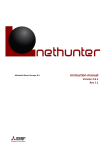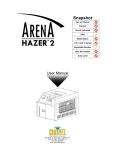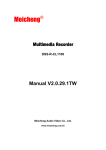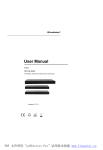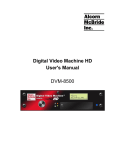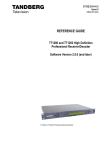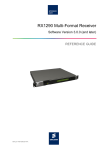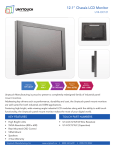Download JVC DM-JV600U User's Manual
Transcript
HDTV ENCODER DM-JV600U INSTRUCTIONS POWER ON OFF For Customer Use: Enter below the Serial No. which is located on the rear of cabinet. Retain this information for future reference. Thank you for purchasing this JVC product. Before operating this unit, please read the instructions carefully to ensure the best possible performance. This instruction book is made from 100% recycle paper. Model No. DM-JV600U Serial No. LST0159-001C IMPORTANT SAFEGUARDS 1. Read all of these instructions. 2. Save these instructions for later use. 3. All warnings on the product and in the operating instructions should be adhered to. 4. Unplug this appliance system from the wall outlet before cleaning. Do not use liquid cleaners or aerosol cleaners. Use a damp cloth for cleaning. 5. Do not use attachments not recommended by the appliance manufacturer as they may cause hazards. 6. Do not use this appliance near water – for example, near a bathtub, washbowl, kitchen sink, or laundry tub, in a wet basement, or near a swimming pool, etc. 7. Do not place this appliance on an unstable cart, stand, or table. The appliance may fall, causing serious injury to a child or adult, and serious damage to the appliance. Use only with a cart or stand recommended by the manufacturer, or sold with the appliance. Wall or shelf mounting should follow the manufacturer’s instructions, and should use a mounting kit approved by the manufacturer. An appliance and cart combination should be moved with care. Quick stops, excessive S3125A force, and uneven surfaces may cause the appliance and cart combination to overturn. 8. Slots and openings in the cabinet and the back or bottom are provided for ventilation, and to insure reliable operation of the appliance and to protect it from overheating, these openings must not be blocked or covered. The openings should never be blocked by placing the appliance on a bed, sofa, rug, or other similar surface. This appliance should never be placed near or over a radiator or heat register. This appliance should not be placed in a built-in installation such as a bookcase unless proper ventilation is provided. 9. This appliance should be operated only from the type of power source indicated on the marking label. If you are not sure of the type of power supplied to your home, consult your dealer or local power company. For appliance designed to operate from battery power, refer to the operating instructions. 10. This appliance system is equipped with a 3-wire grounding type plug (a plug having a third (grounding) pin). This plug will only fit into a grounding-type power outlet. This is a safety feature. If you are unable to insert the plug into the outlet, contact your electrician to replace your obsolete outlet. Do not defeat the safety purpose of the grounding plug. 11. For added protection for this product during a lightning storm, or when it is left unattended and unused for long periods of time, unplug it from the wall outlet and disconnect the antenna or cable system. This will prevent damage to the product due to lightning and power-line surges. 12. Do not allow anything to rest on the power cord. Do not locate this appliance where the cord will be abused by persons walking on it. 13. Follow all warnings and instructions marked on the appliance. 14. Do not overload wall outlets and extension cords as this can result in fire or electric shock. 15. Never push objects of any kind into this appliance through cabinet slots as they may touch dangerous voltage points or short out parts that could result in a fire or electric shock. Never spill liquid of any kind on the appliance. 16. Do not attempt to service this appliance yourself as opening or removing covers may expose you to dangerous voltage or other hazards. Refer all servicing to qualified service personnel. 17. Unplug this appliance from the wall outlet and refer servicing to qualified service personnel under the following conditions: a. When the power cord or plug is damaged or frayed. b. If liquid has been spilled into the appliance. c. If the appliance has been exposed to rain or water. d. If the appliance does not operate normally by following the operating instructions. Adjust only those controls that are covered by the operating instructions as improper adjustment of other controls may result in damage and will often require extensive work by a qualified technician to restore the appliance to normal operation. e. If the appliance has been dropped or the cabinet has been damaged. f. When the appliance exhibits a distinct change in performance – this indicates a need for service. 18. When replacement parts are required, be sure the service technician has used replacement parts specified by the manufacturer that have the same characteristics as the original part. Unauthorized substitutions may result in fire, electric shock, or other hazards. 19. Upon completion of any service or repairs to this appliance, ask the service technician to perform routine safety checks to determine that the appliance is in safe operating condition. 2 SAFETY PRECAUTIONS CAUTION ATTENTION RISK OF ELECTRIC SHOCK DO NOT OPEN RISQUE D’ELECTROCUTION NE PAS OUVRIR CAUTION: TO REDUCE THE RISK OF ELECTRIC SHOCK, DO NOT REMOVE COVER (OR BACK). NO USER-SERVICEABLE PARTS INSIDE. REFER SERVICING TO QUALIFIED SERVICE PERSONNEL ATTENTION: POUR EVITER TOUT RISQUE D’ELECTROCUTION NE PAS OUVRIR LE BOITER. AUCUNE PIECE INTERIEURE N’EST A REGLER PAR L’UTILISATEUR. SE REFERER A UN AGENT QUALIFIE EN CAS DE PROBLEME. Le symbole de l’éclair à l’intérieur d’un triangle équilatéral est destiné à alerter l’utilisateur sur la présence d’une “tension dangereuse” non isolée dans le boîtier du produit. Cette tension est suffisante pour provoquer l’électrocution de personnes. The lightning flash with arrowhead symbol, within an equilateral triangle, is intended to alert the user to the presence of uninsulated “dangerous voltage” within the product’s enclosure that may be of sufficient magnitude to constitute a risk of electric shock to persons. Le point d’exclamation à l’intérieur d’un triangle équilatéral est destiné à alerter l’utilisateur sur la présence d’opérations d’entretien importantes au sujet desquelles des renseignements se trouvent dans le manuel d’instructions. The exclamation point within an equilateral triangle is intended to alert the user to the presence of important operating and maintenance (servicing) instructions in the literature accompanying the appliance. *Ces symboles ne sont utilisés qu’aux Etats-Unis. WARNING: TO REDUCE THE RISK OF FIRE OR ELECTRIC SHOCK, DO NOT EXPOSE THIS APPLIANCE TO RAIN OR MOISTURE. This unit should be used with 120 V AC only. CAUTION: To prevent electric shocks and fire hazards, DO NOT use any other power source. NOTE: The rating plate (serial number plate) is on the rear of the unit. AVERTISSEMENT: POUR EVITER LES RISQUES D’INCENDIE OU D’ELECTROCUTION, NE PAS EXPOSER L’APPAREIL A L’HUMIDITE OU A LA PLUIE. Ce magnétoscope ne doit être utilisé que sur du courant alternatif en 120 V. ATTENTION: Afin d’éviter tout resque d’incendie ou d’électrocution, ne pas utiliser d’autres sources d’alimentation électrique. INFORMATION for USA This equipment has been tested and found to comply with the limits for a Class A digital device, pursuant to Part 15 of the FCC Rules. These limits are designed to provide reasonable protection against harmful interference when the equipment is operated in a commercial environment. This equipment generates, uses, and can radiate radio frequency energy and, if not installed and used in accordance with the instruction manual, may cause harmful interference to radio communications. Operation of this equipment in a residential area is likely to cause harmful interference in which case the user will be required to correct the interference at his own expense. REMARQUE: La plaque d’identification (numéro de série) se trouve sur le panneau arrière de l’appareil. WARNING: The battery used in the DM-JV600U must be replaced by a JVC authorized service dealer only. CAUTION CAUTION CHANGES OR MODIFICATIONS NOT APPROVED BY JVC COULD VOID USER’S AUTHORITY TO OPERATE THE EQUIPMENT. Use of controls or adjustments or performance of procedures other than those specified herein may result in hazardous radiation exposure. THIS DEVICE COMPLIES WITH PART 15 OF THE FCC RULES. OPERATION IS SUBJECT TO THE FOLLOWING TWO CONDITIONS: (1) THIS DEVICE MAY NOT CAUSE HARMFUL INTERFERENCE, AND (2) THIS DEVICE MUST ACCEPT ANY INTERFERENCE RECEIVED, INCLUDING INTERFERENCE THAT MAY CAUSE UNDESIRED OPERATION. Note Place a cover on the terminal not in use. Static may cause a malfunction or failure of the unit. INFORMATION for Canada This Class A digital apparatus meets all requirements of the Canadian Interference-Causing Equipment Regulations. Cet appareil numérique de la classe A respecte toutes les exigences du Reglement sur le matériel brouilleur de Canada. 3 Main Features Encoded to MPEG-2(ISO/IEC13818-2) Thank you for purchasing this HDTV ENCODER DM-JV600U. Input SMPTE292M(1080i/720p) standard HDTV digital serial video signal, encode it to MPEG-2(ISO/IEC13818-2) and output as DVB-ASI TS(Transport Stream). Supports SDI embedded Audio signal 2 channels Encodes SMPTE299M standard SDI embedded Audio signal 2 channels to MPEG-1Layer 2 (ISO/IEC11172-3) and output as TS format. Dolby™ Digital (AC-3) pass through Compliance When Dolby™ Digital bitstream is applied to [AES/EBU] terminal, TS Format output could be obtained as this equipment is Dolby™ Digital (AC-3) 1-5.1 channel pass through compliant. In addition, when PCM signal is applied to [AES/EBU] terminal, it is possible to encode with MPEG-1 Layer 2. Equipped with RS-232C terminal Each feature can be set or operated on the front panel with FL display. Besides, this unit can be remote-controlled through the 9-pin connector on the rear panel. If should be noted that it may be unlawful to re-record pre-recorded tapes, records, or discs without the consent of the owner of copyright in the sound or video recording, broadcast or cable program and in any literary, dramatic musical, or artistic work embodied therein. 1U EIA size can be mounted to the rack Owing to the compact size design, it can be mounted to the EIA rack. 3-2 Pull down feature Prior to important video/ audio recording, always perform a test recording to confirm that video/ audio is properly recorded. Please note that we will not provide compensation for contents of video/ audio recording due to improper video/ audio recording caused by defects when using this equipment. Dolby is a trademark of Dolby Laboratories. 4 By converting to the SMPTE292M (1080i/720p) standard HDTV digital serial video signal, input movie film image that is 24 frame per one second can also be compressed to high quality using 3-2 Pull down feature. Equipped with ASI output terminal Video recording is possible by connecting to D-VHS digital video recorder from JVC that is equipped with ASI input terminal. Table of Contents Main Features ...................................... 4 Table of Contents ................................. 5 Precautions .......................................... 6 Names and Functions Front Panel ........................................... 7 Rear Panel ........................................... 8 Preparation Connecting ........................................... 9 Mounting to a Rack ............................ 10 Menu setting Menu Flow Chart ................................ 11 Menu Setting ...................................... 12 Basic operation Others How to Change Menu Setting ............ Restoring the Default Menu Setting Value ...................................... Starting the Encoding ......................... Checking Operation Status ................ Checking Error Log ............................ Using the Administration Menu ............ INTRODUCTION Introduction 16 17 18 20 21 22 Error Log ............................................ 24 Setting the 3-2 Pulldown .................... 26 Specifications ..................................... 27 5 Precautions Maintenance and operating environment Transportation Do not store or use this equipment in the following environments. This will cause malfunctioning and damage. Turn off the power and unplug the power cord from AC outlet before transportation. This may cause damage to power cord, fire or electrical shock. When moving or carrying the main unit, do no hold it by the front panel as this can easily be detached by pulling it toward you. If moving or carrying the main unit while holding it by the front panel, the main unit might be caused to fall as a result of the front panel becoming detached. Such an incident may cause unexpected injury or a malfunction of the main unit. • Locations beyond the allowable operating temperature range of 5 °C and 40 °C. • Locations beyond the allowable operating humidity level of 30 % and 80 %. • Near equipment that produces strong magnetic fields, such as transformers or motors. • Near equipment that emits radio waves, such as transceivers and mobile phones. • Locations with excessive dust and sand. • Locations that are subject to excessive vibration. • Locations prone to condensation. • Locations that emit radiation, X-rays or corrosive gases. Handling Do not stack up the equipment to prevent temperature within from rising. Do not stand this equipment vertically during use. Handle this equipment with care. Do not subject it to physical shock. Do not place heavy objects or ride on this equipment. Placing heavy object such as TV monitor or placing bigger object than this unit may cause injury as the object may become unbalanced and fall. In addition, the cover may deform due to the weight and the component inside may damage resulting in fire and electrical shock. Wipe this equipment using soft rags. Wiping with thinner or benzene may dissolve or tarnish its surface. For dirt that cannot be easily removed, wipe using a neutral detergent diluted with water, followed by wiping with a dry cloth. Do not place object filled with water (vase, flowerpot, cup, cosmetics and medicine etc). It will result in fire and electrical shock if water is spilt into the equipment. Do not insert anything into the equipment. It will result in fire and electrical shock if metal or inflammable object is inserted from the ventilation hole. Saving Energy Turn off the power to save energy when the equipment is not to be used for extensive periods of time. Fan Replacement Fans mounted on the inner side of front panel and rear panel are subject to wear and tear. Replace them every 3 years. It is recommended to fill in the provided label with replacement date and paste it on this unit. Consult your local JVC dealer when replacing fan. Power Cord Do not use the power cord supplied with this equipment on other devices. Do not place heavy object on the power cord nor placing the power cord under this unit. This may cause damage to power cord, fire or electrical shock. Use the power cord supplied to this unit. Using the power cord with different voltage rating or damaged power cord may cause fire or electrical shock. Precautions on operation The display of this unit may appear 2 seconds after turning on the power. This is compliant to the regulation of high frequency of power supply and is not faulty. 6 Front Panel 6 5 4 1 POWER POWER MULTI FORMAT HIGH DEFINITION TELEVISION ENCODER ENTER Switch to turn on/off power. After this is switched to ON, a “Now Initializing” will be displayed on the Display 5 of front panel before normal screen is displayed. ON OFF 7 1 [POWER] Power switch ESC 3 2 About Display Names and Functions FAULT Normal display HDTV ENCODER DM-JV600U After turning on the power, it may take 2 secMemo onds before display light up. Press the 8 / 9 buttons 2 [ESC] button Press this button when switching Display 5 on the front panel from menu setting display to normal display. Changing of the setting value in Menu item can also be cancelled by this button. Display the control setting status of this unit Local Running S Y N : H D - I N S TA R T: A u t o Display the setting status of how encoding will start 3 [ENTER] button Press this button when switching Display 5 on the front panel from normal display to menu setting display. Changing of the setting value in Menu item can also be confirmed by this button. Memo Refer to page 16 for changing the menu. Display the setting status of reference synchronized signal Press the 8 / 9 buttons V: 1 0 8 0 i 20000kbps A:MPEG 384kbps Display the setting status of encoding of video signal Display the setting status of encoding of audio signal 4 [8 / 9 / ; / :] buttons Press this button to select menu item or change the setting value of menu item during menu setting display. Displays the current operation status Main Menu Main Menu +Configuration Menu 5 Display The operation status, error content and menu item of this unit will be displayed. ☞ Following item “About display” 6 [POWER] indicator Indicate that sub menu is present Sub Menu Configuration Menu >Save & Reboot Indicate executable menu items or alterable menu setting value Light up in green during operation. 7 [FAULT] indicator Light up in orange when error occurs on this unit. Status Menu -Status :Running Indicate that sub menu is not present 7 Rear Panel 8 9 0 AC 120V ~ 50 Hz/60 Hz IN HDSDI MONI OUT ! 2 RS-232C Input terminal for digital audio signal (PCM or Dolby™ Digital bitstream). Connect to the digital audio signal output terminal of the device outputting audio signal. Input terminal for HD serial digital video signal. This terminal also receives audio signal when audio signal is embedded into HD serial digital video signal. Connect to the HD serial digital video signal output terminal of the device outputting video signal. Memo When using the audio signal input terminal, set the audio input item in the Configuration Menu to “AES/EBU”. Page 13 “Configuration Menu” ☞ 0 [HD-SDI MONI OUT] Video signal output Cautions • For the audio signal to be input to AES/EBU IN terminal, use the 48 kHz audio signal that is synchronized with video signal. Memo nal that has not gone through re-clock process • If Dolby™ Digital bitstream is inputted when the Audio Format under the Initial Param Menu is set as “MPEG”, loud sound might be produced. Make sure that “DD-PT” is set before inputting Dolby™ Digital bitstream. cannot be used as a formal SMPTE292M (1080i/720p) standard HDTV serial digital video signal. $ [RS-232C]Remote terminal (D-sub 9pin) The output signal of HD-SDI MONI.OUT termi- By connecting to the device for remote control, control of this unit can be performed externally. ! [ASI OUT] TS output terminal (BNC ×2) TS output terminal.Encodes and outputs the video signal inputted into HD-SDI IN video signal input terminal 9 and the audio signal inputted into AES/EBU IN terminal #. This terminal also outputs encoded audio signal when audio signal is embedded into HD serial digital video signal. Pin assignment of RS-232C remote terminal Pin No. 9 Signal name Content 1 N.C 2 RxD Received data 3 TxD Transmitted data 4 N.C synchronized signal input terminal (BNC) 5 SG Input external reference synchronized signal. For reference synchronized signal, use the signal that is compliant to SMPTE259M (D1). 6 N.C 7 N.C 8 N.C 9 N.C 5 1 6 @ [REF IN (D1)] External reference When using the external reference synchronized Memo signal input terminal, set the Sync Mode item in the Configuration Menu to “REF”. Page 13 “Configuration Menu” ☞ • When using the external reference synchronized Cautions signal, keep the phase difference of external reference synchronized signal and input video signal within ±5H (1H: D1signal cycle). (Phase zero is defined when the forth pin of D1 signal matches with first pin of input video signal.) • Input D1 signal before turning on the power of this unit. The encoding may not start if D1 signal is not input when the power of this unit is turned on. 8 AES/EBU IN (BNC) 9 [HD-SDI IN] Video signal input terminal (BNC) Output terminal for through HDTV serial digital video signal. For checking the video signal inputted into HDSDI IN video signal input terminal 9 on the rear panel. REF IN(D1) $ # [AES/EBU IN] Audio signal input terminal Use the power cord supplied to connect to an AC 120 V 50 Hz/60 Hz outlet. terminal (BNC) # 1 ASI OUT 8 [AC IN] Power input terminal @ Tranfer speed Data bit Parity StopBit Flow Control Ground 38.4 kbps 8 bit None 1 bit None Connecting One example of the basic systems using this unit is described below. Turn OFF the power of all devices before connecting or disconnecting. HDTV VTR AUDIO INPUT AUDIO INPUT / AUDIO MONITOR SELECT VIDEO INPUT CH1 CH2 CH3 CH4 AES/EBU CH1 L ANALOG CH1 R CH2 CH3 CH4 LINE CH2 CH3 CH4 CPN SDI AUDIO MONITOR CH1 R P dB OVER dB 0 CH3 CH2 R P dB OVER dB 0 POWER SIF CH4/TRACKING R P dB OVER dB 0 R P dB OVER dB 0 +4 +4 +4 +4 +2 +2 +2 +2 0 0 0 0 CFGEN16:9 AP CTLTCUB DFSERVO AUTOOFFP.READV.VARPB/EEREMOTE 525 625 CONDITION COUNTER RESET VCON MENU SET HOLD SEARCH VAR REMOTE ON I OFF O UB PB PB/EE P.PLAY STILL M H ASSEM VIDEO S DA2 DA1 DA3 F DA4 REC EJECT PLAY PAUSE/STILL X1 X-1 PHONES CH2 CH1 REC CH3 CH4 TRACKING IN PULL FOR VARIABLE METER MODE FINE PULL RELEASE ENTRY INSERT OUT CANCELPREVIEW TRACKING SHIFT PLAY Synchronized Signal Generator REF signal PLAYER RECORDER AUTO EDIT REVIEW TC PREROLL USER TOP VIDEO AUDIO STAND BY REW STOP FF SERVO/SYS TIME CODE ON SCREEN OTHERS D1 signal PULL RELEASE FWD REV HD-SDI OUT AES/EBU OUT Dolby™ Digital ENCODER DIGITAL AUDIO signal HD-SDI signal Dolby™ Digital bitstream HD-SDI IN AC IN 120V ~ 50 Hz/60 Hz REF IN(D1) MONI. OUT IN HDSDI 2 AES/EBU IN RS-232C 1 ASI OUT REF IN(D1) AES/EBU IN Preparation DM-JV600U ASI OUT ASI OUT Supplied power cord DVB-ASI signal AC 120V 50 Hz/60 Hz DVB-ASI signal DIGITAL VIDEO RECORDER SR-VDA300U HDTV DECODER DM-D4600U ASI IN Y TRISYNC IN AC IN DVB-ASI IN CABLE BOX Pr POWER 1 AES/EBU OUT CH1 2 PR/CR R AUDIO L HD ASI OUT ALARM SDI OUT Pb RS-422 RS-232C 10BASE-T Y AUDIO VIDEO OUT 1 B.B IN 2 IN VIDEO REMOTE PAUSE/ AV COMPULINK OUT IN 3 AES/EBU OUT CH2 VHF/UHF ANTENNA IN(L-1) R AUDIO VIDEO 3 AC120V SD 1A S VIDEO OUT TV IN(L-2) S VIDEO OUT IN G DVB-ASI IN SYNC POL + ANALOG VIDEO OUT (Y, Pb, Pr) AES/EBU OUT DIGITAL AUDIO signal Speaker AMP DIGITAL AUDIO IN Monitor ANALOG VIDEO signal VIDEO IN If there is interruption of input signal due to switching of HD-SDI input signal or reconnection of signal cable, Cautions video or audio signal may not output for about 20 seconds. ☞ When [AES/EBU] terminal is set and used as Audio Input ( Page 13) terminal under the Initial Param Menu screen, noise may be introduced into the audio signals if [REF IN] and [HD-SDI IN] are stopped halfway. In addition, when the Dolby™ Digital bitstream is inputted from devices such as DVD player that is not synchronized externally, audio signal might be mixed with noise. Use the following specified cables to avoid misoperation. • HD-SDI input cable : 5C-FB, less than 10 m • HD-SDI monitor output cable : 5C-FB, less than 3 m This unit may output a full-screen grey signal depends on the following input signal status. • When the input video signal that is not compliant to SMPTE292M (1080i/720p) is detected • If the phase difference against input video signal exceeds the range of ±5H when synchronizing to external signal generator 9 Mounting to a Rack By making use of the hole on inner side of front panel, this unit can be mounted to EIA rack. Caution • When mounting this unit to rack, mount the L shape bracket to both ends of the rack to ensure strength. • When mounting to the rack, mount it in the way such that this unit will not protrude out from the rack. (The depth of the rack should be at least 700 mm) Remove the foot Foot POW ER ON OFF Remove the front panel EIA Rack Mount this unit to rack using the supplied 4 screws Return the front panel to its original status POW ER ON OFF Front Panel Caution Do not remove the mounting bracket.The mounting may become unstable due to loosen screws. In addition, if the mounting direction of the bracket is wrong, it will be extremely dangerous as the bracket will not be properly mounted onto the rack. 10 Menu Flow Chart The menu of this unit consists of 3 level of menus namely “Main menu”, “Sub menu” and “Setting items”. Display screen Menu Item Main Menu Sub Menu Setting HDTV ENCODER DM-JV600U ENTER ENTER ESC Configuration Menu + Operate Param Menu “Operate Param Menu” Configuration Menu + Initial Param Menu ☞ Page 13 “Initial Param Menu” Current operation status and error log can be confirmed. ENTER ESC Configuration Menu >Save & Reboot ☞ Page 16 “How to Change Menu Setting” Main Menu + Administration Menu Configuration Menu >Default & Reboot ☞ Page 17 “Restoring the Default Menu Setting Value” Administrator menu. Password is required to operate. ☞ Page 22 “Using the Administration Menu” ESC ☞ Page 12 Setting of the encoding bit rate/starting method of encoding/various parameters, saving and reset of the menu item setting are possible. Main Menu + Status Menu ENTER ENTER ESC • Control Mode • Start Mode • Sync Mode • TS Rate • Video Mode • Audio Format • Audio Input • Audio ExDelay • Audio Enable • PSI Enable • PAT TS ID • PMT PID • PCR PID • Video PID • Audio PID • Video Stream ID • Audio Stream ID • Video Copyright • Video Org/Copy • Audio Copyright • Audio Org/Copy Menu setting Main Menu + Configuration Menu • Video Rate • Asp • 32Pulldown • Audio Mode • Audio Rate • Start • Stop Status Menu - Status : Running ☞ Page 20 “Checking Operation Status” Status Menu + Log ☞ Page 21 “Checking Error Log” 11 Menu Setting Configuration Menu : Default setting Item Operate Param Menu Video Rate Content Memo 9000kbps to 20000kbps to 40000kbps Set the bit rate of the encoded video signal. The setting value can be set in 10 kbps step. Asp When the Video Mode item in the menu is set to “1080i” 16:9 1920 × 1080 16:9 1440 × 1080 16:9 1280 × 1080 When the Video Mode item in the menu is set to “720p” 16:9 1280 × 720 Set the horizontal size of the encoded video signal. 16:9 1920 × 1080: Encode with 1920(H) × 1080(V) size 16:9 1440 × 1080: Encode with 1440(H) × 1080(V) size 16:9 1280 × 1080: Encode with 1280(H) × 1080(V) size 16:9 1280 × 720: Encode with 1280(H) × 720(V) size 3-2Pulldown Auto OFF Set the 3-2 Pulldown. Auto : Perform 3-2 Pulldown process automatically depends on the video signal. OFF : Does not perform 3-2 Pulldown process. ☞ Page 26 “Setting the 3-2 Pulldown” Audio Mode Stereo Single Set the channel mode of the audio encoded signal. Stereo : Encode with stereo mode. Single : Encode with single channel mode (monaural). Audio Rate When the Audio Mode item in the menu is set to “Stereo” 384kbps 256kbps 192kbps When the Audio Mode item in the menu is set to “Single” 192kbps 128kbps 96kbps Set the bit rate of the encoded audio signal. Start Stop 12 Setting value Start the encoding. ☞ Page 18 “Starting the Encoding” Stop the encoding. ☞ Page 19 “Stop the encoding manually” When the Audio Enable under the Initial Param Menu screen is set to ON, the upper limit value of Video Rate is When the Audio Format under the Initial Param Menu screen is set as • MPEG: TS Rate - 700kbps • DD-PT (Dolby™ Digital Pass Through) : TS Rate 1000kbps When Audio Enable is set to OFF, • TS Rate - 200kbps Memo • The setting value of the Audio Rate item in the Operate Param Menu may change if Audio Mode setting is changed. • The setting of Audio Mode and Audio Rate under the Operate Param Menu are disallowed when Audio Format under the Initial Param Menu is set as DD-PT (Dolby™ Digital Pass Through). Configuration Menu : Default setting Item Initial Param Menu Control Mode Start Mode Setting value Content Local Remote Set the operation mode of this unit. Local : Set to this mode when operating this unit using the buttons on the front panel. Remote : Set to this mode when using RS-232C terminal $ on the rear panel to perform remote control of this unit. Auto Manual Set the starting mode of encoding. Auto : Start the encoding automatically. Manual : Start the encoding using the menu. ☞ Page 18 “Starting the Encoding” Memo HD-IN REF Set the synchronized signal that is the reference for encoding. HD-IN : Synchronize with the input video signal. REF : Synchronize with the D1 signal input into REF IN terminal @ on the rear panel. TS Rate 10000kbps to 21000kbps to 50000kbps Set the TS bit rate. The setting value can be changed in 10 kbps step. Video Mode 1080i 720p Set the Video Mode. Encode with 1080i: 1080i format. Encode with 720p: 720p format. Audio Format MPEG DD-PT (Dolby™ Digital Pass Through) Setting the Audio Format. MPEG : Encoding with MPEG Layer 2. DD-PT(Dolby™ Digital Pass Through) : Dolby™ Digital bitstream will be output in TS Format. Audio Input AES/EBU EMB Select the input audio signal. AES/EBU : Encode the audio signal input into AES/EBU terminal # on the rear panel. EMB : Encode the Embedded audio signal input into HD-SDI IN terminal 9 on the rear panel. Audio ExDelay 1ms to 10ms to 500ms This setting is meant for compensating the delays introduced when encoders are connected to external equipment. (Denary, Millisecond unit) Setting value is 1 ms step variable. ON OFF Set whether to output audio signal or not. ON : Output audio information. OFF : Does not output audio information. When input video signal is used in synchronized mode, video signal may not output for about 20 seconds due to switching of signal or reconnection of signal cable. Menu setting Sync Mode Memo The setting value of the Video Rate item in the Operate Param Menu may change if TS Rate setting value is changed. Memo The setting value of the Asp item in the Operate Param Menu may change if Video Mode setting value is changed. Memo Audio Enable This setting is only valid when Audio Format is set as DD-PT (Dolby™ Digital Pass Through). 13 Menu Setting Configuration Menu (continued) : Default setting Item Setting value Content ON OFF Set the PSI (Program Specific Information) to ON/ OFF. ON : PAT and PMT will be output. OFF : PAT and PMT will not be output. PAT TS ID 0001 to 0001 to FFFF Set the ID of PAT TS. PAT TS ID is the Transport Stream ID within PAT. PAT (Program Association Table) is the correspondences table of Program number and PMT PID. PMT PID 0010 to 0010 to 1FFE Set the PMT Packet ID. PMT (Program Map Table) is an index table that designates the various stream PIDs which constituted the program. PCR PID 0010 to 0101 to 1FFE Set the PCR Packet ID. PCR (Program Clock Reference) is clock data that is output periodically. It is used by the decoder to synchronize with internal clock for PLL synchronization. Video PID 0020 to 0102 to 1FFE Set the Video Packet ID. Audio PID 0020 to 0103 to 1FFE Set the Audio Packet ID. Video Stream ID E0 to E0 to EF Set the ID of Video PES stream. Initial Param Menu PSI Enable 14 Configuration Menu (continued) : Default setting Initial Param Menu Audio Stream ID Setting value Content Memo C0 to C0 to DF Set the ID of Audio PES stream. Video Copyright OFF ON Set the copyright flag of Video PES. OFF : Set the copyright flag of Video PES to OFF. ON : Set the copyright flag of Video PES to ON. Video Org/Copy Org Copy Set the Original/ Copy of Video PES. Org : Set the Video PES to Original. Copy : Set the Video PES to Copy. Audio Copyright OFF ON Set the copyright flag of Audio PES. OFF : Set the copyright flag of Audio PES to OFF. ON : Set the copyright flag of Audio PES to ON. Audio Org/Copy Org Copy Set the Original/ Copy of Audio PES. Org : Set the Audio PES to Original. Copy : Set the Audio PES to Copy. Save & Reboot Save the setting value of the menu and restart this unit. ☞ Page 18 “Starting the Encoding” Default & Reboot Return the setting value of the menu to default and restart this unit. ☞ Page 17 “Restoring the Default Menu Setting Value” This setting is disabled when Audio Format under the Initial Param Menu screen is set as DD-PT (Dolby™ Digital Pass Through). (Fixed as 0xBD) Menu setting Item 15 How to Change Menu Setting The various features of this unit can be set using the menu. The setting value, which is stored in the internal memory will reappear upon turning on the power. Example Remote control of this unit can be achieved by using the RS-232C terminal on the rear panel. [Configuration Menu] ≠ [Initial Param Menu] ≠ [Control Mode] ≠ “Remote” 8 / 9 / ; / :buttons Display POWER POWER FAULT MULTI FORMAT HIGH DEFINITION TELEVISION ENCODER ENTER ESC ON OFF ENTER ESC button button Operation Flow Chart Display Flow Chart Press the ENTER button Main Menu Main Menu screen will be displayed. +Configuration Menu Press the 8 / 9 buttons Main Menu Select the Configuration Menu. +Configuration Menu Press the ENTER button Configuration Menu Configuration Menu screen will be displayed. +Operate Param Menu Press the 8 / 9 buttons Configuration Menu Select the Initial Param Menu. +Initial Param Menu Press the ENTER button Initial Param Menu Initial Param Menu screen will be displayed. > C o n t ro l M o d e : L o c a l Press the 8 / 9 buttons Initial Param Menu Select the Control Mode item and press the ENTER button. > C o n t ro l M o d e : L o c a l Press the 8 / 9 buttons Initial Param Menu Select the “Remote” and press the ENTER button. >Control Mode:Remote Memo Press the ESC button Initial Param Menu >Save & Reboot ? Press the ENTER button The Operate Param Menu setting will be reflected in the output even if “Save & Reboot” is not executed. Caution ..Now Initializing.. HDTV ENCODER DM-JV600U 16 Do not turn off the power switch during “Now Initializing” display. The setting value may not be saved or may return to default setting. Restoring the Default Menu Setting Value Each feature that has been set using the menu can be returned to default (factory setting). All the menu settings return to default. Display Flow Chart Press the ENTER button Main Menu Main Menu screen will be displayed. +Configuration Menu Press the 8 / 9 buttons Main Menu Select the Configuration Menu. +Configuration Menu Press the ENTER button Configuration Menu Configuration Menu screen will be displayed. +Operate Param Menu Press the 8 / 9 buttons Configuration Menu Select the Default & Reboot. >Default & Reboot Press the ENTER button Configuration Menu Execution confirmation screen will be displayed. >Default & Reboot ? Basic operation Operation Flow Chart Caution Do not turn off the power switch during “Now Initializing” display. Press the ENTER button Setting to default of the menu setting and reboot of this unit will be performed. ..Now Initializing.. HDTV ENCODER DM-JV600U 17 Starting the Encoding There are 2 ways to start the encoding. One is to start the encoding automatically and the other one is to start it manually by setting the menu. Display 8 / 9 / ; / :buttons POWER POWER FAULT MULTI FORMAT HIGH DEFINITION TELEVISION ENCODER ENTER ESC ON OFF ENTER ESC button button Start the encoding automatically Operation Flow Chart Press the ENTER button Display Flow Chart Initial Param Menu Display the Initial Param Menu screen according to steps 1~5 on Page 16 “How to Change Menu Setting”. >Control Mode :Local Press the 8 / 9 buttons Initial Param Menu Select the Start Mode item and press the ENTER button. >Start Mode Memo The default setting of the Start Mode item is set to “Auto” in order to start the encoding automatically. Page 13 “Start Mode item” ☞ :Auto Memo Press the 8 / 9 buttons Initial Param Menu Select the “Auto” and press the ENTER button. >Start Mode Press the ESC button Initial Param Menu :Auto ☞ >Save & Reboot ? Press the ENTER button The encoding will start after the menu setting is saved and reboot of this unit is performed. ..Now Initializing.. HDTV ENCODER DM-JV600U 18 The encoding can be manually started or stopped if the Start Mode item in the menu is set to “Manual”. Page 19 “Start the encoding manually” ☞ Start the encoding manually Memo Operation Flow Chart Display Flow Chart Press the ENTER button Main Menu Main Menu screen will be displayed. +Configuration Menu Press the 8 / 9 buttons Configuration Menu Select the Configuration Menu and press the ENTER button. Press the 8 / 9 buttons Select the Operate Param Menu and press the ENTER button. The encoding will stop if menu item has been changed during manual encoding and “>Save&Reboot” has been excecuted. Start the encoding manually once again. +Operate Param Menu Operate Param Menu VideoRate:20000kbps Press the 8 / 9 buttons Operate Param Menu Select the Start item and press the ENTER button. >Start? Basic operation Set the Start Mode item in the menu to “Manual” according to the procedure on Page 18 “Start the encoding automatically”. Press the ENTER button This starts the encoding. Stop the encoding manually Operation Flow Chart Display Flow Chart Press the ENTER button Main Menu Main Menu screen will be displayed. +Configuration Menu Press the 8 / 9 buttons Configuration Menu Select the Configuration Menu and press the ENTER button. Press the 8 / 9 buttons Select the Operate Param Menu and press the ENTER button. +Operate Param Menu Operate Param Menu VideoRate:20000kbps Press the 8 / 9 buttons Operate Param Menu Select the Stop item and press the ENTER button. >Stop? Press the ENTER button Stop the encoding. 19 Checking Operation Status The operation status of this unit can be confirmed from the display. Display 8 / 9 / ; / :buttons POWER POWER FAULT MULTI FORMAT HIGH DEFINITION TELEVISION ENCODER ENTER ON ESC OFF ENTER ESC button button Operation Flow Chart Display Flow Chart Press the ENTER button Main Menu Main Menu screen will be displayed. +Configuration Menu Press the 8 / 9 buttons Main Menu Select the Status Menu. +Status Menu Press the ENTER button Status Menu screen will be displayed. Press the 8 / 9 buttons Current operation status will be displayed by selecting the Status item. Status Menu -Status :Running Status Menu -Status :Running Memo Indicate that the encoding is in process. Status Menu -Status :Running Indicate that the encoding is in standby status. Status Menu -Status :Ready Status Menu -Status 20 :Fatalerror Indicates that fatal error has occurred. Page 24 “Error Log” ☞ Checking Error Log The error occurrence can be confirmed on the display. Up to 64 occurrences can be stored. Display Flow Chart Press the ENTER button Main Menu Main Menu screen will be displayed. +Configuration Menu Press the 8 / 9 buttons Main Menu Select the Status Menu. +Status Menu Press the ENTER button Status Menu Status Menu screen will be displayed. -Status Press the 8 / 9 buttons Status Menu Select the Log item and press the ENTER button. +Log Press the 8 / 9 buttons 00:Feb07 14:06 0001 The error log stored will be displayed. For detailed error log display, read page 24 “Error log”. -system boot :Running Basic operation Operation Flow Chart 21 Using the Administration Menu The information regarding built-in program or firmware version can be obtained from the Administration Menu. In addition, clock setting and the display brightness could be adjusted. * Please carry out the clock setting before use. 8 / 9 / ; / :buttons Display Examples of setting Setting the clock using the Administration Menu screen. POWER POWER FAULT MULTI FORMAT HIGH DEFINITION TELEVISION ENCODER ENTER ON ESC OFF ENTER ESC button button Operation Flow Chart Display Flow Chart Press the ENTER button Main Menu Main Menu screen will be displayed. +Configuration Menu Press the 8 / 9 buttons Main Menu Select the Administration Menu. +Administration Menu Press the ENTER button Administration Menu The Administration Menu screen will be displayed. -Model :DM-JV600U Press the 8 / 9 buttons Choose the Time item and press ENTER button. Administration Menu >Time : 04/03/19 Press the 8 / 9/; / : Buttons ; / : Buttons : Move the cursor to the highlight the places when changes are to be made. 8/ 9 Buttons : Change the values highlighted by the cursor. Press the [ENTER] button once charges are made. 22 22:00 Administration Menu >Time : 04/03/19 22:0 At the selected places, cursor will start to blink. Administration menu Item Content Model Displays the model name. SerNo Displays the serial number. Time Setting the Clock. Year/Month/Day Hour : Minute (For the Year setting, only the last 2 digits of the year will be used) FL Brghtness (Initial Setting: 0) Setting the Display brightness. Firm Displays the firmware version. Ucode Displays the version of the µ code. Boot Displays the version of boot program. MISC FPGA Displays the version of MISC FPGA. STC FPGA Displays the version of STC FPGA. I/O PWB Displays the version of I/O PWB. I/O VI PLD Displays the version of I/O VI PLD. I/O AU PLD Displays the version of I/O AU PLD. Basic operation Setting range is between 0 to 3. 0 : Brightest setting. 23 Error Log The stored error log can be displayed by performing the operation on page 21 “Checking Error Log”. The error content is displayed by error code. Display a b c d e a: Error log No. b: Error occurrence date c: Error occurrence time d: Error code e: Error content 00 : Feb07 14 : 06 0001 -system boot * For the error content with plenty of characters, press the ; / : buttons to scroll the display. * The date and hour of this unit is adjusted to Greenwich Mean Time (GMT). Error code Error code:Error content Cause of error 0001: system boot Restart of this unit has been performed. 0020: communication error The communication error caused by control device communication has occurred. 0021: command parameter error The value of command and parameter created by control device communication is abnormal. 0022: command busy This unit has received action command when it is busy. 0040: sync input error The synchronized signal cannot be detected. Troubleshooting Confirm the connection to external device. Confirm the setting of external device. Confirm the connection to external synchronized signal generator and the synchronized signal itself. 0041: sync input error recover 0050: sync no input timeout error The detection of the synchronized signal has timed out when this unit restarts. 0080: enc hardware video input error The video input signal is abnormal. Confirm the connection between HD-SDI IN terminal and connected device. Confirm the signal input into HDSDI IN terminal The audio input signal is abnormal. Confirm the connection between AES/EBU IN terminal and connected device. Confirm the signal input into AES/ EBU IN terminal. Resync process has occured when synchronizing to video input signal. Confirm the connection between HDSDI IN terminal and connected device(Frequent reconnection of the connector may cause the error). Confirm the signal input into HD-SDI IN terminal. 0081: enc hardware video input error recover 0084: enc hardware audio input error 0085: enc hardware audio input error recover 0088: enc hardware resync 24 Error code Error code:Error content Cause of error Troubleshooting 0002: parameter error The content of the internal parameter (default parameter and others) is abnormal. 0008: FAN stop error FAN operation is abnormal. This unit is abnormal. Switch the power to “OFF” and turn on the power again. Consult your local JVC dealer if the problem is still unsolved. 0009: FAN stop error recover 001a: FAN stop timeout error 0013: hardware fatal error The hardware of this unit is abnormal. 0014: software fatal error The software of this unit is abnormal. 0015: system boot fatal error The restart of this unit is abnormal. 0044: video frame interrupt timeout error The interruption of video frame has timed out. 0045: video frame interrupt timeout error recover 0060: domino chip running error The IC inside this unit is abnormal. 0061: domino chip running error recover 0072: domino chip boot fatal error 0073: domino chip running fatal error 00a0: enc software video input error The process of the input stage of video signal is abnormal. Others 00a1: enc software video input error recover 00a2: enc software video running error 00a3: enc software video running error recover 00a8: enc software audio input error The process of the input stage of audio signal is abnormal. 00a9: enc software audio input error recover 00aa: enc software audio running error 00ab: enc software audio running error recover 25 Setting the 3-2 Pulldown Encoding image film material It is required to convert the video signal (Pulldown) in order to view the image recorded with 24 frames per second such as movie film on a system for HDTV video signal that is 30 frames per second (60 field) used in TV broadcasting. Normally, HDTV VTR utilize 3 - 2 Pulldown (Telecine) method to achieve image signal conversion before recording on tape. When this equipment is encoding signals which have been recorded with 3 - 2 Pulldown processing, it is possible to encode by automatically skip 24 frames in order to increase compression ratio. (Inverse Telecine) 3-2 Pulldown auto setting For 3-2 Pulldown method, the odd number frame is converted to 2 fields and the even number frame is converted to 3 fields. With this feature, it is possible to convert 2 frames into 5 fields which means that 24 frames could be converted into 60 fields. Film 1st scene HDTV VTR Field Field 1 2 Frame 1 ENCODER Frame 1 2nd scene 3rd scene Field Field Field Field 1 2 1 2 Frame 2 Frame 3 Frame 2 4th scene Field Field 1 2 Field Field 1 2 Frame 4 Frame 5 Frame 3 Frame 4 When 3- 2 Pulldown under the Operate Param Menu is set to AUTO, input image signals will automatically be detected for 3 -2 Pulldown processing information, unnecessary fields will be discarded and only the original 24 frames will be encoded. 26 Specifications Video input HD SDI IN ×1 SMPTE292M (common for 1080i/720p) SMPTE299M (Embedded Audio) 800 mVp-p, 75 Ω (BNC unbalanced) 1080i:1920 × 1080 frame frequency 29.97Hz 720p:1280 × 720 frame frequency 59.94Hz Audio input AES/EBU IN ×1 AES/EBU (48 kHz sampling frequency synchronized with video signal) 1 Vp-p, 75 Ω (BNC unbalanced) Synchronized input REF IN ×1 <Output signal> SMPTE259M 800 mVp-p, 75 Ω (BNC unbalanced) Video output MONITOR OUT ×1 SMPTE292M(common for 1080i/720p) 800 mVp-p, 75 Ω (BNC unbalanced) DVB/ASI(188byte format,packet mode) 800 mVp-p, 75 Ω (BNC unbalanced) ASI OUT ×2 <Video encoding> MPEG-2 (ISO/IEC13818-2) Video encoding profile 1080i MP@HL 1920 × 1080 59.94 Hz 1080i MP@HL 1440 × 1080 59.94 Hz 1080i MP@HL 1280 × 1080 59.94 Hz 720p MP@H14L 1280 × 720 59.94 Hz <Audio encoding> MPEG-1 Layer 2 (ISO/IEC11172-3) Stereo mode Bit rate Sampling Video bit rate 9Mbps~40 Mbps 9Mbps~40 Mbps 9Mbps~40 Mbps 9Mbps~40 Mbps Single mode Bit rate 384 kbps 256 kbps 192 kbps 48 kHz 192 kbps 128 kbps 96 kbps 48 kHz Sampling Dolby™ Digital(AC-3) Pass Through Channel : 1-5.1 channel Sampling : 48 kHz Bit rate : 56 kbps to 640 kbps <General> Interface Power supply Power consumption Allowable operating temperature Allowable storage temperature Allowable operating humidity Mass RS-232C ×1 AC 120 V 50 Hz/60 Hz 70 W , 0.6 A 5 °C to 40 °C –20 °C to 60 °C 30 % to 80 % Approx. 10 k˝ <Accessories> Instruction Manual .............. ×1 Power cord (2.4 m) ................... ×1 Screws for mounting rack ... ×4 Label ................................... ×1 <Appearance> 465 430 [unit : mm] REF IN(D1) ASI OUT HDSDI AC 120V ~ 50/60Hz <Input signal> IN MONI OUT 2 1 AES/EBU IN RS-232C 635 665 25 5 49 ON OFF 44 POWER 482 *Dolby is a trademark of Dolby Laboratories. *Specifications and appearance of this unit are subject to change for improvement without prior notice. 27 DM-JV600U HDTV ENCODER VICTOR COMPANY OF JAPAN, LIMITED ¨ ¨ is a registered trademark owned by VICTOR COMPANY OF JAPAN, LTD. is a registered trademark in Japan, the U.S.A., the U.K. and many other countries. © 2004 VICTOR COMPANY OF JAPAN, LIMITED Printed in japan LST0159-001C