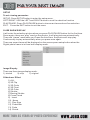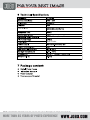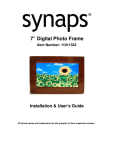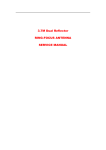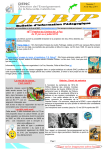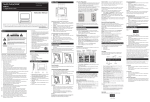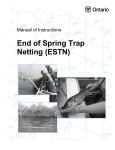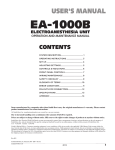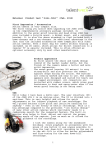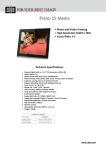Download JOBO PDJL007 User's Manual
Transcript
Photo Display 7" PDJL007 Instruction Manual V3 �������������������������������������� �������������������������������������� �������������������������������������� �������������������������������������� , USB (3sec, 10sec, 1min, 2h) - Freely change starting logo �������������������������������������� Wall mounting wholes �������������������������������������� / USB start with thumbnail view Button functions: 1. 2. 3. 4. 5. Play / Pause Left Right Exit Setup Play/Pause or confirm button Move left or up Move right or down Exit current mode Enter Setup mode �������������������������������������� Control function In the PHOTO mode, six images will be showed one time on the screen for easy image selection LEFT/RIGHT: Use the two button of the Control panel to select an image PLAY/PAUSE: Press the PLAY/PAUSE button of the control panel to view the selected image at full screen size. EXIT Press the EXIT button of the control panel to return to the previous image SLIDE SHOW AND IMAGE CONTROL When viewing an image: LEFT: When viewing an image, press the left button on the control panel to return to the previous image. RIGHT: When viewing an image, press the right button on the control panel to skip to the next image. PLAY/PAUSE: Press PLAY/PAUSE button confirm to enter SLIDESHOW view. EXIT: Press EXIT button on the control panel to return to the thumbnail state. �������������������������������������� SETUP To set viewing parameter: SETUP: Press SETUP button to enter the setup menu. LEFT/RIGHT: USE the LEFT and RIGHT button to scroll to selection function PLAY/PAUSE: Press PLAY/PAUSE button to choose an item and confirm selection EXIT: Press the EXIT button to exit the menu SLIDE SHOW DISPLAY it will enter the selection picture when you press PLAY/PAUSE button for the first time. Press again, there are “play” word on the photos ,it will play pictures automatically. There are “pause” word when you Press the third time, the photos will stop play. Continuously to play automatically when you press once again. There are seven items will be displayed on the screen press setup button when the Digital photo frame is in thum brail display mode. Image Dispaly There are three image display mode: 1) stretch 2) crop 1) original Slideshow Effect 1) ALL 2) 3D Filp 3) 3D Cirde 4) 3D Float 5) 3D Cube 6) Shutter 7) Boxing Shutter 8) Cross Comb 9) Insert 10) News 11) Plus Sign 12) Flabellate 13) Fade 14) Shrink �������������������������������������� Slideshow interval Set interval time of each image as follows: 1 minute 3 seconds. 10 seconds 2 hours Color color&contrast , Debugging picture and screen brightness Use LEFT and RIGHT buttons to adjust Brightness: Brightness Operation Ibid: Contrast Operation Ibid: Saturation Operation Ibid: Hue OSD Language Press LEFT or RIGHT buttons on the top panel to switch language 1 ( English ) 3 (Spanish) 5 (Dutch) 7 (Russia) 8 (Portuguese) 2 (French) 4 (Italian) 6 (German) Reset Setting Reset Setting: It will revert to the factory setting after pressing this buttom. Software Version: Enter this menu can see the Software Version There are six items will be displayed on the screen press setup button when the Digital frame is in the playing a photo or the PAUSE mode. Exif To see the camera model, aperture size, ISO value & date four functions Save as logo To press this setup to set your favorite picture as welcome LOGO Delete PAUSE button to confirm whether need delete or not/Press Pnot ZOOM The image can be enlarged up to 5 times by press PLAY/PAUSE button Continuously, on the 6 th times it will revert to the original size . Rotate press the SETUP button to selection ROTATE item, screen image-When viewing a full 90 degrees rotate image, PAUSE button can select the rotation of the image/press PLAY per time, 90 degrees for a total of four rotating. EXIT Press this button exit from the current setup item �������������������������������������� 3sec, 10sec, 1min, 2h 48m Pixels JOBO AG • 51645 Gummersbach • Kölner Straße 58 • Tel: 02261 / 545-0 • Fax: 02261 / 545-46 • Mail: [email protected] • www.jobo.com • 07008 (86 569) ��������������������������������������