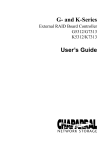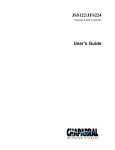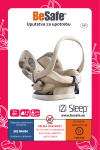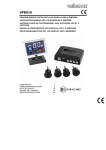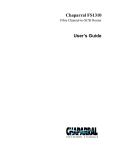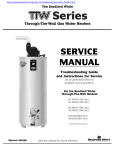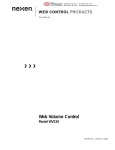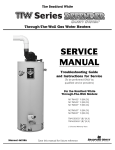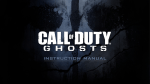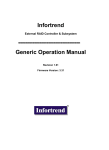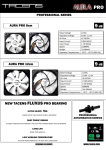Download JMR electronic Fortra 5251F6 User's Manual
Transcript
I6 Infortrend 5251F6 15-bay Rackmount & Tower Enclosures Installation Guide October 22, 2003 • Revision A Patent Pending Copyright Copyright 2003 by JMR Electronics, Inc. All Rights Reserved. No part of this publication may be reproduced, transmitted, transcribed, stored in a retrieval system, or translated into any language, in any form or by any means, electronic, mechanical, photocopying, recording or otherwise, without the express written permission of JMR Electronics, Inc. Sales and Ordering Information JMR Electronics, Inc. 20400 Plummer Street Chatsworth, CA 91311 USA Phone: 818-993-4801 Fax: 818-993-9173 Office Hours: Monday-Friday 8:00 A.M. to 5:00 P.M., Pacific Standard Time European Corporate Headquarters JMR Electronics United Kingdom Iain Pickthall P.O. Box 3058 Wokingham Berkshire - RG40 3FU - United Kingdom Phone: + 44-118-973-6018 Fax: + 44-118-973-7191 E-Mail: [email protected] Internet: http://www.jmr.com Trademarks JMR, the JMR logo, and FORTRATM and StorBladeTM are registered trademarks of JMR Electronics, Inc. All other product and brand names are the property of their respective holders. Changes The material in this document is for information only and is subject to change without notice. JMR Electronics, Inc. reserves the right to make changes to this manual and the equipment described herein without notice. JMR has made all reasonable efforts to ensure that the information in this manual is accurate and complete. However, JMR shall not be liable for any technical or editorial errors or omissions made herein or for incidental, special, or consequential damage of whatsoever nature resulting from the furnishing of this manual, or operation and performance of equipment with this manual. Disclaimer The original product packaging has been tested and is safe under normal shipping circumstances. Reshipping the product without using the original product packaging will void the warranty. Do not ship the unit with canisters or power supplies installed as this will void the warranty and could cause damage to the unit and drives. The canisters should be packaged separately within the product packaging as provided. FCC Information The FORTRA and StorBladeTM equipment generates, uses and can radiate radio frequency energy. If the FORTRA or StorBladeTM Array is not installed and used properly (that is, in strict compliance with these instructions), it may cause interference to radio and television reception. The FORTRA and StorBladeTM equipment and its contents are designed to comply with the limits for a Class A computing device in accordance with the specifications in Part 15 of FCC rules. These rules are designed to provide reasonable protection against radio interference in a commercial installation. However, there is no guarantee that interference will not occur in a particular installation. Operation of this equipment in a residential area is likely to cause interference, in which case the user, at his own expense, will be required to take whatever measures are necessary to correct the interference. WARNING: Changes or modifications, not expressly approved by the manufacturer, could void the user's authority to use the equipment. WARNUNG: Nicht ausdrücklich durch den Hersteller genehmigte Änderungen oder Modifikationen können die Erlaubnis Zur benutzung der Produkte gefährden. You may find the FCC booklet, How to Identify and Resolve Radio Interference Problems, helpful. This booklet is available from the U.S. Government Printing Office, Washington, DC 20402. Stock #004-000-00345-4. Printed in the USA Part Number PUB-00296 Revision A, October 2003, SCS Patent Pending FORTRA 15-bay I6 Infortrend 5251F6 Installation Guide Rev A ii Table of Contents Table of Contents 1. Introduction 2/4/6/8/10/12/15-bay Product Family Features . . . . . . . . . . . . . . . . . . . . .1-1 Rackmount Specifications . . . . . . . . . . . . . . . . . . . . . . . . . . . . . . . . . . . . .1-2 Tower Specifications . . . . . . . . . . . . . . . . . . . . . . . . . . . . . . . . . . . . . . . . .1-2 Fibre Channel Features . . . . . . . . . . . . . . . . . . . . . . . . . . . . . . . . . . . . . . .1-3 Loop Expansion . . . . . . . . . . . . . . . . . . . . . . . . . . . . . . . . . . . . . . . . . .1-3 Loop Bypass and Clock Timing Circuit . . . . . . . . . . . . . . . . . . . . . . .1-3 ID Selection . . . . . . . . . . . . . . . . . . . . . . . . . . . . . . . . . . . . . . . . . . . . .1-3 SES . . . . . . . . . . . . . . . . . . . . . . . . . . . . . . . . . . . . . . . . . . . . . . . . . . . .1-3 2. Hardware Specification Environmental Specifications . . . . . . . . . . . . . . . . . . . . . . . . . . . . . . . . . .2-2 Electrical Specifications . . . . . . . . . . . . . . . . . . . . . . . . . . . . . . . . . . . . . .2-2 Agency Compliance . . . . . . . . . . . . . . . . . . . . . . . . . . . . . . . . . . . . . . . . . .2-2 Packaging Specifications . . . . . . . . . . . . . . . . . . . . . . . . . . . . . . . . . . . . . .2-2 Disclaimer . . . . . . . . . . . . . . . . . . . . . . . . . . . . . . . . . . . . . . . . . . . . . .2-2 Thermal Specifications . . . . . . . . . . . . . . . . . . . . . . . . . . . . . . . . . . . . . . .2-3 Rotation Vibration Specifications . . . . . . . . . . . . . . . . . . . . . . . . . . . . . . .2-3 Fault Indication Features . . . . . . . . . . . . . . . . . . . . . . . . . . . . . . . . . . . . . .2-3 15-bay Fault Indicators . . . . . . . . . . . . . . . . . . . . . . . . . . . . . . . . . . . .2-3 15-bay Audible Alert . . . . . . . . . . . . . . . . . . . . . . . . . . . . . . . . . . . . . .2-3 S-FLT . . . . . . . . . . . . . . . . . . . . . . . . . . . . . . . . . . . . . . . . . . . . . . . . . .2-3 S-ACT . . . . . . . . . . . . . . . . . . . . . . . . . . . . . . . . . . . . . . . . . . . . . . . . .2-3 3. Device Installation SCA Connection and Hot-Swapping . . . . . . . . . . . . . . . . . . . . . . . . . . . .3-1 Canister Removal/Insertion . . . . . . . . . . . . . . . . . . . . . . . . . . . . . . . . . . . .3-1 Drive Installation . . . . . . . . . . . . . . . . . . . . . . . . . . . . . . . . . . . . . . . . . . . .3-2 4. Fibre Channel Setup Slot Settings . . . . . . . . . . . . . . . . . . . . . . . . . . . . . . . . . . . . . . . . . . . . . . .4-1 ID Conflict . . . . . . . . . . . . . . . . . . . . . . . . . . . . . . . . . . . . . . . . . . . . . .4-3 Option Settings . . . . . . . . . . . . . . . . . . . . . . . . . . . . . . . . . . . . . . . . . . . . .4-3 Delayed Start Option Jumper . . . . . . . . . . . . . . . . . . . . . . . . . . . . . . .4-3 Remote Start Option Jumper . . . . . . . . . . . . . . . . . . . . . . . . . . . . . . . .4-3 Front Status LEDs . . . . . . . . . . . . . . . . . . . . . . . . . . . . . . . . . . . . . . . . . . .4-3 External I/O Connection . . . . . . . . . . . . . . . . . . . . . . . . . . . . . . . . . . . . . .4-4 Host CH-0 and CH-1 (Bottom) . . . . . . . . . . . . . . . . . . . . . . . . . . . . . .4-4 FORTRA 15-bay I6 Infortrend 5251F6 Installation Guide Rev A iii Host CH-0 and CH-1 (Top) . . . . . . . . . . . . . . . . . . . . . . . . . . . . . . . . .4-4 CH 2 (Bottom) . . . . . . . . . . . . . . . . . . . . . . . . . . . . . . . . . . . . . . . . . . .4-4 CH 3 (Top) . . . . . . . . . . . . . . . . . . . . . . . . . . . . . . . . . . . . . . . . . . . . . .4-5 CH 4 . . . . . . . . . . . . . . . . . . . . . . . . . . . . . . . . . . . . . . . . . . . . . . . . . . .4-5 CH 5 . . . . . . . . . . . . . . . . . . . . . . . . . . . . . . . . . . . . . . . . . . . . . . . . . . .4-5 RS232 Controller 0 . . . . . . . . . . . . . . . . . . . . . . . . . . . . . . . . . . . . . . .4-5 RS232 Controller 1 . . . . . . . . . . . . . . . . . . . . . . . . . . . . . . . . . . . . . . .4-5 5. Blower Operation Blower Removal/Insertion . . . . . . . . . . . . . . . . . . . . . . . . . . . . . . . . . . . . .5-1 Blower Replacement . . . . . . . . . . . . . . . . . . . . . . . . . . . . . . . . . . . . . . . . .5-2 6. Power Supply Operation Power Supply Removal/Insertion . . . . . . . . . . . . . . . . . . . . . . . . . . . . . . .6-1 Low Power Mode (Standby Power) . . . . . . . . . . . . . . . . . . . . . . . . . . . . .6-2 Power Supply Replacement . . . . . . . . . . . . . . . . . . . . . . . . . . . . . . . . . . . .6-2 7. FR15 Cabinet Installation Rail Mounting Kit Hardware . . . . . . . . . . . . . . . . . . . . . . . . . . . . . . . . . . .7-2 Spare Hardware Parts . . . . . . . . . . . . . . . . . . . . . . . . . . . . . . . . . . . . . . . .7-2 Rail Installation . . . . . . . . . . . . . . . . . . . . . . . . . . . . . . . . . . . . . . . . . . . . .7-2 8. SES Operation 9. Infortrend 5251F6 Installation Installation Steps . . . . . . . . . . . . . . . . . . . . . . . . . . . . . . . . . . . . . . . . . . . .9-1 Default Slot ID . . . . . . . . . . . . . . . . . . . . . . . . . . . . . . . . . . . . . . . . . . . . . .9-1 10. Product Support US Corporate Headquarters . . . . . . . . . . . . . . . . . . . . . . . . . . . . . . . . . . . .10-1 Manual Changes . . . . . . . . . . . . . . . . . . . . . . . . . . . . . . . . . . . . . . . . . . . .10-1 Appendix A. Drive and Controller Manufacturers Drive Manufacturers . . . . . . . . . . . . . . . . . . . . . . . . . . . . . . . . . . . . . . . . .A-1 RAID Controller Manufacturers . . . . . . . . . . . . . . . . . . . . . . . . . . . . . . . .A-1 Host Bus Adapter Manufacturers . . . . . . . . . . . . . . . . . . . . . . . . . . . . . . .A-1 FORTRA 15-bay I6 Infortrend 5251F6 Installation Guide Rev A iv 1. Introduction The 15-bay FORTRA I6 Infortrend 5251F6 enclosures are designed to be used with a host system to provide a high-end RAID subsystem. The following is a summary of the 15-bay Rackmount and Tower enclosure features: • The 15-bay FORTRA I6 Infortrend 5251F6 Tower enclosure supports up to fifteen LP SCA 40-pin SCA drives. This model supports up to six 2Gb/s Fibre Channel loops. The Fibre Channel enclosure has dual or quad fibre channel host ports and dual or quad fibre channel drive ports. • The 15-bay FORTRA I6 Infortrend 5251F6 Rackmount is a 19" wide, 3U (5-1/4") high rackmount enclosure that supports up to fifteen LP SCA 40-pin drives. All other features are the same as the 15-bay FORTRA Tower. 2/4/6/8/10/12/15-bay Product Family Features FORTRA and StorBlade are families of high-end enclosures designed for high-volume performance storage solutions. The following table shows the features of the FORTRA 2/4/6/8/10/12/15-bay and StorBlade products: 2-bay 4-bay1,3 6-bay*1,3 8-bay1 10-bay*1,2 12-bay 15-bay*1,3 StorBlade Number of Device Bays Number of Blowers Number of Power Supplies Number of I/O Channels (SCSI Only) SCSI SE/LVD Supported Fibre Channel Supported Hot-Swap Canisters Removable Power Supplies Removable Blowers N+1 Power Supplies N+1 Blowers MIA Support (FC Only) Loop Expansion Support (FC Only) Daisy Chainable (SCSI Only) Built-in Termination (SCSI Only) Auto Termination (SCSI Only) SAF-TE/SES Ready (Optional) SAF-TE/SES Compatible SCSI to SCSI RAID Support Fibre to SCSI RAID Support Fibre to Fibre RAID Support Fibre to ATA RAID Support SCSI to ATA RAID Support (D)esktop/(T)ower/(R)ackmount 2 1 1 1 2 2 2 2 4 1 1 1 2 2 2 2 2 2 2 2 2 D D 6 1 or 2 1 or 2 2 2 2 2 2 2 2 2 2 2 2 2 2 2 2 DTR 8 2 2 2 2 2 2 2 2 2 2 2 2 2 2 2 2 2 2 T 10 2 2 2 2 2 2 2 2 2 2 2 2 2 2 2 2 2 2 2 2 TR 12 2 2 2 2 2 2 2 2 2 2 2 R 15 2 2 2 2 2 2 2 2 2 2 4 2 1 or 2 2 2 2 2 Fibre only Fibre only Fibre only 2 2 2 2 2 2 2 2 2 2 2 Fibre only Fibre only 2 TR R 2 * 6/10/15-bay unit features apply to both Tower and Rackmount models 1 Features are based on a standard configuration with no internal host controller(s) installed 2 Fibre channel 10/15-bay enclosures have built-in SES 3 Fibre Channel 2Gb Model available. 2Gb models use SFP transceivers. FORTRA 15-bay I6 Infortrend 5251F6 Installation Guide Rev A 1-1 FORTRA products use advanced mid-plane technology developed by JMR, which allows power supplies, drives, and all other enclosure components to interface into a single board. This provides superior performance and easy connectivity. The host interface supports SFP Fibre Channel connections at 2Gb/s. All 15-bay FORTRA 2Gb/s Fibre enclosures have built-in SES on the personality card that allows control and monitoring of some enclosure components. Rackmount Specifications Dimensions/Weight Unit Weight 40 lbs. (18.2kg) Height 5-1/4" (3U) (133mm) Width 19" (483mm) Depth 23" (584mm) Power Supply (Each power supply includes internal cooling fan) Quantity: 2 Power: 430 Watts each (N+1) Power Factor Correction Input: 100-260 VAC; 50-60Hz Output: +5V @ 35A +12V @ 30A Blower Quantity: Size: Air Flow: Noise: 4 (2 per cannister) 97mm (3.82") each 25.42CFM (0.72m3/min) each 52dB(A) Tower Specifications Dimensions/Weight Unit Weight 43 lbs. (19.5kg) Height 20-1/2" (521mm) Width 9-5/8" (235mm) Depth 24" (610mm) Power Supply (Each power supply includes internal cooling fan) Quantity: 2 Power: 430 Watts each (N+1) Power Factor Correction Input: 100-260 VAC; 50-60Hz Output: +5V @ 35A +12V @ 30A FORTRA 15-bay I4 Infortrend 5251F44 Installation Guide Rev A 1-2 Blower Quantity: Size: Air Flow: Noise: 4 (2 per cannister) 97mm (3.82") each 25.42CFM (0.72m3/min) each 52dB(A) Fibre Channel Features Loop Expansion FORTRA 15-bay 2Gb/s Fibre Channel JBOD enclosures include a loop expansion I/O connector on each fibre channel drive port. This allows the connection to other Fibre Channel JBOD enclosures. Loop Bypass and Clock Timing Circuit Each port includes a loop bypass circuit that monitors each slot for a loop connection. It has two modes of operation: NORMAL and BYPASS. In NORMAL mode, the device is connected to the loop. In BYPASS mode, the device is either absent or non-functional and data bypasses to the next available device until the correct device is located. The unit also has a built-in clock recovery circuit that adjusts the timing for any input or output that is going through the enclosure. SFP Connector The 15-bay 2Gb/s Fibre Channel enclosures use Small Formfactor Plug (SFP) as the Fibre I/O ports. Dual Loops A single loop is required for unit operation, however both loops can be used to connect to different hosts, dual host adapters, and other devices, for flexible and even redundant configurations. For specific connection and installation information, refer to Chapter 4. ID Selection 0-124 device ID addresses are addressable and can be easily set-up via ID rotary switches located on the personality modules. For specific connection and installation information, refer to Chapter 4. SES The 15-bay Fibre Channel enclosures have a built-in SES processor on the personality card. See Chapter 8 for SES information. FORTRA 15-bay I6 Infortrend 5251F6 Installation Guide Rev A 1-3 2. Hardware Specification This chapter covers specification information for all FORTRA enclosures. The following matrix describes the available configurations for FORTRA and StorBladeTM enclosures. FR XX X L 2 1 X 2 X XX X X SINGLE/DUAL CONTROLLER S = Single Controller D = Dual Controller BACKPLANE TYPE - = 1 Gigabit Backplane 2 = 2 Gigabit Backplane CONTROLLER MANUFACTURER/MODEL#/INTERFACE - = None (Blank if at the end of P/N) H1 = Chaparral G5312/ LVD Host/ LVD Drives H2 = Chaparral G7313/ 1G Fibre Host/ LVD Drives H3 = Chaparral K5312/ LVD Host/ LVD Drives H4 = Chaparral K7313/ 1G Fibre Host/ LVD Drives H5 = Chaparral JSS122/ LVD Host/ LVD Drives H6 = Chaparral JFS124/ 1G Fibre Host/ LVD Drives H8 = Chaparral JFS224/ 2G Fibre Host/ LVD Drives FZ = Microtest FileZerver Network Attached/Ethernet/ LVD Drives ES = Infortrend 7250F-U3 SCSI Host/ ATA Drives w/ethernet EF = Infortrend 7250F-F2 Fibre Host/ ATA Drives w/ethernet I 2 = Infortrend Sentinel 3250-50/ LVD Host/ LVD Drives Infortrend Sentinel 3250-50 w/IFT9282F/ 1G Fibre Host/ LVD Drives I 3 = Infortrend EonRAID 5200-50 w/IFT9288B6B/ 1G Fibre Host/ 1G Fibre Drives I 4 = Infortrend EonRAID 5251F4/ 2G Fibre Host/ 2G Fibre Drives I 5 = Infortrend SentinelRAID 3252/ LVD Host/ LVD Drives I 6 = Infortrend EonRAID 5251F6/ 2G Fibre Host/ 2G Fibre Drives I S = JMR 7250-U3/ SCSI Host/ ATA Drives I F = JMR 7250-F2/ 2G Fibre Host/ ATA Drives M 3= Mylex DAC-FFx/ 1G Fibre Host/1G Fibre Drives M 5= Mylex DAC-FFx2+Ethernet/ 2G Fibre Host/ 2G Fibre Drives w/ethernet SAF-TE/SES - = None (Blank if at the end of P/N) S = SAF-TE/SES POWER SUPPLY QUANTITY # = A number Equal to Power Supplies in Enclosure AC or DC POWER SUPPLY - = AC Power Supply D = DC Power Supply COLOR - CANISTER/ACCENT 1 = Silver/Opal 2 = Black/Black 3 = Silver/Black 4 = Blue/Blue DRIVE I/O SCSI CHANNELS or FIBRE LOOPS # = A Number Equal to Drive I/O Channels ENCLOSURE I/O L = SCSI 3 Ultra 160 (LVD/SE Multimode, Fast-Wide, HD68) F = 1 or 2Gb/s Fibre Channel A = ATA FIBRE GBIC READY - = No GBIC Slots G = GBIC Ready NUMBER OF DRIVES # = Drives (02,04,06,08,10,12,15) FAMILY SERIES FR = Fortra Rackmount FT = Fortra Tower 1U = StorBlade Rackmount FORTRA 15-bay I6 Infortrend 5251F6 Installation Guide Rev A u.s. Power cords Included For International Models Add Power Cord: Australia = CBL-00602 Europe = CBL- 00525 UK = CBL-00677 2-1 Environmental Specifications Operating Temperature: 5°C to 40°C (41°F to 104°F) Storage Temperature: 0°C to 65°C (32°F to 149°F) The maximum recommended ambient temperature depends on the recommendation of the manufacturer for the devices being installed. Electrical Specifications AC Inlet Type: IEC320/EN60320 Power Cord: NEMA5-15P Power Supply: Auto-switching for 110/220V operation Agency Compliance FORTRA enclosures have been designed and built to comply with the FCC, UL, CSA/TUV, CE, and C-Tick standards. For more information on FCC Class A compliance, see page 2. Packaging Specifications FORTRA packaging has been designed to be reusable and recyclable. Drives may be installed and shipped in the canisters as long as the canisters are not installed in the enclosure. Shipping the unit with canisters and/or power supplies installed in the enclosure may cause damage to the enclosure or to the drives and will void the warranty. SAFETY TIP: Reshipping the enclosure with canisters, drives, or power supplies installed in the enclosure may cause damage to these components and will void the warranty SICHERHEITSHINWEIS: Der Versand des Gehäuses mit eingebauten Einschüben, Platten und Netzteilen kann zur Beschädigung dieser Komponenten führen und somit den Garantieanspruch gefährden. Packaging complies with ISTA (International Safe Transit Association) standards and has been ISTA certified. Each canister is pre-packaged in an anti-static bag. Do not throw the packaging away if the product is intended for re-shipping. When transporting or shipping a JMR approved shipping container must be used. Disclaimer The original product packaging has been tested and is safe under normal shipping circumstances. Reshipping the product without using the original product packaging will void the warranty. Do not ship the unit with canisters and/or power supplies installed in the enclosure as this will void the warranty and could cause damage to the unit and drives. The canisters should be packaged separately within the product packaging, as provided. FORTRA 15-bay I6 Infortrend 5251F6 Installation Guide Rev A 2-2 Thermal Specifications FORTRA enclosures have been designed to meet the air-flow/cooling requirements for popular 7,200, 10,000 and 15,000 RPM disk drives. Using high performance blowers, air is pulled in from all open vents and exhausted out the back of the unit. Rotation Vibration Specifications FORTRA enclosures have been designed to meet the rotation vibration/shock requirements for popular 7,200, 10,000, and 15,000 RPM disk drives. Fault Indication Features This section reviews the indicators that will notify the user of a power supply or blower that is in a fault state. More information is available in Chapter 5 (blowers) and Chapter 6 (power supply). 15-bay Fault Indicators On a blower fault, all the front status LEDs will blink 'Red'. The blower LED on the back of the unit will light red and an audible alert will sound. On a power supply fault, all the front status LEDs will also blink 'Red'. The power supply fault LED will light and an audible alert will sound. The audible alert can be turned off through SES. 15-bay Audible Alert There are three audible enclosure alerts: Two beeps indicate a temperature issue. Three beeps indicate a blower failure; Five beeps indicate a power supply failure; S-FLT The S-FLT LED on the back of the unit indicates an error on the SES bus. It will also blink whenever the host controller interrogates the SES processor for a status update. S-ACT The S-ACT LED will blink to indicate activity on the SES bus. FORTRA 15-bay I6 Infortrend 5251F6 Installation Guide Rev A 2-3 3. Device Installation This chapter covers Fibre Channel device installation for 15-bay rackmount and15-bay tower enclosures. SCA Connection and Hot-Swapping The unit uses SCA-2, 40-pin connectors which provide a safe means of connection/disconnection when hot-swapping devices. In order to hot-swap devices, the host adapter or RAID controller and host operating software must support the feature. Any SCA drive is capable of plugging directly into the backplane of the unit and should not require any additional cabling or connections. Canister Removal/Insertion Note: The photos in this section are for illustration only and are not intended to represent a particular size enclosure. 1. The photo to the right shows the canister in a locked position. 2. Pull the handle out to unlock the canister from the FORTRA unit. Ensure that the thumb is placed below the line. Pressing the thumb against the Status LED lens could break it. Notice that the locking tab slides down as the handle is pulled out. SAFETY TIP: After disengaging a device from the enclosure, allow 10 seconds before pulling the canister out of the unit. This allows the device to properly spin/shut down before transport. SICHERHEITSHINWEIS: Nachdem ein Einschub vom Gehäuse wie in "Step 3" gezeigt gelöst wurde, warten Sie bitte ca. 10 Sekunden bevor der Einschub ganz heraus gezogen wird Dies ermöglicht den Auslauf der Festplatte bis zum vollständigen Stillstand der rotierenden Scheiben für einen sicheren Transport. 3. Pull the canister straight out to remove. Ensure that any installed devices are spun down before full removal to prevent damage to the drive. Follow the steps in reverse to reinstall. FORTRA 15-bay I6 Infortrend 5251F6 Installation Guide Rev A 3-1 Drive Installation Device Mounting Holes (4) Status Indicators Handle Device mounting screws are included with the unit for device mounting. The JMR part number for the #6-32" mounting screws is HDS-01906. WARNING: Before device installation, alleviate any electro-static discharge by touching a grounded metal assembly. Static can be potentially damaging to enclosure components. WARNUNG: Berühren Sie vor der Festplatteninstallation geerdete Metallgegenstände, um elektro statische Aufladung abzuleiten. Statische Aufladung kann elektronische Gehäusekomponenten schwer beschädigen. WARNING: The #6-32 mounting screws that are provided have been specially designed to fit the canisters. Do not install the device using any other screws than the ones provided. WARNUNG: Die mitgelieferten Befestigungsschrauben #6-32 wurden speziell für die Einschübe angefertigt und zur Befestigung der Festplatte sollten Sie keinesfalls andere als diese verwenden. 1. After removing the canister, place it on a static free surface along with the device to be installed. 2. Place the device in the canister and mount it using the provided screws (use 4 screws to mount the drive). 3. Replace the canister into the unit by following the steps for Removal of a Device Canister but in reverse order. FORTRA 15-bay I6 Infortrend 5251F6 Installation Guide Rev A 3-2 4. Repeat steps 1 through 3 until all devices are installed, then move onto step 5 to complete unit setup and installation. 5. Configure ID and other options as required. See Chapter 4 for device setup. 6. For 15-bay rackmount units, refer to Chapter 7 to install the enclosure into a cabinet. 7. Establish host connection. See Chapter 4 for host connection. FORTRA 15-bay I6 Infortrend 5251F6 Installation Guide Rev A 3-3 4. Fibre Channel Setup This chapter covers Fibre Channel device configuration and option settings. All Fibre Channel 15-bay units have built-in SES on the personality card. Refer to Chapter 8 for SES operation. Please take note of the installation warnings below before beginning setup. WARNING: Take care when connecting the unit to an AC power source to ensure that it is plugged-in to a circuit of the appropriate rating (110v or 220v). For safe operation, the circuit should have over-current protection to prevent damage to the unit in the event of circuit overloading. WARNUNG: Vergewissern Sie sich, daß die Netzspannung (220V / 110V) korrekt eingestellt ist, bevor Sie das Gerät mit dem Stromnetz verbinden. Zur Sicherheit sollte das Netz über einen Überspannungsschutz zur Vermeidung von Schäden im Falle einer Überlast verfügen. WARNING: When connecting the unit to an AC outlet or power strip, ensure that the outlet has the proper connection for grounding. The AC power cables included with the unit have three prongs, one of which is used for the ground connection. Do not use a two prong AC cable with the unit since this will not allow for proper unit grounding and could cause problems with normal unit operation. WARNUNG: Bei der Verbindung der Unit mit einer Steckdose oder einer Verteilerdose sollten sie auf eine korrekte Erdung derselben achten. Die mitgelieferten Kaltgeräteanschlußkabel habe 3 Kontakte, von denen einer zur Erdung verwendet wird. Verwenden Sie kein Stromkabel mit 2 Anschlüssen, da dieses keine korrekte Erdung ermöglicht und Probleme während des regulären Betriebs verursachen kann. Slot Settings The pictures to the right and below show the slot numbering sequence and the default ID settings. Default ID settings are based on both ID rotary switches set to a value of 0. Slot 0, ID 0 Slot 1, ID 1 Slot 2, ID 2 Slot 3, ID 3 Slot 4, ID 4 Slot 5, ID 5 Slot 6, ID 6 Slot 7, ID 7 Slot 8, ID 8 Slot 9, ID 9 Slot 10, ID 10 Slot 11, ID 11 Slot 12, ID 12 Slot 13, ID 13 Slot 14, ID 14 FORTRA 15-bay I6 Infortrend 5251F6 Installation Guide Rev A Slot 0, ID 0 Slot 1, ID 1 Slot 2, ID 2 Slot 3, ID 3 Slot 4, ID 4 Slot 5, ID 5 Slot 6, ID 6 Slot 7, ID 7 Slot 8, ID 8 Slot 9, ID 9 Slot 10, ID 10 Slot 11, ID 11 Slot 12, ID 12 Slot 13, ID 13 Slot 14, ID 14 4-1 Setting ID Rotary switch settings only affect Slot 0 and all other slots are sequentially increased by a value of one after that slot. The ID is set sequentially starting from a base address. The base address, or starting address, is set via a 0-7 position rotary switch located on the personality module. There is a second 0-15 position rotary switch which can be changed to modify the base address setting. The default value for both switches is 0. In this default configuration, the device ID values are as shown. The 0-7 switch is used to set the base address which is multiplied by 16, and the 0-15 switch is used to set the offset modifier to the base address. The formula for setting the ID is: x(16)+y, where x is the 0-7 switch and y is the 0-15 switch. SW1 - ID setting 0-15 SW2 - ID setting 0-7 Ex. The 0-7 switch is set to 2, the 0-15 switch is set to 6. This sets the base address to 38 (2*16=32, +6=38). So Slot 0 ID = 38, Slot 1 ID = 39, Slot 2 ID = 40, Slot 3 ID = 41, etc… up to Slot 9 ID = 47. The table below provides the Slot 0 Starting (Base) Address Settings. LSB MSB 0 1 2 3 4 5 6 7 8 9 10 (A) 11 (B) 12 (C) 13 (D) 14 (E) 15 (F) 0 1 2 3 4 5 6 7 0 1 2 3 4 5 6 7 8 9 10 11 12 13 14 15 16 17 18 19 20 21 22 23 24 25 26 27 28 29 30 31 32 33 34 35 36 37 38 39 40 41 42 43 44 45 46 47 48 49 50 51 52 53 54 55 56 57 58 59 60 61 62 63 64 65 66 67 68 69 70 71 72 73 74 75 76 77 78 79 80 81 82 83 84 85 86 87 88 89 90 91 92 93 94 95 96 97 98 99 100 101 102 103 104 105 106 107 108 109 110 111 112 113 114 115 116 117 118 119 120 121 122 123 124 FORTRA 15-bay I6 Infortrend 5251F6 Installation Guide Rev A 4-2 ID Conflict When two devices share the same ID, a conflict occurs. This should not happen unless two or more enclosures are daisy chained together. If devices in one enclosure conflict with devices in another enclosure, the devices will re-arbitrate ID and resolve the conflict. Option Settings Three option settings are located on the personality card. To access the jumpers, the cover must be removed. The figure below shows the location of the option settings on the personality card. W1* Delayed Start & Remote Start * Located on the mid-plane board. Delayed Start Option Jumper Header W1 pins 1 & 2. Jumper on = enabled. Jumper off = disabled (default). Remote Start Option Jumper Header W1 pins 3 & 4. Jumper on = enabled. Jumper off = disabled (default). Front Status LEDs A status indicator is located on each canister. A 'Blue' light indicates normal drive activity. A 'Red' light indicates a device fault. If all canisters display a 'Red' light that is blinking on and off it indicates that there is a system fault. A system fault is either a power supply or blower failure. Check the back of the unit to determine which fault has occurred. Refer to Chapter 5 for blower fault indicator location and to Chapter 6 for power supply fault indicator location. Status Indicators A blue light on a single canister indicates device activity or busy. A red light on a single canister indicates a device fault. FORTRA 15-bay I6 Infortrend 5251F6 Installation Guide Rev A 4-3 External I/O Connection The external I/O connections are located on both the personality card and the contoller card. There are five SFP I/O connectors accessible from the rear of the unit as shown in the figure below. RS232 for Controller 0 Host CH 0 Ethernet for Controller 0 Host CH 1 Host/Drive CH 5 Host/Drive CH 4 Drive CH 3 Drive CH 2 Host/Drive CH 4 Host/Drive CH 5 Host CH 1 Ethernet for Controller 1 Host CH 0 RS232 for Controller 1 Host CH-0 and CH-1 (Bottom) Input connections for Host Loops 0 and 1. These are Standard (2Gb/s) SFP transceiver connectors used to connect to host systems from controller 1. Host CH-0 and CH-1 (Top) Input connections for Host Loop 0 and 1. These are Standard (2Gb/s) SFP transceiver connectors used to connect to host systems from the controller 0. CH 2 (Bottom) This is a standard (2Gb/s) SFP transceiver connector used to connect to a drive expansion enclosure for Loop A side of drives. The 15 internal drives loop side A are connected to this loop as well. FORTRA 15-bay I6 Infortrend 5251F6 Installation Guide Rev A 4-4 CH 3 (Top) This is a standard (2Gb/s) SFP transceiver connector used to connect to a drive expansion enclosure for Loop B side of drives. The 15 internal drives loop side B are connected to this loop as well. CH 4 This is a standard (2Gb/s) SFP transceiver connector used to connect to a host system or drive expansion bay. Host or disk connection is firmware selectable. CH 5 This is a standard (2Gb/s) SFP transceiver connector used to connect to a host system or drive expansion bay. Host or disk connection is firmware selectable. RS232 Controller 0 RS232 Serial Connection to the 5251F6 controller 0. RS232 Controller 1 RS232 Serial Connection to the 5251F6 controller 1. FORTRA 15-bay I6 Infortrend 5251F6 Installation Guide Rev A 4-5 5. Blower Operation This chapter covers all operations of the blowers for 15-bay units. Refer to Chapter 1 for blower specifications. The blower is hot swappable and can be removed or installed while the enclosure continues to function, however, failure to replace a non-working blower within a reasonable period of time may expose drives to extreme heat, which could cause loss of data. WARNING: Blowers are a system critical component. Non-operating blowers should be replaced as soon as possible to avoid data loss or device failure. WARNUNG: Gebläse sind für die Funktion wichtige Komponenten. Nicht funktionierende Gebläse sollten so schnell wie möglich ersetzt werden, um Datenverluste oder Fehlfunktionen zu vermeiden. The blowers are located on the back of the unit and each have its own fault LED that will light if the blower is non-operational. Fault LED Blower Removal/Insertion The blower is designed to be easily installed and removed. 1. Unfasten the blower thumbscrew by turning counterclockwise. A Philips head screwdriver can be used if the thumbscrew is too tight to turn by hand. 2. Remove the blower sled by pulling out on the handle and grasping the side of the blower tray. Wait for the blower to stop completely before removing it from the unit. Reverse the steps to reinstall the blower. WARNING: To prevent injury when removing or installing the blower, do not grab the bottom of the tray which is used for blower access intake. The blower operates at high speeds and continues to spin for a short time after power is disconnected. WARNUNG: Um Verletzungen während der Entfernung oder Installation des Gebläses zu vermeiden, berühren Sie nicht dessen Unterseite, da hier der Lufteintritt erfolgt. Das Gebläse arbeitet mit hohen Geschwindigkeiten und läuft nach Abschalten der Versorgungsspannung noch einige Zeit nach. FORTRA 15-bay I6 Infortrend 5251F6 Installation Guide Rev A 5-1 WARNING: Avoid direct contact with the blower intake access hole while the blower is running. The blower operates at high speeds and can cause injury. User’s removing or installing a blower must be awarre of the blower access hole. Contact with the access hole must be avoided while the blower is running to prevent injury. Blower Replacement If the blower has stopped running or the fault LED indicator is lit, the blower may need to be replaced. Before replacing, the cable connection should be checked to ensure that the connector is firmly seated and that there is nothing blocking the blower blades that could cause interference. If you believe a blower is in a nonfunctional state, please contact the place of purchase for repair or replacement. The JMR part number for a replacement blower is shownbelow. The assembly includes the tray along with the blower. Model 15-bay JMR Part Number SBA-05207 FORTRA 15-bay I6 Infortrend 5251F6 Installation Guide Rev A 5-2 6. Power Supply Operation This chapter covers all operations of the power supplies. For operation, the AC cord (included) must be connected to the AC Inlet on each supply, and the power supply must be switched ON. The 'OK LED' will light to indicate the power supply is functioning properly. If the power supply experiences a problem and cannot operate within its normal specifications, the Fault LED will light and the power supply will shut itself off. The power supplies also have their own fan included to maintain proper cooling within each supply and also provide some additional, but minimal airflow through the rest of the enclosure. Thumbscrew Handle On/Off Switch Fault LED AC Inlet OK LED Power Supply Removal/Insertion Follow the following steps to either remove a power supply in a 15-bay unit. 1. Unfasten the power supply thumbscrew by turning counterclockwise. A Philips head screwdriver may be used if the thumbscrew is too tight to turn by hand. 2. Remove by pulling out on the handle. Reverse the steps to reinstall the power supply. FORTRA 15-bay I6 Infortrend 5251F6 Installation Guide Rev A 6-1 Low Power Mode (Standby Power) When both power supplies are turned off, the unit will switch to low power or standby mode and the power supply fans will continue to run. The unit blowers will remain operational if a single power supply is turned off, not installed, or fails, in order to maintain the proper low temperature within the unit. To stop the power supply fans and turn the unit off completely, it must be disconnected from the AC power source. Power Supply Replacement If the Power Supply Fault LED indicator is lit, the power supply may need to be replaced. Before replacing, the power supply should be turned off, removed from the enclosure, and reinstalled. The AC cable connection should be checked to ensure that the connector is firmly seated and the power supply should be firmly inserted with the thumbscrew tightly securing it. If the Fault LED indicator is still coming on, then the power supply should be replaced. If the fan in the power supply is not functioning but the power supply still works, the power supply unit should be replaced as soon as possible. Leaving the power supply running without the fan could cause the power supply to overheat and shutdown at any time. If you believe a power supply is in a nonfunctional state, please contact the place of purchase for repair or replacement. JMR part number for a replacement power supply is shown below. The assembly includes the power supply installed in the canister. Model 15-bay JMR Part Number PSS-00766 SAFETY TIP: Both power supplies should be installed into the unit at all times to maintain proper cooling and airflow within the enclosure. In the event of a power supply failure, the faulty supply should be left in the enclosure until a replacement power supply is available. FORTRA 15-bay I6 Infortrend 5251F6 Installation Guide Rev A 6-2 7. FR15 Cabinet Installation This chapter covers the installation of the Rackmount enclosure into a standard 19" (483mm) wide and 30" (762mm) to 36" (914mm) deep cabinet that meets the EMA/RETMA standards. Before beginning rail installation, please take note of the following precautions: NOTE: When installing the unit into a cabinet or closed environment, the operating ambient temperature of the rack environment may be greater than the maximum recommended ambient temperature. Consideration must be taken to meet the maximum recommended ambient temperature (Tmra) for the best unit operation. HINWEIS: Wenn das Gerät in einen Gehäuseschrank oder eine sonstige geschlossene Umgebung verbaut wird, kann die Umgebungstemperatur über die maximal zulässige Betriebstemperatur ansteigen. Maßnahmen bzgl. der maximalen, empfohlenen Betriebstemperatur (Tmra) müssen getroffen werden, um eine bestmögliche Funktion des Gerätes zu gewährleisten. WARNING: Ensure that the front and back of the unit are not blocked when installing the unit into a cabinet or closed area. Blocking the front or back of the unit can cause reduced air- flow that will compromise the safe operating environment within the unit. WARNUNG: Vergewissern Sie sich, daß das Gerät an Vorder- und Rückseite nicht abgedeckt ist, wenn das Gerät in einem Gehäuseschrank oder einer geschlossenen Umgebung verbaut wird. Abdeckung der Vorderund Rückseite kann verminderte Kühlung zur Folge haben und somit sichere Betriebsbedingungen negativ beeinflussen. WARNING: When loading the unit into a cabinet, ensure that a hazardous condition is not achieved due to uneven mechanical loading. To prevent injury, remove the power supplies and drives before loading, and reinstall them after the unit has been secured in the cabinet. WARNUNG: Vermeiden Sie während des Einbaus des Gerätes in einen Gehäuseschrank jegliche gefährliche Aktionen, selbst wenn diese nur mechanischer Art sind. Um Verletzungen zu vermeiden, entfernen Sie die Netzteile und Laufwerke vor der Montage und installieren Sie diese erst erneut, wenn das Gerät im Gehäuseschrank gesichert ist.Vergewissern Sie sich, daß das Gerät an Vorder- und Rückseite nicht abgedeckt ist. FORTRA 15-bay I6 Infortrend 5251F6 Installation Guide Rev A 7-1 Rail Mounting Kit Hardware • • Ten #10-32 Screws Four each #8-32 Screws/Washers/Nuts Spare Hardware Parts Check with a JMR Sales Representative for pricing and availability of spare hardware parts. Description #10-32 Screw #8-32 Screw #8-32 Nut #8-32 Washer JMR Part Number HDS-01580 HDS-00350 HDN-00040 HDW-00080 Rail Installation A completed rail assembly without the unit uinstalled would look like this: Two #8-32 screw assemblies Two #10-32 screws Two #1032 screws Cabinet/Unit Front 1. Affix the extension brackets to the main rail using the #8-32 screw/washer/nut assemblies. Adjust to the correct length for the cabinet depth being used. FORTRA 15-bay I6 Infortrend 5251F6 Installation Guide Rev A 7-2 Extension Bracket 2. Affix the extension bracket to the rear of the unit using two #10-32 screws. There are 3 holes in the extension bracket for mounting. Depending on the hole pattern that is being used in the cabinet, two holes should always be available for securing the extension bracket. 3. The fronts of the rails have three holes. Two of the holes (top and bottom) are used to secure the rail to the cabinet. The middle hole is used to secure the enclosure to the rail and cabinet. Secure the front of each rail to the cabinet vertical rails using two #10-32 screws for each rail. FORTRA 15-bay I6 Infortrend 5251F6 Installation Guide Rev A 7-3 4. Slide the unit into the cabinet and secure it to the cabinet with a single #10-32 screw on each side. 5. Snap the end cap over the screw on each side of the unit to finish the installation. FORTRA 15-bay I6 Infortrend 5251F6 Installation Guide Rev A 7-4 8. SES Operation For bus management, the FORTRA Fibre channel enclosures have a built-in SES processor designed to meet the SFF-8067 specification. By using the SES (SLink) connector on the back of the unit the SES bus management can be expanded to other FORTRA Fibre enclosures that don't have a SES processor of their own (2/4-bay units). In order to communicate with the SES processor, at least one device must be present in the enclosure. FORTRA 15-bay I6 Infortrend 5251F6 Installation Guide Rev A 8-1 9. Infor trend 5251F6 Installation This model is designed to be used with up to two 5251F6 RAID bridge controllers from Infortrend. A total of six loops are provided. The table below indicates the possible host and disk combinations. RCC is used for inter controller communication when two controllers are installed. RCC occurs on either a dedicated loop or shared with a disk loop and is firmware selectable. # of Host Ports # of Disk Ports RCC 4 2 Shared with drive loop 2 4 Shared with drive loop Up to two 5251F6 controllers may be installed into the enclosure. All of the I/O and power connections are made at the rear of the unit. Additionally, the controller can be removed from the rear of the unit and the power supplies and blowers may be hot-swapped from the rear of the unit. Installation Steps 1. Install each controller into the JMR controller canister provided and plug into the unit. 2. Install up to 15, 3.5" hard disk drives into the device canisters using 4 screws per device (screws have been provided - JMR P/N HDS-01906) and install into the front of the unit. (Refer to Chapter 4) 3. Plug in the two AC power cords to the AC inlet located on each power supply in the rear of the unit. Turn the power supplies on using the on/off switch located on each power supply. 4. Connect the RS-232 port to the unit and configure the RAID set. See Chapter 4 for connector location and use. 5. Connect the host I/O ports to a HBA or hub/switch and connect any expansion I/O ports to other devices. (Refer to Chapter 4) Default Slot ID Refer to Chapter 4 for default slot IDs. FORTRA 15-bay I6 Infortrend 5251F6 Installation Guide Rev A 9-1 10. Product Suppor t For current information on this product, including updates to the manual and technical support related issues, please contact the sales support section of our web page at www.jmr.com, or you can contact our Technical Support division directly at the address below. US Corporate Headquarters JMR Electronics, Inc. ATTN: Technical Support Division 20400 Plummer St. Chatsworth, CA 91311 Customer Support: (818) 739-1140 E-mail: [email protected] Office Hours: Monday-Friday 8:00 A.M. to 5:00 P.M., Pacific Standard Time Internet: http://www.jmr.com Manual Changes Revision A - Initial Release FORTRA 15-bay I6 Infortrend 5251F6 Installation Guide Rev A 10-1 Appendix A. Drive and Controller Manufacturers Drive Manufacturers Fujitsu Internet Address: www.fcpa.com Hitachi Global Storage Technologies Internet Address: www.hgst.com Maxtor Internet Address: www.maxtor.com Seagate Technology Internet Address: www.seagate.com RAID Controller Manufacturers Adaptec, Inc. Internet Address: www.adaptec.com Chaparral Network Storage Internet Address: www.chaparralnet.com Infortrend Corporation Internet Address: www.infortrend.com Intel ICP VORTEX (Intelligent Computer Peripherals) Internet Address: www.icp-vortex.com Mylex Corporation Internet Address: www.mylex.com Silicon Image, CMD Storage Systems Internet Address: www.cmd.com Host Bus Adapter Manufacturers Adaptec, Inc. Internet Address: www.adaptec.com Antares Microsystems Internet Address: www.antares.com Emulex Corporation Internet Address: www.emulex.com JNI Corporation Internet Address: www.jni.com QLogic Corp. Internet Address: www.qlogic.com FORTRA 15-bay I6 Infortrend 5251F6 Installation Guide Rev A A-1