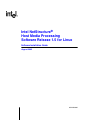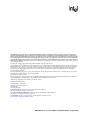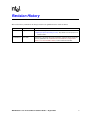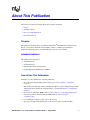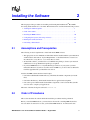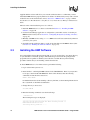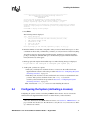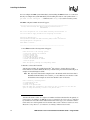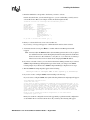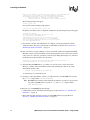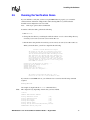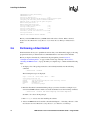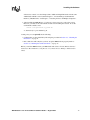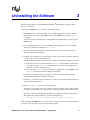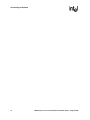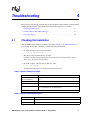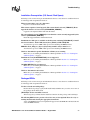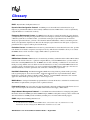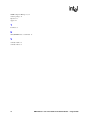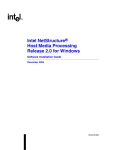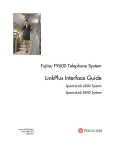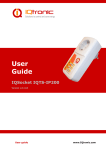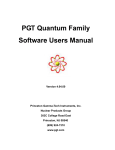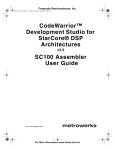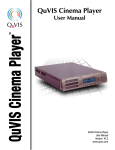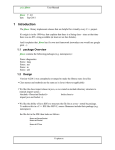Download Intel NetStructure 05-2450-001 User's Manual
Transcript
Intel NetStructure® Host Media Processing Software Release 1.5 for Linux Software Installation Guide August 2005 05-2450-001 INFORMATION IN THIS DOCUMENT IS PROVIDED IN CONNECTION WITH INTEL® PRODUCTS. NO LICENSE, EXPRESS OR IMPLIED, BY ESTOPPEL OR OTHERWISE, TO ANY INTELLECTUAL PROPERTY RIGHTS IS GRANTED BY THIS DOCUMENT. EXCEPT AS PROVIDED IN INTEL'S TERMS AND CONDITIONS OF SALE FOR SUCH PRODUCTS, INTEL ASSUMES NO LIABILITY WHATSOEVER, AND INTEL DISCLAIMS ANY EXPRESS OR IMPLIED WARRANTY, RELATING TO SALE AND/OR USE OF INTEL PRODUCTS INCLUDING LIABILITY OR WARRANTIES RELATING TO FITNESS FOR A PARTICULAR PURPOSE, MERCHANTABILITY, OR INFRINGEMENT OF ANY PATENT, COPYRIGHT OR OTHER INTELLECTUAL PROPERTY RIGHT. Intel products are not intended for use in medical, life saving, life sustaining, critical control or safety systems, or nuclear facility applications. Intel may make changes to specifications and product descriptions at any time, without notice. This Intel NetStructure® Host Media Processing Software Release 1.5 for Linux Software Installation Guide as well as the software described in it is furnished under license and may only be used or copied in accordance with the terms of the license. The information in this manual is furnished for informational use only, is subject to change without notice, and should not be construed as a commitment by Intel Corporation. Intel Corporation assumes no responsibility or liability for any errors or inaccuracies that may appear in this document or any software that may be provided in association with this document. Except as permitted by such license, no part of this document may be reproduced, stored in a retrieval system, or transmitted in any form or by any means without the express written consent of Intel Corporation. Copyright © 2005, Intel Corporation Celeron, Dialogic, Intel, Intel Centrino, Intel logo, Intel NetMerge, Intel NetStructure, Intel Xeon, Intel XScale, IPLink, and Pentium are trademarks or registered trademarks of Intel Corporation or its subsidiaries in the United States and other countries. * Other names and brands may be claimed as the property of others. Publication Date: August 2005 Document Number: 05-2450-001 Intel Converged Communications, Inc. 1515 Route 10 Parsippany, NJ 07054 For Technical Support, visit the Intel Telecom Support Resources website at: http://developer.intel.com/design/telecom/support For Products and Services Information, visit the Intel Telecom and Compute Products website at: http://www.intel.com/design/network/products/telecom For Sales Offices and other contact information, visit the Buy Telecom Products page at: http://www.intel.com/buy/networking/telecom.htm HMP Release 1.5 for Linux Software Installation Guide – August 2005 Contents Revision History . . . . . . . . . . . . . . . . . . . . . . . . . . . . . . . . . . . . . . . . . . . . . . . . . . . . . . . . . . . . . . 4 About This Publication . . . . . . . . . . . . . . . . . . . . . . . . . . . . . . . . . . . . . . . . . . . . . . . . . . . . . . . . 5 1 Installation Overview . . . . . . . . . . . . . . . . . . . . . . . . . . . . . . . . . . . . . . . . . . . . . . . . . . . . . . . . . . 7 1.1 1.2 2 Major Installation Steps . . . . . . . . . . . . . . . . . . . . . . . . . . . . . . . . . . . . . . . . . . . . . . . . . . . . 7 HMP Licenses . . . . . . . . . . . . . . . . . . . . . . . . . . . . . . . . . . . . . . . . . . . . . . . . . . . . . . . . . . . 7 Installing the Software . . . . . . . . . . . . . . . . . . . . . . . . . . . . . . . . . . . . . . . . . . . . . . . . . . . . . . . . . 9 2.1 2.2 2.3 2.4 2.5 2.6 Assumptions and Prerequisites . . . . . . . . . . . . . . . . . . . . . . . . . . . . . . . . . . . . . . . . . . . . . . 9 Order of Procedures . . . . . . . . . . . . . . . . . . . . . . . . . . . . . . . . . . . . . . . . . . . . . . . . . . . . . . 9 Installing the HMP Software . . . . . . . . . . . . . . . . . . . . . . . . . . . . . . . . . . . . . . . . . . . . . . . 10 Configuring the System (Activating a License) . . . . . . . . . . . . . . . . . . . . . . . . . . . . . . . . . 11 Running the Verification Demo . . . . . . . . . . . . . . . . . . . . . . . . . . . . . . . . . . . . . . . . . . . . . 15 Performing a Silent Install . . . . . . . . . . . . . . . . . . . . . . . . . . . . . . . . . . . . . . . . . . . . . . . . . 16 3 Uninstalling the Software . . . . . . . . . . . . . . . . . . . . . . . . . . . . . . . . . . . . . . . . . . . . . . . . . . . . . 19 4 Troubleshooting . . . . . . . . . . . . . . . . . . . . . . . . . . . . . . . . . . . . . . . . . . . . . . . . . . . . . . . . . . . . . 21 4.1 4.2 4.3 Checking the Installation . . . . . . . . . . . . . . . . . . . . . . . . . . . . . . . . . . . . . . . . . . . . . . . . . . 21 Understanding the Install Error Messages. . . . . . . . . . . . . . . . . . . . . . . . . . . . . . . . . . . . . 22 Contacting Support . . . . . . . . . . . . . . . . . . . . . . . . . . . . . . . . . . . . . . . . . . . . . . . . . . . . . . 24 Glossary . . . . . . . . . . . . . . . . . . . . . . . . . . . . . . . . . . . . . . . . . . . . . . . . . . . . . . . . . . . . . . . . . . . 25 Index . . . . . . . . . . . . . . . . . . . . . . . . . . . . . . . . . . . . . . . . . . . . . . . . . . . . . . . . . . . . . . . . . . . . . . 27 HMP Release 1.5 for Linux Software Installation Guide – August 2005 3 Revision History This revision history summarizes the changes made in each published version of this document. Document No. Publication Date 05-2450-001 August 2005 Description of Revisions Minor editorial changes. Configuring the System (Activating a License): Step added to mention prompt to run verification demo. 05-2450-001-01 June 2005 Initial version of document. Much of the information contained in this document was previously published in the Intel NetStructure® Host Media Processing Software Release 1.2 for Linux Installation Guide, document number 05-2354-001. HMP Release 1.5 for Linux Software Installation Guide — August 2005 4 About This Publication This preface provides the following information about this document: • Purpose • Intended Audience • How to Use This Publication • Related Information Purpose This publication describes how to install Intel NetStructure® Host Media Processing Software Release 1.5 for Linux. Information about running a demo to confirm proper installation, troubleshooting the installation, and uninstalling the software is also included. Intended Audience This publication is intended for: • System Integrators • Toolkit Developers • Independent Software Vendors (ISVs) • Original Equipment Manufacturers (OEMs) How to Use This Publication Following are some guidelines for using this publication: • To get an overall understanding of the install process, refer to Chapter 1, “Installation Overview”. • The complete installation procedure, including prerequisites, system configuration procedures, and instructions for running the verification demo, is provided in Chapter 2, “Installing the Software”. • If you need to uninstall the HMP Software, refer to Chapter 3, “Uninstalling the Software”. • If you have problems while installing the HMP Software, refer to Chapter 4, “Troubleshooting”. • For a definition of some key terms, refer to the Glossary. • To navigate through all the information, use the Contents, Index, and internal links. HMP Release 1.5 for Linux Software Installation Guide — August 2005 5 About This Publication Related Information The following documents and web sites provide more information: • Intel NetStructure Host Media Processing Release 1.5 for Linux License Manager Administration Guide - This publication describes how to perform the various tasks related to obtaining, activating, and otherwise working with HMP Software license files and also how to manually stop and start HMP services. • Intel NetStructure Host Media Processing Release 1.5 for Linux Release Guide - This document provides information about the release such as product features, system requirements, and user documentation. • Intel NetStructure Host Media Processing Release 1.5 for Linux Release Update - This document addresses release issues such as known problems and documentation updates. • For technical support, go to http://developer.intel.com/design/telecom/support/. • For information about Intel NetStructure Host Media Processing products, go to http://www.intel.com/design/network/products/telecom/software/index.htm#hmp • For information about Intel® telecom products, go to http://www.intel.com/design/network/products/telecom/index.htm. 6 HMP Release 1.5 for Linux Software Installation Guide — August 2005 Installation Overview 1. 1 This chapter provides the following information about installing Intel NetStructure® Host Media Processing Software Release 1.5 for Linux. • Major Installation Steps. . . . . . . . . . . . . . . . . . . . . . . . . . . . . . . . . . . . . . . . . . . . . . . . . 7 • HMP Licenses . . . . . . . . . . . . . . . . . . . . . . . . . . . . . . . . . . . . . . . . . . . . . . . . . . . . . . . . 7 1.1 Major Installation Steps Following are the major installation steps: 1. Before installing the HMP Software, make sure that the system meets the hardware and software “System Requirements” as described the HMP Software Release Guide. 2. To install the software, you must have local administrative privileges. Contact your network administrator to set up administrative privileges as required. 3. Uninstall any existing Intel® Dialogic® system release. 4. Obtain an HMP Software license. You can do this before or after you install the HMP Software. A verification license supplied with the software will allow you to run the verification demo to confirm that you have installed the HMP Software properly. However, its features are limited and you may want to obtain another license. Refer to Section 1.2, “HMP Licenses”, on page 7 for more information. Complete information and procedures for obtaining and working with licenses is provided in the Intel NetStructure Host Media Processing Release 1.5 for Linux Administration Guide. 5. Install the HMP Release 1.5 software. Refer to Section 2.3, “Installing the HMP Software”, on page 10. 6. Activate an HMP Software license. This is considered a configuration activity and can be done immediately after installing the software or later if you manually run config.sh. Refer to Section 2.4, “Configuring the System (Activating a License)”, on page 11. 7. Start the HMP services. If necessary, use the dlstart script found in /usr/dialogic/bin. Note: The system does not need to be rebooted after installing and configuring the software. However, you must log out and log back in so the environment changes take effect. 8. Optionally run the verification demo to verify proper installation of the HMP Software. Refer to Section 2.5, “Running the Verification Demo”, on page 15. 1.2 HMP Licenses Before you use the HMP Software, you must obtain a license file containing HMP license data. An HMP license is a file containing authorizations for a combination of call control and media processing channels. You can obtain a license file either before or after you install the HMP Software, but you need to obtain a license file before you can proceed with using the HMP Software. HMP Release 1.5 for Linux Software Installation Guide — August 2005 7 Installation Overview Once you have installed the HMP Software and downloaded a license file1 to your computer, you must activate the license on the target system using the License Manager. The License Manager offers both a menu interface and a command line interface (CLI). The Intel NetStructure Host Media Processing Release 1.5 for Linux Licensing Manager Administration Guide describes how to obtain and use license files, and the various tasks you can perform with the License Manager. You can try out the HMP Software with a verification, evaluation, or trial license before you purchase a permanent, production license from Intel. If a license file is lost or damaged, you can obtain an emergency replacement for it. Table 1 shows the types of licenses available for use with HMP Software. Table 1. License Types License Type Verification Features Expires? Where to get license? MAC address required?1 1 channel for RTP G.711, Voice, and Multimedia no included with HMP Software2 no - use with any MAC address 4 channels for all components expires in 45 days available from Web site3 no - use with any MAC address any supported channel component combination expires in 45 days Intel authorized distributor or account manager4 yes - supply MAC address when ordering Purchased any supported channel component combination no Intel authorized distributor or account manager yes - supply MAC address when ordering Emergency Replacement replaces a “Purchased” license expires in 14 days Intel authorized distributor or account manager yes - supply MAC address when ordering (free) Evaluation (free) Trial (free) 1. For more information about MAC addresses, refer to the Intel NetStructure Host Media Processing Release 1.5 for Linux License Manager Administration Guide. 2. A license is supplied with the HMP Software that allows you to run a verification demo. This demo verifies that you have set up HMP properly. For more information, refer to Section 2.5, “Running the Verification Demo”, on page 15. 3. An evaluation license is available from www.intel.com/go/mediaprocessing. 4. For a list of authorized distributors, go to: http://www.intel.com/buy/index. For more information, refer to the Intel NetStructure Host Media Processing Release 1.5 for Linux Licensing Manager Administration Guide. 1. A verification license is installed with the HMP Software, activated and ready to use, but this license is only intended to be used for verifying that the HMP Software installation was successful (see Section 2.5, “Running the Verification Demo”, on page 15). 8 HMP Release 1.5 for Linux Software Installation Guide — August 2005 Installing the Software 2. 2 This chapter provides procedures for installing and licensing Intel NetStructure® Host Media Processing Software Release 1.5 for Linux. This information is contained in the following sections: • Assumptions and Prerequisites . . . . . . . . . . . . . . . . . . . . . . . . . . . . . . . . . . . . . . . . . . . 9 • Order of Procedures. . . . . . . . . . . . . . . . . . . . . . . . . . . . . . . . . . . . . . . . . . . . . . . . . . . . 9 • Installing the HMP Software . . . . . . . . . . . . . . . . . . . . . . . . . . . . . . . . . . . . . . . . . . . . . 10 • Configuring the System (Activating a License). . . . . . . . . . . . . . . . . . . . . . . . . . . . . . . 11 • Running the Verification Demo . . . . . . . . . . . . . . . . . . . . . . . . . . . . . . . . . . . . . . . . . . . 15 • Performing a Silent Install . . . . . . . . . . . . . . . . . . . . . . . . . . . . . . . . . . . . . . . . . . . . . . . 16 2.1 Assumptions and Prerequisites The following are basic requirements to install and run the HMP software: • The appropriate version of Red Hat or SuSe Linux must be installed and the system must meet all the hardware and software “System Requirements” as described in the Intel NetStructure Host Media Processing Release 1.5 for Linux Release Guide. • To install the software, you must have local administrative privileges. Contact your network administrator to set up administrative privileges as required. • If you have HMP Release 1.2 or any Intel® Dialogic® release on your system, you must uninstall it. However, if you have an earlier version of HMP 1.5, you do not have to uninstall it. It will be upgraded when you install the new version. Note that the HMP software has three install scripts: • One in the redistributable-runtime directory, which installs runtime components (no header files) • One in the sdk directory, which installs header files for application development • One at the top level which installs both runtime components as well as header files (run this one to be able to compile your application) The name of the install script in each level is install.sh. 2.2 Order of Procedures This section describes the order in which the installation procedures must be performed. Before you use the HMP Software, you must obtain a license file containing HMP license data. You can obtain a license before or after you install the HMP Software. A verification license HMP Release 1.5 for Linux Software Installation Guide — August 2005 9 Installing the Software supplied with the software will allow you to run the verification demo to confirm that you have installed the HMP Software properly. However, its features are limited and you may want to obtain another license. For more information, refer to Section 1.2, “HMP Licenses”, on page 7 and the Intel NetStructure Host Media Processing Release 1.5 for Linux License Manager Administration Guide. The basic order of the installation process is as follows: 1. Install the HMP Release 1.5 software as described in Section 2.3, “Installing the HMP Software”, on page 10. 2. Use the License Manager application to configure the system. This consists of activating an HMP Software license (refer to Section 2.4, “Configuring the System (Activating a License)”, on page 11). 3. Manually start HMP services using dlstart. HMP services will start automatically whenever you reboot your system. 4. Optionally run the verification demo to verify proper installation of the HMP Software (refer to Section 2.5, “Running the Verification Demo”, on page 15). 2.3 Installing the HMP Software You can install the software directly from the CD, or you can copy the files to any empty directory on your hard drive to install the packages. The installation process installs the packages in the proper directories regardless of whether you use the CD or another directory. The following procedure assumes that you are installing software from the CD. To install HMP Release 1.5 for Linux software, perform the following 1. Log in to the Linux system as root. 2. Insert CD disc 1 containing the HMP software in the CD-ROM drive. Then, if your system is not set up to automount the CD-ROM drive when a CD is inserted, enter the following command to mount the CD to /mnt/cdrom: mount /mnt/cdrom For further information about mounting a directory in Linux, see the mounting information in the /etc/fstab file or the Linux documentation. 3. Change directory to /mnt/cdrom: cd /mnt/cdrom 4. Enter the following command to start the install script: ./install.sh The following messages are displayed: -----------------------------------------------------------------------Installing Intel(R) NetStructure(TM) Host Media Processing Software 1.5 Redistributable Runtime for Linux Initializing install, please wait ....... 10 HMP Release 1.5 for Linux Software Installation Guide — August 2005 Installing the Software ======================================================================== Intel ® NetStructure ™ Host Media Processing Software 1.5 Redistributable Runtime INSTALLATION You will now have an opportunity to install software packages. After the menu is displayed, enter the package number(s) of the desired packages, separated by a space. Enter A for all packages, Q to quit. Package dependencies will be automatically resolved during installation. For example, selecting a single package will automatically install all packages required for that selection. Press ENTER to display the menu packages. 5. Press Enter. The following menu is displayed: Item Package Description ---- ------------------------------------------------------------------1 Intel(R) NetStructure(TM) Host Media Processing Software (75 MB) 2 SNMP Component Manager (43 MB) 3 Documentation (16 MB) A Q Install All (98 MB) Quit Installation Enter the packages you wish installed, separated by a space, or [A,a,Q,q]: 6. Enter the numbers or letter that correspond to what you want to install. Unless space or other considerations dictate that you limit what you install, you can just enter a to install everything. You will see messages about package installation order, checking for previously installed packages, checking for sufficient disk space, and installation progress. Then the installation menu (shown above) will reappear. 7. Enter q to quit and complete the installation process. The following message is displayed: Do you wish to run config.sh to configure your system [Yn] ? 8. At this point, you have two options: • Enter y if you already have obtained a license1 or want to use the verification license supplied with the software. Follow the procedure in Section 2.4, “Configuring the System (Activating a License)”, on page 11. • Enter n if you do not want to use the verification license or have not obtained the license you want. After you have obtained a license, run config.sh (located in /usr/dialogic/bin) and follow the procedure in Section 2.4, “Configuring the System (Activating a License)”, on page 11. Note: You must run config.sh at least once after installing the software 2.4 Configuring the System (Activating a License) Configuring the system consists of activating an HMP Software license. You can activate the verification license supplied with the software or another license you have obtained. 1.For more information about HMP Software licenses, see Section 1.2, “HMP Licenses”, on page 7 and the Intel NetStructure Host Media Processing Release 1.5 for Linux License Manager Administration Guide. HMP Release 1.5 for Linux Software Installation Guide — August 2005 11 Installing the Software You can configure the HMP system immediately after installing the HMP Software or at some later time. If you configure the system immediately after installing the software, enter y when asked “Do you want to run config.sh....” Otherwise, run config.sh (located in /usr/dialogic/bin). The HMP configuration Main Screen will appear: =============================================================================== Intel(R) NetStructure(TM) Host Media Processing Software Release 1.5 CONFIGURATION This is the configuration tool for Host Media Processing Software Release 1.5. You will be asked to supply information for configuring the software. Starting ssp_x86Linux_boot: [ OK ] Intel(R) NetStructure(TM) Host Media Processing (HMP) software was detected. Starting HMP-specific configuration... Press ENTER to continue... ------------------------------------------------------------------------- 1. Press Enter and the following menu will appear: Please choose one of the following options: 1. 2. 3. 4. 5. 6. 7. View active license file information Activate license file View all license files Display HMP IP address Set user-defined HMP IP address Remove user-defined HMP IP address Exit the program Select the option by entering the corresponding number: 2. Enter 2 to activate the license file A menu appears listing all available license files1 plus options to change directory (if the license files are located in a different directory) or return to the previous menu. Following is an example of what this might look like. Note: The only license listed in the example below is the default verification license that is distributed with the build (1r1v0e0c0s0f1m_ver.xml). However, more licenses could be listed here. The example also shows the default location for licenses. Files in directory /usr/dialogic/data: 1: 1r1v0e0c0s0f1m_ver.xml 2: Change directory 3: Return to the previous menu Enter the number that corresponds to the license you want to activate. You also have the option to change the directory or return to the previous menu : 1.License file names consist of a sequence of numbers and letters that describe the quantity of each resource (1r stands for one RTP G.711 port, 1v stands for one voice port, etc.), followed by an underscore and a three-letter abbreviation for the license type (“ver” stands for verification license). For a full explanation of license file names, refer to the Intel NetStructure Host Media Processing Release 1.5 for Linux License Manager Administration Guide. 12 HMP Release 1.5 for Linux Software Installation Guide — August 2005 Installing the Software 3. Enter the number that corresponds to the license you want to activate. Details about the license you selected will appear so you can confirm that you really want to activate this license. Here is an example of what the details might look like. Information from the file /usr/dialogic/data/1r1v0e0c0s0f1m_ver.xml : Serial number : MAC address : License type : Expiration date : PCD file name : Feature description : VERIFICATION ***************** Verification ********** 1r1v0e0c0s0f1m_ver.pcd Name - Quantity Conferencing - 0 Enhanced RTP - 0 Multimedia - 1 RTP G.711 - 1 Speech Integration - 0 T.38 Fax Termination - 0 Voice - 1 Do you want to activate this license? [y/n] : y 4. Enter y to activate this license or n to select another one. If you select y, a message will appear to confirm that the license has been activated. 5. As instructed on the screen, press Enter to continue. The License Manager menu will reappear. Note: You must adjust the HMP IP address (License Manager menu choice 5) if you plan to use a different network card for IP telephony than the licensing network card. Refer to the Intel NetStructure Host Media Processing Release 1.5 for Linux License Manager Administration Guide for more details about changing the HMP IP address. 6. If you have activated a license, you can exit from the License Manager menu. If you selected SNMP Component Manager during the first part of the install, you will get some SNMPrelated prompts. If you did not select SNMP Component Manager, skip the next two steps. 7. The first SNMP-related prompt that appears is the following: Would you like to configure SNMP on this system (y/n, default=n)? 8. If you don’t want to configure SNMP, enter n and skip to the next step. If you do want to configure SNMP, enter y. The following information and prompt will appear: Intel SNMP Agents Configuration Tool (C)2000-2005 Intel Corp. You may choose to manually configure all communities and trap sinks(destinations), or you may select an automatic configuration. If the automatic configuration is chosen, this tool will create the required 'admin' community and prompt you to enter trap sinks. Selecting the manual configuration allows you to easily create custom communities and configure trap sinks. If the 'admin' community does not exist yet, it may be created the same way as other communities using the manual configuration. Note, the 'admin' community MUST be assigned read-write priviledges or else abnormal behavior will occur when the Intel SNMP Agents are loaded. Would you like to proceed with automatic configuration? (no will select manual configuration) (y)es or (n)o? Enter y for automatic configuration or n for the opportunity to perform manual configuration as described in the on-screen text shown above. If you enter y, the following will appear: HMP Release 1.5 for Linux Software Installation Guide — August 2005 13 Installing the Software This tool will attempt to automatically make changes to /usr/share/snmpd.conf. A backup copy will be created as /usr/share/snmp/snmpd.conf.backup. The automatic configuration contains the following access parameters: o read-write access on localhost for community admin o read-only access for all external hosts for community dialogic The following prompts will appear: Proceed (y)es or (n)o? If you answer y the following prompt appears: Configure trap sink(destination) (y)es or (n)o? Respond y or n. When you have completed configuration, the following messages will appear: Configuration finished To change the Intel SNMP Agent configuration later, use '/usr/dialogic/bin/dlgcsnmpconf' Changes made with this tool will not take effect until the Intel SNMP agents have been restarted. It is recommended that the following command-line be used to restart the agents: /etc/init.d/dlgcsnmpd restart 9. Once license activation and configuration are complete, you will be prompted to run the verification demo. This step is optional, but recommended. For details, refer to Section 2.5, “Running the Verification Demo”, on page 15. 10. Next you will see a prompt asking if you want to install the software development kit (SDK). Enter n if you don’t want to install the software development kit or y if you do want to install it. If you choose to install it, you will see some messages during the install process, followed by this message if the installation was successful: Installation of Intel(R) NetStructure(TM) Host Media Processing Software 1.5 Software Development Kit for Linux was successful. 11. After installing the HMP Release 1.5 software, it is not necessary to reboot the system. However, you must set the environment variables after installing the software. To set the environment variables, enter: source /etc/profile.d/ct_intel.sh or, alternatively: log out and then log in. 12. Now that you have installed the software, you will just need to start the HMP services using the dlstart script found in /usr/dialogic/bin. Note: The HMP services will be started automatically whenever you reboot your system. To stop and restart HMP services, use the dlstop and dlstart scripts found in /usr/dialogic/bin. At this point, you can optionally do the following: • Confirm what you have installed by following the procedure in Section 4.1, “Checking the Installation”, on page 21. • Run a demo that will verify that you have set up the HMP Software properly. Refer to Section 2.5, “Running the Verification Demo”, on page 15. 14 HMP Release 1.5 for Linux Software Installation Guide — August 2005 Installing the Software 2.5 Running the Verification Demo If you would like to verify that you have set up the HMP Software properly, you can run the verification demo. This demo simply makes an IP call using SIP to let you know that the installation and configuration were successful. Note: This step is optional, but recommended. To run the verification demo, perform the following: 1. Run dlstart. 2. Change into the directory containing the verification demo or set it as the working directory: /usr/dialogic/demos/Verification/VerificationDemo/Release. 3. Run the demo using the files in /usr/dialogic/demos/Verification/VerificationDemo/Release. When you run the demo, you will see output like the following: Welcome to the HMP Demonstration Program The purpose of this demo is to establish a basic level of functionality after installing and configuring the Intel(R) NetStructure(TM) Host Media Processing Software. This application will perform some sanity checking and then wait for a Voice Over Internet Protocol (VOIP) call to be placed into the system using a SIP or H.323 VOIP phone configured to use the G.711 codec. After connecting a message prompt will be played out to the calling party. Press ENTER to continue..... Checking that the HMP service is running....... Getting the host IP address for eth0..... Opening Prompt File........ Opening Voice Device....... Opening Global Call IP Device....... Starting the Global Call subsystem..... The system is initialized and ready for a call. Place a SIP or H.323 call to the IP address of eth0 If you need to restart HMP services, you will need to be root and use the following command sequence: dlstop;dlstart An example of output from the dlstart command follows. Note: This output will vary depending on the license you have enabled. % dlstart STARTING INTEL DIALOGIC SERVICES Starting CORBA Event Server: Starting CORBA Name Server Starting Error Logger: Starting Device Mapper: Starting Timeslot Doler: Starting Intel(R) NetStructure(TM) DM-family CHEETAHSTART: Removing temp files. [ OK ] [ OK ] [ OK ] [ OK ] [ OK ] board(s). HMP Release 1.5 for Linux Software Installation Guide — August 2005 15 Installing the Software CHEETAHSTART: Building shared memory. CHEETAHSTART: Done. Starting ssp_x86Linux_boot: [ OK ] Starting Intel(R) NetStructure(TM) DM-family board(s) download phase. Configuring and downloading board succeeded boardNumber=1 TBASSIGN: Board: 1 TDM Bus type and speed configured REGVOX: Adding DM3 Devices ... REGVOX: Adding DM3 Devices Done Starting Telephony System Monitor : [ OK ] Starting Clocking Server : [ OK ] Starting Clocking Daemon : [ OK ] Starting fault detection on all boards. Successfully started fault detection on all boards. Starting Board Watch : [ OK ] STARTING INTEL DIALOGIC SERVICES COMPLETE. Before you use the HMP Software you must obtain and activate a license. Refer to the Intel NetStructure Host Media Processing Release 1.5 for Linux License Manager Administration Guide. 2.6 Performing a Silent Install Silent installation allows you to predefine the answers that you would normally supply to the setup program interactively. A silent install is recommended when no user interaction is intended. Before you begin a silent install, you must meet the prerequisites given in Section 2.1, “Assumptions and Prerequisites”, on page 9. Then, follow steps 1 through 3 in Section 2.3, “Installing the HMP Software”, on page 10. After you complete step 3, continue with the following steps: 1. To display a list of the package names that can be silently installed, enter the following command: ./install.sh --silent The following messages are displayed: Usage: ./install.sh --silent <PKG1> <PKG2> ... <PKGn> Valid package selections are: ------------------------------DLGChmp Intel(R) NetStructure(TM) Host Media Processing Software DLGCsnmp SNMP Agent Software DLGCdocs Documentation ALL All available packages 2. Enter the silent install command with the packages you want to install. For example, if you want to install HMP software and the associated documentation, use the following command: ./install.sh --silent lsb-intel-hmp-hmp lsb-intel-hmp-docs See Table 3 for a list of all the packages. 3. Run config.sh at least once after installing the software. 4. Activate an HMP Software license file as described in Chapter 3, “Activating a License” of the Intel NetStructure Host Media Processing Release 1.5 for Linux License Manager 16 HMP Release 1.5 for Linux Software Installation Guide — August 2005 Installing the Software Administration Guide. Use the CLI procedure. Additional helpful information in the same Administration Guide can be found in Chapter 13, “License Manager Command Line Interface (CLI) Reference” and Chapter 5, “Activating Licenses on Multiple Computers”. 5. After installing the HMP Release 1.5 software, it is not necessary to reboot the system. However, you must set the environment variables after installing the software. To set the environment variables, enter: source /etc/profile.d/ct_intel.sh or, alternatively: log out and then log in. At this point, you can optionally do the following: • Confirm what you have installed by following the procedure in Section 4.1, “Checking the Installation”, on page 21. • Run a demo that will verify that you have set up the HMP Software properly. Refer to Section 2.5, “Running the Verification Demo”, on page 15. Before you use the HMP Software you must obtain and activate a license. Refer to the Intel NetStructure Host Media Processing Release 1.5 for Linux License Manager Administration Guide. HMP Release 1.5 for Linux Software Installation Guide — August 2005 17 Installing the Software 18 HMP Release 1.5 for Linux Software Installation Guide — August 2005 Uninstalling the Software 3. 3 This chapter describes how to uninstall Intel NetStructure® Host Media Processing Software Release 1.5 for Linux. To uninstall the HMP Release 1.5 software, follow this procedure: 1. If the HMP service is currently running, close all telephony applications that are currently running in the system and stop the HMP services. To stop HMP services, use the dlstop command. You will see several screen messages scrolling. When the prompt returns, you have stopped HMP services. 2. Create a backup directory to save your configuration data. From the root, create a backup directory by entering the command mkdir /backup. 3. Go to the /usr/dialogic/data directory (the default directory for license files) or whatever directory contains your license files. 4. Using the copy command, cp, copy all instances of the active license file (with all extensions: .xml .pcd .fcd .config) to the backup directory. To find out which file is the active license file, you must start the License Manager as follows: 4a. If the system services are started, enter the hmpconfig command; if the system services are stopped, enter the config.sh command (both are located in the /usr/dialogic/bin directory) to start the configuration tool. 4b. If you are using config.sh, then once inside the configuration tool, press Enter to start hmpconfig and display the License Manager main menu. From the License Manager menu, select option 1 (View active license file information). Information about the active license file will appear. 5. Using the ls command, verify that all instances of the active license file (with all extensions) appear in the backup directory. 6. Run dlguninstall.sh.(located in /usr/dialogic/bin). You will see a prompt that asks you if you want to back up your data. Since you have already backed up your license file, you can respond n to this prompt and proceed with the uninstall. 7. You will see messages indicating that the uninstall is stopping the software and removing it. The uninstall has completed when you see the following message: The removal of the Intel NetStructure software is complete. After uninstalling the HMP Release 1.5 software, it is not necessary to reboot the system. However, you must log out and log in to restore the environment settings. HMP Release 1.5 for Linux Software Installation Guide — August 2005 19 Uninstalling the Software 20 HMP Release 1.5 for Linux Software Installation Guide — August 2005 4 Troubleshooting 4. This chapter provides the following information about troubleshooting problems encountered when installing Intel NetStructure® Host Media Processing Software Release 1.5 for Linux: • Checking the Installation . . . . . . . . . . . . . . . . . . . . . . . . . . . . . . . . . . . . . . . . . . . . . . . . 21 • Understanding the Install Error Messages. . . . . . . . . . . . . . . . . . . . . . . . . . . . . . . . . . . 22 • Contacting Support . . . . . . . . . . . . . . . . . . . . . . . . . . . . . . . . . . . . . . . . . . . . . . . . . . . . 24 4.1 Checking the Installation After the HMP Software has been installed as described in Chapter 2, “Installing the Software”, you can enter the following commands to confirm what has been installed: 1. To check which packages were installed, enter: rpm -qa lsb-intel-hmp-\* The names of the installed packages are listed. See Table 2 for the software packages that are installed for each menu selection, and see Table 3 for a description of each package. 2. To list the contents of the /usr/dialogic directory, enter: ls /usr/dialogic See Table 4 for a description of the directories under /usr/dialogic. Table 2. Software Packages Installed Menu Selection Packages Installed Intel NetStructure Host Media Processing Software lsb-intel-hmp-com, lsb-intel-hmp-dmdev, lsb-intel-hmp-hmp, lsb-intel-hmpooc SNMP Component Manager lsb-intel-hmp-com, lsb-intel-hmp-ooc, lsb-intel-hmp-snmp Documentation lsb-intel-hmp-docs Install All lsb-intel-hmp-com, lsb-intel-hmp-dmdev, lsb-intel-hmp-hmp, lsb-intel-hmpooc, lsb-intel-hmp-snmp, lsb-intel-hmp-docs See Table 3 for a description of each package. Table 3. Software Package Descriptions Package Name Package Description lsb-intel-hmp-com Core Host Software for Linux lsb-intel-hmp-dmdev Intel NetStructure on DM3 Architecture Development Software HMP Release 1.5 for Linux Software Installation Guide — August 2005 21 Troubleshooting Table 3. Software Package Descriptions (Continued) Package Name Package Description lsb-intel-hmp-hmp Intel NetStructure Host Media Processing Software lsb-intel-hmp-docs Intel Documentation Package lsb-intel-hmp-ooc Orbacus* CORBA Support Package Note: This is a CORBA support package that is required and runs in the background. lsb-intel-hmp-sdk Intel NetStructure Software Development Kit lsb-intel-hmp-snmp SNMP Component Manager Table 4. File Locations under /usr/dialogic Directory 4.2 Contents bin All Intel Dialogic executables cfg Configuration related files that can be viewed and modified by users. (Some configuration files are also in the data directory.) data Contains .pcd, .fcd, and .config files. demos Demonstration programs (in separate subdirectories according to the feature) docs Documentation drivers Drivers inc Header files (symbolically linked into /usr/include) - exists only when SDK is installed init.d System startup scripts lib Library files (symbolically linked into /usr/lib) log Log files that should be checked by users ooc CORBA support package qscript QScript tools. These tools are described in the Diagnostic Guide. sctools Files for SCbus routing convenience functions Understanding the Install Error Messages This section describes the error messages that can appear during installation. For convenience, the error messages have been grouped as follows: • Installation Prerequisites (OS, Kernel, Disk Space) • Packages/RPMs • Config.sh 22 HMP Release 1.5 for Linux Software Installation Guide — August 2005 Troubleshooting Installation Prerequisites (OS, Kernel, Disk Space) Following is a list of error messages and what must be done to correct the error condition. The error is in bold type and an explanation follows it: This program requires you to be a Superuser. Log in as root and re-run the install. This software requires a kernel upgrade. The current kernel version is [VERSION]. Please upgrade the kernel to at least version [SUPPORTED_KERNEL]. Upgrade to the requested kernel and rerun the install. The current kernel version [VERSION] is later than the version currently supported by this software [SUPPORTED_KERNEL]. Install the supported kernel and rerun the install. Insufficient free disk space is available on the filesystem containing [DLGCROOT] to install the selected software. Need 1 MB, but only have [SPACE_AVAILABLE] MB. You must free up at least 1 MB of disk space before installing the HMP Software. ERROR: check_diskspace_dlgcroot_filesystem(): number of bytes must be > 0 You must free up at least 1 MB of disk space before installing the HMP Software. Unable to determine the specific distribution of Linux you are running. Make sure you are running the distribution of Linux specified in Section 2.1, “Assumptions and Prerequisites”, on page 9. Distributions from [OS DISTRIBUTOR] are not supported. Make sure you are running the distribution of Linux specified in Section 2.1, “Assumptions and Prerequisites”, on page 9. [OS DESCRIPTION] is not supported. Make sure you are running the distribution of Linux specified in Section 2.1, “Assumptions and Prerequisites”, on page 9. Unable to determine the OS version Make sure you are running the distribution of Linux specified in Section 2.1, “Assumptions and Prerequisites”, on page 9. Packages/RPMs Following is a list of error messages and what must be done to correct the error condition. The error is in bold type and an explanation follows it: You have selected an invalid package. Review the list of packages again (in the install menu) and make sure you select one or more of the packages shown in the menu. [PKGNM] is obsolete and will be removed This message lets you know that the install has found an obsolete package and is deleting it. The following RPM's from a previous release have not yet been updated. Please do so by rerunning install.sh and selecting the appropriate menu items. A list of the RPMs that need to be updated will appear. Note the RPMs. Re-run install.sh and select the RPMs in the list. HMP Release 1.5 for Linux Software Installation Guide — August 2005 23 Troubleshooting Invalid Response. When entering your selection(s) from the install menu, you entered something other than the valid numbers and letters shown on the menu. ERROR: Invalid package name [PACKAGE NAME]. You specified an invalid package from the command line (silent install). Check the package names listed in Section 4.1, “Checking the Installation”, on page 21. Config.sh Following is a list of error messages and what must be done to correct the error condition. The error is in bold type and an explanation follows it: ERROR: config.sh not found in the current directory. Go to /usr/dialogic/bin and run config.sh. 4.3 Contacting Support For technical support, go to http://developer.intel.com/design/telecom/support/. 24 HMP Release 1.5 for Linux Software Installation Guide — August 2005 Glossary DHCP: Dynamic Host Configuration Protocol Dynamic Host Configuration Protocol: A TCP/IP protocol that enables PCs and workstations to get temporary or permanent IP addresses from centrally-administered servers. DHCP allows a server to dynamically assign IP addresses to workstations on the fly. Emergency Replacement License: See HMP Software License for general information. In some situations, you might need to get an emergency replacement license. For example, if you need to move the HMP application to a different system due to a hardware failure, you will need an emergency replacement license. To obtain an emergency replacement license, you must contact the Intel authorized distributor or Intel account manager from whom you requested the original license. Because this emergency replacement license will expire, a request for a permanent license to replace it will be placed automatically. Evaluation License: See HMP Software License for general information. An evaluation license is free, provides four channels for all feature components, and expires in 45 days. This license is intended to allow you to evaluate the HMP Software. You do not need to supply a MAC address to get this license HMP: Host Media Processing HMP Software License: HMP Software is licensed using an industry-standard model in which a MAC address is used to node-lock the software to a particular computer. Before you use the HMP Software, you must obtain a license file1 containing HMP license data. An HMP license is a file containing a combination of call control and media processing channels. You can obtain a license file either before or after you install the HMP Software, but you need to obtain a license file before you can proceed with using the HMP Software. The types of licenses are defined individually: evaluation, purchased, trial, verification, and emergency replacement. Host Media Processing: Intel NetStructure® Host Media Processing Software performs media processing tasks on general-purpose servers based on Intel® architecture without the use of specialized hardware. When installed on a system, the software looks like an Intel® Dialogic® board with DM3 architecture to the customer application, but all media processing takes place on the host processor. MAC Address: A unique 48-bit number programmed into each network interface card when it is manufactured. This number is required when you request a trial or purchased license. Purchased License: You can request any supported channel component combination and this license does not expire. You must request this license from an Intel authorized dealer and supply a MAC address. Simple Network Management Protocol: A a standard IP network mechanism for exchanging management information between an SNMP agent and an SNMP manager. SNMP was designed to manage routers, switches and other network devices. SNMP provides an industry standard protocol for fault and monitoring support. SNMP: Simple Network Management Protocol 1. A verification license is installed with the HMP Software, activated and ready to use, but this license is only intended to be used for verifying that the HMP Software installation was successful. HMP Release 1.5 for Linux Software Installation Guide — August 2005 25 SNMP Agent: The SNMP agent provides remote (or local) monitoring and limited control of Intel NetStructure® devices over an IP network. The SNMP agent resides on an IP stack and responds to SNMP “gets” and “sets” from an SNMP manager and the SNMP agent sends SNMP traps. SNMP Component Manager: The SNMP manager is the management application that monitors and/or administers a remote system. management application, you must use a third-party product such as HP OpenView* or any other SNMP-compliant network management application. Trial License: See HMP Software License for general information. Like an evaluation license, a trial license is free, expires after a specified time period, and will allow you to try out the HMP Software before you purchase a license. Unlike an evaluation license, the trial license can be customized. The evaluation license provides four channels for all feature components, but you can request any supported channel component combination. Because of this customization, you will need to request this license from an Intel authorized dealer and supply a MAC address. Verification License: See HMP Software License for general information. A verification license is installed with the HMP Software, activated and ready to use, but this license is only intended to be used for verifying that the HMP Software installation was successful. Verification consists of running a demo. XML: eXtensible Markup Language – The universal format for structured documents and data. 26 HMP Release 1.5 for Linux Software Installation Guide — August 2005 Index A activating an HMP Software license 11 administrative privileges 7, 9 Intel NetStructure Software Development Kit 22 invalid package 23 K B kernel upgrade 23 bin 22 L C cfg 22 configuring the system 11 CORBA support package 22 Core Host Software for Linux 21 D data 22 demos 22 docs 22 Documentation Package 22 drivers 22 E emergency replacement license 8 evaluation license 8 H HMP license 7 Host Media Processing (HMP) Software verifying installation 15 lib 22 license 7 license file 7 log 22 lsb-intel-hmp-com 21 lsb-intel-hmp-dmdev 21 lsb-intel-hmp-docs 21 lsb-intel-hmp-hmp 21 lsb-intel-hmp-ooc 21 lsb-intel-hmp-snmp 21 M MAC address 8 O ooc 22 Orbacus CORBA Support Package 22 P purchased license 8 Q I inc 22 init.d 22 installation menu-driven 10 silent 16 Intel NetStructure Host Media Processing Software 22 Intel NetStructure on DM3 Architecture Development Software 21 qscript 22 R replacement license 25 S sctools 22 silent install 16 HMP Release 1.5 for Linux Software Installation Guide — August 2005 27 SNMP Component Manager 21, 22 software packages 21 Superuser 23 support 24 T trial license 8 U uninstall HMP Release 1.5 for Linux 19 V verification demo 15 verification license 8 28 HMP Release 1.5 for Linux Software Installation Guide — August 2005