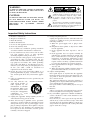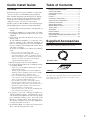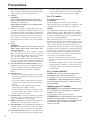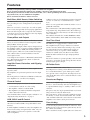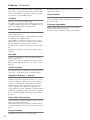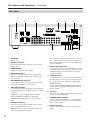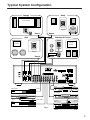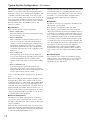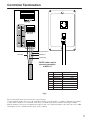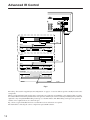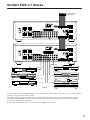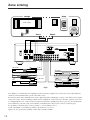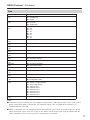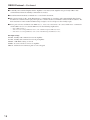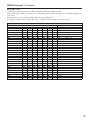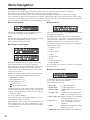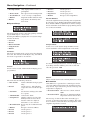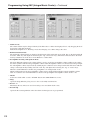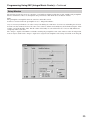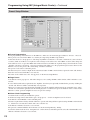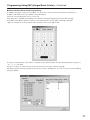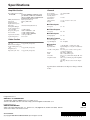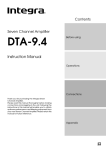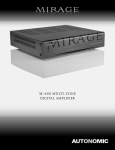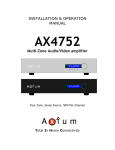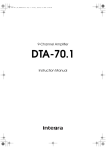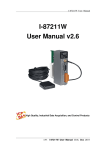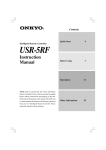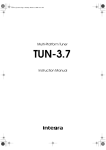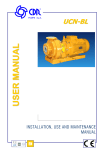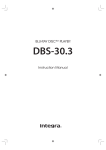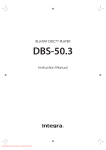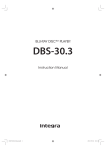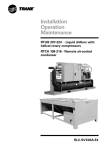Download Integra MZA-4.7 User's Manual
Transcript
Multizone Amplifier MZA-4.7 Instruction Manual WARNING: TO REDUCE THE RISK OF FIRE OR ELECTRIC SHOCK, DO NOT EXPOSE THIS APPARATUS TO RAIN OR MOISTURE. CAUTION: TO REDUCE THE RISK OF ELECTRIC SHOCK, DO NOT REMOVE COVER (OR BACK). NO USER-SERVICEABLE PARTS INSIDE. REFER SERVICING TO QUALIFIED SERVICE PERSONNEL. WARNING AVIS RISK OF ELECTRIC SHOCK DO NOT OPEN RISQUE DE CHOC ELECTRIQUE NE PAS OUVRIR The lightning flash with arrowhead symbol, within an equilateral triangle, is intended to alert the user to the presence of uninsulated “dangerous voltage” within the product’s enclosure that may be of sufficient magnitude to constitute a risk of electric shock to persons. The exclamation point within an equilateral triangle is intended to alert the user to the presence of important operating and maintenance (servicing) instructions in the literature accompanying the appliance. Important Safety Instructions 1. 2. 3. 4. 5. 6. 7. 8. 9. 10. 11. 12. 13. 14. 2 Read these instructions. Keep these instructions. Heed all warnings. Follow all instructions. Do not use this apparatus near water. Clean only with dry cloth. Do not block any ventilation openings. Install in accordance with the manufacturer’s instructions. Do not install near any heat sources such as radiators, heat registers, stoves, or other apparatus (including amplifiers) that produce heat. Do not defeat the safety purpose of the polarized or grounding-type plug. A polarized plug has two blades with one wider than the other. A grounding type plug has two blades and a third grounding prong. The wide blade or the third prong are provided for your safety. If the provided plug does not fit into your outlet, consult an electrician for replacement of the obsolete outlet. Protect the power cord from being walked on or pinched particularly at plugs, convenience receptacles, and the point where they exit from the apparatus. Only use attachments/accessories specified by the manufacturer. Use only with the cart, PORTABLE CART WARNING stand, tripod, bracket, or table specified by the manufacturer, or sold with the apparatus. When a cart is used, use caution when moving the cart/apparatus combination to avoid S3125A injury from tip-over. Unplug this apparatus during lightning storms or when unused for long periods of time. Refer all servicing to qualified service personnel. Servicing is required when the apparatus has been damaged in any way, such as power-supply cord or plug is damaged, liquid has been spilled or objects have fallen into the apparatus, the apparatus has been exposed to rain or moisture, does not operate normally, or has been dropped. 15. Damage Requiring Service Unplug the apparatus from the wall outlet and refer servicing to qualified service personnel under the following conditions: A. When the power-supply cord or plug is damaged, B. If liquid has been spilled, or objects have fallen into the apparatus, C. If the apparatus has been exposed to rain or water, D. If the apparatus does not operate normally by following the operating instructions. Adjust only those controls that are covered by the operating instructions as an improper adjustment of other controls may result in damage and will often require extensive work by a qualified technician to restore the apparatus to its normal operation, E. If the apparatus has been dropped or damaged in any way, and F. When the apparatus exhibits a distinct change in performance this indicates a need for service. 16. Object and Liquid Entry Never push objects of any kind into the apparatus through openings as they may touch dangerous voltage points or short-out parts that could result in a fire or electric shock. The apparatus shall not be exposed to dripping or splashing and no objects filled with liquids, such as vases shall be placed on the apparatus. Don’t put candles or other burning objects on top of this unit. 17. Batteries Always consider the environmental issues and follow local regulations when disposing of batteries. 18. If you install the apparatus in a built-in installation, such as a bookcase or rack, ensure that there is adequate ventilation. Leave 20 cm (8") of free space at the top and sides and 10 cm (4") at the rear. The rear edge of the shelf or board above the apparatus shall be set 10 cm (4") away from the rear panel or wall, creating a flue-like gap for warm air to escape. Quick Install Guide Unpacking Immediately upon receiving your MZA-4.7 inspect the carton for evidence of mishandling during shipment. Then carefully unpack the unit and inspect for damage. Please save the shipping carton and all inner packing materials in the event that the MZA-4.7 needs to be shipped for service or moved to a new location. Should you discover that the MZA-4.7 has been damaged during shipping please contact your dealer immediately. 1. Check website for latest firmware, and upload if not current. 2. If adding an amplifier to an exiting stack or combining amplifiers all firmware must be the same on all amplifiers 3. Zone setting. The units all ship with zones 1,2,3,4 already setup. To add additional amplifiers to a stack the zones must be changed on the additional amplifiers. If there are zone duplications in a stack of amplifiers the zones with the same number will exactly mirror each other’s operation. To change an amplifier zone follow the following steps. • • Do not connect the expansion bus cable. From the front facia rotate the Knob to select the appropriate amplifier – turn it on, and then select the “More” menu (right arrow). Scroll through the menu and select “Set Zone” and change to the required assignment pushing the Knob to set. Table of Contents Important Safety Instructions...............................2 Quick Install Guide ..............................................3 Supplied Accessories ..........................................3 Precautions .........................................................4 Features ..............................................................5 Part Names and Functions..................................7 Typical System Configuration..............................9 Controller Termination.......................................11 Advanced IR Control .........................................12 Multiple MZA-4.7 Stacks ...................................13 Zone Linking......................................................14 Automation ........................................................15 RS232 Protocol .................................................16 Menu Navigation ...............................................20 Programming Using IMC (Integra Music Center)......22 Specifications ....................................................28 Supplied Accessories Make sure you have the following accessories: AC Power Cable 4. Wire the keypads to the rear of the amplifier. 5. To setup the keypad follow the Controllers instruction manual, Briefly: • • • • • • • with a zone, press the SET key (behind the cover plate) followed by the S2 key. Turn the required amplifier zone ON and OFF twice. The Keypad beeps signalling it has been successfully zoned. The Keypad now controls that zone. Learn codes into the Keypad by first selecting the source button ie S3. Press the SET key followed by the S1 key to enter keypad IR learning mode. Press the button you want to learn an IR code into. Align the remote with the front lower window and press the button on the remote to donate the IR code to that button. Continue learning codes for that source. Press the SET key to exit learn mode. Select the next source, ie S2. Then press SET followed by S1 and repeat the learning process. CD-ROM *In catalogs and on packaging, the letter at the end of the product name indicates the color. Specifications and operations are the same regardless of color. 6. To prevent a user from changing the MZA-4.7’s critical installation settings, “Setup Lockout” can be selected in the Setup Menu. To enter the setup menu press and hold the multi jog for > 10 second, scroll through to “Setup Lockout” enter and select “Yes.” The “Setup” and “More” menus on the amplifier are no longer accessible to the user. 7. To unlock the MZA-4.7, return to the setup menu as above. And enter the password: 1396 3 Precautions 1. Recording Copyright—Unless it’s for personal use only, recording copyrighted material is illegal without the permission of the copyright holder. 2. AC Fuse CAUTION: FOR CONTINUED PROTECTION AGAINST RISK OF FIRE REPLACE ONLY WITH SAME TYPE T6.3A 250V FUSE. REFER REPLACEMENT TO QUALIFIED SERVICE PERSONNEL. 3. Care—Occasionally you should dust the unit all over with a soft cloth. For stubborn stains, use a soft cloth dampened with a weak solution of mild detergent and water. Dry the unit immediately afterwards with a clean cloth. Don’t use abrasive cloths, thinners, alcohol, or other chemical solvents, because they may damage the finish or remove the panel lettering. 4. Power WARNING BEFORE PLUGGING IN THE UNIT FOR THE FIRST TIME, READ THE FOLLOWING SECTION CAREFULLY. AC outlet voltages vary from country to country. Make sure that the voltage in your area meets the voltage requirements printed on the unit’s rear panel (e.g., AC 230 V, 50 Hz or AC 120 V, 60 Hz). The power cord plug is used to disconnect this unit from the AC power source. Make sure that the plug is readily operable (easily accessible) at all times. 5. Never Touch this Unit with Wet Hands—Never handle this unit or its power cord while your hands are wet or damp. If water or any other liquid gets inside this unit, have it checked by your Onkyo dealer. 6. Handling Notes • If you need to transport this unit, use the original packaging to pack it how it was when you originally bought it. • Do not leave rubber or plastic items on this unit for a long time, because they may leave marks on the case. • This unit’s top and rear panels may get warm after prolonged use. This is normal. • If you do not use this unit for a long time, it may not work properly the next time you turn it on, so be sure to use it occasionally. 7. Speaker Shorts—Under no circumstances should the speaker output terminals of the unit be short circuited, or connected to another output. 8. RS232 Connection—Avoid plugging the RS232 cable into the unit while power is connected. 9. Direct Sun light—Avoid installing the amplifier in positions where the front panel is exposed to direct sunlight – may cause control to become sluggish. 10. Controller Connection—Never connect more than four controllers to the 12VDC power supply termi- 4 nals. The supply is internally fused and will open circuit (self-resetting) Never connect the amplifier’s 12VDC terminals to an external power supply. For U.S. models FCC Information for User CAUTION: The user changes or modifications not expressly approved by the party responsible for compliance could void the user’s authority to operate the equipment. NOTE: This equipment has been tested and found to comply with the limits for a Class B digital device, pursuant to Part 15 of the FCC Rules. These limits are designed to provide reasonable protection against harmful interference in a residential installation. This equipment generates, uses and can radiate radio frequency energy and, if not installed and used in accordance with the instructions, may cause harmful interference to radio communications. However, there is no guarantee that interference will not occur in a particular installation. If this equipment does cause harmful interference to radio or television reception, which can be determined by turning the equipment off and on, the user is encouraged to try to correct the interference by one or more of the following measures: • Reorient or relocate the receiving antenna. • Increase the separation between the equipment and receiver. • Connect the equipment into an outlet on a circuit different from that to which the receiver is connected. • Consult the dealer or an experienced radio/TV technician for help. For Canadian Models NOTE: THIS CLASS B DIGITAL APPARATUS COMPLIES WITH CANADIAN ICES-003. For models having a power cord with a polarized plug: CAUTION: TO PREVENT ELECTRIC SHOCK, MATCH WIDE BLADE OF PLUG TO WIDE SLOT, FULLY INSERT. Modèle pour les Canadien REMARQUE: CET APPAREIL NUMÉRIQUE DE LA CLASSE B EST CONFORME À LA NORME NMB-003 DU CANADA. Sur les modèles dont la fiche est polarisée: ATTENTION: POUR ÉVITER LES CHOCS ÉLECTRIQUES, INTRODUIRE LA LAME LA PLUS LARGE DE LA FICHE DANS LA BORNE CORRESPONDANTE DE LA PRISE ET POUSSER JUSQU’AU FOND. Features Thank you for purchasing an Integra MZA-4.7 Multi-Zone Amplifier. Please read this manual thoroughly before making connections and plugging in the unit. Following the instructions in this manual will enable you to obtain optimum performance and listening enjoyment from your new Multi-Zone Amplifier. Please retain this manual for future reference. Multi-Zone, Multi-Source, Video Switching The MZA-4.7 has four separate preamplifiers and amplifiers, providing 4 zones of independent yet integrated control. There are seven stereo sources (S1 - S7) and an eighth mono source (S8) typically used for paging applications. Each zone has an eight-source composite video switcher, so monitor screen’s in four different rooms may display any of the eight sources (S1 - S8). Preamplifiers and Outputs Each zone has bass, treble, balance and loudness control. These are accessed either from the front panel or IMC (Integra Music Center) program. The preamplifier output volume may be independent of the amplifier volume, or made to track the amplifier with an adjustable offset (± 20dB). The tracking feature is ideal for passive subwoofer control, while the independent volume feature is useful for limited control in closecoupled rooms. A useful protection feature is “Maximum Volume limiting.” This limits the maximum volume of either the amplifier or preamplifier. Amplifier Power, Protection, and Clipping Indicators 50 Watts RMS per channel into 8 ohms, capable of driving into 6 ohms. The amplifiers are protected against short-term output shorts. The front panel zone indicators will flash red when the zone amplifiers are overdriven into clipping. Thermal Control There are three progressive levels of thermal control: • An internal fan is turned on to aid cooling. • The amplifier volume is reduced 20dB. • The amplifiers are shutdown until the temperature reduces below the first level. Care should be taken to ensure adequate ventilation – see “Important Safety Instructions” on page 2. USB, RS232 and IR Control The MZA-4.7 may be controlled and monitored via either the front Panel USB or rear panel RS232 serial interface. In multi amplifier installations where the amplifiers are interconnected using an expansion bus cable, only one USB or RS232 connection is required to control the stack of amplifiers. A MZA-4.7 may receive IR directly from the front panel receiver or via the two “Controller Interface” connections. There are zone specific IR commands and also a set of global IR commands. The commands are: ON, OFF, Standby (toggling), Mute, Amp Volume Up, Amp Volume Down, Pre Volume Up, Pre Volume Down, Source Selects, On with Source Specific commands. The Global commands also include PRESET1 - PRESET 6, Alarm Enable, Alarm OFF, and 5 minute Sleep. Real Time Clock The MZA-4.7 is equipped with a real time clock. The amplifier may be set up to function as an alarm clock, so that at 6.30am in the morning 5 days a week, the master bedroom zone could be made to turn on, select tuner, and go to a specific volume. Multiple Alarms are feasible (max of 6) However the Alarm Enable & OFF commands act upon all programmed Alarms. The clock continues to operate typically > 48 hours without power – more than enough to keep the time current during lengthy power outages. IR Emitter Ports There are 4 Buffered IR emitter Ports. Two IR ports have routing, and are linked to their respective “Controller Interface” ports. These ports control zone specific source components. Two IR ports are the sum of both IR sources; these control the All zone source components. Presets and Paging There are six amplifier presets and a page preset. Presets 1 - 6 are momentary and cause the amplifier to go to a predetermined setup, i.e. standby, volume & source selection. The presets may also be programmed with event scheduling, and are used by the alarm clock. The “Page Preset” mode is for paging applications and is invoked by a contact closure between the “0V” and the “PG” terminals. When the contact closure is released the amplifier zones return to their previous states. Zone Linking A zone may be programmed to link one other zone. Zone linking ties the source selection together. It may also tie the volume, and standby. This is useful for closely coupled audio areas where it is 5 Features—Continued advantageous to have different volume control but the same source, or the same volume with separate standby control. Zone linking is setup either via the front panel user interface or by the IMC program. 32 Zones There are 32 zones of possible control. On a MZA-4.7 each zone must be different, however in a multiple amplifier stack same zone amplifiers are possible – they simply mimic every parameter. Expansion Bus Data, IR, Amp-On & Audio sources are interconnected via the expansion bus. The expansion bus feature vastly simplifies the installation cabling of an amplifier stack. One amplifier is connected to another using a 34-way ribbon cable. Connections are made from the output of the first amplifier to the input of the second etc. All audio sources must be connected to the first amplifier. Note: Video signals are not passed through the expansion bus. Door Bell Looped 1.5 second mono sounds can be generated as part of a page preset. Suitable “wav” files are uploaded to the unit using the IMC program. IMC truncates the “wav” files to a suitable size. 12VDC 1A Power Two 12VDC jacks are available for powering external accessories – internally fused at 1A (Self-resetting). Amplifier ON Status – “Amp-On” Each zone has front panel ON status indication, and 12VDC OUT on the rear panel connector: (1, 2, 3, 4 & #). The # “AMP ON” output is a logic “And” output, i.e. if any zone is ON then the output will be 12V. This is useful for driving a relay that connects AC power to source equipment. The “AMP ON” output’s are protected against shorts. The “AMP ON” outputs default to tracking the preamplifier ON status, but may optionally be set to track the amplifier ON status using the IMC program. Power Failure Restoration After an AC power outage the MZA-4.7 restores its settings to the pre-interrupted state. All internal settings are stored in non-volatile memory, except the clock that runs for at least 48 hours on stored power. Restore Defaults The MZA-4.7 may be set to the default settings. 6 Restoring Defaults clears all memory and resets the zone allocations to zones 1 - 4. Setup Lockout Locks access to the System Setup and More menus where installation critical adjustments can be made. Password = 1396 Firmware Upgradable May be updated with the latest operational firmware, using the USB Uploader program. Provides a degree of future proofing, and flexibility. Part Names and Functions Front Panel 1 2 3 4 Multi Jog Push to Enter Zone 1 2 3 4 USB MZA- 4.7 6 7 A Front Panel Solid Aluminum front Panel. B Infra-Red Receiver Receiver for the MZA-4.7 IR control – Not IR pass through! C LCD display Back lit LCD display for menu guided control and programming. The display is dimmed when all zones are OFF. D Multi Jog The display menus are navigated and selections made using left and right rotation and pushes on the knob. 5 7 E Zone Indicators From left to right zone 1 - 4. The indicators are blue when ON, and flash red when the amplifiers are overdriven into clipping. F USB Mini B port The port is used to setup, control or monitor the MZA-4.7. An USB mini cable must be used when connecting to a PC or building management system. G Chassis Feet Set high enough to provide unrestricted airflow through the chassis for convection cooling. 7 Part Names and Functions—Continued Rear Panel 1 2 3 4 L A AC INLET IEC socket. B Speaker Terminals Plug in terminal clamp connectors accept 1.5mm2 speaker wires. C ZONE PREOUT Audio and composite video outputs. D RS232 Comm Port The port is used for setup, control or monitoring. The interconnecting cable must be straight: 9 pin ‘D’ connectors. E EXPANSION BUS OUTPUT 34 way IDC header. Connects to the expansion bus input of the next MZA-4.7 in the stack. F AMP ON CONTROL H Routed IR Emitter Ports 3.5 mm mono phone jacks. IR1 and IR2 are used to control specific source components. The port is only output IR strings received from their associated controller interface. I IR Emitter Ports 3.5 mm mono phone jacks. The two jacks labeled IR1+IR2 are for control of source components common to all zones. They output the combined IR1 and IR2 IR strings. Codes supplied from KEY PAD1 will not present on IR2. Codes supplied from KEY PAD2 will not present on IR1. AMP-ON 1,2,3 and 4 output 12VDC when the Zone preamplifier or amplifier is ON, while AMPON # is 12VDC when any of the zones are ON. K EXPANSION BUS INPUT KEY PAD1 and 2, and each are linked with an IR emitter port providing IR routing. 7 The +12VDC output is internally fused – self-resetting – and has a maximum load of four Keypad or IR receivers. The Data terminal sends amplifier status to the Keypads. J 12V OUT For connecting to keypads and IR receivers. There are two controller interface ports: 6 K J9 8 A contact closure between the PG and 0V terminals invokes the Page preset, enabling paging or doorbell activation. G Controller Interface 8 5 The connectors supply 12VDC 1Amp max. Centre Positive, 2.1mm pin diameter. Connects with another MZA-4.7’s expansion bus output – provides connection of source equipment audio, control and IR. L INPUT Terminals Source component line level and composite video inputs. Typical System Configuration Lounge Study TV or screen ACTIVE SUB Keypad Zone 1 Zone 2 Bedroom & Ensuite Gym TV or screen TV or screen Keypad AMP Zone 3 Zone 4 Tuner SAT receiver To IR2 To IR1 CD changer DVD Player To IR1 + IR2 VCR DVD Changer To IR1 + IR2 Fig 1 9 Typical System Configuration—Continued Fig 1 depicts a typical configuration, where the MZA-4.7 is providing audio into four listening zones. Each zone consists of a room with a pair of speakers, and a suitable controller. Additionally a zone may require TV’s or screens. In Fig 1 three such screens are shown in the Lounge, Gym, and Bedroom. Each zone may be listening/watching any of the connected sources: Satellite Receiver, DVD, Video, Digital Music Server, CD Changer, or Tuner. ■ Controllers Each zone has specific control requirements. • Zone 1 - The Lounge The ideal control in the lounge environment is from the sofa or lounge suite. • Zone 2 - The Study This is a listening environment where remote controls are not welcome on the busy desk. The best solution is a wall-mounted keypad. An Integra keypad displays amplifier power and source selection status. The keypad learns the source equipment IR commands, and relays these to the equipment via the MZA-4.7. • Zone 3 - The Gym An Integra keypad are used to provide additional access to the CD changer, and SAT receiver. In addition the Keypads IR receiver is enabled so that changes can be made using a remote while working out. • Zone 4 - The Bedroom An Integra keypad is situated by the bedrooms adjoining ensuite and provides control in that environment. The bedroom control is via the keypad’s IR receiver and a learning remote control. Source control IR emitters are plugged into the IR out ports. There are two IR ports which combine both the controller inputs (IR1 + IR2). These outputs control sources required in all zones i.e. DVD, VCR, CD and DMS. Each controller interface has an associated IR Out port that routes IR only to that output. In Fig 1 the SAT emitter is plugged into IR out port IR1, which means the zone 1, 3 and 4 controllers may control the SAT source. The Tuner emitter is plugged into IR Out port IR2, so only the zone 2 controller may control the Tuner. ■ Source Components The MZA-4.7 has RCA audio inputs for connecting seven stereo source components and one mono source. The Fig 1 configuration has only six of the possible eight sources populated. Each zone may select from any of the connected sources. Someone in the lounge may be listening and viewing the DVD source, while another in the study may be listening to music from the Digital Music server. 10 All four zones may even select the same source, in such circumstances there is a possibility that all four zones may be trying to control that source – this is not always desirable – so a system should be well planned and where appropriate additional source equipment installed. ■ Speakers Speakers in each zone are connected to the MZA-4.7 by “Home-Run” speaker cables. Each zone has a maximum loading of 6 ohms. Fig 1 depicts a powered subwoofer in the study. The subwoofer is driven by the zone 2 preamplifier, and is set to track the zone 2 amplifier volume. The subwoofer volume or offset can be adjusted for correct tonal balance. Fig 1 additionally depicts a pair of speakers in the bedroom. These are the associated bedroom ensuite speakers and are driven by a low powered slave amplifier. The zone 4 preamplifier has been set to “Independent” mode and connects to the low powered slave amplifier. Independent mode is where the preamplifier volume may be different from the amplifier volume (within a range of 68), it also has independent Standby and Muting. ■ Video Outputs The composite video outputs are suitable for driving ONE composite video display device. To avoid signal degradation, home runs of appropriate video cable should be less than 100 meters. Controller Termination Orange and Green White/Blue White/Green White/Orange CAT5E cable used to connect controllers to MZA-4.7 Pin # Wire Color Keypad function 1 White/Orange +12V DC supply 2 Orange 0V supply 3 White/Green IR output 4 Blue nc 5 White/Blue Data input 6 Green 0V supply 7 White/Brown nc 8 Brown nc Table 1 Fig 2 The recommended wiring and color scheme is shown in Fig 2. Use the Standard 568-B color code for the CAT5E termination to the Controller – see Table 1. Although it is possible to daisy chain controllers we recommend “home runs” of CAT5E cable with a maximum cable length of 200m. Note: Some IR receivers have an Amplifier On indicator, their “On” terminal should be connected to the zone’s AMP ON output not to the controller interface ports “Data” terminal. 11 Advanced IR Control Tuner 2 To A SAT 2 Tuner 1 To B SAT 1 CD changer To IR2 Fig 3 IR routing – discussed in “Typical System Configuration” on page 9 – is used to address specific centrally located source components. When several same brand and model source components are required in an installation, steps must be taken to isolate the radiated IR from interfering with their discrete operation. This may be achieved either by installing them in different cupboards or by using black IR blocking foam tape over the IR emitters. The IR blocking foam tape is the preferred solution, since cupboard doors are often left open. Fig 3 shows a typical installation where several SAT receivers and tuners are required. The dashed lines enclosing the source components represent IR isolation. 12 Multiple MZA-4.7 Stacks To next amplifier in the Stack Tuner SAT receiver To IR2 To IR1 CD changer DVD Player To IR1 + IR2 VCR DVD Changer To IR1 + IR2 Fig 4 In large installations where multiple MZA-4.7’s are required, the expansion bus may be used to convey inter-amplifier control, source component Audio, and IR. Fig 4 shows inter-connected amplifiers using an expansion bus lead. The source component audio inputs must be plugged into the first MZA-4.7, where they are buffered and sent to the next amplifier in the stack. The maximum recommended expansion is eight units. If connecting serial RS232 only one connection to any amplifier is necessary. 13 Zone Linking Lounge Study TV or screen Keypad Zone 1 SAT receiver ACTIVE SUB Zone 2 To IR1 CD changer DVD Player To IR1 + IR2 DVD Changer VCR To IR1 + IR2 Fig 5 Zone linking is a useful feature for simplifying control in closely coupled rooms, where the rooms require different volume levels and On/Off status, yet the same audio source. If for instance the Lounge and Study zones in the “Typical System Configuration” on page 9 were always used together on the same source, then zone linking could be used to simplify the control of the two otherwise separate zones. Zone 2 is simply linked to zone 1 either via the front panel user interface or IMC program (see page 22). Once linked both zones will always select the same source whether controlled by the lounge remote control, or study keypad. It is possible to only link a pair of zones together, i.e. zone 1 linked to zone 2. On the same MZA-4.7 it would be possible to also link zone 3 to zone 4. Options are also provided for Linking volume and/or standby via IMC. 14 Automation Control System Interface Contact closure required when paging Line Level Input Phone or Paging System Fig 6 Any MZA-4.7 parameter is controllable using the serial RS232 interface. The RS232 protocol is outlined in the following section, and encompasses both the amplifier and connected keypads. The interface is bidirectional, allowing the amplifier and network to be monitored. The interconnecting cable must be straight: 9 pin ‘D’ connectors. Fig 6 shows a typical touch panel controller providing the user interface to an MZA-4.7. The controller has its own operating system that is programmed to handle the RS232 protocol. An automation system is not restricted to touch panels, it may be an extension of a home lighting, security, building management, or other specialized home automation system. The “Page Preset” is a special preset that is invoked whenever there is a contact closure across the “PG” and 0V terminals. Each zone on the MZA-4.7 may be set to a specific input (utility) and at specific volumes (depends on room and application). When the contact closure is opened the MZA-4.7 returns to its previous states. The “Page Preset” is useful for telephone paging, door and gate phone paging, or doorbell applications. Note: The S8 input is summed with the internal doorbell generator. 15 RS232 Protocol The RS232 serial port provides data acquisition and control of Integra networks by a home automation system, or PC. The interconnecting cable must be straight: 9 pin ‘D’ connectors. Baud Rate = 9600, Characters are all ASCII. Command Structure: <command><zone><data>line feed. Command Command 01 02 03 04 05 06 07 09 0B 0C 0D 0F 11 12 1C 1D 1E 26 Description Standby Mute Source Selection Volume Bass Treble Balance Send All parameters Cause key press on Keypad Amplifier features Maximum Volume Limit Link Zone Volume Up Volume Down Zone Name Preamplifier Volume Mode Preset Selection / status Volume BCD format Zone Integra amplifiers and keypads are encoded with up to 32 zones The zone byte is used for checking if the command is applicable to the device receiving the command and if so, for optionally selecting a “sub-device”, e.g. a bank or part of a device. All Zones are addressed using FF. – The lower 5 bits of the zone byte represent the zone 0 - 31 selection, i.e: • • • • 00000 bin = 00 (hex) = zone 0 00001 bin = 01 (hex) = zone 1 01010 bin = 0A (hex) = zone 10 11111 bin = 1F (hex) = zone 31 – The upper 3 bits represent the sub-device. The sub-device codes for the MZA-4.7 are: • • • • standard amplifier page preset amplifier standard preamplifier page preset preamplifier = 000 = 001 = 010 = 011 Examples: Addressing a zone 10 preamplifier: Binary 010-01010 or 2A hex Addressing a zone 10 amplifier: Binary 000-01010 or 0A hex Addressing all Zone amp & preamplifier: FF hex 16 Send ASCII “2A” Send ASCII “0A” Send ASCII “FF” RS232 Protocol—Continued Data Command Standby (01) Mute (02) Source Selection (03) Volume (04) Bass (05) Treble (06) Balance (07) Send all parameters (09) Amplifier features (0C) Maximum Volume Limit (0D) Link Zone (0F) Volume Up (11) Volume Down (12) Zone Name (1C) Preamplifier Volume Mode (1D) Preset Selection (1E) Volume BCD Format (26) Content 00 – Standby OFF 01 – Standby ON 04 – Toggle 00 – Mute 01 – Un-mute 02 – Toggle Mute 00 – S5 01 – S6 02 – S7 03 – S4 04 – S8 05 – S1 06 – S2 07 – S3 00 – A0 range F4 – 0C (–12dB - +12dB) F4 – 0C (–12dB - +12dB) EC – 14 (Left –20dB - Right –20dB) XX – value ignored 00 – Loudness disabled 01 – Loudness enabled 00 – A0 range 00 – 31 zone to be linked FF – for no zone linking XX – value ignored XX – value ignored Data field contains the ASCII string 00 – A0 range FF = Independent mode. All Zone function: Zone byte = FF 00 – Default : exit preset mode 01 – Force “Page Preset” 02 – Select Preset 1 03 – Select Preset 2 04 – Select Preset 3 05 – Select Preset 4 06 – Select Preset 5 07 – Select Preset 6 0 – 99 in BCD format same as Front Panel display Notes: ■ Commands are used as notifications. If an amplifier is switched ON, it will notify the other devices on the control bus by sending the Standby command (01). Any amplifiers with the same zone will take the notification as a command and also switch ON. ■ When a command is sent to an amplifier it will first be transmitted on the control bus and then returned to the PC (Home automation system). If an error occurs an error will be returned instead of the original command. The PC (Home automation system) needs to ignore its command when it is returned. 17 RS232 Protocol—Continued ■ A Standby ON command implies that the amplifier is not muted, if the amplifier was previously OFF, a mute command must follow the Standby command if it is muted. ■ Not all Command and Data commands are covered in this document. ■ The expected reply for the “Send all Parameters” command (09) is >144 bytes. All command fields listed in this document are contained in the reply. The reply also contains advanced commands not listed in this document. The home automation or PC’s buffer should be large enough to receive and process the 144-byte reply. ■ If two pairs of zones are linked on an MZA-4.7, i.e. zones 1 & 2 and zones 3 & 4, and a “Link Zone” command is sent that links zones 2 & 3, then the MZA-4.7 has the following implications: • • • Zone 2 links to Zone 3 Since zone 2 is no longer linked to zone 1, zone 1 shall no longer be linked to zone 2. Since Zone 3 is no longer linked to zone 4, zone 4 shall no longer be linked to zone 3. Example strings: 010A01: Standby ON command for zone 10 amplifier 012A01: Standby ON command for zone 10 preamplifier 060002: +2dB Treble setting on zone 0 03IF02: S7 source selection on zone 31 amplifier 0B0311: Volume down continuous push on zone 3 keypad 18 RS232 Protocol—Continued Keypad Key Codes An Integra Keypad may be directed to emit its learnt IR commands via RS232 control. This is achieved by sending a ‘Cause key press on Keypad’ command “0B” followed by the zone, and the Keypad key code (data). The Keypad key code is encoded with IR string repeats. (See table below) To terminate a continuously repeating ‘Key press’, command a “FF” keypad key code must be sent. Keypad REPEATS Continuous 00 01 02 03 04 05 08 09 0A 0C 0E 10 11 12 13 14 15 16 17 18 19 1A 1B 1C 1D 1E 1F FF KEY 1 20 21 22 23 24 25 28 29 2A 2C 2E 30 31 32 33 34 35 36 37 38 39 3A 3B 3C 3D 3E 3F - 2 40 41 42 43 44 45 48 49 4A 4C 4E 50 51 52 53 54 55 56 57 58 59 5A 5B 5C 5D 5E 5F - 3 60 61 62 63 64 65 68 69 6A 6C 6E 70 71 72 73 74 75 76 77 78 79 7A 7B 7C 7D 7E 7F - 4 80 81 82 83 84 85 88 89 8A 8C 8E 90 91 92 93 94 95 96 97 98 99 9A 9B 9C 9D 9E 9F - 5 A0 A1 A2 A3 A4 A5 A8 A9 AA AC AE B0 B1 B2 B3 B4 B5 B6 B7 B8 B9 BA BB BC BD BE BF - 6 C0 C1 C2 C3 C4 C5 C8 C9 CA CC CE D0 D1 D2 D3 D4 D5 D6 D7 D8 D9 DA DB DC DD DE DF - 7 E0 E1 E2 E3 E4 E5 E8 E9 EA EC EE F0 F1 F2 F3 F4 F5 F6 F7 F8 F9 FA FB FC FD FE - Bank 6 (Amp: S6) Bank 5 (Amp: S5) Bank 4 (Amp: S4) Bank 3 (Amp: S3) Bank 2 (Amp: S2) Bank 1 (Amp: S1) Volume Up Standby Command Mute Command Volume Down Standby/Mute 5 4 3 2 1 Skip Stop Play 0 9 8 7 6 –Track Pause +Track Stops continuous key press 19 Menu Navigation Front Panel user interface: The MZA-4.7 has a LCD display and multi-jog (Rotary Encoder with Push Select) for menu navigation. The menus are hierarchal providing access and control of all amplifier functions. The user navigates through the menu using left/right multi jog rotations and pushes for selections or escapes. The vertical bars indicate the selected function, while the animated bars indicate the selected function may be edited. After 30 seconds of multi jog inactivity the menu returns to the currently selected zones primary functions menu. If the Zone is ON then volume will be selected if OFF Power is selected. ■ Firmware Display ■ Select Room The model and firmware version is displayed for two seconds after initially powering the MZA-4.7. The selected device zone, zone number and room name (if named) are displayed. The Illuminated circle represents the selected device zone. The order – left to right – is the same as the front panel Zone power indicators – useful feature when the amplifier’s zones have been assigned out of order. Rotating the multi jog moves the selection through the eight possible devices: • Z1 Amp: Lounge • Z1 Pre: • Z2 Amp: Study • Z2 Pre: • Z3 Amp: Gym • Z3 Pre: • Z4 Amp: Bedroom • Z4 Pre: Ensuite Press the multi jog to enter the selected rooms primary function menu. Note: The firmware may be updated to the most recent version by using the USB uploader program – check with your dealer for this procedure. ■ Primary Functions Menu If the zone is Off then the clock, zone or room name, power Off and select room arrow are displayed. Selection bars are shown surrounding the “Off” Power Status. Rotating the multi jog left or right shifts the selection bars so that either the power or select room arrow may be selected. Pushing the multi jog when power is selected will turn the Zone 1 amp ON and display further functions • On/Off: Power Status • Vol: Adjustment 0 - 99. • Source Select: S1 - S8. • : Select Room • : More Functions Menu To adjust volume move the selection bars to surround the volume status and push the multi jog, the selection bars animate – indicating function edit – rotate the multi jog to adjust the volume. To escape push the multi jog. To mute or un-mute, long press the multi jog for 2 seconds while the volume is selected. When making a source selection, S1 has wide selection bars compared to S2 - S8. This is useful reference position should the source names have been changed using the IMC program. ■ More Functions Menu Selecting the right arrow in the primary function menu accesses the “More Functions Menu”. The available functions are: • Bass: 0dB • Treble: 0dB • Balance: 0dB • • • • • 20 ±12dB of adjustment. ±12dB of adjustment. –20dB adjustment to the Left or Right. Loudness: Off Defaults Off, and disabled when PRE is set to independent mode. Max Volume: 99 May be set between the maximum of 99 and minimum of 20. Set Zone: 1 Zone encoding 0 -31, but not a zone occupied already on the amplifier. Name: Maximum of 10 characters, upper and lower case text. Link Zone: none May be linked to any ONE zone. Menu Navigation—Continued • Preamp Volume: Only displayed if the room is a preamplifier. • Mode: Track Two options track or Independent • Track Offset: 0 –37 to +25 range of adjustment. • Return Steps back to More function menu. • Return: Steps back to the Primary functions menu. ■ System Setup The System Setup menu is entered by pushing and holding the Multi Jog for > 10 seconds. Rotating the Multi Jog displays the next System Setup function in the list: • Set Clock • Presets • Restore Defaults • Setup Lockout • Return • • • • Preset 5 Preset 6 Page Preset Return: Creates preset 5. Creates preset 6. Creates page preset. Escapes to the Setup Menu. Restore Defaults: Clears the amplifier memory deleting Zone assignments, Room names, Zone Linking, Maximum Volume Limits, Bass, Treble & Balance adjustments, Loudness settings, Preset and Alarm clock and Preset programming. Select Yes to Restore Defaults. Setup Lockout: Locks access to the System Setup and More menus where installation critical adjustments can be made. Set Clock: The clock is 24-Hour mode, and is set by first adjusting the hours, then minutes and finally the day, after which the menu escapes back to “Set Clock”. Presets: Presets can be created, Alarm Clock and Paging preset programmed. To clear the Setup lockout enter, enter the Setup Menu by holding down the multi Jog for > 10 seconds and enter the password: 1396 Return: When entered returns to the “Primary Functions” menu. The menu has the following selections: • Clear alarms Deletes all Alarm Clock programming. • Preset 1 Creates preset 1. The following setup is the same for all other preset: • Set Alarm Sets the time and day(s) the alarm is to operate. • Alarm Enable Activates the alarm. • Set up Preset Displays a Preset version of the Primary functions menu where function values are adjusted. Select PS 1 to save and exit. • Room Selection Rooms may be excluded from the preset. • Return Escapes to the Preset Menu. • Preset 2 Creates preset 2. • Preset 3 Creates preset 3. • Preset 4 Creates preset 4. ■ Protection If the MZA-4.7 is operated in a confined space and in very high ambient temperatures the thermal protection may activate. Upon activation a protection message and temperature is displayed. • Protection: 100˚C All zones have volume reduced 20dB. • Protection: 105˚C All zones are shutdown until the temperature reduces below 50˚C. The message is cleared either when the multi jog is pressed, or when the temperatures normalise. The reduction of volume is turned off when the temperature of the amplifier drops back to normal. 21 Programming Using IMC (Integra Music Center) Overview IMC is an amplifier setup program. Full control and tracking of any MZA-4.7 zone is provided. The program runs on PC’s running Win 2000 - Win XP operating systems, and communicates via either RS232 or USB. When a MZA-4.7 is first attached to a PC running IMC the clock is automatically set to the PC’s current time and date. A Keypad controller connected to the amplifier may also be controlled by IMC. Main Window IMC’s main window provides most of the user functionality required for real-time access and control of any Integra MZA-4.7 amplifier zone. The file menu contains the “New Window,” “Keypad Window,” “View Amplifier Log,” “Import Keypad File” and “Exit” commands. • New Window: Opens another instance of IMC’s main window. This is useful for displaying and controlling multiple zones simultaneously. • Keypad Window: A keypad window is displayed, and a user can cause the selected keypad on the network to emit its stored IR strings. • View Amplifier Log: Displays all historical over temperature events and the date and time they occurred. • Upload Sound: Direct IMC to the file location of suitable “wav” files. Click Open to upload the file to the amplifier. • Exit: Shuts down IMC. The option menu contains the port assignments. The program lists the ports on the PC/laptop. Select either USB or a suitable COM port for RS232. 22 Programming Using IMC (Integra Music Center)—Continued ■ Zone Select To select the zone move the cursor over the zone tab’s down arrow and left click. A zone list window appears – make the selection with a left mouse click. Placing the cursor over the zone tab’s room description displays information about the amplifier’s device ID/serial number. ■ Zoned Functions • Standby On, Off control of the amplifier or preamplifier is achieved by a left click over the standby buttons. The blue LED and the button shading indicate “On” status. A name edit window is opened by a right click above the standby Button, enter the new text and click OK to save and exit. The room name is transferred to the amplifier. • Mute A left mouse click above the mute button mutes the amplifier or preamplifier, a further life click un-mutes it. • Source Selects One of eight sources (S1 - S8) may be selected – the button shading indicates the selection. A source’s name may be changed with a right click over the source select button: A name edit window appears and new text entered. The short label (limited to 3 characters) appears on the amplifiers front panel, while the Label is displayed in IMC. 23 Programming Using IMC (Integra Music Center)—Continued • Volume Levels The volume sliders may be changed either by left clicks above or below the displayed level, or by dragging the level down using a left click and hold. Note: If the amplifier is in “Tracking” mode then changing one volume changes the other. • Maximum Volume Limit The maximum volume limit is set firstly by identifying the slider with a left mouse click, then on the keyboard hold down the “Shift” key and adjust the level using the “Up” and “Down” keys. The limit is indicated above the slider level by a black bar as shown above in the Kitchen’s volume slider. • Preamplifier Tracking / Independent Mode The chain link button between the volume sliders is used to toggle the preamplifier volume tracking mode. When the chain symbol is unbroken the preamplifier volume tracks the amplifier volume. An offset between the preamplifier and amplifier volume may be made by identifying the volume bar to be changed with a left click, then make the change on the keyboard by holding down the “Ctrl” key and adjust the level using the “Up” or “Down” keys. When the chain link button is broken, the preamplifier is in “Independent” mode. While in independent mode the preamplifier volume may be adjusted independently from the amplifier volume with one restriction: the maximum difference between the preamplifier and amplifier volume level is < 68. • All Off Left mouse clicks while over the “All OFF” button turns OFF all MZA-4.7 zones. • Setup Opens the Setup Window giving access to the occasionally used functions. • Preset 1 - 6 Momentary Presets. These are used for creating scenes and alarm clock events. • Preset Setup Opens the Preset Setup Window where the alarm clock and presets are programmed. 24 Programming Using IMC (Integra Music Center)—Continued Setup Window The window provides the means to control the occasionally used functions like bass, treble, amplifier and preamplifier balance and loudness. These are all adjusted using a left mouse click while above the button or slider. Note: The preamplifier and amplifier share the same bass and treble control. Loudness is defeated when the preamplifier is set to “Independent Mode”. Any one zone may be linked to one other zone by left clicking the “Link Zone” down arrow, and making the selection from the zone list. Linked zones have the same source selection. Volume and standby may also be linked using the “Link Volume” and “Link Standby” Tabs. If both volume and standby are selected then the two zones are fully linked and completely mimic each other. The “Ampon” outputs on the MZA-4.7 default to tracking the preamplifier “ON” status. However when in independent mode it may be useful for the “Ampon” output to be assigned to the amplifier. Select using a left click on the Amp tab. 25 Programming Using IMC (Integra Music Center)—Continued Preset Setup Window ■ Preset Programming Preset programming effects all zones on the MZA-4.7. There are six momentary preset buttons – Preset 1 - Preset 6. These presets are stored in the MZA-4.7, and may be setup using the IMC setup window. Left mouse click over “Set up preset 1” and change any MZA-4.7 function i.e. On status, volume level, source selection, even bass, treble etc. If Preset 1 is required to effect changes to the other zones on the MZA-4.7, then either change the main window’s zone or open other IMC main window instances and make the required changes, then left click over the “Default” selection to exit. Preset 1 is now programmed and will be set to the programmed preset states whenever the MZA-4.7 receives the preset 1 IR control string, or RS232 command. The process is the same for all other presets. The Preset may be re-named – Right click on the Preset button in IMC’s main window: Opens the name edit window. Enter the new text and click OK to save and exit. The name is also added next to the “Set up preset” in the Preset Setup Window. ■ Page Preset Left click the “Force page preset” and make changes to zone settings in IMC’s main window. Click “Default” to save and exit. If a door bell sound has been uploaded to the amplifier, then it may be optionally included in the preset by clicking the “Sound” tab. All zones will be automatically set to input S8. Whenever a contact across the PG and 0V terminal is closed the amplifier will assume the programmed states, and if “Sound” was selected the uploaded wav file will be played in a continuous loop for the duration of the contact closure. When the contact opens the amplifier reverts to its previous settings. ■ Alarm Clock Programming An alarm clock event may be included in a preset. In the Preset Setup window left Click a spare “Set up preset” – for this example Preset 6 is selected. Left click the “Alarm Enable” in the Schedule panel. Select the required time and days that the Alarm is to operate and change all the required settings in IMC’s main window i.e., which zones are ON, their volume and source selection etc. Left click the “Default” selection to save and exit. The preset 6 command will then be invoked at 6:15 in the morning Monday - Friday. To turn the alarm clock off select “Setup Preset 6” and in the Preset Schedule panel de-select the Alarm Enable. Left click the “Default” selection to save and exit. 26 Programming Using IMC (Integra Music Center)—Continued ■ Source Control Alarm Clock Programming If a KEY-5.7 keypad is connected to the MZA-4.7, then source control can also be included in an alarm preset. In IMC’s main window; file open a KEY-5.7 keypad Window. Select the connected Keypad’s zone in “Zone” tab. If the Keypad is controlling a Preamplifier zone (which is in Independent Mode) then Left click “Preamp.” Left clicks on the KEY-5.7 buttons cause the connected Keypad to send the buttons learnt IR commands. “Repeats” determine how many times the IR command is sent on each button click. In the preset setup window select “Macro.” Using the mouse with left clicks select the Keypad functions required; i.e. “S1,” “1,” “2,” and “Play.” The above sequence is entered into the macro window. Save and exit by selecting “Default.” The Integra System is now programmed to Select the S1 source, and Play Disc 12 on the S1 source at 6:15am Monday through to Friday. 27 Specifications Amplifier Section General Rated Output Power (FTC) Front L/R: 50 watts minimum continuous power per channel, 8 ohm loads, 2 channels driven at 1 kHz, with a maximum total harmonic distortion of 0.05% THD (Total Harmonic 0.05% (Power Rated) Distortion) 0.05% (1kHz, 1W) Damping Factor 60 Input Sensitivity and Impedance 720 mV/22 kΩ (Unbalanced) Preamplifier Output Level and Impedance ( Z1 - Z4 L/R) +16 dB / 680 Ω Frequency Response 20 Hz - 50 kHz/0 dB - 3 dB Tone Control ±10 dB, 100 Hz (BASS) ±10 dB, 10 kHz (TREBLE) Signal to Noise Ratio 95 dB (S1, IHA-A) Speaker Impedance 6 Ω - 16 Ω Power Supply Power Consumption Standby Power Consumption Dimensions (W × H × D) Weight Video Section Input Level & Impedance (S1 - S8) 1 Vp-p/75 Ω (Composite) Buffered Video Output Level and Impedance (S1 - S8) 1 Vp-p/75 Ω (Composite) Output Level & Impedance (Z1 - Z4) 1 Vp-p/75 Ω (Composite) AC 120 V, 60 Hz 4.0 A 21.4 W 17-1/8" × 5-5/8" × 15-13/16" 27.8 lbs. ■ Video Inputs Composite S1 - S8 ■ Video Outputs Composite Z1 - Z4 ■ Audio Inputs Analog Inputs S1 - S8 ■ Audio Outputs Zone Pre Output Speaker Outputs Z1 - Z4 Z1 - Z4 (L/R) ■ Interface IR Output Expansion Bus 12V DC 1 Amp Power RS232 USB Controller Amp On Control A, B, IR1, IR2 - 3.5mm phone Jack Input & Output - 34 way 0.1" Double Row Header Two DC power sockets, Center positive (2.1mm pin diameter) One DB9 - 9600 Baud One : USB mini-B 5 pin Two: 4 way terminal blocks (0V, IR, 12V & Data) One: 7 way terminal plug with Amp ON 1 - 4 and # One Page Preset Contact closure Input PG Specifications and features are subject to change without notice. Integra Division of ONKYO U.S.A. CORPORATION 18 park Way, Upper Saddle River, N.J. 07458, U.S.A. Tel: 201-785-2600 Fax: 201-785-2650 http://www.integrahometheater.com Integra Division of ONKYO CORPORATION Sales & Product Planning Div.: 2-1, Nisshin-cho, Neyagawa-shi, OSAKA 572-8540, JAPAN Tel: 072-831-8023 Fax: 072-831-8124 En D0612-2 SN 29344365A (C) Copyright 2006 ONKYO CORPORATION Japan. All rights reserved. 28 * 2 9 3 4 4 3 6 5 A *