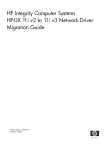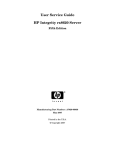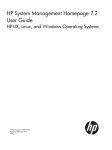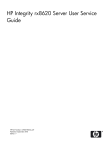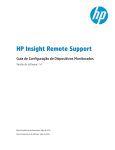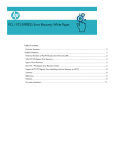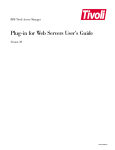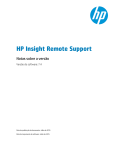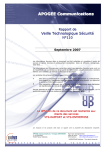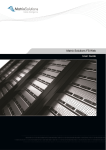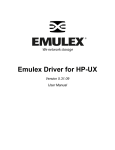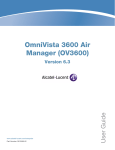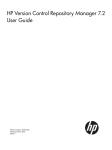Download HP 11i User's Manual
Transcript
SAM–HP SMH Cross Reference Guide HP-UX 11i HP Part Number: 5992-2899 Published: September 2008 Edition: 1.0 © Copyright 2008 Hewlett-Packard Development Company, L.P. Legal Notices Confidential computer software. Valid license from HP required for possession, use or copying. Consistent with FAR 12.211 and 12.212, Commercial Computer Software, Computer Software Documentation, and Technical Data for Commercial Items are licensed to the U.S. Government under vendor's standard commercial license. The information contained herein is subject to change without notice. The only warranties for HP products and services are set forth in the express warranty statements accompanying such products and services. Nothing herein should be construed as constituting an additional warranty. HP shall not be liable for technical or editorial errors or omissions contained herein. UNIX is a registered trademark of The Open Group. Microsoft®, and Windows® are U.S. registered trademarks of Microsoft Corporation. Linux is a U.S. registered trademark of Linus Torvalds. Table of Contents About this Document..........................................................................................................7 Scope of this Document..........................................................................................................................7 Intended Audience.................................................................................................................................7 Typographic Conventions......................................................................................................................7 Related Information................................................................................................................................8 Publishing History..................................................................................................................................8 Product Support......................................................................................................................................8 HP Encourages Your Comments............................................................................................................8 1 HP System Management Homepage (HP SMH).........................................................9 About HP System Management Homepage..........................................................................................9 What's New in This Edition....................................................................................................................9 Starting HP SMH....................................................................................................................................9 Starting HP SMH GUI.....................................................................................................................10 Starting HP SMH TUI......................................................................................................................10 HP SMH Home Page.............................................................................................................................10 HP SMH Tools Page..............................................................................................................................11 2 Mapping SAM with HP SMH.....................................................................................13 Accounts for Users and Groups (ugweb).............................................................................................15 Auditing and Security Configuration (secweb)....................................................................................20 Disks and File Systems Configuration (fsweb).....................................................................................23 Kernel Configuration (kcweb)..............................................................................................................32 Networking and Communications (ncweb).........................................................................................34 Network Interfaces Configuration..................................................................................................34 Network Services Configuration.....................................................................................................36 Peripheral Devices (pdweb)..................................................................................................................38 Printers and Plotters (lpweb)................................................................................................................39 Table of Contents 3 List of Figures 1-1 1-2 4 HP SMH Home Page.....................................................................................................................11 HP SMH Tools Page......................................................................................................................12 List of Figures List of Tables 1 2 2-1 2-2 2-3 2-4 2-5 2-6 2-7 2-8 2-9 Conventions.....................................................................................................................................7 Publishing History..........................................................................................................................8 Mapping SAM with HP SMH: An Example.................................................................................13 SAM-SMH Mapping – Accounts for Users and Groups...............................................................15 SAM-SMH Mapping – Auditing and Security Configuration......................................................20 SAM-SMH Mapping – Disks and File Systems Configuration.....................................................23 SAM-SMH Mapping – Kernel Configuration...............................................................................32 SAM-SMH Mapping – Network Interfaces Configuration...........................................................34 SAM-SMH Mapping – Network Services Configuration.............................................................36 SAM-SMH Mapping – Peripheral Devices...................................................................................38 SAM-SMH Mapping – Printers and Plotters.................................................................................39 5 6 About this Document This document contains information that will help system administrators learn how the functionalities in System Administration Management (SAM) map with the functionalities in HP System Management Homepage (HP SMH). System Administrators who are currently using SAM for system management tasks can use this document to learn how to perform the same tasks using HP SMH. The document publishing date and part number on the cover indicate the document’s current edition. The publishing date and the part number changes when a new edition is published. Minor changes can be made at republish without changing the publishing date. The document part number changes when extensive changes are made. The latest version of this document can be found at the HP Technical Documentation website http://www.docs.hp.com. Scope of this Document This cross reference guide addresses only functionalities that have been moved from SAM to HP SMH up to HP-UX March 2008 release. This guide does not cover the functional areas that are not part of SAM. The functionalities in SAM and HP SMH are not mapped one-to-one. Hence, a functionality that is supported in the graphical user interface (GUI) of HP SMH might not be supported in the text user interface (TUI) of HP SMH. Intended Audience This document is intended for system administrators who want to use the HP-UX System Management Homepage (SMH) instead of the System Administration Management (SAM), which is deprecated HP-UX 11i v3 release onwards. Readers of this document must be familiar with HP-UX system administration. Typographic Conventions Table 1 Conventions %, $, or # A percent sign represents the C shell system prompt. A dollar sign represents the system prompt for the Bourne, Korn, and POSIX shells. A number sign represents the superuser prompt. Book Title Title of a book or other document. command Command name or qualified command phrase. computer output Text displayed by the computer. ENVIRONMENT VARIABLE The name of an environment, for example, PATH. find(1) Manual page (manpage). In this example, “find” is the manpage name and “1” is the manpage section. Key The name of a keyboard key. Return and Enter both refer to the same key. User input Commands and other text that you type. IMPORTANT This alert provides essential information to explain a concept or to complete a task NOTE A note contains additional information to emphasize or supplement important points of the main text. Scope of this Document 7 Related Information In addition to this document, information about HP SMH can be found in the following documentation: • Online help available with the respective SMH plug-ins • The following documents on the HP Technical Documentation website at www.docs.hp.com — HP System Management Homepage Release Notes — HP System Management Homepage Installation Guide — Simplifying single-system management on HP-UX 11i – HP System Management Homepage (HP SMH), a white paper • • HP System Management Homepage website at www.hp.com/go/smh The hpsmh(1), smhstartconfig(1), smh(1), and sam(1) manpages Publishing History Table 2 Publishing History Manufacturing Part Number Document Edition Publication Date 5992-2899 1.0 September 2008 Product Support For product support, contact your HP Support Representative, your HP Services Representative, or your authorized HP reseller. For more information about support services, see the HP Support web site at http://www.hp.com/go/support. HP Encourages Your Comments HP encourages your comments on this document. We are committed to providing documentation that meets your needs. Please send your comments to: [email protected] Please include the following information: • Document title (SAM–HP SMH Cross Reference Guide) • Manufacturing part number (HP Part Number) • Any comment, error found, or suggestion for improvement you have about this document. 8 1 HP System Management Homepage (HP SMH) This chapter provides a brief introduction to HP SMH, describes what is new in this edition of the document, describes how to start SMH, and briefly introduces the SMH Home page and SMH Tools page. This chapter addresses the following topics: • “About HP System Management Homepage” (page 9) • “What's New in This Edition” (page 9) • “Starting HP SMH” (page 9) • “HP SMH Home Page” (page 10) • “HP SMH Tools Page” (page 11) About HP System Management Homepage HP System Management Homepage (HP SMH) is a single system management solution for managing HP-UX 11i. It also supports Linux and Microsoft Windows systems. NOTE: System Administration Manager (SAM) is deprecated in HP-UX 11i v3. HP System Management Homepage (HP SMH), an enhanced version of SAM, is introduced for managing HP-UX. HP SMH provides Graphical User Interface (GUI), Text User Interface (TUI), and Command-Line Interface (CLI) for managing HP-UX. The key features of HP SMH include system administration capabilities and the ability to display detailed information about hardware attributes. HP SMH provides an easy-to-use interface for displaying hardware fault and status monitoring, system thresholds, diagnostics, and software version control for an individual server by aggregating the data from HP web-based agents and management utilities. HP SMH integrates with HP Systems Insight Manager (HP SIM), the strategic platform for multi-systems management from HP. HP Systems Insight Manager communicates with HP System Management Homepage to track server health and performance, and to maintain up-to-date server inventory data. The integration also supports group configuration and setup via HP SIM. When used in conjunction with HP SIM, alerts may be transmitted to appropriate individuals via e-mail or pager notification. For more information about HP SIM, visit the HP Systems Insight Manager web site at http://www.hp.com/go/hpsim. For more information on the features and benefits of HP SMH, see the Simplifying single-system management on HP-UX 11i – HP System Management Homepage (HP SMH) white paper available at www.docs.hp.com What's New in This Edition This is the first edition of the document. This edition covers the functionalities in SAM that are now available in HP SMH on HP-UX systems. Starting HP SMH This chapter describes how to start SMH on an HP-UX system. You can access the SMH GUI and TUI interfaces using the smh command (/usr/sbin/smh). In HP-UX 11i v3, you can also use the sam command, which functions the same way as the smh command, except that the deprecation message is displayed in the beginning. About HP System Management Homepage 9 NOTE: The smh command is available only in HP-UX 11i v3 February 2007 release and later. The procedures in this section are applicable to HP-UX 11i v3 systems. In HP-UX 11i v1 and HP-UX 11i v2 systems, the sam command remains the primary interface. Starting HP SMH GUI Follow this procedure to open the HP SMH GUI using the smh command: 1. 2. 3. Log in to the system. Set the DISPLAY environment variable. At the command prompt, enter sam or smh. The application opens in the default web browser. Follow this procedure to open the HP SMH GUI using a web browser: 1. 2. 3. Open a web browser. In the address bar, enter the complete host name and the port number, for example, http://hostname.com:2301 Log in to HP SMH GUI by entering your user name and password. Starting HP SMH TUI Follow this procedure to open the HP SMH TUI: 1. 2. Log in to the system. At the command prompt, enter sam or smh. The SMH TUI opens. Text-based HP SMH supports only the C (English) locale. HP recommends that you set your locale variables, such as LANG and LC_ALL, to C. Most functional areas in web-based HP SMH support multi-byte locales. HP SMH Home Page The HP SMH home page displays information about the health of the system. The page also provides links under System Configuration to open few of the plug-ins (functional areas) supported by the application, links under Operating System for information about operating system, links under Software to obtain information about software products and bundles installed on the system. Figure 1-1 (page 11) shows an image of SMH Home page on an HP-UX system. 10 HP System Management Homepage (HP SMH) Figure 1-1 HP SMH Home Page For more information about HP SMH Home page, see the HP System Management Homepage help provided with the product. HP SMH Tools Page The Tools page provides a point of entry to the management plug-in applications that are analogous to the System Administration Manager (SAM) main page, also known as the SAM Functional Area Launcher (or FAL). For HP-UX this also includes categories and menus for several X-based management applications. Figure 1-2 (page 12) shows an image of SMH Tools page on an HP-UX system. HP SMH Tools Page 11 Figure 1-2 HP SMH Tools Page Following are the links that you might see on the Tools page (listed here in alphabetical order): • Accounts for Users and Groups • Audit Configuration • Authenticated Commands (PAM) • Disks and File Systems • Distributed Systems Administration Utilities (DSAU) • Evweb • IPMI • Event Viewer • Kernel Configuration • Networking and Communications • nPartition Management • Peripheral Devices • Printer Management • Resource Management • Resource Monitors • Serviceguard • Software Management • Time For more information about the HP SMH Tools page, see the HP System Management Homepage help provided with the product. 12 HP System Management Homepage (HP SMH) 2 Mapping SAM with HP SMH This chapter describes the steps to reach the point in the application where you can perform the respective administration task. This chapter is organized in to sections based on the functional areas. For every functional area a table outlines the steps for SAM GUI, HP SMH GUI, and HP SMH TUI. How to read the tables in this chapter For every functional area a table presents high-level steps to reach the page where you can perform the administration task. The table has four columns. Following is a description of what information each column presents: • Task: This is the name of the task. • Using SAM: This column explains how to reach the window where you can perform the task in the SAM application. • Using HP SMH GUI: This column provides a shortened version of the steps to reach the web page where you can perform the same task in the web-based graphical user interface (GUI) of HP SMH. • Using HP SMH GUI: This column provides a shortened version of the steps to reach the window where you can perform the same task in the text user interface (TUI) of HP SMH. Here's an example of how the navigation is described for a task. Table 2-1 Mapping SAM with HP SMH: An Example Task Using SAM Adding a local user 1. SAM Areas 2. Accounts for Users and Groups 3. Users 4. Actions 5. Add Using HP SMH GUI Using HP SMH TUI 1. 2. 3. 4. 5. #smh Tools Accounts for Users and Groups Configure Local Users Local Users Add User Account u>l>a Here, the task is Adding a local user account. The column Using SAM describes in short how to navigate in SAM to reach the window where you can add a local user account. The column Using HP SMH GUI provides a shortened version of the steps to navigate in the web-based user interface of HP SMH to reach the web page where you can add a local user account. The steps must be read as follows: Click Tools in the SMH home page. Then, in the Tools page that appears, click Accounts for Users and Groups. In the Accounts for Users and Groups page, click Configure Local Users. In the page that appears, click Local Users and then click Add User Account. The column Using HP SMH TUI provides a shortened version of the steps to navigate in the text/terminal user interface of HP SMH to reach the window where you can add a local user account. The steps must be read as follows: At the command prompt, enter the smh command. The SMH TUI opens. In the list of applications that is displayed select the Accounts for Users and Groups by pressing the u key. In the window that appears, select Local Users by pressing the l key. Then, select Add Local User by pressing the a key. This chapter addresses the following topics: • “Accounts for Users and Groups (ugweb)” (page 15) • “Auditing and Security Configuration (secweb)” (page 20) • “Disks and File Systems Configuration (fsweb)” (page 23) • “Kernel Configuration (kcweb)” (page 32) 13 • “Networking and Communications (ncweb)” (page 34) “Network Interfaces Configuration” (page 34) “Network Services Configuration” (page 36) • • 14 “Peripheral Devices (pdweb)” (page 38) “Printers and Plotters (lpweb)” (page 39) Mapping SAM with HP SMH Accounts for Users and Groups (ugweb) Table 2-2 SAM-SMH Mapping – Accounts for Users and Groups Task Using SAM Using HP SMH GUI Using HP SMH TUI Adding a local user 1. SAM Areas 2. Accounts for Users and Groups 3. Users 4. Actions 5. Add 1. 2. 3. 4. 5. Tools Accounts for Users and Groups Configure Local Users Local Users Add User Account #smh Viewing details of 1. SAM Areas a local user account 2. Accounts for Users and Groups 3. Users 4. Select a user 5. Actions 6. View More Information 1. 2. 3. 4. 5. Tools Accounts for Users and Groups Configure Local Users Local Users Select a user using the checkbox #smh Modifying a local user account 1. SAM Areas 2. Accounts for Users and Groups 3. Users 4. Select a user 5. Actions 6. Modify 1. 2. 3. 4. 5. 6. Tools Accounts for Users and Groups Configure Local Users Local Users Select a user using the checkbox Modify User Account #smh Modifying password 1. SAM Areas 2. Accounts for Users and Groups 3. Users 4. Select a user 5. Actions 6. Modify User’s Password 1. 2. 3. 4. 5. 6. Tools Accounts for Users and Groups Configure Local Users Local Users Select a user using the checkbox Modify Password #smh Modifying membership to secondary groups 1. SAM Areas 2. Accounts for Users and Groups 3. Users 4. Select a user 5. Actions 6. Modify Secondary Group Membership 1. 2. 3. 4. 5. 6. Tools Accounts for Users and Groups Configure Local Users Local Users Select a user using the checkbox Modify Secondary Groups #smh u>l>a u > l > Select a user > Enter u > l > Select a user > m u > l > Select a user > p u > l > Select a user > g Accounts for Users and Groups (ugweb) 15 Table 2-2 SAM-SMH Mapping – Accounts for Users and Groups (continued) Task Using SAM Using HP SMH GUI Using HP SMH TUI 1. 2. 3. 4. 5. 6. Tools Accounts for Users and Groups Configure Local Users Local Users Select a user using the checkbox Modify Security Attributes #smh 1. SAM Areas 2. Accounts for Users and Groups 3. Users 4. Actions 5. Task Customization 1. 2. 3. 4. Tools Accounts for Users and Groups Configure Local Users Task Customization #smh Deleting a local user account 1. SAM Areas 2. Accounts for Users and Groups 3. Users 4. Select a user 5. Actions 6. Remove 1. 2. 3. 4. 5. 6. Tools Accounts for Users and Groups Configure Local Users Local Users Select a user using the checkbox Delete User Account #smh Enabling a local user account 1. SAM Areas 2. Accounts for Users and Groups 3. Users 4. Select a user 5. Actions 6. Reactivate 1. 2. 3. 4. 5. 6. Tools Accounts for Users and Groups Configure Local Users Local Users Select a user using the checkbox Enable User Account #smh Disabling a local user account 1. SAM Areas 2. Accounts for Users and Groups 3. Users 4. Select a user 5. Actions 6. Deactivate 1. 2. 3. 4. 5. 6. Tools Accounts for Users and Groups Configure Local Users Local Users Select a user using the checkbox Disable User Account #smh Modifying security In the case of trusted attributes system 1. SAM Areas 2. Accounts for Users and Groups 3. Users 4. Select a user 5. Actions 6. Modify Security Policies u > l > Select a user > s In the case of standard (non-trusted) system 1. SAM Areas 2. Security Attributes Configuration (character mode) 3. l 4. Select a user 5. Enter 6. c Customizing tasks 16 Mapping SAM with HP SMH u > l > Select a user > t u > l > Select a user > r u > l > Select a user > e u > l > Select a user > d Table 2-2 SAM-SMH Mapping – Accounts for Users and Groups (continued) Task Using SAM Using HP SMH GUI Using HP SMH TUI Viewing details of an NIS user account 1. SAM Areas 2. Accounts for Users and Groups 3. NIS Users 4. Select a user 5. Actions 6. View More Information 1. 2. 3. 4. 5. Tools Accounts for Users and Groups Configure NIS Users NIS Users Select a user using the checkbox #smh Adding an NIS user account 1. SAM Areas 2. Accounts for Users and Groups 3. NIS Users 4. Actions 5. Add 1. 2. 3. 4. 5. Tools Accounts for Users and Groups Configure NIS Users NIS Users Add User Account #smh Updating NIS Maps 1. SAM Areas 2. Accounts for Users and Groups 3. NIS Users 4. Actions 5. Update NIS Maps 1. 2. 3. 4. 5. Tools Accounts for Users and Groups Configure NIS Users NIS Users Update NIS Maps #smh Modifying an NIS user account 1. SAM Areas 2. Accounts for Users and Groups 3. NIS Users 4. Select a user 5. Actions 6. Modify 1. 2. 3. 4. 5. 6. Tools Accounts for Users and Groups Configure NIS Users NIS Users Select a user using the checkbox Modify User Account #smh Modifying password 1. SAM Areas 2. Accounts for Users and Groups 3. NIS Users 4. Select a user 5. Actions 6. Modify User’s Password 1. 2. 3. 4. 5. 6. Tools Accounts for Users and Groups Configure NIS Users NIS Users Select a user using the checkbox Modify Password #smh Modifying membership to secondary groups 1. SAM Areas 2. Accounts for Users and Groups 3. NIS Users 4. Select a user 5. Actions 6. Modify Secondary Group Membership 1. 2. 3. 4. 5. 6. Tools Accounts for Users and Groups Configure NIS Users NIS Users Select a user using the checkbox Modify Secondary Groups #smh Modifying security 1. SAM Areas attributes 2. Accounts for Users and Groups 3. NIS Users 4. Select a user 5. Actions 6. Modify 1. 2. 3. 4. 5. 6. Tools Accounts for Users and Groups Configure NIS Users NIS Users Select a user using the checkbox Modify Security Attributes #smh u > n > Select a user > Enter u>n>a u>n>n u > n > Select a user > m u > n > Select a user > p u > n > Select a user > g u > n > Select a user > s Accounts for Users and Groups (ugweb) 17 Table 2-2 SAM-SMH Mapping – Accounts for Users and Groups (continued) 18 Task Using SAM Using HP SMH GUI Using HP SMH TUI Customizing tasks 1. SAM Areas 2. Accounts for Users and Groups 3. NIS Users 4. Actions 5. Task Customization 1. 2. 3. 4. 5. 6. Tools Accounts for Users and Groups Configure NIS Users NIS Users Select a user using the checkbox Task Customization #smh Deleting an NIS user account 1. SAM Areas 2. Accounts for Users and Groups 3. NIS Users 4. Select a user 5. Actions 6. Remove 1. 2. 3. 4. 5. 6. Tools Accounts for Users and Groups Configure NIS Users NIS Users Select a user using the checkbox Delete User Account #smh Enabling an NIS user account 1. SAM Areas 2. Accounts for Users and Groups 3. NIS Users 4. Select a user 5. Actions 6. Reactivate 1. 2. 3. 4. 5. 6. Tools Accounts for Users and Groups Configure NIS Users NIS Users Select a user using the checkbox Enable User Account #smh Viewing details of group 1. SAM Areas 2. Accounts for Users and Groups 3. Groups 4. Select a group 5. Actions 6. View More Information 1. 2. 3. 4. 5. Tools Accounts for Users and Groups Configure Groups Groups Select a group using the checkbox #smh Adding a group 1. SAM Areas 2. Accounts for Users and Groups 3. Groups 4. Actions 5. Add 1. 2. 3. 4. Tools Accounts for Users and Groups Configure Groups Add New Group #smh Modifying a group 1. SAM Areas 2. Accounts for Users and Groups 3. Groups 4. Select a group 5. Actions 6. Modify 1. 2. 3. 4. 5. 6. Tools Accounts for Users and Groups Configure Groups Groups Select a group using the checkbox Modify Group #smh Deleting a group 1. 2. 3. 4. 5. 6. Tools Accounts for Users and Groups Configure Groups Groups Select a group using the checkbox Delete Group #smh 1. SAM Areas 2. Accounts for Users and Groups 3. Groups 4. Select a group 5. Actions 6. Remove Mapping SAM with HP SMH u > n > Select a user > t u > n > Select a user > r u > n > Select a user > e u > g > Select a group > Enter u>g>a u > g > Select a group > m u > g > Select a group > r Table 2-2 SAM-SMH Mapping – Accounts for Users and Groups (continued) Task Using SAM Using HP SMH GUI Using HP SMH TUI Viewing details of a user template 1. SAM Areas 2. Accounts for Users and Groups 3. Templates 4. Select a template 5. Actions 6. View More Information 1. 2. 3. 4. 5. #smh Tools Accounts for Users and Groups u > t > Select a template > Enter Configure User Templates User Templates Select a template using the checkbox Adding a user template 1. SAM Areas 2. Accounts for Users and Groups 3. Templates 4. Actions 5. Add 1. 2. 3. 4. Tools Accounts for Users and Groups Configure User Templates Add User Template Modifying a user template 1. SAM Areas 2. Accounts for Users and Groups 3. Templates 4. Select a template 5. Actions 6. Modify 1. 2. 3. 4. 5. 6. #smh Tools Accounts for Users and Groups u > t > Select a template > m Configure User Templates User Templates Select a template using the checkbox Modify User Template Applying a user template 1. SAM Areas 2. Accounts for Users and Groups 3. Templates 4. Actions 5. Apply 1. 2. 3. 4. 5. 6. #smh Tools Accounts for Users and Groups u > t > Select a template > s Configure User Templates User Templates Select a template using the checkbox Apply User Template Deleting user template 1. SAM Areas 2. Accounts for Users and Groups 3. Templates 4. Actions 5. Remove 1. 2. 3. 4. 5. 6. #smh Tools Accounts for Users and Groups u > t > Select a template > r Configure User Templates User Templates Select a template using the checkbox Delete User Template Discarding an active user template 1. SAM Areas 2. Accounts for Users and Groups 3. Templates 4. Actions 5. Discard Active User Template 1. 2. 3. 4. 5. 6. #smh Tools Accounts for Users and Groups u > t > Select the active template > d Configure User Templates User Templates Select a template using the checkbox Discard Active User Template #smh u>t>a Accounts for Users and Groups (ugweb) 19 Auditing and Security Configuration (secweb) Table 2-3 SAM-SMH Mapping – Auditing and Security Configuration 20 Task Using SAM Using HP SMH GUI Using HP SMH TUI Viewing audit log 1. SAM Areas 2. Auditing and Security 3. Audited Events 4. Actions 5. View Audit Log 1. Tools 2. Auditing and Security Attributes Configuration 3. Audit Events 4. View Audit Log #smh Turning auditing on 1. SAM Areas 2. Auditing and Security 3. Audited Events 4. Turn Auditing ON 1. Tools 2. Auditing and Security Attributes Configuration 3. Audit Events 4. Turn Auditing ON #smh Turning auditing off 1. SAM Areas 2. Auditing and Security 3. Audited Events 4. Turn Auditing OFF 1. Tools 2. Auditing and Security Attributes Configuration 3. Audit Events 4. Turn Auditing OFF #smh Setting audit monitor and log parameters 1. SAM Areas 2. Auditing and Security 3. Audited Events 4. Set Audit Monitor and Log Parameters 1. Tools 2. Auditing and Security Attributes Configuration 3. Audit Events 4. Set Audit Monitor and Log Parameters # smh Auditing an event on success 1. SAM Areas 2. Auditing and Security 3. Audited Events 4. Select an event 5. Actions 6. Audit for Success Only 1. Tools 2. Auditing and Security Attributes Configuration 3. Audit Events 4. Select an event category 5. Audit Success Only #smh Auditing an event on failure 1. SAM Areas 2. Auditing and Security 3. Audited Events 4. Select an event 5. Actions 6. Audit for Failure Only 1. Tools 2. Auditing and Security Attributes Configuration 3. Audit Events 4. Select an event category 5. Audit Failure Only #smh Auditing an event on success and failure 1. SAM Areas 2. Auditing and Security 3. Audited Events 4. Select an event 5. Actions 6. Audit Both Success and Failure 1. Tools 2. Auditing and Security Attributes Configuration 3. Audit Events 4. Select an event category 5. Audit Both Success and Failure #smh Mapping SAM with HP SMH c>v c>o c>f c>p c > e > Select an event > Enter > s c > e > Select an event > Enter > f c > e > Select an event > Enter > b Table 2-3 SAM-SMH Mapping – Auditing and Security Configuration (continued) Task Using SAM Using HP SMH GUI Auditing an event for neither success or failure 1. SAM Areas 2. Auditing and Security 3. Audited Events 4. Select an event 5. Actions 6. Audit Neither Success Nor Failure #smh 1. Tools 2. Auditing and Security Attributes c > e > Select an event > Configuration Enter > n 3. Audit Events 4. Select an event category 5. Audit Neither Success Nor Failure Auditing a system call on success 1. SAM Areas 2. Auditing and Security 3. Audited System Calls 4. Select an system call 5. Actions 6. Audit for Success Only 1. Tools 2. Auditing and Security Attributes Configuration 3. Audit System Calls 4. Select a system call 5. Audit Success Only #smh Auditing a system call on failure 1. SAM Areas 2. Auditing and Security 3. Audited System Calls 4. Select an system call 5. Actions 6. Audit for Failure Only 1. Tools 2. Auditing and Security Attributes Configuration 3. Audit System Calls 4. Select a system call 5. Audit Failure Only #smh Auditing a system 1. SAM Areas call on success and 2. Auditing and failure Security 3. Audited System Calls 4. Select an system call 5. Actions 6. Audit Both Success and Failure 1. Tools 2. Auditing and Security Attributes Configuration 3. Audit System Calls 4. Select a system call 5. Audit Both Success and Failure #smh Auditing a system call for neither success or failure #smh 1. Tools 2. Auditing and Security Attributes c > c > Select a system call Configuration > Enter > n 3. Audit System Calls 4. Select a system call 5. Audit Neither Success Nor Failure 1. SAM Areas 2. Auditing and Security 3. Audited System Calls 4. Select an system call 5. Actions 6. Audit Neither Success Nor Failure Using HP SMH TUI c > c > Select a system call > Enter > s c > c > Select a system call > Enter > f c > c > Select a system call > Enter > b Auditing and Security Configuration (secweb) 21 Table 2-3 SAM-SMH Mapping – Auditing and Security Configuration (continued) Task Using SAM Using HP SMH GUI Using HP SMH TUI Auditing a user 1. SAM Areas 2. Auditing and Security 3. Audited Users 4. Select a user 5. Actions 6. Audit User 1. Tools 2. Auditing and Security Attributes Configuration 3. Local Users 4. Select a user 5. Configure Per User Exceptions #smh 1. SAM Areas 2. Auditing and Security 3. Audited Users 4. Select a user 5. Actions 6. Don’t Audit User 1. Tools 2. Auditing and Security Attributes Configuration 3. Local Users 4. Select a user 5. Configure Per User Exceptions #smh Removing a user from auditing 22 Mapping SAM with HP SMH c > l > Select a user > Enter > c c > l > Select a user > Enter > c Disks and File Systems Configuration (fsweb) Table 2-4 SAM-SMH Mapping – Disks and File Systems Configuration Task Using SAM Using HP SMH GUI Using HP SMH TUI Viewing details of disk device 1. SAM Areas 2. Disks and File Systems 3. Disk Devices 4. Select device 5. Actions 6. View More InformationUser 1. 2. 3. 4. Tools Disks and File Systems Disks Select a device #smh Configuring disk device using the Logical Volume Manager 1. SAM Areas 2. Disks and File Systems 3. Disk Devices 4. Select device 5. Actions 6. Configure 7. Using the Logical Volume Manager 1. 2. 3. 4. 5. Tools Disks and File Systems Disks Select a device Set LUN Attributes #smh Configuring disk 1. SAM Areas device not using 2. Disks and File the Logical Volume Systems Manager 3. Disk Devices 4. Select device 5. Actions 6. Configure 7. Not using the Logical Volume Manager 1. 2. 3. 4. 5. 6. Tools Disks and File Systems File Systems Add File System Add HFS | VxFS Select unused disk #smh Marking disk as used 1. SAM Areas 2. Disks and File Systems 3. Disk Devices 4. Select device 5. Actions 6. Mark Disk as Used 1. 2. 3. 4. 5. Tools Disks and File Systems Disks Select a device Mark Disk as Used #smh Annotating a device 1. SAM Areas 2. Disks and File Systems 3. Disk Devices 4. Select device 5. Actions 6. Annotate Device 1. 2. 3. 4. 5. Tools Disks and File Systems Disks Select a device Set Device Identifier #smh Opening Veritas Enterprise Administrator 1. SAM Areas 2. Disks and File Systems 3. Disk Devices 4. Actions 5. Run Veritas Enterprise Administrator 1. 2. 3. 4. Tools Disks and File Systems Disks Veritas Enterprise Administrator Currently not supported f > d > Select disk > Enter f > d > Select disk > Enter >a f > h|v|c > Select unused disk f > d > Select disk > Enter >m f > d > Select disk > Enter >i Disks and File Systems Configuration (fsweb) 23 Table 2-4 SAM-SMH Mapping – Disks and File Systems Configuration (continued) Task 24 Using SAM Using HP SMH GUI Using HP SMH TUI Diagnosing missing 1. SAM Areas disk 2. Disks and File Systems 3. Disk Devices 4. Select device 5. Actions 6. Diagnose Missing Disk 1. 2. 3. 4. Tools Disks and File Systems Disks Refresh #smh Adding local file system 1. 2. 3. 4. 5. Tools Disks and File Systems File Systems Add File System Add HFS | VxFS | CDFS | NFS | CIFS | CacheFS #smh Adding remote file 1. SAM Areas system 2. Disks and File Systems 3. File Systems 4. Actions 5. Add Remote File System 6. Using NFS 1. 2. 3. 4. 5. Tools Disks and File Systems File Systems Add File System Add HFS | VxFS | CDFS | NFS | CIFS | CacheFS #smh Disabling the automounter 1. SAM Areas 2. Disks and File Systems 3. File Systems 4. Actions 5. Disable Automounter 1. 2. 3. 4. Tools Disks and File Systems File Systems Toggle Automounter Status Currently not supported Opening Veritas Enterprise Administrator 1. SAM Areas 2. Disks and File Systems 3. File Systems 4. Actions 5. Run Veritas Enterprise Administrator 1. 2. 3. 4. Tools Disks and File Systems File Systems Veritas Enterprise Administrator Currently not supported Viewing details of a file system 1. SAM Areas 2. Disks and File Systems 3. File Systems 4. Select a file system 5. Actions 6. View More Information 1. 2. 3. 4. Tools Disks and File Systems File Systems Select a file system #smh 1. SAM Areas 2. Disks and File Systems 3. File Systems 4. Actions 5. Add Local File System 6. Using the Logical Volume Manager Mapping SAM with HP SMH f>d>r f > f > h|v|c|n|I|a f > f > h|v | c|n | I|a f > f > Select a file system > Enter Table 2-4 SAM-SMH Mapping – Disks and File Systems Configuration (continued) Task Using SAM Using HP SMH GUI Using HP SMH TUI Modifying a file system 1. SAM Areas 2. Disks and File Systems 3. File Systems 4. Select a file system 5. Actions 6. Modify 1. 2. 3. 4. 5. Tools Disks and File Systems File Systems Select a file system Modify <file system type> #smh Removing a file system 1. SAM Areas 2. Disks and File Systems 3. File Systems 4. Select a file system 5. Actions 6. Remove 1. 2. 3. 4. 5. Tools Disks and File Systems File Systems Select a file system Unmount/Remove #smh Creating a snapshot 1. SAM Areas 2. Disks and File Systems 3. File Systems 4. Select a file system 5. Actions 6. VxFS Maintenance 7. Create Snapshot 1. 2. 3. 4. 5. Tools Disks and File Systems File Systems Select a file system Modify VxFS #smh Viewing extent fragmentation report 1. SAM Areas 2. Disks and File Systems 3. File Systems 4. Select a file system 5. Actions 6. VxFS Maintenance 7. View Extent Fragmentation Report 1. 2. 3. 4. 5. Tools Disks and File Systems File Systems Select a file system View Extents Fragmentation #smh Viewing directory fragmentation report 1. SAM Areas 2. Disks and File Systems 3. File Systems 4. Select a file system 5. Actions 6. VxFS Maintenance 7. View Directory Fragmentation Report 1. 2. 3. 4. 5. Tools Disks and File Systems File Systems Select a file system View Directory Fragmentation #smh Reorganizing extents 1. SAM Areas 2. Disks and File Systems 3. File Systems 4. Select a file system 5. Actions 6. VxFS Maintenance 7. Reorganize Extents 1. 2. 3. 4. 5. Tools Disks and File Systems File Systems Select a file system Defragment Extents #smh f > f > Select a file system >m f > f > Select a file system > Enter > u f > f > Select a file system > Enter > c f > f > Select a file system > Enter > v f > f > Select a file system > Enter > v f > f > Select a file system > Enter > e Disks and File Systems Configuration (fsweb) 25 Table 2-4 SAM-SMH Mapping – Disks and File Systems Configuration (continued) 26 Task Using SAM Using HP SMH GUI Using HP SMH TUI Reorganizing directories 1. SAM Areas 2. Disks and File Systems 3. File Systems 4. Select a file system 5. Actions 6. VxFS Maintenance 7. Reorganize Directories 1. 2. 3. 4. 5. 6. Tools Disks and File Systems #smh Upgrading Veritas file system 1. SAM Areas 2. Disks and File Systems 3. File Systems 4. Select a file system 5. Actions 6. VxFS Maintenance 7. Upgrade VxFS 1. 2. 3. 4. 5. Tools Disks and File Systems File Systems Select a file system Upgrade VxFS #smh Creating a logical volume 1. SAM Areas 2. Disks and File Systems 3. Logical Volumes 4. Actions 5. Create 1. 2. 3. 4. 5. Tools Disks and File Systems Logical Volumes Select a file system Create LV #smh Viewing details of a logical volume 1. SAM Areas 2. Disks and File Systems 3. Logical Volumes 4. Select a file system 5. Actions 6. View More Information 1. 2. 3. 4. Tools Disks and File Systems Logical Volumes Select a logical volume #smh Modifying a logical 1. SAM Areas volume 2. Disks and File Systems 3. Logical Volumes 4. Select a file system 5. Actions 6. Modify 1. 2. 3. 4. 5. Tools Disks and File Systems Logical Volumes Select a logical volume Modify LV #smh Removing a logical 1. SAM Areas volume 2. Disks and File Systems 3. Logical Volumes 4. Select a file system 5. Actions 6. Remove 1. 2. 3. 4. 5. Tools Disks and File Systems Logical Volumes Select a logical volume Remove LV #smh Mapping SAM with HP SMH f > f > Select a file system > Enter > d File Systems Select a file system Defragment Directories f > f > Select a file system > Enter > p f>l>c f > l > Select a logical volume > Enter f > l > Select a logical volume > Enter > m f > l > Select a logical volume > Enter > w Table 2-4 SAM-SMH Mapping – Disks and File Systems Configuration (continued) Task Using SAM Using HP SMH GUI Using HP SMH TUI Marking logical volume with user defined usage 1. SAM Areas 2. Disks and File Systems 3. Logical Volumes 4. Select a file system 5. Actions 6. Mark LV with User Defined Usage 1. 2. 3. 4. 5. Tools Disks and File Systems Logical Volumes Select a logical volume Marking LV as Used #smh Modifying or removing user defined usage 1. SAM Areas 2. Disks and File Systems 3. Logical Volumes 4. Select a file system 5. Actions 6. Change/Remove User Defined Usage 1. 2. 3. 4. 5. Tools Disks and File Systems Logical Volumes Select a logical volume Modify LV Usage #smh Increasing the size 1. SAM Areas of a logical volume 2. Disks and File Systems 3. Logical Volumes 4. Select a file system 5. Actions 6. Increase Size 1. 2. 3. 4. 5. Tools Disks and File Systems Logical Volumes Select a logical volume Extend LV #smh Changing the number of mirror copies of a logical volume 1. SAM Areas 2. Disks and File Systems 3. Logical Volumes 4. Select a file system 5. Actions 6. Change Number of Mirror Copies 1. 2. 3. 4. 5. Tools Disks and File Systems Logical Volumes Select a logical volume Add Mirrors #smh Splitting the copy of a mirror offline 1. SAM Areas 2. Disks and File Systems 3. Logical Volumes 4. Select a file system 5. Actions 6. Split a Mirror Copy Offline 1. 2. 3. 4. 5. Tools Disks and File Systems Logical Volumes Select a logical volume Split LV #smh Merging back the offline copy of a mirror online 1. SAM Areas 2. Disks and File Systems 3. Logical Volumes 4. Select a file system 5. Actions 6. Merge Offline Mirror Copy Back Online 1. 2. 3. 4. 5. Tools Disks and File Systems Logical Volumes Select a logical volume Merge LV #smh f > l > Select a logical volume > Enter > u f > l > Select a logical volume > Enter > u f > l > Select a logical volume > Enter > e f > l > Select a logical volume > Enter > a f > l > Select a logical volume > Enter > s f > l > Select a logical volume > Enter > g Disks and File Systems Configuration (fsweb) 27 Table 2-4 SAM-SMH Mapping – Disks and File Systems Configuration (continued) 28 Task Using SAM Using HP SMH GUI Using HP SMH TUI Opening Veritas Enterprise Administrator 1. SAM Areas 2. Disks and File Systems 3. Logical Volumes 4. Actions 5. Run Veritas Enterprise Administrator 1. 2. 3. 4. Tools Disks and File Systems Logical Volumes Veritas Enterprise Administrator Currently not supported Creating a volume group 1. SAM Areas 2. Disks and File Systems 3. Volume Groups 4. Actions 5. Create 1. 2. 3. 4. Tools Disks and File Systems Volume Groups Create VG #smh Importing a volume group 1. SAM Areas 2. Disks and File Systems 3. Volume Groups 4. Actions 5. Import 1. 2. 3. 4. Tools Disks and File Systems Volume Groups Import VG #smh Activating a volume group 1. SAM Areas 2. Disks and File Systems 3. Volume Groups 4. Actions 5. Activate 1. 2. 3. 4. 5. Tools Disks and File Systems Volume Groups Select a volume group Activate VG #smh Opening Veritas Administrator 1. SAM Areas 2. Disks and File Systems 3. Volume Groups 4. Actions 5. Run Veritas Administrator 1. 2. 3. 4. Tools Disks and File Systems Volume Groups Veritas Enterprise Administrator Currently not supported Viewing details of a volume group 1. SAM Areas 2. Disks and File Systems 3. Volume Groups 4. Select a volume group 5. Actions 6. View More Information 1. 2. 3. 4. Tools Disks and File Systems Volume Groups Select a volume group #smh Extending a volume group 1. SAM Areas 2. Disks and File Systems 3. Volume Groups 4. Select a volume group 5. Actions 6. Extend 1. 2. 3. 4. 5. Tools Disks and File Systems Volume Groups Select a volume group Extend VG #smh Mapping SAM with HP SMH f>v>c f>v>i f > v > Select a volume group > Enter > a f > v > Select a volume group > Enter f > v > Select a volume group > Enter > e Table 2-4 SAM-SMH Mapping – Disks and File Systems Configuration (continued) Task Using SAM Using HP SMH GUI Using HP SMH TUI Exporting a volume 1. SAM Areas group 2. Disks and File Systems 3. Volume Groups 4. Select a volume group 5. Actions 6. Export 1. 2. 3. 4. 5. Tools Disks and File Systems Volume Groups Select a volume group Export VG #smh Deactivating a volume group 1. SAM Areas 2. Disks and File Systems 3. Volume Groups 4. Select a volume group 5. Actions 6. Deactivate 1. 2. 3. 4. 5. Tools Disks and File Systems Volume Groups Select a volume group Deactivate VG #smh Creating and modifying a physical volume group 1. SAM Areas 2. Disks and File Systems 3. Volume Groups 4. Select a volume group 5. Actions 6. Create/Modify Physical Volume Groups 1. 2. 3. 4. 5. Tools Disks and File Systems Volume Groups Select a volume group Create/Modify PVGs #smh Removing a volume group 1. SAM Areas 2. Disks and File Systems 3. Volume Groups 4. Select a volume group 5. Actions 6. Remove 1. 2. 3. 4. 5. Tools Disks and File Systems Volume Groups Select a volume group Remove VG #smh Converting a non-spare volume group to a spare volume group Currently not supported 1. SAM Areas 2. Disks and File Systems 3. Volume Groups 4. Select a volume group 5. Actions 6. Hot Spare Administration 7. Convert Non-Spare to Spare Currently not supported Converting a spare 1. SAM Areas Currently not supported volume group to a 2. Disks and File non-spare volume Systems group 3. Volume Groups 4. Select a volume group 5. Actions 6. Hot Spare Administration 7. Convert Spare to Non-Spare Currently not supported f > v > Select a volume group > Enter > g f > v > Select a volume group > Enter > d f > v > Select a volume group > Enter > c f > v > Select a volume group > Enter > m Disks and File Systems Configuration (fsweb) 29 Table 2-4 SAM-SMH Mapping – Disks and File Systems Configuration (continued) 30 Task Using SAM Moving data from an active spare volume group to a disk Currently not supported 1. SAM Areas 2. Disks and File Systems 3. Volume Groups 4. Select a volume group 5. Actions 6. Hot Spare Administration 7. Move Data From Active Spare to Target Disk Currently not supported Adding a device swap using the Logical Volume Manager 1. SAM Areas 2. Disks and File Systems 3. Swap 4. Actions 5. Add Device Swap 6. Using the Logical Volume Manager 1. 2. 3. 4. Tools Disks and File Systems Paging Space Add Paging Space on Device Currently not supported Adding a device 1. SAM Areas swap without using 2. Disks and File the Logical Volume Systems Manager 3. Swap 4. Actions 5. Add Device Swap 6. Not Using the Logical Volume Manager 1. 2. 3. 4. Tools Disks and File Systems Paging Space Add Paging Space on Device Currently not supported Adding a file system swap 1. SAM Areas 2. Disks and File Systems 3. Swap 4. Actions 5. Add Device Swap 6. Add File System Swap 1. 2. 3. 4. Currently not supported Tools Disks and File Systems Paging Space Add Paging Space on File System Opening Veritas enterprise administrator 1. SAM Areas 2. Disks and File Systems 3. Swap 4. Actions 5. Add Device Swap 6. Run Veritas Enterprise Administrator 1. 2. 3. 4. Tools Disks and File Systems Paging Space Veritas Enterprise Administrator Mapping SAM with HP SMH Using HP SMH GUI Using HP SMH TUI Currently not supported Table 2-4 SAM-SMH Mapping – Disks and File Systems Configuration (continued) Task Using SAM Using HP SMH GUI Using HP SMH TUI Viewing attribute details 1. SAM Areas 2. Disks and File Systems 3. Swap 4. Select a device file 5. Actions 6. Zoom 1. 2. 3. 4. 5. Tools Disks and File Systems Paging Space Select a device file Add Paging Space on Device Currently not supported Modifying a device 1. SAM Areas swap 2. Disks and File Systems 3. Swap 4. Select a device file 5. Actions 6. Modify 1. 2. 3. 4. 5. Tools Disks and File Systems Paging Space Select a device file Modify Paging Space on Device Currently not supported Removing a device 1. SAM Areas swap 2. Disks and File Systems 3. Swap 4. Select a device file 5. Actions 6. Remove 1. 2. 3. 4. 5. Currently not supported Tools Disks and File Systems Paging Space Select a device file Remove Paging Space on Device Disks and File Systems Configuration (fsweb) 31 Kernel Configuration (kcweb) Table 2-5 SAM-SMH Mapping – Kernel Configuration Task Using SAM Using HP SMH GUI Using HP SMH TUI Viewing Tunable Details 1. SAM Areas 2. Kernel Configuration (character mode) 3. t 4. Select a tunable 5. Enter 1. 2. 3. 4. Tools Kernel Configuration Tunables Select a tunable #smh Modifying Tunable 1. SAM Areas Value 2. Kernel Configuration (character mode) 3. t 4. Select a tunable 5. m 1. 2. 3. 4. 5. Tools Kernel Configuration Tunables Select a tunable Modify Tunable #smh Viewing Module Details 1. SAM Areas 2. Kernel Configuration (character mode) 3. m 4. Select a module 5. Enter 1. 2. 3. 4. Tools Kernel Configuration Modules Select a module #smh Modifying Module 1. SAM Areas State 2. Kernel Configuration (character mode) 3. m 4. Select a module 5. m 1. 2. 3. 4. 5. Tools Kernel Configuration Modules Select a module Modify Module #smh Viewing Pending Changes and Rebooting 1. SAM Areas 2. Kernel Configuration (character mode) 3. m 4. p 1. 2. 3. 4. #smh Tools Kernel Configuration k>m>r Tunables | Modules | Alarms View Pending Changes and Reboot Viewing Alarm Details 1. SAM Areas 2. Kernel Configuration (character mode) 3. a 4. Select an alarm 5. Enter 1. 2. 3. 4. Tools Kernel Configuration Alarms Select an alarm #smh Adding an Alarm 1. SAM Areas 2. Kernel Configuration (character mode) 3. a 4. c 1. 2. 3. 4. Tools Kernel Configuration Alarms Add Alarm #smh 1. SAM Areas 2. Kernel Configuration (character mode) 3. a 4. Select an alarm 5. m 1. 2. 3. 4. 5. Tools Kernel Configuration Alarms Select an alarm Modify Alarm #smh Modifying an Alarm 32 Mapping SAM with HP SMH k > t > Select a tunable > Enter k > t > Select a tunable > m k > m > Select a module > Enter k > m > Select a module > m k > a > Select an alarm > Enter k>a>c k > a > Select an alarm > m Table 2-5 SAM-SMH Mapping – Kernel Configuration (continued) Task Using SAM Using HP SMH GUI Using HP SMH TUI Deleting an Alarm 1. SAM Areas 2. Kernel Configuration (character mode) 3. a 4. Select an alarm 5. r 1. 2. 3. 4. 5. Tools Kernel Configuration Alarms Select an alarm Remove #smh Activating an Alarm 1. SAM Areas 2. Kernel Configuration (character mode) 3. a 4. Select an alarm 5. a 1. 2. 3. 4. 5. Tools Kernel Configuration Alarms Select an alarm Activate #smh Deactivating an alarm 1. SAM Areas 2. Kernel Configuration (character mode) 3. a 4. Select an alarm 5. d 1. 2. 3. 4. 5. Tools Kernel Configuration Alarms Select an alarm Deactivate #smh Viewing Change Log 1. SAM Areas 2. Kernel Configuration (character mode) 3. l 1. 2. 3. 4. Tools Kernel Configuration Tunables | Modules | Alarms View Change Log #smh Setting usage monitoring 1. SAM Areas 2. Kernel Configuration (character mode) 3. u 4. s 1. 2. 3. 4. #smh Tools Kernel Configuration k>u>s Tunables | Modules | Alarms Stop Usage Monitoring or Start Usage Monitoring k > a > Select an alarm > r k > a > Select an alarm > a k > a > Select an alarm > d k>l Kernel Configuration (kcweb) 33 Networking and Communications (ncweb) Network Interfaces Configuration Table 2-6 SAM-SMH Mapping – Network Interfaces Configuration 34 Task Using SAM Using HP SMH GUI Adding an IP Logical Interface 1. SAM Areas 2. Networking and Communications 3. Network Interface Cards 4. Actions 5. Add IP Logical Interface 1. 2. 3. 4. 5. #smh Tools Network Interfaces Configuration n > i > n > Select interface > Enter > l Network Interface Cards Select an interface Add IP Logical (Secondary) Interface Modifying IP attributes 1. SAM Areas 2. Networking and Communications 3. Network Interface Cards 4. Actions 5. Modify 1. 2. 3. 4. 5. #smh Tools Network Interfaces Configuration n > i > n > Select interface > Enter > p Network Interface Cards Select an interface View/Modify IP Attributes Deleting an IP Interface 1. SAM Areas 2. Networking and Communications 3. Network Interface Cards 4. Actions 5. Delete 1. 2. 3. 4. 5. #smh Tools Network Interfaces Configuration n > i > n > Select interface > Enter > D Network Interface Cards Select an interface Delete IP Interface Disabling an IP Interface 1. SAM Areas 2. Networking and Communications 3. Network Interface Cards 4. Actions 5. Disable 1. 2. 3. 4. 5. #smh Tools Network Interfaces Configuration n > i > n > Select interface > Enter > p Network Interface Cards Select an interface View/Modify IP Attributes Unconfiguring an IP Interface 1. SAM Areas 2. Networking and Communications 3. Network Interface Cards 4. Actions 5. Unconfigure See Deleting an IP Interface Modifying the system name Currently not available 1. SAM Areas 2. Networking and Communications 3. Network Interface Cards 4. Actions 5. Modify System Name Mapping SAM with HP SMH Using HP SMH TUI See Deleting an IP Interface Currently not available Table 2-6 SAM-SMH Mapping – Network Interfaces Configuration (continued) Task Using SAM Using HP SMH GUI Using HP SMH TUI Adding a VLAN 1. SAM Areas 2. Networking and Communications 3. Virtual LAN 4. Actions 5. Create VLAN 1. 2. 3. 4. #smh Tools Network Interfaces Configuration n > i > v > c Virtual LANs Add VLAN Viewing a VLAN 1. SAM Areas 2. Networking and Communications 3. Virtual LAN 4. Actions 5. Modify VLAN Properties 1. 2. 3. 4. 5. #smh Tools Network Interfaces Configuration n > i > v > Select interface > Enter > c Virtual LANs Select an interface View/Modify VLAN Modifying a VLAN 1. SAM Areas 2. Networking and Communications 3. Virtual LAN 4. Actions 5. Modify VLAN Properties 1. 2. 3. 4. 5. #smh Tools Network Interfaces Configuration n > i > v > Select interface > Enter > c Virtual LANs Select an interface View/Modify VLAN Deleting a VLAN 1. SAM Areas 2. Networking and Communications 3. Virtual LAN 4. Actions 5. Delete VLAN 1. 2. 3. 4. 5. #smh Tools Network Interfaces Configuration n > i > v > Select interface > Enter > d Virtual LANs Select an interface Delete VLAN Configuring IP Address (for VLAN) 1. SAM Areas 2. Networking and Communications 3. Virtual LAN 4. Actions 5. Configure IP Address 1. 2. 3. 4. 5. #smh Tools Network Interfaces Configuration n > i > v > Select interface > Enter > p Virtual LANs Select an interface View/Modify IP Attributes Networking and Communications (ncweb) 35 Network Services Configuration Table 2-7 SAM-SMH Mapping – Network Services Configuration Task 36 Using SAM Using HP SMH GUI Using HP SMH TUI Viewing details of 1. SAM Areas a shared file system 2. Networking and Communications 3. Networked File Systems 4. Mounted Remote File Systems 5. Actions 6. View More Information 1. 2. 3. 4. 5. Tools Network Services Configuration Networked File Systems Share/Unshare File Systems Select an interface #smh Sharing a file system 1. SAM Areas 2. Networking and Communications 3. Networked File Systems 4. Mounted Remote File Systems 5. Actions 6. Add Remote File System 1. 2. 3. 4. 5. 6. Tools Network Services Configuration Networked File Systems Share/Unshare File Systems Select an interface Share (Export) a File System #smh Modifying a shared 1. SAM Areas file system 2. Networking and Communications 3. Networked File Systems 4. Mounted Remote File Systems 5. Actions 6. Modify 1. 2. 3. 4. 5. 6. Tools Network Services Configuration Networked File Systems Share/Unshare File Systems Select an interface View/Modify Shared (exported) File System #smh Unsharing a file system 1. SAM Areas 2. Networking and Communications 3. Networked File Systems 4. Mounted Remote File Systems 5. Actions 6. Remove 1. 2. 3. 4. 5. 6. #smh Tools Network Services Configuration n > s > f > s > Select file system > u Networked File Systems Share/Unshare File Systems Select an interface Unshare (exported) a File System Enabling the NFS server 1. SAM Areas 2. Networking and Communications 3. Networked File Systems 4. Exported File Systems Systems 5. Actions 6. Enable NFS Server 1. 2. 3. 4. 5. Tools Network Services Configuration Networked File Systems Share/Unshare File Systems Enable NFS Server Mapping SAM with HP SMH n > s > f > s > Select file system > Enter n>s>f>s>s n > s > f > s > Select file system > Enter > m #smh n>s>f>s>b Table 2-7 SAM-SMH Mapping – Network Services Configuration (continued) Task Using SAM Using HP SMH GUI Using HP SMH TUI Disabling the NFS Server 1. SAM Areas 2. Networking and Communications 3. Networked File Systems 4. Exported File Systems 5. Actions 6. Disable NFS Server 1. 2. 3. 4. 5. 6. #smh Tools Network Services Configuration Networked File Systems Share/Unshare File Systems Select an interface Disable NFS Server n>s>f>s>d Networking and Communications (ncweb) 37 Peripheral Devices (pdweb) Table 2-8 SAM-SMH Mapping – Peripheral Devices 38 Task Using SAM Using HP SMH GUI Using HP SMH TUI Running the Critical Resource Analysis (CRA) 1. 2. 3. 4. 5. 6. SAM Areas Peripheral Devices Cards Select a card Actions Analyze Critical Resources 1. 2. 3. 4. 5. 6. Tools Peripheral Devices Manage Peripheral Devices OLRAD Cards Select a slot Run Critical Resource Analysis #smh Adding card online 1. 2. 3. 4. 5. SAM Areas Peripheral Devices Cards Actions Add 1. 2. 3. 4. 5. 6. Tools Peripheral Devices Manage Peripheral Devices OLRAD Cards Select an unoccupied slot Add Card Online #smh Replacing card online 1. 2. 3. 4. 5. 6. SAM Areas Peripheral Devices Cards Select a card Actions Replace 1. 2. 3. 4. 5. 6. Tools Peripheral Devices Manage Peripheral Devices OLRAD Cards Select a slot Replace Card Online #smh Deleting card online 1. 2. 3. 4. 5. 6. SAM Areas Peripheral Devices Cards Select a card Actions Remove (offline) 1. 2. 3. 4. 5. 6. Tools Peripheral Devices Manage Peripheral Devices OLRAD Cards Select a slot Delete Card Online #smh Turning the slot LED on/off 1. 2. 3. 4. 5. SAM Areas Peripheral Devices Cards Actions Light I/O Slot LED 1. 2. 3. 4. 5. Tools Peripheral Devices Manage Peripheral Devices OLRAD Cards Turn On/Off Slot LED #smh Running hardware 1. SAM Areas scan 2. Peripheral Devices 3. Cards 4. Options 5. Refresh List 1. 2. 3. 4. 5. Tools Peripheral Devices Manage Peripheral Devices I/O Tree Refresh #smh Mapping SAM with HP SMH d > o > Select a slot > Enter >c d > o > Select an occupied slot > Enter > a d > o > Select a slot > Enter >r d > o > Select a slot > Enter >d d > o > Select a slot > Enter >l d>i>r Printers and Plotters (lpweb) Table 2-9 SAM-SMH Mapping – Printers and Plotters Task Using SAM Using HP SMH GUI Using HP SMH TUI Adding a serial RS-232 printer 1. 2. 3. 4. 5. 6. 7. SAM Areas Peripheral Devices Printers and Plotters LP Spooler Printers and Plotters Actions Add Local Printer/Plotter 8. Add Serial (RS-232) Printer/Plotter 1. 2. 3. 4. Tools Printer Management (web-based) Configure Printers/Plotters Add RS-232 printer/plotter #smh Adding a printer 1. SAM Areas with non-standard 2. Peripheral Devices device file 3. Printers and Plotters 4. LP Spooler 5. Printers and Plotters 6. Actions 7. Add Local Printer/Plotter 8. Add Printer with Non-standard Device File 1. 2. 3. 4. Tools Printer Management (web-based) Configure Printers/Plotters Add Printer with Non-standard Device File #smh Adding a remote printer 1. 2. 3. 4. 5. 6. 7. SAM Areas Peripheral Devices Printers and Plotters LP Spooler Printers and Plotters Actions Add Remote Printer/Plotter 1. 2. 3. 4. Currently not supported Tools Printer Management (web-based) Configure Printers/Plotters Add Remote Printer/Plotter Adding a network printer 1. 2. 3. 4. 5. 6. 7. SAM Areas Peripheral Devices Printers and Plotters LP Spooler Printers and Plotters Actions Add Network-Based Printer/Plotter 1. 2. 3. 4. Tools Printer Management (web-based) Configure Printers/Plotters Add Network-Based Printer/Plotter Adding a printer to 1. SAM Areas a TSM terminal 2. Peripheral Devices 3. Printers and Plotters 4. LP Spooler 5. Printers and Plotters 6. Actions 7. Add Local Printer/Plotter 8. Add Printer/Plotter to a TSM Terminal 1. 2. 3. 4. Currently not supported Tools Printer Management (web-based) Configure Printers/Plotters Add printer/plotter to a TSM Terminal l > a > Select Add RS-232 printer/plotter > Enter > Select H/W Path > Enter l > a > Select Add Printer with Non-standard Device File > Enter #smh l > a > Select Add Network-Based Printer/Plotter > Enter Printers and Plotters (lpweb) 39 Table 2-9 SAM-SMH Mapping – Printers and Plotters (continued) 40 Task Using SAM Using HP SMH GUI Viewing printer details 1. 2. 3. 4. 5. 6. 7. 8. SAM Areas Peripheral Devices Printers and Plotters LP Spooler Printers and Plotters Select printer Actions View More Information 1. 2. 3. 4. #smh Tools Printer Management (web-based) l > p > Select printer > Enter Configure Printers/Plotters Select printer Viewing print requests 1. 2. 3. 4. 5. SAM Areas Peripheral Devices Printers and Plotters LP Spooler Print Requests 1. 2. 3. 4. #smh Tools Printer Management (web-based) l > r > Select request > spacebar Print Requests Display Print Requests Accepting print requests 1. 2. 3. 4. 5. 6. 7. 8. SAM Areas Peripheral Devices Printers and Plotters LP Spooler Printers and Plotters Select printer Actions Accept Requests 1. 2. 3. 4. 5. #smh Tools Printer Management (web-based) l > p > Select printer > Enter > a Configure Printers/Plotters Select printer Accept Requests Rejecting print requests 1. 2. 3. 4. 5. 6. 7. 8. SAM Areas Peripheral Devices Printers and Plotters LP Spooler Printers and Plotters Select printer Actions Reject Requests 1. 2. 3. 4. 5. #smh Tools Printer Management (web-based) l > p > Select printer > Enter > r Configure Printers/Plotters Select printer Reject Requests Removing a printer 1. 2. 3. 4. 5. 6. 7. 8. SAM Areas Peripheral Devices Printers and Plotters LP Spooler Printers and Plotters Select printer Actions Remove Printer 1. 2. 3. 4. 5. #smh Tools Printer Management (web-based) l > p > Select printer > Enter > z Configure Printers/Plotters Select printer Remove Printers Enabling a printer SAM Areas Peripheral Devices Printers and Plotters LP Spooler Printers and Plotters Select printer Actions Enable Printer 1. 2. 3. 4. 5. #smh Tools Printer Management (web-based) l > p > Select printer > Enter > e Configure Printers/Plotters Select printer Enable Printer 1. 2. 3. 4. 5. 6. 7. 8. Mapping SAM with HP SMH Using HP SMH TUI Table 2-9 SAM-SMH Mapping – Printers and Plotters (continued) Task Using SAM Using HP SMH GUI Using HP SMH TUI Disabling a printer 1. 2. 3. 4. 5. 6. 7. 8. SAM Areas Peripheral Devices Printers and Plotters LP Spooler Printers and Plotters Select printer Actions Disable Printer 1. 2. 3. 4. 5. #smh Tools Printer Management (web-based) l > p > Select printer > Enter > d Configure Printers/Plotters Select printer Disable Printer Modifying fence priority SAM Areas Peripheral Devices Printers and Plotters LP Spooler Printers and Plotters Select printer Actions Modify Fence Priority 1. 2. 3. 4. 5. #smh Tools Printer Management (web-based) l > p > Select printer > Enter > m Configure Printers/Plotters Select printer Modify Fence Priority Setting the system 1. SAM Areas default destination 2. Peripheral Devices 3. Printers and Plotters 4. LP Spooler 5. Printers and Plotters 6. Select printer 7. Actions 8. Set as System Default Destination 1. 2. 3. 4. 5. #smh Tools Printer Management (web-based) l > p > Select printer > k Configure Printers/Plotters Select printer Set as System Default Destination Viewing list of 1. SAM Areas common problems 2. Peripheral Devices 3. Printers and Plotters 4. LP Spooler 5. Printers and Plotters 6. Actions 7. Show Common Problems 1. 2. 3. 4. #smh Tools Printer Management (web-based) l > c Configure Printers/Plotters Show Common Problems Moving a print request 1. 2. 3. 4. 5. 6. 7. 8. SAM Areas Peripheral Devices Printers and Plotters LP Spooler Print Requests Select print request Actions Move Request 1. 2. 3. 4. 5. #smh Tools Printer Management (web-based) l > r > Select request > m Manage Print Requests Select print requests Move Requests Cancelling a print request 1. 2. 3. 4. 5. 6. 7. 8. SAM Areas Peripheral Devices Printers and Plotters LP Spooler Print Requests Select print request Actions Cancel Request 1. 2. 3. 4. 5. #smh Tools Printer Management (web-based) l > r > Select request > c Manage Print Requests Select print requests Cancel Requests 1. 2. 3. 4. 5. 6. 7. 8. Printers and Plotters (lpweb) 41 Table 2-9 SAM-SMH Mapping – Printers and Plotters (continued) 42 Task Using SAM Using HP SMH GUI Starting the print spooler 1. 2. 3. 4. 5. 6. 7. SAM Areas Peripheral Devices Printers and Plotters LP Spooler Printers and Plotters Actions Start Print Spooler #smh 1. Tools 2. Printer Management (web-based) l > s > s 3. Save/Restore Spooler Configuration 4. Start Print Spooler Saving the spooler configuration 1. 2. 3. 4. 5. SAM Areas Peripheral Devices Printers and Plotters LP Spooler Save/Restore Spooler Configuration 6. Actions 7. Save Spooler Configuration #smh 1. Tools 2. Printer Management (web-based) l > s > S 3. Save/Restore Spooler Configuration 4. Save Spooler Configuration Restoring the spooler configuration 1. 2. 3. 4. 5. SAM Areas Peripheral Devices Printers and Plotters LP Spooler Save/Restore Spooler Configuration 6. Actions 7. Restore Spooler Configuration #smh 1. Tools 2. Printer Management (web-based) l > s > R 3. Save/Restore Spooler Configuration 4. Restore Spooler Configuration Stopping the print spooler 1. 2. 3. 4. 5. 6. 7. #smh 1. Tools 2. Printer Management (web-based) l > s > t 3. Save/Restore Spooler Configuration 4. Stop Print Spooler Mapping SAM with HP SMH SAM Areas Peripheral Devices Printers and Plotters LP Spooler Printers and Plotters Actions Stop Print Spooler Using HP SMH TUI