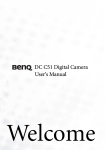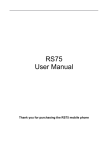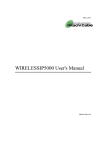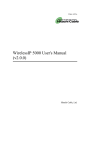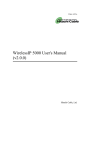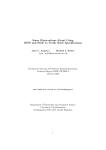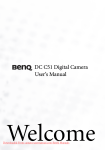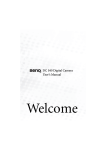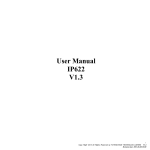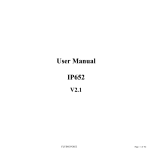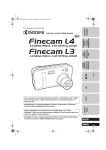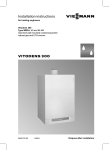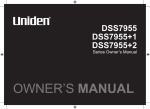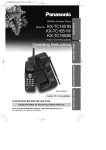Download Hitachi TD61-2472 User's Manual
Transcript
TD61-2472
WIRELESSIP 5000 User's Manual
Hitachi Cable, Ltd.
User's Manual
NAMES & FUNCTIONS OF DEVICE PARTS.........................................................................................1
1.1.DISPLAYED ICONS...........................................................................................................................................1
1.2.NUMBER PAD INPUT TABLE..............................................................................................................................3
1.2.1Text input mode........................................................................................................................................3
APPLICATION...............................................................................................................................................5
1.3.POWER ON...................................................................................................................................................5
1.4.POWER OFF.................................................................................................................................................5
1.5.CALL............................................................................................................................................................6
1.6.RECEIVE........................................................................................................................................................6
1.7.CONTACT LIST...............................................................................................................................................7
1.7.1New registration........................................................................................................................................7
1.7.1.1Registration from telephone number.....................................................................................................7
1.7.1.2Registration from contact list menu......................................................................................................8
1.7.1.3Registration from search results..........................................................................................................10
1.7.1.4Registration from a call log.................................................................................................................11
1.7.1.5Registration from IM...........................................................................................................................12
1.7.1.6Registration from presence..................................................................................................................13
1.7.2Call from contact list..............................................................................................................................14
1.7.3Group revision........................................................................................................................................15
1.7.4Erase one item from contact list.............................................................................................................17
1.7.5Erase all...................................................................................................................................................18
1.8.IM.............................................................................................................................................................19
1.8.1Inbox.......................................................................................................................................................20
1.8.2New.........................................................................................................................................................23
1.8.3Drafts.......................................................................................................................................................25
1.8.4Outbox.....................................................................................................................................................27
1.8.5Delete All................................................................................................................................................29
1.9.CALL LOG...................................................................................................................................................31
1.9.1Details.....................................................................................................................................................32
1.9.2Call log delete.........................................................................................................................................32
1.9.3Delete all data.........................................................................................................................................33
1.9.4Calling from the call log.........................................................................................................................34
1.10.PRESENCE..................................................................................................................................................35
1.10.1User list.................................................................................................................................................35
1.10.2User Registration..................................................................................................................................36
1.10.3Block list...............................................................................................................................................37
1.10.4Block register........................................................................................................................................37
1.10.5Status.....................................................................................................................................................39
1.11.BASIC SETTINGS MENU................................................................................................................................40
1.11.1Ringer/vibration....................................................................................................................................40
1.11.1.1Distinctive Ringtones........................................................................................................................41
1.11.1.2Ringtones...........................................................................................................................................41
1.11.1.3Mode..................................................................................................................................................42
1.11.1.4LED....................................................................................................................................................42
1.11.1.5Volume adjustment............................................................................................................................43
1.11.2Caller ID................................................................................................................................................44
1.11.3Service LED..........................................................................................................................................44
1.11.4Brightness adjustment...........................................................................................................................45
1.11.5Security.................................................................................................................................................46
1.11.6Information display...............................................................................................................................47
1.11.7Error Msg..............................................................................................................................................49
1.11.8Font size................................................................................................................................................49
Hitachi Cable
-iii-i
User's Manual
1.11.9Time setting..........................................................................................................................................50
1.11.10Language setting.................................................................................................................................52
1.11.11Courtesy mode On/Off.......................................................................................................................52
1.11.12KeyLock/KeyUnlock..........................................................................................................................54
VARIOUS OPERATION METHODS.......................................................................................................56
1.12.HOLD FUNCTION.........................................................................................................................................56
1.12.1Hold.......................................................................................................................................................56
1.12.2Hold release..........................................................................................................................................56
1.13.CALLING METHOD......................................................................................................................................57
1.13.1Internal extension call...........................................................................................................................57
1.13.2Outside-line call....................................................................................................................................57
1.13.3184/186 call...........................................................................................................................................58
1.13.4Operation methods using call mode.....................................................................................................59
1.13.4.1Calling in call mode from the contact list.........................................................................................59
1.13.4.2Calling in call mode from the incoming call log or outgoing call log.............................................59
1.13.5Redial....................................................................................................................................................59
1.13.6Speed dialing.........................................................................................................................................60
1.13.7Timer between digits............................................................................................................................60
ACCESSORIES............................................................................................................................................62
1.14.ACCESSORY GUIDELINES.............................................................................................................................62
1.15.ACCESSORIES COVERED..............................................................................................................................62
1.16.AC POWER SUPPLY ADAPTOR......................................................................................................................62
1.17.USB CABLE (OPTION)................................................................................................................................63
1.18.INSTALLING THE BATTERY...........................................................................................................................63
1.19.REMOVING THE BATTERY............................................................................................................................63
1.20.CHARGING WITH THE DESKTOP CHARGER.....................................................................................................63
1.21.CHARGING WITHOUT THE DESKTOP CHARGER...............................................................................................64
1.22.LED.........................................................................................................................................................64
SAFETY INFORMATION..........................................................................................................................65
1.23.WARNING ABOUT EMERGENCY SERVICES......................................................................................................65
1.24.WARNING ABOUT EXPLOSIVE GAS................................................................................................................65
1.25.WARNING ABOUT THE IMPACT OF ELECTROMAGNETIC SIGNALS......................................................................65
1.26.WARNING ABOUT BATTERY HANDLING.........................................................................................................65
1.27.BATTERY SAFETY ITEMS..............................................................................................................................65
........................................................................................................................................................................65
APPENDIX SPECIFICATIONS..............................................................................................................66
.........................................................................................................................................................................68
Hitachi Cable
-iii-ii
User's Manual
Names & Functions of Device Parts
Figure 1 shows side and front diagrams of the WIRELESSIP5000.
Figure 1. WIRELESSIP5000 Appearance
1.1. Displayed icons
Shows the reception signal strength. The more lines, the better the signal.
Out of service area shows that the location is outside the service area or is an environment where the
signals do not reach.
Shows that the phone is On in silent mode. This is displayed when the ringer is set to silent.
Shows that vibration mode is On. Sets the incoming call ringer to vibration
Shows that the alarm is On. Displayed when the Alarm clock function is on.
Displayed when there is an unread message.
Shows that the keys are locked. When this mode is On, key operation is disabled.
Shows the remaining battery capacity. The more lines, the more capacity remains.
Hitachi Cable
1
User's Manual
Table 1. Key Operation
No.
Key
Names and functions
1
Headphone jack
2
VolUp
Volume Up: Increases the headphone/earpiece/ringer volume.
3
VolDn
Volume Down: Decreases the headphone/earpiece/ringer volume.
4
Lock
Key lock
5
LeftSoft
LeftSoft key
6
RightSoft
RightSoft key
7
8
Multi-function key: Enter/Up/Down/Left/Right
Clear
Standby:
Incoming call log
Standby:
Outgoing call log
Clear
Text editing: Backspace
Text editing: Press and hold down to erase all the characters.
Viewing menu: Returns to previous screen
9
Send
Calling: Makes/answers a call
Press and hold down to redial the last number dialed.
10
End
End/Power off
During call: Cuts off the call.
Viewing menu: Menu erase
Press and hold down to switch the power On/Off
11
1,…
Number pad (0-9, *, #): Inputs numbers and letters for dialing etc.
Also used for menu shortcuts.
Standby *: Press and hold down to switch the courtesy mode.
Hitachi Cable
2
User's Manual
1.2. Number pad input table
IP address input mode
Text input mode
Key
Character assignments
Key
Character assignments
1
1
1
1 / ,
2
2
2
2 a b c 2 A B C
3
3
3
3 d e f 3 D E F
4
4
4
4 g h i 4 G H I
5
5
5
5 j k l 5 J K L
6
6
6
6 m n o 6 M N O
7
7
7
7 p q r s 7 P Q R S
8
8
8
8 t u v 8 T U V
9
9
9
9 w x y z 9 W X Y Z
*
. (dot)
*
. * ! ? [ ] ^ _ `{ | } ~
0
0
0
0 @ space -
#
: # ; $ % & ‘ ( ) + < = >
#
1.2.1
Text input mode
With the WIRELESSIP5000, you can use the number pad to input letters.
1
On the input screen, you use the LeftSoft key to switch the input mode
(uppercase/lowercase/special characters).
* The mode switching depends on the item being input.
Example: For an item for which only numbers and English letters can be
input
Example: For an item for which numbers and English letters and Japanese
characters can be input
Hitachi Cable
3
User's Manual
2
When symbols are selected, you can switch the symbol type with the
keys.
Select a character with the
Press the
3
key to confirm the character.
When hiragana syllabic letters are selected, after input you can convert to
kanji ideograms with the
keys.
Press the
4
keys.
key to confirm the character.
To delete the input character, press the Clear key.
Hitachi Cable
4
Application
1.3. Power ON
Switching on the power for the phone
1
With the power Off, if you hold down the End key for at least 1 second, a
screen like that in the figure on the right is displayed and the power comes
On.
*The messages "Waiting…", "Loading…", and "Running…" are displayed
in order.
1.4. Power OFF
Switching off the power for the phone
2
With the power On, if you hold down the End key for at least 1 second, a
screen like that in the figure on the right is displayed and the power goes
Off.
Note! After you switch off the power, you can not switch it back on again
for 3 seconds.
Hitachi Cable
5
1.5. Call
Inputting the telephone number and making a call
1
If a set telephone number is shown on the display, you can make a call.
Note! If the telephone number is not set correctly, "NotRegister" or
"Network Fail" is displayed.
2
Input the telephone number, then press the Send key.
If you succeed in placing the call, you can hear the ringer at the other end.
3
When the other party answers, a screen like that in the figure on the right is
displayed, so during the call you can check the call duration.
1.6. Receive
Receiving a call.
1
If a set telephone number is displayed on the screen, you can receive a call.
Note! If the telephone number is not set correctly, "NotRegister" or
"Network Fail" is displayed.
Hitachi Cable
6
2
When a call comes in, the other party's telephone number is displayed on the
screen.
If their name is registered in the contacts list, their name is displayed above
the telephone number.
You can answer the incoming call by pressing the Send key.
* During call reception, "Receiving" is displayed on the screen.
* Pressing the End key during an incoming call ends that call.
3
When you answer an incoming call, a screen like that in the figure on the
right is displayed, so during the call you can check the call duration.
4
To cut off the power, press the End key.
When the call ends, a screen like that in the figure on the right is displayed.
1.7. Contact list
Searching, adding to, and editing the contact list
1
Press the LeftSoft key to select the menu item.
The screen in the figure on the right (second line) is displayed.
Either press the "1" on the number pad or select "1. Contact list" with the
keys, then press the
key.
1.7.1
New registration
1.7.1.1
Registration from telephone number
Hitachi Cable
7
Inputting a telephone number to register it into the contact list
1
Input the telephone number, then press the LeftSoft key to select the submenu and select "1. Save".
2
Please enter your information. (Input the necessary information (name, kana
syllabic letters for name pronunciation, group, speed dialing number), then
press the
key to save this information.
1.7.1.2
Registration from contact list menu
Registering information into the contact list from the new registration menu
1
From the contact list menu, select "2. New".
Hitachi Cable
8
2
Please enter your information. (Input the necessary information (name, kana
syllabic letters for name pronunciation, group, speed dialing number), then
press the
key to save this information.
If you press the
key without inputting a telephone number, the
<Warning> message in the figure on the right is displayed.
Hitachi Cable
9
1.7.1.3
Registration from search results
Registering into the contact list from search results
1
Displaying the search results. (See the section on searches.)
Select the number you want to register, press the LeftSoft key to select the
sub-menu, and select "1. Add".
2
Input the information. Input the necessary information (name, kana syllabic
letters for name pronunciation, telephone number, group, speed dialing
number), then press
to save this information.
Hitachi Cable
10
1.7.1.4
Registration from a call log
Registering into the contact list from the call log.
1
Display the call log. (See the section on the call log.)
Select the number you want to register, press the LeftSoft key to select the
sub-menu, and select "1. Save".
2
Input the information. Input the necessary information (name, kana syllabic
letters for name pronunciation, telephone number, group, speed dialing
number), then press
to save this information.
Hitachi Cable
11
1.7.1.5
Registration from IM
Registering into the contact list from the IM Inbox, drafts, or Outbox.
1
Display the IM menu. (See the section on IM.)
Select "1. Inbox", "2. Drafts", or "3. Outbox".
After selecting the message to register from, press the LeftSoft key to
select the sub-menu, then select "1. Save".
2
Input the information. Input the necessary information (name, kana syllabic
letters for name pronunciation, telephone number, group, speed dialing
number), then press
to save this information.
Hitachi Cable
12
1.7.1.6
Registration from presence
Registering into the contact list from the presence user list or block list.
1
Display the presence menu. (See the section on presence.)
Select "1. User list" or "2. Block list".
After selecting the user you wish to register, press the LeftSoft key to
select the sub-menu, then select "1. Save".
2
Input the information. Input the necessary information (name, kana syllabic
letters for name pronunciation, telephone number, group, speed dialing
number), then press
to save this information.
Hitachi Cable
13
1.7.2
Call from contact list
Making a call from the contact list.
1
From the contact list menu, select "1. Search".
2
There are the following four methods for finding a telephone number.
(1) By speed dial number
(2) By name
(3) By telephone number
(4) By group
The search results are displayed as in the figure on the right.
Note! You can search without inputting the entire search text.
Example: Suppose that the names "Ogawa" and "Ootani" are registered.
In this case, if you input "o", then press the
"Ootani" are displayed.
3
If you select a name then press the
4
Press the Send key or the
Hitachi Cable
14
key, both "Ogawa" and
key, detailed information is displayed.
key to make the call.
1.7.3
Group revision
Adding and deleting group names.
1
From the contact list menu, select "3 Revise group".
2
“1.The default is that groups can not be revised or erased.
You can create up to 10 groups.
To add a group, press the LeftSoft key to select the sub-menu, then select "1.
Add".
3
The figure on the right shows the addition of a group named "WIP". To save
the newly added group and return to the contact list menu, press the
key.
Hitachi Cable
15
4
To delete a group, select the group to delete, press the LeftSoft key to select
the sub-menu, then select "2. Delete".
* After the deletion completion message is displayed, the display returns to
the contact list menu.
5
To change a group (name), select the group to change, then press the
key.
Edit according to Step 3. After this, when you press the
key and save the
new group name, the display returns to the contact list menu.
Hitachi Cable
16
1.7.4
Erase one item from contact list
Deleting one data item from the contact list.
1
From the contact list menu, select "1. Search".
2
Search for the telephone number you want to delete. (See the section on
calling from the contact list.)
Note! For Version 1.4.3, you can not delete through a search from "1. Speed
dialing number" and "3. Telephone number".
Select the telephone number to delete, then press the LeftSoft key to select
the sub-menu, then select "3. Delete".
Hitachi Cable
17
3
A confirmation message is displayed. With the
"Yes" or "No".
keys select either
If you select "Yes", the "Deletion complete" message is displayed
immediately, then the display returns to the contact list menu.
1.7.5
Erase all
Deleting all the data in the contact list.
1
From the contact list menu, select "4. Delete all".
2
A confirmation message is displayed. With the
"Yes" or "No".
Hitachi Cable
18
keys, select either
3
If you select "Yes", the process for deleting the entire contact list starts.
The "Deletion complete" message is displayed immediately, then the display
returns to the contact list menu.
1.8. IM
Displays the mail menu.
1
Press the LeftSoft key to select the menu item.
Select "2. IM".
* With some connection equipment, this is not possible.
Hitachi Cable
19
1.8.1
Inbox
Displays, edits, and deletes received messages.
1
From the IM menu, select "1. Inbox".
When a message is displayed, the screen becomes as in the figure on the
right.
2
If there is an unread message, a screen is displayed showing the number of
unread messages.
After this screen goes out, a list of the unread messages is displayed.
If you do not press the Enter key
, the selected message automatically
scrolls horizontally to display the entire message.Alternatively, you can use
the
or
key to select the next message up or down.
To check a message manually, use the
3
keys.
If you press the
key with the message selected in Step 2, a screen like
that in the figure on the right is displayed.
If you do nothing with the display screen, the message is automatically
scrolled vertically.
You can also use the
or
key to check a message manually.
* The screen contents include the date, telephone number, and message
contents.
Hitachi Cable
20
4
To edit a received message, select that message, press the LeftSoft key to
select the sub-menu, then select "2. Edit".
The screen becomes like the figure on the right, so with the
move to the input column you want to edit and then edit it.
Hitachi Cable
21
keys
5
To delete a message, select the message to delete, press the LeftSoft key to
select the sub-menu, then select "3. Delete".
The screen in the figure on the right (3rd line) is displayed.
Select whether or not to delete with the
to finalize the deletion.
Hitachi Cable
22
keys, then press the
key
1.8.2
New
Writing and sending a new message.
1
From the IM menu, select "2. New".
2
Input the telephone number to send to.
3
Input the message with the number keys and the LeftSoft key.
4
Send the message with the RightSoft key..
The processing during sending is displayed as in the figure on the right.
The "Message sent" message screen is immediately displayed.
Hitachi Cable
23
5
After the "Message sent" message screen is immediately displayed, a screen
is displayed to confirm whether or not you want to save the message.
To save the sent message, select "Yes" with the
key…
Hitachi Cable
24
keys, then press the
1.8.3
Drafts
An unsent message is stored temporarily.
1
From the IM menu, select "3. Draft".
2
If you are not sending the message right away, to save it for later use, press
the End key.
To save the message, select "Yes" with the
key.
3
keys, then press the
If you do not press the
key, the selected message is automatically scrolled
horizontally to display the entire message. Alternatively, you can use the
or
key to select the next message up or down.
To check a message manually, use the
Hitachi Cable
25
keys.
4
If you press the
key for the message displayed in Step 3, a screen like that
in the figure on the right is displayed
If you do nothing with the display screen, the message is automatically
scrolled vertically.
You can also use the
or
key to check a message manually.
* The screen contents include the date, telephone number, and message
contents.
5
To edit a "draft" message, select that message, press the LeftSoft key to
select the sub-menu, then select "2. Edit".
The screen becomes as in the figure on the right, so with the
move to the input column you want to edit and edit it.
Hitachi Cable
26
keys,
6
To delete a "draft", press the LeftSoft key to select the sub-menu, then select
"3. Delete".
The screen in the figure on the right (3rd line) is displayed.
Select whether or not to delete with the
finalize the deletion.
1.8.4
keys, then press the
Outbox
Displaying, editing, deleting, and re-sending of sent messages
1
From the IM menu, select "4. Outbox".
Hitachi Cable
27
key to
2
Alternatively, you can use the
or
key to select the next message up or
down. The selected message is automatically scrolled horizontally to display
the entire message.
To check a message manually, use the
3
When you select the message and press the
figure on the right is displayed.
You can also use the
or
keys.
key, a screen like that in the
key to check a message manually.
* The screen contents include the date, telephone number, and message
contents.
4
To edit a send message, select that message, press the LeftSoft key to select
the sub-menu, then select "2. Edit".
The screen becomes as in the figure on the right, so with the
move to the input column you want to edit and edit it.
Hitachi Cable
28
keys,
5
To delete a send message, select that message, press the LeftSoft key to
select the sub-menu, then select "3. Delete".
The screen in the figure on the right (3rd line) is displayed.
Select whether or not to delete with the
finalize the deletion.
1.8.5
keys, then press the
Delete All
Deleting all the messages from the Inbox, drafts, and Outbox.
1
From the IM menu, select "5. Delete all".
Hitachi Cable
29
key to
2
To delete all the messages in the Inbox, either press the "1" on the number
pad or select "1. Inbox", then press the
key.
3
To delete all the messages in "Drafts", either press the "2" on the number pad
or select "2. Drafts", then press the
key.
4
To delete all the messages in the Outbox, either press the "3" on the number
pad or select "3. Outbox", then press the
key.
5
When you select one of these three menu items, a screen like that in the
figure on the right is displayed asking you whether or not to delete the
messages selected.
To delete them, select "Yes" with the
keys, then press the
When you select "Yes", the message deletion process starts.
The "Deletion complete" message is displayed.
Hitachi Cable
30
key.
1.9. Call log
Displays the outgoing call log and the incoming call log.
1
Press the LeftSoft key and select the menu item.
A screen like that in the figure on the right is displayed.
Either press the "3" on the number pad or select "3. Call logs", then press the
key.
* When on standby, you can also display the incoming call log with the
key and the outgoing call log with the
key.
2
The call log menu has the "Incoming call log", "Outgoing call log", and
"Delete all data" items.
Either press the "1" on the number pad or select "1. Incoming call log", then
press the
key.
The incoming call list is displayed. If a name is set for a telephone number,
that is displayed. If not, the telephone number is displayed.
* The date and time the call came in are displayed above the name/telephone
number.
Incoming call log
Missed call log
Hitachi Cable
31
3
“2.Select "Outgoing call log".
The name or telephone number called is displayed in the same way as for
the incoming call log.
* The date and time the call was made are displayed above the
name/telephone number.
Outgoing call log
1.9.1
Details
Displays detailed call log information.
1
When you press the
key on the name/telephone number that you want
more detailed information about, a pop-up window like that on the right is
displayed. You can check information by moving up and with the △ ▽
keys.
Information content: Name, telephone number, group, index, call time
1.9.2
Call log delete
Deleting one call from a call log.
1
Displays the call logs.
To delete a call log, select the call log to delete, press the LeftSoft key to
select the sub-menu, then select "2. Delete".
Hitachi Cable
32
2
The screen in the figure on the right is displayed.
Select whether or not to delete with the
finalize the deletion.
1.9.3
Delete all data
Deleting the entire call logs.
1
“3.Select "Delete all data".
Hitachi Cable
33
keys, then press the
key to
2
The screen in the figure on the right is displayed.
Select whether or not to delete with the
finalize the deletion.
1.9.4
keys, then press the
key to
Calling from the call log
Making a call from a call log.
1
With a call log displayed, you can make a call by pressing the Send key with
the name/telephone number highlighted.
If their name is registered in the contacts list, their name is displayed above
the telephone number.
Hitachi Cable
34
1.10.Presence
Displays the presence menu.
1
Press the LeftSoft key to select the menu.
* With some connected equipment, this is not possible.
A screen like that in the figure on the right (second row) is displayed.
Either press the "4" on the number pad or select "4. Presence", then press the
key.
1.10.1
User list
Displaying a list of registered users.
1
To look at a list of registered users, either press the "1" on the number pad or
select "1.User list", then press the
key.
2
A list of the registered users is displayed.
To add or delete a registered user, press the LeftSoft key to select the submenu, then select either "2. Add" or "3. Delete".
Hitachi Cable
35
1.10.2
User Registration
Registering a user.
1
To register a user, either press the "2" on the number pad or select "2.
Register user", then press the
key.
2
Use the number pad and the LeftSoft key to enter the user's telephone
number.
If you try to input an Alias that is already registered, the "Already
registered" message is displayed and the display returns to the input field.
Hitachi Cable
36
1.10.3
Block list
Displaying a list of users registered in the block list. Your status is not disclosed to users registered in the
block list.
1
To look at the block list, either press the "3" on the number pad or select
"3.Block list", then press the
key.
2
A list of the registered users is displayed.
To add or delete a registered user, press the LeftSoft key to select the submenu, then select either "2. Add" or "3. Delete".
1.10.4
Block register
Registering a user to whom your status will not be disclosed.
1
To register a user for blocking, either press the "4" on the number pad or
select "4. Block list", then press the
key.
Hitachi Cable
37
2
Use the number pad and the LeftSoft key to enter the user's telephone
number.
If you try to input an Alias that is already registered, the "Already
registered" message is displayed and the display returns to the input field.
Hitachi Cable
38
1.10.5
Status
Changing your own status.
1
To look at a status list, either press the "5" on the number pad or select "5.
Status", then press the
key.
2
You can set the status by using the
There are seven status modes.
: Online
: Picking up
: Briefly away from seat
: Away from seat
: On another call
: Lunch break
: Offline
Hitachi Cable
39
keys, then pressing the
key.
1.11.Basic settings menu
Displays the setting menu.
1
Press the LeftSoft key to select the menu item.
A screen like that in the figure on the right (second row) is displayed.
"5.Select "Setting".
1.11.1
Ringer/vibration
Setting the ringer/vibration type.
1
From the setting menu, select "1. Ringer/vibration".
2
Setting "1. Telephone" or "2. IM".
To set the telephone ringer, select "1. Telephone".
To set the message ringer, select "2. IM".
Hitachi Cable
40
1.11.1.1 Distinctive Ringtones
You can switch the ringtone/ mode/ LED for inside lines and outside lines.
1
To set the ringer for a call coming in on an outside line, either press the "1"
on the number pad or select "1. External 1", then press the
key.
To set the ringer for a call coming in on an inside line, either press the "3" on
the number pad or select "3. Internal 1", then press the
key.
There are four settings available, two each for inside and outside lines.
Example
Setting
Ringer
Mode
LED
External 1
Bell 1
Bell
Blue
External 2
Bell 5
Vibration
Red
Internal 1
Bell 11
Bell + vibration
No alert
Internal 2
Bell 13
Mute
Blue
*
With some connection equipment, this is not possible. In this case, only "1.
External 1" is enabled.
1.11.1.2 Ringtones
Setting the inside line and outside line ringer tones.
1
To change the ringer tone, select "1. Ringer tone".
2
Use the
Hitachi Cable
keys to select the ringer tone, then press the
41
key.
1.11.1.3 Mode
Setting the mode (bell, vibration, bell + vibration, or mute) on receipt of internal or external calls.
1
To change the ringer mode, select "2. Mode".
2
Use the
keys to set the mode, then finalize with the
key.
There are four modes.
・ Bell (bell)
・ Vibration (vibration)
・ Bell + vibration (bell + vibration)
・ Silent (mute)
1.11.1.4 LED
Setting the LED color for calls coming in on internal lines and external lines.
1
To change the LED color for incoming calls, select "3. LED".
2
Use the
keys to set the LED color, then finalize with the
There are three LED colors.
・ RED
・ BLUE
・ (None)
Hitachi Cable
42
key.
1.11.1.5 Volume adjustment
Setting the headphone/earpiece/ringer volume.
1
From the telephone menu, select "5. Adjust volume".
2
Use the
Hitachi Cable
keys to set the volume, then finalize with the
43
key.
1.11.2
Caller ID
Sets whether or not to display the incoming telephone number.
1
From the setting menu, select "2. Calling number".
2
Use the
1.11.3
keys to set caller ID on/off, then finalize with the
key.
Service LED
Setting the Service LED.
1
From the setting menu, select "2. Service LED".
2
Service LED information: The User Service LED, mode, and interval are
displayed.
Hitachi Cable
44
1.11.4
Brightness adjustment
Adjusting the display screen brightness.
1
From the setting menu, select "4. Adjust brightness".
2
Use the
Hitachi Cable
keys to adjust the contrast, then finalize with the
45
key.
1.11.5
Security
Changing the Admin password or User password (keylock password).
1
From the setting menu, select "5. Security".
2
Select "1.KeyLock password".
* Do the same for the "Admin password".
3
When you select "1.KeyLock password", the system asks you for the current
password. Please enter the correct password. The default value is 0000.
4
If you input the wrong password, a screen like that on the right is displayed.
5
When you input the correct password, the system asks you to input the new
password.
Hitachi Cable
46
6
For verification, the system asks you to input the new password a second
time.
7
When you input the password, a screen like that on the right is displayed for
a few seconds.
1.11.6
Information display
Displaying the network information, server information, MAC address, and version information.
1
From the setting menu, select "6. Information display".
2
From the information display menu, select "1. TCP/IP".
Network information”: DHCP mode, IP address, Netmask, Gateway, DNS1,
and DNS2 are displayed
Hitachi Cable
47
3
From the information display menu, select "2. URL & Proxy".
Server information: Primary URL, Primary Register
Secondary URL、Secondary Registra、Outbound Proxy
4
From the information display menu, select "3. MAC address".
The MAC address is displayed.
5
From the information display menu, select "4. Version".
The boot ROM and software version are displayed.
Hitachi Cable
48
1.11.7
Error Msg.
Setting the Error Msg.
1
From the information display menu, select "7. Error Msg."
2
Use the
key.
1.11.8
keys to switch the Error Msg On/Off, then finalize with the
Font size
Setting the font size.
1
From the information display menu, select "8. Font size".
2
Use the
the
key.
Hitachi Cable
keys to select a font size of Large or Small, then finalize with
49
1.11.9 Time setting
Setting the date, time, NTP, and alarm.
1
From the information display menu, select "9. Clock".
2
From the clock menu, select "1. Setting the date and time".
The date and time are displayed.
3
From the clock menu, select "2. NTP" and switch the NTP On/Off.
Note! If no NTP server is set, when you reboot the time that has been set is
initialized.
4
Use the
Hitachi Cable
keys to set NTP On/Off, then finalize with the
50
key.
5
Select "3. NTP server 1" or "4. NTP server 2".
Use the number pad to input the NTP server IP address.
6
Select "5. Time offset".
Use the
Hitachi Cable
keys to select the time, then finalize with the
51
key.
7
From the clock menu, select "6. Alarm".
Select "1. Alarm 1" or "2. Alarm 2" or "3. Alarm 3".
In order to change a field (time, bell, number of times, setting), use the
multi-function key.
To change the setup to "Use", use the
key and save the setting. The
icon is displayed in the middle of the screen.
1.11.10 Language setting
Setting the language (Japanese/English).
1
From the setting menu, select "0. Language".
2
There are two languages, English and Japanese. Use the
the language, then finalize with the
key.
key to select
Reference: The Admin menu is the menu for the network administrator. For details, refer to the
"WIRELESSIP 5000 Administrator Guide".
1.11.11 Courtesy mode On/Off
When courtesy mode is set, the ringer does not ring and all ringers go into vibration mode.
Hitachi Cable
52
1
Press and hold down the * key on the number pad.
2
Silent mode and vibration mode are switched On.
3
To end courtesy mode, press and hold down the * key on the number pad
again.
Hitachi Cable
53
1.11.12 KeyLock/KeyUnlock
When the keylock is set, button operations are disabled.
1
Press and hold down the Lock key on the side of the phone.
Enter the password.
Note! The default value for the password is "0000". You can change the
password freely. (See the security section.)
2
The keylock comes On.
Hitachi Cable
54
3
To unlock the keylock, press and hold down the Lock key on the side of the
phone again.
Enter the password.
Hitachi Cable
55
Various operation methods
1.12.Hold function
This is used to put a call on hold. The hold tone is played on the terminal that you have put on hold.
1.12.1
Hold
During a call, you can put the other party on hold by pressing the Send key.
Example: Putting B on hold
While A and B are talking, if A presses the Send key, B is put on hold.
Press the Send key.
A
A
During call
Telephone number: 2314
B
Telephone number: 2310
At this time, the screens for A (the terminal that put the call on hold) and B (the terminal that was put on
hold) display as below and the hold tone is played on B (the terminal that was put on hold).
<Screen for the terminal putting the call
on hold>
<Screen for the terminal put on
hold>
♪♪
A
A
Telephone number: 2314
1.12.2
Holding
Telephone number: 2310
Hold release
During a hold, you can end the hold by pressing the Send key.
Hitachi Cable
56
B
1.13.Calling method
1.13.1
Internal extension call
You can call an internal number by dialing the <extension number>, then pressing the Send key.
Check the inside number with the administrator.
Dial the inside number
(2222) for B, then
press the Send key.
Calling
A
1.13.2
B
A
A
Inside number: 1111 Base
number: 10
Outside line
number: 05011111111
Inside number: 2222 Base
number: 20
Outside line
number: 05011112222
Prefix: 0
Prefix: 0
Outside-line call
You can call an outside number by dialing the <prefix> + <outside telephone number>, then pressing the
Send key. Check the prefix and the outside number with the administrator.
Dial B's prefix (0) and outside
number (05011112222), then
press the Send key.
Calling
A
Hitachi Cable
57
B
A
A
Inside number: 1111 Base
number: 10
Outside line
number: 05011111111
Inside number: 2222 Base
number: 20
Outside line
number: 05011112222
Prefix: 0
Prefix: 0
1.13.3
184/186 call
To temporarily switch caller ID On/Off, dial 184 or 186 before you dial the other party's telephone
number.
184 (Do not identify caller): Your telephone number is not identified.
186 (Identify caller): Your telephone number is identified.
<Examples of combination of caller ID On/Off>
System settings
Dial input
Caller ID display
Displayed
No input
Displayed
186
Displayed
184
No alert
No input
No alert
186
Displayed
184
No alert
No alert
Example: 184 call
Calling
A
B
A
A
Inside number: 1111
Base number:
10
Outside line number:
05011111111
Inside number: 2222
Base number:
20
Outside line number:
05011112222
Prefix: 0
Prefix: 0
Example: 186 call
Calling
A
Hitachi Cable
58
B
A
A
Inside number: 1111
Base number:
10
Outside line number:
05011111111
Inside number: 2222
Base number:
20
Outside line number:
05011112222
Prefix: 0
Prefix: 0
1.13.4
Operation methods using call mode
You can make prefixed calls and 184/186 calls from the contact list, incoming call log, and outgoing call
log.
1.13.4.1 Calling in call mode from the contact list
When you select the telephone number from the contact list, press Right soft "Call mode", then on the call
mode screen press <1. Prefix 2.184 3.186>, then press the Enter key. The number you have input is
displayed with <0> attached and when you press Send, the outside call is made.
* Using the prefix + 184/186 gives the same results as the above operation.
1.13.4.2 Calling in call mode from the incoming call log or outgoing
call log
Displayed when the Enter key is pressed to the <Left <-> from the incoming call log display, or to the
<Right->> from the outgoing call log. Select a telephone number from a call log, then press Right soft
"Call mode", and then press <1. Prefix 2. 184 3. 186> on the call mode screen, then press the <Enter>
key. The input number is displayed with <0> attached, and when you press Send the outside call is made.
* Using the prefix + 184/186 gives the same results as the above operation.
1.13.5
Redial
You can redial the last telephone number dialed.
1
Press and hold down the Send key for at least 1 second.
2
The last telephone number dialed is redialed.
Hitachi Cable
59
1.13.6
Speed dialing
You can make a call using its speed dialing number.
1
Input a speed dialing number registered in the contact list.
2
Press the last digit in the speed dialing number and hold it down for at least
1 second.
For example, for a speed dialing number of 001, hold down the "1" for at
least one second.
3
A call is made to the telephone number corresponding to the speed dialing
number input.
1.13.7
Timer between digits
If you input the telephone number with the Send key held down, the call is made automatically after the
telephone number is input.
1
Press the Send key.
2
Entering the telephone number.
Hitachi Cable
60
3
After a short time, a call is made automatically to the telephone number for
the speed dialing number entered.
Note! If call mode is used when inputting the telephone number, the timer
between digits does not operate.
Hitachi Cable
61
Accessories
1.14.Accessory guidelines
These guidelines concern WIRELESSIP5000 accessories.
When unplugging the power cord for an accessory, hold it by the plug. Never pull on the
cord itself.
Keep accessories out of the reach of children.
Use only chargers, batteries, and accessories specifically manufactured for the Hitachi
Cable WIRELESSIP5000.Using a charger, battery, or accessory not designed for the
WIRELESSIP5000 would cause danger and would void the warranty for your telephone.
1.15.Accessories covered
Standard battery
Power Supply for Japan
Desktop charger
USB cable (option)
1.16.AC power supply adaptor
The AC adaptor in Figure 2 can quick charge your WIRELESSIP5000.
When using the adaptor, plug the plug into a wall socket and connect the connector to the
base of the WIRELESSIP5000 or to the rear of the desktop charger.
You can charge the telephone while you are using it.
Figure 2
Hitachi Cable
62
1.17.USB cable (option)
If you connect your WIRELESSIP5000 to a PC with the USB cable shown in Figure 3, you
can charge and change settings.
When setting the WIRELESSIP5000, check whether your WIRELESSIP 5000 is directly
connected to your PC with the USB cable.
Figure 3
1.18.Installing the battery
Load the battery into the battery installation section at the rear of the WIRELESSIP5000,
then push in in the direction of the release button until it clicks into place.
1.19.Removing the battery
While holding down the release button, pull the battery toward the bottom of the
WIRELESSIP5000 and remove it.
1.20.Charging with the desktop charger
Step 1 Plug the AC adaptor into a wall socket, then connect the connector to the rear of the
battery charger.
Step 2 As Figure 4 shows, insert the WIRELESSIP5000 onto the charger until it clicks into place
and the LED lights up blue.
Figure 4
Note: As Figure 5 shows, you can also charge with the optional USB cable instead of with the
AC adaptor.
Hitachi Cable
63
Figure 5
1.21.Charging without the desktop charger
Step 1: Connect the AC adaptor to a wall socket.
Step 2: Remove the connector cover from the WIRELESSIP5000.
Step 3: Install the AC adaptor's 24-pin connector to the bottom of the WIRELESSIP5000.
Note: You can also charge with the optional USB cable instead of with the AC adaptor.
1.22.LED
LED color
Status
Red
Operating, Call underway
Blue
Charging (Goes out when the charging is complete)
Table 1
Hitachi Cable
64
Safety Information
This safety information applies to the WIRELESSIP5000 telephone. Please read the section
below before installing or using your WIRELESSIP5000.
1.23.Warning about emergency services
Since the WIRELESSIP 5000 utilizes a communications network that is dependent on
commercial power supply, during a power failure, it can not access emergency services. Use
some other means to access emergency services.
1.24.Warning about explosive gas
Do not use the WIRELESSIP5000 anywhere dangerous, such as in an area with explosive gas in
the air. Verify safety with qualified personnel before using a wireless device in such an
environment.
1.25.Warning about the impact of electromagnetic signals
Since the WIRELESSIP5000 uses wireless signals, there is a danger of it affecting nearby
electronic equipment. Do not use the WIRELESSIP 5000 near medical equipment or anywhere
that use is prohibited.
1.26.Warning about battery handling
Do not dispose of the battery pack in fire or water. The battery could explode in a fire.
1.27.Battery safety items
Do not disassemble the battery pack, hit it, drill a hole in it, or incinerate it.
Failure to observe these precautions can result in fire, explosion, and injury. Do not touch
anything metal to the battery terminals.
Be particularly careful with any battery that is damaged or leaking. If you come in contact
with the battery fluid, wash that location well with plenty of soap and water. If any battery
fluid should get into your eyes, wash your eyes out with water for about 15 minutes and
seek medical attention.
Do not charge the battery if the ambient temperature is over 40˚C.
Do not store the battery anywhere that the temperature goes over 60˚C.
When disposing of a used battery pack, consult a local waste processing contractor and
follow all laws concerning disposal and recycling.
To replace the battery, contact your local sales store. Use a battery specifically designed for
the WIRELESSIP5000.
Use the AC adaptor manufactured specifically for the WIRELESSIP5000.
Hitachi Cable
65
Appendix Specifications
Item
No.
1
Physical
dimensions
Specifications
Main Unit
44(W)mm×23(D)mm×127(H)mm
(Using lithium ion battery)
Lithium ion battery
43(W)mm×11(D)mm×68.5(H)mm
Desktop charger
2
Hardware
Display
64(W)mm×89(D)mm×80(H)mm
Number of pixels
128×128
8 lines, 10 columns (double-byte
characters)
Button
Dot size
0.18(W)mm×0.22(H)mm
Dot pitch
0.19(W)mm×0.23(H)mm
Effective range
24.5(W)mm×29.5(H)mm
Field of vision range
28.5(W)mm×33.5(H)mm
Glass
FSTN liquid crystal, 4-tone
Backlight
White LED
Number key pad (0-9, *, #), Send, End, Clear, Soft keys
Four-way key (up, down, left, right, Enter), Vol, keylock
Audio interface
Case material
Other
Hitachi Cable
66
Microphone, speaker, 2.5-mm. stereo phone jack
ABS, PC(Polycarbonate)
Vibration
3
Wireless Radio
Standards
IEEE802.11b (11Mbps wireless LAN) (wi-fi)
Protocol
CSMA/CA
Modulation
DBPSK (1Mbps)
DQPSK (2Mbps)
CCK (5.5&11Mbps)
Communications technique
DSSS (Direct Sequence Spread Spectrum)
Frequency band
2.4 ~ 2.497 GHz (14Ch)
Output power
Communications distance
10 mW/MHz max.
Open space
160m (11Mbps)
*1
200m (2Mbps)
Indoors
30m (11Mbps)
40m (2Mbps)
Data rate
1/2/5.5/11 Mbps
Minimum reception
sensitivity
-84dBm@11Mbps(Typ.)
[email protected](Typ.)
-89dBm@2Mbps(Typ.)
-93dBm@1Mbps(Typ.)
Handover
4
Software
Layer 2 *2
Call control protocol
SIP
G.711 A-Law/μ-Law 64kbps
Audio encoding
G.729A 8kbps
Network settings
DHCP (client operation only)/manual
NAT(Static)
Priority control
DiffServ DSCP
Security
SSID
WEP key 64/128/256 bits
802.1x (MD5, EAP-TLS)
Operational features
NTP (client operation only)
Syslog (client operation only)
Transmission path
diagnostics function
IP communications testing with Ping command
Firmware upgrade
5
Battery
Lithium ion battery
TFTP (client operation only)
Capacity
3.7V 1350mAH Li-ion
Call time
About 3 hours 10 minutes
Standby time
About 55 hours *3
Battery charging time
About 3 hours
*1 The communications distance can vary with the weather, temperature, etc.
*2 L3 handover is also possible with the AP side specifications.
Hitachi Cable
67
*3 In power save mode.
Hitachi Cable
68