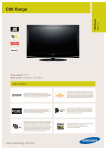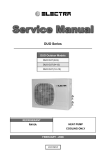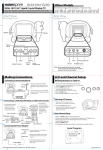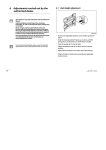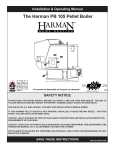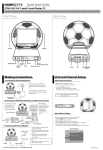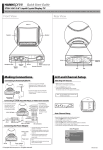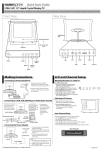Transcript
Quick Start Guide ST32-15U1 15" Liquid Crystal Display TV This Guide is designed as a reference to help you start using your LCD TV quickly. Please Refer to the User's Manual for more detailed installation and safety instructions. Front View Rear View Speaker SOURCE MENU Speaker MUTE Remote IR sensor Earphone jack Source Power indicator LED AV1 AV2 ANT AV2 R LINE OUT L VIDEO DC-IN Mute Menu PC-IN Line out Channel Volume adjust select AV1 DC-IN Power Making Connections A/V and Channel Setup Connecting to Antenna/Cable TV Watching Broadcast or Cable TV 1. Connect one end of the VHF/UHF (Antenna) or CATV cable to ANT Jack (VHF/UHF IN Jack) on the back of the TV. Antenna ANT jack (VHF/UHF IN Jack) Antenna/CATV coaxial cable AV1 AV2 R LINE OUT L VIDEO 2. Connect the other end of the VHF/UHF (Antenna) or CATV cable to the Antenna or CATV socket. DC-IN Connecting to a VCR, VCD, DVD Player, or Video Game Console 1. The illustration presented here shows you how to connect your TV to a VCR, VCD, DVD player or video game console. Video Game Console VCR VCD DVD 4-IN-1 A/V jack AV1 AV2 LINE OUT R L VIDEO DC-IN 2. The cables are color-coded (black, red, white, and yellow). Connect each colorcoded cable to the appropriate connector on your device. S-Video connector AV connectors 4-IN-1 A/V cable Connecting the Power Adapter Power outlet 1. Connect the power cord to the power adapter as illustrated. 2. Plug the power adapter connector into the DC-IN input jack on the rear panel of the TV. Power cord AV1 AV2 LINE OUT R L VIDEO DC-IN DC-IN Power adapter 3. Insert the three-pronged plug at the other end of the power cord into a power outlet. Note : For information on connecting your TV to a computer, refer to the user's manual. Copyright 2005, Hannspree California, Inc. All rights reserved. 1. After you have made the appropriate power and source connections, press the POWER button to turn on your television. 2. Press the SOURCE button to select TV mode. 3. Press the MENU button to enter the OSD menu. 4. Use the CH button to select "TV". 5. Press the VOL + button to enter TV setting. 6. Press the CH button to select "TV/CATV". 7. Press the VOL + button to select "TV" (broadcast TV) or "CATV" (cable TV). Selecting A/V Sources TV 1. Make sure your TV is turned on and a device such as a DVD player is connected. 2. Press the SOURCE button on the control panel to select different source signals. TV/CATV, "AV1", "AV2" or "PC" appears on the screen. AV1 AV2 PC SOURCE MENU MUTE Auto Channel Setup Please follow the instructions by using the control panel. 1. Press the MENU button to enter the OSD menu. 2. Use the CH button to select "TV". 3. Press the VOL + button to enter the TV setting. 4. Press the CH button until the "Auto Program" feature is selected. 5. Press the VOL + button to begin "Auto Program". 6. Your television will begin automatically memorizing the available channels. Auto Program Channel Search CATV 25 The NBA and individual NBA member team identifications reproduced on this product are trademarks and copyrighted designs, and/or other forms of intellectual property, that are the exclusive property of NBA Properties, Inc. and the respective NBA member teams and may not be used, in whole or in part, without the prior written consent of NBA Properties, Inc. All rights reserved. C 2005 NBA Properties, Inc. MAD-001133