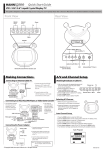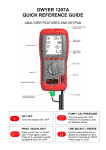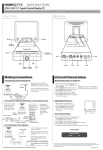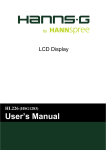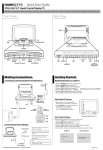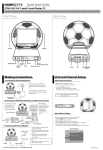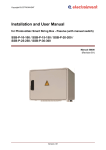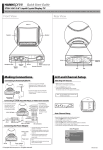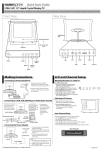Transcript
10mm Quick Start Guide 3mm Other Models K206-10U1 9.6" Liquid Crystal Display TV The information in this Quick Start Guide applies to all models shown below. This guide is designed as a reference to help you start using your LCD TV quickly. Please refer to the User's Manual for more detailed installation and safety instructions. 5mm 5mm 4mm Front View 4mm 2.25mm 2.25mm Rear View 3.5mm 3.5mm 3mm Speaker 6.1mm Speaker DC 12V 4-IN-1 HEADPHONE ANT Volume adjust DC 12V Source Menu Channel select Remote IR sensor HEADPHONE 4-IN-1 4-IN-1 Power indicator LED DC 12V ANT Antenna/Cable TV Headphone jack Note: Do not unzip the plush cover. The plush cover may only be removed by the qualified personnel to service the product. 1mm 1mm Making Connections 2mm 3mm A/V and Channel Setup 3mm 3.5mm Connecting to Antenna/Cable TV DC 12V 4-IN-1 HEADPHONE ANT jack (VHF/UHF IN Jack) DC 12V HEADPHONE 4-IN-1 2. Connect the other end of the VHF/UHF (Antenna) or CATV cable to the Antenna or CATV socket. ANT Antenna/CATV coaxial cable 6.5mm 6mm 6mm 3mm 2. The cables are color-coded (black, red, white, and yellow). Connect each colorcoded cable to the appropriate connector on your device. VCR VCD DC 12V 4-IN-1 HEADPHONE DVD ANT 4-IN-1 A/V jack Video game console DC 12V 4-IN-1 HEADPHONE B ANT R W R W Y 6mm 4-IN-1 A/V cable AV connectors 5.8mm Connecting the Power Adapter Power outlet 1. Connect the power cord to the power 4-IN-1 HEADPHONE 1. Make sure your TV is turned on and a device such as a DVD player is connected. HEADPHONE ANT 6mm AV S-Video CH menu SOURCE VOL VOL CH Auto Channel Setup 1. Press the MENU button to enter the OSD menu. 2. Use the channel buttons on the control panel to select the “TV Setting” menu. 3. Press menu again until the “Auto Program” feature is selected. 4. Press CH to select yes. 5. Press the MENU button. 6. Your television will begin automatically memorizing the available channels. Auto Program TV Setting SET Power adapter 3. Insert the three-pronged plug at the other end of the power cord into a power outlet. Copyright 2004, Hannspree California, Inc. All rights reserved. MENU SET Channel +- AUTO Program YES DC-IN 5mm TV 2. Press the SOURCE button on the control panel to select different source signals. TV/CATV channel number, AV or S-Video appear on the screen. AUTO 4-IN-1 CH ANT 2. Plug the power adapter connector into the DC-IN input jack on the rear panel Power cord of the TV. DC 12V SOURCE VOL Selecting A/V Sources adapter as illustrated. DC 12V CH VOL Y S-Video connector B 1. After you have made the appropriate power and source connections, press the power button to turn on your television. 2. Press the SOURCE button to select TV. 3. Press the MENU button on the menu control panel to enter the OSD menu. 4. Press the CH button to select the TV setting. 5. Press the MENU button. 6. Press the CH or CH button to select TV/CATV. 6mm Connecting to a VCR, VCD, DVD Player, or Video Game Console 1. The illustration presented here shows you how to connect your TV to a VCR, VCD, DVD player or video game console. 3.5mm Watching Broadcast or Cable TV 1. Connect one end of the VHF/UHF (Antenna) or CATV cable to ANT Jack (VHF/UHF IN Jack) on the back of the TV. Antenna ANT 2mm NO ENTER MAD-001093 9.4mm