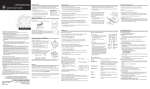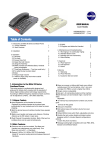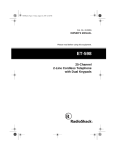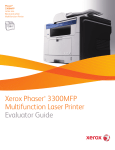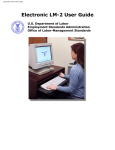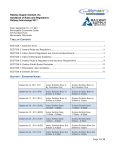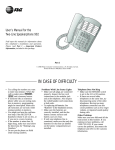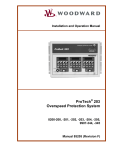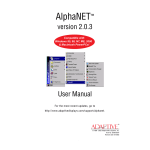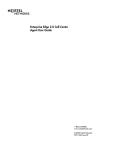Download GE 347A8359-0001 User's Manual
Transcript
2-9079 Caller ID We bring good things to life. INTRODUCTION Your GE Caller ID unit stores and displays specific information, provided by your local telephone company, to subscribers of Caller ID or similar caller identification services. You must subscribe to one of these services in order to use this unit. TABLE OF CONTENTS BEFORE YOU BEGIN .................................. 1 POWERING THE CALLER ID UNIT ................. 2 INSTALLATION ........................................... 4 OPERATION .............................................. 9 CHOOSING A LANGUAGE ........................ 9 TIME AND DATE SETTINGS ...................... 9 RECEIVING AND STORING CALLS ............ 10 DELETE AND REVIEW BUTTONS ............. 11 VERY IMPORTANT PERSON BUTTON ........ 12 DISPLAY CONTRAST ADJUSTMENT ......... 14 MESSAGE INDICATORS ......................... 15 TROUBLESHOOTING TIPS .......................... 16 GENERAL PRODUCT CARE ........................ 17 SERVICE ................................................ 18 LIMITED WARRANTY ................................ 21 CAUTION RISK OF ELECTRIC SHOCK DO NOT OPEN WARNING: TO PREVENT FIRE OR ELECTRICAL SHOCK HAZARD, DO NOT EXPOSE THIS PRODUCT TO RAIN OR MOISTURE. THE LIGHTNING FLASH AND ARROWHEAD WITHIN THE TRIANGLE IS A WA R N I N G S I G N ALERTING YOU OF "DANGEROUS VOLTAGE" INSIDE THE PRODUCT. CAUTION: TO REDUCE THE RISK OF ELECTRIC SHOCK, DO NOT REMOVE COVER (OR BACK). NO USERS E R V I C E A B L E PA R T S I N SIDE. REFER SERVICING TO QUALIFIED SERVICE PERSONNEL. THE EXCLAMATION POINT WITHIN THE TRIANGLE IS A WARNING SIGN ALERTING YOU OF I M P O R T A N T INSTRUCTIONS A C C O M PA N Y I N G T H E P R O D U C T. SEE MARKING ON BOTTOM / BACK OF PRODUCT BEFORE YOU BEGIN PARTS CHECKLIST Make sure your package includes the following items: DELETE AC power supply Telephone line cord VIP REVIEW DISPLAY Caller ID unit VERY IMPORTANT: The Caller ID feature of this product requires a subscription to Caller ID service from your telephone company. Mounting Bracket MODULAR JACK REQUIREMENTS You need an RJ11 type modular jack, which is the most common type of phone jack and might look like the one pictured here. If you don’t have a modular jack, call your local phone company to find out how to get one installed. 1 POWERING THE CALLER ID UNIT The unit can operate on batteries only, but you must use the AC power supply in order for the new call indicator light and the display backlighting to work. 1 INSTALLING THE BATTERIES Install 4 AAA-size batteries to retain caller ID information in the event of a power failure. Disconnect the line cords from the back of the unit and wait a few seconds for the unit to go into standby. 1. Open the battery compartment door by pressing on the door and sliding it in the direction of the arrow. 2. Insert 4 AAA-size batteries as shown on the diagram in the battery compartment. 3. Replace the battery compartment door securely. 2 2 BATTERY INDICATOR If the battery icon appears in the display, you need to replace the batteries. USING THE AC ADAPTER You must use the AC power supply in order for the new call indicator light and the display backlight to work. When using AC power, the batteries serve as a backup in the event of power failure. NOTE: Only use the Thomson 5-2408 AC adapter that came with this unit. Using other adapters may damage the unit. 3 INSTALLATION You can set the unit on a tabletop or mount it on the wall. IMPORTANT INSTALLATION INFORMATION • Never install telephone wiring during a lightning storm. • Never touch uninsulated telephone wires or terminals, unless the telephone line has been disconnected at the network interface. • Use caution when installing or modifying telephone lines. 4 TABLETOP INSTALLATION 1. Connect the telephone line cord to the jack on the back of the unit marked TO LINE, and to the modular wall jack. 2. Connect your phone’s line cord to the jack on the back of the unit marked TO PHONE. 3. Insert the AC adapter into the jack marked 9 V DC into the back of the unit and to an AC power outlet. If you want the unit to sit up at an angle instead of laying flat, attach the mounting bracket to the back of the unit before connecting the cords. NOTE: Only use the Thomson 5-2408 AC adapter that came with this unit. Using other adapters may damage the unit. 5 HB s ic ph WALL MOUNT INSTALLATION ra e G trar es Can Use the mounting accessories included with this unit. 1 1. Hold the mounting bracket against the wall and mark the mounting screw positions on the wall with a pencil. 2. Insert the anchor screws and install the mounting bracket on the wall. 2 3. Connect the telephone line cord to the jack on the back of the unit marked TO LINE, and to the modular wall jack. 4. Connect your phone’s line cord to the jack on the back of the unit marked TO PHONE. 3 4 5 5. Insert the AC adapter into the jack marked 9 V DC into the back of the unit and to an AC power outlet. 6. Securely mount the unit on the bracket. 6 6 ANSWERING MACHINE INSTALLATION The answering machine must be set to answer calls after at least 2 rings to properly receive caller ID information. To use your caller ID unit with an answering machine: 1. Plug a telephone line cord into the modular jack and into the jack on the back of the unit marked TO LINE. 2. Plug another telephone line cord into the jack on the back of the unit marked TO PHONE and into the answering machine. 3. Plug a third telephone line cord into the answering machine and into the phone. 4. Insert the AC adapter into the jack marked 9 V DC into the back of the unit and to an AC power outlet. 7 TWO-LINE SYSTEM INSTALLATION You must use two caller ID units if you want to use caller ID for both lines. You must also purchase a triplex adapter. 1. Plug the triplex adapter into your twoline modular wall jack. 2. Plug your two-line phone into the two-line receptacle on the triplex adapter. 3. Plug each caller ID unit into a singleline receptacle on the triplex adapter. 4. Connect the AC power supply for each unit. 8 OPERATION CHOOSING A LANGUAGE Your caller ID unit is programmed at the factory to display messages in English, but you can change the language setting to French or Spanish. To change the language: 1. Press and hold DISPLAY until the current language (ENGLISH, ESPANOL for Spanish, or FRANCAIS for French) appears in the display. 2. Press the REVIEW buttons until the language you want appears in the display. 3. When you release the REVIEW button the new language is set. NOTE: If you don't press any buttons within 10 seconds the unit will go to TIME CALENDAR. TIME AND DATE SETTINGS The time and date are automatically set when your caller ID unit receives its first call. This information is sent by the phone company. 9 RECEIVING AND STORING CALLS New call indicator The display automatically lights when there is a new call and whenever you press any of the buttons on the unit. This unit receives and displays information transmitted by your local phone company. This information can include the phone number, date, and time; or the name, phone number, date, and time. The new call indicator flashes when there are new calls for you to review. The unit can store up to 79 calls. When the memory is full, a new call automatically replaces the oldest call in memory. If there is a previous record with the same information as the incoming call REPT appears in the display. NOTE: Check with your local phone company regarding name service availability. NOTE: You must use the AC power supply in order for the display's backlighting to work. 10 SMITH JOHN 1-315-555-1324 12:30 AM 10/19 DELETE VIP REVIEW DISPLAY The display DELETE AND REVIEW BUTTONS DELETE BUTTON • To delete THE record shown in the display, press the DELETE button. • To delete ALL records, press and hold the DELETE button until DELETE ALL? appears in the display. Press and release the DELETE button. SMITH JOHN 1-315-555-1324 12:30 AM 10/19 DELETE VIP REVIEW DISPLAY REVIEW BUTTONS • • Press REVIEW to see the next record. When all messages have been viewed, END OF LIST appears in the display. Press REVIEW to view previous records. To REVIEW records faster: press and hold REVIEW or REVIEW . DELETE button REVIEW button REVIEW button 11 VERY IMPORTANT PERSON BUTTON Use VIP memory for numbers you want to save. You can store up to 20 names and numbers. To save a number into VIP memory: 1. Press the REVIEW the desired number. SMITH JOHN 1-315-555-1324 12:30 AM 10/19 DELETE VIP REVIEW buttons until you reach 2. Press and hold VIP button. VIP icon (in the lower right corner of the display) blinks and then RECORD STORED appears in the display. The number is now stored in VIP memory. To retrieve number from VIP memory: 1. Press VIP button. VIP icon appears in the display. 2. Press the REVIEW buttons to reach the desired name and number. 12 VIP button DISPLAY DELETE VIP NUMBERS SMITH JOHN 1. Press VIP to enter VIP memory. 2. Press the REVIEW buttons until you reach the desired VIP number you to delete. 1-315-555-1324 12:30 AM 10/19 DELETE VIP REVIEW DISPLAY 3. Press DELETE. To delete all VIP records in memory: 1. Press VIP to enter VIP memory. 2. Press and hold DELETE until DELETE ALL appears in the display. 3. Press and release DELETE to erase all VIP records. DISPLAY button DISPLAY CONTRAST ADJUSTMENT To adjust the display's contrast: • Press and release DISPLAY button until the desired contrast is reached. NOTE: To scroll through the contrast settings, press the DISPLAY button. 13 MESSAGE INDICATORS The following messages tell you what your unit is doing. BATTERY icon Battery power level is low. BLOCKED NAME Caller ID information is withheld. BLOCKED NUMBER BLOCKED CALL DELETE ALL? Delete all numbers from memory. END OF LIST There are no additional calls to review. LONG DISTANCE Call is long distance NEW CALLS The unit has received incoming calls that have not been reviewed. 14 no CALL The caller ID memory is empty. NO DATA SENT The incoming call does not have caller ID service or their service area is not linked to yours. RECORD STORED The caller ID record is stored in VIP memory. REPT icon Information is already stored in memory. SERVICE ERROR Caller information was interrupted during transmission. UNKNOWN CALLER Caller ID information incomplete. VIP MEMO FULL No new VIP numbers can be entered. VIP Icon VIP memory is active. 15 TROUBLESHOOTING TIPS NO DIAL TONE ON THE PHONE ATTACHED TO THE CALLER ID UNIT • Check all cabling to make sure that all connections are secure. • Check installation (p. 3-8) • Disconnect the caller ID unit and reconnect phone to find out if the phone works without the caller ID unit. NO DISPLAY • Replace batteries. • Did you order caller ID service from your local telephone company? This unit requires that you subscribe to caller ID service in order for it to work. ERROR MESSAGE IS DISPLAYED • 16 SERVICE ERROR appears in the display if the unit detects anything other than valid caller ID information during the silent period after the first ring. This message indicates that there is noise on the line or that the telephone company has sent an invalid message. GENERAL PRODUCT CARE To keep your Caller ID working and looking good, follow these guidelines: • Avoid putting it near heating appliances and devices that generate electrical noise (for example, motors or fluorescent lamps). • DO NOT expose to direct sunlight or moisture. • Avoid dropping unit and/or other rough treatment. • Clean with a soft cloth. • Never use a strong cleaning agent or abrasive powder because this will damage the finish. • Retain the original packaging in case you need to ship it at a later date. 17 SERVICE FCC requires this product to be serviced only by the manufacturer or its authorized service agents. In accordance with FCC requirements, changes or modifications not expressly approved by Thomson Consumer Electronics could void the user's authority to operate the product. For instructions on how to obtain service, call Consumer Information, 1-800-448-0329. Attach your sales receipt to the booklet for future reference or jot down the date this product was purchased or received as a gift. This information will be valuable if service should be required during the warranty period. Purchase date _________________________ Name of store ________________________ 18 FCC REGISTRATION INFORMATION Your GE telephone equipment is registered with the Federal Communications Commission and is in compliance with parts 15 and 68, FCC Rules and Regulations. 1 Notification to the Local Telephone Company On the bottom of this equipment is a label indicating, among other information, the FCC Registration number and Ringer Equivalence Number (REN) for the equipment. You must, upon request, provide this information to your telephone company. The REN is useful in determining the number of devices you may connect to your telephone line and still have all of these devices ring when your telephone number is called. In most (but not all) areas, the sum of the RENs of all devices connected to one line should not exceed 5. To be certain of the number of devices you may connect to your line as determined by the REN, you should contact your local telephone company. Notes • This equipment may not be used on coin service provided by the telephone company. • Party lines are subject to state tariffs, and therefore, you may not be able to use your own telephone equipment if you are on a party line. Check with your local telephone company. • Notice must be given to the telephone company upon permanent disconnection of your telephone from your line. 2 Rights of the Telephone Company Should your equipment cause trouble on your line which may harm the telephone network, the telephone company shall, where practicable, notify you that temporary discontinuance of service may be required. Where prior notice is not practicable and the circumstances warrant such action, the telephone company may temporarily discontinue service immediately. In case of such temporary discontinuance, the telephone company must: (1) promptly notify you of such temporary discontinuance; (2) afford you the opportunity to correct the situation; and (3) inform you of your right to bring a complaint to the Commission pursuant to procedures set forth in Subpart E of Part 68, FCC Rules and Regulations. The telephone company may make changes in its communications facilities, equipment, operations of procedures where such action is required in the operation of its business and not inconsistent with FCC Rules and Regulations. If these changes are expected to affect the use or performance of your telephone equipment, the telephone company must give you adequate notice, in writing, to allow you to maintain uninterrupted service. 19 INTERFERENCE INFORMATION This device complies with Part 15 of the FCC Rules. Operation is subject to the following two conditions: (1) This device may not cause harmful interference; and (2) This device must accept any interference received, including interference that may cause undesired operation. This equipment has been tested and found to comply with the limits for a Class B digital device, pursuant to Part 15 of the FCC Rules. These limits are designed to provide reasonable protection against harmful interference in a residential installation. This equipment generates, uses, and can radiate radio frequency energy and, if not installed and used in accordance with the instructions, may cause harmful interference to radio communications. However, there is no guarantee that interference will not occur in a particular installation. If this equipment does cause harmful interference to radio or television reception, which can be determined by turning the equipment off and on, the user is encouraged to try to correct the interference by one or more of the following measures: • Reorient or relocate the receiving antenna (that is, the antenna for radio or television that is “receiving” the interference). • Reorient or relocate and increase the separation between the telecommunications equipment and receiving antenna. • Connect the telecommunications equipment into an outlet on a circuit different from that to which the receiving antenna is connected. • Consult the dealer or an experienced radio/TV technician for help. If these measures do not eliminate the interference, please consult your dealer or an experienced radio/ television technician for additional suggestions. Also, the Federal Communications Commission has prepared a helpful booklet, “How To Identify and Resolve Radio/TV Interference Problems.” This booklet is available from the U.S. Government Printing Office, Washington, D.C. 20402. Please specify stock number 004-000-00345-4 when ordering copies. FCC NUMBER IS LOCATED ON THE CABINET BOTTOM REN NUMBER IS LOCATED ON THE CABINET BOTTOM 20 LIMITED WARRANTY What your warranty covers: • Any defect in materials or workmanship. For how long after your purchase: • One year. (The warranty period for rental units begins with the first rental or 45 days from date of shipment to the rental firm, whichever comes first.) What we will do: • Provide you with a new, or at our option, a refurbished unit. • The exchange unit is under warranty for the remainder of the original product’s warranty period. How to make a warranty claim: • Properly pack your unit. Include any cables, etc., which were originally provided with the product. We recommend using the original carton and packing materials. • Include in the package evidence of purchase date such as the bill of sale. Also print your name and address and a description of the defect. Send standard UPS or its equivalent to: Thomson Consumer Electronics, Inc. Product Exchange Center 32 Spur Drive El Paso, Texas 79906 • Pay any charges billed to you by the Exchange Center for service not covered by the warranty. • A new or refurbished unit will be shipped to you prepaid freight. What your warranty does not cover: • Customer instruction. (Your Owner’s Manual provides information regarding operating instructions and user controls. For additional information, ask your dealer.) • Installation and set-up service adjustments. • Batteries. • Damage from misuse or neglect. • Products which have been modified or incorporated into other products. • Products purchased or serviced outside the USA. • Acts of God, such as but not limited to lightning damage. Product Registration: • Please complete and mail the Product Registration Card packed with your unit. It will make it easier to contact you should it ever be necessary. The return of the card is not required for warranty coverage. How state law relates to this warranty: • This warranty gives you specific legal rights, and you may have other rights which vary from state to state. If you purchased your product outside the USA: • This warranty does not apply. Contact your dealer for warranty information. 21 Model 2-9079 347A8359-0001 (Rev. 0 E/S) 96-30 Printed in Hong Kong P.O. Box 1976, Indianapolis, IN 46206 © 1996 Thomson Consumer Electronics, Inc. Trademark(s) ® Registered Marca(s) ® Registrada(s)