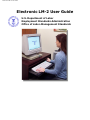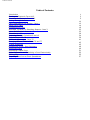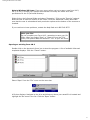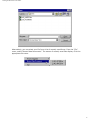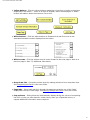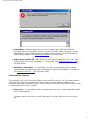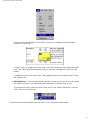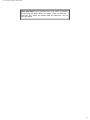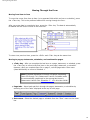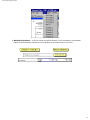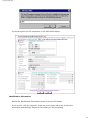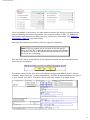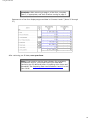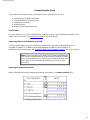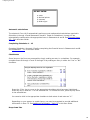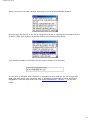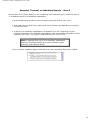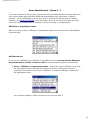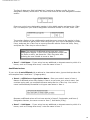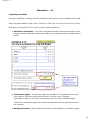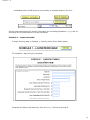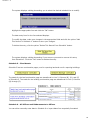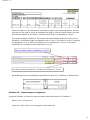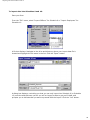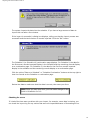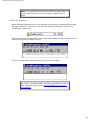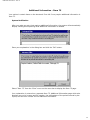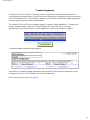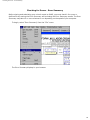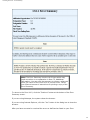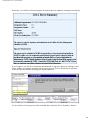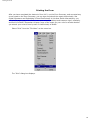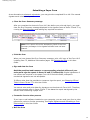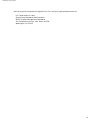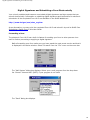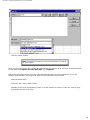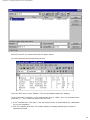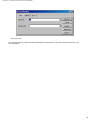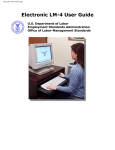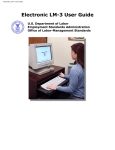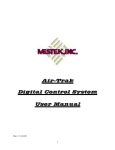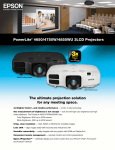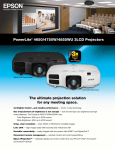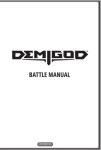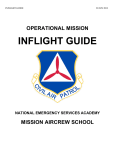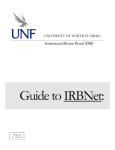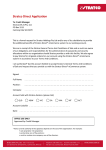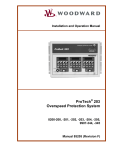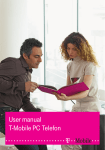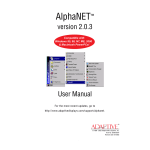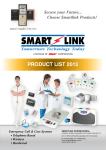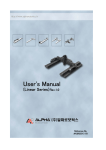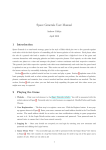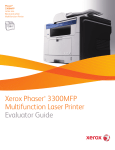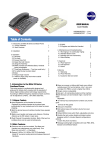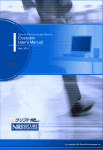Download Electronic Form LM
Transcript
Electronic LM-2 User Guide
Electronic LM-2 User Guide
U.S. Department of Labor
Employment Standards Administration
Office of Labor-Management Standards
Table of Contents
Table of Contents
Introduction
Starting the Electronic Form LM-2
A Look at the Electronic Form LM-2
Moving Through the Form
Labor Organization File Number - Item 1
Using Pre-Fill Data
Completing the Form
Amended, Terminal, or Subsidiary Reports - Item 3
Union Identification - Items 4 - 7
Schedules 1 - 15
Importing Data into Schedules 9 and 10
Financial Items 25 - 74
Additional Information - Item 75
Changing Officers' Titles in Items 76 and 77
Trustee Signatures
Checking for Errors - Error Summary
Printing the Form
Submitting a Paper Form
Digital Signatures and Submitting a Form Electronically
Getting Help
Importing Data from an Excel Spreadsheet
1
2
5
10
12
14
19
22
23
26
34
39
41
43
45
46
49
51
53
55
57
Introduction
U.S. Department of Labor
Employment Standards Administration
Office of Labor-Management Standards
Welcome to the Electronic Form LM-2
The U.S. Department of Labor’s Office of Labor-Management Standards (OLMS) is pleased to
introduce the new electronic Form LM-2. You can now complete your union’s Form LM-2 quickly
and easily using your computer and this software.
Why should you choose to complete your union’s Form LM-2 electronically, rather than
manually on paper? There are several advantages to using this new electronic version:
●
●
●
●
It’s easy to enter information on the form.
You can download some information from the OLMS Website and load it directly onto the
form.
The system performs calculations for you, so you won't make mathematical errors.
Before your officers sign the form, the system checks for errors and discrepancies and
allows you to correct or explain them, reducing the likelihood of having to file an
amended report.
Your union's president and treasurer can sign the electronic form using easily obtainable digital
signatures and submit it to OLMS over the Internet. Alternatively, you can print a paper copy
of the form, have your union’s president and treasurer sign it manually, and mail it to OLMS.
We encourage you to use the electronic Form LM-2 instead of the paper form. It will make
filing your union’s Form LM-2, quicker, easier, and more accurate.
1
Starting the Electronic Form LM-2
Starting the Electronic Form LM-2
The installation process for the electronic Forms LM-2, LM-3, and LM-4 places an icon for
starting the program on your desktop.
Note: The first time that you use the electronic forms
program, a dialog box displays, giving you an option to enter
a registration number for licensing. Do not enter anything in
that box, but simply click the "Use Form Now" button. The
form templates have been fully licensed by OLMS for use in
the Shana Filler application and, therefore, no separate
registration is required. The registration option does not
display after the first use.
Creating a new Form LM-2
Double-click on the electronic forms icon. A list of available Informed templates displays.
Select "LM-2 Form" and click the "New" button.
The first page of the electronic Form LM-2 displays. Consult the table of contents of this
User Guide for detailed instructions for the various features of electronic Form LM-2
software.
2
Starting the Electronic Form LM-2
Note to Windows XP Users: If an error occurs when you try to open a new form LM-2,
LM-3, or LM-4, contact your System Administrator to modify the folder-level user
permissions for the C:\Informed directory:
Right-click on the Informed folder and select "Properties." Click on the "Security" tab and
allow the user to have full control to the Folder. Click the "Advanced" button and make
sure that the user is selected and both permission options at the bottom of the screen are
checked.
If you continue to have problems, contact the Help Desk at 1-866-319-2675.
Save your file!
As you complete your Form LM-2, remember to save your file
often. When you select "Save" or "Save As" from the "File"
menu, the system adds the extension ".ifm" to your file name.
Opening an existing Form LM-2
Double-click on the electronic forms icon to start the program. A list of available Informed
templates displays. Click the "Cancel" button.
Select "Open" from the "File" menu on the menu bar.
A file box displays. Navigate to the drive and directory where your saved file is located and
highlight the file name in the list. Click the "Open" button.
3
Starting the Electronic Form LM-2
Alternatively, you can select your file from a list of recently used forms. From the "File"
menu, select "Recent Data Documents." The names of recently used files display. Click the
appropriate file name.
4
A Look at the Electronic Form LM-2
A Look at the Electronic Form LM-2
When you start the electronic Form LM-2, the form displays on the screen ready for data entry.
Because the electronic Form LM-2 looks almost identical to the paper form, users who have
completed the paper form in the past will be familiar with the arrangement of items on the
electronic form.
System requirements
You must have an Internet browser (Internet Explorer or Netscape version 4.x or above)
installed on your computer to complete the electronic Form LM-2. To use the pre-fill data
feature of the system, you must be connected to the Internet. For detailed information on
system requirements, start the electronic Form LM-2 and select "User Information" from the
"Form Instructions" menu on the menu bar, then select "System Requirements."
On-screen features
The electronic Form LM-2 has a number of on-screen features to help you move through the
form and enter information.
5
A Look at the Electronic Form LM-2
●
●
●
●
●
●
Yellow buttons - Click the yellow buttons appearing on the form to perform the action
displayed on the button -- move to an item or location, add or delete pages, or obtain
further information about the electronic Form LM-2.
White buttons – Click the white buttons on Statements A and B to move to the
associated schedule number displayed on the button.
White arrows - Click the white arrows to move forward to the next page or back to a
previous page in Item 75, Additional Information.
Drop-down lists – Complete certain items by making selections from drop-down lists.
See Completing the Form in this User Guide.
Page tabs – Move back and forth through the pages by selecting one of the "tabs"
displayed at the top of each page. See Moving Through the Form in this User Guide.
Pop-up boxes - Dialog boxes will automatically display during the course of completing
the form to help you enter data for certain items, warn you of potential errors, or
request additional information where required.
6
A Look at the Electronic Form LM-2
●
●
●
Pre-fill data – Retrieve data from your union’s latest report filed with OLMS for
automatic entry of information in Item 2 (Period Covered); Items 4 through 7 (union
identification); Item 8 (Mailing Address); and Columns A and C, Items 25 through 37
(financial information). See Using Pre-Fill Data in this User Guide.
Initial zeros in Items 25 – 74 - When you first open the electronic Form LM-2, the
financial items 25 through 74 display "0" in each item. See Financial Items 25 – 74 in
this User Guide.
Automatic calculations - The electronic Form LM-2 automatically performs most
mathematical calculations required in Statements A and B and Schedules 1 through 15.
See Financial Items 25 – 74 in this User Guide.
Informed Filler features
The electronic Form LM-2 runs within Shana’s Informed Filler Version 3.0. The components of
Informed Filler required to operate the electronic form are automatically loaded on your
computer during the installation process. Some features of Informed Filler which may be useful
in completing the Form LM-2 include:
●
Place note – You can attach notes or comments to your form. A note looks like a small
piece of yellow paper.
To place a note on your form, select "Place Note" from the "Edit" menu on the menu
bar.
7
A Look at the Electronic Form LM-2
A small yellow note displays in the center of your form window and can be placed
anywhere on the form.
To enter, view, or change text in the note, click in the text box at the right side of the
note. The "Note" dialog box displays. Enter or edit your message then click the "OK"
button.
To delete the note, click on the note. This changes the box from yellow to blue. Press
the "Delete" key.
●
Cell memorize – This command memorizes the current entry in an item or cell. When
you open a new form, the memorized value displays in the same item or cell.
To memorize a value, select the value in the item or cell. Select "Memorize" from the
"Cell" menu on the menu bar.
To remove the memorized value from the item or cell, memorize a blank value.
8
A Look at the Electronic Form LM-2
Save your file! As you complete your Form LM-2, remember
to save your file often. When you select "Save" or "Save As"
from the "File" menu, the system adds the extension ".ifm" to
your file name.
9
Moving Through the Form
Moving Through the Form
Moving from item to item
To move the cursor from item to item (or to separate fields within an item or schedule), press
the <Tab> key. This is the preferred method for moving through the form.
After you enter data in a particular item, press the <Tab> key. The data is automatically
formatted and the cursor moves to the next item.
To return to a previous item, press the <Shift> and <Tab> keys at the same time.
Moving to pages, statements, schedules, and continuation pages
●
<Tab> key - After you complete the last item on a page, statement, or schedule, press
the <Tab> key to move to the first item on the next page, statement, or schedule.
However, after you complete Item 24 on page 2, use the page tab or Goto menu
(described below) to move to Schedule 1.
Note: Complete Schedules 1 through 15 before completing
Items 25 through 74 in Statements A and B. Schedule totals
are automatically transferred to the appropriate items in
Statements A and B. See Schedules 1 – 15 in this User Guide.
●
●
Page tabs – Move back and forth through the pages, statements, or schedules by
selecting one of the "tabs" displayed at the top of each page.
Goto menu - Select the desired page or schedule from the "Goto" menu on the menu
bar.
10
Moving Through the Form
●
Navigation buttons – click the yellow and white buttons on the schedules, continuation
pages, and Statements A and B to move quickly to selected areas on the form.
11
Labor Organization File Number – Item 1
Labor Organization File Number – Item 1
In Item 1, you must enter the 6-digit file number which OLMS assigned to your union. Once
you enter the file number in Item 1, the system automatically enters it at the top of pages 2
through 12, all Item 75 Additional Information pages, and all schedule continuation pages. If
you do not know your union’s file number, you can obtain it from the following sources.
Prior reports
Review your union’s copies of reports submitted to OLMS in prior years.
Mailing label
If the Form LM-2 was mailed to you with an address label, your union’s file number is the 6digit number printed on the first line of the label.
OLMS Website
Search the OLMS Website to find your union’s file number. After first connecting to the
Internet, you may access the OLMS Website directly from the electronic Form LM-2.
Select "OLMS Website" from the "Goto" menu on the menu bar.
The OLMS Website displays in your browser.
Go to the LMRDA Reporting & Public Disclosure section on this site and follow instructions
for searching for a union by affiliation or organization name.
To reach the OLMS Website outside the electronic Form LM-2, go to:
12
Labor Organization File Number – Item 1
http://www.dol.gov/esa/olms_org.htm
OLMS field offices
Contact the nearest OLMS field office to obtain your union’s file number. You can access the list
of OLMS field offices within the electronic Form LM-2 by selecting "LM-2 Instructions" from the
"Form Instructions" menu on the menu bar and then selecting "If You Need Assistance" from
the Table of Contents.
You can also go to the OLMS Website (see above instructions) for the addresses and telephone
numbers of OLMS field offices.
13
Using Pre-Fill Data
Using Pre-Fill Data
You can save time and ensure the accuracy of your union’s identification, mailing, and prior
year financial information entered on Form LM-2 by retrieving the pre-fill data from your
union’s latest report filed with OLMS. You must first be connected to the Internet to access and
retrieve your union’s pre-fill information.
In Item 1, enter your union’s file number and press the <Tab> key.
Note: If you do not know your union’s file number, see Labor
Organization File Number – Item 1 in this User Guide.
Click the yellow "Get Pre-fill Data" button.
The system displays a dialog box reminding you that you must be connected to the
Internet.
Click the "OK" button.
The system displays a dialog box asking you to enter the fiscal year of the report you are
completing.
Enter the fiscal year in a 4-digit format, for example, 2000, and click the "OK" button.
14
Using Pre-Fill Data
The three types of pre-fill information on file with OLMS display.
Identification Information
Review the Identification Information section of the pre-fill display.
If it is correct, click the "Approve" check box in the upper left corner to have this
information automatically entered on the report you are completing.
15
Using Pre-Fill Data
If the information is not correct, you may make corrections by clicking in the appropriate
field and entering the correct information. After you have made all corrections, click the
"Approve" check box.
Mailing Information
Scroll down to view the Mailing Information section of the pre-fill display.
If it is correct, click the "Approve" check box in the upper left corner to have this
information automatically entered on the report you are completing.
If the information is not correct, you may make corrections by clicking in the appropriate
field and entering the correct information. After you have made all corrections, click the
"Approve" check box.
Financial Information (Start of Reporting Period)
Scroll down to view the Financial Information section of the pre-fill display. The amounts
displayed are from your union’s prior year report for the end of the reporting period. The
amounts reported in Items 25 through 37 in Statement A, Columns B and D last year
should be reported in Columns A and C, start of the reporting period, for the same items
on the report you are completing.
If it is correct, click the "Approve" check box in the upper left corner to have this
information automatically entered on the report you are completing.
16
Using Pre-Fill Data
If the information is not correct, you may make corrections by clicking in the appropriate
field and entering the correct information. You must also explain in Item 75, Additional
Information, why the amounts differ from your union’s prior year report. See Additional
Information – Item 75 in this User Guide.
After you have made all corrections, click the "Approve" check box.
Note: If for any reason you do not wish to use the pre-fill
data, click the "No" button at the bottom of the pre-fill display
to return to the form. No data will be transferred to the Form
LM-2 you are completing.
Click the "Yes" button at the bottom of the display to transfer the approved data to the
report you are completing.
The system returns to the form which now displays all approved data for Item 2 (Period
Covered), Items 4 through 7 (union identification), and Item 8 (Mailing Address) on page 1
of your union’s Form LM-2. The yellow "Get Pre-fill Data" button is no longer active.
17
Using Pre-Fill Data
Reminder: After returning to page 1 of the form, complete
Item 3, if appropriate, and Item 9 before moving to page 2.
Statement A of the form displays approved data in Columns A and C (Items 25 through
37.)
After retrieving pre-fill data, save your form.
Note: If you want to use the import feature for completing
Schedules 9 and 10, you should import your data after
retrieving pre-fill data and before completing other items and
schedules. See Importing Data into Schedules 9 and 10 in this
User Guide.
18
Completing the Form
Completing the Form
There are several ways to enter information on the electronic Form LM-2:
●
●
●
●
●
retrieving pre-fill data from OLMS
importing data from existing files
using text or numbers
checking boxes
selecting from drop-down lists
Pre-fill data
You can retrieve your union's identification, mailing, and prior year financial information from
OLMS via the Internet. See Using Pre-fill Data in this User Guide.
Importing data into Schedules 9 and 10
You can import data from your computer records using a specially formatted text file to
complete Schedule 9, All Officers and Disbursements to Officers, and Schedule 10,
Disbursements to Employees. See Importing Data into Schedules 9 and 10 in this User Guide.
Note: If you use the pre-fill data and/or import data features,
you should complete these processes before completing other
items and schedules. First, retrieve pre-fill data and save your
form. Next, import data into Schedules 9 and 10 and save
your form.
Entering financial information
When entering numbers for requested financial information, use whole dollars only –
19
Completing the Form
DO NOT ENTER:
●
●
●
●
cents
decimal points
commas
dollar signs
Automatic calculations
The electronic Form LM-2 automatically performs most mathematical calculations required in
Schedules 1 through 15 and Statements A and B. Totals for Schedules 1 through 15 are
automatically transferred to the appropriate items in Statements A and B. See Financial Items
25 – 74 in this User Guide.
Completing Schedules 1 - 15
Complete Schedules 1 through 15 before completing the financial items in Statements A and B.
See Schedules 1 – 15 in this User Guide.
Checkboxes
Some items on the form are answered by simply making an entry in a checkbox. For example,
complete Items 9 through 17 and 22 through 24 by making an entry in either the "Yes" or "No"
checkbox.
Press the <Tab> key to move to the appropriate checkbox which becomes highlighted.
Press any key to enter an "X in the selected box. To uncheck the box, press any key while
in the selected box.
You can also click in the appropriate checkbox to both select it and enter an "X."
Depending on your answer to certain items, you may be prompted to provide additional
information in Item 75. See Additional Information – Item 75 in this User Guide.
Drop-down lists
20
Completing the Form
When you move to an item having a drop-down list, the list automatically displays.
Move through the choices on the list by using the scroll bar or entering the first letters of your
selection. Make your selection by double-clicking on the appropriate choice.
Your selection displays in that item and the cursor moves to the next item.
If your union is affiliated with a national or international union and you are not using pre-fill
data, you must select your entries for Item 4, Affiliation or Organization Name, and Item 5,
Designation, from the drop-down lists. See Union Identification – Items 4 – 7 in this User
Guide.
21
Amended, Terminal, or Subsidiary Reports – Item 3
Amended, Terminal, or Subsidiary Reports – Item 3
Answer Item 3 only if the report you are completing is an amended report, a terminal report,
or a separate report for a subsidiary organization.
●
●
●
An amended report is filed to correct a report previously filed by your union.
A terminal report is filed if your union goes out of existence by disbanding or merging
into another union.
A report for a subsidiary organization is a separate Form LM-2 reporting only the
financial information for a subsidiary organization, such as a building corporation wholly
owned by your union. This report is filed with the union’s Form LM-2.
Note: A separate Form LM-2 for a subsidiary organization
cannot be filed electronically but must be printed, signed
manually, and mailed to OLMS.
If none of these conditions apply to the report you are completing, leave Item 3 blank.
22
Union Identification - Items 4 - 7
Union Identification - Items 4 - 7
If you are connected to the Internet, you can use the pre-fill data feature to retrieve data from
your union’s latest report filed with OLMS and automatically enter information in Items 4
through 7 (union identification), as well as in Item 2 (Period Covered) and Item 8 (Mailing
Address). See Using Pre-Fill Data in this User Guide. If you do not use pre-fill data, you must
enter your union’s identification information in Items 4 through 7, as appropriate.
Affiliation or Organization Name
When you move to Item 4, Affiliation or Organization Name, the drop-down list of all affiliated
unions displays.
Affiliated unions
If your union is affiliated with a national or international union, you must use the displayed
drop-down lists for entries in Items 4 and 5 to ensure proper completion and accuracy.
●
Item 4 - Affiliation or Organization Name - Select your union’s affiliation name from
the drop-down list. Move through the choices on the list by using the scroll bar or
entering the first letters of your union’s affiliation. To select an affiliation, double-click
the appropriate choice.
Your selection displays in Item 4 and the cursor moves to Item 5.
23
Union Identification - Items 4 - 7
Note: The Item 4 drop-down list contains the commonly used
names or "short titles" of all union affiliations in the OLMS
database. The first name in the short title is based on the
keyword in the union’s name. For example, "Engineers" is the
keyword for Operating Engineers. This union would be found
in the list under "e" as "Engineers, Operating." If you cannot
initially find your union affiliation name, try another affiliation
keyword for your union.
●
Item 5 - Designation Name – When you move to Item 5, a drop-down list of all union
designation names displays.
Move through the choices on the list by using the scroll bar or entering the first letters of
your union’s designation name. To select a name, double-click the appropriate choice.
Your selection displays in Item 5 and the cursor moves to Item 6.
The designation name for a national or international union is "National Headquarters
(NHQ)."
●
Item 6 – Designation Number – When you move to Item 6, a dialog box displays
informing you that Item 6, Designation Number, includes space for a core designation
number and that space is also provided to add a prefix or a suffix, if needed. Click the
"OK" button.
24
Union Identification - Items 4 - 7
The Item 6 data entry field is divided into 3 sections to display a prefix, the core
designation number, and a suffix. The cursor first moves to the core designation number
section.
Enter your union’s core designation number in this middle section and press the <Tab>
key. For example if your union’s designation name and number is LU 190, enter "190."
The number displays in the middle section and the cursor moves to the section in front
of the core number to add a prefix. Enter the prefix for your union’s designation number,
if any, and press the <Tab> key to move to the suffix section. Enter the suffix, if any,
and press the <Tab> key to move to Item 7.
Note: The majority of affiliated unions have only a core
designation number. If your union’s designation number has
no prefix or suffix, just press the <Tab> key twice after
entering the core number to move to Item 7.
●
Item 7 – Unit Name – If your union has any additional or alternate name by which it is
known, such as "Chicago Area Local," enter the name in Item 7.
Unaffiliated unions
If your union is not affiliated with a national or international union, ignore the drop-down list
and complete Item 4 and Item 7 (if appropriate).
●
Item 4 – Affiliation or Organization Name – Enter your union’s name in Item 4.
Names of affiliated unions may display in Item 4 as you enter your union’s name. Just
continue typing until you complete the name and press the <Tab> key. Your union’s
name is automatically formatted in all upper case letters in Item 4.
Because unaffiliated unions will not have entries in Items 5, Designation, and Item 6,
Designation Number, the cursor moves to Item 7, Unit Name (if any).
●
Item 7 – Unit Name – If your union has any additional or alternate name by which it is
known, such as "Chicago Area Local," enter the name in Item 7.
25
Schedules 1 -15
Schedules 1 - 15
Completing schedules
Complete Schedules 1 through 15 before completing the financial items in Statements A and B.
Enter the required data in each column. Press the <Tab> key to move from column to column.
Schedules on the electronic Form LM-2 have the following features:
●
●
Automatic calculations – the system calculates the totals of amounts entered in each
schedule and automatically transfers the totals to the appropriate items in Statements A
and B.
Continuation pages – Continuation pages are available for all schedules if you need
more space to report the required information. Click the yellow "Schedule –
Continuation" button at the top of the schedule to move to the continuation page.
Totals from continuation pages are automatically transferred to the appropriate line on
the schedule.
●
Navigation buttons – yellow and white buttons on the schedules, continuation pages,
26
Schedules 1 -15
and Statements A and B help you move quickly to selected areas on the form.
See the instructions below for specific information for completing Schedules 1, 5, 9, and 10,
and using two-line descriptions in certain schedules.
Schedule 1 – Loans Receivable
To begin entering data in Schedule 1, click the yellow "Enter Data" button.
The Schedule 1 data entry form displays.
Complete all fields on the data entry form for Line 1, Columns A through E.
27
Schedules 1 -15
If you enter an amount other than zero in Column (D)(2), Repayments Received During
the Period Other Than Cash, the system displays a dialog box requesting an explanation
for any non-cash amounts for inclusion in Item 75, Additional Information.
When you have completed all fields, click the yellow "Add This Record To Schedule 1"
button below the data entry form to store your entry. If you want to view your entry in
Schedule 1, click the yellow "Go To Schedule 1" button.
The information from the data entry form displays in Schedule 1.
Continue entering information for all loans as required. Only the first three line entries will
display in Schedule 1. All additional entries will display on the continuation page for
Schedule 1. To view the continuation page click the yellow "Schedule 1 – Continuation"
button at the top of Schedule 1.
Return to Schedule 1.
The system calculates the totals for entries on the continuation page, if any, and displays
them in Line 4 on Schedule 1. Make required entries in Line 5, if any. The system
calculates totals, displays them in Line 6, and transfers the totals to the appropriate items
in Statements A and B.
To modify or delete data previously entered, click the yellow "Modify / Del Data" button at
the top of Schedule 1.
28
Schedules 1 -15
The system displays a dialog box asking you to select the desired schedule line to modify.
Highlight the appropriate line and click the "OK" button.
The data entry form for the line selected displays.
To modify the data, make your changes in the appropriate fields and click the yellow "Add
This Record To Schedule 1" button to store your changes.
To delete the entry, click the yellow "Delete This Record From Schedule" button.
The system displays a dialog box asking if you are sure you want to remove this entry
from Schedule 1. Click the "Yes" button to delete the entry.
Schedule 5 – Fixed Assets
Schedule 5 has two continuation pages, one for reporting land and one for reporting buildings.
The totals for the land continuation page are transferred to Line 2, Columns (B), (D), and (E)
of Schedule 5. The totals for the building continuation page are transferred to Line 4, Columns
(B) through (E).
Schedule 9 – All Officers and Disbursements to Officers
You can either manually enter data in Schedule 9 or import data from a specially formatted
29
Schedules 1 -15
text file. See Importing Data into Schedules 9 and 10 in this User Guide.
To manually enter data:
Start in Line 1 of Column A. Enter the last name of the officer and press the <Tab> key to
move to the first name field.
Enter the first name. Continue to Columns B through G by pressing the <Tab> key and
entering the required information. Do not leave a blank in any column.
For entries in Column C, Status, you can also select from a drop-down list. Click the down
arrow and select Continuing Officer (C), New Officer (N), or Past Officer (P).
After you complete Column G and press the <Tab> key, the total of Columns D through G
for the line displays in Column H. The cursor automatically moves to Column A of the next
line.
Continue entering information for all your union’s officers. Remember to enter the names
of all officers even if your union did not pay them.
If you need to enter information for more than seven officers, press the <Tab> key after
completing Line 7. The system displays the continuation page for Schedule 9.
30
Schedules 1 -15
Enter information on the Schedule 9 continuation page for all remaining officers. Use the
scroll bar on the right to move up and down the page to view all records. When you have
entered information for all officers, click the yellow "Return to Schedule 9" button.
The system displays Schedule 9. The system has calculated the totals for entries on the
Schedule 9 continuation page and displays them in Line 8. The totals for Lines 1 through 8
are displayed in Line 9. Enter the total amount for deductions in Line 10. The system
calculates the net disbursements displayed in Line 11.
Net disbursements are automatically transferred to Item 56, To Officers, in Statement B.
Schedule 10 – Disbursements to Employees
Complete Schedule 10 using the same procedures described above for Schedule 9.
Start in Line 1 of Column A.
Press the <Tab> key to move through columns and lines.
31
Schedules 1 -15
The system automatically calculates and displays line totals in Column H.
If you need to enter information for more than five employees, the system automatically
displays the continuation page for Schedule 10.
After completing entries for individual employees, return to Schedule 10.
Enter the totals for all employees who received $10,000 or less in total disbursements in
Line 7.
Enter the total amount for deductions in Line 9. The system calculates the net
disbursements in Line 10 and transfers the total to Item 57, To Employees, in Statement
B.
Using two-line descriptions
The following schedules require an entry in Column A, Description, which is sufficient to
identify the type, source, or purpose of the asset, liability, receipt, or disbursement reported in
Column B.
●
●
●
●
●
●
Schedule
Schedule
Schedule
Schedule
Schedule
Schedule
3 – Other Assets
4 – Other Liabilities
12 – Contributions, Gifts, and Grants
13 – Office and Administrative Expense
14 – Other Receipts
15 – Other Disbursements
There should be sufficient space on one line to describe the type, source, or purpose as
32
Schedules 1 -15
required. However, if you need to use a second line for your description, follow the instructions
below.
●
In Column A of the first line, enter the description starting at the left margin.
●
In Column B of the first line, enter zero.
●
●
In Column A of the second line, enter the remaining description, indenting at least 2
spaces from the left margin.
In Column B of the second line, enter the amount for the item described in Column A.
Warning: If you do not follow the above instructions for twoline descriptions, your Error Summary will show an error for
the schedule.
33
Importing Data into Schedules 9 and 10
Importing Data into Schedules 9 and 10
The electronic Form LM-2 gives you the option of importing database files that you may
already have into Schedule 9, All Officers and Disbursements to Officers, and Schedule 10,
Disbursements to Employees.
The data you are importing into Schedules 9 or 10 must be in a pipe delimited ascii text file
(with a .txt extension). Most database programs will export data to a file in this format.
The fields in your data must be set up as follows:
Schedule 9 format:
LastName|FirstName|Title|Status|GrossSalary|Allowances|
DisbursementsforOfficialBusiness|OtherDisbursements[cr/lf]
where [cr/lf] = carriage return/line feed
Schedule 10 format:
LastName|FirstName|Position|NameofAffiliatedOrganization|GrossSalary|
Allowances|DisbursementsforOfficialBusiness|OtherDisbursements[cr/lf]
where [cr/lf] = carriage return/line feed
Warning: Do not leave any fields blank. In the numeric
fields such as salary, allowance, or other disbursements, enter
a zero if there is no financial data to report. In Schedule 10,
Column C, enter "NA" if there is no affiliated organization to
report. If you leave any field blank, you may not be able to
import or the data imported into Schedules 9 or 10 may be
incorrect.
The system limits the length of each field. Do not exceed the maximum number of characters
listed below for Schedule 9 and 10 fields:
34
Importing Data into Schedules 9 and 10
Schedule 9
Schedule 10
No. of
Characters
Field Name
Field Name
No. of
Characters
Last Name
12
Last Name
12
First Name
10
First Name
10
Title
15
Position
16
16
Status
1
Affiliated Organization
Gross Salary
7
Gross Salary
7
Allowances
6
Allowances
6
Disbursements for Official
Business
6
Disbursements for Official
Business
6
Other Disbursements
6
Other Disbursements
6
For ease of retrieval, give your file a meaningful name, for example, Schedule9_import.txt.
Your files (when opened in an ascii text editor) should resemble the following:
Schedule 9:
McKinley|Peter|President|N|5079|750|650|0[cr/lf]
Clark|Frances|President|P|15237|2250|190|0[cr/lf]
Jackson|Helen|Vice President|C|0|1200|0|0[cr/lf]
Wilson|John|Financial Sec|C|12975|1200|345|0[cr/lf]
Carter|Rose|Recording Sec|C|0|1200|0|0[cr/lf]
Madison|Joseph|Trustee|C|0|600|0|0[cr/lf]
Schedule 10:
Harrison|Pat|Bookkeeper|NA|32765|0|0|0[cr/lf]
Mason|Carolyn|Secretary|FW District 5|10445|0|0|0[cr/lf]
Warning: Retrieve pre-fill information and save your
form before you import data into Schedule 9 or
Schedule 10. (See Using Pre-Fill Data in this User Guide.)
Once you complete the import function, you will no longer be
able to retrieve pre-fill data. Also, once you import data into
Schedule 9 or Schedule 10, you will not be able to import data
into that schedule again. Therefore, if there was a major
problem with the import, close the form without saving it. You
can work with your information technology team or call the
OLMS Help Desk at 1-866-319-2675 to help you to correct
problems in your import data. After you have corrected any
problems, open your previously saved form (which has any
pre-fill data you might have used saved in it) and try the
import again.
35
Importing Data into Schedules 9 and 10
To import data into Schedules 9 and 10:
Save your form.
From the "File" menu, select "Import Officers" for Schedule 9 or "Import Employees" for
Schedule 10.
A file box displays. Navigate to the drive and directory where your import data file is
located and highlight the file name in the list. Click the "Open" button.
A dialog box displays, reminding you that you can only import into Schedule 9 (or Schedule
10) one time and that once you do you will no longer be able to get pre-fill data, and
prompts you to indicate that you want to proceed with the import. Click the "Yes" button.
36
Importing Data into Schedules 9 and 10
The system imports the data into the schedule. If you have a large amount of data to
import this can take a few minutes.
If the import is successful, a dialog box displays, telling you that the import process was
successful and the total number of records imported. Click the "OK" button.
The Schedule 9 (or Schedule 10) continuation page displays. For Schedule 9, the data for
the first seven records imported display in the schedule and the remaining records display
on a continuation page. For Schedule 10, the data for the first five records imported
display in the schedule and the remaining records display on a continuation page.
Click the yellow "Return to Schedule" or "Schedule Continuation" buttons at the top right to
view the records on the Schedule or continuation page.
Review the data to make sure that the data is correct, then save your form.
Note: Once you save your form, you can make changes in the
fields in Schedules 9 or 10.
Checking for errors
If it looks like there was a problem with your import, for example, some data is missing, you
can check the import log for any entries that were not imported because of formatting errors.
37
Importing Data into Schedules 9 and 10
Note: It is a good idea to check the import log as a matter of
course, particularly if you are importing a large amount of
data.
To check the import log:
Open Windows Explorer and go to the directory into which you installed the Informed
program (typically C:\informed). Look for a file named "Schedule9_import.log" or
"Schedule10_import.log."
Open the file using any text editor, such as Windows Notepad. If any records were not
imported, they will be listed in this file.
If all the records were imported correctly, this file will be blank.
For hints on formatting data in an Excel spreadsheet to insert
into Schedules 9 and 10, see Importing Data from an Excel
Spreadsheet.
38
Financial Items 25 -74
Financial Items 25 -74
Complete schedules first
Complete Schedules 1 through 15 before completing the financial items in Statements A and B.
Schedule totals are automatically transferred to the appropriate items in Statements A and B.
See Schedules 1 – 15 in this User Guide.
Initial zeros in Items 25 - 74
When you first open the electronic Form LM-2, a zero (0) displays in Items 25 through 74
(Statements A and B) and in certain lines on Schedules 1 through 15. Because the instructions
for the form require that you complete all items in Statements A and B and enter "0" where
appropriate, you only need to complete the financial items or corresponding schedules that
require an entry other than "0."
When you move to an item with an initial zero:
●
●
If there is financial data to report and the correct entry is not "0," enter the correct
amount for the item and press the <Tab> key. The "0" is replaced with the number you
enter.
If there is no financial data to report and the correct entry is "0," just press the <Tab>
key to move to the next item. The "0" remains.
Note: Officers signing the report are personally responsible
for its accuracy. Therefore, it is important that the information
entered in each schedule and item is correct and that zeros
only appear where appropriate on the signed reports.
Complete all applicable lines in Schedules 1 through 15. Do
not leave any of the Items 25 through 74 blank.
Automatic calculations
The electronic Form LM-2 automatically performs most mathematical calculations required in
Schedules 1 through 15 and Statements A and B. Totals for Schedules 1 through 15 are
automatically transferred to the appropriate items in Statements A and B.
39
Financial Items 25 -74
●
●
Data entry fields – The fields for the financial items you must complete have blue
borders.
Calculated fields – The fields that are automatically calculated are "display only" fields.
You cannot change or manually override the calculated value by directly entering a
different value. Calculated fields have black borders.
40
Additional Information - Item 75
Additional Information - Item 75
Your entries in certain items on the electronic Form LM-2 may require additional information in
Item 75.
System Notification
After you make an entry that requires additional information, the system will automatically
display a dialog box explaining what additional information is needed.
Enter your explanation in the dialog box and click the "OK" button.
Select "Item 75" from the "Goto" menu on the menu bar to display the Item 75 page.
Your explanation is entered on a separate Item 75, Additional Information page which also
displays your union’s name and file number, the ending date of the period covered by the
report, and the item number for the additional information.
41
Additional Information - Item 75
Other Item 75 entries
You may also provide additional information directly in Item 75 by clicking the yellow "Click
to Enter Item 75 Information" button in the Item 75 area of page 1.
The Item 75, Additional Information page displays. Enter the number of the item to which
the information relates in the Item Number Column. Enter "75" in the Item Number
column to identify additional information not associated with any specific LM-2 item.
Note: Additional information entries do not display or print in
Item 75 on page 1 of the form. A separate Item 75 page is
created for each item requiring additional information. For
example, if you made entries in Item 75 for two items, the
report will contain two Item 75, Additional Information pages.
To view the different Item 75 pages in your report, click the forward or back arrows.
Buttons on the page also allow you to delete or add an additional information page and
return to page 1 of the form.
42
Changing Officers' Titles in Items 76 and 77
Changing Officers' Titles in Items 76 and 77
When an officer other than the president or treasurer signs the completed Form LM-2, you
must provide the title of the other officer and explain why the president or treasurer did not
sign the report.
After completing all other items on the form, click on the title in Item 76 or Item 77. The
title is highlighted and a drop-down list displays.
If an officer other than the president will sign the report in Item 76 (or other than the
treasurer in Item 77), click the appropriate title, if available, in the drop-down list to
display it in Item 76 or 77.
If the title is not available in the drop-down list, double-click "Other." A dialog box displays
requesting the appropriate title. Enter the appropriate title in the dialog box and click the
"OK" button.
The new title displays in the form.
Press the <Tab> key. A dialog box displays requesting an explanation for entry in Item 75,
Additional Information. Enter your explanation in the dialog box and click the "OK" button.
43
Changing Officers' Titles in Items 76 and 77
See also Additional Information – Item 75 in this User Guide.
44
Trustee Signatures
Trustee Signatures
The Form LM-2 for a union in trusteeship must be signed by the president and treasurer or
corresponding principal officers of the union which imposed the trusteeship and by the trustees
of the subordinate union. The president, treasurer, and trustees must obtain digital signatures
and sign reports that you submit electronically.
The electronic Form LM-2 has a separate page for trustees’ digital signatures. To display the
trustee signature page, select the "Trustee Signatures" tab at the top of any page.
Alternatively, click on the yellow "Trustee Signatures" button at the bottom of page 1.
The trustee digital signature page displays.
Information on obtaining digital signatures and instructions for electronic submission of the
completed Form LM-2 are available on the OLMS Website at:
http://www.dol.gov/esa//olms_org.htm
45
Checking for Errors - Error Summary
Checking for Errors - Error Summary
Before signing and submitting your union’s report to OLMS, you must check it for errors or
deficiencies by running the Error Summary and reviewing the Error Summary results. The Error
Summary may take 10 or more minutes to run depending on the speed of your computer.
To begin, select "Error Summary" from the "File" menu.
The Error Summary displays in your browser.
46
Checking for Errors - Error Summary
Note: The Error Summary lists the LM-2 items which may
need correction or an explanation in Item 75, Additional
Information. You can print the summary to use as a reference
when you return to the Form LM-2 to correct errors. Follow
your Internet browser’s instructions for printing a copy of the
Error Summary.
To return to the Form LM-2, click the "Continue" button at the bottom of the Error
Summary screen.
If you are using Netscape, the system closes the browser.
If you are using Internet Explorer, click the "Yes" button in the dialog box to close the
browser.
After you have corrected or resolved the errors or deficiencies listed on your Error
47
Checking for Errors - Error Summary
Summary, run the Error Summary again to check that you made all necessary corrections.
If you forget to run the Error Summary and attempt to sign the report by clicking on the
"Sign" button, the system reminds you to review the LM-2 Error Summary to check for
errors on the form before applying the digital signature.
To run the Error Summary from this reminder box, click the "Error Summary" button.
48
Printing the Form
Printing the Form
After you have completed the electronic Form LM-2, run the Error Summary, and corrected any
errors noted on the Error Summary, you can sign and submit the report electronically. See
Digital Signatures and Submitting a Form Electronically in this User Guide. Alternatively, you
can print a paper copy of the form, have your union’s president and treasurer sign it manually,
and mail it to OLMS. Remember to keep a copy of the report for your union’s records whether
you submit your union’s form by mail or electronically to OLMS.
Select "Print" from the "File Menu" on the menu bar.
The "Print" dialog box displays.
49
Printing the Form
Note: The print range in the dialog box displays 62 pages, the
maximum number of pages allowed for the form. When you
print the Form LM-2 with "all 62 pages" selected, only the 12page form; any continuation pages for Schedules 1 through
15; and any Item 75, Additional Information pages will print.
Click the "OK" button to print the form.
If you have a problem printing the form, consult User Information from the electronic Form LM2. Select "User Information" from the "Form Instructions" menu on the menu bar, then select
"Printer Settings."
50
Submitting a Paper Form
Submitting a Paper Form
As an alternative to electronic submission, you may print the completed Form LM-2 for manual
signature and submission by mail.
●
Clear the Error Summary message
After you complete the electronic Form LM-2 but before you print and sign it, you must
clear the Error Summary message displayed in the signature area of Items 76 and 77 by
running the Error Summary and making any required corrections.
Note: Your report will not be accepted by OLMS if the Error
Summary messages in the signature blocks have not been
cleared.
●
Print the form
When you have cleared the Error Summary message, print a full copy of the Form LM-2
including Item 75, Additional Information pages. See Printing the Form in this User
Guide.
●
Sign and date the form
Both the president and treasurer or corresponding principal officers of your
union must sign the report in Items 76 and 77 in black ink. Original signatures of
two officers are required on the paper Form LM-2 filed with OLMS; stamped or
mechanical signatures are not acceptable.
If officers other than the president or treasurer sign the report, see Changing Officers’
Titles in Items 76 and 77 in this User Guide.
You cannot enter and print dates for signatures on the electronic Form LM-2. Therefore,
you must manually enter in Items 76 and 77 the dates the report was signed by the
officers when submitting a paper form.
●
Forward a form to other persons
If you have e-mail software installed on your computer, you can send your form to other
persons for review or further processing. See Digital Signatures and Submitting a Form
Electronically in this User Guide.
●
Mail the form
51
Submitting a Paper Form
Mail the original completed and signed Form LM-2 and any required attachments to:
U.S. Department of Labor
Employment Standards Administration
Office of Labor-Management Standards
200 Constitution Avenue, NW, Room N-5616
Washington, DC 20210
52
Digital Signatures and Submitting a Form Electronically
Digital Signatures and Submitting a Form Electronically
Your union’s president and treasurer must obtain digital signatures and sign reports that you
submit electronically. Information on obtaining digital signatures and instructions for electronic
submission of the completed Form LM-2 are available on the OLMS Website at:
http://www.dol.gov/esa/olms_org.htm
As an alternative, you may print the completed Form LM-2 and submit it by mail to OLMS. See
Submitting a Paper Form in this User Guide.
Forwarding a form
The electronic Form LM-2 has a built-in feature for sending your form to other persons via email for further processing or applying a digital signature.
Before forwarding your form make sure you have saved the most recent version and that it
is displayed in the active window. Select "Forward" from the "File" menu on the menu bar.
The "Mail System" dialog box displays. Select your e-mail program from the drop-down
list. Choose "Internet Mail" (SMTP) if your program is not listed.
The "Send" dialog box displays.
53
Digital Signatures and Submitting a Form Electronically
Enter the e-mail addresses of the persons to whom you are sending the form along with
your message in the appropriate spaces and click the "Send" button.
Note: Persons receiving your form must have the electronic
Form LM-2 and Informed Filler installed on their computers to
view, edit, or apply digital signatures to the form.
54
Getting Help
Getting Help
You can get help in completing the electronic Form LM-2 from a number of sources.
Form instructions
You can access a full set of the Instructions for Form LM-2, which give item-by-item guidance
for completing the form, directly from the electronic Form LM-2.
Start the electronic Form LM-2 and select "LM-2 Instructions" from the "Form Instructions"
menu on the menu bar.
The Instructions for Form LM-2 display in your browser. Scroll down to the Table of
Contents and select the appropriate topic or item.
User information
You can access information on the electronic form operation directly from the electronic Form
LM-2. Topics discussed include system requirements, printer settings, digital signatures,
electronic submission, navigation, import procedures, pre-fill data, and OLMS Help Desk
information.
Start the electronic Form LM-2 and select "User Information" from the "Form Instructions"
menu on the menu bar.
User Information displays in your browser. Select the appropriate topic or item in the Table
of Contents.
Informed Filler
You can access information on Shana’s Informed Filler program operation directly from the
electronic Form LM-2.
Start the electronic Form LM-2 and select "Contents" from the "Help" menu on the menu
bar.
55
Getting Help
A list of available topics displays.
OLMS Help Desk
If you have problems using the electronic Form LM-2 which you are unable to solve with the
information in this User Guide or the above sources, contact the OLMS Help Desk at 1-866-3192675.
OLMS field offices
If you have questions about completing items on the Form LM-2 or other reporting questions,
contact the nearest OLMS field office. You can access the list of OLMS field offices within the
electronic Form LM-2 by selecting "LM-2 Instructions" from the "Form Instructions" menu on
the menu bar and then selecting "If You Need Assistance" from the Table of Contents.
Addresses and telephone numbers of OLMS field offices are also on the OLMS Website at:
http://www.dol.gov/esa/olms_org.htm
56
Appendix 1 - Importing Data from an Excel Spreadsheet
Appendix 1 - Importing Data from an Excel Spreadsheet
The following instructions tell you how to format data from an Excel spreadsheet to import into
Schedules 9 and 10 on the electronic Form LM-2. If you use a different spreadsheet program the
steps you take will be similar to the ones below.
In Excel, strip out all headings and totals so that all you have on your worksheet is the raw data
in the appropriate format. Be sure to refer to the Instructions for Form LM-2 to ensure that the
data to be imported will accurately report the required information.
From the "File" menu, select "Save As."
In the "Save as type" drop-down list, select "Text (tab delimited)."
57
Appendix 1- Importing Data from an Excel Spreadsheet
Click the "Save" button.
Note: Remember the name of your file and where it is saved
on your system.
Once you have saved your file in a tab delimited format you need to open the file in a word processor
or text editor and replace the tabs with pipe ("|") symbols.
Follow the instructions below if you are using Microsoft Word as your word processor. If you use
another word processor, the steps may differ but the procedure will be similar.
Open Microsoft Word.
From the "File" menu, select "Open."
Navigate to the drive and directory where you have saved your text file. From the "Files of type"
drop-down list, select "All Files."
58
Appendix 1 - Importing Data from an Excel Spreadsheet
Select the text file you created and click the "Open" button.
Your document should look something like this:
From the "Edit" menu, select "Replace." The Find and Replace dialog box displays.
In the "Find what:" field enter ^t (the carat symbol which is <Shift> 6 on your keyboard and a
lowercase "t") . This is Microsoft Word’s code for a tab.
●
●
In the "Replace with:" field enter | (the pipe symbol, which is located below the <Backspace>
key on your keyboard).
Click the "Replace All" button. The system displays a message indicating the number of
replacements made.
59
Appendix 1 - Importing Data from an Excel Spreadsheet
Save your file.
You are now ready to import the data following the instructions in the User Guide for the form you
are completing.
60