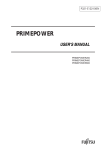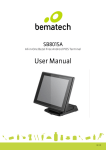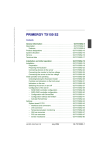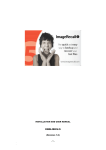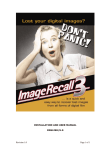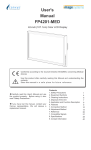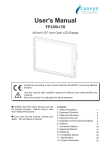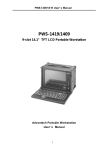Download Fujitsu GranPower7000 User's Manual
Transcript
GP 7000F M200, M200R, M400A, M400R, M600, M600R Edition December 1999 Copyright and Trademarks Copyright © Fujitsu Siemens Computers GmbH 1999. All rights reserved. Delivery subject to availability; right of technical modifications reserved. All hardware and software names used are trademarks of their respective manufacturers. 1 Preface This manual contains the operating instructions for the GranPower7000 (GP 7000F) system from Fujitsu Siemens Computers. A chapter about the connection of Siemens specific devices precedes the actual operating instructions. U42335-J-Z775-1-76 1 2 Console connections to GP 7000F This chapter describes connections to the M200, M200R, M400A, M400R, M600 and M600R models of the Fujitsu Siemens Computers GP 7000F system with a view to attaching existing components of Siemens devices to Fujitsu equipment. Graphical or serial consoles can be connected. ! The GP 7000F systems do not support SIDATA (installation by customer is not allowed). 2.1 Graphical console It is preferable to connect graphical consoles. GP 7000F system V.24 (A) V.24 (B) Teleservice preferably 10/100 Mbit Eth Monitor PCI graphics controller D:GP70F-CC10 (option) Keyboard Keyboard/mouse U42335-J-Z775-1-76 SUNAdapt Mouse (Keyboard with trackball in the 19" rack) 3 Graphical console Console connections to GP 7000F The following technical requirements must be met in order to connect graphical consoles: – PCI graphics controller D:GP70F-CC10 The GP 7000F models can be made into a workstation or server with a graphical console by means of a PCI graphics card featuring a frame buffer. – An RM keyboard and mouse can be connected via the D:GP70F-AN10 interface converter. All models in the GP 7000F server family have a Sun-compatible keyboard/mouse interface. The adapter converts the interface signals to allow the keyboard and 3-button mouse featuring a PC-compatible interface to be connected to the server. P S / 2 M mouse a u s PS/2 P S / 2 T keyboard a s ta tu r PS/2 S U N - keyboard/ Sun T a s t a t u r interface /M a u s mouse S c h n itts te lle Keyboard/mouse adapter – Monitor (CRT or LCD) – Keyboard – Mouse The same monitor, keyboard and mouse types have been released as for the Siemens systems. 4 U42335-J-Z775-1-76 Console connections to GP 7000F Serial console 2.2 Serial console A converter is used here to convert the 25-pin connector of the GP 7000F system to the usual 9-pin V.24/COM connector. This converter is preinstalled at the factory. A VT100 or VT200 emulation must be available for a serial console to be used. V 9-pin .2 4 /C O M 9 p o lig D 25-pin s u b 2 5 p o lig 25/9-pin converter U42335-J-Z775-1-76 5 Serial console Console connections to GP 7000F 2.2.1 LAN console A Solaris PC is connected as a LAN console via an RCA (Remote Communication Adapter) attached to the V.24 console interface. Up to six servers can be attached to one RCA. GP 7000F system V.24 (A) RCA LAN console V.24 (B) 10/100 Mbit Eth Ethernet hub Teleservice Keyboard/mouse 6 U42335-J-Z775-1-76 Console connections to GP 7000F Serial console 2.2.2 Standard PC with terminal emulation a) Windows 98 or NT (with NetTerm, for instance, but not with HyperTerminal) b) LINUX (with Minicom or Seyon) c) Solaris (cu) PC (NT, Windows) GP 7000F system V.24 (A) V.24 (B) Teleservice preferably 10/100 Mbit Eth Keyboard/mouse U42335-J-Z775-1-76 7 Teleservice Console connections to GP 7000F 2.2.3 TC20 or T100 Use of these terminals is intended as a migration solution only. α console GP 7000F system V.24 (A) V.24 (B) Teleservice preferably 10/100 Mbit Eth Keyboard/mouse i When operating with the LAN console, TC20 or T100 it is not possible to access the Open Boot PROM using the BREAK signal. 2.3 Teleservice The teleservice modem has to be connected via V.24 to the system board. The modem has to be ordered separately owing to national variants. If a LAN console is used, connection of the modem is to the LAN console PC. Thus one teleservice port serves all connected servers. 8 U42335-J-Z775-1-76 P321-E102-02EN USER'S MANUAL IMPORTANT READING FOR SAFE OPERATION Handling of This Manual This manual contains important information regarding the use and handling of this product. Read this manual thoroughly. Pay special attention to the section "Important Warnings". Use the product according to the instructions and information available in this manual. FUJITSU makes every effort to prevent users and bystanders from being injured or from suffering from damages to their property. Use the product according to this manual. IMPORTANT NOTE TO USERS READ CAREFULLY ALL THROUGHOUT THIS MANUAL BEFORE USING THE PRODUCT. INCORRECT USE OF THE PRODUCT MAY CAUSE UNEXPECTED DAMAGE TO THE USERS OR BYSTANDERS. While all efforts have been made to ensure the accuracy of all information in this manual, FUJITSU assumes no liability to any party for any damage caused by errors or omissions or by statement of any kind in this manual, its updates or supplements, whether such errors are omissions or statements resulting from negligence, accidents, or any other cause. FUJITSU further assumes no liability for incidental or consequential damages arising from the use of this manual. FUJITSU disclaims all warranties regarding the information contained herein, whether expressed, implied, or statutory. DO NOT MAKE MECHANICAL OR ELECTRICAL MODIFICATIONS TO THE EQUIPMENT. FUJITSU LIMITED IS NOT RESPONSIBLE FOR REGULATORY COMPLIANCE OR SAFETY OF A MODIFIED FUJITSU PRODUCT. DO NOT REPAIR OR INSTALL THE EQUIPMENT BY USERS. IT SHOULD BE PERFORMED BY A TRAINED SERVICE ENGINNER. i THIS PRODUCT IS NOT DESIGNED FOR USE IN ON-LINE CONTROL EQUIPMENT IN HAZARDOUS ENVIRONMENTS SUCH AS OPERATION OF NUCLEAR FACILITIES, AIRCRAFT NAVIGATION OR CONTROL, OR DIRECT LIFE SUPPORT MACHINES. HENCE, IF THESE PRODUCTS ARE USED IN SUCH HAZARDOUS ENVIRONMENTS, FUJITSU LIMITED AND SUN MICROSYSTEMS, INC. DOES NOT WARRANT THEM AT ALL. FUJITSU reserves all the right to make changes to any products herein to improve reliability, function, or design, without further notice and without obligation. FCC Class A Notice This equipment has been tested and found to comply with the limits for a Class A digital device, pursuant to Part 15 of the FCC Rules. These limits are designed to provide reasonable protection against harmful interference when the equipment is operated in a commercial environment. This equipment generates, uses, and can radiate radio frequency energy and, if not installed and used in accordance with the instruction manual, may cause harmful interference to radio communications. Operation of this equipment in a residential area is likely to cause harmful interference in which case the user will be required to correct the interference at his own expense. DOC Class A Notice This class A digital apparatus meets all requirements of the Canadian Interference-Causing Equipment Regulations. Cet appareil numerique de la class A respecte toutes les exigences du Reglement sur le material brouiller du Canada. Warning This is a Class A product of Electromagnetic Interference (EMI) standard. In a domestic environment this product may cause radio interference in which case the user may be required to take adequate measures. VCCI/FCC label The VCCI/FCC labels for models 200R, 400R, and the Expansion file unit (GP7B7FLxx) are affixed in the following locations: VCCI / FCC label ii VCCI / FCC label VCCI / FCC label Laser Radiation Statement (EU) Class 1 Laser Product TRADEMARK ACKNOWLEDGMENTS All rights reserved. This product and related documentation are protected by copyright and distributed under licenses restricting its use, copying, distribution, and recompilation. No part of this product or related documentation may be reproduced in any form by any means without prior written authorization of Fujitsu Limited and its licensors, if any. RESTRICTED RIGHTS LEGEND: Use, duplication, or disclosure by the United States Government is subject to the restrictions set forth in DFARS 252.227-7013 (c) (1) (ii) and FAR 52.227-19. The product described in this book may be protected by one or more U.S. patents, foreign patents, or pending applications. iii TRADEMARKS Fujitsu and the Fujitsu logo are trademarks of Fujitsu Limited. SPARC64 is a registered trademark or trademark of SPARC International, Inc. in the United States and other countries used under license by Fujitsu Ltd. Products bearing SPARC64 trademarks comply with SPARC V9 architecture developed by SPARC International, Inc. Products bearing the SPARC trademarks are based on an architecture originally developed by Sun Microsystems, Inc. " Sun, the Sun logo, Sun Microsystems, Sun Microsystems Computer Corporation, the Sun Microsystems Computer Corporation logo, SunSoft, the SunSoft logo, Solaris, Solaris PEX, SunOS, SunLink, OpenWindows, Direct Xlib, SunSHIELD, NeWS, NeWSprint, SunInstall, DeskSet, ONC, ONC+, OpenBoot, Online DiskSuite, NFS, JumpStart, AnswerBook, the AnswerBook logo, SunDiag, ToolTalk, Sun PC, and Wabi are trademarks or registered trademarks of Sun Microsystems, Inc., in the U.S. and certain other countries. UNIX is a registered trademark in the United States and other countries, licensed exclusively through X/Open Company Ltd. All other product names mentioned herein are the trademarks of their respective owners. THIS PUBLICATION IS PROVIDED "AS IS" WITHOUT WARRANTY OF ANY KIND, EITHER EXPRESS OR IMPLIED, INCLUDING, BUT NOT LIMITED TO, THE IMPLIED WARRANTIES OR MERCHANTABILITY, FITNESS FOR A PARTICULAR POURPOSE, OR NONINFRINGEMENT. THIS PUBLICATION COULD INCLUDE TECHNICAL INACCURACIES OR TYPOGRAPHICAL ERRORS. CHANGES ARE PERIODICALLY ADDED TO THE INFORMATION HEREIN; THESE CHANGES WILL BE INCORPORATED IN NEW EDITIONS OF THE PUBLICATION. FUJITSU LIMITED MAY MAKE IMPROVEMENTS AND/OR CHANGES IN THE PRODUCT(S) AND/OR THE PROGRAM(S) DESCRIBED IN THIS PUBLICATION AT ANY TIME. Documents produced by FUJITSU may contain technology controlled under the Foreign Exchange and Foreign Trade Control Law of Japan. The document which contains such technology should not be exported from Japan or transferred to anyone other than residents of Japan without first obtaining license from the Ministry of International Trade and Industry of Japan in accordance with the above law. Second Edition: November 1999 This manual may be best printed on A4 size. If it is printed on 8.5" ( 11" size, adjust your printer setting in advance. The contents of this manual may be revised without prior notice. The contents of this manual shall not be disclosed in any way or reproduced in any media without the express written permission of Fujitsu Limited. All Rights Reserved, Copyright (c) FUJITSU LIMITED 1999 iv Preface This manual explains the function, configuration, and operation of GP7000F. This manual is intended for the experienced users who have a basic knowledge of computer systems. The structure of this manual is as follows: Introduction to Chapters CHAPTER 1 Product Outline Chapter 1 describes the distinctive features of GP7000F. CHAPTER 2 M200 Main Cabinet Chapter 2 explains the device configuration and operation of M200 Main Cabinet. CHAPTER 3 M200R Main Cabinet Chapter 3 explains the device configuration and operation of M200R Main Cabinet. CHAPTER 4 M400A Main Cabinet Chapter 4 explains the device configuration and operation of M400A Main Cabinet. CHAPTER 5 M400R Main Cabinet Chapter 5 explains the device configuration and operation of M400R Main Cabinet. CHAPTER 6 M600 Main Cabinet Chapter 6 explains the device configuration and operation of M600 Main Cabinet. CHAPTER 7 M600R Main Cabinet Chapter 7 explains the device configuration and operation of M600R Main Cabinet. CHAPTER 8 Expansion Disk Cabinet Chapter 8 describes the distinctive features of the GP7000F external disk cabinet. CHAPTER 9 Expansion File Unit Type-2(GP7B7FLxx) Chapter 9 describes the distinctive features of the GP7000F rack mount expansion disk unit. CHAPTER 10 Expansion File Unit(GP7B7FU1xx) Chapter 10 describes the distinctive features of the GP7000F rack mount expansion disk unit. CHAPTER 11 Input-Output Units Chapter 11 explains the specifications of Input-Output units. v CHAPTER 12 External Interface Chapter 12 explains the external interface of the main cabinet such as UPS Control Interface, RS232C Interface, and Centronics Interface. CHAPTER 13 RCI Setting Chapter 13 explains the description of RCI commands to be used for managing nodes. CHAPTER 14 Troubleshooting Chapter 14 will help the user isolate the cause of system failures, and provides suggested solutions. Conventions for Warning Messages A warning message consists of a signal and statements. The signal consists of a symbol and a signal word or just a signal word. The following are the signals and their meanings: CAUTION This indicates a hazardous situation could result in minor or moderate personal injury if the user does not perform the procedure correctly. This signal also indicates that damage to the product or other property, may occur if the user does not perform the procedure correctly. IMPORTANT This indicates information that could help the user use the product more efficiently. In the text, the signal is centered, followed below by the indented message. A wider line space precedes and follows the message to show where the message begins and ends. The following is an example: (Example) CAUTION Data destruction: Do not press these buttons before installing the necessary software package. Otherwise, data may be destroyed. Turn off the system in the OBP prompt state if the software package is not installed. Attention Please forward any comments you may have regarding this manual. To make this manual easier for users to understand, opinions from readers are needed. Please write your opinions or requests on the "Comment Form" sheet at the back of this manual and forward it to the address provided on the sheet. vi vii Important Warnings The following are cautions found in this manual. They have been compiled here with corresponding page references. CAUTION A hazardous situation could result in minor or moderate personal injury if the user does not perform the procedure correctly. Also, damage to the product or other property may occur. Task viii Warning Normal Operation Data destruction: Pressing the RESET switch while the system is running may destroy data. System Installation Be sure to install software packages from "Basic Software Extension" or "Enhanced Support Facility. Otherwise, above switch functions or proper messages on LCD panel are not guaranteed. Terminal break command If used improper commands at the ok prompt, the GP7000F may be destroyed. If you need to used any other commands except shown on this manual, you should well understand the function and usage of the command before using it. Power Off Be sure to eject backup tape media and any diskettes before power-off the system, if the media are installed. Other wise, the data on the media may be destroyed. Normal Operation Except in an emergency, never turn off the AC switch or disconnect the power cable wile the GP7000F main cabinet is turned on. If you do, data in the disk drive may be destroyed. Task Warning System Installation Install "Basic Software Extension" or "Enhanced Support Facility"before operating the system. Without this package, incorrect front panel operations and hardware errors may cause the system to shutdown or destroy data. Disk Expansion Unit Installation Be sure to replace the power supply fan when installing the Disk Expansion Unit. Otherwise, the system will shutdown or disk units will deteriorate due to a temperature rise in the M200 main cabinet caused by insufficient cooling. Disk Expansion Unit Installation If the installing location (slot) is not set or set incorrectly, the disk drive may not be hot-swappable. Data may be destroyed as a result of inadvertently replacing the different disk drive. Be sure to set the installing location (slot) correctly. Also, while replacing or initializing NVRAM, set the installing location again. Normal Operation Do not set the AC main line switch to OFF, not disconnect the power cable or RCI cable while the GP7000F main cabinet is powered on, unless absolutely necessary. Otherwise, the data may be destroyed in the disk units. Normal Operation Do not set the AC main line switch to OFF, nor disconnect the power cable or RCI cable while the GP7000F main cabinet is powered on, unless absolutely necessary. Otherwise, the data in the disk units may be destroyed. Replacing Disk Drives When replacing the disk unit,take the following precautions. If these precautions are not observed, the disk unit or its data may be destroyed. Formatting Disk Drives Carefully proceed formatting a disk drive. Once formatting a disk drive, data on the disk never restored, if you don't have backup files. Handling Floppy Disks Do not eject a floppy disk while the access LED is on, other wise the floppy disk or the data on the diskette may be destroyed. For information on the handling method, see Table 11.2, "Handling floppy disks." Ejecting DAT cartridge Data destruction: Do not press the eject switch during an operation (when the tape LED is blinking). If the eject switch is held down for about 5 seconds or pressed 3 times within a 5 minutes period, the forced ejection function may execute and the data being written may be destroyed. Handling DAT cartridge When using the data cartridge (DAT), take the following precautions. If these precautions are not observed, the DAT unit or its data may be destroyed. Storing 8-mm cartridge When using or storing the data cartridge, take the following precautions. If these precautions are not taken, the data on 8-mm tape may be destroyed. Ejecting QIC cartridge Data destruction: Do not press the eject switch during an operation. The forced ejection function may operate and data being written may be destroyed. Storing QIC cartridge When using or storing the data cartridge, take the following precautions. If these precautions are not taken, the QIC tape unit or its data may be destroyed. ix CONTENTS CHAPTER 1 CHAPTER 2 Product Outline 1 1.1 Key Features 2 1.2 Operator Panel 1.3 External Interface 1.4 Console 1.5 Power On/Off 1.6 Installation of Basic Software Extension or Enhanced Support Facility 1.7 local-mac-address Property : : : : : : : : : : : : : : : : : : : : : : : : : : : : : : : : : : : : : : : : : : : : : : : : : : : : : : : : : : : : : : : : : : : : : : : : : 5 : : : : : : : : : : : : : : : : : : : : : : : : : : : : : : : : : : 8 : : : : : : : : : : : : : : : : : : : : : : : : : : : : : : : : : : : : : : : 10 : : : : : : : : : : : : : : : : : : : : : : : : : : : : : : : : : : : : 11 : : : : : : : : 12 : : : : : : : : : : : : : : : : : : : : : : : : : : : : : : 12 M200 Main Cabinet 13 2.1 Overview 14 2.2 Device Configuration 2.3 Systemboard 2.4 Disk Units 2.5 PCI Slots 2.6 Installation : : : : : : : : : : : : : : : : : : : : : : : : : : : : : : : : : : : : : : : : : : : : : : : : : : : : : : : : : : : : : : : : : : : : : : : 15 : : : : : : : : : : : : : : : : : : : : : : : : : : : : : : : : : : : : : 19 : : : : : : : : : : : : : : : : : : : : : : : : : : : : : : : : : : : : : : 21 : : : : : : : : : : : : : : : : : : : : : : : : : : : : : : : : : : : : : : : 23 : : : : : : : : : : : : : : : : : : : : : : : : : : : : : : : : : : : : : : 23 i CHAPTER 3 CHAPTER 4 CHAPTER 5 CHAPTER 6 ii M200R Main Cabinet 27 3.1 Overview 28 3.2 Device Configuration 3.3 Systemboard 3.4 Disk Units 3.5 PCI Slots 3.6 Installation : : : : : : : : : : : : : : : : : : : : : : : : : : : : : : : : : : : : : : : : : : : : : : : : : : : : : : : : : : : : : : : : : : : : : : : 29 : : : : : : : : : : : : : : : : : : : : : : : : : : : : : : : : : : : : : 32 : : : : : : : : : : : : : : : : : : : : : : : : : : : : : : : : : : : : : : 34 : : : : : : : : : : : : : : : : : : : : : : : : : : : : : : : : : : : : : : : 35 : : : : : : : : : : : : : : : : : : : : : : : : : : : : : : : : : : : : : : 36 M400A Main Cabinet 41 4.1 Overview 42 4.2 Device Configuration 4.3 Systemboard 4.4 Disk Units 4.5 PCI Slots 4.6 Installation : : : : : : : : : : : : : : : : : : : : : : : : : : : : : : : : : : : : : : : : : : : : : : : : : : : : : : : : : : : : : : : : : : : : : : : 43 : : : : : : : : : : : : : : : : : : : : : : : : : : : : : : : : : : : : : 46 : : : : : : : : : : : : : : : : : : : : : : : : : : : : : : : : : : : : : : 48 : : : : : : : : : : : : : : : : : : : : : : : : : : : : : : : : : : : : : : : 49 : : : : : : : : : : : : : : : : : : : : : : : : : : : : : : : : : : : : : : 50 M400R Main Cabinet 53 5.1 Overview 54 5.2 Device Configuration 5.3 Systemboard 5.4 Disk Units 5.5 PCI Slots 5.6 Installation : : : : : : : : : : : : : : : : : : : : : : : : : : : : : : : : : : : : : : : : : : : : : : : : : : : : : : : : : : : : : : : : : : : : : : : 55 : : : : : : : : : : : : : : : : : : : : : : : : : : : : : : : : : : : : : 58 : : : : : : : : : : : : : : : : : : : : : : : : : : : : : : : : : : : : : : 60 : : : : : : : : : : : : : : : : : : : : : : : : : : : : : : : : : : : : : : : 61 : : : : : : : : : : : : : : : : : : : : : : : : : : : : : : : : : : : : : : 62 M600 Main Cabinet 67 6.1 Overview 68 6.2 Device Configuration : : : : : : : : : : : : : : : : : : : : : : : : : : : : : : : : : : : : : : : : : : : : : : : : : : : : : : : : : : : : : : : : : : : : : : : 69 CONTENTS CHAPTER 7 CHAPTER 8 CHAPTER 9 CHAPTER 10 6.3 Systemboard : : : : : : : : : : : : : : : : : : : : : : : : : : : : : : : : : : : : : 72 6.4 Disk Units : : : : : : : : : : : : : : : : : : : : : : : : : : : : : : : : : : : : : : 75 6.5 PCI Slots : : : : : : : : : : : : : : : : : : : : : : : : : : : : : : : : : : : : : : : 75 6.6 Installation : : : : : : : : : : : : : : : : : : : : : : : : : : : : : : : : : : : : : : 77 M600R Main Cabinet 81 7.1 Overview 82 7.2 Device Configuration 7.3 Systemboard 7.4 Disk Units 7.5 PCI Slots 7.6 Installation : : : : : : : : : : : : : : : : : : : : : : : : : : : : : : : : : : : : : : : : : : : : : : : : : : : : : : : : : : : : : : : : : : : : : : : 83 : : : : : : : : : : : : : : : : : : : : : : : : : : : : : : : : : : : : : 86 : : : : : : : : : : : : : : : : : : : : : : : : : : : : : : : : : : : : : : 88 : : : : : : : : : : : : : : : : : : : : : : : : : : : : : : : : : : : : : : : 89 : : : : : : : : : : : : : : : : : : : : : : : : : : : : : : : : : : : : : : 91 Expansion Disk Cabinet 95 8.1 Product Outline 96 8.2 Device Configuration 8.3 Hot System Replacement 8.4 Installation : : : : : : : : : : : : : : : : : : : : : : : : : : : : : : : : : : : : : : : : : : : : : : : : : : : : : : : : : : : : : : : : : : : : 97 : : : : : : : : : : : : : : : : : : : : : : : : : : : : : : : 101 : : : : : : : : : : : : : : : : : : : : : : : : : : : : : : : : : : : : : : 102 Expansion File Unit Type-2 (GP7B7FLxx) 105 9.1 Product Outline 106 9.2 Device Configuration 9.3 Hot System Replacement 9.4 Installation : : : : : : : : : : : : : : : : : : : : : : : : : : : : : : : : : : : : : : : : : : : : : : : : : : : : : : : : : : : : : : : : : : : : 107 : : : : : : : : : : : : : : : : : : : : : : : : : : : : : : : 109 : : : : : : : : : : : : : : : : : : : : : : : : : : : : : : : : : : : : : : 110 Expansion File Unit (GP7B7FU1xx) 113 10.1 114 Product Outline : : : : : : : : : : : : : : : : : : : : : : : : : : : : : : : : : : : iii CHAPTER 11 CHAPTER 12 CHAPTER 13 CHAPTER 14 iv 10.2 Device Configuration 10.3 Hot System Replacement 10.4 Installation : : : : : : : : : : : : : : : : : : : : : : : : : : : : : : : : : 115 : : : : : : : : : : : : : : : : : : : : : : : : : : : : : : : 117 : : : : : : : : : : : : : : : : : : : : : : : : : : : : : : : : : : : : : : 118 Input-Output Units 121 11.1 Disk Units 122 11.2 Floppy Disk Units 11.3 CD-ROM Unit 11.4 : : : : : : : : : : : : : : : : : : : : : : : : : : : : : : : : : : : : : : : : : : : : : : : : : : : : : : : : : : : : : : : : : : : : : : : : 123 : : : : : : : : : : : : : : : : : : : : : : : : : : : : : : : : : : : : 126 Tape Unit : : : : : : : : : : : : : : : : : : : : : : : : : : : : : : : : : : : : : : 128 11.5 DAT Unit : : : : : : : : : : : : : : : : : : : : : : : : : : : : : : : : : : : : : : 129 11.6 8-mm Tape Unit 11.7 QIC Tape Unit : : : : : : : : : : : : : : : : : : : : : : : : : : : : : : : : : : : 135 : : : : : : : : : : : : : : : : : : : : : : : : : : : : : : : : : : : : 140 External Interfaces 12.1 UPS Control Interface 12.2 RS232C Interface 12.3 Parallel Interface 145 : : : : : : : : : : : : : : : : : : : : : : : : : : : : : : : : 146 : : : : : : : : : : : : : : : : : : : : : : : : : : : : : : : : : : 148 : : : : : : : : : : : : : : : : : : : : : : : : : : : : : : : : : : : 151 RCI Setting 153 13.1 Overview 13.2 RCI Commands 13.3 Liquid Crystal Display (LCD) Specifications : : : : : : : : : : : : : : : : : : : : : : : : : : : : : : : : : : : : : : : : : : : : : : : : : : : : : : : : : : : : : : : : : : : : : : : : : : : : : : : : : : : : : : : : : : : : : : 154 154 155 Troubleshooting 157 14.1 Overview 158 14.2 Commands at the ok prompt 14.3 Initial Diagnosis Sequence : : : : : : : : : : : : : : : : : : : : : : : : : : : : : : : : : : : : : : : : : : : : : : : : : : : : : : : : : : : : : : : : : : : 158 : : : : : : : : : : : : : : : : : : : : : : : : : : : : : : 159 CONTENTS 14.4 SCF Error Messages : : : : : : : : : : : : : : : : : : : : : : : : : : : : : : : : : 160 v ILLUSTRATIONS Figure 1.1 Operator Panel (M200, M600) Figure 1.2 Operator Panel (M200R, M400A, M400R, M600R) Figure 2.1 : : : : : : : : : : : : : : : : : : : : : : : : : : : : : : 5 : : : : : : : : : : : : : : : : : : : 5 Front View of M200 Main Cabinet : : : : : : : : : : : : : : : : : : : : : : : : : : : : 14 Figure 2.2 Open View of M200 Main Cabinet : : : : : : : : : : : : : : : : : : : : : : : : : : : : 16 Figure 2.3 Rear View of M200 Main Cabinet : : : : : : : : : : : : : : : : : : : : : : : : : : : : 18 Figure 2.4 Systemboard Layout of M200 : : : : : : : : : : : : : : : : : : : : : : : : : : : : : : 19 Figure 2.5 Disk Drive Bays of M200 Main Cabinet Figure 3.1 : : : : : : : : : : : : : : : : : : : : : : : : : 21 Front View of M200R Main Cabinet : : : : : : : : : : : : : : : : : : : : : : : : : : : 28 Figure 3.2 Open View of M200R Main Cabinet : : : : : : : : : : : : : : : : : : : : : : : : : : : 29 Figure 3.3 Rear View of M200R Main Cabinet : : : : : : : : : : : : : : : : : : : : : : : : : : : 31 Figure 3.4 Systemboard Layout of M200R : : : : : : : : : : : : : : : : : : : : : : : : : : : : : 32 Figure 4.1 Front View of M400A Main Cabinet : : : : : : : : : : : : : : : : : : : : : : : : : : : 42 Figure 4.2 Open View of M400A Main Cabinet : : : : : : : : : : : : : : : : : : : : : : : : : : : 43 Figure 4.3 Rear View of M400A Main Cabinet : : : : : : : : : : : : : : : : : : : : : : : : : : : 45 Figure 4.4 Systemboard Layout of M400A : : : : : : : : : : : : : : : : : : : : : : : : : : : : : 46 Figure 5.1 Front View of M400R Main Cabinet : : : : : : : : : : : : : : : : : : : : : : : : : : : 54 Figure 5.2 Open View of M400R Main Cabinet : : : : : : : : : : : : : : : : : : : : : : : : : : : 55 Figure 5.3 Rear View of M400R Main Cabinet : : : : : : : : : : : : : : : : : : : : : : : : : : : 57 Figure 5.4 Systemboard Layout of M400R : : : : : : : : : : : : : : : : : : : : : : : : : : : : : 58 Figure 6.1 Front View of M600 Main Cabinet : : : : : : : : : : : : : : : : : : : : : : : : : : : : 68 vii viii Figure 6.2 Open View of M600 Main Cabinet : : : : : : : : : : : : : : : : : : : : : : : : : : : : 69 Figure 6.3 Rear View of M600 Main Cabinet : : : : : : : : : : : : : : : : : : : : : : : : : : : : 71 Figure 6.4 Systemboard Layout of M600 : : : : : : : : : : : : : : : : : : : : : : : : : : : : : : 72 Figure 6.5 PCI IO Board Layout of M600 : : : : : : : : : : : : : : : : : : : : : : : : : : : : : : 75 Figure 7.1 Front View of M600R Main Cabinet : : : : : : : : : : : : : : : : : : : : : : : : : : : 82 Figure 7.2 Open View of M600R Main Cabinet : : : : : : : : : : : : : : : : : : : : : : : : : : : 83 Figure 7.3 Front View of M600R Main Cabinet (remove Front cover) Figure 7.4 Rear View of M600R Main Cabinet Figure 7.5 Systemboard Layout of M600R Figure 7.6 : : : : : : : : : : : : : : : : 84 : : : : : : : : : : : : : : : : : : : : : : : : : : : 85 : : : : : : : : : : : : : : : : : : : : : : : : : : : : : 86 PCIBPR Board Layout of M600R : : : : : : : : : : : : : : : : : : : : : : : : : : : : 89 Figure 7.7 PCIRSR Board Layout of M600R : : : : : : : : : : : : : : : : : : : : : : : : : : : : 89 Figure 8.1 Front View of Expansion Disk Cabinet : : : : : : : : : : : : : : : : : : : : : : : : : : 97 Figure 8.2 Drive Bays of Expansion Disk Cabinet : : : : : : : : : : : : : : : : : : : : : : : : : : 98 Figure 8.3 Rear View of Expansion Disk Cabinet : : : : : : : : : : : : : : : : : : : : : : : : : : 100 Figure 9.1 Front View of Expansion File Unit Type-2 : : : : : : : : : : : : : : : : : : : : : : : : 106 Figure 9.2 Drive Bays of Expansion File Unit Type-2 : : : : : : : : : : : : : : : : : : : : : : : : 107 Figure 9.3 Drive Bays of Expansion File Unit Type-2 : : : : : : : : : : : : : : : : : : : : : : : : 108 Figure 9.4 Rear View of Expansion File Unit Type-2 : : : : : : : : : : : : : : : : : : : : : : : : 108 Figure 10.1 Front View of Expansion File Unit : : : : : : : : : : : : : : : : : : : : : : : : : : : : 114 Figure 10.2 Drive Bays of Expansion File Unit : : : : : : : : : : : : : : : : : : : : : : : : : : : : 115 Figure 10.3 Rear View of Expansion File Unit : : : : : : : : : : : : : : : : : : : : : : : : : : : : 116 Figure 11.1 Floppy Disk Unit Front Panel : : : : : : : : : : : : : : : : : : : : : : : : : : : : : : 123 Figure 11.2 Inserting Floppy Disks : : : : : : : : : : : : : : : : : : : : : : : : : : : : : : : : : : 124 Figure 11.3 CD-ROM Unit Front Panel Figure 11.4 Mark on CD-ROM Disk Figure 11.5 DAT Unit Front Panel Figure 11.6 DDS Logos Figure 11.7 DDS Media Recognition System Logo Figure 11.8 Inserting a Data Cartridge in The DAT Unit : Figure 11.9 DAT Data Cartridge Write-protection Tab Figure 11.10 8-mm Tape Unit Front Panel Figure 11.11 8-mm Tape Data Cartridge Figure 11.12 Cleaning Cartridge of The 8-mm Tape Unit : : : : : : : : : : : : : : : : : : : : : : : : 139 Figure 11.13 Cleaning Cartridge of The 8-mm Tape Unit : : : : : : : : : : : : : : : : : : : : : : : : 139 Figure 11.14 QIC Tape Drive Front Panel : : : : : : : : : : : : : : : : : : : : : : : : : : : : : : : 140 Figure 11.15 QIC Data Cartridge : : : : : : : : : : : : : : : : : : : : : : : : : : : : : : : : : : : : 142 : : : : : : : : : : : : : : : : : : : : : : : : : : : : : : : : 126 : : : : : : : : : : : : : : : : : : : : : : : : : : : : : : : : : 127 : : : : : : : : : : : : : : : : : : : : : : : : : : : : : : : : : : 130 : : : : : : : : : : : : : : : : : : : : : : : : : : : : : : : : : : : : : : : 132 : : : : : : : : : : : : : : : : : : : : : : : : : : 132 : : : : : : : : : : : : : : : : : : : : : : : 132 : : : : : : : : : : : : : : : : : : : : : : : : 133 : : : : : : : : : : : : : : : : : : : : : : : : : : : : : : : 136 : : : : : : : : : : : : : : : : : : : : : : : : : : : : : : : : 137 ILLUSTRATIONS Figure 12.1 Signal Configuration Figure 12.2 Configuration of Signal Line when Connecting DCE Device(Example) Figure 12.3 Configuration of Signal Line when Connecting DTE Line(Example) Figure 14.1 Power-on Sequence : : : : : : : : : : : : : : : : : : : : : : : : : : : : : : : : : : : 147 : : : : : : : : : : 150 : : : : : : : : : : : 150 : : : : : : : : : : : : : : : : : : : : : : : : : : : : : : : : : : : 159 ix TABLES x Table 1.1 Data Protection for Components and Interfaces : : : : : : : : : : : : : : : : : : : : : : 3 Table 1.2 POWER LED : : : : : : : : : : : : : : : : : : : : : : : : : : : : : : : : : : : : : : 6 Table 1.3 CHECK LED : : : : : : : : : : : : : : : : : : : : : : : : : : : : : : : : : : : : : : 6 Table 1.4 MODE Switch Settings : : : : : : : : : : : : : : : : : : : : : : : : : : : : : : : : : : 7 Table 1.5 Connectors and Switches : : : : : : : : : : : : : : : : : : : : : : : : : : : : : : : : : 9 Table 1.6 Connectors and Switches for Maintenance Table 2.1 Fans Table 2.2 PCI Slot Specifications Table 2.3 Installation Specifications of M200 Main Cabinet (1) : : : : : : : : : : : : : : : : : : : 24 Table 2.4 Installation Specifications of M200 Main Cabinet (2) : : : : : : : : : : : : : : : : : : : 25 Table 3.1 Fans : : : : : : : : : : : : : : : : : : : : : : : : : : : : : : : : : : : : : : : : : : : 30 Table 3.2 Power Supply Units Table 3.3 PCI Slot Specifications Table 3.4 Mounting Combination for Expansion Rack Table 3.5 : : : : : : : : : : : : : : : : : : : : : : : : 9 : : : : : : : : : : : : : : : : : : : : : : : : : : : : : : : : : : : : : : : : : : : 17 : : : : : : : : : : : : : : : : : : : : : : : : : : : : : : : : : : : : : : : : : : : : : : : : : : : : : : : : : : : : : : : : : : : : : : : : : : : : : : : : : : : : : : : : : : : : : : : : : : : : : : : 23 30 35 : : : : : : : : : : : : : : : : : : : : : : : 37 Installation Specifications of M200R (1) : : : : : : : : : : : : : : : : : : : : : : : : : 38 Table 3.6 Installation Specifications of M200R (2) : : : : : : : : : : : : : : : : : : : : : : : : : 39 Table 4.1 Fans : : : : : : : : : : : : : : : : : : : : : : : : : : : : : : : : : : : : : : : : : : : 44 Table 4.2 Power Supply Units Table 4.3 PCI Slot Specifications Table 4.4 Installation Specifications of M400A Main Cabinet (1) : : : : : : : : : : : : : : : : : : 51 Table 4.5 Installation Specifications of M400A Main Cabinet (2) : : : : : : : : : : : : : : : : : : 52 : : : : : : : : : : : : : : : : : : : : : : : : : : : : : : : : : : : : : : : : : : : : : : : : : : : : : : : : : : : : : : : : : : : : : 44 49 TABLES Table 5.1 Fans Table 5.2 Power Supply Units Table 5.3 PCI Slot Specifications Table 5.4 Mounting Combination for Expansion Rack Table 5.5 Installation Specifications of M400R Table 5.6 Installation Specifications of M400R (2) Table 6.1 Fans Table 6.2 Power Supply Units Table 6.3 CPU Module Configurations Table 6.4 PCI Slot Specifications Table 6.5 Installation Specifications of M600 Main Cabinet (1) : : : : : : : : : : : : : : : : : : : 78 Table 6.6 Installation Specifications of M600 Main Cabinet (2) : : : : : : : : : : : : : : : : : : : 79 Table 7.1 Fans : : : : : : : : : : : : : : : : : : : : : : : : : : : : : : : : : : : : : : : : : : : 84 Table 7.2 Power Supply Units Table 7.3 CPU Module Configurations Table 7.4 PCI Slot Specifications Table 7.5 Mounting Combination for Expansion Rack Table 7.6 Installation Specifications of M600R Table 7.7 Installation Specifications of M600R (2) Table 8.1 CHECK LED Status Table 8.2 LEDs Table 8.3 Expansion Disk Cabinet Installation Specifications (1) Table 8.4 Installation Specifications of Expansion Disk Cabinet (2) Table 9.1 CHECK LED Status Table 9.2 LEDs Table 9.3 Mounting Combination for Expansion Rack Table 9.4 Installation Specifications of Expansion File Unit Type-2 Table 10.1 CHECK LED Status Table 10.2 LEDs Table 10.3 Mounting Combination for Expansion Rack Table 10.4 Installation Specifications of Expansion File Unit Table 11.1 Disk Units LEDs Table 11.2 Handling Floppy Disks Table 11.3 LED Displays on The DAT Unit Table 11.4 DAT Cartridge Capacity : : : : : : : : : : : : : : : : : : : : : : : : : : : : : : : : : : : : : : : : : : : : : : : : : : : : : : : : : : : : : : : : : : : : : : : : : : : : : : : : : : : : : : : : : : : : : : : : : : : : : : : : : : : : : : : : 56 56 61 : : : : : : : : : : : : : : : : : : : : : : : 63 : : : : : : : : : : : : : : : : : : : : : : : : : : : 64 : : : : : : : : : : : : : : : : : : : : : : : : : 65 : : : : : : : : : : : : : : : : : : : : : : : : : : : : : : : : : : : : : : : : : : : 70 : : : : : : : : : : : : : : : : : : : : : : : : : : : : : : : : : : : 71 : : : : : : : : : : : : : : : : : : : : : : : : : : : : : : : 73 : : : : : : : : : : : : : : : : : : : : : : : : : : : : : : : : : : 76 : : : : : : : : : : : : : : : : : : : : : : : : : : : : : : : : : : : 85 : : : : : : : : : : : : : : : : : : : : : : : : : : : : : : : 87 : : : : : : : : : : : : : : : : : : : : : : : : : : : : : : : : : : 90 : : : : : : : : : : : : : : : : : : : : : : : 92 : : : : : : : : : : : : : : : : : : : : : : : : : : : 93 : : : : : : : : : : : : : : : : : : : : : : : : : 94 : : : : : : : : : : : : : : : : : : : : : : : : : : : : : : : : : : : 99 : : : : : : : : : : : : : : : : : : : : : : : : : : : : : : : : : : : : : : : : : : 101 : : : : : : : : : : : : : : : : : : 103 : : : : : : : : : : : : : : : : : 104 : : : : : : : : : : : : : : : : : : : : : : : : : : : : : : : : : : : 108 : : : : : : : : : : : : : : : : : : : : : : : : : : : : : : : : : : : : : : : : : : 109 : : : : : : : : : : : : : : : : : : : : : : : 111 : : : : : : : : : : : : : : : : : 112 : : : : : : : : : : : : : : : : : : : : : : : : : : : : : : : : : : : 116 : : : : : : : : : : : : : : : : : : : : : : : : : : : : : : : : : : : : : : : : : : 117 : : : : : : : : : : : : : : : : : : : : : : : 119 : : : : : : : : : : : : : : : : : : : : : 120 : : : : : : : : : : : : : : : : : : : : : : : : : : : : : : : : : : : : : 122 : : : : : : : : : : : : : : : : : : : : : : : : : : : : : : : : : : 125 : : : : : : : : : : : : : : : : : : : : : : : : : : : : : 131 : : : : : : : : : : : : : : : : : : : : : : : : : : : : : : : : : 131 xi xii Table 11.5 8-mm Tape Cartridge Capacity : : : : : : : : : : : : : : : : : : : : : : : : : : : : : : 136 Table 11.6 QIC Tape Cartridge Capacity : : : : : : : : : : : : : : : : : : : : : : : : : : : : : : : 141 Table 12.1 Definitions of UPS Signal Lines Table 12.2 : : : : : : : : : : : : : : : : : : : : : : : : : : : : : 146 Input Circuits : : : : : : : : : : : : : : : : : : : : : : : : : : : : : : : : : : : : : : 147 Table 12.3 Output Circuits : : : : : : : : : : : : : : : : : : : : : : : : : : : : : : : : : : : : : : 147 Table 12.4 Electrical Rating Specifications Table 12.5 Definitions of Signal Lines Table 12.6 IEEE1284-A Connector Terminal Distribution Table 12.7 IEEE1284-A Connector Terminal Distribution (Continued) Table 14.1 The ’show-post-results’ Command Table 14.2 OBP Error Messages Table 14.3 Power Unit Configuration Error Messages : : : : : : : : : : : : : : : : : : : : : : : : 161 Table 14.4 Power/Fan/Environmental Error Messages : : : : : : : : : : : : : : : : : : : : : : : : 162 Table 14.5 Processor Monitoring Error Messages : : : : : : : : : : : : : : : : : : : : : : : : : : 163 Table 14.6 Lithium Battery Error Messages : : : : : : : : : : : : : : : : : : : : : : : : : : : : : 163 Table 14.7 Other Error Messages : : : : : : : : : : : : : : : : : : : : : : : : : : : : : : : : : : 164 : : : : : : : : : : : : : : : : : : : : : : : : : : : : : : 148 : : : : : : : : : : : : : : : : : : : : : : : : : : : : : : : : 149 : : : : : : : : : : : : : : : : : : : : : : 151 : : : : : : : : : : : : : : : : 152 : : : : : : : : : : : : : : : : : : : : : : : : : : : : 158 : : : : : : : : : : : : : : : : : : : : : : : : : : : : : : : : : : : 160 1 CHAPTER 1 Product Outline CONTENTS 1.1 1.2 1.3 1.4 1.5 1.6 1.7 Key Features . . . . . . . . . . . . . . . . . . . . . . . . . . . . . . . . . . . . . . . . . . . . . . . . . . . . . . . . . . . . . . . . . . . . . . . . . . . . . . . . . . . . Operator Panel . . . . . . . . . . . . . . . . . . . . . . . . . . . . . . . . . . . . . . . . . . . . . . . . . . . . . . . . . . . . . . . . . . . . . . . . . . . . . . . . . External Interface . . . . . . . . . . . . . . . . . . . . . . . . . . . . . . . . . . . . . . . . . . . . . . . . . . . . . . . . . . . . . . . . . . . . . . . . . . . . . . Console .................................................................................... Power On/Off . . . . . . . . . . . . . . . . . . . . . . . . . . . . . . . . . . . . . . . . . . . . . . . . . . . . . . . . . . . . . . . . . . . . . . . . . . . . . . . . . Installation of Basic Software Extension or Enhanced Support Facility . . . . . . . . . . . . . . . . . . . . . . . . . . . local-mac-address Property . . . . . . . . . . . . . . . . . . . . . . . . . . . . . . . . . . . . . . . . . . . . . . . . . . . . . . . . . . . . . . . . . . 2 5 8 10 11 12 12 1 CHAPTER 1 Product Outline 1.1 Key Features The GP7000F is SMP (Symmetric Multi-Processor) servers with 64-bit SPARC64 GP processors. Each model in the group has high-performance 64-bit processors, high-speed I/O interfaces and enhanced reliability, availability, and serviceability (RAS) features. The crossbar configuration is used as the system architecture of the GP7000F, and the performance of the multi-processor configuration has been improved almost linear scalability. The GP7000F, which has excellent scalability and reliability, is an ideal server for not only group or department servers but also for mission-critical enterprise servers. IMPORTANT The availability of these products depends on the Sales and Support Companies. Please contact these companies. High-performance SPARC64 GP Processor The SPARC64 GP is a high performance processor which has an out-of-order execution engine. The SPARC64 GP supports large size external cache of 2MB/4MB/8MB per processor as well as 64KB(instruction)+64KB(Data) on-chip cache. Error Correcting Code (ECC) is used for both on-chip and external cache. High-performance Multi-Processor Platform Symmetric Multiprocessing (SMP) architecture The memory system has a high bandwidth, up to 8-way interleaving, and which enables fast access. A packet-based bus protocol, to enable a throughput of 1.3 to 1.6 GB/s per processor, is implemented. A crossbar configuration, which is based on a packet bus, enables high-level parallel operations of processors and memory modules, I/O and memory modules, and data transfer among processors. And, the system delivers scalable performance by installing additional processors and I/Os. – The crossbar switch enables parallel operations of several processors and I/Os. – The performance of the single bus is improved by expanding the bus width and high frequency operation. – The efficiency of bus usage is drastically improved by bus control in the packet exchange system. High-performance EDO DRAM (Extended Data Out DRAM) is used on the platform for the memory expansion.(M200, M600) High-performance SDRAM (Synchronous DRAM) is used on the platform for the memory expansion.(M200R, M400A, M400R, M600R) 2 1.1 Key Features High-speed I/O interface One built-in 40 MB/s UltraSCSI Single-Ended interface for internal devices. One built-in 100BASE-TX interface (10/100 Mbps, auto-sensing). The GP7000F has some 64-bits PCI (Peripheral Component Interconnect) buses. Additional interfaces, such as 100BASE-TX, FDDI, ATM, can be provided by installing PCI cards. Both short and long size PCI cards can be installed. (*1) *1) The maximum length of the cards that can be installed in PCI slots #8 to #12 of the M600R Main cabinet is 19.4cm. High-performance, Large-capacity File Devices Up to 22, 7200rpm or 10000rpm, UltraSCSI disk drives can be built in. Note that the number of drives that can be installed depends on each model. The disk drives can be hot-swappable One CD-ROM drive unit is provided as standard. One tape drive can be built in as optional. Reliability, Availability, and Serviceability (RAS) features Error Correction Code (ECC) is implemented for on-chip cache, external cache, memory module and data paths. The data for the I/O data path(PCI) is protected by parity. Table 1.1 Data Protection for Components and Interfaces Components and interfaces Data protection method Processor (on-chip & external cache) By ECC (corrects 1 bit and detects 2 bit) Memory By ECC (corrects 1 bit and detects 2 bit) Data path By ECC (corrects 1 bit and detects 2 bit) Address path By parity I/O bus (PCI) By parity Processor operation Operation monitoring by an independent processor Built-in basic SCSI, LAN, parallel By parity, IP check sum Note: The RS232C interface and a floppy disk on a standard configuration are not protected by parity. Power-on diagnostics are executed on the system components, such as processors, memory modules and so on, during initial power-on or reset of the system. Automatic System Reconfiguration (ASR) isolates faulty hardware components immediately after detecting it. The ASR function isolates not only faulty components detected during initial power-on but also those detected while the system is running. However, the ASR function cannot restart the system if errors are detected in the resources required for booting up the system, or in the basic components of the system. 3 CHAPTER 1 Product Outline A SCF (System Control Facility), which has an integrated service processor, monitors the operation of SPARC64 GP processors, and reports erroneous events such as environmental monitoring explained below. With a GUI-based intelligent monitoring and reporting tool, which is provided in "Basic Software Extension" or "Enhanced Support Facility", administration and management of GP7000F is easy and less time consuming. The SCF monitors environmental temperature, powering and cooling conditions. This function prevents the system from environmental condition that can cause error or damages to the system. – Monitoring Environmental Temperature ; The guaranteed operating temperature of the system ranges from 5 to 35 degrees Celsius (41 to 95 degrees Fahrenheit). A warning message is displayed at about 35 degrees Celsius (95 degrees Fahrenheit). If the temperature reaches about 40 degrees Celsius (104 degrees Fahrenheit), the system is shut down automatically. – Monitoring Powers ; The power supplies are always monitored, and a message is displayed on the LCD panel, if power supply failure is detected. When the system doesn’t have a redundant power supply, the system will be powered off immediately. Besides it, the integrated service processor monitors and controls DC-DC converter which provides power to the processor modules. – Monitoring Fans ; Several fans are installed inside the GP7000F main cabinet. If one of the fans breaks down, a warning message which indicates the defective fan is displayed on the LCD panel. And, if the fans cannot provide enough cooling, the system is shut down automatically. RCI (Remote Cabinet Interface) makes power cycle control of expansion I/O unit, such as Expansion Disk Unit and Expansion File Unit, which has the RCI interface. Status of LEDs and messages on LCD panel of GP7000F main cabinet as well as console messages make trouble shooting easy and less time consuming. All internal disk drives are hot-swappable, and these drives can be mirrored for higher data availability. In addition, redundant power supplies and fans are supported for higher availability. The front cover/panel has a lock key to prevent unauthorized access to the internal I/O devices as well as front panel switches. 4 1.2 Operator Panel 1.2 Operator Panel The operator panel has a set of status LEDs, switches, and a LCD panel. The switches as well as built-in I/O device are covered with a panel cover that can be locked with a key. It prevents incorrect operations and ensures security for the internal I/O device as well as the switches. RESET switch REQUEST switch POWER switch LCD panel REQUEST POWER RESET CHECK POWER AUTO MANUAL SECURE POWER LED( green ) MODE switch CHECK LED( amber ) Figure 1.1 Operator Panel (M200, M600) CHECK LED (amber) POWER LED (green) LCD panel POWER switch CHECK POWER POWER REQUEST RESET AUTO MANUAL REQUEST switch SECURE MODE switch RESET swich Figure 1.2 Operator Panel (M200R, M400A, M400R, M600R) 5 CHAPTER 1 Product Outline LED (CHECK LED/POWER LED) The POWER LED indicates whether the system is turned on while the CHECK LED indicates system operation by lighting up or blinking. Table 1.2 POWER LED Descriptions Status ON The power is on OFF The power is off The user and system administrator can recognize the system operation status from the CHECK LED and messages that appear on the LCD panel. Table 1.3 CHECK LED Status Descriptions ON The system is turned on, but the processors are not operating. Blinking (quickly) System down. Blinking (slowly) There are faulty components in the system. (The system is still operating) OFF The system is not turned on or it is operating normally If the system administrator shuts down the system (when the AC main line switch is on) while there are degraded-mode components remaining in the system, the CHECK LED will continue to blink slowly to remind the system administrator there are faulty components to be diagnosed. Possible causes of a CHECK LED alarm are: errors in temperature monitoring, related components (such as the power supplies and fans) or degraded-mode components (such as processors and memory modules, etc.). When the system is turned on, the CHECK LED lights up briefly. However, this is not an error unless the CHECK LED remains light up for more than three seconds, or begins to blink. LCD The LCD panel can display 2 rows of 16 digits. The messages displayed on it are status or results of the power-on diagnostics, and environmental events such as over temperature, etc. Therefore, when an error occurs, the user or system administrator can recognize the state of the hardware system easily by checking the messages displayed on the LCD panel as well as console messages. Error messages remain on the LCD panel until the error is corrected. There is only one LCD panel, therefore, it displays messages in turn when there are several errors. Note that error events are corrected even though their message displayed on the panel is overwritten by messages of other events. However, since the initial diagnostics is allowed to report only one event, the next message of another event will be displayed on the panel after repaired a reported event. Messages are erased from the panel when: an error event is corrected. the power of the main cabinet is cycled the AC main line switch is turned off, or the RESET switch is pressed (partial messages are erased). When an error or an abnormal state occurs, record the messages displayed on the LCD panel and status of the CHECK LED. Then, contact the system administrator or service engineers. See 14 "Troubleshooting" for more information regarding the messages displayed on the LCD panel. 6 1.2 Operator Panel Switches There are 4 switches on the operator panel, as below. POWER switch The user can turn on and off the system by pressing this switch. The POWER switch operation is managed by the setting of the MODE switch as well as software setting with "scftool". By pressing the POWER switch while the system is running, the system will be powered off after graceful shutdown. Refer to the user’s guide of "Basic Software Extension" or "Enhanced Support Facility" for the information of the "scftool". RESET switch The user can reset the system forcibly with the RESET switch. Enabling the RESET switch is managed by the state of the MODE switch setting. If the user cannot restart the system with the RESET switch, check the LCD panel if there are any messages, then press this switch again. CAUTION Data destruction: Pressing the RESET switch while the system is running may destroy data. REQUEST switch The REQUEST switch is used by trained service engineers only for maintenance purpose. Do not use the REQUEST switch by users. MODE switch The MODE switch is used to set boot-up mode of the system as well as enabling/disabling the POWER, RESET and REQUEST switches. The MODE switch has 3 states as shown in the Table 1.4 . In the table below, YES means that a switch is enabled when the MODE switch is set to the position/state, while NO means a switch is disabled. Table 1.4 POWER switch RESET switch MODE Switch Settings REQUEST switch Remarks MANUAL YES YES YES The system stops at ok prompt after the power-on diagnostics. AUTO YES NO NO The system boots up automatically after the initial diagnostics. SECURE NO NO NO The system boots up automatically after the initial diagnostics, and keyboard STOP+A command and terminal break command are ignored while Solaris is running. Notes: At the maintenance of main cabinet, be sure to set the MODE switch to the MANUAL state even if the AC line switch is OFF. The POWER, RESET and REQUEST switches must be pressed longer than 0.3 seconds for valid operation. 7 CHAPTER 1 Product Outline CAUTION Be sure to install software packages in the "Basic Software Extension" or "Enhanced Support Facility". Otherwise, above switch functions or proper messages on LCD panel are not guaranteed. IMPORTANT Under the MANUAL and AUTO state, keyboard STOP+A command and terminal break command will abort booting-up the system or halt the system while operating system is running. To prevent system down by unexpected break or STOP+A command, set MODE switch SECURE state. 1.3 External Interface Various interfaces are available for peripherals and network connections. PCI Interface The GP7000F provides the PCI bus as the I/O interface. The PCI interface has the following characteristics: PCI Local Bus Specification, Rev 2.1 compliant. 64-bit bus widths, 33 MHz (5.0V) and 33/66 MHz (3.3V). Short and long size card can be installed into any of the PCI slots. (*1) Data paths are protected by parity. *1) The maximum length of the cards that can be installed in PCI slots #8 to #12 of the M600R Main cabinet is 19.4cm. Connector The following connectors are installed on the back of the GP7000F main cabinet: 8 1.3 External Interface Table 1.5 Connectors and Switches Connector/ Switch Marking Type RS232C SERIAL A/B Dsub/25 pin* The same connector as Parallel KB KB 8-pin DIN Connect a mouse via a keyboard Parallel PARALLEL Dsub/25 pin* AT compatible 10 Mb/100Mb Ethernet LAN RJ45 10 Mb/100 Mb automatic recognition UPS UPS Dsub/9 pin Connector to a UPS (Uninterruptable Power Supply) which has the UPA interface. RCI RCI RJ11 Install a terminating resistor PC PC 8-pin DIN For controlling power on for the main cabinet * Remarks This type will not operate if connected improperly. However, it does not affect the system performance. The RS232C, Parallel and Ethernet interfaces use industry-standard connectors. Therefore, the user can connect them to various peripheral devices. For the specifications of the RS232C, parallel interface and UPS control interface, see 12 , "External Interfaces". Table 1.6 shows other connectors and switches than the above: Table 1.6 Connector/ Switch Connectors and Switches for Maintenance Marking Type Remarks SCF/switch No notation Push pin Unavailable SCF/RS232C No notation Dsub/9 pin Unavailable IMPORTANT The connector and switches in Table 1.6 are used only for the maintenance purpose by trained service engineers. If used for any other reason the server will malfunction. 9 CHAPTER 1 Product Outline 1.4 Console Serial Terminal If your GP7000F has no local graphic console, a serial terminal, such as Personal Computer, should be attached to the GP7000F in order to install the system and to run diagnostic programs. To attach a serial terminal : Connect a terminal data cable to serial port A on your server. Set a terminal to receive 8bit per character, 1 stop bit and no parity at 9600 baud. Refer to the document accompanying your terminal for more information about the terminal itself. Terminal break command You can disable to enter the OpenBoot mode from break command and keyboard STOP+A command, by the following proceedings. set no-break value to fw-option variable at the ok prompt, with the procedures as below. Then, running the system on SECURE mode, which you can set on the operator panel. 1 To display current setting, type print-fw-options command as below. Below shows default setting, and no default value means that the break command and STOP+A command are enabled. ok print-fw-options fw-options = 2 To disable break command and keyboard STOP+A command, type as below. ok set-fw-options no-break fw-options = no-break 3 To make sure the settings, type print-fw-options command and check the no-break value is set as below. ok print-fw-options fw-options = no-break To enable the break command and STOP+A command, use the following command at the ok prompt. Note that the commands are enabled as the default of the GP7000F. 4 To display currrent setting, type print-fw-options command as below. The no-break value means the break command and keyboard STOP+A command are disabled. ok print-fw-options fw-options = no-break 5 To enable break command and keyboard STOP+A command, type as below. ok clear-fw-options no-break fw-options = 6 To make sure the setting, type print-fw-options command and check the no value is set as below. ok print-fw-options fw-options = CAUTION 10 If used improper commands at the ok prompt, the GP7000F may be destroyed. If you need to used any other commands except shown on this manual, you should well understand the function and usage of the command before using it. 1.5 Power On/Off 1.5 Power On/Off Power On After connected cables necessary to the system as well as console (or local graphic display), take the following procedures. 1 Turn on any peripherals and external IO devices attached to the main cabinet as well as a terminal (or local graphic display). 2 3 Set the AC main line switch to ON. Press the POWER switch on the operator panel, when the mode switch is in MANUAL/AUTO mode. Note that power on function by pressing keyboard power-on key is not supported. IMPORTANT If a serial terminal is attached to the system, be sure to power on the terminal before the main cabinet is powered on, and never power off the terminal during the system is running. Otherwise, the system may be halted and it may destroy data. Power Off Before power-off the system, notify users that the system will be shut down. And, back-up the files if necessary. 1 Press the POWER switch on the operator panel, then the system will be powered off after a graceful shutdown. 2 Turn off any peripherals and external IO devices attached to the main cabinet as well as terminal(or local graphic display). CAUTION Be sure to eject backup tape media and any diskettes before power-off the system, if the media are installed. Otherwise, the data on the media may be destroyed. Except in an emergency, never turn off the AC switch or disconnect the power cable while the GP7000F main cabinet is turned on. If you do, data in the disk drives may be destroyed. IMPORTANT When turning on the main line switch under a state that the MODE switch is AUTO or SECURE, the GP7000F may be powered up automatically just turn on the main line switch if APCS(Auto Power Control System) software is installed in your GP7000F system. To avoid powering up just turning on the main line switch even if the softwares is installed in your GP7000F system, turn on the main line switch under the state of the MODE switch is set to MANUAL position. 11 CHAPTER 1 Product Outline 1.6 Installation of Basic Software Extension or Enhanced Support Facility To enable support of GP7000F specific functions, software packages in the "Basic Software Extension" or "Enhanced Support Facility"are needed to install on the system. Please refer to the user’s guide and installation guide of the "Basic Software Extension" or "Enhanced Support Facility" for more information. CAUTION Install "Basic Software Extension" or "Enhanced Support Facility" before operating the system. Without this package, incorrect operator panel operations or hardware errors may cause the system to shut down or destroy data. 1.7 local-mac-address Property The network interface of the Ethernet (100BASE-TX) is assigned a unique MAC (Media Access Control)adress, which represents the 48-bit ethernet address for the channel. The OpenBoot(R) firmware reports this MAC address via the local-mac-address property in the device nodes corresponding to the network interfaces. A system is not obligated to use this assigned MAC address if it has a system-wide MAC address. In such cases, the system-wide MAC address applies to all network interfaces on the system. The device driver, or any other adapter utility, can use the network device’s MAC address (local-mac-address) while configuring it. In future Solaris releases, you will be able to use the channel’s MAC address when booting over the network. The mac-address property of the network device specifies the network device specifies the network address (system-wide or local-mac-address) used for booting the system. To start using the MAC address assigned to the network interface of the Ethernet (100BASE-TX), set the NVRAM configuration variable local-mac-address? to true. OK setenv local-mac-address? true 12 2 CHAPTER 2 M200 Main Cabinet CONTENTS 2.1 2.2 2.3 2.4 2.5 2.6 Overview . . . . . . . . . . . . . . . . . . . . . . . . . . . . . . . . . . . . . . . . . . . . . . . . . . . . . . . . . . . . . . . . . . . . . . . . . . . . . . . . . . . . Device Configuration . . . . . . . . . . . . . . . . . . . . . . . . . . . . . . . . . . . . . . . . . . . . . . . . . . . . . . . . . . . . . . . . . . . . . . . . Systemboard . . . . . . . . . . . . . . . . . . . . . . . . . . . . . . . . . . . . . . . . . . . . . . . . . . . . . . . . . . . . . . . . . . . . . . . . . . . . . . . . . Disk Units . . . . . . . . . . . . . . . . . . . . . . . . . . . . . . . . . . . . . . . . . . . . . . . . . . . . . . . . . . . . . . . . . . . . . . . . . . . . . . . . . . . . PCI Slots . . . . . . . . . . . . . . . . . . . . . . . . . . . . . . . . . . . . . . . . . . . . . . . . . . . . . . . . . . . . . . . . . . . . . . . . . . . . . . . . . . . . Installation . . . . . . . . . . . . . . . . . . . . . . . . . . . . . . . . . . . . . . . . . . . . . . . . . . . . . . . . . . . . . . . . . . . . . . . . . . . . . . . . . . . . 14 15 19 21 23 23 13 CHAPTER 2 M200 Main Cabinet 2.1 Overview Appearance CHECK LED ( amber ) Lock POWER LED ( green ) Stabilizing Feet Figure 2.1 Front View of M200 Main Cabinet Key Features Up to 2 processors 16 DIMM slots. Up to 4 gigabytes of memory. 64-bits width, 4 PCI buses provide 6 PCI slots ( 2*33/66MHz + 4*33MHz). Up to 8 UltraSCSI disk drive bays, which support hot-swap features. 1 CD-ROM unit and 1 floppy disk unit as the basic configuration. 1 tape unit can be installed. 1 100BASE-TX (auto-sensing 10/100Mbps), 2 Serial, 1 parallel, and 1 Keyboard/Mouse port 14 2.2 Device Configuration 2.2 Device Configuration The M200 main cabinet consists of the following components: Desk-side type cabinet Basic power supply and optional expansion power supply unit Cooling fans Systemboard Processor modules DIMM (Dual Inline Memory Module) Operator panel PCI card (option) SCSI-BP boards (1 basic board, 1 option board) Disk drive units CD-ROM unit Tape unit (optional QIC tape, 8-mm tape, or DAT) Floppy disk unit The processor modules, DIMMs, PCI cards, tape drive unit, expansion power supply, disk expansion feature (SCSI-BP board), and disk drive units of the above components are available as options. 15 CHAPTER 2 M200 Main Cabinet Front view of the M200 main cabinet Operation Panel Panel Cover DAT unit,8-mm Tape Unit, QIC Tape Unit( option ) CD-ROM Unit Floppy Disk Unit Front Cover Stabilizing Feet Figure 2.2 Open View of M200 Main Cabinet Panel cover The panel cover can be opened from its right side after unlocking it. Then, you can access switches on the operator panel, CD-ROM drive unit, Floppy drive unit, tape drive unit, and so on. 16 2.2 Device Configuration Fans Table 2.1 lists the fans installed in the M200 main cabinet. Table 2.1 Name *1 Shape Fans Location Fan #0 120-mm (4.7 inch) square fan Behind the Systemboard Fan #1 120-mm (4.7 inch) square fan Under the disk unit Fan #2 92-mm (3.6 inch) square fan Above the processor module Fan #3 80-mm (3.1 inch) or 120-mm (4.7 inch) square fan (*1) Behind the power supply Fan #4 92-mm (3.6 inch) square fan Side the PCI slot The 80-mm square fan is replaced by the 120-mm square fan when the expansion power supply is installed. Power supplies The M200 main cabinet has a basic power supply unit as well as DDC(DC-DC Converter)s dedicated to each processor module. When the Disk Expansion Unit is installed, The expansion power supply is required (when 5 to 8 disks are installed in the M200 main cabinet). If the expansion power supply is not installed when the Disk Expansion Unit is installed, an indication that a mounting rule has been violated is reported on the LCD panel and power-on is inhibited. This checking function prevents faulty configurations. The checking function is executed when a disk cage is expanded regardless of whether a disk unit is installed. The alarm detection feature is not implemented for the expansion power supply of the M200 main cabinet. If a failure occurs in the expansion power supply, the power cannot be supplied to the Disk Expansion Unit. In this case, the POWER LED on the disk expansion cage turns off. If an error occurs in the disk unit installed in the Disk Expansion Unit (because the power is not supplied), the expansion power supply may be at failed. Check the POWER LED on the expansion disk cage. Stabilizing feet The stabilizing feet prevent the M200 main cabinet from falling over when it is pushed from its side or if there is an earthquake. When installing the M200 main cabinet, be sure to install the stabilizing feet. Rear of the M200 main cabinet AC input, AC main line switch, power supply(FEP) and some connectors are located on the rear panel of the M200 main cabinet as shown in the Figure 2.3 . 17 CHAPTER 2 M200 Main Cabinet RCI AC Main Line Switch AC Power Input UPS PCI slot #6 PCI slot #5 PCI slot #4 PCI slot #3 PCI slot #2 PCI slot #1 PC 100BASE-TX Keyboard RS232C ( Port A) RS232C ( Port B ) Parallel ( AT Centrenics ) Stabilizing Feet Figure 2.3 18 Rear View of M200 Main Cabinet 2.3 Systemboard 2.3 Systemboard Systemboard layout CPU module slots, memory module slots, and PCI slots are located on the Systemboard as described in Figure 2.4 . NVRAM SCF BOARD ONLY PCI Slot #6 PCI Slot #5 PCI Slot #4 PCI Slot #3 PCI Slot #2 PCI Slot #1 PC DDC #3 LAN DDC #2 CPU #1 KB DDC #1 Serials CPU #0 DDC #0 MEMORY SLOT Parallel #13 #12 #9 #8 #5 #4 #1 #0 #15 #14 #11 #10 #7 #6 #3 #2 Figure 2.4 Systemboard Layout of M200 Processor Configuration Up to 2 processors can be installed in the M200 main cabinet. When installing the processor modules, the following conditions must be satisfied: The installed processor modules must be the same type (including the cache size). Install a processor module in slot 0 before installing one in slot 1. When installing a processor module, install DC-DC converters along with the processor in the corresponding slot. IMPORTANT If any of the above conditions is not satisfied, the operation is not guaranteed. 19 CHAPTER 2 M200 Main Cabinet Memory configuration The M200 has 16 DIMM slots, allowing for as much as 4 gigabytes of main memory. When installing the DIMMs, the following conditions must be satisfied: When installing the first set of DIMM, install a set of 4 modules of the same size in slots 0 to 3. At subsequent memory expansions, install a set of 4 modules of the same size in slots 4, 5, 6, 7; and 8, 9, 10, 11; then 12, 13, 14, 15. IMPORTANT If any of the above conditions is not satisfied when installing the DIMMs, some DIMMs are degraded in the power-on diagnostics. When adding the memory modules, check that the DIMMs are installed correctly. Memory ECC feature The EDO DRAM is used as the memory element. The single-bit error correction and multiple-bits error detection features are available for a large capacity memory by using the Error Check Code (ECC) system. A single-bit error can be isolated down to the memory slot on which it occurred. A multiple-bit error can be isolated down to the pair of slots on which it occurred. Checking the memory diagnostics To check that the system recognizes installed memory modules correctly, execute the show-post-results command at the ok prompt. A module that does not satisfy any condition described in "Memory configuration" or a module judged to be faulty by memory diagnostics is treated as an invalid module. The screen below lists the command execution results related to memories and their meanings. Example for normal operation === Memory ========= Type : EDO SLOT# Size[Valid(MB)/Existing(MB) 0-3 32/32 32/32 32/32 32/32 4-7 32/32 32/32 32/32 32/32 8-11 ----- ----- ----- ----12-15 ----- ----- ----- ----*=Error SLOT : : : : Total 128/128 MB 128/128 MB 0/0 MB 0/0 MB In this example, a memory module has been placed in degraded mode. === Memory ========= Type : EDO SLOT# Size[Valid(MB)/Existing(MB) 0-3 32/32 32/32 32/32 32/32 4-7 0/32 0/0* 0/32 0/32 8-11 ----- ----- ----- ----12-15 ----- ----- ----- ----*=Error SLOT 20 : : : : Total 128/128 MB 0/96 MB 0/0 MB 0/0 MB 2.4 Disk Units The denominator indicates the size of the memory module for a slot (unit: megabytes); 0* indicates a faulty slot. The numerator indicates the size of the memory that is actually available for use. The numerator 0 indicates that no memory is used. In this example, DIMMs are installed in slots 0 to 7. The size of each module is 32 megabytes except the one installed in slot 5. The initial system diagnostics detected an error in the module installed in slot 5 and placed the module in degraded mode, assuming there was no available space. As a result, the group of modules in slots 4 to 7 is not available for use. 2.4 Disk Units Disk drive configuration When the Disk Expansion Unit (which includes an expansion disk cage) is added, up to 8 disk units can be installed in the M200 main cabinet. Basic disk cage (bay #0 - #3) is connected to UltraSCSI bus, and the expansion disk cage (bay #0 - #3) is connected to another UltraSCSI bus. Each disk drive has two status LEDs. For the status of these LEDs, refer to 11 , "Input-Output Units." ACTIVE LED( Green ) FAULT LED( Amber ) Expansion disk cage POWER LED #0 #1 #2 #3 #0 #1 #2 #3 Basic disk cage Figure 2.5 Disk Drive Bays of M200 Main Cabinet 21 CHAPTER 2 M200 Main Cabinet Disk Expansion Unit By using the Disk Expansion Unit, up to 8 disk drives can be installed in the M200 main cabinet. The Disk Expansion Unit consists of the following components: Disk cage (including SCSI-BP) PCI adapter (UltraSCSI Wide Single-Ended) Expansion power supply unit (requires changing to 120-mm (4.7 inch) square fan: included) Cables CAUTION Be sure to replace the power supply fan when installing the Disk Expansion Unit. Otherwise, the system will shutdown or disk units will deteriorate due to a temperature rise in the M200 main cabinet caused by insufficient cooling. A Power LED is installed on the SCSI-BP board. If both ACTIVE LED and FAULT LED above a disk bay do not lights, check to see if the POWER LED on the SCSI-BP board is turned on. If this POWER LED does not turn on, disk expansion unit or its cable may be faulty. When installing the Disk Expansion Unit, the installed location (slot) of the PCI card used for connection must be set. Below shows the setting procedure. 1 First, execute show-scsi command at the ok prompt, to get the path name of the UltraSCSI card and it’s PCI slot. The followings example shows that a Ultra SCSI card is installed in PCI slot#6. ok show-scsi PCI#6 : /pci@1d,4000/scsi@5,1 PCI#6 : /pci@1d,4000/scsi@5 SCSI#0: /pci@1f,4000/scsi@3 ok 2 Then, set led-control-1 to correspond to the PCI slot by using setenv command at the ok prompt. The followings example shows that a Disk Expansion Unit connection to SCSI Conector #1 of the UltraSCSI card in PCI slot#6. ok setenv led-control-1 /pci@1d,4000/scsi@5 CAUTION If the installing location (slot) is not set or set incorrectly, the disk drive may not be hot-swappable. Data may be destroyed as a result of inadvertently replacing the different disk drive. Be sure to set the installing location (slot) correctly. Also, while replacing or initializing NVRAM, set the installing location again. 22 2.5 PCI Slots 2.5 PCI Slots PCI slots configuration PCI slots are located on the Systemboard as described in Figure 2.4 , and each PCI slots has the following specifications. There are 4 separate PCI Bus channels: A, B, C, and D. All PCI slots provide for the full 64-bit data path and can accommodate both 32-bit and 64-bit data path cards. The specifications for the PCI slots are described in Table 2.2 . Table 2.2 PCI Slot Specifications PCI slot # PCI Bus Slot width / card width (bits) PCI clock (MHz) Card input voltage 6 D 64 / 32,64 33 5 V or Universal 5 D 64 / 32,64 33 5 V or Universal 4 D 64 / 32,64 33 5 V or Universal 3 C 64 / 32,64 33 5 V or Universal 2 B 64 / 32,64 33 / 66 3.3 V or Universal 1 A 64 / 32,64 33 / 66 3.3 V or Universal 2.6 Installation Notes on installation: Do not block the ventilation slits. Do not install the M200 main cabinet where it will be exposed to sunlight or sources of heat. Do not install the M200 main cabinet in dusty places or places where it will be exposed to corrosive gas or sea breeze. Keep the M200 main cabinet isolated from vibration. Install the M200 main cabinet on a level surface so that it does not tilt. Make sure that the AC power supply source is grounded properly. Otherwise, the M200 main cabinet may malfunction. Do not run a cable under a unit or allow a cable to become taut. Do not disconnect the power cable when the power is on. Do not place anything on the M200 main cabinet. Do not use the cabinet of the M200 main cabinet as a work space. To prevent condensation in the M200 main cabinet, do not raise the ambient temperature rapidly, in winter. Use the M200 main cabinet only after it has warmed up sufficiently. Do not install the M200 main cabinet near a noise generating device such as a photocopier, air conditioner, or welder. Take electrostatic prevention measures. Note that some carpets generates static electricity easily and can cause the M200 main cabinet to malfunction. When moving the M200 main cabinet, do not pull on the front cover. Otherwise, the main cabinet may be damaged. 23 CHAPTER 2 M200 Main Cabinet IMPORTANT If the above conditions are not satisfied, the M200 main cabinet may be damaged. Be sure to follow these precautions. Installation specifications Table 2.3 Installation Specifications of M200 Main Cabinet (1) Item Specification Mass Up to 43kg (approx.94.9 lb) Power condition Input voltage Single phase 100 to 120 VAC (+-10%) Input frequency 50/60 Hz (+2 to -4%) Maximum consumption current 5.0 A 2.5 A Leakage current 3.5 mA or less 3.5 mA or less Ground resistance 100ohm or less ( class C installation standard) Temperature condition Operating Humidity condition Vibrations condition 24 Single phase 200 to 240 VAC (+-10%) 5 to 35 degrees Celsius (+41 to +95 F) (*1) Not operating 0 to 50 degrees Celsius (+32 to +122F) Operating 20 to 80%RH (no condensation) Not operating 8 to 80% RH (no condensation) Operating 0.2 G Idle 0.4 G Noise 47 db (A) (*2) Installation standalone type *1: If the ambient temperature exceeds 35 degrees Celsius (+95 F) during operation, a warning message is displayed. Take steps to rectify the problem immediately. *2: The indicated noise is the mean value of the measurements obtained in an anechoic chamber with less echoic influence. The actual noise measured at the installation site may be greater than the indication noise due to surrounding noise and echoes. 2.6 Installation Table 2.4 Item Installation Specifications of M200 Main Cabinet (2) Specification External dimension (unit:mm) Width 230 Depth 630 352 *1 (Front View) 677 (Side View) Height 700 Service area (unit:mm) 230 Service area 800 800 *3 Service area 800 Top of the unit Front Service area *2 *3 Service area 630 800 *1: The unit width including the Stabilizing Feet is 352 mm (13.9 inch). *2: For the rear space, if 800 mm (31.5 inch) or more space is available by moving the cabinet when repair the cabinet or provide any services for it, 200 mm (7.8 inch) of space is acceptable for regular use. However, when optical cables are laid out, more than 300 mm (11.8 inch) of space between the rear side of the unit and wall is required. *3: For the side space, if 800 mm (31.5 inch) or more space is available by moving the cabinet when repair the cabinet or provide any services for it, the service area as described in Table 2.4 is not necessary for regular use. *4: A minimum of 50 mm (1.9 inch) of clearance is required above the top of the unit. *5: The unit depth of the cabinet at the bottom including the skirt is 677 mm (26.7 inch). 25 3 CHAPTER 3 M200R Main Cabinet CONTENTS 3.1 3.2 3.3 3.4 3.5 3.6 Overview . . . . . . . . . . . . . . . . . . . . . . . . . . . . . . . . . . . . . . . . . . . . . . . . . . . . . . . . . . . . . . . . . . . . . . . . . . . . . . . . . . . . Device Configuration . . . . . . . . . . . . . . . . . . . . . . . . . . . . . . . . . . . . . . . . . . . . . . . . . . . . . . . . . . . . . . . . . . . . . . . . Systemboard . . . . . . . . . . . . . . . . . . . . . . . . . . . . . . . . . . . . . . . . . . . . . . . . . . . . . . . . . . . . . . . . . . . . . . . . . . . . . . . . . Disk Units . . . . . . . . . . . . . . . . . . . . . . . . . . . . . . . . . . . . . . . . . . . . . . . . . . . . . . . . . . . . . . . . . . . . . . . . . . . . . . . . . . . . PCI Slots . . . . . . . . . . . . . . . . . . . . . . . . . . . . . . . . . . . . . . . . . . . . . . . . . . . . . . . . . . . . . . . . . . . . . . . . . . . . . . . . . . . . Installation . . . . . . . . . . . . . . . . . . . . . . . . . . . . . . . . . . . . . . . . . . . . . . . . . . . . . . . . . . . . . . . . . . . . . . . . . . . . . . . . . . . . 28 29 32 34 35 36 27 CHAPTER 3 M200R Main Cabinet 3.1 Overview Appearance POWER LED (green) CHECK LED (amber) Lock Figure 3.1 Front View of M200R Main Cabinet Key Features Up to 2 processors 16 DIMM slots, up to 4 gigabytes of memory. 64-bits width, 4 PCI buses provide 6 PCI slots ( 2*33/66MHz + 4*33MHz). 2 UltraSCSI disk drive bays, which support hot-swap features. 1 CD-ROM unit and 1 floppy disk unit as the basic configuration. 1 100BASE-TX (auto-sensing 10 / 100 Mbps), 1 UltraSCSI(differencal), 2 Serial, 1 Parallel, 1 Keyboard/Mouse port N+1 redundant power supply units, and fan units, which support hot-swap feature. 28 3.2 Device Configuration 3.2 Device Configuration The M200R main cabinet consists of the following components: RackMount type cabinet Basic power supply and option redundant power supply unit Cooling fans Systemboard Processor modules DIMM (Dual Inline Memory Module) Operator panel PCI card (option) Disk drive units CD-ROM unit Floppy disk unit The processor modules, DIMMs, PCI cards, redundant power supply, and disk drive units of the above components are available as options. Front view of the M200R main cabinet Operator Panel Panel Cover CD-ROM Unit Floppy Disk Unit Figure 3.2 Open View of M200R Main Cabinet Panel cover The panel cover can be opened from its right side after unlocking it. Then you can access switches on the operator panel, CD-ROM unit, Floppy drive unit, and so on. 29 CHAPTER 3 M200R Main Cabinet Fans The Table 3.1 lists the fans installed in the M200R main cabinet. Table 3.1 Fans Name Tray # Location Fan #0 Tray #0 Right (front view) of the cabinet Tray #1 Left (front view) of the cabinet Tray #5 Rear of the cabinet Tray #7 Above the processer module Tray #8 Side the PCI slot Fan #1 Fan #2 Fan #3 Fan #10 Fan #11 Fan #14 Fan #15 Fan #16 Fan #17 Power supplies The M200R main cabinet has 2 kinds of power supply units as well as DDC (DC-DC Converter). FEP (Front End Bulk Power) unit has AC input, and provide +48V(to BE). BE (Back End Power) has +48V input, and provide +12V or +5V or +3.3V to some internal components. Table 3.2 30 Power Supply Units Standard Redundant FEP 1 2 BE(5V) 2 3 BE(3.5V) 2 3 3.2 Device Configuration Rear of the M200R main cabinet AC input, power supplies (FEP) and some connectors are located on the rear of the M200R main cabinet as shown in the Figure 3.3 FEP#0 UPS RCI PCI slot AC Power Input FEP#1(option) Parallel RS232C (portB) RS232C (portA) SCSI Power Control 100BASE-TX Figure 3.3 Keyboard Rear View of M200R Main Cabinet 31 CHAPTER 3 M200R Main Cabinet 3.3 Systemboard Systemboard CPU module slots and memory module slots are located on Systemboard as described in Figure 3.4 . DIMM Slot #1 DIMM Slot #3 DIMM Slot #5 DIMM Slot #7 NVRAM DIMM Slot #9 DIMM Slot #11 DIMM Slot #13 DIMM Slot #15 DDC#0 DDC#1 DDC#2 CPU Slot #0 DDC#3 CPU Slot #1 DDC#4 PCI Slot #1 PCI Slot #2 PCI Slot #3 PCI Slot #4 PCI Slot #5 PCI Slot #6 DIMM Slot #14 DIMM Slot #12 DIMM Slot #10 DIMM Slot #8 DIMM Slot #6 DIMM Slot #4 DIMM Slot #2 DIMM Slot #0 Figure 3.4 32 Systemboard Layout of M200R 3.3 Systemboard Processor Configuration Up to 2 processors can be installed in the M200R main cabinet. When installing the processor modules, the following conditions must be satisfied: The installed processor modules must be the same type (including the cache size). Install a processor module in slot 0 before installing one in slot 1. When installing a processor module, install DC-DC converters along with the processor in the corresponding slot. IMPORTANT If any of the above conditions is not satisfied, the operation is not guaranteed. Memory configuration The M200R has 16 memory slots, allowing for as much as 4 gigabytes of main memory. When installing the memory modules, the following conditions must be satisfied: When installing the first set of DIMM, install a set of 4 modules of same size in slots 0, 1, 2, and 3. At subsequent memory expansions, install a set of 4 modules of the same size in slots 4, 5, 6, 7, and 8, 9, 10, 11, then 12, 13, 14, 15. IMPORTANT If any of the above conditions is not satisfied when installing the DIMMs, some DIMMs are degraded in the power-on diagnostics. When expanding the memory modules, check that the DIMMs are installed correctly. Memory ECC feature The SDRAM is used as the memory chip. The single-bit error correction and multiple-bit error detection features are available for a large capacity memory by using the Error Check Code (ECC) system. A single-bit error can be isolated down to the memory slot on which it occurred. A multiple-bit error can be isolated down to the pair of slots on which it occurred. Checking results of the memory diagnostics To check that the system recognizes installed memory modules correctly, execute the "show-post-results" command at the ok prompt. A module that does not satisfy any condition described in "Memory configuration" or a module judged to be faulty by memory diagnostics is treated as an invalid module. The screen below lists the command execution results related to memories and their meanings. 33 CHAPTER 3 M200R Main Cabinet Example for normal operation === Memory =================== Type : SDRAM SLOT# Size [ Valid (MB) / Existing (MB) ] 00- 0- 3 256 / 256 256 / 256 256 / 256 256 / 256 00- 4- 7 256 / 256 256 / 256 256 / 256 256 / 256 00- 8-11 256 / 256 256 / 256 256 / 256 256 / 256 00-12-15 256 / 256 256 / 256 256 / 256 256 / 256 * = Error SLOT : : : : Total 1024 / 1024 / 1024 / 1024 / 1024 1024 1024 1024 MB MB MB MB Example of a slot #4 error === Memory =================== Type : SDRAM SLOT# Size [ Valid (MB) / Existing (MB) ] 00- 0- 3 256 / 256 256 / 256 256 / 256 256 / 256 00- 4- 7 0 / 0* 0 / 256 0 / 256 0 / 256 00- 8-11 256 / 256 256 / 256 256 / 256 256 / 256 00-12-15 256 / 256 256 / 256 256 / 256 256 / 256 * = Error SLOT Note: Total : 1024 / 1024 MB : 0 / 768 MB : 1024 / 1024 MB : 1024 / 1024 MB If a memory error is detected, an asterisk is displayed in the Size field for the corresponding slot. In this example, an error in slot #4 is detected in the initial diagnostics operation. Modules in slots 5 to 7 are recognized as normal modules but also become invalid. 3.4 Disk Units Disk drive configuration Up to 2 disk drives can be installed in the base configuration of the M200R main cabinet. To install more than 3 disk drive units, the Expansion File Unit must also installed. 34 3.5 PCI Slots 3.5 PCI Slots PCI slots configuration PCI slots are located on the Systemboard as described in Figure 3.4 . There are 4 separate PCI Bus channels: A, B, C, and D. All PCI Bus slots provide for the full 64-bit data path and can accommodate both 32-bit and 64-bit data path cards. The specifications for the PCI slots are described in the Table 3.3 . Table 3.3 PCI Slot Specifications PCI slot # PCI Bus Slot width / card width (bits) PCI clock (MHz) Card input voltage 6 D 64 / 32, 64 33 5 V or Universal 5 D 64 / 32, 64 33 5 V or Universal 4 D 64 / 32, 64 33 5 V or Universal 3 C 64 / 32, 64 33 5 V or Universal 2 B 64 / 32, 64 33 / 66 3.3 V or Universal 1 A 64 / 32, 64 33 / 66 3.3 V or Universal 35 CHAPTER 3 M200R Main Cabinet 3.6 Installation Purpose The following installation instruction is intended to provide the product safety requirements which must be addressed when the end-use product manufacturer installs this product in their equipment. Note that the acceptability of the combination of this product in a rack should be re-determined by an appropriate certification body, if that combination is differ from the Table 3.4 . Safety Installation Instruction: This unit is installed in a closed or multi-unit rack assembly, the operating ambient temperature inside of the rack environment may be greater than room ambient. Therefore, consideration should be given to installing the unit in an environment compatible with the manufacturer’s maximum rated ambient temperature. – Consideration for adjustment of air condition like air circulation should be given to prevent the internal rack ambient from exceeding the Max. Operating ambient temperature of this unit. – Maximum operating ambient temperature of this unit : 35 deg C. Installation of the unit in a rack should be such that the amount of air flow required for safe operation of the unit is not compromised. – This unit has ventilation openings at front and rear face of the unit. – Do not cover or close these ventilation openings to prevent overheating. Mounting of the unit in the rack should be such that a hazardous condition is not achieved due to uneven mechanical loading. To keep stability of entire rack, please fix the rack to wall or floor by suitable means. – Be careful about injury during installation of this unit into rack. – Do not install this unit into your rack where the unit may make the entire rack unstable. – Mass of this unit with maximum configuration : 40 kg. If the unit is supplied from Power Strip or Service Outlet of other units, it may overload the Power Supply Cord of the Power Strip or other units. – Confirm that the current rating of Power Strip or Service Outlet exceeds the combined ratings of all equipment it is supplying. – Electrical ratings of this unit : Rated 100 - 240Vac, 4.0 - 1.5 A, 50/60 Hz, 1 phase Reliable earthing of rack-mounted equipment should be maintained. Particular attention should be given to supply connections other than direct connections to the branch circuit (e.q., use of power strips). 36 3.6 Installation IMPORTANT High Leakage Current may flow through Power Strip Earthing Conductor, if all power supply cords of this unit are connected to one Power Strip. Earth connection essential before connecting supply. Table 3.4 Mounting Combination for Expansion Rack Rack-Mount Units Mounting Portion Priority in the Rack Communication Swichable Unit Expansion File Unit Type-2 Upper Disk Array Unit (GP-DxxxxU) GP7000F Model 200R/400R Disk Array Unit (GR700/720) Lower Outlet and/or Outlet Type-2 GP7000F Model 600R Note: Each rack-mount unit should be mounted in the lowest available portion with the priority indicated in the Table 3.4 . Notes on Installation Do not install this file unit where it will be exposed to sunlight or sources of heat. Do not install this file unit in dusty places or places where it will be exposed to corrosive gas or sea breeze. Keep this file unit isolated from vibration. Install this file unit on a level surface to prevent it from tilting. Do not run a cable under a unit or overextend a cable. Do not disconnect the power cable while the power is on. Do not place anything on this file unit. Do not use this file unit as a desk. To prevent condensation in this file unit, do not raise the room temperature rapidly in the winter. Use the cabinet only after sufficiently warming it. Do not install this cabinet near noisy devices such as a photocopier, air conditioner, or welder. Take electrostatic prevention measures. Note that some carpets generate static electricity easily and can cause this file unit to malfunction. IMPORTANT If the above conditions are not satisfied, this file unit may be damaged. Be sure to follow above precautions. 37 CHAPTER 3 M200R Main Cabinet Installation specifications Table 3.5 Installation Specifications of M200R (1) Item Specification Mass Up to 40kg (approx.88 lb) Power condition Input voltage Single phase 100 to 120 VAC (+-10%) Input frequency 50/60 Hz (+2 to -4%) Maximum consumption current 38 Single phase 200 to 240 VAC (+-10%) 4.0 A 2.0 A 3.5 mA or less Leakage current (1 for each cable) 3.5 mA or less Ground resistance 100ohm or less ( class C installation standard) Temperature condition Operating 5 to 35 degrees Celsius (+41 to +95 F) (*1) Not operating 0 to 50 degrees Celsius (+32 to +122F) Humidity condition Operating 20 to 80%RH (no condensation) Not operating 8 to 80% RH (no condensation) Vibrations condition Operating 0.2 G Idle 0.4 G Noise 50 db (A) (*2) Installation Rack mount type (4pitches) *1: If the ambient temperature exceeds 35 degrees Celsius (+95F) during operation, a warning message is displayed. Take steps to rectify the problem immediately. *2: The indicated noise is the mean value of the measurements obtained in an anechoic chamber with less echoic influence. The actual noise measured at the installation site may be greater than the indication noise due to surrounding noise and echoes. 3.6 Installation Table 3.6 Item Installation Specifications of M200R (2) Specification External dimension (unit:mm) Width 482 Depth 779 (Front of the cabinet) (Side of the cabinet) Height 174 Service area (unit:mm) 650 *2 695 *3 Rear Service area 1000 930*2 925*3 Top of the cabinet 800 Service area 800 Drawer area Service area 800 *1 Front Service area 800 *1: Keep the drawer area so that the CPU shelf can be pulled out from the main cabinet during installing some internal option products and providing maintenance of the CPU shelf. *2: When this unit is installed in a expansion rack:GP7B7RK1U/RK2U/RK3U/RK4U. *3: When this unit is installed in a expansion rack:GP727RK1U/RK2U. 39 4 CHAPTER 4 M400A Main Cabinet CONTENTS 4.1 4.2 4.3 4.4 4.5 4.6 Overview . . . . . . . . . . . . . . . . . . . . . . . . . . . . . . . . . . . . . . . . . . . . . . . . . . . . . . . . . . . . . . . . . . . . . . . . . . . . . . . . . . . . Device Configuration . . . . . . . . . . . . . . . . . . . . . . . . . . . . . . . . . . . . . . . . . . . . . . . . . . . . . . . . . . . . . . . . . . . . . . . . Systemboard . . . . . . . . . . . . . . . . . . . . . . . . . . . . . . . . . . . . . . . . . . . . . . . . . . . . . . . . . . . . . . . . . . . . . . . . . . . . . . . . . Disk Units . . . . . . . . . . . . . . . . . . . . . . . . . . . . . . . . . . . . . . . . . . . . . . . . . . . . . . . . . . . . . . . . . . . . . . . . . . . . . . . . . . . . PCI Slots . . . . . . . . . . . . . . . . . . . . . . . . . . . . . . . . . . . . . . . . . . . . . . . . . . . . . . . . . . . . . . . . . . . . . . . . . . . . . . . . . . . . Installation . . . . . . . . . . . . . . . . . . . . . . . . . . . . . . . . . . . . . . . . . . . . . . . . . . . . . . . . . . . . . . . . . . . . . . . . . . . . . . . . . . . . 42 43 46 48 49 50 41 CHAPTER 4 M400A Main Cabinet 4.1 Overview Appearance CHECK LED (amber) POWER LED (green) Lock Figure 4.1 Front View of M400A Main Cabinet Key Features Up to 4 processors Up to 32 DIMM slots, 8 gigabytes of memory. Up to 64-bits width, 8 PCI buses provide 12 PCI slots ( 4*33/66MHz + 8*33MHz). Up to 22 UltraSCSI disk drive bays, which support hot-swap features. 1 CD-ROM unit and 1 floppy disk unit as the basic configuration. 1 tape unit can be installed. 1 100BASE-TX (auto-sensing 10 / 100 Mbps), 2 Serial, 1 Parallel, 1 Keyboard/Mouse port N+1 redundant power supply units, and fan units, which support hot-swap feature. 42 4.2 Device Configuration 4.2 Device Configuration The M400A main cabinet consists of the following components: Floor stand cabinet Basic power supply and option redundant power supply unit Cooling fans Systemboard Processor modules DIMM (Dual Inline Memory Module) Operator panel PCI card (option) Disk drive units CD-ROM unit Tape unit (optional QIC tape, 8-mm tape, or DAT) Floppy disk unit The processor modules, DIMMs, PCI cards, tape drive unit, redundant power supply, and disk drive units of the above components are available as options. Front view of the M400A main cabinet DAT Unit / 8mm Tape Unit / QIC Tape Unit Operator Panel Floppy Disk Unit Panel Cover CD-ROM Unit Figure 4.2 Open View of M400A Main Cabinet 43 CHAPTER 4 M400A Main Cabinet Panel cover The panel cover can be opened from its right side after unlocking it. Then you can access switches on the operator panel, CD-ROM unit, Floppy drive unit, tape unit, and so on. Fans The Table 4.1 lists the fans installed in the M400A main cabinet. Table 4.1 Name Fan #0 Fans Tray # Location Tray #04 Right (front view) of the cabinet Fan #3 Tray #01 Center (front view) of the cabinet Fan #4 Tray #02 Left (front view) of the cabinet Tray #05 Bottom (rear view) of the cabinet Tray #06 Upper (rear view) of the cabinet Tray #07 Above the processer module Tray #08 Side the PCI slot Tray #09 Above the processer module (System expansion unit) Tray #10 Side the PCI slot (System expansion unit) Fan #1 Fan #5 Fan #10 Fan #11 Fan #12 Fan #13 Fan #14 Fan #15 Fan #16 Fan #17 Fan #18 Fan #19 Fan #20 Fan #21 Power supplies The M400A main cabinet has 2 kinds of power supply units as well as DDC (DC-DC Converter). FEP (Front End Bulk Power) unit has AC input, and provide +48V(to BE). BE (Back End Power) has +48V input, and provide +12V or +5V or +3.3V to some internal components. The power supplies must be configured according to the system hardware configuration as described in Table 4.2 . Table 4.2 Power Supply Units Without an Expansion System Board 44 With an Expansion System Board Standard Redundant Standard Redundant FEP 2 3 3 4 BE(5V) 3 4 5 6 BE(3.5V) 2 3 3 4 4.2 Device Configuration Rear of the M400A main cabinet AC input, AC main line switch, power supplies (FEP) and some connectors are located on the rear of the M400A main cabinet as shown in the Figure 4.3 PCI slot Expansion System Board (option) FEP#3 (option) FEP#2 100BASE-TX SCSI (Differential) FEP#0 FEP#1 UPS RCI AC Main Line Switch RS232C (portB) RS232C (portA) Parallel Keyboard SCSI (Differential) 100BASE-TX Expansion File Unit Type-2 (option) AC Mainline Switch Figure 4.3 AC Power Input Rear View of M400A Main Cabinet 45 46 Figure 4.4 Expansion System Board Systemboard Layout of M400A 00-DIMM Slot #4 00-DIMM Slot #2 00-DIMM Slot #0 01-DIMM Slot #4 01-DIMM Slot #2 01-DIMM Slot #0 00-PCI Slot #6 01-PCI Slot #6 00-DIMM Slot #8 00-DIMM Slot #6 00-PCI Slot #5 01-PCI Slot #5 01-DIMM Slot #8 01-DIMM Slot #6 00-PCI Slot #4 00-PCI Slot #2 00-PCI Slot #1 01-PCI Slot #4 00-CPU Slot #1 00-CPU Slot #0 00-PCI Slot #3 00-DIMM Slot #13 00-DIMM Slot #15 01-PCI Slot #3 01-PCI Slot #2 01-PCI Slot #1 01-DDC #4 01-DDC #3 01-DDC #2 Base System Board 00-DIMM Slot #14 00-DIMM Slot #12 00-DIMM Slot #10 01-CPU Slot #1 01-CPU Slot #0 NVRAM 01-DDC #1 01-DDC #0 00-DIMM Slot #11 00-DIMM Slot #9 00-DIMM Slot #1 00-DIMM Slot #3 00-DIMM Slot #5 00-DIMM Slot #7 NVRAM 01-DIMM Slot #14 01-DIMM Slot #12 01-DIMM Slot #10 01-DIMM Slot #13 01-DIMM Slot #15 01-DIMM Slot #11 01-DIMM Slot #9 01-DIMM Slot #1 01-DIMM Slot #3 01-DIMM Slot #5 01-DIMM Slot #7 00-DDC #4 00-DDC #3 00-DDC #2 00-DDC #1 00-DDC #0 CHAPTER 4 M400A Main Cabinet 4.3 Systemboard Systemboard CPU module slots and memory module slots are located on Systemboard as described in Figure 4.4 . 4.3 Systemboard Processor Configuration Up to 4 CPU can be installed in the M400A main cabinet. When installing the processor modules, the following conditions must be satisfied: The installed processor modules must be the same type (including the cache size). Install a processor module in slot 0 before installing one in slot 1. When installing a processor module, install DC-DC converters alog with the processor in the corresponding slot. IMPORTANT If any of the above conditions is not satisfied, the operation is not guaranteed. Memory configuration Using the Expansion System Board’s option the M400A has 32 memory slots, allowing for as much as 8 gigabytes of main memory. When installing the memory modules, the following conditions must be satisfied: When installing the first set of DIMM, install a set of 4 modules of same size in slots 0, 1, 2, and 3. At subsequent memory expansions, install a set of 4 modules of the same size in slots 4, 5, 6, 7, and 8, 9, 10, 11, then 12, 13, 14, 15. The same memory installation rules ( described above ) apply when using the Expansion System Board. IMPORTANT If any of the above conditions is not satisfied when installing the DIMMs, some DIMMs are degraded in the power-on diagnostics. When expanding the memory modules, check that the DIMMs are installed correctly. Memory ECC feature The SDRAM DRAM is used as the memory chip. The single-bit error correction and multiple-bit error detection features are available for a large capacity memory by using the Error Check Code (ECC) system. A single-bit error can be isolated down to the memory slot on which it occurred. A multiple-bit error can be isolated down to the pair of slots on which it occurred. Checking results of the memory diagnostics To check that the system recognizes installed memory modules correctly, execute the "show-post-results" command at the ok prompt. A module that does not satisfy any condition described in "Memory configuration" or a module judged to be faulty by memory diagnostics is treated as an invalid module. The screen below lists the command execution results related to memories and their meanings. 47 CHAPTER 4 M400A Main Cabinet Example for normal operation === Memory =================== Type : SDRAM SLOT# Size [ Valid (MB) / Existing (MB) ] 00- 0- 3 256 / 256 256 / 256 256 / 256 256 / 256 00- 4- 7 256 / 256 256 / 256 256 / 256 256 / 256 00- 8-11 256 / 256 256 / 256 256 / 256 256 / 256 00-12-15 256 / 256 256 / 256 256 / 256 256 / 256 01- 0- 3 256 / 256 256 / 256 256 / 256 256 / 256 01- 4- 7 256 / 256 256 / 256 256 / 256 256 / 256 01- 8-11 256 / 256 256 / 256 256 / 256 256 / 256 01-12-15 256 / 256 256 / 256 256 / 256 256 / 256 * = Error SLOT : : : : : : : : Total 1024 / 1024 / 1024 / 1024 / 1024 / 1024 / 1024 / 1024 / 1024 1024 1024 1024 1024 1024 1024 1024 : : : : : : : : Total 1024 / 0 / 1024 / 1024 / 1024 / 1024 / 1024 / 1024 / 1024 MB 768 MB 1024 MB 1024 MB 1024 MB 1024 MB 1024 MB 1024 MB MB MB MB MB MB MB MB MB Example of a slot #4 error === Memory =================== Type : SDRAM SLOT# Size [ Valid (MB) / Existing (MB) ] 00- 0- 3 256 / 256 256 / 256 256 / 256 256 / 256 00- 4- 7 0 / 0* 0 / 256 0 / 256 0 / 256 00- 8-11 256 / 256 256 / 256 256 / 256 256 / 256 00-12-15 256 / 256 256 / 256 256 / 256 256 / 256 01- 0- 3 256 / 256 256 / 256 256 / 256 256 / 256 01- 4- 7 256 / 256 256 / 256 256 / 256 256 / 256 01- 8-11 256 / 256 256 / 256 256 / 256 256 / 256 01-12-15 256 / 256 256 / 256 256 / 256 256 / 256 * = Error SLOT Note: If a memory error is detected, an asterisk is displayed in the Size field for the corresponding slot. In this example, an error in slot #4 is detected in the initial diagnostics operation. Modules in slots 5 to 7 are recognized as normal modules but also become invalid. 4.4 Disk Units Disk drive configuration Up to 7 disk dirves can be installed in To install more than 8 disk drive units, the File Unit Expansion Kit and/or Expansion File Unit Type-2 must be installed. 48 4.5 PCI Slots 4.5 PCI Slots PCI slots configuration PCI slots are located on the systemboard as described in Figure 4.4 . There are 7 separate PCI Bus channels: A, B, C, D, E, F, G, and H. All PCI Bus slots provide for the full 64-bit data path and can accommodate both 32-bit and 64-bit data path cards. The specifications for the PCI slots are described in the Table 4.3 . Table 4.3 (00) (01) PCI Slot Specifications PCI slot # PCI Bus Slot width / card width (bits) 6 D 64 / 32, 64 33 5 V or universal 5 D 64 / 32, 64 33 5 V or universal 4 D 64 / 32, 64 33 5 V or universal 3 C 64 / 32, 64 33 5 V or universal 2 B 64 / 32, 64 33 / 66 3.3 V or universal 1 A 64 / 32, 64 33 / 66 3.3 V or universal 6 H 64 / 32, 64 33 5 V or universal 5 H 64 / 32, 64 33 5 V or universal 4 H 64 / 32, 64 33 5 V or universal 3 G 64 / 32, 64 33 5 V or universal 2 F 64 / 32, 64 33 / 66 3.3 V or universal 1 E 64 / 32, 64 33 / 66 3.3 V or universal Note: PCI clock (MHz) Card input voltage When you use 7 PCI slots or more, optional PCI Extension System Board must be added to the M400R main cabinet. 49 CHAPTER 4 M400A Main Cabinet 4.6 Installation Notes on installation: Do not block the ventilation slits. Do not install the M400A main cabinet where it will be exposed to sunlight or sources of heat. Do not install the M400A main cabinet in dusty places or places where it will be exposed to corrosive gas or sea breeze. Keep the M400A main cabinet isolated from vibration. Install the M400A main cabinet on a level surface so that it does not tilt. Make sure that the AC power supply source is grounded properly. Otherwise, the M400A main cabinet may malfunction. Do not run a cable under a unit or allow a cable to become taut. Do not disconnect the power cable when the power is on. Do not place anything on the M400A main cabinet. Do not use the cabinet of the M400A main cabinet as a work space. In winter, to prevent condensation in the M400A main cabinet, do not raise the ambient temperature rapidly. Use the M400A main cabinet only after it has warmed up sufficiently. Do not install the M400A main cabinet near a noise generating device such as a photocopier, air conditioner, or welder. Take electrostatic prevention measures. Note that some carpets generates static electricity easily and can cause the M400A main cabinet to malfunction. When moving the M400A main cabinet, do not pull on the front cover. Otherwise, the main cabinet may be damaged. IMPORTANT If the above conditions are not satisfied, the M400A main cabinet may be damaged. Be sure to follow these precautions. 50 4.6 Installation Installation specifications Table 4.4 Installation Specifications of M400A Main Cabinet (1) Item Specification Mass Up to 175kg (approx.385 lb) Power condition Input voltage Single phase 100 to 120 VAC (+-10%) Input frequency 50/60 Hz (+2 to -4%) Maximum consumption current Single phase 200 to 240 VAC (+-10%) 13.5 A 6.75 A 3.5 mA or less Leakage current (1 for each cable) 3.5 mA or less Ground resistance 100ohm or less ( class C installation standard) Temperature condition Operating 5 to 35 degrees Celsius (+41 to +95 F) (*1) Not operating 0 to 50 degrees Celsius (+32 to +122F) Humidity condition Operating 20 to 80%RH (no condensation) Not operating 8 to 80% RH (no condensation) Vibrations condition Operating 0.2 G Idle 0.4 G Noise 47 db (A) (*2) Installation Floor Stand type *1: If the ambient temperature exceeds 35 degrees Celsius (+95 F) during operation, a warning message is output. Take steps to rectify the problem immediately. *2: The indicated noise is the mean value of the measurements obtained in an anechoic chamber with less echoic influence. The actual noise measured at the installation site may be greater than the indication noise due to surrounding noise and echoes. 51 CHAPTER 4 M400A Main Cabinet Table 4.5 Item Installation Specifications of M400A Main Cabinet (2) Specification External dimension (unit:mm) Width 500 Depth 882 (Front of the cabinet) (Side of the cabinet) Height 700 Service area (unit:mm) 500 Rear Service area 1000 Top of the cabinet 800 Service area 882 800 Drawer area Service area 800 *1 Front Service area *1: 52 800 Keep the drawer area so that the CPU shelf can be pulled out from the main cabinet during installing some internal option products and providing maintenance of the CPU shelf. 5 CHAPTER 5 M400R Main Cabinet CONTENTS 5.1 5.2 5.3 5.4 5.5 5.6 Overview . . . . . . . . . . . . . . . . . . . . . . . . . . . . . . . . . . . . . . . . . . . . . . . . . . . . . . . . . . . . . . . . . . . . . . . . . . . . . . . . . . . . Device Configuration . . . . . . . . . . . . . . . . . . . . . . . . . . . . . . . . . . . . . . . . . . . . . . . . . . . . . . . . . . . . . . . . . . . . . . . . Systemboard . . . . . . . . . . . . . . . . . . . . . . . . . . . . . . . . . . . . . . . . . . . . . . . . . . . . . . . . . . . . . . . . . . . . . . . . . . . . . . . . . Disk Units . . . . . . . . . . . . . . . . . . . . . . . . . . . . . . . . . . . . . . . . . . . . . . . . . . . . . . . . . . . . . . . . . . . . . . . . . . . . . . . . . . . . PCI Slots . . . . . . . . . . . . . . . . . . . . . . . . . . . . . . . . . . . . . . . . . . . . . . . . . . . . . . . . . . . . . . . . . . . . . . . . . . . . . . . . . . . . Installation . . . . . . . . . . . . . . . . . . . . . . . . . . . . . . . . . . . . . . . . . . . . . . . . . . . . . . . . . . . . . . . . . . . . . . . . . . . . . . . . . . . . 54 55 58 60 61 62 53 CHAPTER 5 M400R Main Cabinet 5.1 Overview Appearance POWER LED (green) CHECK LED (amber) Lock Figure 5.1 Front View of M400R Main Cabinet Key Features Up to 4 processors Up to 32 DIMM slots, 8 gigabytes of memory. Up to 64-bits width, 8 PCI buses provide 12 PCI slots ( 4*33/66MHz + 8*33MHz). 2 UltraSCSI disk drive bays, which support hot-swap features. 1 CD-ROM unit and 1 floppy disk unit as the basic configuration. 1 tape unit can be installed. 1 100BASE-TX (auto-sensing 10 / 100 Mbps), 2 UltraSCSI(differencal), 2 Serial, 1 Parallel, 1 Keyboard/Mouse port N+1 redundant power supply units, and fan units, which support hot-swap feature. 54 5.2 Device Configuration 5.2 Device Configuration The M400R main cabinet consists of the following components: Rack-mount cabinet Basic power supply and option redundant power supply unit Cooling fans Systemboard Processor modules DIMM (Dual Inline Memory Module) Operator panel PCI card (option) Disk drive units CD-ROM unit Tape unit (optional QIC tape, 8-mm tape, or DAT) Floppy disk unit The processor modules, DIMMs, PCI cards, tape drive unit, redundant power supply, and disk drive units of the above components are available as options. Front view of the M400R main cabinet DAT Unit / 8mm Tape Unit / QIC Tape Unit Operator Panel Front Cover CD-ROM Unit Figure 5.2 Floppy Disk Unit Open View of M400R Main Cabinet Panel cover The panel cover can be opened from its right side after unlocking it. Then you can access switches on the operator panel, CD-ROM unit, Floppy drive unit, tape unit, and so on. 55 CHAPTER 5 M400R Main Cabinet Fans The Table 5.1 lists the fans installed in the M400R main cabinet. Table 5.1 Name Fan #0 Fans Tray # Location Tray #04 Right (front view) of the cabinet Fan #3 Tray #01 Center (front view) of the cabinet Fan #4 Tray #02 Left (front view) of the cabinet Tray #05 Bottom (rear view) of the cabinet Tray #06 Upper (rear view) of the cabinet Tray #07 Above the processer module Tray #08 Side the PCI slot Tray #09 Above the processer module (System expansion unit) Tray #10 Side the PCI slot (System expansion unit) Fan #1 Fan #5 Fan #10 Fan #11 Fan #12 Fan #13 Fan #14 Fan #15 Fan #16 Fan #17 Fan #18 Fan #19 Fan #20 Fan #21 Power supplies The M400R main cabinet has 2 kinds of power supply units as well as DDC (DC-DC Converter), FEP (Front End Bulk Power) unit has AC input, and provide +48V(to BE). BE (Back End Power) has +48V input, and provide +12V or +5V or +3.3V to some internal components. The power supplies must be configured according to the system hardware configuration as described in Table 5.2 . Table 5.2 Power Supply Units Without an Expansion System Board 56 With an Expansion System Board Standard Redundant Standard Redundant FEP 2 3 3 4 BE(5V) 3 4 5 6 BE(3.5V) 2 3 3 4 5.2 Device Configuration Rear of the M400R main cabinet AC input, power supplies (FEP) and some connectors are located on the rear of the M400R main cabinet as shown in the Figure 5.3 . 100BASE-TX PCI slot Expansion System Board (option) FEP#2 FEP#3 (option) SCSI (Differential) FEP#0 FEP#1 UPS RS232C (portB) RS232C (portA) Parallel SCSI RCI Power Control Keyboard 100BASE-TX Figure 5.3 Rear View of M400R Main Cabinet 57 58 Figure 5.4 Expansion System Board Systemboard Layout of M400R 00-DIMM Slot #4 00-DIMM Slot #2 00-DIMM Slot #0 01-DIMM Slot #4 01-DIMM Slot #2 01-DIMM Slot #0 00-PCI Slot #6 01-PCI Slot #6 00-DIMM Slot #8 00-DIMM Slot #6 00-PCI Slot #5 01-PCI Slot #5 01-DIMM Slot #8 01-DIMM Slot #6 00-PCI Slot #4 00-PCI Slot #2 00-PCI Slot #1 01-PCI Slot #4 00-CPU Slot #1 00-CPU Slot #0 00-PCI Slot #3 00-DIMM Slot #13 00-DIMM Slot #15 01-PCI Slot #3 01-PCI Slot #2 01-PCI Slot #1 01-DDC #4 01-DDC #3 01-DDC #2 Base System Board 00-DIMM Slot #14 00-DIMM Slot #12 00-DIMM Slot #10 01-CPU Slot #1 01-CPU Slot #0 NVRAM 01-DDC #1 01-DDC #0 00-DIMM Slot #11 00-DIMM Slot #9 00-DIMM Slot #1 00-DIMM Slot #3 00-DIMM Slot #5 00-DIMM Slot #7 NVRAM 01-DIMM Slot #14 01-DIMM Slot #12 01-DIMM Slot #10 01-DIMM Slot #13 01-DIMM Slot #15 01-DIMM Slot #11 01-DIMM Slot #9 01-DIMM Slot #1 01-DIMM Slot #3 01-DIMM Slot #5 01-DIMM Slot #7 00-DDC #4 00-DDC #3 00-DDC #2 00-DDC #1 00-DDC #0 CHAPTER 5 M400R Main Cabinet 5.3 Systemboard Systemboard CPU module slots and memory module slots are located on Systemboard as described in Figure 5.4 . 5.3 Systemboard Processor Configuration Up to 4 CPU can be installed in the M400R main cabinet. When installing the processor modules, the following conditions must be satisfied: The installed processor modules must be the same type (including the cache size). Install a processor module in slot 0 before installing one in slot 1. When installing a processor module, install a DC-DC converter along with the processor in the corresponding slot. IMPORTANT If any of the above conditions is not satisfied, the operation is not guaranteed. Memory configuration Using the Expansion System Board’s option the M400R has 32 memory slots, allowing for as much as 8 gigabytes of main memory. When installing the memory modules, the following conditions must be satisfied: When installing the first set of DIMM, install a set of 4 modules of same size in slots 0, 1, 2, and 3. At subsequent memory expansions, install a set of 4 modules of the same size in slots 4, 5, 6, 7, and 8, 9, 10, 11, then 12, 13, 14, 15. The same memory installation rules ( described above ) apply when using the Expansion System Board. IMPORTANT If any of the above conditions is not satisfied when installing the DIMMs, some DIMMs are degraded in the power-on diagnostics. When expanding the memory modules, check that the DIMMs are installed correctly. Memory ECC feature The SDRAM is used as the memory chip. The single-bit error correction and multiple-bit error detection features are available for a large capacity memory by using the Error Check Code (ECC) system. A single-bit error can be isolated down to the memory slot on which it occurred. A multiple-bit error can be isolated down to the pair of slots on which it occurred. Checking results of the memory diagnostics To check that the system recognizes installed memory modules correctly, execute the "show-post-results" command at the ok prompt. A module that does not satisfy any condition described in "Memory configuration" or a module judged to be faulty by memory diagnostics is treated as an invalid module. The screen below lists the command execution results related to memories and their meanings. 59 CHAPTER 5 M400R Main Cabinet Example for normal operation === Memory =================== Type : SDRAM SLOT# Size [ Valid (MB) / Existing (MB) ] 00- 0- 3 256 / 256 256 / 256 256 / 256 256 / 256 00- 4- 7 256 / 256 256 / 256 256 / 256 256 / 256 00- 8-11 256 / 256 256 / 256 256 / 256 256 / 256 00-12-15 256 / 256 256 / 256 256 / 256 256 / 256 01- 0- 3 256 / 256 256 / 256 256 / 256 256 / 256 01- 4- 7 256 / 256 256 / 256 256 / 256 256 / 256 01- 8-11 256 / 256 256 / 256 256 / 256 256 / 256 01-12-15 256 / 256 256 / 256 256 / 256 256 / 256 * = Error SLOT : : : : : : : : Total 1024 / 1024 / 1024 / 1024 / 1024 / 1024 / 1024 / 1024 / 1024 1024 1024 1024 1024 1024 1024 1024 : : : : : : : : Total 1024 / 0 / 1024 / 1024 / 1024 / 1024 / 1024 / 1024 / 1024 MB 768 MB 1024 MB 1024 MB 1024 MB 1024 MB 1024 MB 1024 MB MB MB MB MB MB MB MB MB Example of a slot #4 error === Memory =================== Type : SDRAM SLOT# Size [ Valid (MB) / Existing (MB) ] 00- 0- 3 256 / 256 256 / 256 256 / 256 256 / 256 00- 4- 7 0 / 0* 0 / 256 0 / 256 0 / 256 00- 8-11 256 / 256 256 / 256 256 / 256 256 / 256 00-12-15 256 / 256 256 / 256 256 / 256 256 / 256 01- 0- 3 256 / 256 256 / 256 256 / 256 256 / 256 01- 4- 7 256 / 256 256 / 256 256 / 256 256 / 256 01- 8-11 256 / 256 256 / 256 256 / 256 256 / 256 01-12-15 256 / 256 256 / 256 256 / 256 256 / 256 * = Error SLOT Note: If a memory error is detected, an asterisk is displayed in the Size field for the corresponding slot. In this example, an error in slot #4 is detected in the initial diagnostics operation. Modules in slots 5 to 7 are recognized as normal modules but also become invalid. 5.4 Disk Units Disk drive configuration Up to 2 disk drives can be installed in the base configuration of the M400R main cabinet. To install more than 3 disk drive units, the Expansion File Unit Type-2 must also installed. 60 5.5 PCI Slots 5.5 PCI Slots PCI slots configuration PCI slots are located on the systemboard as described in Figure 5.4 . There are 7 separate PCI Bus channels: A, B, C, D, E, F, G, and H. All PCI Bus slots provide for the full 64-bit data path and can accommodate both 32-bit and 64-bit data path cards. The specifications for the PCI slots are described in the Table 5.3 . Table 5.3 (00) (01) PCI Slot Specifications PCI slot # PCI Bus Slot width / card width (bits) 6 D 64 / 32, 64 33 5 V or universal 5 D 64 / 32, 64 33 5 V or universal 4 D 64 / 32, 64 33 5 V or universal 3 C 64 / 32, 64 33 5 V or universal 2 B 64 / 32, 64 33 / 66 3.3 V or universal 1 A 64 / 32, 64 33 / 66 3.3 V or universal 6 H 64 / 32, 64 33 5 V or universal 5 H 64 / 32, 64 33 5 V or universal 4 H 64 / 32, 64 33 5 V or universal 3 G 64 / 32, 64 33 5 V or universal 2 F 64 / 32, 64 33 / 66 3.3 V or universal 1 E 64 / 32, 64 33 / 66 3.3 V or universal Note: PCI clock (MHz) Card input voltage When you use 7 PCI slots or more, optional Expansion System Board must be added to the M400R main cabinet. 61 CHAPTER 5 M400R Main Cabinet 5.6 Installation Purpose The following installation instruction is intended to provide the product safety requirements which must be addressed when the end-use product manufacturer installs this product in their equipment. Note that the acceptability of the combination of this product in a rack should be re-determined by an appropriate certification body, if that combination is differ from the Table 5.4 . Safety Installation Instruction: This unit is installed in a closed or multi-unit rack assembly, the operating ambient temperature inside of the rack environment may be greater than room ambient. Therefore, consideration should be given to installing the unit in an environment compatible with the manufacturer’s maximum rated ambient temperature. – Consideration for adjustment of air condition like air circulation should be given to prevent the internal rack ambient from exceeding the Max. Operating ambient temperature of this unit. – Maximum operating ambient temperature of this unit : 35 deg C. Installation of the unit in a rack should be such that the amount of air flow required for safe operation of the unit is not compromised. – This unit has ventilation openings at front and rear face of the unit. – Do not cover or close these ventilation openings to prevent overheating. Mounting of the unit in the rack should be such that a hazardous condition is not achieved due to uneven mechanical loading. To keep stability of entire rack, please fix the rack to wall or floor by suitable means. – Be careful about injury during installation of this unit into rack. – Do not install this unit into your rack where the unit may make the entire rack unstable. – Mass of this unit with maximum configuration : 65 kg. If the unit is supplied from Power Strip or Service Outlet of other units, it may overload the Power Supply Cord of the Power Strip or other units. – Confirm that the current rating of Power Strip or Service Outlet exceeds the combined ratings of all equipment it is supplying. – Electrical ratings of this unit : Rated 100 - 240Vac, 7.5 - 3.0 A, 50/60 Hz, 1 phase Reliable earthing of rack-mounted equipment should be maintained. Particular attention should be given to supply connections other than direct connections to the branch circuit (e.q., use of power strips). 62 5.6 Installation IMPORTANT High Leakage Current may flow through Power Strip Earthing Conductor, if all power supply cords of this unit are connected to one Power Strip. Earth connection essential before connecting supply. Table 5.4 Mounting Combination for Expansion Rack Rack-Mount Units Mounting Portion Priority in the Rack Communication Swichable Unit Expansion File Unit Type-2 Upper Disk Array Unit (GP-DxxxxU) GP7000F Model 200R/400R Disk Array Unit (GR700/720) Lower Outlet and/or Outlet Type-2 GP7000F Model 600R Note: Each rack-mount unit should be mounted in the lowest available portion with the priority indicated in the Table 5.4 . Notes on Installation Do not install this file unit where it will be exposed to sunlight or sources of heat. Do not install this file unit in dusty places or places where it will be exposed to corrosive gas or sea breeze. Keep this file unit isolated from vibration. Install this file unit on a level surface to prevent it from tilting. Do not run a cable under a unit or overextend a cable. Do not disconnect the power cable while the power is on. Do not place anything on this file unit. Do not use this file unit as a desk. To prevent condensation in this file unit, do not raise the room temperature rapidly in the winter. Use the cabinet only after sufficiently warming it. Do not install this cabinet near noisy devices such as a photocopier, air conditioner, or welder. Take electrostatic prevention measures. Note that some carpets generate static electricity easily and can cause this file unit to malfunction. IMPORTANT If the above conditions are not satisfied, this file unit may be damaged. Be sure to follow above precautions. 63 CHAPTER 5 M400R Main Cabinet Installation specifications Table 5.5 Installation Specifications of M400R Item Specification Mass Up to 65kg (approx.143 lb) Power condition Input voltage Single phase 100 to 120 VAC (+-10%) Input frequency 50/60 Hz (+2 to -4%) Maximum consumption current 64 Single phase 200 to 240 VAC (+-10%) 7.5 A 3.75 A 3.5 mA or less Leakage current (1 for each cable) 3.5 mA or less Ground resistance 100ohm or less ( class C installation standard) Temperature condition Operating 5 to 35 degrees Celsius (+41 to +95 F) (*1) Not operating 0 to 50 degrees Celsius (+32 to +122F) Humidity condition Operating 20 to 80%RH (no condensation) Not operating 8 to 80% RH (no condensation) Vibrations condition Operating 0.2 G Idle 0.4 G Noise 47 db (A) (*2) Installation Rack mount type (7pitches) *1: If the ambient temperature exceeds 35 degrees Celsius (+95F) during operation, a warning message is displayed. Take steps to rectify the problem immediately. *2: The indicated noise is the mean value of the measurements obtained in an anechoic chamber with less echoic influence. The actual noise measured at the installation site may be greater than the indication noise due to surrounding noise and echoes. 5.6 Installation Table 5.6 Item Installation Specifications of M400R (2) Specification External dimension (unit:mm) Width 482 Depth 814 (Front of the cabinet) (Side of the cabinet) Height 307 Service area (unit:mm) 650 *2 695 *3 Rear Service area 1000 930*2 925*3 Top of the cabinet 800 Service area 800 Drawer area Service area 800 *1 Front Service area 800 *1: Keep the drawer area so that the CPU shelf can be pulled out from the main cabinet during installing some internal option products and providing maintenance of the CPU shelf. *2: When this unit is installed in a expansion rack:GP7B7RK1U/RK2U/RK3U/RK4U. *3: When this unit is installed in a expansion rack:GP727RK1U/RK2U. 65 6 CHAPTER 6 M600 Main Cabinet CONTENTS 6.1 6.2 6.3 6.4 6.5 6.6 Overview . . . . . . . . . . . . . . . . . . . . . . . . . . . . . . . . . . . . . . . . . . . . . . . . . . . . . . . . . . . . . . . . . . . . . . . . . . . . . . . . . . . . Device Configuration . . . . . . . . . . . . . . . . . . . . . . . . . . . . . . . . . . . . . . . . . . . . . . . . . . . . . . . . . . . . . . . . . . . . . . . . Systemboard . . . . . . . . . . . . . . . . . . . . . . . . . . . . . . . . . . . . . . . . . . . . . . . . . . . . . . . . . . . . . . . . . . . . . . . . . . . . . . . . . Disk Units . . . . . . . . . . . . . . . . . . . . . . . . . . . . . . . . . . . . . . . . . . . . . . . . . . . . . . . . . . . . . . . . . . . . . . . . . . . . . . . . . . . . PCI Slots . . . . . . . . . . . . . . . . . . . . . . . . . . . . . . . . . . . . . . . . . . . . . . . . . . . . . . . . . . . . . . . . . . . . . . . . . . . . . . . . . . . . Installation . . . . . . . . . . . . . . . . . . . . . . . . . . . . . . . . . . . . . . . . . . . . . . . . . . . . . . . . . . . . . . . . . . . . . . . . . . . . . . . . . . . . 68 69 72 75 75 77 67 CHAPTER 6 M600 Main Cabinet 6.1 Overview Appearance CHECK LED( amber ) POWER LED( green ) Lock Figure 6.1 Front View of M600 Main Cabinet Key Features Up to 8 processors 32 DIMM slots, up to 8 gigabytes of memory. 64-bits width, 7 PCI buses provide 13 PCI slots ( 4*33/66MHz + 9*33MHz). Up to 22 UltraSCSI disk drive bays, which support hot-swap features. 1 CD-ROM unit and 1 floppy disk unit as the basic configuration. 1 tape unit can be installed. 1 100BASE-TX (auto-sensing 10 / 100 Mbps), 2 Serial, 1 Parallel, 1 Keyboard/Mouse port N+1 redundant power supply units, and fan units, which support hot-swap feature. 68 6.2 Device Configuration 6.2 Device Configuration The M600 main cabinet consists of the following components: Floor stand cabinet Basic power supply and option redundant power supply unit Cooling fans Systemboard, PCI IO board Processor modules DIMM (Dual Inline Memory Module) Operator panel PCI card (option) Disk drive units CD-ROM unit Tape unit (optional QIC tape, 8-mm tape, or DAT) Floppy disk unit The processor modules, DIMMs, PCI cards, tape drive unit, redundant power supply, and disk drive units of the above components are available as options. Front view of the M600 main cabinet Operator Panel DAT Unit/8-mm Tape Unit, QIC Tape Unit CD-ROM Unit Floppy Disk Unit Front Cover Figure 6.2 Open View of M600 Main Cabinet 69 CHAPTER 6 M600 Main Cabinet Panel cover The panel cover can be opened from its right side after unlocking it. Then you can access switches on the operator panel, CD-ROM unit, Floppy drive unit, tape unit, and so on. Fans The Table 6.1 lists the fans installed in the M600 main cabinet. Table 6.1 Name Fan #0 Tray # Fans Location Tray #01 Upper, Left (front view) of the cabinet Tray #02 Upper, Right (front view) of the cabinet Tray #03 Bottom, Left (front view) of the cabinet Tray #04 Bottom, Right (front view) of the cabinet Fan #13 Tray #05 Upper, Center Left-hand (front view) of the cabinet Fan #14 Tray #06 Upper, Center Right-hand (front view) of the cabinet Fan #15 Tray #07 Bottom, Left (rear view) of the cabinet Tray #08 Bottom, Left (rear view) of the cabinet Tray #09 Bottom, Right (rear view) of the cabinet Tray #10 Bottom, Right (rear view) of the cabinet Fan #1 Fan #2 Fan #3 Fan #4 Fan #5 Fan #6 Fan #7 Fan #8 Fan #9 Fan #10 Fan #11 Fan #12 Fan #16 Fan #17 Fan #18 Fan #19 Fan #20 Fan #21 Fan #22 Power supplies The M600 main cabinet has 2 kinds of power supply units as well as DDC (DC-DC Converter) dedicated each processor module. FEP (Front End Bulk Power) unit has AC input, and provide +45V(to PPU) and +5V(to SCF). PPU (Power Processing Unit) has +45V input, and provide +12V or +5V or +3.3V or +2V to some internal components. The power supplies must be configured according to the system hardware configuration as described in Table 6.2 . 70 6.2 Device Configuration Table 6.2 Power Supply Units Number of CPUs 1 FEP 2 3 4 5 2 Number of PCI cards 6 7 8 1-6 2 3(FEP#2) PPU2 1 1 PPU3 2 7 - 13 2 3(PPU#2) PPU3-io 1 1 2(PPU3#4) PPU5 1 1 2(PPU5#1) PPU12 2 Note: 2 In the Table 6.2 above, ( ) indicate additional power supply unit #. Rear of the M600 main cabinet AC input, AC main line switch, power supplies (FEP) and some connectors are located on the rear of the M600 main cabinet as shown in the Figure 6.3 PCI slot #13 PCI slot #12 PCI slot #11 PCI slot #10 PCI slot #9 PCI slot #8 PCI slot #7 PCI slot #6 PCI slot #5 PCI slot #4 PCI slot #3 PCI slot #2 PCI slot #1 PC UPS RCI Parallel( AT Centronics ) RS232C( Port A ) RS232C( Port B ) Keyboard 100BASE-TX AC Main Line Switch AC Power Input FEP#0 FEP#1 FEP#2 Figure 6.3 Rear View of M600 Main Cabinet 71 CHAPTER 6 M600 Main Cabinet 6.3 Systemboard Systemboard CPU module slots and memory module slots are located on Systemboard as described in Figure 6.4 . DIMM slot A10 DIMM slot B10 DIMM slot A12 DIMM slot B12 DIMM slot A14 DIMM slot B14 DIMM slot B0 DIMM slot A2 DIMM slot B2 DIMM slot A4 DIMM slot B4 DIMM slot A6 DIMM slot B6 CPU slot 0 DIMM slot A0 CPU slot 4 CPU slot 1 DIMM slot B8 CPU slot 5 CPU slot 2 DIMM slot A8 CPU slot 6 CPU slot 3 DIMM slot B5 DIMM slot B7 DIMM slot A5 DIMM slot A7 DIMM slot B13 DIMM slot B3 DIMM slot B15 DIMM slot A13 DIMM slot A3 DIMM slot A1 DIMM slot B1 DIMM slot B11 DIMM slot A15 CPU slot 7 PPU2 #0 DIMM slot A11 DIMM slot B9 DIMM slot A9 72 Systemboard Layout of M600 Figure 6.4 6.3 Systemboard Processor Configuration Up to 8 CPU configuration is supported as described in Table 6.3 . Table 6.3 CPU Module Configurations CPU Slot # Additional Power Supply units 0 1 2 3 4 5 6 7 2CPU Yes - - - Yes - - - 3CPU Yes - Yes - Yes - - - 1DDC,1FEP 4CPU Yes - Yes - Yes - Yes - 1DDC 5CPU Yes Yes Yes - Yes - Yes - 1DDC,1PPU 6CPU Yes Yes Yes - Yes Yes Yes - 1DDC 7CPU Yes Yes Yes Yes Yes Yes Yes - 1DDC 8CPU Yes Yes Yes Yes Yes Yes Yes Yes 1DDC - IMPORTANT If any of the above conditions is not satisfied, the operation is not guaranteed. Memory configuration The M600 has 32 memory slots, allowing for as much as 8 gigabytes of main memory. When intsalling the memory modules, the following conditions must be satisfied: When installing the first set of DIMM, install a set of 4 modules of same size in slots 0 and 1 of both groups A and B. At subsequent memory expansions, install a set of 4 modules in slots 2 and 3 of both groups A and B. Then, install a set of 8 modules in slots 4 to 7 of both groups A and B. Finally, install a set of 16 modules in slots 8 to 15 of both groups A and B. The modules installed in the slots of a group must have the same size. Alternatively, install the set of 4 or 8 or 16 modules of same size in just group A. The set of modules must be installed in the lowest available slots. However, ASR (Automatic System Reconfiguration) from memory failure may not work, in this memory configuration. IMPORTANT If any of the above conditions is not satisfied when installing the DIMMs, some DIMMs are degraded in the power-on diagnostics. When expanding the memory modules, check that the DIMMs are installed correctly. Memory ECC feature The EDO DRAM is used as the memory chip. The single-bit error correction and multiple-bit error detection features are available for a large capacity memory by using the Error Check Code (ECC) system. A single-bit error can be isolated down to the memory slot on which it occurred. A multiple-bit error can be isolated down to the pair of slots on which it occurred. 73 CHAPTER 6 M600 Main Cabinet Checking results of the memory diagnostics To check that the system recognizes installed memory modules correctly, execute the "show-post-results" command at the ok prompt. A module that does not satisfy any condition described in "Memory configuration" or a module judged to be faulty by memory diagnostics is treated as an invalid module. The screen below lists the command execution results related to memories and their meanings. Example for normal operation === Memory ========= Type : EDO Group SLOT# Size[Valid(MB)/Existing(MB) Total A 0-3 256/256 256/256 256/256 256/256 4-7 256/256 256/256 256/256 256/256 8-11 ----------------12-15 -----------------: 2048/2048 MB B 0-3 256/256 256/256 256/256 256/256 4-7 256/256 256/256 256/256 256/256 8-11 ----------------12-15 -----------------: 2048/2048 MB *=Error SLOT Example of a slot #4 error === Memory ========= Type : EDO Group SLOT# Size[Valid(MB)/Existing(MB) Total A 0-3 256/256 256/256 256/256 256/256 4-7 256/256 256/256 256/256 256/256 8-11 ----------------12-15 -----------------: 2048/2048 MB B 0-3 0 /256 0 /256 0 /256 0 /256 4-7 0 / 0* 0 /256 0 /256 0 /256 8-11 ----------------12-15 -----------------: 0 /1792 MB *=Error SLOT Note: 74 If a memory error is detected, an asterisk is displayed in the Size field for the corresponding slot. In this example, an error in slot #4 of group B is detected in the initial diagnostics operation. Modules in slots 0 to 3 and 5 to 7 of group B are recognized as normal modules but also become invalid. 6.4 Disk Units 6.4 Disk Units Disk drive configuration Up to 2 disk drives can be installed in the base configuration of the M600 main cabinet. To install more than 3 disk drive units, the Expansion File Unit must also installed. 6.5 PCI Slots PCI slots configuration PCI slots are located on the PCI IO board as described in Figure 6.5 . There are 7 separate PCI Bus channels: A, B, C, D, E, F, and G. All PCI Bus slots provide for the full 64-bit data path and can accommodate both 32-bit and 64-bit data path cards. The specifications for the PCI slots are described in the Table 6.4 . PCI slot #13 PCI slot #12 PCI slot #11 PCI slot #10 PCI slot #9 PCI slot #8 PCI slot #7 PCI slot #6 PCI slot #5 PCI slot #4 PCI slot #3 PCI slot #2 PCI slot #1 Figure 6.5 PCI IO Board Layout of M600 75 CHAPTER 6 M600 Main Cabinet Table 6.4 PCI slot # PCI Bus Slot width / card width (bits) PCI clock (MHz) Card input voltage 12 D 64 / 32, 64 33/66 3.3 V or universal 11 F 64 / 32, 64 33/66 3.3 V or universal 10 E 64 / 32, 64 33 5 V or universal 9 E 64 / 32, 64 33 5 V or universal 8 E 64 / 32, 64 33 5 V or universal 7 H 64 / 32, 64 33/66 3.3 V or universal 6 C 64 / 32, 64 33 5 V or universal 5 C 64 / 32, 64 33 5 V or universal 4 C 64 / 32, 64 33 5 V or universal 3 G 64 / 32, 64 33 5 V or universal 2 B 64 / 32, 64 33/66 3.3 V or universal 1 A 64 / 32, 64 33 5 V or universal Note: 76 PCI Slot Specifications When you use 7 PCI slots or more, optional PCI Extension PSU must be added to the M600 main cabinet. 6.6 Installation 6.6 Installation Notes on installation: Do not block the ventilation slits. Do not install the M600 main cabinet where it will be exposed to sunlight or sources of heat. Do not install the M600 main cabinet in dusty places or places where it will be exposed to corrosive gas or sea breeze. Keep the M600 main cabinet isolated from vibration. Install the M600 main cabinet on a level surface so that it does not tilt. Make sure that the AC power supply source is grounded properly. Otherwise, the M600 main cabinet may malfunction. Do not run a cable under a unit or allow a cable to become taut. Do not disconnect the power cable when the power is on. Do not place anything on the M600 main cabinet. Do not use the cabinet of the M600 main cabinet as a work space. In winter, to prevent condensation in the M600 main cabinet, do not raise the ambient temperature rapidly. Use the M600 main cabinet only after it has warmed up sufficiently. Do not install the M600 main cabinet near a noise generating device such as a photocopier, air conditioner, or welder. Take electrostatic prevention measures. Note that some carpets generates static electricity easily and can cause the M600 main cabinet to malfunction. When moving the M600 main cabinet, do not pull on the front cover. Otherwise, the main cabinet may be damaged. IMPORTANT If the above conditions are not satisfied, the M600 main cabinet may be damaged. Be sure to follow these precautions. 77 CHAPTER 6 M600 Main Cabinet Installation specifications Table 6.5 Installation Specifications of M600 Main Cabinet (1) Item Specification Mass Up to 250kg (approx.552 lb) (*1) Power condition Input voltage Single phase 100 to 120 VAC (+-10%) Input frequency 50/60 Hz (+2 to -4%) Maximum consumption current 78 Single phase 200 to 240 VAC (+-10%) 13.4 A 6.6 A 4.7 mA or less Leakage current (1 for each cable) 2.2 mA or less Ground resistance 100ohm or less ( class C installation standard) Temperature condition Operating 5 to 35 degrees Celsius (+41 to +95 F) (*2) Not operating 0 to 50 degrees Celsius (+32 to +122F) Humidity condition Operating 20 to 80%RH (no condensation) Not operating 8 to 80% RH (no condensation) Vibrations condition Operating 0.2 G Idle 0.4 G Noise 55 db (A) (*3) Installation Floor Stand type *1: The mass shows M600 main cabinet without Expansion File Units. *2: If the ambient temperature exceeds 35 degrees Celsius (+95 F) during operation, a warning message is output. Take steps to rectify the problem immediately. *3: The indicated noise is the mean value of the measurements obtained in an anechoic chamber with less echoic influence. The actual noise measured at the installation site may be greater than the indication noise due to surrounding noise and echoes. 6.6 Installation Table 6.6 Item Installation Specifications of M600 Main Cabinet (2) Specification External dimension (unit:mm) Width 800 Depth 900 (Front of the cabinet) (Side of the cabinet) Height 1200 Service area (unit:mm) 800 Rear Service area 1000 Top of the cabinet 800 Service area 900 800 Drawer area Service area 800 *1 Front Service area *1: 800 Keep the drawer area so that the CPU shelf can be pulled out from the main cabinet during installing some internal option products and providing maintenance of the CPU shelf. 79 7 CHAPTER 7 M600R Main Cabinet CONTENTS 7.1 7.2 7.3 7.4 7.5 7.6 Overview . . . . . . . . . . . . . . . . . . . . . . . . . . . . . . . . . . . . . . . . . . . . . . . . . . . . . . . . . . . . . . . . . . . . . . . . . . . . . . . . . . . . Device Configuration . . . . . . . . . . . . . . . . . . . . . . . . . . . . . . . . . . . . . . . . . . . . . . . . . . . . . . . . . . . . . . . . . . . . . . . . Systemboard . . . . . . . . . . . . . . . . . . . . . . . . . . . . . . . . . . . . . . . . . . . . . . . . . . . . . . . . . . . . . . . . . . . . . . . . . . . . . . . . . Disk Units . . . . . . . . . . . . . . . . . . . . . . . . . . . . . . . . . . . . . . . . . . . . . . . . . . . . . . . . . . . . . . . . . . . . . . . . . . . . . . . . . . . . PCI Slots . . . . . . . . . . . . . . . . . . . . . . . . . . . . . . . . . . . . . . . . . . . . . . . . . . . . . . . . . . . . . . . . . . . . . . . . . . . . . . . . . . . . Installation . . . . . . . . . . . . . . . . . . . . . . . . . . . . . . . . . . . . . . . . . . . . . . . . . . . . . . . . . . . . . . . . . . . . . . . . . . . . . . . . . . . . 82 83 86 88 89 91 81 CHAPTER 7 M600R Main Cabinet 7.1 Overview Appearance POWER LED (green) CHECK LED (amber) Lock Figure 7.1 Front View of M600R Main Cabinet Key Features Up to 8 processors 32 DIMM slots, up to 16 gigabytes of memory. 64-bits width, 8 PCI buses provide 12 PCI slots ( 4*33/66MHz + 8*33MHz). 2 UltraSCSI disk drive bays, which support hot-swap features. 1 CD-ROM unit and 1 floppy disk unit as the basic configuration. 1 tape unit can be installed. 1 100BASE-TX (auto-sensing 10 / 100 Mbps), 2 Serial, 1 Parallel, 1 Keyboard/Mouse port N+1 redundant power supply units, and fan units, which support hot-swap feature. 82 7.2 Device Configuration 7.2 Device Configuration The M600R main cabinet consists of the following components: Rack-mount cabinet Basic power supply and option redundant power supply unit Cooling fans Systemboard, PCIBPR board, PCIRSR board, PCIIO2 board Processor modules DIMM (Dual Inline Memory Module) Operator panel PCI card (option) Disk drive units CD-ROM unit Tape unit (optional QIC tape, 8-mm tape, or DAT) Floppy disk unit The processor modules, DIMMs, PCI cards, tape drive unit, redundant power supply, and disk drive units of the above components are available as options. Front view of the M600R main cabinet CD-ROM Unit Floppy DISK Unit Operator Panel Front Cover DAT Unit / 8mm Tape Unit, QIC Tape Unit Figure 7.2 Open View of M600R Main Cabinet 83 CHAPTER 7 M600R Main Cabinet FEP#2 (additional) Figure 7.3 FEP#3 (redundant option) Front View of M600R Main Cabinet (remove Front cover) Panel cover The panel cover can be opened from its right side after unlocking it. Then you can access switches on the operator panel, CD-ROM unit, Floppy drive unit, tape unit, and so on. Fans The Table 7.1 lists the fans installed in the M600R main cabinet. Table 7.1 Name Fan #0 Tray # Fans Location Tray #01 Front, Left (front view) of the cabinet Fan #3 Tray #02 Front, Above the Disk drive slots Fan #4 Tray #03 Fan #5 Tray #04 Fan #6 Tray #05 Fan #7 Tray #06 Rear, Right (rear view) of the cabinet Fan #10 Tray #07 Right (front view), side the PCI slots from #8 to #12 Fan #11 Tray #08 Fan #1 Fan #2 Rear, Above the PCI Slots Fan #8 Fan #9 84 7.2 Device Configuration Power supplies The M600R main cabinet has 2 kinds of power supply units as well as DDC (DC-DC Converter) dedicated each processor module. FEP (Front End Bulk Power) unit has AC input, and provide +45V(to PPU) and +5V(to SCF). PPU (Power Processing Unit) has +45V input, and provide +12V or +5V or +3.3V or +2V to some internal components. The power supplies must be configured according to the system hardware configuration as described in Table 7.2 . Table 7.2 Power Supply Units Number of CPUs 1 FEP 2 3 4 2 6 7 8 3(FEP#2) PPU2 1 PPU3 Note: 5 2 3(PPU#2) PPU3-io 1 PPU5 1 PPU12 2 In the Table 7.2 above, ( ) indicate additional power supply unit #. Rear of the M600R main cabinet AC input, AC main line switch, power supplies (FEP) and some connectors are located on the rear of the M600R main cabinet as shown in the Figure 7.4 UPS RCI RS232C(Port A) PCIslot#1 PCIslot#2 PCIslot#3 PCIslot#4 PCIslot#5 PCIslot#6 PCIslot#7 RS232C(Port B) Power Control Parallel(AT Centronecs) Keyboard 100BASE-TX PCIslot#8 PCIslot#9 PCIslot#10 PCIslot#11 PCIslot#12 AC Power Input AC Main Line Switch FEP#0 Figure 7.4 FEP#1 Rear View of M600R Main Cabinet 85 CHAPTER 7 M600R Main Cabinet 7.3 Systemboard Systemboard CPU module slots and memory module slots are located on Systemboard as described in Figure 7.5 . DIMMslot A1 DIMMslot B1 DIMMslot B9 DIMMslot A3 DIMMslot A11 DIMMslot B3 DIMMslot B11 DIMMslot A5 DIMMslot A13 DIMMslot B5 DIMMslot B13 DIMMslot A7 DIMMslot A15 DIMMslot B7 DIMMslot B15 CPUslot 3 CPUslot 7 CPUslot 2 CPUslot 6 CPUslot 1 CPUslot 5 CPUslot 0 CPUslot 4 DIMMslot A0 DIMMslot A8 DIMMslot B0 DIMMslot B8 DIMMslot A2 DIMMslot A10 DIMMslot B2 DIMMslot B10 DIMMslot A4 DIMMslot A12 DIMMslot B4 DIMMslot B12 DIMMslot A6 DIMMslot A14 DIMMslot B6 DIMMslot B14 Figure 7.5 86 DIMMslot A9 PPU2 #0 Systemboard Layout of M600R 7.3 Systemboard Processor Configuration Up to 8 CPU configuration is supported as described in Table 7.3 . Table 7.3 CPU Module Configurations CPU Slot # Additional Power Supply units 0 1 2 3 4 5 6 7 2CPU Yes - - - Yes - - - 3CPU Yes - Yes - Yes - - - 1DDC,1FEP 4CPU Yes - Yes - Yes - Yes - 1DDC 5CPU Yes Yes Yes - Yes - Yes - 1DDC,1PPU 6CPU Yes Yes Yes - Yes Yes Yes - 1DDC 7CPU Yes Yes Yes Yes Yes Yes Yes - 1DDC 8CPU Yes Yes Yes Yes Yes Yes Yes Yes 1DDC - IMPORTANT If any of the above conditions is not satisfied, the operation is not guaranteed. Memory configuration The M600R has 32 memory slots, allowing for as much as 16 gigabytes of main memory. When installing the memory modules, the following conditions must be satisfied: When installing the first set of DIMM, install a set of 4 modules of same size in slots 0 and 1 of both groups A and B. At subsequent memory expansions, install a set of 4 modules in slots 2 and 3 of both groups A and B. Then, install a set of 8 modules in slots 4 to 7 of both groups A and B. Finally, install a set of 16 modules in slots 8 to 15 of both groups A and B. The modules installed in the slots of a group must have the same size. Alternatively, install the set of 4 or 8 or 16 modules of same size in just group A. The set of modules must be installed in the lowest available slots. However, ASR (Automatic System Reconfiguration) from memory failure may not work, in this memory configuration. IMPORTANT If any of the above conditions is not satisfied when installing the DIMMs, some DIMMs are degraded in the power-on diagnostics. When expanding the memory modules, check that the DIMMs are installed correctly. Memory ECC feature The SDRAM is used as the memory chip. The single-bit error correction and multiple-bit error detection features are available for a large capacity memory by using the Error Check Code (ECC) system. A single-bit error can be isolated down to the memory slot on which it occurred. A multiple-bit error can be isolated down to the pair of slots on which it occurred. 87 CHAPTER 7 M600R Main Cabinet Checking results of the memory diagnostics To check that the system recognizes installed memory modules correctly, execute the "show-post-results" command at the ok prompt. A module that does not satisfy any condition described in "Memory configuration" or a module judged to be faulty by memory diagnostics is treated as an invalid module. The screen below lists the command execution results related to memories and their meanings. Example for normal operation === Memory ========= Type : SDRAM Group SLOT# Size[Valid(MB)/Existing(MB) Total A 0-3 256/256 256/256 256/256 256/256 4-7 256/256 256/256 256/256 256/256 8-11 ----------------12-15 -----------------: 2048/2048 MB B 0-3 256/256 256/256 256/256 256/256 4-7 256/256 256/256 256/256 256/256 8-11 ----------------12-15 -----------------: 2048/2048 MB *=Error SLOT Example of a slot #4 error === Memory ========= Type : SDRAM Group SLOT# Size[Valid(MB)/Existing(MB) Total A 0-3 256/256 256/256 256/256 256/256 4-7 256/256 256/256 256/256 256/256 8-11 ----------------12-15 -----------------: 2048/2048 MB B 0-3 0 /256 0 /256 0 /256 0 /256 4-7 0 / 0* 0 /256 0 /256 0 /256 8-11 ----------------12-15 -----------------: 0 /1792 MB *=Error SLOT Note: If a memory error is detected, an asterisk is displayed in the Size field for the corresponding slot. In this example, an error in slot #4 of group B is detected in the initial diagnostics operation. Modules in slots 0 to 3 and 5 to 7 of group B are recognized as normal modules but also become invalid. 7.4 Disk Units Disk drive configuration Up to 2 disk drives can be installed in the base configuration of the M600R main cabinet. To install more than 3 disk drive units, the Expansion File Unit must also installed. 88 7.5 PCI Slots 7.5 PCI Slots PCI slots configuration PCI slots are located on the PCIBPR board and PCIRSR board as described in Figure 7.6 and Figure 7.7 . There are 8 separate PCI Bus channels: A, B, C, D, E, F, and G. All PCI Bus slots provide for the full 64-bit data path and can accommodate both 32-bit and 64-bit data path cards. The specifications for the PCI slots are described in the Table 7.4 . PCIslot#7 PCIslot#6 PCIslot#5 PCIslot#4 PCIslot#3 PCIslot#2 PCIslot#1 Figure 7.6 PCIBPR Board Layout of M600R PCIslot#8 PCIslot#9 PCIslot#10 PCIslot#11 PCIslot#12 Figure 7.7 PCIRSR Board Layout of M600R 89 CHAPTER 7 M600R Main Cabinet Table 7.4 90 PCI Slot Specifications PCI slot # PCI Bus Slot width / card width (bits) PCI clock (MHz) Card input voltage 12 D 64 / 32, 64 33/66 3.3 V or universal 11 F 64 / 32, 64 33/66 3.3 V or universal 10 E 64 / 32, 64 33 5 V or universal 9 E 64 / 32, 64 33 5 V or universal 8 E 64 / 32, 64 33 5 V or universal 7 H 64 / 32, 64 33/66 3.3 V or universal 6 C 64 / 32, 64 33 5 V or universal 5 C 64 / 32, 64 33 5 V or universal 4 C 64 / 32, 64 33 5 V or universal 3 G 64 / 32, 64 33 5 V or universal 2 B 64 / 32, 64 33/66 3.3 V or universal 1 A 64 / 32, 64 33 5 V or universal 7.6 Installation 7.6 Installation Purpose The following installation instruction is intended to provide the product safety requirements which must be addressed when the end-use product manufacturer installs this product in their equipment. Note that the acceptability of the combination of this product in a rack should be re-determined by an appropriate certification body, if that combination is differ from the Table 7.4 . Safety Installation Instruction: This unit is installed in a closed or multi-unit rack assembly, the operating ambient temperature inside of the rack environment may be greater than room ambient. Therefore, consideration should be given to installing the unit in an environment compatible with the manufacturer’s maximum rated ambient temperature. – Consideration for adjustment of air condition like air circulation should be given to prevent the internal rack ambient from exceeding the Max. Operating ambient temperature of this unit. – Maximum operating ambient temperature of this unit : 35 deg C. Installation of the unit in a rack should be such that the amount of air flow required for safe operation of the unit is not compromised. – This unit has ventilation openings at front and rear face of the unit. – Do not cover or close these ventilation openings to prevent overheating. Mounting of the unit in the rack should be such that a hazardous condition is not achieved due to uneven mechanical loading. To keep stability of entire rack, please fix the rack to wall or floor by suitable means. – Be careful about injury during installation of this unit into rack. – Do not install this unit into your rack where the unit may make the entire rack unstable. – Mass of this unit with maximum configuration : 100 kg. If the unit is supplied from Power Strip or Service Outlet of other units, it may overload the Power Supply Cord of the Power Strip or other units. – Confirm that the current rating of Power Strip or Service Outlet exceeds the combined ratings of all equipment it is supplying. – Electrical ratings of this unit : Rated 100 - 240Vac, 13.4 - 6.6 A, 50/60 Hz, 1 phase Reliable earthing of rack-mounted equipment should be maintained. Particular attention should be given to supply connections other than direct connections to the branch circuit (e.q., use of power strips). 91 CHAPTER 7 M600R Main Cabinet IMPORTANT High Leakage Current may flow through Power Strip Earthing Conductor, if all power supply cords of this unit are connected to one Power Strip. Earth connection essential before connecting supply. Table 7.5 Mounting Combination for Expansion Rack Rack-Mount Units Mounting Portion Priority in the Rack Communication Swichable Unit Expansion File Unit Type-2 Upper Disk Array Unit (GP-DxxxxU) GP7000F Model 200R/400R Disk Array Unit (GR700/720) Lower Outlet and/or Outlet Type-2 GP7000F Model 600R Note: Each rack-mount unit should be mounted in the lowest available portion with the priority indicated in the Table 7.5 . Notes on Installation Do not install this unit where it will be exposed to sunlight or sources of heat. Do not install this unit in dusty places or places where it will be exposed to corrosive gas or sea breeze. Keep this unit isolated from vibration. Install this unit on a level surface to prevent it from tilting. Do not run a cable under a unit or overextend a cable. Do not disconnect the power cable while the power is on. Do not place anything on this unit. Do not use this unit as a desk. To prevent condensation in this unit, do not raise the room temperature rapidly in the winter. Use the cabinet only after sufficiently warming it. Do not install this cabinet near noisy devices such as a photocopier, air conditioner, or welder. Take electrostatic prevention measures. Note that some carpets generate static electricity easily and can cause this unit to malfunction. IMPORTANT If the above conditions are not satisfied, this unit may be damaged. Be sure to follow above precautions. 92 7.6 Installation Installation specifications Table 7.6 Installation Specifications of M600R Item Specification Mass Up to 100kg (approx.220 lb) Power condition Input voltage Single phase 100 to 120 VAC (+-10%) Input frequency 50/60 Hz (+2 to -4%) Maximum consumption current Single phase 200 to 240 VAC (+-10%) 13.4 A 6.6 A 2.2 mA or less Leakage current (1 for each cable) 2.2 mA or less Ground resistance 100ohm or less ( class C installation standard) Temperature condition Operating 5 to 35 degrees Celsius (+41 to +95 F) (*1) Not operating 0 to 50 degrees Celsius (+32 to +122F) Humidity condition Operating 20 to 80%RH (no condensation) Not operating 8 to 80% RH (no condensation) Vibrations condition Operating 0.2 G Idle 0.4 G Noise 55 db (A) (*2) Installation Rack mount type (12pitches) *1: If the ambient temperature exceeds 35 degrees Celsius (+95F) during operation, a warning message is displayed. Take steps to rectify the problem immediately. *2: The indicated noise is the mean value of the measurements obtained in an anechoic chamber with less echoic influence. The actual noise measured at the installation site may be greater than the indication noise due to surrounding noise and echoes. 93 CHAPTER 7 M600R Main Cabinet Table 7.7 Item Installation Specifications of M600R (2) Specification External dimension (unit:mm) Width 482 Depth 787 (Front of the cabinet) (Side of the cabinet) Height 530 Service area (unit:mm) 650 *2 695 *3 Rear Service area 1000 Top of the cabinet 930*2 925*3 800 Service area 800 Drawer area Service area 800 *1 Front Service area 800 94 *1: Keep the drawer area so that the CPU shelf can be pulled out from the main cabinet during installing some internal option products and providing maintenance of the CPU shelf. *2: When this unit is installed in a expansion rack:GP7B7RK1U/RK2U/RK3U/RK4U. *3: When this unit is installed in a expansion rack:GP727RK1U/RK2U. 8 CHAPTER 8 Expansion Disk Cabinet CONTENTS 8.1 8.2 8.3 8.4 Product Outline . . . . . . . . . . . . . . . . . . . . . . . . . . . . . . . . . . . . . . . . . . . . . . . . . . . . . . . . . . . . . . . . . . . . . . . . . . . . . . Device Configuration . . . . . . . . . . . . . . . . . . . . . . . . . . . . . . . . . . . . . . . . . . . . . . . . . . . . . . . . . . . . . . . . . . . . . . . . Hot System Replacement . . . . . . . . . . . . . . . . . . . . . . . . . . . . . . . . . . . . . . . . . . . . . . . . . . . . . . . . . . . . . . . . . . . . . Installation . . . . . . . . . . . . . . . . . . . . . . . . . . . . . . . . . . . . . . . . . . . . . . . . . . . . . . . . . . . . . . . . . . . . . . . . . . . . . . . . . . . . 96 97 101 102 95 CHAPTER 8 Expansion Disk Cabinet 8.1 Product Outline Key Features 2 separate 40MB/s differential UltraSCSI connections to the host per Expansion Disk Cabinet. Up to 5 UltraSCSI disk units can be installed per UltraSCSI bus, and up to 10 UltraSCSI disk units can be installed per Expansion Disk Cabinet. The disk units can be hot-swappable. The power supply unit can be configured redundantly, and it can be hot-swappable when configured redundantly. Fans are configured redundantly to continue working even if a fan is failed. The Expansion Disk Cabinet has some status LEDs inside the cabinet, as well as a CHECK LED and a POWER LED on the front panel. It makes easy to identify/isolate hardware problems. The Expansion Disk Cabinet is connected to the GP7000F main cabinet through a RCI (Remote Cabinet interface) cable as well as UltraSCSI interfaces. The RCI makes power cycle of the cabinet linking to the GP7000F main cabinet. The front panel has a lock key to prevent unauthorized access to the internal units in the Expansion Disk Cabinet. 96 8.2 Device Configuration Front View of the unit Figure 8.1 shows the front view of the cabinet. Panel Cover CHECK LED ( amber ) POWER LED ( green ) Lock Stabilizing Feet Figure 8.1 Front View of Expansion Disk Cabinet 8.2 Device Configuration The Expansion Disk Cabinet consists of the following components. Desk side cabinet (system cabinet) Basic power supply unit (an optional power supply unit is available for redundant configuration) DC-DC converter Redundant cooling fans SCSI-BP boards Interface board Hot-swappable disk drives 97 CHAPTER 8 Expansion Disk Cabinet Disk configuration The Expansion Disk Cabinet has 2 UltraSCSI buses. Up to 5 drive units can be installed in the upper drive bays of the cabinet as shown in the Figure 8.2 below. Internally, they are connected to an interface board by a single-ended UltraSCSI bus. And, up to 5 drive units can be installed in the lower drive bays. Also, they are connected to an interface board by a single-ended UltraSCSI bus. The interface board has a single-ended to differential interface converter in it, and each interface board is connected to the host server by a differential UltraSCSI bus. Each interface board has a POWER LED. If a FAULT LED and an ACTIVE LED of a disk bay that has a disk drive doesn’t light up, check the POWER LED on the interface board in the cage if it is light up or not. A failed unit can be isolated by checking this POWER LED, a ACTIVE LED, a FAULT LED, and a POWER LED on the power supply unit. ACTIVE LED( Green ) FAULT LED( Amber ) #1 #2 #3 #4 #5 #1 #2 #3 #4 #5 Interface Board ( Standard ) POWER LED( Green ) Interface Board ( Option ) Figure 8.2 98 Drive Bays of Expansion Disk Cabinet 8.2 Device Configuration status LED A POWER LED and a CHECK LED are installed on the front of the cabinet. The POWER LED indicates if the power is on or off. And, the CHECK LED indicates if there is any hardware errors or not. The CHECK LED operates as described below. Table 8.1 State CHECK LED Status Indication Remarks Off No errors Blinking Identifying a device Activated when a maintenance command is used to identify the target device. On Error The cause of the error will be a power failure, or abnormal fan rotation. When a power supply unit or fan unit is failed, the CHECK LED is lighted steadily. And, if a disk unit fail, its FAULT LED is lighted by software command to identify the faulty disk unit. When a FAULT LED is lighted up according to hot-swap procedures, the CHECK LED is lighted steadily to identify an Expansion Disk Cabinet. Disk units can be hot-swappable easily by opening the front cover of the cabinet. The front cover has a key lock in order to protect from unauthorized access to the internal units in the Expansion Disk Cabinet. Stabilizing foot The stabilizing feet prevent the expansion disk cabinet from toppling over if it is pushed or shaken, as during an earthquake. Be sure to attach these feet according to the installation condition as explained below: When the expansion cabinet is installed beside a GP7000F main cabinet, attach the stabilizing feet only to the opposite side of the main cabinet. Do not attach the stabilizing feet to the GP7000F main cabinet on the side next to the Expansion Cabinet as well. When the cabinet is installed as a standalone, attach the stabilizing feet on both sides of the cabinet. 99 CHAPTER 8 Expansion Disk Cabinet Rear Panel The Figure 8.3 shows the rear panel of Expansion Disk Cabinet. SCSI OUT Connector SCSI IN Connector( Option ) SCSI OUT Connector SCSI IN Connector( Standard ) Service Pin RCI Port Power Supply Unit ( Standard ) AC Power Input AC Main Line Switch Figure 8.3 Rear View of Expansion Disk Cabinet The Expansion Disk Cabinet is not powerd on/off by only the main line switch, but it is linked to power on/off of the GP7000F main cabinet. Note that this cabinet does not power on if the main line switch is OFF, even if the GP7000F main cabinet is powered on. Keep the main line switch set to ON for regular use. Be sure to set the RCI configuration, which is detailed in Chapter13 , must be set properly when installing an Expansion Disk Cabinet. The cabinet has 2 pair of SCSI IN/OUT connectors on it. When the cabinet is configured without expansion (optional) drive bays, a SCSI cable must be connected to the standard SCSI IN connector. Be sure to install an UltraSCSI differential terminator plug on SCSI OUT connector. 100 8.3 Hot System Replacement Do not set the AC main line switch to OFF, nor disconnect the power cable or RCI cable while the GP7000F main cabinet is powered on, unless absolutely necessary. Otherwise, the data may be destroyed in the disk units. CAUTION 8.3 Hot System Replacement Disk unit The SCA-II connector is used as the disk unit connector to enable hot system replacement of a faulty disk unit. The availability is improved by combining this feature with the disk mirroring feature. Two LEDs (ACTIVE and FAULT) are installed per disk unit to indicate the disk unit status. These LEDs operate as described below. Table 8.2 Name Color LEDs Status ACTIVE LED Green Lights up when the SCSI commands are executed. FAULT LED Amber Lights up when the hot replacement command is executed. To hot-swap a disk unit, you need to use the software tool which is provided in "Basic Software Extension" or "Enhanced Support Facility". Please refer to user’s guide of "Basic Software Extension" or "Enhanced Support Facility" for more information. The FAULT LED lights up according to the procedures described in the user’s guide to identify the failed disk unit. If the FAULT LED does not light up even if you follows the procedures described in the user’s manual, hot-swapping is not possible. In this case, power-off the entire system, then replace the disk unit. When adding a new disk unit while the system is running, use the software tool, as well. Power When the power supply units are configured redundantly, it can be hot-swapped. Each power supply unit has a POWER LED on it, and it lights steadily while the corresponding power supply is working. When the POWER LED doesn’t light, it indicates that the power is turned off or the power unit has failed. Hot replacement of the power supply unit is possible only while the corresponding POWER LED is off. Use a software tool, which is provided in "Basic Software Extension" or "Enhanced Support Facility", to how-swap a power supply unit. Please refer to user’s guide of "Basic Software Extension" or "Enhanced Support Facility" for more information. 101 CHAPTER 8 Expansion Disk Cabinet 8.4 Installation Notes on installation: Do not block the air vents. Do not install this cabinet where it is exposed to sunlight or heat. Do not install this cabinet in dusty places or places where it is exposed to corrosive gas or sea air. Keep this cabinet isolated from vibration. Install the cabinet on a level surface to prevent it from tilting. Make sure that the AC power supply source is grounded properly. Otherwise, this file unit may malfunction. Do not run a cable under a unit or allow a cable to become taut. Do not disconnect the power cable while the power is on. Do not place anything on this cabinet. Do not use the cabinet as a desk. To prevent condensation in this cabinet, do not raise the room temperature rapidly in the winter. Use the cabinet only after sufficiently warming it. Do not install this cabinet near noisy devices such as a photocopier, air conditioner, or welder. Take electrostatic prevention measures. Note that some carpets generate static electricity easily and can cause this cabinet to malfunction. When moving this cabinet, do not pull on the front cover. Otherwise, the cabinet may be damaged. IMPORTANT If the above conditions are not satisfied, the cabinet may be damaged. Be sure to follow these precautions. 102 8.4 Installation Installation specifications Table 8.3 Expansion Disk Cabinet Installation Specifications (1) Item Specification Mass Up to 38kg Power condition Input voltage Single phase 100 to 120 VAC (+-10%) Input frequency 50/60 Hz (+2 to -4%) Maximum consumption current Single phase 200 to 240 VAC (+-10%) 3A 1.5 A 2.7 mA or less Leakage current(1 for each cable) 1.2 mA or less Ground resistance 100ohm or less ( class C installation standard) Temperature condition Operating 5 to 35 degrees Celsius (+41 to +95 F) (*1) Not operating 0 to 50 degrees Celsius (+32 to +122F) Humidity condition Operating 20 to 80%RH (no condensation) Not operating 8 to 80% RH (no condensation) Vibrations condition Operating 0.2 G Idle 0.4 G Noise 47 db (A) (*2) Installation Standalone type *1: If the ambient temperature exceeds 35 degrees Celsius (+95F) during operation, a warning message is displayed. Take steps to rectify the problem immediately. *2: The indicated noise is the mean value of the measurements obtained in an anechoic chamber with less echoic influence. The actual noise measured at the installation site may be greater than the indication noise due to surrounding noise and echoes. 103 CHAPTER 8 Expansion Disk Cabinet Table 8.4 Item Installation Specifications of Expansion Disk Cabinet (2) Specification External dimension (unit:mm) Width 230 Depth 630 352 *1 (Front View) 677 (Side View) Height 700 Service area (unit:mm) 230 Service area 800 800 *3 Service area 800 Top of the unit Front Service area 104 *2 *3 Service area 630 800 *1 The unit width including the Stabilizing Feet is 352 mm (13.8 inch). *2 For the rear space, if 800 mm (31.5 inch) or more space is available by moving the cabinet when repair the cabinet or provide any services for it, 200 mm (7.8 inch) is sufficient for regular usual. *3 For the side space, if 800 mm (31.5 inch) or more space is available by moving the cabinet when repair the cabinet or provide any services for it, the service area as described above Table is not necessary for regular usual. 9 CHAPTER 9 Expansion File Unit Type-2 (GP7B7FLxx) CONTENTS 9.1 9.2 Product Outline . . . . . . . . . . . . . . . . . . . . . . . . . . . . . . . . . . . . . . . . . . . . . . . . . . . . . . . . . . . . . . . . . . . . . . . . . . . . . . Device Configuration . . . . . . . . . . . . . . . . . . . . . . . . . . . . . . . . . . . . . . . . . . . . . . . . . . . . . . . . . . . . . . . . . . . . . . . . 106 107 9.3 9.4 Hot System Replacement . . . . . . . . . . . . . . . . . . . . . . . . . . . . . . . . . . . . . . . . . . . . . . . . . . . . . . . . . . . . . . . . . . . . . Installation . . . . . . . . . . . . . . . . . . . . . . . . . . . . . . . . . . . . . . . . . . . . . . . . . . . . . . . . . . . . . . . . . . . . . . . . . . . . . . . . . . . . 109 110 105 CHAPTER 9 Expansion File Unit Type-2 (GP7B7FLxx) 9.1 Product Outline Key Features 2 separate 40MB/s differential UltraSCSI connections to the host per Expansion File Unit Type-2. By adding a File Unit Expansion Kit, the Expansion File Unit can accommodate up to 10 UltraSCSI disk units (5 UltraSCSI disk units is standard). Or by installing a Tape Unit Bay Kit, a maximum of any two: 8 mm, DAT, or QIC tape unit can be added. The disk units can be hot-swappable. The power supply unit can be configured redundantly, and it can be hot-swappable when configured redundantly. Fans are configured redundantly to continue working even if a fan is failed. The Expansion File Unit Type-2 has some status LEDs inside the cabinet, as well as a CHECK LED and a POWER LED on the front panel. It makes easy to identify/isolate hardware problems. The Expansion File Unit Type-2 is connected to the GP7000F main cabinet through a RCI (Remote Cabinet Interface) cable as well as UltraSCSI interfaces. The RCI makes power cycle of the cabinet linking to the GP7000F main cabinet. Front View of the unit POWER LED ( green ) CHECK LED ( amber ) Front Cover Lock Air Inlet Figure 9.1 106 Front View of Expansion File Unit Type-2 9.2 Device Configuration 9.2 Device Configuration This file unit consists of the following components. Rack mount cabinet Basic power supply and expansion option power supply (for redundant configuration) DC-DC converter Cooling fans (redundant configuration) SCSI-BP boards Interface board Hot-swappable disk drives Disk configuration Opening the unit’s front cover, Figure 9.2 and Figure 9.3 shows the drive bays Figure 9.2 . Shows a Basic SCSI Unit and an File Unit Expansion Kit bay configuration. Figure 9.3 shows a Basic SCSI unit (SCSI bays #1~ #5) and an Tape Unit Bay Kit (tape bays #1 and #2) bay configuration. The Basic SCSI Unit (SCSI bays #1~ #5) and the File Unit Expansion Kit (bays #1~ #5) or the Tape Unit Bay Kit (tape bays #1 and #2) can be connected to the main processing unit by separate SCSI busses. Up to 10 UltraSCSI disk units (5 UltraSCSI disk units is the standard) can be accommodated by installing an File Unit Expansion Kit to this unit. Or, by installing an Tape Unit Bay Kit, a maximum of any two: 8 mm, DAT, or QIC tape unit can be added. Each interface board has a POWER LED. If a FAULT LED and an ACTIVE LED of a disk bay that has a disk drive doesn’t light up, check the POWER LED on the interface board in the cage if it is light up or not. A failed unit can be isolated by checking this POWER LED, a ACTIVE LED, a FAULT LED, and a POWER LED on the power supply unit. ACTIVE LED (Green) FAULT LED (Amber) Basic SCSI Unit #1 #2 #3 #4 Figure 9.2 #5 #1 File Unit Expansion Kit #2 #3 #4 #5 Drive Bays of Expansion File Unit Type-2 107 CHAPTER 9 Expansion File Unit Type-2 (GP7B7FLxx) ACTIVE LED (Green) FAULT LED (Amber) Basic SCSI Unit Tape Unit Bay Kit tape bays #2 #1 #2 #4 #3 #5 tape bays #1 Figure 9.3 Drive Bays of Expansion File Unit Type-2 status LED A POWER LED and a CHECK LED are installed on the front of the cabinet. The POWER LED indicate if the power is on or off. And, the CHECK LED indicates if there is any hardware errors or not. The CHECK LED operates as described in the Table 9.1 . Table 9.1 State Indication CHECK LED Status Remarks Off No errors Blinking Identifying a device Activated when a maintenance command is used to identify the target device. On Error The cause of the error will be a power failure, or abnormal fan rotation. When a power supply unit or fan unit is failed, the CHECK LED is lighted steadily. And, if a disk unit fail, its FAULT LED is lighted by software command to identify the faulty disk unit. When a FAULT LED is lighted up according to hot-swap procedures, the CHECK LED is blinking to identify an Expansion Disk Cabinet. Disk units can be hot-swappable easily by opening the front cover of the cabinet. Rear Panel The Figure 9.4 shows the rear panel of Expansion File Unit Type-2. Standard SCSI OUT SCSI OUT SCSI IN Expansion File Unit Board or Expansion Tape Board Figure 9.4 108 RCI port SCSI IN Service Pin Rear View of Expansion File Unit Type-2 9.3 Hot System Replacement The Expansion File Unit Type-2 is not powerd on/off by only the main line switch, but it linked to power on/off of the GP7000F main cabinet. Note that this file unit does not power on if the main line switch is OFF, even if the GP7000F main cabinet is powered on. Keep the main line switch set to ON for regular use. Be sure to set the RCI configuration, which is detailed in Chapter13 , must be set properly when installing an Expansion File Unit Type-2. The cabinet has 2 pair of SCSI IN/OUT connectors on it. When the cabinet is configured without expansion (optional) drive bays, a SCSI cable must be connected to the standard SCSI IN connector. Be sure to install an UltraSCSI differential terminator plug to the SCSI OUT connector. Do not set the AC main line switch to OFF, nor disconnect the power cable or RCI cable while the GP7000F main cabinet is powered on, unless absolutely necessary. Otherwise, the data in the disk units may be destroyed. CAUTION 9.3 Hot System Replacement Disk unit The SCA-II connector is used as the disk unit connector to enable hot system replacement of a faulty disk unit. The availability is improved by combining this feature with the disk mirroring features. Two LEDs (ACTIVE and FAULT) are installed per disk unit to indicate the disk unit status. These LEDs operate as described below. Table 9.2 Name Color LEDs Status ACTIVE LED Green Lights up when the SCSI commands are executed. FAULT LED Amber Lights up when the hot replacement command is executed. To hot-swap a disk unit, you need to use the software tool which is provided in "Basic Software Extension" or "Enhanced Support Facility". Please refer to user’s guide of "Basic Software Extension" or "Enhanced Support Facility"for more information. The FAULT LED lights up according to the procedures described in the user’s guide to identify the failed disk unit. If the FAULT LED does not lights up even if you follows the procedures described in the user’s guide, hot-swapping is not possible. In this case, power-off the entire system, then replace the disk unit. When adding a new disk unit while the system is running, use the software tool, as well. Power When the power supply units are configured redundantly, it can be hot-swapped. Each power supply unit has a POWER LED on it, and it lights steadily while the corresponding power supply is working. When the POWER LED doesn’t light, it indicates that the power is turned off or the power unit has failed. Hot replacement of the power supply unit is possible only while the corresponding POWER LED is off. Use a software tool, which is provided in "Basic Software Extension" or "Enhanced Support Facility", to how-swap a power supply unit. Please refer to user’s guide of "Basic Software Extension" or "Enhanced Support Facility" for more information. 109 CHAPTER 9 Expansion File Unit Type-2 (GP7B7FLxx) 9.4 Installation Purpose The following installation instruction is intended to provide the product safety requirements which must be addressed when the end-use product manufacturer installs this product in their equipment. Note that the acceptability of the combination of this product in a rack should be re-determined by an appropriate certification body, if that combination is differ from the Table 9.3 . Safety Installation Instruction: This unit is installed in a closed or multi-unit rack assembly, the operating ambient temperature inside of the rack environment may be greater than room ambient. Therefore, consideration should be given to installing the unit in an environment compatible with the manufacturer’s maximum rated ambient temperature. – Consideration for adjustment of air condition like air circulation should be given to prevent the internal rack ambient from exceeding the Max. Operating ambient temperature of this unit. – Maximum operating ambient temperature of this unit : 35 deg C. Installation of the unit in a rack should be such that the amount of air flow required for safe operation of the unit is not compromised. – This unit has ventilation openings at front and rear face of the unit. – Do not cover or close these ventilation openings to prevent overheating. Mounting of the unit in the rack should be such that a hazardous condition is not achieved due to uneven mechanical loading. To keep stability of entire rack, please fix the rack to wall or floor by suitable means. – Be careful about injury during installation of this unit into rack. – Do not install this unit into your rack where the unit may make the entire rack unstable. – Mass of this unit with maximum configuration : 30 kg. If the unit is supplied from Power Strip or Service Outlet of other units, it may overload the Power Supply Cord of the Power Strip or other units. – Confirm that the current rating of Power Strip or Service Outlet exceeds the combined ratings of all equipment it is supplying. – Electrical ratings of this unit : Rated 100 - 240Vac, 3.0 - 1.5 A, 50/60 Hz, 1 phase Reliable earthing of rack-mounted equipment should be maintained. Particular attention should be given to supply connections other than direct connections to the branch circuit (e.q., use of power strips). 110 9.4 Installation IMPORTANT High Leakage Current may flow through Power Strip Earthing Conductor, if all power supply cords of this unit are connected to one Power Strip. Earth connection essential before connecting supply. Table 9.3 Mounting Combination for Expansion Rack Rack-Mount Units Mounting Portion Priority in the Rack Communication Swichable Unit Expansion File Unit Type-2 Upper Disk Array Unit (GP-DxxxxU) GP7000F Model 200R/400R Disk Array Unit (GR700/720) Lower Outlet and/or Outlet Type-2 GP7000F Model 600R Note: Each rack-mount unit should be mounted in the lowest available portion with the priority indicated in the Table 9.3 . Notes on Installation Do not install this file unit where it will be exposed to sunlight or sources of heat. Do not install this file unit in dusty places or places where it will be exposed to corrosive gas or sea breeze. Keep this file unit isolated from vibration. Install this file unit on a level surface to prevent it from tilting. Do not run a cable under a unit or overextend a cable. Do not disconnect the power cable while the power is on. Do not place anything on this file unit. Do not use this file unit as a desk. To prevent condensation in this file unit, do not raise the room temperature rapidly in the winter. Use the cabinet only after sufficiently warming it. Do not install this cabinet near noisy devices such as a photocopier, air conditioner, or welder. Take electrostatic prevention measures. Note that some carpets generate static electricity easily and can cause this file unit to malfunction. IMPORTANT If the above conditions are not satisfied, this file unit may be damaged. Be sure to follow above precautions. 111 CHAPTER 9 Expansion File Unit Type-2 (GP7B7FLxx) Installation specifications Table 9.4 Installation Specifications of Expansion File Unit Type-2 Item Specification Mass Up to 30kg (approx.70 lb) Power condition Input voltage Single phase 100 to 120 VAC (+-10%) Input frequency 50/60 Hz (+2 to -4%) Maximum consumption current 112 Single phase 200 to 240 VAC (+-10%) 3.0 A 1.5 A 2.7 mA or less Leakage current (1 for each cable) 1.2 mA or less Ground resistance 100ohm or less ( class C installation standard) Temperature condition Operating 5 to 35 degrees Celsius (+41 to +95 F) (*1) Not operating 0 to 50 degrees Celsius (+32 to +122F) Humidity condition Operating 20 to 80%RH (no condensation) Not operating 8 to 80% RH (no condensation) Vibrations condition Operating 0.2 G Idle 0.4 G Noise 50 db (A) (*2) Installation Rack mount type (3 pitches) *1: If the ambient temperature exceeds 35 degrees Celsius (+95F) during operation, a warning message is displayed. Take steps to rectify the problem immediately. *2: The indicated noise is the mean value of the measurements obtained in an anechoic chamber with less echoic influence. The actual noise measured at the installation site may be greater than the indication noise due to surrounding noise and echoes. 10 CHAPTER 10 Expansion File Unit (GP7B7FU1xx) CONTENTS 10.1 10.2 10.3 10.4 Product Outline . . . . . . . . . . . . . . . . . . . . . . . . . . . . . . . . . . . . . . . . . . . . . . . . . . . . . . . . . . . . . . . . . . . . . . . . . . . . . . Device Configuration . . . . . . . . . . . . . . . . . . . . . . . . . . . . . . . . . . . . . . . . . . . . . . . . . . . . . . . . . . . . . . . . . . . . . . . . Hot System Replacement . . . . . . . . . . . . . . . . . . . . . . . . . . . . . . . . . . . . . . . . . . . . . . . . . . . . . . . . . . . . . . . . . . . . . Installation . . . . . . . . . . . . . . . . . . . . . . . . . . . . . . . . . . . . . . . . . . . . . . . . . . . . . . . . . . . . . . . . . . . . . . . . . . . . . . . . . . . . 114 115 117 118 113 CHAPTER 10 Expansion File Unit (GP7B7FU1xx) 10.1 Product Outline Key Features 2 separate 40MB/s differential UltraSCSI connections to the host per Expansion File Unit. Up to 5 UltraSCSI disk units can be installed per UltraSCSI bus, and up to 10 UltraSCSI disk units can be installed per Expansion File Unit. The disk units can be hot-swappable. The power supply unit can be configured redundantly, and it can be hot-swappable when configured redundantly. Fans are configured redundantly to continue working even if a fan is failed. The Expansion File Unit has some status LEDs inside the cabinet, as well as a CHECK LED and a POWER LED on the front panel. It makes easy to identify/isolate hardware problems. The Expansion File Unit is connected to the GP7000F main cabinet through a RCI (Remote Cabinet Interface) cable as well as UltraSCSI interfaces. The RCI makes power cycle of the cabinet linking to the GP7000F main cabinet. Front View of the unit POWER LED ( green ) Front Cover Air Inlet Figure 10.1 114 CHECK LED ( amber ) Front View of Expansion File Unit 10.2 Device Configuration 10.2 Device Configuration This file unit consists of the following components. Rack mount cabinet Basic power supply and expansion option power supply (for redundant configuration) DC-DC converter Cooling fans (redundant configuration) SCSI-BP boards Interface board Hot-swappable disk drives Disk configuration The Expansion File Unit has 2 UltraSCSI buses. Up to 5 drive units can be installed in the half portion of the cabinet as indicated in Figure 10.2 . Internally, they are connected to an interface board by a single-ended UltraSCSI bus. And, up to 5 drive units can be installed another half portion of the cabinet. Also, they are connected to an interface board by a single-ended UltraSCSI bus. The interface board has a single-ended to differential interface converter in it, and each interface board is connected to the host by a differential UltraSCSI bus. Each interface board has a POWER LED. If a FAULT LED and an ACTIVE LED of a disk bay that has a disk drive doesn’t light up, check the POWER LED on the interface board in the cage if it is light up or not. A failed unit can be isolated by checking this POWER LED, a ACTIVE LED, a FAULT LED, and a POWER LED on the power supply unit. ACTIVE LED (Green) POWER LED (Green) FAULT LED (Amber) #1 #2 #3 #4 Interface Board (Standard) Figure 10.2 #5 #1 #2 #3 #4 #5 Interface Board (Option) Drive Bays of Expansion File Unit 115 CHAPTER 10 Expansion File Unit (GP7B7FU1xx) status LED A POWER LED and a CHECK LED are installed on the front of the cabinet. The POWER LED indicate if the power is on or off. And, the CHECK LED indicates if there is any hardware errors or not. The CHECK LED operates as described in the Table 10.1 . Table 10.1 CHECK LED Status Indication State Remarks Off No errors Blinking Identifying a device Activated when a maintenance command is used to identify the target device. On Error The cause of the error will be a power failure, or abnormal fan rotation. When a power supply unit or fan unit is failed, the CHECK LED is lighted steadily. And, if a disk unit fail, its FAULT LED is lighted by software command to identify the faulty disk unit. When a FAULT LED is lighted up according to hot-swap procedures, the CHECK LED is lighted steadily to identify an Expansion Disk Cabinet. Disk units can be hot-swappable easily by opening the front cover of the cabinet. Rear Panel The Figure 10.3 shows the rear panel of Expansion File Unit. Service Pin RCI Port AC Main Line Switch SCSI IN Connector ( Standard ) SCSI IN Connector ( Option ) Figure 10.3 SCSI OUT Connector ( Standard ) AC Power Input SCSI OUT Connector ( Option ) Rear View of Expansion File Unit The Expansion File Unit doesn’t power on/off by only the main line switch, but it linked to power on/off of the GP7000F main cabinet. Note that this file unit does not power on if the main line switch is OFF, even if the GP7000F main cabinet is powered on. Keep the main line switch set to ON for regular use. Be sure to set the RCI configuration, which is detailed in Chapter13 , must be set properly when installing an Expansion File Unit. The cabinet has 2 pair of SCSI IN/OUT connectors on it. When the cabinet is configured without expansion (optional) drive bays, a SCSI cable must be connected to the standard SCSI IN connector. 116 10.3 Hot System Replacement Be sure to install an UltraSCSI differential terminator plug to the SCSI OUT connector. Do not set the AC main line switch to OFF, nor disconnect the power cable or RCI cable while the GP7000F main cabinet is powered on, unless absolutely necessary. Otherwise, the data in the disk units may be destroyed. CAUTION 10.3 Hot System Replacement Disk unit The SCA-II connector is used as the disk unit connector to enable hot system replacement of a faulty disk unit. The availability is improved by combining this feature with the disk mirroring features. Two LEDs (ACTIVE and FAULT) are installed per disk unit to indicate the disk unit status. These LEDs operate as described below. Table 10.2 Name Color LEDs Status ACTIVE LED Green Lights up when the SCSI commands are executed. FAULT LED Amber Lights up when the hot replacement command is executed. To hot-swap a disk unit, you need to use the software tool which is provided in "Basic Software Extension" or "Enhanced Support Facility". Please refer to user’s guide of "Basic Software Extension" or "Enhanced Support Facility" for more information. The FAULT LED lights up according to the procedures described in the user’s guide to identify the failed disk unit. If the FAULT LED does not lights up even if you follows the procedures described in the user’s guide, hot-swapping is not possible. In this case, power-off the entire system, then replace the disk unit. When adding a new disk unit while the system is running, use the software tool, as well. Power When the power supply units are configured redundantly, it can be hot-swapped. Each power supply unit has a POWER LED on it, and it lights steadily while the corresponding power supply is working. When the POWER LED doesn’t light, it indicates that the power is turned off or the power unit has failed. Hot replacement of the power supply unit is possible only while the corresponding POWER LED is off. Use a software tool, which is provided in "Basic Software Extension" or "Enhanced Support Facility", to how-swap a power supply unit. Please refer to user’s guide of "Basic Software Extension" or "Enhanced Support Facility" for more information. 117 CHAPTER 10 Expansion File Unit (GP7B7FU1xx) 10.4 Installation Purpose The following installation instruction is intended to provide the product safety requirements which must be addressed when the end-use product manufacturer installs this product in their equipment. Note that the acceptability of the combination of this product in a rack should be re-determined by an appropriate certification body, if that combination is differ from the Table 10.3 . Safety Installation Instruction: This unit is installed in a closed or multi-unit rack assembly, the operating ambient temperature inside of the rack environment may be greater than room ambient. Therefore, consideration should be given to installing the unit in an environment compatible with the manufacturer’s maximum rated ambient temperature. – Consideration for adjustment of air condition like air circulation should be given to prevent the internal rack ambient from exceeding the Max. Operating ambient temperature of this unit. – Maximum operating ambient temperature of this unit : 35 deg C. Installation of the unit in a rack should be such that the amount of air flow required for safe operation of the unit is not compromised. – This unit has ventilation openings at front and rear face of the unit. – Do not cover or close these ventilation openings to prevent overheating. Mounting of the unit in the rack should be such that a hazardous condition is not achieved due to uneven mechanical loading. To keep stability of entire rack, please fix the rack to wall or floor by suitable means. – Be careful about injury during installation of this unit into rack. – Do not install this unit into your rack where the unit may make the entire rack unstable. – Mass of this unit with maximum configuration : 32 kg. If the unit is supplied from Power Strip or Service Outlet of other units, it may overload the Power Supply Cord of the Power Strip or other units. – Confirm that the current rating of Power Strip or Service Outlet exceeds the combined ratings of all equipment it is supplying. – Electrical ratings of this unit : Rated 100 - 240Vac, 3.0 - 1.5 A, 50/60 Hz, 1 phase Reliable earthing of rack-mounted equipment should be maintained. Particular attention should be given to supply connections other than direct connections to the branch circuit (e.q., use of power strips). 118 10.4 Installation IMPORTANT High Leakage Current may flow through Power Strip Earthing Conductor, if all power supply cords of this unit are connected to one Power Strip. Earth connection essential before connecting supply. Table 10.3 Mounting Combination for Expansion Rack Rack-Mount Units Mounting Portion Priority in the Rack Communication Swichable Unit Expansion File Unit Type-2 Upper Disk Array Unit (GP-DxxxxU) GP7000F Model 200R/400R Disk Array Unit (GR700/720) Lower Outlet and/or Outlet Type-2 GP7000F Model 600R Note: Each rack-mount unit should be mounted in the lowest available portion with the priority indicated in the Table 10.3 . Notes on Installation Do not install this file unit where it will be exposed to sunlight or sources of heat. Do not install this file unit in dusty places or places where it will be exposed to corrosive gas or sea breeze. Keep this file unit isolated from vibration. Install this file unit on a level surface to prevent it from tilting. Do not run a cable under a unit or overextend a cable. Do not disconnect the power cable while the power is on. Do not place anything on this file unit. Do not use this file unit as a desk. To prevent condensation in this file unit, do not raise the room temperature rapidly in the winter. Use the cabinet only after sufficiently warming it. Do not install this cabinet near noisy devices such as a photocopier, air conditioner, or welder. Take electrostatic prevention measures. Note that some carpets generate static electricity easily and can cause this file unit to malfunction. IMPORTANT If the above conditions are not satisfied, this file unit may be damaged. Be sure to follow above precautions. 119 CHAPTER 10 Expansion File Unit (GP7B7FU1xx) Installation specifications Table 10.4 Installation Specifications of Expansion File Unit Item Specification Mass Up to 32kg (approx.70 lb) Power condition Input voltage Single phase 100 to 120 VAC (+-10%) Input frequency 50/60 Hz (+2 to -4%) Maximum consumption current 120 Single phase 200 to 240 VAC (+-10%) 3.0 A 1.5 A 2.7 mA or less Leakage current (1 for each cable) 1.2 mA or less Ground resistance 100ohm or less ( class C installation standard) Temperature condition Operating 5 to 35 degrees Celsius (+41 to +95 F) (*1) Not operating 0 to 50 degrees Celsius (+32 to +122F) Humidity condition Operating 20 to 80%RH (no condensation) Not operating 8 to 80% RH (no condensation) Vibrations condition Operating 0.2 G Idle 0.4 G Noise 50 db (A) (*2) Installation Rack mount type (4 pitches) *1: If the ambient temperature exceeds 35 degrees Celsius (+95F) during operation, a warning message is displayed. Take steps to rectify the problem immediately. *2: The indicated noise is the mean value of the measurements obtained in an anechoic chamber with less echoic influence. The actual noise measured at the installation site may be greater than the indication noise due to surrounding noise and echoes. 11 CHAPTER 11 Input-Output Units CONTENTS 11.1 11.2 11.3 11.4 11.5 11.6 11.7 Disk Units . . . . . . . . . . . . . . . . . . . . . . . . . . . . . . . . . . . . . . . . . . . . . . . . . . . . . . . . . . . . . . . . . . . . . . . . . . . . . . . . . . . . Floppy Disk Units . . . . . . . . . . . . . . . . . . . . . . . . . . . . . . . . . . . . . . . . . . . . . . . . . . . . . . . . . . . . . . . . . . . . . . . . . . . CD-ROM Unit . . . . . . . . . . . . . . . . . . . . . . . . . . . . . . . . . . . . . . . . . . . . . . . . . . . . . . . . . . . . . . . . . . . . . . . . . . . . . . Tape Unit . . . . . . . . . . . . . . . . . . . . . . . . . . . . . . . . . . . . . . . . . . . . . . . . . . . . . . . . . . . . . . . . . . . . . . . . . . . . . . . . . . . . DAT Unit . . . . . . . . . . . . . . . . . . . . . . . . . . . . . . . . . . . . . . . . . . . . . . . . . . . . . . . . . . . . . . . . . . . . . . . . . . . . . . . . . . . . 8-mm Tape Unit . . . . . . . . . . . . . . . . . . . . . . . . . . . . . . . . . . . . . . . . . . . . . . . . . . . . . . . . . . . . . . . . . . . . . . . . . . . . . . QIC Tape Unit . . . . . . . . . . . . . . . . . . . . . . . . . . . . . . . . . . . . . . . . . . . . . . . . . . . . . . . . . . . . . . . . . . . . . . . . . . . . . . 122 123 126 128 129 135 140 121 CHAPTER 11 Input-Output Units 11.1 Disk Units Key features The following features of the disk units are applied for the GP7000F main cabinet, Expansion Disk Cabinet and Expansion File Unit. 3.5-inch UltraSCSI wide disk drive, up to 40 MB/s transfer rate. SCA-II (Single Connector Attachment II) connector, which support hot-swap. Geographical SCSI addressing, which depend upon disk drive bay, simplifies SCSI address selection. Hot-swapping a disk unit The hot swap feature, combined with disk mirroring, improves system availability. The system administrator or service engineers can determine the status of disk unit using the software management command for disk mirroring. In addition, each disk unit has two status LEDs along each disk drive bay. Table 11.1 Name Color Disk Units LEDs Status ACTIVE LED Green Lights when the SCSI command is executed. FAULT LED Amber Lights when the hot replacement command is executed. IMPORTANT To hot-swap a disk unit, you need to use the software tool which is provided in "Basic Software Extension" or "Enhanced Support Facility". Please refer to user’s guide of the "Basic Software Extension" or "Enhanced Support Facility" for more information. The FAULT LED lights up according to the procedures described in the user’s guide to identify the failed disk unit. If the FAULT LED does not light up even if you follow the procedures described in the user’s guide, hot-swapping is not possible. In this case, power-off the entire system, then replace the disk unit. When adding a new disk unit while the system is running, use the software tool, as well. The POWER LED is installed in the disk cage. If the FAULT LED and ACTIVE LED of a disk drive bay that has a disk drive doesn’t light up, check the POWER LED if it is light up or not. 122 11.2 Floppy Disk Units CAUTION When replacing the disk unit, take the following precautions. If these precautions are not taken, the disk unit or its data may be destroyed. Do not subject the disk unit to strong shocks. Do not bring a device generating a strong electromagnetic field such as a motor or a loudspeaker near the disk unit. Do not store the disk unit where condensation may occur or where the temperature or humidity changes rapidly. Disk format The disk units are pre-formatted. If you need to format a disk drive, you can format a disk drive with a format utility. The format utility performs auto-configuration, when you enter type at the format> prompt and select Auto configure as the disk type. CAUTION Carefully proceed formatting a disk drive. Once formatting a disk drive, data on the disk never restored, if you don’t have backup files. Backing Up the Data The disk drive units are very reliable. However, an accidental failure is possible. If a failure occurs, data recovery from the disk unit may not be possible, or may take a long time. To protect against such failures, regular back-ups onto tape are highly recommended. 11.2 Floppy Disk Units Front Panel The floppy disk drive is compatible with AT and supports three modes: 1.44 MB, 1.2 MB, and 720 KB. The eject button and Access LED are installed on the front panel of the floppy disk unit. A floppy disk can be ejected by pressing the eject button. Ensure that the Access LED is off before ejecting a floppy disk. The green Access LED lights when the floppy disk is accessed. Access LED Figure 11.1 Eject button Floppy Disk Unit Front Panel 123 CHAPTER 11 Input-Output Units Inserting floppy disks Insert floppy disks with the label facing opposite side of the eject button as shown in Figure 11.2 . A disk has been inserted properly if a clicking sound is heard and the eject button comes out. Floppy disk unit Eject button Floppy disk Figure 11.2 Inserting Floppy Disks Ejecting floppy disks Press the eject button on the floppy disk unit, then remove the floppy disk. Before removing the floppy disk, be sure to execute eject command on Solaris or to execute eject operation on your application program. IMPORTANT You need to format new floppy disk with fdformat command on Solaris, before you use them. Please refer to on-line manual for more information about the fdformat command. CAUTION 124 Do not eject a floppy disk while the access LED is on, otherwise the floppy disk or the data on the diskette may be destroyed. For information on the handling method, see Table 11.2 , "Handling floppy disks." 11.2 Floppy Disk Units Table 11.2 Handling Floppy Disks 1 Keep floppy disks away from magnets; otherwise,disk data may corrupted. 5 Avoid pinching floppy disks with paper clips. 2 Do not expose floppy disks to heat or sunlight. 6 Do not bend floppy disks. 3 Avoid opening floppy disk shutters or allowing anything to come into direct contact with the disk surface. 7 When storing floppy disks on a shelf,place them in a floppy disk storage box or store them vertically. Write information on disk labels before applying the labels to floppy disks. Felt-tip pen When writing information on labels already applied to floppy disks, use a soft point pen such as a felt-tips pen. 8 4 Floppy disk storage box Do not clean the surface of a floppy disk. 125 CHAPTER 11 Input-Output Units 11.3 CD-ROM Unit Front Panel A headphone jack is installed on the front panel, so the CD-ROM unit can also be used to enjoy music. To play music on the CD-ROM unit, install the appropriate software driver to support the audio function. 2 Tray 1 BUSY LED 5 Headphone terminal Figure 11.3 4 Sound volume adjustment knob 3 Eject button CD-ROM Unit Front Panel 1 BUSY LED Green LED lights when the CD-ROM is accessed 2 Tray Used to mount a CD-ROM. 3 Eject button Press this button to open and close the tray. 4 Volume control When using headphones, use this dial to control the sound volume. 5 Headphone terminal Connect headphone’s mini-plug to this jack. To use headphones, sound software is required. Check the software support. IMPORTANT The SCSI ID of the CD-ROM unit is set to 4. Installing a CD-ROM disk 1 2 3 4 126 When the system is powered on, check that the BUSY LED on the CD-ROM unit doesn’t light. Pressing the Eject button, the tray comes out. Place the CD-ROM disk on the tray. Press the Eject button. The tray goes in, and the disk is mounted in the drive. 11.3 CD-ROM Unit Ejecting a CD-ROM disk 1 If the system is running, check that the disk is in use or not. If the disk is in use, the process should be killed to eject the CD-ROM disk. Note that you should warn the users beforehand, if you kill a process. 2 3 Press the Eject button. The tray comes out. Remove the CD-ROM disk, then press the Eject button. The tray goes in. Only CD-ROM disks with the mark shown in the figure below can be used in this CD-ROM unit. Figure 11.4 Mark on CD-ROM Disk IMPORTANT 1 Do not scratch the surface of a CD-ROM disk. Pay special attention when removing a CD-ROM disk from its case. 2 3 4 Do not widen the center hole of a CD-ROM disk. 5 6 7 Do not expose a CD-ROM disk to sunlight or heat. Do not write on a CD-ROM disk with a ball-point pen or pencil. Do not clean a CD-ROM disk with benzene, paint thinner, water, record spray, or an antistatic agent. Do not store a CD-ROM disk in a place that undergoes a rapid environmental change. If a CD-ROM disk is not being used, remove it from the CD-ROM unit and store it in its case to protect it from dust, scratching, and breakage. Cleaning the optical lens After the CD-ROM drive has been used for a long time, the optical lens for data reading may become dirty, causing data on the CD-ROM disk to be read incorrectly. To clean the optical lens: 1 Use the small brush provided with the CD-ROM cleaning disk to straighten the special brush for cleaning on the rear surface of the CD-ROM cleaning disk. 2 3 Press the Eject button. The tray of the CD-ROM unit comes out. 4 5 Press the Eject button. The tray of the CD-ROM unit goes in. Place the CD-ROM cleaning disk on the tray of the CD-ROM unit with the red triangle mark towards you. Wait for about 20 seconds. (If there are clicking sounds or the disk rotates fast, this is not a sign of a failure.) 6 Check that the BUSY LED is off, then press the Eject button and remove the CD-ROM cleaning disk. 127 CHAPTER 11 Input-Output Units 7 Use the attached small brush to remove dust from the special cleaning brush of the CD-ROM cleaning disk. Then, store the brush in the case. If the CD-ROM disk is dirty, clean it from the center to the circumference using a soft cloth. Do not clean using a circular motion. 11.4 Tape Unit Overview One of the following tape units shown below can be installed into the main cabinet as an option. DAT (DDS-3) unit: up to 24 Gigabytes/cartridge (compressed) 8-mm tape unit: up to 14 Gigabytes/cartridge (compressed) 1/4-inch cartridge (QIC) tape unit: up to 2.5 Gigabytes/cartridge Data can also be read from and written to a 150-megabyte QIC tape. IMPORTANT The SCSI ID of these tape units is set to 5 for 1st expansion, or 3 for 2nd expansion (only applied for Expansion File Unit Type-2) Hot replacement feature Hot replacement can be performed for the tape drive in the main cabinet. The tape unit is used as a simple backup device. If tape unit failures occur, such as tape snagging, the hot replacement feature can be used to replace the unit without shutdown the system. 128 11.5 DAT Unit 11.5 DAT Unit This section describes the front panel indicators and buttons of the 4-mm DAT unit, and explains how to use the DAT unit. Setting in operating system Before using the DAT unit, the /kernel/drv/st.conf file must be modified. The modification is described below. Setting an Internal DAT 1 Copy the original st.conf file as below. # cp /kernel/drv/st.conf /kernel/drv/st.conf.old 2 Add the following to the /kernel/drv/st.conf file. tape-config-list = "HP C1537A", "HP DDS3 4mm DAT", "HP_data2"; HP_data2 = 1,0x34,1024,0xd639,4,0x00,0x13,0x24,0x3,3; IMPORTANT The space between HP and C1537A must be 6 spaces. If the effective tape-config-list has been defined, separate the above description with a "," and add it to the file like the following example. Tape-config-list = "EXABYTE EXB-8505", "Exabyte 8mm EXB-8505", "EXBT-8SC", "HP C1537A", "HP DDS3 4mm DAT", "HP_data2"; EXBT-8SC = 1,0x35,0,0xce39,2,0x15,0x8c,1; HP_data2 = 1,0x34,1024,0xd639,4,0x00,0x13,0x24,0x3,3; 3 Remove the contents of the /dev/rmt directory as follow. # cd /dev/rmt # rm * 4 Do a reconfigure boot as follow. # cd / # touch /reconfigure # shutdown -y -i0 5 Then, make a reconfigure boot as follow. ok boot -r 129 CHAPTER 11 Input-Output Units Front Panel The DAT unit has two LEDs and Eject switch as shown in Figure 11.5 . Tape Clean 3 Attention LED 1 Eject switch 2 Active LED Figure 11.5 DAT Unit Front Panel This section describes the functions of the switches and LEDs of the DAT unit. 1 Eject switch A data cartridge can be removed by pressing the eject switch. If the processor inhibits removal of a data cartridge, it cannot be removed by pressing the eject switch. CAUTION Data destruction: Do not press the eject switch during an operation (when the tape LED is blinking). If the eject switch is held down for about 5 seconds or pressed 3 times within a 5-minutes period, the forced ejection function will be executed and the data being written may be destroyed. 2 Active LED The Active LED lights steady when the data cartridge is loaded and the tape unit is ready to operate. The Active LED blinks when the tape unit is operating. For details, refer to Table 11.3 . 3 Attention LED When the Attention LED blinks, the head of the tape unit should be cleaned using a cleaning tape or a cartridge is near the end of it’s useful life. The Attention LED lights steady on continuously when the tape unit fails. For details, refer to Table 11.3 . 130 11.5 DAT Unit Table 11.3 LED Displays on The DAT Unit LED status display Active (green) Off Indication Attention (Amber) No data cartridge is loaded. Off On A data cartridge is loaded. Blinking (slow) Loading or unloading a tape, or the tape unit is being self-diagnosed. Blinking (fast) Operating (reading or writing) Any status *1 On The tape unit has failed. Blinking (slow) Errors have occurred in the data cartridge on operation. Use a cleaning cartridge to clean the magnetic head. (*1) If the Attention LED is still blinking after cleaning the head, repeat the operation with a different tape. If this clears the signal, the first tape is nearing the end of its life. Blinking of the Attention LED is cleared when a new tape is loaded or when the drive is power-cycled. Tape cartridge information This tape drive supports 60 m, 90 m, 120 m or 125 m DDS cartridges as shown in Table 11.4 . Table 11.4 Format Length DAT Cartridge Capacity Native capacity Compressed capacity DDS-1 60 m 1.3 Gbytes 2.6 Gbytes DDS-1 90 m 2.0 Gbytes 4.0 Gbytes DDS-2 120 m 4.0 Gbytes 8.0 Gbytes DDS-3 125 m 12.0 Gbytes 24.0 Gbytes Note: The compressed capacity is assuming a data compression ratio of 2:1. When specifying the data format to be used (native or compressed) for your DAT unit, use the following device codes: native /dev/rmt/xl[n] compress /dev/emt/xc[n] Where x refers to the number specific to your system. To get this number, look in the /dev/rmt directory to find the entry that corresponds to the SCSI ID 5. [n] is an optional parameter specifying no rewind. 131 CHAPTER 11 Input-Output Units IMPORTANT Never use DAT audio media. Always use computer grade media with a DDS-1, DDS-2 and DDS-3 logos as shown in Figure 11.6 or with a MRS (Media Recognition System) logo as shown in Figure 11.7 . The MRS is used on all DDS-2 and DDS-3 tapes with the logos shown in Figure 11.6 . Note that non-MRS cartridges are allowed to read only. Digital Data Storage Digital Data Storage Digital Data Storage Figure 11.6 DDS Logos Digital Data Storage Figure 11.7 DDS Media Recognition System Logo Inserting a data cartridge Check that the Active LED and Attention LED are off. If the Active LED is on, a data cartridge is already inserted. Insert the data cartridge into the slot on the front panel. Be careful to insert the data cartridge in the direction indicated by the label, and push gently on the cartridge. The DAT unit takes it automatically and starts loading the tape. The Active LED blinks while the tape is being loaded. About 14 seconds is required to complete tape loading. When the tape is loaded, the Active LED lights steady. Labeled surface Tape Clean Figure 11.8 132 Inserting a Data Cartridge in The DAT Unit 11.5 DAT Unit Removing a data cartridge 1 2 Check that the Active LED is off (the DAT unit is not operating). 3 After the tape has been rewound, the data cartridge is ejected. Up to 120 seconds is required to eject the tape. After the tape is ejected, the Active LED goes off. Press the eject switch to rewind and unload the tape. The Active LED blinks while the tape is being rewound and unloaded. Write-protecting a data cartridge Data cartridges have a write-protection tab to protect important data from being overwritten by mistake. Write-protection tab Figure 11.9 CAUTION Write-protected Write-enabled DAT Data Cartridge Write-protection Tab When using the data cartridge (DAT), take the following precautions. If these precautions are not observed, the DAT unit or its data may be destroyed. Do not allow a magnet or magnetized object near a data cartridge. Do not expose the tape or turn the tape reel unnecessarily. Do not spill coffee or any other liquid over a data cartridge. Do not leave a data cartridge where it may be exposed to high temperature, high humidity, dust, or sunlight. Do not drop a data cartridge or subject it to any other strong shock. If the ambient temperature or humidity changes rapidly, wait for data cassettes to adapt to the new conditions before mounting them in the DAT unit. When a data cartridge is not being used, store it outside the DAT unit (do not leave it in the DAT unit). Rewrite magnetic tape cartridges in storage that contain important data every six months. When storing data cartridges for a long time, the following environmental conditions must be satisfied: Temperature: 5 to 32 degrees Celsius (+41 to +89 F) Humidity: 20 to 60% (Condensation not allowed) Maximum wet bulb temperature: 26 degrees Celsius (+78.8 F) 133 CHAPTER 11 Input-Output Units Each data cartridge has an expendable service life. If the Attention LED blinks frequently or continuously after the magnetic head has been cleaned, the life of the data cartridge has expired. Generally, replace data cartridges with new ones after they have been used 300 times. Cleaning the magnetic head After the DAT unit has been used for a long time, the magnetic head will accumulate dust or magnetic powder from the tapes. If the magnetic head is left dirty, it may damage a tape, or deposit dust or magnetic powder onto a tape and thus cause errors or data destruction. Therefore, use a cleaning cartridge to clean the magnetic head. Clean the magnetic head when: The DAT unit has been operating for more than 25 hours. One month has passed since the last head cleaning The Attention LED is blinking The cleaning instruction message is output to the console display. When a cleaning cartridge is inserted into the DAT unit in the same way as a data cartridge, head cleaning will start automatically. Head cleaning takes about 30 seconds. The cleaning cartridge is ejected automatically after cleaning is completed. Replacing the cleaning cartridge, when the cleaning cartridge is used, a portion of the cleaning tape is moved from the left reel to the right reel as shown in the figure above. Each part of the tape is used once only. Replace the cleaning cartridge when there is no more tape on the left reel. IMPORTANT Do not use any method other than a DDS-approved cleaning cartridge which has a DDS logo on it. 134 11.6 8-mm Tape Unit 11.6 8-mm Tape Unit This section describes front panel indicators and buttons of the 8-mm tape unit, and explains how to use the 8-mm tape unit. Setting in operating system Before using the 8-mm tape unit, the /kernel/drv/st.conf file must be modified by the following steps. 1 Copy an original st.conf file as below. # cp /kernel/drv/st.conf /kernel/drv/st.conf.old 2 Add the following to the /kernel/drv/st.conf file. tape-config-list = "EXABYTE EXB-8505", "Exabyte 8mm EXB-8505", "EXBT-8SC"; EXBT-8SC = 1,0x35,0,0xce39,2,0x15,0x8c,1; IMPORTANT If the effective tape-config-list has been defined, separate the above description with a "," and add it to the file like the following example. Tape-config-list = "HP C1537A", "HP DDS3 4mm DAT", "HP_data2", "EXABYTE EXB-8505", "Exabyte 8mm EXB-8505", "EXBT-8SC"; HP_data2 = 1,0x34,1024,0xd639,4,0x00,0x13,0x24,0x3,3; EXBT-8SC = 1,0x35,0,0xce39,2,0x15,0x8c,1; 3 Then, make a reconfigure boot as below. ok boot -r When specifying the data format to be used by your 8-mm tape unit, use the following density code. data format * Density code Device number * 8200 format 0x14 (14h) /dev/rmt/xl[n] 8500 format 0x15 (15h) /dev/rmt/xm[n] 8200c format 0x90 (90h) /dev/rmt/xh[n] 8500c format 0x8c (8ch) /dev/rmt/xc[n] The x in this column refers to the number specific to your system. To get this number, look in the /dev/rmt directory and find the entry that corresponds to the SCSI ID 5. [n]: no rewind 135 CHAPTER 11 Input-Output Units Front Panel. The 8-mm tape unit has three LEDs and an eject switch as shown in Figure 11.10 . 2 Warning LED 1 Eject switch 4 Access LED 3 Ready LED Figure 11.10 8-mm Tape Unit Front Panel 1 Eject switch This switch is used to rewind, unload, and eject the 8-mm data cartridge. 2 Warning LED If this LED blinks, an error may be occurred in this unit. If Warning LED and Ready LED blink together, this unit requires cleaning. And, it will light at reset or initial power-on phase. 3 Ready LED This LED lights, when 8-mm data cartridge is inserted and finished loading the tape. And, it will light at reset or initial power-on phase, also. 4 Access LED This LED lights steady or blinks, when the 8-mm drive is working (reading or writing a tape). And, it will light at reset or initial power-on phase, also. Tape cartridge information This tape drive unit uses EXATAPE 112m or EXATAPE 160mXL 8-mm tape cartridges, which have typical storage capacity of 5 - 14 Gbytes. Table 11.5 Tape Length 8-mm Tape Cartridge Capacity EXB-8500 EXB-8500c 160 m 10 Gbytes 14 Gbytes 120 m 5 Gbytes 7 Gbytes Note that the 8-mm tape unit can read tape written in EXB-8200 format, when the cartridge is set to write-protected. IMPORTANT Never use 8-mm video media. Always use computer grade media. 136 11.6 8-mm Tape Unit Inserting a data cartridge 1 Check that the Access LED and Ready LED are off. Do not insert a cartridge during its power-on self test. 2 Insert the tape cartridge into the 8-mm tape unit. Be careful to insert the data cartridge in the direction indicated by the label, and push gently on the cartridge. 3 The 8-mm tape unit pulls in the cartridge automatically and starts loading the tape. The Ready LED lights after the tape has being loaded. Removing a data cartridge 1 2 Check that the 8-mm tape unit is not operating (the Access LED is off). Press the eject switch to wind back and unload the tape. Then, the Ready LED turns off, the tape is wound back, and the data cartridge is ejected. Notes on handling tape cartridges When reading data, it is recommended that the data cartridge is write-protected. When a data cartridge is not being used, be sure to store it outside the 8-mm tape unit. Never leave a data cartridge in the 8-mm tape unit for a long time. The 8-mm tape unit may fail to load the data cartridge and may eject it instead. If this happens, insert the data cartridge again, making sure that it is correctly oriented. Appearance of the data cartridge Figure 11.11 shows the appearance of the 8-mm tape data cartridge. 62.5 95 15 Open Write-enabled Close Write-protected Label application location Unit: mm Figure 11.11 CAUTION 8-mm Tape Data Cartridge When using or storing the data cartridge, take the following precautions. If these precautions are not taken, the 8-mm tape unit or its data may be destroyed. 137 CHAPTER 11 Input-Output Units When storing the data cartridge for a long time, ensure the storage area meets the following environmental conditions and rewrite data once a year: Temperature: 5 to 32 degree Celsius (+41 to +89.6 F) Humidity: 20 to 60% RH Maximum wet bulb temperature: 24 degree Celsius (+75.2 F) If the ambient temperature or humidity changes rapidly, allow the data cartridge to adjust to the new environment before inserting it in the 8 mm tape unit. Do not subject the data cartridge to strong shock. Do not open the data cartridge. Do not place the data cartridge near a magnet or device generating a strong electromagnetic field. Apply the index label to the specified location. The data cartridge tape has a limited service life. Replace the data cartridge after using it 50 times (reference). The tape may wear out prematurely depending on the environment where it is used. Be sure to store data cartridges in the dedicated case. Cleaning the magnetic head By using the 8-mm tape unit for a long time, the built-in magnetic head is stained by dust or magnetic powder from the tapes. If the magnetic head is left stained, it may damage the tape used. Dust or magnetic powder on a tape may cause errors or result in data destruction. Use the cleaning cartridge to periodically clean the magnetic head. Head cleaning cycle Clean the magnetic head in the following cases: 8-mm tape motions of 30 hours or longer since the last head cleaning. One month has passed since the last cleaning. A tape or hardware error occurs. (Stains on the magnetic head may cause a hardware error.) LEDs or console message indicates to need the head cleaning. Both warning and ready LEDs on the 8 mm tape unit blink together. How to use a Cleaning Cartridge To clean the magnetic head, insert the cleaning cartridge the same way as the data cartridge. Head cleaning is completed automatically within about three minutes, then the cleaning cartridge is ejected. Do not use any other method than described in this section. IMPORTANT Use only Exabyte "Premium Cleaning Cartridge" or equivalents. Never use any other cleaning methods. 138 11.6 8-mm Tape Unit Appearance of the Cleaning Cartridge Figure 11.12 shows the appearance of the cleaning cartridge. Check sheet The dimensions are the same as those of the data cartridge. Figure 11.12 Cleaning Cartridge of The 8-mm Tape Unit Replacing the cleaning cartridge Figure 11.13 Cleaning Cartridge of The 8-mm Tape Unit The tape in the cleaning cartridge is wound onto the right reel from the left reel (as shown in the figure above) each time the magnetic head is cleaned. The used portion of the tape is not rewound. When the entire length of the cleaning tape on the left reel is used up, the cleaning cassette can no longer be used. Replace the cleaning cartridge with a new cartridge when there is no more tape on the left reel. Use either another Fujitsu labeled cleaning cartridge or an Exabyte "Premium Cleaning Cartridge" IMPORTANT When handling the cleaning cartridge, note the following items: Use the cleaning cartridge in the operating environment of the 8-mm tape unit. Do not allow condensation to form inside the cleaning cartridge. Do not subject the cleaning cartridge to strong shock. Do not open the cleaning cartridge. 139 CHAPTER 11 Input-Output Units 11.7 QIC Tape Unit This section describes front panel indicator and button of the QIC tape unit, and explains how to use the QIC tape unit. Front Panel The QIC tape unit has a LED and an eject button as shown in Figure 11.14 . 1 Eject button 2 Load LED Figure 11.14 3 Door QIC Tape Drive Front Panel This section describes the functions of the switche and LED on the QIC tape unit. 1 Eject button The eject button is used to open the door when inserting and remove a tape. Except for inserting or removing a tape, be sure to keep the door closed while operating the QIC tape cartridge unit. If the QIC tape cartridge unit is used with the door open, data may not be read from or written to the tape because of dust. CAUTION Data destruction: Do not press the eject switch during an operation The forced ejection function may operate and data being written may be destroyed. 2 Load LED The load LED lights in green when a data cartridge is inserted in the QIC tape cartridge unit. The load LED blinks in green when the QIC tape cartridge unit is operating. If an error occurs in the QIC tape cartridge unit or a tape, the load LED lights in orange. If the QIC tape cartridge unit cannot be recovered, the load LED lights in red. In this case, contact the system administrator. 140 11.7 QIC Tape Unit Tape cartridge information This tape drive uses DC 9250 or equivalent 1/4-inch tape cartridges, which have maximum storage capacity of 2.5 Gbytes. The cartridges do not require preformatting. Table 11.6 QIC Tape Cartridge Capacity Format Length Capacity QIC-2GB 356 m (1200 ft) 2.5 Gbytes QIC-1000 232 m (760 ft) 1.0 Gbytes QIC-525 311 m (1020 ft) 525 Mbytes QIC-150 183 m (600 ft) 150 Mbytes QIC-120 183 m (600 ft) 125 Mbytes QIC-24 183 m (600 ft) Read only Inserting the data cartridge 1 Check that the load LED is off, then press the eject button. If the load LED is on, a data cartridge is already inserted. 2 3 Insert the data cartridge slowly. Note that the cartridge is not fully inserted at this time. Close the door. The data cartridge is fully inserted deeper and the load LED light up. Removing the data cartridge Remove the data cartridge from the QIC tape cartridge unit according to the following procedure: 1 Check that the QIC tape cartridge unit is not operating, then press the eject button to open the door. Part of the inserted data cartridge is ejected before stopping. 2 Remove the data cartridge manually. Notes on handling When handling data cartridges, note the following items: When reading data, the data cartridge should be write-protected. When a data cartridge is not to be used, store it outside the QIC tape cartridge unit (i.e., do not leave the data cartridge in the QIC tape cartridge unit). IMPORTANT After a QIC tape cartridge unit has been used for a long time , the built-in magnetic head will become stained by dust or magnetic powder from tapes. If the magnetic head is left stained, it may damage the tape. Dust or magnetic powder on the tape may cause errors or result in data destruction. To clean the magnetic head using a cleaning cartridge, read the section "Cleaning the magnetic head" in this chapter. 141 CHAPTER 11 Input-Output Units Head cleaning cycle To clean the magnetic head when: The QIC tape cartridge unit is used for eight hours or longer from the last head cleaning. One month has passed since the last head cleaning. Tape errors occur frequently. The QIC tape cartridge unit has a function that outputs a cleaning instruction message to the console display. When this message is output, clean the magnetic head. Cleaning the magnetic head To clean the magnetic head with a cleaning cartridge: Use the ISSI(R) Data Products 1/4-inch cleaning cartridge (Model IS5404), or equivalent cleaning cartridge. Follow the instructions included with the kit. 1 2 3 Dampen the cleaning pad attached to the cleaning cartridge with cleaning fluid. 4 Remove the cleaning cartridge manually. Wait three minutes to dry the magnetic head before using the QIC tape cartridge unit. Insert the cleaning cartridge the same way as the data cartridge. Close the door of the QIC tape cartridge unit. Head cleaning will starts automatically. When the door is open, head cleaning stops. Wait ten seconds, then open the door. Appearance of the data cartridge Figure 11.15 shows the appearance of the data cartridge. SAFE 142 SAFE Figure 11.15 Write-enabled Write-protected QIC Data Cartridge 11.7 QIC Tape Unit CAUTION When using or storing the data cartridge, take the following precautions. If these precautions are not taken, the QIC tape unit or its data may be destroyed. Use the data cartridge in the operating environment of the QIC tape cartridge unit. When storing the data cartridge for a long time, ensure the storage area meets the following environmental conditions and rewrite data once a year. Temperature: 5 to 45 degrees Celsius Humidity: 20 to 80% RH Maximum wet bulb temperature: 29 degrees Celsius If the ambient temperature or humidity changes rapidly, allow the data cartridge to adjust to the new environment before inserting it in the QIC tape cartridge unit. Do not subject the data cartridge to strong shock. Do not open the data cartridge. Do not place the data cartridge near a magnet or device generating a strong electromagnetic field. Attach the index label to the specified location. The data cartridge tape has a limited service life. Replace the data cartridge after using it 250 times (reference). The tape may wear out prematurely depending on the environment it is used in. Be sure to store data cartridges in their dedicated cases. 143 12 CHAPTER 12 External Interfaces CONTENTS 12.1 12.2 12.3 UPS Control Interface . . . . . . . . . . . . . . . . . . . . . . . . . . . . . . . . . . . . . . . . . . . . . . . . . . . . . . . . . . . . . . . . . . . . . . . . RS232C Interface . . . . . . . . . . . . . . . . . . . . . . . . . . . . . . . . . . . . . . . . . . . . . . . . . . . . . . . . . . . . . . . . . . . . . . . . . . . Parallel Interface . . . . . . . . . . . . . . . . . . . . . . . . . . . . . . . . . . . . . . . . . . . . . . . . . . . . . . . . . . . . . . . . . . . . . . . . . . . . . . 146 148 151 145 CHAPTER 12 External Interfaces 12.1 UPS Control Interface Overview The UPS control interface is used to perform temporary data saving processing. In this processing, a reserved interruption for software occurs when the uninterruptible power supply (UPS) is used to backup a power failure in the commercial AC power supply. In addition to this type of UPS control interface, there are several other UPS units that use the general-purpose interface such as RS232C. Connecting interfaces The configurations and definitions of the signal lines to be connected to the UPS system are shown below. Do not use pin numbers unspecified below to connect to the UPS system. Table 12.1 Signal names Definitions of UPS Signal Lines Definitions Pin Nos. Remarks BPS Signal indicating faulty UPS conditions 6 Enabled with ON. BTL Signal indicating that the UPS battery level has lowered and that ineffectual battery char ge may result after a certain period of time (*1) 7 Enabled with ON. UPSON Signal indicating the UPS is operating 8 ACOFF Signal notifying power failure in the commercial AC supply connected to the UPS (*2) 9 SG System ground signal 5 ER (*4) Signal indicating the main cabinet is operating (*3) 1 When power fails: ON When power is normal: OFF ON indicates contacts are closed. OFF indicates contacts are open. 146 *1 The normal power supply should be maintained by the UPS battery for at least 10 to 60 seconds after the connecting interface signal is turned on. *2 For momentary power supply interruption of the commercial AC power not exceeding two seconds, the normal battery power supply without activating ACOFF* is recommended. *3 This connecting interface signal identifies the status of the main cabinet to prevent supplying battery power in case the signal is in the OFF (LOW) state (the main cabinet is stopped), even though a power failure is detected by the UPS. *4 ER signal may be left unused. 12.1 UPS Control Interface UPS *BPS 6 BPS *BTL 7 BTL *UPSON 8 UPSON *ACOFF 9 ACOFF SG 5 SG ER 1 ER Interface cable Figure 12.1 GP 7000 Signal Configuration Electrical requirements: The UPS control interface must meet the following electrical requirements: Table 12.2 Input Circuits Signal names Input conditions *BPS * Dead-front relay contacts *BTL * Contact rating: 12 V DC, 10 mA or more *UPSON * Gold plated contacts or lead relays are recommended. *ACOFF Table 12.3 Output Circuits Signal names ER Output conditions Output voltages Output currents VOH 3.76 V to 5.5 v VOL 0. to 0.4 v IOH max. -4 mA IOL max. 4 mA Signal Cables Use shielded pair cables that meet the following specifications. Connector shapes: D-SUB 9-pin, Male connector (Female connector on the equipment side) DEU-9PF-FO (Manufactured by Japan Aircraft Electronics Inc.) or equivalent Cable length: 10 m or less DC resistance:(per pair, both ways) 400 ohm/km or less 147 CHAPTER 12 External Interfaces 12.2 RS232C Interface Overview The RS232C interface is the interface standard adopted by EIA (Electronic Industries Association) in the USA in accordance with the CCITT (comite consultatif international telegraphique et telephonique) recommendation. The connections should be made after the specifications have carefully been checked for each of the adapters and controllers, since only the limited and necessary codes in the RS232C standard are supported in them. The RS232C interface is an unbalanced interface based on JISX5101 (former JISC6361) and CCITT V.24/V28. Moreover, care must be taken not to confuse the signal names which may differ from equipment to equipment. Electrical Rating Specifications The following rating specifications must be met: Table 12.4 Input circuits Output circuits Electrical Rating Specifications Input thresholds ON (0) at +3 V or higher, OFF (1) at -3 V or lower Input impedance 3 to 7 Kohm Maximum allowable input voltage +-25 V Receiving margin 45% or more RV element used SN75C1406 or SN75189AN (products of TI) or equivalent Output voltages +5 V to +15 V, -5 V to -15 V Output impedance 300ohm or less Maximum output current +-0.5 A or less DV element used SN75C1406 or SN75188AN or equivalent Connecting cables Use shielded pair cables that meet the following specifications. The signal return lines should be gathered together to be connected to the SG (signal ground) at both ends. DC resistance (per pair, both ways): 300 ohm/km or less Capacitance between lines (between pairs): 70 PF/m or less Cable length: 100 m or less Cable screen: Shielded cables Table 12.5 lists the definitions of signal line. 148 12.2 RS232C Interface Table 12.5 Signal names and pin Nos.on the host side Voltage levels Definitions of Signal Lines Description Pin Nos. on the I/O device side (DSUB25P) '0'-off (*1) '1'-on (*1) TERMINAL-25P SD: 2 +8 V -8 V GP transmitting data signals 3 RD: 3 +8 V -8 V GP receiving data signals 2 RS: 4 -8 V +8 V Transmission request signal when the GP transmits the data 5 RS: 4 -8 V +8 V Transmission request signal 5 CS: 5 -8 V +8 V Request to transmit when the I/O device sends out the data 4 ER: 20 -8 V +8 V Status signal to indicate whether or not the host is ready for operation 6 DR: 6 -8 V +8 V Status signal to indicate whether or not the I/O device is ready for operation 20 CD: 8 -8 V +8 V Indicates that the I/O device receives the signal from the connected system normally 5-8(*2) ST1:24 +8 V -8 V Reception timing for the I/O device to be supplied with the data from the GP 24 ST2:15 +8 V -8 V Transmission timing for the I/O device to supply the GP host with the data 15 RT: 17 +8 V -8 V Transmission timing for the I/O device to supply the GP host with the data 17 SG: 7 -- -- Used as a signal return line. 7 *1 Indicates the data signal logic or ON/OFF of the control line. *2 Indicates the pin numbers short-circuited on the TERMINAL side connector. 149 CHAPTER 12 External Interfaces Connection of signal lines Figure 12.2 shows a configuration of signal line on connecting DCE device. Controller/ adapter (DTE) Figure 12.2 SD [Send Data] RD [Receive Data] RS [Request to Send] CS [Clear to Send] ER [Equipment Ready] DR [Data set Ready] CD [Carrier Detect] ST1 [Send Timing 1] ST2 [Send Timing 2] RT [Receive Timing] SG [Signal Ground] I/O Device (DTE) Configuration of Signal Line when Connecting DCE Device(Example) The configuration of the signal line on connecting DTE device is shown below. Main cabinet side I/O device side SD SD RD RD ER ER DR DR RS RS CS CS CD CD ST1 ST1 ST2 ST2 RT RT SG SG Note: RS/CS flow control cannot be achieved by this wiring Figure 12.3 150 Configuration of Signal Line when Connecting DTE Line(Example) 12.3 Parallel Interface 12.3 Parallel Interface Parallel interface The Parallel interface is based upon IEEE1284. For details of the signal line configuration and electrical standard, refer to the IEEE1284 specifications. Besides the hardware verification mentioned above, the control codes (e.g., Chinese-character code and ESC sequence) supported by the connected system must be checked before attempting to use the interface. In the GP7000F, "Compatible," "Nibble" and "Byte" modes are supported. "ECP (Extended Capabilities Port)" to "EPP (Enhanced Parallel Port)" modes are not supported as yet. Terminal Distribution IEEE1284-A from among IEEE1284 terminal distribution schemes is shown below. The following table shows the pin numbers, sources and signal names. Sources identify the communicating status, e.g., [from Host (H)], [from terminal (P)], and [bidirectional (Bi-Di)] (can be sent either from the host or terminal equipment). The signal names identify those supported in the respective modes. For the connecting information regarding the cables types, refer to the IEEE1284 specifications. Table 12.6 IEEE1284-A Connector Terminal Distribution Pin # Source Compatible Nibble 1 H NStrobe 2 Bi-Di* Data 1 (Least Significant Bit) 3 Bi-Di* Data 2 4 Bi-Di* Data 3 5 Bi-Di* Data 4 6 Bi-Di* Data 5 7 Bi-Di* Data 6 8 Bi-Di* Data 7 9 Bi-Di* Data 8 (Most Significant Bit) 10 P NAck PtrClk 11 P Busy PtrBusy 12 P Perror AckDataReq 13 P Select Xflag 14 P NAutoFd HostBusy Byte HostClk 151 CHAPTER 12 External Interfaces Table 12.7 Pin # Source 15 P NFault nDataAvail 16 N NInit nInit 17 P NSelection 1284 Active Compatible Nibble 18 Signal Ground (nStrobe) 19 Signal Ground (Data 1 and Data 2) 20 Signal Ground (Data 3 and Data 4) 21 Signal Ground (Data 5 and Data 6) 22 Signal Ground (Data 7 and Data 8) 23 Signal Ground (Busy and nFault) 24 Signal Ground (PError, Select, and nAck)) 25 Signal Ground (nAutoFd, nSelectIn, and nInit) * 152 IEEE1284-A Connector Terminal Distribution (Continued) Data signals can be read by some but not all host devices. Byte 13 CHAPTER 13 RCI Setting CONTENTS 13.1 13.2 13.3 Overview . . . . . . . . . . . . . . . . . . . . . . . . . . . . . . . . . . . . . . . . . . . . . . . . . . . . . . . . . . . . . . . . . . . . . . . . . . . . . . . . . . . . RCI Commands . . . . . . . . . . . . . . . . . . . . . . . . . . . . . . . . . . . . . . . . . . . . . . . . . . . . . . . . . . . . . . . . . . . . . . . . . . . . . . Liquid Crystal Display (LCD) Specifications . . . . . . . . . . . . . . . . . . . . . . . . . . . . . . . . . . . . . . . . . . . . . . . . . . . 154 154 155 153 CHAPTER 13 RCI Setting 13.1 Overview The remote cabinet interface (RCI) function turns on/off the power of the expansion unit along with the main unit. The RCI function also reports any error that occurring in an expansion unit to the main unit. RCI displays the current node addresses, executes initialization, and requests the binding of a new node after hot system replacement. It supports the commands explained below. 13.2 RCI Commands Overview The RCI command has a function that displays the RCI configuration information, sets the node address, and incorporates the node during hot system replacement. The following table lists the RCI commands: rci-config This command displays RCI configuration information. Use this command to check the host node address and references node device names after the RCI setting. rci-config n m This command initializes RCI and sets an address for the local host node. It does not connect the node. N is the node address number and m is the number of hosts (n=m). (Necessary command for initialization) rci-configio-init This command sets new addresses of all RCI nodes (host and I/O) and connects them. I/O node addresses are reassigned, starting with 1. Use this command in initial installation. rci-configio Use this command to add or remove a local node (I/O). Notes In initial installation, execute an rci-config command by specifying n=1 and m=1. Then, execute an rci-configio-init command. When adding a host node, set the mode switch on the panel of a connected host node to "MANUAL." This masks a failure report caused by the node expansion. Then, use the RCI cable to connect the expansion target host and turn on the host. Execute an rci-config n m command and an rci-configio command in the host. Set the mode switch to the original position when the connection is complete. When adding an I/O node, set the mode switch on the panel of a connected host node to "MANUAL." Use the RCI cable to connect the expansion target host and turn on the host again. Then, execute an rci-configio command when the ok prompt is displayed. 154 13.3 Liquid Crystal Display (LCD) Specifications The figure below shows a setting example. ok rci-config HOST: addres: 000101ff mode: 010038a0 status: c000 LIST: address status device-class sub-class 000101ff 90 0001 01 000301ff 90 0100 01 000302ff 90 0201 01 13.3 Liquid Crystal Display (LCD) Specifications A message is displayed when the service pin of an I/O node is pressed. Use this message to check the RCI address of the I/O node and the RCI cable connection to the node. The message is shown below. ID: XXXX VER: yy ST: zzzzzzzzzzzz RCI address Explanation: xxxx: yy: RCI version zzzzzzzzzzzz: Neuron identifier This message and current messages are displayed alternately for 20 to 30 seconds on the LCD panel of the main cabinet. 155 14 CHAPTER 14 Troubleshooting CONTENTS 14.1 14.2 14.3 14.4 Overview . . . . . . . . . . . . . . . . . . . . . . . . . . . . . . . . . . . . . . . . . . . . . . . . . . . . . . . . . . . . . . . . . . . . . . . . . . . . . . . . . . . . Commands at the ok prompt . . . . . . . . . . . . . . . . . . . . . . . . . . . . . . . . . . . . . . . . . . . . . . . . . . . . . . . . . . . . . . . . . . Initial Diagnosis Sequence . . . . . . . . . . . . . . . . . . . . . . . . . . . . . . . . . . . . . . . . . . . . . . . . . . . . . . . . . . . . . . . . . . . . . SCF Error Messages . . . . . . . . . . . . . . . . . . . . . . . . . . . . . . . . . . . . . . . . . . . . . . . . . . . . . . . . . . . . . . . . . . . . . . . . . . . 158 158 159 160 157 CHAPTER 14 Troubleshooting 14.1 Overview This chapter will give you some tips to isolate hardware problems of the GP7000F. The GP7000F has some hardware features to diagnose and monitor the hardware, and it makes trouble shooting easy and less time consuming. LCD panel shows hardware error messages, if it is found during power-on diagnostics or while the system is running. Also, the CHECK LED on the front panel light up, if the GP7000F has a problem. When the ok prompt are shown on a console display, some commands are available to show results of the power-on diagnostics. If problems are occurred while the operating system is running, error messages are displayed on the console and logged in the /var/adm/messages file. When the operating system is running, a variety of diagnostic program can be used to verify the hardware system. For more information about the diagnostic program, refer to the manuals of the "Basic Software Extension" or "Enhanced Support Facility". Note that errors in I/O devices such as disk drives and PCI cards are not indicated both on the LCD panel nor the CHECK LED. Also, except for some system hardware such as processor modules, errors which are occurred while the operating system is running are not indicated by them. The system administrator should isolate such errors by the system console messages and the system log files. 14.2 Commands at the ok prompt Results of initial diagnosis The following commands are available at the ok prompt to show results of the initial diagnostic. Also, the diagnostic results can be referred to by using the prtdiag(1M) command while the operating system is running. For details of the LCD display messages, refer to Section 14.4 . Table 14.1 show-postresults The ’show-post-results’ Command Display results of the POST diagnostics for UPA frequency, UPA modules, PCI slots, memory, on board IO, etc. If the operating system can’t boot up while the power-on diagnostic has passed without any errors, check the system’s boot device. The following commands are available at the ok prompt in order to identify SCSI bus and SCSI devices attached. 158 14.3 Initial Diagnosis Sequence 14.3 Initial Diagnosis Sequence LCD display Sequence The LCD display sequence is shown in the Figure 14.1 . There are many patterns in the second line. But, the following example shows only some of them. SCF:initial I/O Power on POST:Executing# diagnostic alarm test_name POST:ERR######## component ########: error code diagnostic stop POST:ERROR STOP OBP:Initializing OBP stop Just a moment ex: Operating System OBP:STOP check error logs Probing Memory Probing CPU Probing PCI Scrubbing Memory Booting Figure 14.1 ex: Check error logs RED state trap Reset swich Power-on Sequence Note that if hardware error is found during the power-on sequence, GP7000F main cabinet is power cycled automatically to make sure any error detected during the power-on sequence. If power-up processing is not performed after turning on the power switch, check to see if the AC main line switch is in the proper position and that the mode switch is set to SECURE. 159 CHAPTER 14 Troubleshooting OBP Error Messages Table 14.2 shows just examples of the error messages displayed when faults are detected. Table 14.2 Message level (2nd line) OBP Error Messages Location of detected abnormality CPUn n-th processor module SLOTnn Memory module for memory slot nn Mem config error Violation of memory module installation condition U2P(Timer)#x Controller timer U2P#xy PCI Interface SCSI#x SCSI Interface PCIO(LAN Ethernet Interface SuperIO(ECPP) Parallel Interface SuperIO(KB) Keyboard Interface SuperIO(Mouse) Mouse Interface SuperIO(FDC) Floppy Interface ESCC(TTY) Serial Interface PCI#x x-th PCI Slot TOD/NVRAM TOD/NVRAM chip "0X-" displayed to top of LCD messages at M200R, M400A, and M400R. for example "0X-CPU#n". 14.4 SCF Error Messages LCD Display Sequence System problems encountered during the initial diagnostics and some hardware problems while the server is running are reported by messages on the LCD panel and by the status LEDs. Once the operating system has successfully running, it is also logged in message files, displayed on console, and shown by prtdiag(1M) command. However, if the hardware system failed to boot up because of some hardware problems, the CHECK LED on the operator panel indicate to found problems by blinking, and the problem can be identified by the LCD messages displayed on it. This section describes some of the error messages displayed on the LCD panel. If a hardware problem occurred, contact your system administrator or service engineers with the messages on the LCD panel or any other error indications/messages. 160 14.4 SCF Error Messages Power Unit configuration error If there is any violation of system hardware configuration, such as insufficient power supply or DC-DC converter required by the processors, the power-on sequence will be halted. In this case, any of the following error messages will be shown on the LCD panel. Table 14.3 Message level (1st line) SCF:alarm SCF:warning Power Unit Configuration Error Messages Message content (2nd line) Description FEP Config. zxy0 Insufficiency of FEP (Front End Bulk Power) for the system x : alarmed FEP #, y : installed FEP # DDC Config. or 0X-DDC Config Insufficiency or miss configuration of DDC (DC-DC Converter) PPU2 Config Insufficiency or miss configuration of 2.5V PPU (Power Processing Unit) PPU3 Config. Insufficiency or miss configuration of 3.3V PPU PPU3-io Config Insufficiency or miss configuration of 3.3V PPU for IO PPU5 Config. Insufficiency or miss configuration of 5.0V PPU PPU12 Config. Insufficiency or miss configuration of 12.0V PPU BE Config Insufficiency or miss configuration of BE (Back End Power) BE(3.3V) Config Insufficiency or miss configuration of 3.3V BE (Back End Power) BE(12V/5V)Config Insufficiency or miss configuration of 5V BE (Back End Power) DDC Config Extra DDC is installed PPU3 Config Extra 3.3V PPU is installed PPU3-io Config Extra 3.3V PPU for IO is installed PPU5 Config Extra 5.0V PPU is installed PPU12 Config Extra 12.0V PPU is installed BE Config Extra BE is installed BE(3.3V) Config Extra 3.3V BE is installed BE(12V/5V)Config Extra 5V BE is installed 161 CHAPTER 14 Troubleshooting Power, fan, environmental alarms With a redundant configuration, if a power supply unit’s failure occurs while the system is running, the system will display a message on operating system and will continue to running. However, a message may not be displayed for a non-redundant configuration, and the system will shut down immediately. The same applies to the fan failure. To identify the cause of the problem, message log file may be useful if the system can restart. The causes of this type of event are therefore continuously reported on the LCD panel after the system is powered down. However, the messages on the LCD panel will disappear if the Main Line switch is turned off. Table 14.4 Message level (1st line) SCF:warning Power/Fan/Environmental Error Messages Message content (2nd line) Description FAN m-n FAN m-n (x-y) Rotation alarm is detected at fan n of fan traym. (x-y): When a plurality of events is detected FEP#n FEP#n (#m) Abnormality is detected at n-th FEP(Front End Power) (#m): When a plurality of events is detected BE#n SCF:alarm 162 FAN m-n Faulty rotation is detected at fan n of fan tray m. FAN m-n (x-y) When a plurality of events is detected Thermal Inlet Abnormal ambient temperature (exceeding approx. 40(degrees Celsius/104 F) is detected Thermal CPU Abnormal in-cabinet temperature detected Sensor Inlet Faulty ambient temperature sensor detected FEP#n FEP#n (#m) Abnormality is detected at n-th FEP (#m): When a plurality of events is detected DDC#n or 0X-DDC#n Abnormality is detected at n-th DDC BE#n Abnormality is detected at n-th BE PPU2#n Abnormality is detected at n-th 2.5V PPU (Power Processing Unit) PPU3#n Abnormality is detected at n-th 3.3 V PPU PPU5#n Abnormality is detected at n-th 5 V PPU PPU12#n Abnormality is detected at n-th 12.0 V PPU FEP DC-ON 0x Failed to power-up 0x FEP DDC DC-ON xx Failed to power-up xx DDC PPU2 DC-ON 0x Failed to power-up 0x 2.5V PPU PPU3 DC-ON 0x Failed to power-up 0x 3.3 V PPU PPU5 DC-ON 0x Failed to power-up 0x 5.0 V PPU PPU12 DC-ON 0x Failed to power-up 0x 12.0 V PPU BE DC-ON 0x Failed to power-up 0x BE 14.4 SCF Error Messages Processor Monitoring Error Messages In the power-on diagnostics, the processors, external caches, memory modules, etc. are diagnosed. If a fault is detected in the processor during the power-on diagnostics and while the system is running, the following error messages will be shown on the LCD panel. Table 14.5 Message level (1st line) SCF:alarm Processor Monitoring Error Messages Message content (2nd line) Description CPU Hangup nn Processor hang-up is detected in the power-up processing phase nn. CPU Hangup 00nn Processor hang-up is detected in the operating system environment. Lithium Battery An alarm message notifying the initialization of the calendar will be displayed, when cables to the battery are temporarily disconnected to replace the lithium battery or when some other maintenance work is performed. In such a situation, check the cables, then power-on the system with the MODE switch is set to MANUAL. If the calendar is initialized due to some reason other than maintenance work but remains some error after replacing the lithium battery, any other unit should be repaired. Table 14.6 Message level (1st line) Message content (2nd line) Lithium Battery Error Messages Description SCF: warning Calendar Initial The calendar information has been cleared for a moment due to battery replacement or discharge. During power-up phase, the information may be restored to reset the calendar automatically. SCF: alarm LiBATT Reduced lithium battery output voltage detected. 163 CHAPTER 14 Troubleshooting Other Error Messages An abnormality of the system monitoring feature itself as well as abnormality of main cabinet are indicated by error messages on the LCD panel. Table 14.7 Message level (1st line) SCF: idling... Description nnn min, POWER nnn minutes passed after the power was turned on after restoring the power. RCI Mainte Mode RCI mode has changed for maintenance I/O Power on The power-on sequence for peripheral units is continuing. SCF: warning Please Levelup Firmware upgrade processing is incomplete. Re-executing upgrade processing is required. SCF: alarm RCI Timeout Communication processor time-out detected. FMEM Protected Flush Memory is write-protected Syshalt nnnnnnnn Halt on main cabinet detected. BUSerr nnnnnnnn Halt due to bus error. Automatically reset. If the message is still displayed, however, the system monitoring feature is down. Error Message Abnormality is detected within the system monitoring mechanism. If the message is still displayed, however, the system monitoring feature is down and power-on is disabled. SCF Watchdog Hang-up due to watchdog detection. Automatically reset. If the message is still displayed, however, the system monitoring feature is down. SCF: stop 164 Message content (2nd line) Other Error Messages