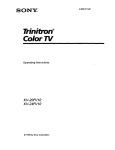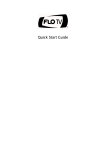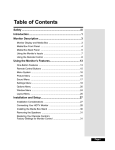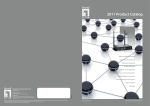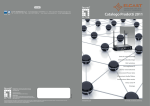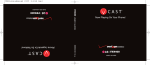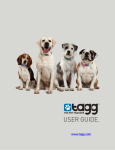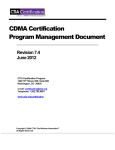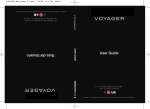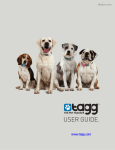Download FLO TV PTV350 User's Manual
Transcript
FLO TV™ Personal Television User Guide FLO TV™ Incorporated f/k/a MediaFLO USA, Inc. and QUALCOMM Incorporated 5775 Morehouse Drive San Diego, CA 92121-1714 U.S.A. © 2009 FLO TV Incorporated, a Qualcomm company. All rights reserved. FLO and FLO TV are trademarks of QUALCOMM Incorporated. QUALCOMM is a registered trademark of QUALCOMM Incorporated in the United States and may be registered in other countries. All other trademarks and registered trademarks referenced herein are the property of their respective owners. FLO TV Personal Television User Guide 80-K0699-1 Rev. A November 18, 2009 Contents Contents ........................................................................................................................................ 3 Getting Started ........................................................................................................................... 5 What you need.................................................................................................................5 What’s included? .............................................................................................................5 About the battery .......................................................................................................... 6 Powering the FLO TV™ Personal Television on and off ...................................7 General precautions .......................................................................................................7 Subscribing to FLO TV ..........................................................................................................10 Activating your FLO TV™ Personal Television online .....................................10 Activating your FLO TV™ Personal Television using a customer service representative............................................................................................................. 12 Basics ............................................................................................................................................13 FLO TV™ Personal Television at a glance............................................................ 13 Buttons and controls ................................................................................................... 13 Icons ................................................................................................................................... 15 Adjusting brightness.................................................................................................... 16 Adjusting the volume level........................................................................................ 16 Sleep mode...................................................................................................................... 16 Audio-only mode........................................................................................................... 16 Auto timeout................................................................................................................... 17 Settings........................................................................................................................................ 18 Settings menu................................................................................................................. 18 Setting reminders.......................................................................................................... 19 Parental controls ..........................................................................................................20 The Guide....................................................................................................................................25 Basics ................................................................................................................................ 25 Searching......................................................................................................................... 25 Displaying channel information .............................................................................. 25 Changing channels ...................................................................................................... 26 Manage Your Account Online..............................................................................................27 Ordering special event programming.................................................................. 27 Viewing order history ................................................................................................. 28 Cancelling service ........................................................................................................ 28 FLO TV™ User Guide 3 Software Updates....................................................................................................................29 Receiving a software update notice ..................................................................... 29 Updating FLO TV™ Personal Television software ........................................... 29 Troubleshooting ...................................................................................................................... 30 No TV signal ...................................................................................................................30 Restarting and resetting your FLO TV™ Personal Television .....................30 Headphones do not fit in jack .................................................................................30 Getting Help ................................................................................................................................31 Tutorial videos................................................................................................................ 31 Subscription help .......................................................................................................... 31 Device information ....................................................................................................... 31 Customer support ........................................................................................................ 32 Safety and Regulatory Notices...........................................................................................33 Regulatory notices....................................................................................................... 33 Precautions ..................................................................................................................... 36 Specifications ............................................................................................................................38 Specifications................................................................................................................. 38 Top of the FLO TV™ Personal Television............................................................ 39 Front of the FLO TV™ Personal Television........................................................ 40 Back of the FLO TV™ Personal Television ...........................................................41 Sides of the FLO TV™ Personal Television ......................................................... 42 Bottom of the FLO TV™ Personal Television ....................................................43 Internal smart card, antenna, and vibrator.........................................................43 Using the viewing stand ............................................................................................43 Battery life ......................................................................................................................44 Replacement Parts ......................................................................................................44 Index .............................................................................................................................................45 4 5 Getting Started What you need FLO TV™ service in your area What’s included? ITEM WHAT YOU CAN DO WITH IT FLO TV™ Personal Television with an installed smart card View linear mobile television AC adapter/charger Recharge the FLO TV™ Personal Television’s battery Battery Install the battery to power on the FLO TV™ Personal Television Polishing cloth Clean off the FLO TV™ Personal Television’s screen 3.5 mm stereo headphones Listen television without disturbing others USB 2.0 cable Connect the cable to the FLO TV™ Personal Television and to the AC adapter/charger or to a computer Quick Start Guide Install your battery and learn how to subscribe to FLO TV™ service FLO TV Legal documents Retain this information for reference FLO TV™ User Guide 5 About the battery Your FLO TV™ Personal Television comes with a manufacturer-supplied rechargeable lithium-ion battery. The FLO TV Personal Television is designed to use only the manufacturer-supplied battery. Battery performance depends on many factors, including features, settings, and accessories used on the FLO TV™ Personal Television. For battery time estimates, see “Battery life” on page 44 . Installing the battery 1. Open the viewing stand to reveal the back cover. 2. Remove the back cover by sliding it in the direction towards the side where the connectors and the FLO TV™ Personal Television’s buttons are located. 3. Align the battery’s exposed copper contacts with the battery connectors in the battery compartment then gently push the battery into place. 4. Replace the back cover. Charging the battery Your FLO TV™ Personal Television should be shipped with a partially charged battery. A low battery notification can be manually dismissed, but you will want to connect the FLO TV™ Personal Television to a power charger to continue watching the FLO TV service. TO CHARGE THE BATTERY Provide power to the FLO TV™ Personal Television using one of the following methods: 1. Connect directly to a power outlet using the adapter. 2. Connect to a powered-on PC using the USB cable. Once connected, the battery indicator LEDs light up one after another until the battery is fully charged. After disconnecting the charger, the LEDs remain lit for 5 seconds, indicating the power level, and then turn off. You can safely recharge the battery at any time, even if it has a partial charge. 6 7 Powering the FLO TV™ Personal Television on and off TO POWER THE FLO TV™ PERSONAL TELEVISION ON 1. Press . 2. Read and Agree to the Distraction Warning. TO POWER THE FLO TV™ PERSONAL TELEVISION OFF Press and hold until the FLO TV splash screen appears. • The screen powers off and all buttons become unresponsive, except for the battery indicator and Sleep/Power button. • The FLO TV™ Personal Television cannot be turned off while syncing or updating software. General precautions Use precaution when dealing with the battery • Do not disassemble or open the battery. • Do not crush, bend, deform, puncture, or shred the battery. • Do not attempt to insert foreign objects into the battery. • Do not immerse the battery or expose it to water or other liquids. Even if a battery appears to dry out and operate normally, internal parts can slowly corrode and pose a safety hazard. • Always keep the battery between 15°C and 25°C (59°F and 77°F). Do not expose the battery to extremes of temperature (heat or cold), fire, or other hazards such as a cooking surface, iron, or radiator. • Never use a damaged battery. • Only use the battery intended for the FLO TV™ Personal Television. • Only use the battery with a qualified charger. Use of an unqualified battery charger may present a risk of fire, explosion, leakage, or other hazard. If you are unsure about whether a charger is qualified, contact customer support. • Do not short-circuit the battery or allow metallic conductive objects—such as keys, coins, or jewelry—to contact the battery’s terminals. • Replace the battery only with another qualified battery. Use of an unqualified battery may present a risk of fire, explosion, leakage, or other hazard. If you are unsure about whether a replacement battery is compatible, contact customer support. • Promptly dispose of used batteries in accordance with local regulations and recycle, if possible. Do not dispose as household waste. • Supervise all battery usage by children. • Avoid dropping the FLO TV™ Personal Television or battery. If the FLO TV™ Personal Television or battery is dropped, especially on a hard surface, an internal short-circuit can occur and pose a safety hazard. If you suspect battery damage, take it to a service center for inspection. • Improper battery use may result in a fire, explosion, or other hazard. FLO TV™ User Guide 7 Heed service markings • Do not service any product yourself. Any service required on internal components should be done by an authorized service technician or provider. Damage requiring service • Unplug the product from the electrical outlet and refer servicing to an authorized service technician or provider under the following conditions: o Liquid has been spilled or an object has fallen into the product. o The product has been exposed to rain or water. o The product has been dropped or damaged. o There are noticeable signs of overheating. o The product does not operate normally when you follow the operating instructions. Avoid hot areas • The product should be placed away from heat sources such as radiators, heat registers, stoves, or other products (including amplifiers) that produce heat. Avoid wet areas • Never use the product in a wet location. • Avoid using your FLO TV™ Personal Television after a dramatic change in temperature. • When you move your FLO TV™ Personal Television between environments with very different temperatures and/or humidity ranges, condensation may form on or within the FLO TV™ Personal Television. To avoid damaging the FLO TV™ Personal Television, allow sufficient time for the moisture to evaporate before using the FLO TV™ Personal Television. NOTE When taking the FLO TV™ Personal Television from low-temperature conditions into a warmer environment or from high-temperature conditions into a cooler environment, allow the device to acclimate to room temperature before turning on power. Avoid pushing objects into product • Never push objects of any kind into cabinet slots or other openings in the product. Slots and openings are provided for ventilation. These openings must not be blocked or covered. Avoid unstable mounting • Do not place the product on an object with an unstable base. Use product with approved equipment • This product should be used only with personal computers and options identifiable as suitable for use with your equipment. 8 9 Adjust the volume • Turn down the volume before using headphones or other audio devices. Cleaning • Unplug the product from the wall outlet before cleaning. Do not use water, liquid cleaners or aerosol cleaners. Use the included cloth to clean the LCD screen. FLO TV™ User Guide 9 Subscribing to FLO TV Before you can view FLO TV programming, you must activate your FLO TV™ Personal Television by subscribing to a service plan. Visit www.flotv.com online or call a customer service representative at 1-888-99-FLOTV (888-993-5688). While using either method, be sure to have the 15-digit Device ID and 12-digit Authorization Code (displayed on your screen during the first start-up, or available in Subs c ription He lp section located under Se ttings > He lp), along with credit card information to establish your payment method. Activating your FLO TV™ Personal Television online Turning on the PTV for the first time 1. Power on your FLO TV™ Personal Television by pressing . 2. Touch Agree after reading the warning notice. 3. Touch View The Basics and watch the basic tutorial, which only appears the first time you start up your FLO TV™ Personal Television. Subsequent viewing is available in the Help section under Settings. 4. Touch Subscribe Now. The Device ID and Authorization Code appear on the screen. Keep this screen open, or note these two numbers, as you’ll need the Device ID and Authorization Code when you activate your FLO TV™ Personal Television. Activating your FLO TV™ Personal Television 1. Access www.flotv.com or contact a customer service representative by calling 1-888-99-FLOTV (888-993-5688). 2. On the website, click A c tiv a te Se rv ic e or M y A c c ount. 3. A new window will open with a link to a free Microsoft Silverlight download. After Microsoft Silverlight has downloaded, select “Click here to register your new device” 4. Enter the 15-digit Device ID and the 12-digit Authorization Code displayed on your FLO TV™ Personal Television (see step 4 in Turning on the PTV for the first time). 5. Click Continue - This will verify the device ID and authorization code. 10 11 Creating your account 1. Create your new account by populating the active fields. Required fields are denoted with an asterisk. 2. Click N e x t. 3. Populate the additional fields, accept the terms and conditions, and click Sign up 4. Upon completion of your account setup, you will receive a confirmation email NOTE A password must contain between 8 and 30 characters (at least one lowercase and one uppercase), one number, and one special character (!, @, #, $, %, ^, &, +, =). Choosing a subscription The next step is to choose your subscription package 1. Choose a subscription package. 2. If applicable, enter a coupon code at the bottom of the window and click A pply . 3. Click Order this Package. 4. After you select the package, you may be prompted to choose either a monthly or yearly pricing plan. 5. Monthly plans renew automatically and will be billed to the credit card you’ll establish for the account. 6. Yearly plans automatically renew on the anniversary date of the subscription. 7. Choose a pricing plan and click Continue . 8. If the package you selected offers bundling options, you may choose them here. Any options you select are billed on the same pricing plan as the initial package selection. 9. Select any optional products and click Se le c t. 10. Review the Order Summary and click Continue to proceed with your order, or click P re v ious to modify your selections. Providing payment information 1. Enter your payment information and click Continue. The credit card information you enter is used to automatically renew your subscription, based on the pricing option you selected. 2. Review your order and click Place Order when complete. 3. Return to your FLO TV™ Personal Television, and ensure that it is powered on and displaying the screen from Step 4 in Turning on the PTV for the first time. From this screen, click Ready. 4. Your FLO TV™ Personal Television should receive a TV signal within 10 minutes. If it does not, contact customer service at 1-888-99-FLOTV (888-993-5688). FLO TV™ User Guide 11 Activating your FLO TV™ Personal Television using a customer service representative 1. Power on your FLO TV™ Personal Television by pressing . 2. Touch A gre e after reading the warning notice. 3. Touch Vie w The Ba s ic s and watch the basic tutorial, which only appears the first time you start up your FLO TV™ Personal Television. Subsequent viewing is available in the He lp section under Se ttings . 4. Touch Subs c ribe N ow. The Device ID and Authorization Code appear on the screen. Keep this screen open in order to provide these codes to the customer service representative. 5. Call a customer support representative at 888-99-FLOTV (888-993-5688). 6. Provide the customer support representative with your 15-digit Device ID and the 12-digit Authorization Code, which are displayed on your FLO TV™ Personal Television (see Step 4 in Turning on the PTV for the first time). a. A valid email address and credit card is required to complete the subscription process. The customer support representative will set up your account and guide you through the subscription process by asking you a series of questions. After successful completion, you will receive a Welcome email. A second email will arrive that contains a one-time, unique password. When you first sign on to FLO TV to manage your account, you are prompted to change this password. 12 13 Basics FLO TV™ Personal Television at a glance Buttons and controls A few simple buttons make it easy to turn your FLO TV™ Personal Television on and off, adjust the volume, switch between active and silent modes, change channels, and charge your device. Touch screen Change channels with the swipe of a finger. The touch screen is the primary interaction point for your FLO TV™ Personal Television. Finger gestures such as touching, tapping, swiping, and dragging provide access to all programming on your FLO TV™ Personal Television. Short and long presses on the touch screen also allow you to unlock and lock your display. Battery button Pressing the battery button will illuminate the battery LEDs and display how much charge is on the battery. Battery LED The colored LED indicator shows how much battery life is left on your FLO TV™ Personal Television based on the lights displayed. FLO TV™ User Guide 13 Power/Sleep button The Power/Sleep button has several functions that help maintain battery life on your FLO TV™ Personal Television. ACTION FUNCTION Short press while the FLO TV™ Personal Television and screen are on Turns off screen, locks the touch screen, and locks hard buttons (except Power/Sleep and battery indicator button) Short press while the screen is off Turns on screen to the lock state Long press (3 seconds) with the FLO TV™ Personal Television on Powers off the FLO TV™ Personal Television Double-press with the FLO TV™ Personal Television on Activates audio only mode where audio is active and screen is off; volume buttons are responsive Guide button Press the Guide button to open the program guide, view programming options, and access settings. Headphone jack Plug your headphones into the 3.5 mm headphone jack to route the audio from the external speakers to the headset to minimize disruption to others. NOTE Push the headphones securely into the headphone jack to ensure the best audio quality. Volume control The two-button volume control lets you increase and decrease the volume. Simply press up to increase the volume, and press down to decrease the volume. Pressing and holding a volume button will give you faster volume change. Mute button Press the Mute button to mute or un-mute television audio. Viewing stand The built-in viewing stand allows you to enjoy the FLO TV™ service hands-free. Be careful when adjusting the stand so you don’t over-extend it. USB port The Micro-B USB 2.0 high-speed port allows you to charge the FLO TV™ Personal Television when connected to a power adapter or when connected to a computer USB port. 14 15 Icons Settings menu Jump to time (search by day/time) Device Options menu Help Info Program is locked; see Parental Controls Unlocked; see Parental Controls Reminder is set Data unavailable Back button Alert/Notification Replay (Help video) Play (Help video) Previous (Help video) Next (Help video) FLO TV™ User Guide 15 Adjusting brightness Screen brightness affects battery life. Dim the screen to extend battery life. TO ADJUST SCREEN BRIGHTNESS 1. Select → Device Options → Brightness. 2. Touch the marker to the right to increase brightness incrementally or to the left to reduce brightness. You can also press and drag the slide in either direction. NOTE The FLO TV™ Personal Television has an ambient light sensor and automatically adjusts lighting to current light levels. Adjusting brightness levels adjusts the base light level for the ambient light sensor under current lighting conditions. Adjusting the volume level To increase or decrease the volume one level at a time, use one of the following methods: • Press the Volume Up or Volume Down button located on the right panel of the FLO TV™ Personal Television. • Press and hold the Volume Up or Down button to continuously increase or decrease the volume level. Sleep mode When the power is on and you temporarily do not need to use the FLO TV™ Personal Television, you can save battery power by entering into Sleep mode by briefly pressing the Standby/Power button. When the FLO TV™ Personal Television is in Sleep mode, the touch screen and FLO TV™ Personal Television buttons, except for the Standby/Power and Battery Level buttons, are locked and unresponsive when pressed. Briefly press the Standby/Power button to wake up the FLO TV™ Personal Television and touch the wake-up button on the screen. The FLO TV™ Personal Television resumes playing the channel prior to entering Sleep mode. NOTE Wireless radios are not turned off when the FLO TV™ Personal Television goes into Sleep mode. Device reset is still possible while in Sleep mode, using the power button and the Guide key. Audio-only mode Audio-only mode turns off the display and allows you to continue listening to audio. Start by viewing a television and then double-press the Sleep/Power button to enter audio-only mode. The touch screen is locked when the FLO TV™ Personal Television is in audio-only mode. Losing and reacquiring the signal does not cancel audio-only mode. To turn on the display again without disrupting the audio, briefly press the Standby/Power button. 16 17 Auto timeout To preserve battery life, your FLO TV™ Personal Television is set to turn off the screen if no video is playing and the FLO TV™ Personal Television has been idle for 60 seconds. When your FLO TV™ Personal Television auto times out, the screen is off and unlocked, but the FLO TV™ Personal Television and audio remain on. Simply touch the touch screen or touch any button to activate the FLO TV™ Personal Television. After 5 minutes in the auto timeout state, the FLO TV™ Personal Television automatically goes into Sleep mode and requires pressing the Sleep button to wakeup. If the FLO TV™ Personal Television is connected to an external power source, auto timeout does not occur. NOTE Notifications automatically turn on the display. FLO TV™ User Guide 17 Settings The settings on your FLO TV™ Personal Television allow you to establish parental controls, set ratings to block specific programs, set program reminders, find shows, adjust your visual settings, access help, and gather additional information about your FLO TV™ Personal Television. Settings menu • Reminders • Parental Control o On/Off o TV Rating Limit o Movie Rating Limit o Audiocast Rating Limit o Restricted Channels • Device Options o Channel Change View Demonstration (video) o Brightness o Factory Reset • Device Info o Subscription Help (Device ID and Authorization Code) o Legal Information o Subscription Help (Device ID and Authorization Code) o The Basics (video) o Finding Shows • Help o o Finding Shows in the Guide (video) Reminders (video) Parental Controls Viewing and Activating Parental Controls (video) Editing Parental Controls (video) Deactivating Parental Controls (video) Other Tips and Tricks Sleep and Power (video) Audio Only Mode (video) 18 19 Setting reminders Reminders are alarms that alert you of an upcoming program. You can set reminders from the Guide. NOTE Alarms do not record the upcoming program. To set a reminder 1. View the program information. 2. Touch Set Reminder . 3. Touch “OK” to confirm the Reminder NOTE If accessing the program information from the TV player information bar, an option to set a reminder for This Episode Only is unavailable. Receiving reminder notifications WHILE POWERED ON If your FLO TV™ Personal Television is on when a show with a set reminder is scheduled to begin, the FLO TV™ Personal Television displays a visual alert 1 minute before the program begins. 1. Touch the textual area of the reminder notification to change channels to the new program . 2. Click to close the notification. Ignoring the program reminder causes it to remain onscreen for 5 minutes after the program begins. A reminder does not appear if you are watching the same channel as the next scheduled program that is set with a reminder. WHILE IN SLEEP MODE If your FLO TV™ Personal Television is in Sleep mode and receives a reminder alert, the display turns on and the device vibrates 3 minutes prior to your program. 1. At the prompt, touch Unloc k to view the program. 2. Press the Sle e p/P owe r button to dismiss the notification. 3. If you ignore or miss a notification, the reminder remains onscreen for 5 minutes after the program begins before automatically dismissing. Deleting reminders 1. Touch → Re minde rs . 2. Locate the program with the reminder you want to delete and touch the title. 3. Touch D e le te Re minde r. A prompt appears to confirm the deletion. 4. Touch D e le te Re minde r to execute the deletion and to return. FLO TV™ User Guide 19 Resolving reminder conflicts Occasionally, you may have set reminders for programs that appear simultaneously on different channels. As a result, reminder alerts are sent for each program set for that particular time. The device displays an alert for the first program 1 minute before the program begins. • View the program by touching the main text region of the notification. • Dismiss the notification by touching in the notification. An alert then appears for the next program scheduled to start 1 second after the channel was changed or 1 second after the previous notification was dismissed. If you ignore or miss a notification, the reminder remains onscreen for 5 minutes after the program begins. They auto-dismiss if they are ignored. Parental controls The Parental Controls feature allows parents to manage television programs, movies, and audio programming their children can access. This works by blocking access to programming based on the ratings established for television, movies, and audio. Parents select the acceptable limit for viewing, and the FLO TV™ Personal Television does not allow programming that exceeds that limit. Entire channels may also be restricted. Turning on parental controls and setting your PIN 1. Touch → Parental Controls. 2. Slide the Parental Controls setting from OFF to ON. 3. Touch the Parental Control list setting. 4. Set a 4-digit PIN by touching each of the up/down arrows to reach the desired number. Note the number. 5. Touch Set Pin. The FLO TV™ Personal Television appears as enabled. The PIN is stored for only as long as the Parental Controls are enabled. Disabling parental controls requires a new PIN when re-enabling. NOTE Turning off parental controls 1. Touch → Parental Controls. 2. Touch the Parental Controls option. 3. Enter the 4-digit PIN you set when you enabled Parental Controls by touching the up/down arrows. 4. Touch Enter. 5. Slide the Parental Controls setting from ON to OFF. All programming is now allowed for viewing. NOTE Turning off parental controls requires you to set a new PIN when you reenable Parental Controls. 20 21 Resetting the PIN 1. Touch → Parental Controls. 2. Touch the Reset Pin. 3. Go to www.flotv.com or call your customer service representative to change your 4-digit PIN. 4. Return to Parental Controls, enter the new PIN, and touch Enter. NOTE The PIN is stored for only as long as the Parental Controls are enabled. Disabling parental controls require you to set a new PIN when reenabling. Entering an incorrect PIN If you enter an incorrect PIN, you are prompted to re-enter your PIN. Re-enter your PIN and touch Unloc k P rogra m. There is no limit to the number of times you can enter an incorrect PIN. Setting TV viewing limits The majority of television programs have ratings, and your FLO TV™ Personal Television allows you to set a programming rating limits. If a viewer selects a program with a rating exceeding the set limit, the program is blocked ( ) and not accessible without entering the designated PIN. See below for the definition of all TV ratings. Television program ratings are sent over the air, and the available ratings options are based on this information. If no TV ratings are sent, there is no list item available for TV rating limit in the Parental Controls options. If you have not previously set Parental Controls, the default setting is the lowest rating available. 1. Touch → P a re nta l Controls . Confirm that this feature is ON. 2. Touch TV Ra ting Limit. 3. Touch the arrows right and left until you locate the rating of which you want to limit viewing. 4. Touch to save your selection. FLO TV™ User Guide 21 TV RATINGS – PARENTAL GUIDELINES The definitions of the TV Parental Guidelines and ratings created by the television industry are defined below. For more information, visit http://www.fcc.gov/parents/parent_guide.html TV-Y – ALL CHILDREN This program is designed to be appropriate for all children. Whether animated or live-action, the themes and elements in this program are specifically designed for a very young audience, including children from ages 2 to 6. This program is not expected to frighten younger children. TVY7 – DIRECTED TO OLDER CHILDREN This program is designed for children age 7 and above. It may be more appropriate for children who have acquired the developmental skills needed to distinguish between makebelieve and reality. Themes and elements in this program may include mild fantasy violence or comedic violence, or may frighten children under the age of 7. Therefore, parents may wish to consider the suitability of this program for their very young children. TVG – DEFAULT – GENERAL AUDIENCE Most parents would find this program suitable for all ages. Although this rating does not signify a program designed specifically for children, most parents may let younger children watch this program unattended. It contains little or no violence, no strong language, and little or no sexual dialogue or situations. TVPG – PARENTAL GUIDANCE SUGGESTED This program contains material that parents may find unsuitable for younger children. Many parents may want to watch it with their younger children. The theme itself may call for parental guidance and/or the program may contain one or more of the following: some suggestive dialogue, infrequent coarse language, some sexual situations, or moderate violence. TV-14 – PARENTS STRONGLY CAUTIONED This program contains some material that many parents would find unsuitable for children under 14 years of age. Parents are strongly urged to exercise greater care in monitoring this program and are cautioned against letting children under the age of 14 watch unattended. This program may contain one or more of the following: intensely suggestive dialogue, strong coarse language, intense sexual situations, or intense violence. TVMA – MATURE AUDIENCE ONLY This program is specifically designed to be viewed by adults and therefore may be unsuitable for children under 17. This program may contain one or more of the following: crude indecent language, explicit sexual activity, or graphic violence. 22 23 Setting movie viewing limits All movies are rated by the Motion Pictures Ratings Board. You can set a movie rating appropriate to the viewer. If the viewer selects a movie whose rating exceeds the level chosen, the movie is blocked ( ) and not accessible without entering the designated PIN. Movie ratings are sent over the air, and the available ratings options are based on this information. If no movie ratings are sent, there is no list item available for movie rating limit in the Parental Controls options. If you have not previously set Parental Controls, the default setting is the lowest rating available. 1. Touch → P a re nta l Controls . Ensure that this feature is ON. 2. Touch M ov ie Ra tings Limit. 3. Touch the arrows right and left until you locate the rating to which you want to limit viewing. 4. Touch to save your selection. Setting audiocast listening limits You can set a rating for audio that is appropriate to the listener. Selected audio with a rating that exceeds the level set in Parental Controls is not available to the listener ( ) and must be unlocked by entering the designated PIN. See below for a description of all audio ratings. Audio ratings are sent over the air, and the available ratings options are based on this information. If no ratings are sent, there is no list item available for audio rating limit in the Parental Controls options. If you have not previously set Parental Controls, the default setting is the lowest rating available. 1. Touch → P a re nta l Controls . Ensure that this feature is ON. 2. Touch A udioc a s t Limit. 3. Touch the arrows right and left until you locate the rating to which you want to limit audio. 4. Touch to save your selection. AUDIOCAST RATINGS EXPLICIT Explicit contains audio content that may have objectionable language and discourse that may be inappropriate for children under the age of 17. Parental advisory is applicable to programs with this rating. FLO TV™ User Guide 23 Restricting channel viewing All channels available with your subscription are listed in the Restricted Channels feature under Parental Controls. Channels that you lock are visible from the guide and the player and may be unlocked on a per-program basis. Restricted channels are indicated with a lock icon ( ). TO BLOCK CHANNELS 1. Touch Se ttings → P a re nta l Controls . Ensure that this feature is ON. 2. Touch Re s tric te d Cha nne ls . 3. Touch each of the channels that you want to restrict viewing. 4. Touch to save your selection. The user is required to unblock a linear program in the player to view it; after the program has ended, the channel will become blocked again. 24 25 The Guide Basics IF YOU WANT TO: THEN DO THIS: Access the Program Guide Touch the Guide button on the front of your FLO TV™ Personal Television. Swipe your finger vertically on the screen to view all program channels. Browse the Program Guide Swipe your finger horizontally across the screen to view programs by time. Dismiss the Program Guide Touch the Guide button a second time. Watch a program Touch a program title to start watching. Learn more about a program Touch the information bar. Watch full-screen video Touch the Back button. Change channels without using the Program Guide Swipe your finger vertically on the touch screen. The original channel continues to play while information bars scroll past. Touch the information bar of the program you want to watch to change the channel. Searching You can locate future programs by using the search feature. You can also set a reminder to alert you when the program is about to air. 1. On the Program Guide, touch . If this icon is not visible from the screen you are viewing, press the Guide button. 2. The Time window appears showing the current day and time. a. Touch the arrows right and left to change the day and time. b. Touch Show The G uide A t This Time to move to the day and time in the guide. Displaying channel information You can display channel information while the FLO TV™ Personal Television is in the TV player. 1. Touch the screen. 2. The FLO TV™ Personal Television displays the program information bar. 3. Channel information is also displayed after powering on the FLO TV™ Personal Television or when changing channels. FLO TV™ User Guide 25 Changing channels Swipe vertically while in the TV player to view different channels; then touch the information bar to tune to the new channel (if Quick Change Mode is off). Press the Guide button to gain access to the Settings menu. Quick Change Mode (channel change settings) When Quick Change Mode is activated, swiping your finger up or down across the screen on the TV player automatically tunes to the next or previous station without your having to touch that channel’s information bar for confirmation. To enable: 1. Touch → D e v ic e Options → Cha nne l Cha nge . 2. Touch or slide the button to ON . 26 27 Manage Your Account Online Once your FLO TV™ Personal Television has been registered and your subscriptions are established, you can manage your account online. This means you can modify devices and subscriptions; order special event programming; update your login, contact, and payment information; and view your order history online at your convenience. Simply go to www.flotv.com and click one of the two options at the top right corner of the screen: • My account • Activate service Log in to www.flotv.com and select M a na ge A c c ount. You can opt to: Update your account profile Change your login name, password, password challenge question and challenge answer, email address, phone number, or personal information. Update your payment methods Add a new method or delete or edit existing payment methods. View your order history See all of the orders you have placed. To view details of a particular order, click Vie w D e ta ils . Ordering special event programming There may be special event programming available from time to time. If offered, you can purchase available special event programming outside of your subscription package. Note, however, that if you do not currently have a subscription, you must at least have an account on file. To order a special event: 1. Go to www.flotv.com. 2. Log in to M a na ge M y D e v ic e s and click A dditiona l P roduc ts . 3. Select the category of interest to see available products. Hover your mouse over a product to view program details and a purchase button. 4. Click P urc ha s e . You will receive a summary of the product and the total charge. If you have an existing payment method on file, that payment method is the default. If you have multiple payment methods on file, you can select from a list. Select A dd P a y me nt M e thod, if required. A confirmation email is sent to you upon successful completion of your purchase. FLO TV™ User Guide 27 Viewing order history You may view your order history at any time by accessing M y A c c ount at www.flotv.com. Order history includes all order types (new, change, and remove) for all product types (subscription, time, event, and repair). Cancelling service You may only cancel service by calling a customer service representative at 1-888-99-FLOTV (888-993-5688). 28 29 Software Updates Receiving a software update notice When new software is available, an alert on your FLO TV™ Personal Television notifies you and encourages you to connect your FLO TV™ Personal Television to a PC to receive this upgrade. There are two types of software upgrades—optional and mandatory. Optional Upgrade An optional upgrade notification appears only once. Dismissing the notification causes it to never display again. For an optional upgrade, you are notified that an update is available (instead of required). Mandatory Upgrade A mandatory upgrade notification appears each time the FLO TV™ Personal Television is powered on. It is possible that a mandatory upgrade may render your FLO TV™ Personal Television unusable after a certain period of time until you upgrade the software. For a mandatory upgrade, you are notified that an update is required (instead of available). Updating FLO TV™ Personal Television software Connect your FLO TV™ Personal Television to a PC using the USB cable. The software update must be downloaded from www.flotv.com. You must then install the new software onto your FLO TV™ Personal Television, following the instructions on the update tool. If the FLO TV™ Personal Television does not complete the software update due to a disconnection, file corruption, or some other reason, the FLO TV™ Personal Television will revert back to the previous software build and function properly. NOTE Do not disconnect the FLO TV™ Personal Television from the PC during the software upgrade. FLO TV™ User Guide 29 Troubleshooting No TV signal The FLO TV™ Personal Television has no mobile TV signal or the mobile TV signal is marginal. Move to a different location and try again. You can see the FLO TV™ Personal Television’s signal strength value under Se ttings → D e v ic e I nf o. Restarting and resetting your FLO TV™ Personal Television If the FLO TV™ Personal Television is not working correctly, restarting or resetting it will likely solve the problem. Performing this task resets all defaults on your device. 1. Press and hold the Sleep/Power button for 3 seconds to power off the FLO TV™ Personal Television 2. Press the Sleep/Power button to power on the FLO TV™ Personal Television. If this doesn’t address the issue, reset the FLO TV™ Personal Television: • Press and hold the Sleep/Power button together with the Guide button for 4 seconds. The FLO TV™ Personal Television should restart. If the problem persists, call FLO TV customer support at 1-888-99-FLOTV (888-993-5688). Headphones do not fit in jack The FLO TV™ Personal Television supports third-party headsets and headphones with a standard 3.5 mm stereo mini-plug. Some headsets and headphones may not connect properly to the PTV because the plug body is too large to fit in the jack inset. Third-party adapters may be available. Also, make sure the headphone plug is pushed in all the way into the headphone jack; it may require a firm press of the headset into the jack for some headset models. 30 31 Getting Help Tutorial videos Tutorials videos available by touching → He lp. These quick videos take you through the most common uses of the PTV. You can quickly view instructions for: • Subscription Help • The Basics • Finding Shows with the Guide • Using Search • Reminders • Viewing & Activating Parental Controls • Editing Parental Control Settings • Deactivating Parental Controls • Sleep & Power • Audio Only Mode Subscription help Subscription Help may be accessed by using one of the following methods: • Touch → Device Info → Subscription Help. • Touch → Help → Subscription Help. Subscription help may also be viewed from an unsubscribed channel. Device information Device information is available by touching → D e v ic e I nf o. Battery status, signal strength, software version, subscription help, and legal information are available. FLO TV™ User Guide 31 Customer support Customer support can answer questions about your device, your bill, coverage area, and specific features available to you, such as premium packages. For questions about features, refer to the materials provided with your FLO TV™ Personal Television, or visit www.flotv.com. For additional questions, contact the FLO TV Customer Care Center in any of the following ways: Web: http://www.flotv.com/help FAQ: http://www.flotv.com/help/faq Email: http://www.flotv.com/help/email-support Phone: 1-888-99-FLOTV (888-993-5688) Before requesting support, try to reproduce and isolate the problem. When you contact the Customer Care Center, be ready to provide the following information: • The actual error message or problem you are experiencing. • The steps you took to reproduce the problem. • The Device ID (may be found on back of the device) 32 33 Safety and Regulatory Notices Regulatory notices Regulatory agency identifications For regulatory identification purposes, your product is assigned a model number of P TV 350. To ensure continued reliable and safe operation of your FLO TV™ Personal Television, use only the accessories listed with your device. The Battery Pack has been assigned a model number of RHOD 160. NOTE This product is intended for use with a certified Class 2 or Class 3 Limited Power Source, rated 5 Volts DC, maximum 1 Amp power supply unit. Federal Communication Commission interference statement This equipment has been tested and found to comply with the limits for a Class B digital device, pursuant to Part 15 of the FCC Rules. These limits are designed to provide reasonable protection against harmful interference in a residential installation. This equipment generates, uses and can radiate radio frequency energy and, if not installed and used in accordance with the instructions, may cause harmful interference to radio communications. However, there is no guarantee that interference will not occur in a particular installation. If this equipment does cause harmful interference to radio or television reception, which can be determined by turning the equipment off and on, the user is encouraged to try to correct the interference by one of the following measures: • Reorient or relocate the receiving antenna. • Increase the separation between the equipment and receiver. • Connect the equipment into an outlet on a circuit different from that to which the receiver is connected. • Consult the dealer or an experienced radio or television technician for help. FCC CAUTION Any changes or modifications not expressly approved by the party responsible for compliance could void the user's authority to operate this equipment. This device complies with Part 15 of the FCC Rules. Operation is subject to the following two conditions: (1) This device may not cause harmful interference, and (2) this device must accept any interference received, including interference that may cause undesired operation. Underwriter’s Laboratory (UL) Certification This product and necessary accessories have been tested to, and comply with, UL standard UL 60950-1 for electrical safety. FLO TV™ User Guide 33 International Electrotechnical Commission (IEC) This product and necessary accessories have been tested to, and comply with, IEC 1000-42:2001. Electrostatic discharge (ESD) performance meets or exceeds Level 3 (6KV contact; 8KV air discharge without device interrupt) and Level 4 (8kV contact; 15kV air discharge without permanent device damage). Important health information and safety precautions When using this product, the safety precautions below must be taken to avoid possible legal liabilities and damages. Retain and follow all product safety and operating instructions. Observe all warnings in the operating instructions on the product. To reduce the risk of bodily injury, electric shock, fire and damage to the equipment, observe the following precautions. Electrical safety This product is intended for use when supplied with power from the designated battery or power supply unit. Other usage may be dangerous and will invalidate any approval given to this product. Safety precautions for proper grounding installation CAUTION Connecting to improperly grounded equipment can result in an electric shock to your device. This product is equipped with a USB cable for connecting with a desktop or notebook computer. Be sure your computer is properly grounded (earthed) before connecting this product to the computer. The power supply cord of a desktop or notebook computer has an equipmentgrounding conductor and a grounding plug. The plug must be plugged into an appropriate outlet, which is properly installed and grounded in accordance with all local codes and ordinances. Safety precautions for power supply unit Use the correct external power source A product should be operated only from the type of power source indicated on the electrical ratings label. If you are not sure of the type of power source required, consult your authorized service provider or local power company. For a product that operates from battery power or other sources, refer to the operating instructions that are included with the product. 34 35 There is danger of explosion if the battery is incorrectly replaced. WARNING! This product contains a Li-ion or Li-ion Polymer battery. To reduce risk of fire or burns, do not disassemble, crush, puncture, short external contacts, expose to temperatures above 60°C (140°F), or dispose of in fire or water. Replace only with specified batteries. Recycle or dispose of used batteries according to local regulations or the reference guide supplied with your product. TAKE EXTRA PRECAUTIONS • Keep the battery or device dry and away from water or any liquid as it may cause a short circuit. • Keep metal objects away so they don’t come in contact with the battery or its connectors as it may lead to short circuit during operation. • The device should only be connected to products that bear the USB-IF logo or have completed the USB-IF compliance program. • Do not use a battery that appears damaged, deformed, or discolored, or one that has any rust on its casing, overheats, or emits a foul odor. • Always keep the battery out of the reach of babies and small children, to avoid swallowing of the battery. • Consult a doctor immediately if the battery is swallowed. • Avoid dropping the device or battery. If the device or battery is dropped, especially on a hard surface, and the user suspects damage, take it to a service center for inspection. IF THE BATTERY LEAKS • Do not allow the leaking fluid to come in contact with skin or clothing. If contact has already occurred, flush the affected area immediately with clean water and seek medical advice. • Do not allow the leaking fluid to come in contact with eyes. If contact has already occurred, DO NOT rub; rinse with clean water immediately and seek medical advice. • Take extra precautions to keep a leaking battery away from fire, as there is a danger of ignition or explosion. Safety precautions for direct sunlight Keep this product away from excessive moisture and extreme temperatures. Do not leave the product or its battery inside a vehicle or in places where the temperature exceeds 60°C (140°F), such as on a car dashboard, window sill, or behind glass that is exposed to direct sunlight or strong ultraviolet light for extended periods of time. This may damage the product, overheat the battery, or pose a risk to the vehicle. FLO TV™ User Guide 35 Prevention of hearing loss CAUTION Permanent hearing loss can occur if earphones or headphones are used at high volume for prolonged periods of time. Safety in aircraft Due to the possible interference caused by this product to an aircraft’s navigation system and its communications network, using this device’s TV function on board an airplane is against the law in most countries. Road safety Vehicle drivers in motion are not permitted to use television services with handheld devices. Precautions Air bags If you have an air bag in your car, DO NOT place installed or portable PTV equipment or other objects over the air bag or in the air bag deployment area. If equipment is not properly installed, you and your passengers risk serious injury. Medical devices Pacemakers—The PTV should be kept at least six (6) inches away from the pacemaker to reduce risk. The Health Industry Manufacturers Association and the wireless technology research community recommend that you follow these guidelines to minimize the potential for interference. • Always keep the FLO TV™ Personal Television at least six inches (15 centimeters) away from your pacemaker when the device is turned on. • Do not carry your FLO TV™ Personal Television near your heart. • If you have any reason to suspect that interference is taking place, turn off your FLO TV™ Personal Television immediately. Hearing aids—Some digital wireless devices may interfere with hearing aids. In the event of such interference, you may want to consult your service provider or call the customer service line to discuss alternatives. Other medical devices—If you use any other personal medical device, consult the manufacturer of the device to determine if it is adequately shielded from external RF energy. Your physician may be able to help you obtain this information. In health care facilities—Turn your FLO TV™ Personal Television off in health care facilities when instructed. Hospitals and health care facilities may be using equipment that is sensitive to external RF energy. 36 37 Potentially unsafe areas Posted facilities—Turn your FLO TV™ Personal Television off in any facility when posted notices require you to do so. Potentially explosive atmospheres—Turn off your FLO TV™ Personal Television when you are in any area with a potentially explosive atmosphere. Obey all signs and instructions. Sparks in such areas could cause an explosion or fire, resulting in bodily injury or death. Areas with a potentially explosive atmosphere are often, but not always, clearly marked. They include: • Fueling areas such as gas stations • Below deck on boats • Transfer or storage facilities for fuel or chemicals • Vehicles using liquefied petroleum gas, such as propane or butane • Areas where the air contains chemicals or particles such as grain, dust, or metal powders • Any other area where you would normally be advised to turn off your vehicle engine Use with care Avoid dropping, hitting, bending, or sitting on the PTV. Keep your FLO TV™ Personal Television dry If the FLO TV™ Personal Television gets wet, turn the power off immediately and contact your dealer. Water damage may not be covered under warranty. Accessories Use only FLO TV-approved accessories with the FLO TV™ Personal Television. Use of any unauthorized accessories may be dangerous and will invalidate the warranty if said accessories cause damage or a defect to the device. FLO TV™ User Guide 37 Specifications The FLO TV™ Personal Television (PTV 350) is a Personal Television Player (PTV) device that is capable of receiving high-speed wireless multimedia via the FLO TV Network. Specifications • Display: 3.5 inch capacitive touch screen with 320x240 QVGA resolution • Antenna: Internal • Chipset: Qualcomm ® MSM6171™, MBP1610™, BREW® • Conditional Access System: UICC/Smart Card implementation • Viewing stand: Integrated with device • Battery: 1500mAh rechargeable and removable battery • Battery charge time (when backlight is off): o Via AC or vehicle adapter: 3.2 hours o Via USB: 5.2 hours • Battery standby time: Up to 300 hours • Playback time: o FLO TV: Up to 5 hours (depending on usage) • Speakers: Stereo loudspeakers • User Interface: FLO TV, with compatible hardware keypad input • Connectivity: Micro USB 2.0 • Dimensions (H x W x D): 7.7 cm x 11.3 cm x 1.4 cm (31/8 in. x 4 7/16 in. x 9/16 in.) 38 39 Top of the FLO TV™ Personal Television CONTROL / COMPONENT FUNCTION Standby/Power button Power: Press to turn the power on or off. Sleep mode: Briefly press to switch to Sleep mode. Press again to wake up the FLO TV™ Personal Television from Sleep mode. Auto timeout: When the display times out and turns off automatically, briefly press to turn the display back on. Audio-only mode: Double-press to enable Audio-only mode. Battery Level button Press to check the remaining battery level. Battery Status LEDs The four LEDs light up in a ramping sequence when you are charging the battery. They also light up when you press the Battery Level button. FLO TV™ User Guide 39 Front of the FLO TV™ Personal Television CONTROL / COMPONENT FUNCTION Ambient light sensor Optimizes the screen brightness according to the lighting environment. The backlight automatically dims when you are in a dark environment, or it becomes brighter when you are in a well-lit environment. Touch screen Allows finger-touch interaction, such as short-press and long-press actions, with the software. Also allows finger gestures, such as swiping, flicking, and dragging. Guide Button Toggles the FLO TV software between the guide and the player. Returns to the top-level guide or player 40 41 Back of the FLO TV™ Personal Television CONTROL / COMPONENT FUNCTION Stereo loudspeakers Dual speakers provide adequate volume level for use at home, inside a moving vehicle, or outdoors. Viewing stand and Back cover Open the Viewing Stand and adjust the touch screen panel to a tilting angle. FLO TV™ User Guide 41 Sides of the FLO TV™ Personal Television CONTROL / COMPONENT FUNCTION 3.5 mm stereo headphone jack Connect the supplied headphones or any standard 3.5 mm stereo headphones. Volume buttons Press to adjust the volume level of the speakers or the connected headphones. Mute button Press to mute or un-mute the speakers. Micro-B USB 2.0 port Connect the supplied AC adapter/charger to charge the battery 42 43 Bottom of the FLO TV™ Personal Television Internal smart card, antenna, and vibrator COMPONENT FUNCTION Smart card slot Contains the preinstalled smart card that is needed for activating the FLO TV™ Personal Television. Do not open the slot cover or remove the smart card from the slot. Doing so may void your warranty. Contact a customer service representative if you need assistance with smart card replacement. Internal antenna Enables reception of high-speed wireless multimedia via the FLO TV Network. Vibrator Enables the FLO TV™ Personal Television to vibrate when issuing reminder notifications. Micro-B USB 2.0 port Connect the supplied AC adapter/charger to charge the battery. Using the viewing stand If you want to view video content on the FLO TV™ Personal Television without holding the device in your hands, you can open the viewing stand and adjust the device at varying viewing angles, ranging from 25 degrees to 83 degrees (measured from the stand). FLO TV™ User Guide 43 Battery life Your FLO TV™ Personal Television powers down when there is insufficient battery life. Press to determine how much life remains in your battery. The battery indicator LEDs light up regardless of whether the device is powered on or off. The battery indicator LEDs light up in a ramping sequence and are based on the following battery levels: Battery level LED indicator 76-100% full 4 green LEDs 51-75% full 3 green LEDs 26-50% full 2 green LEDs 6-25% full 1 green LED 0-5% full 1 red LED Replacement Parts Should you require replacement parts please call FLO TV’s Customer Service Representatives at 1-888-99-FLOTV (888-993-5688). 44 45 Index audio ratings, 23 Battery replacing, 44 Buttons and controls, 13 Device activation, 10 Help, 31 Reset Stan, 30 restart Stan, 30 troubleshooting, 30 tutorials, 31 Precautions air bags, 36 medical devices, 36 unsafe areas, 37 Ratings audio, 23 TV, 22 Search, 25 Software updates mandatory, 29 optional, 29 updating the software, 29 Subscribe using customer service rep, 12 TV ratings, 22 FLO TV™ User Guide 45