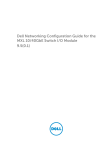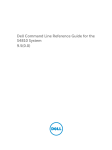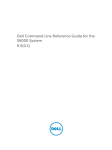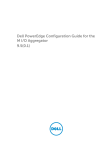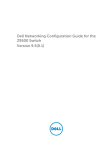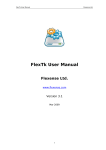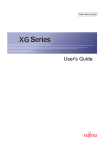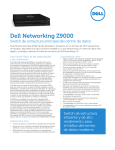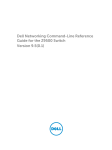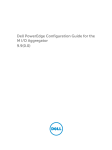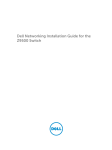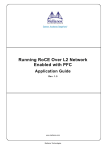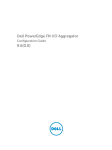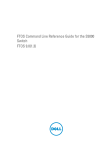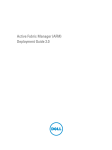Download Dell Force10 Z9000 Addendum
Transcript
Addendum for Dell Networking OS 9.3(0.0)
Notes, Cautions, and Warnings
NOTE: A NOTE indicates important information that helps you make better use of your computer.
CAUTION: A CAUTION indicates either potential damage to hardware or loss of data and tells you
how to avoid the problem.
WARNING: A WARNING indicates a potential for property damage, personal injury, or death.
© 2013 Dell Inc. All Rights Reserved.
Trademarks used in this text: Dell™, the Dell logo, Dell Boomi™, Dell Precision™ , OptiPlex™, Latitude™, PowerEdge™,
PowerVault™, PowerConnect™, OpenManage™, EqualLogic™, Compellent™, KACE™, FlexAddress™, Force10™, Venue™
and Vostro™ are trademarks of Dell Inc. Intel®, Pentium®, Xeon®, Core® and Celeron® are registered trademarks of
Intel Corporation in the U.S. and other countries. AMD® is a registered trademark and AMD Opteron™, AMD Phenom™
and AMD Sempron™ are trademarks of Advanced Micro Devices, Inc. Microsoft®, Windows®, Windows Server®,
Internet Explorer®, MS-DOS®, Windows Vista® and Active Directory® are either trademarks or registered trademarks of
Microsoft Corporation in the United States and/or other countries. Red Hat® and Red Hat® Enterprise Linux® are
registered trademarks of Red Hat, Inc. in the United States and/or other countries. Novell® and SUSE® are registered
trademarks of Novell Inc. in the United States and other countries. Oracle® is a registered trademark of Oracle
Corporation and/or its affiliates. Citrix®, Xen®, XenServer® and XenMotion® are either registered trademarks or
trademarks of Citrix Systems, Inc. in the United States and/or other countries. VMware®, vMotion®, vCenter®,
vCenter SRM™ and vSphere® are registered trademarks or trademarks of VMware, Inc. in the United States or other
countries. IBM® is a registered trademark of International Business Machines Corporation.
2014 - 02
Rev. A00
Contents
1 About this Document.............................................................................................23
Audience..............................................................................................................................................23
Conventions........................................................................................................................................ 23
Related Documents............................................................................................................................ 24
2 802.1X on the MXL 10/40GbE Switch............................................................... 25
3 ACL VLAN Groups and Content Addressable Memory (CAM)..................... 27
Optimizing CAM Utilization During the Attachment of ACLs to VLANs........................................... 27
Guidelines for Configuring ACL VLAN groups...................................................................................28
Configuring ACL VLAN Groups and Configuring FP Blocks for VLAN Parameters.......................... 29
Configuring ACL VLAN Groups.....................................................................................................29
Configuring FP Blocks for VLAN Parameters............................................................................... 30
Viewing CAM Usage............................................................................................................................ 31
Allocating FP Blocks for VLAN Processes...........................................................................................32
member vlan........................................................................................................................................33
ip access-group.................................................................................................................................. 34
show acl-vlan-group ......................................................................................................................... 34
show cam-acl-vlan............................................................................................................................. 36
cam-acl-vlan....................................................................................................................................... 37
show cam-usage................................................................................................................................ 38
show running config acl-vlan-group................................................................................................. 41
acl-vlan-group.....................................................................................................................................41
show acl-vlan-group detail................................................................................................................ 42
description (ACL VLAN Group)........................................................................................................... 43
4 Access Control Lists...............................................................................................45
Logging of ACL Processes.................................................................................................................. 45
Guidelines for Configuring ACL Logging........................................................................................... 46
Configuring ACL Logging................................................................................................................... 47
deny (for Standard IP ACLs)................................................................................................................ 48
deny (for Extended IP ACLs)............................................................................................................... 49
seq (for Standard IPv4 ACLs).............................................................................................................. 50
deny tcp (for Extended IP ACLs)......................................................................................................... 51
deny udp (for Extended IP ACLs)........................................................................................................ 52
deny arp (for Extended MAC ACLs).................................................................................................... 53
deny icmp (for Extended IP ACLs)...................................................................................................... 54
deny ether-type (for Extended MAC ACLs)........................................................................................56
deny (for Standard MAC ACLs)............................................................................................................57
deny (for Extended MAC ACLs).......................................................................................................... 58
permit arp (for Extended MAC ACLs)................................................................................................. 59
permit ether-type (for Extended MAC ACLs).....................................................................................60
permit icmp (for Extended IP ACLs)....................................................................................................61
permit udp (for Extended IP ACLs)..................................................................................................... 62
permit (for Extended IP ACLs).............................................................................................................63
permit (for Standard MAC ACLs).........................................................................................................65
seq (for Standard MAC ACLs)............................................................................................................. 66
permit tcp (for Extended IP ACLs)...................................................................................................... 67
seq arp (for Extended MAC ACLs)...................................................................................................... 68
seq ether-type (for Extended MAC ACLs).......................................................................................... 69
seq (for IP ACLs).................................................................................................................................. 70
seq (for IPv6 ACLs)...............................................................................................................................71
permit udp (for IPv6 ACLs).................................................................................................................. 72
permit tcp (for IPv6 ACLs)................................................................................................................... 73
permit icmp (for IPv6 ACLs)................................................................................................................ 75
permit (for IPv6 ACLs)......................................................................................................................... 76
deny udp (for IPv6 ACLs).....................................................................................................................77
deny tcp (for IPv6 ACLs)......................................................................................................................78
deny icmp (for Extended IPv6 ACLs).................................................................................................. 79
deny (for IPv6 ACLs)............................................................................................................................80
Flow-Based Monitoring Support for ACLs......................................................................................... 81
Behavior of Flow-Based Monitoring.............................................................................................82
Enabling Flow-Based Monitoring.......................................................................................................84
5 Bare Metal Provisioning (BMP)............................................................................85
Support for BMP on the S6000 Switch.............................................................................................. 85
Enhanced Behavior of the stop bmp Command...............................................................................85
Removal of the Deprecated User-Defined String Parameter With reload-type Command............85
Inclusion of Service Tag Information in the Option 60 String.......................................................... 85
Replacement of stop jump-start Command With the stop bmp Command...................................86
6 Data Center Bridging (DCB)................................................................................. 87
Configuring DCB Maps and its Attributes.......................................................................................... 87
DCB Map: Configuration Procedure............................................................................................ 87
Important Points to Remember....................................................................................................88
Applying a DCB Map on a Port..................................................................................................... 88
Configuring PFC without a DCB Map.......................................................................................... 89
Configuring Lossless Queues....................................................................................................... 89
Data Center Bridging: Default Configuration.................................................................................... 90
Configuring PFC and ETS in a DCB Map............................................................................................ 91
PFC Configuration Notes.............................................................................................................. 91
PFC Prerequisites and Restrictions............................................................................................... 92
ETS Configuration Notes.............................................................................................................. 92
ETS Prerequisites and Restrictions............................................................................................... 93
dcb-map..............................................................................................................................................94
S4810, S6000, and FC Flex IO Modules with MXL and I/O Aggregator..................................... 94
priority-pgid.........................................................................................................................................95
S4810, S6000, and FC Flex IO Modules with MXL and I/O Aggregator......................................95
pfc mode on........................................................................................................................................96
priority-group bandwidth pfc............................................................................................................. 97
S4810, S6000, and FC Flex IO Modules with MXL and I/O Aggregator......................................97
dcb-map stack-unit all stack-ports all...............................................................................................98
S4810, S6000, and FC Flex IO Modules with MXL and I/O Aggregator..................................... 98
show qos dcb-map.............................................................................................................................99
S4810, S6000, and FC Flex IO Modules with MXL and I/O Aggregator..................................... 99
Priority-Based Flow Control Using Dynamic Buffer Method..........................................................100
Pause and Resume of Traffic......................................................................................................100
Buffer Sizes for Lossless or PFC Packets....................................................................................100
Interworking of DCB Map With DCB Buffer Threshold Settings..................................................... 101
Configuring the Dynamic Buffer Method........................................................................................ 102
Applying a DCB Map in a Switch Stack ........................................................................................... 103
dcb pfc-shared-buffer-size.............................................................................................................. 103
S6000 S4810 S4820T MXL......................................................................................................... 103
dcb-buffer-threshold .......................................................................................................................104
S6000 S4810 S4820T MXL......................................................................................................... 104
priority................................................................................................................................................105
S6000 S4810 S4820T MXL......................................................................................................... 105
qos-policy-buffer..............................................................................................................................106
S6000 S4810 S4820T MXL......................................................................................................... 106
dcb-policy buffer-threshold (Interface Configuration)...................................................................108
S6000 S4810 S4820T MXL......................................................................................................... 108
dcb-policy dcb-buffer-threshold (Global Configuration)...............................................................109
S4810 S4820T MXL..................................................................................................................... 109
show qos dcb-buffer-threshold.......................................................................................................109
show hardware stack-unit buffer-stats-snapshot (With Polling and History)................................ 110
dcb pfc-total-buffer-size.................................................................................................................. 117
S6000........................................................................................................................................... 117
show running-config dcb-buffer-threshold.................................................................................... 117
dcb pfc-queues................................................................................................................................. 119
7 Egress Interface Selection (EIS) for HTTP and IGMP Applications........... 121
Protocol Separation...........................................................................................................................121
Enabling and Disabling Management Egress Interface Selection................................................... 122
Handling of Management Route Configuration.............................................................................. 123
Handling of Switch-Initiated Traffic................................................................................................. 124
Handling of Switch-Destined Traffic................................................................................................ 125
Handling of Transit Traffic (Traffic Separation)................................................................................ 125
Mapping of Management Applications and Traffic Type.................................................................126
Behavior of Various Applications for Switch-Initiated Traffic .........................................................127
Behavior of Various Applications for Switch-Destined Traffic ....................................................... 128
Interworking of EIS With Various Applications.................................................................................128
application (for HTTP and ICMP)...................................................................................................... 129
Z9000 S4810 S4820T................................................................................................................. 129
8 Flex Hash and Optimized Boot-Up...................................................................131
Flex Hash Capability Overview.......................................................................................................... 131
load-balance ingress-port enable.................................................................................................... 132
load-balance flexhash.......................................................................................................................132
Configuring the Flex Hash Mechanism............................................................................................ 134
Configuring Fast Boot and LACP Fast Switchover........................................................................... 135
reload-type fastboot......................................................................................................................... 135
S6000...........................................................................................................................................135
lacp fast-switchover..........................................................................................................................136
S6000...........................................................................................................................................136
Optimizing the Boot Time................................................................................................................ 136
Booting Process When Optimized Boot Time Mechanism is Enabled..................................... 137
Guidelines for Configuring Optimized Booting Mechanism..................................................... 137
Interoperation of Applications with Fast Boot and System States.................................................. 138
LACP and IPv4 Routing............................................................................................................... 139
LACP and IPv6 Routing............................................................................................................... 139
BGP Graceful Restart.................................................................................................................. 140
Cold Boot Caused by Power Cycling the System..................................................................... 140
Unexpected Reload of the System............................................................................................. 140
Software Upgrade....................................................................................................................... 140
LACP Fast Switchover.................................................................................................................. 141
Changes to BGP Multipath.......................................................................................................... 141
Minimized Connection Setup Time............................................................................................ 141
Faster Local Route Aadvertisements...........................................................................................141
Delayed Installation of ECMP Routes Into BGP......................................................................... 142
Changes for BGP Graceful Restart Processes............................................................................142
Operation of LACP...................................................................................................................... 142
Operation of FIB.......................................................................................................................... 143
RDMA Over Converged Ethernet (RoCE) Overview........................................................................ 143
Preserving 802.1Q VLAN Tag Value for Lite Subinterfaces............................................................. 144
encapsulation dot1q..........................................................................................................................145
9 Interfaces................................................................................................................ 147
Enabling the Management Address TLV on All Interfaces of an Aggregator..................................147
Enhanced Validation of Interface Ranges........................................................................................ 147
10 IPv4 Routing........................................................................................................ 149
IPv4 Path MTU Discovery Overview................................................................................................. 149
Using the Configured Source IP Address in ICMP Messages.......................................................... 150
Configuring the ICMP Source Interface..................................................................................... 150
Working of the Traceroute Utility............................................................................................... 150
ip icmp source-interface...................................................................................................................151
ipv6 icmp source-interface...............................................................................................................152
Configuring the Duration to Establish a TCP Connection.............................................................. 154
ip tcp initial-time............................................................................................................................... 154
show ip tcp initial-time..................................................................................................................... 155
11 Link Aggregation Groups (LAGs)..................................................................... 157
Configuring the Minimum Number of Links to be Up for Uplink LAGs to be Active......................157
Optimizing Traffic Disruption Over LAG Interfaces On IOA Switches in VLT Mode...................... 158
Preserving LAG and Port Channel Settings in Nonvolatile Storage................................................ 158
Enabling the Verification of Member Links Utilization in a LAG Bundle......................................... 159
Monitoring the Member Links of a LAG Bundle...............................................................................159
show link-bundle-distribution port-channel...................................................................................160
Setting Up a Threshold for Utilization of High-Gigabit Port Channels........................................... 161
Guidelines for Configuring the Mechanism to Monitor High-Gigabit Port Channels..............162
Enabling the Verification of Member Links Utilization in a High-Gigabit Port Channel................ 163
hg-link-bundle-monitor................................................................................................................... 164
hg-link-bundle-monitor trigger-threshold .....................................................................................165
hg-link-bundle-monitor rate-interval..............................................................................................165
show hg-link-bundle-distribution....................................................................................................166
snmp-server enable traps (for High-Gigabit Port Channel)............................................................ 167
show hardware stack-unit (for high-Gigabit Ethernet ports)..........................................................167
Z9000 ......................................................................................................................................... 168
clear hardware stack-unit (for high-Gigabit Ethernet ports).......................................................... 169
Z9000.......................................................................................................................................... 169
Viewing Buffer Utilization and Queue Statistics on High-Gigabit Ethernet Backplane Ports........ 170
12 Miscellaneous Settings...................................................................................... 173
Setting a Threshold for Switching to the SPT...................................................................................173
ip pim spt-threshold..........................................................................................................................173
S6000...........................................................................................................................................173
ip route bfd (for S6000).................................................................................................................... 174
S6000...........................................................................................................................................174
Configure BFD for Static Routes.......................................................................................................175
Related Configuration Tasks....................................................................................................... 175
Changing Static Route Session Parameters................................................................................175
Establishing Sessions for Static Routes.......................................................................................176
Disabling BFD for Static Routes.................................................................................................. 176
source (port monitoring for 40-Gigabit Ethernet)........................................................................... 177
13 Microsoft Network Load Balancing............................................................... 179
NLB Unicast Mode Scenario............................................................................................................. 179
NLB Multicast Mode Scenario.......................................................................................................... 180
Limitations With Enabling NLB on Switches.................................................................................... 180
Benefits and Working of Microsoft Clustering.................................................................................180
Enable and Disable VLAN Flooding ................................................................................................. 180
Configuring a Switch for NLB .......................................................................................................... 181
...................................................................................................................................................... 181
arp (for Multicast MAC Address)........................................................................................................181
mac-address-table static (for Multicast MAC Address)................................................................... 182
ip vlan-flooding.................................................................................................................................184
14 Quality of Service (QoS).................................................................................... 185
Specifying Policy-Based Rate Shaping in Packets Per Second....................................................... 185
Configuring Policy-Based Rate Shaping.......................................................................................... 186
Configuring Weights and ECN for WRED ....................................................................................... 186
Global Service Pools With WRED and ECN Settings.................................................................. 187
Configuring WRED and ECN Attributes........................................................................................... 188
Classifying Layer 2 Traffic on Layer 3 Interfaces .............................................................................189
Managing Hardware Buffer Statistics......................................................................................... 190
Enabling Buffer Statistics Tracking ...................................................................................................191
Classifying Packets Based on a Combination of DSCP Code Points and VLAN IDs.......................191
rate shape.......................................................................................................................................... 192
S6000...........................................................................................................................................192
buffer-stats-snapshot....................................................................................................................... 194
S6000.......................................................................................................................................... 194
service-class buffer shared-threshold-weight................................................................................ 195
S6000Z9000............................................................................................................................... 195
wred weight....................................................................................................................................... 197
S6000Z9000................................................................................................................................197
service-class wred.............................................................................................................................197
Z9000...........................................................................................................................................197
service-pool wred............................................................................................................................. 199
S6000Z9000............................................................................................................................... 199
service-class wred...................................................................................................................... 200
service-class wred ecn..................................................................................................................... 201
Z9000 ......................................................................................................................................... 201
show hardware stack-unit buffer.....................................................................................................202
show hardware stack-unit buffer-stats-snapshot ......................................................................... 204
show hardware stack-unit buffer-stats-snapshot (Total Buffer Information)............................... 206
15 Management Port Media Converter..............................................................209
Management Port Media Converter Components......................................................................... 209
Working of the Management Port Media Converter....................................................................... 210
Online Insertion and Removal (OIR) of the Management Optic..................................................... 212
16 Security for M I/O Aggregator.........................................................................215
aaa authentication enable.................................................................................................................215
aaa authentication login................................................................................................................... 216
access-class.......................................................................................................................................217
Authorization and Privilege Commands.......................................................................................... 218
banner exec.......................................................................................................................................218
banner login...................................................................................................................................... 219
banner motd..................................................................................................................................... 220
debug radius...................................................................................................................................... 221
debug tacacs+...................................................................................................................................221
enable secret..................................................................................................................................... 221
exec-banner......................................................................................................................................222
ip radius source-interface................................................................................................................ 223
ip tacacs source-interface................................................................................................................223
login authentication..........................................................................................................................224
motd-banner.....................................................................................................................................225
password-attributes..........................................................................................................................225
privilege level (CONFIGURATION mode).........................................................................................226
privilege level (LINE mode)............................................................................................................... 227
RADIUS Commands.......................................................................................................................... 227
radius-server deadtime..................................................................................................................... 227
radius-server host............................................................................................................................. 228
radius-server retransmit................................................................................................................... 229
radius-server timeout....................................................................................................................... 229
radius-server key.............................................................................................................................. 230
show privilege....................................................................................................................................231
Suppressing AAA Accounting for Null Username Sessions............................................................. 231
TACACS+ Commands.......................................................................................................................231
tacacs-server host.............................................................................................................................231
tacacs-server key.............................................................................................................................. 232
timeout login response.....................................................................................................................233
Understanding Banner Settings........................................................................................................233
AAA Authentication...........................................................................................................................234
Configuration Task List for AAA Authentication........................................................................ 234
RADIUS.............................................................................................................................................. 236
RADIUS Authentication and Authorization.................................................................................237
Configuration Task List for RADIUS............................................................................................238
TACACS+........................................................................................................................................... 241
Configuration Task List for TACACS+........................................................................................ 241
TACACS+ Remote Authentication and Authorization...............................................................242
Command Authorization............................................................................................................244
Protection from TCP Tiny and Overlapping Fragment Attacks...................................................... 244
Enabling SCP and SSH...................................................................................................................... 244
Using SCP with SSH to Copy a Software Image........................................................................ 245
Secure Shell Authentication....................................................................................................... 246
Troubleshooting SSH..................................................................................................................248
Telnet................................................................................................................................................ 249
VTY Line and Access-Class Configuration...................................................................................... 249
VTY Line Local Authentication and Authorization.....................................................................249
VTY Line Remote Authentication and Authorization.................................................................250
VTY MAC-SA Filter Support......................................................................................................... 251
17 Simple Network Management Protocol (SNMP)........................................ 253
SNMPv3 Compliance With FIPS........................................................................................................253
snmp-server user (for AES128-CFB Encryption)............................................................................. 254
Z-Series S4810 S4820T S6000 MXL I/O Aggregator................................................................ 254
18 Stacking.................................................................................................................257
Configuring the Uplink Speed of Interfaces as 40 Gigabit Ethernet...............................................257
stack-unit iom-mode uplink-speed.................................................................................................258
show system stack-unit iom-uplink-speed.....................................................................................259
stack-unit priority............................................................................................................................. 260
stack-unit renumber.........................................................................................................................260
19 Virtual Link Trunking (VLT).............................................................................. 263
Specifying VLT Nodes in a PVLAN....................................................................................................263
Association of VLTi as a Member of a PVLAN............................................................................264
MAC Synchronization for VLT Nodes in a PVLAN..................................................................... 264
PVLAN Operations When One VLT Peer is Down..................................................................... 265
PVLAN Operations When a VLT Peer is Restarted..................................................................... 265
Interoperation of VLT Nodes in a PVLAN with ARP Requests................................................... 265
Scenarios for VLAN Membership and MAC Synchrnoization With VLT Nodes in PVLAN........265
Configuring a VLT VLAN or LAG in a PVLAN....................................................................................267
Creating a VLT LAG or a VLT VLAN............................................................................................ 267
Associating the VLT LAG or VLT VLAN in a PVLAN....................................................................268
show vlt private-vlan........................................................................................................................ 269
Proxy ARP Capability on VLT Peer Nodes........................................................................................270
Working of Proxy ARP for VLT Peer Nodes................................................................................270
VLT Nodes as Rendezvous Points for Multicast Resiliency..............................................................271
20 Documentation Updates..................................................................................273
Configuring the Commands Without a Separate User Account for the
PMUX Mode of the I/O Aggregator.................................................................. 277
21 Data Center Bridging (DCB)............................................................................. 279
advertise dcbx-appln-tlv...................................................................................................................279
advertise dcbx-tlv..............................................................................................................................279
bandwidth-percentage.................................................................................................................... 280
dcb-enable........................................................................................................................................ 281
dcb-input.......................................................................................................................................... 282
dcb-output........................................................................................................................................282
dcb-policy input............................................................................................................................... 283
dcb-policy input stack-unit stack-ports all..................................................................................... 284
dcb-policy output.............................................................................................................................284
dcb-policy output stack-unit stack-ports all...................................................................................285
dcb stack-unit all pfc-buffering pfc-port-count pfc-queues........................................................ 286
dcb stack-unit pfc-buffering pfc-port-count pfc-queues............................................................. 287
dcbx port-role...................................................................................................................................287
dcbx version......................................................................................................................................288
debug dcbx....................................................................................................................................... 289
description........................................................................................................................................ 290
ets mode on......................................................................................................................................290
fcoe priority-bits................................................................................................................................291
iscsi priority-bits................................................................................................................................ 291
pfc link-delay.................................................................................................................................... 292
pfc mode on......................................................................................................................................292
pfc no-drop queues..........................................................................................................................293
pfc priority.........................................................................................................................................294
priority-group................................................................................................................................... 294
priority-group qos-policy.................................................................................................................295
priority-list.........................................................................................................................................296
qos-policy-output ets.......................................................................................................................297
scheduler...........................................................................................................................................297
set-pgid............................................................................................................................................. 298
show dcb...........................................................................................................................................299
show interface dcbx detail............................................................................................................... 299
show interface ets............................................................................................................................ 302
show interface pfc............................................................................................................................ 305
show interface pfc statistics.............................................................................................................308
show qos dcb-input......................................................................................................................... 309
show qos dcb-output.......................................................................................................................309
show qos priority-groups................................................................................................................. 310
show stack-unit stack-ports ets details........................................................................................... 310
show stack-unit stack-ports pfc details........................................................................................... 311
22 FIP Snooping........................................................................................................313
clear fip-snooping database interface vlan......................................................................................313
clear fip-snooping statistics..............................................................................................................313
feature fip-snooping......................................................................................................................... 314
fip-snooping enable..........................................................................................................................314
fip-snooping fc-map.........................................................................................................................315
fip-snooping port-mode fcf............................................................................................................. 315
23 High Availability (HA)......................................................................................... 317
redundancy force-failover................................................................................................................ 317
Z9000 S4810 S4820T..................................................................................................................317
show redundancy..............................................................................................................................318
Z9000 S4810 S4820T................................................................................................................. 318
24 iSCSI Optimization.............................................................................................323
advertise dcbx-app-tlv......................................................................................................................323
iscsi aging time..................................................................................................................................323
iscsi cos............................................................................................................................................. 324
iscsi enable........................................................................................................................................ 325
iscsi priority-bits................................................................................................................................325
iscsi profile-compellant.................................................................................................................... 325
iscsi target port................................................................................................................................. 326
iSCSI Optimization Prerequisites......................................................................................................326
Configuring iSCSI Optimization....................................................................................................... 327
25 Interfaces.............................................................................................................. 331
Basic Interface Commands...............................................................................................................331
clear counters....................................................................................................................................331
description.........................................................................................................................................332
flowcontrol........................................................................................................................................333
interface.............................................................................................................................................335
interface ManagementEthernet....................................................................................................... 336
interface range.................................................................................................................................. 337
interface vlan.....................................................................................................................................339
keepalive........................................................................................................................................... 340
mtu.................................................................................................................................................... 340
negotiation auto................................................................................................................................341
portmode hybrid...............................................................................................................................343
stack-unit portmode.........................................................................................................................345
Port Channel Commands.................................................................................................................346
channel-member..............................................................................................................................346
interface port-channel..................................................................................................................... 348
minimum-links..................................................................................................................................349
26 Internet Group Management Protocol (IGMP)........................................... 351
IGMP Commands.............................................................................................................................. 351
Important Points to Remember.................................................................................................. 351
ip igmp group-join-limit............................................................................................................. 351
ip igmp last-member-query-interval......................................................................................... 352
ip igmp querier-timeout............................................................................................................. 353
ip igmp query-interval................................................................................................................ 354
ip igmp query-max-resp-time................................................................................................... 354
ip igmp version............................................................................................................................ 355
IGMP Snooping Commands.............................................................................................................356
Important Points to Remember for IGMP Snooping.................................................................356
Important Points to Remember for IGMP Querier.................................................................... 356
ip igmp snooping enable............................................................................................................ 357
ip igmp snooping fast-leave....................................................................................................... 358
ip igmp snooping last-member-query-interval.........................................................................359
ip igmp snooping mrouter..........................................................................................................359
ip igmp snooping querier............................................................................................................361
27 Layer 2...................................................................................................................363
MAC Addressing Commands........................................................................................................... 363
mac-address-table aging-time........................................................................................................ 363
mac-address-table static................................................................................................................. 364
mac-address-table station-move refresh-arp................................................................................ 364
28 Link Aggregation Control Protocol (LACP)................................................. 367
lacp long-timeout............................................................................................................................. 367
lacp port-priority...............................................................................................................................367
port-channel mode.......................................................................................................................... 368
port-channel-protocol lacp.............................................................................................................369
Configuration Tasks for Port Channel Interfaces............................................................................369
Creating a Port Channel................................................................................................................... 370
Adding a Physical Interface to a Port Channel................................................................................ 370
Reassigning an Interface to a New Port Channel............................................................................ 372
Configuring the Minimum Oper Up Links in a Port Channel.......................................................... 373
Adding or Removing a Port Channel from a VLAN..........................................................................373
Configuring VLAN Tags for Member Interfaces.........................................................................374
Deleting or Disabling a Port Channel...............................................................................................374
29 Link Layer Discovery Protocol (LLDP)...........................................................375
advertise dot1-tlv...............................................................................................................................375
advertise dot3-tlv.............................................................................................................................. 376
advertise management-tlv................................................................................................................376
clear lldp counters.............................................................................................................................377
clear lldp neighbors...........................................................................................................................377
debug lldp interface..........................................................................................................................378
disable................................................................................................................................................379
hello................................................................................................................................................... 379
mode................................................................................................................................................. 380
multiplier........................................................................................................................................... 380
Configure LLDP................................................................................................................................. 381
Related Configuration Tasks....................................................................................................... 381
Important Points to Remember..................................................................................................381
LLDP Compatibility......................................................................................................................381
CONFIGURATION versus INTERFACE Configurations.................................................................... 381
Enabling LLDP................................................................................................................................... 382
Disabling and Undoing LLDP......................................................................................................382
Enabling LLDP on Management Ports............................................................................................. 383
Disabling and Undoing LLDP on Management Ports................................................................ 383
Advertising TLVs................................................................................................................................383
Viewing the LLDP Configuration......................................................................................................385
Viewing Information Advertised by Adjacent LLDP Agents.............................................................385
Configuring LLDPDU Intervals......................................................................................................... 386
Configuring Transmit and Receive Mode........................................................................................ 387
Configuring a Time to Live...............................................................................................................388
30 Quality of Service (QoS)...................................................................................389
Per-Port QoS Commands................................................................................................................ 389
dot1p-priority....................................................................................................................................389
rate shape..........................................................................................................................................390
service-class dynamic dot1p............................................................................................................390
service-class dot1p-mapping...........................................................................................................392
Z9000 S4810 S4820T................................................................................................................. 392
service-class bandwidth-percentage.............................................................................................. 392
Policy-Based QoS Commands.........................................................................................................393
bandwidth-percentage.....................................................................................................................393
clear qos statistics.............................................................................................................................394
description........................................................................................................................................ 395
policy-aggregate...............................................................................................................................395
policy-map-output...........................................................................................................................396
qos-policy-output............................................................................................................................ 397
rate police..........................................................................................................................................397
rate shape..........................................................................................................................................398
service-policy output....................................................................................................................... 399
service-queue................................................................................................................................... 399
set......................................................................................................................................................400
show qos policy-map....................................................................................................................... 401
show qos policy-map-output..........................................................................................................402
show qos qos-policy-output........................................................................................................... 402
show qos statistics............................................................................................................................403
show qos wred-profile.....................................................................................................................404
wred.................................................................................................................................................. 405
wred-profile......................................................................................................................................406
31 reload-type.......................................................................................................... 407
Z9000 S4810 S4820TS6000............................................................................................................407
32 Simple Network Management Protocol (SNMP) and Syslog................... 411
SNMP Commands............................................................................................................................. 411
Important Points to Remember.................................................................................................. 411
snmp-server enable traps............................................................................................................411
snmp-server host........................................................................................................................ 413
Syslog Commands............................................................................................................................ 416
clear logging................................................................................................................................416
logging......................................................................................................................................... 417
logging buffered..........................................................................................................................418
logging console...........................................................................................................................419
logging monitor.......................................................................................................................... 420
logging source-interface............................................................................................................ 421
show logging...............................................................................................................................422
show logging driverlog stack-unit............................................................................................. 424
terminal monitor......................................................................................................................... 424
33 Storm Control..................................................................................................... 427
Important Points to Remember....................................................................................................... 427
show storm-control unknown-unicast........................................................................................... 427
Z-Series S4810 S4820TS6000....................................................................................................427
storm-control broadcast (Configuration)........................................................................................428
Z-Series S4810 S4820TS6000................................................................................................... 428
storm-control multicast (Configuration)......................................................................................... 429
Z-SeriesS4810 S4820TS6000.................................................................................................... 429
storm-control broadcast (Interface)................................................................................................430
Z-Series S4810 S4820TS6000................................................................................................... 430
34 Uplink Failure Detection (UFD).......................................................................433
clear ufd-disable............................................................................................................................... 433
S4810 S4820T............................................................................................................................. 433
debug uplink-state-group................................................................................................................434
S4810 S4820T............................................................................................................................. 434
description........................................................................................................................................ 435
S4810 S4820T............................................................................................................................. 435
downstream...................................................................................................................................... 436
S4810 S4820T............................................................................................................................. 436
downstream auto-recover............................................................................................................... 437
S4810 S4820T............................................................................................................................. 437
downstream disable links................................................................................................................. 438
S4810 S4820T............................................................................................................................. 438
enable................................................................................................................................................439
S4810 S4820T............................................................................................................................. 439
show running-config uplink-state-group....................................................................................... 439
S4810 S4820T............................................................................................................................. 439
show uplink-state-group................................................................................................................. 440
S4810 S4820T.............................................................................................................................440
uplink-state-group........................................................................................................................... 442
S4810 S4820T............................................................................................................................. 442
upstream........................................................................................................................................... 443
S4810 S4820T............................................................................................................................. 443
35 Virtual Link Trunking (VLT)..............................................................................445
back-up destination..........................................................................................................................445
Z9000 S4810 S4820T.................................................................................................................445
clear vlt statistics...............................................................................................................................446
Z9000 S4810 S4820T.................................................................................................................446
delay-restore.....................................................................................................................................447
Z-Series S4810 S4820T.............................................................................................................. 447
lacp ungroup member-independent...............................................................................................448
Z-Series S4810 S4820T.............................................................................................................. 448
peer-link port-channel.....................................................................................................................449
Z-Series S4810 S4820T.............................................................................................................. 449
primary-priority.................................................................................................................................450
S4810 S4820T.............................................................................................................................450
show vlt mismatch............................................................................................................................ 451
Z9000 S4810 S4820TS6000...................................................................................................... 451
system-mac.......................................................................................................................................451
Z-Series S4810 S4820T...............................................................................................................451
unit-id................................................................................................................................................452
Z-Series S4810S4820T............................................................................................................... 452
vlt domain......................................................................................................................................... 453
Z-Series S4810 S4820T.............................................................................................................. 453
vlt-peer-lag port-channel................................................................................................................ 454
Z-Series S4810 S4820T.............................................................................................................. 454
Overview........................................................................................................................................... 454
VLT on Core Switches.................................................................................................................455
Enhanced VLT............................................................................................................................. 456
VLT Terminology.............................................................................................................................. 456
Configure Virtual Link Trunking........................................................................................................457
Important Points to Remember..................................................................................................457
Configuration Notes................................................................................................................... 458
Primary and Secondary VLT Peers..............................................................................................461
VLT Bandwidth Monitoring.........................................................................................................462
VLT and Stacking.........................................................................................................................462
VLT and IGMP Snooping.............................................................................................................462
VLT IPv6.......................................................................................................................................462
VLT Port Delayed Restoration.................................................................................................... 463
PIM-Sparse Mode Support on VLT.............................................................................................463
VLT Routing ................................................................................................................................465
Non-VLT ARP Sync..................................................................................................................... 467
Verifying a VLT Configuration.......................................................................................................... 467
Additional VLT Sample Configurations.............................................................................................471
Configuring Virtual Link Trunking (VLT Peer 1)Configuring Virtual Link Trunking (VLT Peer
2)Verifying a Port-Channel Connection to a VLT Domain (From an Attached Access
Switch)..........................................................................................................................................471
Troubleshooting VLT........................................................................................................................ 473
FC Flex IO Modules..............................................................................................475
36 Understanding and Working of the FC Flex IO Modules......................... 477
FC Flex IO Modules Overview.......................................................................................................... 477
FC Flex IO Module Capabilities and Operations..............................................................................478
Guidelines for Working with FC Flex IO Modules............................................................................479
Port Numbering for FC Flex IO Modules................................................................................... 480
Installing the Optics.................................................................................................................... 481
Processing of Data Traffic.................................................................................................................481
Operation of the FIP Application................................................................................................ 481
Operation of the NPIV Proxy Gateway...................................................................................... 482
Installing and Configuring the Switch..............................................................................................482
Installing and Configuring Flowchart for FC Flex IO Modules..................................................483
Installation...................................................................................................................................484
Unpacking the Switch.................................................................................................................484
Interconnectivity of FC Flex IO Modules with Cisco MDS Switches.............................................. 485
37 Data Center Bridging (DCB) for FC Flex IO Modules.................................487
Interworking of DCB Map With DCB Buffer Threshold Settings.....................................................487
dcb-map..................................................................................................................................... 488
priority-pgid................................................................................................................................ 489
priority-group bandwidth pfc.................................................................................................... 490
dcb-map stack-unit all stack-ports all....................................................................................... 491
show qos dcb-map.....................................................................................................................492
DCB Command................................................................................................................................ 493
dcb-enable..................................................................................................................................493
DCBX Commands.............................................................................................................................493
advertise dcbx-appln-tlv............................................................................................................ 494
advertise dcbx-tlv....................................................................................................................... 494
dcbx port-role.............................................................................................................................495
dcbx version................................................................................................................................496
debug dcbx................................................................................................................................. 496
fcoe priority-bits......................................................................................................................... 497
iscsi priority-bits..........................................................................................................................498
show interface dcbx detail......................................................................................................... 498
ETS Commands.................................................................................................................................501
bandwidth-percentage............................................................................................................... 501
clear ets counters....................................................................................................................... 502
dcb-map......................................................................................................................................502
dcb-output..................................................................................................................................503
dcb-policy output.......................................................................................................................504
dcb-policy output stack-unit stack-ports all............................................................................ 504
description...................................................................................................................................505
ets mode on................................................................................................................................ 505
priority-group............................................................................................................................. 506
priority-group bandwidth pfc.....................................................................................................507
priority-group qos-policy...........................................................................................................508
priority-list...................................................................................................................................509
qos-policy-output ets................................................................................................................ 509
scheduler..................................................................................................................................... 510
set-pgid........................................................................................................................................ 511
show interface ets........................................................................................................................511
show qos dcb-output..................................................................................................................515
show qos priority-groups............................................................................................................515
show stack-unit stack-ports ets details......................................................................................516
PFC Commands.................................................................................................................................517
clear pfc counters........................................................................................................................517
dcb stack-unit pfc-buffering pfc-port-count pfc-queues........................................................ 517
dcb-input..................................................................................................................................... 518
dcb-policy input.......................................................................................................................... 519
dcb-policy input stack-unit stack-ports all............................................................................... 520
description.................................................................................................................................. 520
pfc link-delay............................................................................................................................... 521
pfc mode on................................................................................................................................ 521
pfc no-drop queues....................................................................................................................522
pfc priority................................................................................................................................... 523
show dcb..................................................................................................................................... 523
show interface pfc...................................................................................................................... 524
show interface pfc statistics........................................................................................................527
show qos dcb-input.................................................................................................................... 527
show stack-unit stack-ports pfc details.....................................................................................528
38 Data Center Bridging (DCB)............................................................................ 529
Ethernet Enhancements in Data Center Bridging........................................................................... 529
Priority-Based Flow Control.......................................................................................................530
Enhanced Transmission Selection.............................................................................................. 531
Configuring DCB Maps and its Attributes.................................................................................. 533
Data Center Bridging: Default Configuration............................................................................ 536
Configuring PFC and ETS in a DCB Map....................................................................................536
Applying a DCB Map in a Switch Stack ..................................................................................... 539
Data Center Bridging Exchange Protocol (DCBx)..................................................................... 539
Data Center Bridging in a Traffic Flow.......................................................................................540
Enabling Data Center Bridging.........................................................................................................540
QoS dot1p Traffic Classification and Queue Assignment............................................................... 541
Configure Enhanced Transmission Selection..................................................................................542
ETS Operation with DCBx...........................................................................................................542
Configuring Bandwidth Allocation for DCBx CIN..................................................................... 543
Configure a DCBx Operation........................................................................................................... 544
DCBx Operation..........................................................................................................................544
DCBx Port Roles..........................................................................................................................544
DCB Configuration Exchange.................................................................................................... 546
Configuration Source Election...................................................................................................546
Propagation of DCB Information............................................................................................... 547
Auto-Detection and Manual Configuration of the DCBx Version............................................ 547
DCBx Example............................................................................................................................ 548
DCBx Prerequisites and Restrictions..........................................................................................548
Configuring DCBx.......................................................................................................................549
Verifying the DCB Configuration......................................................................................................553
PFC and ETS Configuration Examples............................................................................................. 564
Using PFC and ETS to Manage Data Center Traffic........................................................................ 564
PFC and ETS Configuration Command Examples.................................................................... 566
Using PFC and ETS to Manage Converged Ethernet Traffic in a Switch Stack........................ 567
Hierarchical Scheduling in ETS Output Policies........................................................................ 567
39 Fibre Channel over Ethernet for FC Flex IO Modules............................... 569
40 NPIV Proxy Gateway for FC Flex IO Modules..............................................571
dcb-map............................................................................................................................................ 571
M I/O Aggregator and MXL 10/40GbE Switch with the FC Flex IO module............................. 571
description (for FCoE maps)............................................................................................................. 572
M I/O Aggregator and MXL 10/40GbE Switch with the FC Flex IO module.............................572
fabric.................................................................................................................................................. 572
M I/O Aggregator and MXL 10/40GbE Switch with the FC Flex IO module.............................572
fabric-id vlan..................................................................................................................................... 573
M I/O Aggregator and MXL 10/40GbE Switch with the FC Flex IO module.............................573
fcf-priority......................................................................................................................................... 574
M I/O Aggregator and MXL 10/40GbE Switch with the FC Flex IO module.............................574
fc-map............................................................................................................................................... 575
M I/O Aggregator and MXL 10/40GbE Switch with the FC Flex IO module.............................575
fcoe priority-bits............................................................................................................................... 576
fcoe-map...........................................................................................................................................576
M I/O Aggregator and MXL 10/40GbE Switch with the FC Flex IO module.............................576
fka-adv-period.................................................................................................................................. 577
M I/O Aggregator and MXL 10/40GbE Switch with the FC Flex IO module............................. 577
interface vlan (NPIV proxy gateway)................................................................................................ 578
M I/O Aggregator and MXL 10/40GbE Switch with the FC Flex IO module.............................578
keepalive............................................................................................................................................579
M I/O Aggregator and MXL 10/40GbE Switch with the FC Flex IO module.............................579
priority-group bandwidth pfc...........................................................................................................579
M I/O Aggregator and MXL 10/40GbE Switch with the FC Flex IO module.............................579
show fcoe-map.................................................................................................................................581
M I/O Aggregator and MXL 10/40GbE Switch with the FC Flex IO module.............................581
show npiv devices.............................................................................................................................583
M I/O Aggregator and MXL 10/40GbE Switch with the FC Flex IO module.............................583
NPIV Proxy Gateway Configuration on FC Flex IO Modules ......................................................... 586
NPIV Proxy Gateway Operations and Capabilities.......................................................................... 586
NPIV Proxy Gateway Operation .................................................................................................587
NPIV Proxy Gateway: Protocol Services.................................................................................... 587
NPIV Proxy Gateway Functionality.............................................................................................588
NPIV Proxy Gateway: Terms and Definitions.............................................................................588
Configuring an NPIV Proxy Gateway............................................................................................... 590
Enabling Fibre Channel Capability on the Switch..................................................................... 590
Creating a DCB map ..................................................................................................................590
Applying a DCB map on server-facing Ethernet ports ............................................................. 592
Creating an FCoE VLAN.............................................................................................................. 592
Creating an FCoE map ...............................................................................................................592
Applying an FCoE map on server-facing Ethernet ports...........................................................593
Applying an FCoE Map on fabric-facing FC ports.....................................................................594
Sample Configuration................................................................................................................. 595
Displaying NPIV Proxy Gateway Information.................................................................................. 595
show interfaces status Command Example.............................................................................. 596
show fcoe-map Command Examples ...................................................................................... 597
show qos dcb-map Command Examples ................................................................................ 598
show npiv devices brief Command Example............................................................................ 598
show npiv devices Command Example .................................................................................... 599
show fc switch Command Example ......................................................................................... 600
22
About this Document
1
This document describes the new functionalities and enhancements in the Dell Networking OS Release
version 9.3.0.0. All of the behavioral-changes and new features are covered in this single, consolidated
Addendum. Use this document in conjunction with the hardware and software manuals of Release
9.2.0.0, which contains comprehensive information on the working and usage of the different platforms
and their associated functionalities. You can obtain a copy of the latest documents of Release 9.2.0.0
from the technical documentation website at http://www.dell.com/manuals
We are not publishing the entire documentation set for Release version 9.3.0.0. Instead, this document
presents the new and changed hardware and software processes for this release. It supplements the
Release version 9.2.0.0 set of documents and allows you to locate information in an easy, streamlined
way.
For topics that highlight the syntax and usage of commands, only the parameters that have been
introduced or modified from the previous release are included in this document. However, the newly
introduced commands, are however, covered in depth. For a complete description of all commands that
have been enhanced or modified in Release 9.3.0.0 and were present in Release 9.2.0.0, refer the
respective Command Line Reference Guide of the applicable platform.
For topics that provide a conceptual overview of new functionalities, and configuration procedures, only
the enhancements and changes that have been implemented in Release 9.3.0.0 are mentioned in this
Addendum. For complete information about such features that have been only enhanced and are not
newly introduced in this release, refer the respective Configuration Guide of the applicable platform of
Release 9.2.0.0.
NOTE: Although information that describes functionalites on the S4810 and S4820T platforms is
included in this document, Dell Networking OS Release 9.3(0.0) is not supported on the S4810 and
S4820T platforms.
Audience
This document is intended for system administrators who are responsible for configuring and maintaining
networks and assumes knowledge in Layer 2 and Layer 3 networking technologies.
Conventions
This guide uses the following conventions to describe command syntax.
Keyword
Keywords are in Courier (a monospaced font) and must be entered in the CLI as
listed.
parameter
Parameters are in italics and require a number or word to be entered in the CLI.
{X}
Keywords and parameters within braces must be entered in the CLI.
[X]
Keywords and parameters within brackets are optional.
x|y
Keywords and parameters separated by a bar require you to choose one option.
About this Document
23
x||y
Keywords and parameters separated by a double bar allows you to choose any or
all of the options.
Related Documents
For more information about the Dell Networking S4810, S4820T, S6000, Z9000, MXL 10/40GbE Switch,
and the I/O Aggregator systems, refer the following documents corresponding to each of the platforms:
•
FTOS Command Reference
•
Installing the System
•
Dell Quick Start Guide
•
FTOS Release Notes
24
About this Document
802.1X on the MXL 10/40GbE Switch
2
In Dell Networking OS Release 9.3(0.0), the MXL 10/40GbE Switch supports 802.1X port authentication.
802.1X is a method of port security. A device connected to a port that is enabled with 802.1X is
disallowed from sending or receiving packets on the network until its identity can be verified (through a
username and password, for example). For details on the command syntaxes and the keywords, refer the
802.1X chapter of the MXL Command Reference Guide of Release 9.2(0.2). For details on the conceptual
overview and step-wise procedures to enable and configure 802.1X settings, refer the 802.1X chapter of
the MXL Configuration Guide of Release 9.2(0.2).
802.1X on the MXL 10/40GbE Switch
25
26
ACL VLAN Groups and Content
Addressable Memory (CAM)
3
This chapter describes the ACL VLAN group and CAM enhancements, and contains the following
sections:
•
Optimizing CAM Utilization During the Attachment of ACLs to VLANs
•
Allocating FP Blocks for VLAN Processes
Optimizing CAM Utilization During the Attachment of
ACLs to VLANs
This functionality is supported on the S4810, S4820T, Z9000, I/O Aggregator and MXL platforms.
You can enable and configure the access control list (ACL) content addressable memory (CAM)
optimization functionality to minimize the number of entries in CAM while ACLs are applied on a VLAN or
a set of VLANs and also while ACLS are applied on a set of ports. This capability enables effective usage of
CAM space when Layer 3 ACLs are applied to a set of VLANs and when Layer 2 or Layer 3 ACLs are
applied on a set of ports.
In releases of Dell Networking OS that does not support the CAM optimization functionality to reduce the
usage of CAM area for application of ACLs, when an ACL is applied on a VLAN, the rules of the ACL are
configured in the ACL region with the rule-specific parameters along with the Vlan as additional
attributes. Therefore, when the ACL is applied on multiple VLAN interfaces, the consumption of CAM area
increases proportionally. For example, when an ACL with ‘n’ number of rules is applied on ‘m’ number of
VLAN interfaces, totally (n*m) entries are configured in the CAM region that is allocated for ACLs.
Similarly, when an L2 or L3 ACL is applied on a set of ports, the same problem with large usage of CAM
area occurs because a port is used as a parameter to be saved in CAM.
To avoid this problem of excessive consumption of CAM area, you can configure ACL VLAN groups that
combines all the VLANs that are applied with the same ACL in a single group. A class identifier (Class ID)
for each of ACL attached to the VLAN is assigned and this Class ID is used as an identifier or locator in the
CAM area instead of the VLAN id. This method of processing signficiantly reduces the number of entries
in the CAM area and saves memory space by using the class ID as filtering criterion in CAM instead of the
VLAN ID.
You can create an ACL VLAN group and attach the ACL with the VLAN members. The optimization is
applicable only when you create an ACL VLAN group. If you apply an ACL separately on the VLAN
interface, each ACL has a mapping with the VLAN and increased CAM space utilization occurs. Attaching
an ACL individually to VLAN interfaces is similar to the behavior of ACL-VLAN mapping storage in CAM
prior to the implementation of the ACL VLAN group functionality.
The ACL manager application on router processor (RP1) contains all the state information about all the
Acl Vlan groups that are present. The ACL handler on control processor (CP) and the ACL agent on line
cards do not contain any stateful information about the group. The ACL manager application performs all
the validation after you enter an acl-vlan-group command. If the command is valid, it is processed
and sent to the agent if required. If a configuration error is found or if the maximum limit is exceeded for
ACL VLAN Groups and Content Addressable Memory (CAM)
27
the ACL VLAN groups present on the system, an appropriate error message is displayed. The ACL
manager application processes the following parameters when you enter an acl-vlan-group
command:
•
Whether the CAM profile is set in VFP
•
Whether the maximum number of groups in the system is exceeded
•
Whether the maximum number of VLAN numbers permitted per ACL group is exceeded
•
When a VLAN member that is being added is already a part of another ACL group
After these verification steps are performed, the ACL manager considers the command as valid and sends
the information to the ACL agent on the line card as applicable. The ACL manager notifies the ACL agent
in the following cases:
•
A VLAN member is added or removed from a group and previously associated VLANs exist in the
group
•
Egress ACL is applied or removed from the group and the group contains VLAN members VLAN
members are added or deleted from a vlan, which itself is a group member.
•
A line card returns to the active state after going down and this line card contains a VLAN that is a
member of an ACL group
•
The ACL VLAN group is deleted and it contains VLAN members
The ACL manager does not notify the ACL agent in the following cases:
•
The ACL VLAN group is created.
•
The ACL VLAN group is deleted and it does not contain any VLAN members.
•
The ACL is applied or removed from a group, and the ACL group does not contain a VLAN member.
•
The description of the ACL group is added or removed.
Guidelines for Configuring ACL VLAN groups
This functionality is supported on the S4810, S4820T, Z9000, I/O Aggregator and MXL platforms.
Keep the following points in mind when you configure ACL VLAN groups:
•
The interfaces to which the ACL VLAN group are applied function as restricted interfaces. The ACL
VLAN group name is used to identify the group of VLANs that is used to perform hierarchical filtering.
•
You can add only one ACL to an interface at a point in time.
•
When you attempt to attach an ACL VLAN group to the same interface, a validation is performed to
determine whether an ACL is applied directly to an interface. If you previously applied an ACL
separately to the interface, an error occurs when you attempt to attach an ACL VLAN group to the
same interface.
•
The limitation on the maximum number of members that can be part of the ACL VLAN group is
determined by the type of switch and its hardware capabilities. This scaling limit depends on the
number of slices that are allocated for ACL CAM optimization. If one slice is allocated, the maximum
number of VLAN members is 256 for all ACL VLAN groups. If two slices are allocated, the maximum
number of VLAN members is 512 for all ACL VLAN groups.
•
The maximum number of VLAN groups that you can configure also depends on the hardware
specifications of the switch. Each VLAN group is mapped to a unique ID in the hardware. The
maximum number of ACL VLAN groups supported is 31. Only a maximum two components (iSCSI
28
ACL VLAN Groups and Content Addressable Memory (CAM)
counters, Open Flow, ACL optimization) can be allocated virtual flow processing slices at a point in
time.
•
The maximum number of VLANs that you can configure as a member of ACL VLAN groups is limited
to 512 on the S4180, Z9000, and MXL switches if two slices are allocated. If only one virtual flow
processing slice is allocated, the maximum number of VLANs that you can configure as a member of
an ACL VLAN group is 256 for the S4810, Z9000, and MXL switches.
•
Port ACL optimization is applicable only for ACLs that are applied without the VLAN range.
•
You cannot view the statistical details of ACL rules per VLAN and per interface if you enable the ACL
VLAN group capability because this type of statistical information is available only for ACLs that are
separately applied to VLANs. You can view the counters per ACL only.
•
To display information using a particular ACL name, although you cannot display this detail using a
specified interface name, you can use the show ip accounting access list command.
•
Within a port, you can apply Layer 2 ACLs on a VLAN or a set of VLANs. In this case, CAM optimization
is not applied.
•
To enable optimization of CAM space for Layer 2 or Layer 3 ACLs that are applied to ports, the port
number is removed as a qualifier for ACL application on ports, and port bits are used. When you apply
the same ACL to a set of ports, the port bitmap is set when the ACL flow processor entry is added.
When you remove the ACL from a port, the port bitmap is removed.
•
If you do not attach an ACL to any of the ports, the flow processor entries are deleted. In this manner,
when the same ACL is applied on set of ports, only one set of entries is installed in the flow processor
(FP), thereby effectively saving CAM space. The optimization is enabled only if you specify the
optimized option with the ip access-group command. This option is not valid for VLAN and LAG
interfaces.
Configuring ACL VLAN Groups and Configuring FP Blocks
for VLAN Parameters
. This section contains the following topics that describe how to configure ACL VLAN groups that you can
attach to VLAN interfaces to optimize the utilization of CAM blocks and also how to configure flow
processor (FP) blocks for different VLAN operations.
Configuring ACL VLAN Groups
You can create an ACL VLAN group and attach the ACL with the VLAN members. The optimization is
applicable only when you create an ACL VLAN group. If you apply an ACL separately on the VLAN
interface, each ACL has a mapping with the VLAN and increased CAM space utilization occurs. Attaching
an ACL individually to VLAN interfaces is similar to the behavior of ACL-VLAN mapping storage in CAM
prior to the implementation of the ACL VLAN group functionality.
1.
Create an ACL VLAN group
CONFIGURATION mode
acl-vlan-group {group name}
You can have up to eight different ACL VLAN groups at any given time.
2.
Add a description to the ACL VLAN group.
CONFIGURATION (conf-acl-vl-grp) mode
description description
ACL VLAN Groups and Content Addressable Memory (CAM)
29
3.
Apply an egress IP ACL to the ACL VLAN group.
CONFIGURATION (conf-acl-vl-grp) mode
ip access-group {group name} out implicit-permit
4.
Add VLAN member(s) to an ACL VLAN group.
CONFIGURATION (conf-acl-vl-grp) mode
member vlan {VLAN-range}
5.
Display all the ACL VLAN Groups or display a specific ACL VLAN Group, identified by name.
CONFIGURATION (conf-acl-vl-grp) mode
show acl-vlan-group {group name | detail}
Dell#show acl-vlan-group detail
Group Name :
TestGroupSeventeenTwenty
Egress IP Acl :
SpecialAccessOnlyExpertsAllowed
Vlan Members :
100,200,300
Group Name :
CustomerNumberIdentificationEleven
Egress IP Acl :
AnyEmployeeCustomerElevenGrantedAccess
Vlan Members :
2-10,99
Group Name :
HostGroup
Egress IP Acl :
Group5
Vlan Members :
1,1000
Dell#
Configuring FP Blocks for VLAN Parameters
You can use the cam-acl-vlan command to allocate the number of FP blocks for the various VLAN
processes on the system. You can use the no version of this command to reset the number of FP blocks
to default. By default, 0 groups are allocated for the ACL in VCAP. ACL VLAN groups or CAM optimization
is not enabled by default, and you need to allocate the slices for CAM optimization.
1.
Allocate the number of FP blocks for VLAN Open Flow operations.
CONFIGURATION mode
cam-acl-vlan vlanopenflow <0-2>
2.
Allocate the number of FP blocks for VLAN iSCSI counters.
CONFIGURATION mode
cam-acl-vlan vlaniscsi <0-2>
3.
Allocate the number of FP blocks for ACL VLAN optimization feature.
CONFIGURATION mode
cam-acl-vlan vlanaclopt <0-2>
30
ACL VLAN Groups and Content Addressable Memory (CAM)
4.
View the number of flow processor (FP) blocks that is allocated for the different VLAN services.
EXEC Privilege mode
Dell#show cam-usage switch
Linecard|Portpipe| CAM Partition
| Total CAM
| Used CAM
|Available
CAM
========|========|=================|=============|=============|
==============
11
|
0
| IN-L2 ACL
|
7152
|
0
|
7152
|
| IN-L2 FIB
|
32768
|
1081
|
31687
|
| OUT-L2 ACL
|
0
|
0
|
0
11
|
1
| IN-L2 ACL
|
7152
|
0
|
7152
|
| IN-L2 FIB
|
32768
|
1081
|
31687
|
| OUT-L2 ACL
|
0
|
0
|
0
Viewing CAM Usage
This functionality is supported on the S4810, S4820T, Z9000, I/O Aggregator, and MXL platforms.
View the amount of CAM space available, used, and remaining in each partition (including IPv4Flow and
Layer 2 ACL sub- partitions) using the show cam-usage command from EXEC Privilege mode
Display Layer 2, Layer 3, ACL, or all CAM usage statistics.
EXCE Privilege mode
show cam usage [acl | router | switch]
The following sample output shows the consumption of CAM blocks for Layer 2 and Layer 3 ACLs, in
addition to other processes that use CAM space:
Dell#show cam-usage
Linecard|Portpipe| CAM Partition
| Total CAM
| Used CAM
|Available CAM
========|========|=================|=============|=============|==============
1
|
0
| IN-L2 ACL
|
1008
|
320
|
688
|
| IN-L2 FIB
|
32768
|
1132
|
31636
|
| IN-L3 ACL
|
12288
|
2
|
12286
|
| IN-L3 FIB
|
262141
|
14
|
262127
|
| IN-L3-SysFlow
|
2878
|
45
|
2833
|
| IN-L3-TrcList
|
1024
|
0
|
1024
|
| IN-L3-McastFib |
9215
|
0
|
9215
|
| IN-L3-Qos
|
8192
|
0
|
8192
|
| IN-L3-PBR
|
1024
|
0
|
1024
|
| IN-V6 ACL
|
0
|
0
|
0
|
| IN-V6 FIB
|
0
|
0
|
0
|
| IN-V6-SysFlow
|
0
|
0
|
0
|
| IN-V6-McastFib |
0
|
0
|
0
|
| OUT-L2 ACL
|
1024
|
0
|
1024
|
| OUT-L3 ACL
|
1024
|
0
|
1024
|
| OUT-V6 ACL
|
0
|
0
|
0
1
|
1
| IN-L2 ACL
|
320
|
0
|
320
|
| IN-L2 FIB
|
32768
|
1136
|
31632
|
| IN-L3 ACL
|
12288
|
2
|
12286
|
| IN-L3 FIB
|
262141
|
14
|
262127
|
| IN-L3-SysFlow
|
2878
|
44
|
2834
--More--
ACL VLAN Groups and Content Addressable Memory (CAM)
31
The following sample output displays the CAM space utilization when Layer 2 and Layer 3 ACLs are
configured:
Dell#show cam-usage acl
Linecard|Portpipe| CAM Partition
| Total CAM
| Used CAM
|Available CAM
========|========|=================|=============|=============|============
11
|
0
| IN-L2 ACL
|
1008
|
0
|
1008
|
| IN-L3 ACL
|
12288
|
2
|
12286
|
| OUT-L2 ACL
|
1024
|
2
|
1022
|
| OUT-L3 ACL
|
1024
|
0
|
1024
The following sample output displays the CAM space utilization for Layer 2 ACLs:
Dell#show cam-usage switch
Linecard|Portpipe| CAM Partition
| Total CAM
| Used CAM
|Available CAM
========|========|=================|=============|=============|==============
11
|
0
| IN-L2 ACL
|
7152
|
0
|
7152
|
| IN-L2 FIB
|
32768
|
1081
|
31687
|
| OUT-L2 ACL
|
0
|
0
|
0
11
|
1
| IN-L2 ACL
|
7152
|
0
|
7152
|
| IN-L2 FIB
|
32768
|
1081
|
31687
|
| OUT-L2 ACL
|
0
|
0
|
0
The following sample output displays the CAM space utilization for Layer 3 ACLs:
Dell#show cam-usage router
Linecard|Portpipe| CAM Partition
| Total CAM
| Used CAM
|Available CAM
========|========|=================|=============|=============|==============
11
|
0
| IN-L3 ACL
|
8192
|
3
|
8189
|
| IN-L3 FIB
|
196607
|
1
|
196606
|
| IN-L3-SysFlow
|
2878
|
0
|
2878
|
| IN-L3-TrcList
|
1024
|
0
|
1024
|
| IN-L3-McastFib |
9215
|
0
|
9215
|
| IN-L3-Qos
|
8192
|
0
|
8192
|
| IN-L3-PBR
|
1024
|
0
|
1024
|
| OUT-L3 ACL
|
16384
|
0
|
16384
11
|
1
| IN-L3 ACL
|
8192
|
3
|
8189
|
| IN-L3 FIB
|
196607
|
1
|
196606
|
| IN-L3-SysFlow
|
2878
|
0
|
2878
|
| IN-L3-TrcList
|
1024
|
0
|
1024
|
| IN-L3-McastFib |
9215
|
0
|
9215
|
| IN-L3-Qos
|
8192
|
0
|
8192
|
| IN-L3-PBR
|
1024
|
0
|
1024
|
| OUT-L3 ACL
|
16384
|
0
|
16384
Allocating FP Blocks for VLAN Processes
This functionality is supported on the S4810, S4820T, Z9000, I/O Aggregator, and MXL platforms.
The VLAN ContentAware Processor (VCAP) application is a pre-ingress CAP that modifies the VLAN
settings before packets are forwarded. To support the ACL CAM optimization functionality, the CAM
carving feature is enhanced. A total of four VACP groups are present, of which two are for fixed groups
and the other two are for dynamic groups. Out of the total of two dynamic groups, you can allocate zero,
one, or two FP blocks to iSCSI Counters, OpenFlow and ACL Optimization.
You can configure only two of these features at a point in time.
•
32
To allocate the number of FP blocks for VLAN open flow operations, use the cam-acl-vlan
vlanopenflow <0-2> command.
ACL VLAN Groups and Content Addressable Memory (CAM)
•
To allocate the number of FP blocks for VLAN iSCSI counters , use the cam-acl-vlan vlaniscsi
<0-2> command.
•
To allocate the number of FP blocks for ACL VLAN optimization feature, use the cam-acl-vlan
vlanaclopt <0-2> command.
You can use the no version of these commands to reset the number of FP blocks to default. By default, 0
groups are allocated for the ACL in VCAP. ACL VLAN groups or CAM optimization is not enabled by
default, and you need to allocate the slices for CAM optimization.
To display the number of FP blocks that is allocated for the different VLAN services, you can use the show
cam-acl-vlan command. After CAM configuration for ACL VLAN groups is performed, you must
reboot the system to enable the settings to be stored in nonvolatile storage. During the initialization of
CAM, the chassis manager reads the NVRAM and allocates the dynamic VCAP regions.
member vlan
Add VLAN members to an ACL VLAN group.
Syntax
Parameters
member vlan {VLAN-range}
VLAN-range
Enter the member VLANs using comma-separated VLAN IDs,
a range of VLAN IDs, a single VLAN ID, or a combination. For
example:
Comma-separated: 3, 4, 6
Range: 5-10
Combination: 3, 4, 5-10, 8
Default
None
Command
Modes
CONFIGURATION (conf-acl-vl-grp)
Command
History
Usage
Information
Version 9.3.0.0
Introduced on the S4810, S4820T, Z9000, I/O Aggregator,
and MXL platforms
At a maximum, there can be only 32 VLAN members in all ACL VLAN groups. A
VLAN can belong to only one group at any given time.
You can create an ACL VLAN group and attach the ACL with the VLAN members.
The optimization is applicable only when you create an ACL VLAN group. If you
apply an ACL separately on the VLAN interface, each ACL has a mapping with the
VLAN and increased CAM space utilization occurs.
Attaching an ACL individually to VLAN interfaces is similar to the behavior of ACLVLAN mapping storage in CAM prior to the implementation of the ACL VLAN group
functionality.
ACL VLAN Groups and Content Addressable Memory (CAM)
33
ip access-group
Apply an egress IP ACL to the ACL VLAN group.
Syntax
Parameters
ip access-group {group name} out implicit-permit
group-name
Enter the name of the ACL VLAN group where you want the
egress IP ACLs applied, up to 140 characters.
out
Enter the keyword out to apply the ACL to outgoing traffic.
implicit-permit
Enter the keyword implicit-permit to change the default
action of the ACL from implicit-deny to implicit-permit (that
is, if the traffic does not match the filters in the ACL, the
traffic is permitted instead of dropped).
Default
None
Command
Modes
CONFIGURATION (conf-acl-vl-grp)
Command
History
Usage
Information
Version 9.3.0.0
Introduced on the S4810, S4820T, Z9000, I/O Aggregator,
and MXL platforms
You can apply only an egress IP ACL on an ACL VLAN group.
show acl-vlan-group
Display all the ACL VLAN groups or display a specific ACL VLAN group, identified by name.
Syntax
Parameters
show acl-vlan-group {group-name | detail}
group-name
(Optional) Display only the ACL VLAN group that is specified,
up to 140 characters.
detail
Display information in a line-by-line format to display the
names in their entirety.
Without the detail option, the output displays in a table style
and information may be truncated.
Default
No default behavior or values
Command
Modes
EXEC
Command
History
34
EXEC Privilege
Version 9.3.0.0
Introduced on the S4810, S4820T, Z9000, I/O Aggregator,
and MXL platforms
ACL VLAN Groups and Content Addressable Memory (CAM)
Usage
Information
When an ACL-VLAN-Group name or the Access List Group Name contains more
than 30 characters, the name is truncated in the show acl-vlan-group
command output.
Examples
The following sample illustrates the output of the show acl-vlan-group
command.
NOTE: Some group names and some access list names are truncated.
Dell#show acl-vlan-group
Group Name
Members
TestGroupSeventeenTwenty
100,200,300
CustomerNumberIdentifica
HostGroup
Egress IP Acl
Vlan
SpecialAccessOnlyExperts
AnyEmployeeCustomerEleve
Group5
2-10,99
1,1000
Dell#
The following sample output is displayed when using the show acl-vlan-group
group-name option.
NOTE: The access list name is truncated.
Dell#show acl-vlan-group TestGroupSeventeenTwenty
Group Name
Egress IP Acl
Members
TestGroupSeventeenTwenty
SpecialAccessOnlyExperts
100,200,300
Vlan
Dell#
The following sample output shows the line-by-line style display when using the
show acl-vlan-group detail option.
NOTE: No group or access list names are truncated
Dell#show acl-vlan-group detail
Group Name :
TestGroupSeventeenTwenty
Egress IP Acl :
SpecialAccessOnlyExpertsAllowed
Vlan Members :
100,200,300
Group Name :
CustomerNumberIdentificationEleven
Egress IP Acl :
AnyEmployeeCustomerElevenGrantedAccess
Vlan Members :
2-10,99
Group Name :
HostGroup
Egress IP Acl :
Group5
Vlan Members :
1,1000
ACL VLAN Groups and Content Addressable Memory (CAM)
35
Dell#
show cam-acl-vlan
Display the number of flow processor (FP) blocks that is allocated for the different VLAN services.
Syntax
show cam-acl-vlan
Command
Modes
EXEC Privilege
Command
History
Usage
Information
Version 9.3.0.0
Introduced on the S4810, S4820T, Z9000, I/O Aggregator
and MXL platforms.
After CAM configuration for ACL VLAN groups is performed, you must reboot the
system to enable the settings to be stored in nonvolatile storage. During the
initialization of CAM, the chassis manager reads the NVRAM and allocates the
dynamic VCAP regions.
The following table describes the output fields of this show command:
Example
36
Field
Description
Chassis Vlan Cam ACL
Details about the CAM blocks allocated
for ACLs for various VLAN operations at
a system-wide, global level.
Stack Unit <number>
Details about the CAM blocks allocated
for ACLs for various VLAN operations
for a particular stack unit.
Current Settings(in block sizes)
Information about the number of FP
blocks that are currently in use or
allocated.
VlanOpenFlow
Number of FP blocks for VLAN open
flow operations.
VlanIscsi
Number of FP blocks for VLAN internet
small computer system interface
(iSCSI) counters.
VlanHp
Number of FP blocks for VLAN high
performance processes.
VlanFcoe
Number of FP blocks for VLAN Fiber
Channel over Ethernet (FCoE)
operations.
VlanAclOpt
Number of FP blocks for ACL VLAN
optimzation feature.
Dell#show cam-acl-vlan
-- Chassis Vlan Cam ACL -Current Settings(in block sizes)
ACL VLAN Groups and Content Addressable Memory (CAM)
VlanOpenFlow
VlanIscsi
VlanHp
VlanFcoe
VlanAclOpt :
:
:
:
:
0
0
2
1
1
-- Stack unit 0 -Current Settings(in block sizes)
VlanOpenFlow :
0
VlanIscsi
:
2
VlanHp
:
1
VlanFcoe
:
1
VlanAclOpt :
0
cam-acl-vlan
Allocate the number of flow processor (FP) blocks or entries for VLAN services and processes.
Syntax
Parameters
cam-acl-vlan { default | vlanopenflow <0-2> | vlaniscsi <0-2> |
vlanaclopt <0-2>
default
Reset the number of FP blocks to default. By default, 0
groups are allocated for the ACL in VCAP. ACL VLAN groups
or CAM optimization is not enabled by default, and you need
to allocate the slices for CAM optimization.
vlanopenflow
<0-2>
Allocate the number of FP blocks for VLAN open flow
operations.
vlaniscsi <0-2>
Allocate the number of FP blocks for VLAN iSCSI counters.
vlanaclopt
<0-2>
Allocate the number of FP blocks for the ACL VLAN
optimization feature.
Default
If you use the default keyword with the cam-acl-vlan command, the FP blocks
allocated for VLAN processes are restored to their default values. No FP blocks or
dynamic VLAN ContentAware Processor (VCAP) groups are allocated for VLAN
operations by default.
Command
Modes
CONFIGURATION
Command
History
Usage
Information
Version 9.3.0.0
Introduced on the S4810 and Z9000 platforms.
The VLAN ContentAware Processor (VCAP) application is a pre-ingress CAP that
modifies the VLAN settings before packets are forwarded. To support the ACL CAM
optimization functionality, the CAM carving feature is enhanced. A total of four
VACP groups are present, of which two are for fixed groups and the other two are
for dynamic groups. Out of the total of two dynamic groups, you can allocate zero,
one, or two flow processor (FP) blocks to iSCSI Counters, OpenFlow and ACL
Optimization. You can configure only two of these features at a point in time.
ACL VLAN Groups and Content Addressable Memory (CAM)
37
show cam-usage
View the amount of CAM space available, used, and remaining in each partition (including IPv4Flow and
Layer 2 ACL sub-partitions).
Syntax
Parameters
Command
Modes
Command
History
Usage
Information
show cam-usage [acl | router | switch]
acl
(OPTIONAL) Enter the keyword acl to display Layer 2 and
Layer 3 ACL CAM usage.
router
(OPTIONAL) Enter the keyword router to display Layer 3
CAM usage.
switch
(OPTIONAL) Enter the keyword switch to display Layer 2
CAM usage.
EXEC
EXEC Privilege
Version 9.3.0.0
Introduced on the S4810, S4820T, Z9000, I/O Aggregator
and MXL platforms.
The following regions must be provided in the show cam-usage output:
•
L3AclCam
•
L2AclCam
•
V6AclCam
The following table describes the output fields of this show command:
38
Field
Description
LineCard
Number of the line card that contains
information on ACL VLAN groups
Portpipe
The hardware path that packets follow
through a system for ACL optimization
CAM-Region
Type of area in the CAM block that is
used for ACL VLAN groups
Total CAM space
Total amount of space in the CAM
block
Used CAM
Amount of CAM space that is currently
in use
Available CAM
Amount of CAM space that is free and
remaining to be allocated for ACLs
ACL VLAN Groups and Content Addressable Memory (CAM)
Example 1:
Output of the
show camusage
Command
Example 2:
Output of the
show camusage acl
Command
Dell#show cam-usage
Linecard|Portpipe| CAM Partition
| Total CAM
|
|Available CAM
========|========|=================|=============|
=============|==============
1
|
0
| IN-L2 ACL
|
1008
|
|
688
|
| IN-L2 FIB
|
32768
|
|
31636
|
| IN-L3 ACL
|
12288
|
|
12286
|
| IN-L3 FIB
|
262141
|
|
262127
|
| IN-L3-SysFlow
|
2878
|
|
2833
|
| IN-L3-TrcList
|
1024
|
|
1024
|
| IN-L3-McastFib |
9215
|
|
9215
|
| IN-L3-Qos
|
8192
|
|
8192
|
| IN-L3-PBR
|
1024
|
|
1024
|
| IN-V6 ACL
|
0
|
|
0
|
| IN-V6 FIB
|
0
|
|
0
|
| IN-V6-SysFlow
|
0
|
|
0
|
| IN-V6-McastFib |
0
|
|
0
|
| OUT-L2 ACL
|
1024
|
|
1024
|
| OUT-L3 ACL
|
1024
|
|
1024
|
| OUT-V6 ACL
|
0
|
|
0
1
|
1
| IN-L2 ACL
|
320
|
|
320
|
| IN-L2 FIB
|
32768
|
|
31632
|
| IN-L3 ACL
|
12288
|
|
12286
|
| IN-L3 FIB
|
262141
|
|
262127
|
| IN-L3-SysFlow
|
2878
|
|
2834
--More-Dell#show cam-usage acl
Linecard|Portpipe| CAM Partition
| Total CAM
|
|Available CAM
========|========|=================|=============|
=============|============
11
|
0
| IN-L2 ACL
|
1008
|
0
|
1008
|
| IN-L3 ACL
|
12288
|
2
|
12286
|
| OUT-L2 ACL
|
1024
|
2
|
1022
ACL VLAN Groups and Content Addressable Memory (CAM)
Used CAM
320
1132
2
14
45
0
0
0
0
0
0
0
0
0
0
0
0
1136
2
14
44
Used CAM
39
0
Example 3:
Output of the
show camusage router
Command
Example 4:
Output of the
show camusage switch
Command
40
|
|
1024
| OUT-L3 ACL
|
1024
|
Dell#show cam-usage router
Linecard|Portpipe| CAM Partition
| Total CAM
|
|Available CAM
========|========|=================|=============|
=============|==============
11
|
0
| IN-L3 ACL
|
8192
|
|
8189
|
| IN-L3 FIB
|
196607
|
|
196606
|
| IN-L3-SysFlow
|
2878
|
|
2878
|
| IN-L3-TrcList
|
1024
|
|
1024
|
| IN-L3-McastFib |
9215
|
|
9215
|
| IN-L3-Qos
|
8192
|
|
8192
|
| IN-L3-PBR
|
1024
|
|
1024
|
| OUT-L3 ACL
|
16384
|
|
16384
11
|
1
| IN-L3 ACL
|
8192
|
|
8189
|
| IN-L3 FIB
|
196607
|
|
196606
|
| IN-L3-SysFlow
|
2878
|
|
2878
|
| IN-L3-TrcList
|
1024
|
|
1024
|
| IN-L3-McastFib |
9215
|
|
9215
|
| IN-L3-Qos
|
8192
|
|
8192
|
| IN-L3-PBR
|
1024
|
|
1024
|
| OUT-L3 ACL
|
16384
|
|
16384
Used CAM
3
1
0
0
0
0
0
0
3
1
0
0
0
0
0
0
Dell#show cam-usage switch
Linecard|Portpipe| CAM Partition
| Total CAM
|
|Available CAM
========|========|=================|=============|
=============|==============
11
|
0
| IN-L2 ACL
|
7152
|
|
7152
|
| IN-L2 FIB
|
32768
|
|
31687
|
| OUT-L2 ACL
|
0
|
|
0
11
|
1
| IN-L2 ACL
|
7152
|
|
7152
|
| IN-L2 FIB
|
32768
|
|
31687
|
| OUT-L2 ACL
|
0
|
|
0
Used CAM
0
1081
0
0
1081
0
ACL VLAN Groups and Content Addressable Memory (CAM)
show running config acl-vlan-group
Display the running configuration of all or a given ACL VLAN group.
Syntax
Parameters
show running config acl-vlan-group group name
group-name
Default
None
Command
Modes
EXEC
Command
History
Examples
Display only the ACL VLAN group that is specified. The
maximum group name is 140 characters.
EXEC Privilege
Version 9.3.0.0
Introduced on the S4810, S4820T, Z9000, I/O Aggregator,
and MXL platforms
The following sample output shows the line-by-line style display when using the
show running-config acl-vlan-group option. Note that no group or access
list names are truncated
Dell#show running-config acl-vlan-group
!
acl-vlan-group group1
description Acl Vlan Group1
member vlan 1-10,400-410,500
ip access-group acl1 out implicit-permit
!
acl-vlan-group group2
member vlan 20
ip access-group acl2 out
Dell#
Dell#show running-config acl-vlan-group group1
!
acl-vlan-group group1
description Acl Vlan Group1
member vlan 1-10,400-410,500
ip access-group acl1 out implicit-permit
Dell#
acl-vlan-group
Create an ACL VLAN group.
Syntax
acl-vlan-group {group name}
To remove an ACL VLAN group, use the no acl-vlan-group {group name}
command.
Parameters
group-name
Specify the name of the ACL VLAN group. The name can
contain a maximum 140 characters.
ACL VLAN Groups and Content Addressable Memory (CAM)
41
Default
No default behavior or values
Command
Modes
CONFIGURATION
Command
History
Usage
Information
Version 9.3.0.0
Introduced on the S4810, S4820T, Z9000, I/O Aggregator,
and MXL platforms
You can have up to eight different ACL VLAN groups at any given time. When you
configure an ACL VLAN group, you enter the ACL VLAN Group Configuration
mode.
To avoid the problem of excessive consumption of CAM area, you can configure
ACL VLAN groups that combines all the VLANs that are applied with the same ACL
in a single group. A unique identifier for each of ACL attached to the VLAN is used
as a handle or locator in the CAM area instead of the VLAN id. This method of
processing signficiantly reduces the number of entries in the CAM area and saves
memory space in CAM.
You can create an ACL VLAN group and attach the ACL with the VLAN members.
Optimization is applicable only when you create an ACL VLAN group. If you apply
an ACL separately on the VLAN interface, each ACL maps with the VLAN and
increased CAM space utilization occurs.
Attaching an ACL individually to VLAN interfaces is similar to the behavior of ACLVLAN mapping storage in CAM prior to the implementation of the ACL VLAN group
functionality.
show acl-vlan-group detail
Display all the ACL VLAN Groups or display a specific ACL VLAN Group by name. To display the names in
their entirety, the output displays in a line-by-line format.
Syntax
Parameters
show acl-vlan-group detail
detail
Display information in a line-by-line format to display the
names in their entirety.
Without the detail option, the output is displayed in a table
style and information may be truncated.
Default
No default behavior or values
Command
Modes
EXEC
Command
History
Usage
Information
42
EXEC Privilege
Version 9.3.0.0
Introduced on the S4810, S4820T, Z9000, I/O Aggregator,
and MXL platforms
The output for this command displays in a line-by-line format. This allows the ACLVLAN-Group names (or the Access List Group Names) to display in their entirety.
ACL VLAN Groups and Content Addressable Memory (CAM)
Examples
The following sample output shows the line-by-line style display when using the
show acl-vlan-group detail option. Note that no group or access list names
are truncated
Dell#show acl-vlan-group detail
Group Name :
TestGroupSeventeenTwenty
Egress IP Acl :
SpecialAccessOnlyExpertsAllowed
Vlan Members :
100,200,300
Group Name :
CustomerNumberIdentificationEleven
Egress IP Acl :
AnyEmployeeCustomerElevenGrantedAccess
Vlan Members :
2-10,99
Group Name :
HostGroup
Egress IP Acl :
Group5
Vlan Members :
1,1000
Dell#
description (ACL VLAN Group)
Add a description to the ACL VLAN group.
Syntax
Parameters
description description
description
Enter a description to identify the ACL VLAN group (80
characters maximum).
Default
No default behavior or values
Command
Modes
CONFIGURATION (conf-acl-vl-grp)
Command
History
Usage
Information
Version 9.3.0.0
Introduced on the S4810, S4820T, Z9000, I/O Aggregator,
and MXL platforms
Enter a description for each ACL VLAN group that you create for effective and
streamlined administrative and logging purposes.
ACL VLAN Groups and Content Addressable Memory (CAM)
43
44
Access Control Lists
4
This chapter describes the access control list (ACL) enhancements and contains the following sections:
•
Logging of ACL Processes
Logging of ACL Processes
This functionality is supported on the S4810, S4820T, Z9000, I/O Aggregator and MXL platforms.
To assist in streamlined, robust administration and management of traffic that traverses the device after
being validated by the configured ACLs, you can enable the generation of logs for access control list
(ACL) processes. Although you can configure ACLs with the required permit or deny filters to provide
access to the incoming packet or disallow access to a particular user, it is also necessary to monitor and
examine the traffic that passes through the device. To enable such a mechanism to evaluate network
traffic that is subjected to ACLs, you can configure the logs to be triggered for ACL operations. This
functionality is primarily needed for network supervision and maintenance activities of the handled
subscriber traffic.
If you configure logging of ACL activities, when a frame reaches an interface that is applied with an ACL
and a match occurs against that ACL, that is installed with logging enabled, then whenever a frame that
arrives at an interface hits a specific ACL entry, a log is generated to indicate details about the ACL entry
that matched the packet.
A packet floe through a network path is defined by the source and destination IP addresses, protocols,
and ports. Because the source port might differ for a new link between the same two hosts, instead of the
same flow being used, a new flow might be created.
When you enable the generation of ACL log messages, at times, depending on the volume of traffic, it is
possible that a large number of logs might be generated that can impact the system performance and
efficiency. To avoid a storm of ACL logs from being recorded, you can configure a rate-limiting
functionality to safeguard the system from an avalanche of ACL logs. You can specify the interval or
frequency at which ACL logs must be triggered and also the threshold or the limit for the maximum
number of logs to be generated. If you do not specify the frequency at which ACL logs must be
generated, a default interval of 5 minutes is used. Similarly, if you do not specify the threshold for ACL
logs, a default threshold of 10 is used, where this value refers to the number of packets that are matched
against an ACL .
A Layer 2 or Layer 3 ACL contains a set of defined rules that are saved as flow processor (FP) entries.
When you enable ACL logging for a particular ACL rule, a set of specific ACL rules translate to a set of FP
entries. You can enable logging for each of these FP entries separately, which relates to each of the ACL
entries configured in an ACL. For each ACL entry, the Dell Networking OS saves a table that maps each
ACL entry that matches the received packet with the ACL name, sequence number of the rule, and the
interface index in the database. When the configured maximum threshold is exceeded, generation of logs
is stopped. When the interval at which ACL logs are configured to be recorded expires, the subsequent,
fresh interval timer is started and the packet count for that new interval commences from zero. If ACL
logging was stopped previously because the configured threshold is exceeded, it is reenabled for this
new interval.
Access Control Lists
45
The ACL application sends the ACL logging configuration information and other details, such as the
action, sequence number, and the ACL parameters that pertains to that ACL entry. The ACL service
collects the ACL log records and records the following attributes per log message.
•
For non-IP packets, the ACL name, sequence number, ACL action (permit or deny), source and
destination MAC addresses, EtherType, and ingress interface are the logged attributes.
•
For IP Packets, the ACL name, sequence number, ACL action (permit or deny), source and destination
MAC addresses, source and destination IP addresses, the transport layer protocol used are the logged
attributes.
•
For IP packets that contain the transport layer protocol as Transmission Control Protocol (TCP) or
User Datagram Protocol (UDP), the ACL name, sequence number, ACL action (permit or deny), source
and destination MAC addresses, source and destination IP addresses, and the source and destination
port (which are Layer 4 parameters) are also recorded.
If the packet contains an unidentified EtherType or transport layer protocol, the values for these
parameters is saved as Unknown in the log message. If you also enable the count of packets for the ACL
entry for which you configured logging, and if the logging is deactivated in a specific interval owing to the
threshold being exceeded, the count of packets that exceeded the logging threshold value during that
interval is logged when the subsequent log record is generated for that ACL entry in a different window
or interval.
Guidelines for Configuring ACL Logging
This functionality is supported on the S4810, S4820T, Z9000, I/O Aggregator and MXL platforms.
Keep the following points in mind when you configure logging of ACL activities:
•
During initialization, the ACL logging application tags the ACL rule indices for which a match
condition exists as being in-use, which ensures that the same rule indices are not reused by ACL
logging again.
•
The ACL configuration information that the ACL logging application receives from the ACL manager
causes the allocation and clearance of the match rule number. A unique match rule number is
created for the combination of each ACL entry, sequence number, and interface parameters.
•
A separate set of match indices is preserved by the ACL logging application for the permit and deny
actions. Depending on the action of an ACL entry, the corresponding match index is allocated from
the particular set that is maintained for permit and dent actions.
•
The maximum number of ACL entries with permit action that can be logged is 125. The maximum
number of ACL entries with deny action that can be logged is 126.
•
For virtual ACL entries, the same match rule number is reused. Similarly, when an ACL entry is deleted
that was previously enabled for ACL logging, the match rule number used by it is released back to the
pool or set of match indices that is present so that it can be reused for subsequent allocations.
•
The ACL logging application saves the allocated match rule number in the ACL entry itself so that it
can be reused when the ACL entry is reprogrammed due to CAM changes.
•
The allocated match rule number for an ACL entry is associated with an FP entry and saved in the
system. A timer control starts when an FP entry is added to the system or CPU with the logging
option, and the timer stops when the ACL entry is deleted. The ACL logger module obtains the ACL
name, sequence number, and interface index from the match rule index contained in the packet.
•
A maximum of 15 ACL entries or records can be saved in the space that is allocated for ACL logging.
46
Access Control Lists
•
A timer control of 30 seconds is present in the ACL agent module, the expiry of which causes the log
records that are collocted until that time are transmitted to the ACL manager for logging. An interprocess communication (IPC) message is sent to the ACL manager by the ACL agent when a
maximum of 15 records are collected or the 30-second timer period is exceeded.
•
If you enabled the count of packets for the ACL entry for which you configured logging, and if the
logging is deactivated in a specific interval owing to the threshold being exceeded, the count of
packets that exceeded the logging threshold value during that interval is logged when the subsequent
log record is generated for that ACL entry in a different window or interval.
•
When you delete an ACL entry, the logging settings associated with it are also removed.
•
ACL logging is supported for standard and extended IPv4 ACLs, IPv6 ACLs, and standard and extended
MAC ACLs.
•
For ACL entries applied on port-channel interfaces, one match index for every member interface of
the port-channel interface is assigned. Therefore, the total available match indices of 251 are split (125
match indices for permit action and 126 match indices for the deny action).
•
You can configure ACL logging only on ACLs that are applied to ingress interfaces; you cannot enable
logging for ACLs that are associated with egress interfaces.
•
The total uniquely available match rule indices is 255 with four match indices used by other modules,
leaving 51 indices available for ACL logging.
Configuring ACL Logging
This functionality is supported on the S4810, S4820T, Z9000, I/O Aggregator and MXL platforms.
To configure the maximum number of ACL log messages to be generated and the frequency at which
these messages must be generated, perform the following:
NOTE: This example describes the configuration of ACL logging for standard IP access lists. You can
enable the logging capability for standard and extended IPv4, IPv6, and standard and extended MAC
ACLs.
1.
Specify the maximum number of ACL logs or the threshold that can be generated by using the
threshold-in-msgs count option with the seq, permit, or deny commands. Upon exceeding the
specified maximum limit, the generation of ACL logs is terminated. You can enter a threshold in the
range of 1-100. By default, 10 ACL logs are generated if you do not specify the threshold explicitly.
CONFIG-STD-NACL mode
seq sequence-number {deny | permit} {source [mask] | any | host ip-address}
[count [byte]] [order] [fragments] [log [threshold-in-msgs count] ]
2.
Specify the interval in minutes at which ACL logs must be generated. You can enter an interval in the
range of 1-10 minutes. The default frequency at which ACL logs are generated is 5 minutes. If ACL
logging is stopped because the configured threshold is exceeded, it is reenabled after the logging
interval period elapses. ACL logging is supported for standard and extended IPv4 ACLs, IPv6 ACLs,
and standard and extended MAC ACLs. Configure ACL logging only on ACLs that are applied to
ingress interfaces; you cannot enable logging for ACLs that are associated with egress interfaces.
CONFIG-STD-NACL mode
seq sequence-number {deny | permit} {source [mask] | any | host ip-address}
[count [byte]] [order] [fragments] [log [interval minutes]]
Access Control Lists
47
deny (for Standard IP ACLs)
To drop packets with a certain IP address, configure a filter.
NOTE: Only the options that have been newly introduced are described here. For a complete
description on all of the keywords and variables that are available with this command, refer the
respective Command Reference Guide of the applicable platform of the Release 9.2.0.0
documentation set.
Syntax
deny {source | any | host {ip-address}}[count [byte]] [dscp
value] [order] [fragments] [log [interval minutes] [thresholdin-msgs [count]]
To remove this filter, you have two choices:
Parameters
Defaults
•
Use the no seq sequence-number command if you know the filter’s
sequence number.
•
Use the no deny {source [mask] | any | host ip-address}
command.
log
(OPTIONAL) Enter the keyword log to enable the triggering
of ACL log messages.
threshold-in
msgs count
(OPTIONAL) Enter the threshold-in-msgs keyword
followed by a value to indicate the maximum number of ACL
logs that can be generated, exceeding which the generation
of ACL logs is terminated. with the seq, permit, or deny
commands. You can enter a threshold in the range of 1-100.
interval
minutes
(OPTIONAL) Enter the keyword interval followed by the
time period in minutes at which ACL logs must be generated.
You can enter an interval in the range of 1-10 minutes.
By default, 10 ACL logs are generated if you do not specify the threshold explicitly.
The default frequency at which ACL logs are generated is 5 minutes.
Command
Modes
Command
History
Usage
Information
CONFIGURATION-STANDARD-ACCESS-LIST
Version 9.3.0.0
Added support for logging of ACLs on the S4810, S4820T,
Z9000, M I/O Aggregator and MXL 10/40GbE Switch IO
Module platforms.
When the configured maximum threshold is exceeded, generation of logs is
stopped. When the interval at which ACL logs are configured to be recorded
expires, the subsequent, fresh interval timer is started and the packet count for that
new interval commences from zero. If ACL logging was stopped previously
because the configured threshold is exceeded, it is reenabled for this new interval.
If ACL logging is stopped because the configured threshold is exceeded, it is
reenabled after the logging interval period elapses. ACL logging is supported for
standard and extended IPv4 ACLs, standard and extended IPv6 ACLs, and standard
48
Access Control Lists
and extended MAC ACLs. You can configure ACL logging only on ACLs that are
applied to ingress interfaces; you cannot enable logging for ACLs that are
associated with egress interfaces.
Related
Commands
ip access-list standard — configures a standard ACL.
permit — configures a permit filter.
deny (for Extended IP ACLs)
Configure a filter that drops IP packets meeting the filter criteria.
NOTE: Only the options that have been newly introduced are described here. For a complete
description on all of the keywords and variables that are available with this command, refer the
respective Command Reference Guide of the applicable platform of the Release 9.2.0.0
documentation set.
Syntax
deny {ip | ip-protocol-number} {source mask | any | host ipaddress} {destination mask | any | host ip-address} [count
[byte]] [dscp value] [order] [monitor] [fragments] [log
[interval minutes] [threshold-in-msgs [count]]
To remove this filter, you have two choices:
Parameters
Defaults
•
Use the no seq sequence-number command if you know the filter’s
sequence number.
•
Use the no deny {ip | ip-protocol-number} {source mask | any |
host ip-address} {destination mask | any | host ip-address}
command.
log
(OPTIONAL) Enter the keyword log to enable the triggering
of ACL log messages.
threshold-in
msgs count
(OPTIONAL) Enter the threshold-in-msgs keyword
followed by a value to indicate the maximum number of ACL
logs that can be generated, exceeding which the generation
of ACL logs is terminated. with the seq, permit, or deny
commands. You can enter a threshold in the range of 1-100.
interval
minutes
(OPTIONAL) Enter the keyword interval followed by the
time period in minutes at which ACL logs must be generated.
You can enter an interval in the range of 1-10 minutes.
By default, 10 ACL logs are generated if you do not specify the threshold explicitly.
The default frequency at which ACL logs are generated is 5 minutes.
Command
Modes
Command
History
Access Control Lists
CONFIGURATION-EXTENDED-ACCESS-LIST
Version 9.3.0.0
Added support for logging of ACLs on the S4810, S4820T,
Z9000, M I/O Aggregator and MXL 10/40GbE Switch IO
Module platforms.
49
Usage
Information
When the configured maximum threshold is exceeded, generation of logs is
stopped. When the interval at which ACL logs are configured to be recorded
expires, the subsequent, fresh interval timer is started and the packet count for that
new interval commences from zero. If ACL logging was stopped previously
because the configured threshold is exceeded, it is reenabled for this new interval.
If ACL logging is stopped because the configured threshold is exceeded, it is
reenabled after the logging interval period elapses. ACL logging is supported for
standard and extended IPv4 ACLs, standard and extended IPv6 ACLs, and standard
and extended MAC ACLs. You can configure ACL logging only on ACLs that are
applied to ingress interfaces; you cannot enable logging for ACLs that are
associated with egress interfaces.
Related
Commands
deny tcp — assigns a filter to deny TCP packets.
deny udp — assigns a filter to deny UDP packets.
ip access-list extended — creates an extended ACL.
seq (for Standard IPv4 ACLs)
Assign a sequence number to a deny or permit filter in an IP access list while creating the filter.
NOTE: Only the options that have been newly introduced are described here. For a complete
description on all of the keywords and variables that are available with this command, refer the
respective Command Reference Guide of the applicable platform of the Release 9.2.0.0
documentation set.
Syntax
seq sequence-number {deny | permit} {source [mask] | any | host
ip-address}} [count [bytes]] [dscp value] [order] [fragments]
[log [interval minutes] [threshold-in-msgs [count]]
To delete a filter, use the no seq sequence-number command.
Parameters
Defaults
log
(OPTIONAL) Enter the keyword log to enable the triggering
of ACL log messages.
threshold-in
msgs count
(OPTIONAL) Enter the threshold-in-msgs keyword
followed by a value to indicate the maximum number of ACL
logs that can be generated, exceeding which the generation
of ACL logs is terminated. with the seq, permit, or deny
commands. You can enter a threshold in the range of 1-100.
interval
minutes
(OPTIONAL) Enter the keyword interval followed by the
time period in minutes at which ACL logs must be generated.
You can enter an interval in the range of 1-10 minutes.
By default, 10 ACL logs are generated if you do not specify the threshold explicitly.
The default frequency at which ACL logs are generated is 5 minutes.
Command
Modes
50
CONFIGURATION-STANDARD-ACCESS-LIST
Access Control Lists
Command
History
Usage
Information
Version 9.3.0.0
Added support for logging of ACLs on the S4810, S4820T,
Z9000, M I/O Aggregator and MXL 10/40GbE Switch IO
Module platforms.
When the configured maximum threshold is exceeded, generation of logs is
stopped. When the interval at which ACL logs are configured to be recorded
expires, the subsequent, fresh interval timer is started and the packet count for that
new interval commences from zero. If ACL logging was stopped previously
because the configured threshold is exceeded, it is reenabled for this new interval.
If ACL logging is stopped because the configured threshold is exceeded, it is
reenabled after the logging interval period elapses. ACL logging is supported for
standard and extended IPv4 ACLs, standard and extended IPv6 ACLs, and standard
and extended MAC ACLs. You can configure ACL logging only on ACLs that are
applied to ingress interfaces; you cannot enable logging for ACLs that are
associated with egress interfaces.
Related
Commands
deny — configures a filter to drop packets.
permit — configures a filter to forward packets.
deny tcp (for Extended IP ACLs)
Configure a filter that drops transmission control protocol (TCP) packets meeting the filter criteria.
NOTE: Only the options that have been newly introduced are described here. For a complete
description on all of the keywords and variables that are available with this command, refer the
respective Command Reference Guide of the applicable platform of the Release 9.2.0.0
documentation set.
Syntax
deny tcp {source mask | any | host ip-address} [bit] [operator
port [port]] {destination mask | any | host ip-address} [dscp]
[bit] [operator port [port]] [count [byte]] [order] [fragments]
[log [interval minutes] [threshold-in-msgs [count]]
To remove this filter, you have two choices:
Parameters
Access Control Lists
•
Use the no seq sequence-number command if you know the filter’s
sequence number.
•
Use the no deny tcp {source mask | any | host ip-address}
{destination mask | any | host ip-address} command.
log
(OPTIONAL) Enter the keyword log to enable the triggering
of ACL log messages.
threshold-in
msgs count
(OPTIONAL) Enter the threshold-in-msgs keyword
followed by a value to indicate the maximum number of ACL
logs that can be generated, exceeding which the generation
of ACL logs is terminated. with the seq, permit, or deny
commands. You can enter a threshold in the range of 1-100.
51
interval
minutes
Defaults
(OPTIONAL) Enter the keyword interval followed by the
time period in minutes at which ACL logs must be generated.
You can enter an interval in the range of 1-10 minutes.
By default, 10 ACL logs are generated if you do not specify the threshold explicitly.
The default frequency at which ACL logs are generated is 5 minutes.
Command
Modes
Command
History
Usage
Information
CONFIGURATION-EXTENDED-ACCESS-LIST
Version 9.3.0.0
Added support for logging of ACLs on the S4810, S4820T,
Z9000, M I/O Aggregator and MXL 10/40GbE Switch IO
Module platforms.
When the configured maximum threshold is exceeded, generation of logs is
stopped. When the interval at which ACL logs are configured to be recorded
expires, the subsequent, fresh interval timer is started and the packet count for that
new interval commences from zero. If ACL logging was stopped previously
because the configured threshold is exceeded, it is reenabled for this new interval.
If ACL logging is stopped because the configured threshold is exceeded, it is
reenabled after the logging interval period elapses. ACL logging is supported for
standard and extended IPv4 ACLs, standard and extended IPv6 ACLs, and standard
and extended MAC ACLs. You can configure ACL logging only on ACLs that are
applied to ingress interfaces; you cannot enable logging for ACLs that are
associated with egress interfaces.
Related
Commands
deny — assigns a filter to deny IP traffic.
deny udp — assigns a filter to deny UDP traffic.
deny udp (for Extended IP ACLs)
To drop user datagram protocol (UDP) packets meeting the filter criteria, configure a filter.
NOTE: Only the options that have been newly introduced are described here. For a complete
description on all of the keywords and variables that are available with this command, refer the
respective Command Reference Guide of the applicable platform of the Release 9.2.0.0
documentation set.
Syntax
deny udp {source mask | any | host ip-address} [operator port
[port]] {destination mask | any | host ip-address} [dscp]
[operator port [port]] [count [byte]] [order] [fragments] [log
[interval minutes] [threshold-in-msgs [count]]
To remove this filter, you have two choices:
52
•
Use the no seq sequence-number command if you know the filter’s
sequence number.
•
Use the no deny udp {source mask | any | host ip-address}
{destination mask | any | host ip-address} command.
Access Control Lists
Parameters
Defaults
log
(OPTIONAL) Enter the keyword log to enable the triggering
of ACL log messages.
threshold-in
msgs count
(OPTIONAL) Enter the threshold-in-msgs keyword
followed by a value to indicate the maximum number of ACL
logs that can be generated, exceeding which the generation
of ACL logs is terminated. with the seq, permit, or deny
commands. You can enter a threshold in the range of 1-100.
interval
minutes
(OPTIONAL) Enter the keyword interval followed by the
time period in minutes at which ACL logs must be generated.
You can enter an interval in the range of 1-10 minutes.
By default, 10 ACL logs are generated if you do not specify the threshold explicitly.
The default frequency at which ACL logs are generated is 5 minutes.
Command
Modes
Command
History
Usage
Information
CONFIGURATION-EXTENDED-ACCESS-LIST
Version 9.3.0.0
Added support for logging of ACLs on the S4810, S4820T,
Z9000, M I/O Aggregator and MXL 10/40GbE Switch IO
Module platforms.
When the configured maximum threshold is exceeded, generation of logs is
stopped. When the interval at which ACL logs are configured to be recorded
expires, the subsequent, fresh interval timer is started and the packet count for that
new interval commences from zero. If ACL logging was stopped previously
because the configured threshold is exceeded, it is reenabled for this new interval.
If ACL logging is stopped because the configured threshold is exceeded, it is
reenabled after the logging interval period elapses. ACL logging is supported for
standard and extended IPv4 ACLs, standard and extended IPv6 ACLs, and standard
and extended MAC ACLs. You can configure ACL logging only on ACLs that are
applied to ingress interfaces; you cannot enable logging for ACLs that are
associated with egress interfaces.
Related
Commands
deny — assigns a filter to deny IP traffic.
deny tcp — assigns a filter to deny TCP traffic.
deny arp (for Extended MAC ACLs)
Configure an egress filter that drops ARP packets on egress ACL supported line cards. (For more
information, refer to your line card documentation).
NOTE: Only the options that have been newly introduced are described here. For a complete
description on all of the keywords and variables that are available with this command, refer the
respective Command Reference Guide of the applicable platform of the Release 9.2.0.0
documentation set.
Syntax
Access Control Lists
deny arp {destination-mac-address mac-address-mask | any} vlan
vlan-id {ip-address | any | opcode code-number} [count [byte]]
[order] [log [interval minutes] [threshold-in-msgs [count]]
53
To remove this filter, you have two choices:
•
•
Parameters
Defaults
Use the no seq sequence-number command if you know the filter’s
sequence number.
Use the no deny arp {destination-mac-address mac-address-mask
| any} vlan vlan-id {ip-address | any | opcode code-number}
command.
log
(OPTIONAL) Enter the keyword log to enable the triggering
of ACL log messages.
threshold-in
msgs count
(OPTIONAL) Enter the threshold-in-msgs keyword
followed by a value to indicate the maximum number of ACL
logs that can be generated, exceeding which the generation
of ACL logs is terminated. with the seq, permit, or deny
commands. You can enter a threshold in the range of 1-100.
interval
minutes
(OPTIONAL) Enter the keyword interval followed by the
time period in minutes at which ACL logs must be generated.
You can enter an interval in the range of 1-10 minutes.
By default, 10 ACL logs are generated if you do not specify the threshold explicitly.
The default frequency at which ACL logs are generated is 5 minutes.
Command
Modes
Command
History
Usage
Information
CONFIGURATION-EXTENDED-ACCESS-LIST
Version 9.3.0.0
Added support for logging of ACLs on the S4810, S4820T,
Z9000, M I/O Aggregator and MXL 10/40GbE Switch IO
Module platforms.
When the configured maximum threshold is exceeded, generation of logs is
stopped. When the interval at which ACL logs are configured to be recorded
expires, the subsequent, fresh interval timer is started and the packet count for that
new interval commences from zero. If ACL logging was stopped previously
because the configured threshold is exceeded, it is reenabled for this new interval.
If ACL logging is stopped because the configured threshold is exceeded, it is
reenabled after the logging interval period elapses. ACL logging is supported for
standard and extended IPv4 ACLs, standard and extended IPv6 ACLs, and standard
and extended MAC ACLs. You can configure ACL logging only on ACLs that are
applied to ingress interfaces; you cannot enable logging for ACLs that are
associated with egress interfaces.
deny icmp (for Extended IP ACLs)
To drop all or specific internet control message protocol (ICMP) messages, configure a filter.
NOTE: Only the options that have been newly introduced are described here. For a complete
description on all of the keywords and variables that are available with this command, refer the
respective Command Reference Guide of the applicable platform of the Release 9.2.0.0
documentation set.
54
Access Control Lists
Syntax
deny icmp {source mask | any | host ip-address} {destination
mask | any | host ip-address} [dscp] [message-type] [count
[byte]] [order] [fragments] [log [interval minutes] [thresholdin-msgs [count]]
To remove this filter, you have two choices:
Parameters
Defaults
•
Use the no seq sequence-number command if you know the filter’s
sequence number.
•
Use the no deny icmp {source mask | any | host ip-address}
{destination mask | any | host ip-address} command.
log
(OPTIONAL) Enter the keyword log to enable the triggering
of ACL log messages.
threshold-in
msgs count
(OPTIONAL) Enter the threshold-in-msgs keyword
followed by a value to indicate the maximum number of ACL
logs that can be generated, exceeding which the generation
of ACL logs is terminated. with the seq, permit, or deny
commands. You can enter a threshold in the range of 1-100.
interval
minutes
(OPTIONAL) Enter the keyword interval followed by the
time period in minutes at which ACL logs must be generated.
You can enter an interval in the range of 1-10 minutes.
By default, 10 ACL logs are generated if you do not specify the threshold explicitly.
The default frequency at which ACL logs are generated is 5 minutes.
Command
Modes
Command
History
Usage
Information
CONFIGURATION-EXTENDED-ACCESS-LIST
Version 9.3.0.0
Added support for logging of ACLs on the S4810, S4820T,
Z9000, M I/O Aggregator and MXL 10/40GbE Switch IO
Module platforms.
When the configured maximum threshold is exceeded, generation of logs is
stopped. When the interval at which ACL logs are configured to be recorded
expires, the subsequent, fresh interval timer is started and the packet count for that
new interval commences from zero. If ACL logging was stopped previously
because the configured threshold is exceeded, it is reenabled for this new interval.
If ACL logging is stopped because the configured threshold is exceeded, it is
reenabled after the logging interval period elapses. ACL logging is supported for
standard and extended IPv4 ACLs, standard and extended IPv6 ACLs, and standard
and extended MAC ACLs. You can configure ACL logging only on ACLs that are
applied to ingress interfaces; you cannot enable logging for ACLs that are
associated with egress interfaces.
Access Control Lists
55
deny ether-type (for Extended MAC ACLs)
Configure an egress filter that drops specified types of Ethernet packets on egress ACL supported line
cards. (For more information, refer to your line card documentation).
Syntax
deny ether-type protocol-type-number {destination-mac-address
mac-address-mask | any} vlan vlan-id {source-mac-address macaddress-mask | any} [count [byte]] [order] [log [interval
minutes] [threshold-in-msgs [count]]
To remove this filter, you have two choices:
Parameters
Defaults
•
Use the no seq sequence-number command if you know the filter’s
sequence number.
•
Use the no deny ether-type protocol-type-number {destinationmac-address mac-address-mask | any} vlan vlan-id {sourcemac-address mac-address-mask | any} command.
log
(OPTIONAL) Enter the keyword log to enable the triggering
of ACL log messages.
threshold-in
msgs count
(OPTIONAL) Enter the threshold-in-msgs keyword
followed by a value to indicate the maximum number of ACL
logs that can be generated, exceeding which the generation
of ACL logs is terminated. with the seq, permit, or deny
commands. You can enter a threshold in the range of 1-100.
interval
minutes
(OPTIONAL) Enter the keyword interval followed by the
time period in minutes at which ACL logs must be generated.
You can enter an interval in the range of 1-10 minutes.
By default, 10 ACL logs are generated if you do not specify the threshold explicitly.
The default frequency at which ACL logs are generated is 5 minutes.
Command
Modes
Command
History
Usage
Information
CONFIGURATION-EXTENDED-ACCESS-LIST
Version 9.3.0.0
Added support for logging of ACLs on the S4810, S4820T,
Z9000, M I/O Aggregator and MXL 10/40GbE Switch IO
Module platforms.
When the configured maximum threshold is exceeded, generation of logs is
stopped. When the interval at which ACL logs are configured to be recorded
expires, the subsequent, fresh interval timer is started and the packet count for that
new interval commences from zero. If ACL logging was stopped previously
because the configured threshold is exceeded, it is reenabled for this new interval.
If ACL logging is stopped because the configured threshold is exceeded, it is
reenabled after the logging interval period elapses. ACL logging is supported for
standard and extended IPv4 ACLs, standard and extended IPv6 ACLs, and standard
and extended MAC ACLs. You can configure ACL logging only on ACLs that are
56
Access Control Lists
applied to ingress interfaces; you cannot enable logging for ACLs that are
associated with egress interfaces.
deny (for Standard MAC ACLs)
To drop packets with a the MAC address specified, configure a filter.
NOTE: Only the options that have been newly introduced are described here. For a complete
description on all of the keywords and variables that are available with this command, refer the
respective Command Reference Guide of the applicable platform of the Release 9.2.0.0
documentation set.
Syntax
deny {any | mac-source-address [mac-source-address-mask]}
[count [byte]] [log [interval minutes] [threshold-in-msgs
[count]]
To remove this filter, you have two choices:
•
•
Parameters
Defaults
Use the no seq sequence-number command if you know the filter’s
sequence number.
Use the no deny {any | mac-source-address mac-source-addressmask} command.
log
(OPTIONAL) Enter the keyword log to enable the triggering
of ACL log messages.
threshold-in
msgs count
(OPTIONAL) Enter the threshold-in-msgs keyword
followed by a value to indicate the maximum number of ACL
logs that can be generated, exceeding which the generation
of ACL logs is terminated. with the seq, permit, or deny
commands. You can enter a threshold in the range of 1-100.
interval
minutes
(OPTIONAL) Enter the keyword interval followed by the
time period in minutes at which ACL logs must be generated.
You can enter an interval in the range of 1-10 minutes.
By default, 10 ACL logs are generated if you do not specify the threshold explicitly.
The default frequency at which ACL logs are generated is 5 minutes.
Command
Modes
Command
History
Usage
Information
CONFIGURATION-MAC ACCESS LIST-STANDARD
Version 9.3.0.0
Added support for logging of ACLs on the S4810, S4820T,
Z9000, M I/O Aggregator and MXL 10/40GbE Switch IO
Module platforms.
When the configured maximum threshold is exceeded, generation of logs is
stopped. When the interval at which ACL logs are configured to be recorded
expires, the subsequent, fresh interval timer is started and the packet count for that
new interval commences from zero. If ACL logging was stopped previously
because the configured threshold is exceeded, it is reenabled for this new interval.
If ACL logging is stopped because the configured threshold is exceeded, it is
reenabled after the logging interval period elapses. ACL logging is supported for
Access Control Lists
57
standard and extended IPv4 ACLs, standard and extended IPv6 ACLs, and standard
and extended MAC ACLs. You can configure ACL logging only on ACLs that are
applied to ingress interfaces; you cannot enable logging for ACLs that are
associated with egress interfaces.
Related
Commands
permit — configures a MAC address filter to pass packets.
seq — configures a MAC address filter with a specified sequence number.
deny (for Extended MAC ACLs)
To drop packets that match the filter criteria, configure a filter.
NOTE: Only the options that have been newly introduced are described here. For a complete
description on all of the keywords and variables that are available with this command, refer the
respective Command Reference Guide of the applicable platform of the Release 9.2.0.0
documentation set.
Syntax
deny {any | host mac-address | mac-source-address mac-sourceaddress-mask} {any | host mac-address | mac-destination-address
mac-destination-address-mask} [ethertype-operator] [count
[byte]][log [interval minutes] [threshold-in-msgs [count]]
To remove this filter, you have two choices:
•
•
Parameters
Defaults
Use the no seq sequence-number command if you know the filter’s
sequence number.
Use the no deny {any | host mac-address | mac-source-address
mac-source-address-mask} {any | host mac-address | macdestination-address mac-destination-address-mask} command.
log
(OPTIONAL) Enter the keyword log to enable the triggering
of ACL log messages.
threshold-in
msgs count
(OPTIONAL) Enter the threshold-in-msgs keyword
followed by a value to indicate the maximum number of ACL
logs that can be generated, exceeding which the generation
of ACL logs is terminated. with the seq, permit, or deny
commands. You can enter a threshold in the range of 1-100.
interval
minutes
(OPTIONAL) Enter the keyword interval followed by the
time period in minutes at which ACL logs must be generated.
You can enter an interval in the range of 1-10 minutes.
By default, 10 ACL logs are generated if you do not specify the threshold explicitly.
The default frequency at which ACL logs are generated is 5 minutes.
Command
Modes
Command
History
58
CONFIGURATION-MAC ACCESS LIST-EXTENDED
Version 9.3.0.0
Added support for logging of ACLs on the S4810, S4820T,
Z9000, M I/O Aggregator and MXL 10/40GbE Switch IO
Module platforms.
Access Control Lists
Usage
Information
When the configured maximum threshold is exceeded, generation of logs is
stopped. When the interval at which ACL logs are configured to be recorded
expires, the subsequent, fresh interval timer is started and the packet count for that
new interval commences from zero. If ACL logging was stopped previously
because the configured threshold is exceeded, it is reenabled for this new interval.
If ACL logging is stopped because the configured threshold is exceeded, it is
reenabled after the logging interval period elapses. ACL logging is supported for
standard and extended IPv4 ACLs, standard and extended IPv6 ACLs, and standard
and extended MAC ACLs. You can configure ACL logging only on ACLs that are
applied to ingress interfaces; you cannot enable logging for ACLs that are
associated with egress interfaces.
Related
Commands
permit — configures a MAC address filter to pass packets.
seq — configures a MAC address filter with a specified sequence number.
permit arp (for Extended MAC ACLs)
Configure a filter that forwards ARP packets meeting this criteria. This command is supported only on 12port GE line cards with SFP optics; refer to your line card documentation for specifications.
NOTE: Only the options that have been newly introduced are described here. For a complete
description on all of the keywords and variables that are available with this command, refer the
respective Command Reference Guide of the applicable platform of the Release 9.2.0.0
documentation set.
Syntax
permit arp {destination-mac-address mac-address-mask | any}
vlan vlan-id {ip-address | any | opcode code-number} [count
[byte]] [order] [fragments] [log [interval minutes] [thresholdin-msgs [count]]
To remove this filter, you have two choices:
•
•
Parameters
Defaults
Use the no seq sequence-number command if you know the filter’s
sequence number.
Use the {destination-mac-address mac-address-mask | any} vlan
vlan-id {ip-address | any | opcode code-number} command.
log
(OPTIONAL) Enter the keyword log to enable the triggering
of ACL log messages.
threshold-in
msgs count
(OPTIONAL) Enter the threshold-in-msgs keyword
followed by a value to indicate the maximum number of ACL
logs that can be generated, exceeding which the generation
of ACL logs is terminated. with the seq, permit, or deny
commands. You can enter a threshold in the range of 1-100.
interval
minutes
(OPTIONAL) Enter the keyword interval followed by the
time period in minutes at which ACL logs must be generated.
You can enter an interval in the range of 1-10 minutes.
By default, 10 ACL logs are generated if you do not specify the threshold explicitly.
The default frequency at which ACL logs are generated is 5 minutes.
Access Control Lists
59
Command
Modes
Command
History
Usage
Information
CONFIGURATION-EXTENDED-ACCESS-LIST
Version 9.3.0.0
Added support for logging of ACLs on the S4810, S4820T,
Z9000, M I/O Aggregator and MXL 10/40GbE Switch IO
Module platforms.
When the configured maximum threshold is exceeded, generation of logs is
stopped. When the interval at which ACL logs are configured to be recorded
expires, the subsequent, fresh interval timer is started and the packet count for that
new interval commences from zero. If ACL logging was stopped previously
because the configured threshold is exceeded, it is reenabled for this new interval.
If ACL logging is stopped because the configured threshold is exceeded, it is
reenabled after the logging interval period elapses. ACL logging is supported for
standard and extended IPv4 ACLs, standard and extended IPv6 ACLs, and standard
and extended MAC ACLs. You can configure ACL logging only on ACLs that are
applied to ingress interfaces; you cannot enable logging for ACLs that are
associated with egress interfaces.
permit ether-type (for Extended MAC ACLs)
Configure a filter that allows traffic with specified types of Ethernet packets. This command is supported
only on 12-port GE line cards with SFP optics. For specifications, refer to your line card documentation.
NOTE: Only the options that have been newly introduced are described here. For a complete
description on all of the keywords and variables that are available with this command, refer the
respective Command Reference Guide of the applicable platform of the Release 9.2.0.0
documentation set.
Syntax
permit ether-type protocol-type-number {destination-mac-address
mac-address-mask | any} vlan vlan-id {source-mac-address macaddress-mask | any} [count [byte]] [order] [log [interval
minutes] [threshold-in-msgs [count]]
To remove this filter, you have two choices:
Parameters
60
•
Use the no seq sequence-number command if you know the filter’s
sequence number.
•
Use the no permit ether-type protocol-type-number
{destination-mac-address mac-address-mask | any} vlan vlanid {source-mac-address mac-address-mask | any} command.
log
(OPTIONAL) Enter the keyword log to enable the triggering
of ACL log messages.
threshold-in
msgs count
(OPTIONAL) Enter the threshold-in-msgs keyword
followed by a value to indicate the maximum number of ACL
logs that can be generated, exceeding which the generation
of ACL logs is terminated. with the seq, permit, or deny
commands. You can enter a threshold in the range of 1-100.
Access Control Lists
interval
minutes
Defaults
(OPTIONAL) Enter the keyword interval followed by the
time period in minutes at which ACL logs must be generated.
You can enter an interval in the range of 1-10 minutes.
By default, 10 ACL logs are generated if you do not specify the threshold explicitly.
The default frequency at which ACL logs are generated is 5 minutes.
Command
Modes
Command
History
Usage
Information
CONFIGURATION-EXTENDED-ACCESS-LIST
Version 9.3.0.0
Added support for logging of ACLs on the S4810, S4820T,
Z9000, M I/O Aggregator and MXL 10/40GbE Switch IO
Module platforms.
When the configured maximum threshold is exceeded, generation of logs is
stopped. When the interval at which ACL logs are configured to be recorded
expires, the subsequent, fresh interval timer is started and the packet count for that
new interval commences from zero. If ACL logging was stopped previously
because the configured threshold is exceeded, it is reenabled for this new interval.
If ACL logging is stopped because the configured threshold is exceeded, it is
reenabled after the logging interval period elapses. ACL logging is supported for
standard and extended IPv4 ACLs, standard and extended IPv6 ACLs, and standard
and extended MAC ACLs. You can configure ACL logging only on ACLs that are
applied to ingress interfaces; you cannot enable logging for ACLs that are
associated with egress interfaces.
permit icmp (for Extended IP ACLs)
Configure a filter to allow all or specific ICMP messages.
NOTE: Only the options that have been newly introduced are described here. For a complete
description on all of the keywords and variables that are available with this command, refer the
respective Command Reference Guide of the applicable platform of the Release 9.2.0.0
documentation set.
Syntax
permit icmp {source mask | any | host ip-address} {destination
mask | any | host ip-address} [dscp] [message-type] [count
[byte]] [order] [fragments] [log [interval minutes] [thresholdin-msgs [count]]
To remove this filter, you have two choices:
Parameters
Access Control Lists
•
Use the no seq sequence-number command if you know the filter’s
sequence number.
•
Use the no permit icmp {source mask | any | host ip-address}
{destination mask | any | host ip-address} command.
log
(OPTIONAL) Enter the keyword log to enable the triggering
of ACL log messages.
61
Defaults
threshold-in
msgs count
(OPTIONAL) Enter the threshold-in-msgs keyword
followed by a value to indicate the maximum number of ACL
logs that can be generated, exceeding which the generation
of ACL logs is terminated. with the seq, permit, or deny
commands. You can enter a threshold in the range of 1-100.
interval
minutes
(OPTIONAL) Enter the keyword interval followed by the
time period in minutes at which ACL logs must be generated.
You can enter an interval in the range of 1-10 minutes.
By default, 10 ACL logs are generated if you do not specify the threshold explicitly.
The default frequency at which ACL logs are generated is 5 minutes.
Command
Modes
Command
History
Usage
Information
CONFIGURATION-STANDARD-ACCESS-LIST
Version 9.3.0.0
Added support for logging of ACLs on the S4810, S4820T,
Z9000, M I/O Aggregator and MXL 10/40GbE Switch IO
Module platforms.
When the configured maximum threshold is exceeded, generation of logs is
stopped. When the interval at which ACL logs are configured to be recorded
expires, the subsequent, fresh interval timer is started and the packet count for that
new interval commences from zero. If ACL logging was stopped previously
because the configured threshold is exceeded, it is reenabled for this new interval.
If ACL logging is stopped because the configured threshold is exceeded, it is
reenabled after the logging interval period elapses. ACL logging is supported for
standard and extended IPv4 ACLs, standard and extended IPv6 ACLs, and standard
and extended MAC ACLs. You can configure ACL logging only on ACLs that are
applied to ingress interfaces; you cannot enable logging for ACLs that are
associated with egress interfaces.
permit udp (for Extended IP ACLs)
To pass UDP packets meeting the filter criteria, configure a filter.
NOTE: Only the options that have been newly introduced are described here. For a complete
description on all of the keywords and variables that are available with this command, refer the
respective Command Reference Guide of the applicable platform of the Release 9.2.0.0
documentation set.
Syntax
permit udp {source mask | any | host ip-address} [operator port
[port]] {destination mask | any | host ip-address} [dscp]
[operator port [port]] [count [byte]] [order] [fragments] [log
[interval minutes] [threshold-in-msgs [count]]
To remove this filter, you have two choices:
•
•
62
Use the no seq sequence-number command if you know the filter’s
sequence number.
Use the no permit udp {source mask | any | host ip-address}
{destination mask | any | host ip-address command.
Access Control Lists
Parameters
Defaults
log
(OPTIONAL) Enter the keyword log to enable the triggering
of ACL log messages.
threshold-in
msgs count
(OPTIONAL) Enter the threshold-in-msgs keyword
followed by a value to indicate the maximum number of ACL
logs that can be generated, exceeding which the generation
of ACL logs is terminated. with the seq, permit, or deny
commands. You can enter a threshold in the range of 1-100.
interval
minutes
(OPTIONAL) Enter the keyword interval followed by the
time period in minutes at which ACL logs must be generated.
You can enter an interval in the range of 1-10 minutes.
By default, 10 ACL logs are generated if you do not specify the threshold explicitly.
The default frequency at which ACL logs are generated is 5 minutes.
Command
Modes
Command
History
Usage
Information
CONFIGURATION-EXTENDED-ACCESS-LIST
Version 9.3.0.0
Added support for logging of ACLs on the S4810, S4820T,
Z9000, M I/O Aggregator and MXL 10/40GbE Switch IO
Module platforms.
When the configured maximum threshold is exceeded, generation of logs is
stopped. When the interval at which ACL logs are configured to be recorded
expires, the subsequent, fresh interval timer is started and the packet count for that
new interval commences from zero. If ACL logging was stopped previously
because the configured threshold is exceeded, it is reenabled for this new interval.
If ACL logging is stopped because the configured threshold is exceeded, it is
reenabled after the logging interval period elapses. ACL logging is supported for
standard and extended IPv4 ACLs, standard and extended IPv6 ACLs, and standard
and extended MAC ACLs. You can configure ACL logging only on ACLs that are
applied to ingress interfaces; you cannot enable logging for ACLs that are
associated with egress interfaces.
Related
Commands
ip access-list extended — creates an extended ACL.
permit — assigns a permit filter for IP packets.
permit tcp — assigns a permit filter for TCP packets.
permit (for Extended IP ACLs)
To pass IP packets meeting the filter criteria, configure a filter.
NOTE: Only the options that have been newly introduced are described here. For a complete
description on all of the keywords and variables that are available with this command, refer the
respective Command Reference Guide of the applicable platform of the Release 9.2.0.0
documentation set.
Access Control Lists
63
Syntax
permit {source mask | any | host ip-address} {destination mask
| any | host ip-address} [count [bytes]] [dscp value] [order]
[fragments] [log [interval minutes] [threshold-in-msgs [count]]
To remove this filter, you have two choices:
Parameters
Defaults
•
Use the no seq sequence-number command if you know the filter’s
sequence number.
•
Use the no deny {source mask | any | host ip-address}
{destination mask | any | host ip-address} command.
log
(OPTIONAL) Enter the keyword log to enable the triggering
of ACL log messages.
threshold-in
msgs count
(OPTIONAL) Enter the threshold-in-msgs keyword
followed by a value to indicate the maximum number of ACL
logs that can be generated, exceeding which the generation
of ACL logs is terminated. with the seq, permit, or deny
commands. You can enter a threshold in the range of 1-100.
interval
minutes
(OPTIONAL) Enter the keyword interval followed by the
time period in minutes at which ACL logs must be generated.
You can enter an interval in the range of 1-10 minutes.
By default, 10 ACL logs are generated if you do not specify the threshold explicitly.
The default frequency at which ACL logs are generated is 5 minutes.
Command
Modes
Command
History
Usage
Information
CONFIGURATION-EXTENDED-ACCESS-LIST
Version 9.3.0.0
Added support for logging of ACLs on the S4810, S4820T,
Z9000, M I/O Aggregator and MXL 10/40GbE Switch IO
Module platforms.
When the configured maximum threshold is exceeded, generation of logs is
stopped. When the interval at which ACL logs are configured to be recorded
expires, the subsequent, fresh interval timer is started and the packet count for that
new interval commences from zero. If ACL logging was stopped previously
because the configured threshold is exceeded, it is reenabled for this new interval.
If ACL logging is stopped because the configured threshold is exceeded, it is
reenabled after the logging interval period elapses. ACL logging is supported for
standard and extended IPv4 ACLs, standard and extended IPv6 ACLs, and standard
and extended MAC ACLs. You can configure ACL logging only on ACLs that are
applied to ingress interfaces; you cannot enable logging for ACLs that are
associated with egress interfaces.
Related
Commands
ip access-list extended — creates an extended ACL.
permit tcp — assigns a permit filter for TCP packets.
permit udp — assigns a permit filter for UDP packets.
64
Access Control Lists
permit (for Standard MAC ACLs)
To forward packets from a specific source MAC address, configure a filter.
NOTE: Only the options that have been newly introduced are described here. For a complete
description on all of the keywords and variables that are available with this command, refer the
respective Command Reference Guide of the applicable platform of the Release 9.2.0.0
documentation set.
Syntax
permit {any | mac-source-address [mac-source-address-mask]}
[count [byte]] | [log [interval minutes] [threshold-in-msgs
[count]]
To remove this filter, you have two choices:
Parameters
Defaults
•
Use the no seq sequence-number command if you know the filter’s
sequence number.
•
Use the no permit {any | mac-source-address mac-sourceaddress-mask} command.
log
(OPTIONAL) Enter the keyword log to enable the triggering
of ACL log messages.
threshold-in
msgs count
(OPTIONAL) Enter the threshold-in-msgs keyword
followed by a value to indicate the maximum number of ACL
logs that can be generated, exceeding which the generation
of ACL logs is terminated. with the seq, permit, or deny
commands. You can enter a threshold in the range of 1-100.
interval
minutes
(OPTIONAL) Enter the keyword interval followed by the
time period in minutes at which ACL logs must be generated.
You can enter an interval in the range of 1-10 minutes.
By default, 10 ACL logs are generated if you do not specify the threshold explicitly.
The default frequency at which ACL logs are generated is 5 minutes.
Command
Modes
Command
History
Usage
Information
CONFIGURATION-MAC ACCESS LIST-STANDARD
Version 9.3.0.0
Added support for logging of ACLs on the S4810, S4820T,
Z9000, M I/O Aggregator and MXL 10/40GbE Switch IO
Module platforms.
When the configured maximum threshold is exceeded, generation of logs is
stopped. When the interval at which ACL logs are configured to be recorded
expires, the subsequent, fresh interval timer is started and the packet count for that
new interval commences from zero. If ACL logging was stopped previously
because the configured threshold is exceeded, it is reenabled for this new interval.
If ACL logging is stopped because the configured threshold is exceeded, it is
reenabled after the logging interval period elapses. ACL logging is supported for
standard and extended IPv4 ACLs, standard and extended IPv6 ACLs, and standard
Access Control Lists
65
and extended MAC ACLs. You can configure ACL logging only on ACLs that are
applied to ingress interfaces; you cannot enable logging for ACLs that are
associated with egress interfaces.
Related
Commands
deny — configures a MAC ACL filter to drop packets.
seq —configure a MAC ACL filter with a specified sequence number.
seq (for Standard MAC ACLs)
To a deny or permit filter in a MAC access list while creating the filter, assign a sequence number.
NOTE: Only the options that have been newly introduced are described here. For a complete
description on all of the keywords and variables that are available with this command, refer the
respective Command Reference Guide of the applicable platform of the Release 9.2.0.0
documentation set.
Syntax
seq sequence-number {deny | permit} {any | mac-source-address
[mac-source-address-mask]} [count [byte]] [log [interval
minutes] [threshold-in-msgs [count]]
To remove this filter, use the no seq sequence-number command.
Parameters
Defaults
log
(OPTIONAL) Enter the keyword log to enable the triggering
of ACL log messages.
threshold-in
msgs count
(OPTIONAL) Enter the threshold-in-msgs keyword
followed by a value to indicate the maximum number of ACL
logs that can be generated, exceeding which the generation
of ACL logs is terminated. with the seq, permit, or deny
commands. You can enter a threshold in the range of 1-100.
interval
minutes
(OPTIONAL) Enter the keyword interval followed by the
time period in minutes at which ACL logs must be generated.
You can enter an interval in the range of 1-10 minutes.
By default, 10 ACL logs are generated if you do not specify the threshold explicitly.
The default frequency at which ACL logs are generated is 5 minutes.
Command
Modes
Command
History
Usage
Information
CONFIGURATION-MAC ACCESS LIST-STANDARD
Version 9.3.0.0
Added support for logging of ACLs on the S4810, S4820T,
Z9000, M I/O Aggregator and MXL 10/40GbE Switch IO
Module platforms.
When the configured maximum threshold is exceeded, generation of logs is
stopped. When the interval at which ACL logs are configured to be recorded
expires, the subsequent, fresh interval timer is started and the packet count for that
new interval commences from zero. If ACL logging was stopped previously
because the configured threshold is exceeded, it is reenabled for this new interval.
If ACL logging is stopped because the configured threshold is exceeded, it is
reenabled after the logging interval period elapses. ACL logging is supported for
66
Access Control Lists
standard and extended IPv4 ACLs, standard and extended IPv6 ACLs, and standard
and extended MAC ACLs. You can configure ACL logging only on ACLs that are
applied to ingress interfaces; you cannot enable logging for ACLs that are
associated with egress interfaces.
Related
Commands
deny — configures a filter to drop packets.
permit — configures a filter to forward packets.
permit tcp (for Extended IP ACLs)
To pass TCP packets meeting the filter criteria, configure a filter.
NOTE: Only the options that have been newly introduced are described here. For a complete
description on all of the keywords and variables that are available with this command, refer the
respective Command Reference Guide of the applicable platform of the Release 9.2.0.0
documentation set.
Syntax
permit tcp {source mask | any | host ip-address} [bit]
[operator port [port]] {destination mask | any | host ipaddress} [bit] [dscp] [operator port [port]] [count [byte]]
[order] [fragments] [log [interval minutes] [threshold-in-msgs
[count]]
To remove this filter, you have two choices:
•
•
Parameters
Defaults
Use the no seq sequence-number command if you know the filter’s
sequence number.
Use the no permit tcp {source mask | any | host ip-address}
{destination mask | any | host ip-address} command.
log
(OPTIONAL) Enter the keyword log to enable the triggering
of ACL log messages.
threshold-in
msgs count
(OPTIONAL) Enter the threshold-in-msgs keyword
followed by a value to indicate the maximum number of ACL
logs that can be generated, exceeding which the generation
of ACL logs is terminated. with the seq, permit, or deny
commands. You can enter a threshold in the range of 1-100.
interval
minutes
(OPTIONAL) Enter the keyword interval followed by the
time period in minutes at which ACL logs must be generated.
You can enter an interval in the range of 1-10 minutes.
By default, 10 ACL logs are generated if you do not specify the threshold explicitly.
The default frequency at which ACL logs are generated is 5 minutes.
Command
Modes
Command
History
Access Control Lists
CONFIGURATION-EXTENDED-ACCESS-LIST
Version 9.3.0.0
Added support for logging of ACLs on the S4810, S4820T,
Z9000, M I/O Aggregator and MXL 10/40GbE Switch IO
Module platforms.
67
Usage
Information
When the configured maximum threshold is exceeded, generation of logs is
stopped. When the interval at which ACL logs are configured to be recorded
expires, the subsequent, fresh interval timer is started and the packet count for that
new interval commences from zero. If ACL logging was stopped previously
because the configured threshold is exceeded, it is reenabled for this new interval.
If ACL logging is stopped because the configured threshold is exceeded, it is
reenabled after the logging interval period elapses. ACL logging is supported for
standard and extended IPv4 ACLs, standard and extended IPv6 ACLs, and standard
and extended MAC ACLs. You can configure ACL logging only on ACLs that are
applied to ingress interfaces; you cannot enable logging for ACLs that are
associated with egress interfaces.
Related
Commands
ip access-list extended — creates an extended ACL.
permit — assigns a permit filter for IP packets.
permit udp — assigns a permit filter for UDP packets.
seq arp (for Extended MAC ACLs)
Configure an egress filter with a sequence number that filters ARP packets meeting this criteria. This
command is supported only on 12-port GE line cards with SFP optics. For specifications, refer to your line
card documentation.
NOTE: Only the options that have been newly introduced are described here. For a complete
description on all of the keywords and variables that are available with this command, refer the
respective Command Reference Guide of the applicable platform of the Release 9.2.0.0
documentation set.
Syntax
seq sequence-number {deny | permit} arp {destination-macaddress mac-address-mask | any} vlan vlan-id {ip-address | any
| opcode code-number} [count [byte]] [order] [log [interval
minutes] [threshold-in-msgs [count]]
To remove this filter, use the no seq sequence-number command.
Parameters
Defaults
log
(OPTIONAL) Enter the keyword log to enable the triggering
of ACL log messages.
threshold-in
msgs count
(OPTIONAL) Enter the threshold-in-msgs keyword
followed by a value to indicate the maximum number of ACL
logs that can be generated, exceeding which the generation
of ACL logs is terminated. with the seq, permit, or deny
commands. You can enter a threshold in the range of 1-100.
interval
minutes
(OPTIONAL) Enter the keyword interval followed by the
time period in minutes at which ACL logs must be generated.
You can enter an interval in the range of 1-10 minutes.
By default, 10 ACL logs are generated if you do not specify the threshold explicitly.
The default frequency at which ACL logs are generated is 5 minutes.
68
Access Control Lists
Command
Modes
Command
History
Usage
Information
CONFIGURATION-EXTENDED-ACCESS-LIST
Version 9.3.0.0
Added support for logging of ACLs on the S4810, S4820T,
Z9000, M I/O Aggregator and MXL 10/40GbE Switch IO
Module platforms.
When the configured maximum threshold is exceeded, generation of logs is
stopped. When the interval at which ACL logs are configured to be recorded
expires, the subsequent, fresh interval timer is started and the packet count for that
new interval commences from zero. If ACL logging was stopped previously
because the configured threshold is exceeded, it is reenabled for this new interval.
If ACL logging is stopped because the configured threshold is exceeded, it is
reenabled after the logging interval period elapses. ACL logging is supported for
standard and extended IPv4 ACLs, standard and extended IPv6 ACLs, and standard
and extended MAC ACLs. You can configure ACL logging only on ACLs that are
applied to ingress interfaces; you cannot enable logging for ACLs that are
associated with egress interfaces.
seq ether-type (for Extended MAC ACLs)
Configure an egress filter with a specific sequence number that filters traffic with specified types of
Ethernet packets. This command is supported only on 12-port GE line cards with SFP optics. For
specifications, refer to your line card documentation.
NOTE: Only the options that have been newly introduced are described here. For a complete
description on all of the keywords and variables that are available with this command, refer the
respective Command Reference Guide of the applicable platform of the Release 9.2.0.0
documentation set.
Syntax
seq sequence-number {deny | permit} ether-type protocol-typenumber {destination-mac-address mac-address-mask | any} vlan
vlan-id {source-mac-address mac-address-mask | any} [count
[byte]] [order] [log [interval minutes] [threshold-in-msgs
[count]]
To remove this filter, use the no seq sequence-number command.
Parameters
Access Control Lists
log
(OPTIONAL) Enter the keyword log to enable the triggering
of ACL log messages.
threshold-in
msgs count
(OPTIONAL) Enter the threshold-in-msgs keyword
followed by a value to indicate the maximum number of ACL
logs that can be generated, exceeding which the generation
of ACL logs is terminated. with the seq, permit, or deny
commands. You can enter a threshold in the range of 1-100.
interval
minutes
(OPTIONAL) Enter the keyword interval followed by the
time period in minutes at which ACL logs must be generated.
You can enter an interval in the range of 1-10 minutes.
69
Defaults
By default, 10 ACL logs are generated if you do not specify the threshold explicitly.
The default frequency at which ACL logs are generated is 5 minutes.
Command
Modes
Command
History
Usage
Information
CONFIGURATION-EXTENDED-ACCESS-LIST
Version 9.3.0.0
Added support for logging of ACLs on the S4810, S4820T,
Z9000, M I/O Aggregator and MXL 10/40GbE Switch IO
Module platforms.
When the configured maximum threshold is exceeded, generation of logs is
stopped. When the interval at which ACL logs are configured to be recorded
expires, the subsequent, fresh interval timer is started and the packet count for that
new interval commences from zero. If ACL logging was stopped previously
because the configured threshold is exceeded, it is reenabled for this new interval.
If ACL logging is stopped because the configured threshold is exceeded, it is
reenabled after the logging interval period elapses. ACL logging is supported for
standard and extended IPv4 ACLs, standard and extended IPv6 ACLs, and standard
and extended MAC ACLs. You can configure ACL logging only on ACLs that are
applied to ingress interfaces; you cannot enable logging for ACLs that are
associated with egress interfaces.
seq (for IP ACLs)
Assign a sequence number to a deny or permit filter in an extended IP access list while creating the filter.
NOTE: Only the options that have been newly introduced are described here. For a complete
description on all of the keywords and variables that are available with this command, refer the
respective Command Reference Guide of the applicable platform of the Release 9.2.0.0
documentation set.
Syntax
Parameters
70
seq sequence-number {deny | permit} {ip-protocol-number | icmp
| ip | tcp | udp} {source mask | any | host ip-address}
{destination mask | any | host ip-address} [operator port
[port]] [count [byte]] [dscp value] [order] [fragments] [log
[interval minutes] [threshold-in-msgs [count]]
log
(OPTIONAL) Enter the keyword log to enable the triggering
of ACL log messages.
threshold-in
msgs count
(OPTIONAL) Enter the threshold-in-msgs keyword
followed by a value to indicate the maximum number of ACL
logs that can be generated, exceeding which the generation
of ACL logs is terminated. with the seq, permit, or deny
commands. You can enter a threshold in the range of 1-100.
interval
minutes
(OPTIONAL) Enter the keyword interval followed by the
time period in minutes at which ACL logs must be generated.
You can enter an interval in the range of 1-10 minutes.
Access Control Lists
Defaults
By default, 10 ACL logs are generated if you do not specify the threshold explicitly.
The default frequency at which ACL logs are generated is 5 minutes.
Command
Modes
Command
History
Usage
Information
CONFIGURATION-EXTENDED-ACCESS-LIST
Version 9.3.0.0
Added support for logging of ACLs on the S4810, S4820T,
Z9000, M I/O Aggregator and MXL 10/40GbE Switch IO
Module platforms.
When the configured maximum threshold is exceeded, generation of logs is
stopped. When the interval at which ACL logs are configured to be recorded
expires, the subsequent, fresh interval timer is started and the packet count for that
new interval commences from zero. If ACL logging was stopped previously
because the configured threshold is exceeded, it is reenabled for this new interval.
If ACL logging is stopped because the configured threshold is exceeded, it is
reenabled after the logging interval period elapses. ACL logging is supported for
standard and extended IPv4 ACLs, standard and extended IPv6 ACLs, and standard
and extended MAC ACLs. You can configure ACL logging only on ACLs that are
applied to ingress interfaces; you cannot enable logging for ACLs that are
associated with egress interfaces.
Related
Commands
deny — configures a filter to drop packets.
permit — configures a filter to forward packets.
seq (for IPv6 ACLs)
Assign a sequence number to a deny or permit the filter in an IPv6 access list while creating the filter.
NOTE: Only the options that have been newly introduced are described here. For a complete
description on all of the keywords and variables that are available with this command, refer the
respective Command Reference Guide of the applicable platform of the Release 9.2.0.0
documentation set.
Syntax
seq sequence-number {deny | permit} {ipv6-protocol-number |
icmp | ip | tcp | udp} {source address mask | any | host ipv6address} {destination address | any | host ipv6-address}
[operator port [port]] [count [byte]] [log [interval minutes]
[threshold-in-msgs [count]]
To delete a filter, use the no seq sequence-number command.
Parameters
Access Control Lists
log
(OPTIONAL) Enter the keyword log to enable the triggering
of ACL log messages.
threshold-in
msgs count
(OPTIONAL) Enter the threshold-in-msgs keyword
followed by a value to indicate the maximum number of ACL
logs that can be generated, exceeding which the generation
of ACL logs is terminated. with the seq, permit, or deny
commands. You can enter a threshold in the range of 1-100.
71
interval
minutes
Defaults
(OPTIONAL) Enter the keyword interval followed by the
time period in minutes at which ACL logs must be generated.
You can enter an interval in the range of 1-10 minutes.
By default, 10 ACL logs are generated if you do not specify the threshold explicitly.
The default frequency at which ACL logs are generated is 5 minutes.
Command
Modes
Command
History
Usage
Information
ACCESS-LIST
Version 9.3.0.0
Added support for logging of ACLs on the S4810, S4820T,
Z9000, M I/O Aggregator and MXL 10/40GbE Switch IO
Module platforms.
When the configured maximum threshold is exceeded, generation of logs is
stopped. When the interval at which ACL logs are configured to be recorded
expires, the subsequent, fresh interval timer is started and the packet count for that
new interval commences from zero. If ACL logging was stopped previously
because the configured threshold is exceeded, it is reenabled for this new interval.
If ACL logging is stopped because the configured threshold is exceeded, it is
reenabled after the logging interval period elapses. ACL logging is supported for
standard and extended IPv4 ACLs, standard and extended IPv6 ACLs, and standard
and extended MAC ACLs. You can configure ACL logging only on ACLs that are
applied to ingress interfaces; you cannot enable logging for ACLs that are
associated with egress interfaces.
Related
Commands
deny – configures a filter to drop packets.
permit – configures a filter to forward packets.
permit udp (for IPv6 ACLs)
Configure a filter to pass UDP packets meeting the filter criteria.
NOTE: Only the options that have been newly introduced are described here. For a complete
description on all of the keywords and variables that are available with this command, refer the
respective Command Reference Guide of the applicable platform of the Release 9.2.0.0
documentation set.
Syntax
permit udp {source address mask | any | host ipv6-address}
[operator port [port]] {destination address | any | host ipv6address} [operator port [port]] [count [byte]] [log [interval
minutes] [threshold-in-msgs [count]]
To remove this filter, you have two choices:
72
•
Use the no seq sequence-number command if you know the filter’s
sequence number.
•
Use the no permit udp {source address mask | any | host ipv6address} {destination address | any | host ipv6-address}
command.
Access Control Lists
Parameters
Defaults
log
(OPTIONAL) Enter the keyword log to enable the triggering
of ACL log messages.
threshold-in
msgs count
(OPTIONAL) Enter the threshold-in-msgs keyword
followed by a value to indicate the maximum number of ACL
logs that can be generated, exceeding which the generation
of ACL logs is terminated. with the seq, permit, or deny
commands. You can enter a threshold in the range of 1-100.
interval
minutes
(OPTIONAL) Enter the keyword interval followed by the
time period in minutes at which ACL logs must be generated.
You can enter an interval in the range of 1-10 minutes.
By default, 10 ACL logs are generated if you do not specify the threshold explicitly.
The default frequency at which ACL logs are generated is 5 minutes.
Command
Modes
Command
History
Usage
Information
ACCESS-LIST
Version 9.3.0.0
Added support for logging of ACLs on the S4810, S4820T,
Z9000, M I/O Aggregator and MXL 10/40GbE Switch IO
Module platforms.
When the configured maximum threshold is exceeded, generation of logs is
stopped. When the interval at which ACL logs are configured to be recorded
expires, the subsequent, fresh interval timer is started and the packet count for that
new interval commences from zero. If ACL logging was stopped previously
because the configured threshold is exceeded, it is reenabled for this new interval.
If ACL logging is stopped because the configured threshold is exceeded, it is
reenabled after the logging interval period elapses. ACL logging is supported for
standard and extended IPv4 ACLs, standard and extended IPv6 ACLs, and standard
and extended MAC ACLs. You can configure ACL logging only on ACLs that are
applied to ingress interfaces; you cannot enable logging for ACLs that are
associated with egress interfaces.
Related
Commands
permit – assigns a permit filter for IP packets.
permit tcp – assigns a permit filter for TCP packets.
permit tcp (for IPv6 ACLs)
Configure a filter to pass TCP packets that match the filter criteria.
NOTE: Only the options that have been newly introduced are described here. For a complete
description on all of the keywords and variables that are available with this command, refer the
respective Command Reference Guide of the applicable platform of the Release 9.2.0.0
documentation set.
Syntax
Access Control Lists
permit tcp {source address mask | any | host ipv6-address}
[operator port [port]] {destination address | any | host ipv6-
73
address} [bit] [operator port [port]] [count [byte]] [log
[interval minutes] [threshold-in-msgs [count]]
To remove this filter, you have two choices:
Parameters
Defaults
•
Use the no seq sequence-number command if you know the filter’s
sequence number.
•
Use the no permit tcp {source address mask | any | host ipv6address} {destination address | any | host ipv6-address}
command.
log
(OPTIONAL) Enter the keyword log to enable the triggering
of ACL log messages.
threshold-in
msgs count
(OPTIONAL) Enter the threshold-in-msgs keyword
followed by a value to indicate the maximum number of ACL
logs that can be generated, exceeding which the generation
of ACL logs is terminated. with the seq, permit, or deny
commands. You can enter a threshold in the range of 1-100.
interval
minutes
(OPTIONAL) Enter the keyword interval followed by the
time period in minutes at which ACL logs must be generated.
You can enter an interval in the range of 1-10 minutes.
By default, 10 ACL logs are generated if you do not specify the threshold explicitly.
The default frequency at which ACL logs are generated is 5 minutes.
Command
Modes
Command
History
Usage
Information
ACCESS-LIST
Version 9.3.0.0
Added support for logging of ACLs on the S4810, S4820T,
Z9000, M I/O Aggregator and MXL 10/40GbE Switch IO
Module platforms.
When the configured maximum threshold is exceeded, generation of logs is
stopped. When the interval at which ACL logs are configured to be recorded
expires, the subsequent, fresh interval timer is started and the packet count for that
new interval commences from zero. If ACL logging was stopped previously
because the configured threshold is exceeded, it is reenabled for this new interval.
If ACL logging is stopped because the configured threshold is exceeded, it is
reenabled after the logging interval period elapses. ACL logging is supported for
standard and extended IPv4 ACLs, standard and extended IPv6 ACLs, and standard
and extended MAC ACLs. You can configure ACL logging only on ACLs that are
applied to ingress interfaces; you cannot enable logging for ACLs that are
associated with egress interfaces.
Related
Commands
74
permit – assigns a permit filter for IP packets.
permit udp – assigns a permit filter for UDP packets.
Access Control Lists
permit icmp (for IPv6 ACLs)
To allow all or specific internet control message protocol (ICMP) messages, configure a filter.
NOTE: Only the options that have been newly introduced are described here. For a complete
description on all of the keywords and variables that are available with this command, refer the
respective Command Reference Guide of the applicable platform of the Release 9.2.0.0
documentation set.
Syntax
permit icmp {source address mask | any | host ipv6-address}
{destination address | any | host ipv6-address} [message-type]
[count [byte]] [log [interval minutes] [threshold-in-msgs
[count]]
To remove this filter, you have two choices:
•
•
Parameters
Defaults
Use the no seq sequence-number command if you know the filter’s
sequence number.
Use the no permit icmp {source address mask | any | host ipv6address} {destination address | any | host ipv6-address}
command.
log
(OPTIONAL) Enter the keyword log to enable the triggering
of ACL log messages.
threshold-in
msgs count
(OPTIONAL) Enter the threshold-in-msgs keyword
followed by a value to indicate the maximum number of ACL
logs that can be generated, exceeding which the generation
of ACL logs is terminated. with the seq, permit, or deny
commands. You can enter a threshold in the range of 1-100.
interval
minutes
(OPTIONAL) Enter the keyword interval followed by the
time period in minutes at which ACL logs must be generated.
You can enter an interval in the range of 1-10 minutes.
By default, 10 ACL logs are generated if you do not specify the threshold explicitly.
The default frequency at which ACL logs are generated is 5 minutes.
Command
Modes
Command
History
Usage
Information
ACCESS-LIST
Version 9.3.0.0
Added support for logging of ACLs on the S4810, S4820T,
Z9000, M I/O Aggregator and MXL 10/40GbE Switch IO
Module platforms.
When the configured maximum threshold is exceeded, generation of logs is
stopped. When the interval at which ACL logs are configured to be recorded
expires, the subsequent, fresh interval timer is started and the packet count for that
new interval commences from zero. If ACL logging was stopped previously
because the configured threshold is exceeded, it is reenabled for this new interval.
If ACL logging is stopped because the configured threshold is exceeded, it is
reenabled after the logging interval period elapses. ACL logging is supported for
Access Control Lists
75
standard and extended IPv4 ACLs, standard and extended IPv6 ACLs, and standard
and extended MAC ACLs. You can configure ACL logging only on ACLs that are
applied to ingress interfaces; you cannot enable logging for ACLs that are
associated with egress interfaces.
permit (for IPv6 ACLs)
To configure a filter that matches the filter criteria, select an IPv6 protocol number, ICMP, IPv6, TCP, or
UDP.
NOTE: Only the options that have been newly introduced are described here. For a complete
description on all of the keywords and variables that are available with this command, refer the
respective Command Reference Guide of the applicable platform of the Release 9.2.0.0
documentation set.
Syntax
permit {ipv6-protocol-number | icmp | ipv6 | tcp | udp} [count
[byte]] [dscp value] [order] [fragments] [log [interval
minutes] [threshold-in-msgs [count]]
To remove this filter, you have two choices:
Parameters
Defaults
•
Use the no seq sequence-number command syntax if you know the filter’s
sequence number
•
Use the no permit {ipv6-protocol-number | icmp | ipv6 | tcp |
udp} command
log
(OPTIONAL) Enter the keyword log to enable the triggering
of ACL log messages.
threshold-in
msgs count
(OPTIONAL) Enter the threshold-in-msgs keyword
followed by a value to indicate the maximum number of ACL
logs that can be generated, exceeding which the generation
of ACL logs is terminated. with the seq, permit, or deny
commands. You can enter a threshold in the range of 1-100.
interval
minutes
(OPTIONAL) Enter the keyword interval followed by the
time period in minutes at which ACL logs must be generated.
You can enter an interval in the range of 1-10 minutes.
By default, 10 ACL logs are generated if you do not specify the threshold explicitly.
The default frequency at which ACL logs are generated is 5 minutes.
Command
Modes
Command
History
Usage
Information
76
ACCESS-LIST
Version 9.3.0.0
Added support for logging of ACLs on the S4810, S4820T,
Z9000, M I/O Aggregator and MXL 10/40GbE Switch IO
Module platforms.
When the configured maximum threshold is exceeded, generation of logs is
stopped. When the interval at which ACL logs are configured to be recorded
expires, the subsequent, fresh interval timer is started and the packet count for that
Access Control Lists
new interval commences from zero. If ACL logging was stopped previously
because the configured threshold is exceeded, it is reenabled for this new interval.
If ACL logging is stopped because the configured threshold is exceeded, it is
reenabled after the logging interval period elapses. ACL logging is supported for
standard and extended IPv4 ACLs, standard and extended IPv6 ACLs, and standard
and extended MAC ACLs. You can configure ACL logging only on ACLs that are
applied to ingress interfaces; you cannot enable logging for ACLs that are
associated with egress interfaces.
deny udp (for IPv6 ACLs)
Configure a filter to drop user datagram protocol (UDP) packets meeting the filter criteria.
NOTE: Only the options that have been newly introduced are described here. For a complete
description on all of the keywords and variables that are available with this command, refer the
respective Command Reference Guide of the applicable platform of the Release 9.2.0.0
documentation set.
Syntax
deny udp {source address mask | any | host ipv6-address}
[operator port [port]] {destination address | any | host ipv6address} [operator port [port]] [count [byte]] [log [interval
minutes] [threshold-in-msgs [count]]
To remove this filter, you have two choices:
Parameters
Defaults
•
Use the no seq sequence-number command syntax if you know the filter’s
sequence number
•
Use the no deny udp {source address mask | any | host ipv6address} {destination address | any | host ipv6-address}
command
log
(OPTIONAL) Enter the keyword log to enable the triggering
of ACL log messages.
threshold-in
msgs count
(OPTIONAL) Enter the threshold-in-msgs keyword
followed by a value to indicate the maximum number of ACL
logs that can be generated, exceeding which the generation
of ACL logs is terminated. with the seq, permit, or deny
commands. You can enter a threshold in the range of 1-100.
interval
minutes
(OPTIONAL) Enter the keyword interval followed by the
time period in minutes at which ACL logs must be generated.
You can enter an interval in the range of 1-10 minutes.
By default, 10 ACL logs are generated if you do not specify the threshold explicitly.
The default frequency at which ACL logs are generated is 5 minutes.
Command
Modes
Access Control Lists
ACCESS-LIST
77
Command
History
Usage
Information
Version 9.3.0.0
Added support for logging of ACLs on the S4810, S4820T,
Z9000, M I/O Aggregator and MXL 10/40GbE Switch IO
Module platforms.
When the configured maximum threshold is exceeded, generation of logs is
stopped. When the interval at which ACL logs are configured to be recorded
expires, the subsequent, fresh interval timer is started and the packet count for that
new interval commences from zero. If ACL logging was stopped previously
because the configured threshold is exceeded, it is reenabled for this new interval.
If ACL logging is stopped because the configured threshold is exceeded, it is
reenabled after the logging interval period elapses. ACL logging is supported for
standard and extended IPv4 ACLs, standard and extended IPv6 ACLs, and standard
and extended MAC ACLs. You can configure ACL logging only on ACLs that are
applied to ingress interfaces; you cannot enable logging for ACLs that are
associated with egress interfaces.
Related
Commands
deny – assigns a filter to deny IP traffic.
deny tcp – assigns a deny filter for TCP traffic.
deny tcp (for IPv6 ACLs)
Configure a filter that drops TCP packets that match the filter criteria.
NOTE: Only the options that have been newly introduced are described here. For a complete
description on all of the keywords and variables that are available with this command, refer the
respective Command Reference Guide of the applicable platform of the Release 9.2.0.0
documentation set.
Syntax
deny tcp {source address mask | any | host ipv6-address}
[operator port [port]] {destination address | any | host ipv6address} [bit] [operator port [port]] [count [byte]] [log
[interval minutes] [threshold-in-msgs [count]]
To remove this filter, you have two choices:
Parameters
78
•
Use the no seq sequence-number command syntax if you know the filter’s
sequence number
•
Use the no deny tcp {source address mask | any | host ipv6address} {destination address | any | host ipv6-address}
command
log
(OPTIONAL) Enter the keyword log to enable the triggering
of ACL log messages.
threshold-in
msgs count
(OPTIONAL) Enter the threshold-in-msgs keyword
followed by a value to indicate the maximum number of ACL
logs that can be generated, exceeding which the generation
of ACL logs is terminated. with the seq, permit, or deny
commands. You can enter a threshold in the range of 1-100.
Access Control Lists
interval
minutes
Defaults
(OPTIONAL) Enter the keyword interval followed by the
time period in minutes at which ACL logs must be generated.
You can enter an interval in the range of 1-10 minutes.
By default, 10 ACL logs are generated if you do not specify the threshold explicitly.
The default frequency at which ACL logs are generated is 5 minutes.
Command
Modes
Command
History
Usage
Information
ACCESS-LIST
Version 9.3.0.0
Added support for logging of ACLs on the S4810, S4820T,
Z9000, M I/O Aggregator and MXL 10/40GbE Switch IO
Module platforms.
When the configured maximum threshold is exceeded, generation of logs is
stopped. When the interval at which ACL logs are configured to be recorded
expires, the subsequent, fresh interval timer is started and the packet count for that
new interval commences from zero. If ACL logging was stopped previously
because the configured threshold is exceeded, it is reenabled for this new interval.
If ACL logging is stopped because the configured threshold is exceeded, it is
reenabled after the logging interval period elapses. ACL logging is supported for
standard and extended IPv4 ACLs, standard and extended IPv6 ACLs, and standard
and extended MAC ACLs. You can configure ACL logging only on ACLs that are
applied to ingress interfaces; you cannot enable logging for ACLs that are
associated with egress interfaces.
Related
Commands
deny – assigns a filter to deny IP traffic.
deny udp – assigns a filter to deny UDP traffic.
deny icmp (for Extended IPv6 ACLs)
Configure a filter to drop all or specific ICMP messages.
NOTE: Only the options that have been newly introduced are described here. For a complete
description on all of the keywords and variables that are available with this command, refer the
respective Command Reference Guide of the applicable platform of the Release 9.2.0.0
documentation set.
Syntax
deny icmp {source address mask | any | host ipv6-address}
{destination address | any | host ipv6-address} [message-type]
[count [byte]] | [log]
To remove this filter, you have two choices:
Access Control Lists
•
Use the no seq sequence-number command syntax if you know the filter’s
sequence number
•
Use the no deny icmp {source address mask | any | host ipv6address} {destination address | any | host ipv6-address}
command
79
Parameters
Defaults
log
(OPTIONAL) Enter the keyword log to enable the triggering
of ACL log messages.
threshold-in
msgs count
(OPTIONAL) Enter the threshold-in-msgs keyword
followed by a value to indicate the maximum number of ACL
logs that can be generated, exceeding which the generation
of ACL logs is terminated. with the seq, permit, or deny
commands. You can enter a threshold in the range of 1-100.
interval
minutes
(OPTIONAL) Enter the keyword interval followed by the
time period in minutes at which ACL logs must be generated.
You can enter an interval in the range of 1-10 minutes.
By default, 10 ACL logs are generated if you do not specify the threshold explicitly.
The default frequency at which ACL logs are generated is 5 minutes.
Command
Modes
Command
History
Usage
Information
ACCESS-LIST
Version 9.3.0.0
Added support for logging of ACLs on the S4810, S4820T,
Z9000, M I/O Aggregator and MXL 10/40GbE Switch IO
Module platforms.
When the configured maximum threshold is exceeded, generation of logs is
stopped. When the interval at which ACL logs are configured to be recorded
expires, the subsequent, fresh interval timer is started and the packet count for that
new interval commences from zero. If ACL logging was stopped previously
because the configured threshold is exceeded, it is reenabled for this new interval.
If ACL logging is stopped because the configured threshold is exceeded, it is
reenabled after the logging interval period elapses. ACL logging is supported for
standard and extended IPv4 ACLs, standard and extended IPv6 ACLs, and standard
and extended MAC ACLs. You can configure ACL logging only on ACLs that are
applied to ingress interfaces; you cannot enable logging for ACLs that are
associated with egress interfaces.
deny (for IPv6 ACLs)
Configure a filter that drops IPv6 packets that match the filter criteria.
NOTE: Only the options that have been newly introduced are described here. For a complete
description on all of the keywords and variables that are available with this command, refer the
respective Command Reference Guide of the applicable platform of the Release 9.2.0.0
documentation set.
Syntax
deny {ipv6-protocol-number | icmp | ipv6 | tcp | udp} [count
[byte]] [dscp value] [order] [fragments] [log [interval
minutes] [threshold-in-msgs [count]]
To remove this filter, you have two choices:
•
80
Use the no seq sequence-number command syntax if you know the filter’s
sequence number
Access Control Lists
•
Parameters
Defaults
Use the no deny {ipv6-protocol-number | icmp | ipv6 | tcp |
udp} command
log
(OPTIONAL) Enter the keyword log to enable the triggering
of ACL log messages.
threshold-in
msgs count
(OPTIONAL) Enter the threshold-in-msgs keyword
followed by a value to indicate the maximum number of ACL
logs that can be generated, exceeding which the generation
of ACL logs is terminated. with the seq, permit, or deny
commands. You can enter a threshold in the range of 1-100.
interval
minutes
(OPTIONAL) Enter the keyword interval followed by the
time period in minutes at which ACL logs must be generated.
You can enter an interval in the range of 1-10 minutes.
By default, 10 ACL logs are generated if you do not specify the threshold explicitly.
The default frequency at which ACL logs are generated is 5 minutes.
Command
Modes
Command
History
Usage
Information
ACCESS-LIST
Version 9.3.0.0
Added support for logging of ACLs on the S4810, S4820T,
Z9000, M I/O Aggregator and MXL 10/40GbE Switch IO
Module platforms.
When the configured maximum threshold is exceeded, generation of logs is
stopped. When the interval at which ACL logs are configured to be recorded
expires, the subsequent, fresh interval timer is started and the packet count for that
new interval commences from zero. If ACL logging was stopped previously
because the configured threshold is exceeded, it is reenabled for this new interval.
If ACL logging is stopped because the configured threshold is exceeded, it is
reenabled after the logging interval period elapses. ACL logging is supported for
standard and extended IPv4 ACLs, standard and extended IPv6 ACLs, and standard
and extended MAC ACLs. You can configure ACL logging only on ACLs that are
applied to ingress interfaces; you cannot enable logging for ACLs that are
associated with egress interfaces.
Flow-Based Monitoring Support for ACLs
This functionality to enable flow-based monitoring is supported on the S4810, S4820T, S6000, Z9000,
I/O Aggregator, and MXL platforms.
Flow-based monitoring conserves bandwidth by monitoring only specified traffic instead all traffic on the
interface. This feature is particularly useful when looking for malicious traffic. It is available for Layer 2 and
Layer 3 ingresss traffic. You may specify traffic using standard or extended access-lists. This mechanism
copies all incoming packets on one port and forwards (mirrors) them to another port. The source port is
the monitored port (MD) and the destination port is the monitoring port (MG).
The port mirroring application maintains and performs all the monitoring operations on the chassis. ACL
information is sent to the ACL manager, which in turn notifies the ACL agent to add entries in the CAM
area. Duplicate entries in the ACL are not saved.
Access Control Lists
81
When a packet arrives at a port that is being monitored, the packet is validated against the configured
ACL rules. If the packet matches an ACL rule, the system examines corresponding flow processor to
perform the action specified for that port. If mirroring action is set in the flow processor entry, the
destination port details, which indicates the port on the device to which the mirrored information must
be sent, are sent to the destination port.
When a stack unit is reset or a stack unit undergoes a failure, the ACL agent registers with the port
mirroring application. The port mirroring utility downloads the monitoring configuration to the ACL
agent. The interface manager notifies the port mirroring application about the removal of an interface
when an interface to which an ACL entry is associated is deleted.
Behavior of Flow-Based Monitoring
You can enter activate flow-based monitoring for a monitoring session by entering the flow-based
enable command in the Monitor Session mode. When you enable this capability, traffic with particular
flows that are traversing through the ingress interfaces are examined and, appropriate ACLs can be
applied in the ingress direction. By default, flow-based monitoring is not enabled.
You must specify the monitor option with the permit, deny, or seq command for ACLs that are
assigned to the source or the monitored port (MD) to enable the evaluation and replication of traffic that
is destined to the source port to the destination port. Enter the keyword monitor with the seq, permit
and deny ACL rules to allow or drop IPv4, IPv6, ARP, UDP, EtherType, ICMP, and TCP packets when the
rule is describing the traffic that you want to monitor and the ACL in which you are creating the rule will
be applied to the monitored interface. Flow monitoring is supported for standard and extended IPv4
ACLs, standard and extended IPv6 ACLs, and standard and extended MAC ACLs.
CONFIG-STD-NACL mode
seq sequence-number {deny | permit} {source [mask] | any | host ip-address}
[count [byte]] [order] [fragments] [log [threshold-in-msgs count] ]
If the number of monitoring sessions increases, inter-process communication (IPC) bandwidth utilization
will be high. ACL manager might require a large bandwidth when you assign an ACL with many entries to
an interface.
The ACL agent module saves monitoring details in its local database and also in the CAM region to
monitor packets which match the specified criterion. The ACL agent maintains data on the source port,
destination port, and the endpoint to which the packet must be forwarded when a match occurs with the
ACL entry.
If you configure the flow-based enable command and do not apply an ACL on the source port or the
monitored port, both flow-based monitoring and port mirroring do not function. Flow-based monitoring
is supported only for ingress traffic and not for egress packets.
The port mirroring application maintains database that contains all monitoring sessions (including port
monitor sessions). It has information regarding the sessions that are enabled for flow-based monitoring
and those sessions that are not enabled for flow-based monitoring. It downloads monitoring
configuration to the ACL agent whenever the ACL agent is registered with the port mirroring application
or when flow-based monitoring is enabled.
The show monitor session session-id command has been enhanced to display the Type field in
the output, which indicates whether a particular session is enabled for flow-monitoring.
Example Output of the show Command
E1200-maa-01#show running-config monitor session
!
monitor session 11
flow-based enable
source GigabitEthernet 13/0 destination GigabitEthernet 13/1 direction both
82
Access Control Lists
The show running-config monitor session displays whether flow-based monitoring is enabled for
a particular session.
Example Output of the show Command
E1200-maa-01#show running-config monitor session
!
monitor session 11
flow-based enable
source GigabitEthernet 13/0 destination GigabitEthernet 13/1 direction both
The show config command has been modified to display monitoring configuration in particular
session.
Example Output of the show Command
E1200-maa-01(conf-mon-sess-11)#show config
!
monitor session 11
flow-based enable
source GigabitEthernet 13/0 destination GigabitEthernet 13/1 direction
both
The show ip | mac | ipv6 accounting commands have been enhanced to display whether
monitoring is enabled for traffic that match with the rule of the specific ACL rules.
Example Output of the show Command
Force10# show ip accounting access-list
!
Extended Ingress IP access list kar on GigabitEthernet 10/0
Total cam count 1
seq 5 permit ip 192.168.20.0/24 173.168.20.0/24 monitor
Force10#show mac accounting access-list kar in gi 10/0 out
Egress Extended mac access-list kar on GigabitEthernet 10/0
seq 5 permit host 11:11:11:11:11:11 host 22:22:22:22:22:22 monitor
seq 10 permit host 22:22:22:22:22:22 any monitor
seq 15 permit host 00:0f:fe:1e:de:9b host 0a:0c:fb:1d:fc:aa monitor
Force10#show ipv6 accounting access-list
!
Ingress IPv6 access list kar on GigabitEthernet 10/0
Total cam count 1
seq 5 permit ipv6 22::/24 33::/24 monitor
Access Control Lists
83
Enabling Flow-Based Monitoring
Flow-based monitoring is supported on the S4810, S4820T, S6000, Z9000, I/O Aggregator, and MXL
platforms.
Flow-based monitoring conserves bandwidth by monitoring only specified traffic instead all traffic on the
interface. This feature is particularly useful when looking for malicious traffic. It is available for Layer 2 and
Layer 3 ingress and egress traffic. You may specify traffic using standard or extended access-lists.
1.
Enable flow-based monitoring for a monitoring session.
MONITOR SESSION mode
flow-based enable
2.
Define in access-list rules that include the keyword monitor. FTOS only considers for port
monitoring traffic matching rules with the keyword monitor.
CONFIGURATION mode
ip access-list
Refer to Access Control Lists (ACLs).
3.
Apply the ACL to the monitored port.
INTERFACE mode
ip access-group access-list
To view an access-list that you applied to an interface, use the show ip accounting access-list
command from EXEC Privilege mode.
Example of the flow-based enable Command
FTOS(conf)#monitor session 0
FTOS(conf-mon-sess-0)#flow-based enable
FTOS(conf)#ip access-list ext testflow
FTOS(config-ext-nacl)#seq 5 permit icmp any any count bytes monitor
FTOS(config-ext-nacl)#seq 10 permit ip 102.1.1.0/24 any count bytes monitor
FTOS(config-ext-nacl)#seq 15 deny udp any any count bytes
FTOS(config-ext-nacl)#seq 20 deny tcp any any count bytes
FTOS(config-ext-nacl)#exit
FTOS(conf)#interface gig 1/1
FTOS(conf-if-gi-1/1)#ip access-group testflow in
FTOS(conf-if-gi-1/1)#show config
!
interface GigabitEthernet 1/1
ip address 10.11.1.254/24
ip access-group testflow in
shutdown
FTOS(conf-if-gi-1/1)#exit
FTOS(conf)#do show ip accounting access-list testflow
!
Extended Ingress IP access list testflow on GigabitEthernet 1/1
Total cam count 4
seq 5 permit icmp any any monitor count bytes (0 packets 0 bytes)
seq 10 permit ip 102.1.1.0/24 any monitor count bytes (0 packets 0 bytes)
seq 15 deny udp any any count bytes (0 packets 0 bytes)
seq 20 deny tcp any any count bytes (0 packets 0 bytes)
FTOS(conf)#do show monitor session 0
SessionID Source Destination Direction Mode
Type
--------- ------ ----------- --------- ------0
Gi 1/1 Gi 1/2
rx
interface Flow-based
84
Access Control Lists
Bare Metal Provisioning (BMP)
5
This chapter describes the Bare Metal Provisioning (BMP) enhancements that apply to the S4810, S4820T,
S6000, Z9000, and MXL platforms
Support for BMP on the S6000 Switch
Starting with Dell Networking OS Release 9.3(0.0), BMP 3.1 is supported on the S6000 platform. For
details about the commands and configuration procedures of BMP 3.1, refer the Open Automation Guide.
Enhanced Behavior of the stop bmp Command
The stop bmp command behaves as follows in different circumstances:
•
While FTOS image upgrade is in-progress, aborts the BMP process once the FTOS image is upgraded.
•
When applying configurations from file, aborts the BMP process after all configurations are applied in
the system.
•
When running pre-configuration or post-configuration scripts, stops execution of the script and
aborts the BMP process immediately.
•
While downloading the configuration or script file, aborts BMP process after download, neither applies
configuration nor runs the script.
When you enter the CONFIGURATION mode during the BMP process, warning or error messages are
displayed appropriately to avoid any configuration conflicts between user and the BMP process.
Removal of the Deprecated User-Defined String
Parameter With reload-type Command
The user-defined-string parameter available with the reload-type command, which was
deprecated in Dell Networking OS release 9.2(0.0) and earlier, is now removed. The vendor-classidentifier parameter replaces the user-defined-string parameter.
Inclusion of Service Tag Information in the Option 60
String
You can now configure the vendor class identifier up to a maximum of 128 characters. In the vendor
class identifier (option 60) string, the User String field is also included with the Type, Hardware, Serial
Number, Service Tag and OS Version fields.
Bare Metal Provisioning (BMP)
85
Replacement of stop jump-start Command With the stop
bmp Command
The deprecated stop jump-start command is replaced by the stop bmp from BMP 3.1 onwards.
However, in BMP 1.5 and 2.0, you can use the stop jump-start command to stop the device from
restarting in BMP mode.
86
Bare Metal Provisioning (BMP)
6
Data Center Bridging (DCB)
This chapter describes the DCB enhancements and contains the following sections:
•
Managing Hardware Buffer Statistics
•
Configuring WRED and ECN Attributes
•
Enabling Buffer Statistics Tracking
•
Configuring DCB Maps and its Attributes
•
Data Center Bridging: Default Configuration
•
Configuring the Dynamic Buffer Method
•
Priority-Based Flow Control Using Dynamic Buffer Method
Configuring DCB Maps and its Attributes
This topic contains the following sections that describe how to configure a DCB map, apply the
configured DCB map to a port, configure PFC without a DCB map, and configure lossless queues. This
functionality is supported S4810, S4820T, S6000, I/O Aggregator, and MXL platforms.
DCB Map: Configuration Procedure
A DCB map consists of PFC and ETS parameters. By default, PFC is not enabled on any 802.1p priority
and ETS allocates equal bandwidth to each priority. To configure user-defined PFC and ETS settings, you
must create a DCB map.
Step
Task
Command
Command Mode
1
Enter global configuration mode to create a
DCB map or edit PFC and ETS settings.
dcb-map name
CONFIGURATION
2
Configure the PFC setting (on or off) and the
ETS bandwidth percentage allocated to traffic
in each priority group or whether priority
group traffic should be handled with strict
priority scheduling. You can enable PFC on a
maximum of two priority queues on an
interface. Enabling PFC for dot1p priorities
makes the corresponding port queue lossless.
The sum of all allocated bandwidth
percentages in all groups in the DCB map
must be 100%. Strict-priority traffic is serviced
first. Afterwards, bandwidth allocated to other
priority groups is made available and allocated
according to the specified percentages. If a
priority group does not use its allocated
bandwidth, the unused bandwidth is made
available to other priority groups.
Example: priority-group 0 bandwidth 60 pfc
off priority-group 1 bandwidth 20 pfc on
priority-group group_num DCB MAP
{bandwidth percentage |
strict-priority} pfc {on |
off}
Data Center Bridging (DCB)
87
Step
Task
Command
Command Mode
priority-pgid
dot1p0_group_num
dot1p1_group_num
dot1p2_group_num
dot1p3_group_num
dot1p4_group_num
dot1p5_group_num
dot1p6_group_num
dot1p7_group_num
DCB MAP
priority-group 2 bandwidth 20 pfc on
priority-group 4 strict-priority pfc off
Repeat this step to configure PFC and ETS
traffic handling for each priority group.
Specify the dot1p priority-to-priority group
mapping for each priority. Priority-group
range: 0 to 7. All priorities that map to the
same queue must be in the same priority
group.
Leave a space between each priority group
number. For example: priority-pgid 0 0 0 1 2
4 4 4 in which priority group 0 maps to dot1p
priorities 0, 1, and 2; priority group 1 maps to
dot1p priority 3; priority group 2 maps to
dot1p priority 4; priority group 4 maps to
dot1p priorities 5, 6, and 7.
3
Important Points to Remember
•
If you remove a dot1p priority-to-priority group mapping from a DCB map (no priority pgid
command), the PFC and ETS parameters revert to their default values on the interfaces on which the
DCB map is applied. By default, PFC is not applied on specific 802.1p priorities; ETS assigns equal
bandwidth to each 802.1p priority.
As a result, PFC and lossless port queues are disabled on 802.1p priorities, and all priorities are
mapped to the same priority queue and equally share port bandwidth.
•
To change the ETS bandwidth allocation configured for a priority group in a DCB map, do not modify
the existing DCB map configuration. Instead, first create a new DCB map with the desired PFC and
ETS settings and apply the new map to the interfaces to override the previous DCB map settings. Then
delete the original dot1p priority-priority group mapping.
If you delete the dot1p priority-priority group mapping (no priority pgid command) before you apply
the new DCB map, the default PFC and ETS parameters are applied on the interfaces. This change
may create a DCB mismatch with peer DCB devices and interrupt network operation.
Applying a DCB Map on a Port
When you apply a DCB map with PFC enabled on an S6000 interface, a memory buffer for PFC-enabled
priority traffic is automatically allocated. The buffer size is allocated according to the number of PFCenabled priorities in the assigned map.
To apply a DCB map to an Ethernet port, follow these steps:
Step
Task
Command
1
Enter interface configuration mode on an
Ethernet port.
interface
CONFIGURATION
{tengigabitEthernet slot/
port | fortygigabitEthernet
slot/port}
2
Apply the DCB map on the Ethernet port to
configure it with the PFC and ETS settings in
the map; for example:
FTOS# interface tengigabitEthernet 0/0
dcb-map name
88
Command Mode
INTERFACE
Data Center Bridging (DCB)
Step
Task
Command
Command Mode
FTOS(config-if-te-0/0)# dcb-map
SAN_A_dcb_map1 Repeat Steps 1 and 2 to
apply a DCB map to more than one port.
You cannot apply a DCB map on an interface
which has been already configured for PFC
using the pfc priority command or which is
already configured for lossless queues (pfc nodrop queues command).
Configuring PFC without a DCB Map
In a network topology that uses the default ETS bandwidth allocation (assigns equal bandwidth to each
priority), you can also enable PFC for specified dot1p-priorities on individual interfaces without using a
DCB map. This type of DCB configuration is useful on interfaces which require PFC for lossless traffic but
do not transmit converged Ethernet traffic.
Step
Task
Command
Command Mode
1
Enter interface configuration mode on an
Ethernet port.
interface
{tengigabitEthernet slot/
port | fortygigabitEthernet
slot/port}
CONFIGURATION
2
Enable PFC on specified priorities. Range:
0-7. Default: None.
Maximum number of loss less queues
supported on an Ethernet port: 2.
Separate priority values with a comma.
Specify a priority range with a dash, for
example: pfc priority 3,5-7
pfc priority priority-range
INTERFACE
1.
You cannot configure PFC using the pfc
priority command on an interface on
which a DCB map has been applied or
which is already configured for lossless
queues (pfc no-drop queues
command).
Configuring Lossless Queues
DCB also supports the manual configuration of lossless queues on an interface after you disable PFC
mode in a DCB map and apply the map on the interface. The configuration of no-drop queues provides
flexibility for ports on which PFC is not needed but lossless traffic should egress from the interface.
Lossless traffic egresses out the no-drop queues. Ingress 802.1p traffic from PFC-enabled peers is
automatically mapped to the no-drop egress queues.
When configuring lossless queues on a port interface, take into account:
•
By default, no lossless queues are configured on a port.
•
A limit of two lossless queues are supported on a port. If the number of lossless queues configured
exceeds the maximum supported limit per port (two), an error message displays. You must
reconfigure the value to a smaller number of queues.
•
If you configure lossless queues on an interface that already has a DCB map with PFC enabled (pfc
on), an error message displays.
Data Center Bridging (DCB)
89
Step
Task
Command
Command Mode
1
Enter INTERFACE Configuration mode.
interface
{tengigabitEthernet
slot/port |
fortygigabitEthernet
slot/port}
CONFIGURATION
2
Open a DCB map and enter DCB map
configuration mode.
dcb-map name
INTERFACE
3
Disable PFC.
no pfc mode on
DCB MAP
4
Return to interface configuration mode.
exit
DCB MAP
5
Apply the DCB map created to disable PFC
operation on the interface
dcb-map {name |
default}
INTERFACE
6
Configure the port queues that still function pfc no-drop queues
as no-drop queues for lossless traffic. For
queue-range
the dot1p-queue assignments, see Table 131.
The maximum number of lossless queues
globally supported on a port is 2.
You cannot configure PFC no-drop queues
on an interface on which a DCB map with
PFC enabled has been applied or which is
already configured for PFC using the pfc
priority command.
Range: 0-3. Separate queue values with a
comma; specify a priority range with a dash;
for example: pfc no-drop queues 1,3 or pfc
no-drop queues 2-3 Default: No lossless
queues are configured.
INTERFACE
Data Center Bridging: Default Configuration
This functionality is supported on the S6000 platform.
Before you configure PFC and ETS on an S5000 switch (see Configuring DCB Maps and its Attributes),
take into account the following default settings:
DCB is enabled (see Enabling Data Center Bridging).
The PFC memory buffer supports up to 64 PFC-enabled ports and two lossless queues per port.
PFC and ETS are globally enabled by default:
The default dot1p priority-queue assignments are applied as follows:
802.1p value in incoming frame:
0
1
2
3
4
5
6
7
Egress queue assignment
0
0
0
1
2
3
3
3
PFC is not applied on specific dot1p priorities.
ETS: Equal bandwidth is assigned to each port queue and each dot1p priority in a priority group.
To configure PFC and ETS parameters on an S5000 interface, you must specify a PFC mode and ETS
bandwidth allocation for a priority group and an 802.1p priority-to-priority group mapping in a DCB map
(see Configuring PFC and ETS in a DCB Map). No default PFC and ETS settings are applied to Ethernet
interfaces.
90
Data Center Bridging (DCB)
Configuring PFC and ETS in a DCB Map
An S6000 switch supports the use of a DCB map in which you configure priority-based flow control and
enhanced transmission selection settings. To configure PFC and ETS parameters, you must apply a DCB
map on an S6000 interface. This functionality is supported on the S6000 platform.
PFC Configuration Notes
Priority-based flow control (PFC) provides a flow control mechanism based on the 802.1p priorities in
converged Ethernet traffic received on an interface and is enabled by default when you enable DCB. As
an enhancement to the existing Ethernet pause mechanism, PFC stops traffic transmission for specified
priorities (CoS values) without impacting other priority classes. Different traffic types are assigned to
different priority classes.
When traffic congestion occurs, PFC sends a pause frame to a peer device with the CoS priority values of
the traffic that needs to be stopped. DCBx provides the link-level exchange of PFC parameters between
peer devices. PFC allows network administrators to create zero-loss links for SAN traffic that requires nodrop service, while at the same time retaining packet-drop congestion management for LAN traffic.
On an S6000 switch, PFC is enabled by default on Ethernet ports (pfc mode on command). You can
configure PFC parameters using a DCB map or the pfc priority command in Interface configuration
mode. For more information, see Configuring DCB Maps and its Attributes.
NOTE: DCB maps are supported only on physical Ethernet interfaces.
When you configure PFC in a DCB map:
•
As soon as you apply a DCB map with PFC enabled on an interface, DCBx starts exchanging
information with a peer. The IEEE802.1Qbb, CEE and CIN versions of PFC TLV are supported. DCBx
also validates PFC configurations that are received in TLVs from peer devices.
By applying a DCB map with PFC enabled, you enable PFC operation on ingress port traffic. To achieve
complete lossless handling of traffic, configure PFC priorities on all DCB egress ports.
•
To remove a DCB map, including the PFC configuration it contains, use the no dcb map command in
Interface configuration mode.
•
To disable PFC operation on an interface, use the no pfc mode on command in DCB-Map
configuration mode.
•
Traffic may be interrupted when you reconfigure PFC no-drop priorities in a DCB map or re-apply the
DCB map to an interface.
•
For PFC to be applied, the configured priority traffic must be supported by a PFC peer (as detected by
DCBx).
•
If you apply a DCB map with PFC disabled (pfc off):
•
You can enable link-level flow control on the interface (flowcontrol rx on tx on command; see Using
Ethernet Pause Frames for Flow Control). To delete the DCB map, first disable link-level flow control.
PFC is then automatically enabled on the interface because an interface is PFC-enabled by default.
•
To ensure no-drop handling of lossless traffic, PFC allows you to configure lossless queues on a port
(see Configuring DCB Maps and its Attributes).
•
When you configure a DCB map, an error message displays if:
•
The PFC dot1p priorities result in more than two lossless queues.
Data Center Bridging (DCB)
91
•
When you apply a DCB map, an error message displays if:
•
Link-level flow control is already enabled on an interface. You cannot enable PFC and link-level flow
control at the same time on an interface.
•
In a switch stack, configure all stacked ports with the same PFC configuration.
•
FTOS allows you to change the default dot1p priority-queue assignments only if the change satisfies
the following requirements in DCB maps already applied to S6000 interfaces:
•
All 802.1p priorities mapped to the same queue must be in the same priority group.
•
A maximum of two PFC-enabled, lossless queues are supported on an interface.
Otherwise the reconfiguration of a default dot1p-queue assignment is rejected.
•
To ensure complete no-drop service, apply the same PFC parameters on all PFC-enabled peers.
PFC Prerequisites and Restrictions
On an S6000 switch, PFC is globally enabled by default, but not applied on specific 802.1p priorities. To
enable PFC on 802.1p priorities, create a DCB map. For more information, see Configuring DCB Maps
and its Attributes.
The following prerequisites and restrictions apply when you configure PFC in a DCB map:
•
You can enable PFC on a maximum of two priority queues on an interface. Enabling PFC for dot1p
priorities configures the corresponding port queue as lossless.
•
You cannot enable PFC and link-level flow control at the same time on an interface.
ETS Configuration Notes
ETS provides a way to optimize bandwidth allocation to outbound 802.1p classes of converged Ethernet
traffic. Different traffic types have different service needs. Using ETS, you can create groups within an
802.1p priority class to configure different treatment for traffic with different bandwidth, latency, and
best-effort needs.
When you configure ETS in a DCB map:
•
The DCB map associates a priority group with a PFC operational mode (on or off) and an ETS
scheduling and bandwidth allocation. You can apply a DCB map on multiple egress ports.
•
Use the ETS configuration associated with 802.1p priority traffic in a DCB map in DCBx negotiation
with ETS peers.
•
Traffic in priority groups is assigned to strict-queue or weighted round-robin (WRR) scheduling in an
ETS configuration and is managed using the ETS bandwidth-assignment algorithm. FTOS de-queues
all frames of strict-priority traffic before servicing any other queues. A queue with strict-priority traffic
can starve other queues in the same port.
•
ETS-assigned bandwidth allocation and strict-priority scheduling apply only to data queues, not to
control queues.
•
FTOS supports hierarchical scheduling on an interface. FTOS control traffic is redirected to control
queues as higher priority traffic with strict priority scheduling. After the control queues drain out, the
remaining data traffic is scheduled to queues according to the bandwidth and scheduler configuration
in the DCB map. The available bandwidth calculated by the ETS algorithm is equal to the link
bandwidth after scheduling non-ETS higher-priority traffic.
92
Data Center Bridging (DCB)
•
The configuration of bandwidth allocation and strict-queue scheduling is not supported at the same
time for a priority group.
•
Bandwidth assignment: By default, equal bandwidth is assigned to each dot1p priority in a priority
group. To configure the bandwidth assigned to the port queues associated with dot1p priorities in a
priority group, use the bandwidth percentage parameter. The sum of the bandwidth allocated to all
priority groups in a DCB map must be 100% of the bandwidth on the link. You must allocate at least
1% of the total bandwidth to each priority group.
•
Scheduling of priority traffic: dot1p priority traffic on the switch is scheduled to the current queue
mapping. dot1p priorities within the same queue must have the same traffic properties and scheduling
method.
•
ETS configuration error: If an error occurs in an ETS configuration, the configuration is ignored and
the scheduler and bandwidth allocation settings are reset to the ETS default value: 100% of available
bandwidth is allocated to priority group 0 and bandwidth is equally assigned to each dot1p priority.
If an error occurs when a port receives a peer’s ETS configuration, the port’s configuration resets to the
ETS configuration in the previously configured DCB map. If no DCB map was previously applied, the port
resets to the default ETS parameters.
ETS Prerequisites and Restrictions
On an S6000 switch, ETS is enabled by default on Ethernet ports; equal bandwidth is assigned to each
802.1p priority. You can change the default ETS configuration only by using a DCB map. For more
information, see Configuring DCB Maps and its Attributes.
The following prerequisites and restrictions apply when you configure ETS bandwidth allocation or strictpriority queuing in a DCB map:
•
When allocating bandwidth or configuring strict-priority queuing for dot1p priorities in a priority group
on a DCBx CIN interface, take into account the CIN bandwidth allocation (see Configuring Bandwidth
Allocation for DCBx CIN) and dot1p-queue mapping.
•
Although ETS bandwidth allocation or strict-priority queuing does not support weighted random early
detection (WRED), explicit congestion notification (ECN), rate shaping, and rate limiting because these
parameters are not negotiated by DCBx with peer devices, you can apply a QoS output policy with
WRED and/or rate shaping on a DCBx CIN-enabled interface (see Configuring Port-based Rate
Shaping and Weighted Random Early Detection). In this case, the WRED or rate shaping configuration
in the QoS output policy must take into account the bandwidth allocation or queue scheduler
configured in the DCB map.
Priority-Group Configuration Notes
When you configure priority groups in a DCB map:
•
A priority group consists of 802.1p priority values that are grouped together for similar bandwidth
allocation and scheduling, and that share the same latency and loss requirements. All 802.1p priorities
mapped to the same queue must be in the same priority group.
•
In a DCB map, each 802.1p priority must map to a priority group.
•
The maximum number of priority groups supported in a DCB map on an interface is equal to the
number of data queues (4) on the port. Each priority group can support more than one data queue.
•
You can enable PFC on a maximum of two priority queues on an interface.
Data Center Bridging (DCB)
93
•
If you configure more than one priority group as strict priority, the higher numbered priority queue is
given preference when scheduling data traffic.
dcb-map
Create a DCB map to configure priority flow control (PFC) and enhanced transmission selection (ETS) on
Ethernet ports that support converged Ethernet traffic. Apply the DCB map to an Ethernet interface.
S4810, S6000, and FC Flex IO Modules with MXL and I/O Aggregator
Syntax
Parameters
dcb-map map-name
map-name
Enter a DCB map name. The maximum number of
alphanumeric characters is 32.
Defaults
None. There are no pre-configured PFC and ETS settings on S5000 Ethernet
interfaces.
Command
Modes
CONFIGURATION
Command
History
Usage
Information
INTERFACE
Version 9.3.0.0
Introduced on the S4810 and S6000 platforms.
Version 9.3.0.0
Introduced on the FC Flex IO module installed in the M I/O
Aggregator and MXL 10/40GbE Switch.
A DCB map is a template used to configure DCB parameters and apply them on
converged Ethernet interfaces. DCB parameters include priority-based flow control
(PFC) and enhanced traffic selection (ETS).
To display the PFC and ETS settings in DCB maps, enter the show qos dcb-map
command.
Use the dcb-map command to create a DCB map to specify PFC and ETS settings
and apply it on Ethernet ports. After you apply a DCB map to an interface, the PFC
and ETS settings in the map are applied when the Ethernet port is enabled. DCBx is
enabled on Ethernet ports by default.
The dcb-map command is supported only on physical Ethernet interfaces.
To remove a DCB map from an interface, enter the no dcb-map map-name
command in Interface configuration mode.
Related
Commands
94
show qos dcb-map– displays the dcb-map profiles configured on the system.
dcb-map stack-unit all stack-ports all– applies a DCB map on all ports of a switch
stack.
Data Center Bridging (DCB)
priority-pgid
Assign 802.1p priority traffic to a priority group in a DCB map.
S4810, S6000, and FC Flex IO Modules with MXL and I/O Aggregator
Syntax
Parameters
priority-pgid dot1p0_group-num dot1p1_group-num dot1p2_groupnum dot1p3_group-num dot1p4_group-num dot1p5_group-num
dot1p6_group-num dot1p7_group-num
dot1p0_groupnum
Enter the priority group number for each 802.1p class of
traffic in a DCB map.
dot1p1_groupnum
dot1p2_groupnum
dot1p3_groupnum
dot1p4_groupnum
dot1p5_groupnum
dot1p6_groupnum
dot1p7_groupnum
Defaults
None
Command
Modes
DCB MAP
Command
History
Usage
Information
Version 9.3.0.0
Introduced on the S4810 and S6000 platforms.
Version 9.3.0.0
Introduced on the FC Flex IO module installed in the M I/O
Aggregator and MXL 10/40GbE Switch.
PFC and ETS settings are not pre-configured on Ethernet ports. You must use the
dcb-map command to configure different groups of 802.1p priorities with PFC and
ETS settings.
Using the priority-pgid command, you assign each 802.1p priority to one
priority group. A priority group consists of 802.1p priority values that are grouped
together for similar bandwidth allocation and scheduling, and that share latency
and loss requirements. All 802.1p priorities mapped to the same queue must be in
the same priority group. For example, the priority-pgid 0 0 0 1 2 4 4 4
command creates the following groups of 802.1p priority traffic:
Data Center Bridging (DCB)
95
•
Priority group 0 contains traffic with dot1p priorities 0, 1, and 2.
•
Priority group 1 contains traffic with dot1p priority 3.
•
Priority group 2 contains traffic with dot1p priority 4.
•
Priority group 4 contains traffic with dot1p priority 5, 6, and 7.
To remove a priority-pgid configuration from a DCB map, enter the no
priority-pgid command.
Related
Commands
dcb-map — creates a DCB map to configure PFC and ETS parameters and applies
the PFC and ETS settings on Ethernet ports.
priority-group bandwidth pfc— configures the ETS bandwidth allocation and the
PFC setting used to manage the port traffic in an 802.1p priority group.
pfc mode on
Enable the PFC configuration on the port so that the priorities are included in DCBX negotiation with peer
PFC devices.
Syntax
pfc mode on
To disable the PFC configuration, use the no pfc mode on command.
Defaults
PFC mode is on.
Command
Modes
DCB INPUT POLICY
Command
History
Usage
Information
Version 9.3.0.0
Introduced on the M I/O Aggregator and MXL 10/40GbE
Switch with the FC Flex IO module.
By applying a DCB input policy with PFC enabled, you enable PFC operation on
ingress port traffic. To achieve complete lossless handling of traffic, also enable
PFC on all DCB egress ports or configure the dot1p priority-queue assignment of
PFC priorities to lossless queues (refer to pfc no-drop queues).
To disable PFC operation on an interface, enter the no pfc mode on command in
DCB Input Policy Configuration mode. PFC is enabled and disabled as global DCB
operation is enabled (dcb-enable) or disabled (no dcb-enable).
You cannot enable PFC and link-level flow control at the same time on an
interface.
Related
Commands
96
dcb-input — creates a DCB input policy.
Data Center Bridging (DCB)
priority-group bandwidth pfc
Configure the ETS bandwidth allocation and PFC mode used to manage port traffic in an 802.1p priority
group.
S4810, S6000, and FC Flex IO Modules with MXL and I/O Aggregator
Syntax
Parameters
priority-group group-num {bandwidth percentage| strictpriority} pfc {on | off}
priority-group
group-num
Enter the keyword priority-group followed by the
number of an 802.1p priority group. Use the prioritypgid command to create the priority groups in a DCB map.
bandwidth
percentage
Enter the keyword bandwidth followed by a bandwidth
percentage allocated to the priority group. The range of valid
values is 1 to 100. The sum of all allocated bandwidth
percentages in priority groups in a DCB map must be 100%.
strict-priority
Configure the priority-group traffic to be handled with strict
priority scheduling. Strict-priority traffic is serviced first,
before bandwidth allocated to other priority groups is made
available.
pfc {on | off}
Configure whether priority-based flow control is enabled
(on) or disabled (off) for port traffic in the priority group.
Defaults
None
Command
Modes
DCB MAP
Command
History
Usage
Information
Version 9.3.0.0
Introduced on the S4810 and S6000 platforms.
Version 9.3.0.0
Introduced on the FC Flex IO module installed in the M I/O
Aggregator and MXL 10/40GbE Switch.
Use the dcb-map command to configure priority groups with PFC and/or ETS
settings and apply them to Ethernet interfaces.
Use the priority-pgid command to map 802.1p priorities to a priority group.
You can assign each 802.1p priority to only one priority group. A priority group
consists of 802.1p priority values that are grouped together for similar bandwidth
allocation and scheduling, and that share latency and loss requirements. All 802.1p
priorities mapped to the same queue must be in the same priority group.
Repeat the priority-group bandwidth pfc command to configure PFC and
ETS traffic handling for each priority group in a DCB map.
You can enable PFC on a maximum of two priority queues.
If you configure more than one priority group as strict priority, the higher
numbered priority queue is given preference when scheduling data traffic.
Data Center Bridging (DCB)
97
If a priority group does not use its allocated bandwidth, the unused bandwidth is
made available to other priority groups.
To remove a priority-group configuration in a DCB map, enter the no prioritygroup bandwidth pfc command.
By default, equal bandwidth is assigned to each dot1p priority in a priority group.
Use the bandwidth parameter to configure the bandwidth percentage assigned to
a priority group. The sum of the bandwidth allocated to all priority groups in a DCB
map must be 100% of the bandwidth on the link. You must allocate at least 1% of
the total port bandwidth to each priority group.
Related
Commands
dcb-map – creates a DCB map to configure PFC and ETS parameters and applies
the PFC and ETS settings on Ethernet ports.
priority-pgid – configures the 802.1p priority traffic in a priority group for a DCB
map.
dcb-map stack-unit all stack-ports all
Apply the specified DCB map on all ports of the switch stack.
S4810, S6000, and FC Flex IO Modules with MXL and I/O Aggregator
Syntax
dcb-map stack-unit all stack-ports all dcb-map-name
To remove the PFC and ETS settings in a DCB map from all stack units, use the no
dcb-map stack-unit all stack-ports all command.
Parameters
dcb-mapname
Defaults
none
Command
Modes
CONFIGURATION
Command
History
Enter the name of the DCB map.
Version 9.3.0.0
Introduced on the S4810 and S6000 platforms.
Version 9.3.0.0
Introduced on the FC Flex IO module installed in the M I/O
Aggregator and MXL 10/40GbE Switch.
Usage
Information
The dcb-map stack-unit all stack-ports all command overwrites any
previous DCB maps applied to stack ports.
Related
Commands
dcb-map – creates a DCB map to configure PFC and ETS parameters and applies
the PFC and ETS settings on Ethernet ports.
98
Data Center Bridging (DCB)
show qos dcb-map
Display the DCB parameters configured in a specified DCB map.
S4810, S6000, and FC Flex IO Modules with MXL and I/O Aggregator
Syntax
Parameters
Command
Modes
Command
History
Usage
Information
show qos dcb-map map-name
map-name
•
EXEC
•
EXEC Privilege
Displays the PFC and ETS parameters configured in the
specified map.
Version 9.3.0.0
Introduced on the S4810 and S6000 platforms.
Version 9.3.0.0
Introduced on the FC Flex IO module installed in the M I/O
Aggregator and MXL 10/40GbE Switch.
Use the show qos dcb-map command to display the enhanced transmission
selection (ETS) and priority-based flow control (PFC) parameters used to configure
server-facing Ethernet ports. S5000 Ethernet ports are DCBx-enabled by default.
The following table describes the show qos dcb-map output shown in the
example below.
Example
Field
Description
State
Complete: All mandatory DCB parameters are correctly
configured. In progress: The DCB map configuration is not
complete. Some mandatory parameters are not configured.
PFC Mode
PFC configuration in DCB map: On (enabled) or Off.
PG
Priority group configured in the DCB map.
TSA
Transmission scheduling algorithm used by the priority
group: Enhanced Transmission Selection (ETS).
BW
Percentage of bandwidth allocated to the priority group.
PFC
PFC setting for the priority group: On (enabled) or Off.
Priorities
802.1p priorities configured in the priority group.
FTOS# show qos dcb-map dcbmap2
State
:Complete
PfcMode:ON
-------------------PG:0 TSA:ETS BW:50 PFC:OFF
Priorities:0 1 2 4 5 6 7
Data Center Bridging (DCB)
99
PG:1 TSA:ETS
Priorities:3
Related
Commands
BW:50
PFC:ON
dcb-map — creates a DCB map to configure PFC and ETS parameters and applies
the PFC and ETS settings on Ethernet ports.
Priority-Based Flow Control Using Dynamic Buffer
Method
Priority-based flow control using dynamic buffer spaces is supported on the S4810, S4820T, S6000, and
MXL platforms.
In a data center network, priority-based flow control (PFC) manages large bursts of one traffic type in
multiprotocol links so that it does not affect other traffic types and no frames are lost due to congestion.
When PFC detects congestion on a queue for a specified priority, it sends a pause frame for the 802.1p
priority traffic to the transmitting device.
Pause and Resume of Traffic
The pause message is a mechanism that is used by the sending device to inform the receiving device
regarding a congested, heavily-loaded traffic state that has been identified. When the interface of a
sending device transmits a pause frame, the recipient acknowledges this frame by temporarily halting the
transmission of data packets. The sending device requests the recipient to restart the transmission of data
traffic when the congestion eases and reduces. The time period that is specified in the pause frame
defines the duration for which the flow of data packets is halted. When the time period elapses, the
transmission restarts.
When a device sends a pause frame to another device, the time for which the sending of packets from
the other device must be stopped is contained in the pause frame. The device that sent the pause frame
empties the buffer to be less than the threshold value and restarts the acceptance of data packets.
Dynamic ingress buffering enables the sending of pause frames at different thresholds based on the
number of ports that experience congestion at a point in time. This behavior impacts the total buffer size
used by a particular lossless priority on an interface. The pause and resume thresholds can also be
configured dynamically. You can configure a buffer size, pause threshold, ingress shared threshold
weight, and resume threshold to control and manage the total amount of buffers that are to be used in
your network environment.
All the PFC-related settings such as the DCB input and output policies or DCB maps are saved in the DCB
application and the Differentiated Services Manager (DSM) application. All of these configurations can be
modified only for interfaces that are enabled for DCB. The DCB buffer configurations are also saved in the
DCB and DSM databases.
Buffer Sizes for Lossless or PFC Packets
You can configure up to a maximum of 4 lossless (PFC) queues. By configuring 4 lossless queues, you
can configure 4 different priorities and assign a particular priority to each application that your network is
used to process. For example, you can assign a higher priority for time-sensitive applications and a lower
priority for other services, such as file transfers. You can configure the amount of buffer space to be
allocated for each priority and the pause or resume thresholds for the buffer. This method of
configuration enables you to effectively manage and administer the behavior of lossless queues.
Although the system contains 9 MB of space for shared buffers, a minimum guaranteed buffer is provided
to all the internal and external ports in the system for both unicast and multicast traffic. This minimum
100
Data Center Bridging (DCB)
guaranteed buffer reduces the total available shared buffer to 7,787 KB. This shared buffer can be used for
lossy and lossless traffic.
The default behavior causes up to a maximum of 6.6 MB to be used for PFC-related traffic. The remaining
approximate space of 1 MB can be used by lossy traffic. You can allocate all the remaining 1 MB to
lossless PFC queues. If you allocate in such a way, the performance of lossy traffic is reduced and
degraded. Although you can allocate a maximum buffer size, it is used only if a PFC priority is configured
and applied on the interface.
The number of lossless queues supported on the system is dependent on the availability of total buffers
for PFC. The default configuration in the system guarantees a minimum of 52 KB per queue if all the 128
queues are congested. However, modifying the buffer allocation per queue impacts this default behavior.
By default the total available buffer for PFC is 6.6 MB and when you configure dynamic ingress buffering,
a minimum of least 52 KB per queue is used when all ports are congested. By default, the system enables
a maximum of 2 lossless queues on the S4810, S4820T, and MXL platforms, and a maximum of 1 lossless
queue on the S6000 platform.
This default behavior is impacted if you modify the total buffer available for PFC or assign static buffer
configurations to the individual PFC queues.
Interworking of DCB Map With DCB Buffer Threshold
Settings
DCB map functionality is supported on the S4810, S4820T, S6000, I/O Aggregator, and MXL platforms.
The dcb-input and dcb-output configuration commands are deprecated. You must use the dcp-map
command to create a DCB map to configure priority flow control (PFC) and enhanced transmission
selection (ETS) on Ethernet ports that support converged Ethernet traffic.
You can configure the dcb-buffer-threshold command and its related parameters only on ports with
either auto configuration or dcb-map configuration. This command is not supported on existing frontpanel interfaces or stack ports that are configured with the dcb-input or dcb-output commands.
Similarly, if dcb-buffer-threshold configuration is present on any interface or a stack port, dcb-input or
dcb-ouput policy cannot be applied on those interfaces.
Example: When dcb-buffer-threshold is applied on interfaces or stack ports with dcb-input or dcboutput policy, the following error message is displayed:
%Error: dcb-buffer-threshold not supported on interfaces with deprecated
commands
Example: When dcb-input or dcb-output is configured on interfaces or stack ports with dcb-buffer
threshold policy:
%Error: Deprecated command is not supported on interfaces with dcb-bufferthreshold configured
You must not modify the service-class dot1p mappings when any buffer-threshold-policy is configured
on the system.
S4810-1(conf)#service-class dot1p-mapping dot1p0 3
% Error: PFC buffer-threshold policies conflict with dot1p mappings. Please
remove all dcb-buffer-threshold policies to change mappings.
The show dcb command has been enhanced to display the following additional buffer-related
information:
S4810-YU-MR-FTOS (conf)#do show dcb
dcb Status : Enabled
PFC Queue Count : 2 --Indicate the PFC queue configured.
Data Center Bridging (DCB)
101
Total buffer (lossy + lossless)(in KB): 7787--Total buffer space for lossy and
lossless queues
PFC total buffer (in KB): 6526 --Indicates the total buffer (configured or
default)
PFC shared buffer (in KB): 832--Indicates the shared buffer (Configured or
default)
PFC available buffer ( in KB): 5694--Indicates remaining available buffers for
PFC that are free to be allocated
Configuring the Dynamic Buffer Method
Priority-based flow control using dynamic buffer spaces is supported on the S4810, S4820T, S6000, and
MXL platforms.
To configure the dynamic buffer capability, perform the following steps:
1.
Enable the DCB application. By default, DCB is enabled and link-level flow control is disabled on all
interfaces.
CONFIGURATION mode
S6000-109-FTOS(conf)#dcb enable
2.
Configure the shared PFC buffer size and the total buffer size. A maximum of 4 lossless queues are
supported.
CONFIGURATION mode
S6000-109-FTOS(conf)#dcb pfc-shared-buffer-size 4000
S6000-109-FTOS(conf)#dcb pfc-total-buffer-size 5000
3.
Configure the number of PFC queues.
CONFIGURATION mode
FTOS(conf)#dcb enable pfc-queues 4
The number of ports supported based on lossless queues configured will depend on the buffer. The
default number of PFC queues in the system is 2 for S4810 and 1 for S6000 platforms.
For each priority, you can specify the shared buffer threshold limit, the ingress buffer size, buffer limit
for pausing the acceptance of packets, and the buffer offset limit for resuming the acceptance of
received packets.
4.
Configure the profile name for the DCB buffer threshold
CONFIGURATION mode
S6000-109-FTOS(conf)#dcb-buffer-threshold test
5.
DCB-BUFFER-THRESHOLD mode
S4810-YU-MR-FTOS(conf-dcb-buffer-thr)# priority 0 buffer-size 52 pausethreshold 16 resume-offset 10 shared-threshold-weight 7
6.
Assign the DCB policy to the DCB buffer threshold profile on stack ports.
CONFIGURATION mode
S4810-YU-MR-FTOS(conf)# dcb-policy buffer-threshold stack-unit all stackports all test
7.
Assign the DCB policy to the DCB buffer threshold profile on interfaces. This setting takes
precedence over the default buffer-threshold setting.
INTERFACE mode (conf-if-te)
S4810-YU-MR-FTOS(conf-if-te-0/0)#dcb-policy buffer-threshold test
102
Data Center Bridging (DCB)
8.
Create a QoS policy buffer and enter the QoS Policy Buffer Configuration mode to configure the nodrop queues, ingress buffer size, buffer limit for pausing, and buffer offset limit for resuming.
CONFIGURATION mode
S4810-YU-MR-FTOS(conf)# qos-policy-buffer test
S4810-YU-MR-FTOS (conf-qos-policy-buffer)#queue 0 pause no-drop buffer-size
128000 pause-threshold 103360 resume-threshold 83520
S4810-YU-MR-FTOS (conf-qos-policy-buffer)# queue 4 pause no-drop buffer-size
128000 pause-threshold 103360 resume-threshold 83520
Applying a DCB Map in a Switch Stack
You must apply the same DCB map with PFC and ETS configuration to all stacked ports in a switch stack.
You cannot apply different DCB maps to different stacked switches. This functionality is supported on the
S6000 platform.
Entering the no dcb-map stack-unit all command removes all PFC and ETS settings applied to stacked
ports from the DCB map and resets PFC and ETS to their default settings.
Task
Command
Command Mode
Apply the specified DCB map on all
ports of the switch stack.
dcb-map stack-unit all stack-ports CONFIGURATION
all dcb-map-name
dcb pfc-shared-buffer-size
Configure the maximum amount of shared buffer size for PFC packets in kilobytes. This utility is
supported on the S4810, S4820T, S6000, and MXL platforms.
You must configure the shared buffer size to be less than the total PFC buffer size. If the buffer size and
DCB buffer threshold settings are applied on one or more ports, a validaiton is performed to determine
whether following condition is satisfied: Shared-pfc-buffer-size <= (Total-pfc-buffer-size - Σpfc priority
<> buffer-size on each port, priority).
If the preceding condition is not satisfied by the shared PFC buffer size value, the configuration is not
saved and a system logging message is generated stating that the shared buffer size that you attempt to
specify cannot be configured because of the existing total buffer space on the system being lower than
the shared buffer size. You must either enter a smaller value for the shared buffer size or increase the
total buffer size appropriately by using the dcb pfc-total- buffer-size command.
S6000 S4810 S4820T MXL
Syntax
Parameters
dcb pfc-shared—buffer—size KB
KB
Enter a number in the range of 0 to 7787.
Default
The default is 1 KB for S6000 platforms.
Command
Modes
CONFIGURATION mode
Command
History
Version 9.3.0.0
Data Center Bridging (DCB)
Introduced on the S4810, S4820T, S6000, and MXL
platforms.
103
Usage
Information
Configure the maximum shared buffer available for PFC traffic. You can choose to
increase or decrease the shared buffer that is currently allocated in the system by
default. You must configure the shared buffer size to be less than the total PFC
buffer size. If the buffer size and DCB buffer threshold settings are applied on one
or more ports, a validation is performed to determine whether following condition
is satisfied:
Shared-pfc-buffer-size <= (Total-pfc-buffer-size - Σpfc priority <> buffer-size on
each port, priority).
If the preceding condition is not satisfied by the shared PFC buffer size value, the
configuration is not saved and a system logging message is generated as follows:
S4810-YU-MR-FTOS (conf)#dcb pfc-shared-buffer-size 2000
%ERROR: pfc shared buffer size configured cannot accommodate
existing buffer requirement in the system.
Example
S4810-YU-MR-FTOS (conf)#dcb pfc-shared-buffer-size 5000
dcb-buffer-threshold
Configure the profile name for the DCB buffer threshold. This utility is supported on the S4810, S4820T,
S6000, and MXL platforms.
S6000 S4810 S4820T MXL
Syntax
Parameters
dcb buffer—threshold profile-name
profile-name
Enter the name of the profile, which can be a string of up to
32 characters in length.
Default
None
Command
Modes
CONFIGURATION mode
Command
History
Version 9.3.0.0
Introduced on the S4810, S4820T, S6000, and MXL
platforms.
Usage
Information
When you enter the profile name, you enter the DCB buffer threshold
configuration mode. You can specify the shared buffer threshold limit, the ingress
buffer size, buffer limit for pausing the acceptance of packets, and the buffer offset
limit for resuming the acceptance of received packets.
Example
S4810-YU-MR-FTOS (conf)#dcb buffer—threshold test
104
Data Center Bridging (DCB)
priority
Configure the priority for the PFC threshold to be allocated to the buffer space parameters. This utility is
supported on the S4810, S4820T, S6000, and MXL platforms.
S6000 S4810 S4820T MXL
Syntax
Parameters
priority value buffer-size size pause-threshold threshold-value
resume-offset threshold-value shared-threshold-weight size
priority
Specify the priority of the queue for which the buffer space
settings apply
value
Enter a number in the range of 0 to 7 to denote the priority
to be allocated to the dynamic buffer control mechanism
buffer-size
Ingress buffer size
size
Size of the ingress buffer in KB. Enter a number in the range
of 0 to 7787. The default is 45 KB.
pausethreshold
Buffer limit for pause frames to be sent
thresholdvalue
Buffer limit at which the port sends the pause to peer in KB.
Enter a number in the range of 0 to 7787. The default is 10
KB.
resume-offset
Buffer offset limit for resuming in KB
thresholdvalue
Buffer offset limit at which the port resumes the peer in KB.
Enter a number in the range of 1 to 7787. The default is 10
KB.
sharedthresholdweight
Buffer shared threshold weight
size
Weightage of the priorities on the shared buffer size in the
system. Enter a number in the range of 0 to 9. The default
shared threshold weight is 10.
Default
The default size of the ingress buffer is 45 KB. The default buffer limit at which the
port sends the pause to peer and recommences the sending of packets to the peer
is 10 KB. The default threshold weight of the shared buffer space is 10.
Command
Modes
DCB-BUFFER-THRESHOLD mode
Command
History
Version 9.3.0.0
Data Center Bridging (DCB)
Introduced on the S4810, S4820T, S6000, and MXL
platforms.
105
Usage
Information
For each priority, you can specify the shared buffer threshold limit, the ingress
buffer size, buffer limit for pausing the acceptance of packets, and the buffer offset
limit for resuming the acceptance of received packets. When PFC detects
congestion on a queue for a specified priority, it sends a pause frame for the
802.1p priority traffic to the transmitting device.
You can use the priority command to set up both the administrative and peerrelated PFC priorities. For example, you can configure the intended buffer
configuration for all 8 priorities. If you configure the number of lossless queues as
4 and if the administrator-configured priorities configured within the DCB input
policy is applied, then the configuration for those priorities are pre-designed.
However, if the peer-provided priorities are applied, although a DCB input policy is
present, the peer-provided priorities become effective for buffer configuration.
This method of configuration provides an easy and flexible technique to
accommodate both administratively-configured and peer-configured priorities.
Example
S4810-YU-MR-FTOS (conf-dcb-buffer-thr)#priority 0 buffer-size
52 pause-threshold 16 resume-offset 10 shared-threshold-weight
7
qos-policy-buffer
Create a QoS policy buffer and enter the configuration mode to configure the no-drop queues, ingress
buffer size, buffer limit for pausing, and buffer offset limit for resuming. This utility is supported on the
S4810, S4820T, S6000, and MXL platforms.
S6000 S4810 S4820T MXL
Syntax
Parameters
106
qos-policy-buffer queue queue-num pause no-drop queue buffersize size pause-threshold threshold-value resume-offset
threshold-value shared-threshold-weight size
policy-name
Name of the QoS policy buffer that is applied to an interface
for this setting to be effective in conjunction with the DCB
input policy. You can specify the shared buffer threshold
limit, the ingress buffer size, buffer limit for pausing the
acceptance of packets, and the buffer offset limit for
resuming the acceptance of received packets. This method
of configuration enables different peer-provided and
administrative priorities to be set up because the intended
queue is directly configured instead of determining the
priority to queue mapping for local and remote parameters.
queue 0 to
queue 7
Specify the queue number to which the QoS policy buffer
parameters apply
pause
Pause frames to be sent at the specified buffer limit levels
and pause packet settings
no-drop
The packets for this queue must not be dropped
value
Enter a number in the range of 0 to 7 to denote the priority
to be allocated to the dynamic buffer control mechanism
Data Center Bridging (DCB)
buffer-size
Ingress buffer size
size
Size of the ingress buffer in KB. Enter a number in the range
of 0 to 7787. The default is 45 KB.
pausethreshold
Buffer limit for pause frames to be sent
thresholdvalue
Buffer limit at which the port sends the pause to peer in KB.
Enter a number in the range of 0 to 7787. The default is 10
KB.
resume-offset
Buffer offset limit for resuming in KB
thresholdvalue
Buffer offset limit at which the port resumes the peer in KB.
Enter a number in the range of 1 to 7787. The default is 10
KB.
sharedthresholdweight
Buffer shared threshold weight
size
Weightage of the priorities on the shared buffer size in the
system. Enter a number in the range of 0 to 9. The default
shared threshold weight is 10.
Default
The default size of the ingress buffer is 45 KB. The default buffer limit at which the
port sends the pause to peer and recommences the sending of packets to the peer
is 10 KB. The default threshold weight of the shared buffer space is 10.
Command
Modes
DCB-BUFFER-THRESHOLD mode
Command
History
Usage
Information
Version 9.3.0.0
Introduced on the S4810, S4820T, S6000, and MXL
platforms.
You must apply this buffer policy at the interface level for the attributes to be
applicable in conjunction with the DCB input policy.
For each QoS policy buffer, you can specify the shared buffer threshold limit, the
ingress buffer size, buffer limit for pausing the acceptance of packets, and the
buffer offset limit for resuming the acceptance of received packets. When PFC
detects congestion on a queue for a specified priority, it sends a pause frame for
the 802.1p priority traffic to the transmitting device.
You can use set up both the administrative and peer-related PFC priorities. For
example, you can configure the intended buffer configuration for all 8 priorities. If
you configure the number of lossless queues as 4 and if the administratorconfigured priorities configured within the DCB input policy is applied, then the
configuration for those priorities are pre-designed. However, if the peer-provided
priorities are applied, although a DCB input policy is present, the peer-provided
priorities become effective for buffer configuration. This method of configuration
provides an easy and flexible technique to accommodate both administrativelyconfigured and peer-configured priorities.
Data Center Bridging (DCB)
107
Example
S4810-YU-MR-FTOS(conf)# qos-policy-buffer test
S4810-YU-MR-FTOS (conf-qos-policy-buffer)#queue 0 pause no-drop
buffer-size 128000 pause-threshold 103360 resume-threshold
83520
S4810-YU-MR-FTOS (conf-qos-policy-buffer)# queue 4 pause nodrop buffer-size 128000 pause-threshold 103360 resume-threshold
83520
dcb-policy buffer-threshold (Interface Configuration)
Assign the DCB policy to the DCB buffer threshold profile on interfaces. This setting takes precedence
over the global buffer-threshold setting. This utility is supported on the S4810, S4820T, S6000, and MXL
platforms.
S6000 S4810 S4820T MXL
Syntax
Parameters
dcb-policy buffer-threshold profile-name
bufferthreshold
Configure the profile name for the DCB buffer threshold
profile-name
Enter the name of the profile, which can be a string of up to
32 characters in length.
Default
None
Command
Modes
INTERFACE mode
Command
History
Version 9.3.0.0
Introduced on the S4810, S4820T, S6000, and MXL
platforms.
Usage
Information
You can configure up to a maximum of 4 lossless (PFC) queues. By configuring 4
lossless queues, you can configure 4 different priorities and assign a particular
priority to each application that your network is used to process. For example, you
can assign a higher priority for time-sensitive applications and a lower priority for
other services, such as file transfers. You can configure the amount of buffer space
to be allocated for each priority and the pause or resume thresholds for the buffer.
This method of configuration enables you to effectively manage and administer the
behavior of lossless queues.
Example
S4810-YU-MR-FTOS(conf-if-te-0/0)#dcb-policy buffer-threshold
test
108
Data Center Bridging (DCB)
dcb-policy dcb-buffer-threshold (Global Configuration)
Assign the DCB policy to the DCB buffer threshold profile on stack ports that applies globally throughout
the system. This utility is supported on the S4810, S4820T, and MXL platforms. This command is not
supported on the S6000 platform because it does not contain stack ports.
S4810 S4820T MXL
Syntax
Parameters
dcb-policy buffer-threshold stack-unit all stack-ports all
profile-name
dcb-bufferthreshold
Configure the profile name for the DCB buffer threshold
profile-name
Enter the name of the profile, which can be a string of up to
32 characters in length.
stack-unit all
Enter the stack unit identification. Indicates the specific the
stack unit or units. Entering all shows the status for all stacks.
stack-port all
Enter the port number of a port in a switch stack.
Default
None
Command
Modes
CONFIGURATION mode
Command
History
Version 9.3.0.0
Introduced on the S4810, S4820T, and MXL platforms.
Usage
Information
You can configure up to a maximum of 4 lossless (PFC) queues. By configuring 4
lossless queues, you can configure 4 different priorities and assign a particular
priority to each application that your network is used to process. For example, you
can assign a higher priority for time-sensitive applications and a lower priority for
other services, such as file transfers. You can configure the amount of buffer space
to be allocated for each priority and the pause or resume thresholds for the buffer.
This method of configuraiton enables you to effectively manage and administer the
behavior of lossless queues.
Example
S4810-YU-MR-FTOS(conf)# dcb-policy buffer-threshold stack-unit
all stack-ports all test
show qos dcb-buffer-threshold
Displays the DCB buffer threshold assigned to a QoS policy. This command is supported on the S6000
platform.
Syntax
Parameters
show qos dcb buffer-threshold {name}
name
Data Center Bridging (DCB)
Enter the name of the profile, which can be a string of up to
32 characters in length.
109
Command
Modes
Command
History
Usage
Information
Example
EXEC
EXEC Privilege
Version 9.3.0.0
Introduced on the S6000 platform.
The following table describes the output fields displayed for the show command:
Field
Description
Name
Name of the DCB buffer threshold
profile
Buffer threshold parameters
Buffer size allocated for the PFC
priority queue and the priority of the
queue
FTOS#show qos dcb buffer-threshold
Name
:
test1
Buffer threshold parameters:
pfc priority 0 buffer-size 40
pfc priority 3 buffer-size 50
show hardware stack-unit buffer-stats-snapshot (With
Polling and History)
View the buffer statistics tracking resource information with polling details and historical snapshots. This
command is supported on the S6000 platform.
Syntax
Parameters
show hardware stack-unit 0 buffer-stats-snapshot unit 0
resource X history Y
stack-unit
number
Unique ID of the stack unit to select a particular stack
member and then enter one of the following command
options to display a collection of data based on the option
entered. The range is 0 to 11.
buffer-statssnapshot unit
number
Display the historical snapshot of buffer statistical values
unit
Enter the keyword unit along with a port-pipe number,
then the keyword counters to display the counters on the
selected port-pipe. The range is 0 to 0.
resource X
Buffer and traffic manager resources usage, where X can be
one of the following:
•
110
All - Ingress and Egress resources snapshots
Data Center Bridging (DCB)
history Y
Command
Modes
Command
History
Usage
Information
•
Port {id |all} queue {all} - egress queue-level snapshot for
both unicast and multicast packets
•
Port {id |all} queue ucast {id | all} - egress queue-level
snapshot for unicast packets only
•
Port {id |all} queue mcast {id | all} - egress queue-level
snapshot for multicast packets only
•
Port {id |all} prio-group {id | all} - ingress priority-group
level snapshot
Historical snapshot details of buffer space statistics, where Y
can be one of the following:
•
Instance {all | id} - Displays the information for all
instances or the specified instance of the snapshot.
•
Summary - Displays the consolidated information
pertaining to the preceding three instances of the
snapshot values collected in history.
EXEC
EXEC Privilege
Version 9.3.0.0
Introduced on the S6000 platform.
When you enter the “instance all” option, “show hardware stack-unit 0 buffer-statssnapshot unit 0 resource X” Output for all available instances on the history
collection is displayed.
When you enter the “instance id" option, “show hardware stack-unit 0 buffer-statssnapshot unit 0 resource X” for specified instance alone is displayed.
When you enter the “summary” option, “show hardware stack-unit 0 buffer-statssnapshot unit 0 resource X” will be enhanced to display the total buffered cells,
shared cells, headroom cells for last 5 instances in the table format.
If information for specified instance id id is not available when you enter the show
command, which occurs if you issue the command before the time elapsed for the
snapshot to be captured for that instance ID, the following informational message
is displayed on the console:
%Info: Data for instance id id is not available.
For example, if you configured 5 as the maximum instances with linear periodicity
and a polling interval of 10 seconds, 1 as the multiplier, then 5 instances will be
polled at 10, 20, 30, 40, and 50 seconds incrementally. If you attempt to enter the
show command to display the fifth instance after 30 seconds of enabling polling,
the aforementioned information message is shown.
If specified instance ID is higher than the size of the maximum number of snapshot
instances configured, the following error message is displayed on the console:
%Error: Instance Id is not valid. Configured max snapshot
instances are <max-instances>
Data Center Bridging (DCB)
111
If you configured the maximum number of instances as 5 and attempt to view the
buffer statistics tracking details for the instance ID of 6, the aforementioned error is
shown.
Example
FTOS#show hardware stack-unit 0 buffer-stats-snapshot unit 0
resource port 5 queue all history summary
Stack-unit 0 unit 0 port 5 (interface te 0/4)
-------------------------------------------------------------------------------------------------------------Q# TYPE
Q#
TOTAL BUFFERED CELLS
Instance 1 Instance 2
Instance 3 Instance 4 Instance 5
10S
20S
30S
40S
50S
-------------------------------------------------------------------------------------------------------------UCAST
2
5
4
6
0
1
UCAST
3
2
0
1
5
0
UCAST
11
0
3
2
0
3
MCAST
4
0
0
0
0
3
If only 2 instances are available at the time the above show command is issued,
only 2 instances will be displayed in the summary output.
-------------------------------------------------------------------------------------------------------------Q# TYPE
Q#
TOTAL BUFFERED CELLS
Instance 1 Instance 2
10S
20S
-------------------------------------------------------------------------------------------------------------UCAST
2
5
4
1
UCAST
3
2
0
UCAST
11
0
3
MCAST
4
0
0
FTOS#show hardware stack-unit 0 buffer-stats-snapshot unit 0
resource port 5 prio-group all history summary
Stack-unit 0 unit 0 port 5 (interface te 0/4)
-------------------------------------------------------------------------------------------------------------PG#
Instance 1
Instance 2
Instance 3
Instance 4
Instance 5
Shared Hdrm Shared Hdrm Shared Hdrm Shared Hdrm
Shared Hdrm [in CELLS]
-------------------------------------------------------------------------------------------------------------6
9
2
0
0
1
0
4
1
7
1
112
Data Center Bridging (DCB)
7
0
0
0
0
0
0
0
0
0
1
In the following example, the Headroom Cells field indicates the amount of shared
buffer area that is allocated to store packets that are received after the pause frame
is received or a priority-based flow control pause frame is enabled. When an
inbound interface halts the sending of traffic, it must have the buffer space to save
all of the packets currently in the buffer, and also all of the packets that were
received before the device stops the sending of packets. Headroom space is used
for high-priority traffic that needs to be queued and preserved above the input
queue limit, such as keepalives and hello messages.
You can use the following sample command output to obtain a consolidated,
whole-scale set of statistical counters of buffer resource utilization in the system
and identify the ports that you want. All resources will be cleared after their values
are displayed.
Dell#show hardware stack-unit 0 buffer-stats-snapshot unit 0
resource all
Stack-unit: 0 unit: 0 port: 1 (interface Fo 0/0)
--------------------------------------PG#
SHARED CELLS
HEADROOM CELLS
--------------------------------------0
0
0
1
0
0
2
0
0
3
0
0
4
0
0
5
0
0
6
0
0
7
0
0
--------------------------------------Q# TYPE
Q#
TOTAL BUFFERED CELLS
--------------------------------------UCAST
0
0
UCAST
1
0
UCAST
2
0
UCAST
3
0
UCAST
4
0
UCAST
5
0
UCAST
6
0
UCAST
7
0
UCAST
8
0
UCAST
9
0
UCAST
10
0
UCAST
11
1
MCAST
0
0
MCAST
1
0
MCAST
2
0
MCAST
3
0
MCAST
4
0
MCAST
5
0
MCAST
6
0
MCAST
7
0
MCAST
8
0
Stack-unit: 0 unit: 0 port: 5 (interface Fo 0/4)
--------------------------------------PG#
SHARED CELLS
HEADROOM CELLS
Data Center Bridging (DCB)
113
--------------------------------------0
0
0
1
0
0
2
0
0
3
0
0
4
0
0
5
0
0
6
0
0
7
0
0
--------------------------------------Q# TYPE
Q#
TOTAL BUFFERED CELLS
--------------------------------------UCAST
0
0
UCAST
1
0
UCAST
2
0
UCAST
3
0
UCAST
4
0
UCAST
5
0
UCAST
6
0
UCAST
7
0
UCAST
8
0
UCAST
9
0
UCAST
10
0
UCAST
11
0
MCAST
0
0
MCAST
1
0
MCAST
2
0
MCAST
3
0
MCAST
4
0
MCAST
5
0
MCAST
6
0
MCAST
7
0
MCAST
8
0
<… snip …>
Stack-unit: 0 unit: 0 port: 104 (interface Te 0/124)
--------------------------------------PG#
SHARED CELLS
HEADROOM CELLS
--------------------------------------0
0
0
1
0
0
2
0
0
3
0
0
4
0
0
5
0
0
6
0
0
7
0
0
--------------------------------------Q# TYPE
Q#
TOTAL BUFFERED CELLS
--------------------------------------UCAST
0
0
UCAST
1
0
UCAST
2
0
UCAST
3
0
UCAST
4
0
UCAST
5
0
UCAST
6
0
UCAST
7
0
UCAST
8
0
UCAST
9
0
UCAST
10
0
UCAST
11
1
MCAST
0
0
114
Data Center Bridging (DCB)
MCAST
MCAST
MCAST
MCAST
MCAST
MCAST
MCAST
MCAST
1
2
3
4
5
6
7
8
0
0
0
0
0
0
0
0
To determine the port that is congested and monitor all queues (including
multicast and unicast queues] only on that port:
FTOS#$show hardware stack-unit 0 buffer-stats-snapshot unit 0
resource port 1 queue all
Stack-unit: 0 unit: 0 port: 1 (interface Fo 0/0)
--------------------------------------Q# TYPE
Q#
TOTAL BUFFERED CELLS
--------------------------------------UCAST
0
0
UCAST
1
0
UCAST
2
0
UCAST
3
0
UCAST
4
0
UCAST
5
0
UCAST
6
0
UCAST
7
0
UCAST
8
0
UCAST
9
0
UCAST
10
0
UCAST
11
1
MCAST
0
0
MCAST
1
0
MCAST
2
0
MCAST
3
0
MCAST
4
0
MCAST
5
0
MCAST
6
0
MCAST
7
0
MCAST
8
0
FTOS#
To examine the port that is congested and monitor all multicast queues on that
port:
FTOS#show hardware stack-unit 0 buffer-stats-snapshot unit 0
resource port 1 queue mcast all
Stack-unit: 0 unit: 0 port: 1 (interface Fo 0/0)
--------------------------------------Q# TYPE
Q#
TOTAL BUFFERED CELLS
--------------------------------------MCAST
0
0
MCAST
1
0
MCAST
2
0
MCAST
3
0
MCAST
4
0
MCAST
5
0
MCAST
6
0
MCAST
7
0
MCAST
8
0
FTOS#
Data Center Bridging (DCB)
115
To determine the port that is congested and monitor all the unicast Queues on that
port:
FTOS#show hardware stack-unit 0 buffer-stats-snapshot unit 0
resource port 1 queue ucast all
Stack-unit: 0 unit: 0 port: 1 (interface Fo 0/0)
--------------------------------------Q# TYPE
Q#
TOTAL BUFFERED CELLS
--------------------------------------UCAST
0
0
UCAST
1
0
UCAST
2
0
UCAST
3
0
UCAST
4
0
UCAST
5
0
UCAST
6
0
UCAST
7
0
UCAST
8
0
UCAST
9
0
UCAST
10
0
UCAST
11
0
FTOS#
To identify the port that is congested and monitor all the priority groups on that
particular port:
FTOS#show hardware stack-unit 0 buffer-stats-snapshot unit 0
resource port 1 prio all
Stack-unit: 0 unit: 0 port: 1 (interface Fo 0/0)
--------------------------------------PG#
SHARED CELLS
HEADROOM CELLS
--------------------------------------0
0
0
1
0
0
2
0
0
3
0
0
4
0
0
5
0
0
6
0
0
7
0
0
FTOS#
To determine the specific priority group, unicast or multicast queue that is
congested and monitor that queue separately:
FTOS#show hardware stack-unit 0 buffer-stats-snapshot unit 0
resource port 1 prio 6
Stack-unit: 0 unit: 0 port: 1 (interface Fo 0/0)
--------------------------------------PG#
SHARED CELLS
HEADROOM CELLS
--------------------------------------6
0
0
116
Data Center Bridging (DCB)
dcb pfc-total-buffer-size
Configure the total buffer size for PFC in kilobytes. This utility is supported on the S6000 platform.
S6000
Syntax
Parameters
dcb pfc-total—buffer—size KB
KB
Enter a number in the range of 0 to 7787.
Default
The default is 1 KB for S6000 platforms.
Command
Modes
CONFIGURATION mode
Command
History
Usage
Information
Version 9.3.0.0
Introduced on the S6000 platform
Configure the maximum buffer available for PFC traffic. You can choose to
increase or decrease the buffer size that is currently allocated in the system by
default. However, if you modify the PFC buffer size to be lower than the previously
configured PFC buffer size, the system determines whether this reduction in size is
valid without disrupting existing configuration. In such a scenario, you must disable
and reenable DCB. For example, if you modify the total buffer size to be 4000 KB
from the previous size of 5000 KB, an error message is displayed that this reduction
cannot be performed owing to existing system configuration because of queues
that are being currently processed.
The lossless queue limit per port is validated based on the dcb pfc-queues
command. PFC queue configuration identifies the maximum number of queues a
port can support. Although the queue limit per port is a baseline when dynamic
buffering is enabled, the limit per port for queues depends on the availability of the
buffer.
Example
S4810-YU-MR-FTOS (conf)#dcb pfc-total-buffer-size 5000
S4810-YU-MR-FTOS (conf)#dcb pfc-total-buffer-size 4000 %ERROR:
Total pfc buffer size configured cannot accommodate existing
buffer requirement in the system.
show running-config dcb-buffer-threshold
Displays the DCB buffer threshold details in the running configuration. This command is supported on the
S6000 platform.
Syntax
show running—config buffer-threshold
Command
Modes
EXEC
EXEC Privilege
Data Center Bridging (DCB)
117
Command
History
Usage
Information
Example
Version 9.3.0.0
Introduced on the S6000 platform.
The following table describes the output fields displayed for the show runningconfig dcb-buffer-threshold command:
Field
Description
Profile name
Name of the DCB buffer threshold
profile
Priority
The priority of the queue for which the
buffer space settings apply
buffer-size
Ingress buffer size
pause-threshold-value
Buffer limit at which the port sends the
pause to peer in KB.
resume-threshold-value
Buffer offset limit at which the port
resumes the peer in KB.
FTOS#show run buffer-threshold
!
dcb-buffer-threshold test1
pfc priority 0 buffer-size 40
pfc priority 3 buffer-size 50
!
dcb-buffer-threshold test2
pfc priority 0 buffer-size 80 pause-threshold 50
!
dcb-buffer-threshold test3
pfc priority 0 buffer-size 80 pause-threshold 60 resumethreshold 30
On interface on which PFC is enabled:
Show interface tengigabitethernet 0/0 pfc buffer-threshold
-------------------------------------------------------------------------------------------Queue#
Lossless
Buffer-size
Pause-threshold
Resumeoffset
Shared threshold
(KB)
(KB)
(KB)
weight
-------------------------------------------------------------------------------------------0
No
1
No
2
Yes
20
9
3
Yes
52
25
15
0
4
Yes
45
25
5
5
No
6
No
7
No
-
118
Data Center Bridging (DCB)
-
Denotes dynamic buffering is enabled in respective queues
On interface in which PFC is not enabled:
FTOS#show interface tengigabitethernet 0/20 pfc bufferthreshold
The following table describes the output fields displayed for the show interface
pfc buffer-threshold command:
Field
Description
queue
Number of the queue
lossless
Whether the queue is a lossy or lossless
queue for which buffer threshold is
configured
buffer-size
Ingress buffer size
pause-threshold-value
Buffer limit at which the port sends the
pause to peer in KB.
resume-threshold-value
Buffer offset limit at which the port
resumes the peer in KB.
shared threshold weight
Weightage of the priorities on the
shared buffer size in the system.
dcb pfc-queues
Configure the number of PFC queues. This utility is supported on the S4810 and S6000 platforms.
Syntax
Parameters
dcb pfc-queues value
value
Enter the number of PFC queues in the range of 0 through 4.
The number of ports supported based on lossless queues
configured will depend on the buffer.
Default
The default number of PFC queues in the system is 2 for S4810 and 1 for S6000
platforms.
Command
Modes
CONFIGURATION mode
Command
History
Usage
Information
Version 9.3.0.0
Introduced on the S4810 and S6000 platforms
You can configure up to a maximum of 4 lossless (PFC) queues. By configuring 4
lossless queues, you can configure 4 different priorities and assign a particular
priority to each application that your network is used to process. For example, you
can assign a higher priority for time-sensitive applications and a lower priority for
other services, such as file transfers. You can configure the amount of buffer space
to be allocated for each priority and the pause or resume thresholds for the buffer.
Data Center Bridging (DCB)
119
This method of configuration enables you to effectively manage and administer the
behavior of lossless queues.
Example
120
Dell(conf)#dcb pfc-queues 4
Data Center Bridging (DCB)
Egress Interface Selection (EIS) for HTTP
and IGMP Applications
7
The functionality to configure the egress interface selection (EIS) mechanism is supported on the S4810,
S4820T, S6000, and Z9000 platforms.
You can now use EIS to isolate the management and front-end port domains for HTTP and IGMP traffic.
Also, EIS enables you to configure the responses to switch-destined traffic with management port IP
address as the source IP address to be sent out of the switch through the management port instead of
the front-end port.
Management Egress Interface Selection (EIS) feature is applicable only for the out-of-band (OOB)
management port. The references to management default route or static route in this chapter denote the
routes configured using the management route command. The management default route can be either
configured statically or returned dynamically by the DHCP client. A static route points to the
Management interface or a forwarding router.
Transit traffic (destination IP not configured in the switch) that is received on the front-end port with
destination on the management port is dropped and received in the management port with destination
on the front-end port is dropped.
Switch destined traffic (destination IP configured in the switch)
•
Received in the front end port with destination IP equal to management port IP address or
management port subnet broadcast address is dropped.
•
Received in the management port with destination IP not equal to management IP address or
management subnet broadcast address is dropped.
Traffic (switch initiated management traffic or responses to switch destined traffic with management port
IP address as the source IP address ) for user-specified management protocols must exit out of the
management port. In this chapter, all the references to traffic indicates switch-initiated traffic and
responses to switch-destined traffic with management port IP address as the source IP address.
In customer deployment topologies, it might be required that the traffic for certain management
applications needs to exit out of the management port only. You can use EIS to control and the traffic
can exit out of any port based on the route lookup in the IP stack.
One typical example is an SSH session to an unknown destination or an SSH connection that is destined
to the management port IP address. The management default route can coexist with front-end default
routes. If SSH is specified as a management application, SSH links to and from an unknown destination
uses the management default route.
Protocol Separation
When you configure the application application-type command to configure a set of management
applications with TCP/UDP port numbers to the OS, the following table describes the association
between applications and their port numbers.
Egress Interface Selection (EIS) for HTTP and IGMP Applications
121
Table 1. Association Between Applications and Port Numbers
Application Name
Port Number
Client
Server
SSH
22
Supported
Supported
Sflow-Collector
6343
Supported
SNMP
162 for SNMP Traps (client),
161 for SNMP MIB response (server)
Supported
NTP
123
Supported
DNS
53
Supported
FTP
20/21
Supported
Syslog
514
Supported
Telnet
23
Supported
TFTP
69
Supported
Radius
1812,1813
Supported
Tacacs
49
Supported
HTTP
80 for httpd
443 for secure httpd
8008 http server port for confd application
8888 secure http server port for confd application
Supported
Supported
Supported
: If you configure a source interface is for any EIS management application, EIS might not coexist with
that interface and the behavior is undefined in such a case. You can configure the source interface for the
following applications: FTP, ICMP (ping and traceroute utilites), NTP, RADIUS, TACACS, Telnet, TFTP,
syslog, and SNMP traps. Out of these applications, EIS can coexist with only syslog and SNMP traps
because these applications do not require a response after a packet is sent.
For applications such as RADIUS, TACACS, SSH, and sFlow, user-specified port numbers are also
processed by the switch. The OS maintains a list of configured management applications and their port
numbers. You can configure two default routes, one configured on the management port and the other
on the front-end port.
Two tables, namely, Egress Interface Selection routing table and default routing table, are maintained. In
the preceding table, the columns Client and Server indicate that the applications can act as both a client
and a server within the switch. The Management Egress Interface Selection table contains all
management routes (connected, static and default route). The default routing table contains all
management routes (connected, static and default route) and all front-end port routes.
Enabling and Disabling Management Egress Interface
Selection
You can enable or disable egress-interface-selection using the management egress-interface-selection
command.
When the feature is enabled using the management egress-interface-selection command, the following
events are performed:
•
The CLI prompt changes to the EIS mode.
122
Egress Interface Selection (EIS) for HTTP and IGMP Applications
•
In this mode, you can run the “application” and “no application” commands
•
Applications can be configured/unconfigured as management applications using the “application”/
“no application” Cli. All configured applications is considered as management applications and the rest
of them as non-management applications.
•
All the management routes (connected, static and default) are duplicated and added to the
management EIS routing table.
•
Any new management route added is installed to both the EIS routing table and default routing table.
•
For management applications, route lookup is preferentially done in the management EIS routing
table for all traffic. Management port is the preferred egress port. For example, if SSH is a
management application, an SSH session to a front-panel port IP on the peer box is initiated via
management port only, if the management port is UP and management route is available.
•
If SSH request is received on the management port destined to the management port IP address, the
response to the request is sent out of the management port by performing a route lookup in the EIS
routing table
•
If the SSH request is received on the front-end destined to the front-end IP address, the response
traffic will be sent by doing route lookup in the default routing table only.
•
If the management port is down or route lookup fails in the management EIS routing table, packets
are dropped.
•
For all non-management applications, traffic exits out of either front-end data port or management
port based on route lookup in default routing table.
•
Ping and traceroute are always non-management applications and route lookup for these
applications is done in the default routing table only.
•
For ping and traceroute utilities that are initiated from the switch, if reachability needs to be tested
through routes in the management EIS routing table, you must configure ICMP as a management
application.
•
If ping and traceroute is destined to the Management port IP address, response traffic for these
packets are sent by doing route lookup in the EIS routing table.
When the feature is disabled using the no management egress-interface-selection command, the
following operations are performed:
•
All management application configuration is removed.
•
All routes installed in the management EIS routing table are removed.
Handling of Management Route Configuration
When the EIS feature is enabled, the following processing occurs:
•
All existing management routes (connected, static and default) are duplicated and added to the
management EIS routing table.
•
Any management static route newly added using “management route” Cli is installed to both the
management EIS routing table and default routing table.
•
As per existing behavior, for routes in the default routing table, conflicting front end port routes if
configured has higher precedence over management routes. So there can be scenarios where the
same management route is present in the EIS routing table but not in the default routing table.
•
Routes in the EIS routing table are displayed using the show ip management-eis-route Cli command.
Egress Interface Selection (EIS) for HTTP and IGMP Applications
123
•
In the netstat output, the prefix “mgmt” is added to routes in the EIS table so that the user can
distinguish between routes in the EIS Routing table and default routing table.
•
If the management port IP address is removed, the corresponding connected route is removed from
both the EIS routing table and default routing table.
•
If a management route is deleted, then the route is removed from both the EIS routing table and
default routing table.
Handling of Switch-Initiated Traffic
When the control processor (CP) initiates a control packet, the following processing occurs:
•
TCP/UDP port number is extracted from the sockaddr structure in the in_selectsrc call which is called
as part of the connect system call or in the ip_output function. If the destination TCP/UDP port
number belongs to a configured management application then sin_port of destination sockaddr
structure is set to Management EIS ID 2 so that route lookup can be done in the management EIS
routing table.
•
To ensure that protocol separation is done only for switch initiated traffic where the application acts
as client, only the destination TCP/UDP port is compared and not the source TCP/UDP port. Source
TCP/UDP port will be a well known port number when the box acts as server
•
TFTP is an exception to the above logic.
•
For TFTP, data transfer is initiated on port 69, but the data transfer ports are chosen independently by
the sender and receiver during initialization of the connection. The ports are chosen at random
according to the parameters of the networking stack, typically from the range of temporary ports.
•
If route lookup in EIS routing table succeeds, the application specific packet count is incremented.
This counter is viewed using the show management application pkt-cntr command. This
counter is cleared using clear management application pkt-cntr command.
•
If route lookup in the EIS routing table fails or if management port is down then packets are dropped.
The application specific count of the dropped packets is incremented and is viewed using the show
management application pkt-drop-cntr command. This counter is cleared using clear
management application pkt-drop-cntr command.
•
Packets whose destination TCP/UDP port doesn’t match a configured management application , take
the regular route lookup flow in the IP stack.
•
In the ARP layer, for all ARP packets received through the management interface, a double route
lookup is done, one in the default routing table and another in the management EIS routing table. This
is because in the ARP layer we don’t have TCP/UDP port information to decide the table in which
route lookup should be done.
•
The show arp command is enhanced to show the routing table type for the ARP entry.
•
For the clear arp-cache command, upon receving the ARP delete request, the route corresponding to
the destination IP is identified. The ARP entries learned in the management EIS routing table are also
cleared.
•
Therefore, a separate control over clearing the ARP entries learnt via routes in the EIS table is not
present. If ARP entry for a destination is cleared in the default routing table, then if an ARP entry for
the destionation exists in the EIS table, that entry also will be cleared.
•
Because fallback support is removed, if management port is down or route lookup in EIS table fails
packets are dropped. Therefore, switch-initiated traffic sessions that used to work previously via
fallback may not work now.
124
Egress Interface Selection (EIS) for HTTP and IGMP Applications
Handling of Switch-Destined Traffic
•
All traffic received on the management port destined to the management port IP address or received
on the front end port destined to the front end IP address is processed by the switch
•
If source TCP/UDP port number matches a configured EIS or non-EIS management application and
source IP address is Management Port IP address then EIS route lookup is done for the response
traffic and hence will be sent out of the management port In this case, source IP address will be
management port IP address only if the traffic was originally destined to the management port IP.
•
ICMP based applications like ping and traceroute are exceptions to the above logic since we don’t
have TCP/UDP port number. So if source IP address of the packet matches the management port IP
address EIS route lookup is done.
•
Management application packet counter is incremented if EIS route lookup succeeds and packet is
sent out of the management port.
•
If route lookup in the EIS routing table fails or if management port is down then packets are dropped.
The management application drop counter is incremented.
•
Whenever IP address is assigned to the management port, it is stored in a global variable in the IP
stack, which is used for comparison with the source IP address of the packet.
•
Rest of the response traffic is handled as per existing behavior by doing route lookup in the default
routing table. So if the traffic is destined to the front end port IP address response will be sent out by
doing route lookup in the default routing table which is existing behavior.
Consider a sample topology in which ip1 is an address assigned to the management port and ip2 is an
address assigned to any of the front panel port.a,b are end users on the management and front panel
port networks. The OS-initiated traffic for management applications takes a preference for ip1 as source
IP and use the management network to reach the destination. If management port is down or route
lookup in EIS routing table fails, ip2 is the source IP and front panel port is used to reach the destination.
The fallback route between the management and data networks is used in such a case. At any given time,
end-users can access FTOS applications using either ip1 or ip2. Return traffic for such end-useroriginated sessions destined to management port ip1 are handled using the EIS route lookup.
Handling of Transit Traffic (Traffic Separation)
This is forwarded traffic where destination IP is not an IP address configured in the switch.
•
Packets received on the management port with destination on the front end port is dropped. This is
existing behavior.
•
Packets received on the front endport with destination on the management port is dropped.
•
A separate drop counter is incremented for this case. This counter is viewed using netstat command
like all other IP layer counters.
Consider a scenario in which ip1 is an address assigned to the management port and ip2 is an address
assigned to any of the front panel port of a switch. End users on the management and front panel port
networks are connected. In such an environment, traffic received in the management port destined on
the data port network is dropped and traffic received in the front end port destined on the management
network is dropped.
Egress Interface Selection (EIS) for HTTP and IGMP Applications
125
Mapping of Management Applications and Traffic Type
The following table summarizes the behavior of applications for various types of traffic when the
management egress interface selection feature is enabled.
Table 2. Mapping of Management Applications and Traffic Type
Traffic type /
Application
type
Switch initiated traffic
Switch destined traffic
Transit Traffic
EIS
Management
Application
Management is the
preferred egress port
selected based on route
lookup in EIS table . If the
management port is down
or route lookup fails
packets are dropped.
If source TCP/UDP port matches a
management application and source
IP address is management port IP
address, management port is the
preferred egress port selected based
on route lookup in EIS table . If
Management port is down or route
lookup fails packets are dropped
Traffic from
management port
to data port and
from data port to
management port
is blocked
Non-EIS
management
application
Front-end default route
will take higher
precedence over
management default route
and SSH session to an
unknown destination uses
the front-end default route
only. No change in the
existing behavior.
If source TCP/UDP port matches a
management application and source
IP address is management port IP
address, management port is the
preferred egress port selected based
on route lookup in EIS table . If
Management port is down or route
lookup fails packets are dropped
Traffic from
management port
to data port and
from data port to
management port
is blocked
•
EIS is enabled implies that EIS feature is enabled and the application might or might not be configured
as a management application
•
EIS is disabled implies that either EIS feature itself is disabled or that the application is not configured
as a management application
Transit Traffic
This is the case where traffic is transiting the switch. Traffic has not originated from the switch and is not
terminating on the switch.
•
Drop the packets that are received on the front end data port with destination on the management
port.
•
Drop the packets that received on the management port with destination as the front end data port.
Switch-Destined Traffic
This is the case where traffic is terminated on the switch. Traffic has not originated from the switch and is
not transiting the switch.
All traffic destined to the switch which is received on management or front end data port is accepted by
the switch. Response traffic with Management port IP address as source IP address is handled in the same
manner as switch originated traffic.
Switch-Originated Traffic
This is the case where traffic is originating from the switch.
1.
126
Management Applications (Applications that are specifically configured as management applications
as defined by this feature):
Egress Interface Selection (EIS) for HTTP and IGMP Applications
The management port will be egress port for management applications as defined in this feature. If
the management port is down or the destination is not reachable through the management port
(Next hop ARP is not resolved etc.) and if the destination is reachable through data port, then the
management application traffic is sent out through the front end data port. This is a fallback
mechanism that is required.
2.
Non Management Applications (Applications that are not configured as management applications as
defined by this feature):
Non-management application traffic will exit out of either front end data port or management port
based on routing table. If there is a default route on both the management and front end data port,
the default for the data port will be preferred route.
Behavior of Various Applications for Switch-Initiated
Traffic
This section describes the different system behaviors that occur when traffic is originating from the
switch:
EIS Behavior : If destination TCP/UDP port matches a configured management application route lookup
is done in EIS table and management port gets selected as the egress port. If Management port is down
or route lookup fails packets are dropped.
EIS Behavior for ICMP : ICMP packets does not have TCP/UDP ports. To do EIS route lookup for ICMP
based applications (ping and traceroute), using the source ip option, Management Port IP address should
be specified as the source IP address. If Management port is down or route lookup fails packets are
dropped.
Default Behavior : Route lookup is done in the default routing table and appropriate egress port is
selected.
Protocol
Behavior when EIS is Enabled
Behavior when EIS is Disabled
dns
EIS Behavior
Default Behavior
ftp
EIS Behavior
Default Behavior
ntp
EIS Behavior
Default Behavior
radius
EIS Behavior
Default Behavior
Sflow-collector
Default Behavior
Snmp (SNMP Mib response and
SNMP Traps)
EIS Behavior
Default Behavior
ssh
EIS Behavior
Default Behavior
syslog
EIS Behavior
Default Behavior
tacacs
EIS Behavior
Default Behavior
telnet
EIS Behavior
Default Behavior
tftp
EIS Behavior
Default Behavior
icmp (ping and traceroute)
EIS Behavior for ICMP
Default Behavior
Egress Interface Selection (EIS) for HTTP and IGMP Applications
127
Behavior of Various Applications for Switch-Destined
Traffic
This section describes the different system behaviors that occur when when traffic is terminated on the
switch. Traffic has not originated from the switch and is not transiting the switch. Switch destined traffic is
applicable only for applications which acts as server for the TCP session and also for ICMP based
applications like ping and traceroute. FTP, SSH, and Telnet are the applications that can function as
servers for the TCP session.
EIS Behavior : If source TCP or UDP port matches an EIS management or a non-EIS management
application and source IP address is management port IP address, management port is the preferred
egress port selected based on route lookup in EIS table . If Management port is down or route lookup
fails packets are dropped.
If source TCP/UDP port or source IP address does not match the management port IP address route
lookup is done in the default routing table.
EIS behavior for ICMP : ICMP packets does not have TCP/UDP ports. In this case, to perform an EIS route
lookup for ICMP based applications (ping and tracerout), you must configure ICMP as a management
application. If Management port is down or route lookup fails packets are dropped.
If source IP address does not match the management port IP address route lookup is done in the default
routing table.
Default Behavior : Route lookup is done in the default routing table and appropriate egress port is
selected.
Protocol
Behavior when EIS is Enabled
Behavior when EIS is Disabled
ftp
EIS Behavior
Default Behavior
http
EIS Behavior
Default Behavior
ssh
EIS Behavior
Default Behavior
Snmp (snmp mib response)
EIS Behavior
Default Behavior
telnet
EIS Behavior
Default Behavior
icmp (ping and traceroute)
EIS Behavior for ICMP
Default Behavior
Interworking of EIS With Various Applications
Stacking
•
The management EIS is enabled on the master and the standby unit.
•
As Traffic can be initiatedfrom the Master unit only, the preference to management EIS table for
switch initiated traffic and all its related ARP processing is done in the Master unit only.
•
ARP related processing for switch destined traffic is done by both master and standby units.
VLT
VLT feature is for the front end port only. As this feature is specific to the management port, this feature
can co-exist with VLT and nothing specific needs to be done in this feature to handle VLT scenario.
DHCP
•
If DHCP Client is enabled on the management port, a management default route is installed to the
switch.
128
Egress Interface Selection (EIS) for HTTP and IGMP Applications
•
If management EIS is enabled, this default route is added to the management EIS routing table and the
default routing table.
ARP learn enable
•
When ARP learn enable is enabled the switch shall learn ARP entries for ARP Request packets even if
the packet is not destined to an IP configured in the box.
•
ARP learn enable feature shallnot be applicable to the EIS routing table. It is applicable to the default
routing table only. This is to avoid unnecessary double ARP entries
Sflow
Sflow management application is supported only in standalone boxes and switch shall throw error
message if sflow is configured in stacking environment
application (for HTTP and ICMP)
Configure the management egress interface selection for HTTP and ICMP.
NOTE: Only the options that have been newly introduced are described here. For a complete
description on all of the keywords and variables that are available with this command, refer the
respective Command Reference Guide of the applicable platform of the Release 9.2.0.0
documentation set.
Z9000 S4810 S4820T
Syntax
application {all | application-type}
To remove a management application configuration, use the no application
{all | application-type} command.
Parameters
applicationtype
all
Enter any of the following keywords:
•
For HTTP, enter the keyword http.
•
For ICMP, enter the keyword icmp.
Configure all applications.
Defaults
None.
Command
Modes
EIS Mode (conf-mgmt-eis)
Command
History
This guide is platform-specific. For command information about other platforms,
refer to the relevant FTOS Command Line Reference Guide.
The following is a list of the FTOS version history for this command.
Version 9.3.
(0.0)
Added support for the HTTP and ICMP traffic on the Z9000,
S4810, and S4820T.
Egress Interface Selection (EIS) for HTTP and IGMP Applications
129
130
Flex Hash and Optimized Boot-Up
8
This chapter describes the Flex Hash and fast-boot enhancements and contains the following sections:
•
Optimizing the Boot Time
•
Flex Hash Capability Overview
•
Preserving 802.1Q VLAN Tag Value for Lite Subinterfaces
Flex Hash Capability Overview
This functionality is supported on the S6000 platform.
With the introduction of various overlay technologies such as network virtualization using generic routing
encapsulation (NVGRE) segments and Routable Remote Direct Memory Access (RRDMA) over Converged
Ethernet (RRoCE), information related to a traffic flow is contained in the L4 header. The fields in the L2
and L3 headers are not sufficient to distinguish the flows. Therefore, the fields in the L4 header are
processed when hashing is performed for packets over LAG and ECMP links. The Flex Hash functionality
enables you to configure a packet search key and matches packets based on the search key. When a
packet matches the search key, two 16-bit hash fields are extracted from the start of the L4 header and
provided as inputs (bins 2 and 3) for RTAG7 hash computation. You must specify the offset of hash fields
from the start of the L4 header, which contains a flow identification field.
You can cause the system to include the fields present at the offsets that you define (from the start of the
L4 header) as a part of LAG and ECMP computation. Also, you can specify whether the IPv4 or IPv6
packets must be operated with the Flex Hash mechanism.
Keep the following points in mind when you configure the Flex Hash capability:
•
A maximum of eight flex hash entries is supported.
•
A maximum of 4 bytes can be extracted from the start of the L4 header.
•
The offset range is 0 – 30 bytes from the start of the L4 header.
•
Flex Hash uses the RTAG7 bins 2 and 3 (overlay bins). These bins must be enabled for Flex Hash to be
configured. These bins contain the source module and source port information. These bins are
disabled by default in releases of Dell Networking OS earlier than Release 9.3.0.0. The default behavior
of disabling of these bins occurs because of incorrect egress port information that would otherwise
be displayed in the output of the diagnostic show command of show ip flow.
•
If you configure the Flex Hash mechanism by using the load-balance ingress-port enable and
the load-balance flexhash commands, the show ip flow and show port-channel-flow
commands are not operational. Flex Hash settings and these show commands that display the Layer 3
packets and Layer 2 packets forwarding and flows are mutually exclusive; only either of these
capabilities can be functional at a point in time.
This behavior occurs because the Flex Hash capability is disabled by default, which causes the proper
functioning of show ip flow and show port-channel-flow commands. For the Flex Hash
algorithm to work on the S6000 platform, you must enter the load-balance ingress-port
enable command, which preempts the usability of the IP or Layer 2 trace flow functionalities. This
Flex Hash and Optimized Boot-Up
131
condition occurs owing to hardware limitations in the S6000 platform, in which the RTAG7 hash
selection bitmap overlay bits 2 and 3 need to be enabled for the Flex Hash algorithm and to be
disabled for IP and Layer 2 trace flow feature. IP and Layer 2 trace flow feature is useful in identifying
the egress interface that the packet uses to pass through or traverse for port-channel and ECMP links.
If these overlay bits are enabled, the hashing algorithm calculation contains the source module and
source port ID, which causes an incorrect hash value to be computed for the flow packets.
load-balance ingress-port enable
Enable the Flex hash functionality. This utility is supported on the S6000 platform.
Syntax
load-balance ingress-port enable
To disable the Flex hash capability, use the no version of this command.
Default
None
Command
Modes
CONFIGURATION mode
Command
History
Usage
Information
Version 9.3.0.0
Introduced on the S6000 platform
Flex hash uses the RTAG7 bins 2 and 3 (overlay bins). These bins must be enabled
for Flex hash to be configured. These bins contain the source module and source
port information. These bins are disabled by default in releases of Dell Networking
OS earlier than Release 9.3.0.0. The default behavior of disabling of these bins
occurs because of incorrect egress port information that would otherwise be
displayed in the output of the diagnostic show command of show ip flow.
As a result, when load balancing of RRoCE packets using Flex hash is enabled, the
show ip flow command is not functional. Similarly, when show ip flow
command operates (ingress port based load balancing is disabled) the hashing of
RRoCE packets is not operational.
Flex hash APIs do not mask out unwanted byte values after extraction of the data
from the Layer 4 headers for the offset value.
Example
S4810-YU-MR-FTOS(conf)#load-balance ingress-port enable
load-balance flexhash
Specify the parameters for the Flex Hash mechanism, such as whether IPv4 or IPv6 packets must be
subject to Flex Hash functionality, a unique protocol number, the offset of hash fields from the start of
the L4 header to be used for hash calculation, and a meaningful description to associate the protocol
number with the name. This utility is supported on the S6000 platform.
Syntax
load-balance flexhash ipv4/ipv6 ip-proto <protocol number>
<description string> offset1 <offset1 value> [offset2 <offset2
value>]
To disable the Flex hash settings, use the no load-balance flexhash ipv4/
ipv6 ip-proto protocol number command.
132
Flex Hash and Optimized Boot-Up
Parameters
ipv4
Denotes whether Flex Hash needs to be enabled for IPv4
packets.
ipv6
Denotes whether Flex Hash needs to be enabled for IPv6
packets.
protocol
number
Represents the Outer IPv4 protocol field in case of IPv4
packets, and the Outer IPv6 next header field in case of IPv6
packets.
The ipv4/ipv6 keyword and the IP protocol value are used
as keys to identify if a duplicate flex hash configuration is
already present. Duplicate flex hash configuration is not
possible. To change an existing flex hash configuration, you
must delete the existing flex hash attribute and configure the
flex attribute afresh.
description
string
A description string is followed by the protocol number to
enable you to associate the protocol number with the
protocol name in an easily-identifiable way. For example, for
a protocol number of 254, you can specify the description as
RRoCE.
offset1 value
Specify the byte offset from the start of the L4 header from
which the 2-byte data is extracted and be used in hash
computation. You must enter the offset as an even number.
The offset range is 0 – 30 bytes from start of L4 header.
offset2 value
(Optional) Specify the additional 2 bytes that must be
extracted from the start of the L4 header to be used for hash
computation. You must enter the offset as an even number.
The offset range is 0 – 30 bytes from start of L4 header.
Default
None
Command
Modes
CONFIGURATION mode
Command
History
Usage
Information
Version 9.3.0.0
Introduced on the S6000 platform
With the introduction of various overlay technologies such as network virtualization
using generic routing encapsulation (NVGRE) segments and Routable Remote
Direct Memory Access (RRDMA) over Converged Ethernet (RRoCE), information
related to a traffic flow is contained in the L4 header. The fields in the L2 and L3
headers are not sufficient to distinguish the flows. Therefore, the fields in the L4
header are processed when hashing is performed for packets over LAG and ECMP
links. The Flex Hash functionality enables you to configure a packet search key and
matches packets based on the search key. When a packet matches the search key,
two 16-bit hash fields are extracted from the start of the L4 header and provided as
inputs (bins 2 and 3) for RTAG7 hash computation. You must specify the offset of
hash fields from the start of the L4 header, which contains a flow identification
field.
Flex Hash and Optimized Boot-Up
133
You can cause the system to include the fields present at the offsets that you
define (from the start of the L4 header) as a part of LAG and ECMP computation.
Also, you can specify whether the IPv4 or IPv6 packets must be operated with the
Flex Hash mechanism.
Example
S4810-YU-MR-FTOS(conf)# load-balance flexhash ipv4 ip-proto 1
desc offset1 1 offset2 2
Configuring the Flex Hash Mechanism
This configuration is supported on the S6000 platform.
The Flex Hash functionality enables you to configure a packet search key and matches packets based on
the search key. When a packet matches the search key, two 16-bit hash fields are extracted from the start
of the L4 header and provided as inputs (bins 2 and 3) for RTAG7 hash computation. You must specify the
offset of hash fields from the start of the L4 header, which contains a flow identification field.
1.
In Dell Networking OS Release 9.3.0.0, you can enable bins 2 and 3 by using the load-balance
ingress-port enable command in Global Configuration mode. To configure the Flex hash
functionality, you must enable these bins.
CONFIGURATION mode
S6000-109-FTOS(conf)# load-balance ingress-port enable
As a result, when load balancing of RRoCE packets using Flex hash is enabled, the show ip flow
command is not functional. Similarly, when show ip flow command operates (ingress port based
load balancing is disabled) the hashing of RRoCE packets is not operational.
Flex hash APIs do not mask out unwanted byte values after extraction of the data from the Layer 4
headers for the offset value.
2.
You can use the load-balance flexhash command to specify whether IPv4 or IPv6 packets must
be subject to Flex Hash functionality, a unique protocol number, the offset of hash fields from the
start of the L4 header to be used for hash calculation, and a meaningful description to associate the
protocol number with the name.
CONFIGURATION mode
Dell(conf)# load-balance flexhash ipv4/ipv6 ip-proto <protocol number>
<description string> offset1 <offset1 value> [offset2 <offset2 value>]
To delete the configured flex hash setting, use the no version of the command.
134
Flex Hash and Optimized Boot-Up
Configuring Fast Boot and LACP Fast Switchover
To configure the optimized booting time functionality, and quicker aggregation and convergence of
member ports of a port- channel bundle, perform the following steps. This procedure is supported on
the S6000 platform.
1.
Enable the system to be restarted during the next reboot of the device with optimized booting-time
functionality enabled. When you restart the device in fast boot mode, traffic disruption is reduced
significantly and the system operations to service the data traffic are restored in a seamless way.
CONFIGURATION mode
Dell(conf)#reload-type fastboot
2.
Cause the physical ports to be aggregated faster by configuring this capability in a port-channel on
both the nodes that are members of a port-channel. You can configure the optimal switchover
functionality for LACP even if you do not enable the fast boot mode on the system. This command
applies to dynamic port-channel interfaces only. When applied on a static port-channel, this
command has no effect. If you configure the optimized booting-time capability and perform a reload
of the system, the LACP application sends PDUs across all the active LACP links immediately.
INTERFACE (conf-if-po-number) mode
Dell(conf-if-po-number)#lacp fast-switchover
reload-type fastboot
Restart the system with optimized booting-time functionality enabled. When you restart the device in fast
boot mode, traffic disruption is reduced significantly and the system operations to service the data traffic
are restored in a seamless way. This command is supported on the S6000 platform.
S6000
Syntax
Parameters
reload-type fastboot
fastboot
Enable the system to restart the next time with the optimized
booting-time capability
Defaults
By default, the device reloads in Jumpstart or BMP mode.
Command
Modes
GLOBAL CONFIGURATION
Command
History
Usage
Information
Version 9.3.0.0
Added support for the fastboot parameter for S6000
platform.
You can configure an optimization technique to reduce the booting time of an
S6000 Switch. This mechanism is also called fast boot. With the reduced time that
is taken to reboot the switch, upon a manually-initiated reload or an expected
restart of the device, the disruption in traffic that is serviced by the switch is
minimized. Traffic outage is lowered considerably (reduced to approximately 25
seconds in certain network deployments) when you enable this optimization
method for booting of the device. By reducing the duration of traffic loss,
subscriber sessions are processed and preserved in an effective and seamless way.
Flex Hash and Optimized Boot-Up
135
Related
Commands
•
•
show reload-type — displays the current reload mode (BMP or Normal mode).
stop bmp — stops the BMP process and prevents a loop if the DHCP server is
not found.
lacp fast-switchover
Cause the physical ports to be aggregated faster by configuring this capability in a port-channel on both
the nodes that are members of a port-channel.
S6000
Syntax
lacp fast-switchover
To disable the capability of faster aggregation of the member ports of a LAG or a
port-channel bundle, use the no version of this command.
Defaults
Not configured
Command
Modes
INTERFACE (conf-if-po-number)
Command
History
Usage
Information
Version 9.3.0.0
Introduced on the S6000.
You can configure the optimal switchover functionality for LACP even if you do not
enable the fast boot mode on the system. You must configure the long timeout
mechanism for the LACP session to enable the fast boot capability to operate
properly. This command applies to dynamic port-channel interfaces only. When
applied on a static port-channel, this command has no effect.
If you configure the optimized booting-time capability and perform a reload of the
system, the LACP application sends PDUs across all the active LACP links
immediately.
Related
Commands
show lacp — displays the LACP configuration.
Optimizing the Boot Time
This functionality is supported on the S6000 platform.
You can configure an optimization technique to reduce the booting time of an S6000 Switch. This
mechanism is also called fast boot. With the reduced time that is taken to reboot the switch, upon a
manually-initiated reload or an expected restart of the device, the disruption in traffic that is serviced by
the switch is minimized. Traffic outage is lowered considerably (reduced to approximately 25 seconds in
certain network deployments) when you enable this optimization method for booting of the device. By
reducing the duration of traffic loss, subscriber sessions are processed and preserved in an effective and
seamless way.
You can configure this capability on an S6000 Switch that is deployed as a top-of-rack (ToR) switch. The
ToR switch is the single point of connection to the network for servers in that rack. This functionality of
minimized reload time is supported in a network deployment in which the servers are connected through
a ToR, leaf and spine unit or configuration setup. An exterior border gateway protocol (EBGP) session
136
Flex Hash and Optimized Boot-Up
exists between the ToR and leaf switch units, and between the leaf and spine units or nodes. For example,
you can enable the optimized booting method in a deployment in which Micrsoft Bing and Microsoft
Azure applications are installed, although different QoS configurations might be needed because of Bing
being a search utility and Azure being a service provider that hosts a public cloud.
Consider a sample scenario in which to the south or lower end of the ToR switch, which is an S6000
Switch, the storage servers are connected. To the north or the upper end of the ToR switch, leaf nodes
are connected. Spine nodes are at the top of the vertical hierarchical configuration and are connected to
the leaf nodes. You can connect up to 96 physical servers in 4 to 5 different subnets, and up to 8
Multiprocotol BGP (MP-BGP) sessions to the servers, that function as load balancers. All the servers are
single-homed servers, which does not provide redundancy to servers if a ToR switch fails. The servers
advertise both IPv4 and IPv6 addresses. Layer 2 network is to the south of ToR and Layer 3 network is to
the north of ToR. An EBGP hold timer of 10 seconds and BGP graceful restart are specified. A maximum
of 4000 routes each for Ipv4 and IPv6 traffic can be supported.
To the north of the ToR switch, up to 8 leaf nodes are connected. Different EBGP sessions for IPv4 and
IPv6 for each leaf node are configured. LACP is enabled between the ToR and leaf nodes, and the LACP
long timer is set to the default value. You can enable the optimized boot functionality in such a topology.
Booting Process When Optimized Boot Time Mechanism is Enabled
When a S6000 switch running Dell Networking OS earlier than Release 9.3.0.0 is reloaded, the CPU and
other components on the board are reset at the same time. Therefore, the control plane and the
forwarding plane are impacted immediately. After the system boots up and reinitializes, the interfaces
come up, control plane protocols are reestablished, network topology information (such as routes,
adjacency settings) is learned and installed before the traffic resumes. It is observed that in a typical
network scenario, a traffic disconnection of 150 seconds or more occurs. When you employ the
optimized booting functionality, the traffic outage duration is reduced in a sizeable way.
Guidelines for Configuring Optimized Booting Mechanism
Keep the following points and limitations in mind when you configure the capability to minimize the
booting time:
•
The Fastboot functionality is supported only when you perform an expected, stipulated reload by
using the reload-type normal-reload command in Global Configuration mode or by using the reset
command in uBoot mode on a switch that is running Dell Networking OS Release 9.3.0 or when you
perform a planned upgrade (and not an abrupt or unexpected shutdown) from an older release of Dell
Networking OS to Release 9.3.0.0 or later, which supports the fast boot capability. We recommend
that you do not perform a downgrade of your system from Release 9.3.0.0 to an earlier release that
does not support the fast boot functionality. If you downgrade the system to a release earlier than
Release 9.3.0.0, the system behavior is unexpected and undefined.
•
The Fastboot functionality uses the Symmetric Multiprocessing (SMP) utility that is enabled on the
Intel CPU on the S6000 Switch to enhance the speed of the system startup. SMP is supported on the
S6000 platform.
For the fastboot mechanism to reduce the traffic disruption significantly, the following conditions apply:
1.
When LACP is used between the ToR switch and the adjacent devices, LACP is configured on these
adjacent devices with a timeout value of 90 seconds or longer.
2.
BGP timers between the ToR switch and adjacent devices are set to high values (for example, a hold
timeout of 180 seconds) unless BGP graceful Restart is used.
Flex Hash and Optimized Boot-Up
137
3.
Before performing the planned reload, we recommend that the IPv6 Neighbor Discovery (ND)
reachable timer (amount of time that a switch can connect to a remote node after a reachability
confirmation event has taken place) is increased to a value of 300 seconds or longer on the adjacent
devices to prevent the ND cache entries from becoming stale and being removed while the ToR
goes through a CPU reset. This timer can be restored to its prior value after the ToR has completed
its planned reload.
4.
BGP protocol on the adjacent devices responds to network (link-state) changes and route
advertisements quickly and propagate these further up the network quickly. You might need to
adjust the BGP timers on these devices.
5.
Note that fastboot will operate even if some of the preceding conditions are not met. However, the
duration of traffic loss might be longer.
6.
Warm boot is supported because it enables faster convergence and reduced traffic loss.
7.
BGP graceful restart must be configured with GR time left to default (120 seconds) or higher. The
BGP hold timer to be configured with 10 seconds.
8.
You must configure the LACP long timeout, which is the amount of time that a LAG interface waits
for a PDU from the remote system before bringing the LACP session down, to be higher than the
default value.
9.
Traffic from North-South and South-North nodes are of line rate type.
10. Traffic outage for a planned reboot is less than 30 seconds for 4000 routes of IPv4 and IPv6 traffic
for all of the following traffic directions. These traffic patterns apply only to the S6000 platforms.
•
South-North
•
North-South
•
East-West
•
West-East
To the south of ToR, 96 servers can be linked. Up to 8 Multiprocotol BGP (MP-BGP) sessions to the
servers are established. You can configure a minimum of 2 MP-BGP sessions and a maximum of 8 MPBGP sessions.
To the north of the ToR switch, up to 8 leaf nodes are connected. Up to 8 EBGP sessions for IPv4 and
IPv6 for each leaf node are configured. LACP is enabled between the ToR and leaf nodes, and the LACP
long timer is set to the default value. You must configure 96 ports to be 10-Gigabit Ethernet interfaces
and 8 ports as 40-Gigabit ethernet interfaces. You must configure the switch to operate with an uplink
speed of 40 Gigabit Ethernet per second.
Interoperation of Applications with Fast Boot and System
States
This functionality is supported on the S6000 platform.
The S6000 switch contains a Complex Programmable Logic Device (CPLD) that supports individual
device resets in addition to the ability to reset the entire board. This is the underlying, principal capability
that the Fastboot functionality is built on. To enable this capability in a usert-initiated manner, you can
use the fastboot keyword with the reload-type command in Global Configuration mode in Dell
Networking OS Release 9.3.0.0 and later. If you enable the optimzied booting or fast boot functionality,
only the CPU is reset. The BIOS is first run, which causes the boot loader (GRUB) located in the Compact
Flash card to be started. GRUB loads and runs the appropriate OS image as specified in the boot
configuration. The switch will be reset and reinitialized only in the early stage of initialization of this OS
138
Flex Hash and Optimized Boot-Up
image, after the kernel initialization is complete. Therefore, the forwarding plane match occurs at a later
time than the stage at which the match occurs when fast boot capability is not configured.
The following sections describe the working behavior of applications when fast boot functionality is
enabled and the various system conditions:
LACP and IPv4 Routing
The following events occur when the operator initiates a fastboot (prior to the CPU being reset) when
IPv4 routing is enabled on the system:
The system saves all dynamic ARP entries to a database on the flash drive.
A file is generated to indicate that the system is undergoing a fast boot, which is used after the system
comes up.
After the OS FTOS image has been loaded and activated, and the appropriate software components
come up, the following additional actions are performed:
•
If a database of dynamic ARP entries is present on the flash drive, that information is read and the ARP
entries restored ; the entries are installed on the switch as soon as possible. At the same time, the
entries are changed to an initial (“aged out”) state so that they are refreshed (and flushed if not learnt
again). The database on the flash card is also deleted instantaneously.
•
The system ensures that local routes known to BGP (configured through the network or
redistribute commands) are imported into BGP quickly and advertised to peers as quickly as
possible. In this process, any advertisement-interval configuration is not considered (only during the
initial period when the peer comes up).
If you do not configure BGP GR, you must configure the peering with BGP keepalive and hold timers to
be as high as possible (depending on your network deployment and the scaled parameters or sessions) to
enable the connection to be active until the ToR reinitializes the switch causing the links to adjacent
devices to go down. If the BGP sessions are disabled before the reinitialization of the switch occurs owing
to the timeout of the peer, traffic disruption occurs from that point onwards, although the ToR continues
to maintain valid routing information in hardware and is capable of forwarding traffic.
LACP and IPv6 Routing
The operation of the fast boot mechanism when the system is configured with IPv6 interfaces and has
IPv6 routes is similar to the processing that is done with IPv4 routing and LACP configured. The following
IPv6-related actions are performed during the reload phase:
•
The system saves all of the dynamic ND cache entries to a database on the flash card. After the
system comes back online and the OS image is loaded and the corresponding software applications
on the system are also activated, the following processes specific to IPv6 are performed:
•
If a database of dynamic ND entries is present on the flash, the same information is read and the ND
entries restored (to the IPv6 subsystem as well as the kernel); the entries are installed on the switch as
quickly as possible. At the same time, the entries are changed to an initial (“incomplete”) state so that
they are refreshed (and flushed if not learnt again). The database on the flash is also deleted
immediately.
•
To ensure that the adjacent systems do not time out and purge their ND cache entries, the age-out
time or the reachable time for ND cache entries must be configured to be as high as necessary. We
recommend that you configure the reachable timer to be 90 seconds or longer.
Flex Hash and Optimized Boot-Up
139
BGP Graceful Restart
The fast boot functionality operates in the following manner when the system contains one or more BGP
peerings configured for BGP graceful restart, apart from performing the other generic system-wide tasks:
When you reload the device using the fast boot capability enables, a closure of the TCP sessions is
performed on all sockets corresponding to BGP sessions on which Graceful Restart has been negotiated.
This behavior is to force the peer to perform the helper role so that any routes advertised by the
restarting system are retained and the peering session will not go down due to BGP Hold timeout (which
needs to be prevented because it does not cause graceful restart to be initiated).
Termination of TCP connections is not initiated on BGP sessions without GR because such a closure
might cause the peer to immediately purge routes learnt from the restarting ToR, thereby causing
immediate traffic loss
When BGP on the system is started, if it determines that the system has come up through a fastboot, it
sets the R-bit and F-bit in the GR capability when bringing up the session with peers for which BGP GR
has been configured. This is the standard behavior of a Restarting system and ensures that the peer
continues to retain the routes previously advertised by the system.
The system will also delay sending the BGP End-of-RIB notification to peers with whom BGP GR has
been negotiated to ensure that the local routes of the system are advertised to the peers, if required by
the configuration. This condition occurs only if the system has come up through a fastboot.
Note that if BGP GR is enabled on any peering session, the timeout values used for the BGP hold timer do
not take effect.
Cold Boot Caused by Power Cycling the System
When you perform a power-cycle operation on a system that is configured with the optimized booting
functionality, in a sequenced, planned manner by powering off the system and then turning it back on
and booting it, the system will go through its regular boot sequence as described in the Booting Process
When Optimized Boot Time Mechanism is Enabled' section occurs even if it is configured for fastboot.
When the system comes up, it is expected that there will be no dynamic ARP or ND database to restore.
Likewise, the mode of boot up of the system will not be fastboot and actions specific to this mode (listed
in earlier sections) will not be performed.
Unexpected Reload of the System
When an unexpected or unplanned reload occurs, such as a reset caused by the software, the system
performs the regular boot sequence ás described in the 'Booting Process When Optimized Boot Time
Mechanism is Enabled' section even if it is configured for fastboot. When the system comes up, dynamic
ARP or ND database entries are not present or required to be restored. Also, the boot mode of the system
is not of fast boot type and the processes that are performed during a normal reload of the system,
without fast boot capability enabled, are run.
Software Upgrade
The system behavior when fast boot is used to upgrade the system to a Dell Networking OS release that
supports the fastboot functionality enables the restoration of dynamic ARP or ND databases that were
maintained in the older release from when you performed the upgrade and the ARP and ND applications
identify that the system has been booted using the fast boot funcionality.
140
Flex Hash and Optimized Boot-Up
LACP Fast Switchover
For the fastboot functionality, the operation of LACP has been optimized. These LACP optimizations are
applicable even when fast boot mechanism is not activated when a system reload is performed. These
enhancements are controlled using the fast-switchover option that is available with the lacp command in
Port Channel Interface Configuration mode. When LACP ‘fast-switchover’ is enabled on the system, two
optimizations to LACP behavior of the local system are performed:
•
The wait-while timer is not started in the ‘waiting’ state of the MUX state machine. Instead the port
moves directly to the ‘attached’ state.
•
The local system moves to the ‘collecting’ and ‘distributing’ states on the port in a single step without
waiting for the partner to set the ‘collecting’ bit.
The aforementioned optimizations do not work individually to reduce the time that is required for LACP
to consider a port as aggregated to a port channel because the partner (adjacent system) is also involved
in this process to minimize the switchover time when a failover occurs from one member interface of the
LAG or port channel bundle to another member interface.
Changes to BGP Multipath
When the ToR switch becomes active after a system restart using the fast boot method, a change has
been made to the BGP multipath and ECMP behavior. The ToR delays the computation and installation of
additional paths to a destination into the BGP routing information base (RIB) and forwarding table for a
certain period of time. This method of processing occurs to ensure that the ToR is able to learn and
install at least one path to each destination as quickly as possible into the forwarding table and to avoid
delays that might potentially occur in resuming traffic to some destinations because multiple paths are
being computed and installed to other destinations. This operation also occurs to handle a few behavior
implications of the FIB application. Additional paths will be automatically computed and installed (if any)
without the need for any manual intervention after 30 seconds of the system returning online after a
restart, after all established peers have synchronized with the restarting ToR, or a combination of both the
conditions.
One possible impact of this behavior change is that if the amount of traffic to a destination is higher than
the volume of traffic that can be carried over one path, a portion of that traffic might be dropped for a
short duration (30-60 seconds) after the ToR switch comes up. However, this brief traffic disruption is an
effective alternative to a complete or increased disconnection in traffic to some destinations for a longer
period after the ToR switch returns to the active state.
Minimized Connection Setup Time
Connection establishment is enhanced by performing a retry every second instead of performing a retry
to set up the connection at an interval between 15 and 20 seconds with a backoff timer. A faster retry
occurs only if the system comes online using the fast boot functionality and only for the initial
connection setup (first establishment for each peer). Also, this phenomenon occurs only for a maximum
of 60 retries (approximately 60 seconds with a retry every second). If the peering session is not
established, the behavior for setting up of the connection is the same as the behavior without fast boot
functionality configured.
Faster Local Route Aadvertisements
Local routes from the routing table (RTM) can be injected into BGP using either “redistribute” or “network”
configuration. For remote traffic to reach local destinations faster, these routes need to be injected into
Flex Hash and Optimized Boot-Up
141
BGP as quickly as possible and then advertised to peers as soon as the peering is established. This
rapidness in the transmission of routes is essential when BGP GR is not used because the peers will not
have the routes from the restarting ToR. The following design modifications have been performed:
Poll for routes corresponding to “networks” every 3 seconds for the first 20 seconds after BGP starts.
After that, revert to the usual FTOS behavior of checking every 30 seconds. When doing faster polling,
only poll for networks that are not already injected.
Process redistributed routes from RTM every 1 second for the first 20 seconds after BGP starts. After that
period, processing of routes occurs every 10 seconds.
To ensure that the local routes are advertised to peers quickly, any configured (or default) neighbor
advertisement interval will not be enforced for the first 60 seconds after a peering is established.
Delayed Installation of ECMP Routes Into BGP
The current FIB component of FTOS has some inherent inefficiency when handling a large number of
ECMP routes (i.e., routes with multiple equal-cost next hops). To circumvent this, for the specific target
configuration for Fastboot, changes are made in BGP to delay the install of ECMP routes. This is done
only if the system comes up through a fastboot reload. The BGP route selection algorithm only selects
one best path to each destination and delays install of additional ECMP paths until a minimum of 30s
from the time the first BGP peer is established. Once this time has elapsed, all routes in the BGP RIB are
processed for additional paths.
While the above change will ensure that at least one path to each destination gets into the FIB as quickly
as possible, it does prevent additional paths from being used even if they are available. This downside has
been deemed to be acceptable.
Changes for BGP Graceful Restart Processes
If BGP Graceful Restart is enabled between the restarting ToR and any adjacent peer, the ToR can take
advantage of it and trigger the peer to retain the routes advertised by the ToR even if it goes down. The
following enhancements have been made:
1.
To trigger the peer router to go into the role of a GR Helper router, the BGP code registers for and
receives a notification of operator-initiated fastboot reload. Upon getting this notification, BGP will
initiate a TCP close towards every neighbor with whom GR has been negotiated which should cause
the peer to transition to the role of a GR Helper. Note that without this change, the peer would
detect a change either upon a Hold timeout or when the link to the ToR goes down and neither
event would trigger any BGP GR actions on the peer.
2.
Upon BGP starting up, if it determines that the system has come up through fastboot, the R-bit and
F-bit (Restarting bit and Forwarding bit) are set in the GR capability exchanged with GR-enabled
peers. This behavior notifies the peer that the restarting ToR has preserved the forwarding state and
ensures that the peer continues to retain the routes previously advertised by the ToR.
3.
For all peers that have been established with GR-enabled after a fastboot, the End-of-RIB is delayed
by 60 seconds (from the time of establishment of the first peer). This is done to ensure that the ToR
would have advertised all its local routes to the peer before sending the EoR.
Operation of LACP
A set of optimizations has been implemented in LACP to speed up the aggregation of ports. However, for
these changes to produce a material effect, the peer router also has to behave in an expedient manner
(for example, support the same changes). Therefore, these changes may result in maximum benefits
when all switches involved are Dell and run the Yakima release.
142
Flex Hash and Optimized Boot-Up
1.
The ‘wait-while’ timer is not started in the ‘waiting’ state of the MUX state machine. The standard
recommends waiting for some time for additional ports to try to join the aggregator as that may
potentially cause the original port to be unselected or be placed in a ‘standby’ state. However, FTOS
does not support the concept of a ‘standby’ state and all ports that are operational can be attached
to the aggregator. Therefore, this timer is not started and instead the port moves directly to the
‘attached’ state.
2.
Optimization to the MUX state machine provides coupled control instead of independent control.
Because of this phenomenon, the state machine does not wait for the partner to signal that
collection has started before enabling both collection and distribution. This process optimizes a PDU
exchange.
Operation of FIB
For the FIB application, the CAM index generation for NextHops and FirstHops is enhanced to use a
bitmap, which speeds up the FIB initialization process. This method of using bitmaps is the same as the
technique used for Neighbor Discovery and Prefix Delegation entries for IPv6 prefixes. Also, design
enhancements in the queueing for packets directed to the CPU. Incoming ARP requests and packets to
directly-connected destinations with unresolved ARP and packets to unknown destinations (that matches
the catch-all entry and is forwarded to the CPU) are sent to queue Q0, instead being sent to the CPU on
the same queue (Q5). Such a method of operation caused a delay in resolution of the address using ARP.
Because the S6000 platform has more number of queues than the other S-Series platforms, such as
S4810, packets triggering ARP resolution and packets destined or sent to the catch-all entry are
forwarded to queue Q0, and ARP request packets are transmitted to queue Q5. This method of servicing
packets also applies for IPv6 traffic.
RDMA Over Converged Ethernet (RoCE) Overview
This functionality is supported on the S6000 platform.
Remote direct memory access (RDMA) is a mechanism that reduces both CPU cycles and latency. RDMA
over converged Ethernet (RoCE) implements IB over Ethernet. RRoCE sends InfiniBand (IB) packets over
IP. IB supports input and output connectivity for the Internet infrastructure. InfiniBand is supported to
enable the expansion of network topologies over large geographical boundaries and creation of nextgeneration I/O interconnect standard in servers. Although the endpoints or the destination servers
generate such RRoCE packets, from the perspective of the switch, RRoCE is considered and processed as
an IP packet.
RRoCE packets are received and transmitted on specific interfaces called lite-subinterfaces. These
interfaces are similar the normal L3 physical interfaces with the exception of additional provisioning that
they offer to enable the VLAN ID for encapsulation.
You can configure a physical interface or a L3 Port Channel interface as a lite-subinterface. When you
configure a lite subinterface, only tagged IP packets with VLAN encapsulation are processed and routed.
All other data packets are discarded.
To provide lossless service for RRoCE, Qos service policy must be configured in the ingress direction,
such as dot1p and PFC and in the egress direction, such as strict priority for queues mapped to the VLAN
dot1p values, on lite-subinterfaces.
Normal L3 physical interface processes only untagged packets and makes routing decisions based on the
default L3 VLAN ID(4095), while the routed packets are transmitted as untagged.
To enable routing of RRoCE packets, the VLAN ID is mapped to the default VLAN ID of 4095 and this
mapping is performed using VLAN translation. After VLAN translation, the RRoCE packets are considered
in the same manner as normal IP packets that received on L3 interface and routed in the egress direction.
Flex Hash and Optimized Boot-Up
143
At the egress interface, the VLAN ID is appended to the packet and transmitted out of the interface as a
tagged packet with the dot1Q value preserved.
RDMA is a technology using which a virtual machine (VM) can directly transfer information the memory
of another VM, thereby enabling VMs to be connected to storage networks. With RoCE, RDMA enables
data to be forwarded without passing through the CPU and the main memory path of TCP/IP. In a
deployment that contains the RoCE network and the normal IP network, called backend and front-end
network segments respectively, on two different networks, RRoCE enables the RoCE and the regular IP
networks to be combined and RoCE frames to be sent over the IP network. This method of transmission,
called RRoCE, results in the encapsulation of RoCE packets to IP packets.
When a storage area network (SAN) is connected over an IP network, the following conditions must be
satisfied:
•
Faster Connectivity: QoS for RRoCE enables faster and lossless nature of disk input and output
services.
•
Lossless connectivity: VMs require the connectivity to the storage network to be lossless at all times.
When an upgrade of the network nodes is performed in a planned manner, especially with top-ofrack (ToR) nodes where there is a single point of failure for the VMs, disk I/O operations are expected
to occur in 20 seconds. If disk in not accessible in 20 seconds, unexpected and undefined behavior of
the VMs occurs. You can enable the optimization mechanism for booting time of the ToR nodes that
experience a single point of failure to reduce the outage in traffic-handling operations to be less.
RoCE over a routed system is called RRoCE. RRoCE has IP headers. RRoCE is bursty and uses the entire
10 Gigabit Ethernet interface. Although RRoCE and normal data traffic are propagated in separate
network portions, it might also be necessary in certain topologies to combine both the RRoCE and data
traffic in a single network structure. RRoCE traffic is marked with dot1p priorities 3 and 4 (code points 011
and 100, respectively) and these queues are strict and lossless. DSCP code points are not tagged for
RRoCE. Both ECN and PFC are enabled for RRoCE traffic. For normal IP or data traffic that is not RRoCEenabled, the packets comprise TCP and UDP packets and they can be marked with DSCP code points.
Multicast is not supported in that network.
Preserving 802.1Q VLAN Tag Value for Lite Subinterfaces
This functionality is supported on the S6000 platform.
All the frames in a Layer 2 VLAN are identified using a tag defined in the IEEE 802.1Q standard to
determine the VLAN to which the frames or traffic are relevant or associated. Such frames are
encapsulated with the 802.1Q tags. If a single VLAN is configured in a network topology, all the traffic
packets contain the same do1q tag, which is the tag value of the 802.1Q header. If a VLAN is split into
multiple, different sub-VLANs, each VLAN is denoted by a unique 8021.Q tag to enable the nodes that
receive the traffic frames determine the VLAN for which the frames are destined.
Typically, a L3 physical interface processes only untagged or priority-tagged packets. The routing
decision is made based on the default L3 VLAN ID (4095) and routed packets are transmitted as untagged
packets. Tagged packets that are received on L3 physical interfaces are dropped. To enable the routing of
tagged packets, the port that receives such tagged packets needs to be configured as a switchport and
must be bound to a VLAN as a tagged member port.
A lite-subinterface is similar a normal L3 physical interface, except that additional provisioning is
performed to set the VLAN ID for encapsulation. This setting is mainly used for data-plane routing of
RRoCE packets.
A physical interface or a Layer 3 Port channel interface can be configured as a lite-subinterface. Once a
lite-subinterface is configured, only tagged IP packets with encapsulation VLAN are processed and
routed. All other data packets are discarded except the L2 and L3 control frames. It is not required for a
144
Flex Hash and Optimized Boot-Up
VLAN ID to be preserved (in the hardware or the OS application) when a VLAN ID used for encapsulation
is associated with a physical/Port-channel interface. Normal VLANs and VLAN encapsulation can exist
simultaneously and any non-unicast traffic received on a normal vlan is not flooded using litesubinterfaces whose encapsulation VLAN ID matches with that of the normal VLAN ID.
You can use the encapsulation dot1q vlan-id command in INTERFACE mode to configure litesub-interfaces.
encapsulation dot1q
Configures lite-subinterfaces. This command is supported on the S6000 platform.
Syntax
encapsulation dot1q vlan-id
To remove a previously configured lite-subinterface, use the no version of this
command.
Parameters
Command
Modes
Command
History
Usage
Information
dot1q vlan-id
Enter the keyword dot1q followed by the VLAN ID to which
the host belongs. The range is from 1 to 4094. A lite
subinterface is considered as a Layer 3 port property and is
synchronous with the existing rules of applying Layer 2 or
Layer 3 properties to an interface.
INTERFACE
Version 9.3.0.0
Introduced on the S6000 platform.
To enable routing of RRoCE packets, the VLAN ID is mapped to the default VLAN ID
of 4095 and this mapping is performed using VLAN translation. After VLAN
translation, the RRoCE packets are considered in the same manner as normal IP
packets that received on L3 interface and routed in the egress direction. At the
egress interface, the VLAN ID is appended to the packet and transmitted out of the
interface as a tagged packet with the dot1Q value preserved. The dot1Q value is
preserved only for egress interfaces that are associated with a VLAN or a litesubinterface . If a Layer 3 interface is configured without the encapsulation 802.1Q
VLAN ID or is an untagged interface in a VLAN , the dot1Q value is not preserved .
Flex Hash and Optimized Boot-Up
145
146
Interfaces
9
This chapter describes the interfaces-related enhancements and contains the following sections:
•
Enabling the Management Address TLV on All Interfaces of an Aggregator
•
Enhanced Validation of Interface Ranges
Enabling the Management Address TLV on All Interfaces
of an Aggregator
The management address TLV, which is an optional TLV and is of type 8, that denotes the network
address of the management interface, is supported by the Dell Networking OS and it is advertised on all
of the interfaces on an I/O Aggregator in the Link Layer Discovery Protocol (LLDP) data units. You can use
the show running-configuration command to verify that this TLV is advertised on all of the
configured interfaces and the show lldp neighbors detail command to view the value of this TLV.
Enhanced Validation of Interface Ranges
This functionality is supported on the S4810, S4820T, S6000, Z9000, MXL, and I/O Aggregator platforms.
On the S4810, S4820T, S6000, Z9000, MXL, and I/O Aggregator platforms, you can avoid specifying
spaces between the range of interfaces separated by commas that you configure by using the
interface range command. For example, if you enter a list of interface ranges, such as interface
range fo 2/0-1,te 10/0,gi 3/0,fa 0/0, this configuration is considered valid. In releases of Dell
Networking OS earlier than Release 9.3.0.0, if you enter such a combination of interfaces as a range in a
comma-separated list, without spaces separating the ranges, an error message was displayed. Starting
with Release 9.3.0.0, the comma-separated list is not required to be separated by spaces in between the
ranges. You can associate multicast MAC or hardware addresses to an interface range and VLANs by
using the mac-address-table static multicast-mac-address vlan vlan-id output-range
interface command.
Interfaces
147
148
IPv4 Routing
10
This chapter describes the IPv4 routing-related enhancements and contains the following sections:
•
IPv4 Path MTU Discovery Overview
•
Configuring the Duration to Establish a TCP Connection
•
Using Loopback Address in ICMP Unreachable Messages
IPv4 Path MTU Discovery Overview
In common network topologies, hosts send large large volumes of data to other neighboring devices
using IP packets. For effective utilization of network resources, enhanced performance, and easy
reassembly of packets that are transmitted, devices attempt to forward packets from the origin to the
endpoint of the network without the need of fragmentation as much as possible. The size of the packet
that can be sent across each hop in the network path without being fragmented is called the path
maximum transmission unit (PMTU). This value might vary for the same route between two devices,
mainly over a public network, depending on the network load and speed, and it is not a symmetric,
consistent value. This MTU size can also be different for various types of traffic sent from one host to the
same endpoint.
Path MTU discovery (PMTD) is a mechanism that identifies the path MTU value between the sender and
the receiver, and uses the determined value to transmit packets across the network. PMTD, as described
in RFC 1191, denotes that the default byte size of an IP packet is 576. The IP and TCP portions of the
frame constitute 40 bytes and the remaining 536 bytes form the data paylod. This packet size is called the
maximum transmission unit (MTU) for IP4 frames. PMTD operates by containing the do not fragment (DF)
bit set in the IP headers of outgoing packets. When any device along the network path contains an MTU
that is smaller than the size of the packet that it receives, the device drops the packet and sends an
Internet Control Message Protocol (ICMP) Fragmentation Needed (Type 3, Code 4) message with its MTU
value contained in the message to the source or the sending device. This message enables the source to
identify that the transmitted packet size must be reduced. The packet is retransmitted with a lower size
than the previous value. This process is repeated in an interative way until the MTU of the transmitted
packet is lower or equal to the MTU of the receiving device for it to obtain the packet without
fragmentation. If the ICMP message from the receiving device that is sent to the originating device
contains the next-hop MTU, then the sending device lowers the packet size accordingly and resends the
packet. Otherwise, the iterative method is followed until the packet can traverse without being
fragmented.
PMTD is enabled by default on the switches that support this capability. To enable PMTD to function
correctly, you must enter the ip unreachables command on a VLAN interface to enable the
generation of ICMP unreachable messages. PMTD is supported on all the layer 3 VLAN interfaces.
Because all of the Layer 3 interfaces are mapped to the VLAN ID of 4095 when VLAN subinterfaces are
configured on it, it is not possible to configure unique layer 3 MTU values for each of the layer 3
interfaces. If a VLAN interface contains both IPv4 and IPv6 addresses configured on it, both the IPv4 and
IPv6 traffic are applied the same MTU size; you cannot specify different MTU values for IPv4 and IPv6
packets. This functionality is supported on the S4810, S4820T, Z9000, and MXL platforms.
IPv4 Routing
149
Using the Configured Source IP Address in ICMP
Messages
This functionality to enable ICMP messages, such as ICMP unreachable or ICMP error messages, to be
sent with the configured ICMP source interface IP address address instead of the front-end port IP
address for traceroute command output listing is supported on the S4810, S4820T, Z9000, S6000, and
MXL platforms.
ICMP error or unreachable messages are now sent with the configured IP address of the source interface,
such as the loopback address of the system, instead of the front-end port IP address as the source IP
address. This behavior is applicable if you enable the generation of ICMP unreachable messages by
entering the ip unreachable command in Interface Configuration mode. When a ping or traceroute
packet from an endpoint or a device arrives at the null 0 interface configured with a static route, it is
discarded. In such cases, you can configure Internet Control Message Protocol (ICMP) unreachable
messages to be sent to the transmitting device or the origin for such discarded packets. The null interface
is a data sink that handles undesired traffic sent to a device because it does not forward or receive
packets, and merely discards them and sends ICMP unreachable messages.
Configuring the ICMP Source Interface
In network environments that contain a large number of devices, ranging up to thousands of systems,
and with each device configured for equal-cost multipath (ECMP) links, you cannot effectively and
optimally use the traceroute and ping applications to examine the network reachability and identify any
broken links for diagnostic purposes. In such cases, if the reply that is obtained from each hop on the
network path contains the IP address of the adjacent, neighboring interface from which the packet is
received, it is difficult to employ the ping and traceroute utilites. You can enable the ICMP error and
unreachable messages to contain the configured IP address of the source device instead of the previous
hop's IP address to be able to easily and quickly identify the device and devices along the path because
the DNS server maps the loopback IP address to the hostname and does not translate the IP address of
every interface of the switch to the hostname.
You can enable the mechanism to configure the source or the originating interface from which the
packet (the device that generates the ICMP error messages) is received by the switch to send the
configured source interface IP address instead of its front-end IP address to be used in the ICMP
unreachable messages and in the traceroute command output. You can use the ip icmp sourceinterface interface or the ipv6 icmp source-interface interface commands in
Configuration mode for IPv4 and IPv6 packets respectively to enable the ICMP error messages to be sent
with the source interface IP address. This functionality is supported on loopback, VLAN, port channel, and
physical interfaces for IPv4 and IPv6 messages. This capability to configure the source interface to send
the IP address is not supported on tunnel interfaces. ICMP error relay, PATH MTU transmission, and
fragmented packets are not supported for tunnel interfaces. The traceroute utilities, for IPv4 and IPv6, list
the IP addresses of the devices in the hops of the path for which ICMP source-interface is configured.
Working of the Traceroute Utility
Traceroute sends a sequence of three ICMP echo request packets addressed to a destination host. The
time-to-live (TTL) value, also known as hop limit, is used in determining the intermediate routers being
traversed towards the destination. Routers decrement packets' TTL value by 1 when routing and discard
packets whose TTL value has reached zero, returning the ICMP error message, ICMP Time Exceeded.
Common default values for TTL are 128 (Windows OS) and 64 (Unix-based OS).
150
IPv4 Routing
Traceroute works by sending packets with gradually increasing TTL value, starting with TTL value = 1. The
first router receives the packet, decrements the TTL value and drops the packet because it then has a TTL
value of zero. The router sends an ICMP Time Exceeded message back to the source. The next set of
packets are given a TTL value of 2; therefore, the first router forwards the packets, but the second router
drops them and replies with ICMP Time Exceeded. With such a progressive pattern, the traceroute
application uses the returned ICMP Time Exceeded messages to build a list of routers that packets
traverse, until the destination is reached and returns an ICMP Echo Reply message.
On Unix-based operating systems, the traceroute utility uses User Datagram Protocol (UDP) datagrams
by default, with destination port numbers ranging from 33434 to 33534.
ip icmp source-interface
Enable the ICMP error and unreachable messages to be sent with the source interface IP address, such as
the loopback address, instead of the hops of the preceding devices along the network path to be used for
easy debugging and diagnosis of network disconnections and reachability problems with IPv4 packets.
This functionality is supported on the S4810, S4820T, S6000, Z9000, and MXL platforms.
Syntax
Parameters
ip icmp source-interface interface
interface
Enter one of the following keywords and slot/port or number
information:
•
For a Management Ethernet interface, enter the keyword
managementethernet.
NOTE: When you configure the capability to enable
the loopback IP address to be sent for easy
debugging and diagnosis (IP addresses of the devices
for which the ICMP source interface is configured),
the source IP address of the outgoing ICMP error
message is modified, although the packets are not
sent out using the configured interface. Because the
management interface is configured without any
parameters such as the IP address, it is treated to the
management interface of the primary unit or the
existing unit.
Defaults
IPv4 Routing
•
For a Loopback interface, enter the keyword loopback.
The range is from 0 to 16383.
•
For a 1-Gigabit Ethernet interface, enter the keyword
GigabitEthernet.
•
For a Port Channel interface, enter the keywords portchannel then a number. The range is from 1 to 128.
•
For a 10-Gigabit Ethernet interface, enter the keyword
TenGigabitEthernet.
•
For a 40-Gigabit Ethernet interface, enter the keyword
fortyGigE.
•
For a VLAN interface, enter the keyword vlan. The range
is from 1 to 4094.
Not configured.
151
Command
Modes
Command
History
Usage
Information
CONFIGURATION
Version 9.3.0.0
Introduced on the S4810, S4820T, S6000, Z9000, and MXL
platforms.
You can enable the mechanism to configure the source or the originating interface
from which the packet (the device that generates the ICMP error messages) is
received by the switch to send the loopback address instead of its source IP
address to be used in the ICMP unreachable messages and in the traceroute
command output. The loopback address must be unique in a particular domain.
In network environments that contain a large number of devices, ranging up to
thousands of systems, and with each device configured for equal-cost multipath
(ECMP) links, you cannot effectively and optimally use the traceroute and ping
applications to examine the network reachablity and identify any broken links for
diagnostic purposes. In such cases, if the reply that is obtained from each hop on
the network path contains the IP address of the adjacent, neighboring interface
from which the packet is received, it is difficult to employ the ping and traceroute
utilites. You can enable the ICMP unreachable messages to contain the loopback
address of the source device instead of the previous hop's IP address to be able to
easily and quickly identify the device and devices along the path because the DNS
server maps the loopback IP address to the hostname and does not translate the IP
address of every interface of the switch to the hostname.
Example
FTOS(conf)#ip icmp source-interface tengigabitethernet 0/0
FTOS(conf)#
ipv6 icmp source-interface
Enable the ICMP error and unreachable messages to be sent with the source interface IP address, such as
the loopback address, instead of the hops of the preceding devices along the network path to be used for
easy debugging and diagnosis of network disconnections and reachability problems with IPv6 packets.
This functionality is supported on the S4810, S4820T, S6000, Z9000, and MXL platforms.
Syntax
Parameters
ipv6 icmp source-interface interface
interface
Enter one of the following keywords and slot/port or number
information:
•
152
For a Management Ethernet interface, enter the keyword
managementethernet.
IPv4 Routing
NOTE: When you configure the capability to enable
the loopback IP address to be sent for easy
debugging and diagnosis (IP addresses of the devices
for which the ICMP source interface is configured),
the source IP address of the outgoing ICMP error
message is modified, although the packets are not
sent out using the configured interface. Because the
management interface is configurable only without
any parameters such as the IP address, it is treated to
the management interface of the primary unit or the
existing unit.
Defaults
Not configured.
Command
Modes
CONFIGURATION
Command
History
Usage
Information
Version 9.3.0.0
•
For a Loopback interface, enter the keyword loopback.
The range is from 0 to 16383.
•
For a 1-Gigabit Ethernet interface, enter the keyword
GigabitEthernet.
•
For a Port Channel interface, enter the keywords portchannel then a number. The range is from 1 to 128.
•
For a 10-Gigabit Ethernet interface, enter the keyword
TenGigabitEthernet.
•
For a 40-Gigabit Ethernet interface, enter the keyword
fortyGigE.
•
For a VLAN interface, enter the keyword vlan. The range
is from 1 to 4094.
Introduced on the S4810, S4820T, S6000, Z9000, and MXL
platforms.
You can enable the mechanism to configure the source or the originating interface
from which the packet (the device that generates the ICMP error messages) is
received by the switch to send the loopback address instead of its source IP
address to be used in the ICMP unreachable messages and in the traceroute
command output. The loopback address must be unique in a particular domain.
In network environments that contain a large number of devices, ranging up to
thousands of systems, and with each device configured for equal-cost multipath
(ECMP) links, you cannot effectively and optimally use the traceroute and ping
applications to examine the network reachablity and identify any broken links for
diagnostic purposes. In such cases, if the reply that is obtained from each hop on
the network path contains the IP address of the adjacent, neighboring interface
from which the packet is received, it is difficult to employ the ping and traceroute
utilites. You can enable the ICMP unreachable messages to contain the loopback
address of the source device instead of the previous hop's IP address to be able to
easily and quickly identify the device and devices along the path because the DNS
server maps the loopback IP address to the hostname and does not translate the IP
address of every interface of the switch to the hostname.
IPv4 Routing
153
Example
FTOS(conf)#ipv6 icmp source-interface tengigabitethernet 0/0
FTOS(conf)#
Configuring the Duration to Establish a TCP Connection
This procedure is supported on the S4810, S4820T, S6000, Z9000, I/O Aggregator, and MXL platforms.
You can configure the amount of time for which the device must wait before it attempts to establish a
TCP connection. Using this capability, you can limit the wait times for TCP connection requests. Upon
responding to the initial SYN packet that requests a connection to the router for a specific service (such
as SSH or BGP) with a SYN ACK, the router waits for a period of time for the ACK packet to be sent from
the requesting host that will establish the TCP connection.
You can set this duration or interval for which the TCP connection waits to be established to a
significantly high value to prevent the device from an out-of-service condition or becoming unresponsive
during a SYN flood attack that occurs on the device. You can set the wait time to be 10 seconds or lower.
If the device does not contain any BGP connections with BGP neighbors across WAN links, you must set
this interval to a higher, appropriate value, depending on the complexity of your network and the
configuration attributes.
To configure the duration for which the device waits for the ACK packet to be sent from the requesting
host to establish the TCP connection, perform the following steps:
1.
Define the wait duration in seconds for the TCP connection to be established.
CONFIGURATION mode
Dell(conf)#ip tcp reduced-syn-ack-wait <9-75>
You can use the no ip tcp reduced-syn-ack-wait command to restore the default behavior,
which causes the wait period to be set as 8 seconds.
2.
View the interval that you configured for the device to wait before the TCP connection is attempted
to be established.
EXEC mode
Dell>show ip tcp reduced-syn-ack-wait
ip tcp initial-time
Define the wait duration in seconds for the TCP connection to be established. This command is
supported on the S4810, S4820T, S6000, Z9000, I/O Aggregator, and MXL platforms.
Syntax
ip tcp initial-time <8-75>
To restore the default behavior, which causes the wait period to be set as 8
seconds, use the no ip tcp initial-time command
Parameters
Command
Modes
Command
History
154
<8-75>
Wait duration in seconds for the TCP connection to be
established.
CONFIGURATION
Version 9.3.0.0
Introduced on the S4810, S4820T, S6000, Z9000, I/O
Aggregator, and MXL platforms.
IPv4 Routing
Usage
Information
You can configure the amount of time for which the device must wait before it
attempts to establish a TCP connection. Using this capability, you can limit the wait
times for TCP connection requests. Upon responding to the initial SYN packet that
requests a connection to the router for a specific service (such as SSH or BGP) with
a SYN ACK, the router waits for a period of time for the ACK packet to be sent from
the requesting host that will establish the TCP connection.
show ip tcp initial-time
Displays the interval that you configured for the device to wait before the TCP connection is attempted to
be established. This command is supported on the S4810, S4820T, S6000, Z9000, I/O Aggregator, and
MXL platforms.
Syntax
show ip tcp initial-time
Command
Modes
EXEC
Command
History
IPv4 Routing
EXEC Privilege
Version 9.3.0.0
Introduced on the S4810, S4820T, S6000, Z9000, I/O
Aggregator, and MXL platforms.
155
156
Link Aggregation Groups (LAGs)
11
This chapter describes the link aggregation control protocol (LACP) and link aggregation group (LAG)
enhancements and contains the following sections:
•
Configuring the Uplink Speed of Interfaces as 40 Gigabit Ethernet
•
Configuring the Minimum Number of Links to be Up for Uplink LAGs to be Active
•
Optimizing Traffic Disruption Over LAG Interfaces On IOA Switches in VLT Mode
•
Preserving LAG and Port Channel Settings in Nonvolatile Storage
•
Setting Up a Threshold for Utilization of High-Gigabit Port Channels
•
Monitoring the Member Links of a LAG Bundle
•
Enabling the Verification of Member Links Utilization in a High-Gigabit Port Channel
Configuring the Minimum Number of Links to be Up for
Uplink LAGs to be Active
You can enable the mechanism to activate the LAG bundle for uplink interfaces or ports (the uplink portchannel (LAG 128)) on the I/O Aggregator only when a minimum or the required number of member
interfaces of the LAG bundle are up. For example, based on your network deployment, you you might
want the uplink LAG bundle to be activated only if a certain number of member interface links are also in
the administratively up state. If you enable this setting, the uplink LAG bundle is brought up only when a
specified minimum number of links are up and the LAG bundle is moved to the down state when the
number of active links in the LAG becomes less than the specified minimum number of interfaces. By
default, the uplink LAG 128 interface is activated when at least one member interface is up. The
Aggregator brings down the LAG bundle when the number of operational links drops below the specified
minimum number and automatically brings up the LAG bundle when the number of operational links
equals or exceeds the configured minimum number.
To configure the minimum or the least number of member links of a LAG bundle or a port channel that
must be up for a LAG bundle to be fully up, perform the following:
Specify the minimum number of member interfaces of the uplink LAG 128 bundle that must be up for
the LAG bundle to be brought up. The default minimum number of member links that must be active
for the uplink LAG to be active is 1. You can enter the minimum-links number command in the
Port Channel Interface 128 Configuration mode to specify this value.
PORT-CHANNEL INTERFACE 128 (conf-if-po-128)
Dell(conf-if-po-128)#minimum-links 4
You can use the show interfaces port-channel command to view information regarding the
configured LAG or port channel settings. The Minimum number of links to bring Port-channel up is field
in the output of this command displays the configured minimum number of active links for the LAG to be
enabled.
Link Aggregation Groups (LAGs)
157
Optimizing Traffic Disruption Over LAG Interfaces On IOA
Switches in VLT Mode
When an Aggregator operates in VLT mode, the VLT LAG configurations are saved in nonvolatile storage
(NVS) when you enter the write memory command. This method of saving the VLT settings in NVS and
restoring the saved settings when the Aggregator restarts reduces the disruption of traffic that is handled
during the restart of the primary and secondary VLT peer nodes. By restoring the settings saved in NVS,
the VLT ports come up in a quicker way on the primary VLT node. On the secondary VLT peer node, the
delay in restoration of the VLT LAG parameters is reduced (90 seconds by default) before it becomes
operationally up. This makes sure that the configuration settings of the primary VLT node are
synchronized with the secondary VLT peer node before the secondary VLT mode becomes operational.
In VLT mode of the Aggregator, the LAG bundle is automatically established when the LACP PDU is
received on the port and LAG configurations are not saved. When the VLT LAG parameters are not saved
in NVS, this behavior impacts the VLT port from being brought up in a faster, effective manner during the
VLT node restart because of the switchover of traffic from the primary to the secondary VLT peer node
occurring before the restarted peer node is synchronized with the other peer node.
The VLT domain details, such as the domain ID, the port-channel number that functions as the VLT
interconnect link, the default MAC address of the domain, and the unique unit ID of each peer in the VLT
domain, are stored in NVS. Also, the port-channel member interface details and the VLT LAG
configuration are stored. The traffic outage is less than 200 millisconds during the restart or switchover of
the VLT peer nodes from primary to secondary.
Preserving LAG and Port Channel Settings in Nonvolatile
Storage
You can now use the write memory command on an I/O Aggregator that operates in standalone and
stacking modes, which saves the running configuration to the startup configuration to be preserved
across reboots of the device, to save the LAG port channel configuration parameters. All of the statically
configured port channels (LAG 128) and automatically-configured internal LAGs are saved. This behavior
enables the port channels to be brought up in a faster way because the interface attributes that are
configured are available in the system database during the booting of the device. With the reduction in
time for the port channels to become active after the switch is booted, the loss in the number of packets
that are serviced by these interfaces is minimized.
158
Link Aggregation Groups (LAGs)
Enabling the Verification of Member Links Utilization in a
LAG Bundle
To examine the working efficiency of the LAG bundle interfaces, do the following
1.
The functionality to detect the working efficiency of the LAG bundle interfaces is automatically
activated on all the port channels, except the port channel that is configured as a VLT interconnect
link, during the booting of the switch.
2.
Use the show link-bundle-distribution port-channel interface-number to display the
traffic-handling and utilization of the member interfaces of the port channel. The following sample
output is displayed when you enter this show command.
EXEC
Dell#show link-bundle-distribution port-channel
Dell#show link-bundle-distribution port-channel 1
Link-bundle trigger threshold - 60
LAG bundle - 1
Interface
Te 0/5
Te 0/13
Utilization[In Percent] - 0
Line Protocol
Up
Up
Alarm State - Inactive
Utilization[In Percent]
0
0
Monitoring the Member Links of a LAG Bundle
You can examine and view the operating efficiency and the traffic-handling capacity of member
interfaces of a LAG or port channel bundle. Such a method of analyzing and tracking the number of
packets processed by the member interfaces in percentage enables you to optimally and effectively
manage and distribute the packets that are handled by the LAG bundle. The functionality to detect the
working efficiency of the LAG bundle interfaces is automatically activated on all the port channels, except
the port channel that is configured as a VLT interconnect link, during the booting of the switch. This
mechanism is supported on I/O Aggregators in stacking, standalone, and VLT modes and it is not
supported in programmable MUX (PMUX) mode. By default, this capability is enabled on all of the port
channels set up on the switch.
You can use the show link-bundle-distribution port-channel interface-number to display
the traffic-handling and utilization of the member interfaces of the port channel. The following table
describes the output fields of this show command.
Table 3. Output Field Descriptions for show link-bundle-distribution port-channel Command
Field
Description
Link-bundle trigger threshold
Threshold value that is the checkpoint, exceeding
which the link bundle is marked as being
overutilized and alarm is generated
LAG bundle number
Number of the LAG bundle
Utilization (In Percent)
Traffic usage in percentage of the packets
processed by the port channel
Alarm State
Indicates whether an alarm is generated if
overutilization of the port channel occurred. The
value, Active, is displayed for this field.
Link Aggregation Groups (LAGs)
159
Field
Description
Interface
Slot and port number, and the type of the member
interface of the port channel
Line Protocol
Indicates whether the interface is administratively
up or down
Utilization (In Percent)
Traffic usage in percentage of the packets
processed by the particular member interface
You can also use the show running-configuration interface port-channel command in EXEC
Privilege mode to view whether the mechanism to evaluate the utilization of the member interfaces of
the LAG bundle is enabled. The following sample output illustrates the portion of this show command:
Dell#show running-config int port-channel
!
interface Port-channel 1
mtu 12000
portmode hybrid
switchport
vlt-peer-lag port-channel 1
no shutdown
link-bundle-monitor enable
show link-bundle-distribution port-channel
Display the traffic-handling and utilization of the member interfaces of the port channel.
Syntax
Parameters
show link-bundle-distribution port-channel interface-number
interfacenumber
For a Port Channel interface, enter the keyword portchannel followed by a number:
Range: 1-128
Command
Modes
Command
History
Usage
Information
160
EXEC
EXEC Privilege
Version 9.3.0.0
Introduced on the M I/O Aggregator
The following table describes the output fields of this show command:
Field
Description
Link-bundle trigger threshold
Threshold value that is the checkpoint,
exceeding which the link bundle is
marked as being overutilized and alarm
is generated
LAG bundle number
Number of the LAG bundle
Utilization (In Percent)
Traffic usage in percentage of the
packets processed by the port channel
Link Aggregation Groups (LAGs)
Example
Field
Description
Alarm State
Indicates whether an alarm is
generated if overutilization of the port
channel occurred. Possible values are
Active and Inactive
Interface
Slot and port number, and the type of
the member interface of the port
channel
Line Protocol
Indicates whether the interface is
administratively up or down
Utilization (In Percent)
Traffic usage in percentage of the
packets processed by the particular
member interface
Dell#show link-bundle-distribution port-channel 1
Link-bundle trigger threshold - 60
LAG bundle - 1
State - Inactive
Utilization[In Percent] - 0
Interface
Percent]
Te 0/5
Te 0/13
Alarm
Line Protocol
Utilization[In
Up
Up
0
0
Setting Up a Threshold for Utilization of High-Gigabit
Port Channels
This functionality is supported on the Z9000 platform.
You can configure a mechanism to monitor a backplane high-Gigabit Ethernet port channel and
generate a system logging message or an SNMP trap when the traffic distribution and the handled data
packets on the bundle is uneven or inconsistent. The formula or the computation parameter to
determine the uneven or the unequal distribution of traffic is predefined and at a particular point in time,
if you enable the capability to examine the efficiency of the member links of a port channel bundle, such
an unbalanced segregation of traffic across the member links of the high-Gigabit Ethernet bundle is
indicated using alarms and traps. Also, when the traffic is resumed to be handled in an equalized, proper
manner, a notification using alarms and SNMP traps is generated.
The Dell Networking OS already contains the functionality to monitor the performance and traffichandling of virtual interfaces created as LAG bundles and ECMP configured on physical user ports. You
can now verify the traffic-distribution and processing of high-Gigabit Ethernet port channels. Trunk
groups for backplane higig link bundles between leaf and spines are created. For trunk groups to be
provisioned on Z9000 platforms, 1 trunk group (hiGig link bundle) on each leaf unit is created and 4 trunk
groups on each spine unit are created. As a result, a total of 12 trunk groups are present on the 2 spine
and 4 leafs of Z9000 platform.
Based on the hashing algorithm that is specified, traffic in the trunk groups are distributed. It is possible
that an unequal or imbalanced traffic distribution in higig trunk groups might occur. When you configure
the method to monitor the high-Gigabit Ethernet port channel and trunk groups, you can view and
analyze the unequal traffic split and flow in the trunk groups and take corrective action as appropriate.
Link Aggregation Groups (LAGs)
161
You can use this optimal, cohesive capability in your network environment to detect whether the
configured applications or utilities are causing traffic to be unevenly distributed on a higig link bundle for
best performance. This capability to monitor the port channel bundles is applicable for any platform that
contains backplane high-Gigabit Ethernet links.
The collected and derived data rates for the configured rate-interval monitor and examine the working
efficiency and traffic-handling capacity of the LAG bundles on high-Gigabit Ethernet trunk interfaces that
are created statically.
You can use the mechanism to examine the working efficiency of the LAG bundle interfaces to adjust and
modify the switch for effective utilization of backplane links.
Alarms are generated if the port-channel threshold is greater than the configured threshold and the
unevenness is greater than 10 percent between links for three successive rate-intervals.
Alarms are removed if the port-channel threshold becomes lower than the configured threshold and the
unevenness is less than 10 percent between links for three successive rate-interval, multiplied by 3 time
intervals.
The following log messages are generated when the threshold for high-Gigabit port channel or LAG
bundle monitoring is exceeded:
•
An informational message when an alarm is triggered for uneven distribution observed in a LAG
bundle
•
An informational message when the alarm is cleared
The following additional information is recorded in the alarm, apart from the usual, standard details such
as module name and timestamp of generation:
•
Link bundle name (hg-port-channel slot/NpuId/BundleId)
•
Alarm raising or clearing
The following examples display the system log messages triggered when the threshold for high-Gigabit
port channel monitoring is exceeded:
•
%STKUNIT0-M:CP %SWMGR-5-HG-BUNDLE_UNEVEN_DISTRIBUTION: Found uneven distribution
in hg-port-channel 0/5/0
•
%STKUNIT0-M:CP %SWMGR-5-HG-BUNDLE_UNEVEN_DISTRIBUTION_ALARM_CLEAR: Uneven
distribution in hg-port-channel 0/5/0 got cleared
Guidelines for Configuring the Mechanism to Monitor High-Gigabit Port
Channels
Keep the following points in mind when you activate and configure the capability to examine the
utilization and working-efficiency of backplane high-Gigabit Ethernet port channels as trunk groups:
•
By default, the capability to monitor the traffic utilization and distribution of high-Gigabit Ethernet
trunk groups is disabled.
•
Because each NPU unit in each line card (or control processor card) can contain multiple trunk
groups (high-Gigabit port channels). The interface specifier convention for hg-port-channel is slotId/
npuUnitId/localPortChannelId, which denote the slot, NPU, and the port channel identifiers.
•
For Z9000, slotId (stack unitId) is constant and does not vary. NpuUnitId ranges from 0-5 and local
portChannelId ranges from 0-0 for leaf NpuUnits and 0-3 for spine NpuUnits.
•
Link-bundle monitoring is commenced if monitoring is enabled for the bundle and when the bundle
egress utilization exceeds a threshold. This behavior is required if you want to view the utilization
162
Link Aggregation Groups (LAGs)
alarms only when the utilization levels are high. At low utilization levels, it is possible that there are
only one or two significant flows can cause unevenness. Such an imbalanced traffic flow is not critical
or indicative of a problem. The higig link bundle trigger threshold is a system-wide or a global setting
for the device.
•
If you enabled the generation of SNMP traps, syslogs and traps are transmitted when an uneven
distribution is observed. Another syslog and trap is generated when the unevenness is cleared.
•
Link bundle utilization is calculated as the bandwidth-weighted mean utilization of all links in a bundle
(calculated as [total bandwidth of all links / total bytes-per-sec of all links]). This calculation is
performed only on those links that are up on their operational status.
•
Rate Interval for polling the traffic statistics for member links of the high-Gigabit port channel needs
to be configured. The default hiGig stats polling interval is 15 seconds. This interval cannot be
configured per high-Gigabit port channel and is applicable for all of the high-Gigabit port channels on
the system.
•
The treshold value identifies when to start the link bundle utilization calculation trigger (default of 60
percent). When overall utilization (mean) is below this value, link bundle distribution unevenness will
not be reported.
•
If unevenness is observed over 3 consecutive measurements, an alarm event shall be generated. The
time interval between 2 measurements is defined by the rateInterval for Hg stats polling (default 15
seconds). Alarm clear is sent when evenness is observed for three successive rate intervals. If
individual link utilization information is not available for a given timestamp, link bundle utilization will
not be calculated at that time stamp. The previous known record shall be used for the alarm
calculation.
•
Turning on and off the link bundle monitoring is performed at a high-Gigabit Ethernet port-channel
level configuration.
•
The difference of utilization % between the high used link and low used link is used to determine the
alarm condition. The alarm trigger reporting is based on the same algorithm used for link bundle
monitoring on LAG/ECMP. The alarm reporting is triggered when the configured threshold is crossed
for a given bundle. At this time, if the delta utilization is beyond 10%, alarm is raised. The alarm
condition remains active until all interface utilizations are within the band or until the overall utilization
goes below the trigger threshold. An alarm is not raised or cleared instantaneously
Enabling the Verification of Member Links Utilization in a
High-Gigabit Port Channel
This procedure is supported on the Z9000 platform.
To activate the mechanism to examine the working efficiency of the high-Gigabit Ethernet port channel
interfaces, do the following
1.
Use the hg-link-bundle-monitor slot slotId npuUnit npuUnitId hg-port-channel
portChannelId enable command in Global Configuration mode to enable this functionality to
detect the working efficiency of the high-Gigabit port channel bundle interfaces.
CONFIGURATION mode
Dell(conf)#hg-link-bundle-monitor slot 0 npuUnit 0 hg-port-channel 0 enable
2.
Specify the trigger threshold for higig link bundle monitoring.
CONFIGURATION mode
Dell(conf)#hg-link-bundle-monitor trigger-threshold 30
Link Aggregation Groups (LAGs)
163
3.
Specify the interval in seconds for higig link bundle monitoring.
CONFIGURATION mode
Dell(conf)#hg-link-bundle-monitor rate-interval 10
4.
Enable the generation of traps for higig link-bundle monitoring.
CONFIGURATION mode
Dell(conf)#snmp-server enable traps hg-lbm
5.
Use the show hg-link-bundle-distribution command to display the traffic-handling and
utilization of the member interfaces of the port channel. The following table describes the output
fields of this show command.
EXEC, EXEC Privilege modes
Dell#show hg-link-bundle-distribution 0 npuUnit 5 hg-port-channel 0
hg-link-bundle-monitor
Enable the capability to examine the utilization and traffic distribution of high-Gigabit port channels. This
command is supported on the Z9000 platform.
Syntax
hg-link-bundle-monitor slot slotId npuUnit npuUnitId hg-portchannel portChannelId enable
To disable this capability, use the no version of this command..
Parameters
Command
Modes
Command
History
Usage
Information
164
slot slotId
Enter the keyword slot followed by the slot ID of the highGigabit port channel. For Z9000, the only valid slot number
is 0.
npuUnit
npuUnitId
Enter the keyword npuUnit followed by the NPU value. The
range is from 0-5.
hg-portchannel
portChannelId
Enter the keyword hg-port-channel followed by the
unique ID of the port channel. Number of hg-port-channels
vary for switch NPU and fabric NPUs.
enable
Enable the capability to examine the utilization and traffic
distribution of high-Gigabit port channels.
CONFIGURATION
Version 9.3.0.0
Introduced on the Z9000 platform.
You can configure a mechanism to monitor a backplane high-Gigabit Ethernet port
channel bundle gig link bundle and generate a system logging message or an
SNMP trap when the traffic distribution and the handled data packets on the bundle
is uneven or inconsistent. The formula or the computation parameter to determine
the uneven or the inequal distribution of traffic is predefined and at a particular
point in time, if you enable the capability to examine the efficiency of the member
links of a port channel bundle, such an unbalanced segregation of traffic across the
member links of the high-Gigabit Ethernet bundle is indicated using alarms and
Link Aggregation Groups (LAGs)
traps. Also, when the traffic is resumed to be handled in an equalized, proper
manner, a notification using alarms and SNMP traps is generated.
hg-link-bundle-monitor trigger-threshold
Specify the threshold value for high-Gigabit Ethernet port channels or trunk groups, which is a
checkpoint exceeding which the link bundle is marked as being overutilized and alarm is generated. This
command is supported on the Z9000 platform.
Syntax
hg-link-bundle-monitor trigger-threshold <1-90>
To restore the default value, use the no version of this command..
Parameters
Command
Modes
Command
History
<1-90>
Trigger-threshold value in percentage
CONFIGURATION
Version 9.3.0.0
Introduced on the Z9000 platform.
Defaults
The default threshold value is 60.
Usage
Information
Threshold for identifying when to start the link bundle utilization calculation trigger
is fixed at a default of 60 percent. When overall utilization (mean) is below this
value, link bundle distribution unevenness will not be reported. If unevenness is
observed over 3 consecutive measurements, an alarm event shall be generated.
The time interval between 2 measurements is defined by the rate interval for high
statistics polling (default 15 seconds). Alarm clear is sent once evenness is observed
for three successive rater interval periods. If individual link utilization information is
not available for a given timestamp, link bundle utilization will not be calculated at
that time stamp. The previous known record shall be used for the alarm
calculation.
hg-link-bundle-monitor rate-interval
Specify the interval or frequency in seconds for polling the traffic statistics for member links of the highGigabit port channel. This command is supported on the Z9000 platform.
Syntax
hg-link-bundle-monitor rate-interval <10-299>
To restore the default value, use the no version of this command.
Parameters
Command
Modes
Command
History
<10-299>
Interface rate interval in seconds
CONFIGURATION
Version 9.3.0.0
Link Aggregation Groups (LAGs)
Introduced on the Z9000 platform.
165
Defaults
The default hiGig stats polling interval is 15 seconds.
Usage
Information
This interval cannot be configured per high-Gigabit port channel and is applicable
for all of the high-Gigabit port channels on the system.
show hg-link-bundle-distribution
Display the traffic-handling and utilization of the member interfaces of the high-Gigabit port channel or
trunk group. This command is supported on the Z9000 platform.
Syntax
Parameters
Command
Modes
Command
History
Usage
Information
166
show hg-link-bundle-distribution slot slotId npuUnit npuUnitId
hg-port-channel portChannelId
slot slotId
Enter the keyword slot followed by the slot ID of the highGigabit port channel. For Z9000, the only valid slot number
is 0.
npuUnit
npuUnitId
Enter the keyword npuUnit followed by the NPU value. The
range is from 0-5.
hg-portchannel
portChannelId
Enter the keyword hg-port-channel followed by the
unique ID of the port channel. Number of hg-port-channels
vary for switch NPU and fabric NPUs.
EXEC, EXEC Privilege
Version 9.3.0.0
Introduced on the Z9000 platform.
The following table illustrates the fields displayed in the output of this command:
Field
Description
Link-bundle trigger threshold
Threshold value that is the checkpoint,
exceeding which the link bundle is
marked as being overutilized and alarm
is generated
Slot
Slot number where the high-Gigabit
port-channel resides
npuUnit
Network Processign Unit (NPU)
number where the high-Gigabit portchannel resides
number
Number of the LAG bundle
Utilization (In Percent)
Traffic usage in percentage of the
packets processed by the port channel
Alarm State
Indicates whether an alarm is
generated if uneven utilization of the
Link Aggregation Groups (LAGs)
Field
Description
port channel occurred. Possible values
are Active and Inactive
Example
Interface
Slot and port number, and the type of
the member interface of the port
channel
Utilization (In Percent)
Traffic usage in percentage of the
packets processed by the particular
member interface
FTOS#show hg-link-bundle-distribution 0 npuUnit 5 hg-portchannel 0
hg-link-bundle trigger threshold - 60
Slot 0 npuUnit 5 hg-port-channel-0 Utilization [In Percent] 0 Alarm State - Inactive
Interface Utilization [In Percent]
0/5:hg0
10
0/5:hg1
10
0/5:hg2
10
0/5:hg3
10
snmp-server enable traps (for High-Gigabit Port Channel)
Enable the generation of SNMP traps and notifications when the capability to examine the traffic
utilization and distribution of high-Gigabit port channel links or trunk groups is enabled. This command is
supported on the Z9000 platform.
Syntax
Parameters
Command
Modes
Command
History
snmp-server enable traps [notification-type]
notification
type
Enter the keyword hg-lbm to enable high-Gigabit Link
Bundle Monitoring traps
CONFIGURATION mode
Version 9.3.0.0
Introduced on the Z9000 platform.
show hardware stack-unit (for high-Gigabit Ethernet
ports)
Display the data plane or management plane input and output statistics of the high-Gigabit Ethernet or
backplane port of the designated stack unit or Z9000 unit.
NOTE: Only the parameters that are newly introduced with this command in Release 9.3(0.0) are
explained here. For a complete description of all of the options that are available with this
command, refer the relevant Command Reference Guide of the applicable platform of Release
9.2(0.0).
Link Aggregation Groups (LAGs)
167
Z9000
Syntax
Parameters
show hardware stack-unit stack-unit {buffer unit {0–5} [port
port-number]| cpu data-plane statistics | cpu i2c statistics |
cpu party-bus statistics | cpu sata-interface statistics |
drops [unit number [port port-number]] | hg-stats [unit number
[port port-number]] | ipmc-replication | stack-port port-number
| table-dump| unit unit-number {counters | details | port-stats
[detail] | register}}
hg-stats [unit
unit-number
[port portnumber | no]]
Enter the keyword hg-stats to display high–Gigabit
Ethernet or backplane port buffer and queue statistics on the
selected stack member. Optionally, use the keyword unit
with a number to select port-pipe 0 to 5, and then use port
port-number to select a port on that port-pipe.
For Z9000, valid backplane ports for leaf NPU units (units 0–
3) range from 34-41 and for spine NPU units (units 4–5)
range from 1-16.
Defaults
none
Command
Modes
•
•
Command
History
Example (HighGigabit
Ethernet
Statistics)
168
EXEC
EXEC Privilege
Version 9.3.0.0
Added support for the hg-stats option on the Z9000
platform.
FTOS# show hardware stack-unit 0 hg-stats unit 4 port 30
% Error : Port 30 is not a valid back-plane hiGig port
FTOS# show hardware stack-unit 0 hg-stats unit 4 port 1
Input Statistics:
3942277 packets, 4224329282 bytes
0 64-byte pkts, 75905 over 64-byte pkts, 807091 over 127byte pkts
300653 over 255-byte pkts, 245844 over 511-byte pkts,
2512784 over 1023-byte pkts
394612 Multicasts, 0 Broadcasts
0 runts, 0 giants, 0 throttles
0 CRC, 0 overrun, 0 discarded
Output Statistics:
1335309 packets, 187184751 bytes, 0 underruns
0 64-byte pkts, 665971 over 64-byte pkts, 586727 over 127byte pkts
82038 over 255-byte pkts, 58 over 511-byte pkts, 515 over
1023-byte pkts
408949 Multicasts, 0 Broadcasts, 926163 Unicasts
0 throttles, 0 discarded, 0 collisions, 0 wredDrops
Rate info (interval 30 seconds):
Input 00.08 Mbits/sec,
10 packets/sec, 0.00% of
line-rate
Output 00.00 Mbits/sec,
3 packets/sec, 0.00% of
line-rate
Link Aggregation Groups (LAGs)
Related
Commands
clear hardware system-flow — clears the statistics from selected hardware
components.
show interfaces stack-unit — displays information on all interfaces on a specific SSeries stack member.
show processes cpu (S-Series) — displays the CPU usage information based on the
processes running in an S-Series.
show system (S-Series and Z-Series) — displays the current status of all the stack
members or a specific member.
clear hardware stack-unit (for high-Gigabit Ethernet
ports)
Clear statistics from selected hardware components.
NOTE: Only the parameters that are newly introduced with this command in Release 9.3(0.0) are
explained here. For a complete description of all of the options that are available with this
command, refer the relevant Command Reference Guide of the applicable platform of Release
9.2(0.0).
Z9000
Syntax
Parameters
clear hardware stack-unit number {counters | unit number
counters | hg-stats [unit number [port port-number]] | cpu
data-plane statistics | cpu i2c statistics | stack-port number}
hg-stats [unit
unit-number
[port portnumber | no]]
Enter the keyword hg-stats to display high–Gigabit
Ethernet or backplane port buffer and queue statistics on the
selected stack member. Optionally, use the keyword unit
with a number to select port-pipe 0 to 5, and then use port
port-number to select a port on that port-pipe.
For Z9000, valid backplane ports for leaf NPU units (units 0–
3) range from 34-41 and for spine NPU units (units 4–5)
range from 1 -16.
Defaults
none
Command
Modes
EXEC Privilege
Command
History
Related
Commands
Version 9.3.0.0
Added support for the hg-stats option on the Z9000
platform.
show hardware stack-unit — displays the data plane or management plane input
and output statistics of the designated component of the designated stack
member.
Link Aggregation Groups (LAGs)
169
Viewing Buffer Utilization and Queue Statistics on HighGigabit Ethernet Backplane Ports
You can view the buffer utilization and queue statistical counters for high-Gigabit Ethernet ports or trunk
groups that operate as backplane ports. This functionality is supported on the Z9000 platform.
You can now view the queue statistics and buffer utilization counters for the internal leaf port and spine
port queues on a Z9000 platform using the appropriate show commands. Transmit and receive counters,
and drop counters per queue are computed and displayed for internal queues on high-Gigabit Ethernet
ports in the leaf and spine nodes on the Z9000 platform. Buffer utilization counters supported for frontend ports are extended to high-Gigabit backplane ports.
Buffer counters include a new metric or parameter called Total Count cells. This field contains the total
number of cells currently being used by all queues on all ports in a portpipe. The f10-bp-stats.mib is for
statistics collection of backplane ports. For Z9000, valid backplane ports for leaf NPU units range from
34-41 and for spine NPU units range from 1-16. In a Card Type (slot), NPUT units are always indexed
starting with the leaf NPU units and then proceeding to the spine NPU units.
In an NPU unit, the port numbering of backplane local ports starts from the end of the last front-end
local port ID used.
Until Dell Networking OS Release 9.2.0.0, the show commands display the statistics other than the details
computed by the buffer statistics tracking counters for the egress queues. You can now use the relevant
show commands to display the ingress counters that are not part of the counters that are calculated by
the buffer statistics tracking method for each port per priority group. You can use the show hardware
stack-unit <unit-num> buffer unit <unit-num> command to display the buffer statistics and
queue information. You can use the clear hardware stack-unit <unit-num> command to reset
the statistical details associated with high-Gigabit Ethernet ports. This functionality is supported on the
Z9000 platform.
The following commands are enhanced to display the buffer statistics tracking counters for high-Gigabit
backplane ports on the Z9000 platform:
•
show hardware stack-unit 0 buffer unit 0 total-buffer
----- Buffer Details for Unit 0 ----Used Packet Buffer for the Unit: 0
Current Available Packet Buffer for the Unit: 46080
Is Dynamic Packet Buffer allocate for the unit: TRUE
FTOS#
In the preceding sample output that is displayed, which is a portion of the complete output that is
shown when you run this command, the shared buffer space that is available to be allotted to the
specific port for the corresponding stack unit, the shared buffer space that is in use by the packets,
and whether dynamic packet buffering allocation is activated are displayed.
•
show hardware stack-unit 0 buffer unit {0-5} port all buffer-info—Supports
backplane or high-Gigabit ports of all queues for all ports in a specific unit.
•
show hardware stack-unit 0 buffer unit {0-5} port {1-41} queue {1-14} bufferinfo—Supports backplane HG ports of all units for a specific port and queue in a unit.
•
show hardware stack-unit 0 buffer unit {0-5} port {1-41} buffer-info—Supports
backplane high-Gigabit port for switch fabric or spine units for a specific port.
•
show hardware stack-unit 0 buffer unit {0-5} port all queue all buffer-info—
Supports backplane high-Gigabit ports of all units for all queues of all ports in a unit.
170
Link Aggregation Groups (LAGs)
•
show hardware stack-unit 0 buffer unit {0-5} port {1-41} queue all bufferinfo—Supports backplane high-Gigabit port for switch fabric or spine units for a specific port and all
queues.
•
show hardware stack-unit 0 drops unit {0-5} port {1-41}—Supports drop counters for
non-fanout high-Gigabit ports (backplane ports).
Link Aggregation Groups (LAGs)
171
172
12
Miscellaneous Settings
This chapter contains several, diversified behavioral-changes and enhancements that apply to this
release.
•
Default Host Name Change
•
hostname (for Changes to Default)
Setting a Threshold for Switching to the SPT
The functionality to specify a threshold for switchover to the shortest path trees (SPTs) is available on SSeries platforms. After a receiver receives traffic from the RP, PM-SM switches to SPT to forward multicast
traffic. Every multicast group has an RP and a unidirectional shared tree (group-specific shared tree).
The SPT-Threshold is zero, which means that the last-hop designated router (DR) joins the shortest path
tree (SPT) to the source upon receiving the first multicast packet.
Initially, a single PIM-SM tree called a shared tree to distribute traffic. It is called shared because all traffic
for the group, regardless of the source, or the location of the source, must pass through the RP. The
shared tree is unidirectional; that is, all multicast traffic flows only from the RP to the receivers. Once a
receiver receives traffic from the RP, PM-SM switches to shortest path trees (SPT) to forward multicast
traffic, which connects the receiver directly to the source.
You can configure PIM to switch over to the SPT when the router receives multicast packets at or beyond
a specified rate.
Table 4. Configuring PIM to Switch Over to the SPT
IPv4
Configure PIM to switch over to the SPT when
the multicast packet rate is at or beyond a
specified rate. The keyword infinity directs PIM
to never switch to the SPT.
ip pim spt-threshold CONFIGURATION
{value | infinity}
Default: 10 kbps
IPv6
Configure PIM to switch over to the SPT when
the multicast packet rate is at or beyond a
specified rate. The keyword infinity directs PIM
to never switch to the SPT.
ip pim spt-threshold CONFIGURATION
{value | infinity}
Default: 10 kbps
ip pim spt-threshold
To switch to the shortest path tree when the traffic reaches the specified threshold value, configure the
PIM router.
S6000
Syntax
ip pim spt-threshold value | infinity
To return to the default value, use the no ip pim spt-threshold command.
Miscellaneous Settings
173
Parameters
value
(OPTIONAL) Enter the traffic value in kilobits per second. The
default is 10 packets per second. A value of zero (0) causes a
switchover on the first packet.
infinity
(OPTIONAL) Enter the keyword infinity to never switch to
the source-tree.
Defaults
Not configured.
Command
Modes
CONFIGURATION
Command
History
Usage
Information
Version 9.3.0.0
Introduced on the S6000.
This command is applicable to last hop routers on the shared tree towards the
rendezvous point (RP).
ip route bfd (for S6000)
Enable BFD for all neighbors configured through static routes.
S6000
Syntax
ip route bfd [interval interval min_rx min_rx multiplier value
role {active | passive}]
To disable BFD for all neighbors configured through static routes, use the no ip
route bfd [interval interval min_rx min_rx multiplier value
role {active | passive}] command.
Parameters
interval
milliseconds
(OPTIONAL) Enter the keywords interval to specify nondefault BFD session parameters beginning with the
transmission interval. The range is from 50 to 1000. The
default is 100.
min_rx
milliseconds
Enter the keywords min_rx to specify the minimum rate at
which the local system receives control packets from the
remote system. The range is from 50 to 1000. The default is
100.
multiplier value
Enter the keywords multiplier to specify the number of
packets that must be missed in order to declare a session
down. The range is from 3 to 50. The default is 3.
role [active |
passive]
Enter the role that the local system assumes:
•
•
Active — The active system initiates the BFD session.
Both systems can be active for the same session.
Passive — The passive system does not initiate a
session. It only responds to a request for session
initialization from the active system.
The default is Active.
174
Miscellaneous Settings
Defaults
See Parameters
Command
Modes
CONFIGURATION
Command
History
Related
Commands
Version 9.3.
(0.0)
Introduced on S6000.
show bfd neighbors – displays the BFD neighbor information on all interfaces or a
specified interface.
Configure BFD for Static Routes
Configuring BFD for static routes is supported on Z9000 S4810 S4820T S6000.
BFD offers systems a link state detection mechanism for static routes. With BFD, systems are notified to
remove static routes from the routing table as soon as the link state change occurs, rather than waiting
until packets fail to reach their next hop.
Configuring BFD for static routes is a three-step process:
1.
Enable BFD globally.
2.
Configure static routes on both routers on the system (either local or remote).
3.
Configure an IP route to connect BFD on the static routes using the ip route bfd command.
Related Configuration Tasks
•
Changing Static Route Session Parameters
•
Disabling BFD for Static Routes
Changing Static Route Session Parameters
BFD sessions are configured with default intervals and a default role.
The parameters you can configure are: Desired TX Interval, Required Min RX Interval, Detection Multiplier,
and system role. These parameters are configured for all static routes. If you change a parameter, the
change affects all sessions for static routes.
To change parameters for static route sessions, use the following command .
•
Change parameters for all static route sessions.
CONFIGURATION mode
ip route bfd interval milliseconds min_rx milliseconds multiplier value role
[active | passive]
To view session parameters, use the show bfd neighbors detail command, as shown in the
examples in Displaying BFD for BGP Information.
Miscellaneous Settings
175
Establishing Sessions for Static Routes
Sessions are established for all neighbors that are the next hop of a static route.
Figure 1. Establishing Sessions for Static Routes
To establish a BFD session, use the following command.
•
Establish BFD sessions for all neighbors that are the next hop of a static route.
CONFIGURATION mode
ip route bfd
To verify that sessions have been created for static routes, use the show bfd neighbors command.
Example of the show bfd neighbors Command to Verify Static Routes
R1(conf)#ip route 2.2.3.0/24 2.2.2.2
R1(conf)#ip route bfd
R1(conf)#do show bfd neighbors
* - Active session role
Ad Dn - Admin Down
C - CLI
I - ISIS
O - OSPF
R - Static Route (RTM)
LocalAddr RemoteAddr Interface State Rx-int Tx-int Mult Clients
2.2.2.1
2.2.2.2
Gi 4/24
Up
100
100
4
R
To view detailed session information, use the show bfd neighbors detail command, as shown in
the examples in Displaying BFD for BGP Information.
Disabling BFD for Static Routes
If you disable BFD, all static route BFD sessions are torn down.
A final Admin Down packet is sent to all neighbors on the remote systems, and those neighbors change
to the Down state.
To disable BFD for static routes, use the following command.
176
Miscellaneous Settings
•
Disable BFD for static routes.
CONFIGURATION mode
no ip route bfd
source (port monitoring for 40-Gigabit Ethernet)
Configure a port monitor source and destination. Starting with Dell Networking OS Release 9.3(0.0), you
can also configure a 40-Gigabit Ethernet interface as the destination interface or port to which the
monitored traffic is sent .
Syntax
source interface destination interface direction {rx | tx |
both}
To disable a monitor source, use the no source interface destination
interface direction {rx | tx | both} command.
Parameters
interface
Enter the one of the following keywords and slot/port
information:
•
For a 10-Gigabit Ethernet interface, enter the keyword
TenGigabitEthernet then the slot/port information.
•
For a 40-Gigabit Ethernet interface, enter the keyword
fortyGigE then the slot/port information.
destination
Enter the keyword destination to indicate the interface
destination.
direction {rx | tx
| both}
Enter the keyword direction then one of the packet
directional indicators.
•
rx: to monitor receiving packets only.
•
tx: to monitor transmitting packets only.
•
both: to monitor both transmitting and receiving
packets.
Defaults
none
Command
Modes
MONITOR SESSION (conf-mon-sess-session-ID)
Command
History
Example
Miscellaneous Settings
Version 9.3(0.0)
Added support for the fortyGigE keyword on M I/O
Aggregator
Version 8.3.17.0
Supported on M I/O Aggregator
Dell(conf-mon-sess-11)#source fortygi 10/0 destination gi
10/47 direction rx
Dell(conf-mon-sess-11)#
177
178
Microsoft Network Load Balancing
13
This functionality is supported on the S4810, S4820T, S6000, Z9000, and MXL platforms.
Network Load Balancing (NLB) is a clustering mechanism that is implemented by Microsoft on Windows
2000 Server and Windows Server 2003 operating systems. NLB uses a distributed methodology or
pattern to equally split and balance the network traffic load across a set of servers that are part of the
cluster or group. NLB combines the servers into a single multicast group and attempts to use the
standard multicast IP or unicast IP addresses, and MAC addresses for transmission of network traffic. At
the same time, it also uses a single virtual IP address for all clients as the destination IP address, which
enables servers to join the same multicast group in a way that is transparent to the clients (the clients do
not notice the addition of new servers to the group). The clients use a cluster IP address to connect to
the server. The NLB functionality enables flooding of traffic over the VLAN ports (for unicast mode) or a
subset of ports in a VLAN (for multicast mode) to avoid overloading and effective performance of the
servers for optimal processing of data packets.
NLB functions in two modes, namely, unicast mode and multicast mode. The cluster IP address and the
associated cluster MAC address are configured in the NLB application running on the Windows Server. In
unicast mode, when the server IP address is attempted to be resolved to the MAC address using the ARP
application, the switch determines the ARP reply to be an NLB type of ARP reply obtained from the server.
The switch then maps the IP address (cluster IP) with the MAC address (cluster MAC address). In multicast
mode, the cluster IP address is mapped to a cluster multicast MAC address that is configured using a
static ARP CLI configuration command. After the NLB entry is learned, the traffic is forwarded to all the
servers in the VLAN corresponding to the cluster virtual IP address.
NLB Unicast Mode Scenario
Consider a sample topology in which four servers, namely S1 through S4, are configured as a cluster or a
farm. This set of servers is connected to a Layer 3 switch, which in turn is connected to the end-clients.
The servers contain a single IP address (IP-cluster address of 172.16.2.20) and a single unicast MAC
address (MAC-Cluster address of 00-bf-ac-10-00-01) for load-balancing. Because multiple ports of a
switch cannot learn a single MAC address, the servers are assigned with MAC addresseses of MAC-s1 to
MAC-s4) respectively on S1 through S4 in addition to the MAC cluster address. All the servers of the
cluster belong to the VLAN named VLAN1.
In unicast NLB mode, the following sequence of events occurs:
•
The switch sends an ARP request to resolve the IP address to the cluster MAC address.
•
The ARP servers send an ARP response with the MAC cluster address in the ARP header and a MAC
address of MAC-s1/s2/s3/s4 (for servers S1 through S4) in the Ethernet header.
•
The switch associates the IP address with the MAC cluster address with the last ARP response it
obtains. Assume that in this case, the last ARP reply is obtained from MAC-s4.(assuming that the ARP
response with MAC-s4 is received as the last one). The interface associated with server, S4, is added
to the ARP table.
•
With NLB feature enabled, after learning the NLB ARP entry, all the subsequent traffic is flooded on all
ports in VLAN1.
Microsoft Network Load Balancing
179
With NLB, the data frame is forwarded to all the servers for them to perform load-balancing.
NLB Multicast Mode Scenario
Consider a sample topology in which four servers, namely S1 through S4, are configured as a cluster or a
farm. This set of servers is connected to a Layer 3 switch, which in turn is connected to the end-clients.
They contain a single multicast MAC address (MAC-Cluster: 03-00-5E-11-11-11).
In multicast NLB mode, a static ARP configuration command is configured to associate the cluster IP
address with a multicast cluster MAC address.
With multicast NLB mode, the data is forwarded to all the servers based on the port specified the Layer 2
multicast command, which is the mac-address-table static <multicast_mac> multicast
vlan <vlan_id> output-range <port1>, <port2> command in CONFIGURATION mode.
Limitations With Enabling NLB on Switches
The following limitations apply to switches on which you configure NLB:
•
The NLB unicast mode uses switch flooding to transmit all packets to all the servers that are part of
the VLAN. When a large volume of traffic is processed, the clustering performance might be impacted
in a small way. This limitation is applicable to switches that perform unicast flooding in the software.
•
The ip vlan-flooding command applies globally across the system and for all VLANs. In cases
where the ARP replies contain a discrepancy with the Ethernet SHA and ARP header SHA frames and
NLB is applicable, flooding of packets over the relevant VLAN occurs.
•
The maximum number of concurrent clusters that is supported is eight.
Benefits and Working of Microsoft Clustering
Microsoft Clustering allows multiple servers using Microsoft Windows to be represented by one MAC
address and IP address in order to provide transparent failover or balancing. FTOS does not recognize
server clusters by default; it must be configured to do so. When an ARP request is sent to a server cluster,
either the active server or all of the servers send a reply, depending on the cluster configuration. If the
active server sends a reply, the Dell Force10 switch learns the active server’s MAC address. If all servers
reply, the switch registers only the last received ARP reply, and the switch learns one server’s actual MAC
address; the virtual MAC address is never learned. Because the virtual MAC address is never learned,
traffic is forwarded to only one server rather than the entire cluster, and failover and balancing are not
preserved.
To preserve failover and balancing, the switch forwards the traffic destined for the server cluster out all
member ports in the VLAN connected to the cluster. To ensure that this happens, you must configure the
command ip vlan-flooding on the Dell Force10 switch at the time that the Microsoft cluster is
configured. The server MAC address is given in the Ethernet frame header of the ARP reply, while the
virtual MAC address representing the cluster is given in the payload. Then, all traffic destined for the
cluster is flooded out of all member ports. Since all of the servers in the cluster receive traffic, failover and
balancing are preserved.
Enable and Disable VLAN Flooding
•
The older ARP entries are overwritten whenever newer NLB entries are learned.
•
All ARP entries learned after the feature is enabled are deleted when the feature is disabled, and RP2
triggers ARP resolution. The feature is disabled with the command no ip vlan-flooding.
180
Microsoft Network Load Balancing
•
When a port is added to the VLAN, the port automatically receives traffic if the feature is enabled. Old
ARP entries are not deleted or updated.
•
When a member port is deleted, its ARP entries are also deleted from the CAM.
•
Port channels in the VLAN also receive traffic.
•
There is no impact on the configuration from saving the configuration.
•
The feature if enabled is displayed in the show running-config command output that displays ip
vlan-flooding CLI configuration. Apart from it, there is no indication of the enabling of this
capability.
Configuring a Switch for NLB
This functionality is supported on the S4810, S4820T, S6000, Z9000, and MXL platforms.
To enable a switch for unicast NLB mode of functioning, perform the following:
Specify that all the Layer 3 unicast routed data traffic going through a VLAN member port need to be
flooded across all the member ports of that VLAN by entering the ip vlan-flooding command.
There might be some ARP table entries which are resolved through ARP packets which had Ethernet
MAC SA different from MAC information inside the ARP packet. This unicast data traffic flooding
occurs only for those packets which use these ARP entries.
CONFIGURATION mode
ip vlan-flooding
To enable a switch for multicast NLB mode of functioning, perform the following:
1.
For multicast mode of NLB, to associate an IP address with a multicast MAC address in the switch,
add a static ARP entry by entering the arp ip-address multicast-mac-address command in
Global configuration mode. This setting causes the multicast MAC address to be mapped to the
cluster IP address for NLB mode of operation of the switch.
INTERFACE mode
arp ip-address multicast-mac-address interface
2.
Associate specific MAC or hardware addresses to VLANs.
CONFIGURATION mode
mac-address-table static multicast-mac-address vlan vlan-id output-range
interface
arp (for Multicast MAC Address)
To associate an IP address with a multicast MAC address in the switch when you configure multicast
mode of network load balancing (NLB), use address resolution protocol (ARP).
Syntax
arp ip-address multicast-mac-address interface
To remove an ARP address, use the no arp ip-address command.
Parameters
ip-address
Microsoft Network Load Balancing
Enter an IP address in dotted decimal format.
181
multicast-macaddress
Enter a 48-bit hexadecimal address in nn:nn:nn:nn:nn:nn
format for the static MAC address to be used to switch
multicast traffic.
interface
Enter any of the following keywords and slot/port or number
information:
Defaults
Not configured.
Command
Modes
CONFIGURATION
Command
History
Usage
Information
Related
Commands
Version 9.3.0.0
•
For a Port Channel interface, enter the keywords portchannel then a number. The range is from 1 to 128.
•
For a 10-Gigabit Ethernet interface, enter the keyword
TenGigabitEthernet then the slot/port information.
•
For a 40-Gigabit Ethernet interface, enter the keyword
fortyGigE then the slot/port information.
•
The interface specified here must be one of the
interfaces configured using the {output-range |
output} interface option with the mac-addresstable static command.
Added support for association of an IP address with multicast
MAC address on the S4810, S4820T, S6000, Z9000, and MXL
platforms.
For multicast mode of NLB, to associate an IP address with a multicast MAC
address in the switch, use address resolution protocol (ARP) by entering the arp
ip-address multicast-mac-address command in Global configuration
mode. This setting causes the multicast MAC address to be mapped to the cluster
IP address for NLB mode of operation of the switch.
clear arp-cache — clears dynamic ARP entries from the ARP table.
show arp — displays the ARP table.
mac-address-table static (for Multicast MAC Address)
For multicast mode of network load balancing (NLB), configure a static multicast MAC address, associate
the multicast MAC address with the VLAN used to switch Layer 2 multicast traffic, and add output ports
that will receive multicast streams on the VLAN. To delete a configured static multicast MAC address from
the MAC address table on the router, enter the no mac-address-table static multicast-macaddress command.
Syntax
mac-address-table static multicast-mac-address multicast vlan
vlan-id range-output {single-interface | interface-list |
interface-range}
To remove a MAC address, use the no mac-address-table static
multicast-mac-address output interface vlan vlan-id command.
182
Microsoft Network Load Balancing
Parameters
multicast-macaddress
Enter the 48-bit hexadecimal address in nn:nn:nn:nn:nn:nn
format.
multicast
Enter a vlan port to where L2 multicast MAC traffic is
forwarded.
NOTE: Use this option if you want multicast functionality
in an L2 VLAN without IGMP protocols.
output
interface
output-range
interface
vlan vlan-id
For a multicast MAC address, enter the keyword output
then one of the following interfaces for which traffic is
forwarded:
•
For a Port Channel interface, enter the keywords portchannel then a number. The range is from 1 to 128.
•
For a 10-Gigabit Ethernet interface, enter the keyword
TenGigabitEthernet then the slot/port information.
•
For a 40-Gigabit Ethernet interface, enter the keyword
fortyGigE then the slot/port information.
For a multicast MAC address, enter the keyword outputrange then one of the following interfaces to indicate a
range of ports for which traffic is forwarded:
•
For a 1-Gigabit Ethernet interface, enter the keyword
GigabitEthernet then the slot/port information.
•
For a Port Channel interface, enter the keywords portchannel then a number. The range is from 1 to 128.
•
For a 10-Gigabit Ethernet interface, enter the keyword
TenGigabitEthernet then the slot/port information.
•
For a 40-Gigabit Ethernet interface, enter the keyword
fortyGigE then the slot/port information.
Enter the keyword vlan then a VLAN ID number from 1 to
4094.
Defaults
Not configured.
Command
Modes
CONFIGURATION
Command
History
The following is a list of the FTOS version history for this command.
Usage
Information
When a multicast source and multicast receivers are in the same VLAN, you can
configure a router so that multicast traffic is switched only to the ports assigned to
a VLAN that is associated with a static multicast MAC address. However, before you
can configure a static MAC address and associate it with a VLAN used to switch
Layer 2 multicast traffic, you must first enable the router for Layer 2 multicast
switching with the ip multicast-mode l2 command.
Version 9.3.0.0
Microsoft Network Load Balancing
Added support for multicast MAC address on the S4810,
S4820T, S6000, Z9000, and MXL platforms.
183
Example
(Multicast)
mac-address-table static 01:00:5E:01:00:01 {multicast vlan
2 output—range Te 0/2,Te 0/3}
ip vlan-flooding
Enable unicast data traffic flooding on VLAN member ports.
Syntax
ip vlan-flooding
To disable, use the no ip vlan-flooding command.
Command
Modes
Command
History
CONFIGURATION
Version 9.3.0.0
Introduced on the S4810, S4820T, S6000, Z9000, and MXL
platforms
Default
Disabled
Usage
Information
By default this command is disabled. There might be some ARP table entries which
are resolved through ARP packets which had Ethernet MAC SA different from MAC
information inside the ARP packet. This unicast data traffic flooding occurs only for
those packets which use these ARP entries.
184
Microsoft Network Load Balancing
Quality of Service (QoS)
14
This chapter describes the QoS enhancements and contains the following sections:
•
Classifying Packets Based on a Combination of DSCP Code Points and VLAN IDs
•
Specifying Policy-Based Rate Shaping in Packets Per Second
•
Managing Hardware Buffer Statistics
•
Classifying Layer 2 Traffic on Layer 3 Interfaces
•
RRoCE Overview
Specifying Policy-Based Rate Shaping in Packets Per
Second
The capability to configure rate shaping for QoS output policies in packets per second (pps) is supported
on the S6000 platform.
You can configure rate shaping that is applied to a QoS output policy in packets per second (pps), apart
from specifying the rate shaping value in bytes. You can also configure the peak rate, which is the
maximum permissible rate for the packets, and the committed rate, which is the minimum confirmed rate
that is maintained for the packets, in kilobits per second (Kbps) or pps.
Committed rate refers to the guaranteed bandwidth for traffic entering or leaving the interface under
normal network conditions. When traffic propagates at an average rate that is less than or equal to the
committed rate, it is considered to be green-colored or coded. When the transmitted traffic falls below
the committed rate, the bandwidth that is not used by any traffic that is traversing the network is
aggregated to form the committed burst size. Traffic is considered to be green-colored up to a point at
which the unutilized bandwidth does not exceeded the configured committed burst size.
Peak rate refers to the maximum rate for traffic arriving or exiting an interface under normal traffic
conditions. Peak burst size indicates the maximum size of unused peak bandwidth that is aggregated.
This aggregated bandwidth enables brief durations of burst traffic that exceeds the peak rate and
committed burst.
In releases of Dell Networking OS earlier than Release 9.3.0.0, you can configure only the maximum
shaping attributes, such as the peak rate and peak burst settings. You can now specify the committed or
minimum burst and committed rate attributes. The committed burst and committed rate values can be
defined either in bytes or packets per second.
You can use the rate-shape pps peak-rate burst-packets command in the QoS Policy Out
Configuration mode to configure the peak rate and burst size as a measure of pps. Alternatively, you can
use the rate shape kbps peak-rate burst-KB command to configure the peak rate and peak
burst size as a measure of bytes.
Similarly, you can use the rate-shape pps peak-rate burst-packets committed pps
committed-rate burst-packets command in the QoS Policy Out Configuration mode to configure
the committed rate and committed burst size as a measure of pps. Alternatively, you can use the rate
shape kbps peak-rate burst-KB committed kbps committed-rate burst-KB command to
configure the committed rate and committed burst size as a measure of bytes. If you configure the peak
Quality of Service (QoS)
185
rate in pps, the peak burst size must also be configured as a measure of number of packets. Similarly, if
you configure the peak rate in Kbps, the peak burst size must also be configured as a measure of bytes.
Configuring Policy-Based Rate Shaping
The capability to configure rate shaping for QoS output policies in packets per second (pps) is supported
on the S6000 platform.
You can explicitly specify the rate shaping functionality for QoS output policies as peak rate and
committed rate attributes. You can also configure the peak burst and committed burst sizes. All of these
settings can be configured in Kbps, Mbps, or pps.
To configure the peak and committed rates and burst sizes, perform the following:
1.
Configure the peak rate and peak burst size in pps in QoS Policy Out Configuration mode.
QOS-POLICY-OUT mode
Dell(config-qos-policy-out)# rate shape pps peak-rate burst-packets
2.
Alternatively, configure the peak rate and peak burst in bytes.
QOS-POLICY-OUT mode
Dell(config-qos-policy-out)# rate shape Kbps peak-rate burst-KB
3.
Configure the committed rate and committed burst size in pps.
QOS-POLICY-OUT mode
Dell(config-qos-policy-out)# rate shape pps peak-rate burst-packets
committed pps committed-rate burst-packets
4.
Alternatively, configure the committed rate and committed burst in bytes.
QOS-POLICY-OUT mode
Dell(config-qos-policy-out)# rate shape Kbps peak-rate burst-KB committed
Kbps committed-rate burst-KB
Configuring Weights and ECN for WRED
The mechanism to configure a weight factor for WRED and ECN functionality for backplane ports is
supported on the S6000 platform. However, this mechanism to configure a weight for WRD and ECN
functionality for front-end ports is supported on the S6000 and Z9000 platforms.
Weighted random early detection (WRED) congestion avoidance mechanism drops packets to prevent
buffering resources from being consumed. Traffic is a mixture of various kinds of packets. The rate at
which some types of packets arrive might be greater than others. In this case, the space on the buffer and
traffic manager (BTM) (ingress or egress) can be consumed by only one 656 or a few types of traffic,
leaving no space for other types. You can apply a WRED profile to a policy-map so that specified traffic
can be prevented from consuming too much of the BTM resources.
WRED drops packets when the average queue length exceeds the configured threshold value to signify
congestion. Explicit Congestion Notification (ECN) is a capability that enhances WRED by marking the
packets instead of causing WRED to drop them when the threshold value is exceeded. If you configure
ECN for WRED, devices employ this functionality of ECN to mark the packets and reduce the rate of
sending packets in a congested, heavily-loaded network.
In a best-effort network topology, data packets are transmitted in a manner in which latency or
throughput are not maintained to be at the effective, most-optimal level. Packets are dropped when the
network experiences a large traffic load. This best-effort network deployment is not suitable for
applications that are time-sensitive such as video on demand (VoD) or voice over IP (VoIP) applications. In
186
Quality of Service (QoS)
such cases, you can use ECN in conjunction with WRED to resolve this problem of dropping of packets
under congested conditions.
Using ECN, instead of entirely dropping the packets when the network experiences excessive traffic, the
packets are marked for transmission at a later time after the network recovers from the heavy traffic state
to optimal load. In this manner, enhanced performance and throughput is achieved. Also, the devices can
respond to congestion before a queue overflows and packets are dropped, enabling improved queue
management.
When a packet reaches the device with ECN enabled for WRED, the average queue size is computed. To
measure the average queue size, a weight factor is used. This weight factor is user-configurable. You can
use the wred weight number command to configure the weight for the WRED average queue size. If the
average queue size is less than the minimum threshold of WRED, the received packet is queued. If the
average queue size is more than the maximum threshold of WRED, the packet is dropped. If the average
queue size is between the minimum and maximum threshold values, the decision to drop or queue the
packet is taken based on the packet drop probability. The probability that a packet is dropped depends on
the minimum threshold, maximum threshold, and mark probability denominator. The rate of packet drop
increases in a proportional way as the average queue size increases, until the average queue size reaches
the maximum threshold value. The mark probability value is the number of packets dropped when the
average queue size reaches the maximum threshold value.
The average queue size is computed using the preceding average size and the current queue size. The
following is the formula to calculate the average queue size: average-queue-size (t+1) = average-queuesize (t) + (current-queue-length - average-queue-size (t))/2^N
where t is the time or the current instant at which average queue size is measured, t+1 is the next time
iteration at which average queue size is calculated, and N is the weight factor.
The weight factor is set to zero by default, which causes the same behavior as dropping of packets by
WRED during network loads or also called instantaneous ECN marking. In a topology in which congestion
of the network varies over time, you can specify a weight to enable a smooth, seamless averaging of
packets to handle bursty nature of the packets based on the previous time sampling performed. You can
specify the weight parameter for front-end and backplane ports separately in the range of 0 through 15.
You can enable WRED and ECN capabilities per queue for granularity. You can disable these
functionalities per queue, and you can also specify the minimum and maximum buffer thresholds for
each color-coding of the packets. You can configure maximum drop rate percentage or yellow and
green profiles. You can set up these parameters for both front-end and backplane ports.
Global Service Pools With WRED and ECN Settings
A global buffer pool that is a shared buffer pool accessed by multiple queues when the minimum
guaranteed buffers for the queue are consumed can be configured on the S6000 and Z9000 platforms.
Support for global service pools is now available. You can configure global service pools that are shared
buffer pools accessed by multiple queues when the minimum guaranteed buffers for the queue are
consumed. S4810, S4820T, S6000, and Z9000 platforms support four global service-pools in the egress
direction. Two service pools are used– one for lossy queues and the other for lossless (priority-based
flow control (PFC)) queues. You can enable WRED and ECN configuration on the global service-pools.
You can define WRED profiles and weight on each of the global service-pools for both lossy and lossless
(PFC) service- pools. The following events occur when you configure WRED and ECN on global service
pools:
•
If WRED/ECN is enabled on the global service-pool with threshold values and if it is not enabled on
the queues, WRED/ECN are not effective based on global service-pool WRED thresholds. The queue
on which traffic is scheduled must contain WRED/ECN settings enabled for WRED to be valid for that
traffic.
Quality of Service (QoS)
187
•
When WRED is configured on the global service-pool (regardless of whether ECN on global servicepool is configured), and one or more queues have WRED enabled and ECN disabled, WRED is
effective for the minimum of the thresholds between the queue thresholed and the service pool
threshold.
•
When WRED is configured on the global service-pool (regardless of whether ECN on global servicepool is configured), and one or more queues are enabled with both WRED and ECN, ECN marking
takes effect. The packets are ECN marked up to shared- buffer limits as determined by the sharedratio for that global service-pool.
WRED/ECN configurations for the queues that belong to backplane ports are common to all the
backplane ports and cannot be specified separately for each backplane port granularity. This behavior
occurs to prevent system-level complexities in enabling this support for backplane ports. Also,
WRED/ECN is not supported for multicast packets.
The following table describes the WRED and ECN operations that occur for various scenarios of WRED
and ECN configuration on the queue and service pool. ( X denotes not-applicable in the table, 1 indicates
that the setting is enabled, 0 represents a disabled setting. )
Table 5. Scenarios of WRED and ECN Configuration
Queue
Configuration
Service-Pool
Configuration
WRED
ECN
WRED
ECN
0
0
X
X
X
WRED/ECN not applicable
1
0
0
X
X
1
X
Q-T < SP-T
Queue based WRED,
No ECN marking
1
1
WRED Threshold
Expected Functionality
Relationship
Q threshold = Q-T,
Service pool
threshold = SP-T
SP-T < Q-T
SP based WRED,
No ECN marking
Queue based ECN marking above queue
threshold.
ECN marking up to shared buffer limits of the
service-pool and then packets are tail dropped.
0
X
X
1
X
Q-T < SP-T
SP-T < Q-T
Same as above but ECN marking starts above
SP-T.
Configuring WRED and ECN Attributes
The mechanism to configure a weight factor for WRED and ECN functionality for backplane ports is
supported on the S6000 platform. However, this mechanism to configure a weight for WRED and ECN
functionality for front-end ports is supported on the S6000 and Z9000 platforms. A global buffer pool
that is a shared buffer pool accessed by multiple queues when the minimum guaranteed buffers for the
queue are consumed can be configured on the S6000 and Z9000 platforms.
WRED drops packets when the average queue length exceeds the configured threshold value to signify
congestion. Explicit Congestion Notification (ECN) is a capability that enhances WRED by marking the
packets instead of causing WRED to drop them when the threshold value is exceeded. If you configure
ECN for WRED, devices employ this functionality of ECN to mark the packets and reduce the rate of
sending packets in a congested, heavily-loaded network.
188
Quality of Service (QoS)
To configure the weight factor for WRED and ECN capabilities, global buffer pools for multiple queues,
and associating a service class with ECN marking, perform the following:
1.
Configure the weight factor for computation of average-queue size. This weight value applies to
front-end ports.
QOS-POLICY-OUT mode
Dell(conf-qos-policy-out)#wred weight number
2.
Configure a WRED profile, and specify the threshold and maximum drop rate
WRED mode
Dell(conf-wred) #wred thresh-1
Dell(conf-wred) #threshold min 100 max 200 max-drop-rate 40
3.
Configure another WRED profile, and specify the threshold and maximum drop rate
WRED mode
Dell(conf-wred) #wred thresh-2
Dell(conf-wred) #threshold min 300 max 400 max-drop-rate 80
4.
Associate the service class with the WRED profile, and assign the WRED profile to specific queues on
backplane ports
CONFIGURATION mode
Dell(conf) #service-class wred green queue5 thresh-1 queue7 thresh-2
backplane
Dell(conf) #service-class wred yellow queue1 thresh-2 queue3 thresh-1
backplane
Dell(conf) #service-class wred weight queue0 11 queue6 4 queue7 9 backplane
5.
Create a global buffer pool that is a shared buffer pool accessed by multiple queues when the
minimum guaranteed buffers for the queue are consumed. S4810, S4820T, and S6000 platforms
support four global service-pools in the egress direction. The Z9000 platform supports only pool 0.
mode
Dell(conf) #service-pool wred green pool0 thresh-1 pool1 thresh-2
Dell(conf) #service-pool wred yellow pool0 thresh-3 pool1 thresh-4
Dell(conf) #service-pool wred weight pool0 11 pool1 4
6.
Attach the ECN marking to specific queues on backplane ports with a service class
CONFIGURATION mode
Dell(conf) #service-class wred ecn 0, 3-5, 7 backplane
7.
Create a service class and associate the threshold weight of the shared buffer with each of the
queues per port in the egress direction.
INTERFACE mode
Dell(conf-if-te-0/8)#Service-class buffer shared-threshold-weight queue5 4
queue7 6
Classifying Layer 2 Traffic on Layer 3 Interfaces
You can configure VLAN tags on a physical Layer 3 interface (that is configured with an IP address and is
not associated with any VLAN) to enable Layer 3 packets that contain Dot1p—(IEEE 802.1p) Packet
classification (Layer 2 headers) to be processed properly. You can thereby enable classification of Layer 2
packets on L3 interfaces (ports that are not configured as switch ports). You can configure a VLAN
subinterface over a physical underlying interface and classify packets using the dot1p value.
Quality of Service (QoS)
189
You can use the service-policy input policy-name layer 2 command in Interface Configuration mode to
apply an input policy map to Layer 3 physical interfaces.
To apply a Layer 2 policy on Layer 3 interfaces, perform the following:
1.
Configure an interface with an IP address or a VLAN subinterface
CONFIGURATION mode
Dell(conf)# int fo 0/0
INTERFACE mode
Dell(conf-if-fo-0/0)# ip address 90.1.1.1/16
2.
Configure Layer2 policy with Layer 2 (Dot1p or source MAC-based) classification rules.
CONFIGURATION mode
Dell(conf)# policy-map-input l2p layer2
3.
Apply the L2 policy on the Layer 3 interface.
INTERFACE mode
Dell(conf-if-fo-0/0)# service-policy input l2p layer2
Managing Hardware Buffer Statistics
Bufffer statistics tracking utility is supported on the S6000 platform.
The memory management unit (MMU) on S6000 and Z9000 platforms is 12.2 MB in size. It contains
approximately 60,000 cells, each of which is 208 bytes in size. MMU also has another portion of 3 MB
allocated to it. The entire MMU space is shared across a maximum of 104 logical ports to support egress
admission-control mechanisms to implement scheduling and shaping on per-port and per-queue levels.
Also, the MMU buffer cells can be used by each port or queue either as a static partition or as a dynamic
partition. With dynamic mode, you can specify the percentage of available buffer that is utilized by a
queue. This dynamic partition or block is set to be two-thirds of the available buffers for all unicast
queues and one-fifth of the available buffers for all multicast queues on these platforms.
The maximum number of ports, including fan-out, supported is 64 and the maximum number of queues
supported is 15. Analyzing and evaluating buffer statistics is a mechanism that enables monitoring of
resources and tuning of allocation of buffers. This mechanism operates in two modes, namely, Max Use
count mode and Current Use count mode. Max Use count mode provides the maximum values of
counters accumulated over a period of time. Current Use count mode enables you to obtain a snapshot
of the counters at a particular point in me using a triggering utility. The trigger can either be softwarebased or based on a predetermined threshold event. Software-based triggers are supported, which are
the values derived from the show command output in the Max use count mode. In Dell Networking OS
Release 9.3.0.0, only the max use count mode of operation is supported for computation of maximum
counter values.
Depending on the buffer space statistical values that you can obtain, you can modify the settings for
buffer area to achieve enhanced reliability and efficiency in the handling of packets. This evaluation and
administration of buffer statistics is useful and important in deployments that experience congestion
frequently. The receive buffer must be large enough to save all data that is received when the system
processes a PFC PAUSE frame.
You can use the service-class buffer shared-threshold-weight queue0 ... queue7
number command in Interface Configuration mode to specify the threshold weight for the shared buffer
for each of the queues per port.
1.
Create a 10-Gigabit Ethernet interface.
Dell(conf)#interface TenGigabitEthernet 0/8
190
Quality of Service (QoS)
2.
Configure the threshold weight of the shared buffer for the queues you want. In this example, this
setting is configured for queues 5 and 7.
Dell(conf-if-te-0/8)#Service-class buffer shared-threshold-weight queue5 4
queue7 6
Enabling Buffer Statistics Tracking
This functionality is supported on the S6000 platform.
You can enable the tracking mechanism for statistical values of buffer spaces at a global level to be
applicable throughout the system. By default, this capability to monitor buffer statistics is disabled. The
buffer statistics tracking utility operates in the max use count mode that enables the collection of
maximum values of counters.
To configure the buffer statistics tracking utility, perform the following:
Enable the buffer statistics tracking utility and enter the Buffer Statistics Snapshot configuration
mode.
CONFIGURATION mode
FTOS(conf)#buffer-stats-snapshot
FTOS(conf)#no disable
You must enable this utility to be able to configure the parameters for buffer statistics tracking. By
default, buffer statistics tracking is disabled.
Classifying Packets Based on a Combination of DSCP
Code Points and VLAN IDs
This functionality is supported on the S4810, S4820T, Z9000, and MXL platforms.
You can configure a classifier map that contains both the DSCP and MAC VLAN IDs as parameters for
performing a filtering of packets that are received before they are forwarded or dropped. You can now
specify both DSCP—IP packet classification (Layer 3 headers) and Dot1p—(IEEE 802.1p) Packet
classification (Layer 2 headers) as match criteria in a Layer 3 class map.
The type of the class map is determined during the creation of a class map. In releases of Dell Networking
OS earlier than Release 9.2.0.0, you can configure only dot1p value as the filter criterion in Layer 2 class
maps and DSCP value as the filter parameter in Layer 3 class maps. Classifying packets using both the
Layer 2 attribute, dot1p value or MAC VLAN, in a Layer 2 class map and the Layer 3 attribute, DSCP value,
in a Layer 3 class map is also possible. However, it was not possible to configure both dot1p or MAC
VLAN, and DSCP values in the same L2 or L3 class map.
All class maps are Layer 3 by default. You can now configure a Layer 3 class map to differentiate traffic
according to the IP VLAN value and the DSCP value. You can use the match ip vlan vlan-id
command in Class Map Input Configuration mode to specify a match criterion for a class map based on a
VLAN ID. You can attach this class map with a policy map, and associate the policy map with a service
queue. When you link class-maps to queues using the service-queue command, Dell Networking OS
matches the class-maps according to queue priority (queue numbers closer to 0 have lower priorities).
Quality of Service (QoS)
191
To create IP VLAN and DSCP values as match criteria in a Layer 3 class map, and to associate the class
map with a policy map that is linked to a service queue, perform the following:
1.
Create a match-any or a match-all Layer 3 class map, depending on whether you want the packets
to meet all or any of the match criteria to be a member of the class. By default, a Layer 3 class map is
created if you do not enter the layer2 option with the class-map command. When you create a class
map, you enter the Class Map configuration mode.
CONFIGURATION mode
Dell (conf)#class-map match-all pp_classmap
2.
Use a differentiated services code point (DSCP) value as a match criterion.
CLASS-MAP mode
Dell (conf-class-map)#match ipdscp 5
3.
Configure a match criterion for a class map based on VLAN ID.
CLASS-MAP mode
Dell (conf-class-map)#match ip vlan 5
4.
Create a QoS input policy on the device.
CONFIGURATION mode
Dell(conf)#qos-policy-input pp_qospolicy
5.
Specify the DSCP value to be set on the matched traffic.
QOS-POLICY-IN mode
Dell(conf-qos-policy-in)#set ip-dscp 5
6.
Create an input policy map.
CONFIGURATION mode
Dell(conf)#policy-map-input pp_policmap
7.
Create a service queue to associate the class map and QoS policy map.
POLICY-MAP mode
Dell(conf-policy-map-in)#service-queue 0 class-map pp_classmap qos-policy
pp_qospolicy
rate shape
Define the rate-shaping method to be either as a measure of bytes or packets for each of the hierarchical
QoS (HQoS) nodes at the leaf level to be applied to each queue.
S6000
Syntax
Parameters
192
[no] rate-shape [kbps | pps] peak-rate [burst-KB/Packets]
[committed [kbps | pps] committed-rate [burst-KB/Packets]]
kbps
Enter the keyword kbps to specify the committed rate limit in
Kilobits per second (Kbps). Specify this value as a multiple of
64. The range is from 0 to 40000000. The default granularity
is Megabits per second (Mbps).
pps
Enter the keyword pps to specify the committed rate limit in
packets per second (pps). The range is from 1 to 268000000.
The default granularity is Megabits per second (Mbps).
Quality of Service (QoS)
Default
Quality of Service (QoS)
committedrate
Define the committed rate, which is the guaranteed or
minimum confirmed rate for the packets. Specify this value
as a multiple of 64 if you specify the committed rate in Kbps.
The range is from 0 to 40000000 for Kbps. The range is
from 1 to 268000000 for pps. The range is from 0 to 40000
for Mbps (which is the default measure for rate limits if you
do not explicitly configure Kbps or pps)
burst-KB
(OPTIONAL) Enter the committed burst size in KB. The range
is from 0 to 10000. The default is 50 KB. The default peak
burst is regarded as the same value as the configured
committed burst size.
Packets
(OPTIONAL) Enter the committed burst size as a count of
packets. The range is from 1 to 1073000. The default is 50
packets. The default peak rate is regarded as the same value
as the configured committed rate.
peak-rate
Define the peak rate, which is the guaranteed or minimum
confirmed rate for the packets. Specify this value as a
multiple of 64 if you specify the peak rate in Kbps. The range
is from 0 to 40000000 for Kbps. The range is from 1 to
268000000 for pps. The range is from 0 to 40000 for Mbps
(which is the default measure for rate limits if you do not
explicitly configure Kbps or pps)
kbps
Enter the keyword kbps to specify the peak rate limit in
Kilobits per second (Kbps). Specify this value as a multiple of
64. The range is from 0 to 40000000. The default granularity
is Megabits per second (Mbps).
pps
Enter the keyword pps to specify the peak rate limit in
packets per second (pps). The range is from 1 to 268000000.
The default granularity is Megabits per second (Mbps).
peak-rate
Define the peak rate, which is the guaranteed or minimum
confirmed rate for the packets. Specify this value as a
multiple of 64 if you specify the peak rate in Kbps. The range
is from 0 to 40000000 for Kbps. The range is from 1 to
268000000 for pps. The range is from 0 to 40000 for Mbps
(which is the default measure for rate limits if you do not
explicitly configure Kbps or pps)
burst-KB
(OPTIONAL) Enter the peak burst size in KB. The range is
from 0 to 10000. The default is 50 KB.
Packets
(OPTIONAL) Enter the peak burst size as a count of packets.
The range is from 1 to 1073000. The default is 50 packets.
The default peak rate is regarded as the same value as the
configured peak rate.
Granularity for rate is Mbps unless you use the kbps option.
193
Command
Modes
Command
History
Usage
Information
CONFIGURATION
Version 9.3.0.0
Added support for committed rate and committed burst size,
and for configuration of rate limits on the S6000 platform.
If you specify the pps keyword after the rate-shape command, the peak rate, peak
burst, committed rate and committed burst are all considered to be values as a
measure of packets. If you do not specify the pps or kbps keyword, the peak and
committed rate settings are considered to be values in Mbps. Similarly, if you enter
the kbps keyword, the peak and committed rate settings are treated as values in
Kbps.
You cannot configure the committed rate settings to use a different metric or unit
from the metric that is set for peak rate attributes because when you use the
rate-shape kbps command, it denotes the metric for peak and committed rate
attributes). Similarly, if you use the rate-shape pps option , it denotes the metric
for peak rate and committed rate attributes.
If you attempt to define the committed rate to be less than the peak rate, an error
message is displayed stating that the peak rate cannot be lower than the
committed rate. You can configure all the rate shaping parameters to be either in
bytes or packets measure for each queue. The rate and burst parameters for both
minimum and maximum settings for a queue can be either in packets or bytes. You
cannot configure some of rate shaping attributes to be in bytes measure and the
remaining rate shaping attributes to be in packets measure; all the rate shaping
attributes must contain the same metric or unit of measure.
Example
Dell (conf-qos-policy-out) #rate-shape pps 100 100 peak pps
1000 200
Dell (conf-qos-policy-out) #rate-shape kbps 1024 100 peak kbps
102400 75
Dell (conf-qos-policy-out) # rate-shape 100 100 peak 1000 750
Dell(conf-qos-policy-in)#rate-police 100 25 peak 80 500
% Error: Peak rate cannot be less than committed rate.
buffer-stats-snapshot
Enable the buffer statistics tracking utility and enter the Buffer Statistics Snapshot configuration mode.
You must enable this utility to be able to configure the parameters for buffer statistics tracking. This utility
is supported on the S6000 platform.
S6000
Syntax
[No] buffer-stats-snapshot
To disable the buffer statistics tracking utility, enter the disable command from
the BUFFER-STATS-SNAPSHOT mode.
194
Quality of Service (QoS)
Default
By default, buffer statistics tracking is disabled.
Command
Modes
CONFIGURATION mode
Command
History
Version 9.3.0.0
Introduced on the S6000 platform
Usage
Information
Only the software-based trigger for retrieving and calculating the snapshots of the
statistical counters of the buffer space is supported. Collection of snapshots of
buffer statistical counters based on hardware threshold settings is not supported,
which can be used to specify the type of hardware threshold and the threshold
profile templates.
Example
Dell(conf)#buffer-stats-snapshot
Dell(conf-buffer-stats-snapshot)#?
disable
Disable buffer-stats-snapshot globally
end
Exit from configuration mode
exit
Exit from buffer-stats-snapshot
configuration mode
no
Negate a command or set its defaults
show
Show buffer-stats-snapshot
configuration
Dell(conf-buffer-stats-snapshot)#no disable
Dell(conf-buffer-stats-snapshot)#show configuration
!
buffer-stats-snapshot
no disable
service-class buffer shared-threshold-weight
Create a service class and associate the threshold weight of the shared buffer with each of the queues
per port in the egress direction. A global buffer pool that is a shared buffer pool accessed by multiple
queues when the minimum guaranteed buffers for the queue are consumed can be configured on the
S6000 and Z9000 platforms.
S6000Z9000
Syntax
Parameters
Quality of Service (QoS)
[No] Service-class
number] || [queue1
number] || [queue4
number] || [queue7
buffer shared-threshold-weight {[queue0
number] || [queue2 number] || [queue3
number] || [queue5 number] || [queue6
number]}
service-class
Define the mapping between the service class and policybased QoS or routing
buffer
Define the shared buffer settings
sharedthresholdweight
Specify the weight of a queue for the shared buffer space
queue 0 to
queue 7
Specify the queue number to which the WRED parameters
apply
195
number
Enter a weight for the queue on the shared buffer as a
number in the range of 1 to 11.
Default
The default threshold weight on the shared buffer for each queue is 9. Therefore,
each queue can consume up to 66.67 percent of available shared buffer by default.
Command
Modes
INTERFACE mode
Command
History
Usage
Information
Example
196
Version 9.3.0.0
Introduced on the S6000 platform
You can configure all the data queues. For S6000, you can configure queues 0-7.
The following table describes the mapping between the threshold weight of the
shared buffer on the queue and the percentage of available shared buffer that is
used by the queue for each of the corresponding threshold weights of the shared
buffer:
shared-threshold-weight on the queue
% of available shared buffer that can
be consumed by the queue.
0
No dynamic sharing; shared buffer
= 0.
1
0.77%
2
1.54%
3
3.03%
4
5.88%
5
11.11%
6
20%
7
33.33%
8
50%
9
66.67%
10
80%
11
88.89%
Dell(conf-if-te-0/8)#Service-class buffer shared-thresholdweight queue5 4 queue7 6
Quality of Service (QoS)
wred weight
Configure the weight factor for computation of average-queue size. This weight value applies to frontend ports. This mechanism to configure a weight for WRED and ECN functionality for front-end ports is
supported on the S6000 and Z9000 platforms.
S6000Z9000
Syntax
Parameters
[no] wred weight number
weight
Define the weight factor to be used for computation of the
WRED average-queue size to either enable WRED to discard
packets or cause ECN to mark packets that exceed the
minimum threshold configured. This setting applies to frontend ports only.
number
Enter the weight as a number to be used to calculate the
average-queue size. The range is 1 to 15. The default is 0.
Default
The default weight is zero.
Command
Modes
QOS-POLICY-OUT mode
Command
History
Version 9.3.0.0
Introduced on the S6000 and Z9000 platforms
Usage
Information
If the average queue size is more than the maximum threshold of WRED, the
packet is dropped. If the average queue size is between the minimum and
maximum threshold values, the decision to drop or queue the packet is taken
based on the packet drop probability. The probability that a packet is dropped
depends on the minimum threshold, maximum threshold, and mark probability
denominator.
Example
FTOS (conf-qos-policy-out) # wred weight 5
service-class wred
The mechanism to configure a weight factor for WRED and ECN functionality for backplane ports is
supported on the Z9000 platform. Also, this mechanism to configure a weight for WRED and ECN
functionality for front-end ports is supported on the Z9000 platforms. Create a weighted random early
detection (WRED) profile and ECN functionality per queue granularity for backplane ports, and attach the
WRED profile with a service class. You can enable or disable these parameters for each queue and specify
minimum and maximum buffer thresholds for each color-coding of the packets. Also, you can specify
the maximum drop rate percentage for yellow and green profiles. The per-queue profile configured is
applicable to all the backplane ports.
Z9000
Syntax
Quality of Service (QoS)
[No] service-class wred {green | weight | yellow} {[queue0
number/string] || [queue1 number/string] || [queue2 number/
197
string] || [queue3 number/string] || [queue4 number/string] ||
[queue5 number/string] || [queue6 number/string] || [queue7
number/string]}{backplane}
Parameters
service-class
Define the mapping between the service class and policybased QoS or routing
wred
Specify WRED curve parameters for a queue
green
Specify green (low) drop precedence to a queue
weight
Specify a weight factor to a queue
yellow
Specify yellow (medium) drop precedence to a queue
queue 0 to
queue 7
Specify the queue number to which the WRED parameters
apply
number
Enter a weight for the queue as a number in the range of 1 to
15. This parameter applies only if you specify the green or
yellow drop precedence.
string
Enter the WRED profile name. It is a string of up to 32
characters. Or use one of the five pre-defined WRED profile
names. Pre-defined Profiles: wred_drop, wred-ge_y,
wred_ge_g, wred_teng_y, wred_teng_. This parameter
applies only if you specify a weight factor.
backplane
Specify that the WRED weight and profile configured for
each queue apply to backplane ports
Default
All queues on backplane ports operate in tail-drop (best-effort traffic) mode by
default. There is no default WRED green or yellow profile. The default weight is 0.
Command
Modes
QOS-POLICY-OUT mode
Command
History
Version 9.3.0.0
Introduced on the Z9000 platform
Usage
Information
You can configure all the data queues. For Z9000, you can configure queues 0-3.
WRED profile contains a set of characteristics, such as the minimum and maximum
WRED thresholds and the maximum drop rate. You can add and remove WRED
parameters for one or more queues by using the command in a single line. All of
the configured attributes apply to all the backplane ports and are for each queue.
To assign drop precedence to green or yellow traffic, use this command. If there is
no honoring enabled on the input, all the traffic defaults to green drop precedence.
Example
Dell(conf-wred) #wred thresh-1
Dell(conf-wred) #threshold min
Dell(conf-wred) #wred thresh-2
Dell(conf-wred) #threshold min
Dell(conf) #service-class wred
thresh-2 backplane
Dell(conf) #service-class wred
thresh-1 backplane
198
100 max 200 max-drop-rate 40
300 max 400 max-drop-rate 80
green queue5 thresh-1 queue7
yellow queue1 thresh-2 queue3
Quality of Service (QoS)
Dell(conf) #service-class wred weight queue0 11 queue6 4
queue7 9 backplane
service-pool wred
A global buffer pool that is a shared buffer pool accessed by multiple queues when the minimum
guaranteed buffers for the queue are consumed can be configured on the S6000 and Z9000 platforms.
Create a global buffer pool that is a shared buffer pool accessed by multiple queues when the minimum
guaranteed buffers for the queue are consumed. S4810, S4820T, S6000, and Z9000 platforms support
four global service-pools in the egress direction. Two service pools are used—one for lossy queues and
the other for lossless (priority-based flow control (PFC)) queues. You can enable WRED and ECN
configuration on the global service-pools. You can define WRED profiles and weight on each of the
global service-pools for both lossy and lossless (PFC) service-pools.
S6000Z9000
Syntax
Parameters
[No] buffer-pool wred {green | weight | yellow} {[pool0 number/
string] || [pool1 number/string]}
buffer-pool
Define the mapping between the service class and policybased QoS or routing
wred
Specify WRED curve parameters for a queue
green
Specify green (low) drop precedence to a queue
weight
Specify a weight factor to a queue
yellow
Specify yellow (medium) drop precedence to a queue
pool0
Service-pool buffer 1 (default service-pool for PFC traffic)
pool1
Service-pool buffer 0 (default service-pool for lossy traffic)
number
Enter a weight for the queue as a number in the range of 1 to
15. This parameter applies only if you specify the green or
yellow drop precedence.
string
Enter the WRED profile name. It is a string of up to 32
characters. Or use one of the five pre-defined WRED profile
names. Pre-defined Profiles: wred_drop, wred-ge_y,
wred_ge_g, wred_teng_y, wred_teng_. This parameter
applies only if you specify a weight factor.
Default
All queues on backplane ports operate in tail-drop (best-effort traffic) mode by
default. There is no default WRED green or yellow profile. The default weight is 0.
Command
Modes
CONFIGURATION mode
Command
History
Quality of Service (QoS)
Version 9.3.0.0
Introduced on the S6000 and Z9000 platforms
199
Usage
Information
You can configure only service pools 0 and 1 because the Dell Networking OS uses
only these two service pools. The pool, service0, is used for lossy queues and the
pool, service1, is used for lossless (PFC) queues in all the platforms.
You can configure the weight for the WRED average queue size for service1 on the
S6000 Switch, which is the only platform in which PFC is supported for this service
pool. On the Z9000 Switch, only service0 can be configured because it does not
support PFC.
A WRED profile contains a set of attributes, such as the minimum and maximum
threshold values, and the maximum drop rate for the received packets. You can
add or remove WRED parameter configurations for one or more shared service
pools using a single command. The buffer-pool wred command is similar in
usage and working to the service-class bandwidth-percentage queue-id
command.
Example
Dell(conf-wred) #wred thresh-1
Dell(conf-wred) #threshold min 100 max 200 max-drop-rate 40
Dell(conf-wred) #wred thresh-2
Dell(conf-wred) #threshold min 300 max 400 max-drop-rate 80
Dell(conf) #service-pool wred green pool0 thresh-1 pool1
thresh-2
Dell(conf) #service-pool wred yellow pool0 thresh-3 pool1
thresh-4
Dell(conf) #service-pool wred weight pool0 11 pool1 4
service-class wred
Create a service class and assign ECN marking for different queues on backplane ports to the service
class. This functionality can be configured on the Z9000 platforms.
Z9000
Syntax
Parameters
Default
200
[No] service-class wred ecn queues-list {backplane}
service-class
Define the mapping between the service class and policybased QoS or routing
wred
Associate WRED with ECN to mark packets instead of
dropping them
ecn
Cause explicit congestion notification (ECN) to be used to
indicate network congestion, rather than dropping packets,
queues-list Enter the queue numbers, either as individual
queue numbers separated by commas or as an inclusive list
separating the starting and ending queue numbers with a
hyphen
backplane
Specify that the ECN marking configured for each queue
applies to backplane ports
By default, ECN marking is disabled on all queues.
Quality of Service (QoS)
Command
Modes
Command
History
Usage
Information
Example
CONFIGURATION mode
Version 9.3.0.0
Introduced on the S6000 and Z9000 platforms
You can add or remove ECN marking configuration on a list of queues on all
backplane ports. All of the configured attributes apply to all the backplane ports
and are for each queue. You can configure all the data queues. For Z9000, you can
configure queues 0-3. By default, ECN marking is disabled on all queues. When you
enable wred-ecn, and the number of packets in the queue is below the minimum
threshold, packets are transmitted per the usual WRED treatment. When you
enable wred-ecn, and the number of packets in the queue is between the
minimum threshold and the maximum threshold, one of the following three
scenarios can occur:
•
If the transmission endpoints are ECN-capable and traffic is congested, and the
WRED algorithm determines that the packet should have been dropped based
on the drop probability, the packet is transmitted and marked so the routers
know the system is congested and can slow transmission rates.
•
If neither endpoint is ECN-capable, the packet may be dropped based on the
WRED drop probability. This behavior is the identical treatment that a packet
receives when WRED is enabled without ECN configured on the router.
•
If the network is experiencing congestion, the packet is transmitted. No further
marking is required. When you enable wred-ecn, and the number of packets in
the queue is above the maximum threshold, packets are dropped based on the
drop probability. This behavior is the identical treatment a packet receives when
WRED is enabled without ECN configured on the router.
Dellconf) #service-class wred ecn 0, 3-5, 7 backplane
service-class wred ecn
Create a service class and assign ECN marking for different queues on backplane ports to the service
class. This functionality can be configured on the Z9000 platforms.
Z9000
Syntax
Parameters
Quality of Service (QoS)
[No] service-class wred ecn queues-list {backplane}
service-class
Define the mapping between the service class and policybased QoS or routing
wred
Associate WRED with ECN to mark packets instead of
dropping them
ecn
Cause explicit congestion notification (ECN) to be used to
indicate network congestion, rather than dropping packets,
queues-list Enter the queue numbers, either as individual
queue numbers separated by commas or as an inclusive list
201
separating the starting and ending queue numbers with a
hyphen
backplane
Specify that the ECN marking configured for each queue
applies to backplane ports
Default
By default, ECN marking is disabled on all queues.
Command
Modes
CONFIGURATION mode
Command
History
Usage
Information
Example
Version 9.3.0.0
Introduced on the Z9000 platform
You can add or remove ECN marking configuration on a list of queues on all
backplane ports. All of the configured attributes apply to all the backplane ports
and are for each queue. You can configure all the data queues. For Z9000, you can
configure queues 0-3. For S6000, you can configure queues 0-7. By default, ECN
marking is disabled on all queues. When you enable wred-ecn, and the number of
packets in the queue is below the minimum threshold, packets are transmitted per
the usual WRED treatment. When you enable wred-ecn, and the number of
packets in the queue is between the minimum threshold and the maximum
threshold, one of the following three scenarios can occur:
•
If the transmission endpoints are ECN-capable and traffic is congested, and the
WRED algorithm determines that the packet should have been dropped based
on the drop probability, the packet is transmitted and marked so the routers
know the system is congested and can slow transmission rates.
•
If neither endpoint is ECN-capable, the packet may be dropped based on the
WRED drop probability. This behavior is the identical treatment that a packet
receives when WRED is enabled without ECN configured on the router.
•
If the network is experiencing congestion, the packet is transmitted. No further
marking is required. When you enable wred-ecn, and the number of packets in
the queue is above the maximum threshold, packets are dropped based on the
drop probability. This behavior is the identical treatment a packet receives when
WRED is enabled without ECN configured on the router.
Dellconf) #service-class wred ecn 0, 3-5, 7 backplane
show hardware stack-unit buffer
Display the counters for the specified port, minimum guaranteed buffer of a priority-group, and the
shared buffer. This command is supported on the S6000 platform.
Syntax
Parameters
202
show hardware stack-unit <0-5> buffer unit <0-0> port {1-104 |
all} priority-group <0 -7> buffer-info
stack-unit <0–
5>
Enter the keywords stack-unit to select a particular stack
member and then enter one of the following command
options to display a collection of data based on the option
entered. The range is 0 to 5.
Quality of Service (QoS)
Command
Modes
Command
History
Usage
Information
Example
buffer unit <0–
5>
Enter the keyword buffer. To display the total buffer
statistics for the stack unit, enter the keyword total-buffer.
To display the buffer statistics for a specific unit, enter the
keyword unit and a unit number 0 .
port
To display the buffer statistics for a specific port, enter the
keyword port and a port number from 1 to 64.
all
Display buffer statistics for all ports
priority-group
Identifier of the priority group in the range of 0 to 7.
buffer-info
To display total buffer information for the port, enter the
keywords buffer-info. To display a queue range, enter 0
to 14 for a specfic queue or all.
EXEC
EXEC Privilege
Version 9.3.0.0
Introduced on the S6000 platform.
The following table describes the fields in the output of the show command:
Field
Description
Buffer Accounting Stats for Unit 0 Port
1 priority-group 0
Displays the counters that are
calculated by the buffer statistics
tracking method for each port per
priority group on a particular stack
member.
Max Shared Limit
Maximum shared buffer space allotted
to the specific port for the
corresponding stack unit
Default Packet Buffer allocate for the
priority-group
The default packet buffer size in KB
that is associated with the particular
priority group
Accounted Packet Buffer
Shared buffer space that is in use by
the packets
FTOS# show hardware stack-unit 0 buffer unit 0 port 1 prioritygroup 0 buffer-info
----- Buffer Accounting Stats for Unit 0 Port 1 prioritygroup 0 ----Maximum Shared Limit: 0
Default Packet Buffer allocate for the priority-group: 61440
Accounted Packet Buffer: 0
Quality of Service (QoS)
203
show hardware stack-unit buffer-stats-snapshot
View the buffer statistics tracking resource information without polling details and historical snapshots.
This command is supported on the S6000 platform.
Syntax
Parameters
Command
Modes
Command
History
Usage
Information
204
show hardware stack-unit 0 buffer-stats-snapshot unit 0
resource X
stack-unit
number
Unique ID of the stack unit to select a particular stack
member and then enter one of the following command
options to display a collection of data based on the option
entered. The range is 0 to 11.
buffer-statssnapshot unit
number
Display the historical snapshot of buffer statistical values unit
Enter the keyword unit along with a port-pipe number,
then the keyword counters to display the counters on the
selected port-pipe. The range is 0 to 0.
port
resource X Buffer and traffic manager resources usage,
where X can be one of the following:
•
All - Ingress and Egress resources snapshots
•
Port {id |all} queue {all} - egress queue-level snapshot for
both unicast and multicast packets
•
Port {id |all} queue ucast {id | all} - egress queue-level
snapshot for unicast packets only
•
Port {id |all} queue mcast {id | all} - egress queue-level
snapshot for multicast packets only
•
Port {id |all} prio-group {id | all} - ingress priority-group
level snapshot
EXEC
EXEC Privilege
Version 9.3.0.0
Introduced on the S6000 platform.
The following information is displayed depending on whether the historical
snapshot of buffer statistics is needed for all ports, per-port per-queue, or a priority
group.
•
All – Displays all resources on ingress and egress for each of the port, queue.
•
Port-Queue ucast/mcast – Displays the total unicast/multicast buffer usage on
per-port per-queue basis. For CPU port, counters for queues 0 – 11 are
displayed and no differentiation is made between unicast and multicast queues.
•
Port- Priority-Group – Displays the shared space counters usage, head-room
space counters per ingress port on per-priority- group granularity.
Quality of Service (QoS)
When the buffer-stats-snapshot is disabled, an informational message is dispayed
to this effect when you attempt to view the buffer statistics tracking resource
information without polling details and historical snapshots.
Example
FTOS#show hardware stack-unit 0 buffer-stats-snapshot unit 0
resource port 1 queue ucast all
Stack-unit: 0 unit: 0 port: 1 (interface Fo 0/0)
--------------------------------------Q# TYPE
Q#
TOTAL BUFFERED CELLS
--------------------------------------UCAST
0
0
UCAST
1
0
UCAST
2
0
UCAST
3
0
UCAST
4
0
UCAST
5
0
UCAST
6
0
UCAST
7
0
UCAST
8
0
UCAST
9
0
UCAST
10
0
UCAST
11
0
FTOS#show hardware stack-unit 0 buffer-stats-snapshot unit 0
resource port 5 queue all
Stack-unit 0 unit 0 port 5 (interface te 0/4)
-------------------------------------------------------------------------------------------------------------Q# TYPE
Q#
TOTAL BUFFERED CELLS
-------------------------------------------------------------------------------------------------------------UCAST
5
4
UCAST
6
8
UCAST
11
1
MCAST
4
11
Only the queues for which the buffer cell consumption is not zero are displayed. If
an egress buffer is not present on any of the queues on port 5, the following
sample output is displayed:
FTOS#show hardware stack-unit 0 buffer-stats-snapshot unit 0
resource port 5 queue all
Stack-unit 0 unit 0 port 5 (interface te 0/4)
-------------------------------------------------------------------------------------------------------------Q# TYPE
Q#
TOTAL BUFFERED CELLS
--------------------------------------------------------------------------------------------------------------FTOS#show hardware stack-unit 0 buffer-stats-snapshot unit 0
resource port 5 prio-group all
Stack-unit 0 unit 0 port 5 (interface te 0/4)
Quality of Service (QoS)
205
-------------------------------------------------------------------------------------------------------------PG#
SHARED CELLS
HEADROOM CELLS
-------------------------------------------------------------------------------------------------------------6
1000
5
7
3
0
show hardware stack-unit buffer-stats-snapshot (Total
Buffer Information)
View the buffer statistics tracking resource information depending on the type of buffer information, such
as device-level details, port-level counters, queue-based snapshots, or priority group-level snapshot in
the egress and ingress direction of traffic. This command is supported on the S6000 platform.
Syntax
Parameters
206
show hardware stack-unit <0–11> buffer-stats-snapshot unit <0–
0> buffer-info x
stack-unit <0–
11>
Unique ID of the stack unit to select a particular stack
member and then enter one of the following command
options to display a collection of data based on the option
entered. The range is 0 to 11.
buffer-statssnapshot unit
number
Display the historical snapshot of buffer statistical values unit
Enter the keyword unit along with a port-pipe number,
then the keyword counters to display the counters on the
selected port-pipe. The range is 0 to 0.
buffer-info
buffer-info Displays total buffer information for a group,
where x can be one of the following:
•
All - Displays ingress and egress device, port, and queue
snapshots
•
Port {id |all} Displays both ingress and egress port-level
snapshot
•
Port ingress {id |all} Displays ingress port-level snapshot
•
Port egress {id |all) Displays egress port-level snapshot
•
Port {id |all} queue {all} - egress queue-level snapshot for
both unicast and multicast packets
•
Port {id |all} queue ucast {id | all} - egress queue-level
snapshot for unicast packets only
•
Port {id |all} queue mcast {id | all} - egress queue-level
snapshot for multicast packets only
•
Port {id |all} prio-group {id | all} - ingress priority-group
level snapshot
Quality of Service (QoS)
Command
Modes
Command
History
Usage
Information
EXEC
EXEC Privilege
Version 9.3.0.0
Introduced on the S6000 platform.
The following information is displayed based on the buffer-info type, such as
device-level details, port-level counters, queue-based snapshots, or priority grouplevel snapshot in the egress and ingress direction of traffic:
•
Device-ingress – Displays total buffer accounting usage for the unit.
•
Device-egress –Display total buffer usage for the unit, total multicast buffer
usage for the unit and also on per-service-pool basis. Counters will be
displayed for the 2 service-pools – one for normal traffic and other for DCB
traffic.
•
Port-ingress – Displays the total buffer accounting usage for the ingress port.
•
Port-egress – Displays the total unicast buffer usage, total multicast buffer
usage separately for the egress port.
•
Port-Queue ucast/mcast – Displays the total unicast/multicast buffer usage on
per-port per-queue basis. For CPU port, counters for queues 0 – 11 will be
displayed and there is no differentiation between unicast and multicast queues.
•
Port- Priority-Group – Displays the shared space usage counters usage, headroom space counters per ingress port on per-priority-group granularity.
When the buffer-stats-snapshot is disabled, the folloing informational message is
displayed when you run the show command: %Info: Buffer-stats-snapshot
feature is disabled.
Quality of Service (QoS)
207
208
Management Port Media Converter
15
The capability to configure management media port converter is supported on the S6000 platform.
Starting with Dell Networking OS Release 9.3.0.0, copper Ethernet network management connectivity for
power distribution units (PDUs) is supported, without the need to provision an additional network switch.
A unique, dedicated special media converter is provided and it can be inserted in to any front-panel 40G
interface. This converter supports 10M, 100M, 1G Ethernet speeds. Although these ports are used for
management connectivity, the OS considers the traffic traversing through these ports as traffic passing
through any other data port.
To support the connectivity between the QSFP port of S6000 and the Base-T port of the PDU, a special
breakout Media Converter has been designed, with one end as the QSFP module and the other end with
4 RJ45 connectors to provide 4x 10/100/1000Base-T functionality.
When the media converter is inserted into the device and is detected by the switch, you can perform the
following tasks:
Configure the 10, 100 or 1000Base-T operation through an Serial Gigabit Media Independent Interface
(SGMII) interface.
Monitor the link
View the statistical counters
The S6000 platform does not support SGMII mode with autonegotiation. To negotiate with the peer
PDU, a new physical layer (PHY) component is provided. The Media converter supports SGMII
autonegotiation with peer PDUs.
Also, the S6000 platform does not support half-duplex mode at any speed and only full-duplex mode of
operation is supported. Therefore, support for full-duplex is made available for speeds of 10M and 100M,
although PDUs support half-duplex mechanism.
Management Port Media Converter Components
The media converter is a 40G to 4 x 10/100/1000Base-T converter. The following are the elements of the
media converter:
•
Electrically erasable programmable read-only memory (EEPROM) in Dell standard to provide vendor
details: I2C Address : 0x50 (7-bit)
•
10/100/1000 Base-T Gigabit Ethernet transceiver-4 per QSFP; 1 chip per fanout port ; I2C Address:
0x52 (7-bit)
•
I2C Multiplexer- PCA9546A: 4 channel I2C bus switch. 1 per QSFP.
– I2C Address: 0x74 (7-bit)
– I2C Mux is used to select one of the four PHY54616s.
All three components of EEPROM, BCMPHY, I2C Mux are accessed using I2C, with their unique
addresses.
Management Port Media Converter
209
Working of the Management Port Media Converter
QSFP EEPROM content is accessed to detect this special media converter and based on this identification
performed, a new optic type is used to differentiate this optic type from the other optics. This new optic
type is displayed in the appropriate show commands and for enabling other functionalities. EEPROM
contents are displayed in the output of the ‘show interface transceiver’ command. The optic functions in
the same manner as any other fanout QSFP 4x10G cable, with the exception that this optic needs the
speed to be manually configured in the software.
Because of the optic type that is present in the media converter to connect the QSFP port with the PDU
requiring the speed to be configured, you can use the speed command to configure each of the 4 fanout
ports with the required speed of 1G, 100M, or 10M. Because the S6000 platform does not provide the
autonegotiation in SGMII mode, it is required that you configure the speed of the individual 4 fanout ports
based on the peer PDU’s configuration by using the speed command. By default, each port runs at a
speed of 1G during the time of insertion of the optic.
The speed command is available for configuration only when the management optic is inserted in to a
quad-mode interface. Because this optic cannot be used in a non-fanout port, you must ensure that
fanout is enabled to use this optic, similar to how it is enabled for other 4x10G fanout cables. All existing
commands and configuration settings for that port are retained with the additional speed command
setting.
Based on the optic detection and fanout mode configuration, you can use the speed command. This
command is activated for configuration on optic insertion and removed on optic removal. In non-quad
mode, the speed CLI is not enabled (if you did not configure the stack-unit stack-unit port number
portmode quad command). The media converter speed CLI is enabled only on fanout configured ports.
If an optic is inserted in to a non-fanout port, there is no change in the functionality and you must
configure fanout and reload the device to use this optic. When the management (MGMT) optic is
inserted, the default speed is configured and the speed CLI is enabled. When MGMT optic is removed, the
speed CLI is disabled and its related settings are removed from the running configuration.
The following is the portion of the sample output of the show config command when the management
optic is inserted:
FTOS(conf-if-te-2/10)#show config
interface TenGigabitEthernet 2/10
speed 100
no shutdown
The following is the sample output of the show interface command when the management optic is
inserted:
FTOS>show interface tengig 0/0
TenGigabitEthernet 0/0 is up, line protocol is up
Hardware is DellForce10Eth, address is 90:b1:1c:f4:9a:fa
Current address is 90:b1:1c:f4:9a:fa
Pluggable media present, QSFP type is 40GBASE-XXXX
LineSpeed 100 Mbit
The following system log messages are displayed for optic insertion and removal, which are identical to
the messages displayed for other QSFP optics:
On Optic Insertion:
00:00:40: %S6000:0 %IFAGT-5-INSERT_OPTICS_QSFP: Optics QSFP inserted in slot 0
port 0
00:00:40: %S6000:0 %IFAGT-5-INSERT_OPTICS_QSFP: Optics QSFP inserted in slot 0
port 1
00:00:40: %S6000:0 %IFAGT-5-INSERT_OPTICS_QSFP: Optics QSFP inserted in slot 0
port 2
210
Management Port Media Converter
00:00:40: %S6000:0 %IFAGT-5-INSERT_OPTICS_QSFP: Optics QSFP inserted in slot 0
port 3
On Optic Removal:
00:04:41:
port 0
00:04:41:
port 1
00:04:41:
port 2
00:04:41:
port 3
%S6000:0 %IFAGT-5-REMOVE_OPTICS_QSFP: Optics QSFP inserted in slot 0
%S6000:0 %IFAGT-5-REMOVE_OPTICS_QSFP: Optics QSFP inserted in slot 0
%S6000:0 %IFAGT-5-REMOVE_OPTICS_QSFP: Optics QSFP inserted in slot 0
%S6000:0 %IFAGT-5-REMOVE_OPTICS_QSFP: Optics QSFP inserted in slot 0
The following is the sample output of the show interface media command when the management optic
is inserted:
Slot
Port
Type
Media
Serial Number
F10Qualified
-----------------------------------------------------------------------------0
0
QSFP
40GBASE-XXX
QB520116
Yes
0
1
QSFP
40GBASE-XXX
QB520116
Yes
0
2
QSFP
40GBASE-XXX
QB520116
Yes
0
3
QSFP
40GBASE-XXX
QB520116
Yes
The following is the sample output of the show interface transceiver command when the management
optic is inserted:
QSFP
QSFP
QSFP
QSFP
QSFP
QSFP
QSFP
QSFP
QSFP
QSFP
QSFP
QSFP
0
0
0
0
0
0
0
0
0
0
0
0
Serial ID Base Fields
Id
Ext Id
Connector
Transceiver Code
Encoding
Length(SFM)
Km
Length(OM3)
2m
Length(OM2)
1m
Length(OM1)
1m
Length(Copper) 1m
Vendor Rev
=
=
=
=
=
=
=
=
=
=
=
0x0d
0x00
0x0c
0x04 0x00 0x00 0x00 0x00 0x00 0x00 0x00
0x05
0x00
0x32
0x00
0x00
0x00
0
Based on detecting the management optic type, the default settings are set in both the MAC and PHY
elements.
On the MAC:
1.
Set speed as 1G.
2.
Duplex as Full
3.
Interface type as SGMII
4.
Autoneg off.
On the PHY:
1.
Auto neg ON.
2.
Full-duplex and half-duplex on.
3.
Advertise 10M,100M,1G
4.
Out of reset.
Management Port Media Converter
211
Online Insertion and Removal (OIR) of the Management
Optic
The following table illustrates the system operations during various system states when the management
optic is inserted and removed. It also describes the functioning of the system before the introduction of
the management optic and the current working with the management optic type supported.
Table 6. Online Insertion and Removal (OIR) of the Management Optic
1.a
Runtime
No Optic present.
Insert MGMT optic
Speed CLI will be enabled. and
default speed config applied.
S.No
During
Earlier Operation
Current Operation
System Behavior
1.b
Non – MGMT optic
Insert MGMT optic
As in 1.a
1.c
MGMT optic Present
Remove MGMT optic Disable speed CLI and remove
the speed config on that
interface.
1.d
MGMT optic Removed
Reinsert MGMT optic As in 1.a
1.e
MGMT optic Removed
Insert Non-MGMT
optic
No change.
MGMT optic removed
during reload. Speed
configs still present in
startup-config.
Insert Non-MGMT
optic
First time when Non-MGMT optic
is inserted remove speed CLI
configs for that port.
2.b
MGMT optic removed
during reload. Speed
configs still present in
startup-config.
Insert MGMT optic
Enable speed CLI and update the
earlier configured speed.
S/W : Being ‘speed’ CLI is enabled
only during Optic poller event,
startup config might get applied
too early. This has to be taken
care.
2.c
10G before reload
40G after reload
Speed config will be removed,
when the interface Te interface is
deleted.
2.a
Bootup
The following table describes the different scenarios of operations with the management optic type of
the media port converter on the S6000 platform connected to the S50 device.
Table 7. Scenarios of Working of Management Optic Type
CASE
NO
Speed
S6k T2
AN SP
Bcm 54616s
FD
HD AN SP
S50
FD
HD AN SP
Remarks
FD
HD
ON Defaul Def Def ON Defau def
t
ault ault
lt
Advert
Advert
ise:
ise:
10M,
10M,
100M,
100M,
1G
1G
NA
Default config on both sides:
1
212
1G
off
1G
ON -
Works only
if auto ON
at both
sides
Management Port Media Converter
CASE
NO
Speed
S6k T2
AN SP
Bcm 54616s
FD
HD AN SP
S50
FD
Remarks
HD AN SP
FD
HD
Speed/Duplex change in peer side:
Autoneg ON both sides, with config change in peer side
2.a
100M
FD
Off 100M O
N
-
On Defaul Def Def on
t
ault ault
100M
Y/
Defa
ult
Y/
Defa
ult
Works
2.b
100M
HD
Off 100M O
N
-
on
100M
Off
Y
Works
2.c
10M FD Off 10M
O
N
-
On Defaul Def Def on
t
ault ault
10M
Y/
Defa
ult
Y/
Defa
ult
Works
2.d
10M
HD
O
N
-
on
10M
Off
Y
Works
Off 10M
Defaul Def Def on
t
ault ault
Defaul Def Def on
t
ault ault
Speed/Duplex change in s6k side:
Autoneg ON both sides, with config change in mgmt. phy side
3.a
100M
FD
Off 100M ON -
On 100M
Y
Off On Defau Defa
lt
ult
Defa
ult
Works
3.b
100M
HD
Off 100M ON -
On 100M
off
Y
On Defau Defa
lt
ult
Defa
ult
Works
3.c
10M FD Off 10M
ON -
On 10M
Y
Off On Defau Defa
lt
ult
Defa
ult
Works
3.d
10M
HD
ON -
On 10M
off
Y
Defa
ult
Works
Off 10M
On Defau Defa
lt
ult
Autoneg OFF at peer side, ON at mgmt. phy side.
4.a
100M
FD
Off 100M ON -
On 100M
Y
Off off
100M
Y
Off
Links up in
100M HD in
an=on side,
as AN fail
4.b
100M
HD
Off 100M ON -
On 100M
off
Y
100M
Off
Y
Works
4.c
10M FD Off 10M
ON -
On 10M
Y
Off off
10M
Y
Off
Links up in
100M HD in
an=on side,
as AN fail
4.d
10M
HD
ON -
On 10M
off
Y
10M
Off
Y
Works
Links up in
100M HD in
an=on side,
as AN fail
Off 10M
off
off
Autoneg OFF at mgmt. phy side , ON at peer side
5.a
100M
FD
Off 100M ON -
Off 100M
Y
Off ON 100M
Y
Off
5.b
100M
HD
Off 100M ON -
Off 100M
off
Y
Off
Y
5.c
10M FD Off 10M
Off 10M
Y
Off ON 10M
Y
Off
Management Port Media Converter
ON -
ON 100M
Links up in
100M HD in
213
CASE
NO
Speed
S6k T2
AN SP
Bcm 54616s
FD
HD AN SP
S50
FD
Remarks
HD AN SP
FD
HD
an=on side,
as AN fail
5.d
10M
HD
Off 10M
ON -
Off 10M
off
Y
ON 10M
Off
Y
Autoneg off on both sides, with manual config
6.a
100M
FD
Off 100M ON -
Off 100M
Y
Off off
100M
Y
Off
Works
6.b
100M
HD
Off 100M ON -
Off 100M
off
Y
100M
Off
Y
Works
6.c
10M FD Off 10M
ON -
Off 10M
Y
Off off
10M
Y
Off
Works
6.d
10M
HD
ON -
Off 10M
off
Y
10M
Off
Y
works
214
Off 10M
off
off
Management Port Media Converter
Security for M I/O Aggregator
16
Security features are supported on the M I/O Aggregator.
This chapter describes several ways to provide access security to the Dell Networking system.
For details about all the commands described in this chapter, refer to the Security chapter in the Dell
Networking OS Command Reference Guide.
aaa authentication enable
Configure AAA Authentication method lists for user access to EXEC privilege mode (the “Enable” access).
Syntax
aaa authentication enable {default | method-list-name} method
[... method2]
To return to the default setting, use the no aaa authentication enable
{default | method-list-name} method [... method2] command.
Parameters
default
Enter the keyword default then the authentication
methods to use as the default sequence of methods for the
Enable login. The default is default enable.
method-listname
Enter a text string (up to 16 characters long) to name the list
of enabled authentication methods activated at login.
method
Enter one of the following methods:
... method2
•
enable: use the password the enable password
command defines in CONFIGURATION mode.
•
line: use the password the password command defines
in LINE mode.
•
none: no authentication.
•
radius: use the RADIUS servers configured with the
radius-server host command.
•
tacacs+: use the TACACS+ server(s) configured with the
tacacs-server host command.
(OPTIONAL) In the event of a “no response” from the first
method, FTOS applies the next configured method.
Defaults
Use the enable password.
Command
Modes
CONFIGURATION
Command
History
Version 9.3.0.0
Security for M I/O Aggregator
Introduced on the M I/O Aggregator.
215
Usage
Information
By default, the Enable password is used. If you configure aaa authentication
enable default, FTOS uses the methods defined for Enable access instead.
Methods configured with the aaa authentication enable command are
evaluated in the order they are configured. If authentication fails using the primary
method, FTOS employs the second method (or third method, if necessary)
automatically. For example, if the TACACS+ server is reachable, but the server key
is invalid, FTOS proceeds to the next authentication method. The TACACS+ is
incorrect, but the user is still authenticated by the secondary method.
Related
Commands
enable password — changes the password for the enable command.
login authentication — enables AAA login authentication on the terminal lines.
password — creates a password.
radius-server host — specifies a RADIUS server host.
tacacs-server host — specifies a TACACS+ server host.
aaa authentication login
Configure AAA Authentication method lists for user access to EXEC mode (Enable log-in).
Syntax
aaa authentication login {method-list-name | default} method
[... method4]
To return to the default setting, use the no aaa authentication login
{method-list-name | default} command.
Parameters
method-listname
Enter a text string (up to 16 characters long) as the name of a
user-configured method list that can be applied to different
lines.
default
Enter the keyword default to specify that the method list
specified is the default method for all terminal lines.
method
Enter one of the following methods:
... method4
216
•
enable: use the password the enable password
command defines in CONFIGURATION mode.
•
line: use the password the password command defines
in LINE mode.
•
none: no authentication.
•
radius: use the RADIUS servers configured with the
radius-server host command.
•
tacacs+: use the TACACS+ servers configured with the
tacacs-server host command.
(OPTIONAL) Enter up to four additional methods. In the
event of a “no response” from the first method, FTOS applies
the next configured method (up to four configured
methods).
Security for M I/O Aggregator
Defaults
Not configured (that is, no authentication is performed).
Command
Modes
CONFIGURATION
Command
History
Usage
Information
Version 9.3.0.0
Introduced on the M I/O Aggregator.
By default, the locally configured username password is used. If you configure aaa
authentication login default, FTOS uses the methods this command
defines for login instead.
Methods configured with the aaa authentication login command are
evaluated in the order they are configured. If users encounter an error with the first
method listed, FTOS applies the next method configured. If users fail the first
method listed, no other methods are applied. The only exception is the local
method. If the user’s name is not listed in the local database, the next method is
applied. If the correct user name/password combination is not entered, the user is
not allowed access to the switch.
NOTE: If authentication fails using the primary method, FTOS employs the
second method (or third method, if necessary) automatically. For example, if
the TACACS+ server is reachable, but the server key is invalid, FTOS proceeds
to the next authentication method. The TACACS+ is incorrect, but the user is
still authenticated by the secondary method.
After configuring the aaa authentication login command, configure the
login authentication command to enable the authentication scheme on
terminal lines.
Connections to the SSH server work with the following login mechanisms: local,
radius, and tacacs.
Related
Commands
login authentication — enables AAA login authentication on the terminal lines.
password — creates a password.
radius-server host — specifies a RADIUS server host.
tacacs-server host — specifies a TACACS+ server host.
access-class
Restrict incoming connections to a particular IP address in a defined IP access control list (ACL).
Syntax
access-class access-list-name
To delete a setting, use the no access-class command.
Parameters
access-listname
Defaults
Not configured.
Command
Modes
LINE
Security for M I/O Aggregator
Enter the name of an established IP Standard ACL.
217
Command
History
Related
Commands
Version 9.3.0.0
Introduced on the M I/O Aggregator.
line — applies an authentication method list to the designated terminal lines.
ip access-list standard — names (or selects) a standard access list to filter based on
the IP address.
ip access-list extended — names (or selects) an extended access list based on the
IP addresses or protocols.
Authorization and Privilege Commands
To set command line authorization and privilege levels, use the following commands.
banner exec
Configure a message that is displayed when your enter EXEC mode.
Syntax
banner exec c line c
To delete a banner, use the no banner exec command.
Parameters
c
Enter the keywords banner exec, then enter a character
delineator, represented here by the letter c. Press ENTER.
line
Enter a text string for your banner message ending the
message with your delineator. In the following example, the
delineator is a percent character (%); the banner message is
“testing, testing”.
Defaults
No banner is displayed.
Command
Modes
CONFIGURATION
Command
History
Version 9.3.0.0
Introduced on the M I/O Aggregator.
Usage
Information
After entering the banner login command, type one or more spaces and a
delineator character. Enter the banner text then the second delineator character.
When the user is connected to the router, if a message of the day banner is
configured, it displays first. If no message of the day banner is configured, the login
banner and prompt appear. After the user has logged in, the EXEC banner (if
configured) displays.
Example
FTOS(conf)#banner exec ?
LINE c banner-text c, where 'c' is a delimiting character
FTOS(conf)#banner exec %
Enter TEXT message. End with the character '%'.
This is the banner%
FTOS(conf)#end
FTOS#exit
4d21h5m: %RPM0-P:CP %SEC-5-LOGOUT: Exec session is terminated
for user on line
console
218
Security for M I/O Aggregator
This is the banner
FTOS con0 now available
Press RETURN to get started.
4d21h6m: %RPM0-P:CP %SEC-5-LOGIN_SUCCESS: Login successful for
user on line
console
This is the banner
FTOS>
Related
Commands
banner login — sets a banner for login connections to the system.
banner motd — sets a Message of the Day banner.
exec-banner — Enables the display of a text string when you enter EXEC mode.
line — enables and configures the console and virtual terminal lines to the system.
banner login
Set a banner to display when logging on to the system.
Syntax
Parameters
banner login {keyboard-interactive | no keyboard-interactive}
[c line c]
keyboardinteractive
Enter the keyword keyboard-interactive to require a
carriage return (CR) to get the message banner prompt.
c
Enter a delineator character to specify the limits of the text
banner. The delineator is a percent character (%).
line
Enter a text string for your text banner message ending the
message with your delineator. The delineator is a percent
character (%). Range: maximum of 50 lines, up to 255
characters per line
Defaults
No banner is configured and the CR is required when creating a banner.
Command
Modes
CONFIGURATION
Command
History
Version 9.3.0.0
Introduced on the M I/O Aggregator.
Usage
Information
After entering the banner login command, type one or more spaces and a
delineator character. Enter the banner text then the second delineator character.
When the user is connected to the router, if a message of the day banner is
configured, it displays first. If no message of the day banner is configured, the login
banner and prompt appear. After the user has logged in, the EXEC banner (if
configured) displays.
Example
FTOS(conf)#banner login ?
keyboard-interactive Press enter key to get prompt
LINE c banner-text c, where 'c' is a delimiting character
FTOS(conf)#no banner login ?
keyboard-interactive Prompt will be displayed by default
Security for M I/O Aggregator
219
<cr>
FTOS(conf)#banner login keyboard-interactive
Enter TEXT message. End with the character '%'.
This is the banner%
FTOS(conf)#end
FTOS#exit
13d21h9m: %RPM0-P:CP %SEC-5-LOGOUT: Exec session is terminated
for user on line console
This is the banner
FTOS con0 now available
Press RETURN to get started.
13d21h10m: %RPM0-P:CP %SEC-5-LOGIN_SUCCESS: Login successful
for user on line console
This is the banner
FTOS>
Related
Commands
banner motd — sets a Message of the Day banner.
exec-banner — enables the display of a text string when you enter EXEC mode.
banner motd
Set a message of the day (MOTD) banner.
Syntax
Parameters
banner motd c line c
c
Enter a delineator character to specify the limits of the text
banner. The delineator is a percent character (%).
line
Enter a text string for your MOTD banner the message with
your delineator. The delineator is a percent character (%).
Defaults
No banner is configured.
Command
Modes
CONFIGURATION
Command
History
Version 9.3.0.0
Introduced on the M I/O Aggregator.
Usage
Information
After entering the banner login command, type one or more spaces and a
delineator character. Enter the banner text then the second delineator character.
When the user is connected to the router, if a message of the day banner is
configured, it displays first. If no message of the day banner is configured, the login
banner and prompt appear. After the user has logged in, the EXEC banner (if
configured) displays.
Related
Commands
banner exec — enables the display of a text string when you enter EXEC mode.
220
banner login — sets a banner to display after successful login to the system.
Security for M I/O Aggregator
debug radius
View RADIUS transactions to assist with troubleshooting.
Syntax
debug radius
To disable debugging of RADIUS, use the no debug radius command.
Defaults
Disabled.
Command
Modes
EXEC Privilege
Command
History
Version 9.3.0.0
Introduced on the M I/O Aggregator.
debug tacacs+
To assist with troubleshooting, view TACACS+ transactions.
Syntax
debug tacacs+
To disable debugging of TACACS+, use the no debug tacacs+ command.
Defaults
Disabled.
Command
Modes
EXEC Privilege
Command
History
Version 9.3.0.0
Introduced on the M I/O Aggregator.
enable secret
Change the password for the enable command.
Syntax
enable secret [level level] [encryption-type] password
To delete a password, use the no enable secret [encryption-type]
password [level level] command.
Parameters
level level
(OPTIONAL) Enter the keyword level then a number as the
level of access. The range is from 1 to 15.
encryptiontype
(OPTIONAL) Enter the number 5 or 0 as the encryption type.
Enter a 5 then a text string as the hidden password. The text
string must be a password that was already encrypted by a
Dell Networking router.
Use this parameter only with a password that you copied
from the show running-config file of another Dell
Networking router.
Security for M I/O Aggregator
221
password
Enter a text string, up to 32 characters long, as the clear text
password.
Defaults
No password is configured. level = 15.
Command
Modes
CONFIGURATION
Command
History
Usage
Information
Version 9.3.0.0
Introduced on the M I/O Aggregator.
To control access to command modes, use this command to define a password for
a level and use the privilege level (CONFIGURATION mode) command.
Passwords must meet the following criteria:
•
Start with a letter, not a number.
•
Passwords can have a regular expression as the password. To create a
password with a regular expression in it, use CNTL + v prior to entering regular
expression. For example, to create the password abcd]e, you type “abcd CNTL
v ]e”. When the password is created, you do not use the CNTL + v key
combination and enter “abcd]e”.
NOTE: The question mark (?) and the tilde (~) are not supported characters.
Related
Commands
show running-config — views the current configuration.
privilege level (CONFIGURATION mode) — controls access to the command
modes within the switch.
exec-banner
Enable the display of a text string when the user enters EXEC mode.
Syntax
exec-banner
To disable the banner on terminal lines, use the no exec-banner command.
Defaults
Enabled on all lines (if configured, the banner appears).
Command
Modes
LINE
Command
History
Version 9.3.0.0
Introduced on the M I/O Aggregator.
Usage
Information
Optionally, use the banner exec command to create a text string that is displayed
when you access EXEC mode. This command toggles that display.
Related
Commands
banner exec — configures a banner to display when entering EXEC mode.
222
line — enables and configures console and virtual terminal lines to the system.
Security for M I/O Aggregator
ip radius source-interface
Specify an interface’s IP address as the source IP address for RADIUS connections.
Syntax
ip radius source-interface interface
To delete a source interface, use the no ip radius source-interface
command.
Parameters
interface
Defaults
Not configured.
Command
Modes
CONFIGURATION
Command
History
Version 9.3.0.0
Enter the following keywords and slot/port or number
information:
•
For a 100/1000 Ethernet interface, enter the keyword
GigabitEthernet then the slot/port information.
•
For a Gigabit Ethernet interface, enter the keyword
GigabitEthernet then the slot/port information.
•
For Loopback interfaces, enter the keyword loopback
then a number from zero (0) to 16838.
•
For the Null interface, enter the keywords null 0.
•
For a Port Channel interface, enter the keywords portchannel then a number. The range is from 1 to 128.
•
For a ten-Gigabit Ethernet interface, enter the keyword
TenGigabitEthernet then the slot/port information.
•
For a 40-Gigabit Ethernet interface, enter the keyword
fortyGigE then the slot/port information.
•
For VLAN interface, enter the keyword vlan then a
number from 1 to 4094.
Introduced on the M I/O Aggregator.
ip tacacs source-interface
Specify an interface’s IP address as the source IP address for TACACS+ connections.
Syntax
ip tacacs source-interface interface
To delete a source interface, use the no ip tacacs source-interface
command.
Parameters
interface
Enter the following keywords and slot/port or number
information:
•
Security for M I/O Aggregator
For a 100/1000 Ethernet interface, enter the keyword
GigabitEthernet then the slot/port information.
223
Defaults
Not configured.
Command
Modes
CONFIGURATION
Command
History
Version 9.3.0.0
•
For a Gigabit Ethernet interface, enter the keyword
GigabitEthernet then the slot/port information.
•
For Loopback interfaces, enter the keyword loopback
then a number from zero (0) to 16838.
•
For the Null interface, enter the keywords null 0.
•
For a Port Channel interface, enter the keywords portchannel then a number. The range is from 1 to 128.
•
For a ten-Gigabit Ethernet interface, enter the keyword
TenGigabitEthernet then the slot/port information.
•
For a 40-Gigabit Ethernet interface, enter the keyword
fortyGigE then the slot/port information.
•
For VLAN interface, enter the keyword vlan then a
number from 1 to 4094.
Introduced on the M I/O Aggregator.
login authentication
To designate the terminal lines, apply an authentication method list.
Syntax
login authentication {method-list-name | default}
To use the local user/password database for login authentication, use the no
login authentication command.
Parameters
method-listname
Enter the keywords method-list-name to specify that
method list, created in the aaa authentication login
command, to be applied to the designated terminal line.
default
Enter the keyword default to specify that the default
method list, created in the aaa authentication login
command, is applied to the terminal line.
Defaults
No authentication is performed on the console lines. Local authentication is
performed on the virtual terminal and auxiliary lines.
Command
Modes
LINE
Command
History
Usage
Information
224
Version 9.3.0.0
Introduced on the M I/O Aggregator.
If you configure the aaa authentication login default command, the
login authentication default command automatically is applied to all
terminal lines.
Security for M I/O Aggregator
Related
Commands
aaa authentication login — selects the login authentication methods.
motd-banner
Enable a message of the day (MOTD) banner to appear when you log in to the system.
Syntax
motd-banner
To disable the MOTD banner, use the no motd-banner command.
Defaults
Enabled on all lines.
Command
Modes
LINE
Command
History
Version 9.3.0.0
Introduced on the M I/O Aggregator.
password-attributes
Configure the password attributes (strong password).
Syntax
password-attributes [min-length number] [max-retry number]
[character-restriction [upper number] [lower number] [numeric
number] [special-char number]]
To return to the default, use the no password-attributes [min-length
number] [max-retry number] [character-restriction [upper
number] [lower number] [numeric number] [special-char number]]
command.
Parameters
min-length
number
(OPTIONAL) Enter the keywords min-length then the
number of characters. The range is from 0 to 32 characters.
max-retry
number
(OPTIONAL) Enter the keywords max-retry then the
number of maximum password retries. The range is from 0
to 16.
characterrestriction
(OPTIONAL) Enter the keywords character-restriction
to indicate a character restriction for the password.
upper number
(OPTIONAL) Enter the keyword upper then the upper
number. The range is from 0 to 31.
lower number
(OPTIONAL) Enter the keyword lower then the lower
number. The range is from 0 to 31.
numeric
number
(OPTIONAL) Enter the keyword numeric then the numeric
number. The range is from 0 to 31.
special-char
number
(OPTIONAL) Enter the keywords special-char then the
number of special characters permitted. The range is from 0
to 31.
Security for M I/O Aggregator
225
Defaults
none
Command
Modes
CONFIGURATION
Command
History
Related
Commands
Version 9.3.0.0
Introduced on the M I/O Aggregator.
password — specifies a password for users on terminal lines.
privilege level (CONFIGURATION mode)
Change the access or privilege level of one or more commands.
Syntax
privilege mode {level level command | reset command}
To delete access to a level and command, use the no privilege mode level
level command command.
Parameters
mode
level level
Enter one of the following keywords as the mode for which
you are controlling access:
•
configure for CONFIGURATION mode
•
exec for EXEC mode
•
interface for INTERFACE modes
•
line for LINE mode
•
route-map for ROUTE-MAP mode
•
router for ROUTER OSPF, ROUTER RIP, ROUTER ISIS
and ROUTER BGP modes
Enter the keyword level then a number for the access level.
The range is from 0 to 15.
Level 1 is EXEC mode and Level 15 allows access to all CLI
modes and commands.
reset
Enter the keyword reset to return the security level to the
default setting.
command
Enter the command’s keywords to assign the command to a
certain access level. You can enter one or all of the
keywords.
Defaults
Not configured.
Command
Modes
CONFIGURATION
Command
History
226
Version 9.3.0.0
Introduced on the M I/O Aggregator
Security for M I/O Aggregator
Usage
Information
To define a password for the level to which you are assigning privilege or access,
use the enable password command.
privilege level (LINE mode)
Change the access level for users on the terminal lines.
Syntax
privilege level level
To delete access to a terminal line, use the no privilege level level
command.
Parameters
level level
Enter the keyword level then a number for the access level.
The range is from 0 to 15.
Level 1 is EXEC mode and Level 15 allows access to all CLI
modes.
Defaults
level = 15
Command
Modes
LINE
Command
History
Version 9.3.0.0
Introduced on the M I/O Aggregator
RADIUS Commands
The following RADIUS commands are supported by FTOS.
radius-server deadtime
Configure a time interval during which non-responsive RADIUS servers to authentication requests are
skipped.
Syntax
radius-server deadtime seconds
To disable this function or return to the default value, use the no radius-server
deadtime command.
Parameters
seconds
Defaults
0 seconds
Command
Modes
CONFIGURATION
Command
History
Version 9.3.0.0
Security for M I/O Aggregator
Enter a number of seconds during which non-responsive
RADIUS servers are skipped. The range is from 0 to
2147483647 seconds. The default is 0 seconds.
Introduced on the M I/O Aggregator.
227
radius-server host
Configure a RADIUS server host.
Syntax
Parameters
radius-server host {hostname | ipv4-address | ipv6-address}
[auth-port port-number] [retransmit retries] [timeout seconds]
[key [encryption-type] key]
hostname
Enter the name of the RADIUS server host.
ipv4-address |
ipv6-address
Enter the IPv4 address (A.B.C.D) or IPv6 address (X:X:X:X::X)
of the RADIUS server host.
auth-port portnumber
(OPTIONAL) Enter the keywords auth-port then a number
as the port number. The range is from zero (0) to 65535. The
default port-number is 1812.
retransmit
retries
(OPTIONAL) Enter the keyword retransmit then a number
as the number of attempts. This parameter overwrites the
radius-server retransmit command. The range is
from zero (0) to 100. The default is 3 attempts.
timeout
seconds
(OPTIONAL) Enter the keyword timeout then the seconds
the time interval the switch waits for a reply from the RADIUS
server. This parameter overwrites the radius-server
timeout command. The range is from 0 to 1000. The
default is 5 seconds.
key
[encryptiontype] key
(OPTIONAL) Enter the keyword key then an optional
encryption-type and a string up to 42 characters long as the
authentication key. The RADIUS host server uses this
authentication key and the RADIUS daemon operating on
this switch.
For the encryption-type, enter either zero (0) or 7 as the
encryption type for the key entered. The options are:
•
0 is the default and means the password is not encrypted
and stored as clear text.
•
7 means that the password is encrypted and hidden.
Configure this parameter last because leading spaces are
ignored.
Defaults
Not configured.
Command
Modes
CONFIGURATION
Command
History
228
Version 9.3.0.0
Introduced on the M I/O Aggregator.
Security for M I/O Aggregator
Usage
Information
To configure any number of RADIUS server hosts for each server host that is
configured, use this command. FTOS searches for the RADIUS hosts in the order
they are configured in the software.
The global default values for the timeout, retransmit, and key optional
parameters are applied, unless those values are specified in the radius-server
host or other commands. To return to the global default values, if you configure
the timeout, retransmit, or key values, include those keywords when using the
no radius-server host command syntax.
Related
Commands
login authentication — sets the database to be checked when a user logs in.
radius-server key — sets an authentication key for RADIUS communications.
radius-server retransmit — sets the number of times the RADIUS server attempts to
send information.
radius-server timeout — sets the time interval before the RADIUS server times out.
radius-server retransmit
Configure the number of times the switch attempts to connect with the configured RADIUS host server
before declaring the RADIUS host server unreachable.
Syntax
radius-server retransmit retries
To configure zero retransmit attempts, use the no radius-server retransmit
command.
To return to the default setting, use the radius-server retransmit 3
command.
Parameters
retries
Defaults
3 retries
Command
Modes
CONFIGURATION
Command
History
Related
Commands
Version 9.3.0.0
Enter a number of attempts that FTOS tries to locate a
RADIUS server. The range is from zero (0) to 100. The default
is 3 retries.
Introduced on the M I/O Aggregator.
radius-server host — configures a RADIUS host.
radius-server timeout
To reply to a request, configure the amount of time the RADIUS client (the switch) waits for a RADIUS
host server .
Syntax
radius-server timeout seconds
To return to the default value, use the no radius-server timeout command.
Security for M I/O Aggregator
229
Parameters
seconds
Defaults
5 seconds
Command
Modes
CONFIGURATION
Command
History
Related
Commands
Version 9.3.0.0
Enter the number of seconds between an unsuccessful
attempt and the FTOS times out. The range is from zero (0)
to 1000 seconds. The default is 5 seconds.
Introduced on the M I/O Aggregator.
radius-server host — configures a RADIUS host.
radius-server key
Configure a key for all RADIUS communications between the switch and the RADIUS host server.
Syntax
radius-server key [encryption-type] key
To delete a password, use the no radius-server key command.
Parameters
encryptiontype
key
Defaults
Not configured.
Command
Modes
CONFIGURATION
Command
History
Usage
Information
Version 9.3.0.0
(OPTIONAL) Enter either zero (0) or 7 as the encryption type
for the key entered. The options are:
•
0 is the default and means the key is not encrypted and
stored as clear text.
•
7 means that the key is encrypted and hidden.
Enter a string that is the key to be exchanged between the
switch and RADIUS servers. It can be up to 42 characters
long.
Introduced on the M I/O Aggregator.
The key configured on the switch must match the key configured on the RADIUS
server daemon.
If you configure the key parameter in the radius-server host command, the
key configured with the radius-server key command is the default key for all
RADIUS communications.
Related
Commands
230
radius-server host — configures a RADIUS host.
Security for M I/O Aggregator
show privilege
View your access level.
Syntax
Command
Modes
Command
History
show privilege
•
•
EXEC
EXEC Privilege
Version 9.3.0.0
Introduced on the M I/O Aggregator.
Example
FTOS#show privilege
Current privilege level is 15
FTOS#
Related
Commands
privilege level (CONFIGURATION mode) — assigns access control to different
command modes.
Suppressing AAA Accounting for Null Username Sessions
When you activate AAA accounting, the FTOS software issues accounting records for all users on the
system, including users whose username string, because of protocol translation, is NULL.
An example of this is a user who comes in on a line where the AAA authentication login method-list
none command is applied. To prevent accounting records from being generated for sessions that do not
have usernames associated with them, use the following command.
•
Prevent accounting records from being generated for users whose username string is NULL.
CONFIGURATION mode
aaa accounting suppress null-username
TACACS+ Commands
FTOS supports TACACS+ as an alternate method for login authentication.
tacacs-server host
Specify a TACACS+ host.
Syntax
Parameters
tacacs-server host {hostname | ipv4-address | ipv6-address}
[port number] [timeout seconds] [key key]
hostname
Enter the name of the TACACS+ server host.
ipv4-address |
ipv6-address
Enter the IPv4 address (A.B.C.D) or IPv6 address (X:X:X:X::X)
of the TACACS+ server host.
port number
(OPTIONAL) Enter the keyword port then a number as the
port to be used by the TACACS+ server. The range is from
zero (0) to 65535. The default is 49.
Security for M I/O Aggregator
231
timeout
seconds
(OPTIONAL) Enter the keyword timeout then the number of
seconds the switch waits for a reply from the TACACS+
server. The range is from 0 to 1000. The default is 10
seconds.
key key
(OPTIONAL) Enter the keyword key then a string up to 42
characters long as the authentication key. This
authentication key must match the key specified in the
tacacs-server key for the TACACS+ daemon.
Defaults
Not configured.
Command
Modes
CONFIGURATION
Command
History
Usage
Information
Version 9.3.0.0
Introduced on the M I/O Aggregator.
To list multiple TACACS+ servers to be used by the aaa authentication login
command, configure this command multiple times.
If you are not configuring the switch as a TACACS+ server, you do not need to
configure the port, timeout and key optional parameters. If you do not
configure a key, the key assigned in the tacacs-server key command is used.
Related
Commands
aaa authentication login — specifies the login authentication method.
tacacs-server key — configures a TACACS+ key for the TACACS server.
tacacs-server key
Configure a key for communication between a TACACS+ server and a client.
Syntax
tacacs-server key [encryption-type] key
To delete a key, use the no tacacs-server key key command.
Parameters
encryptiontype
key
Defaults
Not configured.
Command
Modes
CONFIGURATION
232
(OPTIONAL) Enter either zero (0) or 7 as the encryption type
for the key entered. The options are:
•
0 is the default and means the key is not encrypted and
stored as clear text.
•
7 means that the key is encrypted and hidden.
Enter a text string, up to 42 characters long, as the clear text
password. Leading spaces are ignored.
Security for M I/O Aggregator
Command
History
Usage
Information
Version 9.3.0.0
Introduced on the M I/O Aggregator.
The key configured with this command must match the key configured on the
TACACS+ daemon.
timeout login response
Specify how long the software waits for the login input (for example, the user name and password) before
timing out.
Syntax
timeout login response seconds
To return to the default values, use the no timeout login response
command.
Parameters
seconds
Enter a number of seconds the software waits before logging
you out. The range is:
•
VTY: the range is from 1 to 30 seconds, the default is 30
seconds.
•
Console: the range is from 1 to 300 seconds, the default
is 0 seconds (no timeout).
•
AUX: the range is from 1 to 300 seconds, the default is 0
seconds (no timeout).
Defaults
See the defaults settings shown in Parameters.
Command
Modes
LINE
Command
History
Usage
Information
Version 9.3.0.0
Introduced on the M I/O Aggregator.
The software measures the period of inactivity defined in this command as the
period between consecutive keystrokes. For example, if your password is
“password” you can enter “p” and wait 29 seconds to enter the next letter.
Understanding Banner Settings
This functionality is supported on the M I/O Aggregator.
A banner is a descriptive, meaningful quote or an informational-note that is displayed when you log in to
the system, depending on the privilege level and the command mode into which the user logs in. You
can specify different banners to be displayed as the message-of-the-day (MOTD), as the opening quote
in EXEC mode, or as the beginning message in EXEC Privilege mode. Setting up a banner to be displayed
enables you to display in an easily-noticeable, prominent manner of any important information or
welcome, group-level notification that needs to be communicated to all of the users of the system.
A login banner message is displayed only in EXEC Privilege mode after entering the enable command
followed by the password. These banners are not displayed to users in EXEC mode. When you connect to
a system, the message-of-the-day (MOTD) banner is displayed first, followed by the login banner and
prompts. After you log in to the system with valid authentication credentials, the EXEC banner is shown.
Security for M I/O Aggregator
233
You can use the MOTD banner to indicate to users of critical upcoming events such as a lab shutdown of
devices or of any circuit-level maintenance or downtime that is upcoming so that they can plan and
schedule their accessibility to the device , based on the network outages and system reboots. You can
modify the banner messages depending on the requirements or conditions.
AAA Authentication
FTOS supports a distributed client/server system implemented through authentication, authorization, and
accounting (AAA) to help secure networks against unauthorized access.
In the Dell Networking implementation, the Dell Networking system acts as a RADIUS or TACACS+ client
and sends authentication requests to a central remote authentication dial-in service (RADIUS) or Terminal
access controller access control system plus (TACACS+) server that contains all user authentication and
network service access information.
Dell Networking uses local usernames/passwords (stored on the Dell Networking system) or AAA for login
authentication. With AAA, you can specify the security protocol or mechanism for different login methods
and different users. In FTOS, AAA uses a list of authentication methods, called method lists, to define the
types of authentication and the sequence in which they are applied. You can define a method list or use
the default method list. User-defined method lists take precedence over the default method list.
NOTE: If a console user logs in with RADIUS authentication, the privilege level is applied from the
RADIUS server if the privilege level is configured for that user in RADIUS, whether you configure
RADIUS authorization.
Configuration Task List for AAA Authentication
The following sections provide the configuration tasks.
•
Configure Login Authentication for Terminal Lines
•
Configuring AAA Authentication Login Methods
•
Enabling AAA Authentication
•
Enabling AAA Authentication—RADIUS
For a complete list of all commands related to login authentication, refer to the Security chapter in the
FTOS Command Reference Guide.
Configure Login Authentication for Terminal Lines
You can assign up to five authentication methods to a method list. FTOS evaluates the methods in the
order in which you enter them in each list.
If the first method list does not respond or returns an error, FTOS applies the next method list until the
user either passes or fails the authentication. If the user fails a method list, FTOS does not apply the next
method list.
Configuring AAA Authentication Login Methods
To configure an authentication method and method list, use the following commands.
FTOS Behavior: If you use a method list on the console port in which RADIUS or TACACS is the last
authentication method, and the server is not reachable, FTOS allows access even though the username
234
Security for M I/O Aggregator
and password credentials cannot be verified. Only the console port behaves this way, and does so to
ensure that users are not locked out of the system if network-wide issue prevents access to these servers.
1.
Define an authentication method-list (method-list-name) or specify the default.
CONFIGURATION mode
aaa authentication login {method-list-name | default} method1 [... method4]
The default method-list is applied to all terminal lines.
Possible methods are:
– enable: use the password you defined using the enable secret or enable password
command in CONFIGURATION mode.
– line: use the password you defined using the password command in LINE mode.
– local: use the username/password database defined in the local configuration.
– none: no authentication.
– radius: use the RADIUS servers configured with the radius-server host command.
– tacacs+: use the TACACS+ servers configured with the tacacs-server host command.
2.
Enter LINE mode.
CONFIGURATION mode
line {aux 0 | console 0 | vty number [... end-number]}
3.
Assign a method-list-name or the default list to the terminal line.
LINE mode
login authentication {method-list-name | default}
To view the configuration, use the show config command in LINE mode or the show runningconfig in EXEC Privilege mode.
NOTE: Dell Networking recommends using the none method only as a backup. This method does
not authenticate users. The none and enable methods do not work with secure shell (SSH).
You can create multiple method lists and assign them to different terminal lines.
Enabling AAA Authentication
To enable AAA authentication, use the following command.
•
Enable AAA authentication.
CONFIGURATION mode
aaa authentication enable {method-list-name | default} method1 [... method4]
– default: uses the listed authentication methods that follow this argument as the default list of
methods when a user logs in.
– method-list-name: character string used to name the list of enable authentication methods
activated when a user logs in.
– method1 [... method4]: any of the following: RADIUS, TACACS, enable, line, none.
If you do not set the default list, only the local enable is checked. This setting has the same effect as
issuing an aaa authentication enable default enable command.
Security for M I/O Aggregator
235
Enabling AAA Authentication — RADIUS
To enable authentication from the RADIUS server, and use TACACS as a backup, use the following
commands.
1.
Enable RADIUS and set up TACACS as backup.
CONFIGURATION mode
aaa authentication enable default radius tacacs
2.
Establish a host address and password.
CONFIGURATION mode
radius-server host x.x.x.x key some-password
3.
Establish a host address and password.
CONFIGURATION mode
tacacs-server host x.x.x.x key some-password
To get enable authentication from the RADIUS server and use TACACS as a backup, issue the
following commands.
Example of Enabling Authentication from the RADIUS Server
FTOS(config)# aaa authentication enable default radius tacacs
Radius and TACACS server has to be properly setup for this.
FTOS(config)# radius-server host x.x.x.x key <some-password>
FTOS(config)# tacacs-server host x.x.x.x key <some-password>
To use local authentication for enable secret on the console, while using remote authentication on
VTY lines, issue the following commands.
Example of Enabling Local Authentication for the Console and Remote Authentication for VTY Lines
FTOS(config)# aaa authentication enable mymethodlist radius tacacs
FTOS(config)# line vty 0 9
FTOS(config-line-vty)# enable authentication mymethodlist
Server-Side Configuration
•
TACACS+ — When using TACACS+, Dell Networking sends an initial packet with service type
SVC_ENABLE, and then sends a second packet with just the password. The TACACS server must have
an entry for username $enable$.
•
RADIUS — When using RADIUS authentication, FTOS sends an authentication packet with the
following:
Username: $enab15$
Password: <password-entered-by-user>
Therefore, the RADIUS server must have an entry for this username.
RADIUS
Remote authentication dial-in user service (RADIUS) is a distributed client/server protocol.
This protocol transmits authentication, authorization, and configuration information between a central
RADIUS server and a RADIUS client (the Dell Networking system). The system sends user information to
the RADIUS server and requests authentication of the user and password. The RADIUS server returns one
of the following responses:
•
Access-Accept — the RADIUS server authenticates the user.
236
Security for M I/O Aggregator
•
Access-Reject — the RADIUS server does not authenticate the user.
If an error occurs in the transmission or reception of RADIUS packets, you can view the error by enabling
the debug radius command.
Transactions between the RADIUS server and the client are encrypted (the users’ passwords are not sent
in plain text). RADIUS uses UDP as the transport protocol between the RADIUS server host and the client.
For more information about RADIUS, refer to RFC 2865, Remote Authentication Dial-in User Service.
RADIUS Authentication and Authorization
FTOS supports RADIUS for user authentication (text password) at login and can be specified as one of the
login authentication methods in the aaa authentication login command.
When configuring AAA authorization, you can configure to limit the attributes of services available to a
user. When you enable authorization, the network access server uses configuration information from the
user profile to issue the user's session. The user’s access is limited based on the configuration attributes.
RADIUS exec-authorization stores a user-shell profile and that is applied during user login. You may name
the relevant named-lists with either a unique name or the default name. When you enable authorization
by the RADIUS server, the server returns the following information to the client:
•
Idle Time
•
ACL Configuration Information
•
Auto-Command
•
Privilege Levels
After gaining authorization for the first time, you may configure these attributes.
NOTE: RADIUS authentication/authorization is done for every login. There is no difference between
first-time login and subsequent logins.
Idle Time
Every session line has its own idle-time. If the idle-time value is not changed, the default value of 30
minutes is used.
RADIUS specifies idle-time allow for a user during a session before timeout. When a user logs in, the
lower of the two idle-time values (configured or default) is used. The idle-time value is updated if both of
the following happens:
•
The administrator changes the idle-time of the line on which the user has logged in.
•
The idle-time is lower than the RADIUS-returned idle-time.
ACL Configuration Information
The RADIUS server can specify an ACL. If an ACL is configured on the RADIUS server, and if that ACL is
present, the user may be allowed access based on that ACL.
If the ACL is absent, authorization fails, and a message is logged indicating this.
RADIUS can specify an ACL for the user if both of the following are true:
•
If an ACL is absent.
•
If there is a very long delay for an entry, or a denied entry because of an ACL, and a message is
logged.
NOTE: The ACL name must be a string. Only standard ACLs in authorization (both RADIUS and
TACACS) are supported. Authorization is denied in cases using Extended ACLs.
Security for M I/O Aggregator
237
Auto-Command
You can configure the system through the RADIUS server to automatically execute a command when
you connect to a specific line.
The auto-command command is executed when the user is authenticated and before the prompt
appears to the user.
•
Automatically execute a command.
auto-command
Privilege Levels
Through the RADIUS server, you can configure a privilege level for the user to enter into when they
connect to a session.
This value is configured on the client system.
•
Set a privilege level.
privilege level
Configuration Task List for RADIUS
To authenticate users using RADIUS, you must specify at least one RADIUS server so that the system can
communicate with and configure RADIUS as one of your authentication methods.
The following list includes the configuration tasks for RADIUS.
•
Defining a AAA Method List to be Used for RADIUS (mandatory)
•
Applying the Method List to Terminal Lines (mandatory except when using default lists)
•
Specifying a RADIUS Server Host (mandatory)
•
Setting Global Communication Parameters for all RADIUS Server Hosts (optional)
•
Monitoring RADIUS (optional)
For a complete listing of all FTOS commands related to RADIUS, refer to the Security chapter in the FTOS
Command Reference Guide.
NOTE: RADIUS authentication and authorization are done in a single step. Hence, authorization
cannot be used independent of authentication. However, if you have configured RADIUS
authorization and have not configured authentication, a message is logged stating this. During
authorization, the next method in the list (if present) is used, or if another method is not present, an
error is reported.
To view the configuration, use the show config in LINE mode or the show running-config
command in EXEC Privilege mode.
Defining a AAA Method List to be Used for RADIUS
To configure RADIUS to authenticate or authorize users on the system, create a AAA method list.
Default method lists do not need to be explicitly applied to the line, so they are not mandatory.
To create a method list, use the following commands.
•
Enter a text string (up to 16 characters long) as the name of the method list you wish to use with the
RADIUS authentication method.
CONFIGURATION mode
aaa authentication login method-list-name radius
238
Security for M I/O Aggregator
•
Create a method list with RADIUS and TACACS+ as authorization methods.
CONFIGURATION mode
aaa authorization exec {method-list-name | default} radius tacacs+
Typical order of methods: RADIUS, TACACS+, Local, None.
If RADIUS denies authorization, the session ends (RADIUS must not be the last method specified).
Applying the Method List to Terminal Lines
To enable RADIUS AAA login authentication for a method list, apply it to a terminal line.
To configure a terminal line for RADIUS authentication and authorization, use the following commands.
•
Enter LINE mode.
CONFIGURATION mode
•
line {aux 0 | console 0 | vty number [end-number]}
Enable AAA login authentication for the specified RADIUS method list.
LINE mode
login authentication {method-list-name | default}
•
This procedure is mandatory if you are not using default lists.
To use the method list.
CONFIGURATION mode
authorization exec methodlist
Specifying a RADIUS Server Host
When configuring a RADIUS server host, you can set different communication parameters, such as the
UDP port, the key password, the number of retries, and the timeout.
To specify a RADIUS server host and configure its communication parameters, use the following
command.
•
Enter the host name or IP address of the RADIUS server host.
CONFIGURATION mode
radius-server host {hostname | ip-address} [auth-port port-number]
[retransmit retries] [timeout seconds] [key [encryption-type] key]
Configure the optional communication parameters for the specific host:
– auth-port port-number: the range is from 0 to 65335. Enter a UDP port number. The default is
1812.
– retransmit retries: the range is from 0 to 100. Default is 3.
– timeout seconds: the range is from 0 to 1000. Default is 5 seconds.
– key [encryption-type] key: enter 0 for plain text or 7 for encrypted text, and a string for the
key. The key can be up to 42 characters long. This key must match the key configured on the
RADIUS server host.
If you do not configure these optional parameters, the global default values for all RADIUS host are
applied.
To specify multiple RADIUS server hosts, configure the radius-server host command multiple times.
If you configure multiple RADIUS server hosts, FTOS attempts to connect with them in the order in which
they were configured. When FTOS attempts to authenticate a user, the software connects with the
RADIUS server hosts one at a time, until a RADIUS server host responds with an accept or reject response.
Security for M I/O Aggregator
239
If you want to change an optional parameter setting for a specific host, use the radius-server host
command. To change the global communication settings to all RADIUS server hosts, refer to Setting
Global Communication Parameters for all RADIUS Server Hosts.
To view the RADIUS configuration, use the show running-config radius command in EXEC Privilege
mode.
To delete a RADIUS server host, use the no radius-server host {hostname | ip-address}
command.
Setting Global Communication Parameters for all RADIUS Server Hosts
You can configure global communication parameters (auth-port, key, retransmit, and timeout
parameters) and specific host communication parameters on the same system.
However, if you configure both global and specific host parameters, the specific host parameters override
the global parameters for that RADIUS server host.
To set global communication parameters for all RADIUS server hosts, use the following commands.
•
Set a time interval after which a RADIUS host server is declared dead.
CONFIGURATION mode
radius-server deadtime seconds
•
– seconds: the range is from 0 to 2147483647. The default is 0 seconds.
Configure a key for all RADIUS communications between the system and RADIUS server hosts.
CONFIGURATION mode
radius-server key [encryption-type] key
– encryption-type: enter 7 to encrypt the password. Enter 0 to keep the password as plain text.
•
– key: enter a string. The key can be up to 42 characters long. You cannot use spaces in the key.
Configure the number of times FTOS retransmits RADIUS requests.
CONFIGURATION mode
radius-server retransmit retries
•
– retries: the range is from 0 to 100. Default is 3 retries.
Configure the time interval the system waits for a RADIUS server host response.
CONFIGURATION mode
radius-server timeout seconds
– seconds: the range is from 0 to 1000. Default is 5 seconds.
To view the configuration of RADIUS communication parameters, use the show running-config
command in EXEC Privilege mode.
Monitoring RADIUS
To view information on RADIUS transactions, use the following command.
•
View RADIUS transactions to troubleshoot problems.
EXEC Privilege mode
debug radius
240
Security for M I/O Aggregator
TACACS+
FTOS supports terminal access controller access control system (TACACS+ client, including support for
login authentication.
Configuration Task List for TACACS+
The following list includes the configuration task for TACACS+ functions.
•
Choosing TACACS+ as the Authentication Method
•
Monitoring TACACS+
•
TACACS+ Remote Authentication and Authorization
•
Specifying a TACACS+ Server Host
For a complete listing of all commands related to TACACS+, refer to the Security chapter in the FTOS
Command Reference Guide.
Choosing TACACS+ as the Authentication Method
One of the login authentication methods available is TACACS+ and the user’s name and password are
sent for authentication to the TACACS hosts specified.
To use TACACS+ to authenticate users, specify at least one TACACS+ server for the system to
communicate with and configure TACACS+ as one of your authentication methods.
To select TACACS+ as the login authentication method, use the following commands.
1.
Configure a TACACS+ server host.
CONFIGURATION mode
tacacs-server host {ip-address | host}
Enter the IP address or host name of the TACACS+ server.
Use this command multiple times to configure multiple TACACS+ server hosts.
2.
Enter a text string (up to 16 characters long) as the name of the method list you wish to use with the
TACAS+ authentication method.
CONFIGURATION mode
aaa authentication login {method-list-name | default} tacacs+ [...method3]
The TACACS+ method must not be the last method specified.
3.
Enter LINE mode.
CONFIGURATION mode
line {aux 0 | console 0 | vty number [end-number]}
4.
Assign the method-list to the terminal line.
LINE mode
login authentication {method-list-name | default}
To view the configuration, use the show config in LINE mode or the show running-config tacacs
+ command in EXEC Privilege mode.
If authentication fails using the primary method, FTOS employs the second method (or third method, if
necessary) automatically. For example, if the TACACS+ server is reachable, but the server key is invalid,
FTOS proceeds to the next authentication method. In the following example, the TACACS+ is incorrect,
but the user is still authenticated by the secondary method.
Security for M I/O Aggregator
241
First bold line: Server key purposely changed to incorrect value.
Second bold line: User authenticated using the secondary method.
Example of a Failed Authentication
FTOS(conf)#
FTOS(conf)#do show run aaa
!
aaa authentication enable default tacacs+ enable
aaa authentication enable LOCAL enable tacacs+
aaa authentication login default tacacs+ local
aaa authentication login LOCAL local tacacs+
aaa authorization exec default tacacs+ none
aaa authorization commands 1 default tacacs+ none
aaa authorization commands 15 default tacacs+ none
aaa accounting exec default start-stop tacacs+
aaa accounting commands 1 default start-stop tacacs+
aaa accounting commands 15 default start-stop tacacs+
FTOS(conf)#
FTOS(conf)#do show run tacacs+
!
tacacs-server key 7 d05206c308f4d35b
tacacs-server host 10.10.10.10 timeout 1
FTOS(conf)#tacacs-server key angeline
FTOS(conf)#%RPM0-P:CP %SEC-5-LOGIN_SUCCESS: Login successful for user admin on
vty0 (10.11.9.209)
%RPM0-P:CP %SEC-3-AUTHENTICATION_ENABLE_SUCCESS: Enable password
authentication success on vty0 ( 10.11.9.209 )
%RPM0-P:CP %SEC-5-LOGOUT: Exec session is terminated for user admin on line
vty0 (10.11.9.209)
FTOS(conf)#username angeline password angeline
FTOS(conf)#%RPM0-P:CP %SEC-5-LOGIN_SUCCESS: Login successful for user angeline
on vty0 (10.11.9.209)
%RPM0-P:CP %SEC-3-AUTHENTICATION_ENABLE_SUCCESS: Enable password
authentication success on vty0 ( 10.11.9.209 )
Monitoring TACACS+
To view information on TACACS+ transactions, use the following command.
•
View TACACS+ transactions to troubleshoot problems.
EXEC Privilege mode
debug tacacs+
TACACS+ Remote Authentication and Authorization
FTOS takes the access class from the TACACS+ server. Access class is the class of service that restricts
Telnet access and packet sizes.
If you have configured remote authorization, FTOS ignores the access class you have configured for the
VTY line. FTOS instead gets this access class information from the TACACS+ server. FTOS must know the
username and password of the incoming user before it can fetch the access class from the server. A user,
therefore, at least sees the login prompt. If the access class denies the connection, FTOS closes the
Telnet session immediately.
The following example demonstrates how to configure the access-class from a TACACS+ server. This
configuration ignores the configured access-class on the VTY line. If you have configured a deny10 ACL
on the TACACS+ server, FTOS downloads it and applies it. If the user is found to be coming from the
10.0.0.0 subnet, FTOS also immediately closes the Telnet connection. Note, that no matter where the
user is coming from, they see the login prompt.
242
Security for M I/O Aggregator
When configuring a TACACS+ server host, you can set different communication parameters, such as the
key password.
Example of Specifying a TACACS+ Server Host
FTOS#
FTOS(conf)#
FTOS(conf)#ip access-list standard deny10
FTOS(conf-std-nacl)#permit 10.0.0.0/8
FTOS(conf-std-nacl)#deny any
FTOS(conf)#
FTOS(conf)#aaa authentication login tacacsmethod tacacs+
FTOS(conf)#aaa authentication exec tacacsauthorization tacacs+
FTOS(conf)#tacacs-server host 25.1.1.2 key Force10
FTOS(conf)#
FTOS(conf)#line vty 0 9
FTOS(config-line-vty)#login authentication tacacsmethod
FTOS(config-line-vty)#authorization exec tacauthor
FTOS(config-line-vty)#
FTOS(config-line-vty)#access-class deny10
FTOS(config-line-vty)#end
Specifying a TACACS+ Server Host
To specify a TACACS+ server host and configure its communication parameters, use the following
command.
•
Enter the host name or IP address of the TACACS+ server host.
CONFIGURATION mode
tacacs-server host {hostname | ip-address} [port port-number] [timeout
seconds] [key key]
Configure the optional communication parameters for the specific host:
– port port-number: the range is from 0 to 65335. Enter a TCP port number. The default is 49.
– timeout seconds: the range is from 0 to 1000. Default is 10 seconds.
– key key: enter a string for the key. The key can be up to 42 characters long. This key must match
a key configured on the TACACS+ server host. This parameter must be the last parameter you
configure.
If you do not configure these optional parameters, the default global values are applied.
To specify multiple TACACS+ server hosts, configure the tacacs-server host command multiple
times. If you configure multiple TACACS+ server hosts, FTOS attempts to connect with them in the order
in which they were configured.
To view the TACACS+ configuration, use the show running-config tacacs+ command in EXEC
Privilege mode.
To delete a TACACS+ server host, use the no tacacs-server host {hostname | ip-address}
command.
Example of Connecting with a TACACS+ Server Host
freebsd2# telnet 2200:2200:2200:2200:2200::2202
Trying 2200:2200:2200:2200:2200::2202...
Connected to 2200:2200:2200:2200:2200::2202.
Escape character is '^]'.
Login: admin
Password:
FTOS#
FTOS#
Security for M I/O Aggregator
243
Command Authorization
The AAA command authorization feature configures FTOS to send each configuration command to a
TACACS server for authorization before it is added to the running configuration.
By default, the AAA authorization commands configure the system to check both EXEC mode and
CONFIGURATION mode commands. Use the no aaa authorization config-commands command
to enable only EXEC mode command checking.
If rejected by the AAA server, the command is not added to the running config, and a message displays:
04:07:48: %RPM0-P:CP %SEC-3-SEC_AUTHORIZATION_FAIL: Authorization failure
Command
authorization failed for user (denyall) on vty0 ( 10.11.9.209 )
Protection from TCP Tiny and Overlapping Fragment
Attacks
Tiny and overlapping fragment attack is a class of attack where configured ACL entries — denying TCP
port-specific traffic — is bypassed and traffic is sent to its destination although denied by the ACL.
RFC 1858 and 3128 proposes a countermeasure to the problem. This countermeasure is configured into
the line cards and enabled by default.
Enabling SCP and SSH
Secure shell (SSH) is a protocol for secure remote login and other secure network services over an
insecure network. FTOS is compatible with SSH versions 1.5 and 2, both the client and server modes. SSH
sessions are encrypted and use authentication.
For details about the command syntax, refer to the Security chapter in the FTOS Command Line Interface
Reference Guide.
SCP is a remote file copy program that works with SSH and FTOS supports.
NOTE: The Windows-based WinSCP client software is not supported for secure copying between a
PC and an FTOS-based system. Unix-based SCP client software is supported.
To use the SSH client, use the following command.
•
Open an SSH connection and specifying the host name, username, port number, and version of the
SSH client.
EXEC Privilege mode
ssh {hostname} [-l username | -p port-number | -v {1 | 2}
•
hostname is the IP address or host name of the remote device. Enter an IPv4 or IPv6 address in
dotted decimal format (A.B.C.D).
Configure the Dell Networking system as an SCP/SSH server.
CONFIGURATION mode
•
ip ssh server {enable | port port-number}
Configure the Dell Networking system as an SSH server that uses only version 1 or 2.
CONFIGURATION mode
•
ip ssh server version {1|2}
Display SSH connection information.
EXEC Privilege mode
244
Security for M I/O Aggregator
show ip ssh
The following example shows using the ip ssh server version 2 command to enable SSH version 2
and the show ip ssh command to confirm the setting.
Specifying an SSH Version
FTOS(conf)#ip ssh server version 2
FTOS(conf)#do show ip ssh
SSH server
: disabled.
SSH server version
: v2.
Password Authentication : enabled.
Hostbased Authentication : disabled.
RSA Authentication
: disabled.
To disable SSH server functions, use the no ip ssh server enable command.
Using SCP with SSH to Copy a Software Image
To use secure copy (SCP) to copy a software image through an SSH connection from one switch to
another, use the following commands.
1.
On Chassis One, set the SSH port number (port 22 by default).
CONFIGURATION mode
ip ssh server port number
2.
On Chassis One, enable SSH.
CONFIGURATION mode
ip ssh server enable
3.
On Chassis Two, invoke SCP.
CONFIGURATION mode
copy scp: flash:
4.
On Chassis Two, in response to prompts, enter the path to the desired file and enter the port number
specified in Step 1.
EXEC Privilege mode
Other SSH-related commands include:
•
crypto key generate: generate keys for the SSH server.
•
debug ip ssh: enables collecting SSH debug information.
•
ip scp topdir: identify a location for files used in secure copy transfer.
•
ip ssh authentication-retries: configure the maximum number of attempts that should be
used to authenticate a user.
•
ip ssh connection-rate-limit: configure the maximum number of incoming SSH connections
per minute.
•
ip ssh hostbased-authentication enable: enable host-based authentication for the SSHv2
server.
•
ip ssh key-size: configure the size of the server-generated RSA SSHv1 key.
•
ip ssh password-authentication enable: enable password authentication for the SSH server.
•
ip ssh pub-key-file: specify the file the host-based authentication uses.
•
ip ssh rhostsfile: specify the rhost file the host-based authorization uses.
•
ip ssh rsa-authentication enable: enable RSA authentication for the SSHv2 server.
Security for M I/O Aggregator
245
•
ip ssh rsa-authentication: add keys for the RSA authentication.
•
show crypto: display the public part of the SSH host-keys.
•
show ip ssh client-pub-keys: display the client public keys used in host-based authentication.
•
show ip ssh rsa-authentication: display the authorized-keys for the RSA authentication.
•
ssh-peer-rpm: open an SSH connection to the peer RPM.
The following example shows the use of SCP and SSH to copy a software image from one switch running
SSH server on UDP port 99 to the local switch.
Example of Using SCP to Copy from an SSH Server on Another Switch
FTOS#copy scp: flash:
Address or name of remote host []: 10.10.10.1
Port number of the server [22]: 99
Source file name []: test.cfg
User name to login remote host: admin
Password to login remote host:
Secure Shell Authentication
Secure Shell (SSH) is disabled by default.
Enable SSH using the ip ssh server enable command.
SSH supports three methods of authentication:
•
Enabling SSH Authentication by Password
•
Using RSA Authentication of SSH
•
Configuring Host-Based SSH Authentication
Important Points to Remember
•
If you enable more than one method, the order in which the methods are preferred is based on the
ssh_config file on the Unix machine.
•
When you enable all the three authentication methods, password authentication is the backup
method when the RSA method fails.
•
The files known_hosts and known_hosts2 are generated when a user tries to SSH using version 1 or
version 2, respectively.
Enabling SSH Authentication by Password
Authenticate an SSH client by prompting for a password when attempting to connect to the Dell
Networking system. This setup is the simplest method of authentication and uses SSH version 1.
To enable SSH password authentication, use the following command.
•
Enable SSH password authentication.
CONFIGURATION mode
ip ssh password-authentication enable
To view your SSH configuration, use the show ip ssh command from EXEC Privilege mode.
Example of Enabling SSH Password Authentication
FTOS(conf)#ip ssh server enable
% Please wait while SSH Daemon initializes ... done.
FTOS(conf)#ip ssh password-authentication enable
FTOS#sh ip ssh
SSH server
: enabled.
Password Authentication : enabled.
246
Security for M I/O Aggregator
Hostbased Authentication : disabled.
RSA Authentication
: disabled.
Using RSA Authentication of SSH
The following procedure authenticates an SSH client based on an RSA key using RSA authentication. This
method uses SSH version 2.
1.
On the SSH client (Unix machine), generate an RSA key, as shown in the following example.
2.
Copy the public key id_rsa.pub to the Dell Networking system.
3.
Disable password authentication if enabled.
CONFIGURATION mode
no ip ssh password-authentication enable
4.
Bind the public keys to RSA authentication.
EXEC Privilege mode
ip ssh rsa-authentication enable
5.
Bind the public keys to RSA authentication.
EXEC Privilege mode
ip ssh rsa-authentication my-authorized-keys flash://public_key
Example of Generating RSA Keys
admin@Unix_client#ssh-keygen -t rsa
Generating public/private rsa key pair.
Enter file in which to save the key (/home/admin/.ssh/id_rsa):
/home/admin/.ssh/id_rsa already exists.
Overwrite (y/n)? y
Enter passphrase (empty for no passphrase):
Enter same passphrase again:
Your identification has been saved in /home/admin/.ssh/id_rsa.
Your public key has been saved in /home/admin/.ssh/id_rsa.pub.
Configuring Host-Based SSH Authentication
Authenticate a particular host. This method uses SSH version 2.
To configure host-based authentication, use the following commands.
1.
Configure RSA Authentication. Refer to Using RSA Authentication of SSH.
2.
Create shosts by copying the public RSA key to the file shosts in the directory .ssh, and write the IP
address of the host to the file.
cp /etc/ssh/ssh_host_rsa_key.pub /.ssh/shosts
Refer to the first example.
3.
Create a list of IP addresses and usernames that are permitted to SSH in a file called rhosts.
Refer to the second example.
4.
Copy the file shosts and rhosts to the Dell Networking system.
5.
Disable password authentication and RSA authentication, if configured
CONFIGURATION mode or EXEC Privilege mode
no ip ssh password-authentication or no ip ssh rsa-authentication
6.
Enable host-based authentication.
CONFIGURATION mode
ip ssh hostbased-authentication enable
Security for M I/O Aggregator
247
7.
Bind shosts and rhosts to host-based authentication.
CONFIGURATION mode
ip ssh pub-key-file flash://filename or ip ssh rhostsfile flash://filename
Example of Creating shosts
admin@Unix_client# cd /etc/ssh
admin@Unix_client# ls
moduli
sshd_config
ssh_host_dsa_key.pub
ssh_host_key.pub
ssh_host_rsa_key.pub ssh_config ssh_host_dsa_key ssh_host_key
ssh_host_rsa_key
admin@Unix_client# cat ssh_host_rsa_key.pub
ssh-rsa AAAAB3NzaC1yc2EAAAABIwAAAIEA8K7jLZRVfjgHJzUOmXxuIbZx/
AyWhVgJDQh39k8v3e8eQvLnHBIsqIL8jVy1QHhUeb7GaDlJVEDAMz30myqQbJgXBBRTWgBpLWwL/
doyUXFufjiL9YmoVTkbKcFmxJEMkE3JyHanEi7hg34LChjk9hL1by8cYZP2kYS2lnSyQWk=
admin@Unix_client# ls
id_rsa id_rsa.pub shosts
admin@Unix_client# cat shosts
10.16.127.201, ssh-rsa AAAAB3NzaC1yc2EAAAABIwAAAIEA8K7jLZRVfjgHJzUOmXxuIbZx/AyW
hVgJDQh39k8v3e8eQvLnHBIsqIL8jVy1QHhUeb7GaDlJVEDAMz30myqQbJgXBBRTWgBpLWwL/
doyUXFufjiL9YmoVTkbKcFmxJEMkE3JyHanEi7hg34LChjk9hL1by8cYZP2kYS2lnSyQWk=
Example of Creating rhosts
admin@Unix_client# ls
id_rsa id_rsa.pub rhosts shosts
admin@Unix_client# cat rhosts
10.16.127.201 admin
Using Client-Based SSH Authentication
To SSH from the chassis to the SSH client, use the following command.
This method uses SSH version 1 or version 2. If the SSH port is a non-default value, use the ip ssh
server port number command to change the default port number. You may only change the port
number when SSH is disabled. Then use the -p option with the ssh command.
•
SSH from the chassis to the SSH client.
ssh ip_address
Example of Client-Based SSH Authentication
FTOS#ssh 10.16.127.201 ?
-l
User name option
-p
SSH server port option (default 22)
-v
SSH protocol version
Troubleshooting SSH
To troubleshoot SSH, use the following information.
You may not bind id_rsa.pub to RSA authentication while logged in via the console. In this case, this
message displays:%Error: No username set for this term.
Enable host-based authentication on the server (Dell Networking system) and the client (Unix machine).
The following message appears if you attempt to log in via SSH and host-based is disabled on the client.
248
Security for M I/O Aggregator
In this case, verify that host-based authentication is set to “Yes” in the file ssh_config (root permission is
required to edit this file): permission denied (host based).
If the IP address in the RSA key does not match the IP address from which you attempt to log in, the
following message appears. In this case, verify that the name and IP address of the client is contained in
the file /etc/hosts: RSA Authentication Error.
Telnet
To use Telnet with SSH, first enable SSH, as previously described.
By default, the Telnet daemon is enabled. If you want to disable the Telnet daemon, use the following
command, or disable Telnet in the startup config. To enable or disable the Telnet daemon, use the [no]
ip telnet server enable command.
Example of Using Telnet for Remote Login
FTOS(conf)#ip telnet server enable
FTOS(conf)#no ip telnet server enable
VTY Line and Access-Class Configuration
Various methods are available to restrict VTY access in FTOS. These depend on which authentication
scheme you use — line, local, or remote.
Table 8. VTY Access
Authentication Method
VTY access-class
support?
Username access-class
support?
Remote authorization
support?
Line
YES
NO
NO
Local
NO
YES
NO
TACACS+
YES
NO
YES (with FTOS version
5.2.1.0 and later)
RADIUS
YES
NO
YES (with FTOS version
6.1.1.0 and later)
FTOS provides several ways to configure access classes for VTY lines, including:
•
VTY Line Local Authentication and Authorization
•
VTY Line Remote Authentication and Authorization
VTY Line Local Authentication and Authorization
FTOS retrieves the access class from the local database.
To use this feature:
1.
Create a username.
2.
Enter a password.
3.
Assign an access class.
4.
Enter a privilege level.
You can assign line authentication on a per-VTY basis; it is a simple password authentication, using an
access-class as authorization.
Security for M I/O Aggregator
249
Configure local authentication globally and configure access classes on a per-user basis.
FTOS can assign different access classes to different users by username. Until users attempt to log in,
FTOS does not know if they will be assigned a VTY line. This means that incoming users always see a
login prompt even if you have excluded them from the VTY line with a deny-all access class. After users
identify themselves, FTOS retrieves the access class from the local database and applies it. (FTOS then
can close the connection if a user is denied access.)
NOTE: If a VTY user logs in with RADIUS authentication, the privilege level is applied from the
RADIUS server only if you configure RADIUS authentication.
The following example shows how to allow or deny a Telnet connection to a user. Users see a login
prompt even if they cannot log in. No access class is configured for the VTY line. It defaults from the local
database.
NOTE: For more information, refer to Access Control Lists (ACLs).
Example of Configuring VTY Authorization Based on Access Class Retrieved from a Local Database (Per
User)
FTOS(conf)#user gooduser password abc privilege 10 access-class permitall
FTOS(conf)#user baduser password abc privilege 10 access-class denyall
FTOS(conf)#
FTOS(conf)#aaa authentication login localmethod local
FTOS(conf)#
FTOS(conf)#line vty 0 9
FTOS(config-line-vty)#login authentication localmethod
FTOS(config-line-vty)#end
VTY Line Remote Authentication and Authorization
FTOS retrieves the access class from the VTY line.
The Dell Networking operating system (FTOS) takes the access class from the VTY line and applies it to
ALL users. FTOS does not need to know the identity of the incoming user and can immediately apply the
access class. If the authentication method is RADIUS, TACACS+, or line, and you have configured an
access class for the VTY line, FTOS immediately applies it. If the access-class is set to deny all or deny for
the incoming subnet, FTOS closes the connection without displaying the login prompt. The following
example shows how to deny incoming connections from subnet 10.0.0.0 without displaying a login
prompt. The example uses TACACS+ as the authentication mechanism.
Example of Configuring VTY Authorization Based on Access Class Retrieved from the Line (Per
Network Address)
FTOS(conf)#ip access-list standard deny10
FTOS(conf-ext-nacl)#permit 10.0.0.0/8
FTOS(conf-ext-nacl)#deny any
FTOS(conf)#
FTOS(conf)#aaa authentication login tacacsmethod tacacs+
FTOS(conf)#tacacs-server host 256.1.1.2 key Force10
FTOS(conf)#
FTOS(conf)#line vty 0 9
FTOS(config-line-vty)#login authentication tacacsmethod
FTOS(config-line-vty)#
FTOS(config-line-vty)#access-class deny10
FTOS(config-line-vty)#end
(same applies for radius and line authentication)
250
Security for M I/O Aggregator
VTY MAC-SA Filter Support
FTOS supports MAC access lists which permit or deny users based on their source MAC address.
With this approach, you can implement a security policy based on the source MAC address.
To apply a MAC ACL on a VTY line, use the same access-class command as IP ACLs.
The following example shows how to deny incoming connections from subnet 10.0.0.0 without
displaying a login prompt.
Example of Configuring VTY Authorization Based on MAC ACL for the Line (Per MAC Address)
FTOS(conf)#mac access-list standard sourcemac
FTOS(config-std-mac)#permit 00:00:5e:00:01:01
FTOS(config-std-mac)#deny any
FTOS(conf)#
FTOS(conf)#line vty 0 9
FTOS(config-line-vty)#access-class sourcemac
FTOS(config-line-vty)#end
Security for M I/O Aggregator
251
252
17
Simple Network Management Protocol
(SNMP)
This chapter describes the SNMP enhancements and contains the following sections:
•
FIPS Compatibility Support for SNMPv3
SNMPv3 Compliance With FIPS
This functionality is supported on the S4810, S4820T, S6000, Z9000, I/O Aggregator, and MXL platforms.
SNMPv3 is compliant with the Federal information processing standard (FIPS) cryptography standard. The
Advanced Encryption Standard (AES) Cipher Feedback (CFB) 128-bit encryption algorithm is in
compliance with RFC 3826. SNMPv3 provides multiple authentication and privacy options for user
configuration. A subset of these are FIPS-approved algorithms: HMAC-SHA1-96 for authentication and
AES128-CFB for privacy. The other options are not FIPS-approved algorithms because of known security
weaknesses. Starting with Dell Networking OS Release 9.3(0.0), the AES128-CFB privacy option is
supported and it is compliant with RFC 3826.
Starting with the Dell Networking OS Release 9.3.0.0, the SNMPv3 feature also uses a FIPS-validated
cryptographic module for all of its cryptographic operations when the system is configured with the fips
mode enable in Global Configuration mode. When FIPS mode is enabled on the system, SNMPv3
operates in a FIPS-compliant manner, and only the FIPS-approved algorithm options are available for
SNMPv3 user configuration. When FIPS mode is disabled on the system, all options are available for
SNMPv3 user configuration.
The following table describes the authentication and privacy options that can be configured when FIPS
mode is enabled or disabled:
FIPS Mode
Privacy Options
Authentication Options
Disabled
des56
(DES56-CBC)
aes128 (AES128-CFB)
md5 (HMAC-MD5-96)
sha (HMAC-SHA1-96)
Enabled
aes128 (AES128-CFB)
sha (HMAC-SHA1-96)
To enable robust, effective protection and security for SNMP packets transferred between the server and
the client, you can use the snmp-server user username group groupname 3 auth
authentication-type auth-password priv aes128 priv-password command to specify that
AES-CFB 128 encryption algorithm needs to be used.
Dell(conf)#snmp-server user snmpguy snmpmon 3 auth sha AArt61wq priv aes128
jntRR59a
In this example, for a specified user and a group, the AES128-CFB algorithm is configured, and the
authentication password to enable the server receive packets from the host and the privacy password to
encode the message contents are configured.
Simple Network Management Protocol (SNMP)
253
SHA authentication needs to be used with the AES-CFB128 privacy algorithm only when FIPS is enabled
because SHA is then the only available authentication level. If FIPS is disabled, you can use MD5
authentication in addition to SHA authentication with the AES-CFB128 privacy algorithm
You cannot modify the FIPS mode if SNMPv3 users are already configured and present in the system. An
error message is displayed if you attempt to change the FIPS mode by using the fips mode enable
command in Global Configuration mode. You can enable or disable FIPS mode only if SNMPv3 users are
not previously set up. If previously configured users exist on the system, you must delete the existing
users before you change the FIPS mode.
Keep the following points in mind when you configure the AES128-CFB algorithm for SNMPv3:
1.
SNMPv3 authentication provides only the sha option when FIPS mode is enabled.
2.
SNMPv3 privacy provides only the aes128 privacy option when FIPS mode is enabled.
3.
If you attempt to enable or disable FIPS mode and if any SNMPv3 users are previously configured, an
error message is displayed stating you must delete all of the SNMP users before changing the FIPS
mode.
4.
A message is logged indicating whether FIPS mode is enabled for SNMPv3. This message is
generated only when the first SNMPv3 user is configured because you can modify the FIPS mode
only when users are not previously configured. This log message is provided to assist your system
security auditing procedures.
snmp-server user (for AES128-CFB Encryption)
Specify that AES128-CFB encryption algorithm needs to be used for transmission of SNMP information.
The Advanced Encryption Standard (AES) Cipher Feedback (CFB) 128-bit encryption algorithm is in
compliance with RFC 3826. RFCs for SNMPv3 define two authentication hash algorithms, namely, HMACMD5-96 and HMAC-SHA1-96. These are the full forms or editions of the truncated versions, namely,
HMAC-MD5 and HMAC-SHA1 authentication algorithms.
NOTE: Only the options that have been newly introduced are described here. For a complete
description on all of the keywords and variables that are available with this command, refer the
respective Command Reference Guide of the applicable platform of the Release 9.2.0.0
documentation set.
Z-Series S4810 S4820T S6000 MXL I/O Aggregator
Syntax
snmp-server user name {group_name remote ip-address udp-port
port-number} [1 | 2c | 3] [encrypted] [auth {md5 | sha} authpassword] [priv {des56 | aes128–cfb} priv– password] [access
access-list-name | ipv6 access-list-name | access-list-name
ipv6 access-list-name]
To remove a user from the SNMP group, use the no snmp-server user name
{group_name remote ip-address udp-port port-number} [1 | 2c |
3] [encrypted] [auth {md5 | sha} auth-password] [priv {des56 |
aes128–cfb} priv-password] [access access-list-name | ipv6
access-list-name | access-list-name ipv6 access-list-name]
command.
Parameters
254
auth-password
(OPTIONAL) Enter a text string (up to 20 characters long)
password that enables the agent to receive packets from the
Simple Network Management Protocol (SNMP)
host and to send packets to the host. Minimum: eight
characters long.
aes128
(OPTIONAL) Enter the keyword aes128 to initiate the
AES128-CFB encryption algorithm for transmission of SNMP
packets.
priv-password
(OPTIONAL) Enter a text string (up to 20 characters long)
password that enables the host to encrypt the contents of
the message it sends to the agent and to decrypt the
contents of the message it receives from the agent.
Minimum: eight characters long.
Defaults
If no authentication or privacy option is configured, then the messages are
exchanged (attempted anyway) without any authentication or encryption.
Command
Modes
CONFIGURATION
Command
History
Usage
Information
Version 9.3.0.0
Added support for the AES128-CFB encryption algorithm on
the S4820T, S4810, S6000, Z-Series, MXL, and I/O
Aggregator platforms
To enable robust, effective protection and security for SNMP packets transferred
between the server and the client, you can use the snmp-server user
username group groupname 3 auth authentication-type authpassword priv aes128 priv-password to specify that AES128-CFB
encryption algorithm needs to be used.
You cannot modify the FIPS mode if SNMPv3 users are already configured and
present in the system. An error message is displayed if you attempt to change the
FIPS mode by using the fips mode enable command in Global Configuration
mode. You can enable or disable FIPS mode only if SNMPv3 users are not
previously set up. Otherwise, you must remove the previously configured users
before you change the FIPS mode.
Example
FTOS# snmp-server user privuser v3group v3 encrypted auth md5
9fc53d9d908118b2804fe80e3ba8763d priv aes128
d0452401a8c3ce42804fe80e3ba8763d
Related
Commands
show snmp user — displays the information configured on each SNMP user name.
Simple Network Management Protocol (SNMP)
255
256
18
Stacking
This chapter describes the stacking enhancements and contains the following sections:
•
Configuring the Uplink Speed of Interfaces as 40 Gigabit Ethernet
Configuring the Uplink Speed of Interfaces as 40 Gigabit
Ethernet
You can configure the I/O Aggregator switch in standalone, VLT, and stack modes to operate with an
uplink speed of 40 Gigabit Ethernet per second. Although the I/O Aggregator in programmable MUX
mode supports the functionality to configure any base module port or optional Flex IO QSFP+ module
port in native 40 GbE mode from Dell Networking OS Release 9.2.0.0, you can use the chassis
management controller (CMC) interface to access the switch and specify the 40 GbE QSFP+ module
ports to function in 40 GbE mode after the subsequent reload operation. By default, these QSFP+
modules function in 10GbE mode.
When you configure the native mode to be 40 GbE, the CMC sends a notification to the IOA to set the
default internal working of all of the ports to be 40 GbE after the reload of the switch is performed. After
you configure the native mode that denotes the uplink speed of the module ports to be 40 GbE, you
must enter the reboot command (not pressing the Reset button, which causes the factory default
settings to be applied when the device comes up online) from the CMC to cause the configuration of the
uplink speed to be effective.
This functionality to set the uplink speed is available from the CLI or the CMC interface when the I/O
Aggregator functions as a simple MUX or a VLT node with all of the uplink interfaces configured to be
member links in the same LAG bundle. You cannot configure the uplink speed to be set as 40 GbE by
default if the Aggregator functions in programmable MUX mode with mutiple uplink LAG interfaces or in
stacking mode because CMC is not involved with configuration of parameters when the Aggregator
operates in either of these modes with uplink interfaces being part of different LAG bundles.
After you restart the Aggregator, the 4-Port 10-Gigabit Ethernet modules or the 40GbE QSFP+ port that
is split into four 10GbE SFP+ ports cannot be configured to be part of the same uplink LAG bundle that is
set up with the uplink speed of 40 GbE. In such a condition, you can perform a hot-swap of the 4-port 10
Gbe Flex IO modules with a 2-port 40 GbE Flex IO module, which causes the module to become a part
of the LAG bundle that is set up with 40 GbE as the uplink speed without another reboot. The Aggregator
supports native 40 GbE mode for QSFP ports only in simple MUX mode and stacking mode of operation.
In stacking mode, the base 40 GbE module ports are used for stacking and native 40 gbE uplink speed is
enabled for only the QSFP+ ports on the optional 2-Port 40-Gigabit Ethernet QSFP+ FlexIO modules.
The following table describes the various speeds in different Aggregator modes. If a 4X10G SFP+ or a
4x10BASE-T module is plugged in and 40 Gbe mode is configured, it is in error-disabled state.
Table 9. Speeds in Different Aggregator Modes
Module Type Standalone
10G mode
Standalone
40G Mode
Stacking 10G Stacking
Mode
40G mode
VLT 10G
Mode
VLT 40G
Mode
Base module 10G
40G
40G (HiGig)
40G (Native)
40G
Stacking
40G
257
Module Type Standalone
10G mode
Standalone
40G Mode
Stacking 10G Stacking
Mode
40G mode
VLT 10G
Mode
(HiGig)
VLT 40G
Mode
(Native)
Optional
module (2
40GbE)
10G
40G
10G
40G
10G
40G
Optional
modules (4
10GbE)
10G
Error
10G
Error
10G
Error
FC module
10G
10G
10G
10G
10G
10G
To configure the uplink speed of the member interfaces in a LAG bundle for the Aggregator that operates
in standalone, stacking, or VLT mode to be 40 Gigabit Ethernet per second, perform the following:
Specify the uplink speed of the member interfaces in a LAG bundle for the Aggregator that operates
in standalone, stacking, or VLT mode to be 40 GbE. By default, the uplink speed of the LAG bundle is
set as 10 GbE. You cannot configure the uplink speed if the Aggregator operates in programmable
MUX mode. The stack-unit unit-number iom-mode [stack | standalone | vlt] 40G
command is available the CMC interface and the CLI interface.
CONFIGURATION
stack-unit unit-number iom-mode [stack | standalone | vlt] 40G
You can use the show system stack-unit unit-number iom-uplink-speed command to view
the uplink speed of the LAG bundles configured on the Flex IO modules installed on the Aggregator. The
value under the Boot-speed field in the output of the show command indicates the uplink speed that is
currently effective on the LAG bundles, whereas the value under the Next-Boot field indicates the uplink
speed that is applicable for the LAG bundle after the next reboot of the switch. Depending on the uplink
speed configured, the fan-out setting is designed accordingly during the booting of the switch.
The following example displays the output of the show system stack-unit unit-number iomuplink-speed command with the Boot-speed field contained in it:
Dell# show system stack-unit 0 iom-uplink-speed
Unit
Boot-speed
Next-Boot
-----------------------------------------------0
10G
40G
stack-unit iom-mode uplink-speed
Specify the uplink speed of the member interfaces in a LAG bundle for the Aggregator that operates in
standalone, stacking, or VLT mode to be 40 GbE. By default, the uplink speed of the LAG bundle is set as
10 GbE.
Syntax
stack-unit unit-number iom-mode {stack | standalone | vlt}
uplink-speed 40G
To restore the default uplink speed of the LAG bundle, which is 10 GbE, use the
stack-unit unit-number iom-mode {stack | standalone | vlt}
command.
Parameters
258
unit number
<0-5>
Enter the number of the member stack unit. The range is
from 0 to 5.
Stacking
Command
Modes
Command
History
Usage
Information
iom-mode
Denotes the operating mode of the I/O Aggregator.
stack
Specify that the uplink speed of the member interfaces in a
LAG bundle applies for the Aggregator in stacking mode
standalone
Specify that the uplink speed of the member interfaces in a
LAG bundle applies for the Aggregator in standalone mode
vlt
Specify that the uplink speed of the member interfaces in a
LAG bundle applies for the Aggregator in VLT mode
uplink-speed
40G
Set the uplink speed of the member or child interfaces of the
LAG bundle to function at 40 Gigabit Ethernet per second
CONFIGURATION
Version 9.3.0.0
Introduced on the M I/O Aggregator
This functionality to set the uplink speed is available from the CMC interface when
the I/O Aggregator functions as a simple MUX or a VLT node with all of the uplink
interfaces configured to be member links in the same LAG bundle. You cannot
configure the uplink speed to be set as 40 GbE by default if the Aggregator
functions in programmable MUX mode with mutiple uplink LAG interfaces or in
stacking mode because CMC is not involved with configuration of parameters
when the Aggregator operates in either of these modes with uplink interfaces
being part of different LAG bundles.
When you configure the native mode to be 40 GbE, the CMC sends a notification
to the IOA to set the default internal working of all of the ports to be 40 GbE after
the reload of the switch is performed. After you configure the native mode that
denotes the uplink speed of the module ports to be 40 GbE, you must enter the
reboot command (not pressing the Reset button, which causes the factory default
settings to be applied when the device comes up online) from the CMC to cause
the configuration of the uplink speed to be effective.
show system stack-unit iom-uplink-speed
Display the uplink speed of the LAG bundles configured on the Flex IO modules installed on the
Aggregator.
Syntax
Parameters
Command
Modes
Command
History
Stacking
show system stack-unit unit-number iom-uplink-speed
unit number
<0-5>
Enter the number of the member stack unit. The range is
from 0 to 5.
EXEC Privilege
Version 9.3.0.0
Introduced on the M I/O Aggregator
259
Usage
Information
The value under the Boot-speed field in the output of the show command
indicates the uplink speed that is currently effective on the LAG bundles, whereas
the value under the Next-Boot field indicates the uplink speed that is applicable for
the LAG bundle after the next reboot of the switch.
Example
Dell# show system stack-unit 0 iom-uplink-speed
Unit
Boot-speed
Next-Boot
-----------------------------------------------0
10G
40G
stack-unit priority
Configure the ability of a switch to become the management unit of a stack.
Syntax
Parameters
stack-unit stack-number priority 1-14
stack-number
Enter the stack member unit identifier.
1–14
This preference parameter allows you to specify the
management priority of one backup switch over another,
with 0 the lowest priority and 14 the highest. The switch with
the highest priority value is chosen to become the
management unit if the active management unit fails or on
the next reload.
Defaults
0
Command
Modes
CONFIGURATION
Command
History
Related
Commands
Version 9.3.0.0
Introduced on the M I/O Aggregator.
•
reload – reboots FTOS.
•
show system (S-Series) – displays the status of all stack members or a specific
member.
stack-unit renumber
Change the stack member ID of any stack member or a stand-alone unit.
Syntax
Parameters
Defaults
260
stack-unit 0-11 renumber 0-11
0-11
The first instance of this value is the stack member unit
identifier, from 0 to 11, of the switch that you want add to
the stack. The range is: 0 to 11. The second instance of this
value is the desired new unit identifier number.
none
Stacking
Command
Modes
Command
History
Usage
Information
EXEC Privilege
Version 9.3.0.0
Introduced on the M I/O Aggregator
You can renumber any switch, including the management unit or a stand-alone
unit.
You cannot renumber a unit to a number of an active member in the stack.
When executing this command on the master, the stack reloads. When the
members are renumbered, only that specific unit is reset and comes up with the
new unit number.
Example
FTOS#stack-unit 5 renumber 6
Renumbering will reset the unit.
Warning: Interface configuration for current unit will be lost!
Proceed to renumber [confirm yes/no]:
Related
Commands
Stacking
•
reload – reboots FTOS.
•
reset stack-unit – resets the designated S-Series stack member.
•
show system (S-Series) – displays the current status of all stack members or a
specific member.
261
262
Virtual Link Trunking (VLT)
19
This chapter describes the VLT enhancements and contains the following sections:
•
VLT Nodes as Rendezvous Points for Multicast Resiliency
•
Specifying VLT Nodes in a PVLAN
•
Proxy ARP Capability on VLT Peer Nodes
Specifying VLT Nodes in a PVLAN
You can configure VLT peer nodes in a private VLAN (PVLAN) on the S4810, S4820T, Z9000, and MXL
platforms.
Virtual Link Trunking (VLT) is a mechanism that enables the physical links between two devices that are
called VLT nodes or peers, and within a VLT domain, to be considered as a single logical link to external
devices that are connected using LAG bundles to both the VLT peers. This capability enables redundancy
without the implementation of Spanning Tree Protocol (STP), thereby providing a loop-free network with
optimal bandwidth utilization.
You can configure the VLT peers or nodes in a private VLAN (PVLAN). Because the VLT LAG interfaces are
terminated on two different nodes, PVLAN configuration of VLT VLANs and VLT LAGs are symmetrical
and identical on both the VLT peers. PVLANs provide Layer 2 isolation between ports within the same
VLAN. A PVLAN partitions a traditional VLAN into subdomains identified by a primary and secondary VLAN
pair. With VLT being a Layer 2 redundancy mechanism, support for configuration of VLT nodes in a
PVLAN enables Layer 2 security functionalities to be achieved. To enable maximum VLT resiliency to be
obtained, you must configure the PVLAN IDs and mappings to be identical on both the VLT peer nodes.
The association of PVLAN with the VLT LAG must also be identical. After the VLT LAG is configured to be
a member of a PVLAN so that it becomes member of either the primary or secondary PVLAN (which is
associated with the primary), ICL becomes an automatic member of that PVLAN on both switches so that
PVLAN data flow received on one VLT peer for a VLT LAG can also be transmitted on that VLT LAG from
the peer.
You can associate either a VLT VLAN or a VLT LAG to a PVLAN. You must first configure the VLTi or a VLT
LAG by using the peer-link port-channel id-number command or the VLT VLAN by using the
peer-link port-channel id-number peer-down-vlan vlan interface number command
and the switchport command. After you specify the VLTi link and VLT LAGs, you can associate the
same port channel or LAG bundle that forms part of a VLT to a PVLAN by using the interface
interface and switchport mode private-vlan commands.
When a VLT interconnect (VLTi) port in trunk mode is a member of symmetric VLT PVLANs using which
PVLAN packets are traversed from one VLT node to the other, the PVLAN packets are forwarded only if
the PVLAN settings of both the VLT nodes are identical. You can configure the VLTi in trunk mode to be a
member of non-VLT PVLANs if the VLTi is configured on both the peers. MAC address synchronization is
performed for VLT PVLANs across peers in a VLT domain.
Keep the following points in mind when you configure VLT nodes in a PVLAN:
•
You must configure the VLTi link to be in trunk mode. You must not configure the VLTi link to be in
access or promiscuous mode.
Virtual Link Trunking (VLT)
263
•
You can configure a VLT LAG or port channel to be in trunk, access, or promiscuous port modes
when you include the VLT LAG in a PVLAN. The VLT LAG settings must be the same on both the peers.
If you configure a VLT LAG as a trunk port, you can associate that LAG to be a member of a normal
VLAN or a PVLAN. If you configure a VLT LAG to be a promiscuous port, you can configure that LAG
to be a member of PVLAN only. If you configure a VLT LAG to be in access port mode, you can add
that LAG to be a member of secondary VLAN only.
•
ARP entries are synchronized even when a mismatch occurs in the PVLAN mode of a VLT LAG.
Any VLAN that contains at least one VLT port as a member is treated as a VLT VLAN. You can configure a
VLT VLAN to be a primary, secondary, or a normal VLAN. However, the VLT VLAN configuration must be
symmetrical across peers. If the VLT LAG is tagged to any one of the secondary VLANs of a PVLAN or
primary VLAN of a PVLAN, then both the primary and secondary VLANs are considered as VLT VLANs.
If you add an ICL or VLTi link as a member of a primary VLAN, the ICL becomes a part of the primary
VLAN and its associated secondary VLANs, similar to the behavior for normal trunk ports. VLAN
symmetricity is not validated if you associate an ICL to a PVLAN. Similarly, if you dissociate an ICL from a
PVLAN, although the PVLAN symmetricity exists, ICL is removed from that PVLAN in such a case.
Association of VLTi as a Member of a PVLAN
If a VLAN is configured as a non-VLT VLAN on both the peers, the VLTi link is made as a member of that
VLAN if the VLTi link is configured as a PVLAN/normal VLAN on both the peers. If a PVLAN is configured
as a VLT VLAN on one peer and a non-VLT VLAN on another peer, the VLTi is added as a member of that
VLAN by verifying the PVLAN symmetricity on both peers. In such a case, if a PVLAN is present as a VLT
PVLAN on at least one of the peers, then symmetric configuration of PVLAN is validated to cause the VLTi
to be a member of that VLAN. Whenever a change in the VLAN mode on one of the peers occurs, the
information is synchronized with the other peer and VLTi is either added or removed from VLAN based
on the validation of the LAN symmetricity.
For VLT VLANs, the association between primary VLAN and secondary VLAN is examined on both the
peers. Only if the association is identical on both the peers, VLTi is configured as a member of those
VLANs. This behavior is because of security functionalities in a PVLAN. If a VLAN is a primary VLT VLAN on
one peer and not a primary VLT VLAN on the other peer, VLTi is not made a part of that VLAN. If a VLAN is
secondary VLT VLAN on one peer and not a secondary VLT VLAN on the other peer, VLTi is not a part of
that VLAN. If a VLAN is a normal VLT VLAN on one peer and a VLT PVLAN on the other peer, VLTi is not
processed as a member of that VLAN.
MAC Synchronization for VLT Nodes in a PVLAN
For the MAC addresses that are learned on non-VLT ports, MAC address synchronization is performed
with the other peer if the VLTi (ICL) link is part of the same VLAN as the non-VLT port. For MAC addresses
that are learned on VLT ports, the VLT LAG mode of operation and the primary to secondary association
of the VLT nodes is determined on both the VLT peers. MAC synchnronization is performed for the VLT
LAGs only if the VLT LAG and primary-secondary VLT peer mapping are symmetrical.
The PVLAN mode of VLT LAGs on one peer is validated against the PVLAN mode of VLT LAGs on the
other peer. MAC addresses are learned on that VLT LAG are synchronzied between the peers only if the
PVLAN mode on both the peers is identical. If the MAC address is learned on a VLT LAG and the VLAN is a
primary VLT VLAN on one peer and not a primary VLT VLAN on the other peer, MAC synchronization
does not occur. Similarly, if the MAC address is learned on a VLT LAG and the VLAN is a secondary VLT
VLAN on one peer and not a secondary VLT VLAN on the other peer, MAC synchronization does not
occur. Additionally, if the MAc address is learned on a VLT LAG and the VLAN is a normal VLT VLAN on
one peer and not a normal VLT VLAN on the other peer, MAC synchronization does not occur.
264
Virtual Link Trunking (VLT)
Whenever a change occurs in the VLAN mode of one of the peers, this modification in setting is
synchronized with the other peers and depending on the validation mechanism that is initiated for MAC
synchronization of VLT peers, MAC addresses learned on a particular VLAN are synchronized and made
consistent to the other peers or MAC addresses synchronized from the other peers on the same VLAN
are deleted. This method of processing occurs when the PVLAN mode of VLT LAGs is modified.
Because the VLTi link is only a member of symmetric VLT PVLANs, MAC synchronization takes place
directly based on the membership of the VLTi link in a VLAN and the VLT LAG mode.
PVLAN Operations When One VLT Peer is Down
When a VLT port moves to the Admin or Operationally Down states on only one of the VLT nodes, the
VLT Lag is still considered to be up. All the PVLAN MAC entries that correspond to the operationally down
VLT LAG are maintained as synchronized entries in the device. These MAC entries are removed when the
peer VLT LAG also becomes inactive or a change in PVLAN configuration occurs, which might cause
inconsistency.
PVLAN Operations When a VLT Peer is Restarted
When the VLT peer node is rebooted, the VLAN membership of the VLTi link is preserved and when the
peer node comes back online, a verification is performed with the newly received PVLAN configuration
from the peer. If any differences are identified, the VLTi link is either added or removed from the VLAN.
When the peer node restarts and returns online, all the PVLAN configurations are exchanged across the
peers. Based on the information received from the peer, a bulk synchronization of MAc addresses that
belong to spanned PVLANs is performed.
During the booting phase or when the ICL link attempts come up, a system logging message is recorded
if VLT PVLAN mismatches, PVLAN mode mismatches, PVLAN association mismatches, or PVLAN port
mode mismatches occur. Also, you can view these discrepancies if any that occur by using the show vlt
mismatch command.
Interoperation of VLT Nodes in a PVLAN with ARP Requests
When an ARP request is received, the IP stack performs the following operations:
If the VLAN on which the ARP request is received is a secondary VLAN (community or isolated VLAN), if
Layer 3 communication between secondary VLANs in a private VLAN is enabled by using the ip localproxy-arp command in INTERFACE VLAN configuration mode, and if the ARP request is not received on
the ICL, the ARP reply is sent with the MAC address of the primary VLAN. Additionally, an ARP request
packet is originated on the primary VLAN for the intended destination IP address.
The ARP request received on ICLs are not proxied, even if they are received with a secondary VLAN tag,
because the node from which the ARP request was forwarded would have replied with its MAC address
and the current node discards the ARP request in such a case.
Scenarios for VLAN Membership and MAC Synchrnoization With VLT Nodes
in PVLAN
The following table illustrates the manner in which association of VLTi link and PVLANs, and MAC
synchronization of VLT nodes in a PVLAN is performed for various modes of operations of the VLT peers:
Virtual Link Trunking (VLT)
265
Table 10. VLAN Membership and MAC Synchrnoization With VLT Nodes in PVLAN
VLT LAG Mode
PVLAN Mode of VLT VLAN
ICL VLAN
Membership
Mac
Synchronization
Peer1
Peer2
Peer1
Peer2
Trunk
Trunk
Primary
Primary
Yes
Yes
Trunk
Trunk
Primary
Normal
No
No
Trunk
Trunk
Normal
Normal
Yes
Yes
Promiscuo
us
Trunk
Primary
Primary
Yes
No
Trunk
Access
Primary
Secondary
No
No
Promiscuo
us
Promiscuo
us
Primary
Primary
Yes
Yes
Promiscuo
us
Access
Primary
Secondary
No
No
Promiscuo
us
Promiscuo
us
Primary
Primary
Yes
Yes
- Secondary
(Community)
- Secondary
(Isolated)
No
No
Access
Access
Secondary
(Community)
Secondary
(Isolated)
No
No
•
•
Yes
Yes
Promiscuo
us
Promiscuo
us
Primary X
Primary X
Primary
Primary
Yes
Yes
- Secondary
(Community)
- Secondary
(Community)
Yes
Yes
- Secondary
(Isolated)
- Secondary
(Isolated)
Yes
Yes
Promiscuo
us
Trunk
Primary
Normal
No
No
Promiscuo
us
Trunk
Primary
Primary
Yes
No
Access
Access
Secondary
(Community)
Secondary
(Community)
Yes
Yes
- Primary VLAN X
- Primary VLAN X
Yes
Yes
Secondary
(Isolated)
Secondary
(Isolated)
Yes
Yes
- Primary VLAN X
- Primary VLAN X
Yes
Yes
Secondary
(Isolated)
Secondary
(Isolated)
No
No
- Primary VLAN X
- Primary VLAN Y
No
No
Secondary
(Community)
Secondary
(Community)
No
No
- Primary VLAN Y
- Primary VLAN X
No
No
Primary
Secondary
No
No
Access
Access
Access
Promiscuo
us
266
Access
Access
Access
Access
Virtual Link Trunking (VLT)
VLT LAG Mode
PVLAN Mode of VLT VLAN
Peer1
Peer2
Peer1
Peer2
Trunk
Access
Primary/Normal
Secondary
ICL VLAN
Membership
Mac
Synchronization
No
No
Configuring a VLT VLAN or LAG in a PVLAN
You can configure the VLT peers or nodes in a private VLAN (PVLAN). Because the VLT LAG interfaces are
terminated on two different nodes, PVLAN configuration of VLT VLANs and VLT LAGs are symmetrical
and identical on both the VLT peers. PVLANs provide Layer 2 isolation between ports within the same
VLAN. A PVLAN partitions a traditional VLAN into subdomains identified by a primary and secondary VLAN
pair. With VLT being a Layer 2 redundancy mechanism, support for configuration of VLT nodes in a
PVLAN enables Layer 2 security functionalities to be achieved. This section contains the following topics
that describe how to configure a VLT VLAN or a VLT LAG (VLTi link) and assign that VLT interface to a
PVLAN.
Creating a VLT LAG or a VLT VLAN
1.
Configure the port channel for the VLT interconnect on a VLT switch and enter interface
configuration mode.
CONFIGURATION mode
interface port-channel id-number
Enter the same port-channel number configured with the peer-link port-channel command as
described in Enabling VLT and Creating a VLT Domain.
NOTE: To be included in the VLTi, the port channel must be in Default mode (no switchport
or VLAN assigned).
2.
Remove an IP address from the interface.
INTERFACE PORT-CHANNEL mode
no ip address
3.
Add one or more port interfaces to the port channel.
INTERFACE PORT-CHANNEL mode
channel-member interface
interface: specify one of the following interface types:
– 1-Gigabit Ethernet: Enter gigabitethernet slot/port.
– 10-Gigabit Ethernet: Enter tengigabitethernet slot/port.
4.
Ensure that the port channel is active.
INTERFACE PORT-CHANNEL mode
no shutdown
5.
Repeat Steps 1 to 4 on the VLT peer switch to configure the VLT interconnect.
6.
Enter VLT-domain configuration mode for a specified VLT domain.
CONFIGURATION mode
vlt domain domain-id
The range of domain IDs is from 1 to 1000.
Virtual Link Trunking (VLT)
267
7.
Enter the port-channel number that acts as the interconnect trunk.
VLT DOMAIN CONFIGURATION mode
peer-link port-channel id-number
The range is from 1 to 128.
8.
(Optional) To configure a VLT LAG Enter the VLAN ID number of the VLAN where the VLT forwards
packets received on the VLTi from an adjacent peer that is down.
VLT DOMAIN CONFIGURATION mode
peer-link port-channel id-number peer-down-vlan vlan interface number
The range is from 1 to 4094.
Associating the VLT LAG or VLT VLAN in a PVLAN
1.
Access INTERFACE mode for the port that you want to assign to a PVLAN.
CONFIGURATION mode
interface interface
2.
Enable the port.
INTERFACE mode
no shutdown
3.
Set the port in Layer 2 mode.
INTERFACE mode
switchport
4.
Select the PVLAN mode.
INTERFACE mode
switchport mode private-vlan {host | promiscuous | trunk}
– host (isolated or community VLAN port)
– promiscuous (intra-VLAN communication port)
– trunk (inter-switch PVLAN hub port)
5.
Access INTERFACE VLAN mode for the VLAN to which you want to assign the PVLAN interfaces.
CONFIGURATION mode
interface vlan vlan-id
6.
Enable the VLAN.
INTERFACE VLAN mode
no shutdown
7.
To enable maximum VLT resiliency to be obtained, you must configure the PVLAN IDs and mappings
to be identical on both the VLT peer nodes. Set the PVLAN mode of the selected VLAN to primary.
INTERFACE VLAN mode
private-vlan mode primary
268
Virtual Link Trunking (VLT)
8.
Map secondary VLANs to the selected primary VLAN.
INTERFACE VLAN mode
private-vlan mapping secondary-vlan vlan-list
The list of secondary VLANs can be:
– Specified in comma-delimited (VLAN-ID,VLAN-ID) or hyphenated-range format (VLAN-IDVLAN-ID).
– Specified with this command even before they have been created.
– Amended by specifying the new secondary VLAN to be added to the list.
show vlt private-vlan
Display the association of private VLAN (PVLAN) with the VLT LAG. You can configure VLT peer nodes in a
PVLAN on the S4810, S4820T, Z9000, and MXL platforms.
Syntax
show vlt private-vlan
Command
Modes
EXEC
Command
History
Version 9.3.0.0
Introduced on the Z9000, S4810, S4820T, and MXL
platforms.
Usage
Information
If you add an ICL or VLTi link as a member of a primary VLAN, the ICL becomes a
part of the primary VLAN and its associated secondary VLANs, similar to the
behavior for normal trunk ports. VLAN symmetricity is not validated if you associate
an ICL to a PVLAN. Similarly, if you dissociate an ICL from a PVLAN, although the
PVLAN symmetrictiy exists, ICL is removed from that PVLAN in such a case. The ICL
Status field denotes the type of the VLAN port of the VLTi link configured in a
PVLAN.
Example
FTOS#Show vlt private-vlan vlan-id
Codes: C- Community, I – Isolated, V – Internally tagged, T –
tagged, * - VLT Pvlan
Primary
Secondary
ICL Status
10
V (*)
20(C)
V
30 (I)
V
40
50(C)
60 (I)
T
T
T
FTOS#
Virtual Link Trunking (VLT)
269
Proxy ARP Capability on VLT Peer Nodes
The proxy ARP functionality on VLT peer nodes is supported on the S4810, S4820T, Z9000, I/O
Aggregator, and MXL platforms.
Proxy ARP enables hosts with knowledge of the network to accept and forward packets from hosts that
contain no knowledge of the network. Proxy ARP makes it possible for hosts to be ignorant of the
network, including subnetting.
Virtual Link Trunking (VLT) is a mechanism that enables the physical links between two devices that are
called VLT nodes or peers, and within a VLT domain, to be considered as a single logical link to external
devices that are connected using LAG bundles to both the VLT peers. This capability enables redundancy
without the implementation of Spanning Tree Protocol (STP), thereby providing a loop-free network with
optimal bandwidth utilization.
A Proxy ARP-enabled device answers the ARP requests that are destined for another host or router. This
phenomenon operates by causing the local host to consider that the Proxy ARP-enabled device is the
originator or the owner of the IP address, and the local host forwards the traffic to the proxy ARPenabled device, which in turn transmits the packets to the real destination.
By default, proxy ARP is enabled. To disable Proxy ARP, use the no proxy-arp command in the interface
mode. To re-enable Proxy ARP, use the ip proxy-arp command in INTERFACE mode. To view if Proxy
ARP is enabled on the interface, use the show config command in INTERFACE mode. If it is not listed in
the show config command output, it is enabled. Only non-default information is displayed in the show
config command output.
ARP proxy operation is performed for the IP address of the peer VLT node when the peer VLT node is
down. The working of ARP proxy is stopped either when the peer routing timer expires or when the peer
VLT node goes up. Layer 3 VLT provides a higher resiliency at the Layer 3 forwarding level. VLT peer
routing enables you to replace VRRP with routed VLT to route the traffic from Layer 2 access nodes. With
proxy ARP, hosts can resolve the MAc address of the VLT node even when VLT node is down.
When a VLT node receives an ARP request for the IP address of the VLT peer, owing to LAG-level hashing
algorithm in the top-of-rack (TOR) switch, the incorrect VLT node responds to the ARP request with the
peer MAC address if the ICL link is down. Proxy ARP is not performed when the ICL link is up and the ARP
request the wrong VLT peer. In this case, ARP requests are tunneled to the VLT peer.
Proxy ARP supported on both VLT interfaces and non-VLT interfaces. Proxy ARP supported on symmetric
VLANs only. Proxy ARP is enabled by default. Routing table must be symmetrically configured to support
proxy ARP. For example, connsider a sample topology in which VLAN 100 is configured on two VLT
nodes, node 1 and node 2. ICL link is not configured between the two VLT nodes. Assume that the IP
address of VLAN 100 in node 1 is 10.1.1.1/24 and IP address of VLAN 100 in node 2 is 20.1.1.2/24. In this
case i,f the ARP request for 20.1.1.1 reaches node 1, Node 1 will not perform ARP for 20.1.1.2. Proxy ARP is
supported only for the IP address belongs to the received interface IP network. Proxy ARP is not
supported if the ARP requested IP address is different from the received interface IP subnet. For example,
if VLAN 100 and 200 is configured on the VLT peers, and if IP address of VLAN 100 is configured as
10.1.1.0/24 and IP address of VLAN 200 is configured as 20.1.1.0/24, Proxy ARP is not performed if the
VLT node receives ARP request for 20.1.1.0/24 on VLAN 100.
Working of Proxy ARP for VLT Peer Nodes
Proxy ARP is enabled only when peer routing is enabled on both the VLT peers. If peer routing is disabled
on one of the VLT peers, proxy ARP is not performed when ICL link goes down. Proxy ARP is performed
only when the VLT peer's MAC address is installed in the database. Proxy ARP is stopped when the VLT
peer's MAC address is removed from the ARP database owing to peer routing timer expiry. The source
270
Virtual Link Trunking (VLT)
hardware address in the ARP response contains the VLT peer MAC address. Proxy ARP is supported for
both unicast and broadcast ARP requests. Control packets other than ARP requests destined to the VLT
peers that reach the undesired and incorrect VLT node are dropped if the ICL link is down. Further
processing is not done on these control packets. VLT node does not perform any action if it receives
gratuitous ARP requests for the VLT peer IP address. Proxy ARP is also supported on secondary VLANs. If
VLT nodes are configured with private VLANs, and the ARP request for private VLAN IP address reaches
the wrong peer, when the ICL link or peer is down, then the wrong peer responds to the ARP request
with the peer MAC address.
IP address of the VLT node VLAN interfaces is synchronized with the VLT peer over ICL when VLT peers
are up. Whenever an IP address is added or deleted, this updated information is synchronized with the
VLT peer. IP address synchronization occurs regardless of the VLAN administrative state. IP address
addition and deletion serve as the trigger events for synchronization. When a VLAN state is down, the VLT
peer might perform proxy ARP operation for the IP addresses of that VLAN interface.
VLT nodes start performing Proxy ARP when the ICL link goes down. When the VLT peer becomes
operationally up, proxy ARP will be stopped for the peer VLT IP addresses. When the peer node is
rebooted, the IP address synchronized with the peer is not flushed. Peer down events cause proxy ARP to
be commenced.
When a VLT node detects peer up, it will not perform proxy ARP for the peer IP addresses. IP address
synchronization occurs again between the VLT peers.
Proxy ARP is enabled only if peer routing is enabled on both the VLT peers. If you disable peer routing by
using the no peer-routing command in VLT DOMAIN node, a notification is sent to the VLT peer to
disable the proxy ARP. If peer routing is disabled when ICL link is down, a notification is not sent to the
VLT peer and in such a case, the VLT peer does not disable the proxy ARP operation.
When VLT domain is removed on one of the VLT nodes, the peer routing configuration removal will be
notified to the peer. In this case VLT peer node will disable the proxy ARP. When the ICL link is removed
on one of the VLT nodes by using the no peer-link command, the ICL down event is triggered on the
other VLT node, which in turn starts the proxy ARP application. The VLT node where the ICL link is
deleted flushes the peer IP addresses and does not perform proxy ARP for the further LAG hashed ARP
requests.
VLT Nodes as Rendezvous Points for Multicast Resiliency
You can configure virtual link trunking (VLT) peer nodes as rendezvous points (RPs) in a Protocol
Independent Multicast (PIM) domain on the S4810, S4820T, and Z9000 platforms. This capability enables
VLT resiliency and robustness for multicast routing operations.
PIM uses a VLT node as the root or a Rendezvous Point (RP) of the share tree distribution tree to
distribute multicast traffic to a multicast group. Messages to join the multicast group (Join messages) are
sent towards the RP and data is sent from senders to the RP so receivers can discover who are the
senders and begin receiving traffic destined to the multicast group.
To enable an explicit multicast routing table synchronization method for VLT nodes, you can configure
VLT nodes as RPs. Because multicast routing requires the incoming interface for each route to be
identified, PIM running on both VLT peers enables both the peers to obtain traffic from the same
incoming interface.
You can configure a VLT node to be an RP by entering the ip pim rp-address command in Global
Configuration mode. When you configure a VLT node as an RP, the (*, G) routes that are synchronized
from the VLT peers are ignored and not downloaded to the device. For the (S, G) routes that are
synchronized from the VLT peer, after the RP starts receiving multicast traffic via the (S,G), these (S, G)
routes are considered valid and are downloaded to the device. Only (S,G) routes are used to forward the
multicast traffic from the source to the receiver.
Virtual Link Trunking (VLT)
271
You can configure VLT nodes that function as RP as Multicast Source Discovery Protocol (MSDP) peers in
different domains. However, you cannot configure the VLT peers as MSDP peers in the same VLT domain.
In such a case, RP functionality is not supported by the VLT peer.
If the same source or RP is can be accessed over both a VLT and a non-VLT VLAN, you must configure
better metrics for the VLT VLANs. Otherwise, it is possible that one VLT node chooses a non-VLT VLAN (if
the path through the VLT Vlan was not available when the route was learnt) and another VLT node selects
a VLT Vlan. Such a scenario can cause duplication of packets. ECMP is not supported when you configure
VLT nodes as RPs.
Backup RP is not supported if VLT peer that functions as the RP is statically configured. With static RP
configuration, if the RP reboots, it can handle new clients only after it comes back online. Until the RP
returns to the active state, the VLT peer forwards the packets for the already logged-in clients. To enable
the VLT peer node to retain the synchronized multicast routes or synchronized multicast outgoing
interface (OIF) maps after a peer node failure , the timeout value that you configured by using the
multicast peer-routing timeout value command is used. You can configure the time for a VLT
node to retain synced multicast routes or synced multicast outgoing interface (OIF) after a VLT peer node
failure by using the multicast peer-routing-timeout command in VLT DOMAIN mode to be an
optimal value. Using the bootstrap router (BSR) mechanism, both the VLT nodes in a VLT domain can be
configured as the candidate RP for the same group range. When an RP fails, the VLT peer automatically
takes over the role of the RP. This phenomenon enables resiliency to be achieved by the PIM BSR
protocol.
272
Virtual Link Trunking (VLT)
Documentation Updates
20
Because the entire hardware and software documentation set is not being published for Release 9.3.0.0,
similar to the earlier major releases, this section has been organized to present behavioral-changes and
enhancements to commands and configuration settings that have been implemented in Release 9.3.0.0.
We recommend that you read this section in conjunction with the full-blown documentation set of
Release 9.2.0.0 of the different platforms.
•
Starting with Dell Networking OS Release 9.3.0.0, on an I/O Aggregator, you can enable and disable
the DCB capability without having to reload the switch. The on-next-reload option available with
the [no] dcb enable command is not required when you enter this command. Until Release
9.2.0.0, you could enable or disable DCB only by specifying the on-next-reload keyword, which
caused DCB to be activated or deactivated only during the subsequent reload of the switch. Similarly,
you can configure automatic detection of DCB and DCBx by using the dcb enable auto-detect
command without the on-next-reload keyword.
The enhanced syntax of the dcb enable command is as follows:
[no] dcb enable [auto-detect]
The enhanced syntax of the dcb enable command is as follows:
dcb enable auto-detect [on-next-reload]
•
The following note applies to the Enhanced VLT section of the VLT chapter of the relevant platforms'
Configuration Guides:
In an enhanced VLT (eVLT) configuration, if different virtual router identifiers (VRIDs) are configured in
the two VLT domains that are part of the same Layer 2 domain, and if you enable generation of SNMP
traps for VRRP in the devices of both the VLT domains by using the snmp-server enable traps
vrrp command, a large number of traps are received on the device that receives the VRRP traps for
state changes because traps are generated every second and the alarm trap application is throttled.
•
The following note applies to the rate-shape command topic of the QoS chapter of the S6000
Command Reference Guide:
On the S6000 platform, hierarchical QoS does not support policy-based rate shaping if you configure
a unicast queue as a strict-priority (SP) queue.
•
The following note applies to the Private VLAN Concepts section of the PVLAN chapter of all
platforms' Configuration Guides:
On the S4810 platform, stale and incorrect entries are added to the MAC address table and CAM when
movement of multiple stations occurs across the primary and secondary private VLANs. Because
PVLAN uses VLAN translation tables, the station movement is not detected if such a shift of station
occurs in a single PVLAN domain.
•
The following additional information applies to the Private VLAN Concepts section of the PVLAN
chapter of all platforms' Configuration Guides:
In a VLAN domain that contains two VLT peer nodes connected by the VLT interconnect link (VLTi)
and with IGMP snooping and PIM enabled in the VLAN, IGMP queries generated by one peer are sent
to the other peer that contains an orphan port and forwaded out of it. This behavior occurs when the
peer that functions as the IGMP querier contains an extended ACL with deny action configured and
Documentation Updates
273
applied on the egress interface, which must not cause the IGMP queries to be transmitted out of the
interface.
•
The following note applies to the Configuring a VLT VLAN or LAG in a PVLAN section of this
Addendum document:
When you configure VLT nodes in a PVLAN, you must create the PVLAN after you configure a VLT
domain. If you configure the PVLAN before you set up the VLT domain, you must delete and
reconfigure the VLANs to enable the VLT interconnect (VLTi) or ICL membership to be correctly
added. Otherwise, the ICL is not properly tagged with the PVLAN.
•
The following note applies to the Microsoft Network Load Balancing overview topic of this Addendum
document:
The flow processor (FP) entry that is used for Microsoft NLB is not redefined after a reload of the
system if the interface that is used for NLB was shut down before the system reload. This problem
occurs because the arp ip-address multicast-mac-address command that you configure to
associate an IP address with a multicast MAC address retrieves an interface port and slot from the
interface list specified using the Layer 2 multicast command of mac-address-table static
command. As a result, the interface configured in static ARP is mapped with that of the L2 multicast
configuration and matched with the associated VLAN ID.
When you shut down an interface and reload a system, all ARP entries are reset and the interface FP
entry is removed. After the system comes up, no IFP entry is associated with the static NLB ARP. This
behavior occurs because the interface is in shutdown state and hence no active ARP entry is
maintained by the ARP application. Therefore, you must always associate the NLB configuration with
one of the active or enabled interfaces.
•
The following note applies to the Priority-Based Flow Control section of the DCB chapter of I/O
Aggregator Configuration Guide:
On an I/O Aggregator, PFC is enabled by default with a priority value of 4 if you enable automatic
detection of DCB with PFC turned off. This behavior occurs if you perform a reload of the switch with
the dcb enable auto-detect on-next-reload command configured. The output of the show
interface interface-type slot/port pfc details command displays the priority list as 4.
•
The following note is additional information to the Configuring PFC section of the DCB chapter of all
of the platforms' Configuration Guides:
When you apply or remove a DCB input policy from an interface, one or two CRC errors are expected
to be noticed on the ingress ports for each removal or attachment of the policy. This behavior occurs
because the port is brought down when PFC is configured. When a DCB input policy with PFC profile
is configured or unconfigured on an interface or a range of interfaces not receiving any traffic,
interfaces with PFC settings and that receive appropriate PFC-enabled traffic (unicast, mixed-framesize traffic) display incremented values in the "CRC" and "Discards" counters. (These ingress interfaces
receiving pfc-enabled traffic have an egress interface that has a compatible PFC configuration).
•
The following note applies to the CAM Profiles section of the Content Addressable Memory (CAM)
chapter of the MXL, S4810/4820T, Z9000 configuration guides:
If you define a CAM profile in which the CAM block size for IPv4 is specified as zero on a VLT peer,
duplicate multicast data packets are obtained by the receivers. This condition occurs owing to a
missing egress mask entry that is not installed in the hardware table because of the IPv4 table size
being zero.
•
The following note applies to the Private VLAN Concepts section of the PVLAN chapter of all
platforms' Configuration Guides:
PVLAN uses VLAN translation tables. This mechanism does not enable movement of stations to be
detected if the shift of the station occurs in a single PVLAN domain. It is detected correctly only with a
top-of-rack (ToR) node.
274
Documentation Updates
•
The following note applies to the Marking Egress Packets with a DEI Value section of the S4810,
S4820T, S6000, Z9000, and MXL Switch Configuration Guides:
You cannot set the Canonical Format Identifier (CFI) bit alone in an outgoing packet because it will
cause the IEEE 802.1ad drop eligible indicator (DEI) bit in the outgoing dot1p packet to also be reset.
This behavior is expected when you configure the incoming DEI value to be honored by mapping it to
an FTOS drop precedence, and also specify the DEI marking on the ingress and egress interface. For
example, if you enter the enable dei honor 0 yellow command on the ingress interface and the
enable dei mark yellow 1 on both the ingress and egress interfaces, and send traffic with CFI bit
set to 0, the CFI bit is set to 0 instead of being set to 1 on the egress interface.
•
The following note applies to the Configure Layer 2 and Layer 3 ACLs section of the Access Control
Lists (ACLs) chapter of the Configuration Guides of all of the platforms:
The egress MAC ACL counter shows zero for existing rules in a VLAN, when a new rule is added with a
sequence number that is less than the existing rule. The counter of the old rule is reset to zero. The
counter of the old rule is updated starting with zero, even though the lesser sequence number rule is
removed from the access group. The update time of the counter differs for continuous and discrete
traffic for VLAN, physical, and port channel interfaces. This behavior is seen with both standard and
extended MAC ACLs on the ingress and egress direction.
•
The following additional information applies to the Important Points to Remember section of the
Virtual Link Trunking (VLT) chapter of the S4820T Configuration Guide:
Some of the IPv6 neighbors and ARP entries are learned on the VLT LAG member (physical port) and
VLTi instead of being learned on the VLT LAG after reloading the TOR device. The IP application
receives ARP and neighbor advertisement (NA) packets over the physical port. It learns ARP/NA entries
over the physical port.
•
The following information regarding the enabling of DCB globally on a system applies to the dcbenable command topic of the Data Center bridging (DCB) chapter of the S6000 Command
Reference Guide:
On an S6000 Switch, when BFD or LACP with faster convergence is enabled and if you enter the dcbenable command to enable DCB globally, a protocol flap is an expected behavior.
•
The following note applies to the rate-shape command topic of the QoS chapter of the S6000
Command Reference Guide:
When you configure per-queue level rate-shaping, do not use values less than 100 Mbps.
•
The following note applies to the Proxy ARP section of the VLT chapter of this addendum document:
Because the proxy ARP capability depends on the peer routing settings, you must ensure the
following: You must remove the VLT domain in both the peers. You must configure the VLT peer
routing timeout by using the multicast peer-routing-timeout command in VLT DOMAIN
mode as a definitive value instead of an infinite value.
•
The following note applies to the service-class dot1p-mapping command topic of the QoS
chapter of the MXL Command Reference Guide:
With default dot1p to queue mapping on an MXL Switch, ETS configuration from Cisco Nexus 7000
Series Switches not supported. In such an environment, you must add the service-class dot1pmapping dot1p2 2 command to the configuration file of the MXL Switch to enable the default
Cisco FCoE service policy to work when service-class dynamic dot1p is used.
•
The following note applies to the Guidelines section of the FC Flex IO chapter of this addendum
document:
While storage traffic traverses through FC Flex IO modules and the Ethernet uplink port-channel
status changes (with DCB enabled on an adjacent switch), FCoE traffic is disrupted. This disruption
Documentation Updates
275
does not occur if there is no Ethernet traffic and only FCoE traffic is present, or if DCB remains
disabled on the ToR switch.
•
The following note applies to the Protocol Separation section of the EIS chapter of the addendum
document:
If you configure a source interface is for any EIS management application, EIS might not coexist with
that interface and the behavior is undefined in such a case. You can configure the source interface for
the following applications: FTP, ICMP (ping and traceroute utilites), NTP, RADIUS, TACACS, Telnet,
TFTP, syslog, and SNMP traps. Out of these applications, EIS can coexist with syslog and SNMP traps
only because these applications do not require a response after a packet is sent.
•
The following note applies to the Config Storm Control section of Storm Control chapter of the
S6000 Configuration Guide:
When both rate policing and storm control are configured, packets are dropped and are not sent out
of the egress interface. Rate policing and storm control are mutually exclusive operations; you can
configure only one of the two functionalities at a point in time. You can configure storm control at
interface level or globally and it is restricted against the presence of the per-interface-level ratepolice or the policy-level rate-police setting.
•
The following note applies to to the VLT Nodes in PVLANs section of the addendum document: ARP
entries are synchronized even when a mismatch occurs in the PVLAN mode of a VLT LAG. PR 128799
•
The following note applies to the Post Configuration Script - BMP Mode section of the Configuring
BMP chapter of the Open Automation Guide:
Because the rstimer utility supports only the minute-level precision, the rstimer utility cannot be used
for the first time after the ninth minute of the execution of the script. As a result, you cannot extend
the preconfig or postconfig timer during the last minute of expiration of the timer.
•
The following note applies to the Specifying an Auto-Failover Limit section of the High Availability
(HA) chapter of the S4810 and S4820T Configuration Guides:
Recovering the Switch When Auto-Failover Limit is Exceeded
When the auto-failover limit is exceeded, the switches become disabled. In such a state, you must
reboot the switches to be able to access the device again because you cannot use the preconfigured
user credentials to log in to the device until it is reset. You must use the reload command to reboot
the switches, including the management unit and the stack unit when the auto-failover limit is
exceeded.
276
Documentation Updates
Configuring the Commands Without a
Separate User Account for the PMUX
Mode of the I/O Aggregator
Starting with Dell Networking OS Release 9.3.0.0, you can configure and specify the commands that
were available in the programmable MUX mode of the I/O Aggregator until Release 9.2.0.0 without
having to configure a user profile to access the PMUX mode. As a result, you do not need to define
separate user accounts with permissions to access the PMUX mode on the switch. The user profile that
you defined to access and log in to the switch is sufficient to configure these commands.
This part contains chapters that describe the commands that were previously available in the PMUX mode
(until Release 9.2.0.0), which you can now configure without the need for an exclusive, separate user
account. This chapter describes the commands and configuration settings that you can employ from the
PMUX mode of the I/O Aggregator. Although these commands are indicated as having been introduced
in Release 9.2(0.0), you had to specify a separate user profile with permissions to access PMUX mode to
be able to use these commands until Release 9.2(0.0). Starting with Release 9.3(0.0), you can operate
these commands and attributes without the need for a separate user profile.
Configuring the Commands Without a Separate User Account for the PMUX Mode of the I/O Aggregator
277
278
Data Center Bridging (DCB)
21
Data center bridging (DCB) refers to a set of IEEE Ethernet enhancements that provide data centers with a
single, robust, converged network to support multiple traffic types, including local area network (LAN),
server, and storage traffic.
The Dell Networking operating software (Dell) commands for data center bridging features include
802.1Qbb priority-based flow control (PFC), 802.1Qaz enhanced transmission selection (ETS), and the
data center bridging exchange (DCBX) protocol.
advertise dcbx-appln-tlv
On a DCBX port with a manual role, configure the application priority TLVs advertised on the interface to
DCBX peers.
Syntax
advertise dcbx-appln-tlv {fcoe | iscsi}
To remove the application priority TLVs, use the no advertise dcbx-applntlv {fcoe | iscsi} command.
Parameters
{fcoe | iscsi}
Enter the application priority TLVs, where:
•
•
fcoe: enables the advertisement of FCoE in application
priority TLVs.
iscsi: enables the advertisement of iSCSI in application
priority TLVs.
Defaults
Application priority TLVs are enabled to advertise FCoE and iSCSI.
Command
Modes
PROTOCOL LLDP
Command
History
Usage
Information
Version 9.2(0.0)
Introduced on the M I/O Aggregator. This command is
supported in Programmable-Mux (PMUX) mode only.
Version 8.3.16.1
Introduced on the MXL 10/40GbE Switch IO Module.
To disable TLV transmission, use the no form of the command; for example, no
advertise dcbx-appln-tlv iscsi.
advertise dcbx-tlv
On a DCBX port with a manual role, configure the PFC and ETS TLVs advertised to DCBX peers.
Syntax
advertise dcbx-tlv {ets-conf | ets-reco | pfc} [ets-conf | etsreco | pfc] [ets-conf | ets-reco | pfc]
To remove the advertised ETS TLVs, use the no advertise dcbx-tlv command.
Data Center Bridging (DCB)
279
Parameters
{ets-conf | etsreco | pfc}
Enter the PFC and ETS TLVs advertised, where:
•
ets-conf: enables the advertisement of ETS
configuration TLVs.
•
ets-reco: enables the advertisement of ETS
recommend TLVs.
•
pfc: enables the advertisement of PFC TLVs.
Defaults
All PFC and ETS TLVs are advertised.
Command
Modes
PROTOCOL LLDP
Command
History
Usage
Information
Version 9.2(0.0)
Introduced on the M I/O Aggregator. This command is
supported in Programmable-Mux (PMUX) mode only.
Version 8.3.16.1
Introduced on the MXL 10/40GbE Switch IO Module.
You can configure the transmission of more than one TLV type at a time; for
example: advertise dcbx-tlv ets-conf ets-reco.
You can enable ETS recommend TLVs (ets-reco) only if you enable ETS
configuration TLVs (ets-conf). To disable TLV transmission, use the no form of
the command; for example, no advertise dcbx-tlv pfc ets-reco.
DCBX requires that you enable LLDP to advertise DCBX TLVs to peers.
Configure DCBX operation at the INTERFACE level on a switch or globally on the
switch. To verify the DCBX configuration on a port, use the show interface
dcbx detail command.
bandwidth-percentage
Configure the bandwidth percentage allocated to priority traffic in port queues.
Syntax
bandwidth-percentage percentage
To remove the configured bandwidth percentage, use the no bandwidthpercentage command.
Parameters
percentage
(Optional) Enter the bandwidth percentage. The percentage
range is from 1 to 100% in units of 1%.
Defaults
none
Command
Modes
QOS-POLICY-OUT-ETS
Command
History
280
Version 9.2(0.0)
Introduced on the M I/O Aggregator. This command is
supported in Programmable-Mux (PMUX) mode only.
Version 8.3.16.1
Introduced on the MXL 10/40GbE Switch IO Module.
Data Center Bridging (DCB)
Usage
Information
By default, equal bandwidth is assigned to each port queue and each dot1p priority
in a priority group. To configure bandwidth amounts in associated dot1p queues,
use the bandwidth-percentage command. When specified bandwidth is
assigned to some port queues and not to others, the remaining bandwidth (100%
minus assigned bandwidth amount) is equally distributed to unassigned nonstrict
priority queues in the priority group. The sum of the allocated bandwidth to all
queues in a priority group must be 100% of the bandwidth on the link.
ETS-assigned bandwidth allocation applies only to data queues, not to control
queues.
The configuration of bandwidth allocation and strict-queue scheduling is not
supported at the same time for a priority group. If you configure both, the
configured bandwidth allocation is ignored for priority-group traffic when you
apply the output policy on an interface.
By default, equal bandwidth is assigned to each priority group in the ETS output
policy applied to an egress port if you did not configure bandwidth allocation. The
sum of configured bandwidth allocation to dot1p priority traffic in all ETS priority
groups must be 100%. Allocate at least 1% of the total bandwidth to each priority
group and queue. If bandwidth is assigned to some priority groups but not to
others, the remaining bandwidth (100% minus assigned bandwidth amount) is
equally distributed to nonstrict-priority groups which have no configured
scheduler.
Related
Commands
•
qos-policy-output ets — creates a QoS output policy.
•
scheduler — schedules priority traffic in port queues.
dcb-enable
Enable data center bridging.
Syntax
dcb enable
To disable DCB, use the no dcb enable command.
Defaults
none
Command
Modes
CONFIGURATION
Command
History
Usage
Information
Version 9.2(0.0)
Introduced on the M I/O Aggregator. This command is
supported in Programmable-Mux (PMUX) mode only.
Version 8.3.16.1
Introduced on the MXL 10/40GbE Switch IO Module.
DCB is not supported if you enable link-level flow control on one or more
interfaces.
Data Center Bridging (DCB)
281
dcb-input
To apply pause or flow control for specified priorities using a configure delay time, create a DCB input
policy.
Syntax
dcb-input policy-name
To delete the DCB input policy, use the no dcb-input command.
Parameters
policy-name
Defaults
none
Command
Modes
CONFIGURATION
Command
History
Usage
Information
Maximum: 32 alphanumeric characters.
Version 9.2(0.0)
Introduced on the M I/O Aggregator. This command is
supported in Programmable-Mux (PMUX) mode only.
Version 8.3.16.1
Introduced on the MXL 10/40GbE Switch IO Module.
As soon as you apply a DCB policy with PFC enabled on an interface, DCBx starts
exchanging information with PFC-enabled peers. The IEEE802.1Qbb, CEE, and CIN
versions of PFC TLV are supported. DCBx also validates PFC configurations
received in TLVs from peer devices.
By applying a DCB input policy with PFC enabled, you enable PFC operation on
ingress port traffic. To achieve complete lossless handling of traffic, also enable
PFC on all DCB egress ports or configure the dot1p priority-queue assignment of
PFC priorities to lossless queues (refer to pfc no-drop queues).
To remove a DCB input policy, including the PFC configuration it contains, enter
the no dcb-input policy-name command in Interface Configuration mode.
Related
Commands
dcb-policy input — applies the input policy with the PFC configuration.
dcb-output
To associate an ETS configuration with priority traffic, create a DCB output policy.
Syntax
dcb-output policy-name
To remove the ETS output policy globally, use the no dcb output policy-name
command.
Parameters
Defaults
282
policy-name
Enter the DCB output policy name. The maximum is 32
alphanumeric characters.
none
Data Center Bridging (DCB)
Command
Modes
Command
History
Usage
Information
CONFIGURATION
Version 8.3.16.1
Introduced on the MXL 10/40GbE Switch IO Module.
To associate a priority group with an ETS output policy with scheduling and
bandwidth configuration, create a DCB output policy. You can apply a DCB output
policy on multiple egress ports. When you apply an ETS output policy on an
interface, ETS-configured scheduling and bandwidth allocation take precedence
over any configured settings in QoS output policies.
The ETS configuration associated with 802.1 priority traffic in a DCB output policy
is used in DCBX negotiation with ETS peers.
Related
Commands
dcb-policy output — applies the output policy.
dcb-policy input
Apply the input policy with the PFC configuration to an ingress interface.
Syntax
dcb-policy input policy-name
To delete the input policy, use the no dcb-policy input command.
Parameters
policy-name
Defaults
none
Command
Modes
INTERFACE
Command
History
Usage
Information
Enter the input policy name with the PFC configuration to an
ingress interface.
Version 9.2(0.0)
Introduced on the M I/O Aggregator. This command is
supported in Programmable-Mux (PMUX) mode only.
Version 8.3.16.1
Introduced on the MXL 10/40GbE Switch IO Module.
If you apply an input policy with PFC disabled (no pfc mode on):
•
You can enable link-level flow control on the interface. To delete the input
policy, first disable link-level flow control. PFC is then automatically enabled on
the interface because an interface is by default PFC-enabled.
•
PFC still allows you to configure lossless queues on a port to ensure no-drop
handling of lossless traffic.
When you apply an input policy to an interface, an error message is displayed if:
•
The PFC dot1p priorities result in more than two lossless port queues globally
on the switch.
•
You already enabled link-level flow control. PFC and link-level flow control
cannot be enabled at the same time on an interface.
In a switch stack, configure all stacked ports with the same PFC configuration.
Data Center Bridging (DCB)
283
A DCB input policy for PFC applied to an interface may become invalid if you
reconfigure the dot1p-queue mapping. This situation occurs when the new dot1pqueue assignment exceeds the maximum number (2) of lossless queues supported
globally on the switch. In this case, all PFC configurations received from PFCenabled peers are removed and resynchronized with the peer devices.
Traffic may be interrupted when you reconfigure PFC no-drop priorities in an input
policy or reapply the policy to an interface.
Related
Commands
dcb-input — creates a DCB input policy.
dcb-policy input stack-unit stack-ports all
Apply the specified DCB input policy on all ports of the switch stack or a single stacked switch.
Syntax
dcb-policy input stack-unit {all | stack-unit-id} stack-ports
all dcb-input-policy-name
To remove all DCB input policies applied to the stacked ports and rest the PFC to
its default settings, use the no dcb-policy input stack-unit all command.
To remove only the DCB input policies applied to the specified switch, use the no
dcb-policy input stack-unit command.
Parameters
stack-unit-id
Enter the stack unit identification.
dcb-inputpolicy-name
Enter the policy name for the DCB input policy.
Defaults
none
Command
Modes
CONFIGURATION
Command
History
Version 9.2(0.0)
Introduced on the M I/O Aggregator. This command is
supported in Programmable-Mux (PMUX) mode only.
Version 8.3.16.1
Introduced on the MXL 10/40GbE Switch IO Module.
Usage
Information
The dcb-policy input stack-unit all command overwrites any previous
dcb-policy input stack-unit stack-unit-id configurations. Similarly, a
dcb-policy input stack-unit stack-unit-id command overwrites any
previous dcb-policy input stack-unit all configuration.
Related
Commands
dcb-policy output stack-unit stack-ports all — applies the specified DCB output
policy.
dcb-policy output
Apply the output policy with the ETS configuration to an egress interface.
Syntax
dcb-policy output policy-name
To delete the output policy, use the no dcb-policy output command.
284
Data Center Bridging (DCB)
Parameters
policy-name
Defaults
none
Command
Modes
INTERFACE
Command
History
Usage
Information
Enter the output policy name.
Version 9.2(0.0)
Introduced on the M I/O Aggregator. This command is
supported in Programmable-Mux (PMUX) mode only.
Version 8.3.16.1
Introduced on the MXL 10/40GbE Switch IO Module.
When you apply an ETS output policy to on interface, ETS-configured scheduling
and bandwidth allocation take precedence over any configured settings in QoS
output policies.
To remove an ETS output policy from an interface, use the no dcb-policy
output policy-name command. ETS is enabled by default with the default ETS
configuration applied (all dot1p priorities in the same group with equal bandwidth
allocation).
Related
Commands
dcb-output — creates a DCB output policy.
dcb-policy output stack-unit stack-ports all
Apply the specified DCB output policy on all ports of the switch stack or a single stacked switch.
Syntax
dcb-policy output stack-unit {all | stack-unit-id} stack-ports
all dcb-output-policy-name
To remove all DCB output policies applied to the stacked ports, use the no dcbpolicy output stack-unit all command.
To remove only the DCB output policies applied to the specified switch, use the no
dcb-policy output stack-unit command.
Parameters
stack-unit-id
Enter the stack unit identification.
dcb-outputpolicy-name
Enter the policy name for the DCB output policy.
Defaults
none
Command
Modes
CONFIGURATION
Command
History
Version 9.2(0.0)
Introduced on the M I/O Aggregator. This command is
supported in Programmable-Mux (PMUX) mode only.
Version 8.3.16.1
Introduced on the MXL 10/40GbE Switch IO Module.
Data Center Bridging (DCB)
285
Usage
Information
The dcb-policy output stack-unit all command overwrites any previous
dcb-policy output stack-unit stack-unit-id configurations. Similarly, a
dcb-policy output stack-unit stack-unit-id command overwrites any
previous dcb-policy output stack-unit all configuration.
You can apply a DCB output policy with ETS configuration to all stacked ports in a
switch stack or an individual stacked switch. You can apply different DCB output
policies to different stack units.
Related
Commands
dcb-policy input stack-unit stack-ports all — applies the specified DCB input
policy.
dcb stack-unit all pfc-buffering pfc-port-count pfcqueues
Configure the PFC buffer for all switches in the stack.
Syntax
dcb stack-unit all pfc-buffering pfc-port-count {1-56} pfcqueues {1-2}
To remove the configuration for the PFC buffer on all switches in the stack, use the
no dcb stack-unit all pfc-buffering pfc-port-count pfc-queues
command.
Parameters
pfc-port-count
{1-56}
Enter the pfc-port count. The range is 1 to 56.
pfc-queues
{1-2}
Enter the pfc-queue number. The range is 1 to 2.
Defaults
The PFC buffer is enabled on all ports on the stack unit.
Command
Modes
CONFIGURATION
Command
History
Usage
Information
Version 8.3.16.1
Introduced on the MXL 10/40GbE Switch IO Module.
If you configure PFC on a 40GbE port, count the 40GbE port as four PFC-enabled
ports in the pfc-port number you enter in the command syntax.
To achieve lossless PFC operation, the PFC port count and queue number used for
the reserved buffer size that is created must be greater than or equal to the buffer
size required for PFC-enabled ports and lossless queues on the switch.
You must reload the stack or a specified stack unit (use the reload command in
EXEC Privilege mode) for the PFC buffer configuration to take effect.
Related
Commands
286
dcb stack-unit pfc-buffering pfc-port pfc-queues – configures the PFC buffer for
all port pipes in a specified stack unit.
Data Center Bridging (DCB)
dcb stack-unit pfc-buffering pfc-port-count pfc-queues
Configure the PFC buffer for all port pipes in a specified stack unit by specifying the port-pipe number,
number of PFC-enabled ports, and number of configured lossless queues.
Syntax
dcb stack-unit stack-unit-id [port-set port-set-id] pfcbuffering pfc-ports {1-56} pfc-queues {1-2}
To remove the configuration for the PFC buffer on all port pipes in a specified stack
unit, use the no dcb stack-unit stack-unit-id [port-set port-setid] pfc-buffering pfc-ports pfc-queues command.
Parameters
Command
Modes
Command
History
Usage
Information
stack-unit-id
Enter the stack unit identification. The range is from 0 to 5.
port-set
Enter the port-set identification. The only valid port-set ID
(port-pipe number) on an MXL Switch is 0.
pfc-ports
{1-56}
Enter the pfc-ports. The range is from 1 to 56.
pfc-queues
{1-2}
Enter the pfc-queue number. The range is from 1 to 2.
CONFIGURATION
Version 9.2(0.0)
Introduced on the M I/O Aggregator. This command is
supported in Programmable-Mux (PMUX) mode only.
Version 8.3.16.1
Introduced on the MXL 10/40GbE Switch IO Module.
If you configure PFC on a 40GbE port, count the 40GbE port as four PFC-enabled
ports in the pfc-port number you enter in the command syntax.
To achieve lossless PFC operation, the PFC port count and queue number used for
the reserved buffer size that is created must be greater than or equal to the buffer
size required for PFC-enabled ports and lossless queues on the switch.
You must reload the stack or a specified stack unit (use the reload command in
EXEC Privilege mode) for the PFC buffer configuration to take effect.
Related
Commands
dcb stack-unit pfc-buffering pfc-port pfc-queues — configures the PFC buffer for
all switches in the stack.
dcbx port-role
Configure the DCBX port role the interface uses to exchange DCB information.
Syntax
dcbx port-role {config-source | auto-downstream | auto-upstream
| manual}
To remove DCBX port role, use the no dcbx port-role {config-source |
auto-downstream | auto-upstream | manual} command.
Data Center Bridging (DCB)
287
Parameters
config-source |
autodownstream |
auto-upstream
| manual
Enter the DCBX port role, where:
•
config-source: configures the port to serve as the
configuration source on the switch.
•
auto-upstream: configures the port to receive a peer
configuration. The configuration source is elected from
auto-upstream ports.
•
auto-downstream: configures the port to accept the
internally propagated DCB configuration from a
configuration source.
•
manual: configures the port to operate only on
administer-configured DCB parameters. The port does
not accept a DCB configuration received form a peer or a
local configuration source.
Defaults
Manual
Command
Modes
INTERFACE PROTOCOL LLDP
Command
History
Usage
Information
Version 9.2(0.0)
Introduced on the M I/O Aggregator. This command is
supported in Programmable-Mux (PMUX) mode only.
Version 8.3.16.1
Introduced on the MXL 10/40GbE Switch IO Module.
DCBX requires that you enable LLDP to advertise DCBX TLVs to peers.
Configure DCBX operation at the INTERFACE level on a switch or globally on the
switch. To verify the DCBX configuration on a port, use the show interface
dcbx detail command.
dcbx version
Configure the DCBX version used on the interface.
Syntax
dcbx version {auto | cee | cin | ieee-v2.5}
To remove the DCBX version, use the dcbx version {auto | cee | cin |
ieee-v2.5} command.
Parameters
288
auto | cee | cin
| ieee-v2.5
Enter the DCBX version type used on the interface, where:
•
auto: configures the port to operate using the DCBX
version received from a peer.
•
cee: configures the port to use CDD (Intel 1.01).
•
cin: configures the port to use Cisco-Intel-Nuova (DCBX
1.0).
•
ieee-v2: configures the port to use IEEE 802.1az (Draft
2.5).
Data Center Bridging (DCB)
Defaults
Auto
Command
Modes
INTERFACE PROTOCOL LLDP
Command
History
Usage
Information
Version 9.2(0.0)
Introduced on the M I/O Aggregator. This command is
supported in Programmable-Mux (PMUX) mode only.
Version 8.3.16.1
Introduced on the MXL 10/40GbE Switch IO Module.
DCBX requires that you enable LLDP to advertise DCBX TLVs to peers.
Configure DCBX operation at the INTERFACE level on a switch or globally on the
switch. To verify the DCBX configuration on a port, use the show interface
dcbx detail command.
debug dcbx
Enable DCBX debugging.
Syntax
debug dcbx {all | auto-detect-timer | config-exchng | fail |
mgmt | resource | sem | tlv}
To disable DCBX debugging, use the no debug dcbx command.
Parameters
{all | autodetect-timer |
config-exchng
| fail | mgmt |
resource | sem
| tlv}
Defaults
none
Command
Modes
EXEC Privilege
Command
History
Enter the type of debugging, where:
•
all: enables all DCBX debugging operations.
•
auto-detect-timer: enables traces for DCBX autodetect timers.
•
config-exchng: enables traces for DCBX configuration
exchanges.
•
fail: enables traces for DCBX failures.
•
mgmt: enables traces for DCBX management frames.
•
resource: enables traces for DCBX system resource
frames.
•
sem: enables traces for the DCBX state machine.
•
tlv: enables traces for DCBX TLVs.
Version 9.2(0.0)
Introduced on the M I/O Aggregator. This command is
supported in Programmable-Mux (PMUX) mode only.
Version 8.3.16.1
Introduced on the MXL 10/40GbE Switch IO Module.
Data Center Bridging (DCB)
289
description
Enter a text description of the DCB policy (PFC input or ETS output).
Syntax
description text
To remove the text description, use the no description command.
Parameters
text
Enter the description of the output policy. The maximum is
32 characters.
Defaults
none
Command
Modes
•
DCB INPUT POLICY
•
DCB OUTPUT POLICY
Command
History
Related
Commands
Version 9.2(0.0)
Introduced on the M I/O Aggregator. This command is
supported in Programmable-Mux (PMUX) mode only.
Version 8.3.16.1
Introduced on the MXL 10/40GbE Switch IO Module.
•
dcb-input — creates a DCB PFC input policy.
•
dcb-policy input — applies the output policy.
•
dcb-output — creates a DCBETS output policy.
•
dcb-policy output — applies the output policy.
ets mode on
Enable the ETS configuration so that scheduling and bandwidth allocation configured in an ETS output
policy or received in a DCBX TLV from a peer can take effect on an interface.
Syntax
ets mode on
To remove the ETS configuration, use the no ets mode on command.
Defaults
ETS mode is on.
Command
Modes
DCB OUTPUT POLICY
Command
History
Usage
Information
290
Version 9.2(0.0)
Introduced on the M I/O Aggregator. This command is
supported in Programmable-Mux (PMUX) mode only.
Version 8.3.16.1
Introduced on the MXL 10/40GbE Switch IO Module.
If you disable ETS in an output policy applied to an interface using the no ets
mode on command, any previously configured QoS settings at the interface or
global level takes effect. If you configure QoS settings at the interface or global
Data Center Bridging (DCB)
level and in an output policy map (the service-policy output command), the
QoS configuration in the output policy takes precedence.
Related
Commands
•
dcb-output — creates a DCB output policy.
•
dcb-policy output — applies the output policy.
fcoe priority-bits
Configure the FCoE priority advertised for the FCoE protocol in application priority TLVs.
Syntax
fcoe priority-bits priority-bitmap
To remove the configured FCoE priority, use the no fcoe priority-bits
command.
Parameters
priority-bitmap
Defaults
0x8
Command
Modes
PROTOCOL LLDP
Command
History
Usage
Information
Enter the priority-bitmap range. The range is from 1 to FF.
Version 9.2(0.0)
Introduced on the M I/O Aggregator. This command is
supported in Programmable-Mux (PMUX) mode only.
Version 8.3.16.1
Introduced on the MXL 10/40GbE Switch IO Module.
This command is available at the global level only.
iscsi priority-bits
Configure the iSCSI priority advertised for the iSCSI protocol in application priority TLVs.
Syntax
iscsi priority-bits priority-bitmap
To remove the configured iSCSI priority, use the no iscsi priority-bits
command.
Parameters
priority-bitmap
Defaults
0x10
Command
Modes
PROTOCOL LLDP
Command
History
Enter the priority-bitmap range. The range is from 1 to FF.
Version 9.2(0.0)
Introduced on the M I/O Aggregator. This command is
supported in Programmable-Mux (PMUX) mode only.
Version 8.3.16.1
Introduced on the MXL 10/40GbE Switch IO Module.
Data Center Bridging (DCB)
291
Usage
Information
This command is available at the global level only.
pfc link-delay
Configure the link delay used to pause specified priority traffic.
Syntax
pfc link-delay value
To remove the link delay, use the no pfc link-delay command.
Parameters
value
Defaults
45556 quantum
Command
Modes
DCB INPUT POLICY
Command
History
The range is (in quanta) from 712 to 65535. One quantum is
equal to a 512-bit transmission.
Version 9.2(0.0)
Introduced on the M I/O Aggregator. This command is
supported in Programmable-Mux (PMUX) mode only.
Version 8.3.16.1
Introduced on the MXL 10/40GbE Switch IO Module.
Usage
Information
The minimum link delay must be greater than the round-trip transmission time a
peer must honor a PFC pause frame multiplied by the number of PFC-enabled
ingress ports.
Related
Commands
dcb-input — creates a DCB input policy.
pfc mode on
Enable the PFC configuration on the port so that the priorities are included in DCBX negotiation with peer
PFC devices.
Syntax
pfc mode on
To disable the PFC configuration, use the no pfc mode on command.
Defaults
PFC mode is on.
Command
Modes
DCB INPUT POLICY
Command
History
Usage
Information
292
Version 9.2(0.0)
Introduced on the M I/O Aggregator. This command is
supported in Programmable-Mux (PMUX) mode only.
Version 8.3.16.1
Introduced on the MXL 10/40GbE Switch IO Module.
By applying a DCB input policy with PFC enabled, you enable PFC operation on
ingress port traffic. To achieve complete lossless handling of traffic, also enable
Data Center Bridging (DCB)
PFC on all DCB egress ports or configure the dot1p priority-queue assignment of
PFC priorities to lossless queues (refer to pfc no-drop queues).
To disable PFC operation on an interface, enter the no pfc mode on command in
DCB Input Policy Configuration mode. PFC is enabled and disabled as global DCB
operation is enabled (dcb-enable) or disabled (no dcb-enable).
You cannot enable PFC and link-level flow control at the same time on an
interface.
Related
Commands
dcb-input — creates a DCB input policy.
pfc no-drop queues
Configure the port queues that still function as no-drop queues for lossless traffic.
Syntax
pfc no-drop queues queue-range
To remove the no-drop port queues, use the no pfc no-drop queues
command.
Parameters
queue-range
Enter the queue range. Separate the queue values with a
comma; specify a priority range with a dash; for example,
pfc no-drop queues 1,3 or pfc no-drop queues
2-3. The range is from 0 to 3.
Defaults
No lossless queues are configured.
Command
Modes
INTERFACE
Command
History
Usage
Information
Version 9.2(0.0)
Introduced on the M I/O Aggregator. This command is
supported in Programmable-Mux (PMUX) mode only.
Version 8.3.16.1
Introduced on the MXL 10/40GbE Switch IO Module.
The maximum number of lossless queues globally supported on the switch is two.
•
Data Center Bridging (DCB)
The following lists the dot1p priority-queue assignments.
dot1p Value in the
Incoming Frame
Description heading
0
0
1
0
2
0
3
1
4
2
5
3
293
dot1p Value in the
Incoming Frame
Description heading
6
3
7
3
pfc priority
Configure the CoS traffic to be stopped for the specified delay.
Syntax
pfc priority priority-range
To delete the pfc priority configuration, use the no pfc priority command.
Parameters
priority-range
Defaults
none
Command
Modes
DCB INPUT POLICY
Command
History
Usage
Information
Enter the 802.1p values of the frames to be paused. Separate
the priority values with a comma; specify a priority range
with a dash; for example, pfc priority 1,3,5-7. The range is
from 0 to 7.
Version 9.2(0.0)
Introduced on the M I/O Aggregator. This command is
supported in Programmable-Mux (PMUX) mode only.
Version 8.3.16.1
Introduced on the MXL 10/40GbE Switch IO Module.
You can enable any number of 802.1p priorities for PFC. Queues to which PFC
priority traffic is mapped are lossless by default. Traffic may be interrupted due to
an interface flap (going down and coming up) when you reconfigure the lossless
queues for no-drop priorities in a PFC input policy and reapply the policy to an
interface.
The maximum number of lossless queues supported on the I/O Aggregator switch
is four.
A PFC peer must support the configured priority traffic (as DCBX detects) to apply
PFC.
Related
Commands
dcb-input — creates a DCB input policy.
priority-group
To use with an ETS output policy, create an ETS priority group.
Syntax
priority-group group-name
To remove the priority group, use the no priority-group command.
294
Data Center Bridging (DCB)
Parameters
group-name
Defaults
none
Command
Modes
CONFIGURATION
Command
History
Usage
Information
Enter the name of the ETS priority group. The maximum is 32
characters.
Version 9.2(0.0)
Introduced on the M I/O Aggregator. This command is
supported in Programmable-Mux (PMUX) mode only.
Version 8.3.16.1
Introduced on the MXL 10/40GbE Switch IO Module.
A priority group consists of 802.1p priority values that are grouped for similar
bandwidth allocation and scheduling, and that share latency and loss requirements.
All 802.1p priorities mapped to the same queue must be in the same priority group.
You must configure 802.1p priorities in priority groups associated with an ETS
output policy. You can assign each dot1p priority to only one priority group.
The maximum number of priority groups supported in ETS output policies on an
interface is equal to the number of data queues (4) on the port. The 802.1p
priorities in a priority group can map to multiple queues.
If you configure more than one priority queue as strict priority or more than one
priority group as strict priority, the higher numbered priority queue is given
preference when scheduling data traffic.
Related
Commands
•
priority-list — configures the 802.1p priorities for an ETS output policy.
•
set-pgid — configures the priority-group.
priority-group qos-policy
Associate the 802.1p priority traffic in a priority group with the ETS configuration in a QoS output policy.
Syntax
priority-group group-name qos-policy ets-policy-name
To remove the 802.1p priority group, use the no priority-group qos-policy
command.
Parameters
group-name
Enter the group name of the 802.1p priority group. The
maximum is 32 characters.
ets-policyname
Enter the ETS policy name.
Defaults
none
Command
Modes
DCB OUTPUT POLICY
Data Center Bridging (DCB)
295
Command
History
Usage
Information
Version 9.2(0.0)
Introduced on the M I/O Aggregator. This command is
supported in Programmable-Mux (PMUX) mode only.
Version 8.3.16.1
Introduced on the MXL 10/40GbE Switch IO Module.
The ETS configuration associated with 802.1p priority traffic in a DCB output policy
is used in DCBX negotiation with ETS peers.
If you disable ETS in an output policy applied to an interface using the no ets
mode on command, any previously configured QoS settings at the interface or
global level take effect. If you configure QoS settings at the interface or global level
and in an output policy map (the service-policy output command), the QoS
configuration in the output policy takes precedence.
Related
Commands
•
dcb-output — creates a DCB output policy.
•
dcb-policy output — applies the output policy.
priority-list
Configure the 802.1p priorities for the traffic on which you want to apply an ETS output policy.
Syntax
priority-list value
To remove the priority list, use the no priority-list command.
Parameters
value
Defaults
none
Command
Modes
PRIORITY-GROUP
Command
History
Usage
Information
Related
Commands
296
Enter the priority list value. Separate priority values with a
comma; specify a priority range with a dash; for example,
priority-list 3,5-7. The range is from 0 to 7.
Version 9.2(0.0)
Introduced on the M I/O Aggregator. This command is
supported in Programmable-Mux (PMUX) mode only.
Version 8.3.16.1
Introduced on the MXL 10/40GbE Switch IO Module.
By default:
•
All 802.1p priorities are grouped in priority group 0.
•
100% of the port bandwidth is assigned to priority group 0. The complete
bandwidth is equally assigned to each priority class so that each class has 12 to
13%.
•
priority-group qos-policy — associates an ETS priority group with an ETS
output policy.
Data Center Bridging (DCB)
•
set-pgid — configures the priority-group.
qos-policy-output ets
To configure the ETS bandwidth allocation and scheduling for priority traffic, create a QoS output policy.
Syntax
qos-policy-output policy-name ets
To remove the QoS output policy, use the no qos-policy-output ets
command.
Parameters
Command
Modes
Command
History
Usage
Information
policy-name
Enter the policy name. The maximum is 32 characters.
CONFIGURATION
Version 9.2(0.0)
Introduced on the M I/O Aggregator. This command is
supported in Programmable-Mux (PMUX) mode only.
Version 8.3.16.1
Introduced on the MXL 10/40GbE Switch IO Module.
If an error occurs in an ETS output-policy configuration, the configuration is
ignored and the scheduler and bandwidth allocation settings are reset to the ETS
default values (all priorities are in the same ETS priority group and bandwidth is
allocated equally to each priority).
If an error occurs when a port receives a peer’s ETS configuration, the port’s
configuration is reset to the previously configured ETS output policy. If no ETS
output policy was previously applied, the port is reset to the default ETS
parameters.
Related
Commands
•
scheduler — schedules the priority traffic in port queues.
•
bandwidth-percentage — bandwidth percentage allocated to the priority traffic
in port queues.
scheduler
Configure the method used to schedule priority traffic in port queues.
Syntax
scheduler value
To remove the configured priority schedule, use the no scheduler command.
Parameters
value
Data Center Bridging (DCB)
Enter schedule priority value. The valid values are:
•
strict: strict-priority traffic is serviced before any other
queued traffic.
•
werr: weighted elastic round robin (werr) provides lowlatency scheduling for priority traffic on port queues.
297
Defaults
Weighted elastic round robin (WERR) scheduling is used to queue priority traffic.
Command
Modes
POLICY-MAP-OUT-ETS
Command
History
Usage
Information
Version 9.2(0.0)
Introduced on the M I/O Aggregator. This command is
supported in Programmable-Mux (PMUX) mode only.
Version 8.3.16.1
Introduced on the MXL 10/40GbE Switch IO Module.
dot1p priority traffic on the switch is scheduled to the current queue mapping.
dot1p priorities within the same queue must have the same traffic properties and
scheduling method.
ETS-assigned scheduling applies only to data queues, not to control queues.
The configuration of bandwidth allocation and strict-queue scheduling is not
supported at the same time for a priority group. If you configure both, the
configured bandwidth allocation is ignored for priority-group traffic when you
apply the output policy on an interface.
Related
Commands
•
qos-policy-output ets — configures the ETS bandwidth allocation.
•
bandwidth-percentage — bandwidth percentage allocated to priority traffic in
port queues.
set-pgid
Configure the priority-group identifier.
Syntax
set-pgid value
To remove the priority group, use the no set-pgid command.
Parameters
value
Defaults
none
Command
Modes
PRIORITY-GROUP
Command
History
Related
Commands
298
Enter the priority group identification. The range is from 0 to
7.
Version 9.2(0.0)
Introduced on the M I/O Aggregator. This command is
supported in Programmable-Mux (PMUX) mode only.
Version 8.3.16.1
Introduced on the MXL 10/40GbE Switch IO Module.
•
priority-group qos-policy — creates an ETS priority group.
•
priority-list — configures the 802.1p priorities.
Data Center Bridging (DCB)
show dcb
Displays the data center bridging status, the number of PFC-enabled ports, and the number of PFCenabled queues.
Syntax
Parameters
Command
Modes
Command
History
show dcb [stack-unit unit-number]
unit number
Enter the DCB unit number. The range is from 0 to 5.
EXEC Privilege
Version 9.2(0.0)
Introduced on the M I/O Aggregator. This command is
supported in Programmable-Mux (PMUX) mode only.
Version 8.3.16.1
Introduced on the MXL 10/40GbE Switch IO Module.
Usage
Information
Specify a stack-unit number on the Master switch in a stack.
Example
Dell# show dcb
stack-unit 0 port-set 0
DCB Status : Enabled
PFC Port Count : 56 (current), 56 (configured)
PFC Queue Count : 2 (current), 2 (configured)
show interface dcbx detail
Displays the DCBX configuration on an interface.
Syntax
Parameters
Command
Modes
Command
History
Usage
Information
show interface port-type slot/port dcbx detail
port-type
Enter the port type.
slot/port
Enter the slot/port number.
CONFIGURATION
Version 9.2(0.0)
Introduced on the M I/O Aggregator. This command is
supported in Programmable-Mux (PMUX) mode only.
Version 8.3.16.1
Introduced on the MXL 10/40GbE Switch IO Module.
To clear DCBX frame counters, use the clear dcbx counters interface
stack-unit/port command.
The following describes the show interface dcbx detail command shown in
the following example.
Data Center Bridging (DCB)
299
300
Field
Description
Interface
Interface type with chassis slot and port number.
Port-Role
Configured the DCBX port role: auto-upstream, autodownstream, config-source, or manual.
DCBX Operational
Status
Operational status (enabled or disabled) used to elect a
configuration source and internally propagate a DCB
configuration. The DCBX operational status is the
combination of PFC and ETS operational status.
Configuration
Source
Specifies whether the port serves as the DCBX configuration
source on the switch: true (yes) or false (no).
Local DCBX
Compatibility
mode
DCBX version accepted in a DCB configuration as
compatible. In auto-upstream mode, a port can only receive
a DCBX version supported on the remote peer.
Local DCBX
Configured mode
DCBX version configured on the port: CEE, CIN, IEEE v2.5,
or Auto (port auto-configures to use the DCBX version
received from a peer).
Peer Operating
version
DCBX version that the peer uses to exchange DCB
parameters.
Local DCBX TLVs
Transmitted
Transmission status (enabled or disabled) of advertised DCB
TLVs (see TLV code at the top of the show command
output).
Local DCBX
Status: DCBX
Operational
Version
DCBX version advertised in Control TLVs.
Local DCBX
Status: DCBX Max
Version Supported
Highest DCBX version supported in Control TLVs.
Local DCBX
Status: Sequence
Number
Sequence number transmitted in Control TLVs.
Local DCBX
Status:
Acknowledgment
Number
Acknowledgement number transmitted in Control TLVs.
Local DCBX
Status: Protocol
State
Current operational state of the DCBX protocol: ACK or INSYNC.
Peer DCBX Status:
DCBX Operational
Version
DCBX version advertised in Control TLVs received from the
peer device.
Data Center Bridging (DCB)
Example
Field
Description
Peer DCBX Status:
DCBX Max
Version Supported
Highest DCBX version supported in Control TLVs received
from the peer device.
Peer DCBX Status:
Sequence
Number
Sequence number transmitted in Control TLVs received
from the peer device.
Peer DCBX Status:
Acknowledgment
Number
Acknowledgement number transmitted in Control TLVs
received from the peer device.
Total DCBX
Frames
transmitted
Number of DCBX frames sent from the local port.
Total DCBX
Frames received
Number of DCBX frames received from the remote peer
port.
Total DCBX Frame
errors
Number of DCBX frames with errors received.
Total DCBX
Frames
unrecognized
Number of unrecognizable DCBX frames received.
Dell(conf)# show interface tengigabitethernet 0/49 dcbx detail
Dell#show interface te 0/49 dcbx detail
E-ETS Configuration TLV enabled
e-ETS Configuration TLV disabled
R-ETS Recommendation TLV enabled
r-ETS Recommendation TLV disabled
P-PFC Configuration TLV enabled
p-PFC Configuration TLV disabled
F-Application priority for FCOE enabled
f-Application Priority for FCOE disabled
I-Application priority for iSCSI enabled
i-Application Priority for iSCSI disabled
----------------------------------------------------------Interface TenGigabitEthernet 0/49
Remote Mac Address 00:00:00:00:00:11
Port Role is Auto-Upstream
DCBX Operational Status is Enabled
Is Configuration Source? TRUE
Local DCBX Compatibility mode is CEE
Local DCBX Configured mode is CEE
Peer Operating version is CEE
Local DCBX TLVs Transmitted: ErPfi
Local DCBX Status
----------------DCBX Operational Version is 0
DCBX Max Version Supported is 0
Sequence Number: 2
Acknowledgment Number: 2
Data Center Bridging (DCB)
301
Protocol State: In-Sync
Peer DCBX Status:
---------------DCBX Operational Version is 0
DCBX Max Version Supported is 255
Sequence Number: 2
Acknowledgment Number: 2
Total DCBX Frames transmitted 27
Total DCBX Frames received 6
Total DCBX Frame errors 0
Total DCBX Frames unrecognized 0
show interface ets
Displays the ETS configuration applied to egress traffic on an interface, including priority groups with
priorities and bandwidth allocation.
Syntax
Parameters
Command
Modes
Command
History
Usage
Information
show interface port-type slot/port ets {summary | detail}
port-type slot/
port ets
Enter the port-type slot and port ETS information.
{summary |
detail}
Enter the keyword summary for a summary list of results or
enter the keyword detail for a full list of results.
CONFIGURATION
Version 9.2(0.0)
Introduced on the M I/O Aggregator. This command is
supported in Programmable-Mux (PMUX) mode only.
Version 8.3.16.1
Introduced on the MXL 10/40GbE Switch IO Module.
To clear ETS TLV counters, use the clear ets counters interface porttype slot/port command.
The following describes the show interface summary command shown in the
following example.
302
Field
Description
Interface
Interface type with stack-unit and port number.
Max Supported
TC Group
Maximum number of priority groups supported.
Number of Traffic
Classes
Number of 802.1p priorities currently configured.
Admin mode
ETS mode: on or off. When on, the scheduling and
bandwidth allocation configured in an ETS output policy or
received in a DCBX TLV from a peer can take effect on an
interface.
Data Center Bridging (DCB)
Example
(Summary)
Field
Description
Admin Parameters
ETS configuration on local port, including priority groups,
assigned dot1p priorities, and bandwidth allocation.
Remote
Parameters
ETS configuration on remote peer port, including admin
mode (enabled if a valid TLV was received or disabled),
priority groups, assigned dot1p priorities, and bandwidth
allocation. If ETS admin mode is enabled on the remote port
for DCBX exchange, the Willing bit received in ETS TLVs
from the remote peer is included.
Local Parameters
ETS configuration on local port, including admin mode
(enabled when a valid TLV is received from a peer), priority
groups, assigned dot1p priorities, and bandwidth allocation.
Operational status
(local port)
Port state for current operational ETS configuration:
•
Init: Local ETS configuration parameters were
exchanged with the peer.
•
Recommend: Remote ETS configuration parameters were
received from the peer.
•
Internally propagated: ETS configuration
parameters were received from the configuration
source.
ETS DCBX Oper
status
Operational status of the ETS configuration on the local
port: match or mismatch.
State Machine
Type
Type of state machine used for DCBX exchanges of ETS
parameters: Feature — for legacy DCBX versions;
Asymmetric — for an IEEE version.
Conf TLV Tx
Status
Status of ETS Configuration TLV advertisements: enabled or
disabled.
ETS TLV Statistic:
Input Conf TLV
pkts
Number of ETS Configuration TLVs received.
ETS TLV Statistic:
Output Conf TLV
pkts
Number of ETS Configuration TLVs transmitted.
ETS TLV Statistic:
Error Conf TLV
pkts
Number of ETS Error Configuration TLVs received.
Dell(conf)# show interfaces te 0/0 ets summary
Interface TenGigabitEthernet 0/0
Max Supported TC Groups is 4
Number of Traffic Classes is 8
Admin mode is on
Admin Parameters:
-----------------Admin is enabled
TC-grp Priority#
Bandwidth TSA
Data Center Bridging (DCB)
303
0
0,1,2,3,4,5,6,7 100%
ETS
1
0%
ETS
2
0%
ETS
3
0%
ETS
4
0%
ETS
5
0%
ETS
6
0%
ETS
7
0%
ETS
Priority#
Bandwidth TSA
0
13%
ETS
1
13%
ETS
2
13%
ETS
3
13%
ETS
4
12%
ETS
5
12%
ETS
6
12%
ETS
7
12%
ETS
Remote Parameters:
------------------Remote is disabled
Local Parameters:
-----------------Local is enabled
TC-grp Priority#
Bandwidth TSA
0
0,1,2,3,4,5,6,7 100%
ETS
1
0%
ETS
2
0%
ETS
3
0%
ETS
4
0%
ETS
5
0%
ETS
6
0%
ETS
7
0%
ETS
Priority#
Bandwidth TSA
0
13%
ETS
1
13%
ETS
2
13%
ETS
3
13%
ETS
4
12%
ETS
5
12%
ETS
6
12%
ETS
7
12%
ETS
Oper status is init
Conf TLV Tx Status is disabled
Traffic Class TLV Tx Status is disabled
Example
(Detail)
304
Dell(conf)# show interfaces tengigabitethernet 0/0 ets detail
Interface TenGigabitEthernet 0/0
Max Supported TC Groups is 4
Number of Traffic Classes is 8
Admin mode is on
Admin Parameters :
-----------------Admin is enabled
TC-grp Priority#
Bandwidth TSA
0
0,1,2,3,4,5,6,7 100%
ETS
1
0%
ETS
2
0%
ETS
3
0%
ETS
4
0%
ETS
5
0%
ETS
6
0%
ETS
7
0%
ETS
Data Center Bridging (DCB)
Priority#
0
1
2
3
4
5
6
7
Remote Parameters:
------------------Remote is disabled
Local Parameters :
-----------------Local is enabled
TC-grp Priority#
0
0,1,2,3,4,5,6,7
1
2
3
4
5
6
7
Bandwidth
13%
13%
13%
13%
12%
12%
12%
12%
TSA
ETS
ETS
ETS
ETS
ETS
ETS
ETS
ETS
Bandwidth
100%
0%
0%
0%
0%
0%
0%
0%
TSA
ETS
ETS
ETS
ETS
ETS
ETS
ETS
ETS
Priority#
Bandwidth TSA
0
13%
ETS
1
13%
ETS
2
13%
ETS
3
13%
ETS
4
12%
ETS
5
12%
ETS
6
12%
ETS
7
12%
ETS
Oper status is init
Conf TLV Tx Status is disabled
Traffic Class TLV Tx Status is disabled
0 Input Conf TLV Pkts, 0 Output Conf TLV Pkts, 0 Error Conf
TLV Pkts
0 Input Traffic Class TLV Pkts, 0 Output Traffic Class TLV
Pkts, 0 Error Traffic Class
TLV
Pkts
show interface pfc
Displays the PFC configuration applied to ingress traffic on an interface, including priorities and link delay.
Syntax
Parameters
Command
Modes
show interface port-type slot/port pfc {summary | detail}
port-type slot/
port pfc
Enter the port-type slot and port PFC information.
{summary |
detail}
Enter the keyword summary for a summary list of results or
enter the keyword detail for a full list of results.
INTERFACE
Data Center Bridging (DCB)
305
Command
History
Usage
Information
Version 9.2(0.0)
Introduced on the M I/O Aggregator. This command is
supported in Programmable-Mux (PMUX) mode only.
Version 8.3.16.1
Introduced on the MXL 10/40GbE Switch IO Module.
To clear the PFC TLV counters, use the clear pfc counters interface
port-type slot/port command.
The following describes the show interface pfc summary command shown in
the following example.
306
Field
Description
Interface
Interface type with stack-unit and port number.
Admin mode is on
Admin is enabled
PFC admin mode is on or off with a list of the configured
PFC priorities. When the PFC admin mode is on, PFC
advertisements are enabled to be sent and received from
peers; received PFC configuration take effect. The admin
operational status for a DCBX exchange of PFC
configuration is enabled or disabled.
Remote is
enabled, Priority
list Remote
Willing Status is
enabled
Operational status (enabled or disabled) of peer device for
DCBX exchange of PFC configuration with a list of the
configured PFC priorities. Willing status of peer device for
DCBX exchange (Willing bit received in PFC TLV): enabled or
disable.
Local is enabled
DCBX operational status (enabled or disabled) with a list of
the configured PFC priorities.
Operational status
(local port)
Port state for current operational PFC configuration:
•
Init: Local PFC configuration parameters were
exchanged with the peer.
•
Recommend: Remote PFC configuration parameters
were received from the peer.
•
Internally propagated: PFC configuration
parameters were received from the configuration
source.
PFC DCBX Oper
status
Operational status for the exchange of the PFC
configuration on the local port: match (up) or mismatch
(down).
State Machine
Type
Type of state machine used for DCBX exchanges of the PFC
parameters: Feature — for legacy DCBX versions; Symmetric
— for an IEEE version.
TLV Tx Status
Status of the PFC TLV advertisements: enabled or disabled.
PFC Link Delay
Link delay (in quanta) used to pause specified priority traffic.
Data Center Bridging (DCB)
Example
(Summary)
Field
Description
Application
Priority TLV: FCOE
TLV Tx Status
Status of FCoE advertisements in application priority TLVs
from the local DCBX port: enabled or disabled.
Application
Priority TLV: SCSI
TLV Tx Status
Status of ISCSI advertisements in application priority TLVs
from the local DCBX port: enabled or disabled.
Application
Priority TLV: Local
FCOE Priority Map
Priority bitmap the local DCBX port uses in FCoE
advertisements in application priority TLVs.
Application
Priority TLV: Local
ISCSI Priority Map
Priority bitmap the local DCBX port uses in ISCSI
advertisements in application priority TLVs.
Application
Priority TLV:
Remote FCOE
Priority Map
Status of FCoE advertisements in application priority TLVs
from the remote peer port: enabled or disabled.
Application
Priority TLV:
Remote ISCSI
Priority Map
Status of iSCSI advertisements in application priority TLVs
from the remote peer port: enabled or disabled.
PFC TLV Statistics:
Input TLV pkts
Number of PFC TLVs received.
PFC TLV Statistics:
Output TLV pkts
Number of PFC TLVs transmitted.
PFC TLV Statistics:
Error pkts
Number of PFC error packets received.
PFC TLV Statistics:
Pause Tx pkts
Number of PFC pause frames transmitted.
PFC TLV Statistics:
Pause Rx pkts
Number of PFC pause frames received.
Dell# show interfaces tengigabitethernet 0/49 pfc summary
Interface TenGigabitEthernet 0/49
Admin mode is on
Admin is enabled
Remote is enabled, Priority list is 4
Remote Willing Status is enabled
Local is enabled
Oper status is Recommended
PFC DCBX Oper status is Up
State Machine Type is Feature
TLV Tx Status is enabled
PFC Link Delay 45556 pause quantams
Application Priority TLV Parameters :
-------------------------------------FCOE TLV Tx Status is disabled
ISCSI TLV Tx Status is disabled
Data Center Bridging (DCB)
307
Local FCOE PriorityMap is 0x8
Local ISCSI PriorityMap is 0x10
Remote FCOE PriorityMap is 0x8
Remote ISCSI PriorityMap is 0x8
Dell# show interfaces tengigabitethernet 0/49 pfc detail
Interface TenGigabitEthernet 0/49
Admin mode is on
Admin is enabled
Remote is enabled
Remote Willing Status is enabled
Local is enabled
Oper status is recommended
PFC DCBX Oper status is Up
State Machine Type is Feature
TLV Tx Status is enabled
PFC Link Delay 45556 pause quanta
Application Priority TLV Parameters :
-------------------------------------FCOE TLV Tx Status is disabled
ISCSI TLV Tx Status is disabled
Local FCOE PriorityMap is 0x8
Local ISCSI PriorityMap is 0x10
Remote FCOE PriorityMap is 0x8
Remote ISCSI PriorityMap is 0x8
0 Input TLV pkts, 1 Output TLV pkts, 0 Error pkts,
0 Pause Tx pkts, 0 Pause Rx pkts
show interface pfc statistics
Displays counters for the PFC frames received and transmitted (by dot1p priority class) on an interface.
Syntax
Parameters
Command
Modes
Command
History
Example
(Summary)
show interface port-type slot/port pfc statistics
port-type
Enter the port type.
slot/port
Enter the slot/port number.
INTERFACE
Version 9.2(0.0)
Introduced on the M I/O Aggregator. This command is
supported in Programmable-Mux (PMUX) mode only.
Version 8.3.16.1
Introduced on the MXL 10/40GbE Switch IO Module.
Dell#show interfaces te 0/3 pfc statistics
Interface TenGigabitEthernet 0/3
Priority Rx XOFF Frames Rx Total Frames Tx Total Frames
-------------------------------------------------------0
0
0
0
1
0
0
0
2
0
0
0
3
0
0
0
4
0
0
0
5
0
0
0
308
Data Center Bridging (DCB)
6
7
0
0
0
0
0
0
show qos dcb-input
Displays the PFC configuration in a DCB input policy.
Syntax
Parameters
Command
Modes
Command
History
Example
show qos dcb-input [pfc-profile]
pfc-profile
Enter the PFC profile.
CONFIGURATION
Version 9.2(0.0)
Introduced on the M I/O Aggregator. This command is
supported in Programmable-Mux (PMUX) mode only.
Version 8.3.16.1
Introduced on the MXL 10/40GbE Switch IO Module.
Dell(conf)# show qos dcb-input
dcb-input pfc-profile
pfc link-delay 32
pfc priority 0-1
dcb-input pfc-profile1
no pfc mode on
pfc priority 6-7
show qos dcb-output
Displays the ETS configuration in a DCB output policy.
Syntax
Parameters
Command
Modes
Command
History
Example
show qos dcb-output [ets-profile]
[ets-profile]
Enter the ETS profile.
EXEC Privilege
Version 9.2(0.0)
Introduced on the M I/O Aggregator. This command is
supported in Programmable-Mux (PMUX) mode only.
Version 8.3.16.1
Introduced on the MXL 10/40GbE Switch IO Module.
Dell# show qos dcb-output
dcb-output ets
priority-group san qos-policy san
priority-group ipc qos-policy ipc
priority-group lan qos-policy lan
Data Center Bridging (DCB)
309
show qos priority-groups
Displays the ETS priority groups configured on the switch, including the 802.1p priority classes and ID of
each group.
Syntax
show qos priority-groups
Command
Modes
EXEC Privilege
Command
History
Example
Version 9.2(0.0)
Introduced on the M I/O Aggregator. This command is
supported in Programmable-Mux (PMUX) mode only.
Version 8.3.16.1
Introduced on the MXL 10/40GbE Switch IO Module.
Dell#show qos priority-groups
priority-group ipc
priority-list 4
set-pgid 2
show stack-unit stack-ports ets details
Displays the ETS configuration applied to egress traffic on stacked ports, including ETS Operational mode
on each unit and the configurated priority groups with dot1p priorities, bandwidth allocation, and
scheduler type.
Syntax
Parameters
Command
Modes
Command
History
Example
show stack-unit {all | stack-unit} stack-ports {all | portnumber} ets details
stack-unit
Enter the stack unit identification.
port-number
Enter the port number.
CONFIGURATION
Version 9.2(0.0)
Introduced on the M I/O Aggregator. This command is
supported in Programmable-Mux (PMUX) mode only.
Version 8.3.16.1
Introduced on the MXL 10/40GbE Switch IO Module.
Dell(conf)# show stack-unit all stack-ports all ets details
Stack unit 0 stack port all
Max Supported TC Groups is 4
Number of Traffic Classes is 1
Admin mode is on
Admin Parameters:
-------------------Admin is enabled
TC-grp Priority#
Bandwidth TSA
------------------------------------------------
310
Data Center Bridging (DCB)
0
1
2
3
4
5
6
7
8
0,1,2,3,4,5,6,7
100%
- - - - - - - - -
ETS
Stack unit 1 stack port all
Max Supported TC Groups is 4
Number of Traffic Classes is 1
Admin mode is on
Admin Parameters:
-------------------Admin is enabled
TC-grp Priority#
Bandwidth TSA
-----------------------------------------------0
0,1,2,3,4,5,6,7 100%
ETS
1
2
3
4
5
6
7
8
-
show stack-unit stack-ports pfc details
Displays the PFC configuration applied to ingress traffic on stacked ports, including PFC Operational
mode on each unit with the configured priorities, link delay, and number of pause packets sent and
received.
Syntax
Parameters
Command
Modes
Command
History
Example
show stack-unit {all | stack-unit} stack-ports {all | portnumber} pfc details
stack-unit
Enter the stack unit.
port-number
Enter the port number.
CONFIGURATION
Version 9.2(0.0)
Introduced on the M I/O Aggregator. This command is
supported in Programmable-Mux (PMUX) mode only.
Version 8.3.16.1
Introduced on the MXL 10/40GbE Switch IO Module.
Dell(conf)# show stack-unit all stack-ports all pfc details
stack unit 0 stack-port all
Admin mode is On
Admin is enabled, Priority list is 4-5
Local is enabled, Priority list is 4-5
Link Delay 45556 pause quantum
0 Pause Tx pkts, 0 Pause Rx pkts
Data Center Bridging (DCB)
311
stack unit 1 stack-port all
Admin mode is On
Admin is enabled, Priority list is 4-5
Local is enabled, Priority list is 4-5
Link Delay 45556 pause quantum
0 Pause Tx pkts, 0 Pause Rx pkts
312
Data Center Bridging (DCB)
22
FIP Snooping
In a converged Ethernet network, an MXL Switch can operate as an intermediate Ethernet bridge to
snoop on Fibre Channel over Ethernet initialization protocol (FIP) packets during the login process on
Fibre Channel over Ethernet (FCoE) forwarders (FCFs).
Acting as a transit FIP snooping bridge, the switch uses dynamically-created ACLs to permit only
authorized FCoE traffic to be transmitted between an FCoE end-device and an FCF. The following Dell
Networking Operating System (OS) commands are used to configure and verify the FIP snooping feature.
clear fip-snooping database interface vlan
Clear FIP snooping information on a VLAN for a specified FCoE MAC address, ENode MAC address, or
FCF MAC address, and remove the corresponding ACLs FIP snooping generates.
Syntax
Parameters
Command
Modes
Command
History
clear fip-snooping database interface vlan vlan-id {fcoe-macaddress | enode-mac-address | fcf-mac-address}
fcoe-macaddress
Enter the FCoE MAC address to be cleared of FIP snooping
information.
enode-macaddress
Enter the ENode MAC address to be cleared of FIP snooping
information.
fcf-macaddress
Enter the FCF MAC address to be cleared of FIP snooping
information.
EXEC Privilege
Version 9.2(0.0)
Introduced on the M I/O Aggregator. This command is
supported in Programmable-Mux (PMUX) mode only.
Version 8.3.16.1
Introduced on the MXL 10/40GbE Switch IO Module.
clear fip-snooping statistics
Clears the statistics on the FIP packets snooped on all VLANs, a specified VLAN, or a specified port
interface.
Syntax
Parameters
FIP Snooping
clear fip-snooping statistics [interface vlan vlan-id |
interface port-type port/slot | interface port-channel portchannel-number]
vlan-id
Enter the VLAN ID of the FIP packet statistics to be cleared.
313
Command
Modes
Command
History
port-type port/
slot
Enter the port-type and slot number of the FIP packet
statistics to be cleared.
port-channelnumber
Enter the port channel number of the FIP packet statistics to
be cleared.
EXEC Privilege
Version 9.2(0.0)
Introduced on the M I/O Aggregator. This command is
supported in Programmable-Mux (PMUX) mode only.
Version 8.3.16.1
Introduced on the MXL 10/40GbE Switch IO Module.
feature fip-snooping
Enable FCoE transit and FIP snooping on a switch.
Syntax
feature fip-snooping
To disable the FCoE transit feature, use the no feature fip-snooping
command.
Defaults
Disabled
Command
Modes
CONFIGURATION
Command
History
Version 9.2(0.0)
Introduced on the M I/O Aggregator. This command is
supported in Programmable-Mux (PMUX) mode only.
Version 8.3.16.1
Introduced on the MXL 10/40GbE Switch IO Module.
fip-snooping enable
Enable FIP snooping on all VLANs or on a specified VLAN.
Syntax
fip-snooping enable
To disable the FIP snooping feature on all or a specified VLAN, use the no fipsnooping enable command.
Defaults
FIP snooping is disabled on all VLANs.
Command
Modes
•
CONFIGURATION
•
VLAN INTERFACE
Command
History
314
Version 9.2(0.0)
Introduced on the M I/O Aggregator. This command is
supported in Programmable-Mux (PMUX) mode only.
FIP Snooping
Version 8.3.16.1
Usage
Information
Introduced on the MXL 10/40GbE Switch IO Module.
The maximum number of FCFs supported per FIP snooping-enabled VLAN is four.
The maximum number of FIP snooping sessions supported per ENode server is 16.
fip-snooping fc-map
Configure the FC-MAP value FIP snooping uses on all VLANs.
Syntax
fip-snooping fc-map fc-map-value
To return the configured FM-MAP value to the default value, use the no fipsnooping fc-map command.
Parameters
fc-map-value
Enter the FC-MAP value FIP snooping uses. The range is
from 0EFC00 to 0EFCFF.
Defaults
0x0EFC00
Command
Modes
•
CONFIGURATION
•
VLAN INTERFACE
Command
History
Version 9.2(0.0)
Introduced on the M I/O Aggregator. This command is
supported in Programmable-Mux (PMUX) mode only.
Version 8.3.16.1
Introduced on the MXL 10/40GbE Switch IO Module.
fip-snooping port-mode fcf
Configure the port for bridge-to-FCF links.
Syntax
fip-snooping port-mode fcf
To disable the bridge-to-FCF link on a port, use the no fip-snooping portmode fcf command.
Command
Modes
Command
History
Usage
Information
FIP Snooping
INTERFACE
Version 9.2(0.0)
Introduced on the M I/O Aggregator. This command is
supported in Programmable-Mux (PMUX) mode only.
Version 8.3.16.1
Introduced on the MXL 10/40GbE Switch IO Module.
The maximum number of FCFs supported per FIP snooping-enabled VLAN is four.
315
316
High Availability (HA)
23
High availability (HA) in the Dell Networking operating software (FTOS) is configuration synchronization to
minimize recovery time in the event of a route processor module (RPM) failure. The feature is available on
the S4810 S4820T platform.
In general, a protocol is defined as “hitless” in the context of an RPM failure/failover and not failures of a
line card, SFM, or power module. A protocol is defined as hitless if an RPM failover has no impact on the
protocol.
You must specifically enable some protocols for HA. Some protocols are only hitless if related protocols
are also enabled as hitless (for example, the redundancy protocol command).
redundancy force-failover
Force the secondary stack unit to become the primary stack unit. You can also use this command to
upgrade the software on one stack unit from the other when the other has been loaded with the
upgraded software.
Z9000 S4810 S4820T
Syntax
Parameters
redundancy force-failover {stack-unit unit-number}
stack-unit unitnumber
Enter the keyword stack-unit then the stack-unit ID
number. The range is from 0 to 7.
Default
Not configured.
Command
Modes
EXEC Privilege
Command
History
This guide is platform-specific. For command information about other platforms,
refer to the relevant FTOS Command Line Reference Guide.
The following is a list of the FTOS version history for this command.
High Availability (HA)
Version 9.2(0.0)
Introduced on the M I/O Aggregator. This command is
supported in Programmable-Mux (PMUX) mode only.
Version
8.3.19.0
Introduced on the S4820T.
Version
8.3.12.0
Introduced on the S4810.
Version 8.1.1.0
Introduced on the E-Series ExaScale.
Version 7.5.1.0
Introduced on the C-Series.
317
Version 7.6.1.0
Usage
Information
Introduced on the E-Series.
To provide a hitless or warm upgrade, use this command. A hitless upgrade means
that a software upgrade does not require a reboot of the line cards. A warm
upgrade means that a software upgrade requires a reset of the line cards. A warm
upgrade is possible for major releases and lower, while a hitless upgrade can only
support patch releases.
show redundancy
Display the current redundancy configuration.
Z9000 S4810 S4820T
Syntax
show redundancy
Command
Modes
•
EXEC
•
EXEC Privilege
Command
History
This guide is platform-specific. For command information about other platforms,
refer to the relevant FTOS Command Line Reference Guide.
The following is a list of the FTOS version history for this command.
Usage
Information
318
Version 9.2(0.0)
Introduced on the M I/O Aggregator. This command is
supported in Programmable-Mux (PMUX) mode only.
Version
8.3.19.0
Introduced on the S4820T.
Version 8.3.11.1
Introduced on the Z9000.
Version 8.3.7.0
Introduced on the S4810.
Version 8.1.1.0
Introduced on the E-Series ExaScale.
Version 7.5.1.0
Introduced on the C-Series.
Version 7.6.1.0
Introduced on the E-Series.
The following describes the show redundancy command shown in the following
example.
Field
Description
RPM Status
Displays the following information:
•
Slot number of the RPM.
•
Whether the RPM is Primary or Standby.
•
The state of the RPM: Active, Standby, Booting, or
Offline.
High Availability (HA)
Field
Description
•
Whether the link to the second RPM is up or down.
PEER RPM Status
Displays the state of the second RPM, if present
RPM Redundancy
Configuration
Displays the following information:
•
which RPM is the preferred Primary on next boot (the
redundancy primary command)
•
the data sync method configured (the redundancy
synchronize command)
•
the failover type (you cannot change this type; it is
software-dependent). Hot Failover means that the
running configuration and routing table are applied on
secondary RPM. Fast Failover means that the running
configuration is not applied on the secondary RPM until
failover occurs, and the routing table on line cards is
cleared during failover.
•
the status of auto booting the RPM (the redundancy
disable-auto-reboot command)
•
the parameter for auto failover limit control (the
redundancy auto-failover-limit command)
•
RPM Failover
Record
Last Data Sync
Record
Displays the following information:
•
RPM failover counter (to reset the counter, use the
redundancy reset-counter command)
•
the time and date of the last RPM failover
•
the reason for the last RPM failover
Displays the data sync information and the timestamp for
the data sync:
•
Start-up Config is the contents of the startup-config file.
•
Line Card Config is the line card types configured and
interfaces on those line cards.
•
Runtime Event Log is the contents of the Event log.
•
Running Config is the current running-config.
This field only appears when you enter the command from
the Primary RPM.
Example
(S4820T)
High Availability (HA)
FTOS#show redundancy
-- Stack-unit Status ------------------------------------------------Mgmt ID:
0
Stack-unit ID:
0
Stack-unit Redundancy Role: Primary
Stack-unit State:
Active
Stack-unit SW Version:
FIT-R2D2-1-0-0-89
Link to Peer:
Down
Peer Stack-unit:
not present
319
-- Stack-unit Redundancy Configuration ------------------------------------------------Primary Stack-unit:
mgmt-id 0
Auto Data Sync:
Full
Failover Type:
Hot Failover
Auto reboot Stack-unit: Disabled
Auto failover limit:
3 times in 60 minutes
-- Stack-unit Failover Record ------------------------------------------------Failover Count:
0
Last failover timestamp: None
Last failover Reason:
None
Last failover type:
None
-- Last Data Block Sync Record: ------------------------------------------------Stack Unit Config:
no block sync done
Start-up Config:
no block sync done
Runtime Event Log:
no block sync done
Running Config:
no block sync done
ACL Mgr:
no block sync done
LACP:
no block sync done
STP:
no block sync done
SPAN:
no block sync done
FTOS#
Example
FTOS#show redundancy
-- RPM Status ------------------------------------------------RPM Slot ID:
1
RPM Redundancy Role: Primary
RPM State:
Active
RPM SW Version:
7.5.1.0
Link to Peer:
Up
-- PEER RPM Status ------------------------------------------------RPM State:
Standby
RPM SW Version: 7.5.1.0
-- RPM Redundancy Configuration ------------------------------------------------Primary RPM:
rpm0
Auto Data Sync:
Full
Failover Type:
Hot Failover
Auto reboot RPM:
Enabled
Auto failover limit: 3 times in 60 minutes
-- RPM Failover Record ------------------------------------------------Failover Count:
1
Last failover timestamp: Jul 13 2007 21:25:32
Last failover Reason:
User request
-- Last Data Block Sync Record: ------------------------------------------------Line Card Config: succeeded Jul 13 2007 21:28:53
Start-up Config:
succeeded Jul 13 2007 21:28:53
SFM Config State: succeeded Jul 13 2007 21:28:53
320
High Availability (HA)
Runtime Event Log: succeeded Jul 13 2007 21:28:53
Running Config:
succeeded Jul 13 2007 21:28:53
FTOS#
High Availability (HA)
321
322
iSCSI Optimization
24
Internet small computer system interface (iSCSI) optimization enables quality-of-service (QoS) treatment
for iSCSI storage traffic.
To configure and verify the iSCSI optimization feature, use the following Dell Networking operating
software commands.
advertise dcbx-app-tlv
Configure DCBX to send iSCSI TLV advertisements.
Syntax
advertise dcbx-app-tlv iscsi
To disable DCBX iSCSI TLV advertisements, use the no advertise dcbx-apptlv iscsi command.
Defaults
Disabled.
Command
Modes
PROTOCOL LLDP
Command
History
Usage
Information
Version 9.2(0.0)
Introduced on the M I/O Aggregator. This command is
supported in Programmable-Mux (PMUX) mode only.
Version 8.3.16.1
Introduced on the MXL 10/40GbE Switch IO Module.
You can configure iSCSI TLVs to send either globally or on a specified interface.
The interface configuration takes priority over global configuration.
iscsi aging time
Set the aging time for iSCSI sessions.
Syntax
iscsi aging time time
To remove the iSCSI session aging time, use the no iscsi aging time
command.
Parameters
time
Defaults
10 minutes
Command
Modes
CONFIGURATION
iSCSI Optimization
Enter the aging time for the iSCSI session. The range is from
5 to 43,200 minutes.
323
Command
History
Version 9.2(0.0)
Introduced on the M I/O Aggregator. This command is
supported in Programmable-Mux (PMUX) mode only.
Version 8.3.16.1
Introduced on the MXL 10/40GbE Switch IO Module.
iscsi cos
Set the QoS policy that is applied to the iSCSI flows.
Syntax
iscsi cos {enable | disable | dot1p vlan-priority-value
[remark] | dscp dscp-value [remark]}
To disable the QoS policy, use the no iscsi cos dscp command.
Parameters
enable
Enter the keyword enable to allow the application of
preferential QoS treatment to iSCSI traffic so that the iSCSI
packets are scheduled in the switch with a dot1p priority 4
regardless of the VLAN priority tag in the packet. The default
is: the iSCSI packets are handled with dotp1 priority 4
without remark.
disable
Enter the keyword disable to disable the application of
preferential QoS treatment to iSCSI frames.
dot1p vlanpriority-value
Enter the dot1p value of the VLAN priority tag assigned to the
incoming packets in an iSCSI session. The range is from 0 to
7. The default is the dot1p value in ingress iSCSI frames is not
changed and is the same priority is used in iSCSI TLV
advertisements if you did not enter the iscsi prioritybits command.
dscp dscpvalue
Enter the DSCP value assigned to the incoming packets in an
iSCSI session. The valid range is from 0 to 63. The default is:
the DSCP value in ingress packets is not changed.
remark
Marks the incoming iSCSI packets with the configured dot1p
or DSCP value when they egress to the switch. The default is:
the dot1and DSCP values in egress packets are not changed.
Defaults
The default dot1p VLAN priority value is 4 without the remark option.
Command
Modes
CONFIGURATION
Command
History
324
Version 9.2(0.0)
Introduced on the M I/O Aggregator. This command is
supported in Programmable-Mux (PMUX) mode only.
Version 8.3.16.1
Introduced on the MXL 10/40GbE Switch IO Module.
iSCSI Optimization
iscsi enable
Globally enable iSCSI optimization.
Syntax
iscsi enable
To disable iSCSI optimization, use the no iscsi enable command.
Parameters
enable
Defaults
Disabled.
Command
Modes
CONFIGURATION
Command
History
Usage
Information
Enter the keyword enable to enable the iSCSI optimization
feature.
Version 9.2(0.0)
Introduced on the M I/O Aggregator. This command is
supported in Programmable-Mux (PMUX) mode only.
Version 8.3.16.1
Introduced on the MXL 10/40GbE Switch IO Module.
When you enable the iSCSI feature using the iscsi enable command, flow
control settings are set to rx on tx off on all interfaces.
iscsi priority-bits
Configure the priority bitmap that advertises in the iSCSI application TLVs.
Syntax
iscsi priority-bits
To remove the configured priority bitmap, use the no iscsi priority-bits
command.
Defaults
4 (0x10 in the bitmap)
Command
Modes
PROTOCOL LLDP (only on the global, not on the interface)
Command
History
Version 9.2(0.0)
Introduced on the M I/O Aggregator. This command is
supported in Programmable-Mux (PMUX) mode only.
Version 8.3.16.1
Introduced on the MXL 10/40GbE Switch IO Module.
iscsi profile-compellant
Configure the auto-detection of Dell Compellent arrays on a port.
Syntax
iscsi profile-compellent
Defaults
Dell Compellent disk arrays are not detected.
iSCSI Optimization
325
Command
Modes
Command
History
INTERFACE
Version 9.2(0.0)
Introduced on the M I/O Aggregator. This command is
supported in Programmable-Mux (PMUX) mode only.
Version 8.3.16.1
Introduced on the MXL 10/40GbE Switch IO Module.
iscsi target port
Configure the iSCSI target ports and optionally, the IP addresses on which iSCSI communication is
monitored.
Syntax
iscsi target port [tcp-port-2...tcp-port-16]ip-address [ipaddress]
To remove the configured iSCSI target ports or IP addresses, use the no iscsi
target port command.
Parameters
tcpport-2...tcpport
- 16
Enter the tcp-port number of the iSCSI target ports. The
tcp-port-n is the TCP port number or a list of TCP port
numbers on which the iSCSI target listens to requests.
Separate port numbers with a comma. The default is 860,
3260.
ip-address
(Optional) Enter the ip-address that the iSCSI monitors. The
ip-address specifies the IP address of the iSCSI target.
Defaults
860, 3260
Command
Modes
CONFIGURATION
Command
History
Usage
Information
Version 9.2(0.0)
Introduced on the M I/O Aggregator. This command is
supported in Programmable-Mux (PMUX) mode only.
Version 8.3.16.1
Introduced on the MXL 10/40GbE Switch IO Module.
You can configure up to 16 target TCP ports on the switch in one command or
multiple commands.
When you use the no iscsi target port command and the TCP port you wish
to delete is one bound to a specific IP address, the IP address value must be
included in the command.
iSCSI Optimization Prerequisites
The following are iSCSI optimization prerequisites.
•
iSCSI optimization requires LLDP on the switch. LLDP is enabled by default (refer to Link Layer
Discovery Protocol (LLDP)).
326
iSCSI Optimization
•
iSCSI optimization requires configuring two ingress ACL groups The ACL groups are allocated after
iSCSI Optimization is configured. (refer to When to Use CAM Profiling).
Configuring iSCSI Optimization
To configure iSCSI optimization, use the following commands.
1.
For a non-DCB environment: Enable session monitoring.
CONFIGURATION mode
cam-acl l2acl 4 ipv4acl 4 ipv6acl 0 ipv4qos 2 l2qos 1 l2pt 0 ipmacacl 0
vman-qos 0 ecfmacl 0 fcoeacl 0 iscsioptacl 2
NOTE: In FTOS Version 9.2.(0.0), content addressable memory (CAM) allocation is optional. If
CAM is not allocated, the following features are disabled:
– session monitoring
– aging
– class of service
You can enable iSCSI even when allocated with zero (0) CAM blocks. However, if no CAM
blocks are allocated, session monitoring is disabled and this information displays in the show
iscsi command.
2.
For a non-DCB environment: Enable iSCSI.
CONFIGURATION mode
iscsi enable
3.
For a DCB environment: Configure iSCSI Optimization.
EXEC Privilege mode
iSCSI configuration: copy CONFIG_TEMPLATE/iSCSI_DCB_Config running-config.
The configuration files are stored in the flash memory in the CONFIG_TEMPLATE file.
NOTE: DCB/DCBx is enabled when you apply the iSCSI configuration in step 3. If you manually
apply the iSCSI configuration by following steps 1 and 2, enable link layer discovery protocol
(LLDP) before enabling iSCSI in step 2. You cannot disable LLDP if you enable iSCSI.
4.
Save the configuration on the switch.
EXEC Privilege mode
write memory
5.
Reload the switch.
EXEC Privilege mode
reload
After the switch is reloaded, DCB/ DCBx and iSCSI monitoring are enabled.
iSCSI Optimization
327
6.
(Optional) Configure the iSCSI target ports and optionally the IP addresses on which iSCSI
communication is monitored.
CONFIGURATION mode
[no] iscsi target port tcp-port-1 [tcp-port-2...tcp-port-16] [ip-address
address]
– tcp-port-n is the TCP port number or a list of TCP port numbers on which the iSCSI target
listens to requests. You can configure up to 16 target TCP ports on the switch in one command
or multiple commands. The default is 860, 3260.
Separate port numbers with a comma. If multiple IP addresses are mapped to a single TCP port,
use the no iscsi target port tcp-port-n command to remove all IP addresses assigned
to the TCP number.
To delete a specific IP address from the TCP port, use the no iscsi target port tcp-portn ip-address address command to specify the address to be deleted.
– ip-address specifies the IP address of the iSCSI target. When you enter the no form of the
command, and the TCP port you want to delete is one bound to a specific IP address, include the
IP address value in the command.
If multiple IP addresses are mapped to a single TCP port, use the no iscsi target port
command to remove all IP addresses assigned to the TCP port number.
To remove a single IP address from the TCP port, use the no iscsi target port ipaddress command.
7.
(Optional) Set the QoS policy that is applied to the iSCSI flows.
CONFIGURATION mode
[no] iscsi cos {enable | disable | dot1p vlan-priority-value [remark] | dscp
dscp-value [remark]}
– enable: enables the application of preferential QoS treatment to iSCSI traffic so that iSCSI
packets are scheduled in the switch with a dot1p priority 4 regardless of the VLAN priority tag in
the packet. The default is: iSCSI packets are handled with dotp1 priority 4 without remark.
– disable: disables the application of preferential QoS treatment to iSCSI frames.
– dot1p vlan-priority-value: specifies the virtual local area network (VLAN) priority tag
assigned to incoming packets in an iSCSI session. The range is from 0 to 7. The default is: the
dot1p value in ingress iSCSI frames is not changed and the same priority is used in iSCSI TLV
advertisements if you do not enter the iscsi priority-bits command (Step 10).
8.
– dscp dscp-value: specifies the DSCP value assigned to incoming packets in an iSCSI session.
The range is from 0 to 63. The default is: the DSCP value in ingress packets is not changed.
– remark: marks incoming iSCSI packets with the configured dot1p or DSCP value when they
egress the switch. The default is: the dot1 and DSCP values in egress packets are not changed.
(Optional) Set the aging time for iSCSI session monitoring.
CONFIGURATION mode
[no] iscsi aging time time.
The range is from 5 to 43,200 minutes.
The default is 10 minutes.
9.
(Optional) Configures DCBX to send iSCSI TLV advertisements.
LLDP CONFIGURATION mode or INTERFACE LLDP CONFIGURATION mode
[no] advertise dcbx-app-tlv iscsi.
You can send iSCSI TLVs either globally or on a specified interface. The interface configuration takes
priority over global configuration.
The default is Enabled.
328
iSCSI Optimization
10. (Optional) Configures the advertised priority bitmap in iSCSI application TLVs.
LLDP CONFIGURATION mode
[no] iscsi priority-bits.
The default is 4 (0x10 in the bitmap).
11. (Optional) Configures the auto-detection of Compellent arrays on a port.
INTERFACE mode
[no] iscsi profile-compellent.
The default is: Compellent disk arrays are not detected.
iSCSI Optimization
329
330
25
Interfaces
The commands in this chapter are supported by Dell Networking operating software (Dell).
This chapter contains the following sections:
•
Basic Interface Commands
•
Port Channel Commands
•
Time Domain Reflectometer (TDR)
•
UDP Broadcast
Basic Interface Commands
The following commands are for Physical, Loopback, and Null interfaces.
clear counters
Clear the counters used in the show interfaces commands for all virtual router redundancy protocol
(VRRP) groups, virtual local area networks (VLANs), and physical interfaces, or selected ones.
Syntax
Parameters
clear counters [interface] [vrrp [{vrid | vrf instance}]|
learning-limit]
interface
vrrp vrid]
Interfaces
(OPTIONAL) Enter any of the following keywords and slot/
port or number to clear counters from a specified interface:
•
For a Loopback interface, enter the keyword loopback
then a number from 0 to 16383.
•
For a Port Channel interface, enter the keywords portchannel then a number. The range is from 1 to 128.
•
For the management interface on the RPM, enter the
keyword ManagementEthernet then slot/port
information. The slot range is from 0 to 1 and the port
range is 0.
•
For a 10-Gigabit Ethernet interface, enter the keyword
TenGigabitEthernet then the slot/port information.
•
For a 40-Gigabit Ethernet interface, enter the keyword
fortyGigE then the slot/port information.
•
For a VLAN, enter the keyword VLAN then a number from
1 to 4094.
(OPTIONAL) Enter the keyword vrrp to clear the counters of
all VRRP groups. To clear the counters of a specified group,
enter a VRID number from 1 to 255.
331
vrrp [vrf
instance]
(OPTIONAL) Enter the keyword vrrp to clear the counters of
all VRRP groups. To clear the counters of VRRP groups in a
specified VRF instance, enter the name of the instance (32
characters maximum).
learning-limit
(OPTIONAL) Enter the keywords learning-limit to clear
unknown source address (SA) drop counters when MAC
learning limit is configured on the interface.
Defaults
Without an interface specified, the command clears all interface counters.
Command
Modes
EXEC Privilege
Command
History
Version 9.2(0.0)
Introduced on the M I/O Aggregator. This command is
supported in Programmable-Mux (PMUX) mode only.
Version 8.3.16.1
Introduced on the MXL 10/40GbE Switch IO Module.
Example
Dell#clear counters
Clear counters on all interfaces [confirm]
Related
Commands
mac learning-limit — allows aging of MACs even though a learning-limit is
configured or disallow station move on learned MACs.
show interfaces — displays information on the interfaces.
description
Assign a descriptive text string to the interface.
Syntax
description desc_text
To delete a description, use the no description command.
Parameters
desc_text
Defaults
none
Command
Modes
INTERFACE
Command
History
332
Enter a text string up to 240 characters long. To use special
characters as a part of the description string, you must
enclose the whole string in double quotes.
Version 9.2(0.0)
Introduced on the M I/O Aggregator. This command is
supported in Programmable-Mux (PMUX) mode only.
Version 8.3.16.1
Introduced on the MXL 10/40GbE Switch IO Module.
Interfaces
Usage
Information
Related
Commands
Important Points to Remember:
•
Spaces between characters are not preserved after entering this command
unless you enclose the entire description in quotation marks (“desc_text”).
•
Entering a text string after the description command overwrites any previous
text string that you previously configured as the description.
•
The shutdown and description commands are the only commands that you
can configure on an interface that is a member of a port-channel.
•
Use the show interfaces description command to display descriptions
configured for each interface.
show interfaces description — displays the description field of the interfaces.
flowcontrol
Control how the system responds to and generates 802.3x pause frames on 10G and 40Gig stack units.
Syntax
Parameters
Defaults
Command
Modes
Command
History
Usage
Information
Interfaces
flowcontrol rx {off | on} tx {off | on} threshold
rx on
Enter the keywords rx on to process the received flow
control frames on this port. This is the default value for the
receive side.
rx off
Enter the keywords rx off to ignore the received flow
control frames on this port.
tx on
Enter the keywords tx on to send control frames from this
port to the connected device when a higher rate of traffic is
received. This is the default value on the send side.
tx off
Enter the keywords tx off so that flow control frames are
not sent from this port to the connected device when a
higher rate of traffic is received.
•
rx off
•
tx off
INTERFACE
Version 9.2(0.0)
Introduced on the M I/O Aggregator. This command is
supported in Programmable-Mux (PMUX) mode only.
Version 8.3.16.1
Introduced on the MXL 10/40GbE Switch IO Module.
The globally assigned 48-bit Multicast address 01-80-C2-00-00-01 is used to send
and receive pause frames. To allow full-duplex flow control, stations implementing
the pause operation instruct the MAC to enable the reception of frames with a
destination address equal to this multicast address.
333
The pause:
•
•
Starts when either the packet pointer or the buffer threshold is met (whichever
is met first). When the discard threshold is met, packets are dropped.
Ends when both the packet pointer and the buffer threshold fall below 50% of
the threshold settings.
The discard threshold defines when the interface starts dropping the packet on the
interface. This may be necessary when a connected device does not honor the
flow control frame sent by the switch. The discard threshold should be larger than
the buffer threshold so that the buffer holds at least hold at least three packets.
On 4–port 10G stack units: Changes in the flow-control values may not be
reflected automatically in the show interface output for 10G interfaces. This is
because 10G interfaces do not support auto-negotiation.
Important Points to Remember
•
•
Do not enable tx pause when buffer carving is enabled. For information and
assistance, consult Dell Networking TAC.
Asymmetric flow control (rx on tx off, or rx off tx on) setting for the
interface port less than 100 Mb/s speed is not permitted. The following error is
returned:
Can’t configure Asymmetric flowcontrol when speed <1G,
config ignored
•
The only configuration applicable to half duplex ports is rx off tx off. The
following error is returned:
Cannot configure Asymmetric flowcontrol when speed <1G,
config ignored>
•
You cannot configure half duplex when the flow control configuration is on
(default is rx on tx on). The following error is returned: Cannot configure
half duplex when flowcontrol is on, config ignored
NOTE: The flow control must be off (rx off tx off) before configuring the
half duplex.
Example
(partial)
Dell(conf-if-tengig-0/1)#show config
!
interface TenGigabitEthernet 0/1
no ip address
switchport
no negotiation auto
flowcontrol rx off tx on
no shutdown
...
Example
(Values)
This Example shows how the Dell Networking OS negotiates the flow control
values between two Dell Networking chassis connected back-to-back using 1G
copper ports.
Configured
LocRxConf LocTxConf RemoteRxConf RemoteTxConf
off
off
off
off
off
on
on
off
on
on
334
Interfaces
Related
Commands
off
on
off
off
on
on
off
on
off
on
on
off
off
off
on
on
off
on
off
on
on
on
off
off
on
on
off
on
off
on
LocNegRx
off
off
off
off
LocNegTx RemNegRx RemNegTx
off
off
off
off
off
off
off
off
off
off
off
off
off
off
off
off
off
off
on
off
off
off
on
off
off
off
off
off
off
on
on
on
off
off
on
on
off
off
on
on
off
on
on
on
off
off
on
on
off
off
on
on
off
off
on
on
off
off
on
on
show running-config — displays the flow configuration parameters (non-default
values only).
show interfaces — displays the negotiated flow control parameters.
interface
Configure a physical interface on the switch.
Syntax
Parameters
Interfaces
interface interface
interface
Enter one of the following keywords and slot/port or number
information:
•
For a 10-Gigabit Ethernet interface, enter the keyword
TenGigabitEthernet then the slot/port information.
•
For a 40-Gigabit Ethernet interface, enter the keyword
fortyGigE then the slot/port information.
•
For a Fibre Channel interface, enter the keyword
FibreChannel, then the slot/port information.
335
Defaults
Not configured.
Command
Modes
CONFIGURATION
Command
History
Version 9.2(0.0)
Introduced on the M I/O Aggregator. This command is
supported in Programmable-Mux (PMUX) mode only.
Version 8.3.16.1
Introduced on the MXL 10/40GbE Switch IO Module.
Usage
Information
You cannot delete a physical interface.
Example
Dell(conf)#interface tengig 0/0
Dell(conf-if-tengig-0/0)#exit#
Related
Commands
interface loopback — configures a Loopback interface.
By default, physical interfaces are disabled (shutdown) and are in Layer 3 mode. To
place an interface in mode, ensure that the interface’s configuration does not
contain an IP address and enter the Port Channel Commands command.
interface null — configures a Null interface.
interface port-channel — configures a port channel.
interface vlan — configures a VLAN.
show interfaces — displays the interface configuration.
interface ManagementEthernet
Configure the Management port on the system.
Syntax
Parameters
interface ManagementEthernet slot/port
slot/port
Defaults
Not configured.
Command
Modes
CONFIGURATION
Command
History
Usage
Information
336
Enter the keyword ManagementEthernet, then the slot
number (0 or 1) and port number zero (0).
Version 9.2(0.0)
Introduced on the M I/O Aggregator. This command is
supported in Programmable-Mux (PMUX) mode only.
Version 8.3.16.1
Introduced on the MXL 10/40GbE Switch IO Module.
You cannot delete a Management port.
The Management port is enabled by default (no shutdown). To assign an IP
address to the Management port, use the ip address command.
Interfaces
Example
Dell(conf)#interface managementethernet 0/0
Dell(conf-if-ma-0/0)#
Related
Commands
management route — configures a static route that points to the Management
interface or a forwarding router.
duplex (1000/10000 Interfaces)— configure duplex mode on any physical
interfaces where the speed is set to 1000/10000.
interface range
This command permits configuration of a range of interfaces to which subsequent commands are
applied (bulk configuration). Using the interface range command, you can enter identical commands
for a range of interface.
Syntax
Parameters
interface range interface, interface,...
interface,
interface,...
Enter the keywords interface range and one of the
interfaces — slot/port, port-channel, or VLAN number. Select
the range of interfaces for bulk configuration. You can enter
up to six comma-separated ranges. Spaces are not required
between the commas. Comma-separated ranges can
include VLANs, port-channels, and physical interfaces.
Slot/Port information must contain a space before and after
the dash. For example, interface range
gigabitethernet 0/1 - 5 is valid; interface range
gigabitethernet 0/1-5 is NOT valid.
Defaults
none
Command
Modes
CONFIGURATION
Command
History
Usage
Information
Interfaces
•
For a Port Channel interface, enter the keywords portchannel then a number. The range is from 1 to 128.
•
For a 10-Gigabit Ethernet interface, enter the keyword
TenGigabitEthernet then the slot/port information.
•
For a 40-Gigabit Ethernet interface, enter the keyword
fortyGigE then the slot/port information.
•
For a VLAN interface, enter the keyword vlan then a
number from 1 to 4094.
Version 9.2(0.0)
Introduced on the M I/O Aggregator. This command is
supported in Programmable-Mux (PMUX) mode only.
Version 8.3.16.1
Introduced on the MXL 10/40GbE Switch IO Module.
When creating an interface range, interfaces appear in the order they are entered;
they are not sorted. The command verifies that interfaces are present (physical) or
configured (logical).
337
Important Points to Remember:
•
Bulk configuration is created if at least one interface is valid.
•
Non-existing interfaces are excluded from the bulk configuration with a
warning message.
•
The interface range prompt includes interface types with slot/port
information for valid interfaces. The prompt allows for a maximum of 32
characters. If the bulk configuration exceeds 32 characters, it is represented by
an ellipsis ( ... ).
•
When the interface range prompt has multiple port ranges, the smaller port
range is excluded from the prompt.
•
If overlapping port ranges are specified, the port range is extended to the
smallest start port and the biggest end port.
Example (Bulk)
Dell(conf)#interface range so 2/0-1, te 10/0, gi 3/0, fa 0/0
% Warning: Non-existing ports (not configured) are ignored by
interface-range
Example
(Multiple Ports)
Dell(conf)#interface range gi 2/0 - 23, gi 2/1 - 10
Dell(conf-if-range-gi-2/0-23#
Example
(Overlapping
Ports)
Dell(conf)#interface range gi 2/1 - 11, gi 2/1 - 23
Dell(conf-if-range-gi-2/1-23#
Usage
Information
Only VLAN and port-channel interfaces created using the interface vlan and
interface port-channel commands can be used in the interface range
command.
Use the show running-config command to display the VLAN and port-channel
interfaces. VLAN or port-channel interfaces that are not displayed in the show
running-config command cannot be used with the bulk configuration feature of
the interface range command. You cannot create virtual interfaces (VLAN,
Port-channel) using the interface range command.
NOTE: If a range has VLAN, physical, port-channel, and SONET interfaces, only
commands related to physical interfaces can be bulk configured. To configure
commands specific to VLAN or port-channel, only those respective interfaces
should be configured in a particular range.
Example (Single
Range)
This example shows a single range bulk configuration.
Example
(Multiple
Range)
This example shows how to use commas to add different interface types to the
range enabling all Gigabit Ethernet interfaces in the range 5/1 to 5/23 and both
Ten-Gigabit Ethernet interfaces 1/1 and 1/2.
Dell(config)# interface range gigabitethernet 5/1 - 23
Dell(config-if-range)# no shutdown
Dell(config-if-range)#
Dell(config-if)# interface range gigabitethernet5/1-23,
tengigabitethernet1/1-2
Dell(config-if-range)# no shutdown
Dell(config-if-range)#
338
Interfaces
Example
(Multiple
Range)
This example shows how to use commas to add SONET, VLAN, and port-channel
interfaces to the range.
Related
Commands
interface port-channel — configures a port channel group.
Dell(config-if)# interface range gigabitethernet5/1-23,
tengigabitethernet1/1–2,
Vlan 2–100, Port 1–25
Dell(config-if-range)# no shutdown
Dell(config-if-range)#
interface vlan — configures a VLAN interface.
show config (from INTERFACE RANGE mode) — shows the bulk configuration
interfaces.
show range — shows the bulk configuration ranges.
interface range macro (define) — defines a macro for an interface-range.
interface vlan
Configure a VLAN. You can configure up to 4096 VLANs.
Syntax
interface vlan vlan-id
To delete a VLAN, use the no interface vlan vlan-id command.
Parameters
vlan-id
Enter a number as the VLAN Identifier. The range is from 1 to
4096.
Defaults
Not configured, except for the Default VLAN, which is configured as VLAN 1.
Command
Modes
CONFIGURATION
Command
History
Usage
Information
Version 9.2(0.0)
Introduced on the M I/O Aggregator. This command is
supported in Programmable-Mux (PMUX) mode only.
Version 8.3.16.1
Introduced on the MXL 10/40GbE Switch IO Module.
For more information about VLANs and the commands to configure them, refer to
the Virtual LAN (VLAN) Commands.
FTP, TFTP, and SNMP operations are not supported on a VLAN. MAC ACLs are not
supported in VLANs. IP ACLs are supported. For more information, refer to the
Access Control Lists (ACL) chapter.
Example
Dell(conf)#int vlan 3
Dell(conf-if-vl-3)#
Related
Commands
interface — configures a physical interface.
interface loopback — configures a loopback interface.
interface null — configures a null interface.
interface port-channel — configures a port channel group.
Interfaces
339
show vlan — displays the current VLAN configuration on the switch.
shutdown — disables/enables the VLAN.
tagged — adds a Layer 2 interface to a VLAN as a tagged interface.
untagged — adds a Layer 2 interface to a VLAN as an untagged interface.
keepalive
Send keepalive packets periodically to keep an interface alive when it is not transmitting data.
Syntax
keepalive [seconds]
To stop sending keepalive packets, use the no keepalive command.
Parameters
seconds
Defaults
Enabled.
Command
Modes
INTERFACE
Command
History
Usage
Information
Version 8.3.16.1
(OPTIONAL) For interfaces with PPP encapsulation enabled,
enter the number of seconds between keepalive packets.
The range is from 0 to 23767. The default is 10 seconds.
Introduced on the MXL 10/40GbE Switch IO Module.
When you configure keepalive, the system sends a self-addressed packet out of
the configured interface to verify that the far end of a WAN link is up. When you
configure no keepalive, the system does not send keepalive packets and so the
local end of a WAN link remains up even if the remote end is down.
mtu
Set the link maximum transmission unit (MTU) (frame size) for an Ethernet interface.
Syntax
mtu value
To return to the default MTU value, use the no mtu command.
Parameters
value
Defaults
1554
Command
Modes
INTERFACE
Command
History
340
Enter a maximum frame size in bytes. The range is from 594
to 9252. MXL Switch Range is from 594 to 12000. The
default is 1554.
Version 9.2(0.0)
Introduced on the M I/O Aggregator. This command is
supported in Programmable-Mux (PMUX) mode only.
Version 8.3.16.1
Introduced on the MXL 10/40GbE Switch IO Module.
Interfaces
Usage
Information
If the packet includes a Layer 2 header, the difference between the link MTU and IP
MTU (ip mtu command) must be enough bytes to include the Layer 2 header.
•
The IP MTU is adjusted automatically when you configure the Layer 2 MTU with
the mtu command.
When you enter the no mtu command, The Dell Networking OS reduces the IP
MTU value to 1536 bytes.
Link MTU and IP MTU considerations for port channels and VLANs are as follows.
port channels:
•
All members must have the same link MTU value and the same IP MTU value.
•
The port channel link MTU and IP MTU must be less than or equal to the link
MTU and IP MTU values configured on the channel members. For example, if
the members have a link MTU of 2100 and an IP MTU 2000, the port channel’s
MTU values cannot be higher than 2100 for link MTU or 2000 bytes for IP MTU.
VLANs:
•
All members of a VLAN must have same IP MTU value.
•
Members can have different Link MTU values. Tagged members must have a
link MTU 4 bytes higher than untagged members to account for the packet tag.
•
The VLAN link MTU and IP MTU must be less than or equal to the link MTU and
IP MTU values configured on the VLAN members. For example, the VLAN
contains tagged members with Link MTU of 1522 and IP MTU of 1500 and
untagged members with Link MTU of 1518 and IP MTU of 1500. The VLAN’s Link
MTU cannot be higher than 1518 bytes and its IP MTU cannot be higher than
1500 bytes.
The following shows the difference between Link MTU and IP MTU.
Layer 2 Overhead
Link MTU and IP MTU Delta
Ethernet
(untagged)
18 bytes
VLAN Tag
22 bytes
Untagged Packet
with VLAN-Stack
Header
22 bytes
Tagged Packet
with VLAN-Stack
Header
26 bytes
negotiation auto
Enable auto-negotiation on an interface.
Syntax
negotiation auto
To disable auto-negotiation, use the no negotiation auto command.
Defaults
Interfaces
Enabled.
341
Command
Modes
Command
History
Usage
Information
INTERFACE
Version 9.2(0.0)
Introduced on the M I/O Aggregator. This command is
supported in Programmable-Mux (PMUX) mode only.
Version 8.3.16.1
Introduced on the MXL 10/40GbE Switch IO Module.
The no negotiation auto command is only available if you first manually set
the speed of a port to 10Mbits or 100Mbits.
The negotiation auto command provides a mode option for configuring an
individual port to forced-master/forced slave after you enable auto-negotiation.
If you do not use the mode option, the default setting is slave. If you do not
configure forced-master or forced-slave on a port, the port negotiates to either a
master or a slave state. Port status is one of the following:
•
Forced-master
•
Force-slave
•
Master
•
Slave
•
Auto-neg Error — typically indicates that both ends of the node are configured
with forced-master or forced-slave.
CAUTION: Ensure that one end of your node is configured as forced-master
and one is configured as forced-slave. If both are configured the same (that
is, forced-master or forced-slave), the show interfaces command flaps
between an auto-neg-error and forced-master/slave states.
You can display master/slave settings with the show interfaces command.
Example
(Master/Slave)
Dell(conf)# int tengig 0/0
Dell(conf-if)#neg auto
Dell(conf-if-autoneg)# ?
end
Exit from configuration mode
exit
Exit from autoneg configuration mode
mode
Specify autoneg mode
no
Negate a command or set its defaults
show
Show autoneg configuration information
Dell(conf-if-autoneg)#mode ?
forced-master Force port to master mode
forced-slave Force port to slave mode
Dell(conf-if-autoneg)#
Example
(Master/Slave,
partial)
342
Dell#show interfaces configured
TenGigabitEthernet 13/18 is up, line protocol is up
Hardware is Dell Force10Eth, address is 00:01:e8:05:f7:fc
Current address is 00:01:e8:05:f7:fc
Interface index is 474791997
Internet address is 1.1.1.1/24
MTU 1554 bytes, IP MTU 1500 bytes
LineSpeed 1000 Mbit, Mode full duplex, Master
ARP type: ARPA, ARP Timeout 04:00:00
Last clearing of "show interfaces" counters 00:12:42
Queueing strategy: fifo
Interfaces
Input Statistics:
...
User
Information
Both sides of the link must have auto-negotiation enabled or disabled for the link
to come up.
The following details the possible speed and auto-negotiation combinations for a
line between two 10/100/1000 Base-T Ethernet interfaces.
Port 0
•
auto-negotiation enabled* speed 1000 or auto
•
auto-negotiation enabled speed 100
•
auto-negotiation disabled speed 100
•
auto-negotiation disabled speed 100
•
auto-negotiation enabled* speed 1000 or auto
Port 1
•
auto-negotiation enabled* speed 1000 or auto
•
auto-negotiation enabled speed 100
•
auto-negotiation disabled speed 100
•
auto-negotiation enabled speed 100
•
auto-negotiation disabled speed 100
Link Status Between Port 1 and Port 2
•
Up at 1000 Mb/s
•
Up at 100 Mb/s
•
Up at 100 Mb/s
•
Down
•
Down
* You cannot disable auto-negotiation when the speed is set to 1000 or auto.
Related
Commands
speed (for 1000/10000/auto interfaces) — sets the link speed to 1000, 10000, or
auto-negotiate the speed.
portmode hybrid
To accept both tagged and untagged frames, set a physical port or port-channel. A port configured this
way is identified as a hybrid port in report displays.
Syntax
portmode hybrid
To return a port to accept either tagged or untagged frames (non-hybrid), use the
no portmode hybrid command.
Defaults
non-hybrid
Command
Modes
INTERFACE (conf-if-interface-slot/port)
Interfaces
343
Command
History
Usage
Information
Version 9.2(0.0)
Introduced on the M I/O Aggregator. This command is
supported in Programmable-Mux (PMUX) mode only.
Version 8.3.16.1
Introduced on the MXL 10/40GbE Switch IO Module.
The following describes the interface command shown in the following
example. This example sets a port as hybrid, makes the port a tagged member of
VLAN 20, and an untagged member of VLAN 10, which becomes the native VLAN
of the port. The port now accepts:
•
untagged frames and classify them as VLAN 10 frames
•
VLAN 20 tagged frames
The following describes the do show interfaces command shown in the
following example. This example shows output with “Hybrid” as the newly added
value for 802.1QTagged. The options for this field are:
•
True — port is tagged
•
False — port is untagged
•
Hybrid — port accepts both tagged and untagged frames
The following describes the interface vlan command shown in the following
example. This example shows unconfiguration of the hybrid port using the no
portmode hybrid command.
NOTE: Remove all other configurations on the port before you can remove
the hybrid configuration from the port.
Example
Dell(conf)#interface tengig 0/20
Dell(conf-if-te-0/20)#no shut
Dell(conf-if-te-0/20)#portmode hybrid
Dell(conf-if-te-0/20)#sw
Dell(conf-if-te-0/20)#int vlan 10
Dell(conf-if-vl-10)#tag tengig 0/20
Dell(conf-if-vl-10)#int vlan 20
Dell(conf-if-vl-20)#untag tengig 0/20
Dell(conf-if-vl-20)#
Example
(tagged hybrid)
Dell(conf)#interface tengig 0/20
Dell(conf-if-te-0/20)#no shut
Dell(conf-if-te-0/20)#portmode hybrid
Dell(conf-if-te-0/20#sw
Dell(conf-if-te-0/20)#int vlan 10
Dell(conf-if-vl-10)#int tengig 0/20
Dell(conf-if-vl-20)# untag tengig 0/20
Dell (conf-if-vl-20)#
Dell(conf)#do show interfaces switchport tengigabitethernet
3/20
Codes: U x G i untagged,
344
Untagged, T - Tagged
Dot1x untagged, X - Dot1x tagged
GVRP tagged, M - Trunk, H - VSN tagged
Internal untagged, I - Internal tagged, v - VLT
Interfaces
V - VLT tagged
Name: TenGigabitEthernet 3/20
802.1QTagged: Hybrid
Vlan membership:
Q
Vlans
U
20
T
10
Native VlanId: 20.
Dell(conf)#
Example
(unconfigure
the hybrid port)
Dell(conf-if-vl-20)#interface vlan 10
Dell(conf-if-vl-10)#no untagged tengig 0/20
Dell(conf-if-vl-10)#interface vlan 20
Dell(conf-if-vl-20)#no tagged tengig 0/20
Dell(conf-if-vl-20)#interface tengig 0/20
Dell(conf-if-te-0/20)#no portmode hybrid
Dell(conf-if-vl-20)#
Related
Commands
show interfaces switchport — displays the configuration of switchport (Layer 2)
interfaces on the switch.
vlan-stack trunk — specifies an interface as a trunk port to the Stackable VLAN
network.
stack-unit portmode
Split a single 40G port into 4-10G ports on the MXL switch.
Syntax
Parameters
stack-unit stack-unit port number portmode quad
stack-unit
Enter the stack member unit identifier of the stack member
to reset. The range is 0 to 5.
NOTE: The MXL switch commands accept Unit ID
numbers from 0 to 5, though the MXL switch supports
stacking up to three units only with the Dell Networking
OS version 8.3.7.1.
number
Defaults
Disabled.
Command
Modes
CONFIGURATION
Command
History
Interfaces
Version 9.2(0.0)
Enter the port number of the 40G port to be split. Enter one
of the following port numbers for the MXL switch: 48, 52, 56,
or 60.
Introduced on the M I/O Aggregator. This command is
supported in Programmable-Mux (PMUX) mode only.
345
Version 8.3.16.1
Usage
Information
Introduced on the MXL 10/40GbE Switch IO Module.
Splitting a 40G port into 4x10G port is supported on standalone and stacked units.
•
You cannot use split ports as stack-link to stack an MXL Switch.
•
The split ports MXL switch unit cannot be a part of any stacked system.
•
The unit number with the split ports must be the default (stack-unit 0).
•
This set up can be verified using show system brief command. If the unit ID
is different than 0, it must be renumbered to 0 before ports are split by using
the stackunit id renumber 0 command in EXEC mode.
The quad port must be in a default configuration before it can be split into 4x10G
ports. The 40G port is lost in the config when the port is split, so be sure that the
port is also removed from other L2/L3 feature configurations.
The system must be reloaded after issuing the CLI for the change to take effect.
Port Channel Commands
A link aggregation group (LAG) is a group of links that appear to a MAC client as if they were a single link
according to IEEE 802.3ad. In the Dell Networking OS, a LAG is referred to as a Port Channel.
•
For the MXL switch, the maximum port channel ID is 128 and the maximum members per port
channel is 16.
Because each port can be assigned to only one Port Channel, and each Port Channel must have at least
one port, some of those nominally available Port Channels might have no function because they could
have no members if there are not enough ports installed. In the MXL 10/40GbE Switch IO Module, those
ports could be provided by stack members.
NOTE: The Dell Networking OS implementation of LAG or Port Channel requires that you configure
a LAG on both switches manually. For information about Dell Networking OS link aggregation
control protocol (LACP) for dynamic LAGs, refer to the Link Aggregation Control Protocol (LACP)
chapter. For more information about configuring and using Port Channels, refer to the Dell
Networking OS Configuration Guide.
channel-member
Add an interface to the Port Channel, while in INTERFACE PORTCHANNEL mode.
Syntax
channel-member interface
To delete an interface from a Port Channel, use the no channel-member
interface command.
Parameters
346
interface
(OPTIONAL) Enter any of the following keywords and slot/
port or number information:
•
For a 10-Gigabit Ethernet interface, enter the keyword
TenGigabitEthernet then the slot/port information.
•
For a 40-Gigabit Ethernet interface, enter the keyword
fortyGigE then the slot/port information.
Interfaces
Defaults
Not configured.
Command
Modes
INTERFACE PORTCHANNEL
Command
History
Usage
Information
Version 9.2(0.0)
Introduced on the M I/O Aggregator. This command is
supported in Programmable-Mux (PMUX) mode only.
Version 8.3.16.1
Introduced on the MXL 10/40GbE Switch IO Module.
Use the interface port-channel command to access this command.
You cannot add an interface to a Port Channel if the interface contains an IP
address in its configuration.
Link MTU and IP MTU considerations for Port Channels are:
•
All members must have the same link MTU value and the same IP MTU value.
•
The Port Channel link MTU and IP MTU must be less than or equal to the link
MTU and IP MTU values configured on the channel members. For example, if
the members have a link MTU of 2100 and an IP MTU 2000, the Port Channel’s
MTU values cannot be higher than 2100 for link MTU or 2000 bytes for IP MTU.
When an interface is removed from a Port Channel with the no channel-member
command, the interface reverts to its configuration prior to joining the Port
Channel.
An interface can belong to only one Port Channel.
You can add up to 16 interfaces to a Port Channel on the MXL switch. The
interfaces can be located on different line cards but must be the same physical
type and speed (for example, all 10-Gigabit Ethernet interfaces). However, you can
combine 100/1000 interfaces and GE interfaces in the same Port Channel.
If the Port Channel contains a mix of interfaces with 100 Mb/s speed and 1000
Mb/s speed, the software disables those interfaces whose speed does not match
the speed of the first interface configured and enabled in the Port Channel. If that
first interface goes down, the Port Channel does not change its designated speed;
disable and re-enable the Port Channel or change the order of the channel
members configuration to change the designated speed. If the Port Channel
contains a mix of interfaces with 100 Mb/s speed and 1000 Mb/s speed, the
software disables those interfaces whose speed does not match the speed of the
first interface configured and enabled in the Port Channel. If that first interface
goes down, the Port Channel does not change its designated speed; disable and
re-enable the Port Channel or change the order of the channel members
configuration to change the designated speed. For more information about Port
Channels, refer to the Dell Networking OS Configuration Guide.
Related
Commands
description — assigns a descriptive text string to the interface.
interface port-channel — creates a Port Channel interface.
shutdown — disables/enables the port channel.
Interfaces
347
interface port-channel
Create a Port Channel interface, which is a link aggregation group (LAG) containing 16 physical interfaces
on the XML switch.
Syntax
interface port-channel channel-number
To delete a Port Channel, use the no interface port-channel channelnumber command.
Parameters
channelnumber
Defaults
Not configured.
Command
Modes
CONFIGURATION
Command
History
Usage
Information
For a Port Channel interface, enter the keywords portchannel then a number. The range is from 1 to 128.
Version 9.2(0.0)
Introduced on the M I/O Aggregator. This command is
supported in Programmable-Mux (PMUX) mode only.
Version 8.3.16.1
Introduced on the MXL 10/40GbE Switch IO Module.
Port Channel interfaces are logical interfaces and can be either in Layer 2 mode (by
using the switchport command) or Layer 3 mode (by configuring an IP address).
You can add a Port Channel in Layer 2 mode to a VLAN.
A Port Channel can contain both 100/1000 interfaces and GE interfaces. Based on
the first interface configured in the Port Channel and enabled, the Dell Networking
OS determines if the Port Channel uses 100 Mb/s or 1000 Mb/s as the common
speed. For more information, refer to channel-member.
If the line card is in a Jumbo mode chassis, you can also configure the mtu and ip
mtu commands. The Link MTU and IP MTU values configured on the channel
members must be greater than the Link MTU and IP MTU values configured on the
Port Channel interface.
NOTE: In a Jumbo-enabled system, you must configure all members of a Port
Channel with the same link MTU values and the same IP MTU values.
Example
Dell(conf)#int port-channel 2
Dell(conf-if-po-2)#
Related
Commands
channel-member — adds a physical interface to the LAG.
interface — configures a physical interface.
interface loopback — configures a Loopback interface.
interface null — configures a null interface.
interface vlan — configures a VLAN.
shutdown — disables/enables the port channel.
348
Interfaces
minimum-links
Configure the minimum number of links in a LAG (Port Channel) that must be in “oper up” status for the
LAG to be also in “oper up” status.
Syntax
Parameters
minimum-links number
number
Defaults
1
Command
Modes
INTERFACE
Command
History
Usage
Information
Interfaces
Enter the number of links in a LAG that must be in “oper up”
status. The range is from 1 to 16. The default is 1.
Version 9.2(0.0)
Introduced on the M I/O Aggregator. This command is
supported in Programmable-Mux (PMUX) mode only.
Version 8.3.16.1
Introduced on the MXL 10/40GbE Switch IO Module.
If you use this command to configure the minimum number of links in a LAG that
must be in “oper up” status, the LAG must have at least that number of “oper up”
links before it can be declared as up. For example, if the required minimum is four,
and only three are up, the LAG is considered down.
349
350
Internet Group Management Protocol
(IGMP)
26
The IGMP commands are supported by the Dell Networking operating software (FTOS) on the Z9000
S4810 S4820T platform.
This chapter contains the following sections:
•
IGMP Commands
•
IGMP Snooping Commands
IGMP Commands
FTOS supports IGMPv1/v2/v3 and is compliant with RFC-3376.
Important Points to Remember
•
FTOS supports protocol-independent multicast-sparse (PIM-SM) and protocol-independent sourcespecific multicast (PIM-SSM) include and exclude modes.
•
IGMPv2 is the default version of IGMP on interfaces. You can configure IGMPv3 on interfaces. It is
backward compatible with IGMPv2.
•
On the S-Series, the maximum number of interfaces supported 31. On the S-Series, the maximum
number of interfaces supported 31. The Z9000 supports up to 95 interfaces.
•
There is no hard limit on the maximum number of groups supported.
•
IGMPv3 router interoperability with IGMPv2 and IGMPv1 routers on the same subnet is not supported.
•
An administrative command (ip igmp version) is added to manually set the IGMP version.
•
All commands previously used for IGMPv2 are compatible with IGMPv3.
ip igmp group-join-limit
To limit the number of IGMP groups that can be joined in a second, use this feature.
Z9000 S4810 S4820TS6000
Syntax
Parameters
ip igmp group-join-limit number
number
Enter the number of IGMP groups permitted to join in a
second. The range is from 1 to 10000.
Defaults
none
Command
Modes
CONFIGURATION (conf-if-interface-slot/port)
Internet Group Management Protocol (IGMP)
351
Command
History
This guide is platform-specific. For command information about other platforms,
refer to the relevant Dell Networking OS Command Line Reference Guide.
The following is a list of the Dell Networking OS version history for this command.
Version 9.2(0.0)
Introduced on the M I/O Aggregator. This command is
supported in Programmable-Mux (PMUX) mode only.
Version 9.0.2.0
Introduced on the S6000.
Version
8.3.19.0
Introduced on the S4820T.
Version 8.3.11.1
Introduced on the Z9000.
Version 8.3.7.0
Introduced on the S4810.
Version 7.8.1.0
Introduced on the C-Series and S-Series.
Version 7.6.1.0
Introduced on the E-Series.
ip igmp last-member-query-interval
Change the last member query interval, which is the Max Response Time inserted into Group-Specific
Queries sent in response to Leave Group messages. This interval is also the interval between GroupSpecific Query messages.
Z9000 S4810 S4820TS6000
Syntax
ip igmp last-member-query-interval milliseconds
To return to the default value, use the no ip igmp last-member-queryinterval command.
Parameters
milliseconds
Enter the number of milliseconds as the interval. The range is
from 100 to 65535. The default is 1000 milliseconds.
Defaults
1000 milliseconds
Command
Modes
INTERFACE
Command
History
This guide is platform-specific. For command information about other platforms,
refer to the relevant Dell Networking OS Command Line Reference Guide.
The following is a list of the Dell Networking OS version history for this command.
352
Version 9.2(0.0)
Introduced on the M I/O Aggregator. This command is
supported in Programmable-Mux (PMUX) mode only.
Version 9.0.2.0
Introduced on the S6000.
Version
8.3.19.0
Introduced on the S4820T.
Version 8.3.11.1
Introduced on the Z9000.
Version 8.3.7.0
Introduced on the S4810.
Internet Group Management Protocol (IGMP)
Version 7.8.1.0
Introduced on the S-Series.
Version 7.7.1.0
Introduced on the C-Series.
E-Series legacy
command
ip igmp querier-timeout
Change the interval that must pass before a multicast router decides that there is no longer another
multicast router that should be the querier.
Z9000 S4810 S4820TS6000
Syntax
ip igmp querier-timeout seconds
To return to the default value, use the no ip igmp querier-timeout
command.
Parameters
seconds
Enter the number of seconds the router must wait to
become the new querier. The range is from 60 to 300. The
default is 125 seconds.
Defaults
125 seconds
Command
Modes
INTERFACE
Command
History
This guide is platform-specific. For command information about other platforms,
refer to the relevant Dell Networking OS Command Line Reference Guide.
The following is a list of the Dell Networking OS version history for this command.
Version 9.2(0.0)
Introduced on the M I/O Aggregator. This command is
supported in Programmable-Mux (PMUX) mode only.
Version 9.0.2.0
Introduced on the S6000.
Version
8.3.19.0
Introduced on the S4820T.
Version 8.3.11.1
Introduced on the Z9000.
Version 8.3.7.0
Introduced on the S4810.
Version 7.8.1.0
Introduced on the S-Series.
Version 7.7.1.0
Introduced on the C-Series.
Version 7.6.1.0
Introduced on the S-Series in Interface VLAN mode only to
enable the system to act as an IGMP Proxy Querier.
Version 7.5.1.0
Introduced on the C-Series in Interface VLAN mode only to
enable the system to act as an IGMP Proxy Querier.
E-Series legacy
command.
Internet Group Management Protocol (IGMP)
353
ip igmp query-interval
Change the transmission frequency of IGMP general queries the Querier sends.
Z9000 S4810 S4820TS6000
Syntax
ip igmp query-interval seconds
To return to the default values, use the no ip igmp query-interval
command.
Parameters
seconds
Enter the number of seconds between queries sent out. The
range is from 1 to 18000. The default is 60 seconds.
Defaults
60 seconds
Command
Modes
INTERFACE
Command
History
This guide is platform-specific. For command information about other platforms,
refer to the relevant Dell Networking OS Command Line Reference Guide.
The following is a list of the Dell Networking OS version history for this command.
Version 9.2(0.0)
Introduced on the M I/O Aggregator. This command is
supported in Programmable-Mux (PMUX) mode only.
Version 9.0.2.0
Introduced on the S6000.
Version
8.3.19.0
Introduced on the S4820T.
Version 8.3.11.1
Introduced on the Z9000.
Version 8.3.7.0
Introduced on the S4810.
Version 7.8.1.0
Introduced on the S-Series.
Version 7.7.1.0
Introduced on the C-Series.
Version 7.6.1.0
Introduced on the S-Series in Interface VLAN mode only to
enable the system to act as an IGMP Proxy Querier.
Version 7.5.1.0
Introduced on the C-Series in Interface VLAN mode only to
enable the system to act as an IGMP Proxy Querier.
E-Series legacy
command.
ip igmp query-max-resp-time
Set the maximum query response time advertised in general queries.
Z9000 S4810 S4820TS6000
Syntax
354
ip igmp query-max-resp-time seconds
Internet Group Management Protocol (IGMP)
To return to the default values, use the no ip igmp query-max-resp-time
command.
Parameters
seconds
Enter the number of seconds for the maximum response
time. The range is from 1 to 25. The default is 10 seconds.
Defaults
10 seconds
Command
Modes
INTERFACE
Command
History
This guide is platform-specific. For command information about other platforms,
refer to the relevant Dell Networking OS Command Line Reference Guide.
The following is a list of the Dell Networking OS version history for this command.
Version 9.2(0.0)
Introduced on the M I/O Aggregator. This command is
supported in Programmable-Mux (PMUX) mode only.
Version 9.0.2.0
Introduced on the S6000.
Version
8.3.19.0
Introduced on the S4820T.
Version 8.3.11.1
Introduced on the Z9000.
Version 8.3.7.0
Introduced on the S4810.
Version 7.6.1.0
Introduced on the S-Series.
Version 7.5.1.0
Introduced on the C-Series.
Version 7.6.1.0
Introduced on the S-Series in Interface VLAN mode only to
enable the system to act as an IGMP Proxy Querier.
Version 7.5.1.0
Introduced on the C-Series in Interface VLAN mode only to
enable the system to act as an IGMP Proxy Querier.
E-Series legacy
command.
ip igmp version
Manually set the version of the router to IGMPv2 or IGMPv3.
Z9000 S4810 S4820TS6000
Syntax
Parameters
Defaults
ip igmp version {2 | 3}
2
Enter the number 2 to set the IGMP version number to
IGMPv2.
3
Enter the number 3 to set the IGMP version number to
IGMPv3.
2 (that is, IGMPv2)
Internet Group Management Protocol (IGMP)
355
Command
Modes
INTERFACE
Command
History
This guide is platform-specific. For command information about other platforms,
refer to the relevant Dell Networking OS Command Line Reference Guide.
The following is a list of the Dell Networking OS version history for this command.
Version 9.0.2.0
Introduced on the S6000.
Version 9.2(0.0)
Introduced on the M I/O Aggregator. This command is
supported in Programmable-Mux (PMUX) mode only.
Version
8.3.19.0
Introduced on the S4820T.
Version 8.3.11.1
Introduced on the Z9000.
Version 8.3.7.0
Introduced on the S4810.
Version 7.8.1.0
Introduced on the S-Series.
Version 7.7.1.0
Introduced on the C-Series.
Version 7.5.1.0
Introduced on the E-Series.
IGMP Snooping Commands
FTOS supports IGMP Snooping version 2 and 3 on all Dell Networking systems.
Important Points to Remember for IGMP Snooping
•
FTOS supports version 1, version 2, and version 3 hosts.
•
FTOS IGMP snooping implementation is based on IP multicast address (not based on Layer 2 multicast
mac address) and the IGMP snooping entries are in Layer 3 flow table not in Layer 2 forwarding
information base (FIB).
•
FTOS IGMP snooping implementation is based on draft-ietf-magma-snoop-10.
•
FTOS supports IGMP snooping on JUMBO-enabled cards.
•
IGMP snooping is not enabled by default on the switch.
•
A maximum of 1800 groups and 600 VLAN are supported.
•
IGMP snooping is not supported on a default VLAN interface.
•
IGMP snooping is not supported over VLAN-Stack-enabled VLAN interfaces (you must disable IGMP
snooping on a VLAN interface before configuring VLAN-Stack-related commands).
•
IGMP snooping does not react to Layer 2 topology changes triggered by spanning tree protocol (STP).
•
IGMP snooping reacts to Layer 2 topology changes multiple spanning tree protocol (MSTP) triggers by
sending a general query on the interface that comes in the FWD state.
Important Points to Remember for IGMP Querier
•
The IGMP snooping Querier supports version 2.
•
You must configure an IP address to the VLAN interface for IGMP snooping Querier to begin. The
IGMP snooping Querier disables itself when a VLAN IP address is cleared, and then it restarts itself
when an IP address is reassigned to the VLAN interface.
356
Internet Group Management Protocol (IGMP)
•
When enabled, IGMP snooping Querier does not start if there is a statically configured multicast
router interface in the VLAN.
•
When enabled, IGMP snooping Querier starts after one query interval in case no IGMP general query
(with IP SA lower than its VLAN IP address) is received on any of its VLAN members.
•
When enabled, IGMP snooping Querier periodically sends general queries with an IP source address
of the VLAN interface. If it receives a general query on any of its VLAN member, it checks the IP
source address of the incoming frame.
If the IP SA in the incoming IGMP general query frame is lower than the IP address of the VLAN
interface, the switch disables its IGMP snooping Querier functionality.
If the IP SA of the incoming IGMP general query is higher than the VLAN IP address, the switch
continues to work as an IGMP snooping Querier.
ip igmp snooping enable
Enable IGMP snooping on all or a single VLAN. This command is the master on/off switch to enable IGMP
snooping.
Z9000 S4810 S4820TS6000
Syntax
ip igmp snooping enable
To disable IGMP snooping, use the no ip igmp snooping enable command.
Defaults
Disabled.
Command
Modes
•
CONFIGURATION
•
INTERFACE VLAN
Command
History
This guide is platform-specific. For command information about other platforms,
refer to the relevant Dell Networking OS Command Line Reference Guide.
The following is a list of the Dell Networking OS version history for this command.
Version 9.2(0.0)
Introduced on the M I/O Aggregator. This command is
supported in Programmable-Mux (PMUX) mode only.
Version 9.0.2.0
Introduced on the S6000.
Version
8.3.19.0
Introduced on the S4820T.
Version 8.3.11.1
Introduced on the Z9000.
Version 8.3.7.0
Introduced on the S4810.
Version 7.6.1.0
Introduced on the S-Series.
Version 7.5.1.0
Introduced on the C-Series.
E-Series legacy
command
Usage
Information
To enable IGMP snooping, enter this command. When you enable this command
from CONFIGURATION mode, IGMP snooping enables on all VLAN interfaces
(except the default VLAN).
Internet Group Management Protocol (IGMP)
357
NOTE: Execute the no shutdown command on the VLAN interface for IGMP
Snooping to function.
Related
Commands
shutdown — (no shutdown) activates an interface.
ip igmp snooping fast-leave
Enable IGMP snooping fast-leave for this VLAN.
Z9000 S4810 S4820TS6000
Syntax
ip igmp snooping fast-leave
To disable IGMP snooping fast leave, use the no igmp snooping fast-leave
command.
Defaults
Not configured.
Command
Modes
INTERFACE VLAN — (conf-if-vl-n)
Command
History
This guide is platform-specific. For command information about other platforms,
refer to the relevant Dell Networking OS Command Line Reference Guide.
The following is a list of the Dell Networking OS version history for this command.
Version 9.2(0.0)
Introduced on the M I/O Aggregator. This command is
supported in Programmable-Mux (PMUX) mode only.
Version 9.0.2.0
Introduced on the S6000.
Version
8.3.19.0
Introduced on the S4820T.
Version 8.3.11.1
Introduced on the Z9000.
Version 8.3.7.0
Introduced on the S4810.
Version 7.6.1.0
Introduced on the S-Series.
Version 7.5.1.0
Introduced on the C-Series.
E-Series legacy
command.
Usage
Information
358
Queriers normally send some queries when a leave message is received prior to
deleting a group from the membership database. There may be situations when
you require a fast deletion of a group. When you enable IGMP fast leave
processing, the switch removes an interface from the multicast group as soon as it
detects an IGMP version 2 leave message on the interface.
Internet Group Management Protocol (IGMP)
ip igmp snooping last-member-query-interval
The last member query interval is the maximum response time inserted into Group-Specific queries sent
in response to Group-Leave messages.
Z9000 S4810 S4820TS6000
Syntax
ip igmp snooping last-member-query-interval milliseconds
To return to the default value, use the no ip igmp snooping last-memberquery-interval command.
Parameters
milliseconds
Enter the interval in milliseconds. The range is from 100 to
65535. The default is 1000 milliseconds.
Defaults
1000 milliseconds
Command
Modes
INTERFACE VLAN
Command
History
This guide is platform-specific. For command information about other platforms,
refer to the relevant Dell Networking OS Command Line Reference Guide.
The following is a list of the Dell Networking OS version history for this command.
Version 9.2(0.0)
Introduced on the M I/O Aggregator. This command is
supported in Programmable-Mux (PMUX) mode only.
Version 9.0.2.0
Introduced on the S6000.
Version
8.3.19.0
Introduced on the S4820T.
Version 8.3.11.1
Introduced on the Z9000.
Version 8.3.7.0
Introduced on the S4810.
Version 7.6.1.0
Introduced on the S-Series.
Version 7.5.1.0
Introduced on the C-Series.
E-Series legacy
command
Usage
Information
This last-member-query-interval is also the interval between successive GroupSpecific Query messages. To change the last-member-query interval, use this
command.
ip igmp snooping mrouter
Statically configure a VLAN member port as a multicast router interface.
Z9000 S4810 S4820TS6000
Syntax
ip igmp snooping mrouter interface interface
To delete a specific multicast router interface, use the no igmp snooping
mrouter interface interface command.
Internet Group Management Protocol (IGMP)
359
Parameters
interface
interface
Enter the following keywords and slot/port or number
information:
•
For a 100/1000 Ethernet interface, enter the keyword
gigabitethernet followed by the slot/port
information.
•
For a 1-Gigabit Ethernet interface, enter the keyword
gigabitethernet followed by the slot/port
information.
•
For a 10-Gigabit Ethernet interface, enter the keyword
TenGigabitEthernet then the slot/port information.
•
For a 40-Gigabit Ethernet interface, enter the keyword
fortyGigE then the slot/port information.
•
For a Port Channel interface, enter the keywords portchannel then a number. For the C-Series and S-Series,
the range is from 1 to 128.
Defaults
Not configured.
Command
Modes
INTERFACE VLAN — (conf-if-vl-n)
Command
History
This guide is platform-specific. For command information about other platforms,
refer to the relevant Dell Networking OS Command Line Reference Guide.
The following is a list of the Dell Networking OS version history for this command.
Version 9.2(0.0)
Introduced on the M I/O Aggregator. This command is
supported in Programmable-Mux (PMUX) mode only.
Version 9.0.2.0
Introduced on the S6000.
Version
8.3.19.0
Introduced on the S4820T.
Version 8.3.11.1
Introduced on the Z9000.
Version 8.3.7.0
Introduced on the S4810.
Version 7.6.1.0
Introduced on the S-Series.
Version 7.5.1.0
Introduced on the C-Series.
E-Series legacy
command.
Usage
Information
360
Dell Networking OS provides the capability of statically configuring the interface to
which a multicast router is attached. To configure a static connection to the
multicast router, enter the ip igmp snooping mrouter interface command
in the VLAN context. The interface to the router must be a part of the VLAN where
you are entering the command.
Internet Group Management Protocol (IGMP)
ip igmp snooping querier
Enable IGMP querier processing for the VLAN interface.
Z9000 S4810 S4820TS6000
Syntax
ip igmp snooping querier
To disable IGMP querier processing for the VLAN interface, use the no ip igmp
snooping querier command.
Defaults
Not configured.
Command
Modes
INTERFACE VLAN — (conf-if-vl-n)
Command
History
This guide is platform-specific. For command information about other platforms,
refer to the relevant Dell Networking OS Command Line Reference Guide.
The following is a list of the Dell Networking OS version history for this command.
Version 9.2(0.0)
Introduced on the M I/O Aggregator. This command is
supported in Programmable-Mux (PMUX) mode only.
Version 9.0.2.0
Introduced on the S6000.
Version
8.3.19.0
Introduced on the S4820T.
Version 8.3.11.1
Introduced on the Z9000.
Version 8.3.7.0
Introduced on the S4810.
Version 7.6.1.0
Introduced on the S-Series.
Version 7.5.1.0
Introduced on the C-Series.
E-Series legacy
command
Usage
Information
This command enables the IGMP switch to send General Queries periodically. This
behavior is useful when there is no multicast router present in the VLAN because
the multicast traffic is not routed. Assign an IP address to the VLAN interface for the
switch to act as a querier for this VLAN.
Internet Group Management Protocol (IGMP)
361
362
27
Layer 2
This chapter describes commands to configure Layer 2 features.
This chapter contains the following sections:
•
MAC Addressing Commands
•
Virtual LAN (VLAN) Commands
MAC Addressing Commands
The following commands are related to configuring, managing, and viewing MAC addresses.
mac-address-table aging-time
Specify an aging time for MAC addresses to remove from the MAC address table.
Syntax
mac-address-table aging-time seconds
To delete the configured aging time, use the no mac-address-table agingtime seconds command.
Parameters
seconds
Defaults
1800 seconds
Command
Modes
CONFIGURATION
Command
History
Related
Commands
Layer 2
Enter either zero (0) or a number as the number of seconds
before MAC addresses are relearned. To disable aging of the
MAC address table, enter 0. The range is from 10 to
1000000. The default is 1800 seconds.
Version 9.2(0.0)
Introduced on the M I/O Aggregator. This command is
supported in Programmable-Mux (PMUX) mode only.
Version 8.3.16.1
Introduced on the MXL 10/40GbE Switch IO Module.
mac learning-limit — sets the MAC address learning limits for a selected interface.
show mac-address-table aging-time — displays the MAC aging time.
363
mac-address-table static
Associate specific MAC or hardware addresses to an interface and virtual local area networks (VLANs).
Syntax
mac-address-table static mac-address output interface vlan
vlan-id
To remove a MAC address, use the no mac-address-table static macaddress output interface vlan vlan-id command.
Parameters
mac-address
Enter the 48-bit hexadecimal address in nn:nn:nn:nn:nn:nn
format.
output
interface
Enter the keyword output then one of the following
interfaces for which traffic is forwarded:
vlan vlan-id
Defaults
Not configured.
Command
Modes
CONFIGURATION
Command
History
Related
Commands
•
For a Port Channel interface, enter the keywords portchannel then a number. The range is from 1 to 128.
•
For a 10-Gigabit Ethernet interface, enter the keyword
TenGigabitEthernet then the slot/port information.
•
For a 40-Gigabit Ethernet interface, enter the keyword
fortyGigE then the slot/port information.
Enter the keyword vlan then a VLAN ID number from 1 to
4094.
Version 9.2(0.0)
Introduced on the M I/O Aggregator. This command is
supported in Programmable-Mux (PMUX) mode only.
Version 8.3.16.1
Introduced on the MXL 10/40GbE Switch IO Module.
show mac-address-table — displays the MAC address table.
mac-address-table station-move refresh-arp
Ensure that address resolution protocol (ARP) refreshes the egress interface when a station move occurs
due to a topology change.
Syntax
[no] mac-address-table station-move refresh-arp
Defaults
none
Command
Modes
CONFIGURATION
364
Layer 2
Command
History
Usage
Information
Layer 2
Version 9.2(0.0)
Introduced on the M I/O Aggregator. This command is
supported in Programmable-Mux (PMUX) mode only.
Version 8.3.16.1
Introduced on the MXL 10/40GbE Switch IO Module.
For details about using this command, refer to the “NIC Teaming” section of the
Layer 2 chapter in the Dell Networking OS Configuration Guide.
365
366
28
Link Aggregation Control Protocol (LACP)
This chapter contains commands for Dell Networks’s implementation of the link aggregation control
protocol (LACP) for creating dynamic link aggregation groups (LAGs) — known as “port-channels” in the
Dell Networking operating software.
NOTE: For static LAG commands, refer to Port Channel Commands in the Interfaces chapter),
based on the standards specified in the IEEE 802.3 Carrier sense multiple access with collision
detection (CSMA/CD) access method and physical layer specifications.
lacp long-timeout
Configure a long timeout period (30 seconds) for an LACP session.
Syntax
lacp long-timeout
To reset the timeout period to a short timeout (1 second), use the no lacp longtimeout command.
Defaults
1 second
Command
Modes
INTERFACE (conf-if-po-number)
Command
History
Version 9.2(0.0)
Introduced on the M I/O Aggregator. This command is
supported in Programmable-Mux (PMUX) mode only.
Version 8.3.16.1
Introduced on the MXL 10/40GbE Switch IO Module.
Usage
Information
This command applies to dynamic port-channel interfaces only. When applied on a
static port-channel, this command has no effect.
Related
Commands
show lacp — displays the LACP configuration.
lacp port-priority
To influence which ports will be put in Standby mode when there is a hardware limitation that prevents all
compatible ports from aggregating, configure the port priority.
Syntax
lacp port-priority priority-value
To return to the default setting, use the no lacp port-priority priorityvalue command.
Parameters
priority-value
Link Aggregation Control Protocol (LACP)
Enter the port-priority value. The higher the value number,
the lower the priority. The range is from 1 to 65535. The
default is 32768.
367
Defaults
32768
Command
Modes
INTERFACE
Command
History
Version 9.2(0.0)
Introduced on the M I/O Aggregator. This command is
supported in Programmable-Mux (PMUX) mode only.
Version 8.3.16.1
Introduced on the MXL 10/40GbE Switch IO Module.
port-channel mode
Configure the LACP port channel mode.
Syntax
Parameters
port-channel number mode [active] [passive] [off]
number
Enter the keywords number then a number.
active
Enter the keyword active to set the mode to the active
state.
NOTE: LACP modes are defined in Usage Information.
passive
Enter the keyword passive to set the mode to the passive
state.
NOTE: LACP modes are defined in Usage Information.
off
Enter the keyword off to set the mode to the off state.
NOTE: LACP modes are defined in Usage Information.
Defaults
off
Command
Modes
INTERFACE
Command
History
Usage
Information
368
Version 9.2(0.0)
Introduced on the M I/O Aggregator. This command is
supported in Programmable-Mux (PMUX) mode only.
Version 8.3.16.1
Introduced on the MXL 10/40GbE Switch IO Module.
LACP Modes
Mode
Function
active
An interface is in an active negotiating state in this mode.
LACP runs on any link configured in the active state and also
automatically initiates negotiation with other ports by
initiating LACP packets.
Link Aggregation Control Protocol (LACP)
Mode
Function
passive
An interface is not in an active negotiating state in this
mode. LACP runs on any link configured in the passive state.
Ports in a passive state respond to negotiation requests from
other ports that are in active states. Ports in a passive state
respond to LACP packets
off
An interface cannot be part of a dynamic port channel in off
mode. LACP does not run on a port configured in off mode.
port-channel-protocol lacp
Enable LACP on any LAN port.
Syntax
port-channel-protocol lacp
To disable LACP on a LAN port, use the no port-channel-protocol lacp
command.
Command
Modes
Command
History
INTERFACE
Version 9.2(0.0)
Introduced on the M I/O Aggregator. This command is
supported in Programmable-Mux (PMUX) mode only.
Version 8.3.16.1
Introduced on the MXL 10/40GbE Switch IO Module.
Example
Dell(conf)#interface TenGigabitethernet 3/15
Dell(conf-if-tengig-3/15)#no shutdown
Dell(conf-if-tengig-3/15)#port-channel-protocol lacp
Dell(conf-if-tengig-3/15-lacp)#port-channel 32 mode active
...
Dell(conf)#interface TenGigabitethernet 3/16
Dell(conf-if-tengig-3/16)#no shutdown
Dell(conf-if-tengig-3/16)#port-channel-protocol lacp
Dell(conf-if-tengig-3/16-lacp)#port-channel 32 mode active
Related
Commands
show lacp — displays the LACP information.
show interfaces port-channel — displays information on configured Port Channel
groups.
Configuration Tasks for Port Channel Interfaces
To configure a port channel (LAG), use the commands similar to those found in physical interfaces. By
default, no port channels are configured in the startup configuration.
These are the mandatory and optional configuration tasks:
•
Creating a Port Channel (mandatory)
•
Adding a Physical Interface to a Port Channel (mandatory)
•
Reassigning an Interface to a New Port Channel (optional)
Link Aggregation Control Protocol (LACP)
369
•
Configuring the Minimum Oper Up Links in a Port Channel (optional)
•
Adding or Removing a Port Channel from a VLAN (optional)
•
Assigning an IP Address to a Port Channel (optional)
•
Deleting or Disabling a Port Channel (optional)
•
Load Balancing Through Port Channels (optional)
Creating a Port Channel
You can create up to 128 port channels with eight port members per group on the Z9000 S4810 S4820T.
To configure a port channel, use the following commands.
1.
Create a port channel.
CONFIGURATION mode
interface port-channel id-number
2.
Ensure that the port channel is active.
INTERFACE PORT-CHANNEL mode
no shutdown
After you enable the port channel, you can place it in Layer 2 or Layer 3 mode. To place the port channel
in Layer 2 mode or configure an IP address to place the port channel in Layer 3 mode, use the
switchport command.
You can configure a port channel as you would a physical interface by enabling or configuring protocols
or assigning access control lists.
Adding a Physical Interface to a Port Channel
The physical interfaces in a port channel can be on any line card in the chassis, but must be the same
physical type.
NOTE: Port channels can contain a mix of Gigabit Ethernet and 10/100/1000 Ethernet interfaces,
but FTOS disables the interfaces that are not the same speed of the first channel member in the port
channel (refer to 10/100/1000 Mbps Interfaces in Port Channels).
You can add any physical interface to a port channel if the interface configuration is minimal. You can
configure only the following commands on an interface if it is a member of a port channel:
•
description
•
shutdown/no shutdown
•
mtu
•
ip mtu (if the interface is on a Jumbo-enabled by default)
NOTE:
A logical port channel interface cannot have flow control. Flow control can only be present on the
physical interfaces if they are part of a port channel.
NOTE: The S4810 S4820T supports jumbo frames by default (the default maximum transmission
unit (MTU) is 1554 bytes). The Z9000 supports jumbo frames by default (the default maximum
transmission unit (MTU) is 12000 bytes). To configure the MTU, use the mtu command from
INTERFACE mode.
370
Link Aggregation Control Protocol (LACP)
To view the interface’s configuration, enter INTERFACE mode for that interface and use the show
config command or from EXEC Privilege mode, use the show running-config interface
interface command.
When an interface is added to a port channel, FTOS recalculates the hash algorithm.
To add a physical interface to a port, use the following commands.
1.
Add the interface to a port channel.
INTERFACE PORT-CHANNEL mode
channel-member interface
The interface variable is the physical interface type and slot/port information.
2.
Double check that the interface was added to the port channel.
INTERFACE PORT-CHANNEL mode
show config
To view the port channel’s status and channel members in a tabular format, use the show interfaces
port-channel brief command in EXEC Privilege mode, as shown in the following example.
Example of the show interfaces port-channel brief Command
FTOS#show int port brief
LAG Mode Status Uptime
Ports
1 L2L3
up
00:06:03 Gi 13/6 (Up) *
Gi 13/12 (Up)
2 L2L3
up
00:06:03 Gi 13/7 (Up) *
Gi 13/8 (Up)
Gi 13/13 (Up)
Gi 13/14 (Up)
FTOS#
The following example shows the port channel’s mode (L2 for Layer 2 and L3 for Layer 3 and L2L3 for a
Layer 2-port channel assigned to a routed VLAN), the status, and the number of interfaces belonging to
the port channel.
Example of the show interface port-channel Command
FTOS>show interface port-channel 20
Port-channel 20 is up, line protocol is up
Hardware address is 00:01:e8:01:46:fa
Internet address is 1.1.120.1/24
MTU 1554 bytes, IP MTU 1500 bytes
LineSpeed 2000 Mbit
Members in this channel: Gi 9/10 Gi 9/17
ARP type: ARPA, ARP timeout 04:00:00
Last clearing of "show interface" counters 00:00:00
Queueing strategy: fifo
1212627 packets input, 1539872850 bytes
Input 1212448 IP Packets, 0 Vlans 0 MPLS
4857 64-byte pkts, 17570 over 64-byte pkts, 35209 over 127-byte pkts
69164 over 255-byte pkts, 143346 over 511-byte pkts, 942523 over 1023-byte
pkts
Received 0 input symbol errors, 0 runts, 0 giants, 0 throttles
42 CRC, 0 IP Checksum, 0 overrun, 0 discarded
2456590833 packets output, 203958235255 bytes, 0 underruns
Output 1640 Multicasts, 56612 Broadcasts, 2456532581 Unicasts
2456590654 IP Packets, 0 Vlans, 0 MPLS
0 throttles, 0 discarded
Rate info (interval 5 minutes):
Input 00.01Mbits/sec, 2 packets/sec
Link Aggregation Control Protocol (LACP)
371
Output 81.60Mbits/sec, 133658 packets/sec
Time since last interface status change: 04:31:57
FTOS>
When more than one interface is added to a Layer 2-port channel, FTOS selects one of the active
interfaces in the port channel to be the primary port. The primary port replies to flooding and sends
protocol data units (PDUs). An asterisk in the show interfaces port-channel brief command
indicates the primary port.
As soon as a physical interface is added to a port channel, the properties of the port channel determine
the properties of the physical interface. The configuration and status of the port channel are also applied
to the physical interfaces within the port channel. For example, if the port channel is in Layer 2 mode, you
cannot add an IP address or a static MAC address to an interface that is part of that port channel. In the
following example, interface GigabitEthernet 1/6 is part of port channel 5, which is in Layer 2 mode, and
an error message appeared when an IP address was configured.
Example of Error Due to an Attempt to Configure an Interface that is Part of a Port Channel
FTOS(conf-if-portch)#show config
!
interface Port-channel 5
no ip address
switchport
channel-member GigabitEthernet 1/6
FTOS(conf-if-portch)#int gi 1/6
FTOS(conf-if)#ip address 10.56.4.4 /24
% Error: Port is part of a LAG Gi 1/6.
FTOS(conf-if)#
Reassigning an Interface to a New Port Channel
An interface can be a member of only one port channel. If the interface is a member of a port channel,
remove it from the first port channel and then add it to the second port channel.
Each time you add or remove a channel member from a port channel, FTOS recalculates the hash
algorithm for the port channel.
To reassign an interface to a new port channel, use the following commands.
1.
Remove the interface from the first port channel.
INTERFACE PORT-CHANNEL mode
no channel-member interface
2.
Change to the second port channel INTERFACE mode.
INTERFACE PORT-CHANNEL mode
interface port-channel id number
3.
Add the interface to the second port channel.
INTERFACE PORT-CHANNEL mode
channel-member interface
The following example shows moving the GigabitEthernet 1/8 interface from port channel 4 to port
channel 3.
Example of Moving an Interface to a New Port Channel
FTOS(conf-if-portch)#show config
!
interface Port-channel 4
372
Link Aggregation Control Protocol (LACP)
no ip address
channel-member GigabitEthernet 1/8
no shutdown
FTOS(conf-if-portch)#no chann gi 1/8
FTOS(conf-if-portch)#int port 5
FTOS(conf-if-portch)#channel gi 1/8
FTOS(conf-if-portch)#sho conf
!
interface Port-channel 5
no ip address
channel-member GigabitEthernet 1/8
shutdown
FTOS(conf-if-portch)#
Configuring the Minimum Oper Up Links in a Port
Channel
You can configure the minimum links in a port channel (LAG) that must be in “oper up” status to consider
the port channel to be in “oper up” status.
To set the “oper up” status of your links, use the following command.
•
Enter the number of links in a LAG that must be in “oper up” status.
INTERFACE mode
minimum-links number
The default is 1.
Example of Configuring the Minimum Oper Up Links in a Port Channel
FTOS#config t
FTOS(conf)#int po 1
FTOS(conf-if-po-1)#minimum-links 5
FTOS(conf-if-po-1)#
Adding or Removing a Port Channel from a VLAN
As with other interfaces, you can add Layer 2 port channel interfaces to VLANs. To add a port channel to
a VLAN, place the port channel in Layer 2 mode (by using the switchport command).
To add or remove a VLAN port channel and to view VLAN port channel members, use the following
commands.
•
Add the port channel to the VLAN as a tagged interface.
INTERFACE VLAN mode
tagged port-channel id number
•
An interface with tagging enabled can belong to multiple VLANs.
Add the port channel to the VLAN as an untagged interface.
INTERFACE VLAN mode
untagged port-channel id number
•
An interface without tagging enabled can belong to only one VLAN.
Remove the port channel with tagging enabled from the VLAN.
INTERFACE VLAN mode
no tagged port-channel id number
or
Link Aggregation Control Protocol (LACP)
373
•
no untagged port-channel id number
Identify which port channels are members of VLANs.
EXEC Privilege mode
show vlan
Configuring VLAN Tags for Member Interfaces
To configure and verify VLAN tags for individual members of a port channel, perform the following:
1.
Configure VLAN membership on individual ports
INTERFACE mode
FTOS(conf-if-te-0/2)#vlan tagged 2,3-4
2.
Use the switchport command in INTERFACE mode to enable Layer 2 data transmissions through
an individual interface
INTERFACE mode
FTOS(conf-if-te-0/2)#switchport
3.
Verify the manually configured VLAN membership (show interfaces switchport interface command).
EXEC mode
FTOS(conf)# interface tengigabitethernet 0/1
FTOS(conf-if-te-0/1)#switchport
FTOS(conf-if-te-0/1)# vlan tagged 2-5,100,4010
FTOS#show interfaces switchport te 0/1
Codes:
U x G i VLT tagged
Untagged, T - Tagged
Dot1x untagged, X - Dot1x tagged
GVRP tagged, M - Trunk, H - VSN tagged
Internal untagged, I - Internal tagged, v - VLT untagged, V -
Name: TenGigabitEthernet 0/1
802.1QTagged: True
Vlan membership:
Q
Vlans
T
2-5,100,4010
FTOS#
Deleting or Disabling a Port Channel
To delete or disable a port channel, use the following commands.
•
Delete a port channel.
CONFIGURATION mode
•
no interface portchannel channel-number
Disable a port channel.
shutdown
When you disable a port channel, all interfaces within the port channel are operationally down also.
374
Link Aggregation Control Protocol (LACP)
Link Layer Discovery Protocol (LLDP)
29
Link layer discovery protocol (LLDP) advertises connectivity and management from the local station to
the adjacent stations on an IEEE 802 LAN.
LLDP facilitates multi-vendor interoperability by using standard management tools to discover and make
available a physical topology for network management. The Dell Networking operating software
implementation of LLDP is based on IEEE standard 801.1ab.
The starting point for using LLDP is invoking LLDP with the protocol lldp command in either
CONFIGURATION or INTERFACE mode.
The information LLDP distributes is stored by its recipients in a standard management information base
(MIB). You can access the information by a network management system through a management
protocol such as simple network management protocol (SNMP).
For details about implementing LLDP/LLDP-MED, refer to the Link Layer Discovery Protocol chapter of
the Dell Networking OS Configuration Guide.
advertise dot1-tlv
Advertise dot1 TLVs (Type, Length, Value).
Syntax
advertise dot1-tlv {port-protocol-vlan-id | port-vlan-id |
vlan-name}
To remove advertised dot1-tlv, use the no advertise dot1-tlv {portprotocol-vlan-id | port-vlan-id | vlan-name} command.
Parameters
port-protocolvlan-id
Enter the keywords port-protocol-vlan-id to advertise
the port protocol VLAN identification TLV.
port-vlan-id
Enter the keywords port-vlan-id to advertise the port
VLAN identification TLV.
vlan-name
Enter the keywords vlan-name to advertise the vlan-name
TLV.
Defaults
Disabled.
Command
Modes
CONFIGURATION (conf-lldp) and INTERFACE (conf-if-interface-lldp)
Command
History
Version 9.2(0.0)
Introduced on the M I/O Aggregator. This command is
supported in Programmable-Mux (PMUX) mode only.
Version 8.3.16.1
Introduced on the MXL 10/40GbE Switch IO Module.
Link Layer Discovery Protocol (LLDP)
375
Related
Commands
protocol lldp (Configuration) — enables LLDP globally.
debug lldp interface — debugs LLDP.
show lldp neighbors — displays the LLDP neighbors.
show running-config lldp — displays the LLDP running configuration.
advertise dot3-tlv
Advertise dot3 TLVs (Type, Length, Value).
Syntax
advertise dot3-tlv {max-frame-size}
To remove advertised dot3-tlv, use the no advertise dot3-tlv {max-framesize} command.
Parameters
max-framesize
Enter the keywords max-frame-size to advertise the dot3
maximum frame size.
Defaults
none
Command
Modes
CONFIGURATION (conf-lldp) and INTERFACE (conf-if-interface-lldp)
Command
History
Version 9.2(0.0)
Introduced on the M I/O Aggregator. This command is
supported in Programmable-Mux (PMUX) mode only.
Version 8.3.16.1
Introduced on the MXL 10/40GbE Switch IO Module.
advertise management-tlv
Advertise management TLVs (Type, Length, Value).
Syntax
advertise management-tlv {system-capabilities | systemdescription | system-name}
To remove advertised management TLVs, use the no advertise managementtlv {system-capabilities | system-description | system-name}
command.
Parameters
Defaults
376
systemcapabilities
Enter the keywords system-capabilities to advertise the
system capabilities TLVs to the LLDP peer.
systemdescription
Enter the keywords system-description to advertise the
system description TLVs to the LLDP peer.
system-name
Enter the keywords system-name to advertise the system
name TLVs to the LLDP peer.
none
Link Layer Discovery Protocol (LLDP)
Command
Modes
Command
History
Usage
Information
CONFIGURATION (conf-lldp)
Version 9.2(0.0)
Introduced on the M I/O Aggregator. This command is
supported in Programmable-Mux (PMUX) mode only.
Version 8.3.16.1
Introduced on the MXL 10/40GbE Switch IO Module.
The command options system-capabilities, system-description, and
system-name can be invoked individually or together, in any sequence.
clear lldp counters
Clear LLDP transmitting and receiving counters for all physical interfaces or a specific physical interface.
Syntax
Parameters
clear lldp counters interface
interface
Defaults
none
Command
Modes
EXEC Privilege
Command
History
Enter the following keywords and slot/port or number
information:
•
For a 10-Gigabit Ethernet interface, enter the keyword
tenGigabitEthernet then the slot/port information.
•
For a 40-Gigabit Ethernet interface, enter the keyword
fortyGigE then the slot/port information.
Version 9.2(0.0)
Introduced on the M I/O Aggregator. This command is
supported in Programmable-Mux (PMUX) mode only.
Version 8.3.16.1
Introduced on the MXL 10/40GbE Switch IO Module.
clear lldp neighbors
Clear LLDP neighbor information for all interfaces or a specific interface.
Syntax
Parameters
clear lldp neighbors {interface}
interface
Link Layer Discovery Protocol (LLDP)
Enter the following keywords and slot/port or number
information:
•
For a 10-Gigabit Ethernet interface, enter the keyword
tenGigabitEthernet then the slot/port information.
•
For a 40-Gigabit Ethernet interface, enter the keyword
fortyGigE then the slot/port information.
377
Defaults
none
Command
Modes
EXEC Privilege
Command
History
Version 9.2(0.0)
Introduced on the M I/O Aggregator. This command is
supported in Programmable-Mux (PMUX) mode only.
Version 8.3.16.1
Introduced on the MXL 10/40GbE Switch IO Module.
debug lldp interface
To display timer events, neighbor additions or deletions, and other information about incoming and
outgoing packets, enable LLDP debugging.
Syntax
debug lldp interface {interface | all}{events | packet {brief |
detail} {tx | rx | both}}
To disable debugging, use the no debug lldp interface {interface |
all}{events} {packet {brief | detail} {tx | rx | both}}
command.
Parameters
378
interface
Enter the following keywords and slot/port or number
information:
•
For a 10-Gigabit Ethernet interface, enter the keyword
tenGigabitEthernet then the slot/port information.
•
For a 40-Gigabit Ethernet interface, enter the keyword
fortyGigE then the slot/port information.
all
(OPTIONAL) Enter the keyword all to display information
on all interfaces.
events
(OPTIONAL) Enter the keyword events to display major
events such as timer events.
packet
(OPTIONAL) Enter the keyword packet to display
information regarding packets coming in or going out.
brief
(OPTIONAL) Enter the keyword brief to display brief packet
information.
detail
(OPTIONAL) Enter the keyword detail to display detailed
packet information.
tx
(OPTIONAL) Enter the keyword tx to display transmit-only
packet information.
rx
(OPTIONAL) Enter the keyword rx to display receive-only
packet information.
both
(OPTIONAL) Enter the keyword both to display both receive
and transmit packet information.
Link Layer Discovery Protocol (LLDP)
Defaults
none
Command
Modes
EXEC Privilege
Command
History
Version 9.2(0.0)
Introduced on the M I/O Aggregator. This command is
supported in Programmable-Mux (PMUX) mode only.
Version 8.3.16.1
Introduced on the MXL 10/40GbE Switch IO Module.
disable
Enable or disable LLDP.
Syntax
disable
To enable LLDP, use the no disable command.
Defaults
Enabled, that is no disable.
Command
Modes
CONFIGURATION (conf-lldp) and INTERFACE (conf-if-interface-lldp)
Command
History
Related
Commands
Version 9.2(0.0)
Introduced on the M I/O Aggregator. This command is
supported in Programmable-Mux (PMUX) mode only.
Version 8.3.16.1
Introduced on the MXL 10/40GbE Switch IO Module.
protocol lldp (Configuration) — enables LLDP globally.
debug lldp interface — debugs LLDP.
show lldp neighbors — displays the LLDP neighbors.
show running-config lldp — displays the LLDP running configuration.
hello
Configure the rate at which the LLDP control packets are sent to its peer.
Syntax
hello seconds
To revert to the default, use the no hello seconds command.
Parameters
seconds
Enter the rate, in seconds, at which the control packets are
sent to its peer. The rate is from 5 to 180 seconds. The
default is 30 seconds.
Defaults
30 seconds
Command
Modes
CONFIGURATION (conf-lldp) and INTERFACE (conf-if-interface-lldp)
Link Layer Discovery Protocol (LLDP)
379
Command
History
Version 9.2(0.0)
Introduced on the M I/O Aggregator. This command is
supported in Programmable-Mux (PMUX) mode only.
Version 8.3.16.1
Introduced on the MXL 10/40GbE Switch IO Module.
mode
To receive or transmit, set LLDP.
Syntax
mode {tx | rx}
To return to the default, use the no mode {tx | rx} command.
Parameters
tx
Enter the keyword tx to set the mode to transmit.
rx
Enter the keyword rx to set the mode to receive.
Defaults
Both transmit and receive.
Command
Modes
CONFIGURATION (conf-lldp) and INTERFACE (conf-if-interface-lldp)
Command
History
Related
Commands
Version 9.2(0.0)
Introduced on the M I/O Aggregator. This command is
supported in Programmable-Mux (PMUX) mode only.
Version 8.3.16.1
Introduced on the MXL 10/40GbE Switch IO Module.
protocol lldp (Configuration) — enables LLDP globally.
show lldp neighbors — displays the LLDP neighbors.
multiplier
Set the number of consecutive misses before LLDP declares the interface dead.
Syntax
multiplier integer
To return to the default, use the no multiplier integer command.
Parameters
integer
Enter the number of consecutive misses before the LLDP
declares the interface dead. The range is from 2 to 10.
Defaults
4 x hello
Command
Modes
CONFIGURATION (conf-lldp) and INTERFACE (conf-if-interface-lldp)
Command
History
380
Version 9.2(0.0)
Introduced on the M I/O Aggregator. This command is
supported in Programmable-Mux (PMUX) mode only.
Link Layer Discovery Protocol (LLDP)
Version 8.3.16.1
Introduced on the MXL 10/40GbE Switch IO Module.
Configure LLDP
Configuring LLDP is a two-step process.
1.
Enable LLDP globally.
2.
Advertise TLVs out of an interface.
Related Configuration Tasks
•
Viewing the LLDP Configuration
•
Viewing Information Advertised by Adjacent LLDP Agents
•
Configuring LLDPDU Intervals
•
Configuring Transmit and Receive Mode
•
Configuring a Time to Live
•
Debugging LLDP
Important Points to Remember
•
LLDP is enabled by default.
•
Dell Networking systems support up to eight neighbors per interface.
•
Dell Networking systems support a maximum of 8000 total neighbors per system. If the number of
interfaces multiplied by eight exceeds the maximum, the system does not configure more than 8000.
•
INTERFACE level configurations override all CONFIGURATION level configurations.
•
LLDP is not hitless.
LLDP Compatibility
•
Spanning tree and force10 ring protocol “blocked” ports allow LLDPDUs.
•
802.1X controlled ports do not allow LLDPDUs until the connected device is authenticated.
CONFIGURATION versus INTERFACE Configurations
All LLDP configuration commands are available in PROTOCOL LLDP mode, which is a sub-mode of the
CONFIGURATION mode and INTERFACE mode.
•
Configurations made at the CONFIGURATION level are global; that is, they affect all interfaces on the
system.
•
Configurations made at the INTERFACE level affect only the specific interface; they override
CONFIGURATION level configurations.
Example of the protocol lldp Command (CONFIGURATION Level)
R1(conf)#protocol lldp
R1(conf-lldp)#?
advertise
Advertise TLVs
disable
Disable LLDP protocol globally
end
Exit from configuration mode
exit
Exit from LLDP configuration mode
hello
LLDP hello configuration
mode
LLDP mode configuration (default = rx and tx)
Link Layer Discovery Protocol (LLDP)
381
multiplier
no
show
LLDP multiplier configuration
Negate a command or set its defaults
Show LLDP configuration
R1(conf-lldp)#exit
R1(conf)#interface gigabitethernet 1/31
R1(conf-if-gi-1/31)#protocol lldp
R1(conf-if-gi-1/31-lldp)#?
advertise
Advertise TLVs
disable
Disable LLDP protocol on this interface
end
Exit from configuration mode
exit
Exit from LLDP configuration mode
hello
LLDP hello configuration
mode
LLDP mode configuration (default = rx and tx)
multiplier
LLDP multiplier configuration
no
Negate a command or set its defaults
show
Show LLDP configuration
R1(conf-if-gi-1/31-lldp)#
Enabling LLDP
LLDP is enabled by default. Enable and disable LLDP globally or per interface. If you enable LLDP globally,
all UP interfaces send periodic LLDPDUs.
To enable LLDP, use the following command.
1.
Enter Protocol LLDP mode.
CONFIGURATION or INTERFACE mode
protocol lldp
2.
Enable LLDP.
PROTOCOL LLDP mode
no disable
Disabling and Undoing LLDP
To disable or undo LLDP, use the following command.
•
Disable LLDP globally or for an interface.
disable
To undo an LLDP configuration, precede the relevant command with the keyword no.
382
Link Layer Discovery Protocol (LLDP)
Enabling LLDP on Management Ports
LLDP on management ports is enabled by default.
To enable LLDP on management ports, use the following command.
1.
Enter Protocol LLDP mode.
CONFIGURATION mode
protocol lldp
2.
Enable LLDP.
PROTOCOL LLDP mode
no disable
Disabling and Undoing LLDP on Management Ports
To disable or undo LLDP on management ports, use the following command.
1.
Enter Protocol LLDP mode.
CONFIGURATION mode.
protocol lldp
2.
Enter LLDP management-interface mode.
LLDP-MANAGEMENT-INTERFACE mode.
management-interface
3.
Enter the disable command.
LLDP-MANAGEMENT-INTERFACE mode.
To undo an LLDP management port configuration, precede the relevant command with the keyword no.
Advertising TLVs
You can configure the system to advertise TLVs out of all interfaces or out of specific interfaces.
•
If you configure the system globally, all interfaces send LLDPDUs with the specified TLVs.
•
If you configure an interface, only the interface sends LLDPDUs with the specified TLVs.
•
If you configure LLDP both globally and at interface level, the interface level configuration overrides
the global configuration.
Link Layer Discovery Protocol (LLDP)
383
To advertise TLVs, use the following commands.
1.
Enter LLDP mode.
CONFIGURATION or INTERFACE mode
protocol lldp
2.
Advertise one or more TLVs.
PROTOCOL LLDP mode
advertise {management-tlv | dot1-tlv | dot3-tlv | med}
Include the keyword for each TLV you want to advertise.
– For management TLVs: system-capabilities, system-description.
– For 802.1 TLVs: port-protocol-vlan-id, port-vlan-id vlan-name.
– For 802.3 TLVs: max-frame-size.
– For TIA-1057 TLVs:
*
guest-voice
*
guest-voice-signaling
*
location-identification
*
power-via-mdi
*
softphone-voice
*
streaming-video
*
video-conferencing
*
video-signaling
*
voice
*
voice-signaling
NOTE: The vlan-name command is supported on S4810 S4820T systems only.
In the following example, LLDP is enabled globally. R1 and R2 are transmitting periodic LLDPDUs that
contain management, 802.1, and 802.3 TLVs.
Figure 2. Configuring LLDP
384
Link Layer Discovery Protocol (LLDP)
Viewing the LLDP Configuration
To view the LLDP configuration, use the following command.
•
Display the LLDP configuration.
CONFIGURATION or INTERFACE mode
show config
Example of Viewing LLDP Global Configurations
R1(conf)#protocol lldp
R1(conf-lldp)#show config
!
protocol lldp
advertise dot1-tlv port-protocol-vlan-id port-vlan-id
advertise dot3-tlv max-frame-size
advertise management-tlv system-capabilities system-description
hello 10
no disable
R1(conf-lldp)#
Example of Viewing LLDP Interface Configurations
R1(conf-lldp)#exit
R1(conf)#interface gigabitethernet 1/31
R1(conf-if-gi-1/31)#show config
!
interface GigabitEthernet 1/31
no ip address
switchport
no shutdown
R1(conf-if-gi-1/31)#protocol lldp
R1(conf-if-gi-1/31-lldp)#show config
!
protocol lldp
R1(conf-if-gi-1/31-lldp)#
Viewing Information Advertised by Adjacent LLDP Agents
To view brief information about adjacent devices or to view all the information that neighbors are
advertising, use the following commands.
•
Display brief information about adjacent devices.
•
show lldp neighbors
Display all of the information that neighbors are advertising.
show lldp neighbors detail
Example of Viewing Brief Information Advertised by Neighbors
R1(conf-if-gi-1/31-lldp)#end
R1(conf-if-gi-1/31)#do show lldp neighbors
Loc PortID
Rem Host Name Rem Port Id
Rem Chassis Id
------------------------------------------------------------------------Gi 1/21
GigabitEthernet 2/11
00:01:e8:06:95:3e
Gi 1/31
GigabitEthernet 3/11
00:01:e8:09:c2:4a
Link Layer Discovery Protocol (LLDP)
385
Example of Viewing Details Advertised by Neighbors
R1#show lldp neighbors detail
========================================================================
Local Interface Gi 1/21 has 1 neighbor
Total Frames Out: 6547
Total Frames In: 4136
Total Neighbor information Age outs: 0
Total Frames Discarded: 0
Total In Error Frames: 0
Total Unrecognized TLVs: 0
Total TLVs Discarded: 0
Next packet will be sent after 7 seconds
The neighbors are given below:
----------------------------------------------------------------------Remote Chassis ID Subtype: Mac address (4)
Remote Chassis ID: 00:01:e8:06:95:3e
Remote Port Subtype: Interface name (5)
Remote Port ID: GigabitEthernet 2/11
Local Port ID: GigabitEthernet 1/21
Locally assigned remote Neighbor Index: 4
Remote TTL: 120
Information valid for next 120 seconds
Time since last information change of this neighbor: 01:50:16
Remote MTU: 1554
Remote System Desc: Dell Force10 Networks Real Time Operating System Software
. Dell Force10 Operating System Version: 1.0. Dell Force10 App
lication Software Version: 7.5.1.0. Copyright (c) 19
99-Build Time: Thu Aug 9 01:05:51 PDT 2007
Existing System Capabilities: Repeater Bridge Router
Enabled System Capabilities: Repeater Bridge Router
Remote Port Vlan ID: 1
Port and Protocol Vlan ID: 1, Capability: Supported, Status: Enabled
--------------------------------------------------------------------------========================================================================
Configuring LLDPDU Intervals
LLDPDUs are transmitted periodically; the default interval is 30 seconds.
To configure LLDPDU intervals, use the following command.
•
Configure a non-default transmit interval.
CONFIGURATION mode or INTERFACE mode
hello
Example of Viewing LLDPDU Intervals
R1(conf)#protocol lldp
R1(conf-lldp)#show config
!
protocol lldp
advertise dot1-tlv port-protocol-vlan-id port-vlan-id
advertise dot3-tlv max-frame-size
advertise management-tlv system-capabilities system-description
no disable
R1(conf-lldp)#mode ?
rx
Rx only
tx
Tx only
R1(conf-lldp)#mode tx
386
Link Layer Discovery Protocol (LLDP)
R1(conf-lldp)#show config
!
protocol lldp
advertise dot1-tlv port-protocol-vlan-id port-vlan-id
advertise dot3-tlv max-frame-size
advertise management-tlv system-capabilities system-description
mode tx
no disable
R1(conf-lldp)#no mode
R1(conf-lldp)#show config
!
protocol lldp
advertise dot1-tlv port-protocol-vlan-id port-vlan-id
advertise dot3-tlv max-frame-size
advertise management-tlv system-capabilities system-description
no disable
R1(conf-lldp)#
Configuring Transmit and Receive Mode
After you enable LLDP, Dell Networking systems transmit and receive LLDPDUs by default.
To configure the system to transmit or receive only and return to the default, use the following
commands.
•
Transmit only.
•
mode tx
Receive only.
CONFIGURATION mode or INTERFACE mode
CONFIGURATION mode or INTERFACE mode
•
mode rx
Return to the default setting.
CONFIGURATION mode or INTERFACE mode
no mode
Example of Configuring a Single Mode
R1(conf)#protocol lldp
R1(conf-lldp)#show config
!
protocol lldp
advertise dot1-tlv port-protocol-vlan-id port-vlan-id
advertise dot3-tlv max-frame-size
advertise management-tlv system-capabilities system-description
no disable
R1(conf-lldp)#mode ?
rx
Rx only
tx
Tx only
R1(conf-lldp)#mode tx
R1(conf-lldp)#show config
!
protocol lldp
advertise dot1-tlv port-protocol-vlan-id port-vlan-id
advertise dot3-tlv max-frame-size
advertise management-tlv system-capabilities system-description
mode tx
no disable
R1(conf-lldp)#no mode
R1(conf-lldp)#show config
Link Layer Discovery Protocol (LLDP)
387
!
protocol lldp
advertise dot1-tlv port-protocol-vlan-id port-vlan-id
advertise dot3-tlv max-frame-size
advertise management-tlv system-capabilities system-description
no disable
R1(conf-lldp)#
Configuring a Time to Live
The information received from a neighbor expires after a specific amount of time (measured in seconds)
called a time to live (TTL).
The TTL is the product of the LLDPDU transmit interval (hello) and an integer called a multiplier. The
default multiplier is 4, which results in a default TTL of 120 seconds.
•
Adjust the TTL value.
CONFIGURATION mode or INTERFACE mode.
•
multiplier
Return to the default multiplier value.
CONFIGURATION mode or INTERFACE mode.
no multiplier
Example of the multiplier Command to Configure Time to Live
R1(conf-lldp)#show config
!
protocol lldp
advertise dot1-tlv port-protocol-vlan-id port-vlan-id
advertise dot3-tlv max-frame-size
advertise management-tlv system-capabilities system-description
no disable
R1(conf-lldp)#multiplier ?
<2-10>
Multiplier (default=4)
R1(conf-lldp)#multiplier 5
R1(conf-lldp)#show config
!
protocol lldp
advertise dot1-tlv port-protocol-vlan-id port-vlan-id
advertise dot3-tlv max-frame-size
advertise management-tlv system-capabilities system-description
multiplier 5
no disable
R1(conf-lldp)#no multiplier
R1(conf-lldp)#show config
!
protocol lldp
advertise dot1-tlv port-protocol-vlan-id port-vlan-id
advertise dot3-tlv max-frame-size
advertise management-tlv system-capabilities system-description
no disable
R1(conf-lldp)#
388
Link Layer Discovery Protocol (LLDP)
30
Quality of Service (QoS)
The Dell Networking operating software (FTOS) commands for quality of service (QoS) include traffic
conditioning and congestion control. QoS commands are supported on the I/O Aggregator Z-Series
S4810 S4820T platform.
This chapter contains the following sections:
•
Global Configuration Commands
•
Per-Port QoS Commands
•
Policy-Based QoS Commands
Per-Port QoS Commands
Per-port QoS (port-based QoS) allows you to define the QoS configuration on a per-physical-port basis.
dot1p-priority
Assign a value to the IEEE 802.1p bits on the traffic this interface receives.
Syntax
dot1p-priority priority-value
To delete the IEEE 802.1p configuration on the interface, use the no dot1ppriority command.
Parameters
priority-value
Defaults
none
Command
Modes
INTERFACE
Quality of Service (QoS)
Enter a value from 0 to 7.
dot1p
Queue Number
0
2
1
0
2
1
3
3
4
4
5
5
6
6
7
7
389
Command
History
Usage
Information
Version 9.2(0.0)
Introduced on the M I/O Aggregator. This command is
supported in Programmable-Mux (PMUX) mode only.
Version 8.3.16.1
Introduced on the MXL 10/40GbE Switch IO Module.
The dot1p-priority command changes the priority of incoming traffic on the
interface. The system places traffic marked with a priority in the correct queue and
processes that traffic according to its queue.
When you set the priority for a port channel, the physical interfaces assigned to the
port channel are configured with the same value. You cannot assign the dot1ppriority command to individual interfaces in a port channel.
rate shape
Shape the traffic output on the selected interface.
Syntax
Parameters
rate shape [kbps] rate [burst-KB]
kbps
Enter the keyword kbps to specify the rate limit in Kilobits
per second (Kbps). Make the following value a multiple of 64.
The range is from 0 to 40000000. The default granularity is
Megabits per second (Mbps).
rate
Enter the outgoing rate in multiples of 10 Mbps. The range is
from 10 to 10000.
burst-KB
(OPTIONAL) Enter the burst size in KB. The range is from 0 to
10000. The default is 50.
Defaults
Granularity for rate is Mbps unless you use the kbps option.
Command
Modes
INTERFACE
Command
History
Related
Commands
Version 9.2(0.0)
Introduced on the M I/O Aggregator. This command is
supported in Programmable-Mux (PMUX) mode only.
Version 8.3.16.1
Introduced on the MXL 10/40GbE Switch IO Module.
rate-shape — shapes traffic output as part of the designated policy.
service-class dynamic dot1p
Honor all 802.1p markings on incoming switched traffic on an interface (from INTERFACE mode) or on all
interfaces (from CONFIGURATION mode). A CONFIGURATION mode entry supersedes an INTERFACE
mode entry.
Syntax
390
service-class dynamic dot1p
Quality of Service (QoS)
To return to the default setting, use the no service-class dynamic dot1p
command.
Defaults
Command
Modes
Command
History
Usage
Information
All dot1p traffic is mapped to Queue 0 unless you enable the service-class
dynamic dot1p command. The default mapping is as follows:
dot1p
Queue ID
0
0
1
0
2
0
3
1
4
2
5
3
6
3
7
3
•
INTERFACE
•
CONFIGURATION
Version 9.2(0.0)
Introduced on the M I/O Aggregator. This command is
supported in Programmable-Mux (PMUX) mode only.
Version 8.3.16.1
Introduced on the MXL 10/40GbE Switch IO Module.
To honor all incoming 802.1p markings on incoming switched traffic on the
interface, enter this command. By default, this facility is not enabled (that is, the
802.1p markings on incoming traffic are not honored).
You can apply this command on both physical interfaces and port channels. When
you set the service-class dynamic for a port channel, the physical interfaces
assigned to the port channel are automatically configured; you cannot assign the
service-class dynamic command to individual interfaces in a port channel.
Quality of Service (QoS)
•
All dot1p traffic is mapped to Queue 0 unless you enable the service-class
dynamic dot1p command on an interface or globally.
•
Layer 2 or Layer 3 service policies supersede dot1p service classes.
391
service-class dot1p-mapping
Configure a service-class criterion based on a dot1p value.
Z9000 S4810 S4820T
Syntax
Parameters
Defaults
service-class dot1p-mapping {dot1p0 value | dot1p1 value |
dot1p2 value | dot1p3 value | dot1p4 value| dot1p5 value |
dot1p6 value | dot1p7 value}
dot1p0 value ...
dot1p7 value
Enter a dot1p list number and value. The list number range is
from 0 to 7. The range is from 0 to 3.
For each dot1p Priority, the default CoS queue value is:
•
dot1p Priority: 0 1 2 3 4 5 6 7
•
CoS Queue: 0 0 0 1 2 3 3 3
Command
Modes
CONFIGURATION
Command
History
This guide is platform-specific. For command information about other platforms,
refer to the relevant FTOS Command Line Reference Guide.
The following is a list of the FTOS version history for this command.
Version 9.2(0.0)
Introduced on the M I/O Aggregator. This command is
supported in Programmable-Mux (PMUX) mode only.
Version
8.3.19.0
Introduced on the S4820T.
Version 8.3.11.1
Introduced on the Z9000.
Version 8.3.7.0
Introduced on the S4810.
Version
8.3.16.0
Introduced on the MXL 10/40GbE Switch IO Module.
Usage
Information
To apply dot1p-queue-mapping, use the service-class dynamic dot1p
command.
Related
Commands
show qos dot1p-queue-mapping — displays the dot1p priority to queue mapping
on the switch.
service-class bandwidth-percentage
Specify a minimum bandwidth for queues.
Syntax
392
service-class bandwidth-percentage queue0 number queue1 number
queue2 number queue3 number
Quality of Service (QoS)
Parameters
number
Defaults
none
Command
Modes
CONFIGURATION
Command
History
Usage
Information
Enter the bandwidth-weight, as a percentage. The value
must be a power of 2. The range is from 1 to 100.
Version 9.2(0.0)
Introduced on the M I/O Aggregator. This command is
supported in Programmable-Mux (PMUX) mode only.
Version 8.3.16.1
Introduced on the MXL 10/40GbE Switch IO Module.
Guarantee a minimum bandwidth to different queues globally using the serviceclass bandwidth-weight command from CONFIGURATION mode. The
command is applied in the same way as the bandwidth-weight command in an
output QoS policy. The bandwidth-weight command in QOS-POLICY-OUT
mode supersedes the service-class bandwidth-weight command.
When you enable ETS, the egress QoS features in the output QoS policy-map (such
as service-class bandwidth-percentage and bandwidth-percentage),
the default bandwidth allocation ratio for egress queues are superseded by ETS
configurations. This is to provide compatibility with DCBX. Therefore, Dell
Networking recommends disabling ETS when you wish to apply these features
exclusively. After you disable ETS on an interface, the configured parameters are
applied.
Policy-Based QoS Commands
Policy-based traffic classification is handled with class maps. These maps classify unicast traffic into one
of four classes. The system allows you to match multiple class maps and specify multiple match criteria.
Policy-based QoS is not supported on logical interfaces, such as port-channels, VLANs, or Loopbacks.
bandwidth-percentage
Assign a percentage of weight to the class/queue.
Syntax
bandwidth-percentage percentage
To remove the bandwidth percentage, use the no bandwidth-percentage
command.
Parameters
percentage
Enter the percentage assignment of weight to the class/
queue. The range is from 0 to 100% (granularity 1%).
Defaults
none
Command
Modes
CONFIGURATION (conf-qos-policy-out)
Quality of Service (QoS)
393
Command
History
Version 9.2(0.0)
Introduced on the M I/O Aggregator. This command is
supported in Programmable-Mux (PMUX) mode only.
Version 8.3.16.1
Introduced on the MXL 10/40GbE Switch IO Module.
Usage
Information
The unit of bandwidth percentage is 1%. A bandwidth percentage of 0 is allowed
and disables the scheduling of that class. If the sum of the bandwidth percentages
given to all eight classes exceeds 100%, the bandwidth percentage automatically
scales down to 100%.
Related
Commands
qos-policy-output — creates a QoS output policy.
clear qos statistics
Clears Matched Packets, Matched Bytes, and Dropped Packets.
Syntax
Parameters
clear qos statistics interface-name
interface-name
Defaults
none
Command
Modes
•
EXEC
•
EXEC Privilege
Command
History
Enter one of the following keywords:
•
For a 40-Gigabit Ethernet interface, enter the keyword
FortyGigabitEthernet then the slot/port information.
•
For a 10-Gigabit Ethernet interface, enter the keyword
TenGigabitEthernet then the slot/port information.
Version 9.2(0.0)
Introduced on the M I/O Aggregator. This command is
supported in Programmable-Mux (PMUX) mode only.
Version 8.3.16.1
Introduced on the MXL 10/40GbE Switch IO Module.
Usage
Information
When you issue this command, statistical information stored regarding QoS clears
and resets to 0. You can access these statistics using the show qos statistics
command in EXEC mode. When the traffic pattern matches the QoS classification
criteria flows, the corresponding counters increment.
Related
Commands
show qos statistics — displays the QoS statistics.
394
Quality of Service (QoS)
description
Add a description to the selected policy map or QoS policy.
Syntax
description {description}
To remove the description, use the no description {description}
command.
Parameters
description
Enter a description to identify the policies (80 characters
maximum).
Defaults
none
Command
Modes
CONFIGURATION (policy-map-input and policy-map-output; conf-qos-policy-in
and conf-qos-policy-out; wred)
Command
History
Related
Commands
Version 9.2(0.0)
Introduced on the M I/O Aggregator. This command is
supported in Programmable-Mux (PMUX) mode only.
Version 8.3.16.1
Introduced on the MXL 10/40GbE Switch IO Module.
policy-map-input — creates an input policy map.
policy-map-output — creates an output policy map.
qos-policy-input — creates an input QoS-policy on the router.
qos-policy-output — creates an output QoS-policy on the router.
wred-profile — creates a WRED profile.
policy-aggregate
Allow an aggregate method of configuring per-port QoS via policy maps. An aggregate QoS policy is part
of the policy map (input/output) applied on an interface.
Syntax
policy-aggregate qos-policy-name
To remove a policy aggregate configuration, use the no policy-aggregate
qos-policy-name command.
Parameters
qos-policyname
Enter the name of the policy map in character format (32
characters maximum).
Defaults
none
Command
Modes
CONFIGURATION (policy-map-input and policy-map-output)
Command
History
Quality of Service (QoS)
Version 9.2(0.0)
Introduced on the M I/O Aggregator. This command is
supported in Programmable-Mux (PMUX) mode only.
395
Version 8.3.16.1
Usage
Information
Related
Commands
Introduced on the MXL 10/40GbE Switch IO Module.
Aggregate input/output QoS policy applies to all the port ingoing/outgoing traffic.
Aggregate input/output QoS policy can coexist with per queue input/output QoS
policies.
1.
If only aggregate input QoS policy exists, input traffic conditioning
configurations (rate-police) apply. Any marking configurations in aggregate
input QoS policy are ignored.
2.
If aggregate input QoS policy and per class input QoS policy coexist,
aggregate input QoS policy preempts per class input QoS policy on input
traffic conditioning (rate-police). In other words, if rate police configuration
exists in the aggregate QoS policy, the rate police configurations in per class
QoS are ignored. Marking configurations in per class input QoS policy still
apply to each queue.
policy-map-input — creates an input policy map.
policy-map-output — creates an output policy map.
policy-map-output
Create an output policy map.
Syntax
policy-map-output policy-map-name
To remove a policy map, use the no policy-map-output policy-map-name
command.
Parameters
policy-mapname
Defaults
none
Command
Modes
CONFIGURATION
Command
History
Enter the name for the policy map in character format (16
characters maximum).
Version 9.2(0.0)
Introduced on the M I/O Aggregator. This command is
supported in Programmable-Mux (PMUX) mode only.
Version 8.3.16.1
Introduced on the MXL 10/40GbE Switch IO Module.
Usage
Information
To assign traffic to different flows using QoS policy, use the Output Policy map.
This command enables Policy-Map-Output Configuration mode (conf-policymap-out).
Related
Commands
service-queue — assigns a class map and QoS policy to different queues.
policy-aggregate — allows an aggregate method of configuring per-port QoS
using policy maps.
service-policy output — applies an output policy map to the selected interface.
396
Quality of Service (QoS)
qos-policy-output
Create a QoS output policy.
Syntax
qos-policy-output qos-policy-name
To remove an existing output QoS policy, use the no qos-policy-output qospolicy-name command.
Parameters
qos-policyname
Defaults
none
Command
Modes
CONFIGURATION
Command
History
Usage
Information
Enter your output QoS policy name in character format (32
characters maximum).
Version 9.2(0.0)
Introduced on the M I/O Aggregator. This command is
supported in Programmable-Mux (PMUX) mode only.
Version 8.3.16.1
Introduced on the MXL 10/40GbE Switch IO Module.
To specify the name of the output QoS policy, use this command. After the output
policy is specified, rate-limit, bandwidth-percentage, and WRED can be defined.
This command enables Qos-Policy-Output Configuration mode — (conf-qospolicy-out).
When changing a service-queue configuration in a QoS policy map, all QoS rules
are deleted and re-added automatically to ensure that the order of the rules is
maintained. As a result, the Matched Packets value shown in the show qos
statisticscommand is reset.
Related
Commands
bandwidth-percentage — assigns weight to the class/queue percentage.
wred — assigns yellow or green drop precedence.
rate police
Police the incoming traffic rate on the selected interface.
Syntax
Parameters
Quality of Service (QoS)
rate police [kbps] committed-rate [burst-KB] [peak [kbps] peakrate [burst-KB]]
kbps
Enter the keyword kbps to specify the rate limit in Kilobits
per second (Kbps). Make the following value a multiple of 64.
The range is from 0 to 40000000. The default granularity is
Megabits per second (Mbps).
committedrate
Enter the bandwidth in Mbps. The range is from 0 to 10000.
397
burst-KB
(OPTIONAL) Enter the burst size in KB. The range is from 16
to 200000. The default is 100.
peak peak-rate
(OPTIONAL) Enter the keyword peak then a number to
specify the peak rate in Mbps. The range is from 0 to 10000.
The default is the same as designated for committed-rate.
Defaults
Burst size is 100 KB. peak-rate is the same as committed-rate. Granularity for
committed-rate and peak-rate is Mbps unless you use the kbps option.
Command
Modes
INTERFACE
Command
History
Related
Commands
Version 9.2(0.0)
Introduced on the M I/O Aggregator. This command is
supported in Programmable-Mux (PMUX) mode only.
Version 8.3.16.1
Introduced on the MXL 10/40GbE Switch IO Module.
rate police — specifies traffic policing on the selected interface.
qos-policy-input — creates a QoS output policy.
rate shape
Shape the traffic output on the selected interface.
Syntax
Parameters
rate shape [kbps] rate [burst-KB]
kbps
Enter the keyword kbps to specify the rate limit in Kilobits
per second (Kbps). Make the following value a multiple of 64.
The range is from 0 to 40000000. The default granularity is
Megabits per second (Mbps).
rate
Enter the outgoing rate in multiples of 10 Mbps. The range is
from 10 to 10000.
burst-KB
(OPTIONAL) Enter the burst size in KB. The range is from 0 to
10000. The default is 50.
Defaults
Granularity for rate is Mbps unless you use the kbps option.
Command
Modes
QOS-POLICY-OUT
Command
History
Usage
Information
398
Version 9.2(0.0)
Introduced on the M I/O Aggregator. This command is
supported in Programmable-Mux (PMUX) mode only.
Version 8.3.16.1
Introduced on the MXL 10/40GbE Switch IO Module.
When you apply rate-shape in QoS policy both on the Queue Level and in
Aggregate mode, the queue-based shaping occurs first then aggregate rate
shaping.
Quality of Service (QoS)
Related
Commands
rate shape — shapes traffic output as part of the designated policy.
service-policy output
Apply an output policy map to the selected interface.
Syntax
service-policy output policy-map-name
To remove the output policy map from the interface, use the no servicepolicy output policy-map-name command.
Parameters
policy-mapname
Defaults
none
Command
Modes
INTERFACE
Command
History
Enter the name for the policy map in character format (16
characters maximum). You can identify an existing policy
map or name one that does not yet exist.
Version 9.2(0.0)
Introduced on the M I/O Aggregator. This command is
supported in Programmable-Mux (PMUX) mode only.
Version 8.3.16.1
Introduced on the MXL 10/40GbE Switch IO Module.
Usage
Information
A single policy-map can be attached to one or more interfaces to specify the
service-policy for those interfaces. A policy map attached to an interface can be
modified.
Related
Commands
policy-map-output — creates an output policy map.
service-queue
Assign a class map and QoS policy to different queues.
Syntax
service-queue queue-id [class-map class-map-name] [qos-policy
qos-policy-name]
To remove the queue assignment, use the no service-queue queue-id
[class-map class-map-name] [qos-policy qos-policy-name]
command.
Parameters
Quality of Service (QoS)
queue-id
Enter the value used to identify a queue. The range is from 0
to 3 (four queues per interface; four queues are reserved for
control traffic).
class-map
class-mapname
(OPTIONAL) Enter the keyword class-map then the class
map name assigned to the queue in character format (32
character maximum).
399
NOTE: This option is available under policy-mapinput only.
qos-policy
qos-policyname
(OPTIONAL) Enter the keywords qos-policy then the QoS
policy name assigned to the queue in text format (32
characters maximum). This specifies the input QoS policy
assigned to the queue under policy-map-input and
output QoS policy under policy-map-output context.
Defaults
none
Command
Modes
CONFIGURATION (conf-policy-map-in and conf-policy-map-out)
Command
History
Version 9.2(0.0)
Introduced on the M I/O Aggregator. This command is
supported in Programmable-Mux (PMUX) mode only.
Version 8.3.16.1
Introduced on the MXL 10/40GbE Switch IO Module.
Usage
Information
There are four queues per interface on the MXL switch. This command assigns a
class map or QoS policy to different queues.
Related
Commands
class-map — identifies the class map.
service-policy input — applies an input policy map to the selected interface.
service-policy output — applies an output policy map to the selected interface.
set
Mark outgoing traffic with a differentiated service code point (DSCP) or dot1p value.
Syntax
Parameters
set {ip-dscp value | mac-dot1p value}
ip-dscp value
(OPTIONAL) Enter the keywords ip-dscp then the IP DSCP
value. The range is from 0 to 63.
mac-dot1p
value
Enter the keywords mac-dot1p then the dot1p value. The
range is from 0 to 7. The allowed values are: 0, 2, 4, 6.
Defaults
none
Command
Modes
CONFIGURATION (conf-qos-policy-in)
Command
History
Usage
Information
400
Version 9.2(0.0)
Introduced on the M I/O Aggregator. This command is
supported in Programmable-Mux (PMUX) mode only.
Version 8.3.16.1
Introduced on the MXL 10/40GbE Switch IO Module.
After the IP DSCP bit is set, other QoS services can then operate on the bit settings.
Quality of Service (QoS)
show qos policy-map
View the QoS policy map information.
Syntax
Parameters
show qos policy-map {summary [interface] | detail [interface]}
summary
interface
detail interface
Defaults
none
Command
Modes
•
EXEC
•
EXEC Privilege
Command
History
Example (IPv4)
To view a policy map interface summary, enter the keyword
summary and optionally one of the following keywords and
slot/port or number information:
•
For a 40 Gigabit Ethernet interface, enter the keyword
FortyGigabitEthernet then the slot/port information.
•
For a 10 Gigabit Ethernet interface, enter the keyword
TenGigabitEthernet then the slot/port information.
To view a policy map interface in detail, enter the keyword
detail and optionally one of the following keywords and
slot/port or number information:
•
For a 40 Gigabit Ethernet interface, enter the keyword
FortyGigabitEthernet then the slot/port information.
•
For a 10 Gigabit Ethernet interface, enter the keyword
TenGigabitEthernet then the slot/port information.
Version 9.2(0.0)
Introduced on the M I/O Aggregator. This command is
supported in Programmable-Mux (PMUX) mode only.
Version 8.3.16.1
Introduced on the MXL 10/40GbE Switch IO Module.
Dell#show qos policy-map detail gigabitethernet 0/0
Interface GigabitEthernet 4/1
Policy-map-input policy
Trust diffserv
Queue# Class-map-name Qos-policy-name
0
q0
1
CM1
q1
2
CM2
q2
3
CM3
q3
4
CM4
q4
5
CM5
q5
6
CM6
q6
7
CM7
q7
Dell#
Quality of Service (QoS)
401
Example
(Summary IPv4)
Dell#sho qos policy-map summary
Interface policy-map-input policy-map-output
Gi 4/1
PM1
Gi 4/2
PM2
PMOut
Dell#
show qos policy-map-output
View the output QoS policy map details.
Syntax
Parameters
show qos policy-map-output [policy-map-name] [qos-policy-output
qos-policy-name]
policy-mapname
Enter the policy map name.
qos-policyoutput qospolicy-name
Enter the keyword qos-policy-output then the QoS
policy name.
Defaults
none
Command
Modes
•
EXEC
•
EXEC Privilege
Command
History
Example
Version 8.3.16.1
Introduced on the MXL 10/40GbE Switch IO Module.
Dell#show qos policy-map-output
Policy-map-output PolicyMapOutput
Aggregate Qos-policy-name AggPolicyOut
Queue#
Qos-policy-name
0
qosPolicyOutput
Dell#
show qos qos-policy-output
View the output QoS policy details.
Syntax
Parameters
show qos qos-policy-output [qos-policy-name]
qos-policyname
Defaults
none
Command
Modes
•
EXEC
•
EXEC Privilege
402
Enter the QoS policy name.
Quality of Service (QoS)
Command
History
Example
Version 8.3.16.1
Introduced on the MXL 10/40GbE Switch IO Module.
Dell#show qos qos-policy-output
Dell#show qos qos-policy-output
Qos-policy-output qmap_out
Bandwidth-percentage 10
Qos-policy-output qmap_wg
Rate-shape 100 50
Wred yellow wy
Wred green wg
Dell#
show qos statistics
View QoS statistics.
Syntax
Parameters
show qos statistics {wred-profile [interface]} | [interface]
wred-profile
interface
interface
Defaults
Command
Modes
Command
History
Example
Quality of Service (QoS)
Enter the keywords wred-profile and optionally one of
the following keywords and slot/port or number information:
•
For a 40–Gigabit Ethernet interface, enter the keyword
fortyGigE then the slot/port information.
•
For a 10–Gigabit Ethernet interface, enter the keyword
TenGigabitEthernet then the slot/port information.
Enter one of the following keywords and slot/port or number
information:
•
For a 40–Gigabit Ethernet interface, enter the keyword
fortyGigE then the slot/port information.
•
For a 10-Gigabit Ethernet interface, enter the keyword
TenGigabitEthernet then the slot/port information.
none
•
•
EXEC
EXEC Privilege
Version 8.3.16.1
Introduced on the MXL 10/40GbE Switch IO Module.
Dell#show qos statistics
Interface Te 0/20
Queue# Matched Pkts
0
0
1
0
2
0
3
0
Dell#
403
Usage
Information
The following describes the show qos statistics command in the following
example.
Field (ED and EE)
Description
Queue #
Queue Number
Matched Pkts
The number of packets that matched the class-map criteria.
NOTE: When you configure trust, matched packet
counters are not incremented in this field.
Example
Dell#show qos statistics wred-profile
Interface Te 0/20
Drop-statistic Dropped Pkts
Green
0
Yellow
0
Out of Profile 0
Dell#
Usage
Information
The following describes the show qos statistics command in the following
example.
Related
Commands
Field (EF)
Description
Queue #
Queue Number
Drop-statistic
Drop statistics for green, yellow, and out-of-profile packets.
Dropped Pkts
The total of the number of packets dropped for green,
yellow and out-of-profile.
clear qos statistics — clears counters shown in show qos statistics.
show qos wred-profile
View the WRED profile details.
Syntax
Parameters
show qos wred-profile wred-profile-name
wred-profilename
Defaults
none
Command
Modes
•
EXEC
•
EXEC Privilege
Command
History
404
Version 8.3.16.1
Enter the WRED profile name to view the profile details.
Introduced on THE MXL 10/40GbE Switch IO Module.
Quality of Service (QoS)
Example
Dell#show qos wred-profile
Wred-profile-name
wred_drop
wred_ge_y
wred_ge_g
wred_teng_y
wred_teng_g
WRED1
min-threshold
0
1024
2048
4096
8192
2000
max-threshold
0
2048
4096
8192
16384
7000
wred
Designate the WRED profile to yellow or green traffic.
Syntax
wred [[{yellow | green} profile-name] ecn]
To remove the WRED drop precedence, use the no wred {yellow | green}
[profile-name] command.
Parameters
yellow | green
Enter the keyword yellow for yellow traffic. A DSCP value of
xxx110 and xxx100 maps to yellow.
Enter the keyword green for green traffic. A DSCP value of
xxx010 maps to green.
profile-name
Enter your WRED profile name in character format (16
character maximum). Or use one of the five pre-defined
WRED profile names.
Pre-defined Profiles: wred_drop, wred-ge_y, wred_ge_g,
wred_teng_y, wred_teng_.
ecn
When you configure wred ecn <cr> command, instead of
droppping the packets exponentially, Explicit Congestion
Notification (ECN) marking is made on the packets.
Defaults
none
Command
Modes
CONFIGURATION (conf-qos-policy-out)
Command
History
Version 9.2(0.0)
Introduced on the M I/O Aggregator. This command is
supported in Programmable-Mux (PMUX) mode only.
Version 8.3.16.1
Introduced on the MXL 10/40GbE Switch IO Module.
Usage
Information
To assign drop precedence to green or yellow traffic, use this command. If there is
no honoring enabled on the input, all the traffic defaults to green drop precedence.
Related
Commands
wred-profile — creates a WRED profile and name that profile.
Quality of Service (QoS)
trust — defines the dynamic classification to trust DSCP.
405
wred-profile
Create a WRED profile and name the profile.
Syntax
wred-profile wred-profile-name
To remove an existing WRED profile, use the no wred-profile command.
Parameters
wred-profilename
Enter your WRED profile name in character format (16
character maximum). Or use one of the pre-defined WRED
profile names. You can configure up to 26 WRED profiles
plus the five pre-defined profiles, for a total of 31 WRED
profiles.
Pre-defined Profiles: wred_drop, wred-ge_y, wred_ge_g,
wred_teng_y, wred_teng_g.
Defaults
The five pre-defined WRED profiles. When you configure a new profile, the
minimum and maximum threshold defaults to predefined wred_ge_g values.
Command
Modes
CONFIGURATION
Command
History
Usage
Information
406
Version 9.2(0.0)
Introduced on the M I/O Aggregator. This command is
supported in Programmable-Mux (PMUX) mode only.
Version 8.3.16.1
Introduced on the MXL 10/40GbE Switch IO Module.
Use the default pre-defined profiles or configure your own profile. You cannot
delete the pre-defined profiles or their default values. This command enables
WRED configuration mode — (conf-wred).
Quality of Service (QoS)
31
reload-type
Configure a switch to reload as a DHCP client in BMP mode with all ports configured for Layer 3 traffic or
in Normal mode.
Z9000 S4810 S4820TS6000
Syntax
reload-type [bmp | normal—reload {[auto—save {enable |
disable}] | [config-scr-download {enable | disable}] | [dhcptimeout minutes]| retry-count number | vendor-class-identifier
description]
Use the disable bmp command to stop the BMP process.
Parameters
bmp
(Default) Enable the BMP reload type. The system acts as a
DHCP client and downloads the FTOS image, configuration
and boot files from a specified DHCP server.
normal-reload
Enable the normal reload type and disable BMP reload type.
The system retrieves the FTOS image and startupconfiguration files from the flash after performing a reload.
auto-save
Configure the auto save option to save the downloaded
configuration or script file. They are not saved by default.
When auto save is configured, downloaded configurations
are automatically saved to the startup configuration. Auto
saving the downloaded configurations also requires enabling
the config-scr-download parameter. Downloaded scripts
are automatically saved to the autoexec script.
config-scrdownload
{enable}
(Optional.) Configure whether the configuration file must be
downloaded from the DHCP/file servers (enable).
configdownload
{disable}
(Optional.) Configure if the downloaded file will not be
downloaded from the DHCP/file servers.
dhcp-timeout
minutes
(Optional) Configure the DHCP timeout (in minutes) after
which the BMP reload stops. The range is from 0 to 50. If a
range of 0 is entered, the timeout is 0 (no limit). The default
is disabled.
NOTE:
Dell Networking recommends setting the value to 2 or
higher.
reload-type
407
retry-count
number
Configure the number of times to retry loading the FTOS
image and configuration download. The retry limit is 0–6. If
the retry limit is 0, no retry is performed. The default is 0.
vendor-classidentifier
description
(Optional) Enter a brief description for DHCP Option 60.
Maximum is 64 characters long.
NOTE:
This parameter replaces the deprecated parameter userdefined-string.
Defaults
BMP
Switches running BMP 3.0 reload in BMP mode as a DHCP client with all ports
configured for Layer 3 traffic.
Command
Modes
Command
History
Usage
Information
GLOBAL CONFIGURATION
Version 9.0.2.0
Introduced on the S6000.
Version 9.2(0.0)
Introduced on the M I/O Aggregator. This command is
supported in Programmable-Mux (PMUX) mode only.
Version 9.2(0.0)
Introduced support for vendor-class-identifier that
replaces deprecated parameter user-defined-string
Also added support for retry-count.
Version 9.1(0.0)
Introduced on the Z9000. Updated the command mode
from EXEC Privilege to GLOBAL CONFIGURATION. Updated
the parameter from jumpstart to bmp. Added support for
the config-scr-download and user-defined-string
commands.
Version
8.3.19.0
Introduced on the S4820T.
Version 8.3.1.0
Introduced on the S4810.
For an initial setup, the config-scr-download parameter of the reload-type
command is enabled. After the configuration file is successfully downloaded, the
config—scr-download parameter is automatically disabled. You can enable it
again using the reload-type command.
Set the Auto Configuration mode (BMP or Normal reload) using the reload-type
command. Next, enter the reload command to reload the switch in the
configured mode.
When a switch reloads in BMP mode, all ports, including the management port, are
automatically configured as Layer 3 physical ports. The switch runs DHCP client on
all interfaces. You can reconfigure the default startup configuration and DHCP
timeout values.
If the switch attempts to contact a DHCP server and one is not found, it enters a
loop while reloading in BMP mode. To interrupt the reload and boot up in Normal
408
reload-type
mode, enter the stop bmp command. The startup configuration is then loaded
from the local flash on the switch.
To toggle between Normal and BMP Auto Configuration modes, use the reloadtype command in BMP 3.0. Reload settings for Auto Configuration mode that you
configure are stored in memory and retained for future reboots and BMP software
upgrades. To reload the switch in the last configured mode: Normal reload or BMP
mode, you can enter the reload command at any time.
Upgrade any configuration changes that have changed the NVRAM content by
performing a reload on the chassis.
While BMP is on, the Dell Networking OS Command Line Reference Guide prompt
changes to “Dell-BMP”.
Related
Commands
reload-type
•
show reload-type — displays the current reload mode (BMP or Normal mode).
•
stop jumpstart — Stops the Jumpstart (BMP) process to prevent a loop if the
DHCP server is not found
409
410
32
Simple Network Management Protocol
(SNMP) and Syslog
This chapter contains commands to configure and monitor the simple network management protocol
(SNMP) v1/v2/v3 and Syslog. Both features are supported on the Z-Series S4810 S4820T platform.
The chapter contains the following sections:
•
SNMP Commands
•
Syslog Commands
SNMP Commands
The following SNMP commands are available in the Dell Networking operating software (FTOS).
The simple network management protocol (SNMP) is used to communicate management information
between the network management stations and the agents in the network elements. FTOS supports
SNMP versions 1, 2c, and 3, supporting both read-only and read-write modes. FTOS sends SNMP traps,
which are messages informing an SNMP management system about the network. FTOS supports up to 16
SNMP trap receivers.
Important Points to Remember
•
Typically, 5-second timeout and 3-second retry values on an SNMP server are sufficient for both LAN
and WAN applications. If you experience a timeout with these values, the recommended best practice
on Dell Networking switches (to accommodate their high port density) is to increase the timeout and
retry values on your SNMP server to the following:
– SNMP Timeout — greater than 3 seconds.
– SNMP Retry count — greater than 2 seconds.
•
If you want to query an E-Series switch using SNMP v1/v2/v3 with an IPv6 address, configure the IPv6
address on a non-management port on the switch.
•
If you want to send SNMP v1/v2/v3 traps from an E-Series using an IPv6 address, use a nonmanagement port.
•
SNMP v3 informs are not currently supported with IPv6 addresses.
•
If you are using access control lists (ACLs) in an SNMP v3 configuration, group ACL overrides user ACL
if the user is part of that group.
•
SNMP operations are not supported on a virtual local area network (VLAN).
snmp-server enable traps
Enable SNMP traps.
Z-Series S4810 S4820T
Syntax
snmp-server enable traps [notification-type] [notificationoption]
Simple Network Management Protocol (SNMP) and Syslog
411
To disable traps, use the no snmp-server enable traps [notificationtype] [notification-option] command.
Parameters
notificationtype
notificationoption
Enter the type of notification from the following list:
•
bgp — Notification of changes in the BGP process.
•
config — Notification of changes to the startup or
running configuration.
•
ecfm — Notification of changes to ECFM.
•
ecmp — Enable an ECMP trap to notify of ECMP or link
bundle traffic imbalances.
•
envmon — For Dell Networking device notifications when
an environmental threshold is exceeded.
•
isis — Notification of intermediate service traps.
•
lacp — Notification of changes.
•
snmp — Notification of RFC 1157 traps.
•
stp — Notification of a state change in the spanning tree
protocol (RFC 1493).
•
vlt — Notification of virtual link trunking.
•
vrrp — Notification of a state change in a VRRP group.
•
xstp — Notification of a state change in MSTP (802.1s),
RSTP (802.1w), and PVST+.
For the envmon notification-type, enter one of the following
optional parameters:
•
cam-utilization
•
fan
•
supply
•
temperature
For the snmp notification-type, enter one of the following
optional parameters:
•
authentication
•
coldstart
•
linkdown
•
linkup
Defaults
Not enabled.
Command
Modes
CONFIGURATION
Command
History
This guide is platform-specific. For command information about other platforms,
refer to the relevant FTOS Command Line Reference Guide.
The following is a list of the FTOS version history for this command.
412
Simple Network Management Protocol (SNMP) and Syslog
Version 9.2(0.0)
Introduced on the M I/O Aggregator. This command is
supported in Programmable-Mux (PMUX) mode only.
Version 9.1(0.0)
Added support for copy-config and ecmp traps.
Version
8.3.19.0
Introduced on the S4820T.
Version 8.3.11.1
Introduced on the Z9000.
Version 8.3.7.0
Introduced on the S4810.
Version 8.4.1.0
Added support for VRRP traps.
Version 7.6.1.0
Added support for STP and xSTP traps. Introduced on the SSeries.
Version 7.5.1.0
Introduced on the C-Series.
E-Series legacy
command
Usage
Information
FTOS supports up to 16 SNMP trap receivers.
For the cam-utilization notification option, the system generates syslogs and
SNMP traps when the L3 host table or route table utilization goes above the
threshold.
If you do not configure this command, no traps controlled by this command are
sent. If you do not specify a notification-type and notification-option,
all traps are enabled.
Related
Commands
snmp-server community — enables SNMP and sets the community string.
snmp-server host
Configure the recipient of an SNMP trap operation.
Z-Series S4810 S4820T
Syntax
snmp-server host ip-address | ipv6-address [traps | informs]
[version 1 | 2c | 3] [auth | no auth | priv] [community-string]
[udp-port port-number] [notification-type]
To remove the SNMP host, use the no snmp-server host ip-address
[traps | informs] [version 1 | 2c | 3] [auth | noauth | priv]
[community-string] [udp-port number] [notification-type]
command.
Parameters
ip-address
Enter the keyword host then the IP address of the host
(configurable hosts is limited to 16).
ipv6-address
Enter the keyword host then the IPv6 address of the host in
the x:x:x:x::x format.
Simple Network Management Protocol (SNMP) and Syslog
413
NOTE: The :: notation specifies successive hexadecimal
fields of zero.
traps
(OPTIONAL) Enter the keyword traps to send trap
notifications to the specified host. The default is traps.
informs
(OPTIONAL) Enter the keyword informs to send inform
notifications to the specified host. The default is traps.
version 1 | 2c |
3
(OPTIONAL) Enter the keyword version to specify the
security model then the security model version number 1,
2c, or 3:
•
Version 1 is the least secure version.
•
Version 3 is the most secure of the security modes.
•
Version 2c allows transmission of informs and counter
64, which allows for integers twice the width of what is
normally allowed.
The default is version 1.
auth
(OPTIONAL) Enter the keyword auth to specify
authentication of a packet without encryption.
noauth
(OPTIONAL) Enter the keyword noauth to specify no
authentication of a packet.
priv
(OPTIONAL) Enter the keyword priv to specify both
authentication and then scrambling of the packet.
communitystring
Enter a text string (up to 20 characters long) as the name of
the SNMP community.
NOTE: For version 1 and version 2c security models, this
string represents the name of the SNMP community. The
string can be set using this command; however, Dell
Networking recommends setting the community string
using the snmp-server community command before
executing this command. For version 3 security model,
this string is the USM user security name.
414
udp-port portnumber
(OPTIONAL) Enter the keywords udp-port followed by the
port number of the remote host to use. The range is from 0
to 65535. The default is 162.
notificationtype
(OPTIONAL) Enter one of the following keywords for the
type of trap to be sent to the host:
•
bgp — BGP state change.
•
config — copy-configuration traps.
•
ecmp — ecmp and link bundling traffic imbalance traps.
•
envmon — Environment monitor trap.
•
snmp — SNMP notification (RFC 1157).
•
stp — Spanning tree protocol notification (RFC 1493).
Simple Network Management Protocol (SNMP) and Syslog
•
vrrp — State change in a VRRP group.
•
xstp — State change in MSTP (802.1s), RSTP (802.1w),
and PVST+.
The default is all trap types are sent to host.
Defaults
As above.
Command
Modes
CONFIGURATION
Command
History
This guide is platform-specific. For command information about other platforms,
refer to the relevant FTOS Command Line Reference Guide.
The following is a list of the FTOS version history for this command.
Version 9.2(0.0)
Introduced on the M I/O Aggregator. This command is
supported in Programmable-Mux (PMUX) mode only.
Version 9.1(0.0)
Added support for config and ecmp traps.
Version
8.3.19.0
Introduced on the S4820T.
Version 8.3.11.1
Introduced on the Z9000.
Version 8.3.7.0
Introduced on the S4810.
Version 8.4.1.0
Added support for VRRP traps.
Version 7.6.1.0
Added support for STP and xSTP notification types.
Introduced on the S-Series.
Version 7.5.1.0
Introduced on the C-Series.
E-Series legacy
command
Usage
Information
In order to configure the router to send SNMP notifications, enter at least one
snmp-server host command. If you enter the command with no keywords, all
trap types are enabled for the host. If you do not enter an snmp-server host
command, no notifications are sent.
In order to enable multiple hosts, issue a separate snmp-server host command
for each host. You can specify multiple notification types in the command for each
host.
When multiple snmp-server host commands are given for the same host and
type of notification (trap or inform), each succeeding command overwrites the
previous command. Only the last snmp-server host command will be in effect.
For example, if you enter an snmp-server host inform command for a host
and then enter another snmp-server host inform command for the same
host, the second command replaces the first command.
The snmp-server host command is used with the snmp-server enable
command. Use the snmp-server enable command to specify which SNMP
notifications are sent globally. For a host to receive most notifications, at least one
Simple Network Management Protocol (SNMP) and Syslog
415
snmp-server enable command and the snmp-server host command for that
host must be enabled.
NOTE: For v1 / v2c trap configuration, if the community-string is not defined
using the snmp-server community command prior to using this command,
the default form of the snmp-server community command automatically is
configured with the community-name the same as specified in the snmpserver host command.
Configuring Informs
To send an inform, use the following steps:
Related
Commands
1.
Configure a remote engine ID.
2.
Configure a remote user.
3.
Configure a group for this user with access rights.
4.
Enable traps.
5.
Configure a host to receive informs.
snmp-server enable traps — enables SNMP traps.
snmp-server community — configures a new community SNMPv1 or SNMPv2c.
Syslog Commands
The following commands allow you to configure logging functions on all Dell Networking switches.
clear logging
Clear the messages in the logging buffer.
Z-Series S4810 S4820T
Syntax
clear logging
Defaults
none
Command
Modes
EXEC Privilege
Command
History
This guide is platform-specific. For command information about other platforms,
refer to the relevant FTOS Command Line Reference Guide.
The following is a list of the FTOS version history for this command.
416
Version 9.2(0.0)
Introduced on the M I/O Aggregator. This command is
supported in Programmable-Mux (PMUX) mode only.
Version
8.3.19.0
Introduced on the S4820T.
Version 8.3.11.1
Introduced on the Z9000.
Version 8.3.7.0
Introduced on the S4810.
Version 7.6.1.0
Introduced on the S-Series.
Simple Network Management Protocol (SNMP) and Syslog
Version 7.5.1.0
Introduced on the C-Series.
E-Series legacy
command
Related
Commands
show logging — displays logging settings and system messages in the internal
buffer.
logging
Configure an IP address or host name of a Syslog server where logging messages are sent. Multiple
logging servers of both IPv4 and/or IPv6 can be configured.
Z-Series S4810 S4820T
Syntax
logging {ip-address | ipv6-address | hostname}
To disable logging, use the no logging command.
Parameters
ip-address
Enter the IPv4 address in dotted decimal format.
ipv6-address
Enter the IPv6 address in the x:x:x:x::X format.
NOTE: The :: notation specifies successive hexadecimal
fields of zeros.
hostname
Enter the name of a host already configured and recognized
by the switch.
Defaults
Disabled.
Command
Modes
CONFIGURATION
Command
History
This guide is platform-specific. For command information about other platforms,
refer to the relevant FTOS Command Line Reference Guide.
The following is a list of the FTOS version history for this command.
Version 9.2(0.0)
Introduced on the M I/O Aggregator. This command is
supported in Programmable-Mux (PMUX) mode only.
Version
8.3.19.0
Introduced on the S4820T.
Version 8.3.11.1
Introduced on the Z9000.
Version 8.3.7.0
Introduced on the S4810.
Version 8.4.1.0
Added support for IPv6.
Version 7.6.1.0
Introduced on the S-Series.
Version 7.5.1.0
Introduced on the C-Series.
E-Series legacy
command
Simple Network Management Protocol (SNMP) and Syslog
417
Usage
Information
Multiple logging servers of both IPv4 and/or IPv6 can be configured.
Related
Commands
logging on — enables the logging asynchronously to logging buffer, console,
Syslog server, and terminal lines.
logging trap — enables logging to the Syslog server based on severity.
logging buffered
Enable logging and specify which messages are logged to an internal buffer. By default, all messages are
logged to the internal buffer.
Z-Series S4810 S4820T
Syntax
logging buffered [level] [size]
To return to the default values, use the default logging buffered command.
To disable logging stored to an internal buffer, use the no logging buffered
command.
Parameters
level
(OPTIONAL) Indicate a value from 0 to 7 or enter one of the
following equivalent words: emergencies, alerts,
critical, errors, warnings, notifications,
informational, or debugging. The default is 7 or
debugging.
size
(OPTIONAL) Indicate the size, in bytes, of the logging buffer.
The number of messages buffered depends on the size of
each message. The range is from 40960 to 524288. The
default is 40960 bytes.
Defaults
level = 7; size = 40960 bytes
Command
Modes
CONFIGURATION
Command
History
This guide is platform-specific. For command information about other platforms,
refer to the relevant FTOS Command Line Reference Guide.
The following is a list of the FTOS version history for this command.
418
Version 9.2(0.0)
Introduced on the M I/O Aggregator. This command is
supported in Programmable-Mux (PMUX) mode only.
Version
8.3.19.0
Introduced on the S4820T.
Version 8.3.11.1
Introduced on the Z9000.
Version 8.3.7.0
Introduced on the S4810.
Version 7.6.1.0
Introduced on the S-Series.
Version 7.5.1.0
Introduced on the C-Series.
Simple Network Management Protocol (SNMP) and Syslog
E-Series legacy
command
Usage
Information
When you decrease the buffer size, all messages stored in the buffer are lost.
Increasing the buffer size does not affect messages stored in the buffer.
Related
Commands
clear logging — clears the logging buffer.
default logging buffered — returns the logging buffered parameters to the default
setting.
show logging — displays the logging setting and system messages in the internal
buffer.
logging console
Specify which messages are logged to the console.
Z-Series S4810S4820T
Syntax
logging console [level]
To return to the default values, use the default logging console command.
To disable logging to the console, use the no logging console command.
Parameters
level
(OPTIONAL) Indicate a value from 0 to 7 or enter one of the
following parameters: emergencies, alerts, critical,
errors, warnings, notifications, informational, or
debugging. The default is 7 or debugging.
Defaults
level = 7; size = debugging
Command
Modes
CONFIGURATION
Command
History
This guide is platform-specific. For command information about other platforms,
refer to the relevant FTOS Command Line Reference Guide.
The following is a list of the FTOS version history for this command.
Version 9.2(0.0)
Introduced on the M I/O Aggregator. This command is
supported in Programmable-Mux (PMUX) mode only.
Version
8.3.19.0
Introduced on the S4820T.
Version 8.3.11.1
Introduced on the Z9000.
Version 8.3.7.0
Introduced on the S4810.
Version 7.6.1.0
Introduced on the S-Series.
Version 7.5.1.0
Introduced on the C-Series.
E-Series legacy
command
Simple Network Management Protocol (SNMP) and Syslog
419
Related
Commands
clear logging — clears the logging buffer.
default logging console — returns the logging console parameters to the default
setting.
show logging — displays the logging setting and system messages in the internal
buffer.
logging monitor
Specify which messages are logged to Telnet applications.
Z-Series S4810 S4820T
Syntax
logging monitor [level]
To disable logging to terminal connections, use the no logging monitor
command.
Parameters
level
Indicate a value from 0 to 7 or enter one of the following
parameters: emergencies, alerts, critical, errors,
warnings, notifications, informational, or
debugging. The default is 7 or debugging.
Defaults
7 or debugging
Command
Modes
CONFIGURATION
Command
History
This guide is platform-specific. For command information about other platforms,
refer to the relevant FTOS Command Line Reference Guide.
The following is a list of the FTOS version history for this command.
Version 9.2(0.0)
Introduced on the M I/O Aggregator. This command is
supported in Programmable-Mux (PMUX) mode only.
Version
8.3.19.0
Introduced on the S4820T.
Version 8.3.11.1
Introduced on the Z9000.
Version 8.3.7.0
Introduced on the S4810.
Version 7.6.1.0
Introduced on the S-Series.
Version 7.5.1.0
Introduced on the C-Series.
E-Series legacy
command
Related
Commands
420
default logging monitor — returns the logging monitor parameters to the default
setting.
Simple Network Management Protocol (SNMP) and Syslog
logging source-interface
Specify that the IP address of an interface is the source IP address of Syslog packets sent to the Syslog
server.
Z9000 S4810 S4820T
Syntax
logging source-interface interface
To disable this command and return to the default setting, use the no logging
source-interface command.
Parameters
interface
Enter the following keywords and slot/port or number
information:
•
For Loopback interfaces, enter the keyword loopback
then a number from zero (0) to 16383.
•
For the management interface on the RPM, enter the
keyword ManagementEthernet then the slot/port
information. The slot range is from 0 to 1 and the port
range is 0.
•
For a Port Channel interface, enter the keywords portchannel then a number. Tthe range is from 1 to 128.
•
For a ten-Gigabit Ethernet interface, enter the keyword
TenGigabitEthernet then the slot/port information.
•
For a 40-Gigabit Ethernet interface, enter the keyword
fortyGigE then the slot/port information.
•
For VLAN interface, enter the keyword vlan then a
number from 1 to 4094.
Defaults
Not configured.
Command
Modes
CONFIGURATION
Command
History
This guide is platform-specific. For command information about other platforms,
refer to the relevant FTOS Command Line Reference Guide.
The following is a list of the FTOS version history for this command.
Version 9.2(0.0)
Introduced on the M I/O Aggregator. This command is
supported in Programmable-Mux (PMUX) mode only.
Version
8.3.19.0
Introduced on the S4820T.
Version 8.3.11.1
Introduced on the Z9000.
Version 8.3.7.0
Introduced on the S4810.
Version 8.5.1.0
Added support for 4-port 40G line cards on ExaScale.
Version 7.6.1.0
Introduced on the S-Series.
Version 7.5.1.0
Introduced on the C-Series.
Simple Network Management Protocol (SNMP) and Syslog
421
E-Series legacy
command
Usage
Information
Syslog messages contain the IP address of the interface used to egress the router.
By configuring the logging source-interface command, the Syslog packets
contain the IP address of the interface configured.
Related
Commands
logging — enables logging to the Syslog server.
show logging
Display the logging settings and system messages logged to the internal buffer of the switch.
Z-Series S4810 S4820T
Syntax
Parameters
show logging [number | history [reverse][number] | reverse
[number] | summary]
number
(OPTIONAL) Enter the number of messages displayed in the
output. The range is from 1 to 65535.
history
(OPTIONAL) Enter the keyword history to view only
information in the Syslog history table.
reverse
(OPTIONAL) Enter the keyword reverse to view the Syslog
messages in FIFO (first in, first out) order.
summary
(OPTIONAL) Enter the keyword summary to view a table
showing the number of messages per type and per slot. Slots
*7* and *8* represent RPMs.
Command
Modes
•
EXEC
•
EXEC Privilege
Command
History
This guide is platform-specific. For command information about other platforms,
refer to the relevant FTOS Command Line Reference Guide.
The following is a list of the FTOS version history for this command.
422
Version 9.2(0.0)
Introduced on the M I/O Aggregator. This command is
supported in Programmable-Mux (PMUX) mode only.
Version
8.3.19.0
Introduced on the S4820T.
Version 8.3.11.1
Introduced on the Z9000.
Version 8.3.7.0
Introduced on the S4810.
Version 7.6.1.0
Introduced on the S-Series.
Version 7.5.1.0
Introduced on the C-Series.
Simple Network Management Protocol (SNMP) and Syslog
E-Series legacy
command
Example
(Partial)
FTOS#show logging
Syslog logging: enabled
Console logging: level debugging
Monitor logging: level debugging
Buffer logging: level debugging, 5604 Messages Logged,
Size (524288 bytes)
Trap logging: level informational
Oct 8 09:25:37: %RPM1:RP1 %BGP-5-ADJCHANGE: Connection with
neighbor 223.80.255.254 closed. Hold time
expired
Oct 8 09:25:38: %RPM1:RP1 %BGP-5-ADJCHANGE: Neighbor
192.200.13.2 Up
Oct 8 09:25:38: %RPM1:RP1 %BGP-5-ADJCHANGE: Neighbor
192.1.1.13 Up
Oct 8 09:25:38: %RPM1:RP1 %BGP-5-ADJCHANGE: Neighbor 1.1.14.2
Up
Oct 8 09:25:38: %RPM1:RP1 %BGP-5-ADJCHANGE: Neighbor
192.1.1.14 Up
Oct 8 09:25:38: %RPM1:RP1 %BGP-5-ADJCHANGE: Neighbor 1.1.11.2
Up
Oct 8 09:25:38: %RPM1:RP1 %BGP-5-ADJCHANGE: Neighbor 192.1.1.5
Up
Oct 8 09:25:38: %RPM1:RP1 %BGP-5-ADJCHANGE: Neighbor 192.4.1.3
Up
Oct 8 09:25:38: %RPM1:RP1 %BGP-5-ADJCHANGE: Neighbor 192.1.1.4
Up
Oct 8 09:25:38: %RPM1:RP1 %BGP-5-ADJCHANGE: Neighbor 192.1.1.6
Up
Oct 8 09:25:38: %RPM1:RP1 %BGP-5-ADJCHANGE: Neighbor
192.1.1.12 Up
Oct 8 09:25:38: %RPM1:RP1 %BGP-5-ADJCHANGE: Neighbor
192.1.1.15 Up
Oct 8 09:25:38: %RPM1:RP1 %BGP-5-ADJCHANGE: Neighbor 192.1.1.3
Up
Oct 8 09:25:38: %RPM1:RP1 %BGP-5-ADJCHANGE: Neighbor
192.200.12.2 Up
Oct 8 09:25:38: %RPM1:RP1 %BGP-5-ADJCHANGE: Neighbor 1.1.10.2
Up
Oct 8 09:25:38: %RPM1:RP1 %BGP-5-ADJCHANGE: Session closed by
neighbor 1.1.10.2 (Hold time expired)
Oct 8 09:25:38: %RPM1:RP1 %BGP-5-ADJCHANGE: Neighbor
192.200.14.7 Up
Oct 8 09:26:25: %RPM1:RP1 %BGP-5-ADJCHANGE: Connection with
neighbor 1.1.11.2 closed. Neighbor recycled
Oct 8 09:26:25: %RPM1:RP1 %BGP-5-ADJCHANGE: Connection with
neighbor 1.1.14.2 closed. Neighbor recycled
--More--
Example
(History)
FTOS#show logging history
Syslog History Table: 1 maximum table entries,
saving level Warnings or higher
SNMP notifications not Enabled
%RPM:0:0 %CHMGR-2-LINECARDDOWN - Line card 3 down - IPC timeout
FTOS#
Simple Network Management Protocol (SNMP) and Syslog
423
show logging driverlog stack-unit
Display the driver log for the specified stack member.
S4810 S4820T Z9000
Syntax
Parameters
show logging driverlog stack-unit unit#
stack-unit
unit#
Enter the keywords stack-unit followed by the stack
member ID of the switch for which you want to display the
driver log. The range is from 0 to 1.
defaults
none
Command
Modes
•
EXEC
•
EXEC Privilege
Command
History
This guide is platform-specific. For command information about other platforms,
refer to the relevant FTOS Command Line Reference Guide.
The following is a list of the FTOS version history for this command.
Usage
Information
Version 9.2(0.0)
Introduced on the M I/O Aggregator. This command is
supported in Programmable-Mux (PMUX) mode only.
Version
8.3.19.0
Introduced on the S4820T.
Version 8.3.11.1
Introduced on the Z9000.
Version 8.3.7.0
Introduced on the S4810.
Version 7.6.1.0
Introduced on the S-Series.
This command displays internal software driver information, which may be useful
during troubleshooting switch initialization errors, such as a downed Port-Pipe.
terminal monitor
Configure the FTOS to display messages on the monitor/terminal.
Z-Series S4810 S4820T
Syntax
terminal monitor
To return to default settings, use the terminal no monitor command.
defaults
Disabled.
Command
Modes
•
EXEC
•
EXEC Privilege
424
Simple Network Management Protocol (SNMP) and Syslog
Command
History
This guide is platform-specific. For command information about other platforms,
refer to the relevant FTOS Command Line Reference Guide.
The following is a list of the FTOS version history for this command.
Version 9.2(0.0)
Introduced on the M I/O Aggregator. This command is
supported in Programmable-Mux (PMUX) mode only.
Version
8.3.19.0
Introduced on the S4820T.
Version 8.3.11.1
Introduced on the Z9000.
Version 8.3.7.0
Introduced on the S4810.
Version 7.6.1.0
Introduced on the S-Series.
Version 7.5.1.0
Introduced on the C-Series.
E-Series legacy
command
Related
Commands
logging monitor — sets the logging parameters on the monitor/terminal.
Simple Network Management Protocol (SNMP) and Syslog
425
426
33
Storm Control
The Dell Networking operating software (FTOS) storm control feature allows you to limit or suppress
traffic during a traffic storm (Broadcast/Unknown Unicast Rate Limiting or Multicast on the C-Series and
S-Series).
Storm control is supported on the Dell Networking Z-Series S4810 S4820T platforms.
Important Points to Remember
•
Interface commands can only be applied on physical interfaces (virtual local area networks [VLANs]
and link aggregation group [LAG] interfaces are not supported).
•
An INTERFACE-level command only supports storm control configuration on ingress.
•
An INTERFACE-level command overrides any CONFIGURATION-level ingress command for that
physical interface, if both are configured.
•
You can apply the CONFIGURATION-level storm control commands at ingress or egress and are
supported on all physical interfaces.
•
When storm control is applied on an interface, the percentage of storm control applied is calculated
based on the advertised rate of the line card. It is not based on the speed setting for the line card.
•
Do not apply per-VLAN quality of service (QoS) on an interface that has storm control enabled (either
on an interface or globally).
•
When you enable broadcast storm control on an interface or globally on ingress, and DSCP marking
for a DSCP value 1 is configured for the data traffic, the traffic goes to queue 1 instead of queue 0.
•
Similarly, if you enable unicast storm control on an interface or globally on ingress, and DSCP marking
for a DSCP value 2 is configured for the data traffic, the traffic goes to queue 2 instead of queue 0.
NOTE: Bi-directional traffic (unknown unicast and broadcast) along with egress storm control
causes the configured traffic rates split between the involved ports. The percentage of traffic that
each port receives after the split is not predictable. These ports can be in the same/different port
pipes or the same/different line cards.
show storm-control unknown-unicast
Display the storm control unknown-unicast configuration.
Z-Series S4810 S4820TS6000
Syntax
Parameters
Storm Control
show storm-control unknown-unicast [interface]
interface
(OPTIONAL) Enter one of the following interfaces to display
the interface specific storm control configuration:
•
For a 1-Gigabit Ethernet interface, enter the keyword
GigabitEthernet then y the slot/port information.
•
For a 10-Gigabit Ethernet interface, enter the keyword
TenGigabitEthernet then the slot/port information.
427
•
Defaults
none
Command
Modes
•
EXEC
•
EXEC Privilege
Command
History
For a 40-Gigabit Ethernet interface, enter the keyword
fortyGigE then the slot/ port information.
This guide is platform-specific. For command information about other platforms,
refer to the relevant Dell Networking OS Command Line Reference Guide.
The following is a list of the Dell Networking OS version history for this command.
Version 9.0.2.0
Introduced on the S6000.
Version 9.2(0.0)
Introduced on the M I/O Aggregator. This command is
supported in Programmable-Mux (PMUX) mode only.
Version
8.3.19.0
Introduced on the S4820T.
Version 8.3.11.1
Introduced on the Z9000.
Version 8.5.1.0
Added support for 4-port 40G line cards on ExaScale.
Version 8.3.7.0
Introduced on the S4810.
Version 7.6.1.0
Introduced on the S-Series.
Version 7.5.1.0
Introduced on the C-Series.
Version 6.5.1.0
Introduced on the E-Series.
storm-control broadcast (Configuration)
Configure the percentage of broadcast traffic allowed in the network.
Z-Series S4810 S4820TS6000
Syntax
storm-control broadcast [packets_per_second in]
To disable broadcast rate-limiting, use the no storm-control broadcast
[packets_per_second in] command.
storm-control broadcast [percentage decimal_value in | out]| [wredprofile name]][packets_per_second in]
To disable broadcast rate-limiting, use the storm-control broadcast [percentage
decimal_value in | out] | [wred-profile name]] [packets_per_second in] command.
Parameters
428
percentagedeci
mal_value in |
out
Enter the percentage of broadcast traffic allowed in or out of
the network. Optionally, you can designate a decimal value
percentage, for example, 55.5%. The decimal range is from .1
to .9.
Storm Control
wred-profile
name
Enter the keyword wred-profile followed by the profile
name to designate a wred-profile.
packets_per_se
cond in
Enter the packets per second of broadcast traffic allowed
into the network. The range is from 0 to 33554368.
Defaults
none
Command
Modes
CONFIGURATION (conf)
Command
History
This guide is platform-specific. For command information about other platforms,
refer to the relevant Dell Networking OS Command Line Reference Guide.
The following is a list of the Dell Networking OS version history for this command.
Usage
Information
Version 9.2(0.0)
Introduced on the M I/O Aggregator. This command is
supported in Programmable-Mux (PMUX) mode only.
Version
8.3.19.0
Introduced on the S4820T.
Version 8.3.11.1
Introduced on the Z9000.
Version 8.3.7.0
Introduced on the S4810.
Version 7.6.1.0
Introduced on the S-Series.
Version 7.5.1.0
Introduced on the C-Series.
Version 7.4.1.0
E-Series Only: Added the percentage decimal value
option.
Version 6.5.1.0
Introduced on the E-Series.
Broadcast storm control is valid on Layer 2/Layer 3 interfaces only. Layer 2
broadcast traffic is treated as unknown-unicast traffic.
storm-control multicast (Configuration)
Configure the packets per second (pps) of multicast traffic allowed into the C-Series and S-Series
networks only.
Z-SeriesS4810 S4820TS6000
Syntax
storm-control multicast packets_per_second in
To disable storm-control for multicast traffic into the network, use the no stormcontrol multicast packets_per_second in command.
Parameters
Defaults
Storm Control
packets_per_se
cond in
Enter the packets per second of multicast traffic allowed into
the network. The range is from 0 to 33554368.
none
429
Command
Modes
CONFIGURATION (conf)
Command
History
This guide is platform-specific. For command information about other platforms,
refer to the relevant Dell Networking OS Command Line Reference Guide.
The following is a list of the Dell Networking OS version history for this command.
Usage
Information
Version 9.0.2.0
Introduced on the S6000.
Version 9.2(0.0)
Introduced on the M I/O Aggregator. This command is
supported in Programmable-Mux (PMUX) mode only.
Version
8.3.19.0
Introduced on the S4820T.
Version 8.3.11.1
Introduced on the Z9000.
Version 8.3.7.0
Introduced on the S4810.
Version 7.6.1.0
Introduced on the C-series and S-Series.
Broadcast traffic (all 0xFs) should be counted against the broadcast storm control
meter, not against the multicast storm control meter. It is possible, however, that
some multicast control traffic may get dropped when storm control thresholds are
exceeded.
storm-control broadcast (Interface)
Configure the percentage of broadcast traffic allowed on an interface (ingress only).
Z-Series S4810 S4820TS6000
Syntax
storm-control broadcast [packets_per_second in]
To disable broadcast storm control on the interface, use the no storm-control
broadcast [packets_per_second in] command.
Parameters
packets_per_se
cond in
Enter the packets per second of broadcast traffic allowed
into the network. The range is from 0 to 33554368.
Defaults
none
Command
Modes
INTERFACE (conf-if-interface-slot/port)
Command
History
This guide is platform-specific. For command information about other platforms,
refer to the relevant Dell Networking OS Command Line Reference Guide.
The following is a list of the Dell Networking OS version history for this command.
430
Version 9.0.2.0
Introduced on the S6000.
Version 9.2(0.0)
Introduced on the M I/O Aggregator. This command is
supported in Programmable-Mux (PMUX) mode only.
Storm Control
Storm Control
Version
8.3.19.0
Introduced on the S4820T.
Version 8.3.11.1
Introduced on the Z9000.
Version 8.3.7.0
Introduced on the S4810.
Version 7.6.1.0
Introduced on the S-Series.
Version 7.5.1.0
Introduced on the C-Series.
Version 7.4.1.0
E-Series Only: Added the percentage decimal value
option.
Version 6.5.1.0
Introduced on the E-Series.
431
432
Uplink Failure Detection (UFD)
34
Uplink failure detection (UFD) provides detection of the loss of upstream connectivity and, if you use this
with NIC teaming, automatic recovery from a failed link. UFD is supported on the S4810 S4820T Dell
Networking platform.
clear ufd-disable
Re-enable one or more downstream interfaces on the switch/router that are in a UFD-Disabled Error
state so that an interface can send and receive traffic.
S4810 S4820T
Syntax
Parameters
clear ufd-disable {interface interface | uplink-state-group
group-id}
interface
interface
Specify one or more downstream interfaces. For interface,
enter one of the following interface types:
•
Fast Ethernet: fastethernet {slot/port | slot/
port-range}
•
1 Gigabit Ethernet: gigabitethernet {slot/port |
slot/ port-range}
•
10 Gigabit Ethernet: tengigabitethernet {slot/
port |slot/ port-range}
•
Port channel: port-channel {1-512 | portchannel-range}
Where port-range and port-channel-range specify a
range of ports separated by a dash (-) and/or individual
ports/port channels in any order; for example:
gigabitethernet 1/1-2,5,9,11-12 port-channel
1-3,5. A comma is required to separate each port and portrange entry.
uplink-stategroup group-id
Re-enables all UFD-disabled downstream interfaces in the
group. The valid group-id values are from 1 to 16.
Defaults
A downstream interface in a UFD-disabled uplink-state group is also disabled and is
in a UFD-Disabled Error state.
Command
Modes
CONFIGURATION
Uplink Failure Detection (UFD)
433
Command
History
This guide is platform-specific. For command information about other platforms,
refer to the relevant FTOS Command Line Reference Guide.
The following is a list of the FTOS version history for this command.
Related
Commands
Version 9.2(0.0)
Introduced on the M I/O Aggregator. This command is
supported in Programmable-Mux (PMUX) mode only.
Version
8.3.19.0
Introduced on the S4820T.
Version
8.3.12.0
Introduced on the S4810.
Version 8.4.2.3
Introduced on the S-Series S50.
•
downstream — assigns a port or port-channel to the uplink-state group as a
downstream interface.
•
uplink-state-group — creates an uplink-state group and enables the tracking of
upstream links.
debug uplink-state-group
Enable debug messages for events related to a specified uplink-state group or all groups.
S4810 S4820T
Syntax
debug uplink-state-group [group-id]
To turn off debugging event messages, enter the no debug uplink-stategroup [group-id] command.
Parameters
group-id
Enables debugging on the specified uplink-state group. The
valid group-id values are from 1 to 16.
Defaults
none
Command
Modes
EXEC Privilege
Command
History
This guide is platform-specific. For command information about other platforms,
refer to the relevant FTOS Command Line Reference Guide.
The following is a list of the FTOS version history for this command.
434
Version 9.2(0.0)
Introduced on the M I/O Aggregator. This command is
supported in Programmable-Mux (PMUX) mode only.
Version
8.3.19.0
Introduced on the S4820T.
Uplink Failure Detection (UFD)
Related
Commands
Version
8.3.12.0
Introduced on the S4810.
Version 8.4.2.3
Introduced on the S-Series S50.
clear ufd-disable — re-enables downstream interfaces that are in a UFD-Disabled
Error state.
description
Enter a text description of an uplink-state group.
S4810 S4820T
Syntax
Parameters
description text
text
Text description of the uplink-state group. The maximum
length is 80 alphanumeric characters.
Defaults
none
Command
Modes
UPLINK-STATE-GROUP
Command
History
This guide is platform-specific. For command information about other platforms,
refer to the relevant FTOS Command Line Reference Guide.
The following is a list of the FTOS version history for this command.
Version 9.2(0.0)
Introduced on the M I/O Aggregator. This command is
supported in Programmable-Mux (PMUX) mode only.
Version
8.3.19.0
Introduced on the S4820T.
Version
8.3.12.0
Introduced on the S4810.
Version 8.4.2.3
Introduced on the S-Series S50.
Example
FTOS(conf-uplink-state-group-16)# description test
FTOS(conf-uplink-state-group-16)#
Related
Commands
uplink-state-group — creates an uplink-state group and enables the tracking of
upstream links.
Uplink Failure Detection (UFD)
435
downstream
Assign a port or port-channel to the uplink-state group as a downstream interface.
S4810 S4820T
Syntax
downstream interface
To delete an uplink-state group, enter the no downstream interface
command.
Parameters
interface
Enter one of the following interface types:
•
Fast Ethernet: fastethernet {slot/port | slot/
port-range}
•
1 Gigabit Ethernet: gigabitethernet {slot/port |
slot/port-range}
•
10 Gigabit Ethernet: tengigabitethernet {slot/
port |slot/port-range}
•
Port channel: port-channel {1-512 | portchannel-range}
Where port-range and port-channel-range specify a
range of ports separated by a dash (-) and/or individual
ports/port channels in any order; for example:
gigabitethernet 1/1-2,5,9,11-12 port-channel
1-3,5. A comma is required to separate each port and portrange entry.
Defaults
none
Command
Modes
UPLINK-STATE-GROUP
Command
History
This guide is platform-specific. For command information about other platforms,
refer to the relevant FTOS Command Line Reference Guide.
The following is a list of the FTOS version history for this command.
Usage
Information
436
Version 9.2(0.0)
Introduced on the M I/O Aggregator. This command is
supported in Programmable-Mux (PMUX) mode only.
Version
8.3.19.0
Introduced on the S4820T.
Version
8.3.12.0
Introduced on the S4810.
Version 8.4.2.3
Introduced on the S-Series S50.
You can assign physical port or port-channel interfaces to an uplink-state group.
Uplink Failure Detection (UFD)
You can assign an interface to only one uplink-state group. Configure each
interface assigned to an uplink-state group as either an upstream or downstream
interface, but not both.
You can assign individual member ports of a port channel to the group. An uplinkstate group can contain either the member ports of a port channel or the port
channel itself, but not both.
Related
Commands
•
upstream — assigns a port or port-channel to the uplink-state group as an
upstream interface.
•
uplink-state-group — creates an uplink-state group and enables the tracking of
upstream links.
downstream auto-recover
Enable auto-recovery so that UFD-disabled downstream ports in an uplink-state group automatically
come up when a disabled upstream port in the group comes back up.
S4810 S4820T
Syntax
downstream auto-recover
To disable auto-recovery on downstream links, use the no downstream autorecover command.
Defaults
The auto-recovery of UFD-disabled downstream ports is enabled.
Command
Modes
UPLINK-STATE-GROUP
Command
History
This guide is platform-specific. For command information about other platforms,
refer to the relevant FTOS Command Line Reference Guide.
The following is a list of the FTOS version history for this command.
Related
Commands
Version 9.2(0.0)
Introduced on the M I/O Aggregator. This command is
supported in Programmable-Mux (PMUX) mode only.
Version
8.3.19.0
Introduced on the S4820T.
Version
8.3.12.0
Introduced on the S4810.
Version 8.4.2.3
Introduced on the S-Series S50.
•
downstream — assigns a port or port-channel to the uplink-state group as a
downstream interface.
•
uplink-state-group — creates an uplink-state group and enables the tracking of
upstream links.
Uplink Failure Detection (UFD)
437
downstream disable links
Configure the number of downstream links in the uplink-state group that are disabled if one upstream
link in an uplink-state group goes down.
S4810 S4820T
Syntax
downstream disable links {number |all}
To revert to the default setting, use the no downstream disable links
command.
Parameters
number
Enter the number of downstream links to be brought down
by UFD. The range is from 1 to 1024.
all
Brings down all downstream links in the group.
Defaults
No downstream links are disabled when an upstream link in an uplink-state group
goes down.
Command
Modes
UPLINK-STATE-GROUP
Command
History
This guide is platform-specific. For command information about other platforms,
refer to the relevant FTOS Command Line Reference Guide.
The following is a list of the FTOS version history for this command.
Usage
Information
Version 9.2(0.0)
Introduced on the M I/O Aggregator. This command is
supported in Programmable-Mux (PMUX) mode only.
Version
8.3.19.0
Introduced on the S4820T.
Version
8.3.12.0
Introduced on the S4810.
Version 8.4.2.3
Introduced on the S-Series S50.
A user-configurable number of downstream interfaces in an uplink-state group are
put into a link-down state with an UFD-Disabled error message when one
upstream interface in an uplink-state group goes down.
If all upstream interfaces in an uplink-state group go down, all downstream
interfaces in the same uplink-state group are put into a link-down state.
Related
Commands
438
•
downstream — assigns a port or port-channel to the uplink-state group as a
downstream interface.
•
uplink-state-group — creates an uplink-state group and enables the tracking of
upstream links.
Uplink Failure Detection (UFD)
enable
Enable uplink state group tracking for a specific UFD group.
S4810 S4820T
Syntax
enable
To disable upstream-link tracking without deleting the uplink-state group, use the
no enable command.
Defaults
Upstream-link tracking is automatically enabled in an uplink-state group.
Command
Modes
UPLINK-STATE-GROUP
Command
History
This guide is platform-specific. For command information about other platforms,
refer to the relevant FTOS Command Line Reference Guide.
The following is a list of the FTOS version history for this command.
Related
Commands
Version 9.2(0.0)
Introduced on the M I/O Aggregator. This command is
supported in Programmable-Mux (PMUX) mode only.
Version
8.3.19.0
Introduced on the S4820T
Version
8.3.12.0
Introduced on the S4810.
Version 8.4.2.3
Introduced on the S-Series S50.
•
uplink-state-group — creates an uplink-state group and enables the tracking of
upstream links.
show running-config uplink-state-group
Display the current configuration of one or more uplink-state groups.
S4810 S4820T
Syntax
Parameters
show running-config uplink-state-group [group-id]
group-id
Defaults
none
Command
Modes
•
Displays the current configuration of all uplink-state groups
or a specified group. The valid group-id values are from 1 to
16.
EXEC
Uplink Failure Detection (UFD)
439
•
Command
History
EXEC Privilege
This guide is platform-specific. For command information about other platforms,
refer to the relevant FTOS Command Line Reference Guide.
The following is a list of the FTOS version history for this command.
Example
Related
Commands
Version 9.2(0.0)
Introduced on the M I/O Aggregator. This command is
supported in Programmable-Mux (PMUX) mode only.
Version
8.3.19.0
Introduced on the S4820T.
Version
8.3.12.0
Introduced on the S4810.
Version 8.4.2.3
Introduced on the S-Series S50.
FTOS#show running-config uplink-state-group
!
no enable
uplink state track 1
downstream GigabitEthernet 0/2,4,6,11-19
upstream TengigabitEthernet 0/48, 52
upstream PortChannel 1
!
uplink state track 2
downstream GigabitEthernet 0/1,3,5,7-10
upstream TengigabitEthernet 0/56,60
•
show uplink-state-group — displays the status information on a specified
uplink-state group or all groups.
•
uplink-state-group — creates an uplink-state group and enables the tracking of
upstream links.
show uplink-state-group
Display status information on a specified uplink-state group or all groups.
S4810 S4820T
Syntax
Parameters
Defaults
440
show uplink-state-group [group-id] [detail]
group-id
Displays status information on a specified uplink-state group
or all groups. The valid group-id values are from 1 to 16.
detail
Displays additional status information on the upstream and
downstream interfaces in each group
none
Uplink Failure Detection (UFD)
Command
Modes
Command
History
•
•
EXEC
EXEC Privilege
This guide is platform-specific. For command information about other platforms,
refer to the relevant FTOS Command Line Reference Guide.
The following is a list of the FTOS version history for this command.
Example
Version 9.2(0.0)
Introduced on the M I/O Aggregator. This command is
supported in Programmable-Mux (PMUX) mode only.
Version
8.3.19.0
Introduced on the S4820T.
Version
8.3.12.0
Introduced on the S4810.
Version 8.4.2.3
Introduced on the S-Series S50.
FTOS# show uplink-state-group
Uplink State Group: 1 Status: Enabled, Up
Uplink State Group: 3 Status: Enabled, Up
Uplink State Group: 5 Status: Enabled, Down
Uplink State Group: 6 Status: Enabled, Up
Uplink State Group: 7 Status: Enabled, Up
Uplink State Group: 16 Status: Disabled, Up
FTOS# show uplink-state-group 16
Uplink State Group: 16 Status: Disabled, Up
FTOS#show uplink-state-group detail
(Up): Interface up (Dwn): Interface down (Dis): Interface
disabled
Uplink State Group
: 1 Status: Enabled, Up
Upstream Interfaces
:
Downstream Interfaces :
Uplink State Group
: 3 Status: Enabled, Up
Upstream Interfaces
: Gi 0/46(Up) Gi 0/47(Up)
Downstream Interfaces : Te 13/0(Up) Te 13/1(Up) Te 13/3(Up) Te
13/5(Up) Te 13/6(Up)
Uplink State Group
: 5 Status: Enabled, Down
Upstream Interfaces
: Gi 0/0(Dwn) Gi 0/3(Dwn) Gi 0/5(Dwn)
Downstream Interfaces : Te 13/2(Dis) Te 13/4(Dis) Te
13/11(Dis) Te 13/12(Dis) Te 13/13(Dis) Te 13/14(Dis) Te
13/15(Dis)
Uplink State Group
: 6 Status: Enabled, Up
Upstream Interfaces
:
Downstream Interfaces :
Uplink State Group
: 7 Status: Enabled, Up
Upstream Interfaces
:
Downstream Interfaces :
Uplink State Group
: 16 Status: Disabled, Up
Upstream Interfaces
: Gi 0/41(Dwn) Po 8(Dwn)
Downstream Interfaces : Gi 0/40(Dwn)
Uplink Failure Detection (UFD)
441
Related
Commands
•
show running-config uplink-state-group — displays the current configuration
of one or more uplink-state groups.
•
uplink-state-group — create an uplink-state group and enables the tracking of
upstream links.
uplink-state-group
Create an uplink-state group and enable the tracking of upstream links on a switch/ router.
S4810 S4820T
Syntax
uplink-state-group group-id
To delete an uplink-state group, enter the no uplink-state-group group-id
command.
Parameters
group-id
Enter the ID number of an uplink-state group. The range is
from 1 to 16.
Defaults
none
Command
Modes
CONFIGURATION
Command
History
This guide is platform-specific. For command information about other platforms,
refer to the relevant FTOS Command Line Reference Guide.
The following is a list of the FTOS version history for this command.
Usage
Information
Version 9.2(0.0)
Introduced on the M I/O Aggregator. This command is
supported in Programmable-Mux (PMUX) mode only.
Version
8.3.19.0
Introduced on the S4820T.
Version
8.3.12.0
Introduced on the S4810.
Version 8.4.2.3
Introduced on the S-Series S50.
After you enter the command, to assign upstream and downstream interfaces to
the group, enter Uplink-State-Group Configuration mode.
An uplink-state group is considered to be operationally up if at least one upstream
interface in the group is in the Link-Up state.
An uplink-state group is considered to be operationally down if no upstream
interfaces in the group are in the Link-Up state. No uplink-state tracking is
performed when a group is disabled or in an operationally down state.
To disable upstream-link tracking without deleting the uplink-state group, use the
no enable command in uplink-state-group configuration mode.
442
Uplink Failure Detection (UFD)
Example
Related
Commands
FTOS(conf)#uplink-state-group 16
FTOS(conf)#
02:23:17: %RPM0-P:CP %IFMGR-5-ASTATE_UP: Changed uplink state
group Admin state to up: Group 16
•
show running-config uplink-state-group — displays the current configuration
of one or more uplink-state groups.
•
show uplink-state-group — displays the status information on a specified
uplink-state group or all groups.
upstream
Assign a port or port-channel to the uplink-state group as an upstream interface.
S4810 S4820T
Syntax
upstream interface
To delete an uplink-state group, use the no upstream interface command.
Parameters
interface
Enter one of the following interface types:
•
Fast Ethernet: fastethernet {slot/port | slot/
port-range}
•
1 Gigabit Ethernet: gigabitethernet {slot/port |
slot/port-range}
•
10 Gigabit Ethernet: tengigabitethernet {slot/
port | slot/port-range}
•
40 Gigabit Ethernet: fortyGigE {slot/port | slot/
port-range}
•
Port channel: port-channel {1-512 | portchannel-range}
Where port-range and port-channel-range specify a
range of ports separated by a dash (-) and/or individual
ports/port channels in any order; for example:
gigabitethernet 1/1-2,5,9,11-12 port-channel
1-3,5. A comma is required to separate each port and portrange entry.
Defaults
none
Command
Modes
UPLINK-STATE-GROUP
Command
History
This guide is platform-specific. For command information about other platforms,
refer to the relevant FTOS Command Line Reference Guide.
The following is a list of the FTOS version history for this command.
Version 9.2(0.0)
Uplink Failure Detection (UFD)
Introduced on the M I/O Aggregator. This command is
supported in Programmable-Mux (PMUX) mode only.
443
Usage
Information
Version
8.3.19.0
Introduced on the S4820T.
Version
8.3.12.0
Introduced on the S4810.
Version 8.4.2.3
Introduced on the S-Series S50.
You can assign physical port or port-channel interfaces to an uplink-state group.
You can assign an interface to only one uplink-state group. Configure each
interface assigned to an uplink-state group as either an upstream or downstream
interface, but not both.
You can assign individual member ports of a port channel to the group. An uplinkstate group can contain either the member ports of a port channel or the port
channel itself, but not both.
Example
Related
Commands
444
FTOS(conf-uplink-state-group-16)# upstream gigabitethernet
1/10-15
FTOS(conf-uplink-state-group-16)#
•
downstream — assigns a port or port-channel to the uplink-state group as a
downstream interface.
•
uplink-state-group — creates an uplink-state group and enables the tracking of
upstream links.
Uplink Failure Detection (UFD)
Virtual Link Trunking (VLT)
35
Virtual link trunking (VLT) is supported on the Z-Series S4810S4820T platform.
VLT allows physical links between two chassis to appear as a single virtual link to the network core. VLT
eliminates the requirement for Spanning Tree protocols by allowing link aggregation group (LAG)
terminations on two separate distribution or core switches, and by supporting a loop-free topology. VLT
provides Layer 2 multipathing, creating redundancy through increased bandwidth and enabling multiple
parallel paths between nodes and load-balancing traffic where alternative paths exist.
NOTE: When you launch the VLT link, the VLT peer-ship is not established if any of the following is
TRUE:
•
The VLT System-MAC configured on both the VLT peers do not match.
•
The VLT Unit-Id configured on both the VLT peers are identical.
•
The VLT System-MAC or Unit-Id is configured only on one of the VLT peers.
•
The VLT domain ID is not the same on both peers.
If the VLT peer-ship is already established, changing the System-MAC or Unit-Id does not cause VLT
peer-ship to go down.
Also, if the VLT peer-ship is already established and the VLT Unit-Id or System-MAC are configured
on both peers, then changing the CLI configurations on the VLT Unit-Id or System-MAC is rejected
if any of the following become TRUE:
•
After making the CLI configuration change, the VLT Unit-Id becomes identical on both peers.
•
After making the CLI configuration change, the VLT System-MAC do not match on both peers.
When the VLT peer-ship is already established, you can remove the VLT Unit-Id or System-MAC
configuration from either or both peers. However, removing configuration settings can cause the
VLT ports to go down if you configure the Unit-Id or System-MAC on only one of the VLT peers.
back-up destination
Configure the IPv4 or IPv6 address of the management interface on the remote VLT peer to be used as
the endpoint of the VLT backup link for sending out-of-band hello messages.
Z9000 S4810 S4820T
Syntax
Parameters
back-up destination {[ipv4–address] | [ipv6 ipv6–address]
[interval seconds]}
ipv4–address
Enter the IPv4 address of the backup destination.
ipv6
Enter the keyword ipv6 then an IPv6 address in the
X:X:X:X::X format.
Virtual Link Trunking (VLT)
445
interval
seconds
Enter the keyword interval to specify the time interval to
send hello messages. The range is from 1 to 5 seconds. The
default is 1 second.
Defaults
1 second
Command
Modes
VLT DOMAIN
Command
History
This guide is platform-specific. For command information about other platforms,
refer to the relevant FTOS Command Line Reference Guide.
The following is a list of the FTOS version history for this command.
Version 9.2(0.0)
Introduced on the M I/O Aggregator. This command is
supported in Programmable-Mux (PMUX) mode only.
Version 9.2(0.2)
Added support for IPv6.
Version 9.0.0.0
Introduced on the Z9000.
Version
8.3.19.0
Introduced on the S4820T.
Version 8.3.8.0
Introduced on the S4810.
clear vlt statistics
Clear the statistics on VLT operations.
Z9000 S4810 S4820T
Syntax
Parameters
clear vlt statistics [arp | domain | igmp-snoop | mac |
multicast | ndp]
domain
Clear the VLT statistics for the domain.
multicast
Display the VLT statistics for multicast.
mac
Clear the VLT statistics for the MAC address.
arp
Clear the VLT statistics for ARP.
igmp-snoop
Clear the VLT statistics for IGMP snooping.
ndp
Clear the VLT statistics for NDP.
Command
Modes
EXEC
Command
History
This guide is platform-specific. For command information about other platforms,
refer to the relevant FTOS Command Line Reference Guide.
The following is a list of the FTOS version history for this command.
446
Virtual Link Trunking (VLT)
Version 9.2(0.0)
Introduced on the M I/O Aggregator. This command is
supported in Programmable-Mux (PMUX) mode only.
Version 9.2(0.2)
Added multicast and ndp parameters.
Version 9.0.0.0
Introduced on the Z9000.
Version
8.3.19.0
Introduced on the S4820T.
Version
8.3.12.0
Introduced on the S4810.
Example
VLT ARP Statistics
---------------ARP Tunnel Pkts sent:0
ARP Tunnel Pkts Rcvd:0
ARP-sync Pkts Sent:0
ARP-sync Pkts Rcvd:0
ARP Reg Request sent:19
ARP Reg Request rcvd:10
Related
Commands
show vlt statistics — displays statistics on VLT operations.
delay-restore
Configure the delay in bringing up VLT ports after reload or peer-link restoration between the VLT peer
switches.
Z-Series S4810 S4820T
Syntax
Parameters
delay-restore
delay-restore
Enter the amount of time, in seconds, to delay bringing up
the VLT ports after the VLTi device is reloaded or after the
peer-link is restored between VLT peer switches. The range
from 1 to 1200. The default is 90 seconds.
Defaults
Not configured.
Command
Modes
VLT DOMAIN
Command
History
This guide is platform-specific. For command information about other platforms,
refer to the relevant FTOS Command Line Reference Guide.
The following is a list of the FTOS version history for this command.
Version 9.2(0.0)
Introduced on the M I/O Aggregator. This command is
supported in Programmable-Mux (PMUX) mode only.
Version 9.0.0.0
Introduced on the Z9000.
Virtual Link Trunking (VLT)
447
Usage
Information
Related
Commands
Version
8.3.19.0
Introduced on the S8420T.
Version
8.3.12.0
Introduced on the S4810.
To delay the system from bringing up the VLT port for a brief period to allow IGMP
Snooping and Layer 3 routing protocols to converge, use the delay-restore
parameter. Use this feature:
•
after a VLT device is reloaded.
•
if the Peer VLT device was up at the time the VLTi link failed to the time when it
was restored.
show vlt statistics — displays statistics on VLT operations.
lacp ungroup member-independent
Prevent possible loop during the bootup of a VLT peer switch or a device that accesses the VLT domain.
Z-Series S4810 S4820T
Syntax
Parameters
lacp ungroup member-independent {vlt | port-channel}
port-channel
Force all LACP port-channel members to become
switchports.
vlt
Force all VLT LACP members to become switchports.
Defaults
Not configured.
Command
Modes
CONFIGURATION
Command
History
This guide is platform-specific. For command information about other platforms,
refer to the relevant FTOS Command Line Reference Guide.
The following is a list of the FTOS version history for this command.
448
Version 9.2(0.0)
Introduced on the M I/O Aggregator. This command is
supported in Programmable-Mux (PMUX) mode only.
Version 9.0.0.0
Introduced on the Z9000.
Version
8.3.19.0
Introduced on the S4820T.
Version
8.3.12.0
Added port-channel parameter on the S4810.
Version 8.3.8.0
Introduced on the S4810.
Virtual Link Trunking (VLT)
Usage
Information
LACP on the VLT ports (on a VLT switch or access device), which are members of
the virtual link trunk, is not brought up until the VLT domain is recognized on the
access device.
On the S4810, during boot-up in a stacking configuration, the system must be able
to reach the DHCP server with the boot image and configuration image. During
boot-up, only untagged DHCP requests are sent to the DHCP server to receive an
offer on static LAGs between switches. The DHCP server must be configured to
start in BMP mode. If switches are connected using LACP port-channels like the
VLT peer and Top of Rack (ToR), use the port-channel parameter on the ToR-side
configuration to allow member ports of an ungrouped LACP port-channel to
inherit vlan membership of that port channel to ensure untagged packets that are
sent by a VLT peer device reach the DHCP server located on the ToR.
To ungroup the VLT and port-channel configurations, use the no lacp ungroup
member independent command on a VLT port channel, depending on whether
the port channel is VLT or non-VLT.
Example
FTOS (conf)#lacp ungroup member-independent ?
port-channel
LACP port-channel members become
switchports
vlt
All VLT LACP members
become switchports
peer-link port-channel
Configure the specified port channel as the chassis interconnect trunk between VLT peers in the domain.
Z-Series S4810 S4820T
Syntax
Parameters
peer-link port-channel port-channel-number {peer-down-vlan vlan
id}
port-channelnumber
Enter the port-channel number that acts as the interconnect
trunk.
peer-downvlan vlan id
Enter the keyword peer-down-vlan then a VLAN ID to
configure the VLAN that the VLT peer link uses when the VLT
peer is down.
Defaults
Not configured.
Command
Modes
VLT DOMAIN
Command
History
This guide is platform-specific. For command information about other platforms,
refer to the relevant FTOS Command Line Reference Guide.
The following is a list of the FTOS version history for this command.
Version 9.2(0.0)
Virtual Link Trunking (VLT)
Introduced on the M I/O Aggregator. This command is
supported in Programmable-Mux (PMUX) mode only.
449
Usage
Information
Version 9.0.0.0
Introduced on the Z9000.
Version
8.3.19.0
Introduced on the S4820T.
Version
8.3.12.0
Added support for the peer-down-vlan parameter.
Version 8.3.8.0
Introduced on the S4810.
To configure the VLAN from where the VLT peer forwards packets received over
the VLTi from an adjacent VLT peer that is down, use the peer-down-vlan
parameter. When a VLT peer with bare metal provisioning (BMP) is booting up, it
sends untagged DHCP discover packets to its peer over the VLTi. To ensure that
the DHCP discover packets are forwarded to the VLAN that has the DHCP server,
use this configuration.
primary-priority
Assign the priority for master election among VLT peers.
S4810 S4820T
Syntax
Parameters
[no] primary-priority
value
To configure the primary role on a VLT peer, enter a lower
value than the priority value of the remote peer. The range is
from 1 to 65535.
Default
32768
Command
Modes
VLT DOMAIN
Command
History
This guide is platform-specific. For command information about other platforms,
refer to the relevant FTOS Command Line Reference Guide.
The following is a list of the FTOS version history for this command.
Usage
Information
450
Version 9.2(0.0)
Introduced on the M I/O Aggregator. This command is
supported in Programmable-Mux (PMUX) mode only.
Version
8.3.19.0
Introduced on the S4820T.
Version 8.3.8.0
Introduced on the S4810.
After you configure the VLT domain on each peer switch on both sides of the
interconnect trunk, by default, the FTOS software elects a primary and secondary
VLT peer device. To reconfigure the primary role of VLT peer switches, use the
priority command.
Virtual Link Trunking (VLT)
show vlt mismatch
Display mismatches in VLT parameters.
Z9000 S4810 S4820TS6000
Syntax
show vlt mismatch
Command
Modes
EXEC
Command
History
This guide is platform-specific. For command information about other platforms,
refer to the relevant Dell Networking OS Command Line Reference Guide.
The following is a list of the Dell Networking OS version history for this command.
Example
Version 9.0.2.0
Introduced on the S6000.
Version 9.2(0.0)
Introduced on the M I/O Aggregator. This command is
supported in Programmable-Mux (PMUX) mode only.
Version 9.2(0.2)
Introduced on the Z9000, S4810, and S4820T.
Dell#show vlt mismatch
Domain
----------Parameters
Local
---------------------Unit-ID
0
Peer
--------15
Vlan-config
-----------Vlan-ID
Local Mode
Peer Mode
-------------------- ----------100
--
Vlan IPV4 Multicast Status
-------------------------Vlan-ID
Local Status
------------------4094
Active
L3
Peer Status
----------Inactive
Dell#
system-mac
Reconfigure the default MAC address for the domain.
Z-Series S4810 S4820T
Syntax
system-mac mac-address
Virtual Link Trunking (VLT)
451
Parameters
mac-address
Enter the system MAC address for the VLT domain.
Defaults
Not configured.
Command
Modes
VLT DOMAIN
Command
History
This guide is platform-specific. For command information about other platforms,
refer to the relevant Dell Networking OS Command Line Reference Guide.
The following is a list of the Dell Networking OS version history for this command.
Usage
Information
Version 9.2(0.0)
Introduced on the M I/O Aggregator. This command is
supported in Programmable-Mux (PMUX) mode only.
Version 9.0.0.0
Introduced on the Z9000.
Version
8.3.19.0
Introduced on the S4820T.
Version 8.3.8.0
Introduced on the S4810.
When you create a VLT domain on a switch, Dell Networking OS automatically
creates a VLT-system MAC address used for internal system operations.
To reconfigure the default MAC address for the domain by entering a new MAC
address in the format nn:nn:nn:nn:nn:nn, use the system-mac command.
You must also reconfigure the same MAC address on the VLT peer switch.
unit-id
Explicitly configure the default unit ID of a VLT peer switch.
Z-Series S4810S4820T
Syntax
Parameters
unit-id [0 | 1]
0|1
Configure the default unit ID of a VLT peer switch. Enter 0
for the first peer or enter 1 for the second peer.
Defaults
Automatically assigned based on the MAC address of each VLT peer. The peer with
the lower MAC address is assigned unit 0; the peer with the higher MAC address is
assigned unit 1.
Command
Modes
VLT DOMAIN
Command
History
This guide is platform-specific. For command information about other platforms,
refer to the relevant FTOS Command Line Reference Guide.
The following is a list of the FTOS version history for this command.
Version 9.2(0.0)
452
Introduced on the M I/O Aggregator. This command is
supported in Programmable-Mux (PMUX) mode only.
Virtual Link Trunking (VLT)
Usage
Information
Version 9.0.0.0
Introduced on the Z9000.
Version
8.3.19.0
Introduced on the S4820T.
Version 8.3.8.0
Introduced on the S4810.
When you create a VLT domain on a switch, FTOS automatically assigns a unique
unit ID (0 or 1) to each peer switch. The unit IDs are used for internal system
operations. Use the unit-id command to explicitly configure the unit ID of a VLT
peer. Configure a different unit ID (0 or 1) on each peer switch.
To minimize the time required for the VLT system to determine the unit ID assigned
to each peer switch when one peer reboots, use this command.
vlt domain
Enable VLT on a switch, configure a VLT domain, and enter VLT-domain configuration mode.
Z-Series S4810 S4820T
Syntax
Parameters
vlt domain domain-id
domain-id
Enter the Domain ID number. Configure the same domain ID
on the peer switch. The range of domain IDs is from 1 to
1000.
Command
Modes
CONFIGURATION
Command
History
This guide is platform-specific. For command information about other platforms,
refer to the relevant FTOS Command Line Reference Guide.
The following is a list of the FTOS version history for this command.
Version 9.2(0.0)
Introduced on the M I/O Aggregator. This command is
supported in Programmable-Mux (PMUX) mode only.
Version 9.0.0.0
Introduced on the Z9000.
Version
8.3.19.0
Introduced on the S4820T.
Version 8.3.8.0
Introduced on the S4810.
Usage
Information
The VLT domain ID must be the same between the two VLT devices. If the domain
ID is not the same, a syslog message is generated and VLT does not launch.
Related
Commands
show vlt — uses the show vlt brief command to display the delay-restore
value.
Virtual Link Trunking (VLT)
453
vlt-peer-lag port-channel
Associate the port channel to the corresponding port channel in the VLT peer for the VLT connection to
an attached device.
Z-Series S4810 S4820T
Syntax
Parameters
vlt-peer-lag port-channel id-number
id-number
Enter the respective vlt port-channel number of the peer
device.
Defaults
Not configured.
Command
Modes
INTERFACE PORT-CHANNEL
Command
History
This guide is platform-specific. For command information about other platforms,
refer to the relevant FTOS Command Line Reference Guide.
The following is a list of the FTOS version history for this command.
Version 9.2(0.0)
Introduced on the M I/O Aggregator. This command is
supported in Programmable-Mux (PMUX) mode only.
Version 9.0.0.0
Introduced on the Z9000.
Version
8.3.19.0
Introduced on the S4820T.
Version 8.3.8.0
Introduced on the S4810.
Overview
VLT allows physical links between two chassis to appear as a single virtual link to the network core or
other switches such as Edge, Access, or top-of-rack (ToR).
VLT reduces the role of spanning tree protocols (STPs) by allowing link aggregation group (LAG)
terminations on two separate distribution or core switches, and by supporting a loop-free topology. (To
prevent the initial loop that may occur prior to VLT being established, use a spanning tree protocol. After
VLT is established, you may use rapid spanning tree protocol (RSTP) to prevent loops from forming with
new links that are incorrectly connected and outside the VLT domain.)
VLT provides Layer 2 multipathing, creating redundancy through increased bandwidth, enabling multiple
parallel paths between nodes and load-balancing traffic where alternative paths exist.
Virtual link trunking offers the following benefits:
•
Allows a single device to use a LAG across two upstream devices.
•
Eliminates STP-blocked ports.
•
Provides a loop-free topology.
•
Uses all available uplink bandwidth.
454
Virtual Link Trunking (VLT)
•
•
•
•
Provides fast convergence if either the link or a device fails.
Optimized forwarding with virtual router redundancy protocol (VRRP).
Provides link-level resiliency.
Assures high availability.
CAUTION: Dell Networking does not recommend enabling Stacking and VLT simultaneously. If
you enable both features at the same time, unexpected behavior occurs.
As shown in the following example, VLT presents a single logical Layer 2 domain from the perspective of
attached devices that have a virtual link trunk terminating on separate chassis in the VLT domain.
However, the two VLT chassis are independent Layer2/Layer3 (L2/L3) switches for devices in the
upstream network. L2/L3 control plane protocols and system management features function normally in
VLT mode. Features such as VRRP and internet group management protocol (IGMP) snooping require
state information coordinating between the two VLT chassis. IGMP and VLT configurations must be
identical on both sides of the trunk to ensure the same behavior on both sides.
The following example shows VLT deployed on S4810 S4820T switches. The S4810 S4820T switches
appear as a single virtual switch from the point of view of the switch or server supporting link aggregation
control protocol (LACP).
Figure 3. VLT on S4810 S4820T Switches
VLT on Core Switches
You can also deploy VLT on core switches.
Uplinks from servers to the access layer and from access layer to the aggregation layer are bundled in
LAG groups with end-to-end Layer 2 multipathing. This set up requires “horizontal” stacking at the access
layer and VLT at the aggregation layer such that all the uplinks from servers to access and access to
Virtual Link Trunking (VLT)
455
aggregation are in Active-Active Load Sharing mode. This example provides the highest form of
resiliency, scaling, and load balancing in data center switching networks.
The following example shows stacking at the access, VLT in aggregation, and Layer 3 at the core.
The aggregation layer is mostly in the L2/L3 switching/routing layer. For better resiliency in the
aggregation, Dell Networking recommends running the internal gateway protocol (IGP) on the VLTi VLAN
to synchronize the L3 routing table across the two nodes on a VLT system.
Enhanced VLT
An enhanced VLT (eVLT) configuration creates a port channel between two VLT domains by allowing two
different VLT domains, using different VLT domain ID numbers, connected by a standard link aggregation
control protocol (LACP) LAG to form a loop-free Layer 2 topology in the aggregation layer.
This configuration supports a maximum of four units, increasing the number of available ports and
allowing for dual redundancy of the VLT. The following example shows how the core/aggregation port
density in the Layer 2 topology is increased using eVLT. For inter-VLAN routing and other Layer 3 routing,
you need a separate Layer 3 router.
Figure 4. Enhanced VLT
VLT Terminology
The following are key VLT terms.
•
Virtual link trunk (VLT) — The combined port channel between an attached device and the VLT peer
switches.
•
VLT backup link — The backup link monitors the vitality of VLT peer switches. The backup link sends
configurable, periodic keep alive messages between the VLT peer switches.
•
VLT interconnect (VLTi) — The link used to synchronize states between the VLT peer switches. Both
ends must be on 10G or 40G interfaces.
456
Virtual Link Trunking (VLT)
•
VLT domain — This domain includes both the VLT peer devices, VLT interconnect, and all of the port
channels in the VLT connected to the attached devices. It is also associated to the configuration
mode that you must use to assign VLT global parameters.
•
VLT peer device — One of a pair of devices that are connected with the special port channel known
as the VLT interconnect (VLTi).
VLT peer switches have independent management planes. A VLT interconnect between the VLT chassis
maintains synchronization of L2/L3 control planes across the two VLT peer switches. The VLT
interconnect uses either 10G or 40G user ports on the chassis.
A separate backup link maintains heartbeat messages across an out-of-band (OOB) management
network. The backup link ensures that node failure conditions are correctly detected and are not
confused with failures of the VLT interconnect. VLT ensures that local traffic on a chassis does not
traverse the VLTi and takes the shortest path to the destination via directly attached links.
Configure Virtual Link Trunking
VLT requires that you enable the feature and then configure the same VLT domain, backup link, and VLT
interconnect on both peer switches.
Important Points to Remember
•
You cannot enable S4810 S4820T stacking simultaneously with VLT. If you enable both at the same
time, unexpected behavior occurs. Refer to VLT and Stacking.
•
VLT port channel interfaces must be switch ports.
•
If you include RSTP on the system, configure it before VLT. Refer to Configure Rapid Spanning Tree.
•
Dell Networking strongly recommends that the VLTi (VLT interconnect) be a static LAG and that you
disable LACP on the VLTi.
•
Ensure that the spanning tree root bridge is at the Aggregation layer. If you enable RSTP on the VLT
device, refer to RSTP and VLT for guidelines to avoid traffic loss.
•
If you reboot both VLT peers in BMP mode and the VLT LAGs are static, the DHCP server reply to the
DHCP discover offer may not be forwarded by the ToR to the correct node. To avoid this scenario,
configure the VLT LAGs to the ToR and the ToR port channel to the VLT peers with LACP. If supported
by the ToR, enable the lacp-ungroup feature on the ToR using the lacp ungroup memberindependent port-channel command.
•
If the lacp-ungroup feature is not supported on the ToR, reboot the VLT peers one at a time. After
rebooting, verify that VLTi (ICL) is active before attempting DHCP connectivity.
•
When you enable IGMP snooping on the VLT peers, ensure the value of the delay-restore
command is not less than the query interval.
•
When you enable Layer 3 routing protocols on VLT peers, make sure the delay-restore timer is set to a
value that allows sufficient time for all routes to establish adjacency and exchange all the L3 routes
between the VLT peers before you enable the VLT ports.
•
Only use the lacp ungroup member-independent command if the system connects to nodes
using bare metal provisioning (BMP) to upgrade or boot from the network.
•
Ensure that you configure all port channels where LACP ungroup is applicable as hybrid ports and as
untagged members of a VLAN. BMP uses untagged dynamic host configuration protocol (DHCP)
packets to communicate with the DHCP server.
•
If the DHCP server is located on the ToR and the VLTi (ICL) is down due to a failed link when a VLT
node is rebooted in BMP mode, it is not able to reach the DHCP server, resulting in BMP failure.
•
If the source is connected to an orphan (non-spanned, non-VLT) port in a VLT peer, the receiver is
connected to a VLT (spanned) port-channel, and the VLT port-channel link between the VLT peer
connected to the source and TOR is down, traffic is duplicated due to route inconsistency between
peers. To avoid this scenario, Dell Networking recommends configuring both the source and the
receiver on a spanned VLT VLAN.
Virtual Link Trunking (VLT)
457
•
Bulk Sync happens only for Global IPv6 Neighbors; Link-local neighbor entries are not synced.
•
If all of the following conditions are true, MAC addresses may not be synced correctly:
– VLT peers use VLT interconnect (VLTi)
– Sticky MAC is enabled on an orphan port in the primary or secondary peer
– MACs are currently inactive
If this scenario occurs, use the clear mac-address-table sticky all command on the primary
or secondary peer to correctly sync the MAC addresses.
•
If static ARP is enabled on only one VLT peer, entries may be overwritten during bulk sync.
•
For multiple VLT LAGs configured on the same VLAN, if a host is learned on one VLT LAG and there is
a station move between LAGs, the link local address redirects to the VLTi link on one of the peers. If
this occurs, clear the link local address that is redirecting to the VLTi link.
Configuration Notes
When you configure VLT, the following conditions apply.
•
VLT domain
– A VLT domain supports two chassis members, which appear as a single logical device to network
access devices connected to VLT ports through a port channel.
– A VLT domain consists of the two core chassis, the interconnect trunk, backup link, and the LAG
members connected to attached devices.
– Each VLT domain has a unique MAC address that you create or VLT creates automatically.
– ARP tables are synchronized between the VLT peer nodes.
– VLT peer switches operate as separate chassis with independent control and data planes for
devices attached on non-VLT ports.
– One chassis in the VLT domain is assigned a primary role; the other chassis takes the secondary
role. The primary and secondary roles are required for scenarios when connectivity between the
chassis is lost. VLT assigns the primary chassis role according to the lowest MAC address. You can
configure the primary role.
– In a VLT domain, the peer switches must run the same Dell Networking operating system (FTOS)
software version.
– Separately configure each VLT peer switch with the same VLT domain ID and the VLT version. If
the system detects mismatches between VLT peer switches in the VLT domain ID or VLT version,
the VLT Interconnect (VLTi) does not activate. To find the reason for the VLTi being down, use the
show vlt statistics command to verify that there are mismatch errors, then use the show
vlt brief command on each VLT peer to view the VLT version on the peer switch. If the VLT
version is more than one release different from the current version in use, the VLTi does not
activate.
– The chassis members in a VLT domain support connection to orphan hosts and switches that are
not connected to both switches in the VLT core.
•
VLT interconnect (VLTi)
– The VLT interconnect must consist of either 10G or 40G ports. A maximum of eight 10G or four
40G ports is supported. A combination of 10G and 40G ports is not supported.
– A VLT interconnect over 1G ports is not supported.
– The port channel must be in Default mode (not Switchport mode) to have VLTi recognize it.
– The system automatically includes the required VLANs in VLTi. You do not need to manually select
VLANs.
– VLT peer switches operate as separate chassis with independent control and data planes for
devices attached to non-VLT ports.
458
Virtual Link Trunking (VLT)
– Port-channel link aggregation (LAG) across the ports in the VLT interconnect is required; individual
ports are not supported. Dell Networking strongly recommends configuring a static LAG for VLTi.
– The VLT interconnect synchronizes L2 and L3 control-plane information across the two chassis.
– The VLT interconnect is used for data traffic only when there is a link failure that requires using
VLTi in order for data packets to reach their final destination.
– Unknown, multicast, and broadcast traffic can be flooded across the VLT interconnect.
– MAC addresses for VLANs configured across VLT peer chassis are synchronized over the VLT
interconnect on an egress port such as a VLT LAG. MAC addresses are the same on both VLT peer
nodes.
– ARP entries configured across the VLTi are the same on both VLT peer nodes.
– If you shut down the port channel used in the VLT interconnect on a peer switch in a VLT domain
in which you did not configure a backup link, the switch’s role displays in the show vlt brief
command output as Primary instead of Standalone.
– When you change the default VLAN ID on a VLT peer switch, the VLT interconnect may flap.
– In a VLT domain, the following software features are supported on VLTi: link layer discovery
protocol (LLDP), flow control, port monitoring, jumbo frames, and data center bridging (DCB).
– When you enable the VLTi link, the link between the VLT peer switches is established if the
following configured information is true on both peer switches:
*
the VLT system MAC address matches.
*
the VLT unit-id is not identical.
NOTE: If you configure the VLT system MAC address or VLT unit-id on only one of the VLT
peer switches, the link between the VLT peer switches is not established. Each VLT peer
switch must be correctly configured to establish the link between the peers.
– If the link between the VLT peer switches is established, changing the VLT system MAC address or
the VLT unit-id causes the link between the VLT peer switches to become disabled. However,
removing the VLT system MAC address or the VLT unit-id may disable the VLT ports if you happen
to configure the unit ID or system MAC address on only one VLT peer at any time.
– If the link between VLT peer switches is established, any change to the VLT system MAC address or
unit-id fails if the changes made create a mismatch by causing the VLT unit-ID to be the same on
both peers and/or the VLT system MAC address does not match on both peers.
– If you replace a VLT peer node, preconfigure the switch with the VLT system MAC address, unit-id,
and other VLT parameters before connecting it to the existing VLT peer switch using the VLTi
connection.
•
VLT backup link
– In the backup link between peer switches, heartbeat messages are exchanged between the two
chassis for health checks. The default time interval between heartbeat messages over the backup
link is 1 second. You can configure this interval. The range is from 1 to 5 seconds. DSCP marking
on heartbeat messages is CS6.
– In order that the chassis backup link does not share the same physical path as the interconnect
trunk, Dell Networking recommends using the management ports on the chassis and traverse an
out-of-band management network. The backup link can use user ports, but not the same ports
the interconnect trunk uses.
– The chassis backup link does not carry control plane information or data traffic. Its use is restricted
to health checks only.
•
Virtual link trunks (VLTs) between access devices and VLT peer switches
– To connect servers and access switches with VLT peer switches, you use a VLT port channel, as
shown in Overview. Up to 48 port-channels are supported; up to eight member links are
supported in each port channel between the VLT domain and an access device.
– The discovery protocol running between VLT peers automatically generates the ID number of the
port channel that connects an access device and a VLT switch. The discovery protocol uses LACP
Virtual Link Trunking (VLT)
459
properties to identify connectivity to a common client device and automatically generates a VLT
number for port channels on VLT peers that connects to the device. The discovery protocol
requires that an attached device always runs LACP over the port-channel interface.
– VLT provides a loop-free topology for port channels with endpoints on different chassis in the VLT
domain.
– VLT uses shortest path routing so that traffic destined to hosts via directly attached links on a
chassis does not traverse the chassis-interconnect link.
– VLT allows multiple active parallel paths from access switches to VLT chassis.
– VLT supports port-channel links with LACP between access switches and VLT peer switches. Dell
Networking recommends using static port channels on VLTi.
– If VLTi connectivity with a peer is lost but the VLT backup connectivity indicates that the peer is
still alive, the VLT ports on the Secondary peer are orphaned and are shut down.
•
*
In one possible topology, a switch uses the BMP feature to receive its IP address, configuration
files, and boot image from a DHCP server that connects to the switch through the VLT domain.
In the port-channel used by the switch to connect to the VLT domain, configure the port
interfaces on each VLT peer as hybrid ports before adding them to the port channel (refer to
Connecting a VLT Domain to an Attached Access Device (Switch or Server)). To configure a
port in Hybrid mode so that it can carry untagged, single-tagged, and double-tagged traffic,
use the portmode hybrid command in Interface Configuration mode as described in
Configuring Native VLANs.
*
For example, if the DHCP server is on the ToR and VLTi (ICL) is down (due to either an
unavailable peer or a link failure), whether you configured the VLT LAG as static or LACP, when
a single VLT peer is rebooted in BMP mode, it cannot reach the DHCP server, resulting in BMP
failure.
Software features supported on VLT port-channels
– In a VLT domain, the following software features are supported on VLT port-channels: 802.1p,
ingress and egress ACLs, BGP, DHCP relay, IS-IS, OSPF, active-active PIM-SM, PIM-SSM, VRRP,
Layer 3 VLANs, LLDP, flow control, port monitoring, jumbo frames, IGMP snooping, sFlow, ingress
and egress ACLs, and Layer 2 control protocols RSTP only).
NOTE: PVST+ passthrough is supported in a VLT domain. PVST+ BPDUs does not result in an
interface shutdown. PVST+ BPDUs for a nondefault VLAN is flooded out as any other L2
multicast packet. On a default VLAN, RTSP is part of the PVST+ topology in that specific
VLAN (default VLAN).
– For detailed information about how to use VRRP in a VLT domain, refer to the following VLT and
VRRP interoperability section.
– For information about configuring IGMP Snooping in a VLT domain, refer to VLT and IGMP
Snooping.
– All system management protocols are supported on VLT ports, including SNMP, RMON, AAA, ACL,
DNS, FTP, SSH, Syslog, NTP, RADIUS, SCP, TACACS+, Telnet, and LLDP.
– Enable Layer 3 VLAN connectivity VLT peers by configuring a VLAN network interface for the same
VLAN on both switches.
– Dell Networking does not recommend enabling peer-routing if the CAM is full. To enable peerrouting, a minimum of two local DA spaces for wild card functionality are required.
•
Software features supported on VLT physical ports
– In a VLT domain, the following software features are supported on VLT physical ports: 802.1p,
LLDP, flow control, port monitoring, and jumbo frames.
•
Software features not supported with VLT
– In a VLT domain, the following software features are supported on non-VLT ports: 802.1x, , DHCP
snooping, FRRP, IPv6 dynamic routing, ingress and egress QOS.
460
Virtual Link Trunking (VLT)
•
VLT and VRRP interoperability
– In a VLT domain, VRRP interoperates with virtual link trunks that carry traffic to and from access
devices (refer to Overview). The VLT peers belong to the same VRRP group and are assigned
master and backup roles. Each peer actively forwards L3 traffic, reducing the traffic flow over the
VLT interconnect.
– VRRP elects the router with the highest priority as the master in the VRRP group. To ensure VRRP
operation in a VLT domain, configure VRRP group priority on each VLT peer so that a peer is either
the master or backup for all VRRP groups configured on its interfaces. For more information, refer
to Setting VRRP Group (Virtual Router) Priority.
– To verify that a VLT peer is consistently configured for either the master or backup role in all VRRP
groups, use the show vrrp command on each peer.
•
– Also configure the same L3 routing (static and dynamic) on each peer so that the L3 reachability
and routing tables are identical on both VLT peers. Both the VRRP master and backup peers must
be able to locally forward L3 traffic in the same way.
– In a VLT domain, although both VLT peers actively participate in L3 forwarding as the VRRP master
or backup router, the show vrrp command output displays one peer as master and the other
peer as backup.
Failure scenarios
•
– On a link failover, when a VLT port channel fails, the traffic destined for that VLT port channel is
redirected to the VLTi to avoid flooding.
– When a VLT switch determines that a VLT port channel has failed (and that no other local port
channels are available), the peer with the failed port channel notifies the remote peer that it no
longer has an active port channel for a link. The remote peer then enables data forwarding across
the interconnect trunk for packets that would otherwise have been forwarded over the failed port
channel. This mechanism ensures reachability and provides loop management. If the VLT
interconnect fails, the VLT software on the primary switch checks the status of the remote peer
using the backup link. If the remote peer is up, the secondary switch disables all VLT ports on its
device to prevent loops.
– If all ports in the VLT interconnect fail, or if the messaging infrastructure fails to communicate
across the interconnect trunk, the VLT management system uses the backup link interface to
determine whether the failure is a link-level failure or whether the remote peer has failed entirely.
If the remote peer is still alive (heartbeat messages are still being received), the VLT secondary
switch disables its VLT port channels. If keepalive messages from the peer are not being received,
the peer continues to forward traffic, assuming that it is the last device available in the network. In
either case, after recovery of the peer link or reestablishment of message forwarding across the
interconnect trunk, the two VLT peers resynchronize any MAC addresses learned while
communication was interrupted and the VLT system continues normal data forwarding.
– If the primary chassis fails, the secondary chassis takes on the operational role of the primary.
The SNMP MIB reports VLT statistics.
Primary and Secondary VLT Peers
Primary and Secondary VLT Peers are supported on the Z9000 S4810 S4820T platform.
To prevent issues when connectivity between peers is lost, you can designate Primary and Secondary
roles for VLT peers . You can elect or configure the Primary Peer. By default, the peer with the lowest
MAC address is selected as the Primary Peer. You can configure another peer as the Primary Peer using
the VLT domain domain-id role priority priority-value command.
If the VLTi link fails, the status of the remote VLT Primary Peer is checked using the backup link. If the
remote VLT Primary Peer is available, the Secondary Peer disables all VLT ports to prevent loops.
If all ports in the VLTi link fail or if the communication between VLTi links fails, VLT checks the backup link
to determine the cause of the failure. If the failed peer can still transmit heartbeat messages, the
Secondary Peer disables all VLT member ports and any Layer 3 interfaces attached to the VLAN
associated with the VLT domain. If heartbeat messages are not received, the Secondary Peer forwards
Virtual Link Trunking (VLT)
461
traffic assumes the role of the Primary Peer. If the original Primary Peer is restored, the VLT peer
reassigned as the Primary Peer retains this role and the other peer must be reassigned as a Secondary
Peer. Peer role changes are reported as SNMP traps.
VLT Bandwidth Monitoring
When bandwidth usage of the VLTi (ICL) exceeds 80%, a syslog error message (shown in the following
message) and an SNMP trap are generated.
%STKUNIT0-M:CP %VLTMGR-6-VLT-LAG-ICL: Overall Bandwidth utilization of VLT-ICLLAG (port-channel 25)
crosses threshold. Bandwidth usage (80 )
When the bandwidth usage drops below the 80% threshold, the system generates another syslog
message (shown in the following message) and an SNMP trap.
%STKUNIT0-M:CP %VLTMGR-6-VLT-LAG-ICL: Overall Bandwidth utilization of VLT-ICLLAG (port-channel 25)
reaches below threshold. Bandwidth usage (74 )VLT show remote port channel
status
VLT and Stacking
You cannot enable stacking on S4810 S4820T units with VLT.
If you enable stacking on a unit on which you want to enable VLT, you must first remove the unit from
the existing stack. For information about how to remove a unit from a stack, refer to Removing a Unit
from an S-Series Stack. After you remove the unit, you can configure VLT on the unit.
VLT and IGMP Snooping
When configuring IGMP Snooping with VLT, ensure the configurations on both sides of the VLT trunk are
identical to get the same behavior on both sides of the trunk.
When you configure IGMP snooping on a VLT node, the dynamically learned groups and multicast router
ports are automatically learned on the VLT peer node.
VLT IPv6
VLT IPv6 is supported on the Z9000 S4810 S4820T platform.
The following features have been enhanced to support IPv6:
•
VLT Sync — Entries learned on the VLT interface are synced on both VLT peers.
•
Non-VLT Sync — Entries learned on non-VLT interfaces are synced on both VLT peers.
•
Tunneling — Control information is associated with tunnel traffic so that the appropriate VLT peer can
mirror the ingress port as the VLT interface rather than pointing to the VLT peer’s VLTi link.
•
Statistics and Counters — Statistical and counter information displays IPv6 information when
applicable.
•
Heartbeat — You can configure an IPv4 or IPv6 address as a backup link destination. You cannot use
an IPv4 and an IPv6 address simultaneously.
462
Virtual Link Trunking (VLT)
VLT Port Delayed Restoration
With FTOS version 8.3.12.0 8.3.12.0 8.3.19.0, when a VLT node boots up, if the VLT ports have been
previously saved in the start-up configuration, they are not immediately enabled.
To ensure MAC and ARP entries from the VLT per node are downloaded to the newly enabled VLT node,
the system allows time for the VLT ports on the new node to be enabled and begin receiving traffic.
The delay-restore feature waits for all saved configurations to be applied, then starts a configurable
timer. After the timer expires, the VLT ports are enabled one-by-one in a controlled manner. The delay
between bringing up each VLT port-channel is proportional to the number of physical members in the
port-channel. The default is 90 seconds.
To change the duration of the configurable timer, use the delay-restore command.
If you enable IGMP snooping, IGMP queries are also sent out on the VLT ports at this time allowing any
receivers to respond to the queries and update the multicast table on the new node.
This delay in bringing up the VLT ports also applies when the VLTi link recovers from a failure that caused
the VLT ports on the secondary VLT peer node to be disabled.
PIM-Sparse Mode Support on VLT
The designated router functionality of the PIM Sparse-Mode multicast protocol is supported on VLT peer
switches for multicast sources and receivers that are connected to VLT ports.
VLT peer switches can act as a last-hop router for IGMP receivers and as a first-hop router for multicast
sources.
Virtual Link Trunking (VLT)
463
Figure 5. PIM-Sparse Mode Support on VLT
On each VLAN where the VLT peer nodes act as the first hop or last hop routers, one of the VLT peer
nodes is elected as the PIM designated router. If you configured IGMP snooping along with PIM on the
VLT VLANs, you must configure VLTi as the static multicast router port on both VLT peer switches. This
ensures that for first hop routers, the packets from the source are redirected to the designated router
(DR) if they are incorrectly hashed. In addition to being first-hop or last -hop routers, the peer node can
also act as an intermediate router.
On a VLT-enabled PIM router, if any PIM neighbor is reachable through a Spanned Layer 3 (L3) VLAN
interface, this must be the only PIM-enabled interface to reach that neighbor. A Spanned L3 VLAN is any
L3 VLAN configured on both peers in a VLT domain. This does not apply to server-side L2 VLT ports
because they do not connect to any PIM routers. These VLT ports can be members of multiple PIMenabled L3 VLANs for compatibility with IGMP.
464
Virtual Link Trunking (VLT)
To route traffic to and from the multicast source and receiver, enable PIM on the L3 side connected to
the PIM router using the ip pim sparse-mode command.
Each VLT peer runs its own PIM protocol independently of other VLT peers. To ensure the PIM protocol
states or multicast routing information base (MRIB) on the VLT peers are synced, if the incoming interface
(IIF) and outgoing interface (OIF) are Spanned, the multicast route table is synced between the VLT peers.
To verify the PIM neighbors on the VLT VLAN and on the multicast port, use the show ip pim
neighbor, show ip igmp snooping mrouter, and show running config commands.
You cannot configure VLT peer nodes as rendezvous points, but you can connect PIM routers to VLT
ports.
If the VLT node elected as the designated router fails and you enable VLT Multicast Routing, multicast
routes are synced to the other peer for traffic forwarding to ensure minimal traffic loss. If you did not
enable VLT Multicast Routing, traffic loss occurs until the other VLT peer is selected as the DR.
VLT Routing
VLT routing is supported on the Z9000 S4810 S4820T platform.
Layer 2 protocols from the ToR to the server are intra-rack and inter-rack. No spanning tree is required,
but interoperability with spanning trees at the aggregation layer is supported. Communication is activeactive, with no blocked links. MAC tables are synchronized between VLT nodes for bridging and you can
enable IGMP snooping.
Because VLT ports are Layer 2 ports and not IP interfaces, VLT Unicast and VLT Multicast routing
protocols do not operate directly on VLT ports. You must add the VLT ports as a member of one or more
VLANs and assign IP addresses to these VLANs. VLT Unicast and VLT Multicast routing protocols require
VLAN IP interfaces for operation. Protocols such as BGP, ISIS, OSPF, and PIM are compatible with VLT
Unicast Routing and VLT Multicast Routing.
Spanned VLANs
Any VLAN configured on both VLT peer nodes is referred to as a Spanned VLAN. The VLT Interconnect
(VLTi) port is automatically added as a member of the Spanned VLAN. As a result, any adjacent router
connected to at least one VLT node on a Spanned VLAN subnet is directly reachable from both VLT peer
nodes at the routing level.
VLT Unicast Routing
VLT unicast routing is supported on the Z9000 S4810 S4820T platform.
VLT unicast routing locally routes packets destined for the L3 endpoint of the VLT peer. This method
avoids suboptimal routing. Peer-routing syncs the MAC addresses of both VLT peers and requires two
local DA entries in TCAM. In case a VLT node is down, a timer that allows you to configure the amount of
time needed for peer recovery provides resiliency. You can enable VLT unicast across multiple
configurations using VLT links. You can enable ECMP on VLT nodes using VLT unicast.
VLT unicast routing is supported on IPv4 only. To enable VLT unicast routing, both VLT peers must be in
L3 mode. Static route and routing protocols such as RIP, OSPF, ISIS, and BGP are supported. However,
point-to-point configuration is not supported. To enable VLT unicast, VLAN configuration must be
symmetrical on both peers. You cannot configure the same VLAN as Layer 2 on one node and as Layer 3
on the other node. Configuration mismatches are logged in the syslog and display in the show vlt
mismatch command output.
If you enable VLT unicast routing, the following actions occur:
•
L3 routing is enabled on any new IP address configured for a VLAN interface that is up.
Virtual Link Trunking (VLT)
465
•
L3 routing is enabled on any VLAN with an admin state of up.
NOTE: If the CAM is full, do not enable peer-routing.
Configuring VLT Unicast
To enable and configure VLT unicast, follow these steps.
1.
Enable VLT on a switch, then configure a VLT domain and enter VLT-domain configuration mode.
CONFIGURATION mode
vlt domain domain-id
2.
Enable peer-routing.
VLT DOMAIN mode
peer-routing
3.
Configure the peer-routing timeout.
VLT DOMAIN mode
peer-routing—timeout value
value: Specify a value (in seconds) from 1 to 65535.
VLT Multicast Routing
VLT multicast routing is supported on the Z9000 S4810 S4820T platform.
VLT Multicast Routing provides resiliency to multicast routed traffic during the multicast routing protocol
convergence period after a VLT link or VLT peer fails using the least intrusive method (PIM) and does not
alter current protocol behavior.
Unlike VLT Unicast Routing, a normal multicast routing protocol does not exchange multicast routes
between VLT peers. When you enable VLT Multicast Routing, the multicast routing table is synced
between the VLT peers. Only multicast routes configured with a Spanned VLAN IP as their IIF are synced
between VLT peers. For multicast routes with a Spanned VLAN IIF, only OIFs configured with a Spanned
VLAN IP interface are synced between VLT peers.
The advantages of syncing the multicast routes between VLT peers are:
•
VLT resiliency — After a VLT link or peer failure, if the traffic hashes to the VLT peer, the traffic
continues to be routed using multicast until the PIM protocol detects the failure and adjusts the
multicast distribution tree.
•
Optimal routing — The VLT peer that receives the incoming traffic can directly route traffic to all
downstream routers connected on VLT ports.
•
Optimal VLTi forwarding — Only one copy of the incoming multicast traffic is sent on the VLTi for
routing or forwarding to any orphan ports, rather than forwarding all the routed copies.
Important Points to Remember
•
You cannot configure a VLT node as a rendezvous point (RP), but any PIM-SM compatible VLT node
can serve as a designated router (DR).
•
You can only use one spanned VLAN from a PIM-enabled VLT node to an external neighboring PIM
router.
•
If you connect multiple spanned VLANs to a PIM neighbor, or if both spanned and non-spanned
VLANs can access the PIM neighbor, ECMP can cause the PIM protocol running on each VLT peer
node to choose a different VLAN or IP route to reach the PIM neighbor. This can result in issues with
multicast route syncing between peers.
•
Both VLT peers require symmetric Layer 2 and Layer 3 configurations on both VLT peers for any
spanned VLAN.
•
For optimal performance, configure the VLT VLAN routing metrics to prefer VLT VLAN interfaces over
non-VLT VLAN interfaces.
466
Virtual Link Trunking (VLT)
•
•
When using factory default settings on a new switch deployed as a VLT node, packet loss may occur
due to the requirement that all ports must be open.
ECMP is not compatible on VLT nodes using VLT multicast. You must use a single VLAN.
Configuring VLT Multicast
To enable and configure VLT multicast, follow these steps.
1.
Enable VLT on a switch, then configure a VLT domain and enter VLT-domain configuration mode.
CONFIGURATION mode
vlt domain domain-id
2.
Enable peer-routing.
VLT DOMAIN mode
peer-routing
3.
Configure the multicast peer-routing timeout.
VLT DOMAIN mode
multicast peer-routing—timeout value
value: Specify a value (in seconds) from 1 to 1200.
4.
Configure a PIM-SM compatible VLT node as a designated router (DR). For more information, refer to
Configuring a Designated Router.
5.
Configure a PIM-enabled external neighboring router as a rendezvous point (RP). For more
information, refer to Configuring a Static Rendezvous Point.
6.
Configure the VLT VLAN routing metrics to prefer VLT VLAN interfaces over non-VLT VLAN
interfaces. For more information, refer to Classify Traffic.
7.
Configure symmetrical Layer 2 and Layer 3 configurations on both VLT peers for any spanned VLAN.
Non-VLT ARP Sync
Synchronization for non-ARP routing table entries is supported on the Z9000 S4810 S4820T platform.
Prior to FTOS version 9.2.(0.0), only ARP entries learned on VLT ports were synced between peers. In
9.2(0.0), ARP entries (including ND entries) learned on other ports are synced with the VLT peer to
support station move scenarios.
NOTE: ARP entries learned on non-VLT, non-spanned VLANs are not synced with VLT peers.
Verifying a VLT Configuration
To monitor the operation or verify the configuration of a VLT domain, use any of the following show
commands on the primary and secondary VLT switches.
•
Display information on backup link operation.
EXEC mode
•
show vlt backup-link
Display general status information about VLT domains currently configured on the switch.
EXEC mode
•
show vlt brief
Display detailed information about the VLT-domain configuration, including local and peer portchannel IDs, local VLT switch status, and number of active VLANs on each port channel.
EXEC mode
show vlt detail
Virtual Link Trunking (VLT)
467
•
Display the VLT peer status, role of the local VLT switch, VLT system MAC address and system priority,
and the MAC address and priority of the locally-attached VLT device.
EXEC mode
•
show vlt role
Display the current configuration of all VLT domains or a specified group on the switch.
EXEC mode
•
show running-config vlt
Display statistics on VLT operation.
EXEC mode
•
show vlt statistics
Display the RSTP configuration on a VLT peer switch, including the status of port channels used in the
VLT interconnect trunk and to connect to access devices.
EXEC mode
•
show spanning-tree rstp
Display the current status of a port or port-channel interface used in the VLT domain.
EXEC mode
show interfaces interface
– interface: specify one of the following interface types:
*
Fast Ethernet: enter fastethernet slot/port.
*
1-Gigabit Ethernet: enter gigabitethernet slot/port.
*
10-Gigabit Ethernet: enter tengigabitethernet slot/port.
*
Port channel: enter port-channel {1-128}.
Example of the show vlt backup-link Command
FTOS_VLTpeer1# show vlt backup-link
VLT Backup Link
----------------Destination:
Peer HeartBeat status:
HeartBeat Timer Interval:
HeartBeat Timeout:
UDP Port:
HeartBeat Messages Sent:
HeartBeat Messages Received:
10.11.200.18
Up
1
3
34998
1026
1025
FTOS_VLTpeer2# show vlt backup-link
VLT Backup Link
----------------Destination:
Peer HeartBeat status:
HeartBeat Timer Interval:
HeartBeat Timeout:
UDP Port:
HeartBeat Messages Sent:
HeartBeat Messages Received:
10.11.200.20
Up
1
3
34998
1030
1014
Example of the show vlt brief Command
FTOS_VLTpeer1# show vlt brief
VLT Domain Brief
------------------
468
Virtual Link Trunking (VLT)
Domain ID:
Role:
Role Priority:
ICL Link Status:
HeartBeat Status:
VLT Peer Status:
Local Unit Id:
Version:
Local System MAC address:
Remote System MAC address:
Configured System MAC address:
Remote system version:
Delay-Restore timer:
1000
Secondary
32768
Up
Up
Up
0
5(1)
00:01:e8:8a:e9:70
00:01:e8:8a:e7:e7
00:0a:0a:01:01:0a
5(1)
90 seconds
FTOS_VLTpeer2# show vlt brief
VLT Domain Brief
-----------------Domain ID:
Role:
Role Priority:
ICL Link Status:
HeartBeat Status:
VLT Peer Status:
Local Unit Id:
Version:
Local System MAC address:
Remote System MAC address:
Configured System MAC address:
Remote system version:
Delay-Restore timer:
1000
Primary
32768
Up
Up
Up
1
5(1)
00:01:e8:8a:e7:e7
00:01:e8:8a:e9:70
00:0a:0a:01:01:0a
5(1)
90 seconds
Example of the show vlt detail Command
FTOS_VLTpeer1# show vlt detail
Local LAG Id
-----------100
127
Peer LAG Id
----------100
2
Local Status Peer Status Active VLANs
------------ ----------- ------------UP
UP
10, 20, 30
UP
UP
20, 30
FTOS_VLTpeer2# show vlt detail
Local LAG Id
-----------2
100
Peer LAG Id
----------127
100
Local Status
-----------UP
UP
Peer Status
----------UP
UP
Active VLANs
------------20, 30
10, 20, 30
Example of the show vlt role Command
FTOS_VLTpeer1# show vlt role
VLT Role
---------VLT Role:
System MAC address:
System Role Priority:
Local System MAC address:
Local System Role Priority:
Primary
00:01:e8:8a:df:bc
32768
00:01:e8:8a:df:bc
32768
FTOS_VLTpeer2# show vlt role
VLT Role
---------VLT Role:
System MAC address:
Virtual Link Trunking (VLT)
Secondary
00:01:e8:8a:df:bc
469
System Role Priority:
32768
Local System MAC address:
00:01:e8:8a:df:e6
Local System Role Priority: 32768
Example of the show running-config vlt Command
FTOS_VLTpeer1# show running-config vlt
!
vlt domain 30
peer-link port-channel 60
back-up destination 10.11.200.18
FTOS_VLTpeer2# show running-config vlt
!
vlt domain 30
peer-link port-channel 60
back-up destination 10.11.200.20
Example of the show vlt statistics Command
FTOS_VLTpeer1# show vlt statistics
VLT Statistics
---------------HeartBeat Messages Sent:
HeartBeat Messages Received:
ICL Hello's Sent:
ICL Hello's Received:
987
986
148
98
FTOS_VLTpeer2# show vlt statistics
VLT Statistics
---------------HeartBeat Messages Sent:
HeartBeat Messages Received:
ICL Hello's Sent:
ICL Hello's Received:
994
978
89
89
Example of the show spanning-tree rstp Command
The bold section displays the RSTP state of port channels in the VLT domain. Port channel 100 is used in
the VLT interconnect trunk (VLTi) to connect to VLT peer2. Port channels 110, 111, and 120 are used to
connect to access switches or servers (vlt).
FTOS_VLTpeer1# show spanning-tree rstp brief
Executing IEEE compatible Spanning Tree Protocol
Root ID Priority 0, Address 0001.e88a.dff8
Root Bridge hello time 2, max age 20, forward delay 15
Bridge ID Priority 4096, Address 0001.e88a.d656
Configured hello time 2, max age 20, forward delay 15
Interface
Designated
Bridge ID PortID
Name
PortID Prio Cost Sts Cost
---------- -------- ---- ------- --------- ------- -----------------Po 1
128.2
128 200000 DIS
800
4096
0001.e88a.d656 128.2
Po 3
128.4
128 200000 DIS
800
4096
0001.e88a.d656 128.4
Po 4
128.5
128 200000 DIS
800
4096
0001.e88a.d656 128.5
FWD(VLTi) 800
0
0001.e88a.dff8 128.101
Po 100 128.101 128 800
Po 110 128.111 128 00
FWD(vlt) 800
4096
0001.e88a.d656 128.111
4096
0001.e88a.d656 128.112
Po 111 128.112 128 200000 DIS(vlt) 800
FWD(vlt) 800
4096
0001.e88a.d656 128.121
Po 120 128.121 128 2000
FTOS_VLTpeer2# show spanning-tree rstp brief
470
Virtual Link Trunking (VLT)
Executing IEEE compatible Spanning Tree Protocol
Root ID Priority 0, Address 0001.e88a.dff8
Root Bridge hello time 2, max age 20, forward delay 15
Bridge ID Priority 0, Address 0001.e88a.dff8
We are the root
Configured hello time 2, max age 20, forward delay 15
Interface
Designated
Name
PortID Prio Cost Sts
Cost
Bridge ID PortID
---------- -------- ---- ------- -------- - ------- ------------Po 1
128.2
128 200000 DIS
0
0
0001.e88a.dff8 128.2
Po 3
128.4
128 200000 DIS
0
0
0001.e88a.dff8 128.4
Po 4
128.5
128 200000 DIS
0
0
0001.e88a.dff8 128.5
Po 100 128.101 128 800
FWD(VLTi)0
0
0001.e88a.dff8 128.101
Po 110 128.111 128 00
FWD(vlt) 0
0
0001.e88a.dff8 128.111
Po 111 128.112 128 200000 DIS(vlt) 0
0
0001.e88a.dff8 128.112
Po 120 128.121 128 2000
FWD(vlt) 0
0
0001.e88a.dff8 128.121
Additional VLT Sample Configurations
To configure VLT, configure a backup link and interconnect trunk, create a VLT domain, configure a
backup link and interconnect trunk, and connect the peer switches in a VLT domain to an attached
access device (switch or server).
Review the following examples of VLT configurations.
Configuring Virtual Link Trunking (VLT Peer 1)
Enable VLT and create a VLT domain with a backup-link and interconnect trunk (VLTi).
FTOS_VLTpeer1(conf)#vlt domain 999
FTOS_VLTpeer1(conf-vlt-domain)#peer-link port-channel 100
FTOS_VLTpeer1(conf-vlt-domain)#back-up destination 10.11.206.35
FTOS_VLTpeer1(conf-vlt-domain)#exit
Configure the backup link.
FTOS_VLTpeer1(conf)#interface ManagementEthernet 0/0
FTOS_VLTpeer1(conf-if-ma-0/0)#ip address 10.11.206.23/
FTOS_VLTpeer1(conf-if-ma-0/0)#no shutdown
FTOS_VLTpeer1(conf-if-ma-0/0)#exit
Configure the VLT interconnect (VLTi).
FTOS_VLTpeer1(conf)#interface port-channel 100
FTOS_VLTpeer1(conf-if-po-100)#no ip address
FTOS_VLTpeer1(conf-if-po-100)#channel-member fortyGigE 0/56,60
FTOS_VLTpeer1(conf-if-po-100)#no shutdown
FTOS_VLTpeer1(conf-if-po-100)#exit
Configure the port channel to an attached device.
FTOS_VLTpeer1(conf)#interface port-channel 110
FTOS_VLTpeer1(conf-if-po-110)#no ip address
FTOS_VLTpeer1(conf-if-po-110)#switchport
FTOS_VLTpeer1(conf-if-po-110)#channel-member fortyGigE 0/52
FTOS_VLTpeer1(conf-if-po-110)#no shutdown
FTOS_VLTpeer1(conf-if-po-110)#vlt-peer-lag port-channel 110
FTOS_VLTpeer1(conf-if-po-110)#end
Verify that the port channels used in the VLT domain are assigned to the same VLAN.
FTOS_VLTpeer1# show vlan id 10
Codes: * - Default VLAN, G - GVRP VLANs, P - Primary, C - Community, I -
Virtual Link Trunking (VLT)
471
Isolated
Q: U - Untagged, T - Tagged
x - Dot1x untagged, X - Dot1x tagged
G - GVRP tagged, M - Vlan-stack, H - Hyperpull tagged
NUM Status Description Q Ports
10 Active
U Po110(Fo 0/52)
T Po100(Fo 0/56,60)
Configuring Virtual Link Trunking (VLT Peer 2)
Enable VLT and create a VLT domain with a backup-link VLT interconnect (VLTi).
FTOS_VLTpeer2(conf)#vlt domain 999
FTOS_VLTpeer2(conf-vlt-domain)#peer-link port-channel 100
FTOS_VLTpeer2(conf-vlt-domain)#back-up destination 10.11.206.23
FTOS_VLTpeer2(conf-vlt-domain)#exit
Configure the backup link.
FTOS_VLTpeer2(conf)#interface ManagementEthernet 0/0
FTOS_VLTpeer2(conf-if-ma-0/0)#ip address 10.11.206.35/
FTOS_VLTpeer2(conf-if-ma-0/0)#no shutdown
FTOS_VLTpeer2(conf-if-ma-0/0)#exit
Configure the VLT interconnect (VLTi).
FTOS_VLTpeer2(conf)#interface port-channel 100
FTOS_VLTpeer2(conf-if-po-100)#no ip address
FTOS_VLTpeer2(conf-if-po-100)#channel-member fortyGigE 0/46,50
FTOS_VLTpeer2(conf-if-po-100)#no shutdown
FTOS_VLTpeer2(conf-if-po-100)#exit
Configure the port channel to an attached device.
FTOS_VLTpeer2(conf)#interface port-channel 110
FTOS_VLTpeer2(conf-if-po-110)#no ip address
FTOS_VLTpeer2(conf-if-po-110)#switchport
FTOS_VLTpeer2(conf-if-po-110)#channel-member fortyGigE 0/48
FTOS_VLTpeer2(conf-if-po-110)#no shutdown
FTOS_VLTpeer2(conf-if-po-110)#vlt-peer-lag port-channel 110
FTOS_VLTpeer2(conf-if-po-110)#end
Verify that the port channels used in the VLT domain are assigned to the same VLAN.
FTOS_VLTpeer2# show vlan id 10
Codes: * - Default VLAN, G - GVRP VLANs, P - Primary, C - Community, I Isolated
Q: U - Untagged, T - Tagged
x - Dot1x untagged, X - Dot1x tagged
G - GVRP tagged, M - Vlan-stack, H - Hyperpull tagged
NUM Status Description Q Ports
10 Active
U Po110(Fo 0/48)
T Po100(Fo 0/46,50)
Verifying a Port-Channel Connection to a VLT Domain (From an Attached
Access Switch)
On an access device, verify the port-channel connection to a VLT domain.
FTOS_TORswitch(conf)# show running-config interface port-channel 11
!
472
Virtual Link Trunking (VLT)
interface Port-channel 11
no ip address
switchport
channel-member fortyGigE 1/18,22
no shutdown
Troubleshooting VLT
To help troubleshoot different VLT issues that may occur, use the following information.
NOTE: For information on VLT Failure mode timing and its impact, contact your Dell Networking
representative.
Table 11. Troubleshooting VLT
Description
Behavior at Peer Up
Behavior During Run
Time
Action to Take
Bandwidth monitoring
A syslog error message
and an SNMP trap is
generated when the
VLTi bandwidth usage
goes above the 80%
threshold and when it
drops below 80%.
A syslog error message
and an SNMP trap is
generated when the
VLTi bandwidth usage
goes above its threshold.
Depending on the traffic
that is received, the
traffic can be offloaded
inVLTi.
Domain ID mismatch
The VLT peer does not
boot up. The VLTi is
forced to a down state.
A syslog error message
and an SNMP trap are
generated.
The VLT peer does not
boot up. The VLTi is
forced to a down state.
A syslog error message
and an SNMP trap are
generated.
Verify the domain ID
matches on both VLT
peers.
FTOS Version mismatch
A syslog error message
is generated.
A syslog error message
is generated.
Follow the correct
upgrade procedure for
the unit with the
mismatched FTOS
version.
Remote VLT port
channel status
N/A
N/A
Use the show vlt
detail and show vlt
brief commands to
view the VLT port
channel status
information.
Spanning tree mismatch All VLT port channels go
at global level
down on both VLT
peers. A syslog error
message is generated.
No traffic is passed on
the port channels.
A one-time
informational syslog
message is generated.
During run time, a loop
may occur as long as
the mismatch lasts.
To resolve, enable RSTP
on both VLT peers.
Spanning tree mismatch A syslog error message
at port level
is generated.
A one-time
informational syslog
message is generated.
Correct the spanning
tree configuration on
the ports.
Virtual Link Trunking (VLT)
473
Description
Behavior at Peer Up
Behavior During Run
Time
Action to Take
System MAC mismatch
A syslog error message
and an SNMP trap are
generated.
A syslog error message
and an SNMP trap are
generated.
Verify that the unit ID of
VLT peers is not the
same on both units and
that the MAC address is
the same on both units.
Unit ID mismatch
The VLT peer does not
boot up. The VLTi is
forced to a down state.
A syslog error message
is generated.
The VLT peer does not
boot up. The VLTi is
forced to a down state.
A syslog error message
is generated.
Verify the unit ID is
correct on both VLT
peers. Unit ID numbers
must be sequential on
peer units; for example,
if Peer 1 is unit ID “0”,
Peer 2 unit ID must be
“1’.
Version ID mismatch
A syslog error message
and an SNMP trap are
generated.
A syslog error message
and an SNMP trap are
generated.
Verify the FTOS software
versions on the VLT
peers is compatible. For
more information, refer
to the Release Notes for
this release.
VLT LAG ID is not
configured on one VLT
peer
A syslog error message
is generated. The peer
with the VLT configured
remains active.
A syslog error message
is generated. The peer
with the VLT configured
remains active.
Verify the VLT LAG ID is
configured correctly on
both VLT peers.
VLT LAG ID mismatch
The VLT port channel is
brought down.
A syslog error message
is generated.
The VLT port channel is
brought down.
A syslog error message
is generated.
Perform a mismatch
check after the VLT peer
is established.
474
Virtual Link Trunking (VLT)
FC Flex IO Modules
This part provides a generic, broad-level description of the operations, capabilities, and configuration
commands of the Fiber Channel (FC) Flex IO module.
FC Flex IO Modules
475
476
Understanding and Working of the FC
Flex IO Modules
36
This chapter provides a generic, broad-level description of the operations and functionality of the Fiber
Channel (FC) Flex IO module, and contains the following sections:
•
FC Flex IO Modules Overview
•
FC Flex IO Module Capabilities and Operations
•
Guidelines for Working with FC Flex IO Modules
•
Processing of Data Traffic
•
Installing and Configuring the Switch
•
Interconnectivity of FC Flex IO Modules with Cisco MDS Switches
FC Flex IO Modules Overview
The Fibre Channel (FC) Flex IO module is supported on Dell Networking MXL 10/40GbE Switch and Dell
PowerEdge IO Aggregator (IOA). The MXL and IOA switch installed with the FC Flex IO module functions
as a top-of-rack edge switch that supports converged enhanced ethernet (CEE) traffic — Fibre channel
over Ethernet (FCoE) for storage, inter-process communication (IPC) for servers, and Ethernet local area
network (LAN) (IP cloud) for data — as well as FC links to one or more storage area network (SAN) fabrics.
Although the MXL 10/40GbE Switch and the I/O Aggregator can act as a FIP snooping bridge (FSB) to
provide FCoE transit switch capabilities, the salient and significant advantage of deploying the FC Flex IO
module is to enable more streamlined and cohesive FCoE N-port identifier virtualization (NPIV) proxy
gateway functionalities. The NPIV proxy gateway (NPG) provides FCoE-FC bridging behavior.
The FC Flex IO module offers a rich, comprehensive set of FCoE functionalities on the M1000e chassis by
splitting the Ethernet and Fibre Channel (FC) traffic at the edge of the chassis. The FC switches that are
connected directly to the FC Flex IO module provide Fibre Channel capabilities because the FC Flex IO
module does not support full fabric functionalities. With the separation of Ethernet and FC packets
performed at the edge of the chassis itself, you can use the MXL 10/40GBE Switch or the Aggregator that
contains an FC Flex IO module to connect to a SAN environment without the need for a separate ToR
switch to operate as NPIV proxy gateways. The MXL 10/40GBE Switch or the Aggregator can function in
NPIV proxy gateway mode when an FC Flex IO module is present or in the FIP snooping bridge (FSB)
mode when all the ports are Ethernet ports.
The FC Flex IO module uses the same baseboard hardware of the MXL 10/40GBE Switch or the
Aggregator and the M1000 chassis. You can insert the FC Flex IO module into any of the optional module
slots of the MXL 10/40GBE Switch and it provides four FC ports per module. If you insert only one FC Flex
IO module, four ports are supported; if you insert two FC Flex IO modules, eight ports are supported.
By installing an FC Flex IO module, you can enable the MXL 10/40GbE Switch and I/O Aggregator to
directly connect to an existing FC SAN network. The FC Flex IO module uses the existing slots on the MXL
10/40GbE Switch and I/O Aggregator and provides four or eight FC ports up to speed of 8 GbE per
second. You can connect all of the FC ports to the same FC SAN fabric to yield FC bandwidth of up to 64
Gb. It is possible to connect some of the ports to a different FC SAN fabric to provide access to multiple
fabric devices.
Understanding and Working of the FC Flex IO Modules
477
In a typical Fibre Channel storage network topology, separate network interface cards (NICs) and host
bus adapters (HBAs) on each server (two each for redundancy purposes) are connected to LAN and SAN
networks respectively. These deployments typically include a ToR SAN switch in addition to a ToR LAN
switch. By employing converged network adapters (CNAs) that the FC Flex IO module supports, CNAs are
used to transmit FCoE traffic from the server instead of separate NIC and HBA devices. In such a scenario,
you can determine whether the FC or SAN packets and the Ethernet or LAN packets must be split within
the chassis or by using a ToR switch to perform this splitting.
If you want to segregate the LAN and SAN traffic within the chassis, you can employ switches such as the
Dell M8428-k Converged 10GbE Switch or FC-only switches such as the Dell M5424 switch module. You
can also use the S5000 Switch as a ToR switch to separate the LAN and SAN traffic at the ToR. By using
the FC Flex IO module, you can optimally and effectively split the LAN and SAN traffic at the edge of the
blade chassis itself. You can deploy the FC Flex IO module can be deployed in the enterprise and data
center switching networks to leverage and derive the advantages of a converged Ethernet network.
The FC Flex IO module is not an FCF switch, but it offers FCoE capabilities from the server to the MXL and
I/O Aggregator switches, and native FC capability in the uplink direction to the SAN switches. Although
the FC Flex IO module does not support all of the FCF characteristics, such as full-blown name services
or zone parameters, it presents the most flexbile solution in interoperating with third-party switches that
enable the splitting of LAN and SAN traffic. With the MXL 10/40GbE Switch and I/O Aggregator being
well-established appliances in the switch domain, you can install the FC Flex IO module to enhance and
increase the converged Ethernet network performance and behavior. With the FC Flex IO module, the
MXL 10/40GbE Switch and I/O Aggregator provide thirty-two 1GbE or 10 GbE server-facing ports and the
option to add two FC Flex IO modules that offer up to 8 8Gb Fibre Channel ports for uplink traffic in
addition to the fixed two 40GbE ports on the MXL 10/40GbE Switch and I/O Aggregator.
You can configure one of the following upstream (fabric-facing) FC ports:
•
Two 40GbE and eight 8Gb FC ports
•
Four 40GbE and four 8Gb FC ports
•
Two 40GbE, four 10GbE, and four 8Gb FC ports
•
Two 40GbE, four 10GBASE-T, and four 8Gb FC ports
FC Flex IO Module Capabilities and Operations
The FC Flex IO module has the following characteristics:
•
You can install one or two FC Flex IO modules on the MXL 10/40GbE Switch and I/O Aggregator.
Each module supports four FC ports.
•
Each port can operate in 2G, 4G, or 8G of Fibre Channel speed.
•
All ports on an FC Flex IO module can function in NPIV mode that enables connectivity to FC switches
or directors, and also to multiple SAN topologies.
•
It automatically senses the current speed when the port link is up. Valid link speeds are 2 Gbps, 4
Gbps, and 8 Gbps.
•
By default, the FC ports are configured to operate in N port mode to connect to an F port on an FC
switch in a fabric. You can apply only one FCoE map on an FC port. An N-Port is a port on the node of
an FC device and is called a node port.
•
There is a maximum of 64 server fabric login (FLOGI) requests or fabric discovery (FDISC) requests per
server MAC address before being forwarded by the FC Flex IO module to the FC core switch. Without
user configuration, only 32 server login sessions are permitted for each server MAC address. To
increase the total number of sessions to 64, use the max sessions command.
478
Understanding and Working of the FC Flex IO Modules
•
A distance of up to 300 meters is supported at 8 Gbps for Fibre Channel traffic.
•
Multiple domains are supported in an NPIV proxy gateway (NPG).
•
You cannot configure the MXL and Aggregator switches in Stacking mode if the switches contain the
FC Flex IO module. Similarly, FC Flex IO modules do not function when you insert them in to a stack
of MXL/Aggregrator switches.
•
If the switch does not contain FC Flex modules, you cannot create a stack and a log message displays
stating that stacking is not supported unless the switches contain only FC Flex modules.
Guidelines for Working with FC Flex IO Modules
The following guidelines apply to the FC Flex IO module:
•
All the ports of FC Flex IO modules operate in FC mode, and do not support Ethernet mode.
•
FC Flex IO modules are not supported in the chassis management controller (CMC) GUI.
•
The only supported FCoE functionality is NPIV proxy gateway. You must configure the other FCoE
services, such as name server, zone server, and login server on an external FC switch.
•
With the FC Flex IO module, the MXL 10/40GbE Switch continues to support bare metal provisioning
(BMP) on any Ethernet port. BMP is not supported on FC ports. BMP improves accessibility to the MXL
10/40GbE Switch by automatically loading pre-defined configurations and boot images that are
stored in file servers. You can use BMP on a single switch or on multiple switches.
•
FC Flex IOM module is a field-replaceable unit (FRU). Its memory type is electrically erasable
programmable read-only memory (EEPROM), which enables it to save manufacturing information,
such as the serial number. It is hot-swappable, assuming that the module that is removed is replaced
by the same type of module in that same slot.
•
The FC FlexIO does not have persistent storage for any runtime configuration. All the persistent
storage for runtime configuration is on the MXL and IOA baseboard.
•
With both FC Flex IO modules present in the MXL or I/O Aggregator switches, the power supply
requirement and maximum thermal output are the same as these parameters needed for the M1000
chassis.
•
Each port on the FC Flex IO module contains status indicators to denote the link status and
transmission activity. For traffic that is being transmitted, the port LED shows a blinking green light.
The Link LED displays solid green when a proper link with the peer is established. If there is no
connectivity, the LEDs are not lit
•
The MXL and IOA switches continue to operate in FCoE Gateway mode even if connectivity to a TOR
switch does not exist.
•
The I/O Aggregrator examines whether the FC Flex IO module is inserted into the switch. When the
FC Flex IO module is present during the boot process, the switch runs in FCoE NPIV gateway mode by
default.
•
When an FC Flex IO module is present in the IO Aggregrator, the software auto-configures the DCB
settings on the ports that support DCB and does not retrieve these settings from the ToR switch.
•
Active fabric manager (AFM) is compatible with FC Flex IO modules.
•
All SNMP MIBs that are supported for MXL and IOA switches apply equally for FC Flex IO modules. The
interface MIB indicates the FC interface when you install the FC flex IO module. The interface MIB
statistical counters compute and display the FC interface metrics.
Understanding and Working of the FC Flex IO Modules
479
•
When the Dell Networking OS sends FC frames (the initial FLOGI or FLOGO messages), or converts
FLOGI to FDISC messages or processes any internally generated FC frames, the software computes
and verifies the FC cyclic redundancy check (CRC) value before sending the frame to FC ports.
•
Fabric worldwide name (WWN) verification is available for eight FC ports. Single-switching WWN
capability is provided when the switch operates in NPIV mode.
•
With FC Flex IO modules, you can connect the IOA in Simple MUX mode to a single fabric.
•
With FC Flex IO modules on an IOA, the FC port speed is set to auto. The following parameters are
automatically configured on the ENode facing and FC ports
•
Description: SAN_FABRIC
•
Fabric-id: 1002
•
Fcoe-vlan: 1002
•
Fc-map: 0x0efc00
•
Fcf-priority: 128
•
Fka-adv-period: 8000mSec
•
Keepalive: enable
•
Vlan priority: 3
•
On an IOA, the FCoE virtual local area network (VLAN) is automatically configured.
•
With FC Flex IO modules on an IOA, the following DCB maps are applied on all of the ENode facing
ports.
•
dcb-map: SAN_DCB_MAP
•
priority-group 0 bandwidth 50 pfc off
•
priority-group 1 bandwidth 50 pfc on
•
priority-pgid 0 0 0 1 0 0 0 0
•
On I/O Aggregrators, uplink failure detection (UFD) is disabled if FC Flex IO module is present to allow
server ports to communicate with the FC fabric even when the Ethernet upstream ports are not
operationally up.
•
You must ensure that the NPIV functionality is enabled on the upstream switches that operate as FC
switches or FCoE forwarders (FCF) before you connect the FC port of the MXL or I/O Aggregator to
these upstream switches.
•
While storage traffic traverses through FC Flex IO modules and the Ethernet uplink port-channel
status changes (with DCB enabled on an adjacent switch), FCoE traffic is disrupted. This problem does
not occur if Ethernet traffic is not involved and only FCoE traffic is transmitted. Also, if DCB on the
ToR switch is disabled, traffic disruption does not occur.
Port Numbering for FC Flex IO Modules
Even-numbered ports are at the bottom of the I/O panel and for modules odd-numbered ports are at the
top of the I/O panel. When installed in a PowerEdge M1000e Enclosure, the MXL 10/40GbE Switch and
Aggregator ports are numbered 33 to 56 from the bottom to the top of the switch. The following port
numbering convention applies to the FC Flex IO module:
•
In expansion slot 0, the ports are numbered 41 to 44.
•
In expansion slot 1, the ports are numbered 49 to 52.
480
Understanding and Working of the FC Flex IO Modules
Installing the Optics
The following optical ports are supported on the FC Flex IO module using one of the supported breakout
cables:
•
4G or 8G Fibre Channel small form-factor pluggable plus (SFP+) optics module and LC connectors
over a distance of 150 meters.
•
4G or 8G Fibre Channel SFP+ optics module and LC connectors over a distance of 4 km.
CAUTION:
Electrostatic discharge (ESD) damage can occur if the components are mishandled. Always wear an
ESD-preventive wrist or heel ground strap when handling the FC Flex IO module and its
components.
WARNING: When working with optical fibres, follow all the warning labels and always wear eye
protection. Never look directly into the end of a terminated or unterminated fibre or connector
as it may cause eye damage.
1.
– Position the optic so it is in the correct position. The optic has a key that prevents it from being
inserted incorrectly.
– Insert the optic into the port until it gently snaps into place.
NOTE:
1.
When you cable the ports, be sure not to interfere with the airflow from the small vent holes
above and below the ports.
Processing of Data Traffic
The Dell Networking OS determines the module type that is plugged into the slot. Based on the module
type, the software performs the appropriate tasks. The FC Flex IO module encapsulates and decapsulates
the FCoE frames. Any non-FCoE or non-FIP traffic is directly switched by the module, and only FCoE
frames are processed and transmitted out of the Ethernet network.
When the external device sends FCoE data frames to the switch that contains the FC Flex IO module, the
destination MAC address represents one of the Ethernet MAC addresses assigned to FC ports. Based on
the destination address, the FCoE header is removed from the incoming packet and the FC frame is
transmitted out of the FC port. The flow control mechanism is performed using per-priority flow control
to ensure that frame loss does not occur owing to congestion of frames.
Operation of the FIP Application
The NPIV proxy gateway terminates the FIP sessions and responses to FIP messages. The FIP packets are
intercepted by the FC Flex IO module and sent to the Dell Networking OS for further analysis. The FIP
application responds to the FIP VLAN discovery request from the host based on the configured FCoE
VLANs. For every ENode and VN_Port that is logged in, the FIP application responds to keepalive
messages for the virtual channel. If the FC link becomes inactive or a logging off of the switch occurs, the
FIP engine sends clear virtual link (CVL) messages to the host. The FIP application also responds to
solicited advertisements from the end-device. In addition, the FIP application periodically sends
advertisement packets to the end-devices for each FCF that is part of the NPIV proxy gateway.
Understanding and Working of the FC Flex IO Modules
481
If FC Flex IO modules are installed, the I/O Aggregator does not perform FIP snooping because the FIP
frames are terminated on the switch for NPIV operations. However, on MXL Switches, you can configure
the switch to operate in FIP Snooping or NPIV mode.
If the MXL 10/40GbE Switch functions in the NPIV mode and you attempt to set the uplink port to be a
FCF or a bridge port, a warning message displays and the setting is not saved. On the Aggregator, if the
FC module is present, the uplink ports are not automatically set up as FCF or bridge ports. The FC Flex
module cannot function as both an NPIV proxy gateway and a FIP snooping bridge at the same time.
Operation of the NPIV Proxy Gateway
The NPIV application on the FC Flex IO module manages the FC functionalities configured in Dell
Networking OS. After the FC link comes up, the gateway sends the initial FLOGI request to the connected
switch using the switch and port WWN methods. After a successful login, the NPIV gateway sends a
notification to inform the CNA that the FCF available to log in. The source address of the FIP
advertisement and FIP discovery advertisement response contain the MAC address of the FC Flex IO
module port. Depending on the number of login sessions on a particular FCF, the NPIV gateway can
load-balance the login sessions from ENodes.
The NPIV application performs the FLOGI to FDISC conversion and sends the new FC frame on the
associated FC ports. After the external switch responds to the FLOGI request, the NPIV gateway
establishes the NPIV session and send the frame to the FIP application. The FIP application establishes
virtual links to convert FCoE FLOGI accept messages into FIP FLOGI accept messages. The corresponding
ACL for the accept message is then applied. If a FIP timeout from ENode or VN_PORT occurs, the NPIV
application performs the FC fabric logout to the external FC switch. The NPIV application manages the
sessions between the FCoE and the FC domain.
Installing and Configuring the Switch
After you unpack the MXL 10/40GbE Switch, refer to the flow chart in the following figure for an overview
of the steps you must follow to install the blade and perform the initial configuration.
482
Understanding and Working of the FC Flex IO Modules
Installing and Configuring Flowchart for FC Flex IO Modules
Understanding and Working of the FC Flex IO Modules
483
To see if a switch is running the latest Dell Networking OS version, use the show version command. To
download a Dell Networking OS version, go to http://support.dell.com.
Installation
Site Preparation
Before installing the switch or switches, make sure that the chosen installation location meets the
following site requirements:
•
Clearance — There is adequate front and rear clearance for operator access. Allow clearance for
cabling, power connections, and ventilation.
•
Cabling — The cabling is routed to avoid sources of electrical noise such as radio transmitters,
broadcast amplifiers, power lines, and fluorescent lighting fixtures.
•
Ambient Temperature — The ambient switch operating temperature range is 10° to 35ºC (50° to
95ºF).
1.
Decrease the maximum temperature by 1°C (1.8°F) per 300 m (985 ft.) above 900 m (2955 ft.).
2.
Relative Humidity — The operating relative humidity is 8% to 85% (non‑condensing) with a
maximum humidity gradation of 10% per hour.
Unpacking the Switch
Package Contents
When unpacking each switch, make sure that the following items are included:
•
One Dell Networking MXL 10/40GbE Switch IO Module
•
One USB type A-to-DB-9 female cable
•
Getting Started Guide
•
Safety and Regulatory Information
•
Warranty and Support Information
•
Software License Agreement
Unpacking Steps
•
Before unpacking the switch, inspect the container and immediately report any evidence of damage.
•
Place the container on a clean, flat surface and cut all straps securing the container.
•
Open the container or remove the container top.
•
Carefully remove the switch from the container and place it on a secure and clean surface.
•
Remove all packing material.
•
Inspect the product and accessories for damage.
After you insert a FlexIO module into an empty slot, you must reload the Aggregator for the module. If
you remove an installed module and insert a different module type, an error message displays to remind
you that the slot is configured for a different type of FlexIO module. You must reload the switch to make
the Flex IO module operational.
484
Understanding and Working of the FC Flex IO Modules
Interconnectivity of FC Flex IO Modules with Cisco MDS
Switches
In a network topology that contains Cisco MDS switches, FC Flex IO modules that are plugged into the
MXL and I/O Aggregator switches enable interoperation for a robust, effective deployment of the NPIV
proxy gateway and FCoE-FC bridging behavior. In an environment that contains FC Flex IO modules and
Cisco MDS switches, perform the following steps:
•
Insert the FC Flex IO module into any of the optional module slots of the MXL 10/40GBE Switch or the
I/O Aggregator Switch and reload the switch.
•
When the device is reloaded, NPIV mode is automatically enabled.
•
Configure the NPIV-related commands on MXL or I/O Aggregator.
After you perform the preceding procedure, the following operations take place:
•
A physical link is established between the FC Flex I/O module and the Cisco MDS switch.
•
The FC Flex I/O module sends a proxy FLOGI request to the upstream F_Port of the FC switch or the
MDS switch. The F_port accepts the proxy FLOGI request for the FC FlexIO virtual N_Port. The
converged network adapters (CNAs) are brought online and the FIP application is run.
•
Discovery of the VLAN and FCF MAC addresses is completed.
•
The CNA sends a FIP fabric login (FLOGI) request to the FC Flex IO module, which converts FLOGI to
FDISC messages or processes any internally generated FC frames and sends these messages to the
SAN environment.
•
When the FC fabric discovery (FDISC) accept message is received from the SAN side, the Fc Flex IO
module converts the FDISC message again into an FLOGI accept message and transmits it to the
CNA.
•
Internal tables of the switch are then programmed to enable the gateway device to forward FCoE
traffic directly back and forth between the devices.
•
The FC Flex IO module sends an FC or FCoE registered state change notification (RSCN) message to
the upstream or downstream devices whenever an error occurs in the appropriate direction.
•
An F_Port is a port on an FC switch that connects to an N_Port of an FC device and is called a fabric
port.
By default, the NPIV functionality is disabled on the Cisco MDS switch; you must enable this capability
before you connect the FC port of the MXL or I/O Aggregator to these upstream switches.
Data Center Bridging, Fibre Channel over Ethernet, and NPIV Proxy Gateway features are supported on
the FC Flex IO modules. For detailed information about these applications and their working, see the
corresponding chapters for these applications in this manual.
The following figures illustrate two deployment scenarios of configuring FC Flex IO modules:
Understanding and Working of the FC Flex IO Modules
485
Figure 6. Case 1: Deployment Scenario of Configuring FC Flex IO Modules
Figure 7. Case 2: Deployment Scenario of Configuring FC Flex IO Modules
486
Understanding and Working of the FC Flex IO Modules
37
Data Center Bridging (DCB) for FC Flex IO
Modules
Data center bridging (DCB) refers to a set of IEEE Ethernet enhancements that provide data centers with a
single, robust, converged network to support multiple traffic types, including local area network (LAN),
server, and storage traffic.
The Fibre Channel (FC) Flex IO module is supported on Dell Networking MXL 10/40GbE Switch and Dell
PowerEdge IO Aggregator (IOA). The MXL and IOA switch installed with the FC Flex IO module functions
as a top-of-rack edge switch that supports converged enhanced ethernet (CEE) traffic — Fibre channel
over Ethernet (FCoE) for storage, inter-process communication (IPC) for servers, and Ethernet local area
network (LAN) (IP cloud) for data — as well as FC links to one or more storage area network (SAN) fabrics.
The dcb-input and dcb-output configuration commands are deprecated, starting with Dell
Networking OS Release 9.3.0.0 on the S4810, S6000, M I/O Aggregator, and MXL 10/40GbE Switch
platforms. You must use the dcp-map command to create a DCB map to configure priority flow control
(PFC) and enhanced transmission selection (ETS) on Ethernet ports that support converged Ethernet
traffic.
The Dell Networking operating software (Dell) commands for data center bridging features include
802.1Qbb priority-based flow control (PFC), 802.1Qaz enhanced transmission selection (ETS), and the
data center bridging exchange (DCBX) protocol.
Interworking of DCB Map With DCB Buffer Threshold
Settings
DCB map functionality is supported on the S4810, S4820T, S6000, I/O Aggregator, and MXL platforms.
The dcb-input and dcb-output configuration commands are deprecated. You must use the dcp-map
command to create a DCB map to configure priority flow control (PFC) and enhanced transmission
selection (ETS) on Ethernet ports that support converged Ethernet traffic.
You can configure the dcb-buffer-threshold command and its related parameters only on ports with
either auto configuration or dcb-map configuration. This command is not supported on existing frontpanel interfaces or stack ports that are configured with the dcb-input or dcb-output commands.
Similarly, if dcb-buffer-threshold configuration is present on any interface or a stack port, dcb-input or
dcb-ouput policy cannot be applied on those interfaces.
Example: When dcb-buffer-threshold is applied on interfaces or stack ports with dcb-input or dcboutput policy, the following error message is displayed:
%Error: dcb-buffer-threshold not supported on interfaces with deprecated
commands
Example: When dcb-input or dcb-output is configured on interfaces or stack ports with dcb-buffer
threshold policy:
%Error: Deprecated command is not supported on interfaces with dcb-bufferthreshold configured
Data Center Bridging (DCB) for FC Flex IO Modules
487
You must not modify the service-class dot1p mappings when any buffer-threshold-policy is configured
on the system.
S4810-1(conf)#service-class dot1p-mapping dot1p0 3
% Error: PFC buffer-threshold policies conflict with dot1p mappings. Please
remove all dcb-buffer-threshold policies to change mappings.
The show dcb command has been enhanced to display the following additional buffer-related
information:
S4810-YU-MR-FTOS (conf)#do show dcb
dcb Status : Enabled
PFC Queue Count : 2 --Indicate the PFC queue configured.
Total buffer (lossy + lossless)(in KB): 7787--Total buffer space for lossy and
lossless queues
PFC total buffer (in KB): 6526 --Indicates the total buffer (configured or
default)
PFC shared buffer (in KB): 832--Indicates the shared buffer (Configured or
default)
PFC available buffer ( in KB): 5694--Indicates remaining available buffers for
PFC that are free to be allocated
dcb-map
Create a DCB map to configure priority flow control (PFC) and enhanced transmission selection (ETS) on
Ethernet ports that support converged Ethernet traffic. Apply the DCB map to an Ethernet interface.
S4810, S6000, and FC Flex IO Modules with MXL and I/O Aggregator
Syntax
Parameters
dcb-map map-name
map-name
Enter a DCB map name. The maximum number of
alphanumeric characters is 32.
Defaults
None. There are no pre-configured PFC and ETS settings on S5000 Ethernet
interfaces.
Command
Modes
CONFIGURATION
Command
History
Usage
Information
INTERFACE
Version 9.3.0.0
Introduced on the S4810 and S6000 platforms.
Version 9.3.0.0
Introduced on the FC Flex IO module installed in the M I/O
Aggregator and MXL 10/40GbE Switch.
A DCB map is a template used to configure DCB parameters and apply them on
converged Ethernet interfaces. DCB parameters include priority-based flow control
(PFC) and enhanced traffic selection (ETS).
To display the PFC and ETS settings in DCB maps, enter the show qos dcb-map
command.
Use the dcb-map command to create a DCB map to specify PFC and ETS settings
and apply it on Ethernet ports. After you apply a DCB map to an interface, the PFC
and ETS settings in the map are applied when the Ethernet port is enabled. DCBx is
enabled on Ethernet ports by default.
The dcb-map command is supported only on physical Ethernet interfaces.
488
Data Center Bridging (DCB) for FC Flex IO Modules
To remove a DCB map from an interface, enter the no dcb-map map-name
command in Interface configuration mode.
Related
Commands
show qos dcb-map– displays the dcb-map profiles configured on the system.
dcb-map stack-unit all stack-ports all– applies a DCB map on all ports of a switch
stack.
priority-pgid
Assign 802.1p priority traffic to a priority group in a DCB map.
S4810, S6000, and FC Flex IO Modules with MXL and I/O Aggregator
Syntax
Parameters
priority-pgid dot1p0_group-num dot1p1_group-num dot1p2_groupnum dot1p3_group-num dot1p4_group-num dot1p5_group-num
dot1p6_group-num dot1p7_group-num
dot1p0_groupnum
Enter the priority group number for each 802.1p class of
traffic in a DCB map.
dot1p1_groupnum
dot1p2_groupnum
dot1p3_groupnum
dot1p4_groupnum
dot1p5_groupnum
dot1p6_groupnum
dot1p7_groupnum
Defaults
None
Command
Modes
DCB MAP
Command
History
Usage
Information
Version 9.3.0.0
Introduced on the S4810 and S6000 platforms.
Version 9.3.0.0
Introduced on the FC Flex IO module installed in the M I/O
Aggregator and MXL 10/40GbE Switch.
PFC and ETS settings are not pre-configured on Ethernet ports. You must use the
dcb-map command to configure different groups of 802.1p priorities with PFC and
ETS settings.
Data Center Bridging (DCB) for FC Flex IO Modules
489
Using the priority-pgid command, you assign each 802.1p priority to one
priority group. A priority group consists of 802.1p priority values that are grouped
together for similar bandwidth allocation and scheduling, and that share latency
and loss requirements. All 802.1p priorities mapped to the same queue must be in
the same priority group. For example, the priority-pgid 0 0 0 1 2 4 4 4
command creates the following groups of 802.1p priority traffic:
•
Priority group 0 contains traffic with dot1p priorities 0, 1, and 2.
•
Priority group 1 contains traffic with dot1p priority 3.
•
Priority group 2 contains traffic with dot1p priority 4.
•
Priority group 4 contains traffic with dot1p priority 5, 6, and 7.
To remove a priority-pgid configuration from a DCB map, enter the no
priority-pgid command.
Related
Commands
dcb-map — creates a DCB map to configure PFC and ETS parameters and applies
the PFC and ETS settings on Ethernet ports.
priority-group bandwidth pfc— configures the ETS bandwidth allocation and the
PFC setting used to manage the port traffic in an 802.1p priority group.
priority-group bandwidth pfc
Configure the ETS bandwidth allocation and PFC mode used to manage port traffic in an 802.1p priority
group.
S4810, S6000, and FC Flex IO Modules with MXL and I/O Aggregator
Syntax
Parameters
priority-group group-num {bandwidth percentage| strictpriority} pfc {on | off}
priority-group
group-num
Enter the keyword priority-group followed by the
number of an 802.1p priority group. Use the prioritypgid command to create the priority groups in a DCB map.
bandwidth
percentage
Enter the keyword bandwidth followed by a bandwidth
percentage allocated to the priority group. The range of valid
values is 1 to 100. The sum of all allocated bandwidth
percentages in priority groups in a DCB map must be 100%.
strict-priority
Configure the priority-group traffic to be handled with strict
priority scheduling. Strict-priority traffic is serviced first,
before bandwidth allocated to other priority groups is made
available.
pfc {on | off}
Configure whether priority-based flow control is enabled
(on) or disabled (off) for port traffic in the priority group.
Defaults
None
Command
Modes
DCB MAP
490
Data Center Bridging (DCB) for FC Flex IO Modules
Command
History
Usage
Information
Version 9.3.0.0
Introduced on the S4810 and S6000 platforms.
Version 9.3.0.0
Introduced on the FC Flex IO module installed in the M I/O
Aggregator and MXL 10/40GbE Switch.
Use the dcb-map command to configure priority groups with PFC and/or ETS
settings and apply them to Ethernet interfaces.
Use the priority-pgid command to map 802.1p priorities to a priority group.
You can assign each 802.1p priority to only one priority group. A priority group
consists of 802.1p priority values that are grouped together for similar bandwidth
allocation and scheduling, and that share latency and loss requirements. All 802.1p
priorities mapped to the same queue must be in the same priority group.
Repeat the priority-group bandwidth pfc command to configure PFC and
ETS traffic handling for each priority group in a DCB map.
You can enable PFC on a maximum of two priority queues.
If you configure more than one priority group as strict priority, the higher
numbered priority queue is given preference when scheduling data traffic.
If a priority group does not use its allocated bandwidth, the unused bandwidth is
made available to other priority groups.
To remove a priority-group configuration in a DCB map, enter the no prioritygroup bandwidth pfc command.
By default, equal bandwidth is assigned to each dot1p priority in a priority group.
Use the bandwidth parameter to configure the bandwidth percentage assigned to
a priority group. The sum of the bandwidth allocated to all priority groups in a DCB
map must be 100% of the bandwidth on the link. You must allocate at least 1% of
the total port bandwidth to each priority group.
Related
Commands
dcb-map – creates a DCB map to configure PFC and ETS parameters and applies
the PFC and ETS settings on Ethernet ports.
priority-pgid – configures the 802.1p priority traffic in a priority group for a DCB
map.
dcb-map stack-unit all stack-ports all
Apply the specified DCB map on all ports of the switch stack.
S4810, S6000, and FC Flex IO Modules with MXL and I/O Aggregator
Syntax
dcb-map stack-unit all stack-ports all dcb-map-name
To remove the PFC and ETS settings in a DCB map from all stack units, use the no
dcb-map stack-unit all stack-ports all command.
Parameters
Defaults
dcb-mapname
Enter the name of the DCB map.
none
Data Center Bridging (DCB) for FC Flex IO Modules
491
Command
Modes
Command
History
CONFIGURATION
Version 9.3.0.0
Introduced on the S4810 and S6000 platforms.
Version 9.3.0.0
Introduced on the FC Flex IO module installed in the M I/O
Aggregator and MXL 10/40GbE Switch.
Usage
Information
The dcb-map stack-unit all stack-ports all command overwrites any
previous DCB maps applied to stack ports.
Related
Commands
dcb-map – creates a DCB map to configure PFC and ETS parameters and applies
the PFC and ETS settings on Ethernet ports.
show qos dcb-map
Display the DCB parameters configured in a specified DCB map.
S4810, S6000, and FC Flex IO Modules with MXL and I/O Aggregator
Syntax
Parameters
Command
Modes
Command
History
Usage
Information
show qos dcb-map map-name
map-name
•
EXEC
•
EXEC Privilege
Displays the PFC and ETS parameters configured in the
specified map.
Version 9.3.0.0
Introduced on the S4810 and S6000 platforms.
Version 9.3.0.0
Introduced on the FC Flex IO module installed in the M I/O
Aggregator and MXL 10/40GbE Switch.
Use the show qos dcb-map command to display the enhanced transmission
selection (ETS) and priority-based flow control (PFC) parameters used to configure
server-facing Ethernet ports. S5000 Ethernet ports are DCBx-enabled by default.
The following table describes the show qos dcb-map output shown in the
example below.
492
Field
Description
State
Complete: All mandatory DCB parameters are correctly
configured. In progress: The DCB map configuration is not
complete. Some mandatory parameters are not configured.
PFC Mode
PFC configuration in DCB map: On (enabled) or Off.
PG
Priority group configured in the DCB map.
Data Center Bridging (DCB) for FC Flex IO Modules
Example
Field
Description
TSA
Transmission scheduling algorithm used by the priority
group: Enhanced Transmission Selection (ETS).
BW
Percentage of bandwidth allocated to the priority group.
PFC
PFC setting for the priority group: On (enabled) or Off.
Priorities
802.1p priorities configured in the priority group.
FTOS# show qos dcb-map dcbmap2
State
:Complete
PfcMode:ON
-------------------PG:0 TSA:ETS BW:50 PFC:OFF
Priorities:0 1 2 4 5 6 7
PG:1 TSA:ETS
Priorities:3
Related
Commands
BW:50
PFC:ON
dcb-map — creates a DCB map to configure PFC and ETS parameters and applies
the PFC and ETS settings on Ethernet ports.
DCB Command
The following DCB command is supported on the FC Flex IO module installed in the M I/O Aggregator
and MXL 10/40GbE Switch, and S4810 and S6000 platforms.
dcb-enable
Enable data center bridging.
Syntax
dcb enable
To disable DCB, use the no dcb enable command.
Defaults
none
Command
Modes
CONFIGURATION
Command
History
Usage
Information
Version 9.3.0.0
Introduced on the FC Flex IO module installed in the M I/O
Aggregator and MXL 10/40GbE Switch
DCB is not supported if you enable link-level flow control on one or more
interfaces.
DCBX Commands
The following DCBX commands are supported on the FC Flex IO module installed in the M I/O
Aggregator and MXL 10/40GbE Switch, and S4810 and S6000 platforms.
Data Center Bridging (DCB) for FC Flex IO Modules
493
advertise dcbx-appln-tlv
On a DCBX port with a manual role, configure the application priority TLVs advertised on the interface to
DCBX peers.
Syntax
advertise dcbx-appln-tlv {fcoe | iscsi}
To remove the application priority TLVs, use the no advertise dcbx-applntlv {fcoe | iscsi} command.
Parameters
{fcoe | iscsi}
Enter the application priority TLVs, where:
•
fcoe: enables the advertisement of FCoE in application
priority TLVs.
•
iscsi: enables the advertisement of iSCSI in application
priority TLVs.
Defaults
Application priority TLVs are enabled to advertise FCoE and iSCSI.
Command
Modes
PROTOCOL LLDP
Command
History
Usage
Information
Version 9.3.0.0
Introduced on the FC Flex IO module installed in the M I/O
Aggregator and MXL 10/40GbE Switch
To disable TLV transmission, use the no form of the command; for example, no
advertise dcbx-appln-tlv iscsi.
advertise dcbx-tlv
On a DCBX port with a manual role, configure the PFC and ETS TLVs advertised to DCBX peers.
Syntax
advertise dcbx-tlv {ets-conf | ets-reco | pfc} [ets-conf | etsreco | pfc] [ets-conf | ets-reco | pfc]
To remove the advertised ETS TLVs, use the no advertise dcbx-tlv command.
Parameters
{ets-conf | etsreco | pfc}
Enter the PFC and ETS TLVs advertised, where:
•
ets-conf: enables the advertisement of ETS
configuration TLVs.
•
ets-reco: enables the advertisement of ETS
recommend TLVs.
•
pfc: enables the advertisement of PFC TLVs.
Defaults
All PFC and ETS TLVs are advertised.
Command
Modes
PROTOCOL LLDP
494
Data Center Bridging (DCB) for FC Flex IO Modules
Command
History
Usage
Information
Version 9.3.0.0
Introduced on the FC Flex IO module installed in the M I/O
Aggregator and MXL 10/40GbE Switch
You can configure the transmission of more than one TLV type at a time; for
example: advertise dcbx-tlv ets-conf ets-reco.
You can enable ETS recommend TLVs (ets-reco) only if you enable ETS
configuration TLVs (ets-conf). To disable TLV transmission, use the no form of
the command; for example, no advertise dcbx-tlv pfc ets-reco.
DCBX requires that you enable LLDP to advertise DCBX TLVs to peers.
Configure DCBX operation at the INTERFACE level on a switch or globally on the
switch. To verify the DCBX configuration on a port, use the show interface
dcbx detail command.
dcbx port-role
Configure the DCBX port role the interface uses to exchange DCB information.
Syntax
dcbx port-role {config-source | auto-downstream | auto-upstream
| manual}
To remove DCBX port role, use the no dcbx port-role {config-source |
auto-downstream | auto-upstream | manual} command.
Parameters
config-source |
autodownstream |
auto-upstream
| manual
Enter the DCBX port role, where:
•
config-source: configures the port to serve as the
configuration source on the switch.
•
auto-upstream: configures the port to receive a peer
configuration. The configuration source is elected from
auto-upstream ports.
•
auto-downstream: configures the port to accept the
internally propagated DCB configuration from a
configuration source.
•
manual: configures the port to operate only on
administer-configured DCB parameters. The port does
not accept a DCB configuration received form a peer or a
local configuration source.
Defaults
Manual
Command
Modes
INTERFACE PROTOCOL LLDP
Command
History
Usage
Information
Version 9.3.0.0
Introduced on the FC Flex IO module installed in the M I/O
Aggregator and MXL 10/40GbE Switch
DCBX requires that you enable LLDP to advertise DCBX TLVs to peers.
Data Center Bridging (DCB) for FC Flex IO Modules
495
Configure DCBX operation at the INTERFACE level on a switch or globally on the
switch. To verify the DCBX configuration on a port, use the show interface
dcbx detail command.
dcbx version
Configure the DCBX version used on the interface.
Syntax
dcbx version {auto | cee | cin | ieee-v2.5}
To remove the DCBX version, use the dcbx version {auto | cee | cin |
ieee-v2.5} command.
Parameters
auto | cee | cin
| ieee-v2.5
Enter the DCBX version type used on the interface, where:
•
auto: configures the port to operate using the DCBX
version received from a peer.
•
cee: configures the port to use CDD (Intel 1.01).
•
cin: configures the port to use Cisco-Intel-Nuova (DCBX
1.0).
•
ieee-v2: configures the port to use IEEE 802.1az (Draft
2.5).
Defaults
Auto
Command
Modes
INTERFACE PROTOCOL LLDP
Command
History
Usage
Information
Version 9.3.0.0
Introduced on the FC Flex IO module installed in the M I/O
Aggregator and MXL 10/40GbE Switch
DCBX requires that you enable LLDP to advertise DCBX TLVs to peers.
Configure DCBX operation at the INTERFACE level on a switch or globally on the
switch. To verify the DCBX configuration on a port, use the show interface
dcbx detail command.
debug dcbx
Enable DCBX debugging.
Syntax
debug dcbx {all | auto-detect-timer | config-exchng | fail |
mgmt | resource | sem | tlv}
To disable DCBX debugging, use the no debug dcbx command.
496
Data Center Bridging (DCB) for FC Flex IO Modules
Parameters
{all | autodetect-timer |
config-exchng
| fail | mgmt |
resource | sem
| tlv}
Defaults
none
Command
Modes
EXEC Privilege
Command
History
Version 9.3.0.0
Enter the type of debugging, where:
•
all: enables all DCBX debugging operations.
•
auto-detect-timer: enables traces for DCBX autodetect timers.
•
config-exchng: enables traces for DCBX configuration
exchanges.
•
fail: enables traces for DCBX failures.
•
mgmt: enables traces for DCBX management frames.
•
resource: enables traces for DCBX system resource
frames.
•
sem: enables traces for the DCBX state machine.
•
tlv: enables traces for DCBX TLVs.
Introduced on the FC Flex IO module installed in the M I/O
Aggregator and MXL 10/40GbE Switch
fcoe priority-bits
Configure the FCoE priority advertised for the FCoE protocol in application priority TLVs.
Syntax
fcoe priority-bits priority-bitmap
To remove the configured FCoE priority, use the no fcoe priority-bits
command.
Parameters
priority-bitmap
Defaults
0x8
Command
Modes
PROTOCOL LLDP
Command
History
Usage
Information
Version 9.3.0.0
Enter the priority-bitmap range. The range is from 1 to FF.
Introduced on the FC Flex IO module installed in the M I/O
Aggregator and MXL 10/40GbE Switch
This command is available at the global level only.
Data Center Bridging (DCB) for FC Flex IO Modules
497
iscsi priority-bits
Configure the iSCSI priority advertised for the iSCSI protocol in application priority TLVs.
Syntax
iscsi priority-bits priority-bitmap
To remove the configured iSCSI priority, use the no iscsi priority-bits
command.
Parameters
priority-bitmap
Defaults
0x10
Command
Modes
PROTOCOL LLDP
Command
History
Usage
Information
Version 9.3.0.0
Enter the priority-bitmap range. The range is from 1 to FF.
Introduced on the FC Flex IO module installed in the M I/O
Aggregator and MXL 10/40GbE Switch
This command is available at the global level only.
show interface dcbx detail
Displays the DCBX configuration on an interface.
Syntax
Parameters
Command
Modes
Command
History
Usage
Information
show interface port-type slot/port dcbx detail
port-type
Enter the port type.
slot/port
Enter the slot/port number.
CONFIGURATION
Version 9.3.0.0
Introduced on the FC Flex IO module installed in the M I/O
Aggregator and MXL 10/40GbE Switch.
To clear DCBX frame counters, use the clear dcbx counters interface
stack-unit/port command.
The following describes the show interface dcbx detail command shown in
the following example.
498
Field
Description
Interface
Interface type with chassis slot and port number.
Port-Role
Configured the DCBX port role: auto-upstream, autodownstream, config-source, or manual.
Data Center Bridging (DCB) for FC Flex IO Modules
Field
Description
DCBX Operational
Status
Operational status (enabled or disabled) used to elect a
configuration source and internally propagate a DCB
configuration. The DCBX operational status is the
combination of PFC and ETS operational status.
Configuration
Source
Specifies whether the port serves as the DCBX configuration
source on the switch: true (yes) or false (no).
Local DCBX
Compatibility
mode
DCBX version accepted in a DCB configuration as
compatible. In auto-upstream mode, a port can only receive
a DCBX version supported on the remote peer.
Local DCBX
Configured mode
DCBX version configured on the port: CEE, CIN, IEEE v2.5,
or Auto (port auto-configures to use the DCBX version
received from a peer).
Peer Operating
version
DCBX version that the peer uses to exchange DCB
parameters.
Local DCBX TLVs
Transmitted
Transmission status (enabled or disabled) of advertised DCB
TLVs (see TLV code at the top of the show command
output).
Local DCBX
Status: DCBX
Operational
Version
DCBX version advertised in Control TLVs.
Local DCBX
Status: DCBX Max
Version Supported
Highest DCBX version supported in Control TLVs.
Local DCBX
Status: Sequence
Number
Sequence number transmitted in Control TLVs.
Local DCBX
Status:
Acknowledgment
Number
Acknowledgement number transmitted in Control TLVs.
Local DCBX
Status: Protocol
State
Current operational state of the DCBX protocol: ACK or INSYNC.
Peer DCBX Status:
DCBX Operational
Version
DCBX version advertised in Control TLVs received from the
peer device.
Peer DCBX Status:
DCBX Max
Version Supported
Highest DCBX version supported in Control TLVs received
from the peer device.
Data Center Bridging (DCB) for FC Flex IO Modules
499
Example
Field
Description
Peer DCBX Status:
Sequence
Number
Sequence number transmitted in Control TLVs received
from the peer device.
Peer DCBX Status:
Acknowledgment
Number
Acknowledgement number transmitted in Control TLVs
received from the peer device.
Total DCBX
Frames
transmitted
Number of DCBX frames sent from the local port.
Total DCBX
Frames received
Number of DCBX frames received from the remote peer
port.
Total DCBX Frame
errors
Number of DCBX frames with errors received.
Total DCBX
Frames
unrecognized
Number of unrecognizable DCBX frames received.
Dell(conf)# show interface tengigabitethernet 0/49 dcbx detail
Dell#show interface te 0/49 dcbx detail
E-ETS Configuration TLV enabled
e-ETS Configuration TLV disabled
R-ETS Recommendation TLV enabled
r-ETS Recommendation TLV disabled
P-PFC Configuration TLV enabled
p-PFC Configuration TLV disabled
F-Application priority for FCOE enabled
f-Application Priority for FCOE disabled
I-Application priority for iSCSI enabled
i-Application Priority for iSCSI disabled
----------------------------------------------------------Interface TenGigabitEthernet 0/49
Remote Mac Address 00:00:00:00:00:11
Port Role is Auto-Upstream
DCBX Operational Status is Enabled
Is Configuration Source? TRUE
Local DCBX Compatibility mode is CEE
Local DCBX Configured mode is CEE
Peer Operating version is CEE
Local DCBX TLVs Transmitted: ErPfi
Local DCBX Status
----------------DCBX Operational Version is 0
DCBX Max Version Supported is 0
Sequence Number: 2
Acknowledgment Number: 2
Protocol State: In-Sync
Peer DCBX Status:
---------------DCBX Operational Version is 0
500
Data Center Bridging (DCB) for FC Flex IO Modules
DCBX Max Version Supported is 255
Sequence Number: 2
Acknowledgment Number: 2
Total DCBX Frames transmitted 27
Total DCBX Frames received 6
Total DCBX Frame errors 0
Total DCBX Frames unrecognized 0
ETS Commands
The following ETS commands are supported on the FC Flex IO module installed in the M I/O Aggregator
and MXL 10/40GbE Switch, and S4810 and S6000 platforms.
bandwidth-percentage
Configure the bandwidth percentage allocated to priority traffic in port queues.
Syntax
bandwidth-percentage percentage
To remove the configured bandwidth percentage, use the no bandwidthpercentage command.
Parameters
percentage
(Optional) Enter the bandwidth percentage. The percentage
range is from 1 to 100% in units of 1%.
Defaults
none
Command
Modes
QOS-POLICY-OUT-ETS
Command
History
Usage
Information
Version 9.3.0.0
Introduced on the FC Flex IO module installed in the M I/O
Aggregator and MXL 10/40GbE Switch.
By default, equal bandwidth is assigned to each port queue and each dot1p priority
in a priority group. To configure bandwidth amounts in associated dot1p queues,
use the bandwidth-percentage command. When specified bandwidth is
assigned to some port queues and not to others, the remaining bandwidth (100%
minus assigned bandwidth amount) is equally distributed to unassigned nonstrict
priority queues in the priority group. The sum of the allocated bandwidth to all
queues in a priority group must be 100% of the bandwidth on the link.
ETS-assigned bandwidth allocation applies only to data queues, not to control
queues.
The configuration of bandwidth allocation and strict-queue scheduling is not
supported at the same time for a priority group. If you configure both, the
configured bandwidth allocation is ignored for priority-group traffic when you
apply the output policy on an interface.
By default, equal bandwidth is assigned to each priority group in the ETS output
policy applied to an egress port if you did not configure bandwidth allocation. The
sum of configured bandwidth allocation to dot1p priority traffic in all ETS priority
groups must be 100%. Allocate at least 1% of the total bandwidth to each priority
group and queue. If bandwidth is assigned to some priority groups but not to
others, the remaining bandwidth (100% minus assigned bandwidth amount) is
Data Center Bridging (DCB) for FC Flex IO Modules
501
equally distributed to nonstrict-priority groups which have no configured
scheduler.
Related
Commands
•
qos-policy-output ets — creates a QoS output policy.
•
scheduler — schedules priority traffic in port queues.
clear ets counters
Clear all ETS TLV counters on an interface.
Syntax
Parameters
clear ets counters port-type slot/port
port-type
Defaults
none
Command
Modes
EXEC Privilege
Command
History
Version 9.3.0.0
Enter the keywords port-type then the slot/port
information.
Introduced on the FC Flex IO module installed in the M I/O
Aggregator and MXL 10/40GbE Switch.
dcb-map
Create a DCB map to configure priority flow control (PFC) and enhanced transmission selection (ETS) on
Ethernet ports that support converged Ethernet traffic. Apply the DCB map to an Ethernet interface.
M I/O Aggregator and MXL 10/40GbE Switch with the FC Flex IO module
Syntax
Parameters
dcb-map map-name
map-name
Enter a DCB map name. The maximum number of
alphanumeric characters is 32.
Defaults
None. There are no pre-configured PFC and ETS settings on M I/O Aggregator and
MXL 10/40GbE Switch with the FC Flex IO module Ethernet interfaces. With autodetection of DCB enabled, a DCB map named ‘dcb-map’ is applied on all the
Ethernet interfaces on which the DCBx frames are observed.
Command
Modes
CONFIGURATION
Command
History
Usage
Information
502
INTERFACE
Version 9.3.0.0
Introduced on the M I/O Aggregator and MXL 10/40GbE
Switch with the FC Flex IO module.
A DCB map is a template used to configure DCB parameters and apply them on
converged Ethernet interfaces. DCB parameters include priority-based flow control
(PFC) and enhanced traffic selection (ETS).
Data Center Bridging (DCB) for FC Flex IO Modules
To display the PFC and ETS settings in DCB maps, enter the show qos dcb-map
command.
Use the dcb-map command to create a DCB map to specify PFC and ETS settings
and apply it on Ethernet ports. After you apply a DCB map to an interface, the PFC
and ETS settings in the map are applied when the Ethernet port is enabled. DCBx is
enabled on Ethernet ports by default.
The dcb-map command is supported only on physical Ethernet interfaces.
To remove a DCB map from an interface, enter the no dcb-map map-name
command in Interface configuration mode.
Related
Commands
show qos dcb-map– displays the dcb-map profiles configured on the system.
dcb-map stack-unit all stack-ports all– applies a DCB map on all ports of a switch
stack.
dcb-output
To associate an ETS configuration with priority traffic, create a DCB output policy.
Syntax
dcb-output policy-name
To remove the ETS output policy globally, use the no dcb output policy-name
command.
Parameters
policy-name
Defaults
none
Command
Modes
CONFIGURATION
Command
History
Usage
Information
Version 9.3.0.0
Enter the DCB output policy name. The maximum is 32
alphanumeric characters.
Introduced on the FC Flex IO module installed in the M I/O
Aggregator and MXL 10/40GbE Switch.
To associate a priority group with an ETS output policy with scheduling and
bandwidth configuration, create a DCB output policy. You can apply a DCB output
policy on multiple egress ports. When you apply an ETS output policy on an
interface, ETS-configured scheduling and bandwidth allocation take precedence
over any configured settings in QoS output policies.
The ETS configuration associated with 802.1 priority traffic in a DCB output policy
is used in DCBX negotiation with ETS peers.
Related
Commands
dcb-policy output — applies the output policy.
Data Center Bridging (DCB) for FC Flex IO Modules
503
dcb-policy output
Apply the output policy with the ETS configuration to an egress interface.
Syntax
dcb-policy output policy-name
To delete the output policy, use the no dcb-policy output command.
Parameters
policy-name
Defaults
none
Command
Modes
INTERFACE
Command
History
Usage
Information
Version 9.3.0.0
Enter the output policy name.
Introduced on the FC Flex IO module installed in the M I/O
Aggregator and MXL 10/40GbE Switch
When you apply an ETS output policy to on interface, ETS-configured scheduling
and bandwidth allocation take precedence over any configured settings in QoS
output policies.
To remove an ETS output policy from an interface, use the no dcb-policy
output policy-name command. ETS is enabled by default with the default ETS
configuration applied (all dot1p priorities in the same group with equal bandwidth
allocation).
Related
Commands
dcb-output — creates a DCB output policy.
dcb-policy output stack-unit stack-ports all
Apply the specified DCB output policy on all ports of the switch stack or a single stacked switch.
Syntax
dcb-policy output stack-unit {all | stack-unit-id} stack-ports
all dcb-output-policy-name
To remove all DCB output policies applied to the stacked ports, use the no dcbpolicy output stack-unit all command.
To remove only the DCB output policies applied to the specified switch, use the no
dcb-policy output stack-unit command.
Parameters
stack-unit-id
Enter the stack unit identification.
dcb-outputpolicy-name
Enter the policy name for the DCB output policy.
Defaults
none
Command
Modes
CONFIGURATION
504
Data Center Bridging (DCB) for FC Flex IO Modules
Command
History
Usage
Information
Version 9.3.0.0
Introduced on the FC Flex IO module installed in the M I/O
Aggregator and MXL 10/40GbE Switch
The dcb-policy output stack-unit all command overwrites any previous
dcb-policy output stack-unit stack-unit-id configurations. Similarly, a
dcb-policy output stack-unit stack-unit-id command overwrites any
previous dcb-policy output stack-unit all configuration.
You can apply a DCB output policy with ETS configuration to all stacked ports in a
switch stack or an individual stacked switch. You can apply different DCB output
policies to different stack units.
Related
Commands
dcb-policy input stack-unit stack-ports all — applies the specified DCB input
policy.
description
Enter a text description of the DCB policy (PFC input or ETS output).
Syntax
description text
To remove the text description, use the no description command.
Parameters
text
Enter the description of the output policy. The maximum is
32 characters.
Defaults
none
Command
Modes
•
DCB INPUT POLICY
•
DCB OUTPUT POLICY
Command
History
Related
Commands
Version 9.3.0.0
Introduced on the FC Flex IO module installed in the M I/O
Aggregator and MXL 10/40GbE Switch
•
dcb-input — creates a DCB PFC input policy.
•
dcb-policy input — applies the output policy.
•
dcb-output — creates a DCBETS output policy.
•
dcb-policy output — applies the output policy.
ets mode on
Enable the ETS configuration so that scheduling and bandwidth allocation configured in an ETS output
policy or received in a DCBX TLV from a peer can take effect on an interface.
Syntax
ets mode on
To remove the ETS configuration, use the no ets mode on command.
Data Center Bridging (DCB) for FC Flex IO Modules
505
Defaults
ETS mode is on.
Command
Modes
DCB OUTPUT POLICY
Command
History
Usage
Information
Related
Commands
Version 9.3.0.0
Introduced on the FC Flex IO module installed in the M I/O
Aggregator and MXL 10/40GbE Switch
If you disable ETS in an output policy applied to an interface using the no ets
mode on command, any previously configured QoS settings at the interface or
global level takes effect. If you configure QoS settings at the interface or global
level and in an output policy map (the service-policy output command), the
QoS configuration in the output policy takes precedence.
•
dcb-output — creates a DCB output policy.
•
dcb-policy output — applies the output policy.
priority-group
To use with an ETS output policy, create an ETS priority group.
Syntax
priority-group group-name
To remove the priority group, use the no priority-group command.
Parameters
group-name
Defaults
none
Command
Modes
CONFIGURATION
Command
History
Usage
Information
Version 9.3.0.0
Enter the name of the ETS priority group. The maximum is 32
characters.
Introduced on the FC Flex IO module installed in the M I/O
Aggregator and MXL 10/40GbE Switch.
A priority group consists of 802.1p priority values that are grouped for similar
bandwidth allocation and scheduling, and that share latency and loss requirements.
All 802.1p priorities mapped to the same queue must be in the same priority group.
You must configure 802.1p priorities in priority groups associated with an ETS
output policy. You can assign each dot1p priority to only one priority group.
The maximum number of priority groups supported in ETS output policies on an
interface is equal to the number of data queues (4) on the port. The 802.1p
priorities in a priority group can map to multiple queues.
If you configure more than one priority queue as strict priority or more than one
priority group as strict priority, the higher numbered priority queue is given
preference when scheduling data traffic.
506
Data Center Bridging (DCB) for FC Flex IO Modules
Related
Commands
•
priority-list — configures the 802.1p priorities for an ETS output policy.
•
set-pgid — configures the priority-group.
priority-group bandwidth pfc
Configure the ETS bandwidth allocation and PFC mode used to manage port traffic in an 802.1p priority
group.
M I/O Aggregator and MXL 10/40GbE Switch with the FC Flex IO module
Syntax
Parameters
priority-group group-num {bandwidth percentage| strictpriority} pfc {on | off}
priority-group
group-num
Enter the keyword priority-group followed by the
number of an 802.1p priority group. Use the prioritypgid command to create the priority groups in a DCB map.
bandwidth
percentage
Enter the keyword bandwidth followed by a bandwidth
percentage allocated to the priority group. The range of valid
values is 1 to 100. The sum of all allocated bandwidth
percentages in priority groups in a DCB map must be 100%.
strict-priority
Configure the priority-group traffic to be handled with strict
priority scheduling. Strict-priority traffic is serviced first,
before bandwidth allocated to other priority groups is made
available.
pfc {on | off}
Configure whether priority-based flow control is enabled
(on) or disabled (off) for port traffic in the priority group.
Defaults
None
Command
Modes
DCB MAP
Command
History
Usage
Information
Version 9.3.0.0
Introduced on the M I/O Aggregator and MXL 10/40GbE
Switch with the FC Flex IO module.
Use the dcb-map command to configure priority groups with PFC and/or ETS
settings and apply them to Ethernet interfaces.
Use the priority-pgid command to map 802.1p priorities to a priority group.
You can assign each 802.1p priority to only one priority group. A priority group
consists of 802.1p priority values that are grouped together for similar bandwidth
allocation and scheduling, and that share latency and loss requirements. All 802.1p
priorities mapped to the same queue must be in the same priority group.
Repeat the priority-group bandwidth pfc command to configure PFC and
ETS traffic handling for each priority group in a DCB map.
You can enable PFC on a maximum of two priority queues.
If you configure more than one priority group as strict priority, the higher
numbered priority queue is given preference when scheduling data traffic.
Data Center Bridging (DCB) for FC Flex IO Modules
507
If a priority group does not use its allocated bandwidth, the unused bandwidth is
made available to other priority groups.
To remove a priority-group configuration in a DCB map, enter the no prioritygroup bandwidth pfc command.
By default, equal bandwidth is assigned to each dot1p priority in a priority group.
Use the bandwidth parameter to configure the bandwidth percentage assigned to
a priority group. The sum of the bandwidth allocated to all priority groups in a DCB
map must be 100% of the bandwidth on the link. You must allocate at least 1% of
the total port bandwidth to each priority group.
Related
Commands
dcb-map – creates a DCB map to configure PFC and ETS parameters and applies
the PFC and ETS settings on Ethernet ports.
priority-pgid – configures the 802.1p priority traffic in a priority group for a DCB
map.
priority-group qos-policy
Associate the 802.1p priority traffic in a priority group with the ETS configuration in a QoS output policy.
Syntax
priority-group group-name qos-policy ets-policy-name
To remove the 802.1p priority group, use the no priority-group qos-policy
command.
Parameters
group-name
Enter the group name of the 802.1p priority group. The
maxim