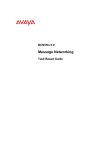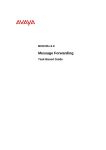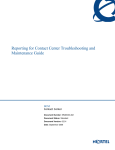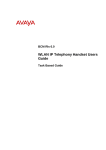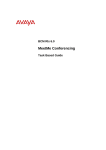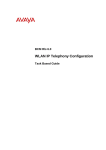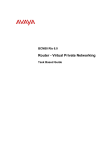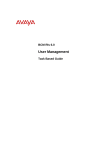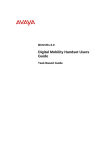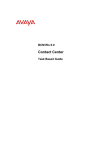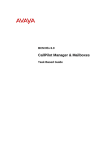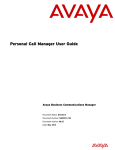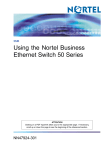Download Avaya Fax BCM Rls 6.0 User's Manual
Transcript
BCM Rls 6.0
Fax
Task Based Guide
Fax
Copyright © 2010 Avaya Inc.
All Rights Reserved.
Notices
While reasonable efforts have been made to ensure that the information in this document is complete and accurate
at the time of printing, Avaya assumes no liability for any errors. Avaya reserves the right to make changes and
corrections to the information in this document without the obligation to notify any person or organization of such
changes.
Documentation disclaimer
Avaya shall not be responsible for any modifications, additions, or deletions to the original published version of
this documentation unless such modifications, additions, or deletions were performed by Avaya. End User agree to
indemnify and hold harmless Avaya, Avaya’s agents, servants and employees against all claims, lawsuits, demands
and judgments arising out of, or in connection with, subsequent modifications, additions or deletions to this
documentation, to the extent made by End User.
Link disclaimer
Avaya is not responsible for the contents or reliability of any linked Web sites referenced within this site or
documentation(s) provided by Avaya. Avaya is not responsible for the accuracy of any information, statement or
content provided on these sites and does not necessarily endorse the products, services, or information described or
offered within them. Avaya does not guarantee that these links will work all the time and has no control over the
availability of the linked pages.
Warranty
Avaya provides a limited warranty on this product. Refer to your sales agreement to establish the terms of the
limited warranty. In addition, Avaya’s standard warranty language, as well as information regarding support for
this product, while under warranty, is available to Avaya customers and other parties through the Avaya Support
Web site: http://www.avaya.com/support
Please note that if you acquired the product from an authorized reseller, the warranty is provided to you by said
reseller and not by Avaya.
Licenses
THE SOFTWARE LICENSE TERMS AVAILABLE ON THE AVAYA WEBSITE,
HTTP://SUPPORT.AVAYA.COM/LICENSEINFO/ ARE APPLICABLE TO ANYONE WHO DOWNLOADS,
USES AND/OR INSTALLS AVAYA SOFTWARE, PURCHASED FROM AVAYA INC., ANY AVAYA
AFFILIATE, OR AN AUTHORIZED AVAYA RESELLER (AS APPLICABLE) UNDER A COMMERCIAL
AGREEMENT WITH AVAYA OR AN AUTHORIZED AVAYA RESELLER. UNLESS OTHERWISE
AGREED TO BY AVAYA IN WRITING, AVAYA DOES NOT EXTEND THIS LICENSE IF THE
SOFTWARE WAS OBTAINED FROM ANYONE OTHER THAN AVAYA, AN AVAYA AFFILIATE OR AN
AVAYA AUTHORIZED RESELLER, AND AVAYA RESERVES THE RIGHT TO TAKE LEGAL ACTION
AGAINST YOU AND ANYONE ELSE USING OR SELLING THE SOFTWARE WITHOUT A LICENSE. BY
INSTALLING, DOWNLOADING OR USING THE SOFTWARE, OR AUTHORIZING OTHERS TO DO SO,
YOU, ON BEHALF OF YOURSELF AND THE ENTITY FOR WHOM YOU ARE INSTALLING,
DOWNLOADING OR USING THE SOFTWARE (HEREINAFTER REFERRED TO INTERCHANGEABLY
AS "YOU" AND "END USER"), AGREE TO THESE TERMS AND CONDITIONS AND CREATE A
BINDING CONTRACT BETWEEN YOU AND AVAYA INC. OR THE APPLICABLE AVAYA AFFILIATE
("AVAYA").
Copyright
Except where expressly stated otherwise, no use should be made of the Documentation(s) and Product(s) provided
by Avaya. All content in this documentation(s) and the product(s) provided by Avaya including the selection,
arrangement and design of the content is owned either by Avaya or its licensors and is protected by copyright and
other intellectual property laws including the sui generis rights relating to the protection of databases. You may not
modify, copy, reproduce, republish, upload, post, transmit or distribute in any way any content, in whole or in part,
including any code and software. Unauthorized reproduction, transmission, dissemination, storage, and or use
without the express written consent of Avaya can be a criminal, as well as a civil offense under the applicable law.
Third Party Components
Certain software programs or portions thereof included in the Product may contain software distributed under third
party agreements ("Third Party Components"), which may contain terms that expand or limit rights to use certain
portions of the Product ("Third Party Terms"). Information regarding distributed Linux OS source code (for those
Products that have distributed the Linux OS source code), and identifying the copyright holders of the Third Party
Components and the Third Party Terms that apply to them is available on the Avaya Support Web site:
http://support.avaya.com/Copyright.
Trademarks
The trademarks, logos and service marks ("Marks") displayed in this site, the documentation(s) and product(s)
provided by Avaya are the registered or unregistered Marks of Avaya, its affiliates, or other third parties. Users
are not permitted to use such Marks without prior written consent from Avaya or such third party which may own
the Mark. Nothing contained in this site, the documentation(s) and product(s) should be construed as granting, by
implication, estoppel, or otherwise, any license or right in and to the Marks without the express written permission
of Avaya or the applicable third party. Avaya is a registered trademark of Avaya Inc. All non-Avaya trademarks
are the property of their respective owners.
2
NN40011-020 Issue 1.2 BCM Rls 6.0
Fax
Downloading documents
For the most current versions of documentation, see the Avaya Support. Web site: http://www.avaya.com/support
Contact Avaya Support
Avaya provides a telephone number for you to use to report problems or to ask questions about your product. The
support telephone number is 1-800-242-2121 in the United States. For additional support telephone numbers, see
the Avaya Web site: http://www.avaya.com/support
Copyright © 2010 ITEL, All Rights Reserved
The copyright in the material belongs to ITEL and no part of the material may
be reproduced in any form without the prior written permission of a duly
authorised representative of ITEL.
NN40011-020 Issue 1.2 BCM Rls 6.0
3
Fax
Table of Contents
FAX .................................................................................... 6
Overview .......................................................................................... 6
Basic Fax Capability – Fax Answering ..............................................................6
Fax Mail (Messaging) ........................................................................................6
Fax Group Lists..................................................................................................6
Fax Overflow ......................................................................................................6
Fax on Demand .................................................................................................6
Required Information ....................................................................... 7
Flowchart ......................................................................................... 8
Accessing CallPilot Manager ........................................................... 9
Accessing CallPilot Manager from Element Manager .......................................9
Accessing CallPilot Manager from Internet Explorer .......................................13
Fax Answering ............................................................................... 15
Adding a Fax Overflow Mailbox ..................................................... 17
Fax Mail (Messaging)..................................................................... 21
Sending Fax Messages ................................................................. 23
Sending Fax Messages to a Personal Mailbox ...............................................23
Receiving a Fax Message ...............................................................................24
Transferring a Fax Call to your Mailbox ...........................................................24
Printing Fax Messages .................................................................. 24
Assigning a Preset Fax Machine for Printing Faxes ...................... 25
Printing an Individual Fax Message .................................................................26
Printing all your Fax Messages ........................................................................27
Printing a Fax Message from a Fax Telephone ...............................................28
Fax Messaging & Unified Messaging ............................................. 29
Fax Group Lists ............................................................................. 29
Creating a Fax Group List ................................................................................29
Sending a Fax Group message .......................................................................33
Fax on Demand Mailboxes ............................................................ 33
Adding a Fax on Demand Mailbox...................................................................34
Initialising your Fax on Demand Mailbox .........................................................36
Choosing a Fax on Demand Call Method ........................................................37
Choosing a Call Method and the Number of Fax Messages ...........................37
Adding a Fax Message to a Fax on Demand Mailbox .....................................38
Deleting a Fax from a Fax on Demand Mailbox ..............................................39
Recording a Fax on Demand Mailbox Greeting ..............................................39
Changing a Fax on Demand mailbox ..............................................................40
Adding a Fax on Demand Mailbox to a CCR Tree ..........................................40
4
NN40011-020 Issue 1.2 BCM Rls 6.0
Fax
Fax Over VoIP Lines ...................................................................... 43
T.38 fax restrictions and requirements ............................................................44
Enabling Fax Over VoIP Lines: ........................................................................45
CallPilot Reports for Fax ................................................................ 46
Mailbox Information Report ..............................................................................47
Directory Report ...............................................................................................47
CCR Tree Usage Report .................................................................................47
Fax Usage Report ............................................................................................47
Troubleshooting Fax....................................................... 48
A Caller Cannot Retrieve a Fax from a Fax on Demand Mailbox ...................48
A Caller Cannot Leave a fax in a Personal Mailbox ........................................48
A Caller Cannot Reply or Send Messages to other Mailboxes .......................48
Faxes sent when the Fax Machine is busy are Lost ........................................48
Faxes Cannot be Sent to the Fax Machine .....................................................49
Faxes Cannot be Sent from the Fax Overflow Mailbox ...................................49
Fax Messages are Left in the General Delivery Mailbox .................................49
Avaya Documentation Links .......................................... 51
NN40011-020 Issue 1.2 BCM Rls 6.0
5
Fax
FAX
Overview
Basic Fax Capability – Fax Answering
You can have one fax machine attached to a BCM extension via an ATA2, a
(G)ASM Media Bay Module, or via the BCM50 onboard GASI ports. The line
must be answered by the AA or CCR, which will route the call to the fax
machine. This facility is standard with the voice messaging keycode that
comes with every system.
Fax Mail (Messaging)
This allows a fax message to be sent to the subscriber mailbox. The
subscriber can then print the fax message on a fax machine. Callers have the
option of leaving a voice message to introduce the fax document. This
requires the Fax Messaging keycode.
The subscriber mailbox can have an Express Messaging Line associated with
it and callers can be given the express messaging line number as the fax
number.
Fax Group Lists
Up to 125 phone numbers of fax machines, either internal or external may be
added to a Fax Group List. This enables you to send the same fax to all
members of the group. This is useful for bulk distribution. This requires the
Fax Messaging Keycode.
Fax Overflow
You can set up a fax overflow mailbox that will capture a fax that the fax
machine is unable to answer (perhaps because it is busy or out of paper).
When the fax machine is ready to print CallPilot send the stored message to
the fax machine. The overflow mailbox will store faxes until the mailbox is full.
Fax overflow has its own keycode or is part of the Fax Suite keycode.
Fax on Demand
Callers can retrieve documents stored in Fax On Demand mailboxes. You can
create a Fax on Demand mailbox to make a collection of faxes available to
callers. A Fax on Demand mailbox has a greeting that plays to callers and a
collection of fax messages, each with a document number. Callers hear the
mailbox greeting and can select a fax document by its assigned number.
6
NN40011-020 Issue 1.2 BCM Rls 6.0
Fax
Callers can access a Fax on Demand mailbox:
From the Auto Attendant, by mailbox number or directory name lookup.
From Feature 980 (Leave Message) or Feature 986 (Transfer Caller to
Mailbox).
Through Custom Call Routing, as either a Home node or a Mailbox
node.
Fax on Demand has its own keycode or is part of the Fax Suite keycode.
Required Information
Which incoming lines need to recognise fax tones (for Basic Fax
answering)?
Which lines are to be used for Express Messaging?
Keycodes for the required options (Fax Messaging; Overflow; Fax on
Demand).
How many fax ports (simultaneous fax transmissions) require
enabling? BCM450 allows up to 8 fax ports enabling, whereas BCM50
allows up to 2 fax ports. The number of fax ports can be checked in the
Application Resources area of Business Element Manager.
Open the Resources folder and select the Application Resources
link. The Fax applications details can be viewed from the Application
Resource Reservations panel.
NN40011-020 Issue 1.2 BCM Rls 6.0
7
Fax
Flowchart
Use the following flow chart to determine which sections of the guides to use:
Fax Answering
Fax Messaging
Fax on Demand
Ensure
the
AutoAttendant/CCR Tree is
configured and working.
Ensure
the
Fax
Messaging or Fax Suite
keycode has been applied
Ensure the Fax
on
Demand or Fax Suite
keycode has been applied
Assign your fax machine
as
the
fax
System
Extension: refer to the Fax
Answering section of this
guide.
Ensure the mailbox to be
used is configured and
working: refer to the
CallPilot Manager &
Mailboxes
guide
for
mailbox information.
Create faxes to be offered
via Fax on Demand.
Fax Overflow
Determine a spare line to
use as the Express
Messaging Line.
Create & Initialise a Fax
on Demand mailbox: refer
to the Adding a Fax on
Demand Mailbox and
Initialising a Fax on
Demand
Mailbox
sections of this guide.
Configure the mailbox
Express Messaging Line
&
line
in
Element
Manager: refer to the Fax
Mail (Messaging) section
of this guide.
Enter the faxes into the
FoD mailbox: refer to the
Adding a Fax Message
to a Fax on Demand
Mailbox section of this
guide.
Ensure the Fax Overflow
or Fax Suite keycode has
been applied
Determine how fax users
receive the faxes: refer to
the Choosing a Fax on
Demand Call Method
section of this guide.
Ensure the fax machine is
correctly connected to the
BCM and is working.
Set up the Fax Overflow
mailbox: refer to the
Adding a Fax Overflow
Mailbox section of this
guide.
8
Enter faxes into the FoD
mailbox: refer to the
Adding a Fax Message
to a Fax on Demand
Mailbox section of this
guide.
Assign the FoD mailbox to
a CCR Tree to allow
access: refer to the
Adding
a
Fax
on
Demand Mailbox to a
CCR Tree section of this
guide.
Inform callers how to
receive their faxes: refer
to the Recording a Fax
on Demand Mailbox
Greeting section of this
guide.
NN40011-020 Issue 1.2 BCM Rls 6.0
Fax
Accessing CallPilot Manager
CallPilot Manager is used to configure most of the Fax Messaging features,
and can be accessed using various methods.
Accessing CallPilot Manager from Element Manager
1. To access the Business Element Manager application from the Start
Menu,
navigate
to
Start,
Programs,
Avaya,
Business
Communications Manager, Business Element Manager.
2. Alternatively, double-click on the Business Element Manager desktop
icon.
NN40011-020 Issue 1.2 BCM Rls 6.0
9
Fax
3. You will be presented with the Element Manager interface.
4. Open the Network Elements folder and select the IP Address of the
BCM.
5. Enter the User Name of the BCM in the User Name field, by default this
is nnadmin. Then enter the Password in the Password field, by default
the password is PlsChgMe!. Click the Connect button.
10
NN40011-020 Issue 1.2 BCM Rls 6.0
Fax
6. A warning screen will appear, read the warning and click OK.
7. You will be presented with the Element Manager interface.
NN40011-020 Issue 1.2 BCM Rls 6.0
11
Fax
8. To access CallPilot Manager: Select the Configuration tab, open the
Applications folder, select the Voice Messaging / Contact Center
link, and then click to Launch CallPilot Manager.
9. You will be presented with a Security Alert Screen. Read the alert and
click Continue to this website to continue.
12
NN40011-020 Issue 1.2 BCM Rls 6.0
Fax
10. The Main Menu of CallPilot Manager will be launched.
Accessing CallPilot Manager from Internet Explorer
CallPilot Manager can also be accessed directly from Internet Explorer. This
method of access is an alternative if you cannot gain access via Element
Manager.
1. Open Internet Explorer. In the address bar enter http://<IP Address of
BCM>/CallPilotManager.
2. If you are presented with the Certificate Error window, click Continue
to this website (not recommended).
NN40011-020 Issue 1.2 BCM Rls 6.0
13
Fax
3. You will be presented with Administration Login screen. Enter the
user ID and password. By default the User ID is nnadmin and the
Password is PlsChgMe!.
4. Click the Submit button. The Main Menu of CallPilot Manager will be
displayed.
14
NN40011-020 Issue 1.2 BCM Rls 6.0
Fax
Fax Answering
Fax Answering allows fax calls to the Auto-Attendant to be connected to a
specified fax extension.
Attach the Fax to an extension using one of the following methods:
Via an ATA2
Via an ASM port
Via a BCM50 onboard GASI port
1. Check that the line(s) the customer expects faxes to come in on are
answered by either the Auto Attendant or a CCR Tree. Line details can
be found under Lines Administration in the Auto-Attendant menu
options.
2. Access CallPilot Manager.
3. Select Configuration then Fax Properties.
NN40011-020 Issue 1.2 BCM Rls 6.0
15
Fax
4. The Fax Properties screen will be displayed. If you have not installed
a Fax keycode (Fax Messaging or Fax Suite) the following window will
be displayed. Enter the extension number for the Fax machine and
click the Submit button.
5. If the Fax Messaging, Fax Overflow, Fax on Demand or Fax Suite
Keycodes have been applied to the BCM you will get the following
window.
6. In the System Extension box type the extension of your main fax
machine.
7. In the System Name box type the system name. The system name
can be a maximum of 16 characters. You can use your main fax
number as the System Name, the company name, a department, a
location or any other name. The name transmits to external fax
machines at the beginning of fax messages. The system name is also
printed in the fax machine‟s log files.
16
NN40011-020 Issue 1.2 BCM Rls 6.0
Fax
8. In the Number of Retries box type the maximum number of attempts
made to print or forward faxes to an external fax number. The default is
3. The range 0-99.
9. In the Retry Interval box type the number of minutes to wait between
retries. The default is 10. The range is 1-60.
10. Choose the cover page you want to use: if you want to use the default
cover page, select the Default Cover Page option.
11. If you want to use a custom cover page, select the Custom Cover
Page option, and in the Load Custom Cover Page From box type the
location of the file you want to use, or click the Browse button and
navigate to the file.
12. Click the Submit button.
13. Optionally, you can set up the system extension with a fax overflow
mailbox for improved performance. (A keycode is required for the Fax
Overflow Mailbox).
Adding a Fax Overflow Mailbox
Note: The Fax Overflow or Fax Suite Keycode is required for this function.
Refer to the System Start Up Guide for more information about adding
Keycodes.
1. Login to CallPilot Manager.
2. Click the Mailbox Administration heading, followed by the Add
Mailbox link.
NN40011-020 Issue 1.2 BCM Rls 6.0
17
Fax
3. Click the Add Mailbox link. The Add Mailbox page appears.
4. In the Mailbox box enter the extension of the Fax Overflow mailbox.
5. From the Mailbox Type list box select Fax Overflow.
6. Click the Submit button.
7. The Fax Overflow Mailbox page appears.
18
NN40011-020 Issue 1.2 BCM Rls 6.0
Fax
8. In the Extension box enter the extension number of the actual fax
machine that the mailbox will act as an overflow for. Any faxes stored in
the Fax Overflow mailbox are delivered to this fax machine.
9. In the Last Name box type the name of the Fax Overflow mailbox.
(Max 16 characters.)
10. In the Fax Retries box type the number of times to try to deliver
queued faxes. Undelivered faxes go to the General Delivery Mailbox.
This number can be between 1 and 99. The default is 99. This is the
maximum number of attempts the system makes to deliver queued
faxes to the mailbox before it abandons the attempt and sends the
faxes to the General Delivery Mailbox.
11. In the Fax Interval box type the number of minutes to wait between
delivery attempts. Set this interval to be as short as possible so that
queued faxes get sent to the fax machine before it becomes busy with
more incoming faxes. The number can be between 1 and 60 minutes.
The default is 1.
12. Click the Submit button. The mailbox will be added to the mailbox list.
13. If you want to record a spoken name for the mailbox, select the
Change link for the Fax Overflow mailbox from the mailbox list.
NN40011-020 Issue 1.2 BCM Rls 6.0
19
Fax
14. The Fax Overflow Mailbox Properties screen will appear. Then click
the Voice button.
15. The Edit Voice window will appear. In the Connect to box, type the
extension number or telephone number you are using to record from.
20
NN40011-020 Issue 1.2 BCM Rls 6.0
Fax
16. In the Connect to box, type the extension number or telephone
number you are using to record the greeting or prompt. For a local
extension, just type the extension number. For a telephone number that
is not a local extension, type the sequence of digits that dial the
telephone number from the CallPilot system. For example, you might
need to dial 9, the area code, and then the telephone number.
17. Click the Dial button. The telephone rings.
18. Pick up the handset. Click the Record button. After the tone, record the
name of the Fax Overflow mailbox.
19. After you finish recording, click the Stop button.
20. To listen to the prompt, click the Play button
Or
To save the recording, click the Save button.
21. Click the Close button and replace your telephone handset. The page
you record from closes and you return to the Fax Overflow Mailbox
page.
22. Click the Submit button.
Fax Mail (Messaging)
Fax Messaging is the ability to enable a mailbox to receive fax messages via
an assigned DDI line.
Note: The Fax Messaging or Fax Suite Keycode is required for this function.
Refer to the System Startup Guide for more information about adding
Keycodes.
This section describes how to set up an existing subscriber mailbox with an
Express Messaging Line. The number dialled to access the Express
Messaging Line can be advertised as the mailbox owner‟s fax number.
1. Access CallPilot Manager and login.
NN40011-020 Issue 1.2 BCM Rls 6.0
21
Fax
2. Open the Mailbox Administration heading, and click on the change
link for the subscriber mailbox you want to configure
3. The Subscriber Mailbox details window will appear.
4. Enter the line number in the Express Messaging Line box. This line
must be configured not to appear or ring at any set.
5. Enable the Fax Only option. This will ensure that fax callers will not be
played the mailbox greeting. (This option should not be selected if the
Express Messaging Line is to be used for voice calls.)
6. Click the Submit button.
22
NN40011-020 Issue 1.2 BCM Rls 6.0
Fax
7. You must assign the voicemail DN (to view use F985) as the prime set
for the line. Access Element Manager, and in the Configuration tab,
navigate to Telephony, Lines, and select the line type and number to
be used as the Express Messaging Line. Enter the voicemail DN in the
Prime Set field.
Sending Fax Messages
To send the fax message to a personal mailbox you must call from a fax
machine, or use fax software
You can include a voice introduction to a fax message you send to a personal
mailbox. The voice introduction must be at least three seconds long.
The system times out after five seconds of silence.
Sending Fax Messages to a Personal Mailbox
1. Place the document that you want to send in the fax machine.
2. From the fax machine telephone dial the CallPilot telephone number of
the person you want to send a fax to. This may be the person‟s
Express Messaging Line, telephone number, or the company‟s AutoAttendant number.
3. Wait for the mailbox greeting or let the CallPilot operator transfer you to
the mailbox to leave a fax message. If the person you are calling
answers their telephone, tell them to transfer you to their mailbox so
you can send a fax (F986).
4. After the mailbox greeting plays (this won‟t happen if dialing an Express
Messaging Line with the Fax Only option enabled), wait for a beep and
record an introduction for the fax.
5. Do not hang up the telephone.
6. Press START/SEND on the fax machine.
NN40011-020 Issue 1.2 BCM Rls 6.0
23
Fax
7. Replace the fax machine telephone handset. The session ends when
the transmission is complete.
Receiving a Fax Message
Fax messages can contain a voice message that a caller records to introduce
the fax message, or they can contain just the fax message.
A caller can send a fax message to a personal mailbox by using the autosend
feature on their fax machine. If the call is answered by the Automated
Attendant, the call transfers to the designated Fax answering extension. If the
call is answered by a mailbox, the fax message is placed in the mailbox. If you
answer the call, you hear a fax tone. Transfer the fax call to your mailbox.
Transferring a Fax Call to your Mailbox
If you answer a call and hear a fax tone, a caller is attempting to send a fax
message to your mailbox. You can transfer the call to your mailbox.
1. Enter F986 on the handset (Do not put the call on hold).
2. Enter your mailbox number.
3. The fax message is left in your mailbox.
4. When you receive a message in your mailbox, your telephone display
shows:
Message for you
MSG
Printing Fax Messages
You can print the fax messages in your mailbox on any fax machine. You can
print all of your fax messages at once or individually.
An average text fax message uses 10 seconds of mailbox message time per
page. A fax message that contains graphics can use as much as two minutes
of mailbox message time per page. Because fax messages can take up a lot
of mailbox space, after you print or forward your fax messages, delete them
from your mailbox.
If you print all your fax messages at once, you cannot listen to any voice
introductions that are included with the fax messages. If you do not listen to a
voice introduction, the fax message remains “new” in your mailbox and you
can listen to the voice introduction later.
24
NN40011-020 Issue 1.2 BCM Rls 6.0
Fax
If you print each fax message individually, you can listen to the introduction
before you print the fax message.
When you print a fax message, you can print it from:
Preset: You can set up a fax machine as the default destination. When you
print and you select Preset, the fax machine prints at the default destination.
Unless you specify Other, faxes print at the default destination.
Other: When you send a fax message to print and you select Other, you must
enter a phone or extension number as the destination.
Manual: Select Manual if you are printing from a fax telephone. The fax
messages are printed on the fax machine you use to access your mailbox.
Fax messages are preceded by a cover page if you select Preset or Other. A
cover page is not added for fax messages you print from a fax telephone.
Assigning a Preset Fax Machine for Printing Faxes
If you assign a preset fax machine, your fax messages print at the same fax
machine every time.
1. On your handset enter F981.
2. Follow the voice prompts or the display button options on your
telephone to open your mailbox.
If you use the Norstar Voice Mail interface:
Press Admin or 8
Press 7
Go to step 3
If you use the CallPilot interface:
Press 80 to open the Mailbox Options menu
Press 3 to open the Fax Options menu
Go to step 3
3. This display will show „No Preset’ if there is no preset fax machine. If
the fax machine is preset, the display shows: Preset fax.
4. If you want to assign a different machine as the preset fax machine,
press CHNG.
5. Press Phone or 1 to assign the phone number of a fax machine or
press EXT or 2 to assign the extension number of a fax machine.
NN40011-020 Issue 1.2 BCM Rls 6.0
25
Fax
6. Enter the fax telephone number and press OK or # to accept.
7. Press
to end the session.
Printing an Individual Fax Message
Use this procedure if you want to print an individual fax message.
1. Enter F981 on your handset.
2. Follow the voice prompts or the display button options on your
telephone to open your mailbox.
If you use the Norstar Voice Mail interface:
Press 6 until you locate the fax you want to print
Go to step 3
If you use the CallPilot interface:
Press 77 to open the Print Command menu
Go to step 3
3. Wait until the prompt announces the Fax ID number, and then press 1
to print the fax message.
4.
a) Press PRESET or 1 to print on the preset fax machine
or
b) Press OTHR or 2 if you want to specify another fax machine to print
the message on, and then enter the number of the fax machine.
5. The display shows the message is Printed.
6. Press
26
to end this session.
NN40011-020 Issue 1.2 BCM Rls 6.0
Fax
Printing all your Fax Messages
Use this procedure if you want to print all your new or saved messages.
1. Press F981.
2. Follow the voice prompts or the display button options on your
telephone to open your mailbox.
If you use the Norstar Voicemail Interface:
Press 1
Go to step 3
If you use the CallPilot interface:
Press 77 to open the Print Command menu
Go to step 3
3. Follow the voice prompts or the display button options on your
telephone to print your fax messages.
If you use the Norstar Voicemail interface and you have new
fax massages:
Press NEW or 1 to print all your new fax messages
Press SAVED or 2 to print all your saved fax messages
or
If you use the CallPilot interface:
Press MSG or 1 to print an individual message
Press NEW or 2 to print all unprinted fax messages
Press ALL or 3 to print all faxes with their attachments
or
or
4. Press PRESET or 1 if you want to print on the preset fax machine
or
Press OTHER or 2 if you want to print on a fax machine other than the
preset fax machine.
5. Enter the fax telephone / extension number and press OK or # to
accept the fax telephone number.
6. The display shows the number of fax messages printed. The manual
option can be used when you are printing from a fax telephone.
7. Press
to end this session.
NN40011-020 Issue 1.2 BCM Rls 6.0
27
Fax
Printing a Fax Message from a Fax Telephone
1. From a fax machine telephone, call into a line that is answered by the
Automated Attendant.
2. Press 88, to access your mailbox while the Automated Attendant
Greeting plays.
3. Log on to your mailbox:
If you use the Norstar Voice Mail interface, enter your
mailbox number and password and press #.
If you use the CallPilot interface, enter your mailbox
number and press #, then enter your password and press #.
4. Send the fax message to print:
If you use the Norstar Voice Mail interface, press 1 to print
your fax messages.
If you use the CallPilot interface, press 77 to print your fax
messages.
5. If you have new and saved fax messages, you can print either all new
or saved fax messages:
Press 1 to print all new fax messages.
Press 2 to print all saved fax messages.
Step 5 is bypassed if you have only new fax messages or only saved
fax messages.
6. Press 3 to use the Manual option to print the new fax messages.
7. Press START/SEND on the fax machine.
8. Replace the fax machine telephone handset.
9. The session ends when all the faxes are printed. CallPilot prints the fax
message on the assigned fax machine.
28
NN40011-020 Issue 1.2 BCM Rls 6.0
Fax
Fax Messaging & Unified Messaging
If Unified Messaging is installed on a user‟s PC, fax messages can be sent
and viewed via the PC. For example, a fax document can be created in a
word processing application, and printed via the CallPilot Fax printer driver
which allows the destination to be entered.
Also, with Unified Messaging fax messages can be viewed and printed via an
email client.
For more information about faxes and Unified Messaging, please refer to the
Unified Messaging Guide.
Fax Group Lists
A Fax Group List is a list of internal or external fax mailboxes or machines. A
fax in a mailbox can easily be sent to all members of the Fax Group List.
Creating a Fax Group List
1. Login to CallPilot Manager with the Systems Administrators password.
2. Click the Mailbox Administration heading and the Mailbox List will
appear.
NN40011-020 Issue 1.2 BCM Rls 6.0
29
Fax
3. Click the Group Lists link. The Group Lists page appears.
4. From the list box, select Fax, and click the Add button.
5. The Group List will be added. Select the „change‟ link to view the group
list properties.
6. If you want to record a spoken name for the Fax Group List, click the
Voice button. The Edit Voice screen appears.
7. In the Connect to box, type the extension number or telephone
number you are using to record from. For a local extension, just type
the extension number. For a telephone number that is not a local
extension, type the sequence of digits that dial the telephone number
from the voicemail system. For example, you might need to dial 9, the
area code, and then the telephone number.
8. Click the Record button. The telephone rings.
9. Pick up the handset. Do not use Handsfree. After the tone, record the
name of the Fax Group List.
30
NN40011-020 Issue 1.2 BCM Rls 6.0
Fax
10. After you finish recording, click the Stop button.
11. To listen to the recording, click the Play button.
12. To save the recording, click the Save button.
13. Click the Close button and replace your telephone handset.
14. The window you record from closes and you return to the Group List
Properties page.
15. In the Display Name box type a display name for the Group List. The
display name can be a maximum of 16 characters. If you do not type a
display name, the ID number of the Group List is displayed.
16. Click the Submit button. The Group Lists page appears with your new
Group List displayed.
NN40011-020 Issue 1.2 BCM Rls 6.0
31
Fax
17. Click the Members link for the Group List you created.
18. The Members List page appears for the Group List.
19. Click the Add button. The Fax Member Properties page appears.
20. In the Name box type the name of the member you want to add to the
Fax Group List. The name can be up to 16 characters long. The name
appears on the cover page sent to the recipient. This information is
optional.
21. In the Phone Number box type the fax telephone number of the
recipient. If you are using a route as your outdial method include the
routing digit before the telephone number to be dialled e.g. 901244
670200.
22. From the Outdial Method list box select an outdial method.
23. If you select Line or Pool, in the Line/Pool # box enter the line or pool
number.
32
NN40011-020 Issue 1.2 BCM Rls 6.0
Fax
24. Click the Submit button. The member appears in the Members List.
Repeat steps 16 through 23 for each member you want to add to the
Fax Group List.
Sending a Fax Group message
Use the following procedure to forward a fax message in a mailbox to a fax
Group List.
1. On your handset enter F981. Follow the voice prompts or the display
button options on your telephone to open your mailbox.
2. Press PLAY or 2 to play the current message
Or
Press 6 until you find the fax message you want to forward.
3. The date received and the Fax ID number appears on the display.
4. Press COPY or 5.
5. Press MBOX or 1 to forward the fax message to another mailbox.
6. Press NO or 2. Do not record an introduction because Fax Group List
recipients do not hear voice introductions.
7. Enter the Fax Group List number.
8. Press SEND or # to send the fax message
Or
Press OPTS or 3 to assign message delivery options
Or
Press CC to send the message to another recipient.
9. Press
to end the session.
Fax on Demand Mailboxes
A Fax on Demand mailbox lets external callers retrieve fax messages from
CallPilot. A Fax on Demand mailbox has a greeting that plays to callers and a
collection of fax messages, each with a document number. Callers hear the
mailbox greeting and can select a fax document by its assigned number.
Callers can access a Fax on Demand mailbox:
From the Auto Attendant, by mailbox number or directory name lookup.
From Feature 980 (Leave Message) or Feature 986 (Transfer Caller to
Mailbox).
Through Custom Call Routing, as either a Home node or a Mailbox
node.
NN40011-020 Issue 1.2 BCM Rls 6.0
33
Fax
The process of setting up a Fax on Demand mailbox involves:
1. Creating a Fax on Demand mailbox.
2. Initialising the Fax on Demand mailbox.
3. Selecting the one-call or the two-call method, and the maximum
number of faxes that callers can request.
4. From a fax machine telephone adding fax messages to the Fax On
Demand mailbox.
5. Recording a Fax on Demand mailbox greeting that lists the faxes
available and tells callers how to retrieve them.
Adding a Fax on Demand Mailbox
1. Login to CallPilot Manager with the Systems Administrators password.
2. Click the Mailbox Administration heading the Mailbox List appears.
3. Click the Add Mailbox link. The Add Mailbox page appears.
4. In the Mailbox box type the extension number of the Fax on Demand
mailbox.
34
NN40011-020 Issue 1.2 BCM Rls 6.0
Fax
5. From the Mailbox Type list box select Fax on Demand.
6. Click the Submit button. The Fax on Demand Mailbox page appears.
7. In the Last Name box type the last name of the Fax on Demand
mailbox. The name can be a maximum of 16 characters.
8. From the Class of Service list box select a Class of Service.
9. Select the Display in Directory check box if you want the Fax On
Demand mailbox to be listed in the Company Directory.
10. From the Outdial Type list box select Line, Pool or Route.
11. If you use line or pool, type the line or pool number in the Line/Pool #
box. (The line pool number must be a number from 1 to 15, e.g. Pool A
=1, Pool B=2 etc).
12. In the Fax Retries box type the number of delivery attempts to make if
you use the two-call method. The default value is 3. The value can be
between 1 and 99.
13. In the Fax Interval box type the number of minutes to wait between
delivery attempts. Make this interval long enough that a typical phone
call at the receiving end is unlikely to use all the retries. The value can
be between 1 and 60 minutes. The default is 10.
14. Click the Submit button.
15. To record a name for the Fax on Demand Mailbox, click the Change
Link for the mailbox from the Mailbox List.
16. Click the Voice button. The page you can record from appears.
17. In the Connect to box, type the extension number or telephone
number you are using to record from. For a local extension, just type
the extension number. For a telephone number that is not a local
NN40011-020 Issue 1.2 BCM Rls 6.0
35
Fax
extension, type the sequence of digits that dial the telephone number
from the voicemail system. For example, you might need to dial 9, the
area code, and then the telephone number.
18. Click the Record button. The telephone rings.
19. Pick up the handset. Do not use Handsfree.
20. After the tone, record the name of the Fax on Demand mailbox.
21. After you finish recording, click the Stop button.
22. To listen to the recording, click the Play button.
23. To save the recording, click the Save button.
24. Click the Close button and replace your telephone handset, you will
return to the Fax Overflow Mailbox page.
Initialising your Fax on Demand Mailbox
1. Enter F981 on your handset.
2. Log on to the Fax on Demand mailbox by following the voice prompts.
3. You will be prompted to change your password change your password.
4. Enter a new password from four to eight digits long that does not start
with zero. Press OK.
5. Re-enter your new mailbox password and press OK or #.
6. At the tone, record your name in the Company Directory. Include your
mailbox number in the recording, For example, “Fax on Demand
mailbox”. Press OK or # to end the recording.
7. Press OK or # to accept the recording or press PLAY to listen to the
recording or press RETRY to re-record your name.
8. Press Rls to end the session.
36
NN40011-020 Issue 1.2 BCM Rls 6.0
Fax
Choosing a Fax on Demand Call Method
For each Fax on Demand mailbox you must choose whether the call method
is the one-call method or the two-call method.
One-call method
The fax message transmits during the original call.
The caller must use the telephone at a fax machine to call the Fax On
Demand mailbox.
The caller pays for any long distance charges that are incurred.
Two-call method
The caller provides the fax telephone number that the fax is delivered
to.
The caller can call from any touchtone telephone the fax can be sent to
any fax machine.
The fax message transmits in the second call, which is made by
CallPilot.
The owner pays for any long distance charges that are incurred.
Choosing a Call Method and the Number of Fax Messages
1. Enter F981 on your handset
2. Follow the voice prompts or the display button options to open the
Fax On Demand mailbox.
3. Press ADMIN or 8.
4. Press 5.
5. Press CHNG or 1 to choose the one-call method.
The two-call method is the default call method. If the current call
method is correct, press NEXT or #.
6. Press CHNG or 1 and enter the number of faxes a caller can request.
The maximum is eight.
7. Press OK or #.
8. Press OK or # again to accept the number of faxes a caller can
request.
9. Press
to end the programming session.
NN40011-020 Issue 1.2 BCM Rls 6.0
37
Fax
Adding a Fax Message to a Fax on Demand Mailbox
You add fax messages to a Fax on Demand mailbox from a fax machine
telephone.
You must enter a selection identification number when you add a fax message
from a fax machine telephone to a Fax on Demand mailbox.
The selection identification number is used by callers to select the document
they want to retrieve.
1. Place the fax in the fax machine.
2. From the system fax machine telephone, call the Voicemail DN. (To
establish this DN enter F985 on the handset.)
3. Log on to the Fax On Demand mailbox:
a. If you use the Norstar Voice Mail interface and the fax machine
telephone has a mailbox:
i. Press
ii. Enter the Fax On Demand mailbox number and password
iii. Then press #.
b. If you use the Norstar Voice Mail interface and the fax machine
telephone does not have a mailbox:
i. Enter the Fax On Demand mailbox number and password
ii. Press #.
c. If you use the CallPilot interface:
i. Enter the Fax On Demand mailbox number
ii. Press #
iii. Then enter the Fax On Demand mailbox password
iv. Then press #.
4. Press 1.
5. Press 1 again to add a fax message.
6. Enter the Fax on Demand selection identification number. The Fax on
Demand selection identification number must be a unique number that
is a maximum of eight digits. The number cannot start with 0 or 9.
7. Press #.
8. Press START/SEND when you hear the fax tones.
9. The CallPilot session ends when the transmission is complete.
38
NN40011-020 Issue 1.2 BCM Rls 6.0
Fax
Deleting a Fax from a Fax on Demand Mailbox
You can change or view a fax selection number using a telephone. If you
delete a fax selection number, the fax message associated with the fax
selection number is deleted from the Fax on Demand mailbox.
1. Enter F981 on your handset. Follow the voice prompts or the display
button options to open the Fax on Demand mailbox.
2. Press FAXES or 1.
3. Press CHNG or 2.
4. If you want to view the fax selection numbers, press NEXT or #. If you
know the number of the fax message you want to view enter it now
Or
if you want to delete the fax message associated with the fax selection
number shown, press DEL or 7.
5. Press
to end this programming session.
Recording a Fax on Demand Mailbox Greeting
You must record a greeting for each Fax on Demand mailbox. This greeting
plays to callers who access the Fax on Demand mailbox. The maximum
length of this greeting is designated by the Class of Service.
Before you record the Fax on Demand mailbox Greeting, prepare a greeting
for each Fax on Demand mailbox. In your greeting describe the documents
available and tell callers how to retrieve them. If you use an alternate
language on your system, record the Fax on Demand mailbox Greeting in the
alternate language.
An example of a greeting for a one-call method Fax on Demand mailbox is:
“Hello. You have reached Paddy’s Dance Studio fax information
hotline. If you are calling from a fax machine telephone, you can
receive information on class schedules and prices, registration forms
and upcoming special events. To receive class schedules and prices,
press 1. To receive registration forms, press 2. To receive information
about upcoming special events, press 3. After you have entered the
required numbers, press Start on your fax machine.”
An example of a greeting for a two-call method Fax on Demand mailbox is:
“Hello. You have reached Paddy’s Dance Studio fax hotline. You can
receive information on class schedules and prices, registration forms
and upcoming special events. To receive class schedules and prices,
select document 1. To receive registration forms, select document 2.
NN40011-020 Issue 1.2 BCM Rls 6.0
39
Fax
To receive information about upcoming special events, select
document 3. Enter the telephone number of the fax machine you wish
to have the faxes sent to. If you are calling from outside the 403 area
code, include your area code.”
Changing a Fax on Demand mailbox
1. Login to CallPilot with the Systems Administrators password.
2. Click the Mailbox Administration heading.
3. The Mailbox List page appears.
4. Click the Change link for the mailbox you want to change.
5. The page for the mailbox appears.
6. Modify the properties you want to change.
7. Click the Submit button.
Adding a Fax on Demand Mailbox to a CCR Tree
(To create a new CCR Tree, refer to the CallPilot Custom Call Routing
Guide.)
1. Login to CallPilot with the Systems Administrators password.
2. Click the Custom Call Routing heading.
40
NN40011-020 Issue 1.2 BCM Rls 6.0
Fax
3. The CCR Tree Administration page appears.
4. Click the Change link for the Tree you want to add the Mailbox to.
5. The CCR Tree Properties page appears.
6. Click the Mailbox link for the Tree.
NN40011-020 Issue 1.2 BCM Rls 6.0
41
Fax
7. A mailbox will be added to the CCR Tree. Click the Change link.
8. The CCR Mailbox Node Properties page appears.
9. In the Mailbox Number box enter the mailbox number of the Fax on
Demand mailbox.
10. From the Destination list box select where you want callers to go after
they access the Fax on Demand mailbox:
Previous: returns the caller to the previous menu.
Home: returns the caller to the Home node Voice Prompt.
Disconnect: disconnects the call.
11. Click the Submit button.
42
NN40011-020 Issue 1.2 BCM Rls 6.0
Fax
12. The CCR Tree Properties page shows the mailbox has been added to
the CCR Tree as a Fax on Demand mailbox.
13. Click the Close button.
14. The CCR Tree will have to be linked to an appropriate greeting table.
(See the CallPilot Auto-Attendant Guide.)
Fax Over VoIP Lines
You can assign VoIP trunks to wired fax machines if you have T.38 fax
enabled on the local gateway. The BCM supports this IP fax feature between
BCM‟s, Business Communications Managers running BCM 3.6 or newer
software, and between a Business Communications Manager running BCM
3.6 or newer software and a Meridian 1 running IPT 3.0 (or newer) software.
The system processes fax signals by initiating a voice call over the VoIP line.
When the T.38 fax packets are received at the remote gateway, the receiving
system establishes a new path that uses the T.38 protocol. The remote
gateway, and any nodes between the two endpoints, must be running
BCM version 3.6 or newer software and have T.38 fax enabled on the system.
Refer to the IP Telephony Guide for details of how to configure IP Telephony
(Local & Remote Gateways etc).
Note: Fax tones that broadcast through a telephone speaker will disrupt
calls at other telephones using VoIP trunks in the vicinity of the fax
machine. Here are some suggestions to minimize the possibility of your
VoIP calls being dropped because of fax tone interference:
• Locate fax machine away from other telephones.
• Turn the speaker volume on the fax machine to the lowest level,
or off.
NN40011-020 Issue 1.2 BCM Rls 6.0
43
Fax
Fax tones recorded in a voice mailbox: In the rare event that fax tones are
captured in a voice mail message, opening that message from a telephone
using a VoIP trunk will cause the connection to fail.
Some fax machines will be unable to successfully send faxes over VoIP (T.38)
trunks to the following destinations:
CallPilot mailboxes
CallPilot mailboxes (accessed through auto-attendant)
Fax Transfer (calls transferred to a system fax device through the autoattendant)
Use the following tips to avoid this problem:
Avoid the use of manual dial on the originating fax machine. In some
fax machines, manually dialling introduces a much shorter call time-out.
If manual dial must be used, then the user should wait until the call is
answered before starting the fax session.
If manual dial must be used, then the user should enter the digit 8
before initiating the fax session. This ensures that the fax session is
initiated by CallPilot before the fax machine's timer is started.
The call duration can be increased by adding a timed pause to the end
of dialing string (for example: 758-5428,,,,). This allows the call to ring
at the destination before the fax machine's call duration timer starts.
Since the problem is related to the delay in initiating the fax session,
the number of rings for fax mailboxes Call Forward No Answer (CFNA)
should be minimized.
T.38 fax restrictions and requirements
Hardware restriction: T.38 fax cannot operate on a system that has PEC I‟s
installed on the MSC (legacy BCM1000 models only). The following is a list of
restrictions and requirements for the T.38 fax protocol:
Supported
only UDP transport
only UDP redundancy
T.38 version 0
on H.323 VoIP trunks between BCMs
between BCMs and legacy BCM‟s
between BCM and Meridian 1-IPT and
between BCM and CS1000/M
Not supported
TCP
Forward Error Correction (FEC)
Fill removal
MMR transcoding
JBIG transcoding
44
NN40011-020 Issue 1.2 BCM Rls 6.0
Fax
Enabling Fax Over VoIP Lines:
1. From with Element Manager click the Configuration tab, open the
Resources folder followed by IP Trunks and if the H323 protocol is
being used select H323 Trunking.
2. Click on the H323 Media Parameters tab and ensure that the Enable
T.38 Fax option is Enabled.
NN40011-020 Issue 1.2 BCM Rls 6.0
45
Fax
3. If the SIP protocol is being utilised select SIP Trunking and click on the
Media Parameters tab. Select the required Fax Transport Facility.
The options available are T.38: where the system exclusively supports
T.38 fax over IP, or G.711: where the system exclusively supports
G.711 fax over IP.
CallPilot Reports for Fax
You can generate CallPilot reports to see how fax is set up on your system
and how frequently fax is accessed.
1. From within Call Pilot select Reports and then the Report in which you
are interested.
46
NN40011-020 Issue 1.2 BCM Rls 6.0
Fax
Mailbox Information Report
Lists Fax Overflow Mailboxes.
For Fax on Demand Mailboxes it shows:
Delivery Method
Maximum number of faxes
Number of retry attempts
Interval in minutes between retry attempts
Selection ID of each fax
Size in message minutes of fax
Directory Report
Shows which mailboxes are Fax on Demand mailboxes.
CCR Tree Usage Report
Shows which nodes are Fax on Demand mailboxes and when they were
accessed.
Fax Usage Report
Fax on Demand mailboxes shows:
Fax on Demand requests
Date and time of faxes
Document number requests
Delivery fax number
CLID of callers
NN40011-020 Issue 1.2 BCM Rls 6.0
47
Fax
Troubleshooting Fax
A Caller Cannot Retrieve a Fax from a Fax on Demand Mailbox
If a caller cannot retrieve a fax message from a Fax on Demand mailbox:
1. Verify that the mailbox is a Fax on Demand mailbox.
2. Verify that fax messages are added to this mailbox.
3. Make sure your greeting tells the caller how to retrieve the fax
message, including information about which call method is used.
A Caller Cannot Leave a fax in a Personal Mailbox
1. If a caller cannot leave a fax message in a mailbox ensure the greeting
tells the caller that the call must be made from a fax machine.
A Caller Cannot Reply or Send Messages to other Mailboxes
1. A subscriber cannot reply to or send messages to other mailboxes if
the subscriber‟s mailbox is full. This means that too many voice and fax
messages are stored in the mailbox and the subscriber must delete old
messages. If this problem occurs frequently, assign the mailbox a
different Class of Service with more mailbox space.
2. CallPilot mailboxes are equipped with the Never Full Mailbox Feature,
which allows external callers to leave voice and fax messages in a
mailbox, even if the mailbox is full. The message is stored but cannot
be accessed until the mailbox owner deletes at least one saved
message.
3. The Never Full Mailbox Feature is available only to external callers.
Internal callers cannot leave messages if a mailbox is full.
Faxes sent when the Fax Machine is busy are Lost
If fax messages sent when the fax machine is busy are not being received:
1. Verify that a default fax extension is set up.
2. Verify that a Fax Overflow mailbox is added to CallPilot.
3. Verify that the extension defined in the Fax Overflow mailbox is the
extension number of the fax machine.
4. Make sure the fax machine is connected to the system through an
ATA.
48
NN40011-020 Issue 1.2 BCM Rls 6.0
Fax
Faxes Cannot be Sent to the Fax Machine
If this occurs on a local fax machine:
1. Verify that the fax machine is ready to receive and is not jammed or out
of paper.
2. Verify that the fax machine is connected to the system through an ATA.
3. Increase the number of retries assigned to the Fax Overflow mailbox
for the fax machine.
4. To change the number of retries.
If this occurs on a remote fax machine:
1. Verify that you entered the correct fax number.
2. Verify that there are no dialing restrictions applied to the subscriber‟s
extension.
Faxes Cannot be Sent from the Fax Overflow Mailbox
If a message is left in the General Delivery Mailbox that says “The attached
fax message could not be printed to <fax machine extension>” .The Fax
Overflow mailbox has reached its maximum number of retries and the fax
message was not sent.
If this occurs:
1. Verify that the fax machine works.
2. Verify that the fax machine is connected to the system through an ATA.
3. Increase the maximum number of retries assigned to the Fax Overflow
mailbox.
Fax Messages are Left in the General Delivery Mailbox
If the Fax Overflow mailbox retry limit is reached for a fax message, the
message is automatically sent to the General Delivery Mailbox.
To correct this problem:
1. Verify that the fax machine is working.
2. Verify that the fax machine is connected to the system through an ATA.
3. Open the General Delivery Mailbox and forward the fax messages to
another fax machine.
NN40011-020 Issue 1.2 BCM Rls 6.0
49
Fax
4. Be sure to check the General Delivery mailbox on a regular basis.
5. You can set up Off-premise Message Notification to notify you when a
message is received in the General Delivery Mailbox. For more
information about Off-premise Message Notification and the General
Delivery Mailbox, refer to the CallPilot Manager & Mailboxes Guide.
50
NN40011-020 Issue 1.2 BCM Rls 6.0
Fax
Avaya Documentation Links
CallPilot Fax Set Up and Operation Guide
CallPilot Fax User Guide
NN40011-020 Issue 1.2 BCM Rls 6.0
51
Fax
52
NN40011-020 Issue 1.2 BCM Rls 6.0