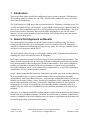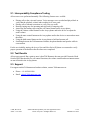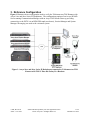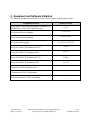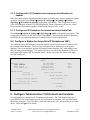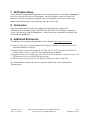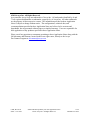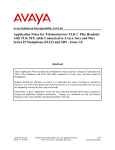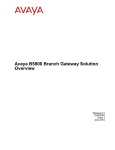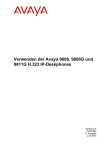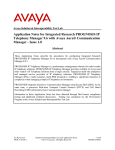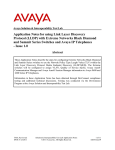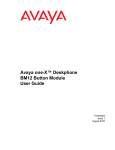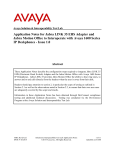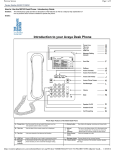Download Avaya 1600 Series IP Deskphones Application Note
Transcript
Avaya Solution & Interoperability Test Lab Application Notes for Telekonnectors TLK Konnect with TLK Galaxy Pro and TLK C Plus Headsets Connected to Avaya 16xx and 96xx Series IP Deskphone (H.323 and SIP) Issue 1.0 Abstract These Application Notes describe the configuration steps required to integrate Telekonnectors TLK Konnect with TLK Galaxy Pro and TLK C Plus Headsets connected to Avaya 16xx and 96xx Series IP Deskphones. Readers should pay attention to section 2, in particular the scope of testing as outlined in Section 2.1 as well as the observations noted in Section 2.2, to ensure that their own use cases are adequately covered by this scope and results. Information in these Application Notes has been obtained through DevConnect compliance testing and additional technical discussions. Testing was conducted via the DevConnect Program at the Avaya Solution and Interoperability Test Lab. LYM; Reviewed: SPOC 11/17/2014 Solution & Interoperability Test Lab Application Notes ©2014 Avaya Inc. All Rights Reserved. 1 of 9 TLKON-16xx-96xx 1. Introduction These Application Notes describe the configuration steps required to integrate Telekonnectors TLK Konnect with TLK Galaxy Pro and TLK C Plus Headsets connected to Avaya 16xx and 96xx Series IP Deskphones. The TLK Konnect is a USB device that provides interfaces to Telephones via headset ports, PCs via USB and mobile devices via Bluetooth. A green labelled cable provides connection from one of the device ports to the headset port of Avaya 16xx and 96xx Series IP Deskphones. The TLK Konnect does not have Electronic Hook Switch (EHS) functionality to provide call control function. All call control functions are performed from Avaya phones. Only mute and volume control is provided on device. 2. General Test Approach an Results The interoperability compliance test included feature and serviceability testing. The feature testing focused on placing calls to and from the Avaya 16xx and 96xx Series IP Deskphones using the Telekonnectors headset and verifying two-way audio. The call types included calls to voicemail, local extensions, and the PSTN. The serviceability testing focused on verifying the usability of the Telekonnectors headset after restarting the Avaya 16xx and 96xx Series IP Deskphone. DevConnect compliance testing is conducted jointly by Avaya and DevConnect members. The jointly-defined test plan focuses on exercising APIs and/or standards-based interfaces pertinent to the interoperability of the tested products and their functionalities. DevConnect compliance testing is not intended to substitute full product performance or feature testing performed by DevConnect members, nor is it to be construed as an endorsement by Avaya of the suitability or completeness of a DevConnect member’s solution. Avaya’s formal testing and Declaration of Conformity is provided only on the headsets that carry the Avaya brand or logo. Avaya may conduct testing of non-Avaya headset to determine interoperability with Avaya phones. However, Avaya does not conduct the testing of non-Avaya headsets for: Acoustic Pressure, Safety, Hearing Aid Compliance, EMC regulations, or any other tests to ensure conformity with safety, audio quality, long-term reliability or any regulation requirements. As a result, Avaya makes no representations whether a particular non-Avaya headset will work with Avaya’s Deskphones or with a different generation of the same Avaya telephone. Since there is no industry standard for headset interfaces, different manufacturers utilize different headset interfaces with their telephones. Therefore, any claim made by a headset vendor that its product is compatible with Avaya telephones does not equate to a guarantee that the headset will provide adequate safety protection or audio quality. LYM; Reviewed: SPOC 11/17/2014 Solution & Interoperability Test Lab Application Notes ©2014 Avaya Inc. All Rights Reserved. 2 of 9 TLKON-16xx-96xx 2.1. Interoperability Compliance Testing All test cases were performed manually. The following features were verified: Placing calls to the voicemail system. Voice messages were recorded and played back to verify that the playback volume and recording level were good. Placing calls to internal extensions to verify two-way audio. Hearing ringing tone for incoming and ring back for outgoing calls. Answering and ending calls using the call control button on the Avaya phone. Using the volume control buttons on the Avaya phone and/or the device to adjust the audio volume. Using the mute control button on the Avaya phone and/or the device to mute and un-mute the audio. Using the hold control button on the Avaya phone to hold and resume call. Switching between the Telekonnectors headset, the phone handset and speaker while in conversation. For the serviceability testing, the Avaya 16xx and 96xx Series IP phone was restarted to verify proper operation of the headset after the reboot was completed. 2.2. Test Results All test cases passed. But a point to note is that TLK Konnect does not provide Electronic Hook Switch (EHS) functionality for call control functions, the volume control and mute/unmute status are not reflected in the Avaya phones. 2.3. Support For support on this Telekonnectors headset solution, contact Telekonnectors at: Phone: +91-44-24414100 Email: [email protected] LYM; Reviewed: SPOC 11/17/2014 Solution & Interoperability Test Lab Application Notes ©2014 Avaya Inc. All Rights Reserved. 3 of 9 TLKON-16xx-96xx 3. Reference Configuration Figure 1 illustrates the test configuration used to verify the Telekonnectors TLK Konnect with Avaya 16xx and 96xx Series IP Deskphones. The configuration consists of an Avaya S8300D Server running Communication Manager with an Avaya G450 Media Gateway providing connectivity to the PSTN via an ISDN-PRI trunk (not shown), Session Manager and System Manager. Messaging was used as the voicemail system. Figure 1: Avaya 16xx and 96xx Series IP Deskphones connected to Telekonnectors TLK Konnect with TLK C Plus and Galaxy Pro Headsets LYM; Reviewed: SPOC 11/17/2014 Solution & Interoperability Test Lab Application Notes ©2014 Avaya Inc. All Rights Reserved. 4 of 9 TLKON-16xx-96xx 4. Equipment and Software Validated The following equipment and software were used for the sample configuration provided: Equipment/Software Release/Version Avaya Aura® Communication Manager running Avaya S8300D Server with a G450 Media Gateway 6.3.7.0 Avaya Aura® System Manager 6.3.9.1.2538 Avaya Aura® Session Manager 6.3.9.0.639011 Avaya Aura® Messaging 6.3.124.315-1.247325 Avaya 96x1 Series IP Deskphone (H.323) 6.4014 Avaya 96x1 Series IP Deskphone (SIP) 6.4.0.33 Avaya 96x0 Series IP Deskphone (H.323) 3.220A Avaya 96x0 Series IP Deskphone (SIP) 2.6.12.1 Telekonnectors TLK Konnect device - Telekonnectors TLK C Plus headsets - Telekonnectors TLK Galaxy Pro headsets LYM; Reviewed: SPOC 11/17/2014 Solution & Interoperability Test Lab Application Notes ©2014 Avaya Inc. All Rights Reserved. 5 of 9 TLKON-16xx-96xx 5. Configure Avaya Aura® Communication Manager This section covers the station configuration of Avaya 16xx (H.323) and 96xx Series IP Deskphone for both H.323 and SIP. 5.1. Configure a Station for Avaya 16xx and 96xx IP Deskphones (H.323) The configuration for H.323 is performed entirely via the System Access Terminal (SAT) on Communication Manager. The procedures is the same for both 16xx and 96xx Series IP Deskphones. The 96x1 Series IP Deskphone will be detailed below and it include: Configure a station for Avaya 96x1 IP Deskphone. Configure 96x1 IP Deskphone for incoming call notifications in headset Configure for default Audio Path 5.1.1. Configure 96x1 station Use the add station command to create a station for the 96xx IP Deskphone. Set the Type field to the station type to be emulated. In this example, 9611G was used. Set the Port field to IP and configure a Security Code as that password to be used by the Avaya Deskphone to log in. add station 10001 Page 1 of 5 STATION Extension: Type: Port: Name: 10001 9611G IP 96xx IP Telephone Lock Messages? n Security Code: Coverage Path 1: 99 Coverage Path 2: Hunt-to Station: BCC: TN: COR: COS: Tests? 0 1 1 1 y STATION OPTIONS Location: Loss Group: 19 Speakerphone: Display Language: Survivable GK Node Name: Survivable COR: Survivable Trunk Dest? 2-way english internal y Time of Day Lock Table: Personalized Ringing Pattern: Message Lamp Ext: Mute Button Enabled? Button Modules: 1 10001 y 0 Media Complex Ext: IP SoftPhone? n IP Video? n Short/Prefixed Registration Allowed: default Customizable Labels? y LYM; Reviewed: SPOC 11/17/2014 Solution & Interoperability Test Lab Application Notes ©2014 Avaya Inc. All Rights Reserved. 6 of 9 TLKON-16xx-96xx 5.1.2. Configure 96x1 IP Deskphone for incoming call notifications in headset Only 96x1 phone support incoming call notification on headset and it requires using 96x1 phone options to configure. Select Home Options & Settings Call Settings Headset Signalling Switchhook & Alerting on the phone (not shown). This is supported for 96x1 Series IP Deskphone on both H.323 and SIP protocol. When an incoming call arrives, a short beep is heard in the headset regardless if the headset button is active or not. 5.1.3. Configure all IP Deskphone for headset as default Audio Path Select Home Options & Settings Call Settings Audio on the phone (not shown). This is supported for both 16xx and 96xx Series IP Deskphone. This makes the default audio path as the headset for any outbound call make or inbound call received via the headset. 5.2. Configure a Station for Avaya 96xx IP Deskphones (SIP) The configuration for SIP station is performed partially via the System Access Terminal (SAT) on Communication Manager. The rest of the configurations are performed via the System Manager. There is an option to generate SIP station without using the SAT when adding a new SIP user using System Manager. The details will not be covered in this document. Please refer to the application notes in [3] for complete details. Below shows the SIP Station with Type 9641SIP configured. display station 10049 Page 1 of 6 STATION Extension: Type: Port: Name: 10049 9641SIP S00138 AVAYA, SIP3 Lock Messages? n Security Code: Coverage Path 1: Coverage Path 2: Hunt-to Station: BCC: TN: COR: COS: 0 1 1 1 STATION OPTIONS Location: Loss Group: 19 Time of Day Lock Table: Message Lamp Ext: 10049 Display Language: english Survivable COR: internal Survivable Trunk Dest? y Button Modules: 0 IP SoftPhone? n IP Video? n 6. Configure Telekonnectors TLK Konnect and headsets No configuration is required for the Telekonnectors Konnect. The TLK Konnect provides a green labelled cable to the headset port on the Avaya phone and another cable (not labelled) to the headset connector. The USB cable is normally connected to a PC and provides power to the device. Refer to Figure 1 for details. LYM; Reviewed: SPOC 11/17/2014 Solution & Interoperability Test Lab Application Notes ©2014 Avaya Inc. All Rights Reserved. 7 of 9 TLKON-16xx-96xx 7. Verification Steps Verify that the Telekonnectors Konnect has been connected properly as described in Section 6 to the Avaya 16xx and 96xx Series IP Deskphone. Once the headset is connected to the TLK Konnect, verify that incoming and outgoing calls are established with two-way audio to the headset and that the headset can get dial tone and end an active call. 8. Conclusion These Application Notes describe the configuration steps required to integrate the Telekonnectors TLK Konnect with TLK Galaxy Pro and TLK C Plus Headsets connected to Avaya 16xx and 96xx Series IP Deskphones. All test cases were completed successfully with observations in Section 2.2. 9. Additional References The following Avaya product documentation can be found at http://support.avaya.com. [1] Administering Avaya Aura® Communication Manager, Release 6.3, Issue 10.0, Jun 2014, Document Number 03-300509. [2] Administering Avaya IP Deskphone H.323 9608, 9611G, 9621G, and 9641G, Release 6.2 Service Pack 4, Issue 15, Aug 2013, Document Number 16-300698. [3] Application Notes for Configuring Avaya 9600 Series IP Deskphones running Avaya one-X® SIP firmware with Avaya Aura® Session Manager. [4] Administering Avaya Aura® Session Manager, Release 6.3, Issue 5, Jun 2014. The Telekonnectors headset and accessories product information can be obtained from Telekonnectors. LYM; Reviewed: SPOC 11/17/2014 Solution & Interoperability Test Lab Application Notes ©2014 Avaya Inc. All Rights Reserved. 8 of 9 TLKON-16xx-96xx ©2014 Avaya Inc. All Rights Reserved. Avaya and the Avaya Logo are trademarks of Avaya Inc. All trademarks identified by ® and ™ are registered trademarks or trademarks, respectively, of Avaya Inc. All other trademarks are the property of their respective owners. The information provided in these Application Notes is subject to change without notice. The configurations, technical data, and recommendations provided in these Application Notes are believed to be accurate and dependable, but are presented without express or implied warranty. Users are responsible for their application of any products specified in these Application Notes. Please e-mail any questions or comments pertaining to these Application Notes along with the full title name and filename, located in the lower right corner, directly to the Avaya DevConnect Program at [email protected]. LYM; Reviewed: SPOC 11/17/2014 Solution & Interoperability Test Lab Application Notes ©2014 Avaya Inc. All Rights Reserved. 9 of 9 TLKON-16xx-96xx