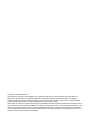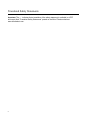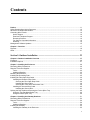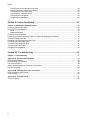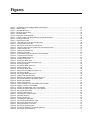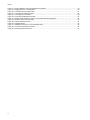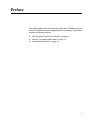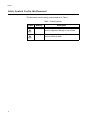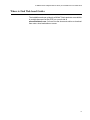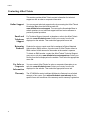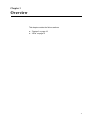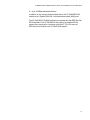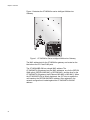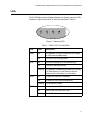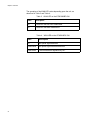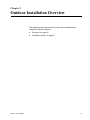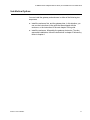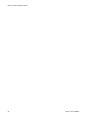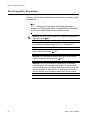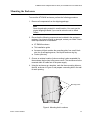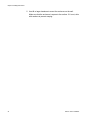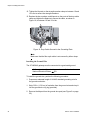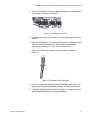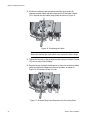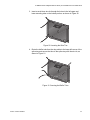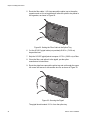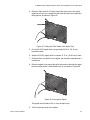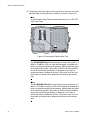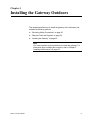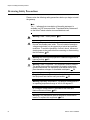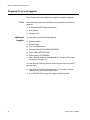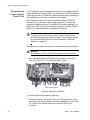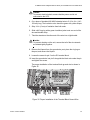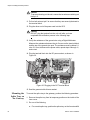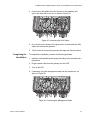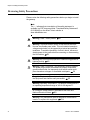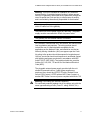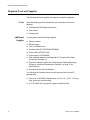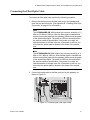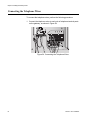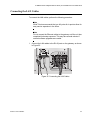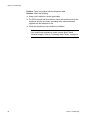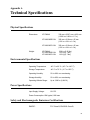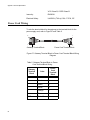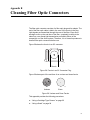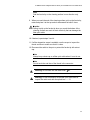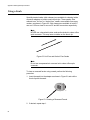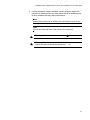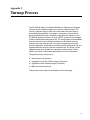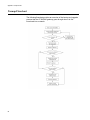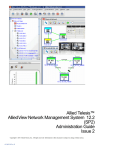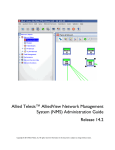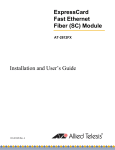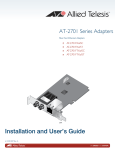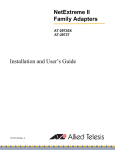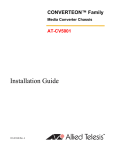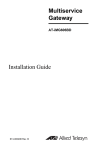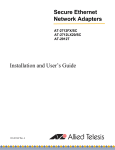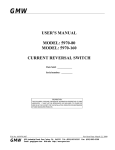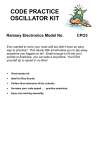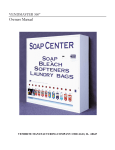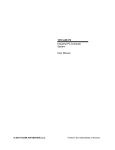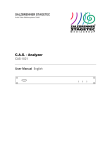Download Allied Telesis AT-EN646 User's Manual
Transcript
Enclosure and Intelligent Multiservice Gateways AT-EN646 AT-iMG646BD-ON AT-iMG646PX-ON Installation Guide 613-000287 Rev D Copyright © 2006 Allied Telesis, Inc. All rights reserved. No part of this publication may be reproduced without prior written permission from Allied Telesis, Inc. Microsoft and Internet Explorer are registered trademarks of Microsoft Corporation. Netscape Navigator is a registered trademark of Netscape Communications Corporation. All other product names, company names, logos or other designations mentioned herein are trademarks or registered trademarks of their respective owners. Allied Telesis, Inc. reserves the right to make changes in specifications and other information contained in this document without prior written notice. The information provided herein is subject to change without notice. In no event shall Allied Telesis, Inc. be liable for any incidental, special, indirect, or consequential damages whatsoever, including but not limited to lost profits, arising out of or related to this manual or the information contained herein, even if Allied Telesis, Inc. has been advised of, known, or should have known, the possibility of such damages. Electrical Safety and Emissions Standards This product meets the following standards. U.S. Federal Communications Commission Declaration of Conformity Manufacturer Name: Allied Telesis, Inc. Declares that the product(s): Multiservice Gateways Model Numbers: AT-iMG646BD-ON, AT-iMG646PX-ON This product complies with FCC Part 15B, Class B Limits: This device complies with part 15 of the FCC Rules. Operation is subject to the following two conditions: (1) This device must not cause harmful interference, and (2) this device must accept any interference received, including interference that may cause undesired operation. Radiated Energy Note: This equipment has been tested and found to comply with the limits for a Class B digital device pursuant to Part 15 of FCC Rules. These limits are designed to provide reasonable protection against harmful interference in a residential installation. This equipment generates, uses and can radiate radio frequency energy and, if not installed and used in accordance with instructions, may cause harmful interference to radio or television reception, which can be determined by turning the equipment off and on. The user is encouraged to try to correct the interference by one or more of the following measures: - Reorient or relocate the receiving antenna. - Increase the separation between the equipment and the receiver. - Connect the equipment into an outlet on a circuit different from that to which the receiver is connected. - Consult the dealer or an experienced radio/TV technician for help. Changes and modifications not expressly approved by the manufacturer or registrant of this equipment can void your authority to operate this equipment under Federal Communications Commission rules. Industry Canada This Class B digital apparatus complies with Canadian ICES-003. Cet appareil numérique de la classe B est conforme à la norme NMB-003 du Canada. RFI Emissions FCC Class B, EN55022 Class B, EN61000-3-2, EN61000-3-3, VCCI Class B, C-TICK, CE Immunity EN55024 Electrical Safety UL 60950 (CTUVUS) 3 Translated Safety Statements Important: The indicates that a translation of the safety statement is available in a PDF document titled “Translated Safety Statements” posted on the Allied Telesis website at www.alliedtelesis.com. 4 Contents Preface ............................................................................................................................................................ 11 Safety Symbols Used in this Document ........................................................................................................... 12 Where to Find Web-based Guides ................................................................................................................... 13 Contacting Allied Telesis .................................................................................................................................. 14 Online Support ........................................................................................................................................... 14 Email and Telephone Support.................................................................................................................... 14 Returning Products .................................................................................................................................... 14 For Sales or Corporate Information............................................................................................................ 14 Warranty..................................................................................................................................................... 14 Management Software Updates ....................................................................................................................... 15 Chapter 1: Overview ...................................................................................................................................... 17 Features ........................................................................................................................................................... 18 LEDs................................................................................................................................................................. 21 Section I: Outdoor Installation ................................................................................ 23 Chapter 2: Outdoor Installation Overview ................................................................................................... 25 Enclosure.......................................................................................................................................................... 26 Installation Options ........................................................................................................................................... 27 Chapter 3: Installing the Enclosure ............................................................................................................. 29 Reviewing Safety Precautions.......................................................................................................................... 30 Required Tools and Supplies ........................................................................................................................... 32 Tools .......................................................................................................................................................... 32 Additional Supplies..................................................................................................................................... 32 Mounting the Enclosure.................................................................................................................................... 33 Installing the Grounding Plate .......................................................................................................................... 35 Installing the Fiber Optic Drop Cable................................................................................................................ 36 Installing the Dielectric Drop Cable ............................................................................................................ 36 Securing the Fiber Optic Drop Cable................................................................................................... 36 Installing the Ground Wire ................................................................................................................... 38 Securing the Tracer Wire and Aramid Yarn......................................................................................... 39 Installing the Armored Drop Cable ............................................................................................................. 40 Installing the Ground Wire ................................................................................................................... 43 Splicing the Drop Cable and Securing the Fusion Splice Tray......................................................................... 44 Using the Two-Part Metal Splice Tray........................................................................................................ 44 Using the Plastic Splice Tray ..................................................................................................................... 48 Chapter 4: Installing the Gateway Outdoors ............................................................................................... 51 Reviewing Safety Precautions.......................................................................................................................... 52 Required Tools and Supplies ........................................................................................................................... 54 Tools .......................................................................................................................................................... 54 Additional Supplies..................................................................................................................................... 54 Installing the Gateway ...................................................................................................................................... 55 Installing the Gateway in the Enclosure ..................................................................................................... 55 5 Contents Preparing and Connecting the Power Cord................................................................................................ 58 Mounting the Splice Tray on the Gateway.................................................................................................. 60 Connecting the Fiber Optic Cable .............................................................................................................. 61 Connecting the Telephone Wires ............................................................................................................... 62 Connecting the LAN Cables ....................................................................................................................... 63 Completing the Installation ......................................................................................................................... 65 Section II: Indoor Installation ..................................................................................67 Chapter 5: Installing the Gateway Indoors .................................................................................................. 69 Reviewing Safety Precautions .......................................................................................................................... 70 Required Tools and Supplies ............................................................................................................................ 72 Tools........................................................................................................................................................... 72 Additional Supplies ..................................................................................................................................... 72 Preparing for the Installation ............................................................................................................................. 73 Fastening the Plywood Mounting Surface to a Wall and Preparing the Gateway............................................. 74 Connecting the Ground Wire ............................................................................................................................ 77 Preparing and Connecting the Power Cord ...................................................................................................... 78 Connecting the Fiber Optic Cable ..................................................................................................................... 81 Connecting the Telephone Wires...................................................................................................................... 82 Connecting the LAN Cables.............................................................................................................................. 83 Completing the Installation................................................................................................................................ 84 Section III: Troubleshooting ....................................................................................85 Chapter 7: Troubleshooting .......................................................................................................................... 87 Appendix A: Technical Specifications ......................................................................................................... 89 Physical Specifications ..................................................................................................................................... 89 Environmental Specifications ............................................................................................................................ 89 Power Specifications......................................................................................................................................... 89 Safety and Electromagnetic Emissions Certifications ....................................................................................... 89 Power Cord Wiring ............................................................................................................................................ 90 Appendix B: Cleaning Fiber Optic Connectors ........................................................................................... 91 Using a Cartridge-Type Cleaner ....................................................................................................................... 92 Using a Swab .................................................................................................................................................... 94 Appendix C: Turnup Process ....................................................................................................................... 97 Turnup Flowchart .............................................................................................................................................. 98 6 Figures Figure 1. AT-iMG646xx Series Intelligent Multiservice Gateway.........................................................................................20 Figure 2. Gateway LEDs .....................................................................................................................................................21 Figure 3. AT-EN646 Enclosure............................................................................................................................................26 Figure 4. Mounting Hole Locations ......................................................................................................................................33 Figure 5. Grounding Plate ...................................................................................................................................................35 Figure 6. Aligning the Grounding Plate................................................................................................................................35 Figure 7. Location of Fiber Optic Drop Cable and Ground Wire Entrance ..........................................................................36 Figure 8. Inserting the Wire Tie ...........................................................................................................................................37 Figure 9. Positioning the Cable ...........................................................................................................................................37 Figure 10. Drop Cable Secured to the Grounding Plate ......................................................................................................38 Figure 11. Lining Up the Ground Wire .................................................................................................................................39 Figure 12. Securing the Tracer Wire and Aramid Yarn........................................................................................................40 Figure 13. Location of Fiber Optic Drop Cable and Ground Wire Entrance ........................................................................40 Figure 14. Inserting the Wire Tie .........................................................................................................................................41 Figure 15. Opening Out the Shielding .................................................................................................................................41 Figure 16. Positioning the Cable .........................................................................................................................................42 Figure 17. Armored Drop Cable Secured to the Grounding Plate .......................................................................................42 Figure 18. Lining Up the Ground Wire .................................................................................................................................43 Figure 19. Two-Part Metal Splice Tray ................................................................................................................................44 Figure 20. Inserting the Wire Ties........................................................................................................................................45 Figure 21. Securing the Buffer Tube ...................................................................................................................................45 Figure 22. Setting the Fiber Cable in the Splice Tray ..........................................................................................................46 Figure 23. Securing the Pigtail ............................................................................................................................................46 Figure 24. Securing the Metal Splice Tray...........................................................................................................................47 Figure 25. Inserting the Wire Ties........................................................................................................................................48 Figure 26. Securing the Buffer Tube ...................................................................................................................................48 Figure 27. Setting the Fiber Cable in the Splice Tray ..........................................................................................................49 Figure 28. Securing the Pigtail ............................................................................................................................................49 Figure 29. Securing the Plastic Splice Tray.........................................................................................................................50 Figure 30. Location of the Mounting Post ............................................................................................................................56 Figure 31. Positioning the Gateway on the Mounting Post..................................................................................................56 Figure 32. Securing the Gateway to the Mounting Post ......................................................................................................57 Figure 33. Mounting the Gateway .......................................................................................................................................57 Figure 34. Power Cord Entrance .........................................................................................................................................58 Figure 35. Proper Installation of the Terminal Block Ground Wire ......................................................................................59 Figure 36. Plugging in the DC Terminal Block.....................................................................................................................60 Figure 37. Mounting the Metal Splice Tray on the Gateway................................................................................................61 Figure 38. Mounting the Plastic Splice Tray on the Gateway ..............................................................................................61 Figure 39. Securing the Fiber Cable....................................................................................................................................62 Figure 40. Telephone Wire Entrance...................................................................................................................................63 Figure 41. Connecting the Telephone Wires .......................................................................................................................63 Figure 42. LAN Cable Entrance...........................................................................................................................................64 Figure 43. Inserting the Wire Tie .........................................................................................................................................64 Figure 44. Connecting the LAN Cables ...............................................................................................................................65 Figure 45. Connecting the Management Cable ...................................................................................................................65 Figure 46. Securing the Plywood to the Wall.......................................................................................................................74 Figure 47. Putting the Washer on the Stud .........................................................................................................................75 Figure 48. Securing the Grounding Stud .............................................................................................................................75 Figure 49. Securing the Gateway to the Mounting Surface .................................................................................................76 Figure 50. Securing the Ground Wire Lug ...........................................................................................................................77 7 Figures Figure 51. Figure 52. Figure 53. Figure 54. Figure 55. Figure 56. Figure 57. Figure 58. Figure 59. Figure 60. Figure 61. Figure 62. Figure 63. 8 Proper Installation of the Terminal Block Ground Wire.......................................................................................79 Plugging in the DC Terminal Block .....................................................................................................................80 Connecting the Fiber Optic Cable.......................................................................................................................81 Connecting the Telephone Wires .......................................................................................................................82 Connecting the LAN Cables ...............................................................................................................................83 Connecting the Management Cable ...................................................................................................................84 Gateway Terminal Block to Power Cord Terminal Block Wiring Diagram ..........................................................90 Ferrule in an SC Connector Plug........................................................................................................................91 Unclean and Clean Ferrule.................................................................................................................................91 Cartridge Cleaner ...............................................................................................................................................92 Rubbing the Ferrule Tip on the Cleaning Surface ..............................................................................................92 Lint-Free and Alcohol-Free Swabs .....................................................................................................................94 Cleaning a Recessed Ferrule .............................................................................................................................94 Tables Table 1. Table 2. Table 3. Table 4. Table 5. Safety Symbols .....................................................................................................................................................12 PWR, SYST, and LAN LEDs ................................................................................................................................21 WAN LED on the ATiMG646BD-ON .....................................................................................................................22 WAN LED on the ATiMG646PX-ON .....................................................................................................................22 Gateway Terminal Block to Power Cord Terminal Block Wiring ...........................................................................90 9 Tables 10 Preface This guide contains instructions on how to install the AT-EN646 enclosure and an AT-iMG646xx series intelligent Multiservice Gateway. This preface contains the following sections: “Safety Symbols Used in this Document” on page 12 “Where to Find Web-based Guides” on page 13 “Contacting Allied Telesis” on page 14 11 Preface Safety Symbols Used in this Document This document uses the safety symbols defined in Table 1. Table 1. Safety Symbols Symbol 12 Meaning Description Caution Performing or omitting a specific action may result in equipment damage or loss of data. Warning Performing or omitting a specific action may result in electrical shock. AT-iMG646xx Series Intelligent Multiservice Gateway and AT-EN646 Enclosure Installation Guide Where to Find Web-based Guides The installation and user guides for all Allied Telesis products are available in portable document format (PDF) on our web site at www.alliedtelesis.com. You can view the documents online or download them onto a local workstation or server. 13 Preface Contacting Allied Telesis This section provides Allied Telesis contact information for technical support as well as sales or corporate information. Online Support You can request technical support online by accessing the Allied Telesis Knowledge Base from the following web site: www.alliedtelesis.com/support. You can use the Knowledge Base to submit questions to our technical support staff and review answers to previously asked questions. Email and Telephone Support For Technical Support via email or telephone, refer to the Allied Telesis web site: www.alliedtelesis.com. Select your country from the list displayed on the website. Then select the appropriate menu tab. Returning Products Products for return or repair must first be assigned a Return Materials Authorization (RMA) number. A product sent to Allied Telesis without a RMA number will be returned to the sender at the sender’s expense. To obtain an RMA number, contact the Allied Telesis Technical Support group at our web site: www.alliedtelesis.com/support/rma. Select your country from the list displayed on the website. Then select the appropriate menu tab. For Sales or Corporate Information Warranty 14 You can contact Allied Telesis for sales or corporate information at our web site: www.alliedtelesis.com. Select your country from the list displayed on the website. Then select the appropriate menu tab. The AT-iMG646xx series intelligent Multiservice Gateway has a limited warranty of two years. Go to www.alliedtelesis.com/warranty for the specific terms and conditions of the warranty and for warranty registration. AT-iMG646xx Series Intelligent Multiservice Gateway and AT-EN646 Enclosure Installation Guide Management Software Updates New releases of management software for our managed products are available from either of the following Internet sites: Allied Telesis web site: www.alliedtelesis.com Allied Telesis FTP server: ftp://ftp.alliedtelesis.com If you prefer to download new software from the Allied Telesis FTP server from your workstation’s command prompt, you will need FTP client software and you must log in to the server. Enter “anonymous” for the user name and your email address for the password. 15 Preface 16 Chapter 1 Overview This chapter contains the follows sections: “Features” on page 18 “LEDs” on page 21 17 Chapter 1: Overview Features The AT-iMG646xx-ON gateway is optimized for delivery of IP Triple Play services. With full routing and multicast capabilities, the AT-iMG646xx-ON gateway simultaneously delivers high quality IP video, up to four lines of VoIP, and differentiated data services. Security for the service provider and subscriber are ensured through Stateful-Inspection Firewall and NAT. The AT-iMG646BD model gateway accelerates the move towards network convergence through proven interoperability with major softswitch vendors using MGCP, SIP, and H.323 VoIP protocols. Designed for one- or two-phase installation, the AT-IMG646BD-ON and AT-iMG646PX-ON gateways have integrated fiber drop cable termination and fiber splice protection. A single fiber network uplink ensures efficient use of network infrastructure, and the AT-iMG646xx-ON gateway provides six 10/100Base-T ports for connection to setup boxes, PCs, and Ethernet devices. Remote monitoring and configuration software increase service reliability and eliminate the need for truck rolls. The gateways are powered by an uninterruptible power supply for lifeline POTS. Common features of the AT-iMG646xx series intelligent Multiservice Gateways include: Four analog telephone ports with a pair of terminal blocks per port Four RJ-11 pigtail connectors for in-house wiring troubleshooting Six 10/100Base-TX Ethernet (LAN) ports with RJ-45 connectors IP Triple Play ready Stateful inspection firewall/NAT for customer and provider security Single bidirectional fiber for reduced infrastructure cost Remote configuration through AlliedView NMS or Zero Touch Configurator software Major softswitch manufacturer compatibility established Service specific management and monitoring ensures quality of service to customers Environmentally hardened gateway for outdoor deployments Installation flexibility from two-part enclosure and gateway design Internal fiber management for fiber optic drop cable termination 8 hour battery backup option for lifeline POTS support LEDs for system, WAN, LAN, and VoIP status In addition to the common features listed above, the AT-iMG646BD-ON model has the following features 18 One 100Base-BX single fiber bidirectional uplink (WAN) port AT-iMG646xx Series Intelligent Multiservice Gateway and AT-EN646 Enclosure Installation Guide Up to 100Mbps bandwidth delivery In addition to the common features listed above, the AT-iMG646PX-ON model has a 1 Gigabit PX20 802.11ah bidirectional uplink (WAN) port. The AT-iMG646PX-ON WAN interface is compliant with the IEEE 802.3ah EPON standard. The AT-iMG646PX-ON is part of a complete EPON system when deployed in conjunction with the AT-TN118-A two-port GEPON service module in an AT-iMAP 9x00 chassis. 19 Chapter 1: Overview Figure 1 illustrates the AT-iMG646xx series intelligent Multiservice Gateway. 878 Figure 1. AT-iMG646xx Series Intelligent Multiservice Gateway The MAC address(es) for the AT-iMG646xx gateway are located on the label above the RJ11 and RJ45 ports. The AT-iMG646BD-ON has a single MAC address. The AT-iMG646PX-ON gateway has two MAC addresses, one for the GEPON WAN uplink (GEPON WAN MAC or GEPON MAC), and the other for the AT-iMG646PX-ON gateway itself (Ethernet iMG MAC or iMG MAC). When the AT-iMG646PX-ON is initially registered, the OLT tries to register the unit based on the GEPON WAN MAC address. After registration, the network configuration is loaded against the AT-iMG646PX-ON MAC address. 20 AT-iMG646xx Series Intelligent Multiservice Gateway and AT-EN646 Enclosure Installation Guide LEDs The AT-iMG646xx series intelligent Multiservice Gateway has four LEDs, as shown in Figure 2 and three of which are described in Table 2. 880 Figure 2. Gateway LEDs Table 2. PWR, SYST, and LAN LEDs LED State Description PWR On The gateway is receiving power and the voltage is within an acceptable range. Off The unit is not receiving power. On The unit is starting up or is malfunctioning. Off The unit is working normally. Flashing The gateway is downloading software and writing it to flash memory. Do not reboot or remove power from the unit when it is in this state. On A WAN link has been established. Off A WAN link has not been established. Flashing The WAN link is active. On One or all of the VoIP lines are in use. Off None of the VoIP lines are in use. Flashing The VoIP network is operating. SYST WAN VOIP 21 Chapter 1: Overview The operation of the WAN LED varies depending upon the unit, as described in Table 3 and Table 4. Table 3. WAN LED on the ATiMG646BD-ON State Description Off A WAN link has not been established. On A WAN link has been established. Table 4. WAN LED on the ATiMG646PX-ON 22 State Description Off No optical signal detected. Solid Amber An optical signal has been detected. Solid Green The unit has been registered by OLT. Section I Outdoor Installation The chapters in this section provide information and procedures for installing the enclosure and the gateway in an outdoor location. The chapters include: Section I: Outdoor Installation Chapter 2, ”Outdoor Installation Overview” on page 25 Chapter 3, ”Installing the Enclosure” on page 29 Chapter 4, ”Installing the Gateway Outdoors” on page 51 23 24 Section I: Outdoor Installation Chapter 2 Outdoor Installation Overview This chapter provides and overview of the outdoor installation and contains the following sections: Section II: Indoor Installation “Enclosure” on page 26 “Installation Options” on page 27 25 Chapter 2: Outdoor Installation Overview Enclosure The AT-EN646 enclosure houses and protects the AT-iMG646xx series gateway and is designed to be mounted on the exterior of a building. The features of the enclosure include: Weather tight casing Outer and inner enclosures that provide two access levels: subscriber and service provider Options for cable entrances Fiber splice tray Lockable Dedicated grommet entries for subscriber wires and service provider cables Figure 3 illustrates the AT-EN646 enclosure. 840 Figure 3. AT-EN646 Enclosure 26 Section II: Indoor Installation AT-iMG646xx Series Intelligent Multiservice Gateway and AT-EN646 Enclosure Installation Guide Installation Options You can install the gateway and enclosure in either of the following two sequences: Section II: Indoor Installation Install the enclosure first, and the gateway later. In this situation, you can use the instructions in the guide that was shipped with the enclosure, or the instructions in the next chapter of this guide. Install the enclosure, followed by the gateway electronics. To make sequential installations, follow the instructions in chapter 3 followed by those in chapter 4. 27 Chapter 2: Outdoor Installation Overview 28 Section II: Indoor Installation Chapter 3 Installing the Enclosure This chapter describes how to install the enclosure and contains the following sections: Section I: Outdoor Installation “Reviewing Safety Precautions” on page 30 “Required Tools and Supplies” on page 32 “Mounting the Enclosure” on page 33 “Installing the Grounding Plate” on page 35 “Installing the Dielectric Drop Cable” on page 36 “Installing the Armored Drop Cable” on page 40 “Splicing the Drop Cable and Securing the Fusion Splice Tray” on page 44 29 Chapter 3: Installing the Enclosure Reviewing Safety Precautions Please review the following safety precautions before you begin to install the enclosure. Note The indicates that a translation of the safety statement is available in a PDF document titled “Translated Safety Statements” on the Allied Telesis website at www.alliedtelesis.com. Warning: Do not work on equipment or cables during periods of lightning activity. E2 Warning: Operating Temperature. This product is designed for an operating temperature range of -40° to +60 degrees C. All Countries: Install product in accordance with local and National Electrical Codes. E8 Warning: Only trained and qualified personnel are allowed to install or to replace this equipment. E14 Warning: This unit is intended for installation in a restricted access location. A restricted access location in where access can only be gained by authorized service personnel through the use of a special tool, lock and key, or other means of security, and is controlled by the authority responsible for that location. The enclosure should be mounted away from all water sources. 30 Section I: Outdoor Installation AT-iMG646xx Series Intelligent Multiservice Gateway and AT-EN646 Enclosure Installation Guide All installation methods shall be in accordance with national and local regulations and practices. The wiring method should include the use of Listed wire/cable acceptable for the application per the National Code, and should be one that an Authority Having Jurisdiction (AHJ) can approve per the Code. No wiring to the product should be exposed in lengths beyond 140 feet, as circuits should avoid exposure to accidental contact with lightning and power conductors in accordance with NEC Article 725-57 (NEC 2002). The installer should also consider Articles 210, 240, 250, 770 and 810 of the National Electrical Code (NEC). The pluggable external power supply provided with the unit should be mounted indoors. If other power supplies are employed, they should be LISTED ITE with a Limited Power Source (PLS) output, LISTED with an NEC Class 2 output, or another NEC Class 2 source of power compliant with Article 725. Section I: Outdoor Installation 31 Chapter 3: Installing the Enclosure Required Tools and Supplies The following tools and supplies are required to install the enclosure: Tools Additional Supplies 32 Have the following tools on hand before you install the enclosure or gateway: 3/8” drill Drill bit for the size of wall anchor or fastener you intend to use for the enclosure Flat head and #2 Phillips screwdrivers SM fusion splicer and required fiber handling tools 9/32 in. and 3/8 in. nut drivers Pliers 5/32 hex security driver You may also need the following supplies: Mounting screws or bolts suitable for the mounting location and material. Silicone sealant Electrical tape A total of four UV-rated wire ties are recommended for the enclosure and gateway installation Fiber cleaning materials One 1m SC/UPC SM pigtail One SM fusion splice protector One earth ground rod, if not already present #6 gauge solid copper ground wire Console cable (AT-RGCONSOLECABLE) Power cable (AT-RG013-00) Power supply (AT-iMG005G) Section I: Outdoor Installation AT-iMG646xx Series Intelligent Multiservice Gateway and AT-EN646 Enclosure Installation Guide Mounting the Enclosure To mount the AT-EN646 enclosure, perform the following procedure: 1. Remove all components from the shipping package. Note Store the packaging material in a safe location. You must use the original shipping material if you need to return the unit to Allied Telesis. 2. Ensure that the following components are included in the enclosure package. If any item is missing or damaged, contact your Allied Telesis sales representative for assistance. AT-EN646 enclosure This installation guide Accessory kit that contains the grounding plate; four small, black wire ties; a self-tapping screw, one Kepnut and one ring lug. Fusion splice tray 3. Choose an outdoor location (indoor mounting is also acceptable) for the enclosure that is close to the power source. The enclosure must be mounted within 50 cable feet of the power supply. 4. Using the enclosure as a template, mark the three mounting holes on the wall, as shown in Figure 4, and prepare a mounting hole in the wall for each opening. Mounting Holes 840 Figure 4. Mounting Hole Locations Section I: Outdoor Installation 33 Chapter 3: Installing the Enclosure 5. Use #8 or larger hardware to mount the enclosure on the wall. Make sure that the enclosure is square to the surface. If it is not, shim with washers to prevent warping. 34 Section I: Outdoor Installation AT-iMG646xx Series Intelligent Multiservice Gateway and AT-EN646 Enclosure Installation Guide Installing the Grounding Plate To install the grounding plate, perform the following procedure: 1. Open the outer and inner doors of the enclosure. 2. Remove the grounding plate (shown in Figure 5) and the self-tapping screw from the accessory kit. Gateway Mounting Post Aramid Yarn and Tracer Wire Post Ground Wire Post 841 Drop Cable Clamp Strength Member Clamp Figure 5. Grounding Plate 3. Align the notch in the grounding plate with the vertical support, and the hole in the grounding plate with the hole in the back of the enclosure, as shown in Figure 6. Mounting Hole Vertical Support 842 Figure 6. Aligning the Grounding Plate 4. Use the self-tapping screw to secure the grounding plate to the enclosure through the mounting hole in the grounding plate. Section I: Outdoor Installation 35 Chapter 3: Installing the Enclosure Installing the Fiber Optic Drop Cable This section contains procedures for installing two types of drop cables: Installing the Dielectric Drop Cable “Installing the Dielectric Drop Cable,” next “Installing the Armored Drop Cable” on page 40 This section contains the following procedures for installing a dielectric drop cable: “Securing the Fiber Optic Drop Cable,” next “Installing the Ground Wire” on page 38 “Securing the Tracer Wire and Aramid Yarn” on page 39 Securing the Fiber Optic Drop Cable To install the dielectric fiber optic drop cable, perform the following procedure: 1. Locate the fiber optic drop cable and ground wire entrance on the enclosure, as shown in Figure 7. 843 Fiber Optic Drop Cable and Ground Wire Enclosure Entrance Figure 7. Location of Fiber Optic Drop Cable and Ground Wire Entrance 2. Route the fiber optic drop cable to the enclosure entrance and mark the entrance location on the cable. 3. Cut the cable 42 in. (106.7 cm) beyond the mark. 36 Section I: Outdoor Installation AT-iMG646xx Series Intelligent Multiservice Gateway and AT-EN646 Enclosure Installation Guide 4. Insert a UV-rated wire tie (not provided) through the slots at the bottom of the entrance as shown in Figure 8. 844 Figure 8. Inserting the Wire Tie 5. Remove the grommet from the fiber optic drop cable and ground wire entrance. 6. Strip the fiber jacket, per the cable manufacturer’s instructions, to 1.5 in. beyond the grommet slot where the cable will be coming into the enclosure exposing 41 in. (104.14 cm) of buffer tube. 7. Locate the drop cable clamp on the grounding plate (see Figure 5 on page 35) and remove the Kepnuts, washers, and bar from the posts. 8. Locate the strength member clamp (see Figure 5 on page 35) on the grounding plate and loosen the Kepnuts. 9. Locate the aramid strand and trim it 6 in. (15.24 cm) from the enclosure entrance. 10. Cut the cable strength member off 2.5 in. from the entrance to the enclosure. 11. Position the cable so that the strength members go under the strength member clamp, the jacket is about .25 in. beyond the drop cable clamp posts, and the buffer tube is free, as shown in Figure 9. 1186 Figure 9. Positioning the Cable Section I: Outdoor Installation 37 Chapter 3: Installing the Enclosure 12. Tighten the Kepnuts on the strength member clamp to between 10 and 12 in-lbs to secure the strength members. 13. Replace the bar, washers, and Kepnuts on the posts of the drop cable clamp and tighten the Kepnuts to secure the cable, as shown in Figure 10, to between 10 and 12 in-lbs. 845 Figure 10. Drop Cable Secured to the Grounding Plate Note Make sure that the fiber optic cable is not secured by either clamp. Installing the Ground Wire The AT-iMG646 gateway must be connected to a good earth ground. All Countries: Install product in accordance with local and National Electrical Codes. E8 To install the ground wire, perform the following procedure: 1. Prepare an adequate length of 14AWG stranded grounding wire for the ground connection. 1. Strip 0.25 in. (.635 cm) of insulation from the ground wire and crimp it into the ground wire ring lug (provided). 2. Remove the Kepnut from the ground wire post (see Figure 5 on page 35). 38 Section I: Outdoor Installation AT-iMG646xx Series Intelligent Multiservice Gateway and AT-EN646 Enclosure Installation Guide 3. Secure the ground wire ring lug on the ground wire post using the Kepnut, as shown in Figure 11. 846 Figure 11. Lining Up the Ground Wire 4. Secure the fiber cable and ground wire to the enclosure by wrapping the wire tie around the cords and cutting off the excess wire tie. 5. Cut a notch into the bottom of the grommet to accommodate the fiber optic cable and ground wire and reinsert the grommet. 6. Seal the grommet with tape (not provided) and silicone sealant (not provided.) 7. Connect the other end of the ground wire to the building’s grounding electrode, according to local and national electrical codes Securing the Tracer Wire and Aramid Yarn Note Any tracer wire on the fiber optic drop cable must be connected to the grounding plate. Follow the procedure below to secure the drop cable tracer wire. To secure the drop cable tracer wire and aramid yarn, perform the following procedure: 1. Cut the tracer wire to 2.5 in. (6.35 cm) from the grommet. 2. Loosen the nut on the tracer wire post (see Figure 5 on page 35). Section I: Outdoor Installation 39 Chapter 3: Installing the Enclosure 3. Wrap the tracer wire around the base of the post under the washer. Wrap the aramid yard around the post at least four times, just above the tracer wire and under the washer, and tighten the nut, as shown in Figure 12. Aramid Yarn Tracer Wire Tracer Wire 847 Figure 12. Securing the Tracer Wire and Aramid Yarn 4. Trim the yarn back to the post. Installing the Armored Drop Cable To install the armored drop cable, perform the following procedure:. All Countries: Install product in accordance with local and National Electrical Codes. E8 1. Locate the fiber optic drop cable and ground wire entrance on the enclosure, as shown in Figure 7. 843 Fiber Optic Drop Cable and Ground Wire Enclosure Entrance Figure 13. Location of Fiber Optic Drop Cable and Ground Wire Entrance 2. Route the fiber optic drop cable to the enclosure entrance and mark the entrance location on the cable. 3. Cut the cable 42 in. (106.7 cm) beyond the mark. 40 Section I: Outdoor Installation AT-iMG646xx Series Intelligent Multiservice Gateway and AT-EN646 Enclosure Installation Guide 4. Insert a UV-rated wire tie (not provided) through the slots at the bottom of the entrance as shown in Figure 8. 844 Figure 14. Inserting the Wire Tie 5. Remove the grommet from the fiber optic drop cable and ground wire entrance. 6. Open the shielding to 1.5 in. beyond the grommet slot where the cable will be coming into the enclosure, per the cable manufacturer’s instructions, exposing 41 in. (104.14 cm) of buffer tube. 7. Open out the shielding to expose the buffer tube, as shown in Figure 15. 1188 Figure 15. Opening Out the Shielding 8. Locate the drop cable clamp on the grounding plate (see Figure 5 on page 35) and remove the Kepnuts, washers, and bar from the posts. 9. Locate the strength member clamp (see Figure 5 on page 35) on the grounding plate and remove the Kepnuts and bar. Section I: Outdoor Installation 41 Chapter 3: Installing the Enclosure 10. Position the cable so that the opened shielding goes under the strength member clamp and the closed portion of the cable is about .25 in. beyond the drop cable clamp posts as shown in Figure 16 1189 Figure 16. Positioning the Cable Note Make sure that the fiber optic cable is not secured by either clamp. 11. Tighten the Kepnuts on the strength member clamp to between 10 and 12 in-lbs to ground the shielding. 12. Replace the bar, washers, and Kepnuts on the posts of the drop cable clamp and tighten the Kepnuts to secure the cable, as shown in Figure 10, to between 10 and 12 in-lbs. 1191 Figure 17. Armored Drop Cable Secured to the Grounding Plate 42 Section I: Outdoor Installation AT-iMG646xx Series Intelligent Multiservice Gateway and AT-EN646 Enclosure Installation Guide Installing the Ground Wire The AT-iMG646 gateway must be connected to a good earth ground. All Countries: Install product in accordance with local and National Electrical Codes. E8 To install the ground wire, perform the following procedure: 1. Prepare an adequate length of 14AWG stranded grounding wire for the ground connection. 1. Strip 0.25 in. (.635 cm) of insulation from the ground wire and crimp it into the ground wire ring lug (provided). 2. Remove the Kepnut from the ground wire post (see Figure 5 on page 35). 3. Secure the ground wire ring lug on the ground wire post using the Kepnut, as shown in Figure 11. 1196 Figure 18. Lining Up the Ground Wire 4. Secure the fiber cable and ground wire to the enclosure by wrapping the wire tie around the cords and cutting off the excess wire tie. 5. Cut a notch into the bottom of the grommet to accommodate the fiber optic cable and ground wire and reinsert the grommet. 6. Seal the grommet with tape (not provided) and silicone sealant (not provided.) 7. Connect the other end of the ground wire to the building’s grounding electrode, according to local and national electrical codes Section I: Outdoor Installation 43 Chapter 3: Installing the Enclosure Splicing the Drop Cable and Securing the Fusion Splice Tray Locate the fusion splice tray package in the accessory kit. Your kit will contain one of two splice tray versions: a two-part metal tray, or a singlepart plastic tray. Depending upon the type of splice tray you have, use one of the following procedures to secure the splice in the splice tray: “Using the Two-Part Metal Splice Tray,” next “Using the Plastic Splice Tray” on page 48 Note You will be mounting the fusion splice tray on top of the gateway after you install the gateway. In the interim, you will temporarily mount the splice tray to the enclosure as described in this procedure. Using the TwoPart Metal Splice Tray To use the metal (two-part) splice tray, perform the following procedure: 1. Strip the buffer tube away, starting 10.5 in. (26.67 cm) beyond the sheath, leaving approximately 33 in. (83.82 cm) of fiber exposed. 2. Using a flat-head screwdriver, open the splice tray and separate the two halves, as shown in Figure 19. 849 Figure 19. Two-Part Metal Splice Tray 44 Section I: Outdoor Installation AT-iMG646xx Series Intelligent Multiservice Gateway and AT-EN646 Enclosure Installation Guide 3. Insert a small clear wire tie through the holes in the left upper and lower mounting tabs on the bottom portion, as shown in Figure 20. 850 Figure 20. Inserting the Wire Ties 4. Route the buffer tube from the drop cable to the lower left corner of the splice tray and secure the tube to the splice tray with the wire tie, as shown in Figure 21. 851 Figure 21. Securing the Buffer Tube Section I: Outdoor Installation 45 Chapter 3: Installing the Enclosure 5. Route the fiber cable 1-1/2 times around the splice tray to the splice organizer and cut it to a length that will allow the splice to be placed in the organizer, as shown in Figure 22. Figure 22. Setting the Fiber Cable in the Splice Tray 6. Cut the SC/UPC pigtail cable (not provided) 29.25 in. (74.30 cm) beyond the boot. 7. Strip the SC/UPC pigtail jacket to expose 13.75 in. (39.93 cm) of fiber. 8. Clean the fiber, and splice it to the pigtail, per the splice manufacturer’s instructions. 9. Route the pigtail once around the splice tray and out through the upper left corner and secure it with another wire tie, as shown in Figure 23. Figure 23. Securing the Pigtail The pigtail should extend 15.5 in. from the splice tray. 46 Section I: Outdoor Installation AT-iMG646xx Series Intelligent Multiservice Gateway and AT-EN646 Enclosure Installation Guide 10. Trim the wire ties close to the cables. 11. Put the cover onto the splice tray. 12. Temporarily secure the splice tray to the inside of the inner cover with electrical tape until the gateway is installed, as shown in Figure 24. Note In cold climates, Allied Telesis recommends that you use 3M 3723 Cold Temp Tape. 854 Figure 24. Securing the Metal Splice Tray Note The AT-iMG646BD-ON WAN module has a receive sensitivity of -3 dBm to -32 dBm at 1550 nm. After the fiber pigtail is installed and before you plug the pigtail into the gateway, please check the power of the optical input signal. The power at 1550 nm should fall within the receive sensitivity specification. If the power is too high, an optical attenuator is needed in the link. If the power is too low, you must trace the optical path to determine the cause of the excess loss. Note The AT-iMG646PX-ON WAN module has a receive sensitivity of -3 dBm to -26.5 dBm at 1490 nm. After the fiber pigtail is installed and before you plug the pigtail into the gateway, please check the power of the optical input signal. The power at 1490 nm should fall within the receive sensitivity specification. If the power is too high, an optical attenuator is needed in the link. If the power is too low, you must trace the optical path to determine the cause of the excess loss. Section I: Outdoor Installation 47 Chapter 3: Installing the Enclosure 13. Close the inner door, verifying that the cables are not pinched, and then close the outer doors. 14. Secure the enclosure until it is time to install the gateway and other cables. Using the Plastic Splice Tray To use the plastic (single-part) splice tray, perform the following procedure: 1. Strip the buffer tube away, starting 10.5 in. (26.67 cm) beyond the sheath, leaving approximately 33 in. (83.82 cm) of fiber exposed. 2. Insert a small clear wire tie through the holes in the left upper and lower mounting tabs on the bottom portion, as shown in Figure 25. 1180 Figure 25. Inserting the Wire Ties 3. Route the buffer tube from the drop cable to the lower left corner of the splice tray and secure the tube to the splice tray with the wire tie, as shown in Figure 26. 1181 Figure 26. Securing the Buffer Tube 48 Section I: Outdoor Installation AT-iMG646xx Series Intelligent Multiservice Gateway and AT-EN646 Enclosure Installation Guide 4. Route the fiber cable 2-1/2 times around the splice tray to the splice organizer and cut it to a length that will allow the splice to be placed in the organizer, as shown in Figure 27. 1182 Figure 27. Setting the Fiber Cable in the Splice Tray 5. Cut the SC/UPC pigtail cable (not provided) 29.25 in. (74.30 cm) beyond the boot. 6. Strip the SC/UPC pigtail jacket to expose 13.75 in. (39.93 cm) of fiber. 7. Clean the fiber, and splice it to the pigtail, per the splice manufacturer’s instructions. 8. Route the pigtail once around the splice tray and out through the upper left corner and secure it with another wire tie, as shown in Figure 28. 1183 Figure 28. Securing the Pigtail The pigtail should extend 15.5 in. from the splice tray. 9. Trim the wire ties close to the cables. Section I: Outdoor Installation 49 Chapter 3: Installing the Enclosure 10. Temporarily secure the splice tray to the inside of the inner cover with electrical tape until the gateway is installed, as shown in Figure 29. Note In cold climates, Allied Telesis recommends that you use 3M 3723 Cold Temp Tape. 1184 Figure 29. Securing the Plastic Splice Tray Note The AT-iMG646BD-ON WAN module has a receive sensitivity of -3 dBm to -32 dBm at 1550 nm. After the fiber pigtail is installed and before you plug the pigtail into the gateway, please check the power of the optical input signal. The power at 1550 nm should fall within the receive sensitivity specification. If the power is too high, an optical attenuator is needed in the link. If the power is too low, you must trace the optical path to determine the cause of the excess loss. Note The AT-iMG646PX-ON WAN module has a receive sensitivity of -3 dBm to -26.5 dBm at 1490 nm. After the fiber pigtail is installed and before you plug the pigtail into the gateway, please check the power of the optical input signal. The power at 1490 nm should fall within the receive sensitivity specification. If the power is too high, an optical attenuator is needed in the link. If the power is too low, you must trace the optical path to determine the cause of the excess loss. 50 Section I: Outdoor Installation Chapter 4 Installing the Gateway Outdoors This chapter describes how to install the gateway in the enclosure and contains the following sections: “Reviewing Safety Precautions” on page 52 “Required Tools and Supplies” on page 54 “Installing the Gateway” on page 55 Note You must install the enclosure before you install the gateway. For information about installing the enclosure, refer to Chapter 3, “Installing the Enclosure” on page 29. Section I: Outdoor Installation 51 Chapter 4: Installing the Gateway Outdoors Reviewing Safety Precautions Please review the following safety precautions before you begin to install the gateway. Note The indicates that a translation of the safety statement is available in a PDF document titled “Translated Safety Statements” on the Allied Telesis website at www.alliedtelesis.com. Warning: Class 1 Laser product. L1 Warning: To prevent electric shock, do not remove the cover. No user-serviceable parts inside. This unit contains hazardous voltages and should only be opened by a trained and qualified technician. To avoid the possibility of electric shock, disconnect electric power to the product before connecting or disconnecting the LAN cables. E1 Warning: Do not work on equipment or cables during periods of lightning activity. E2 Warning: Class I Equipment. This equipment must be earthed. The power plug must be connected to a properly wired earth ground socket outlet. An improperly wired socket outlet could place hazardous voltages on accessible metal parts. E4 Pluggable Equipment. The socket outlet shall be installed near the equipment and shall be easily accessible. E5 Warning: Operating Temperature. This product is designed for a an operating temperature range of -40 to +60 degrees C. All Countries: Install product in accordance with local and National Electrical Codes. E8 Warning: Only trained and qualified personnel are allowed to install or to replace this equipment. E14 52 Section I: Outdoor Installation AT-iMG646xx Series Intelligent Multiservice Gateway and AT-EN646 Enclosure Installation Guide Warning: This unit is intended for installation in a restricted access location. A restricted access location is where access can only be gained by authorized service personnel through the use of a special tool, lock and key, or other means of security, and is controlled by the authority responsible for that location. The uninterruptible power supply unit must be mounted indoors, within 50 cable feet of the gateway. The power cord for the power supply is 8 feet long. The power supply must be mounted within 8 feet of a power outlet. The gateway can be installed indoors or outdoors. All installation methods shall be in accordance with national and local regulations and practices. The wiring method should include the use of Listed wire/cable acceptable for the application per the National Code, and should be one that an Authority Having Jurisdiction (AHJ) can approve per the Code. No wiring to the product should be exposed in lengths beyond 140 feet, as circuits should avoid exposure to accidental contact with lightning and power conductors in accordance with NEC Article 725-57 (NEC 2002). The installer should also consider Articles 210, 240, 250, 770 and 810 of the National Electrical Code (NEC). The pluggable external power supply provided with the unit should be mounted indoors. If other power supplies are employed, they should be LISTED ITE with a Limited Power Source (PLS) output, LISTED with an NEC Class 2 output, or another NEC Class 2 source of power compliant with Article 725. Warning: Fuse Rating (for Service Personnel). For continued protection against risk of fire replace only with the same type and rating of fuse. (Fuse F1: rating 125VAC, 3A.) Section I: Outdoor Installation 53 Chapter 4: Installing the Gateway Outdoors Required Tools and Supplies The following tools and supplies are required to install the gateway: Tools Additional Supplies Have the following tools on hand before you install the enclosure or gateway: Flat head and #2 Phillips screwdrivers Wire cutters Crimping tool You may also need the following supplies: Silicone sealant Electrical tape Two UV-rated wire ties Console cable (AT-RGCONSOLECABLE) Power cable (AT-RG013-00) Power supply (AT-iMG005G) Fiber cleaning materials (see Appendix B, “Cleaning Fiber Optic Connectors” on page 91) You will need the following items to create a ground wire for the DC terminal block: 54 One piece of #18 AWG stranded wire, 5-1/2-6 inches (140mm150mm) long, green with a yellow stripe A 16-22 AWG #10 ring lug with a green insulation jacket Section I: Outdoor Installation AT-iMG646xx Series Intelligent Multiservice Gateway and AT-EN646 Enclosure Installation Guide Installing the Gateway Installing the gateway and connecting all the wires consists of the following procedures: “Installing the Gateway in the Enclosure,” next “Preparing and Connecting the Power Cord” on page 58 “Mounting the Splice Tray on the Gateway” on page 60 “Connecting the Fiber Optic Cable” on page 61 “Connecting the Telephone Wires” on page 62 “Connecting the LAN Cables” on page 63 “Completing the Installation” on page 65 Note For outdoor installation, you must install this unit in the enclosure, which satisfies the requirement for installation in a restricted access location. Installing the Gateway in the Enclosure To install the gateway, perform the following procedure: 1. Remove all components from the shipping package. Note Store the packaging material in a safe location. You must use the original shipping material if you need to return the unit to Allied Telesis. 2. Ensure that the following components are included in the gateway package. If any item is missing or damaged, contact your Allied Telesis sales representative for assistance. Section I: Outdoor Installation An AT-iMG646xx series gateway Accessory kit that contains: one washer, one Kepnut, four selftapping pan head Phillips screws, four short pan head machine screws, four self-adhesive wire clips, and a DC terminal block This installation guide 55 Chapter 4: Installing the Gateway Outdoors 3. Open the outer and inner doors of the enclosure and locate the gateway mounting post, as shown in Figure 30. Mounting Post 855 Figure 30. Location of the Mounting Post 4. Place the gateway into the enclosure with the mounting post through the hole in the metal tab on the gateway, as shown in Figure 31. Figure 31. Positioning the Gateway on the Mounting Post 56 Section I: Outdoor Installation AT-iMG646xx Series Intelligent Multiservice Gateway and AT-EN646 Enclosure Installation Guide 5. Secure the gateway to the mounting post with the Kepnut from the accessory kit, as shown in Figure 32, hand tightening the lock nut until it is snug. 857 Figure 32. Securing the Gateway to the Mounting Post Note Do not tighten the nut until after you install the other gateway mounting screws. 6. Mount the gateway in the enclosure with four self-tapping pan head Phillips screws from the accessory kit, as shown in Figure 33, starting with the upper right corner. 858 Figure 33. Mounting the Gateway Section I: Outdoor Installation 57 Chapter 4: Installing the Gateway Outdoors Preparing and Connecting the Power Cord The AT-iMG646xx series gateways are designed to be deployed with an uninterruptible power supply (UPS). You can purchase a UPS from Allied Telesis (part number AT-iMG005G). Install the power supply according to the manufacturer’s instructions included in the package. Allied Telesis provides a 15 ft. power cord (part number AT-RG013). Alternatively, you can make custom length power cord. The terminal adapters are supplied with the AT-iMG005G UPS and the gateways. For lengths up to 50 ft., use three pair twisted wire with a minimum 18 AWG. Figure 57 on page 90 provides a detailed wiring diagram. Caution To properly ground the unit, you MUST install a terminal block ground wire as described in this procedure. The materials needed for the terminal block ground wire are described in “Additional Supplies” on page 54. To prepare and connect the power cord, perform the following procedure: Warning Ensure that the UPS is OFF before you perform this procedure. 1. Remove the grommet from the power cord entrance as shown in Figure 34, cut a 1/4” “X” in it, and put it back in place. 857 Power Cord Entrance Figure 34. Power Cord Entrance 2. Slip the power cord through the grommet. 3. Connect the wires in the power cord to the DC terminal block in the accessory kit (the wiring diagram is shown in Appendix A) at 4.5 in-lbs. Or, use the Allied Telesis power cord, model AT-RG013 (not provided). 58 Section I: Outdoor Installation AT-iMG646xx Series Intelligent Multiservice Gateway and AT-EN646 Enclosure Installation Guide Caution To prevent electrical shock, ensure that the power cord is not connected to the UPS. 4. Cut a piece of insulated #18 AWG stranded wire to 5-1/2 to 6 in. (140 150 mm) long. The insulation color should be green with yellow stripes. 5. Strip 1/4 in. (6 mm) of insulation from both ends. 6. Slide a #10 ring lug with a green insulation jacket onto one end of the wire and double crimp. 7. Twist the strands on the other end of the wire into a tight bundle. Caution To prevent shorting out the unit, ensure that all of the wire strands are twisted tightly together. 8. Remove the Kepnut from the ground wire post, place the ring lug on the post, and secure the Kepnut. 9. Loosen the screw for pin 5 on the DC terminal block. 10. Insert the ground wire into pin 5 alongside the black wire under the pin and tighten the screw. The proper installation of the terminal block ground wire is shown in Figure 35. 1304 Figure 35. Proper Installation of the Terminal Block Ground Wire Section I: Outdoor Installation 59 Chapter 4: Installing the Gateway Outdoors Caution To prevent shorting out the unit, ensure that no wires are sticking out from pin 5. 11. Pull on both wires at pin 5 to ensure that they are securely fastened to the terminal block. 12. Plug the other end of the power cord into the UPS. Caution DO NOT plug the terminal into the unit until after you have completed the verification process in the following step. 13. Verify the resistance of the ground wire using a Digital Multimeter. Measure the resistance between the pin 5 screw on the terminal block and the top of the ground wire post. The resistance must be below 0.1 ohm. If it is not, disconnect the power cable, repeat steps 8 through 11, and re-test. 14. Plug the terminal block into the DC power socket, as shown in Figure 36. 859 Figure 36. Plugging in the DC Terminal Block 15. Seal the grommet with silicone sealant. Mounting the Splice Tray on the Gateway To mount the splice tray to the gateway, perform the following procedure: 1. Remove the splice tray from its temporary position on the inside of the inner cover. 2. Do one of the following: 60 For a metal splice tray, position the splice tray on the four standoffs Section I: Outdoor Installation AT-iMG646xx Series Intelligent Multiservice Gateway and AT-EN646 Enclosure Installation Guide on the front of the gateway and mount the tray to the gateway with four short pan head machine screws from the accessory kit, as shown in Figure 37. Figure 37. Mounting the Metal Splice Tray on the Gateway For a plastic splice tray, position the splice tray so that the center hole aligns with the standoff, as shown in Figure 38, and mount the tray to the gateway with one short pan head machine screw from the accessory kit. Mounting Hole Figure 38. Mounting the Plastic Splice Tray on the Gateway Connecting the Fiber Optic Cable To connect the fiber optic cable, perform the following procedure: 1. Remove the dust plug from the fiber optic port on the gateway and clean the port and connector. (See Appendix B, “Cleaning Fiber Optic Connectors” on page 91 for information.) Note The AT-iMG646BD-ON WAN module has a receive sensitivity of -3 dBm to -32 dBm at 1550 nm. After the fiber pigtail is installed and before you plug the pigtail into the gateway, please check the power of the optical input signal. The power at 1550 nm should fall within Section I: Outdoor Installation 61 Chapter 4: Installing the Gateway Outdoors the receive sensitivity specification. If the power is too high, an optical attenuator is needed in the link. If the power is too low, you must trace the optical path to determine the cause of the excess loss. Note The AT-iMG646PX-ON WAN module has a receive sensitivity of -3 dBm to -26.5 dBm at 1490 nm. After the fiber pigtail is installed and before you plug the pigtail into the gateway, please check the power of the optical input signal. The power at 1490 nm should fall within the receive sensitivity specification. If the power is too high, an optical attenuator is needed in the link. If the power is too low, you must trace the optical path to determine the cause of the excess loss. 2. Connect the pigtail cable from the splice tray to the fiber port, using the self-adhesive wire clips to secure the fiber cable to the gateway, as shown in Figure 39. Adhesive Clips Figure 39. Securing the Fiber Cable Note It is critical that you maintain a minimum fiber bend radius of 1 in. when you route the fiber optic cables and mount them to the gateway with the self-adhesive wire clips. Connecting the Telephone Wires 62 To connect the telephone wires, perform the following procedure: 1. Remove the grommet from the telephone wire entrance as shown in Section I: Outdoor Installation AT-iMG646xx Series Intelligent Multiservice Gateway and AT-EN646 Enclosure Installation Guide Figure 40, cut a 1/4” “X” in it, and put it back in place. 859 Telephone Wire Entrance Figure 40. Telephone Wire Entrance 2. Slip the telephone wire through the grommet. 3. Connect the telephone wires to each pair of telephone terminal posts in the enclosure, as shown in Figure 41, at 5.3 in-lbs. Figure 41. Connecting the Telephone Wires 4. Secure the telephone wire to the entrance with a UV-rated wire tie (not provided). 5. Seal the grommet with electrical tape (not provided) and silicone sealant (not provided). Connecting the LAN Cables To connect the LAN cables, perform the following procedure: Note Allied Telesis recommends that you fully wire all six ports to allow for easy service expansion in the future. Section I: Outdoor Installation 63 Chapter 4: Installing the Gateway Outdoors Note Do not connect the Ethernet cables to the gateway until the unit has completed its bootup sequence. This may take several minutes if network software upgrades are needed. 1. Remove the grommet from the LAN cable entrance, as shown in Figure 42. 877 LAN Cable Entrance Figure 42. LAN Cable Entrance 2. Insert a UV-rated wire tie (not provided) through the slots at the bottom of the entrance, as shown in Figure 43. 881 Figure 43. Inserting the Wire Tie 64 Section I: Outdoor Installation AT-iMG646xx Series Intelligent Multiservice Gateway and AT-EN646 Enclosure Installation Guide 3. Connect the LAN cables to the RJ-45 ports on the gateway, and secure the wires with a wire tie, as shown in Figure 44. 864 Figure 44. Connecting the LAN Cables 4. Cut a notch into the bottom of the grommet to accommodate the LAN cables and reinsert the grommet. 5. Trim the wire tie and seal the grommet with tape and silicone sealant. Completing the Installation To complete the installation, perform the following procedure: 1. Install an uninterruptible power supply according to the manufacturer’s instructions. 2. Plug the power cable from the gateway into the UPS. 3. Turn on the UPS. 4. If necessary, plug the management cable into the console port, as shown in Figure 45. 865 Figure 45. Connecting the Management Cable Section I: Outdoor Installation 65 Chapter 4: Installing the Gateway Outdoors Note For networks with remote management enabled, no local configuration is required. 5. Configure the AT-iMG646xx series gateways according to your specifications and remove the cable after you are done. 6. Ensure that all provisioned services are functioning properly. 7. Close and secure the inner and outer doors. 66 Section I: Outdoor Installation Section II Indoor Installation The chapter in this section provide information and procedures for installing the gateway in an indoor location: Section II: Indoor Installation Chapter 5, ”Installing the Gateway Indoors” on page 69 67 68 Section II: Indoor Installation Chapter 5 Installing the Gateway Indoors This chapter describes how to install the gateway in an indoor location and includes the following sections: Section II: Indoor Installation “Reviewing Safety Precautions” on page 70 “Required Tools and Supplies” on page 72 “Preparing for the Installation” on page 73 “Fastening the Plywood Mounting Surface to a Wall and Preparing the Gateway” on page 74 “Connecting the Ground Wire” on page 77 “Preparing and Connecting the Power Cord” on page 78 “Connecting the Fiber Optic Cable” on page 81 “Connecting the Telephone Wires” on page 82 “Connecting the LAN Cables” on page 83 “Completing the Installation” on page 84 69 Chapter 5: Installing the Gateway Indoors Reviewing Safety Precautions Please review the following safety precautions before you begin to install the gateway. Note The indicates that a translation of the safety statement is available in a PDF document titled “Translated Safety Statements” (613-000405) on the Allied Telesis website at www.alliedtelesis.com. Warning: Class 1 Laser product. L1 Warning: To prevent electric shock, do not remove the cover. No user-serviceable parts inside. This unit contains hazardous voltages and should only be opened by a trained and qualified technician. To avoid the possibility of electric shock, disconnect electric power to the product before connecting or disconnecting the LAN cables. E1 Warning: Do not work on equipment or cables during periods of lightning activity. E2 Warning: Class I Equipment. This equipment must be earthed. The power plug must be connected to a properly wired earth ground socket outlet. An improperly wired socket outlet could place hazardous voltages on accessible metal parts. E4 Pluggable Equipment. The socket outlet shall be installed near the equipment and shall be easily accessible. E5 Warning: Operating Temperature. This product is designed for a an operating temperature range of -40 to +60 degrees C. All Countries: Install product in accordance with local and National Electrical Codes. E8 Warning: Only trained and qualified personnel are allowed to install or to replace this equipment. E14 70 Section II: Indoor Installation AT-iMG646xx Series Intelligent Multiservice Gateway and AT-EN646 Enclosure Installation Guide Warning: This unit is intended for installation in a restricted access location. A restricted access location in where access can only be gained by authorized service personnel through the use of a special tool, lock and key, or other means of security, and is controlled by the authority responsible for that location. The uninterruptible power supply unit must be mounted indoors, within 50 cable feet of the gateway. The power cord for the power supply is 8 feet long. The power supply must be mounted within 8 feet of a power outlet. The gateway can be installed indoors or outdoors. All installation methods shall be in accordance with national and local regulations and practices. The wiring method should include the use of Listed wire/cable acceptable for the application per the National Code, and should be one that an Authority Having Jurisdiction (AHJ) can approve per the Code. No wiring to the product should be exposed in lengths beyond 140 feet, as circuits should avoid exposure to accidental contact with lightning and power conductors in accordance with NEC Article 725-57 (NEC 2002). The installer should also consider Articles 210, 240, 250, 770 and 810 of the National Electrical Code (NEC). The pluggable external power supply provided with the unit should be mounted indoors. If other power supplies are employed, they should be LISTED ITE with a Limited Power Source (PLS) output, LISTED with an NEC Class 2 output, or another NEC Class 2 source of power compliant with Article 725. Warning: Fuse Rating (for Service Personnel). For continued protection against risk of fire replace only with the same type and rating of fuse. (Fuse F1: rating 125VAC, 3A.) Section II: Indoor Installation 71 Chapter 5: Installing the Gateway Indoors Required Tools and Supplies The following tools and supplies are required to install the gateway: Tools Additional Supplies Have the following tools on hand before you install the enclosure or gateway: Flat head and #2 Phillips screwdrivers Wire cutters Crimping tool You may also need the following supplies: Silicone sealant Electrical tape Two UV-rated wire ties Console cable (AT-RGCONSOLECABLE) Power cable (AT-RG013-00) Power supply (AT-iMG005G) Fiber cleaning materials (see Appendix B, “Cleaning Fiber Optic Connectors” on page 91) Plywood mounting surface (see “Fastening the Plywood Mounting Surface to a Wall and Preparing the Gateway” on page 74 for specifications) Accessory kit for indoor installation You will need the following items to create a ground wire for the DC terminal block: 72 One piece of #18 AWG stranded wire, 4-1/2 to 5 in. (114.3 - 127 mm) long, green with a yellow stripe A 16-22 AWG #10 ring lug with a green insulation jacket Section II: Indoor Installation AT-iMG646xx Series Intelligent Multiservice Gateway and AT-EN646 Enclosure Installation Guide Preparing for the Installation To prepare for the installation, perform the following procedure: 1. Remove all components from the shipping package. Note Store the packaging material in a safe location. You must use the original shipping material if you need to return the unit to Allied Telesis. 2. Ensure that the following components are included in the gateway package. If any item is missing or damaged, contact your Allied Telesis sales representative for assistance. Section II: Indoor Installation An AT-iMG646xx series intelligent multiservice gateway Accessory kit that contains: - Four long self-tapping pan head Phillips screws - Four short pan head machine screws - Four wood screws - Four plastic wall anchors - One10-32 x 1-inch stud that has one small split washer, one regular washer, and two Kepnuts on it - One ring lug - One DC terminal block This installation guide 73 Chapter 5: Installing the Gateway Indoors Fastening the Plywood Mounting Surface to a Wall and Preparing the Gateway For an indoor installation, the AT-iMG646xx series intelligent multiservice gateway must be mounted on a plywood surface that complies with the following specifications: Recommended minimum size of 20 in. by 20 in. (51 cm by 51 cm) Recommended minimum thickness of .5 in. (1.2 cm) Rated for indoor used. (Medium density fiberboard (MDF) is not recommended.) To fasten the plywood to the wall, perform the following procedure: 1. Select a reasonably flat wall location 2. Using a 3/16 in. (4.5 mm) wood or metal drill bit, drill a hole through each corner of the plywood, approximately 1 in. (2.5 cm) from the edge. 3. Using the plywood as a template, mark the location for the holes on the wall. 4. Using a 3/16 in. (4.5 cm) masonry drill bit, drill the four holes in the wall to 1 in. (2.5 cm) deep. 5. Install the anchors and drive the long pan head self-tapping screws into the wall anchors to secure the plywood to the wall, as shown in Figure 46. 1171 Figure 46. Securing the Plywood to the Wall 74 Section II: Indoor Installation AT-iMG646xx Series Intelligent Multiservice Gateway and AT-EN646 Enclosure Installation Guide 6. Disassemble the stud, removing all the washers and nuts except the split ring washer. 7. Put the stud with the split ring washer on it through the gateway grounding hole in the gateway, as shown in Figure 47. 1172 Figure 47. Putting the Washer on the Stud 8. Secure the stud with its washer to the gateway grounding hole with a #10-32 Kepnut, as shown in Figure 48. 1192 Figure 48. Securing the Grounding Stud Section II: Indoor Installation 75 Chapter 5: Installing the Gateway Indoors 9. Secure the gateway to the mounting surface with the four wood screws provided, starting with the upper right corner, as shown in Figure 49. 1174 Figure 49. Securing the Gateway to the Mounting Surface 76 Section II: Indoor Installation AT-iMG646xx Series Intelligent Multiservice Gateway and AT-EN646 Enclosure Installation Guide Connecting the Ground Wire To connect the ground wire, perform the following procedure: 1. Prepare an adequate length of 14AWG stranded grounding wire for the ground connection. 2. Strip 0.25 in. (.635 cm) of insulation from the ground wire and crimp it into the ground wire ring lug. 3. Secure the ring lug on the stud with a washer and #10-32 Kepnut, as shown inFigure 50. 1173 Figure 50. Securing the Ground Wire Lug 4. Trim and connect the other end of the ground wire to any ground point according to National Electrical Codes. Section II: Indoor Installation 77 Chapter 5: Installing the Gateway Indoors Preparing and Connecting the Power Cord The AT-iMG646xx series intelligent multiservice gateway are designed to be deployed with an uninterruptible power supply (UPS). You can purchase a UPS from Allied Telesis (part number AT-iMG005G). Install the power supply according to the manufacturer’s instructions included in the package. Allied Telesis provides a 15 ft. power cord (part number AT-RG013). Alternatively, you can make custom length power cord. The terminal adapters are supplied with the AT-iMG005G UPS and the gateways. For lengths up to 50 ft., use three pair twisted wire with a minimum 18 AWG. Figure 57 on page 90 provides a detailed wiring diagram. Caution To properly ground the unit, you MUST install a terminal block ground wire as described in this procedure. The materials needed for the terminal block ground wire are described in “Additional Supplies” on page 72. To prepare and connect the power cord, perform the following procedure: Warning Ensure that the UPS is OFF before you perform this procedure. 1. Connect the wires in the power cord to the DC terminal block in the accessory kit (the wiring diagram is shown in Appendix A) at 4.5 in-lbs. Or, use the Allied Telesis power cord, model AT-RG013 (not provided). Caution To prevent electrical shock, ensure that the power cord is not connected to the UPS. 2. Cut a piece of insulated #18 AWG stranded wire to 4-1/2 to 5 in. (114.3 - 127 mm) long. The insulation color should be green with yellow stripes. 3. Strip 1/4 in. (6 mm) of insulation from both ends. 4. Slide a #10 ring lug with a green insulation jacket onto one end of the wire and double crimp. 5. Twist the strands on the other end of the wire into a tight bundle. 78 Section II: Indoor Installation AT-iMG646xx Series Intelligent Multiservice Gateway and AT-EN646 Enclosure Installation Guide Caution To prevent shorting out the unit, ensure that all of the wire strands are twisted tightly together. 6. Remove the Kepnut from the groundin stud, place the ring lug on the post, and secure the Kepnut. 7. Loosen the screw for pin 5 on the DC terminal block. 8. Insert the ground wire into pin 5 alongside the black wire under the pin and tighten the screw. The proper installation of the terminal block ground wire is shown in Figure 51. 1305 Figure 51. Proper Installation of the Terminal Block Ground Wire Caution To prevent shorting out the unit, ensure that no wires are sticking out from pin 5. 9. Pull on both wires at pin 5 to ensure that they are securely fastened to the terminal block. 10. Plug the other end of the power cord into the UPS. Caution DO NOT plug the terminal into the unit until after you have completed the verification process in the following step. 11. Verify the resistance of the ground wire using a Digital Multimeter. Measure the resistance between the pin 5 screw on the terminal block and the top of the ground wire post. The resistance must be below 0.1 Section II: Indoor Installation 79 Chapter 5: Installing the Gateway Indoors ohm. If it is not, disconnect the power cable, repeat steps 8 through 11, and re-test. 12. Plug the terminal block into the DC power socket, as shown in Figure 52. 1175 Figure 52. Plugging in the DC Terminal Block 80 Section II: Indoor Installation AT-iMG646xx Series Intelligent Multiservice Gateway and AT-EN646 Enclosure Installation Guide Connecting the Fiber Optic Cable To connect the fiber optic cable, perform the following procedure: 1. Remove the dust plug from the fiber optic port on the gateway and clean the port and connector. (See Appendix B, “Cleaning Fiber Optic Connectors” on page 91 for information.) Note The AT-iMG646BD-ON WAN module has a receive sensitivity of -3 dBm to -32 dBm at 1550 nm. After the fiber pigtail is installed and before you plug the pigtail into the gateway, please check the power of the optical input signal. The power at 1550 nm should fall within the receive sensitivity specification. If the power is too high, an optical attenuator is needed in the link. If the power is too low, you must trace the optical path to determine the cause of the excess loss. Note The AT-iMG646PX-ON WAN module has a receive sensitivity of -3 dBm to -26.5 dBm at 1490 nm. After the fiber pigtail is installed and before you plug the pigtail into the gateway, please check the power of the optical input signal. The power at 1490 nm should fall within the receive sensitivity specification. If the power is too high, an optical attenuator is needed in the link. If the power is too low, you must trace the optical path to determine the cause of the excess loss. 2. Connect the pigtail cable to the fiber optic port on the gateway, as shown in Figure 53. 1176 Figure 53. Connecting the Fiber Optic Cable Section II: Indoor Installation 81 Chapter 5: Installing the Gateway Indoors Connecting the Telephone Wires To connect the telephone wires, perform the following procedure: 1. Connect the telephone wires to each pair of telephone terminal posts on the gateway, as shown in Figure 54. 1177 Figure 54. Connecting the Telephone Wires 82 Section II: Indoor Installation AT-iMG646xx Series Intelligent Multiservice Gateway and AT-EN646 Enclosure Installation Guide Connecting the LAN Cables To connect the LAN cables, perform the following procedure: Note Allied Telesis recommends that you fully wire all six ports to allow for easy service expansion in the future. Note Do not connect the Ethernet cables to the gateway until the unit has completed its bootup sequence. This may take several minutes if network software upgrades are needed. 1. Connect the LAN cables to the RJ-45 ports on the gateway, as shown in Figure 55. 1178 Figure 55. Connecting the LAN Cables Section II: Indoor Installation 83 Chapter 5: Installing the Gateway Indoors Completing the Installation To complete the installation, perform the following procedure: 1. Install an uninterruptible power supply according to the manufacturer’s instructions. 2. Plug the power cable from the gateway into the UPS. 3. Turn on the UPS. 4. If necessary, plug the management cable into the console port, as shown in Figure 56. 1193 Figure 56. Connecting the Management Cable Note For networks with remote management enabled, no local configuration is required. 5. Configure the AT-iMG646xx series intelligent multiservice gateway according to your specifications and then unplug the management cable. 6. Ensure that all provisioned services are functioning properly. 84 Section II: Indoor Installation Section III Troubleshooting The chapter in this section provides information and procedures for troubleshooting the gateways. The chapter is: Section III: Troubleshooting Chapter 7, ”Troubleshooting” on page 87 85 86 Section III: Troubleshooting Chapter 7 Troubleshooting This chapter contains information on how to troubleshoot the gateway in the event that a problem occurs. Problem: Gateway is not operating correctly. Solution: Reset the unit by disconnecting and then reconnecting the power cable. Problem: The PWR LED is off. Solution: Check the power cable to verify that it is not damaged and that it is connected correctly. Problem: The SYST LED is on. Solution: Unplug the power cable and plug it in again after 20 seconds. If the LED does not turn off, unplug the power cable and contact Allied Telesis. Problem: The WAN LED is off. Solution: Check the following: Verify that the fiber optic port and FX fiber connector on the pigtail from the splice tray are clean. Refer to Appendix B, “Cleaning Fiber Optic Connectors” on page 91 for information. Verify that the connector is properly seated in the fiber optic port. Verify that the fiber optic cable has an active light source. Problem: The VOIP LED remains off when you lift up the receiver on the connected telephone. Solution 1: Verify that the telephone cable is correctly connected, that the correct cable is being used, and that the cable is not damaged. Solution 2: Unplug the RJ-11 pigtail for the telephone circuit in question. Plug a POTS telephone into the RJ-11 jack. If the VOIP LED lights up when you lift the receiver, then there may be a problem with the telephone cable. If the VOIP LED does not light up, then there may be a problem with the AT-iMG646BD-ON gateway. Contact Allied Telesis. Section I: Troubleshooting 87 Chapter 7: Troubleshooting Problem: There is a problem with the telephone cable. Solution: Check the following: Swap out the cable for a known good cable. For POTS phones and fax machines, verify that the dial mode for the telephone and fax are correct, according to the manual that was supplied with the telephone or fax. Check the telephone or fax machine for problems. Note If you need further assistance, please contact Allied Telesis Technical Support. Refer to “Contacting Allied Telesis” on page 14. 88 Section I: Troubleshooting Appendix A Technical Specifications Physical Specifications Dimensions: Weight: AT-EN646 330 mm x 230.7 mm x 43.2 mm (12.99 in x 9.08 in x 1.7 in) AT-iMG646BD-ON 305 mm x 218 mm x 25 mm (12.0 in x 8.6 in x 1.0 in) AT-iMG646PX-ON 305 mm x 218 mm x 25 mm (12.0 in x 8.6 in x 1.0 in) AT-EN646 AT-iMG646BD-ON AT-iMG646PX-ON 2.38 kg (5.25 lbs) 1.23 kg (2.7 lbs) 1.23 kg (2.7 lbs) Environmental Specifications Operating Temperature: -40° C to 60° C (-40° F to 140° F) Storage Temperature: -40° C to 70° C (-4° F to 158° F) Operating Humidity: 5% to 90% non-condensing Storage Humidity: 5% to 95% non-condensing Operating Altitude Range: Up to 3,000 m (9,843 ft) Power Specifications Input Supply Voltage: 12 V DC Power Consumption:10W typical, 18W max Safety and Electromagnetic Emissions Certifications EMI/RFI: FCC Class B, EN55022 Class B, 89 Appendix A: Technical Specifications VCCI Class B, CISPR Class B Immunity: EN55024 Electrical Safety: UL60950 (cTUVus),CSA, C-TICK, CE Power Cord Wiring To wire the terminal block for the gateway to the terminal block for the power supply cord, refer to Figure 57 and Table 5. 6 1 1 7 879 Gateway Terminal Block Power Cord Terminal Block Figure 57. Gateway Terminal Block to Power Cord Terminal Block Wiring Diagram Table 5. Gateway Terminal Block to Power Cord Terminal Block Wiring Gateway Terminal Block 90 Power Cord Terminal Block Color 6 Red 1 5 Black 2 4 Green 3 3 Yellow 4 2 Orange 5 1 Brown 6 CUT Drain Wire 7 Appendix B Cleaning Fiber Optic Connectors The fiber optic connector consists of a fiber optic plug and its adapter. The end of the fiber optic cable is held in the core of the ferrule in the plug. Light signals are transmitted through the core of the fiber. Even minor smudges or dirt on the end face of the fiber, completely invisible to the naked eye, can disrupt light transmission and lead to failure of the component or of the entire system. Therefore, it is of utmost importance to clean all fiber optic connectors before use. Figure 58 shows the ferrule in an SC connector. 177 Ferrule Figure 58. Ferrule in an SC Connector Plug Figure 59 shows part of the end face of an unclean and clean ferrule. 156 Unclean Clean Figure 59. Unclean and Clean Ferrule This appendix provides the following procedures “Using a Cartridge-Type Cleaner” on page 92 “Using a Swab” on page 94 91 Appendix B: Cleaning Fiber Optic Connectors Using a Cartridge-Type Cleaner PUSH OPEN Di re c A PEng TAWipi tion Fiber optic cartridge cleaners are available from many vendors and are typically called “cartridge cleaners,” as shown in Figure 60. Figure 60. Cartridge Cleaner Note Do not use compressed air or aerosol air to clean a fiber optic connector. To clean a fiber optic connector using a cartridge cleaner, perform the following procedure. 7. With one hand, hold the cartridge cleaner and push the lever on the cleaning cartridge in the direction of the arrow to expose the cleaning surface, as shown in Figure 61. 8. Place the ferrule tip on the exposed cleaning surface and rub the ferrule in a downward direction, as shown in Figure 61. Figure 61. Rubbing the Ferrule Tip on the Cleaning Surface 92 AT-iMG646xx Series Intelligent Multiservice Gateway and AT-EN646 Enclosure Installation Guide Note Rub the ferrule tip on the cleaning surface in one direction only. 9. When you reach the end of the cleaning surface, pick up the ferrule tip, rotate and place it at the top and rub downwards at least 2 times. Caution Failing to pick up the ferrule tip when you reach the bottom of the cleaning surface can result in static electricity that can damage the fiber optic cable. 10. If desired, repeat steps 3 and 4. 11. If a fiber inspection scope is available, use the scope to inspect the ferrule end face to make sure that it is clean. 12. Reconnect the cable to the port or protect the ferrule tip with a dust cap. Note Always keep a dust cap on a fiber optic cable when it is not in use. Note Do not touch the end face of the ferrule in the connector. Warning: Do not stare into the laser beam. 2 Warning: Do not look directly at the fiber optic cable ends or inspect the cable ends with an optical lens. 31 93 Appendix B: Cleaning Fiber Optic Connectors Using a Swab Specially treated swabs (stick cleaners) are available for cleaning inside connector adapters or hard-to-reach ferrule tips. These swabs, often referred to as “lint free” or “alcohol free” swabs, are available from many vendors, as shown in Figure 62. Stick cleaners are available in both 2.5 mm and 1.25 mm sizes for use on SC and MU connectors respectively. Note NEVER use a household cotton swab and/or alcohol to clean a fiber optic connector. This may leave a residue on the ferrule tip. Figure 62. Lint-Free and Alcohol-Free Swabs Note Do not use compressed air or aerosol air to clean a fiber optic connector. To clean a recessed ferrule using a swab, perform the following procedure. 1. Insert the swab into the adapter as shown in Figure 61 and rub the ferrule tip with the swab. 157 Figure 63. Cleaning a Recessed Ferrule 2. If desired, repeat step 1. 94 AT-iMG646xx Series Intelligent Multiservice Gateway and AT-EN646 Enclosure Installation Guide 3. If a fiber inspection scope is available, use the scope to inspect the connector to make sure that it is clean and to check for scratches, pits, or other problems that may affect performance. Note Always keep a dust cap on a fiber optic cable when it is not in use. Note Do not touch the end face of the ferrule in the connector. Warning: Do not stare into the laser beam. 2 Warning: Do not look directly at the fiber optic cable ends or inspect the cable ends with an optical lens. 31 95 Appendix B: Cleaning Fiber Optic Connectors 96 Appendix C Turnup Process The AT-iMG646 family of intelligent Multiservice Gateways are shipped with both a main software image and a recovery software image. The recovery software image is used in the case where the main image is corrupted during download, for example, if the power is disconnected during a software download. A default configuration file shipped on the AT-iMG646 gateway instructs it to send a DHCP request on an untagged VLAN and download a configuration file. The configuration file downloaded from the network server includes information on the desired recovery software and main software load. On bootup, the gateway checks the stored configuration, downloads the network specific configuration file, and upgrades both the recovery and main software load. The power up and upgrade sequence is detailed in a separate turnup document. Please contact your Allied Telesis sales representative for more information. The gateway bootup sequence is: Normal power up sequence Upgrade the recovery software image (if required) Upgrade the main software image (if required) NMS services provisioning This process is also shown in the flowchart on the next page. 97 Appendix C: Turnup Process Turnup Flowchart The following flowchart provides an overview of the bootup and upgrade process that the AT-iMG646 gateway goes through when it is first introduced into a network. 98