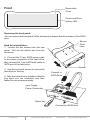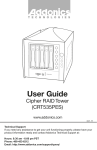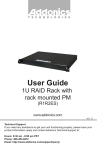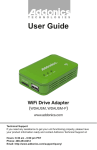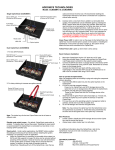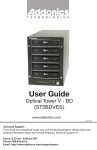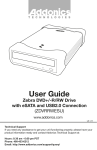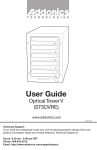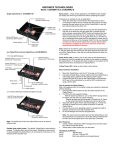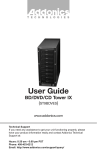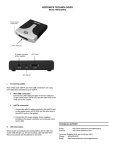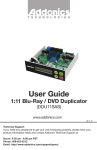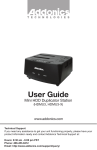Download Addonics Technologies ZSAES256EU User's Manual
Transcript
T E C H N O L O G I E S User Guide Cipher Z-Drive Enclosure (ZESAES256 / ZSAES256EU) www.addonics.com v3.1.11 Technical Support If you need any assistance to get your unit functioning properly, please have your product information ready and contact Addonics Technical Support at: Hours: 8:30 am - 6:00 pm PST Phone: 408-453-6212 Email: http://www.addonics.com/support/query/ Front Removable Cover Power and Drive Activity LED Removing the front panel: You can remove the front panel of the enclosure to access the drive drawer of the SATA drive. Secure Drive Here Hard drive installation: 1. Loosen the two screws from the rear panel. Pull out the interior tray from the enclosure. 2. Connect the 15-pin SATA power cable to the power connector of the hard drive. Also connect the 7-pin SATA data cable to SATA port of the hard drive. in a h erC h ip C r he ip C A) st AT eSho (to R PW D HD T SE RE Screws 3. Use the enclosed screws to secure the hard drive to the tray. Connect to SATA Drive 4. After the hard drive is installed, slide the tray back into the enclosure and then fasten the two screws properly. 4-pin Floppy Power Connection RE SET HDD Ciph er Ciph erCh ain PW R eSA (to TA hos t) Cipher Key Connect to eSATA Host www.addonics.com Technical Support (M-F 8:30am - 6:00pm PST) Phone: 408-453-6212 Email: www.addonics.com/support/query/ Back Fan Switch CipherChain CipherChain Cipher RESET HDD PWR eSATA Power Connector (to host) eSATA Port CipherChain Power LED Cipher RESET HDD PWR HDD LED eSATA (to host) Cipher Keyhole Reset Switch How to operate the Cipher Z-Drive Enclosure: Note: Hot swapping refers to the ability to plug and unplug the component without rebooting. 1. Insert the AES 256-bit cipher key into the cipher keyhole on the Cipher Z-Drive Enclosure. 2. Power on the device. 3. Observe that the green Power LED should light up. If it does not, re-insert the cipher key and re-power the device or reset the Cipher Z-Drive Enclosure. 4. For new drive, go to the operating system’s management utility to partition, format and mount the encrypted drive. Note: You may remove the cipher key from the Cipher Z-Drive Enclosure once it is powered on. All the files being transferred into the drive are still encrypted even if the cipher key is removed. Always keep a spare master key in a safe place. www.addonics.com Technical Support (M-F 8:30am - 6:00pm PST) Phone: 408-453-6212 Email: www.addonics.com/support/query/ Reset switch Under certain applications, the RESET button enables the connecting and disconnecting of the Cipher Z-Drive Enclosure without restarting the system. Following are examples of such applications: a. When the cipher key is removed from the Z-Drive Enclosure, pressing the reset switch will clear the key code and remove the drive icon. This is good for security when the Z-Drive Enclosure is left unattended. b. Likewise when the Z-Drive Enclosure is connected and powered on with a cipher key, pressing the RESET button will initialize the drive. Note that if the hard drive is not encrypted or if the cipher key does not match with what is on the encrypted hard drive, it will show up as an unallocated drive under the drive management screen and no drive icon will show up on the My Computer folder. It’s very important to make sure that the correct cipher key is used on the hard drive. Proceeding to initialize the hard drive will erase all the data beyond any possibility of recovery. Green Power LED In order for the green power LED of the CipherChain mounted on the Cipher Z-Drive Enclosure to turn on, the cipher key must be inserted prior to powering or resetting the Cipher Z-Drive Enclosure. If the power LED does not light up, the computer will not detect the hard drive connected to the Cipher Z-Drive Enclosure. Yellow Power LED Lights up when there is drive activity. CONTACT US www.addonics.com Phone: Fax: Email: 408-573-8580 408-573-8588 http://www.addonics.com/sales/query/