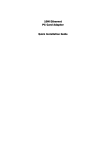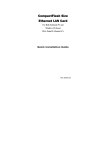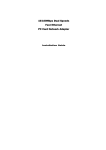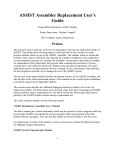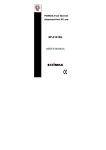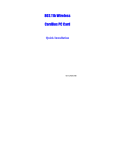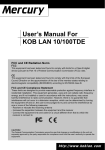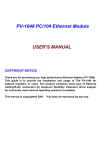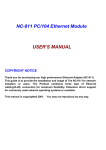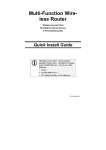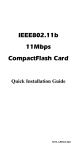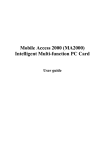Download Abocom RE450MX User's Manual
Transcript
10M Ethernet Attached Port PC Card Adapter Quick Installation Guide M73-APO01-260 FCC Regulatory Statements Part15, Class B This device complies with Part 15 of FCC rules. Operation is subject to the following two conditions: 1. This device may not cause harmful interface, and 2. This device must accept any interface received, including interface that may cause undesired operation. This equipment has been tested and found to comply with the limits for a Class B digital device, pursuant to Part 15 of the FCC Rules. These limits are designed to provide reasonable protection against harmful interference in a residential installation. This equipment generates, uses and can radiate radio frequency energy, and if not installed and used in accordance with the instructions, may cause harmful interference to radio communications. However, there is no guarantee that interference will not occur in a particular installation. If this equipment does cause harmful interference to radio or television reception, which can be determined by turning off and on, the user is encouraged to try to correct the interference by one or more of the following measures: • Reorient or relocate the receiving antenna. • Increase the distance between the equipment and receiver. • Connect the equipment into an outlet on a circuit different from that to which the receiver is connected. Changes or modifications not expressly approved by party responsible for compliance could void the user the user authority to operate the equipment. INTRODUCTION The PCMCIA Ethernet card is a credit-card-size Type II PCMCIA Ethernet adapter that complies with the PCMCIA 2.1 and IEEE 802.3 standards. It works with computers that incorporate a compatible interface. The drivers associated with this card allow you to use the most popular Network Operating System (NOS) in the PC environment very easily. The attached port integrating the connector in the card, eliminates the need for dongles or external connectors. You can then plug standard network cables directly into this card. System Requirement • An IBM compatible PC with 386SX or higher • At least one type II PCMCIA socket • Drivers and utilities provided with this product • PCMCIA release 2.1 compliant Card Services and Socket Services • 10BaseT Ethernet connectivity to your LAN SPECIFICATIONS • • • • IEEE 802.3 10BaseT 10Mbps speed Internal buffer memory, No system memory used NE2000 compatible ODI client, Packet driver and NDIS version 2.x, 3.x driver supported -1- Operating Environment • • • • • • • • • • • • Novell Netware 3.x, 4.x Microsoft LAN Manager Packet Driver Applications Microsoft Windows for Workgroups 3.11, Windows 3.1 Microsoft Windows NT 3.51, NT 4.0 Windows 95 Windows 98 Windows ME Windows 2000 Windows XP Lantastic 6.0 IBM OS/2 Warp Version 3 -2- INSTALLATION Hardware Connections & LEDs Indicators Insert the PCMCIA Ethernet card into the PCMCIA slot of your notebook RJ-45 Port: Connect one end of the Ethernet cable into the card’s RJ-45 port. Plug the other end of the cable into a switch hub. Link LED indicator: lights green when 10M Network is linked ACT LED indicator: blinks green when transmitting/receiving data Power LED indicator: lights yellow when receiving power Software Installation Insert the driver diskette into the floppy drive and set the current drive to the floppy drive. Then run INSTALL to install the real mode drivers such as ODI or NDIS 2.x or Packet Drivers into the target disk. -3- Windows 95 Installation Make sure that the drivers of PCMCIA slot are well installed. The System Icon in the Control Panel can report on its functionality. Apart from above mentioned, any questions on this layer need to be taken up with the computer's manufacturer. 1. Insert PCMCIA Ethernet Card into PCMCIA slot. In New Hardware Found dialog box, select Driver from disk provided by hardware manufacturer”. 2. Please input the path, A:\ and insert driver diskette. The driver will be installed and you may be asked for the original Windows 95 CD/disks. For the first time installation, please click Network icon in Control Panel to add Protocols, Client and Service if you needed Reboot the machine and the card will be fully functional. 3. 4. Windows 98 Installation Make sure that the drivers of PC Card slot are well installed. The System Icon in the Status Area can report -4- on its functionality. Apart from which is mentioned above, any questions on this layer need to be taken up with the computer's manufacturer. 1. Once the PC Card is connected to your computer, Windows will automatically detect the new device. Windows will prompt an ADD NEW HARDWARE WIZARD dialog box, then press Next. 2. 3. Select Search for the best… and press Next. Select Floppy disk drives and insert driver diskette. Then press Next, the driver will be installed. 4. Click Next to continue. Windows will start to copy the appropriate driver to your system. If Windows asks you to supply your original Windows 98 installation CD-ROM, load it in the CD-ROM drive. -5- 5. 6. For the first time installation, please click Network icon in Control Panel to add Protocols, Client and Service if you needed. Reboot the machine and the card will take effect. Windows ME Installation 1. Once the PC Card is connected to your computer, Windows will automatically detect the new device. Insert the device Driver Disk into the floppy disk drive of your system. Select Automatic search for a better driver (Recommended) and click Next. 2 Windows will copy the appropriate driver to your system. If Windows ME asks you to supply your original Windows ME installation CD-ROM, load it in the CD-ROM drive. Click Finish to complete the software installation. 3 -6- Windows NT 4.0 1. 2. 3. 4. 5. 6. 7. 8. 9. 10. 11. 12. 13. Make sure that the Network Services already installed in the NT 4.0 system. Insert the Ethernet Adapter into one of the system's PCMCIA Slots Power up Windows NT 4.0 Open My Computer Open Control Panel Run the Network Select Adapters page Press Add to add network adapter Press Have Disk button Insert the driver disk into drive A: Specify the path to ” A:\ and press OK A dialog box will appear to adjust the driver's settings. The resources assignment to the adapter must be unique in the system. Press OK when all settings are completed. Press Close to complete network setting. -7- Windows 2000 Installation 1. Connect one end of the cable for the PCMCIA Ethernet card to your computer and the other end to the port of the new hardware device. Windows will appear the following picture. Click Next. 2. Select Search for a suitable driver for my device (recommended). Click Next. 3. Select Floppy disk drives and insert the disk associated with the PCMCIA Ethernet card in the disk drive. Click Next. -8- 4. Click Next to make Windows install the appropriate driver for the new device. 5. Click Yes to continue. -9- 6. Click Finish to complete the software installation. Windows XP Installation 1 2. Once the device is connected, Windows will automatically detect the new device. Insert the device Driver Disk into the floppy disk drive of your system. Click Install the software automatically (Recommended) and click Next. Click Continue Anyway to proceed. - 10 - 3. 4 Wait while Windows copies the appropriate driver to your system. Click Finish to complete the software installation. - 11 -