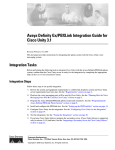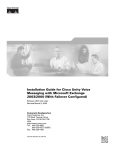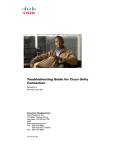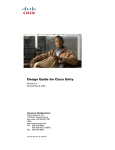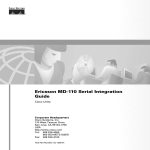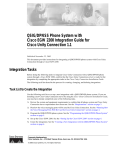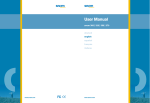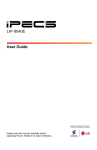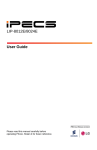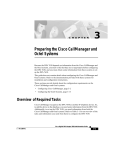Download Able Planet 9006i User's Manual
Transcript
Siemens 9751 9006i DTMF Integration Guide Cisco Unity Revised November 4, 2001 Corporate Headquarters Cisco Systems, Inc. 170 West Tasman Drive San Jose, CA 95134-1706 USA http://www.cisco.com Tel: 408 526-4000 800 553-NETS (6387) Fax: 408 526-4100 Text Part Number: OL-1747-02 THE SPECIFICATIONS AND INFORMATION REGARDING THE PRODUCTS IN THIS MANUAL ARE SUBJECT TO CHANGE WITHOUT NOTICE. ALL STATEMENTS, INFORMATION, AND RECOMMENDATIONS IN THIS MANUAL ARE BELIEVED TO BE ACCURATE BUT ARE PRESENTED WITHOUT WARRANTY OF ANY KIND, EXPRESS OR IMPLIED. USERS MUST TAKE FULL RESPONSIBILITY FOR THEIR APPLICATION OF ANY PRODUCTS. THE SOFTWARE LICENSE AND LIMITED WARRANTY FOR THE ACCOMPANYING PRODUCT ARE SET FORTH IN THE INFORMATION PACKET THAT SHIPPED WITH THE PRODUCT AND ARE INCORPORATED HEREIN BY THIS REFERENCE. IF YOU ARE UNABLE TO LOCATE THE SOFTWARE LICENSE OR LIMITED WARRANTY, CONTACT YOUR CISCO REPRESENTATIVE FOR A COPY. The Cisco implementation of TCP header compression is an adaptation of a program developed by the University of California, Berkeley (UCB) as part of UCB’s public domain version of the UNIX operating system. All rights reserved. Copyright © 1981, Regents of the University of California. NOTWITHSTANDING ANY OTHER WARRANTY HEREIN, ALL DOCUMENT FILES AND SOFTWARE OF THESE SUPPLIERS ARE PROVIDED “AS IS” WITH ALL FAULTS. CISCO AND THE ABOVE-NAMED SUPPLIERS DISCLAIM ALL WARRANTIES, EXPRESSED OR IMPLIED, INCLUDING, WITHOUT LIMITATION, THOSE OF MERCHANTABILITY, FITNESS FOR A PARTICULAR PURPOSE AND NONINFRINGEMENT OR ARISING FROM A COURSE OF DEALING, USAGE, OR TRADE PRACTICE. IN NO EVENT SHALL CISCO OR ITS SUPPLIERS BE LIABLE FOR ANY INDIRECT, SPECIAL, CONSEQUENTIAL, OR INCIDENTAL DAMAGES, INCLUDING, WITHOUT LIMITATION, LOST PROFITS OR LOSS OR DAMAGE TO DATA ARISING OUT OF THE USE OR INABILITY TO USE THIS MANUAL, EVEN IF CISCO OR ITS SUPPLIERS HAVE BEEN ADVISED OF THE POSSIBILITY OF SUCH DAMAGES. AccessPath, AtmDirector, Browse with Me, CCIP, CCSI, CD-PAC, CiscoLink, the Cisco Powered Network logo, Cisco Systems Networking Academy, the Cisco Systems Networking Academy logo, Cisco Unity, Fast Step, Follow Me Browsing, FormShare, FrameShare, IGX, Internet Quotient, IP/VC, iQ Breakthrough, iQ Expertise, iQ FastTrack, the iQ Logo, iQ Net Readiness Scorecard, MGX, the Networkers logo, ScriptBuilder, ScriptShare, SMARTnet, TransPath, Voice LAN, Wavelength Router, and WebViewer are trademarks of Cisco Systems, Inc.; Changing the Way We Work, Live, Play, and Learn, and Discover All That’s Possible are service marks of Cisco Systems, Inc.; and Aironet, ASIST, BPX, Catalyst, CCDA, CCDP, CCIE, CCNA, CCNP, Cisco, the Cisco Certified Internetwork Expert logo, Cisco IOS, the Cisco IOS logo, Cisco Press, Cisco Systems, Cisco Systems Capital, the Cisco Systems logo, Empowering the Internet Generation, Enterprise/Solver, EtherChannel, EtherSwitch, FastHub, FastSwitch, GigaStack, IOS, IP/TV, LightStream, MICA, Network Registrar, Packet, PIX, Post-Routing, Pre-Routing, RateMUX, Registrar, SlideCast, StrataView Plus, Stratm, SwitchProbe, TeleRouter, and VCO are registered trademarks of Cisco Systems, Inc. and/or its affiliates in the U.S. and certain other countries. All other trademarks mentioned in this document or Web site are the property of their respective owners. The use of the word partner does not imply a partnership relationship between Cisco and any other company. (0110R) Siemens 9751 9006i DTMF Integration Guide Copyright © 2001, Cisco Systems, Inc. All rights reserved. C O N T E N T S Preface v Purpose v Audience v Organization vi Conventions vi Cisco Unity Documentation vii Obtaining Documentation ix Obtaining Technical Assistance x CHAPTER 1 Siemens 9751 9006i DTMF Integration 1-1 Integration Overview 1-1 Integration Description 1-3 Programming the Phone System 1-4 Configuring Cisco Unity for the Integration 1-10 Testing the Integration 1-12 CHAPTER 2 Dual Phone System Integration 2-1 Dual Phone System Integration Overview 2-1 Changing Cisco Unity Administrator Settings 2-3 Changing the Number of Installed Ports 2-8 Siemens 9751 9006i DTMF Integration Guide OL-1747-02 iii Contents APPENDIX A Exiting and Starting the Cisco Unity Software and Server A-1 Exiting the Cisco Unity Software A-1 Shutting Down or Restarting the Cisco Unity Server A-2 Starting the Cisco Unity Software A-2 APPENDIX B Remapping Extension Numbers B-1 The Remapping Feature B-1 Setting Up Cisco Unity to Remap Extension Numbers B-1 Syntax and Examples B-3 APPENDIX C Assigning Dialogic Ports for a Dual Phone System Integration C-1 Siemens 9751 9006i DTMF Integration Guide iv OL-1747-02 Preface This preface describes the purpose, audience, organization, and conventions of the Siemens 9751 9006i DTMF Integration Guide. It also provides information on how to obtain related documentation. Purpose The Siemens 9751 9006i DTMF Integration Guide provides instructions for integrating the phone system with the Cisco Unity voice messaging system. This guide includes: • An overview of the process. • The requirements for setting up the integration. • A description of how the integration works. • The features supported by the integration. • Descriptions of procedural tasks. Audience The Siemens 9751 9006i DTMF Integration Guide is written for technicians who configure the phone system and Cisco Unity to work with each other. This guide requires knowledge of and access to both the phone system and the voice messaging system. Siemens 9751 9006i DTMF Integration Guide OL-1747-02 v Preface Organization Organization Chapter 1 of the Siemens 9751 9006i DTMF Integration Guide describes the steps needed to integrate the phone system and the voice messaging system. Chapter 2 describes the steps needed for a “dual phone system integration”—an integration of the voice messaging system with both Cisco CallManager and a traditional, circuit-switched phone system at the same time. Conventions The Siemens 9751 9006i DTMF Integration Guide uses the following conventions. Table 1 Siemens 9751 9006i DTMF Integration Guide conventions Convention Description boldfaced text Boldfaced text is used for: • Key and button names. (Example: Click OK.) • Information that you enter. (Example: Enter Administrator in the User Name box.) <> (angle brackets) Angle brackets are used around parameters for which you supply a value. (Example: In the Command Prompt window, enter ping <IP address>.) (hyphen) Hyphens separate keys that must be pressed simultaneously (for example, Ctrl-Alt-Delete). > (right angle bracket) A right angle bracket is used to separate selections that you make: • On menus. (Example: On the Windows Start menu, click Settings > Control Panel > Phone and Modem Options.) • In the navigation bar of the Cisco Unity Administrator. (Example: Go to System > Configuration > Settings.) Siemens 9751 9006i DTMF Integration Guide vi OL-1747-02 Preface Cisco Unity Documentation The Siemens 9751 9006i DTMF Integration Guide also uses the following convention: Caution Means reader be careful. In this situation, you might do something that could result in equipment damage or loss of data. Cisco Unity Documentation Table 2 Cisco Unity Documentation Set Document Location Cisco Unity Customization Worksheets Available in PDF format on the Cisco Unity Documentation compact disc and on Cisco.com at http://www.cisco.com/univercd/cc/td/doc/product/voic e/c_unity/index.htm. Cisco Unity Release Notes Available in HTML and PDF formats on the Cisco Unity Documentation compact disc and on Cisco.com at http://www.cisco.com/univercd/cc/td/doc/product/voic e/c_unity/index.htm. Also available on the Cisco Software Center website at http://www.cisco.com/cgi-bin/tablebuild.pl/unity. AV-Cisco TSP Release Notes Available in HTML and PDF formats on Cisco.com at http://www.cisco.com/univercd/cc/td/doc/product/voic e/c_unity/index.htm. Also available on the Cisco Software Center website at http://www.cisco.com/cgi-bin/tablebuild.pl/unity. Cisco Unity Installation Guide Available in print, and in HTML and PDF formats on the Cisco Unity Documentation compact disc and on Cisco.com at http://www.cisco.com/univercd/cc/td/doc/product/voic e/c_unity/index.htm. Siemens 9751 9006i DTMF Integration Guide OL-1747-02 vii Preface Cisco Unity Documentation Table 2 Cisco Unity Documentation Set Document Location Cisco Unity System Administration Guide Available in HTML and PDF formats on the Cisco Unity Documentation compact disc and on Cisco.com at http://www.cisco.com/univercd/cc/td/doc/product/voic e/c_unity/index.htm. Also available as Online Documentation in the Cisco Unity Administrator. Cisco Unity Troubleshooting Guide Available in HTML and PDF formats on the Cisco Unity Documentation compact disc and on Cisco.com at http://www.cisco.com/univercd/cc/td/doc/product/voic e/c_unity/index.htm. Also available as Online Documentation in the Cisco Unity Administrator. Cisco Unity User Guide Available in print, and in PDF format on the Cisco Unity Documentation compact disc and on Cisco.com at http://www.cisco.com/univercd/cc/td/doc/product/voic e/c_unity/index.htm. Cisco Unity at a Glance for Standard Conversation card Available in print, and in PDF format on the Cisco Unity Documentation compact disc and on Cisco.com at http://www.cisco.com/univercd/cc/td/doc/product/voic e/c_unity/index.htm. Cisco Unity at a Glance for Optional Conversation card Available in print, and in PDF format on the Cisco Unity Documentation compact disc and on Cisco.com at http://www.cisco.com/univercd/cc/td/doc/product/voic e/c_unity/index.htm. Siemens 9751 9006i DTMF Integration Guide viii OL-1747-02 Preface Obtaining Documentation Obtaining Documentation The following sections provide sources for obtaining documentation from Cisco Systems. World Wide Web You can access the most current Cisco documentation on the World Wide Web at the following sites: • http://www.cisco.com • http://www-china.cisco.com • http://www-europe.cisco.com Documentation CD-ROM Cisco documentation and additional literature are available in a CD-ROM package, which ships with your product. The Documentation CD-ROM is updated monthly and may be more current than printed documentation. The CD-ROM package is available as a single unit or as an annual subscription. Ordering Documentation Cisco documentation is available in the following ways: • Registered Cisco Direct Customers can order Cisco Product documentation from the Networking Products MarketPlace: http://www.cisco.com/cgi-bin/order/order_root.pl • Registered Cisco.com users can order the Documentation CD-ROM through the online Subscription Store: http://www.cisco.com/go/subscription • Nonregistered Cisco.com users can order documentation through a local account representative by calling Cisco corporate headquarters (California, USA) at 408 526-7208 or, in North America, by calling 800 553-NETS(6387). Siemens 9751 9006i DTMF Integration Guide OL-1747-02 ix Preface Obtaining Technical Assistance Documentation Feedback If you are reading Cisco product documentation on the World Wide Web, you can submit technical comments electronically. Click Feedback in the toolbar and select Documentation. After you complete the form, click Submit to send it to Cisco. You can e-mail your comments to [email protected]. To submit your comments by mail, write to the following address: Attn Document Resource Connection Cisco Systems, Inc. 170 West Tasman Drive San Jose, CA 95134-9883 We appreciate your comments. Obtaining Technical Assistance Cisco provides Cisco.com as a starting point for all technical assistance. Customers and partners can obtain documentation, troubleshooting tips, and sample configurations from online tools. For Cisco.com registered users, additional troubleshooting tools are available from the TAC website. Cisco.com Cisco.com is the foundation of a suite of interactive, networked services that provides immediate, open access to Cisco information and resources at anytime, from anywhere in the world. This highly integrated Internet application is a powerful, easy-to-use tool for doing business with Cisco. Cisco.com provides a broad range of features and services to help customers and partners streamline business processes and improve productivity. Through Cisco.com, you can find information about Cisco and our networking solutions, services, and programs. In addition, you can resolve technical issues with online technical support, download and test software packages, and order Cisco learning materials and merchandise. Valuable online skill assessment, training, and certification programs are also available. Siemens 9751 9006i DTMF Integration Guide x OL-1747-02 Preface Obtaining Technical Assistance Customers and partners can self-register on Cisco.com to obtain additional personalized information and services. Registered users can order products, check on the status of an order, access technical support, and view benefits specific to their relationships with Cisco. To access Cisco.com, go to the following website: http://www.cisco.com Technical Assistance Center The Cisco TAC website is available to all customers who need technical assistance with a Cisco product or technology that is under warranty or covered by a maintenance contract. Contacting TAC by Using the Cisco TAC Website If you have a priority level 3 (P3) or priority level 4 (P4) problem, contact TAC by going to the TAC website: http://www.cisco.com/tac P3 and P4 level problems are defined as follows: • P3—Your network performance is degraded. Network functionality is noticeably impaired, but most business operations continue. • P4—You need information or assistance on Cisco product capabilities, product installation, or basic product configuration. In each of the above cases, use the Cisco TAC website to quickly find answers to your questions. To register for Cisco.com, go to the following website: http://www.cisco.com/register/ If you cannot resolve your technical issue by using the TAC online resources, Cisco.com registered users can open a case online by using the TAC Case Open tool at the following website: http://www.cisco.com/tac/caseopen Siemens 9751 9006i DTMF Integration Guide OL-1747-02 xi Preface Obtaining Technical Assistance Contacting TAC by Telephone If you have a priority level 1(P1) or priority level 2 (P2) problem, contact TAC by telephone and immediately open a case. To obtain a directory of toll-free numbers for your country, go to the following website: http://www.cisco.com/warp/public/687/Directory/DirTAC.shtml P1 and P2 level problems are defined as follows: • P1—Your production network is down, causing a critical impact to business operations if service is not restored quickly. No workaround is available. • P2—Your production network is severely degraded, affecting significant aspects of your business operations. No workaround is available. Siemens 9751 9006i DTMF Integration Guide xii OL-1747-02 C H A P T E R 1 Siemens 9751 9006i DTMF Integration Integration Overview Before performing the following integration steps, confirm that the Cisco Unity™ server is ready for the integration by completing the appropriate tasks in the Cisco Unity Installation Guide. Integration Steps Follow these steps to set up this integration. 1. Review the system and equipment requirements to confirm that all phone system and Cisco Unity server requirements have been met. See the “Requirements” section on page 1-2. 2. Program the phone system and extensions. See the “Programming the Phone System” section on page 1-4. 3. Configure Cisco Unity for the integration. See the “Configuring Cisco Unity for the Integration” section on page 1-10. 4. Test the integration. See the “Testing the Integration” section on page 1-12. Siemens 9751 9006i DTMF Integration Guide OL-1747-02 1-1 Chapter 1 Siemens 9751 9006i DTMF Integration Integration Overview Requirements The Siemens 9751 9006i integration supports configurations of the following components: Phone System • Siemens 9751 9006i (Release 9005 is not supported.) • Software version 9006.1 or 9006.2 For version 9006.1, these patches are required: – S50245 - Source code corrected at Release 6.1 bind KV18 (corrects the information displayed for calls the automated attendant forwards) – S50533 - Incorporated in Patch Package “A” bind KV19 (allows attendant console to send DRMF internally) – S50551 - Incorporated in Patch Package “B” bind KV19 (provides 600 ms of disconnect tone on the EXTVCML ports) – S50655 - Incorporated in Patch Package “G” bind KV19 (allows supervised transfers on EXTVCML ports) – S50751 - Incorporated in Patch Package “J” bind KV19 (allow the MB key to be associated with the REPDIAL key) When a change is made to a subscriber extension, this patch turns off the MWI. – S50775 - Incorporated in Patch Package “K” bind KV 19 (corrects TDM/crosstalk problems) • A SLMA interface channel for each voice messaging port • The voice messaging ports in the phone system connected to the voice cards in the Cisco Unity server • The phone system ready for the integration, as described in the documentation for the phone system Siemens 9751 9006i DTMF Integration Guide 1-2 OL-1747-02 Chapter 1 Siemens 9751 9006i DTMF Integration Integration Description Cisco Unity Server • The Dialogic® D/41EPCI ™, D/120JCT-LS ™, or D/120JCT-Euro ™ voice cards, installed • Cisco Unity installed and ready for the integration, as described in the Cisco Unity Installation Guide • A system key that enables the integration and the appropriate number of voice messaging ports Integration Description The Siemens 9751 9006i phone system communicates with the Cisco Unity server by using DTMF sequences. The voice messaging lines from the phone system connect to the analog voice cards in the Cisco Unity server. Figure 1-1 shows the required connections. Connections Between the Phone System and Cisco Unity 55417 Figure 1-1 Phone system Cisco Unity server Analog lines The phone system sends the following information with forwarded calls: • The extension of the called party • The extension of the calling party (for internal calls) Cisco Unity uses this information to answer the call appropriately. For example, a call forwarded to Cisco Unity is answered with the personal greeting of the subscriber. If the phone system routes the call to Cisco Unity without this information, Cisco Unity answers with the opening greeting. Siemens 9751 9006i DTMF Integration Guide OL-1747-02 1-3 Chapter 1 Siemens 9751 9006i DTMF Integration Programming the Phone System Integration Features The Siemens 9751 9006i integration with Cisco Unity provides the following features: Call forward to personal greeting When an incoming call is routed to an unanswered or busy extension, the call is forwarded to the voice mail of the subscriber. The caller then hears the personal greeting of the subscriber and can leave a message. Message waiting indication When a message is waiting for a subscriber, Cisco Unity notifies the phone system to activate the message waiting indicator (MWI) on the subscriber’s extension (a lamp or a stutter dial tone). If your phone system uses the CorNet network, all the integration features will be available and will function normally. Programming the Phone System If you use programming options other than those supplied in the following procedure, the performance of the integration may be affected. If you want to remap extension numbers (for example, when multiple subscribers use a single phone, or when multiple extension numbers on a single phone should go to a single subscriber greeting), see Appendix B, “Remapping Extension Numbers.” Perform one of the following procedures to match the voice connectivity between the phone system and Cisco Unity. Siemens 9751 9006i DTMF Integration Guide 1-4 OL-1747-02 Chapter 1 Siemens 9751 9006i DTMF Integration Programming the Phone System To program the phone system for analog ports Step 1 Use the ADDDPLN command to create an extension for each voice messaging port and for the hunt group pilot number. Each extension must have the following parameters set while the remaining parameters keep their default values. Table 1-1 Parameter DGTS Required Setting • <first extension>&&<last extension> (for voice messaging port numbers) • <hunt group pilot number> DPLN 0 CPS (leave field blank) DAR CHECK Step 2 ADDDPLN Parameter Settings • STN (for voice messaging port numbers) • HUNT (for hunt group pilot number) N Use the ADDSCSU command to create the first SLMA voice messaging port that answers calls. Each voice messaging port answering calls must have the following parameters while the remaining parameters keep their default values. Table 1-2 ADDSCSU Parameter Settings for Answering Ports Parameter Required Setting STNO <the extension number> PEN <the port equipment number> DPLN 0 ITR 0 COS1 <a standard class of service> COS2 <a standard class of service> COSX (leave field blank) PUBSCR <the PSTN prefix plus the extension number> Siemens 9751 9006i DTMF Integration Guide OL-1747-02 1-5 Chapter 1 Siemens 9751 9006i DTMF Integration Programming the Phone System Table 1-2 ADDSCSU Parameter Settings for Answering Ports Parameter Required Setting NYTPE NAT ACTCDE (leave field blank) HTLNIDX (leave field blank) DEVFUNC EXTVCML INS Y LCRCOSV1 0 LCRCOSV2 0 Step 3 Repeat Step 2 for each remaining SLMA voice messaging port that answers calls. Step 4 Use the ADDSCSU command to create the first SLMA voice messaging port the sets MWIs. Each voice messaging port that sets MWIs must have the following parameters while the remaining parameters keep their default values. Table 1-3 ADDSCSU Parameter Settings for MWI Ports Parameter Required Setting STNO <the extension number> PEN <the port equipment number> DPLN 0 ITR 1 (assign the port to an ITR group that can dial subscribers, but can’t be dialed by subscribers) COS1 <a class of service with only MSCWCAP (message-waiting capability)> COS2 <a class of service with only MSCWCAP (message waiting capability)> COSX (leave field blank) PUBSCR <the PSTN prefix plus the extension number> NYTPE NAT ACTCDE (leave field blank) Siemens 9751 9006i DTMF Integration Guide 1-6 OL-1747-02 Chapter 1 Siemens 9751 9006i DTMF Integration Programming the Phone System Table 1-3 ADDSCSU Parameter Settings for MWI Ports Parameter Required Setting HTLNIDX (leave field blank) DEVFUNC ANATE MSGWLMP N SPECL (leave field blank) DIAL DTMF DLIDX (leave field blank) INS Y SPDC1 (leave field blank) SPDC2 (leave field blank) SPDI (leave field blank) LCROSD1 (leave field blank) LCROSD2 (leave field blank) LCRCOSV1 (leave field blank) LCRCOSV2 (leave field blank) FAXSERV (leave field blank) DTS N AVD N CDIDX (leave field blank) All MWIs on subscriber extensions are turned off when the phone system restarts. To reset MWIs, run the phone system Message-Waiting Refresh utility on menu 13.5. If you use the broken dial tone for MWIs, subscribers can confuse the MWIs with the stutter dial tone that the phone system uses for another purpose. Step 5 Repeat Step 4 for each remaining SLMA voice messaging port that sets MWIs. Step 6 Use the ADDHUNT command to create a hunt group for the answering voice messaging ports. All subscriber phones will use this hunt group to reach Cisco Unity. The hunt group must have the following parameters while the remaining parameters keep their default values. Siemens 9751 9006i DTMF Integration Guide OL-1747-02 1-7 Chapter 1 Siemens 9751 9006i DTMF Integration Programming the Phone System Table 1-4 ADDHUNT Parameter Settings Parameter Required Setting TYPE VCE AC <the pilot number of the hunt group> DPLN 0 STNP <the extension numbers of the answering voice messaging ports> NAME CISCO UNITY VOICE MESSAGING CQMAX 10 (the number of subscribers that may be queued when all the ports are busy) FNA N STYPE CIR (circular hunt group) Make sure that the phone system sends calls only to Cisco Unity voice ports that are set to Answer Calls on the System > Ports page in the Cisco Unity Administrator. Calls sent to a voice messaging port not set to Answer Calls cannot be answered by Cisco Unity and may cause other problems. Step 7 Go to menu 1.1 - System Parameters and set the following parameters. Table 1-5 Menu 1.1 - System Parameter Settings Parameter Required Setting Type of PBX VPMOD is on 2 - Other Number of digits in an extension (Used for MWI) (leave field blank) Sender ID used for Telephone 2 - Calling Party if Known Answering Messages ACP Used for Integration N Siemens 9751 9006i DTMF Integration Guide 1-8 OL-1747-02 Chapter 1 Siemens 9751 9006i DTMF Integration Programming the Phone System Step 8 Go to menu 4.1 - Port Assignments and set the following parameters. Table 1-6 Step 9 Menu 4.1 - Port Assignment Settings Parameter Required Setting Line Type 1 M column Y D column <number of digits in an extension number> Go to menu 6.1 - Transfer Dialing Sequence and set the following parameters. Table 1-7 Menu 6.1 - Transfer Dialing Sequence Settings Parameter Required Setting Flash time 150 ms Pause time 1000 ms Dialing sequence to transfer a FPN call Dialing sequence to reconnect Ring No Answer: FPP a call Busy: FPP Siemens 9751 9006i DTMF Integration Guide OL-1747-02 1-9 Chapter 1 Siemens 9751 9006i DTMF Integration Configuring Cisco Unity for the Integration Step 10 Program each phone to forward calls to the pilot number assigned to the voice messaging ports, based on one of the following Cisco Unity call transfer types shown in Table 1-8. Table 1-8 Call Transfer Types Transfer Type Usage Release transfer (blind transfer) Program the phone to forward calls to the pilot number when: Supervised transfer • The extension is busy • The call is not answered Program the phone to forward calls to the pilot number only when the call is not answered. Confirm that call forwarding is disabled when the extension is busy. Configuring Cisco Unity for the Integration After ensuring that the Cisco Unity server is ready for the integration by completing the appropriate tasks in the Cisco Unity Installation Guide, perform the following procedures to confirm that the integration is enabled and to enter the port settings. To confirm that the integration is enabled Step 1 On the Cisco Unity server, go to the Cisco Unity Administrator by doing one of the following: • In Internet Explorer, go to http://<server name>/web/sa. • Double-click the desktop shortcut to the Cisco Unity Administrator. Step 2 Go to System > Licensing > Licensed Features. Step 3 In the Integration field, confirm that the setting is Analog for a single phone system integration or Multiple Integrations for a dual phone system integration. Siemens 9751 9006i DTMF Integration Guide 1-10 OL-1747-02 Chapter 1 Siemens 9751 9006i DTMF Integration Configuring Cisco Unity for the Integration Step 4 If the setting is not Analog or Multiple Integrations, contact your sales representative for the necessary system key. Step 5 Go to System > Switch. Confirm that the settings match those in Table 1-9. If the settings are incorrect, integration features may not be enabled. Table 1-9 Switch Settings Switch Parameter Required Setting Manufacturer Siemens Model Hicom 300E Switch PBX Software Version All Integration Analog Step 6 If necessary, edit the codes that turn message waiting indication on and off. The MWI codes are located in the Active Switch Setting area at the top of the Switch Settings page. Step 7 Click the Save icon. To enter port settings Step 1 In the Cisco Unity Administrator, go to System > Ports. Step 2 Select a port in the table. Step 3 Indicate the settings for the port. If you are setting up a hunt group, use the first voice-messaging ports for incoming calls and the last ports to dial out. This helps minimize the possibility of a collision, in which an incoming call arrives on a port at the same time that Cisco Unity takes the port off-hook to dial out. Step 4 Type the extension for the port. Step 5 Repeat Steps 2 through 4 for the remaining ports. Step 6 Click the Save icon. Siemens 9751 9006i DTMF Integration Guide OL-1747-02 1-11 Chapter 1 Siemens 9751 9006i DTMF Integration Testing the Integration Step 7 For the settings to take effect, exit and restart the Cisco Unity software. For more information, see Appendix A, “Exiting and Starting the Cisco Unity Software and Server.” Testing the Integration To test whether Cisco Unity and the phone system are integrated correctly, perform the procedures in the order listed. If any of the steps indicates a failure, see the following documentation as appropriate: • The installation guide for the phone system • Cisco Unity Troubleshooting Guide • This integration guide To set up the test configuration Step 1 Set up two test extensions (Phone 1 and Phone 2) on the same phone system that Cisco Unity is connected to. Step 2 Set Phone 1 to forward calls to the Cisco Unity pilot number when calls are not answered. Step 3 In the Cisco Unity Administrator, go to Subscribers > Subscribers > Profile. If Example Subscriber is not displayed, click the Find icon (the magnifying glass) in the title bar, then click Find, and select Example Subscriber in the list that appears. Step 4 In the Extension field, enter the extension of Phone 1. Step 5 Click the Save icon. Step 6 In the navigation bar, click Call Transfer to go to Subscribers > Subscribers > Call Transfer for Example Subscriber. For more information on transfer settings, refer to the “Subscriber Template Call Transfer Settings” section in the Help for the Cisco Unity Administrator. Siemens 9751 9006i DTMF Integration Guide 1-12 OL-1747-02 Chapter 1 Siemens 9751 9006i DTMF Integration Testing the Integration Step 7 Under Transfer Incoming Calls, click Yes, Ring Subscriber’s Extension, and confirm that the extension number is for Phone 1. Step 8 Under Transfer Type, click Release to Switch. Step 9 Click the Save icon. Step 10 In the navigation bar, click Messages to go to Subscribers > Subscribers > Messages for Example Subscriber. Step 11 Under Message Waiting Indicators (MWIs), check Use MWI for Message Notification. Step 12 In the Extension field, enter x. Step 13 Click the Save icon. Step 14 Open the Status Monitor by doing one of the following: • In Internet Explorer, go to http://<server name>/web/sm. • Double-click the desktop shortcut to the Status Monitor. • In the Windows systray, right-click the Cisco Unity icon and click Status Monitor. To test an external call with release transfer Step 1 From Phone 2, enter the access code necessary to get an outside line, then enter the number outside callers use to dial directly to Cisco Unity. Step 2 On the Status Monitor, note the port that handles this call. Step 3 When you hear the opening greeting, enter the extension for Phone 1. Hearing the opening greeting means that the port is configured correctly. Step 4 Confirm that Phone 1 rings and that you hear a ringback tone on Phone 2. Hearing a ringback tone means that Cisco Unity released the call and transferred it to Phone 1. Step 5 Do not answer Phone 1, and confirm that the state of the port handling the call changes to “Idle.” This state means that release transfer succeeds. Siemens 9751 9006i DTMF Integration Guide OL-1747-02 1-13 Chapter 1 Siemens 9751 9006i DTMF Integration Testing the Integration Step 6 Confirm that, after the number of rings that the phone system is set to wait, the call is forwarded to Cisco Unity and that you hear the greeting for Example Subscriber. Hearing the greeting means that the phone system forwarded the unanswered call and the call-forward information to Cisco Unity, which correctly interpreted the information. Step 7 On the Status Monitor, note the port that handles this call. Step 8 Leave a message for Example Subscriber and hang up Phone 2. Step 9 On the Status Monitor, confirm that the state of the port handling the call changes to “Idle.” This state means that the port was successfully released when the call ended. Step 10 Confirm that the MWI on Phone 1 is activated. The activated MWI means that the phone system and Cisco Unity are successfully integrated for turning on MWIs. To test an internal call with release transfer Step 1 From Phone 1, enter the internal pilot number for Cisco Unity. Step 2 When asked for your password, enter 12345. Hearing the request for your password means that the phone system sent the necessary call information to Cisco Unity, which correctly interpreted the information. Step 3 Confirm that you hear the recorded voice name for Example Subscriber. Hearing the voice name means that Cisco Unity correctly identified the subscriber by the extension. Step 4 When asked whether you want to listen to your messages, press 1. Step 5 After listening to the message, press 3 to delete the message. Step 6 Confirm that the MWI on Phone 1 is deactivated. The deactivated MWI means that the phone system and Cisco Unity are successfully integrated for turning off MWIs. Step 7 Hang up Phone 1. Step 8 On the Status Monitor, confirm that the state of the port handling the call changes to “Idle.” This state means that the port was successfully released when the call ended. Siemens 9751 9006i DTMF Integration Guide 1-14 OL-1747-02 Chapter 1 Siemens 9751 9006i DTMF Integration Testing the Integration To set up supervised transfer on Cisco Unity Step 1 In the Cisco Unity Administrator, go to Subscribers > Subscribers > Call Transfer. If Example Subscriber is not displayed, click the Find icon (the magnifying glass) in the title bar, then click Find, and select Example Subscriber in the list that appears. For more information on transfer settings, refer to the “Subscriber Template Call Transfer Settings” section in the Help for the Cisco Unity Administrator. Step 2 Under Transfer Type, click Supervise Transfer. Step 3 Set the Rings to Wait For field to 3. Step 4 Click the Save icon. To test supervised transfer Step 1 From Phone 2, enter the access code necessary to get an outside line, then enter the number outside callers use to dial directly to Cisco Unity. Step 2 On the Status Monitor, note the port that handles this call. Step 3 When you hear the opening greeting, enter the extension for Phone 1. Hearing the opening greeting means that the port is configured correctly. Step 4 Confirm that Phone 1 rings and that you do not hear a ringback tone on Phone 2. Instead, you should hear the indication your phone system uses to mean that the call is on hold (for example, music or beeps). Step 5 Do not answer Phone 1, and confirm that the state of the port handling the call remains “Busy.” This state and hearing an indication that you are on hold mean that Cisco Unity is supervising the transfer. Step 6 Confirm that, after three rings, you hear the greeting for Example Subscriber. Hearing the greeting means that Cisco Unity successfully recalled the supervised-transfer call. Step 7 During the greeting, hang up Phone 2. Siemens 9751 9006i DTMF Integration Guide OL-1747-02 1-15 Chapter 1 Siemens 9751 9006i DTMF Integration Testing the Integration Step 8 On the Status Monitor, confirm that the state of the port handling the call changes to “Idle.” This state means that the port was successfully released when the call ended. To return Example Subscriber to the default settings Step 1 In the Cisco Unity Administrator, go to Subscribers > Subscribers > Call Transfer. If Example Subscriber is not displayed, click the Find icon (the magnifying glass) in the title bar, then click Find, and select Example Subscriber in the list that appears. Step 2 Under Transfer Incoming Calls, click No (Send Directly to Subscriber’s Greeting). Step 3 In the navigation bar, click Profile to go to Subscribers > Subscribers > Profile. Step 4 In the Extension field, enter 99990. Step 5 Click the Save icon. Step 6 In the navigation bar, click Messages to go to Subscribers > Subscribers > Messages for Example Subscriber. Step 7 Under Message Waiting Indicators (MWIs), uncheck Use MWI for Message Notification. Step 8 Click the Save icon. Siemens 9751 9006i DTMF Integration Guide 1-16 OL-1747-02 C H A P T E R 2 Dual Phone System Integration Cisco Unity can be integrated with one each of the following phone systems at the same time: • A traditional, circuit-switched phone system. Any traditional phone system that Cisco Unity integrates with can be used in a dual phone system integration. • Cisco CallManager. All extensions for subscribers and call handlers must be unique regardless of which phone system a subscriber (or call handler) uses. To transfer calls from one phone system to the other, Cisco Unity must dial the same access codes that a subscriber dials when calling someone on the other phone system. Dual Phone System Integration Overview Before performing the following integration steps, confirm that the Cisco Unity™ server is ready for the integration by completing the appropriate tasks in the Cisco Unity Installation Guide. Integration Steps When No Phone Systems Are Installed Follow these steps to set up the dual phone system integration when no phone systems are installed. 1. Install the traditional phone system. Siemens 9751 9006i DTMF Integration Guide OL-1747-02 2-1 Chapter 2 Dual Phone System Integration Dual Phone System Integration Overview 2. Integrate the traditional phone system and Cisco Unity. See instructions earlier in this integration guide. 3. Install Cisco CallManager. 4. Integrate Cisco CallManager and Cisco Unity. See the Cisco CallManager Integration Guide, located on the Cisco Unity Documentation compact disc and on Cisco.com at http://www.cisco.com/univercd/cc/td/doc/product/voice/c_unity/index.htm. 5. Change the Cisco Unity Administrator settings. See the “Changing Cisco Unity Administrator Settings” section on page 2-3. Integration Steps When a Traditional Phone System Is Already Installed Follow these steps to set up the dual phone system integration when the traditional phone system is already installed and Cisco CallManager is being newly installed. 1. Install Cisco CallManager. 2. Integrate Cisco CallManager and Cisco Unity. See the Cisco CallManager Integration Guide, located on the Cisco Unity Documentation compact disc and on Cisco.com at http://www.cisco.com/univercd/cc/td/doc/product/voice/c_unity/index.htm. 3. Change the Cisco Unity Administrator settings. See the “Changing Cisco Unity Administrator Settings” section on page 2-3. Integration Steps When Cisco CallManager Is Already Installed Follow these steps to set up the dual phone system integration when Cisco CallManager is already installed and a traditional phone system is being newly installed. 1. Remove the existing AV-Cisco TSP on Cisco Unity. See the “To remove the existing AV-Cisco TSP” section on page 2-9. 2. Install the traditional phone system. 3. Integrate the traditional phone system and Cisco Unity. See the instructions earlier in this integration guide. Siemens 9751 9006i DTMF Integration Guide 2-2 OL-1747-02 Chapter 2 Dual Phone System Integration Changing Cisco Unity Administrator Settings 4. Reinstall the AV-Cisco TSP. See the “To reinstall the AV-Cisco service provider” section on page 2-9. 5. Change the Cisco Unity Administrator settings. See the “Changing Cisco Unity Administrator Settings” section on page 2-3. Requirements The dual phone system integration supports configurations of the following components: • A Cisco Unity system key with the integration type set to “Multiple integrations” and with the appropriate number of voice messaging ports enabled. • The Cisco Unity server set up and Cisco Unity 3.0(1) or later installed, as described in the Cisco Unity Installation Guide. • A traditional phone system installed and integrated with Cisco Unity. For details, see the instructions earlier in this integration guide. The traditional phone system (including the voice card software used in the integration) must be installed and integrated with Cisco Unity before Cisco CallManager is integrated. • Cisco CallManager, version 3.1(1) or later, and the AV-Cisco service provider (TSP) installed and configured. For information about integrating Cisco Unity with Cisco CallManager and the AV-Cisco service provider, see the PDF of the Cisco CallManager Integration Guide, which is located on the Cisco Unity Documentation compact disc. Changing Cisco Unity Administrator Settings After Cisco Unity is installed and the phone systems have been separately integrated, you need to adjust settings on pages in the Cisco Unity Administrator so that Cisco Unity can work with both phone systems. Follow these steps to set up the dual phone system integration. 1. Specify settings for the traditional phone system on the System > Switch > Switch page. For details, see the “To specify switch settings for the traditional phone system” section on page 2-4. Siemens 9751 9006i DTMF Integration Guide OL-1747-02 2-3 Chapter 2 Dual Phone System Integration Changing Cisco Unity Administrator Settings Caution Caution Specify settings for the traditional phone system before specifying settings for Cisco CallManager. You must proceed in this order, or the integration may not work. 2. Specify settings for Cisco CallManager on the IP Switch page. For details, see the “To specify switch settings for Cisco CallManager” section on page 2-5. 3. On the Ports page, assign port ranges to the traditional phone system first, then to CallManager, and adjust settings for the ports assigned to each phone system. For details, see the “To modify voice port settings” section on page 2-5. 4. Select the phone system that subscribers and call handlers use. For details, see the “To select which phone system subscribers and call handlers use” section on page 2-7. 5. Select the phone system that Cisco Unity uses when dialing out to send message notifications. For details, see the “To select which phone system Cisco Unity uses for message notification” section on page 2-7. If you need to add or remove voice cards or uninstall the voice card software after the dual phone system integration is set up, you must also reinstall the AV-Cisco service provider. Do not reinstall the AV-Cisco service provider until after you have set up the voice cards or reinstalled the voice card software. For more information, see the “Changing the Number of Installed Ports” section on page 2-8. To specify switch settings for the traditional phone system Step 1 Go to System > Switch > Switch. The settings for the traditional phone system selected during the Cisco Unity Setup program appear. Step 2 In the Access Code field, enter the trunk access code that Cisco Unity must dial to transfer calls to Cisco CallManager from the traditional phone system. The access code is the same number that subscribers on the traditional phone system dial to reach someone on the Cisco CallManager system. Siemens 9751 9006i DTMF Integration Guide 2-4 OL-1747-02 Chapter 2 Dual Phone System Integration Changing Cisco Unity Administrator Settings Step 3 Adjust other settings as appropriate. For more information about the other settings on the Switch page, see the online Help in the Cisco Unity Administrator. Step 4 Click the Save icon, then click OK in the Warning dialog box. To specify switch settings for Cisco CallManager Step 1 Go to System > Switch > IP Switch. Step 2 In the Set Active Switch Type section, enter values as shown in the following table: Table 2-1 Switch Settings Switch Parameter Required Setting Manufacturer Cisco Model CallManager Switch PBX software version 3.01 or later Integration TAPI Step 3 Click Set As Active, then click OK in the Warning dialog box. Step 4 In the Access Code field, enter the trunk access code that Cisco Unity must dial to transfer calls to the traditional phone system from Cisco CallManager. The access code is the same number that subscribers on Cisco CallManager dial to reach someone on the traditional phone system. Step 5 Click the Save icon, then click OK in the Warning dialog box. To modify voice port settings Step 1 Go to System > Ports. Siemens 9751 9006i DTMF Integration Guide OL-1747-02 2-5 Chapter 2 Dual Phone System Integration Changing Cisco Unity Administrator Settings Step 2 Caution In the Port Assignments section, indicate the range of ports to be assigned to the traditional phone system. The port range for the traditional phone system is port 1 through x, where x is the number of ports on the installed voice cards. Do not assign more ports to the traditional phone system than the number of ports on the voice cards. If you assign fewer voice ports to the traditional phone system than are available on the installed voice cards, you must edit the registry for this port range to take effect. Otherwise, all available voice ports on the voice cards are used in the integration regardless of the Port Assignments settings. For information on editing the registry for the port range, see the appendix “Assigning Dialogic Ports for a Dual Phone System Integration.” Step 3 In the Port Assignments section, indicate the range of ports to be assigned to Cisco CallManager. The port range must begin with the next port after the last port for the traditional phone system. The range for Cisco CallManager is x + 1 through y, where y is the port number of the last port displayed on the Ports page or the number of licensed voice ports on the system key, whichever is lower. The number of ports available for Cisco CallManager is the difference between the number of licensed voice ports on the system key and the number of ports assigned to the traditional phone system. Step 4 Enter an extension for each port. Step 5 Specify other settings as appropriate. For each phone system, confirm that an appropriate number of ports are used to answer calls and to dial out for message waiting indicators (MWIs), message notifications, and Media Master recordings by phone. Step 6 Click the Save icon. Caution The port range for each phone system must be set as specified in Steps 2 and 3 above. If there is a port range mismatch, Cisco Unity will be unable to answer incoming calls and to dial out. Siemens 9751 9006i DTMF Integration Guide 2-6 OL-1747-02 Chapter 2 Dual Phone System Integration Changing Cisco Unity Administrator Settings To select which phone system subscribers and call handlers use For existing subscriber templates, subscriber accounts, and call handlers, Cisco Unity uses the traditional phone system as its default. Therefore, during the initial setup of the dual phone integration, you will modify only those pages that will be using Cisco CallManager. Note that changes made to subscriber templates do not affect existing subscriber accounts. Step 1 In Cisco Unity Administrator, go to the appropriate page: • Subscribers > Subscriber Template > Profile • Subscribers > Subscribers > Profile • Call Management > Call Handlers > Profile Step 2 In the Switch list, select the appropriate phone system. Step 3 Adjust other settings as appropriate. For more information, see the online Help in the Cisco Unity Administrator. Caution If the Switch setting on the Profile page for the subscriber or call handler does not match the phone system actually used by a subscriber or call handler, Cisco Unity will not be able to transfer calls to or from the subscriber or call handler. Additionally, Cisco Unity will be unable to turn the MWIs for the subscriber on or off and will be unable to reach the extension for the subscriber when recording by phone with Media Master. To select which phone system Cisco Unity uses for message notification If subscribers use message notification, you can select which phone system Cisco Unity dials out on when notifying subscribers of new messages. Note that changes made to subscriber templates do not affect existing subscribers. Step 1 In Cisco Unity Administrator, go to the appropriate page: • Subscribers > Subscriber Template > Message Notification • Subscribers > Message Notification. Siemens 9751 9006i DTMF Integration Guide OL-1747-02 2-7 Chapter 2 Dual Phone System Integration Changing the Number of Installed Ports Step 2 For each device, in the Switch list select the phone system that Cisco Unity uses to dial out when notifying subscribers of new messages. Each notification device can be associated with a specific phone system (except for text pagers). Cisco Unity uses the phone system specified on the subscriber template’s Profile page as the default. Step 3 Caution Adjust other settings as appropriate. For more information, see the online Help in the Cisco Unity Administrator. The selected phone system must have at least one port set to dial out for message notifications on the System > Ports page. If the selected phone system does not have any ports set for this function, notifications will fail. Changing the Number of Installed Ports After the dual phone system integration is set up, if you need to add or remove voice cards or uninstall voice card software, follow these steps: 1. Remove the existing AV-Cisco service provider. For details, see the “To remove the existing AV-Cisco TSP” section on page 2-9. 2. As appropriate, remove or add voice cards, or uninstall and reinstall the voice card software. For information about removing Dialogic voice card software, refer to the chapter about voice cards in the Cisco Unity Installation Guide. 3. Reinstall the AV-Cisco service provider after you have set up the voice cards or reinstalled the voice card software. For details, see “To reinstall the AV-Cisco service provider” section on page 2-9. 4. Adjust the port assignments on the System > Ports page. The voice messaging ports must appear in this order in the list of ports: first are all the ports connected to the traditional phone system, second are the ports connected to CallManager. If you completely remove the traditional phone system, you must adjust the port assignments for Cisco CallManager on the System > Ports page, after the voice cards and voice card software used in the integration with the traditional phone system have been removed. Siemens 9751 9006i DTMF Integration Guide 2-8 OL-1747-02 Chapter 2 Dual Phone System Integration Changing the Number of Installed Ports To remove the existing AV-Cisco TSP Step 1 On the Cisco Unity server, log on to Windows as an administrator. Step 2 Stop Cisco Unity (right-click the Cisco Unity icon in the system tray, then click Stop Unity). Step 3 On the Windows Start menu, click Settings > Control Panel > Add/Remove Programs. Step 4 In the list, click AV-Cisco TSP. Step 5 Click Remove. Step 6 Click Yes. Step 7 Close Control Panel. To reinstall the AV-Cisco service provider Step 1 On the Cisco Unity server, log on to Windows as an administrator. Step 2 On the Windows Start menu, click Settings > Control Panel. Step 3 Double-click Phone and Modem Options. The Phone and Modem Options dialog box appears. Step 4 Click the Advanced tab. Step 5 Click Add. The Add Driver dialog box appears. Step 6 Click AV-Cisco Service Provider, then click Add. A dialog box appears confirming the installation of the TSP. Step 7 Click OK to close the dialog box. Step 8 Click Close to close the Phone and Modem Options dialog box. Step 9 Close Control Panel. Step 10 Restart the Cisco Unity server. Siemens 9751 9006i DTMF Integration Guide OL-1747-02 2-9 Chapter 2 Dual Phone System Integration Changing the Number of Installed Ports Siemens 9751 9006i DTMF Integration Guide 2-10 OL-1747-02 A P P E N D I X A Exiting and Starting the Cisco Unity Software and Server Exiting the Cisco Unity Software This section provides two procedures for exiting the software: from the Cisco Unity server and from another computer. To exit the Cisco Unity software from the Cisco Unity server Step 1 If the system uses the automated attendant, route all calls to the operator. Step 2 Log on to Windows as a Cisco Unity administrator. Step 3 Right-click the Cisco Unity icon in the status area of the taskbar. (If the Cisco Unity icon is not in the taskbar, browse to the Commserver directory and double-click AvCsTrayStatus.exe.) Step 4 Click Stop Cisco Unity. Cisco Unity stops running when all calls are finished. An “X” then appears in the Cisco Unity icon. Step 5 Press Ctrl-Alt-Delete, then lock or log off Windows to prevent access by unauthorized users. To exit the Cisco Unity software from another computer Step 1 If the system uses the automated attendant, route all calls to the operator. Siemens 9751 9006i DTMF Integration Guide OL-1747-02 A-1 Appendix A Exiting and Starting the Cisco Unity Software and Server Shutting Down or Restarting the Cisco Unity Server Step 2 Start Internet Explorer, and go to http://<Cisco Unity server name>/status. If prompted, enter the name and password of a Cisco Unity administrator. Step 3 In the Cisco Unity Status Monitor, under Shutting Down Unity, choose a method: Cisco Unity stops running after all calls are finished, or Cisco Unity interrupts calls in progress with a voice message, disconnects all calls, then stops running. Step 4 Click Shut Down. Shutting Down or Restarting the Cisco Unity Server If an expansion chassis is connected to the Cisco Unity server, and if both the expansion chassis and the server are turned off, turn on the expansion chassis before you turn on the server. Otherwise, the server may not detect the voice cards in the expansion chassis. To shut down or restart the Cisco Unity server Step 1 Exit the Cisco Unity software, if it is running, by using a procedure in the “Exiting the Cisco Unity Software” section on page A-1. Step 2 On the Windows Start menu, click Shut Down. Step 3 Click Shut Down or Restart. During a restart, the Cisco Unity software starts automatically. When Cisco Unity starts successfully, three tones play and a check mark appears in the Cisco Unity icon in the status area of the taskbar. When Cisco Unity does not start successfully, two tones play and an “X” appears in the Cisco Unity icon in the status area of the taskbar. Starting the Cisco Unity Software This section provides two procedures for starting the software: from the Cisco Unity server and from another computer. Siemens 9751 9006i DTMF Integration Guide A-2 OL-1747-02 Appendix A Exiting and Starting the Cisco Unity Software and Server Starting the Cisco Unity Software Cisco Unity is a Windows service that is configured to start automatically when you turn on or restart the server. Do one of the following procedures only if you exited the Cisco Unity software but did not restart the server. Exchange must be running before you start the Cisco Unity software, whether or not Exchange is installed on the Cisco Unity server: Exchange on the Cisco Unity server If you exited Exchange manually but did not restart the Cisco Unity server, start Exchange first. (Exchange starts automatically when you turn on or restart the server.) Exchange on another server Exchange must be running on the Exchange server that Cisco Unity connects with. If Exchange stops for any reason while Cisco Unity is running, Cisco Unity will continue to take messages. To start the Cisco Unity software from the Cisco Unity server Step 1 Log on to Windows as a Cisco Unity administrator. Step 2 Right-click the Cisco Unity icon in the status area of the taskbar. (If the Cisco Unity icon is not in the taskbar, browse to the Commserver directory and double-click AvCsTrayStatus.exe.) Step 3 Click Start Cisco Unity. When Cisco Unity starts successfully, three tones play and a check mark appears in the Cisco Unity icon. When Cisco Unity does not start successfully, two tones play and an “X” appears in the Cisco Unity icon. Step 4 Press Ctrl-Alt-Delete, then lock or log off Windows to prevent access by unauthorized users. Step 5 If the system uses the automated attendant and you routed calls to the operator before you exited the Cisco Unity software, reroute calls to Cisco Unity. Siemens 9751 9006i DTMF Integration Guide OL-1747-02 A-3 Appendix A Exiting and Starting the Cisco Unity Software and Server Starting the Cisco Unity Software To start the Cisco Unity software from another computer Step 1 Start Internet Explorer, and go to http://<Cisco Unity server name>/status. If prompted, enter the name and password of a Cisco Unity administrator. Step 2 In the Cisco Unity Status Monitor, click the System Status icon (the first icon), at the top of the page. Step 3 Click Start. Step 4 If the system uses the automated attendant and you routed calls to the operator before you exited the Cisco Unity software, reroute calls to Cisco Unity. Siemens 9751 9006i DTMF Integration Guide A-4 OL-1747-02 A P P E N D I X B Remapping Extension Numbers The Remapping Feature The extension remapping feature lets you convert the calling numbers and forwarding numbers of calls that Cisco Unity handles to the extensions of your choice. This feature is useful, for example, when the phone system cannot map multiple extension numbers on a subscriber’s phone to a single Inbox. Remapping can change one or both of the following extension numbers in a call: • Calling number (the number from which a call originates). For example, Cisco Unity changes the calling number of calls that the phone system sends it so that the caller ID appears to be a different extension than the one that actually placed the call. • Forwarding number (the number that a call is going to). For example, unanswered calls to all line extensions on a single phone can be forwarded to the Inbox of a single subscriber; or unanswered calls to phones not assigned to subscribers can be forwarded to the Inbox of a supervisor. Setting Up Cisco Unity to Remap Extension Numbers This section includes a procedure for enabling the remapping feature. There are also examples of extension remapping syntax. Siemens 9751 9006i DTMF Integration Guide OL-1747-02 B-1 Appendix B Remapping Extension Numbers Setting Up Cisco Unity to Remap Extension Numbers By performing the procedure, you can create multiple files in either or both of two directories: • In the Calling directory, one or more .exm files remap caller ID numbers. • In the Forwarding directory, one or more .exm files remap numbers that Cisco Unity provides with calls it forwards. Creating remapping instructions in an .exm file in a directory remaps only the type of extension number that the directory is named for. For example, if you want to remap only the extensions that Cisco Unity provides with calls it forwards, you must enter the instructions in an .exm file in the Forwarding directory; the Calling directory needs no file in this case. In each directory, you can have several .exm files with different file names but the same .exm extension to help organize the remapping information (for example, Ports_1-12.exm and Ports_13-24.exm). Cisco Unity reads all files that have the .exm extension in these directories. To remap extension numbers Step 1 On the Cisco Unity server, browse to the CommServer\IntLib\ExtensionMapping directory. In this directory is the file Sample.txt and two more directories: Calling and Forwarding. Step 2 To remap calling numbers, go to the Calling directory. Step 3 Using a text editor, create (or open) an .exm file in one directory. For a sample file, see the file Sample.txt in the CommServer\IntLib\ExtensionMapping directory. To create a section for indicating which voice messaging ports will be monitored for remapping calls, enter [Range] and press Return. An .exm file can have only one [Range] section. Step 4 Enter ports= followed by the numbers of the voice messaging ports separated by commas. Ranges are designated by a hyphen (-) without spaces. To monitor all voice messaging ports, enter ports=* on this line. Then press Return. For example, you might enter: ports=1,2,5-34,10 Step 5 To create a section for the remapping rules, press Return, enter [Number Mappings], and then press Return. Siemens 9751 9006i DTMF Integration Guide B-2 OL-1747-02 Appendix B Remapping Extension Numbers Syntax and Examples An .exm file can have only one [Number Mappings] section. Step 6 Using the wildcards and examples in the following “Syntax and Examples” section, enter one remapping rule on the line. Then press Return. The rule format is: <original number>, <new number> The rules cannot include spaces between digits. However, the numbers must be separated by a comma and a single space. Wildcard characters cannot appear at the beginning of a number. Step 7 For all remaining rules, repeat Step 6. Step 8 Save and close the .exm file. Step 9 To remap forwarding numbers, go to the directory CommServer\IntLib\ExtensionMapping\Forwarding. Step 10 Perform Steps 3 through 8. Step 11 For extension remapping to take effect, restart the Cisco Unity software. For more information, see Appendix A, “Exiting and Starting the Cisco Unity Software and Server.” Syntax and Examples Table B-1 lists the wildcard characters you can use in the .exm files. Table B-1 Wildcard Characters Wildcard Result * Matches zero or more digits. ? Matches exactly one digit. Use ? as a placeholder for a single digit. Table B-2 gives examples for the syntax and results of rules in the .exm files. Siemens 9751 9006i DTMF Integration Guide OL-1747-02 B-3 Appendix B Remapping Extension Numbers Syntax and Examples Table B-2 Syntax Examples Rule Original Number New Number 2189, 1189 2189 1189 3189, 1189 3189 1189 4189, 1189 4189 1189 2???, 1??? 2189 1189 2291 1291 3189 1189 3291 1291 8000 61000 8765 61765 12300 4400 12385 4485 3???, 1??? 8???, 61??? 123*, 44* Cisco Unity executes rules in the order they appear in the .exm file. For example, the .exm file might contain the following rules: 1234, 3189, 4189, 123?, 1189 1189 1189 8891 The extension 1234 would be remapped to 1189 while extensions 1233 and 1235 would be remapped to 8891, because the rule mapping 1234 appears earlier. An .exm file might contain the following: [Range] ports=1,2,5-34,10 [Number Mappings] 2189, 1189 3189, 1189 4189, 1189 8???, 9??? Siemens 9751 9006i DTMF Integration Guide B-4 OL-1747-02 A P P E N D I X C Assigning Dialogic Ports for a Dual Phone System Integration In a dual phone system integration, Cisco Unity assigns a voice messaging port to the traditional phone system for every port available on the installed voice cards before assigning voice messaging ports to Cisco CallManager. The result is that Cisco Unity may not have enough voice messaging ports remaining to assign to Cisco CallManager. The maximum number of voice messaging ports are assigned to the traditional phone system in spite of the settings on the Ports page in the System Administrator. For example, a dual phone system integration might have the following configuration: • A traditional phone system has a four-port voice card installed. • Cisco CallManager has six Voice Mail ports set up. • The Cisco Unity server has a system key enabled for a total of eight ports. • The Ports page on System Administrator indicates that Ports 1 and 2 are assigned to the traditional phone system and Ports 3 through 8 are assigned to Cisco CallManager. Even so, Ports 1 through 4 (the total voice card ports) will be assigned to the traditional phone system, and Ports 5 through 6 will be assigned to Cisco CallManager. If you want to assign fewer than the total voice card ports to the traditional phone system, you must first set the Port assignments on the Ports page of the System Administrator, then perform the following procedure. Siemens 9751 9006i DTMF Integration Guide OL-1747-02 C-1 Appendix C Assigning Dialogic Ports for a Dual Phone System Integration To set the Port assignments in the Registry Caution Changing the wrong registry key or entering an incorrect value can cause the server to malfunction. Before you edit the registry, confirm that you know how to restore it if a problem occurs. Note that a typical backup of the Cisco Unity server does not back up the registry. Refer to the “Restoring the Registry” Help topic in Regedit.exe or the “Restoring a Registry Key” Help topic in Regedt32.exe for additional information. If you have any questions about changing this registry key setting, contact Cisco TAC. Step 1 On the Cisco Unity server, click Start > Run. Step 2 In the Open field, enter Regedit and press Enter. The Registry Editor appears. Step 3 If you do not have a current backup of the registry, click Registry > Export Registry File, and save the registry settings to a file. Step 4 Go to HKEY_LOCAL_MACHINE\Software\ActiveVoice\MIU\1.0\Initialization\Servi ceProvider <x>, where <x> is a number. You will find several subkeys with this name. Step 5 Locate the subkey in which the value Service Provider Name is D41MT.TSP. Step 6 In this subkey, in the Edit menu click New > DWORD Value. A new value appears in the subkey. Step 7 Enter the name DeviceID Lower Bound and press Enter. Step 8 Double-click the DeviceID Lower Bound value. The Edit DWORD Value dialog box appears. Step 9 In the Value Data field, enter 1 and click OK. Step 10 in the Edit menu click New > DWORD Value. A new value appears in the subkey. Step 11 Enter the name DeviceID Upper Bound and press Enter. Step 12 Double-click the DeviceID Upper Bound value. The Edit DWORD Value dialog box appears. Step 13 In the Value Data field, enter the number of Dialogic ports you want to assign and click OK. Siemens 9751 9006i DTMF Integration Guide C-2 OL-1747-02 Appendix C Assigning Dialogic Ports for a Dual Phone System Integration Step 14 Close the Registry Editor. Step 15 For the settings to take effect, exit and restart the Cisco Unity software. For more information, see Appendix A, “Exiting and Starting the Cisco Unity Software and Server.” Siemens 9751 9006i DTMF Integration Guide OL-1747-02 C-3 Appendix C Assigning Dialogic Ports for a Dual Phone System Integration Siemens 9751 9006i DTMF Integration Guide C-4 OL-1747-02