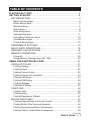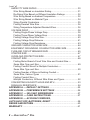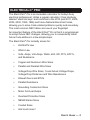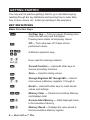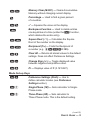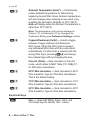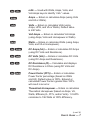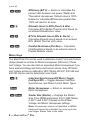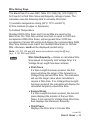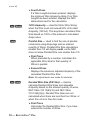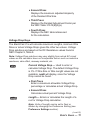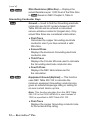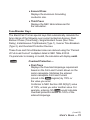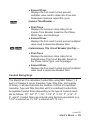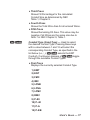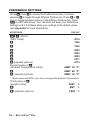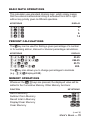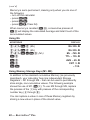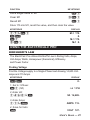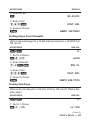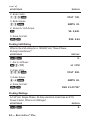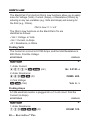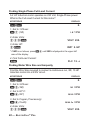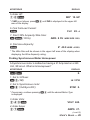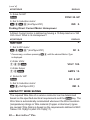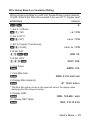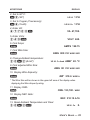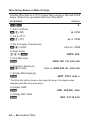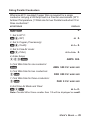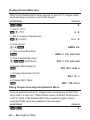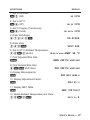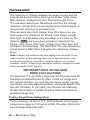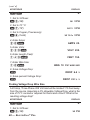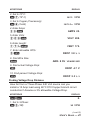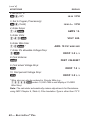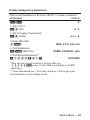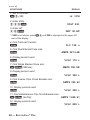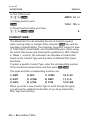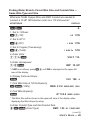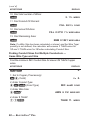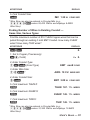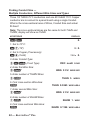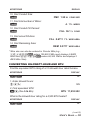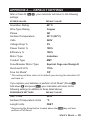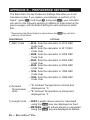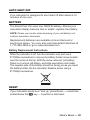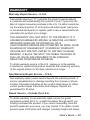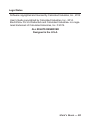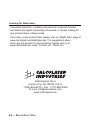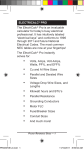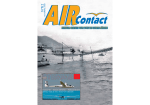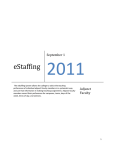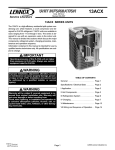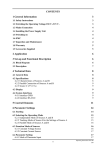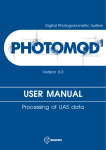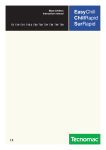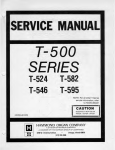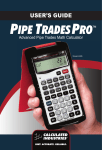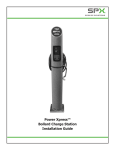Download Calculated Industries ElectriCalc Pro
Transcript
Table of Contents ELECTRICALC® PRO...........................................................................3 GETTING STARTED.............................................................................4 KEY DEFINITIONS..................................................................................4 Basic Function Keys ...........................................................................4 Mode Set-up Keys...............................................................................5 Electrical Keys.....................................................................................6 Motor Keys...........................................................................................8 Wire Sizing Keys..................................................................................9 Voltage Drop Keys............................................................................. 11 Grounding Conductor Keys................................................................12 Fuse/Breaker Keys............................................................................13 Conduit Sizing Keys...........................................................................15 PREFERENCE SETTINGS...................................................................18 BASIC MATH OPERATIONS...........................................................19 PERCENT CALCULATIONS...........................................................19 MEMORY OPERATIONS......................................................................19 Using M+............................................................................................20 Using Memory Storage Keys (M1- M9)..............................................20 using the electricalc pro .....................................................21 KIRCHHOFF’S LAW..............................................................................21 Finding Voltage..................................................................................21 Finding Amps.....................................................................................22 Finding Current Load.........................................................................22 Finding Amps From Kilowatts............................................................23 Finding Volt-Amps..............................................................................23 Finding kVA Rating ............................................................................24 Finding Wattage ................................................................................24 Finding kW Rating .............................................................................25 OHM’S LAW..........................................................................................26 Finding Volts......................................................................................26 Finding Amps.....................................................................................26 Finding Resistance (Ohms)...............................................................27 MOTOR functions...........................................................................27 Finding Single-Phase Full-Load Current............................................28 Finding Motor Wire Size and Ampacity..............................................28 Finding Synchronous Motor Horsepower...........................................29 Finding Direct Current Motor Horsepower.........................................30 (cont’d) User's Guide — 1 (cont’d) AMPACITY WIRE SIZING.....................................................................30 Wire Sizing Based on Insulation Rating.............................................31 Re-Sizing Wire Based on Different Insulation Ratings.......................32 Wire Sizing Based on Ambient Temperature.....................................32 Wire Sizing Based on Material Type..................................................34 Sizing Parallel Conductors.................................................................35 Finding Derated Wire Size.................................................................36 Sizing Temperature-Adjusted Derated Wires.....................................36 VOLTAGE DROP...................................................................................38 Finding Single-Phase Voltage Drop...................................................38 Finding Three-Phase Voltage Drop....................................................39 Finding Voltage Drop Wire Size.........................................................40 Finding Voltage Drop Distance..........................................................41 Finding Voltage Drop Resistance.......................................................43 GROUND CONDUCTOR WIRE SIZE...................................................44 EQUIPMENT GROUNDING COUNDUCTOR WIRE SIZE....................45 FUSE AND CIRCUIT BREAKER SIZE..................................................45 STARTER SIZE.....................................................................................47 OVERLOAD PROTECTION SIZE.........................................................47 CONDUIT SIZE.....................................................................................48 Finding Motor Branch-Circuit Wire Size and Conduit Size — Same Wire Type and Size.................................................................49 Finding Conduit Sizes For Multiple Conductors — Same Wire Type and Size.................................................................50 Finding Number of Wires in Existing Conduit — Same Size, Various Types ...............................................................51 Finding Conduit Size — Multiple Conductors, Different Wire Sizes and Types........................52 CONVERTING KILOWATT-HOUR AND BTU........................................53 PARALLEL RESISTANCE.....................................................................54 APPENDIX A — DEFAULT SETTINGS..............................................55 APPENDIX B — preference settings.....................................56 APPENDIX C — 2014 NEC REFERENCES.......................................57 APPENDIX D — CARE INSTRUCTIONS...........................................57 APPENDIX E — ACCURACY/ERRORS, AUTO SHUT-OFF, BATTERIES, RESET............................................58 Repair and Return.......................................................................60 Warranty........................................................................................61 2 — ElectriCalc® Pro ELECTRICALC® PRO The ElectriCalc® Pro is an invaluable calculator for today’s busy electrical professional. Unlike a regular calculator, it has intuitively labeled “electrical keys” and conforms to the 2014 (and 2011, 2008, 2005, 2002, 1999, 1996) and future National Electrical Codes, allowing you to solve Code-related problems quickly and accurately. The most common NEC tables are now at your fingertips! An important feature of the ElectriCalc® Pro is that it is programmed to accept future NEC changes, allowing you to conveniently install future Code editions in a few simple steps. The ElectriCalc® Pro instantly solves for: • Kirchhoff’s Law • Ohm’s Law • Volts, Amps, Volt-Amps, Watts, kVA, kW, PF%, EFF%, and Resistance • Copper and Aluminum Wire Sizes • Parallel and Derated Wire Sizes • Voltage Drop Wire Sizes, % and Actual Voltage Drops, Voltage Drop Distances and Wire Resistances • Kilowatt hours and BTU’s • Parallel Resistance • Grounding Conductors Sizes • Motor Full-Load Amps • Overload Protection Sizes • NEMA Starter Sizes • Conduit Sizes • And much more! User's Guide — 3 GETTING STARTED You may want to practice getting a feel for your calculator keys by reading through the key definitions and learning how to enter data, how to store values, etc., before proceeding to the examples. KEY DEFINITIONS Basic Function Keys On/Clear Key — Turns on power. Pressing once clears the last entry and the display. Pressing twice clears all temporary values. Off — Turns all power off. Clears all nonpermanent values. Arithmetic operation keys. - and Keys used for entering numbers. Second Function — Used with other keys to access secondary functions. Store — Used for storing values. - Storage Registers M1 through M9 — Used to store values in Memory registers 1 through 9. Recall — Used with other keys to recall stored values and settings. Memory Clear — Clears Accumulative Memory and displays total. Accumulative Memory — Adds displayed value to Accumulative Memory. Memory Recall — Displays the value saved in the Accumulative Memory register. 4 — ElectriCalc® Pro Memory Clear (M-R/C) — Clears Accumulative Memory without changing current display. Percentage — Used to find a given percent of a number. x2 — Squares the value on the display. Backspace Function — Used to delete entries one keystroke at a time (unlike the function, which deletes the entire entry). Square Root (!) — Calculates the Square Root of the number on the display. Reciprocal (1/x) — Finds the Reciprocal of a number (e.g., = 0.125). Clear All — Returns all stored values to the default settings. Does not affect Preference Settings. Change Sign (+/–) — Toggle displayed value between negative and positive value. Pi — Displays value of π (3.1415927). Mode Set-up Keys Preference Settings (Prefs) — Use to define calculator modes (see Preference Settings section). Single-Phase (1Ø) — Sets calculator to SinglePhase mode. Three-Phase (3Ø) — Sets calculator to Three-Phase mode. This is the default setting. (cont’d) User's Guide — 5 (cont’d) Ambient Temperature (Amb°) — Permanently enters ambient temperature for determining ampacity-derived Wire Sizes. Ambient temperature will only change when entering a new value or by resetting the calculator. Defaults to 30°C (86°F). Amb will display when the Ambient Temperature is other than 30°C (86°F). Note: The temperature units can be displayed in Celsius (°C) or Fahrenheit (°F) by changing the Preference Setting (see Preference Settings section). Copper/Aluminum (Cu/Al) — Used to toggle between Copper (default) and Aluminum Wire Types. When the Wire Type is revised, any calculated Wire Size will be re-calculated automatically. If a Wire Size is entered with the wrong Wire Type, pressing will change the material type without changing the size. Free Air (FrAir) — Sets calculator to Free Air mode, which refers to NEC Table 310.15(B)(17) for Wire Size calculations. 60°C Wire Insulation — Sets calculator to 60°C Wire Insulation Type for Wire Size calculations. This is the default setting. 75°C Wire Insulation — Sets calculator to 75°C Wire Insulation Type for Wire Size calculations. 90°C Wire Insulation — Sets calculator to 90°C Wire Insulation Type for Wire Size calculations. Electrical Keys kilo- — Used with Watts, Amps, Volts, and Volt-Amps keys to identify “kilo-” values. 6 — ElectriCalc® Pro milli- — Used with Watts, Amps, Volts, and Volt-Amps keys to identify “milli-” values. Amps — Enters or calculates Amps (using Volts and VA or Watts). Volts — Enters or calculates Volts (using Amps, HPth, and VA or Watts). Default value is 240 Volts. Volt-Amps — Enters or calculates Volt-Amps (using Amps, Volts and Horsepower or Watts). Watts — Enters or calculates Watts (using Amps, Volts, and VA or Horsepower). DC Amps (Idc) — Enters or calculates DC Amps (using DC Volts and Resistance). DC Volts (Vdc) — Enters or calculates DC Volts (using DC Amps and Resistance). DC Resistance (R) — Calculates and displays DC Resistance in Ohms (using DC Volts and DC Amps). Power Factor (PF%) — Enters or calculates Power Factor percentage (based on Watts and VA). Default value is 100%. Entered or calculated Power Factors greater than 100% will result in an error. Theoretical Horsepower — Enters or calculates Theoretical Horsepower (based on Amps, VA, Watts, Efficiency%, PF%, and/or Volts). 1.0 HPth correlates to 746 Watts at 100% Efficiency. (cont’d) User's Guide — 7 (cont’d) Efficiency (Eff %) — Enters or calculates the percent ratio between real power (Watts) and Theoretical Horsepower. Default value is 100%. Entered or calculated Efficiencies greater than 100% will result in an error. Kilowatt–Hours to BTU (Kw-hr ► Btu) — Calculates BTU (British Thermal Unit) based on an entered Kilowatt-Hour value. BTU to Kilowatt–Hours (Btu ► Kw-hr) — Calculates Kilowatt-Hours based on an entered BTU (British Thermal Unit) value. Parallel Resistance (Par Res) — Calculates total Resistance based on an entered series of Parallel Resistor values. Motor Keys The ElectriCalc Pro can be used to determine motor Full-Load Current (Amps) based on entries for Motor Horsepower (HPmotor), Phase and Voltage. You can also find an equivalent Motor Horsepower if you have entered Voltage and Full-Load Current values. Only HP Motor and Voltage entries as defined by NEC Tables 430.247, 430.248 and 430.250 can be used to determine motor loads. Induction/Synchronous/DC Motor Toggle (Ind/Sync/DC) — Toggles between Induction, Synchronous, and Direct Current Motor Types. Motor Horsepower — Enters or calculates Motor Horsepower. Starter Size (Starter) — Displays the Starter Size (from NEMA publication ICS 2-1988 Tables 2-327-1 and 2-327-2) based on the Phase, Voltage, and Motor Horsepower settings. Note: Horsepower values not identified in NEMA tables will cause the calculator to round up to the next larger Starter Size in the table. 8 — ElectriCalc® Pro Wire Sizing Keys The ElectriCalc Pro uses NEC Table 310.15(B)(16) (310.15(B)(17) for Free Air) to find Wire Sizes and Ampacity ratings of wires. The calculator uses the following data to calculate Wire Size: 1) Insulation temperature rating (60°C, 75°C and 90°C) 2) Wire material (Copper or Aluminum) 3) Ambient Temperature Standard AWG Wire Sizes and Circular Mils are used by the ElectriCalc Pro. Wire Size entries less than or equal to 2,000 are accepted as AWG Wire Sizes; entries greater than 2,000 are accepted as Circular Mil entries and display the corresponding AWG Wire Size. Entries must match the standard Wire Sizes or Circular Mils; otherwise, nonE will be displayed (invalid entry). Note: 1/0, 2/0, 3/0 and 4/0 wires are entered using the key (e.g., 0, 00, 000 and 0000). Wire Size/Ampacity — Enters or calculates Wire Size based on Ampacity and Voltage Drop, if a Voltage Drop Length has been entered. ♦ First Press If a Wire Length has been entered, the first press will show the larger of the Ampacity or Voltage Drop derived Wire Size. The calculator will use the larger value when calculations require a Wire Size. If no Voltage Drop Length has been entered, the calculator will display the calculated Ampacity-rated Wire Size. ♦ Second Press If a Wire Length has been entered, the second press displays the smaller of the two Wire Sizes. If not solving for Voltage Drop Wire Size, then displays the maximum Ampacity. ♦ Third Press Displays the Wire Size in Circular Mils. (cont’d) User's Guide — 9 (cont’d) ♦ Fourth Press If a Wire Length has been entered, displays the minimum Wire Ampacity rating. If no Wire Length has been entered, displays the NEC table referenced for the calculation. 125% Ampacity — Used for Motor Wire Sizing when the Wire must not exceed 80% of its rated Ampacity (125%A). This keystroke calculates Wire Size based on 125% of the entered or calculated Amps value. Parallel Size — Used to find the size of parallel conductors using Amperage and an entered quantity of Wires. Parallel Wire Size calculations smaller than 1/0 will display nonE, as the NEC does not allow Parallel Wire runs smaller than 1/0. ♦ First Press When preceded by a number, calculates the applicable Wire Size for that quantity of Wires in parallel. ♦ Second Press Displays the maximum adjusted Ampacity of the calculated Parallel Wire Size. Note: No adjustments are made for deration. Derated Wire Size (D/R Size) — Used to calculate Derated Wire Sizes and allowable Ampacity based on the entered quantity of wires, NEC Table 310.15(B)(16) and NEC Table 310.15(B)(3)(a). Derated Wire Sizes are not calculated when there are less than four Wires, or when the unit is in Free Air mode. ♦ First Press Calculates the Derated Wire Size, if you have entered the number of Wires. 10 — ElectriCalc® Pro ♦ Second Press Displays the maximum adjusted Ampacity of the Derated Wire Size. ♦ Third Press Displays the Derated Adjustment Factor per the NEC Table 310.15(B)(3)(a). ♦ Fourth Press Displays the NEC table referenced for the calculation. Voltage Drop Keys The ElectriCalc Pro will calculate maximum Lengths, minimum Wire Sizes or actual Voltage Drops given the other two values. Voltage Drop solutions are based on the DC Resistance values found in NEC Chapter 9, Table 8. Note: Voltage Drop solutions may vary slightly from actual AC circuit values as the calculator does not incorporate factors such as inductive reactance, skin effect, raceway material, etc. Percent Voltage Drop — Used to enter or calculate Voltage Drop. The default Voltage Drop is 3%. If Wire Size or Wire Length values are not available, nonE will display, since the Voltage Drop cannot be found. ♦ First Press Enters a maximum allowable Voltage Drop percentage or calculates actual Voltage Drop. ♦ Second Press Calculates actual percent Voltage Drop. Length — Enters or calculates the Length of a run for Voltage Drop calculation. Note: Units of Length can be set to Feet or Meters by changing the Preference Setting (see Preference Settings section). (cont’d) User's Guide — 11 (cont’d) Wire Resistance (Wire Res) — Displays the actual Resistance per 1,000 Feet of the Wire Size in based on NEC Chapter 9, Table 8. Grounding Conductor Keys Ground — Used to find the Grounding electrode conductor size for AC systems based on NEC Table 250.66 and an entered or calculated service-entrance conductor (largest size). Only actual Wire Sizes are considered valid entries. ♦ First Press Calculates the copper Grounding electrode conductor size if you have entered a valid Wire Size. ♦ Second Press Displays the aluminum Grounding electrode conductor size. ♦ Third Press Displays the Circular Mil area used to calculate the Grounding electrode conductor size. ♦ Fourth Press Displays the NEC table referenced for the calculation. Equipment Ground (EqGrnd) — This function uses NEC Table 250.122 to calculate the minimum equipment Grounding conductor size, given an entered Amperage rating or setting for an over-current device up line. Note: This function deviates from the NEC Table 250.122 in that 1250 MCM AL is used instead of 1200 as specified in NEC Table 250.122. ♦ First Press Displays the copper Grounding conductor size for the entered Amp rating. 12 — ElectriCalc® Pro ♦ Second Press Displays the aluminum Grounding conductor size. ♦ Third Press Displays the NEC table referenced for the calculation. Fuse/Breaker Keys The ElectriCalc Pro has special keys that automatically calculate the Amp ratings of the following over-current protection devices: Dual Element Fuses (Time Delay), Single Element Fuses (Non-Time Delay), Instantaneous Trip Breakers (Type 1), Inverse Time Breakers (Type 2), and Overload Protection Devices. These Fuse and Circuit Breaker sizes are derived using the “Percent of Full-Load Current” multipliers listed in NEC Table 430.52. If a parameter is missing or invalid, the calculator will display nonE. Overload Protection — ♦ First Press Displays the Overload Amperage requirement based on the Full-Load Current shown on the motor nameplate. Multiplies the entered motor nameplate Full-Load Current (stored in the register) by 115% or the value you enter. Conforms to NEC Section 430.32(A)(1) value of 115%, unless you enter another value. For example, entering 125 would calculate Overload protection based on 125% of the entered Amperage. (cont’d) User's Guide — 13 (cont’d) ♦ Second Press Displays the Full-Load Current percent multiplier value used to determine the Overload current protection size. Subsequent presses of repeat the cycle. Motor Type (M-Type) — Based on NEC Table 430.52, this function selects the Motor Type used to define the percent factors for Breakers/Fuses. Once set, the Motor Type remains fixed until you change it or perform a Clear All ( ). ♦ First Press Displays the current Motor Type. Note there is no Motor Type in Single-Phase mode. ♦ Second Press In Three-Phase mode only, subsequent presses of will select and display the next Motor Type from this list: SQ-C non-b (Squirrel Cage, non-Design B), SQ-C b (Squirrel Cage, Design B), SYNC no codE (Synchronous), WND no codE (Wound Rotor). Dual Element Fuse — ♦ First Press Calculates the minimum Amp rating for a Dual Element Fuse. ♦ Second Press Displays the Full-Load Current percent multiplier used to determine Fuse size. Single Element Fuse (SEFuse) — ♦ First Press Displays the minimum Amp rating based on Phase, Motor Type, and Amperage. 14 — ElectriCalc® Pro ♦ Second Press Displays the Full-Load Current percent multiplier value used to determine Fuse size. Subsequent presses repeat this cycle. Inverse Time Breaker — ♦ First Press Displays the minimum Amp rating for an Inverse Time Breaker, based on the Phase, Motor Type, and Amperage. ♦ Second Press Displays the Full-Load Current percent multiplier value used to determine Breaker Size. Instantaneous Trip Circuit Breaker (InsTrip) — ♦ First Press Displays the minimum Amp rating for an Instantaneous Trip Circuit Breaker, based on the Phase, Motor Type, and Amperage. ♦ Second Press Displays the Full-Load Current percent multiplier value used to determine Breaker Size. Conduit Sizing Keys The ElectriCalc Pro calculates Conduit Size using NEC Tables 1, 4 and 5 of Chapter 9 (given Insulation Type, Wire Size, and quantity of Wires). It will also calculate the Number of Wires of a specified Insulation Type and Wire Size that will fit in a defined Conduit Size. Acceptable Conduit Sizes (depending on the type of Conduit used) are as follows: 1/2", 3/4", 1", 1-1/4", 1-1/2", 2", 2-1/2", 3", 3-1/2", 4", 5", and 6". Conduit Sizes are entered using decimal equivalents (e.g., 1-1/2" is entered as 1.5, 3/4" is entered as 0.75, etc.). (cont’d) User's Guide — 15 (cont’d) , , Number of Wires — Used to enter or calculate the Number of Wires in a raceway and calculate cross-sectional Wire Area. ♦ First Press Enters Number of Wires or calculates maximum Number of Wires in Conduit. ♦ Second Press Shows total cross-sectional area for all entered Wires. ♦ Third Press Shows total cross-sectional area of all entered Wires of the selected Wire Insulation. Conduit Size — Used to find Conduit Sizes based on the total area of the entered Wire Types and Wire Sizes (up to 15 at one time). If the quantity and Insulation Type have not been entered, the calculator will assume 2 THHN Wires for Single-Phase or 3 THHN Wires for ThreePhase calculations. ♦ First Press Enters or calculates Conduit Size. Note: If a Wire Size has not been entered or calculated, or an invalid Conduit Size is entered, the calculator will display nonE. ♦ Second Press Shows Total Number of Wires in the Conduit for calculated Conduit Size. Shows the Conduit internal Area for an entered Conduit. Note: Third through fifth presses will only be displayed for calculated Conduit Sizes. 16 — ElectriCalc® Pro ♦ Third Press Shows Fill Percentage for the calculated Conduit Size as determined by NEC Table 1, Chapter 9. ♦ Fourth Press Shows the Total Wire Area for all entered Wires. ♦ Fifth Press Shows Remaining Fill Area. This value may be negative if all Wires are the same size due to Note 7 in NEC Chapter 9, Table 1. Conduit Type (Cond Type) — Used to select the desired Conduit Type. Pressing these keys with a value between 1 and 12 will select the corresponding Conduit Type, as specified in the list below (i.e., selects the EMT Conduit). Continuous presses of toggle through the available Conduit Types. ♦ First Press Displays the currently selected Conduit Type. 1) EMT 2) ENT 3) FMC 4) IMC 5) LFNB 6) LFNA 7) LFMC 8) RMC 9) P-80 10) P-40 11) P-A 12) P-EB User's Guide — 17 PREFERENCE SETTINGS Press , then to access the Preferences menu. Continue pressing to toggle through different Preferences. Press or keys to toggle between options of the different Preferences. Press to exit Preferences. Your calculator will keep your Preference Settings until a Full Reset alters your settings to the default values (see Appendix for more information). KEYSTROKE (Prefs) DISPLAY (NEC Code) 2014 (repeats options) Second press of : 1996 1999 2002 2005 2008 2011 2014 (Ambient Temperature Units) AMBº 30. ºC* (repeats options) AMBº 86. ºC* AMBº 30. ºC* * These values will differ if you have changed the Ambient Temperature. Third press of : (Length Units) FEET 1. (repeats options) 18 — ElectriCalc® Pro MET 1. FEET 1. basic math operations This calculator uses standard chaining logic, which simply means that the entered mathematical string is evaluated from left to right without any priority given to different operators. KEYSTROKE DISPLAY 5. 1. 6. 1.5 percent calculations The key can be used for finding a given percentage of a number or for working add-on, discount or division percentage calculations. KEYSTROKE DISPLAY 53.25 266.25 23.75 200. The key also allows you to change percentages to decimals (e.g., % displays 0.25). MEMORY OPERATIONS Whenever the keys are pressed, the displayed value will be added to the Cumulative Memory. Other Memory functions: FUNCTION Add to Memory Subtract from Memory Recall total in Memory Display/Clear Memory Clear Memory KEYSTROKE (cont’d) User's Guide — 19 (cont’d) Memory is semi-permanent, clearing only when you do one of the following: – turn off the calculator – press – press – press (Clear All). When memory is recalled ( ), consecutive presses of will display the calculated Average and total Count of the accumulated values. Using M+ KEYSTROKE (M+) (M+) (M+) DISPLAY M+ 355. & M+ 255. & M+ –745. & TTL – 135. & AVG – 45. & CNT 3. & – 135. Using Memory Storage Keys (M1- M9) In addition to the standard cumulative Memory (as previously described), your calculator has nine independent Storage Registers – M1 through M9 – that can be used to permanently store single, non-cumulative values. The following example shows the use of M1 ( ). To use M2 through M9, replace the presses of the key with presses of the corresponding number key ( through ). You can replace a value in one of these Memory registers by storing a new value in place of the stored value. 20 — ElectriCalc® Pro FUNCTION Store single value in M1 Clear M1 Recall M1 KEYSTROKE Store 175 into M1, recall the value, and then clear the value. KEYSTROKE DISPLAY M-1 175. 0. M-1 175. M-1 0. using the electricalc pro KIRCHHOFF’S LAW The ElectriCalc Pro utilizes Kirchhoff’s Law in finding Volts, Amps, Volt-Amps, Watts, Horsepower (theoretical), Efficiency and Power Factor. Finding Voltage Find the Voltage supply to a Single-Phase load drawing 14,605 Voltamps and 115 Amps. KEYSTROKE DISPLAY 0. 1. Set to 1-Phase: (1Ø) 2. Enter VA: 3. Enter Amps: 4. Solve for Volts: 1Ø 1 PH VA 14,605. AMPS 115. VOLT 127. User's Guide — 21 Finding Amps What is the current (Amps) for a load drawing 8,250 Volt-Amps on a 240 Volt, Three-Phase circuit? KEYSTROKE DISPLAY 0. 1. Set to 3-Phase: (3Ø) 3Ø 2. Enter VA: VA 8,250. 3. Enter Volts: VOLT 240. 4. Solve for Amps: 3 PH AMPS 19.846416 Finding Current Load A building with 120/240 Volt 1Ø service has the following loads: Range = 7,800 VA Dryer = 5,100 VA Lighting = 6,470 VA Heating = 15,100 VA Appliances = 8,900 VA What is the service load (Amps) of the circuit supplying this building? KEYSTROKE DISPLAY 0. 1. Set to 1-Phase: (1Ø) 1Ø 1 PH 2. Add VA loads: 22 — ElectriCalc® Pro 7,800. 22,900. 28,000. 36,900. 43,370. KEYSTROKE 3. Enter as VA: 4. Enter Volts: 5. Solve for Amps: DISPLAY VA 43,370. VOLT 240. AMPS 180.70833 Finding Amps From Kilowatts What is the Amperage for a 75 kW load connected in a 120/208 Volt, 3Ø circuit? KEYSTROKE DISPLAY 0. 1. Set to 3-Phase: (3Ø) 2. Enter kilowatts: 3. Enter Volts: 4. Solve for Amps: 3Ø PH KW 75. VOLT 208. AMPS 208.17918 Finding Volt-Amps What is the VA rating for a 120 Volt, 22 Amp, 1Ø circuit? What is the kVA rating? KEYSTROKE DISPLAY 0. 1. Set to 1-Phase: (1Ø) 1Ø 1 PH (cont’d) User's Guide — 23 (cont’d) KEYSTROKE DISPLAY 2. Enter Volts: VOLT 120. 3. Enter Amps: AMPS 22. 4. Solve for Volt-Amps: VA 2,640. 5. Solve for kVA: KVA 2.64 Finding kVA Rating What is the kVA rating for a 120/208 Volt, Three-Phase, 65 Amp transformer? KEYSTROKE DISPLAY 0. 1. Set to 3-Phase: (3Ø) 2. Enter Volts: 3. Enter Amps: 4. Solve for kVA: 3Ø 3 PH VOLT 208. AMPS 65. KVA 23.417327 Finding Wattage A 120 Volt, Single-Phase, 45 Amp electrical motor has an 87% Power Factor. What is its Wattage? KEYSTROKE DISPLAY 0. 24 — ElectriCalc® Pro KEYSTROKE 1. Set to 1-Phase: (1Ø) 2. Enter Volts: 3. Set Power Factor: (PF%) DISPLAY 1Ø 1 PH VOLT 120. PF% 87. 4. Enter Amps: 5. Solve for Watts: AMPS 45. WATT 4,698. Finding kW Rating What’s the kW rating for a 90 Amp, 208 Volt, Three-Phase boiler with 100% Power Factor? KEYSTROKE DISPLAY 0. 1. Set to 3-Phase: (3Ø) 2. Set Power Factor: (PF%) 3. Enter Amps: 4. Enter Volts: 5. Solve for kW: 3Ø 3 PH PF% 100. AMPS 90. VOLT 208. KW 32.423991 User's Guide — 25 OHM’S LAW The ElectriCalc Pro’s built-in Ohm’s Law functions allow you to easily solve for Voltage (Volts), Current (Amps), or Resistance (Ohms) by entering in any two variables (e.g, Volts and Amps) and solving for the third (e.g., Ohms). Ohm’s Law: V = I x R The Ohm’s Law functions on the ElectriCalc Pro are identified as follows: • Vdc = Voltage, in Volts • Idc = Current, in Amps • R = Resistance, in Ohms Finding Volts The Current in a circuit is 0.0125 Amps, and the total Resistance is 480 Ohms. Find the Voltage. KEYSTROKE DISPLAY 0. 1. Enter Current: (Idc) 2. Enter Resistance: (R) 3. Find Voltage: (Vdc) Idc 0.0125 A OHMS 480. Vdc 6. V Finding Amps A 120k electrical resistor is plugged into a 12 volt circuit. Find the Current (in Amps). KEYSTROKE DISPLAY 0. 1. Enter Resistance: (R) 26 — ElectriCalc® Pro KOHM 120. KEYSTROKE 2. Enter Voltage: (Vdc) 3. Find Current: (Idc) DISPLAY Vdc 12. V Idc 0.0001 A Finding Resistance (Ohms) An electrical circuit operating at 240 Volts has a Current of 14.6 Amperes. Find the total Resistance (in Ohms) of the circuit. KEYSTROKE DISPLAY 0. 1. Enter Voltage: (Vdc) 2. Enter Current: (Idc) 3. Find Resistance: (R) Vdc 240. V Idc 14.6 A OHMS 16.438356 MOTOR functions The ElectriCalc Pro can calculate the Full-Load Current (Amps) of a motor, based on Phase, Voltage and Motor (Synchronous, Induction, or DC) Horsepower. It uses NEC Tables 430.247, 430.248 and 430.250 to determine the motor Full-Load current. (If you enter a value for HP or Voltage that does not correspond to these tables, the unit will display nonE). The ElectriCalc Pro can also calculate an equivalent Horsepower for an Induction, Synchronous or Direct Current motor based on a Voltage, Phase and Full-Load Current. When calculating Motor HP from an entered Amperage, a result not directly matching a value in NEC Table 430.247, 430.248 or 430.250 will cause the calculator to choose the next higher table value for Motor Horsepower. User's Guide — 27 Finding Single-Phase Full-Load Current A 2 HP Induction motor operates on 230 Volt, Single-Phase power. What is the Full-Load Current for this motor? KEYSTROKE DISPLAY 0. 1. Set to 1-Phase: (1Ø) 2. Enter Volts: 3. Enter HP: 1Ø 1 PH VOLT 230. IND* 2. HP * If IND is not shown, press until IND is displayed in the upper left area of the display. 4. Find Full-Load Current: FLC 12. A Finding Motor Wire Size and Ampacity Find the Wire Size required to connect a continuous run, 3Ø, 10 HP Induction motor into a 230V circuit. KEYSTROKE DISPLAY 0. 1. Set to 3-Phase: (3Ø) 2. Set to 60º C: (60º) 3. Set to Copper (if necessary): (Cu/Al) 4. Enter Volts: 28 — ElectriCalc® Pro 3Ø 3 PH 3Ø 60 3 PH 3Ø 60 Cu 3 PH VOLT 230. KEYSTROKE DISPLAY 5. Enter HP: IND* 10. HP 10 * If IND is not shown, press until IND is displayed in the upper left area of the display. 6. Find Full-Load Current: FLC 28. 7. Find 125% Ampacity Wire Size: (125%) AWG 8 CU A WIRE SIZE 125% 8. Find max Ampacity: 8* 40.0 WIRE A125% * The Wire Size will be shown in the upper left area of the display when displaying the Wire Ampacity rating. Finding Synchronous Motor Horsepower A Synchronous motor is defined as having a 27 Amp load on a 240 Volt, 3Ø circuit. What is its Horsepower? KEYSTROKE DISPLAY 0. 1. Set to 3-Phase: (3Ø) 2. Set to Synchronous motor: *(Ind/Sync/DC) 3Ø 3 PH SYNC 0. * If necessary, continue pressing until the desired Motor Type is displayed. 3. Enter Volts: 4. Enter Amps: VOLT 240. AMPS 27. (cont’d) User's Guide — 29 (cont’d) KEYSTROKE 5. Solve for HP: 6. Set to Induction motor: (Ind/Sync/DC) DISPLAY SYNC 25. HP IND 0. Finding Direct Current Motor Horsepower A Direct Current motor is defined as having a 10 Amp load on a 180 Volt circuit. What is its Horsepower? KEYSTROKE DISPLAY 0. 1. Set to DC motor: *(Ind/Sync/DC) DC 0. * If necessary, continue pressing until the desired Motor Type is displayed. 2. Enter Volts: 3. Enter Amps: 4. Solve for HP: 5. Set to Induction motor: (Ind/Sync/DC) VOLT 180. AMPS 10. DC 2. HP IND 0. AMPACITY WIRE SIZING The required Wire Size of a service conductor can be determined based on the specified electrical requirements and the key. The Wire Size is automatically recalculated whenever the Wire Insulation (temperature) ratings or Wire material (Copper or Aluminum) types are revised. Wire Sizing is based on the requirements defined in NEC Tables 310.15(B)(16) and 310.15(B)(17). 30 — ElectriCalc® Pro Wire Sizing Based on Insulation Rating Wiring is being installed in a 240 Volt, Single-Phase system rated at 30 kVA. What is the Wire Size needed if you use 60° C Copper wire? KEYSTROKE DISPLAY 0. 1. Set to 1-Phase: (1Ø) 2. Set to 60º C: (60º) 3. Set to Copper (if necessary): (Cu/Al) 1Ø 1 PH 1 Ø 60 1 PH 1 Ø 60 Cu 1 PH 4. Enter kVA: KVA 30. 5. Enter Volts: 6. Find Amps: 7. Find Wire Size: 8. Display Wire Ampacity: VOLT 240. AMPS 125. AWG 0 CU WIRE SIZE Ø* 125.0 WIRE A * The Wire Size will be shown in the upper left area of the display when displaying the Wire Ampacity rating. 9. Display CMIL: 10. Display NEC Table: CMIL 105,600. WIRE NEC 310.15.b.16 User's Guide — 31 Re-Sizing Wire Based on Different Insulation Ratings What Wire Size is required for a 3Ø, 75°C Copper branch circuit carrying a load of 260 Amps? What would the Wire Size be if 90°C Copper is used? KEYSTROKE DISPLAY 0. 1. Set to 3-Phase: (3Ø) 3Ø 2. Set to 75º C: (75º) 3Ø 75 3. Set to Copper (if necessary): (Cu/Al) 3Ø 75 Cu 4. Enter Amps: 3 PH 3 PH AMPS 260. 5. Find Wire Size: 6. Change to 90º C: (90º) 3 PH 3Ø 90 Cu AWG 300 CU WIRE SIZE AWG 0000 CU WIRE SIZE Wire Sizing Based on Ambient Temperature Find the 90°C Copper Wire Size needed to connect a 47,700 Volt-Amp load to a 240 Volt, Single-Phase source. What is the adjusted Wire Size, if the Ambient temperature rating is changed from the default 30°C to 20°C? KEYSTROKE DISPLAY 0. 1. Set to 1-Phase: (1Ø) 32 — ElectriCalc® Pro 1Ø 1 PH KEYSTROKE DISPLAY 2. Set to 90º C: (90º) 3. Set to Copper (if necessary): (Cu/Al) 1 Ø 90 1 PH 1 Ø 90 Cu 1 PH 4. Enter VA: VA 47,700. 5. Enter Volts: VOLT 240. 6. Find Amps: AMPS 198.75 7. Find Wire Size: 8. Change Ambient temperature: (Ambº) AWG 000 CU 1Ø 90 Cu Amb 9. Find adjusted Wire Size: WIRE SIZE AMB° 20. ºC AWG 00 CU WIRE SIZE 10. Display Wire Ampacity: ØØ* 210.6 WIRE A * The Wire Size will be shown in the upper left area of the display when displaying the Wire Ampacity rating. 11. Display CMIL: CMIL 133,100. WIRE 12. Display NEC table: NEC 310.15.b.16 13. Reset Ambient Temperature and Clear: 1Ø 90 Cu 0. User's Guide — 33 Wire Sizing Based on Material Type Find the Wire Size for a 75°C Copper Wire carrying a 3Ø load of 265 Amps. What is the equivalent Aluminum Wire Size? KEYSTROKE DISPLAY 0. 1. Set to 3-Phase: (3Ø) 2. Set to 75º C: (75º) 3. Set to Copper (if necessary): (Cu/Al) 4. Enter Amps: 3 PH 3Ø 75 3 PH 3Ø 75 Cu 3 PH AMPS 265. 5. Find Wire Size: 6. Change to Aluminum: (Cu/Al) 3Ø 3Ø 75 Al AWG 300 CU WIRE SIZE AWG 400 AL WIRE SIZE 7. Display Wire Ampacity: 4ØØ* 270.0 WIRE A * The Wire Size will be shown in the upper left area of the display when displaying the Wire Ampacity rating. 8. Display CMIL: 9. Display NEC Table: 34 — ElectriCalc® Pro CMIL 400,000. WIRE NEC 310.15.b.16 Sizing Parallel Conductors What size 60°C insulated Copper Wire is required for a single conductor carrying a 500 Amp load in a Free Air environment (30°C Ambient Temperature.)? What size for two Parallel conductors? For three conductors? KEYSTROKE DISPLAY 0. 1. Set to 60º C: (60º) 60 0. 60 Cu 0. 60 Cu FrAir 0. 2. Set to Copper (if necessary): (Cu/Al) 3. Set to Free Air mode: (FrAir) 4. Enter Amps: 5. Find Wire Size for one conductor: 6. Find Wire Size for two conductors: 7. Find Wire Size for three conductors: AMPS 500. AWG 500 CU WIRE SIZE PAR 000 CU WIRE SIZE PAR 0 CU WIRE SIZE 8. Exit Free Air Mode and Clear: 60 Cu 0. Note: Parallel Wire Sizes smaller than 1/0 will be displayed as nonE. User's Guide — 35 Finding Derated Wire Size What is the Derated Wire Size required for nine 75°C Copper wires, each carrying a maximum load of 65 Amps? KEYSTROKE DISPLAY 0. 1. Set to 75º C: (75º) 2. Set to Copper (if necessary): (Cu/Al) 3. Enter Amps: 5. Find Derated Wire Size: (D/R Size) 0. 75 Cu 0. AMPS 65. 4. Find normal Wire Size: 75 AWG 6 CU WIRE SIZE D/R 3 CU WIRE SIZE 6. Display Wire Ampacity: 7. Display Adjustment Factor: 8. Display NEC Table: D/R 45.5 WIRE A ADJ 70. % NEC 310.15.b.3 Sizing Temperature-Adjusted Derated Wires A circuit was built with 60°C Copper wire connecting a 47,650 VoltAmp load to a 240 Volt, Three-Phase source. Ambient Temperature is 50°C. What is the Derated Wire Size required if eight currentcarrying THHN wires are installed in the raceway? KEYSTROKE DISPLAY 0. 36 — ElectriCalc® Pro KEYSTROKE DISPLAY 1. Set to 3-Phase: (3Ø) 2. Set to 60º C: (60º) 3. Set to Copper (if necessary): (Cu/Al) 4. Enter Volt-Amps: 5. Enter Volts: 3Ø 60 3 PH 3Ø 60 Cu 3 PH VOLT 240. 7. Find Adjusted Wire Size: 3 PH VA 47,650. 6. Set to 50º C Ambient Temperature: (Ambº) 3Ø 3Ø 60 Cu Amb AMB° 50. ºC AWG 250 CU WIRE SIZE D/R 500 CU WIRE SIZE 8. Find Derated Wire Size: (D/R Size) 9. Display Wire Ampacity: 10. Display Adjustment Factor: 11. Display NEC Table: D/R 46.5 WIRE A ADJ 41. % NEC 310.15.b.3 12. Reset Ambient Temperature and Clear: 3Ø 60 Cu 0. User's Guide — 37 VOLTAGE DROP The reduction in Voltage between the power source and the load can be determined by entering the Phase, Volts, Amps, Wire material, Voltage Drop Wire Size and Length of run. The calculator determines Resistance and then the Voltage reduction. Voltage Drop can be displayed as Volts dropped, or as a percent reduction of potential load. This calculator also finds Voltage Drop Wire Size once you have entered or calculated the Phase, Volts, Amps, Length, Wire Type, and allowable VD percentage. It will solve for the distance () once you have entered or calculated the Phase, Volts, Amps, Wire Type, Voltage Drop Wire Size, and allowable VD percentage. The ElectriCalc Pro uses Resistance values found in NEC Table 8 Chapter 9 to determine Voltage Drop. Note: Voltage Drop solutions may vary slightly from actual AC circuit measurements, as the calculator does not incorporate factors such as inductive reactance, skin effect, raceway material, etc. In most situations, the DC Voltage Drop calculation method is sufficient to meet safety standards for AC systems. IMPORTANT NOTE ON VOLTAGE DROP CALCULATIONS The ElectriCalc Pro calculates Voltage Drop and Wire Size using DC Resistance as defined by the 2014 NEC. To find the Voltage Drop for a specific Wire Size, you must first enter Amps and the one-way wire Length (and other required variables), entering the specific Wire Size last. Otherwise, for your safety, the calculator will recalculate the Wire Sizes based on the NEC Ampacity Tables and maximum allowable Voltage Drop. Finding Single-Phase Voltage Drop You are installing 175 Feet of 75°C, #8 THW branch circuit Copper conductors to supply an 11A load on a 208V 1Ø system. What is the source Voltage Drop at the load? 38 — ElectriCalc® Pro KEYSTROKE DISPLAY 0. 1. Set to 1-Phase: (1Ø) 1Ø 1 PH 1 Ø 75 1 PH 1 Ø 75 Cu 1 PH 2. Set to 75 º C: (75º) 3. Set to Copper (if necessary): (Cu/Al) 4. Enter Amps: AMPS 11. 5. Enter Volts: VOLT 208. 6. Enter Length: FEET 175. 7. Enter Wire Size: * 8. Solve Voltage Drop: 9. Solve percent Voltage Drop: AWG 8 CU WIRE SIZE DROP 3.0 V DROP 1.4 % V * Wire size can also be entered in Circular Mils (e.g., enters 16,510 CMILs and displays 8 AWG Wire Size). Finding Three-Phase Voltage Drop A 20 Amp, Three-Phase load is being fed by a 230 Volt source located 150 Feet away. The installation specifications require 75°C #10 THW stranded Copper conductor. What is the Voltage Drop on this branch circuit? (cont’d) User's Guide — 39 (cont’d) KEYSTROKE DISPLAY 0. 1. Set to 3-Phase: (3Ø) 2. Set to 75 º C: (75º) 3. Set to Copper (if necessary): (Cu/Al) 4. Enter Amps: 5. Enter Volts: 6. Enter Length (Feet): 7. Enter Wire Size: 8. Solve Voltage Drop: 9. Solve percent Voltage Drop: 3Ø 3 PH 3Ø 75 3 PH 3Ø 75 Cu 3 PH AMPS 20. VOLT 230. FEET 150. AWG 10 CU WIRE SIZE DROP 6.4 V DROP 2.8 % V Finding Voltage Drop Wire Size A 20 Amp, Three-Phase 208 Volt load will be located 175 Feet away from the source. Assuming a 3% allowable Voltage Drop, what is the size of 75°C conductor required for this branch circuit? What is the resulting voltage drop? KEYSTROKE DISPLAY 0. 1. Set to 3-Phase: (3Ø) 40 — ElectriCalc® Pro 3Ø PH KEYSTROKE DISPLAY 2. Set to 75º C: (75º C) 3. Set to Copper (if necessary): (Cu/Al) 3Ø 75 3 PH 3Ø 75 Cu 3 PH 4. Enter Amps: AMPS 20. 5. Enter Volts: VOLT 208. 6. Enter Length: FEET 175. 7. Enter allowable VD%: DROP 3.0 % V 8. Find Wire Size: 9. Find actual Voltage Drop: AWG 8 CU VD WIRE SIZE DROP 4.7 V 10. Find percent Voltage Drop: DROP 2.3 % V Finding Voltage Drop Distance How far from a Three-Phase 240 Volt source can you install a 15 Amp load using 60°C #10 Copper branch circuit conductors? Assume a 3% allowable Voltage Drop. KEYSTROKE DISPLAY 0. 1. Set to 3-Phase: (3Ø) 3Ø 3 PH (cont’d) User's Guide — 41 (cont’d) KEYSTROKE 2 Set to 60º C: (60º) 3. Set to Copper (if necessary): (Cu/Al) 4. Enter Amps: 5. Enter Volts: 6. Enter Wire Size: * 7. Enter 3% allowable Voltage Drop: 8. Find distance: 9. Find actual Voltage Drop: 10. Find percent Voltage Drop: DISPLAY 3Ø 60 3Ø 60 Cu 3 PH 3 PH AMPS 15. VOLT 240. AWG 10 CU WIRE SIZE DROP 3.0 % V FEET 234.86987 DROP 7.2 V DROP 3.0 % V * Wire size can also be entered in Circular Mils (e.g., enters 10,380 CMILs and displays 10 AWG Wire Size). Note: The calculator automatically makes adjustments for Resistance using NEC Chapter 9, Table 8, if the Insulation Type is other than 75°C. 42 — ElectriCalc® Pro Finding Voltage Drop Resistance What is the Resistance of 85 Feet of #2 90° C Copper conductor? KEYSTROKE DISPLAY 0. 1. Set to 90º C: (90º) 90 2. Set to Copper (if necessary): (Cu/Al) 3. Enter Wire Size: * 4. Find Resistance: (Wire Res) 5. Find 85-foot Resistance**: 90 Cu AWG 2 CU 0. 0. WIRE SIZE OHMS 0.2033993 WIRE 0.0172889 * Wire size can also be entered in Circular Mils (e.g., enters 10,380 CMILs and displays 10 AWG Wire Size). ** Given Resistance per 1,000 Feet, divide by 1,000 to get a per Foot Resistance, then multiply by 85. User's Guide — 43 GROUND CONDUCTOR WIRE SIZE You can use single or multiple service entrance conductor(s) to find the grounding electrode conductor for AC systems. When using multiple conductors, the ElectriCalc Pro uses the equivalent Circular Mils to find the Grounding electrode conductor (based on NEC Table 250.66). Find the Grounding electrode conductor Wire Size required when 2/0 is the largest 3-Phase 75°C Copper service-entrance conductor being used. What is the equivalent Aluminum size? What is the equivalent Circular Mils? KEYSTROKE DISPLAY 0. 1. Enter Wire Size and find Ground Wire Size: 00 GRND 4 CU 2. Find Aluminum size: 3. Find Circular Mils: 4. Display NEC Table: GRND 2 AL WIRE SIZE WIRE SIZE CMIL 133,100. WIRE NEC 250.66 * Wire size can also be entered in Circular Mils (e.g., enters 133,100 CMILs and displays 4 GRND Wire Size). If Wire Size is not entered using the key, the calculation will be based on the Wire Size stored in the w key. 44 — ElectriCalc® Pro EQUIPMENT GROUNDING COUNDUCTOR WIRE SIZE The keystroke can be used to find the Grounding conductor size for raceways and “over-current devices in circuit ahead” equipment. The calculator assumes the displayed value as Amperage to solve for the Equipment Grounding conductor based on NEC Table 250.122. Find the Equipment Grounding conductor size required when the circuit breaker is rated at 45 Amps. What is the equivalent Aluminum size? KEYSTROKE DISPLAY 0. 1. Find Equipment Ground Wire Size: 45 (EqGrnd) EQPG 10 CU WIRE SIZE EQPG 8 AL WIRE SIZE 2. Find Aluminum size: 3. Display NEC Table: NEC 250.122 FUSE AND CIRCUIT BREAKER SIZE Fuse and Breaker sizing is determined by NEC Table 430.52. Once the Motor Type is defined via L, a Full-Load Current amperage value can be used to find the Fuse Breaker Sizes. What is the calculated Dual Element and Single Element Fuse size for a 230 Volt, 3-Phase, 50 HP Induction motor? What are the Instantaneous Trip and Inverse Time Circuit Breaker requirements? KEYSTROKE DISPLAY 0. (cont’d) User's Guide — 45 (cont’d) KEYSTROKE 1. Set to 3-Phase: (3Ø) 2. Enter Volts: 3. Enter HP: DISPLAY 3Ø 3 PH VOLT 230. IND* 50. HP * If IND is not shown, press until IND is displayed in the upper left area of the display. 4. Find Full-Load Current: 5. Find Dual Element Fuse size: 6. Display percent used: 7. Find Single Element Fuse size: (SEFuse) FLC 130. A AMPS 227.5 dE %FLC 175. % AMPS 390. SE 8. Display percent used: %FLC 300. % 9. Find Inverse Time Circuit Breaker size: AMPS 325. b2 10. Display percent used: %FLC 250. % 11. Find Instantaneous Trip Circuit Breaker size: (InsTrip) AMPS 1,040. b1 12. Display percent used: 46 — ElectriCalc® Pro %FLC 800. % STARTER SIZE What NEMA size Starter is required for a 575 Volt, 3Ø, 20 HP Induction motor? KEYSTROKE DISPLAY 0. 1. Set to 3-phase: (3Ø) 2. Enter Volts: 3. Enter HP: 3Ø 3 PH VOLT 575. IND* 20. HP * If IND is not shown, press until IND is displayed in the upper left area of the display. 4. Solve for Starter Size: (Starter) STAR 2 SIZE OVERLOAD PROTECTION SIZE What Overload Protection device size is required for an Induction motor with a nameplate Current rating of 19.2 Amps and a 1.0 service factor? What is the required Overload rating at 125% (for a 1.15 service factor)? KEYSTROKE DISPLAY 0. 1. Enter nameplate Current: 2. Find Overload size: 3. Display percent used: AMPS 19.2 AMPS 22.08 o l %FLC 115. % (cont’d) User's Guide — 47 (cont’d) KEYSTROKE DISPLAY 4. Find 125% Load: AMPS 24. o l 5. Display percent used: %FLC 125. % 6. Reset Overload rating and Clear: 0. CONDUIT SIZE The ElectriCalc Pro can calculate the size of Conduit required when running single or multiple Wires using the key and the calculator’s internal tables. The calculator uses NEC values for area of THW/THHW, XHH/XHHW, and THHN/THWN wires. When using the actual Wire areas (and following the guidelines in NEC Chapter 9, Tables 1, 4 and 5), the calculator can calculate a Conduit Size based on the Conduit Type and the same or different Wire Types and Sizes. To select a specific Conduit Type, enter the corresponding number of the Conduit as shown below and then press . The types and their corresponding numbers are: 1) EMT 4) IMC 7) LFMC 10) P-40 2) ENT 5) LFNB 8) RMC 11) P-A 3) FMC 6) LFNA 9) P-80 12) P-EB When you enter a new Conduit Type or scroll through the types, you will see the updated Conduit Size (if you have entered the Wire Type and quantity). 48 — ElectriCalc® Pro Finding Motor Branch-Circuit Wire Size and Conduit Size — Same Wire Type and Size What size THHN Copper Wire and RMC Conduit are needed to connect a 10 HP 1Ø Induction motor to a 115 Volt source? KEYSTROKE DISPLAY 0. 1. Set to 1-Phase: (1Ø) 1Ø 1 PH 1 Ø 60 1 PH 1 Ø 60 Cu 1PH 2. Set to 60º C: (60º) 3. Set to Copper (if necessary): (Cu/Al) 4. Enter Volts: VOLT 115. 5. Enter Horsepower: IND* 10. HP * If IND is not shown, press until IND is displayed in the upper left area of the display. 6. Display Full-Load Amps: FLC 100. 7. Find Wire Size at 125% Ampacity: (125%) AWG 0 CU A WIRE SIZE 125% 8. Find Wire Ampacity: Ø* 125.0 WIRE A125% * The Wire Size will be shown in the upper left area of the display when displaying the Wire Ampacity rating. 9. Enter Conduit Type and find Conduit Size: 8S (Cond Type) RMC 1.25 in COND SIZE (cont’d) User's Guide — 49 (cont’d) KEYSTROKE DISPLAY 10. Find total number of Wires: 2. TTL WIRES 11. Find Conduit Fill Percent: FILL 24.3 % COND 12. Find actual Fill Area: FILL 0.3710 TTL WIRE AREA 13. Find Remaining Area: REM 0.1021 WIRE AREA Note: If a Wire Size has been calculated or stored, and the Wire Type/ quantity is not defined, the calculator will assume 2 THHN wires for 1Ø and 3 THHN wires for 3Ø when calculating Conduit Size. Finding Conduit Sizes For Multiple Conductors — Same Wire Type and Size Find the minimum IMC Conduit Size for eleven #6 THHN Copper wires. KEYSTROKE DISPLAY 0. 1. Set to Copper (if necessary): (Cu/Al) 2. Enter Conduit Type: (Cond Type) 3. Enter Wire Size: * 4. Enter # THHN: 50 — ElectriCalc® Pro Cu IMC nonE AWG 6 CU 0. COND WIRE SIZE THHN 11. WIRES KEYSTROKE 5. Find Conduit Size: DISPLAY IMC 1.25 in COND SIZE * Wire Size can also be entered in Circular Mils (e.g., enters 26,420 CMILs and displays 6 AWG Wire Size). Finding Number of Wires in Existing Conduit — Same Size, Various Types Find the maximum number of #10 THHN Copper wires that can be pulled through an existing 3 inch EMT Conduit. How many XHHW wires? How many THW wires? KEYSTROKE DISPLAY 0. 1. Set to Copper (if necessary): (Cu/Al) 2. Enter Conduit Type: (Cond Type) 3. Enter Wire Size: * 4. Enter Conduit Size: 5. Find maximum THHN #: 6. Find maximum XHHW #: 7. Find maximum THW #: Cu 0. EMT nonE COND AWG 10 CU WIRE SIZE EMT 3.00 in COND SIZE THHN 167. TTL WIRES XHHW 145. TTL WIRES THW 145. TTL WIRES * Wire Size can also be entered in Circular Mils (e.g., enters 10,380 CMILs and displays 10 AWG Wire Size). User's Guide — 51 Finding Conduit Size — Multiple Conductors, Different Wire Sizes and Types Three 1/0 THWN 75°C conductors and one #2 XHHW 75°C Copper conductor are to connect to a panel board using a single Conduit. What is the cross-sectional area of Wires, Conduit Size and actual fill Area? Note: The cross-sectional Areas are the same for both THHN and THWN; display will show as THHN. KEYSTROKE DISPLAY 0. 1. Set to 75º C: 75 0. 75 Cu 0. (75º) 2. Set to Copper (if necessary): (Cu/Al) 3. Enter Conduit Type: (Cond Type) 4. Enter first Wire Size: * FMC nonE AWG 0 CU COND WIRE SIZE 5. Enter number of THWN Wires: THHN 3. WIRES 6. Find cross-section Wire Area: 7. Enter second Wire Size: * 8. Enter number of XHHW Wires: 9. Find cross-sectional Wire Area: 52 — ElectriCalc® Pro THHN 0.5565 AWG 2 CU WIRE AREA WIRE SIZE XHHW 1. XHHW 0.1146 WIRE WIRE AREA KEYSTROKE 10. Find Conduit Size: DISPLAY FMC 1.50 in COND SIZE 4. TTL WIRES 11. Find total number of Wires: 12. Find Conduit Fill Percent: 13. Find actual Fill Area: 14. Find Remaining Area: FILL 36.1 % FILL 0.6711 COND TTL WIRE AREA REM 0.0717 WIRE AREA * Wire size can also be entered in Circular Mils (e.g., 10 5 600 enters 105,600 CMILs and displays 0 AWG Wire Size; 66360 enters 66,360 CMILs and displays 2 AWG Wire Size). CONVERTING KILOWATT-HOUR AND BTU Find the equivalent BTU rating of a 3.5 kilowatt-hour rated furnace. KEYSTROKE DISPLAY 0. 1. Enter kilowatt hours: 3.5 2. Find equivalent BTU: (Kw-hr►Btu) BTU 11,953.552 What is the kilowatt-hour rating for a 4,500 BTU heater? KEYSTROKE DISPLAY 0. (cont’d) User's Guide — 53 (cont’d) KEYSTROKE DISPLAY 1. Enter BTU rating: 4,500. 2. Find equivalent kilowatt hours: (Btu►Kw-hr) KW-H 1.3176 PARALLEL RESISTANCE Find the equivalent Resistance for 10 Ohm, 20 Ohm, and 50 Ohm resistors placed in parallel. KEYSTROKE DISPLAY 0. 1. Enter first Resistor: (Par Res) P-RS 10. 2. Enter second Resistor: (Par Res) P-RS 6.6666667 3. Enter third Resistor: (Par Res) P-RS 5.8823529 Note: The total is recalculated with each additional Resistor value entered. 54 — ElectriCalc® Pro APPENDIX A — DEFAULT SETTINGS After a Clear All ( ), your calculator will return to the following settings: STORED VALUES DEFAULT VALUE Insulation Rating 60º C Wire Type Rating Copper Phase 3Ø Ambient Temperature 30º C (86º F) Volts 240V Voltage Drop % 3% Power Factor % 100% Efficiency % 100% Motor Type Induction Conduit Type EMT Fuse/Breaker Motor Type Squirrel Cage non Design E Overload FLC% 115% Free Air Mode* Off * This setting will also return to its default upon turning the calculator off and back on. If you replace your batteries or perform a Full Reset* (Press O, hold down x and press o) your calculator will return to the following settings (in addition to those listed above): Preference Settings DEFAULT VALUE NEC Code 2014 Ambient Tempurature Units °C Length Units FEET * Depressing the Reset button located above the C key will also perform a Full Reset. User's Guide — 55 appendix B – preference Settings The ElectriCalc Pro has Preference Settings that allow you to set calculator modes. If you replace your batteries or perform a Full Reset* (press O, hold down x, and press o), your calculator will return to the following settings (in addition to those listed on the previous page), with the default setting for each preference listed first: * Depressing the Reset button located above the C key will also perform a Full Reset. PREFERENCE OPTIONS 1) NEC Code – 2014: Sets the calculator to 2014 NEC Code Year – 2011: Sets the calculator to 2011 NEC Code Year – 2008: Sets the calculator to 2008 NEC Code Year – 2005: Sets the calculator to 2005 NEC Code Year – 2002: Sets the calculator to 2002 NEC Code Year – 1999: Sets the calculator to 1999 NEC Code Year – 1996: Sets the calculator to 1996 NEC Code Year 2) Ambient Temperature Units – °C: Ambient Temperature is stored and displayed as °C. – °F: Ambient Temperature is stored and displayed as °F. 3) Length Units – FEET: Length values stored or calculated using the l key are displayed as Feet. – METERS: Length values stored or calculated using the l key are displayed as Meters. 56 — ElectriCalc® Pro APPENDIX C — 2014 NEC REFERENCES Table 250.66 Table 250.122 Table 310.15(B)(2)(a) Table 310.15(B)(3)(a) Table 310.15(B)(16) Table 310.15(B)(17) Chapter 9, Tables 1, 4, 5 and 8 Table 430.247 Table 430.248 Table 430.250 Table 430.52 Appendix C National Electrical Code® and NEC® are registered trademarks of the National Fire Protection Association, Inc., Quincy, MA 02269. All listed table references are based on NEC 2014. Previous code years may have different table references. APPENDIX D — CARE INSTRUCTIONS Please follow the guidelines listed in this section for proper care and operation of your calculator. Not following the instructions listed below may result in damage not covered by your warranty. Refer to the Warranty section on page 61 for more details. Do not expose calculator to temperatures outside the operating temperature range of 32ºF – 104ºF (0ºC – 40ºC). Do not expose calculator to high moisture such as submersion in water, heavy rain, etc. (cont’d) User's Guide — 57 APPENDIX E — ACCURACY/ERRORS, AUTO SHUT-OFF, BATTERIES, RESET Accuracy/Errors Accuracy/Display Capacity — Your calculator has an eight-digit display. You may enter or calculate values up to 99,999,999. Each calculation is carried out internally to 12 digits. Errors — When an incorrect entry is made, or the answer is beyond the range of the calculator, an error message will display. To clear an error condition, press the button once. At this point, you can determine what caused the error and re-key the problem. Error Codes DISPLAY ERROR TYPE OFLO Overflow; answer too large to display ENT Error Invalid entry POWR Error Power Factor (PF) or Efficiency (EFF) calculated above 100% nonE Conduit Size beyond limits of table Unable to calculate Voltage Drop Wire Size (Amps/Length too high) Temperature setting out of range for Wire calculation HP Error Invalid Horsepower entry per NEC table FULL Error Entered or calculated more than 15 different Wires Sizes EROM Error Bad EPROM MATH Error Math error (i.e., divide by zero) 58 — ElectriCalc® Pro Auto Shut-Off Your calculator is designed to shut itself off after about 8-12 minutes of non-use. Battery The ElectriCalc Pro uses one CR2016 battery. Should your calculator display become dim or erratic, replace the battery. NOTE: Please use caution when disposing of your old battery as it contains hazardous chemicals. Replacement batteries are available at most discount or electronics stores. You may also call Calculated Industries at 1-775-885-4900 or go to www.calculated.com. Battery Replacement Instructions While the calculator is off, turn the calculator over and use a #1 Phillips screwdriver to remove the battery holder screw located near the center at the top. With the screw removed, pull battery holder out, remove old battery, and slide new battery into holder. The negative side of the battery should be facing you as you insert the battery holder into the calculator. Replace screw using a #1 Phillips screwdriver. Reset If your calculator should ever “lock up,” press Reset — a small hole located below the key — to perform a total reset. User's Guide — 59 Repair and Return Return Guidelines 1. Please read the Warranty in this User’s Guide to determine if your Calculated Industries product remains under warranty before calling or returning any device for evaluation or repairs. 2. If your product won’t turn on, check the battery as outlined in the User’s Guide. 3. If you need more assistance, please go to the website listed below. 4. If you believe you need to return your product, please call a Calculated Industries representative between the hours of 7:00am to 4:30pm Pacific Time for additional information and a Return Merchandise Authorization (RMA). Call Toll Free: 1-800-854-8075 Outside USA: 775-885-4900 www.calculated.com/warranty 60 — ElectriCalc® Pro Warranty Warranty Repair Service – U.S.A. alculated Industries (“CI”) warrants this product against defects C in materials and workmanship for a period of one (1) year from the date of original consumer purchase in the U.S. If a defect exists during the warranty period, CI at its option will either repair (using new or remanufactured parts) or replace (with a new or remanufactured calculator) the product at no charge. THE WARRANTY WILL NOT APPLY TO THE PRODUCT IF IT HAS BEEN DAMAGED BY MISUSE, ALTERATION, ACCIDENT, IMPROPER HANDLING OR OPERATION, OR IF UNAUTHORIZED REPAIRS ARE ATTEMPTED OR MADE. SOME EXAMPLES OF DAMAGES NOT COVERED BY WARRANTY INCLUDE, BUT ARE NOT LIMITED TO, BATTERY LEAKAGE, BENDING, A BLACK “INK SPOT” OR VISIBLE CRACKING OF THE LCD, WHICH ARE PRESUMED TO BE DAMAGES RESULTING FROM MISUSE OR ABUSE. To obtain warranty service in the U.S., please go to the website. A repaired or replacement product assumes the remaining warranty of the original product or 90 days, whichever is longer. Non-Warranty Repair Service – U.S.A. Non-warranty repair covers service beyond the warranty period, or service requested due to damage resulting from misuse or abuse. Contact Calculated Industries at the number listed above to obtain current product repair information and charges. Repairs are guaranteed for 90 days. Repair Service – Outside the U.S.A. To obtain warranty or non-warranty repair service for goods purchased outside the U.S., contact the dealer through which you initially purchased the product. If you cannot reasonably have the product repaired in your area, you may contact CI to obtain current product repair information and charges, including freight and duties. User's Guide — 61 Disclaimer CI MAKES NO WARRANTY OR REPRESENTATION, EITHER EXPRESS OR IMPLIED, WITH RESPECT TO THE PRODUCT’S QUALITY, PERFORMANCE, MERCHANTABILITY, OR FITNESS FOR A PARTICULAR PURPOSE. AS A RESULT, THIS PRODUCT, INCLUDING BUT NOT LIMITED TO, KEYSTROKE PROCEDURES, MATHEMATICAL ACCURACY AND PREPROGRAMMED MATERIAL, IS SOLD “AS IS,” AND YOU THE PURCHASER ASSUME THE ENTIRE RISK AS TO ITS QUALITY AND PERFORMANCE. IN NO EVENT WILL CI BE LIABLE FOR DIRECT, INDIRECT, SPECIAL, INCIDENTAL, OR CONSEQUENTIAL DAMAGES RESULTING FROM ANY DEFECT IN THE PRODUCT OR ITS DOCUMENTATION. The warranty, disclaimer, and remedies set forth above are exclusive and replace all others, oral or written, expressed or implied. No CI dealer, agent, or employee is authorized to make any modification, extension, or addition to this warranty. Some states do not allow the exclusion or limitation of implied warranties or liability for incidental or consequential damages, so the above limitation or exclusion may not apply to you. This warranty gives you specific rights, and you may also have other rights, which vary from state to state. FCC Class B This equipment has been certified to comply with the limits for a Class B calculating device, pursuant to Subpart J of Part 15 of FCC rules. 62 — ElectriCalc® Pro Legal Notes Software copyrighted and licensed by Calculated Industries, Inc., 2014. User’s Guide copyrighted by Calculated Industries, Inc., 2014. ElectriCalc® Pro is a trademark and Calculated Industries® is a registered trademark of Calculated Industries, Inc. © 2014. ALL RIGHTS RESERVED Designed in the U.S.A. User's Guide — 63 Looking for New Ideas Calculated Industries, a leading manufacturer of special-function calculators and digital measuring instruments, is always looking for new product ideas in these areas. If you have a new product idea, please visit our “Bright Idea” page at www.calculated.com/brightidea.asp. For suggestions about improving this product or other products, please visit us at www.calculated.com under “Contact Us”. Thank You. 4840 Hytech Drive Carson City, NV 89706 U.S.A. 1-800-854-8075 • Fax: 1-775-885-4949 E-mail: [email protected] www.calculated.com 64 — ElectriCalc® Pro