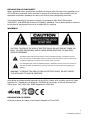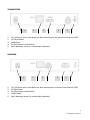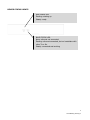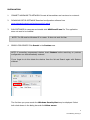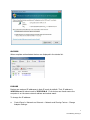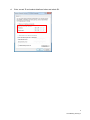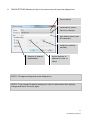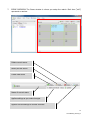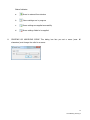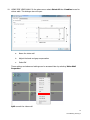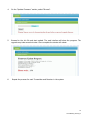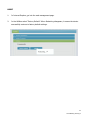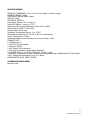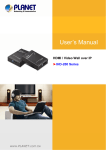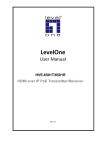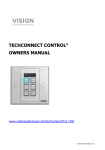Download Vision TC2-MATRIXRX
Transcript
TECHCONNECT TC2-MATRIX OWNERS MANUAL www.visionaudiovisual.com/techconnect/tc2-matrix 1 TC2-MATRIX_manual_en DECLARATION OF CONFORMITY Where applicable Vision products are certified and comply with all known local regulations to a „CB Certification‟ standard. Vision commits to ensure all products are fully compliant with all applicable certification standards for sale in the EU and other participating countries. The product described in this owner manual is in compliance with RoHS (EU directive 2002/95/EC), and WEEE (EU directive 2002/96/EC) standards. This product should be returned to the place of purchase at the end of its useful life for recycling. WARNINGS CAUTION: TO REDUCE THE RISK OF ELECTRIC SHOCK DO NOT REMOVE COVER (OR BACK). NO USER-SERVICEABLE PARTS INSIDE. REFER SERVICING TO QUALIFIED SERVICE PERSONNEL. The lightning flash with arrowhead symbol, within an equilateral triangle, is intended to alert the user to the presence of uninsulated “dangerous voltage” within the product‟s enclosure that may be of sufficient magnitude to constitute a risk of electric shock to persons. The exclamation point within an equilateral triangle, is intended to alert the user to the presence of important operating and maintenance (servicing) instructions in the literature accompanying the appliance. WARNING: TO REDUCE THE RISK OF FIRE OR ELECTRIC SHOCK, DO NOT EXPOSE THIS APPLIANCE TO RAIN OR MOISTURE. All products are designed and imported into the EU by „Vision‟ who is wholly owned by „Azlan Logistics Ltd.‟, Registered in England Nr. 04625566 at Lion House, 4 Pioneer Business Park, Clifton Moor, York, YO30 4GH. WEEE Registration: GD0046SY DECLARATION OF ORIGIN All Vision products are made in the People‟s Republic of China (PRC). 2 TC2-MATRIX_manual_en USE ONLY DOMESTIC AC OUTLETS Connecting the unit to an outlet supplying a higher voltage may create a fire hazard. HANDLE THE POWER CORD WITH CARE Do not disconnect the plug from the AC outlet by pulling the cord; always pull the plug itself. Pulling the cord may damage it. If you do not intend to use your unit for any considerable length of time, unplug the unit. Do not place furniture or other heavy objects on the cord, and try to avoid dropping heavy objects on it. Do not tie a knot in the power cord. Not only could the cord be damaged, but a short circuit could also be caused with a consequent fire hazard. PLACE OF INSTALLATION Avoid installing this product under the following conditions: • Moist or humid places • Places exposed to direct sunlight or close to heating equipment • Extremely cold locations • Places subject to excessive vibration or dust • Poorly ventilated places Do not expose this product to dripping or splashing. DO NOT PLACE OBJECTS FILLED WITH LIQUIDS ON OR NEAR THIS PRODUCT! MOVING THE UNIT Before moving the unit, be sure to pull out the power cord from the AC outlet and disconnect the interconnection cords with other units. WARNING SIGNS If you detect an abnormal smell or smoke, turn this product off immediately and unplug the power cord. Contact your reseller or Vision. PACKAGING Save all packing material. It is essential for shipping in the event the unit ever needs repair. IF ORIGINAL PACKAGING IS NOT USED TO RETURN THE UNIT TO THE SERVICE CENTRE, DAMAGE IN TRANSIT WILL NOT BE COVERED BY WARRANTY. OVERVIEW This product converts HDMI signal into native ethernet signal and allows the signal to be routed through a normal local area network. 3 TC2-MATRIX_manual_en TRANSMITTER 1 1. 2. 3. 4. 5. 2 3 5 4 12V 2A Power input (note device can also receive power via Power Over Ethernet (POE) CAT5e/6 Output HDMI Input RS-232 phoenix terminal block Earth discharge screw (for excess static situations) RECEIVER 1 1. 2. 3. 4. 5. 2 3 4 5 12V 2A Power input (note device can also receive power via Power Over Ethernet (POE) CAT5e/6 Input RS-232 phoenix terminal block HDMI Output Earth discharge screw (for excess static situations) 4 TC2-MATRIX_manual_en DEVICE STATUS LIGHTS RED POWER LED Flashing: starting up Steady: ready BLUE STATUS LED None: ethernet not connected Flashing: ethernet connected, but no handshake with other Tx or Rx. Steady: connected and working 5 TC2-MATRIX_manual_en INSTALLATION 1. CONNECT HARDWARE TO NETWORK Connect all transmitters and receivers to a network. 2. DOWNLOAD SETUP SOFTWARE Download configuration software from www.visionaudiovisual.com/techconnect/tc2-matrix 3. RUN SOFTWARE Un-compress and double-click HDMIoverIP.exe file. This application does not need to be installed. NOTE: The OS must be Windows XP or newer. It does not work for Mac. 4. SEARCH FOR DEVICES Click Search in the Devices area. NOTE: If amending programmed devices check Restore before searching so previous configuration can be automatically restored. If you forget to do this delete the devices from the list and Search again with Restore checked. The first time you press search the Windows Security Alert may be displayed. Select both check boxes in the dialog box and click Allow access. 6 TC2-MATRIX_manual_en SUCCESS When complete authenticated devices are displayed in the device list. FAILURE Devices are assigned IP addresses in Auto IP mode by default. Their IP address is 169.254.x.x and subnet mask is 255.255.0.0. If no devices are found ensure the computer is on the same network address and subnet mask. To change the IP address: a. Control Panel > Network and Internet > Network and Sharing Centre > Change Adaptor Settings. 7 TC2-MATRIX_manual_en You can also right click on the internet icon in the bottom-right task bar to go to the Network and Sharing Centre. b. In the new window right click on active connection and select Properties. c. Click on Internet Protocol Version 4 (TCP/IPv4) and select Properties. 8 TC2-MATRIX_manual_en d. Enter correct IP and subnet details as below and select OK. 9 TC2-MATRIX_manual_en 5. DEVICE PARAMETERS Right click a device in the device list to modify the settings for that device. Modifies Alias and IP address settings Re-Reads device settings in case they have changed. Can be applied to multiple devices at once. Deletes devices from the device list. [Select Search to add them to the list again] Can be applied to multiple devices at once. On Screen Display ON or OFF. By default the devices will display ”123456” when powered on. Can be applied to multiple devices at once. Restores factory settings. You must restart the devices for this to take effect. Can be applied to multiple devices at once. Resets Transmitter EDID settings Restarts devices. Can be applied to multiple devices at once. 10 TC2-MATRIX_manual_en 6. DEVICE SETTINGS Selecting Config in the previous step will open this dialogue box: Current device Generated by system. Cannot be changed User-defined name (max 80 characters) Assigned IP address manually Assigned IP address automatically Device assigned IP address by router or switch NOTE 1: OK applies settings and closes dialogue box. NOTE 2: If you change IP address settings you need to restart device after applying changes and search for device again. 11 TC2-MATRIX_manual_en 7. SCENE OVERVIEW The Scene window is where you setup the matrix. Each box (“cell”) represents a receiver. Delete current scene Modify current scene Create new scene Name of current scene Applies settings as you make changes. Applies current settings to devices involved. 12 TC2-MATRIX_manual_en Status Indicator: 8. a. Scene is restored from devices b. Scene settings are in progress c. Scene settings are applied successfully d. Scene settings failed to be applied CREATING OR MODIFYING SCENE This dialog box lets you set a name (max. 80 characters) and change the cells for a scene: 13 TC2-MATRIX_manual_en 9. SCENE CELLS Each cell corresponds to a receiver e.g. ten receivers you need ten cells. To allocate devices to each cell right-click: Or, drag from the device list: Drag and drop devices onto the Scene to add them 14 TC2-MATRIX_manual_en 10. USING FOR VIDEO WALLS In the above menu select Select All then Combine to use for videos walls. This dialogue box will open. a. Name the video wall b. Adjust the bezel and gap compensation c. Select OK These settings and advanced settings can be accessed later by selecting Video Wall Properties. Split cancels the video wall. 15 TC2-MATRIX_manual_en 11. CONFIGURATION FILES When you quit the software it saves an updated configuration file default.hoi to the computer. Click Export in the software to save the configuration file for use on a different computer. Import allows you to use this configuration file on a different computer. 12. INFORMATION AND LOG WINDOWS The Information and Log windows show additional information for trouble-shooting. Shows device name and IP information Shows sent and received messages log 16 TC2-MATRIX_manual_en 13. SERIAL You can send an adhoc RS-232 control command to a connected source or display device. For example you can use it to turn an inaccessible flat-panel off. NOTE: IR is not supported by the Techconnect Matrix. 17 TC2-MATRIX_manual_en UPGRADE Preparation Note: Do not turn off power during upgrade processing. It may cause damage. 1. Install BonjourSDKSetup.exe on your computer. 2. Set a static IP address on your computer. Configure the IP address of host (see page 9). IP: 169.254.x.x subnet mask: 255.255.0.0 Note: Check the IP address and subnet mask every time before you upgrade, otherwise the device may be unable to connect. Upgrade instructions 1. Connect the device to the host computer with an ethernet cable, or connect device to gigabit switcher, then connect the gigabit switch to the host. 2. In Internet Explorer go to View > Explorer bars > Bonjour 3. Click the device name on the left. The web management page opens. 131 is the transmitter. 141 is the receiver. 18 TC2-MATRIX_manual_en 4. On the “Update Firmware” section, select “Browse”. 5. Browse for the .bin file and start upload. The web interface will show the progress. The upgrade may take several minutes. Once complete the device will reboot. 6. Repeat the process for each Transmitter and Receiver in the system. 19 TC2-MATRIX_manual_en RESET 1. In Internet Explorer, go into the web management page. 2. In the Utilities select “Factory Default”. When Rebooting disappears, it means the device successfully restores to factory default settings. 20 TC2-MATRIX_manual_en SPECIFICATIONS PRODUCT DIMENSIONS: 141 x 115 x 26 mm (length x width x height) PRODUCT WEIGHT: 440g CONSTRUCTION MATERIAL: Metal COLOUR: White TECHNICAL DETAILS: Input Video Signal: 0.5-1.0 volts p-p Input DDC Signal: 5 volts p-p (TTL) Maximum Video Format Supported: 1920×1200 / 1080P Output Video: HDMI 1.3 with HDCP Output Audio: Stereo only Operating Temperature Range: -5 to +35°C Operating Humidity Range: 5 to 90 % RH (no condensation) Power Consumption: 5 watts Maximum distance (if connected peer-to-peer directly): 100m CONNECTIVITY: 1 x HDMI (type A) 1 x RS-232 (3-port phoenix) 1 x Ethernet (RJ45) 1 x DC Power (2-port phoenix) 1 x Ground (for cases of excess static discharge) 2 x POWER SUPPLY: 100-240v 50/60Hz AC 12 volt / 2 amp Transformer integrated into plug. Includes interchangeable plugs: UK/EU/US/AU. DC tail length: 1.8m. Transformer dimensions: 81 x 52 x 38mm COMPLIANCES: RoHS, WEEE, CE/EMC ACCESSORIES INCLUDED: Mounting ears 21 TC2-MATRIX_manual_en WARRANTY This product comes with a 2-year return to base warranty, effective from the date of purchase. This warranty applies only to the original purchaser and is not transferable. For the avoidance of doubt, this will be taken from the information held by the appointed national distributor at the point of sale. If the product is DOA (dead on arrival), you have 21 days from purchase date to notify the national distributor via your AV reseller. The liability of the manufacturer and its appointed service company is limited to the cost of repair and/or replacement of the faulty unit under warranty, except for death or injury (EU85/374/EEC). This warranty protects you against the following: • Failure of any components, including the power supply. • Damage when the product is first removed from its packaging if reported within 24 hours of purchase. If you find you do have a problem with this product, you should contact the AV reseller you purchased this product from. The original purchaser is responsible for shipment of the product to the manufacturer‟s appointed service centre for repair. We will endeavour to return repaired units within 5 working days, however this may not always be possible, in which case it will be returned as soon as practicably possible. In line with our WEEE commitments, the manufacturer endeavours to replace the faulty parts of the product rather than replacing the whole unit. This warranty does not protect this product against faults caused by abuse, misuse, incorrect installation, unstable or faulty power input, which might be caused by ignoring the guidelines set out in this manual. LEGAL DISCLAIMER: Because we are committed to improving our products, the details above may change without prior warning. This User Manual is published without warranty and any improvements or changes to the User Manual necessitated by typographical errors, inaccuracies of current information, or improvements to programs and/or equipment, may be made at any time and without notice. Such changes will be incorporated into new editions of the User Manual. 22 TC2-MATRIX_manual_en