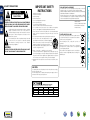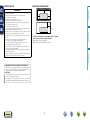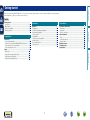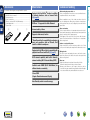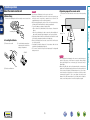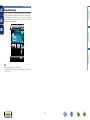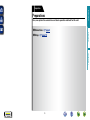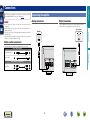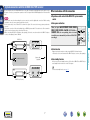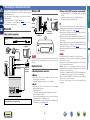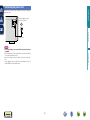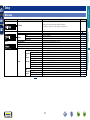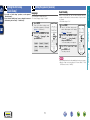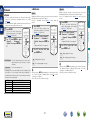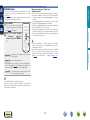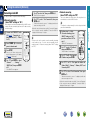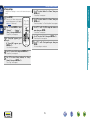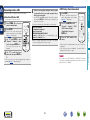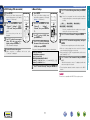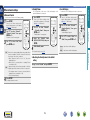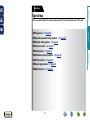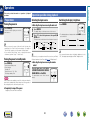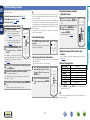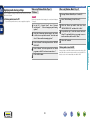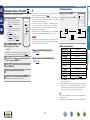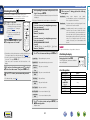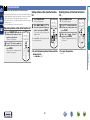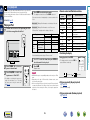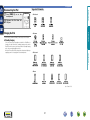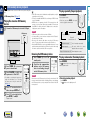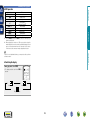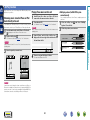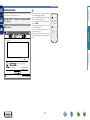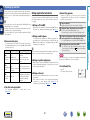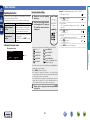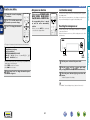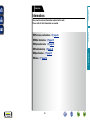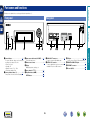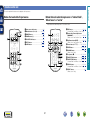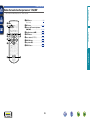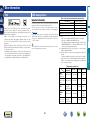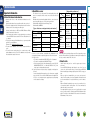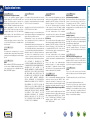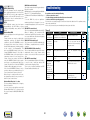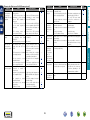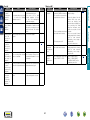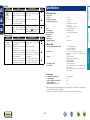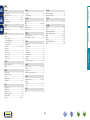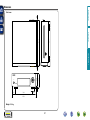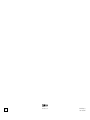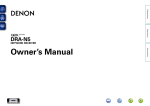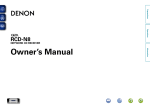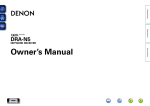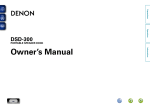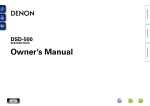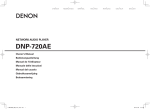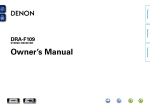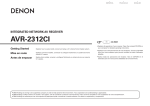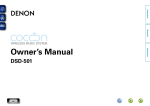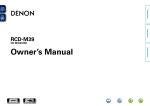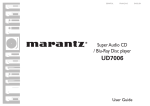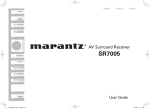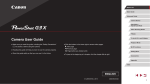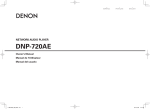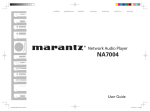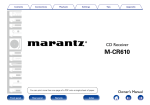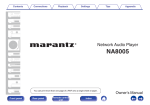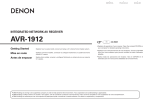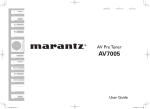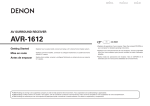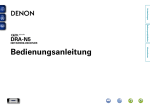Download Denon DNP-F109
Transcript
Preparations
Operations
DNP-F109
NETWORK AUDIO PLAYER
Informations
Owner’s Manual
nSAFETY PRECAUTIONS
CAUTION:
TO REDUCE THE RISK OF ELECTRIC SHOCK, DO NOT REMOVE
COVER (OR BACK). NO USER-SERVICEABLE PARTS INSIDE.
REFER SERVICING TO QUALIFIED SERVICE PERSONNEL.
The exclamation point within an equilateral triangle is intended
to alert the user to the presence of important operating
and maintenance (servicing) instructions in the literature
accompanying the appliance.
WARNING:
TO REDUCE THE RISK OF FIRE OR ELECTRIC SHOCK, DO NOT
EXPOSE THIS APPLIANCE TO RAIN OR MOISTURE.
Read these instructions.
Keep these instructions.
Heed all warnings.
Follow all instructions.
Do not use this apparatus near water.
Clean only with dry cloth.
Do not block any ventilation openings.
Install in accordance with the manufacturer’s instructions.
Do not install near any heat sources such as radiators, heat registers,
stoves, or other apparatus (including amplifiers) that produce heat.
9. Protect the power cord from being walked on or pinched particularly at
plugs, convenience receptacles, and the point where they exit from the
apparatus.
10. Only use attachments/accessories specified by the manufacturer.
11. Use only with the cart, stand, tripod, bracket, or table
specified by the manufacturer, or sold with the apparatus.
When a cart is used, use caution when moving the cart/
apparatus combination to avoid injury from tip-over.
12. Unplug this apparatus during lightning storms or when
unused for long periods of time.
CAUTION:
To completely disconnect this product from the mains, disconnect the plug
from the wall socket outlet.
The mains plug is used to completely interrupt the power supply to the unit
and must be within easy access by the user.
R&TTE Directive 1999/5/EC
This product may be operated in the following countries;
AT
BE
CZ
DK
FR
DE
GR
HU
IT
NL
PL
PT
ES
SE
GB
NO
Indoor use only.
I
FI
IE
SK
CH
DENON EUROPE
Division of D&M Germany GmbH
An der Kleinbahn 18, Nettetal,
D-41334 Germany
A NOTE ABOUT RECYCLING:
This product’s packaging materials are recyclable and can
be reused. Please dispose of any materials in accordance
with the local recycling regulations.
When discarding the unit, comply with local rules or
regulations.
Batteries should never be thrown away or incinerated
but disposed of in accordance with the local regulations
concerning battery disposal.
This product and the supplied accessories, excluding the
batteries, constitute the applicable product according to the
WEEE directive.
Informations
13.Refer all servicing to qualified service personnel.
Servicing is required when the apparatus has been damaged in any way,
such as power-supply cord or plug is damaged, liquid has been spilled or
objects have fallen into the apparatus, the apparatus has been exposed to
rain or moisture, does not operate normally, or has been dropped.
14.Batteries shall not be exposed to excessive heat such as sunshine, fire or
the like.
We declare under our sole responsibility that this product, to which this
declaration relates, is in conformity with the following standards:
EN60065, EN55013, EN55020, EN61000-3-2, EN61000-3-3, EN300328,
EN301489-01, EN301489-17 and EN50371.
Following the provisions of Low Voltage Directive 2006/95/EC and EMC
Directive 2004/108/EC, the EC regulation 1275/2008 and its frame work
Directive 2009/125/EC for Energy-related Products (ErP).
Operations
The lightning flash with arrowhead symbol, within an equilateral
triangle, is intended to alert the user to the presence of
uninsulated “dangerous voltage” within the product’s enclosure
that may be of sufficient magnitude to constitute a risk of
electric shock to persons.
1.
2.
3.
4.
5.
6.
7.
8.
•DECLARATION OF CONFORMITY
Preparations
CAUTION
RISK OF ELECTRIC SHOCK
DO NOT OPEN
IMPORTANT SAFETY
INSTRUCTIONS
nCAUTIONS ON INSTALLATION
nNOTES ON USE
z
z
z
z
Wall
zzFor proper heat dispersal, do not install this unit in a confined
space, such as a bookcase or similar enclosure.
•More than 0.1 m is recommended.
•Do not place any other equipment on this unit.
Operations
Informations
•Avoid high temperatures.
Allow for sufficient heat dispersion when installed in a rack.
•Handle the power cord carefully.
Hold the plug when unplugging the cord.
•Keep the unit free from moisture, water, and dust.
•Unplug the power cord when not using the unit for long periods of time.
•Do not obstruct the ventilation holes.
•Do not let foreign objects into the unit.
•Do not let insecticides, benzene, and thinner come in contact with the unit.
•Never disassemble or modify the unit in any way.
•Ventilation should not be impeded by covering the ventilation openings
with items, such as newspapers, tablecloths or curtains.
•Naked flame sources such as lighted candles should not be placed on
the unit.
•Observe and follow local regulations regarding battery disposal.
•Do not expose the unit to dripping or splashing fluids.
•Do not place objects filled with liquids, such as vases, on the unit.
•Do not handle the mains cord with wet hands.
•When the switch is in the OFF (STANDBY) position, the equipment is not
completely switched off from MAINS.
•The equipment shall be installed near the power supply so that the power
supply is easily accessible.
•Do not keep the battery in a place exposed to direct sunlight or in places
with extremely high temperatures, such as near a heater.
Preparations
WARNINGS
1. IMPORTANT NOTICE: DO NOT MODIFY THIS PRODUCT
This product, when installed as indicated in the instructions contained in
this manual, meets R&TTE directive requirements. Modification of the
product could result in hazardous Radio and EMC radiation.
2. CAUTION
•Separation distance of at least 20 cm must be maintained between the
antenna of this product and all persons.
•This product and its antenna must not be co-located or
operating in conjunction with any other antenna or transmitter.
II
Preparations
Getting started
Thank you for purchasing this DENON product. To ensure proper operation, please read these owner’s manual carefully before using the product.
After reading them, be sure to keep them for future reference.
Contents
Getting started···············································································1
Accessories···················································································2
Main features················································································2
Cautions on handling·····································································2
Remote operation ·········································································3
Operations····················································································20
Preparations·················································································20
Operations possible during playback···········································20
Network audio playback·······························································21
Favorite function ·········································································25
iPod playback···············································································26
USB memory device playback·····················································28
AirPlay function············································································30
Remote play function··································································32
Other functions············································································33
Part names and functions···························································36
Front panel···················································································36
Rear panel····················································································36
Remote control unit·····································································37
Other information········································································39
iPod······························································································39
USB memory device····································································39
Network audio·············································································40
Explanation terms········································································41
Troubleshooting···········································································42
Specifications···············································································45
Informations
Connections····················································································6
Connecting the amplifier·······························································6
System connection with the DENON DRA-F109 receiver············7
Connecting to a home network (LAN)···········································8
Connecting the power cord···························································9
Setup·····························································································10
Menu map···················································································10
Setting the first setup [Quick Setup]···········································11
Setting the general [General]·······················································11
Setting the network [Network]····················································14
Informations···········································································35
Operations
Preparations··············································································5
Operations···············································································19
1
Accessories
Main features
qGetting Started......................................................................... 1
wCD-ROM (Owner’s manual)..................................................... 1
eSafety Instructions................................................................... 1
rService network list.................................................................. 1
tRemote control unit (RC-1164) (With battery).......................... 1
yCoaxial digital cable.................................................................. 1
uSystem cable............................................................................ 1
t
y
u
Cautions on handling
Equipped with the AirPlay® function in addition
to network functions such as Internet Radio
(vpage 30)
DLNA ver. 1.5 supported for Audio Network
Internet radio by vTuner
“Denon Remote App” compatibility for performing
basic unit operations with an iPhone®, iPod
touch® or Android smartphone
Wi-Fi network capability with built-in diversity
antenna including Wi-Fi Protected Setup (WPS)
Certified under WMM (Wi-Fi Multi-Media) for
efficient wireless connectivity
3 Lines OELD
(Organic Electroluminescence Display)
Auto Standby mode for save the energy
2
•About condensation
If there is a major difference in temperature between the inside of
the unit and its surroundings, condensation may form on parts inside
the unit, causing it to fail to operate properly.
If this happens, let the unit sit for an hour or two with the power
turned off and wait until there is little difference in temperature
before using the unit.
•Cautions on using mobile phones
Using a mobile phone near this unit may result in noise. If that
occurs, move the mobile phone away from the unit when it is in use.
•Moving the unit
Turn off the power and unplug the power cord from the power
outlet. Next, disconnect the cables connected to other system units
before moving the unit.
•About care
•Wipe the cabinet and control panel clean with a soft cloth.
•Follow the instructions when using a chemical cleaner.
•Benzene, paint thinner or other organic solvents as well as
insecticide may cause material changes and discoloration if brought
into contact with the unit, and should therefore not be used.
Informations
Equipped with a USB port that is compatible with
playback from iPhone and iPod® (vpage 26)
•Power is supplied to some of the circuitry even when the unit is
set to the standby mode. When going on vacation or leaving home
for long periods of time, be sure to unplug the power cord from the
power outlet.
Operations
Supports online music, Last.fm
•Before turning the power switch on
Check once again that all connections are correct and that there are
no problems with the connection cables.
Preparations
Check that the following parts are supplied with the product.
Remote operation
nnBefore Using
Remove the insulating sheet before using the remote control unit.
nnInserting the batteries
w Load the battery properly as
indicated by the marks in the
battery compartment.
•Insert the specified battery in the remote control unit.
•Replace the battery with new ones if the set does not operate even
when the remote control unit is operated close to the unit. (The
supplied battery are only for verifying operation.)
•When inserting the battery, be sure to do so in the proper direction,
following the q and w marks in the battery compartment.
•To prevent damage or leakage of battery fluid:
•Do not short-circuit, disassemble, heat or dispose of batteries in
flames.
•Do not keep the battery in a place exposed to direct sunlight or in
places with extremely high temperatures, such as near a heater.
•If the battery fluid should leak, carefully wipe the fluid off the inside
of the battery compartment and insert new batteries.
•Remove the battery from the remote control unit if it will not be in
use for long periods.
•Used battery should be disposed of in accordance with the local
regulations regarding battery disposal.
•The remote control unit may function improperly if rechargeable
battery are used.
Point the remote control unit at the remote sensor when operating
it.
Approx. 7 m
30°
30°
NOTE
•The set may function improperly or the remote control unit may not
operate if the remote control sensor is exposed to direct sunlight,
strong artificial light from an inverter type fluorescent lamp or
infrared light.
•When using 3D video devices that transmit radio communication
signals (such as infrared signals etc) between the various units (such
as the monitor, 3D glasses, 3D transmitter unit etc), the remote
control unit may not operate due to interference from those radio
communication signals. If this occurs, adjust the direction and
distance of the 3D communication for each unit, and check that the
remote control unit operation is not affected by these signals.
e Put the rear lid back on.
3
Informations
CR2025
Operations
Insulating sheet
q Remove the rear lid.
nnOperating range of the remote control
NOTE
Preparations
About the remote control unit
Remote operation
Preparations
Denon Remote App
Denon Remote App is a unique application developed for the iPhone,
iPod touch and Android smartphone. This application enables you to
control DENON network devices that are connected to your home
network. Install the App onto your iPhone, iPod touch or Android
smartphone to control this device.
iPod
15:40
DENON DNP-F109
Player
View
Operations
Internet Radio
Favorites
Internet Radio Music Server
USB/iPod
Informations
iPod Player
•Bidirectional communication is performed.
•The Denon Remote App can be downloaded for free from the
iTunes® Store.
4
Preparations
Here, we explain the connections and basic operation methods for this unit.
Preparations
Preparations
F Connections vpage 6
Operations
F Setup vpage 10
Informations
5
For system connections, also see the section “System connection
with the DENON DRA-F109 receiver” (vpage 7).
Connecting the amplifier
Analog connections
NOTE
Cables used for connections
Digital connections
Connect digital devices such as AV receivers and D/A converters
with the unit to enjoy digital audio output from the unit.
AV receivers /
D/A converters
Amplifier
AUDIO
AUDIO
DIGITAL
IN
AUDIO
IN
L
R
L
R
L
R
Operations
•Do not plug in the power cord until all connections have been
completed.
•When making connections, also refer to the owner’s manual of the
other components.
•Be sure to connect the left and right channels properly (left with left,
right with right).
•Do not bundle power supply cords together with connection cables.
Doing so can result in humming or noise.
Preparations
Connections
Select the cables according to the equipment being connected.
Audio cable (supplied)
Informations
Coaxial digital cable
System cable
Audio cable (sold separately)
Audio cable
L
L
R
R
6
System connection with the DENON DRA-F109 receiver
NOTE
DRA-F109
nnOperations on this unit with the DRA-F109‘s system remote
control
nnAuto power on function
When you press 1/3, INTERNET RADIO, ONLINE
MUSIC, MUSIC SERVER, iPod/USB (NETWORK) or
FAVORITE CALL, the corresponding device is turned
on and the source automatically switches on DRA-F109
accordingly.
Operations
•For the audio connection when making the system connection, make the digital audio connection. With the analog
audio cable connection, some system operations do not work.
•For the system cable, connect IN and OUT as shown in the figure. If the connection is wrong, system operations do
not work.
•The system connection of this unit is available only on DENON system audio F109 series devices. Do not make the
system connection between devices other than F109 series.
•When connecting a DCD-F109 (CD player, sold separately), follow the connection method in the DRA-F109 (stereo
receiver, sold separately) Owner’s Manual.
What can be done with this connection
Preparations
By connecting this unit to the DENON DRA-F109 receiver with the supplied coaxial digital and system cables to make
the system connection, you can perform operations on the F109 system with the DENON application on iPhone and iPod
touch.
nnAlarm function
To a wall power outlet
System cable
(Supplied)
nnAuto standby function
When you set the auto standby function to ON for either of DRA-F109 or DNP-F109, the
auto standby function works on the entire F109 system.
For the auto standby function, see page 11.
DNP-F109 (This unit)
7
Informations
Playback can be performed at a set time using the DRA-F109’s alarm function.
•For details, see the owner’s manual of the DRA-F109 (stereo receiver, sold separately).
Connecting to a home network (LAN)
Wireless LAN
nnEthernet cable (CAT-5 or greater recommended)
Computer
Internet
Modem
Wired LAN
Router with
access point
To WAN side
Cable (sold separately)
Ethernet
cable
Computer
Modem
NOTE
NOTE
If there is any obstacle, communications may be disrupted. If this
happens, place the relevant devices in a place where there is no
obstacle.
To WAN side
To LAN port
To LAN port
LAN port/
Ethernet
connector
Required system
nnBroadband internet connection
nnModem
Device that connects to the broadband circuit and conducts
communications on the Internet.
A type that is integrated with a router is also available.
nnRouter
For connections to the Internet, contact an ISP (Internet
Service Provider) or a computer shop.
When using this unit, we recommend you use a router equipped
with the following functions:
•Built-in DHCP server
This function automatically assigns IP addresses on the LAN.
•Built-in 100BASE-TX switch
When connecting multiple devices, we recommend a switching
hub with a speed of 100 Mbps or greater.
•When using with a wireless LAN, prepare a broadband router
with built-in access point (vpage 16).
8
•A contract with an ISP is required to connect to the Internet.
•No additional contract is needed if you already have a broadband
connection to the Internet.
•The types of routers that can be used depend on the ISP. Contact an
ISP or a computer shop for details.
•DENON assumes no responsibility whatsoever for any
communication errors or troubles resulting from customer’s network
environment or connected devices.
•This unit is not compatible with PPPoE. A PPPoE-compatible router
is required if you have a contract for a type of line set by PPPoE.
•Do not connect an ETHERNET connector directly to the LAN port/
Ethernet connector on your computer.
•To listen to audio streaming, use a router that supports audio
streaming.
Informations
Internet
•If you have an Internet provider contract for a line on which network
settings are made manually, make the settings at “Network connecting
(when “DHCP” settings are “Off”)” (vpage 14).
•With this unit, it is possible to use the DHCP and Auto IP functions
to make the network settings automatically.
•When using this unit with the broadband router’s DHCP function
enabled, this unit automatically performs the IP address setting and
other settings.
When using this unit connected to a network with no DHCP function,
make the settings for the IP address, etc., at “Network connecting
(when “DHCP” settings are “Off”)” (vpage 14).
•When setting manually, check the setting contents with the network
administrator.
Operations
Cables used for connections
Router
•Use only a shielded STP or ScTP LAN cable which is available at
retailer.
•Some flat type Ethernet cables are easily affected by noise.
We recommend using a normal type cable.
Preparations
•This unit lets you play via your home network (LAN) music files
stored on a computer and music content such as that from Internet
radio and online services.
•You can update by downloading the latest firmware from the
DENON website.
For more information, see “Update” (vpage 12).
•See “Setting the network [Network]” (vpage 14) for more
information on network setting.
Connecting the power cord
Preparations
When all of the connections are completed, insert the power plug into
the power outlet.
To household power outlet
(AC 230 V, 50/60 Hz)
Operations
Power cord
NOTE
Informations
•Do not plug in the power cord until all connections have been
completed.
•Do not bundle power cords together with connection cables. Doing
so can result in humming or noise.
•Insert the AC plugs securely. Incomplete connections could cause
noise.
Do not unplug the power cord before the power indicator turns off
and the DNP-F109 enters Standby mode.
9
Menu map
Setting items
Quick Setup
[Setup]
Quick Setup
:enter
Performs the network settings using a Wizard style window.
For details on the operations, see the separate “Getting Started”.
Quick Setup
Page
–
General
:back
Network
[Setup]
Network
:back
Firmware
Update
Notification
Add New Feature
Network Information
Network Control
Friendly Name
Last.fm Display
When
Auto-Scan
making Wi-Fi
WPS (Wi-Fi Protected Setup)
connection
Manual
zzDisplayed when the “DHCP” setting (vpage 14) is “Off”.
10
11
11
12
12
13
–
18
18
18
14
14
14
14
14
14
14
14
15
14
16
16
16
17
Informations
Settings
DHCP (On) or DHCP (Off)
When making
IP Addressz
wired
Subnet Maskz
connection
Gatewayz1
Primary DNSz
Wired Setup
Secondary DNSz
Proxy
Test Connection
Sets the language.
Sets the unit power to standby when the unit is not in use.
Updates the firmware.
Set the Update and Upgrade notification on/off.
Displays new functions that can be downloaded, and upgrades functions.
Displays various information about the network.
Performs the ON/OFF settings for the network function when in standby mode.
Edits a name displayed on the Internet.
Disables the display of Last.fm on the menu.
Performs the settings for a wired or wireless LAN.
Performs the settings for a wired LAN.
Performs the DHCP setting.
Performs the IP address setting.
Performs the subnet mask setting.
Performs the gateway setting.
Performs the primary DNS setting.
Performs the secondary DNS setting.
Performs the proxy setting.
Performs the wired LAN connection.
Performs the wireless LAN connection setting.
Selects and sets the wireless connections from the access point list.
Sets the wireless connection using WPS (Wi-Fi Protected Setup).
Sets the wireless connection manually.
Operations
Language
Auto-Standby
[Setup]
:enter
Description
:back
General
:enter
Detailed items
Preparations
Setup
•For details on “Quick Setup” operations, see the separate
“Getting Started”.
•If you cancelled “Quick Setup” menu or changed the network
environment, perform “Setup” – “Quick Setup”.
Setting the general [General]
Language
Auto-Standby
Sets the language for display the menu.
•The factory language setting is “English”.
With the Auto-Standby ON, this unit will automatically enter the
standby mode after about 30 continuous minutes of stop mode with
no operation.
•The default setting is “On”.
1 Press SETUP.
Turns on the Menu settings mode
and the Menu appears on the display
(vpage 10 “Menu map”).
press ENTER or p.
Turns on the Menu settings mode
and the Menu appears on the display
(vpage 10 “Menu map”).
Use ui and ENTER to select
2 “General”
– “Auto-Standby”,
then press ENTER or p.
English
/
/
Français
/
Italiano
/ Nederlands /
Español
/
Deutsch
1 Press SETUP.
Svenska
“Select Auto-Standby” menu appears.
Operations
Use ui and ENTER to select
2 “General”
– “Language”, then
Preparations
Setting the first setup
[Quick Setup]
Use ui to select “On”, then
3 press
ENTER or p.
The setting is entered.
11
Informations
NOTE
In the following situations, the Auto-standby function does not operate.
•When the input source being played is “Internet Radio”, “iPod/
USB” (Remote mode) or “AirPlay”.
Setting the general [General]
nnUpdate
•In order to update the firmware, the environment and settings
required for connecting to broadband internet are needed
(vpage 8).
•Perform the firmware update operation after at least 2 minutes has
elapsed since turning this unit’s power ON.
Turns on the Menu settings mode
and the Menu appears on the display
(vpage 10 “Menu map”).
2
Use ui and ENTER to select
“General” – “Firmware” –
“Update”, then press ENTER or
p.
Update Start
1
Press SETUP.
Turns on the Menu settings mode
and the Menu appears on the display
(vpage 10 “Menu map”).
Use ui to select “General” –
2 “Firmware”
– “Notification” –
“Update”, then press ENTER or
p.
“Update Notification” menu appears.
Use ui to select “On”, then
3 press
ENTER or p.
On
Display update message.
Off
Do not display update message.
Execute the update process.
•If updating fails, the set automatically retries, but if updating is still
not possible, one of the messages shown below is displayed. If
the display reads as shown below, check the settings and network
environment, then update again.
Display
Updating fail
Login failed
Server is busy
Connection fail
Download fail
Update
Displays a notification message on this unit’s menu screen when the
latest firmware is released with “Update”.
Connect to broadband Internet (vpage 8) when using this
function.
•When you press ENTER during display of the notification message,
the “Check for Update” is displayed. (Refer to page 13 for more
information on “Update”.)
•Press o to erase the notification message.
Description
Updating failed.
Failure to login to server.
Server is busy. Wait a while then try again.
Failure in connecting to server.
Downloading of the firmware has failed.
12
1 Press SETUP.
Turns on the Menu settings mode
and the Menu appears on the display
(vpage 10 “Menu map”).
Use ui to select “General” –
2 “Firmware”
– “Notification”
– “Upgrade”, then press ENTER
or p.
“Upgrade Notification” menu appears.
Use ui to select “On”, then
3 press
ENTER or p.
On
Display upgrade message.
Off
Do not display upgrade message.
•When you press ENTER during display of the notification message,
the “Add New Feature” is displayed. (Refer to page 13 for more
information on “Add New Feature”.)
•Press o to erase the notification message.
Informations
Check For Update
Check for firmware updates. You can also check
approximately how long it will take to complete
an update.
Upgrade
Display a notification message on this unit’s menu screen when
downloadable firmware is released with “Add New Feature”.
Connect to broadband Internet (vpage 8) when using this
function.
Operations
1 Press SETUP.
nnNotification
Preparations
Firmware
Setting the general [General]
•In order to add new functions, the environment and settings
required for connecting to broadband internet are needed
(vpage 8).
•Perform the add new feature operation after at least 2 minutes has
elapsed since turning this unit’s power on.
1 Press SETUP.
Turns on the Menu settings mode
and the Menu appears on the display
(vpage 10 “Menu map”).
Feature”, then press ENTER or
p.
Upgrade Start
Display a list of the additional functions provided
by the upgrade.
Execute the upgrade process.
•If the upgrade is not successful, an error message identical to
those in “Update”(vpage 12) will appear on the display. Check
the settings and network environment, then update again.
Upgrade ID
The ID number shown on this screen is needed
when carrying out the procedure.
See the DENON website for details about updates.
When the procedure is complete, “Registered” is displayed and
updates can be carried out. If the procedure has not been carried out,
“Not Registered” is displayed.
13
Informations
Upgrade Status
•Information regarding the “Update” function and “Add New
Feature” will be announced on the DENON web site each time
related plans are defined.
•When usable new firmware is released with “Update” or “Add New
Feature”, a notification message is displayed on the menu screen.
When you do not want to be notified, set “Notification” – “Update”
(vpage 12) and “Notification” – “Upgrade” (vpage 12) to
“Off”.
Operations
ui to select “General”
2 Use
– “Firmware” – “Add New
•Do not turn off the power until updating or upgrading is completed.
•Even with a broadband connection to the Internet, approximately
20 minutes is required for the updating/upgrading procedure to be
completed.
•Once updating/upgrade starts, normal operations on this unit cannot
be performed until updating/upgrading is completed.
•Furthermore, updating/upgrading the firmware may reset the backup
data for the parameters, etc. set for this unit.
•If the update or upgrade fails, remove and re-insert the power cord.
“Update Retry” appears on the display and update restarts from
the point at which update failed. If the error continues despite this,
check the network environment.
Preparations
nnAdd New Feature
[Notes concerning use of “Update” and
“Add New Feature”]
Setting the network [Network]
Use this procedure to configure the wired LAN settings.
nnNetwork connecting
(when “DHCP”settings are “On”)
When using this unit with the broadband router’s DHCP function
enabled, this unit automatically performs the IP address setting
and other settings.
Connect the ETHERNET cable
(vpage 8 “Connecting to a
home network (LAN)” – “Wired
LAN”).
on
“Wait for the network to connect...” is displayed, and the unit
starts connecting to the LAN.
•When the connection is made successfully, “Connected!” appears.
•If the connection cannot be established, “Connection Failed” is
displayed. Perform steps 1 – 6 again.
You may need to set the network connection manually, depending
on the provider you use. To set the connection manually, use the
setting procedure of “Network connecting (when “DHCP” settings
are “Off”)”.
This section explains the settings when connecting this unit to a
network that does not have a DHCP function.
To configure the settings manually, check the setting details with
your network administrator.
Perform steps 1 – 4 of the
1 “Network
connecting (when
“DHCP”settings are “On”)”
procedure and select “Off” in
step 5.
“DHCP (Off)” menu appears.
ui to select “IP Address”,
2 Use
then press ENTER or p.
“Enter IP Address” menu appears.
Turns on the Menu settings mode
and the Menu appears on the display
(vpage 10 “Menu map”).
ui p or 0 – 9 to input the
3 Use
IP address and press ENTER.
Use ui and ENTER to select
4 “Network”
– “Settings” –
Use ui p or 0 – 9 to input the address for
4 “Subnet
Mask”, “Gateway”, “Primary DNS”, and
“DHCP (On)”, then press ENTER
or p.
“Secondary DNS”.
“Select DHCP” menu appears.
ui to select “Test Connection”, then press
5 Use
ENTER or p.
“Wait for the network to connect...” is displayed, and the unit
starts connecting to the LAN.
•When the connection is made successfully, “Connected!” appears.
•If the connection cannot be established, “Connection Failed” is
displayed. Perform steps 1 – 4 again.
14
Informations
Press POWER X to turn
2 power
to the main unit.
3 Press SETUP.
“DHCP (On)” menu appears.
nnNetwork connecting
(when “DHCP” settings are “Off”)
Operations
1
5
ui to select “Test Connection”, then press
6 Use
ENTER or p.
Use ui to select “On”, then press ENTER or p.
Preparations
Connecting wired LAN
Setting the network [Network]
Configure these settings to connect to the internet via a proxy
server.
1
Press SETUP.
Turns on the Menu settings mode
and the Menu appears on the display
(vpage 10 “Menu map”).
Use ui and ENTER to select
2 “Network”
– “Settings” –
“Setup Proxy” menu appears.
3
If “Proxy(On)” appears, go to
step 5.
If “Proxy(Off)” appears, press
ENTER or p.
“Select Proxy” menu appears.
“Setup Proxy” menu appears.
ui to select “Address” or “Name”, then press
7 Use
ENTER or p.
“Enter Proxy Address” or “Enter Proxy Name” menu appears.
ui p or 0 – 9, +10 to input the address or
8 Use
name, then press ENTER.
“Setup Proxy” menu appears.
9 Use ui to select “Port”, then press ENTER or p.
ui p or 0 – 9 to input the port, then press
10 Use
ENTER.
“Enter Proxy Port” menu appears.
Operations
“Proxy”, then press ENTER or p.
ui to select “Address” or “Name”, then press
6 Use
ENTER or p.
Preparations
nnProxy settings
The Proxy settings are completed.
4 Use ui to select “On”, then press ENTER or p.
Use ui to select “Proxy (Address)” or “Proxy
5 (Name)”,
then press ENTER or p.
Informations
“Setup Proxy” menu appears.
“Select Type” menu appears.
15
Setting the network [Network]
Use this procedure to configure the wireless LAN settings.
nnAuto-Scan (Wireless LAN)
If a LAN cable is connected, remove it.
on
Turns on the menu settings mode
and the menu appears on the display
(vpage 10 “Menu map”).
3
Use ui and ENTER to select
“Network” – “Settings” – “AutoScan”, then press ENTER or p.
Use ui o p or 0 – 9, +10 to input the “Password” (encryption
key) and press ENTER or p. Enter the same encryption key as
used for the access point.
•The types of characters that can be input are as shown below.
GLower case charactersH
abcdefghijklmnopqrstuvwxyz
GUpper case charactersH
ABCDEFGHIJKLMNOPQRSTUVWXYZ
GSymbolsH ! “ # $ % & ‘ ( ) z + , - . / : ; < = > ? @ [ \ ] ^ _ ` { | } ˜
GNumbersH 0123456789 (Space)
•When no security settings have been used in the Internet
connection settings, this step is not necessary.
nnWPS Settings (Push-button method)
1 Press SETUP.
Turns on the Menu settings mode
and the Menu appears on the display
(vpage 10 “Menu map”).
ui and ENTER to select
2 Use
“Network” – “Settings” – “WPS
(Wi-Fi Protected Setup)” –
“Push Button”, then press
ENTER or p.
the WPS button of the
3 Press
router.
Operations
Press POWER X to turn
1 power
to the main unit.
2 Press SETUP.
5
If there is an encryption setting for the access point
you selected in step 4, enter same encryption key as
used for the access point.
Preparations
Connecting wireless LAN
•When connection is established with access point, “Connected!”
is displayed.
•If the connection cannot be established, “Connection Failed” is
displayed. Perform steps 2 – 3 again.
The access point you have set is
displayed.
NOTE
p.
If the router uses WEP, WPA-TKIP or WPA2-TKIP encryption,
connection is not possible using the WPS setup. In this case, connect
using “Auto-Scan” or “Manual”.
•If the access point is not detected automatically, configure it
manually (vpage 17 “Manual Settings”).
16
Informations
Use ui to select the access
4 point,
and then press ENTER or
Setting the network [Network]
nnManual Settings
1 Press SETUP.
1 Press SETUP.
Use ui and ENTER to select
2 “Network”
– “Settings” – “WPS”
Use ui and ENTER to select
2 “Network”
– “Settings” –
Turns on the Menu settings mode
and the Menu appears on the display
(vpage 10 “Menu map”).
Turns on the Menu settings mode
and the Menu appears on the display
(vpage 10 “Menu map”).
– “PIN code”, then press ENTER
or p.
“Manual”, then press ENTER or
p.
Use ui to select “SSID”, then
3 press
ENTER or p.
uio p or 0 – 9, +10 to input
4 Use
the name of the wireless network
ui to select the access point
3 Use
whose PIN code you want to
display, and press ENTER or p.
(SSID), then press ENTER.
PIN code number is displayed.
•The types of characters that can be input are as shown below.
with
access
point,
GLower case charactersH
abcdefghijklmnopqrstuvwxyz
GUpper case charactersH
ABCDEFGHIJKLMNOPQRSTUVWXYZ
GSymbolsH ! “ # $ % & ‘ ( ) z + , - . / : ; < = > ? @ [ \ ] ^ _ ` { | } ˜
GNumbersH 0123456789 (Space)
5 Use ui to select “Security”, then press ENTER or p.
Select if not encrypted. Can also be used even without
encryption, through we recommend encryption for improved
security.
WEP
/ WPA-PSK(TKIP) / WPA-PSK(AES) /
WPA2-PSK(TKIP) / WPA2-PSK(AES)
Select the encryption method according to the encryption
setting of the access point you are using.
7 Use ui to select “Password”, then press ENTER.
uio p to enter the encryption key, and press
8 Use
ENTER.
Enter the same encryption key as used for the access point.
•When no security settings have been used in the Internet
connection settings, this step is not necessary.
•When connecting to a “WEP” encrypted network, set the access
point “Default Key” to “1”.
9 orUsepi. to select “Test Connection” and press ENTER
“Wait for the network to connect...” is displayed, and the unit
starts connecting to the network.
•This unit performs automatic network setup due to the DHCP
function.
NOTE
This unit is not compatible with WEP (TSN) encryption system.
17
Informations
When connection is established
“Connected!” is displayed.
None
Operations
The access point you have set is
displayed.
4 Set this PIN code to the register.
to select following items, then press ENTER
6 orUsepui
.
Preparations
nnWPS Settings (PIN code method)
Setting the network [Network]
nnNetwork Control
Set the network function On/Off during standby.
1 Press SETUP.
Turns on the Menu settings mode
and the Menu appears on the display
(vpage 10 “Menu map”).
ENTER or p.
“Network Control” menu appears.
3
Use ui to select “On”, then
press ENTER or p.
On
1
Press SETUP.
2
Use ui to select “Network”
– “Friendly Name”, then press
ENTER or p.
Turns on the Menu settings mode
and the Menu appears on the display
(vpage 10 “Menu map”).
“Friendly Name” menu appears.
3
Select the friendly name
(DENON DNP-F109), and press
ENTER.
4 Edit a friendly name.
•For character input, see page 33.
nnResetting the friendly name to the default
setting
In step 3, select “Default” and press ENTER.
Suspend network function during standby. It will take
slightly longer till the network connection is completed.
•The minimum amount of power is consumed when in
standby (Power consumption: 0.2 W).
•This is the default setting.
4 Press SETUP.
The display returns to normal.
18
nnLast.fm Display
Set whether or not to display Last.fm item on the menu.
1 Press SETUP.
Turns on the Menu settings mode
and the Menu appears on the display
(vpage 10 “Menu map”).
Use ui to select “Network” –
2 “Last.fm
Display”, then press
ENTER or p.
“Last.fm Display” appears.
Use ui to select “Show” or
3 “Hide”,
then press ENTER or p.
Show
Last.fm items will be displayed.
Hide
Last.fm items will not be displayed.
Informations
Off
Network is on during standby. Main unit operable with a
network compatible controller. Shortens the time before
the network connection is completed.
•When “Network Control” is set to “On”, the power
display lights red.
•More power is consumed when in standby (Power
consumption: 6 W).
The Friendly Name is the name of this unit displayed on the
network (Maximum 63 characters).
Operations
Use ui to select “Network” –
2 “Network
Control”, then press
nnFriendly Name
Preparations
Other network settings
Operations
Here, we explain functions and operations that let you make better use of this unit.
F Operations possible during playback vpage 20
F Network audio playback vpage 21
Operations
F Preparations vpage 20
Preparations
Operations
F Favorite function vpage 25
F iPod playback vpage 26
F AirPlay function vpage 30
F Remote play function vpage 32
F Other functions vpage 33
19
Informations
F USB memory device playback vpage 28
This section provides information on operations of playback
procedures.
Preparations
Operations possible during playback
Selecting the input source
Switching the display’s brightness
Turning the power on
nnSelecting the input source using the main unit
Press DIMMER.
Press POWER X.
1 Press SOURCE.
ui to select the input source, then press 1/3
2 Press
ENTER or p.
The display changes to the input source selection screen.
The input source is switched each time the button is pressed.
Turning the power to standby mode
Press POWER X.
The unit enters standby mode.
•Power indicator
Standby : Off
Network Control – “On” : Red
iPod charge standby : Red
NOTE
Internet Radio
Music Server
Setup
iPod/USB
Last.fm
With the unit, you can play back music files stored on your iPhone/
iPod touch and music from iTunes (vpage 30 “AirPlay function”).
nnSelecting the input source using the remote
control
Press the input source select button
(INTERNET RADIO, MUSIC SERVER,
ONLINE MUSIC or iPod/USB).
The desired input source can be selected
directly.
Power continues to be supplied to some of the circuitry even when the
power is in the standby mode. When leaving home for long periods of
time, unplug the power cord from the power outlet.
nnCompletely turning off the power
Unplug the power cord from the wall outlet.
20
Bright
Dim
Off
Dark
If you operate the buttons when the display’s brightness is set to
“Off”, the display temporarily lights at “Dark” brightness level.
Informations
•When you turn on the power of this unit for the first time after
purchasing it, the “Quick Setup” menu starts up. For details on
“Quick Setup” operations, see the separate “Getting Started”.
•If you cancelled “Quick Setup” menu or changed the network
environment, perform “Setup” – “Quick Setup”.
Favorite Call
•The display brightness is adjusted each time DIMMER is pressed
as shown below.
Operations
The power indicator lights green and the
power turns on.
Preparations
Operations
Network audio playback
nn About the internet radio function (vpage 40)
nn About Music server (vpage 40)
nn About Last.fm (vpage 40)
Listening to internet radio
2
q Check the network environment,
then turn on this unit’s power
(vpage 20 “Turning the power
on”).
w If settings are required, make the
“Setting the network [Network]”
(vpage 14).
•For details on selecting the input source
using the unit buttons, see “Selecting
the input source using the main unit”
(vpage 20).
3
4 Repeat step 3 until the station list is displayed.
Press ui to select the item you want to play, then
press ENTER or p.
The station list is displayed.
•Any characters that cannot be displayed are replaced with “.”
(period) or “ ” (space).
ui to select the station, then press ENTER or
5 Press
p.
p.
Use uip or NUMBER (0 – 9,
2 +10)
to input the characters,
then press ENTER.
•For character input, see page 33.
Press INFO during Internet radio
reception.
The broadcast station information and signal
format bit rate are displayed.
nnRegistering internet radio stations as your
favorites
nnRecently played internet radio stations
Recently played internet radio stations can be selected from
“Recently Played”.
Up to 20 stations stored in “Recently Played”.
1
On a top menu of the internet
radio station, press ui to select
“Recently Played”, then press
ENTER or p.
ui to select the item you
2 Press
want to play, then press ENTER
or p.
You can register your favorite broadcast stations in Favorite List
(vpage 25).
nnInternet radio operation
Operation buttons
FAVORITE ADD
FAVORITE CALL
2, 1/3z1
SETUP
uio p
ENTER
SEARCH
Function
Registration to the Favorite list
Call from the Favorite list
Stop
Menu
Cursor operation (Up/Down/Left/Right)
Enter
Character searchz2
z11/3 only on the front panel can be used.
z2 Press SEARCH, then press ENTER to select the first letter you
want to search mode.
Playback starts once buffering reaches “100%”.
If the list is not in alphabetical order, you may not be able to perform
a character search.
21
Informations
Press INTERNET RADIO to switch
the input source to “Internet
Radio”.
nnSwitching the display
Press ui to select “Search by
1 Keyword”,
then press ENTER or
Operations
1
Prepare for playback.
•There are many Internet radio stations on the Internet, and the
quality of the programs they broadcast as well as the bit rate of the
tracks varies widely.
Generally, the higher the bit rate, the higher the sound quality, but
depending on the communication lines and server traffic, the music
or audio signals being streamed may be interrupted. Inversely, lower
bit rates mean a lower sound quality but less tendency for the sound
to be interrupted.
•“Server Full” or “Connection Down” is displayed if the station is
busy or not broadcasting.
nnSearching stations by keyword
(Alphabetic strings)
Preparations
Follow this procedure to play Internet radio stations or music files
stored on a computer.
Network audio playback
Here, we apply the settings to share music files stored on a PC and
NAS on the network.
nnSharing media stored in PC
If you are using a media server, be sure to apply this setting first.
When using Windows Media Player 12
(Windows 7)
NOTE
Perform this procedure after changing the control panel display to
“Category”.
PC’s “Control Panel”, select “Network
1 Inand theInternet”
– “Choose homegroup and sharing
options”.
select “Choose media streaming options”.
22
media controller, and then click “Allow”.
5 Click “OK” to finish.
Sharing media stored in NAS
Change settings on the NAS to allow this unit and other devices (PCs
and mobile devices) used as media controllers to access the NAS. For
details, see the owner’s manual that came with the NAS.
Informations
3
“Allowed” in the drop-down list for “Media
4 Select
programs on this PC and remote connections...”.
5 Click “OK” to finish.
Select “Allowed” in the drop-down list for “DENON
DNP-F109”.
1 Start up Windows Media Player 11 on the PC.
2 Select “Media Sharing” in the “Library”.
the “Share my media” check box, select
3 Click
“DENON DNP-F109”, and then click “Allow”.
3, select the icon of the device
4 As(otheryouPCsdidandin step
mobile devices) you want to use as a
Operations
the “Stream my pictures, music, and videos
2 Select
to all devices on my home network” check box and
When using Windows Media Player 11
Preparations
Applying media sharing settings
Network audio playback
Use this procedure to play music files or playlists.
1
Prepare for playback.
Press MUSIC SERVER to switch
2 the
input source to “Music
Server”.
ui to select the server including the file to be
3 Press
played, then press ENTER or p.
ui to select the search item or folder, then
4 Press
press ENTER or p.
5 Repeat step 4 until the file is displayed.
6 Press ui to select the file, then press ENTER or p.
During playback, Press INFO.
•The display switches each time INFO is
pressed.
Artist name
Album name
NOTE
Particularly when you play back large music files, depending on your
wireless LAN environment, the playback sound may be interrupted. In
this case, make the wired LAN connection.
File type/Bitrate
nnMusic server operation
nnPlaying repeatedly (Repeat playback)
(vpage 28)
nnPlaying random order (Random playback)
(vpage 28)
Operation buttons
FAVORITE ADD
FAVORITE CALL
8 9
1/3
2
SETUP
uio p
ENTER
SEARCH
Playback starts once buffering reaches “100%”.
Function
Registration to the Favorite list
Call from the Favorite list
Auto search (cue)
Playback / Pause
Stop
Menu
Cursor operation (uio p) /
Auto search (cue, ui)
Enter
Character searchz1
REPEAT
Repeat playback (vpage 28)
RANDOM
Random playback (vpage 28)z2
z1Press SEARCH, then press ENTER to select the first letter you
want to search mode.
z2 When playing files stored on a computer using the random play
function, when a track has finished playing, the next track is
selected at random from all of the tracks on the computer. For
this reason, the same track may be played back to back.
•If the list is not in alphabetical order, you may not be able to perform
a character search.
•Depending on the server being used, some functions may be limited.
23
Informations
•For details on selecting the input source using the unit buttons, see
“Selecting the input source using the main unit” (vpage 20).
•Connections to the required system and specific settings must be
made in order to play music files (vpage 8).
•Before starting, you must launch the computer’s server software
and set the files as server contents. For details, see the operating
instructions of your server software.
•The order in which the tracks/files are displayed depends on
the server specifications. If the tracks/files are not displayed in
alphabetical order due to the server specifications, searching by the
first letter may not work properly.
•WMA Lossless files can be played when using a server supporting
transcoding, such as Windows Media Player Ver. 11 or later.
Operations
q Check the network environment,
then turn on this unit’s power
(vpage 20 “Turning the power
on”).
w If settings are required, make the
“Setting the network [Network]”
(vpage 14).
e Prepare the computer
(vpage 22 “Applying media
sharing settings”, vpage 40
“About Music server”).
nnSwitching the display
Preparations
Playing files stored on a PC and NAS
Network audio playback
Last.fm radio is not available in all countries. Please check
www.last.fm/hardware for more information. You’ll also need a
subscription. Get one today at www.last.fm/subscribe.
1
Prepare for playback.
ONLINE MUSIC to switch
2 Press
the input source to “Last.fm”.
3
4 Use uip to enter your username and password.
If you have a Last.fm account, press ui to select “I
have a Last.fm account”. Then press ENTER or p.
•For character input, see page 33.
Love this track
Loving
tracks
improves
your
Last.fm
recommendations, and you can optionally share
them on popular social networks.
Ban this track
If you ban a track, we won’t play it again. You can
undo this on the Last.fm website.
Scrobbling
Scrobbling sends the tracks you played to your
Last.fm account. You can see charts of the music
you’ve been listening to, get recommendations for
new music and events in your area and share your
listening tastes with your friends. You can turn this
service on or off using this option. The more you
scrobble, the better your recommendations will
become.
•The types of characters that can be input are as shown below.
nn Username
GLower case charactersH abcdefghijklmnopqrstuvwxyz
GUpper case charactersH
ABCDEFGHIJKLMNOPQRSTUVWXYZ
GSymbolsH _ GNumbersH 0123456789
nn Password
GLower case charactersH abcdefghijklmnopqrstuvwxyz
GUpper case charactersH
ABCDEFGHIJKLMNOPQRSTUVWXYZ
GSymbolsH
! “ # $ % & ‘ ( ) z + , - . / : ; < = > ? @ [ \ ] ^ _ ` { | } ~ (Space)
GNumbersH 0123456789
6 Use ui to select menu and then press ENTER or p.
Popular Tags
Popular Artists
Your Recent
Stations
Your
Recommended
Radio
Play popular tags in your area.
Play popular artists tags in your area.
During playback, Press INFO.
The file type/bit rate, artist name and album
name are displayed.
nnLast.fm operation
Play your recommended radio.
Play your library.
Your Friend’s
Radio
Play your friend’s radio.
Play your top Artists.
Search Tag Radio You can search station by Tag.
Search Artist
Radio
nnSwitching the display
Play your recent stations.
Your Library
Your Top Artists
NOTE
The password should be no longer than 90 characters
Informations
•For details on selecting the input source using the unit buttons, see
“Selecting the input source using the main unit” (vpage 20).
•If you do not have a Last.fm account, press i to select “I am new
to Last.fm”. Then press ENTER or p.
Create an account in accordance with the instructions on the
display.
If the username and password match, the top menu for Last.fm
is displayed.
You can search station by Artist.
ui to select a station, and press ENTER, p or
7 Use
1/3 to start playback.
Playback starts.
24
Operations
q Make sure this unit is connected to
the Internet, then turn on this unit’s
power (vpage 20 “Turning the
power on”).
w If settings are required, make the
“Setting the network [Network]”
(vpage 14).
inputting the username and password, select
When you press p during playback, the following
5 After
8 menu
“login”, then press ENTER.
appears.
Preparations
Listening to Last.fm
Operation buttons
1/3
9
2
or 1/3 ENTER
(main unit)
SETUP
Function
Playback
Auto search (cue)
uio p
Cursor operation / Auto search (cue, i)
ENTER
Enter
Stop
Menu
Favorite function
•The Favorite function allows you to register your favorite broadcast
stations and files in Favorite List in advance so that you can call and
listen to the stations or files right away, whenever you want.
•The contents that you can register and call are Internet radio station
and music server.
•You can register up to 50 items in Favorite List.
Registering stations or files to the favorites list
“Favorite” menu appears.
Deleting stations or files from the favorite
list
1 Press FAVORITE CALL.
8 9 or ui to
2 Press
select the station or file that you
1 Press FAVORITE CALL.
ui to select the station or
2 Press
file that you want to delete, and
The respective function starts up and
playback starts.
the prompt “Delete?”
3 When
appears, press ENTER.
The Favorite list appears.
want to call, and press ENTER.
•Press 0 – 9, +10 to call files registered to the
Favorite list by number.
Press uito select a number to
2 register
the station or file, and
The Favorite list appears.
press CLEAR.
“Deleted” is displayed and the deletion
is competed.
Operations
1
Press FAVORITE ADD while the
Internet radio station or file to
register is played back.
Calling stations or files from the favorites
list
Preparations
This section provides information on the Favorite function.
press ENTER.
“Add to Favorite” is displayed and the
registration is competed.
Press 8 9 or ui.
25
nnTo cancel the operation
Press o.
Informations
nnTo switch between registered stations and files
during playback
iPod playback
nn iPod (vpage 39)
Playing an iPod
The display mode switches each time MODE is pressed.
•There are two modes for displaying the contents recorded on the
iPod.
Browse mode
Display iPod information on the display of this unit.
Remote mode
Display iPod information on the iPod screen.
•“Remote iPod” is displayed on the display of this unit.
iPod
Display mode
Display location
Playable
files
Active
buttons
Browse mode
Remote mode
Main unit display
iPod display
Audio file
Video file
Remote control
and main unit
P
P
Pz
P
P
iPod
P
•The default display mode setting is “Remote mode”.
5
6 Press 1/3.
Use ui to select the item, then press ENTER to
select the music file to be played.
Press POWER X to turn on
2 power
to the main unit.
Press iPod/USB to switch the
3 input
source to “iPod/USB”.
•For details on selecting the input source
using the unit buttons, see “Selecting
the input source using the main unit”
(vpage 20).
iPod buttons
Operation on this unit
8, 9
8, 9
Play the track from the beginning/Play the
next track
1/3
8, 9
13
8, 9
Play the track / Pause the track
Fast-reverse the track/Fast-forward the
track
(Press and hold)
(Press and hold)
2
–
Stop the track
MODE
–
Switch between the browse mode and
the remote mode
ui
Click Wheel
o
MENU
ENTER or p
REPEAT
RANDOM
Select
Cursor operation (up /down)
Display the menu or return to the previous
menu
Enter the selection or plays the track
–
Switch the repeat function
–
Switch the shuffle function
nnSwitching the display
During playback, Press INFO.
•The display switches each time INFO is
pressed (Browse mode only).
Playback starts.
NOTE
•DENON will accept no responsibility whatsoever for any loss of iPod
data.
•Depending on the type of iPod and the software version, some
functions may not operate.
•When connecting an iPhone to this unit, keep the iPhone at least 20
cm away from this unit. If the iPhone is kept closer to this unit and a
telephone call is received by the iPhone, noise may be output from
this device.
Artist name
Album name
nnPlaying repeatedly (Repeat playback)
(vpage 28)
(Browse mode only)
nnPlaying random order (Random playback)
(vpage 28)
26
Informations
zzOnly audio is played back.
Remote control
buttons
Operations
the iPod to the USB port using the USB
1 Connect
cable that was supplied with the iPod.
4
nnRemote control and iPod button relations
Press MODE to select the display mode.
Preparations
You can use the USB cable provided with the iPod to connect the iPod
with the unit’s USB port and enjoy music stored on the iPod.
The unit can play back music stored on iPod/iPod touch/iPod classic/
iPod nano and iPhone.
iPod playback
Press POWER X to set the
1 standby
mode.
the iPod from the
2 Disconnect
USB port.
•iPod classic
•iPod nano
Operations
Charging the iPod
Supported iPod models
Preparations
Disconnecting the iPod
You can charge your iPhone/iPod by connecting it to the USB port.
nnStandby charging
•iPod touch
Informations
If the unit enters power standby mode while the iPod/iPhone is
charging, the unit will switch to standby charging mode, and the
iPod/iPhone will continue to be charged. When in standby charging
mode, the power display light turns red.
When the iPhone/iPod is fully charged, the unit automatically stops
supplying power for charging and enters standby mode.
•iPhone
(as of June 2012)
27
USB memory device playback
nn USB memory device (vpage 39)
Playing files stored on USB memory
devices
1 Connect the USB memory device to the USB port.
•Each time you press REPEAT, the repeat
mode is toggled as shown below.
Press POWER X to set the
1 standby
mode.
that the communication
2 Check
indicator on the USB memory
Single-track repeat
All-track repeat
Repeat off
(indicator turns off)
(Single-track repeat)
O
nly 1 track plays repeatedly.
(All-track repeat)
ll tracks within the current
A
playback folder are repeated.
Repeat off (indicator turns off) Normal playback resumes.
Playing random order (Random playback)
Press RANDOM.
The
indicator lights in the display, and
random playback starts.
device is not flashing, then pull
out the USB memory device.
NOTE
Do not remove the USB memory device from the unit when the USB
memory communication indicator is flashing. Doing so may damage
the USB memory device, or may corrupt the files recorded on the USB
memory device.
Press ui to select the file or
4 folder,
then press ENTER or p.
Press ui to select the file, then
5 press
ENTER, p or 1/3.
Playback starts.
28
nnCanceling random playback
Press RANDOM.
The
indicator on the display turns off.
Informations
•For details on selecting the input source
using the unit buttons, see “Selecting
the input source using the main unit”
(vpage 20).
Repeat playback starts.
NOTE
•USB memory devices will not work via a USB hub.
•It is not possible to connect and use a computer via the USB port of
this unit using a USB cable.
•Do not use an extension cable when connecting a USB memory
device. This may cause radio interference with other devices.
•Note that DENON will accept no responsibility whatsoever for any
problems arising with the data on a USB memory device when using
this unit in conjunction with the USB memory device.
Removing the USB memory device
Press POWER X to turn on
2 power
to the main unit.
Press iPod/USB to switch the
3 input
source to “iPod/USB”.
Press REPEAT.
Operations
USB memory
device
Playing repeatedly (Repeat playback)
•If the USB memory device is divided into multiple partitions, only the
top partition can be selected.
•This unit is compatible with MP3 files conforming to “MPEG-1 Audio
Layer-3” standards.
•DENON does not guarantee that all USB memory devices will
operate or receive power. When using a portable USB connection
type HDD of the kind to which an AC adapter can be connected to
supply power, use the AC adapter.
Preparations
You can playback music stored on a USB memory device using this
unit.
USB memory device playback
Function
Auto search (cue)
1/3
Playback / Pause
2
ENTER or p
Stop
Cursor operation /
Auto search (cue, ui)
Enter / Playback
o
SEARCH
REPEAT
RANDOM
Display the menu or return to the previous menu
Character searchz1
Repeat playback
Random playbackz2
ui
Operations
Operation buttons
8, 9
Preparations
nnUSB operation
z1Press SEARCH, then press ENTER to select the first letter you
want to search mode.
z2 When playing files stored on a USB memory device using the
random play function, when a track has finished playing, the next
track is selected at random from all of the tracks on the device.
For this reason, the same track may be played back to back.
Informations
If the list is not in alphabetical order, you may not be able to perform
a character search.
nnSwitching the display
During playback, Press INFO.
•The display switches each time INFO is
pressed.
Artist name
Album name
File type/Bit rate
29
AirPlay function
Streaming music stored in iPhone or iPod
touch directly to the unit
If you update your “iPhone/iPod touch” to iOS 4.2.1 or later, you can
stream music stored in your “iPhone/iPod touch” directly to this unit.
is displayed on the iPhone or iPod touch screen.
Set “Network Control” (vpage 18) to “On” for this unit.
NOTE
nnMultiple speakers (for DRA-F109 system
connection only)
iTunes 10, or later, on a Mac or PC that is
1 Install
connected to the same network as this unit.
Click the AirPlay icon
and select “Multiple
2 Turn this unit ON.
1 Speakers”
from the list.
2 Check the speakers you want to use.
Launch iTunes and click the AirPlay icon
3 displayed
in the lower right of the window and select
You can easily stream music from iTunes to multiple speakers in
your home.
Set “Network Control” (vpage 18) to “On” for this unit.
NOTE
When “Network Control” is set to “On”, the unit consumes more
standby power.
Multiple Speakers
Master Volume
this unit from the list.
My Computer
When “Network Control” is set to “On”, the unit consumes more
standby power.
This Computer
3
AirPlay Device
Operations
1 Start the music mode on the iPhone or iPod touch.
2 Tap the AirPlay icon .
Playing iTunes music on this unit
Preparations
Enjoy music from your iTunes library with DENON quality sound
anywhere in your home.
DENON:DNP-F109
Select the speaker you want to use.
The music will stream to this unit.
DENON:DNP-F109
Cancel
NOTE
Sound volume control using the volume control bar on an iPhone or
iPod touch is available only when this unit is operated in DRA-F109
system connection. If connected to an amplifier other than DRA-F109,
sound volume cannot be controlled by an iPhone or iPod touch.
30
Informations
4 Choose a song and click play in iTunes.
AirPlay function
You can use your DENON remote control to play and pause iTunes, as
well as skip to next and previous tracks.
“Edit” – “Preferences” in iTunes, and click
1 Open
“Devices”.
“Allow iTunes audio control from remote
2 Check
speakers”.
General
Playback
Sharing
Store
Parental
Devices
Advanced
Device backups:
Informations
Delete Backup ...
Prevent iPods, iPhones, and iPads from syncing automatically
Warn when
more than 5%
of the data on this computer will be changed
Allow iTunes audio control from remote speakers
Forget All Remotes
iTunes is not paired with any Remotes
Reset Sync History
?
OK
Operations
Devices
•Source input will be switched to “AirPlay”
when AirPlay playback is started.
•You can stop AirPlay playback by pressing the
o or choosing other input source.
•To see artist name or album name together,
press the INFO.
•For information about how to use iTunes, also
see the Help for iTunes.
•The screen may differ depending on the OS
and software versions.
•When you connect iPod to the USB connector
during AirPlay playback, AirPlay playback
stops.
Preparations
Remote operations
Cancel
31
Remote play function
nnRoles each device plays
The following devices are used for Remote Play. As specified in
the DLNA standard, these devices are called DMC, DMS or DMR
according to their role.
Name
Device example
Role
•PC
DMS
•NAS
(Digital Media
(Network
Server)
Storage)
Stores music files.
Music files stored on these
Attached devices are played back with
DMC.
DMR
(Digital Media •This unit
Renderer)
Outputs audio of music files
played back through Remote
Play from speakers. DMR
cannot perform playback
operations.
nnFiles that can be played back
See “Important
(vpage 40).
information”
–
“About
Music
nnSettings on PC and NAS
Make settings on PC and NAS to exchange data with DMR devices.
For settings, see “Applying media sharing settings” (vpage 22).
nnSettings on mobile phones
You must install an application for DLNA music playback on
your mobile phone to perform operations on DMS and this unit
(DMR) with your mobile phone. The applicable application differs
according to your mobile phone.
Some mobile phones support DLNA music playback with the factory
settings. See the owner’s manual of your mobile phone.
nnSettings on portable audio players
Make settings so that this unit (DMR) can play back music files
stored on your portable audio player. For settings, see the owner’s
manual of your portable player.
Operations are different for each device, but the procedures
for preparing for Remote Play are the same. The preparation
procedures are shown below.
1 Turn on this unit.
2 Display the music file playback screen on DMC.
•Make sure that this unit is connected to the network.
•For PC, open Windows Media Player 12, etc.
•For mobile phones, switch to the music file playback mode.
the friendly name of this unit for the item that
3 Select
sets the playback device on the playback screen.
•The default friendly name of this unit is “DENON DNP-F109”.
4 Start playing back a music file on DMC.
•The function on this unit automatically switches to Music
Server and the Remote Play mark ( ) appears on the display.
Remote Play starts.
NOTE
During Remote Play, you cannot perform playback operations with
this unit. Use the DMC device for these operations.
nnTo exit Remote Play
Press o.
•The Remote Play mode ends.
nnSettings on this unit
Connect this unit to the DLNA network. You do not need to make
other settings.
For the network connection, see the provided Getting Started,
“Connecting to a home network (LAN)” (vpage 8) and
“Setting the network [Network]” (vpage 14).
server”
32
Informations
Performs Remote Play
DMC
•PC
operations.
(Digital Media •Mobile phone
DMC can also play back
Controller)
•Portable audio player music files stored on these
devices.
You must make settings on DMC and DMS for Remote Play. Make
the following settings. Also see the owner’s manual of each device
for settings.
nnRemote Play operations
Operations
•The relevant devices should comply with the DLNA (Digital Living
Network Alliance) Ver. 1.5 standard.
•A wireless LAN environment is required for playing back music files
on mobile phones or portable audio players.
•For some mobile phones, you must install an application for DLNA
music playback.
Settings required for each device
Preparations
You can use your home network to play back with this unit music
files stored on PC, NAS, mobile phones and portable audio players. In
this case, you use PC, mobile phones and portable audio players for
operations.
Other functions
On this unit, the names displayed for “Friendly Name” and search,
screens can be changed as desired.
For inputting characters, there are two methods, as shown below.
Method
Using the number
buttons
nnDisplay of an input screen
[Friendly name]
POPS
wPress
seven times.
“P” changes to “R”.
ROPS
0 – 9 until the desired character
is displayed.
1.@-_/:˜
mnoMNO6
abcABC2
pqrsPQRS7
defDEF3
tuvTUV8
ghiGHI4
wxyzWXYZ9
jklJKL5
0 (Space) ! “ # $ % & ‘ ( ) z + ,
;<=>?[\]^`{|}
•The input character type can be switched by pressing +10 while the
display name is being changed.
•Press CLEAR to delete the character.
•For entering the characters assigned to one number button
continuously, press p to move the cursor to the right after entering
a character then enter the next character.
•For entering characters assigned to separate buttons, press the
number button continuously. The cursor automatically moves to
the next position, and the entered character is registered.
step 2 to change the name then press ENTER
3 Repeat
to register it.
33
ePress p twice.
“R” is automatically registered, and the cursor
placed “P”.
ROPS
six times.
rPress
“P” changes to “C”.
tPress p.
“C” is registered and the cursor placed “S”.
ROCS
five times.
yPress
“S” changes to “K”.
ROCK
ROCS
uPress ENTER to register the input name.
Informations
Cursor
: move
1
the cursor at the character
2 Place
to be changed with o p and press
qPlace the cursor at “P”.
Display the screen for inputting
characters.
•The types of characters that can be input are as shown below.
GFriendly name inputH
select
Example: For changing characters from “POPS” to “ROCK”
Operations
Using the cursor
buttons
Operations
•Operating with the remote control unit.
•Multiple characters are assigned to
a button, and each time the button is
pressed, a character is switched.
•Operating with the remote control unit
or the main unit.
•Use uio p and ENTER to input
characters.
Using the number buttons
Preparations
Inputting characters
Other functions
Auto power on function
the screen for inputting
1 Display
characters.
o p to set the cursor to the
2 Use
character you want to change.
3 Use ui to change the character.
When you press INTERNET RADIO,
MUSIC SERVER, ONLINE MUSIC,
iPod/USB, 1/3 or FAVORITE CALL,
the corresponding device is turned
on and the source automatically
switches.
•When you press 1/3, the previously
selected source is played back.
Last function memory
This stores the settings as they were immediately before going into
the standby mode.
When the power is turned back on, the settings are restored to as
they were immediately before going into the standby mode.
Preparations
Using the cursor buttons
Resetting the microprocessor
Operations
Perform this procedure if the display is abnormal or if operations
cannot be performed.
When the microprocessor is reset, all the settings are reset to their
default values.
•The types of characters that can be input are as shown below.
SOURCE
1/3
ENTER
1 Pull the power cord out of the power outlet.
the power cord into a power outlet while
2 Plug
pressing SOURCE and 1/3 ENTER simultaneously.
the power indicator lights green, release the
3 When
buttons.
•The input character type can be switched by pressing +10 while the
display name is being changed.
•Press CLEAR to delete the character.
•Press 9 to insert a space.
steps 2 and 3 to change the name then press
4 Repeat
ENTER to register it.
“Initialized” appears in the display.
If “Initialized” does not display in step 3, start over from step 1.
34
Informations
GLower case charactersH
abcdefghijklmnopqrstuvwxyz
GUpper case charactersH
ABCDEFGHIJKLMNOPQRSTUVWXYZ
GSymbolsH ! “ # $ % & ‘ ( ) z + , - . / : ; < = > ? @ [ \ ] ^ _ ` { | } ˜
GNumbersH 0123456789 (Space)
Informations
Here, we list various information related to this unit.
Please refer to this information as needed.
F Other information vpage 39
Operations
F Part names and functions vpage 36
Preparations
Informations
F Explanation terms vpage 41
F Troubleshooting vpage 42
F Index vpage 46
35
Informations
F Specifications vpage 45
Preparations
Part names and functions
For buttons not explained here, see the page indicated in parentheses ( ).
Front panel
Rear panel
Operations
q w
e
r
The power indicator changes as shown below
according to the status of the unit.
•Power on : Green
•Standby : Off
•Network Control – “On” : Red
•iPod charge standby : Red
wPower operation button (X)······················· (20)
Turns power to this unit on and off (standby).
y
q
u
eInput source select button (SOURCE)······· (20)
r
qANALOG OUT connectors···························· (6)
Selects the input source.
Connect a commercially available amp.
rRemote control sensor································· (3)
tDisplay
wDIGITAL OUT connector······························· (6)
Connect a digital device such as a commercially
available AV receiver or D/A converter.
Displays play status, settings, etc.
yCursor button (uio p)····························· (20)
uPlay/Pause button (1/3)··························· (20)
we
ENTER button·············································· (20)
36
t
y
eUSB port················································· (26, 28)
Used to connect iPod or USB memory devices.
rREMOTE CONNECTOR jacks························ (7)
tETHERNET connector··································· (8)
yAC cord (AC IN)·············································· (9)
Informations
qPower indicator··········································· (20)
t
Remote control unit
Buttons that work with all input sources
Buttons that work when the input source is “Internet Radio”,
“Music Server” or “Last.fm”
Preparations
This section explains the buttons used to playback each input source.
“Buttons that work with all input sources” can also be used.
r
q
qINFO button··········································· (21, 23)
(“Internet Radio” and “Music Server” only)
wReverse-skip/Forward-skip buttons
q
(8, 9)··········································· (23, 24)
(“Music Server” and “Last.fm” only)
ePlay/Pause button (1/3)····················· (23, 24)
w
e
w
u
r
t
y
u
y
Q0
Q1
uStop button (2)······························· (21, 23, 24)
iFAVORITE CALL button·················· (21, 23, 25)
oFAVORITE ADD button··················· (21, 23, 25)
(“Internet Radio” and “Music Server” only)
Q00SEARCH button····································· (21, 23)
(“Internet Radio” and “Music Server” only)
Q1REPEAT button············································ (23)
(“Music Server” only)
37
Informations
w
rCursor buttons (uio p)··············· (21, 23, 24)
tENTER button·································· (21, 23, 24)
yRANDOM button········································· (23)
(“Music Server” only)
i
o
t
(“Music Server” and “Last.fm” only)
Operations
e
qInput source select button························· (20)
wNumber buttons (0 – 9,+10)·················· (25, 33)
eDIMMER button··········································· (20)
rPOWER button (X)······································ (20)
tFAVORITE CALL button······························ (25)
ySETUP button········································ (11, 14)
uCLEAR button········································ (33, 34)
Remote control unit
Preparations
Buttons that work when the input source is “iPod/USB”
“Buttons that work with all input sources” can also be used.
qMODE button··············································· (26)
(“iPod” only)
q
wINFO button··········································· (26, 28)
eReverse-skip/Forward-skip buttons
w
(8, 9)··········································· (26, 28)
w
i
t
y
Informations
u
Operations
e
r
rPlay/Pause button (1/3)····················· (26, 28)
tENTER button········································ (26, 28)
yCursor buttons (uio p)····················· (26, 28)
uRANDOM button··································· (26, 28)
iStop button (2)····································· (26, 28)
oREPEAT button······································ (26, 28)
o
38
iPod
USB memory device
Important information
If the number of files stored in a USB memory device exceeds 1,000,
the access speed may become slower.
USB memory devices z1
WMA (Windows Media Audio)
Pz2
MP3 (MPEG-1 Audio Layer-3)
P
WAV
P
MPEG-4 AAC
Pz3
FLAC (Free Lossless Audio Codec)
P
GPlayback file specificationsH
Sampling
frequency
WMA
Bit rate
32/44.1/48 kHz 48 – 192 kbps
–
.wma
(MPEG-1 Audio 32/44.1/48 kHz 32 – 320 kbps
Layer-3)
–
.mp3
16 / 24 bit
.wav
–
.aac/
.m4a/
.mp4
16 / 24 bit
.flac
(Windows
Media Audio)
MP3
WAV
32/44.1/48
88.2/96/
176.4/192 kHz
MPEG-4
AAC
32/44.1/48 kHz 16 – 320 kbps
FLAC
(Free Lossless
Audio Codec)
39
Bit length Extension
32/44.1/48/
88.2/96/
176.4/192 kHz
–
–
Informations
z1USB
•This unit is compatible with MP3 ID3-Tag (Ver. 2) standard.
•This unit is compatible with WMA META tags.
•If the image size (pixels) of an album artwork exceeds 500×500
(WMA/MP3/WAV/FLAC) or 349×349 (MPEG-4 AAC), then
music may not be played back properly.
z2Copyright-protected files can be played on certain portable
players compatible with MTP.
z3 Only files that are not protected by copyright can be played on
this unit.
Content downloaded from pay sites on the Internet are copyright
protected. Also, files encoded in WMA format when ripped from
a CD, etc. on a computer may be copyright protected, depending
on the computer’s settings.
Operations
“Made for iPod” and “Made for iPhone” mean that an electronic
accessory has been designed to connect specifically to iPod, or
iPhone, respectively, and has been certified by the developer to meet
Apple performance standards.
Apple is not responsible for the operation of this device or its
compliance with safety and regulatory standards. Please note that
the use of this accessory with iPod, or iPhone, may affect wireless
performance.
AirPlay, the AirPlay logo, iPhone, iPod, iPod classic, iPod nano, iPod
shuffle, and iPod touch are trademarks of Apple Inc., registered in the
U.S. and other countries.
•Individual users are permitted to use iPhone, iPod, iPod classic, iPod
nano, iPod shuffle, and iPod touch for private copy and playback of
non-copyrighted contents and contents whose copy and playback is
permitted by law. Copyright infringement is prohibited by law.
A USB memory device can be connected to the USB port of this unit
to play music files stored on the USB memory device.
Also, files stored on an iPod can be played when the iPod is
connected directly to the USB port of this unit. See “iPod playback”
(vpage 26).
•Only USB memory devices conforming to mass storage class and
MTP (Media Transfer Protocol) standards can be played on this unit.
•This unit is compatible with USB memory devices in “FAT16” or
“FAT32” format.
GTypes of files that can be played back by each functionH
Preparations
Other information
Network audio
nnAbout the internet radio function
GPlayback file specificationsH
This function lets you play music files and playlists (m3u, wpl)
stored on a computer (music server) connected to this unit via a
network.
With this unit’s network audio playback function, connection to the
server is possible using one of the technologies below.
•Windows Media Player Network Sharing Service
•Windows Media DRM10
GTypes of files that can be played back by each functionH
Sampling
frequency
WMA
Bit rate
32/44.1/48 kHz 48 – 192 kbps
–
.wma
(MPEG-1 Audio 32/44.1/48 kHz 32 – 320 kbps
Layer-3)
–
.mp3
16 / 24 bit
.wav
–
.aac/
.m4a/
.mp4
16 / 24 bit
.flac
(Windows
Media Audio)
MP3
WAV
32/44.1/48
88.2/96/
176.4/192 kHz
P
MPEG-4
AAC
32/44.1/48 kHz 16 – 320 kbps
WAV
P
FLAC
MPEG-4 AAC
Pz2
FLAC (Free Lossless
Audio Codec)
P
WMA (Windows
Media Audio)
MP3 (MPEG-1 Audio
Layer-3)
Internet radio
Music server z1
P
P
P
Bit length Extension
(Free Lossless
Audio Codec)
32/44.1/48/
88.2/96/
176.4/192 kHz
–
–
Operations
NOTE
A server or server software compatible with distribution in the
corresponding formats is required to play music files via a network.
z1 Music server
•This unit is compatible with MP3 ID3-Tag (Ver. 2) standard.
•This unit is compatible with WMA META tags.
•If the image size (pixels) of an album artwork exceeds 500×500
(WMA/MP3/WAV/FLAC) or 349×349 (MPEG-4 AAC), then
music may not be played back properly.
z2 Only files that are not protected by copyright can be played on
this unit.
Content downloaded from pay sites on the Internet are copyright
protected. Also, files encoded in WMA format when ripped from
a CD, etc. on a computer may be copyright protected, depending
on the computer’s settings.
40
Particularly when you play back large music files, depending on your
wireless LAN environment, the playback sound may be interrupted. In
this case, make the wired LAN connection.
nnAbout Last.fm
Last.fm learns what you love... and it’s a great way to discover
new music.
Your new DENON Network audio player is very clever. You can
create a free Last.fm profile when you start using your DENON
Network audio player and magically keep track of all the songs you
hear.
When you sign in at www.last.fm, you can see your top music
charts, view thousands of reviews, biographies and artwork, and
get recommendations for local performances you won’t want to
miss.
With an affordable subscription you can enjoy an endless choice
of personalised ad-free radio stations. Check out www.last.fm/
subscribe today for more details.
Your subscription also gives you access to Last.fm radio on a great
range of music products, including your DENON Network audio
player. This feature is not available in all countries. Visit www.last.
fm/hardware to find out more.
Informations
•Internet radio refers to radio broadcasts distributed over the
Internet.
Internet radio stations from around the world can be received.
•This unit is equipped with the following Internet radio functions:
•Stations can be selected by genre and region.
•Internet radio stations in MP3 and WMA (Windows Media
Audio) format can be listened to.
•Your favorite radio stations can be registered by accessing an
exclusive DENON Internet radio URL from a Web browser on
a computer.
•The function is managed for individual users, so you must provide
your MAC or e-mail address.
Exclusive URL: http://www.radiodenon.com
•The radio station database service may be suspended without
notice.
•This unit’s Internet radio station list is created using a radio
station database service (vTuner). This database service provides
a list edited and created for this unit.
nnAbout Music server
Preparations
Important information
D
DLNA
DLNA and DLNA CERTIFIED are trademarks and/
or service marks of Digital Living Network Alliance.
Some contents may not be compatible with other
DLNA CERTIFIED™ products.
I
IEEE 802.11b
This is one wireless LAN standard set by the 802
working group that establishes LAN technology
standards at the IEEE (Institute of Electrical and
Electronics Engineers) of the United States. It
uses the 2.4 GHz band usable freely without
a radio frequency license (ISM band), enabling
communications at a maximum speed of 11 Mbps.
•The value indicated above is the maximum
theoretical value for the wireless LAN standard,
and does not indicate the actual data transfer rate.
IEEE 802.11g
This is another wireless LAN standard set by the
802 working group that establishes LAN technology
standards at the IEEE (Institute of Electrical and
Electronics Engineers) of the United States, and
is compatible with IEEE 802.11b. It also uses the
2.4 GHz band, but enables communications at a
maximum speed of 54 Mbps.
•The value indicated above is the maximum
theoretical value for the wireless LAN standard,
and does not indicate the actual data transfer rate.
iTunes
iTunes is the name of the multimedia player
provided by Apple Inc. It enables management
and playback of multimedia contents including
music and movies. iTunes supports many main file
formats including AAC, WAV, and MP3.
Copyright (C) 2000,2001,2002,2003,2004,2005,200
6,2007,2008,2009 Josh Coalson
Redistribution and use in source and binary forms,
with or without modification, are permitted provided
that the following conditions are met:
•Redistributions of source code must retain the
above copyright notice, this list of conditions and
the following disclaimer.
•Redistributions in binary form must reproduce the
above copyright notice, this list of conditions and
the following disclaimer in the documentation and/
or other materials provided with the distribution.
•Neither the name of the Xiph.org Foundation nor
the names of its contributors may be used to
endorse or promote products derived from this
software without specific prior written permission.
THIS SOFTWARE IS PROVIDED BY THE
COPYRIGHT HOLDERS AND CONTRIBUTORS “AS
IS” AND ANY EXPRESS OR IMPLIED WARRANTIES,
INCLUDING, BUT NOT LIMITED TO, THE
IMPLIED WARRANTIES OF MERCHANTABILITY
AND FITNESS FOR A PARTICULAR PURPOSE
ARE DISCLAIMED. IN NO EVENT SHALL THE
FOUNDATION OR CONTRIBUTORS BE LIABLE
FOR ANY DIRECT, INDIRECT, INCIDENTAL,
SPECIAL, EXEMPLARY, OR CONSEQUENTIAL
DAMAGES (INCLUDING, BUT NOT LIMITED TO,
PROCUREMENT OF SUBSTITUTE GOODS OR
SERVICES; LOSS OF USE, DATA, OR PROFITS; OR
BUSINESS INTERRUPTION) HOWEVER CAUSED
AND ON ANY THEORY OF LIABILITY, WHETHER
IN CONTRACT, STRICT LIABILITY, OR TORT
(INCLUDING NEGLIGENCE OR OTHERWISE)
ARISING IN ANY WAY OUT OF THE USE OF
THIS SOFTWARE, EVEN IF ADVISED OF THE
POSSIBILITY OF SUCH DAMAGE.
M
MP3 (MPEG Audio Layer-3)
This is an internationally standardized audio data
compression scheme, using the “MPEG-1” video
compression standard. It compresses the data
volume to about one eleventh its original size while
maintaining sound quality equivalent to a music CD.
MPEG (Moving Picture Experts Group), MPEG-2,
MPEG-4
These are the names for digital compression format
standards used for the encoding of video and audio.
Video standards include “MPEG-1 Video”, “MPEG2 Video”, “MPEG-4 Visual”, “MPEG-4 AVC”. Audio
standards include “MPEG-1 Audio”, “MPEG-2
Audio”, “MPEG-4 AAC”.
41
N
Network Names
(SSID: Security Set Identifier)
When forming wireless LAN networks, groups are
formed to prevent interference, data theft, etc.
This grouping is done by “SSID” or “Security Set
Identifiers”. For further security, a WEP key is set
and signal transfer is not possible unless the SSID
and WEP key match.
S
Sampling frequency
Sampling involves taking a reading of a sound wave
(analog signal) at regular intervals and expressing
the height of the wave at each reading in digitized
format (producing a digital signal).
The number of readings taken in one second is
called the “sampling frequency”. The larger the
value, the closer the reproduced sound is to the
original.
T
TKIP (Temporal Key Integrity Protocol)
This is a network key used for WPA. The encryption
algorithm is RC4, the same as for WEP, but the
security level is increased by changing the network
key used for encryption for each packet.
Informations
B
Bit rate
This expresses the read amount per 1 second of
video/audio data recorded in a disc. A larger number
means higher sound quality, but also means a larger
file size.
F
FLAC
FLAC stands for Free lossless Audio Codec, and is a
lossless free audio file format. Lossless means that
the audio is compressed without any loss in quality.
The FLAC license is as shown below.
Operations
A
AES (Advanced Encryption Standard)
This is a next generation standard encryption
method replacing the current DES and 3DES, and
because of its high security it is expected to be
applied widely to wireless LANs in the future. It
uses the “Rijndael” algorithm developed by two
Belgian cryptographers to divide the data into
blocks of fixed lengths and encrypt each block.
It supports data lengths of 128, 192 and 256 bits
and key lengths of 128, 192 and 256 bits as well,
offering extremely high encryption security.
AirPlay
AirPlay sends (plays) contents recorded in iTunes
or on an iPhone/iPod touch to a compatible device
via the network.
Preparations
Explanation terms
V
vTuner
This is a free online content server for Internet
radio. Note that usage fees are included in upgrade
costs.
For inquiries about this service, visit the vTuner site
below.
vTuner website: http://www.radiodenon.com
This product is protected by certain intellectual
property rights of Nothing Else Matters Software
and BridgeCo. Use or distribution of such technology
outside of this product is prohibited without a
license from Nothing Else Matters Software and
BridgeCo or an authorized subsidiary.
WMA (Windows Media Audio)
This is audio compression technology developed by
Microsoft Corporation.
WMA data can be encoded using Windows Media®
Player Ver.7, 7.1, Windows Media® Player
for Windows® XP and Windows Media® Player 9
Series.
To encode WMA files, only use applications
authorized by Microsoft Corporation. If you use
an unauthorized application, the file may not work
properly.
WPA (Wi-Fi Protected Access)
This is a security standard established by the Wi-Fi
Alliance. In addition to the conventional SSID
(network name) and WEP key (network key), it also
uses a user identification function and encrypting
protocol for stronger security.
WPA2 (Wi-Fi Protected Access 2)
This is a new version of the WPA established by the
Wi-Fi Alliance, compatible with more secure AES
encryption.
WPA-PSK/WPA2-PSK (Pre-shared Key)
This is a simple authentication system for mutual
authentication when a preset character string
matches on the wireless LAN access point and
client.
WPS (Wi-Fi Protected Setup)
This is a standard drawn up by the Wi-Fi Alliance
to ease the task of setting up wireless LAN
connections and configuring security.
There are two methods: push-button and PIN
(Personal Identification Number) code.
Troubleshooting
If a problem occurs first check the following:
1. Are the connections correct?
2. Is the set being operated as described in the owner’s manual?
3. Are the other devices operating properly?
If this unit does not operate properly, check the items listed in the table below. If the problem persists,
there may be a malfunction.
In this case, disconnect the power immediately and contact your retail outlet.
Preparations
GGeneralH
Symptom
Countermeasure
Page
Set does not
operate properly.
Display not lit
and sound not
produced when
power switched
to on.
Display lit but
sound not
produced.
•External noise or interference is •Reset the microprocessor.
causing the set to malfunction.
•Power cord not plugged in •Check the connections on
securely.
the set’s rear panel and the
connection of the power plug to
the power outlet.
34
•Wrong input source selected.
input
20
Display is off.
•The Dimmer setting is set to •Set to something other than
“Off”.
“Off”.
20
Power turns off
suddenly and
POWER indicator
flashes red.
(Flashes at 0.25
second intervals)
•Set is damaged.
“No Network
Connection” is
displayed.
•The network is not properly set •Select a source other than the
up.
network function.
•Perform “Quick Setup.”
•Select the
source.
appropriate
•Turn off the power and contact a
DENON service center.
9
–
20
10
Informations
42
Cause
Operations
W
WEP Key (Network Key)
This is key information used for encrypting data
when conducting data transfer. On this unit, the
same WEP key is used for data encryption and
decryption, so the same WEP key must be set on
both devices in order for communications to be
established between them.
Wi-Fi®
Wi-Fi Certification assures tested and proven
interoperability by the Wi-Fi Alliance, a group
certifying interoperability among wireless LAN
devices.
Windows Media DRM
This is a copyright protection technology developed
by Microsoft.
Content providers are using the digital rights
management technology for Windows Media
contained in this device (WM-DRM) to protect
the integrity of their content (Secure Content) so
that their intellectual property, including copyright,
in such content is not misappropriated. This
device uses WM-DRM software to play Secure
Content (WM-DRM Software). If the security of
the WM-DRM Software in this device has been
compromised, owners of Secure Content (Secure
Content Owners) may request that Microsoft
revoke the WM-DRM Software’s right to acquire
new licenses to copy, display and/or play Secure
Content. Revocation does not alter the WM-DRM
Software’s ability to play unprotected content.
A list of revoked WM-DRM Software is sent to
your device whenever you download a license for
Secure Content from the Internet or from a PC.
Microsoft may, in conjunction with such license,
also download revocation list onto your device on
behalf of Secure Content Owners.
Windows Media Player Ver. 11 or later
This is a media player distributed free of charge by
Microsoft Corporation.
It can be used to play playlists created with
Windows Media Player Ver. 11 or later as well as
files in such formats as WMA, DRM WMA, MP3
and WAV.
GInternet radio/Music server/iPod/USB memory deviceH
Symptom
Cause
Countermeasure
Files stored on a
computer cannot
be played.
28
–
–
–
20
Cannot connect
to favorite radio
stations.
26
–
–
39
39
8
40
Sound quality is
poor or played
sound is noisy.
–
21
10
43
•Network’s signal transfer speed •This is not a malfunction. When
is slow or communications lines playing broadcast data with a
or radio station is congested.
high bit rate, the sound may
be broken, depending on the
communications conditions.
•File being played has a low bit •This is not a malfunction.
rate.
Page
40
40
–
–
–
–
10
–
–
–
–
–
Informations
For some
radio stations,
“Server Full”
or “Connection
Down” is
displayed and
station cannot be
connected to.
Sound is broken
during playback.
Countermeasure
Operations
Server is not
found, or it is
not possible to
connect to the
server.
Cause
•Files are stored in a non- •Record in a compatible format.
compatible format.
•You are attempting to play a file •Files that are copyright protected
that is copyright protected.
cannot be played on this set.
•The set’s USB port cannot
•Set and computer are connected be used for connection to a
by USB cable.
computer.
•The computer’s or router’s •Check the computer’s or router’s
firewall is activated.
firewall settings.
•Computer’s power is not turned •Turn on the power.
on.
•Server is not running.
•Launch the server.
•Set’s IP address is wrong.
•Check the set’s IP address.
•Radio station is not currently •Wait a while before trying again.
broadcasting.
•Radio station is not currently in •It is not possible to connect to
service.
radio stations that are no longer
in service.
•Station is congested or not •Wait a while before trying again.
currently broadcasting.
Preparations
When a USB
•The set cannot recognize a USB •Check the connection.
memory device
memory device.
is connected,
•A USB memory device not •Connect a USB memory device
“iPod/USB” is not conforming to mass storage conforming to mass storage
displayed.
class or MTP standards is class or MTP standards.
connected.
•A USB memory device that •This is not a malfunction. DENON
the set cannot recognize is does not guarantee that all USB
connected.
memory devices will operate or
receive power.
•USB
memory
device
is •Connect the USB memory
connected via USB hub.
device directly to the USB port.
iPod cannot be
•The input source is set •Switch the input source to
played.
to
something
other
than “iPod/USB”.
“iPod/USB”.
•Cable is not properly connected. •Reconnect.
Files on a USB
•USB memory device is in a •Set the format to FAT16 or
memory device
format other than FAT16 or FAT32. For details, refer to the
cannot be played.
FAT32.
USB memory device’s operating
instructions.
•USB memory device is divided •When divided into multiple
into multiple partitions.
partitions, only files stored in the
top partition can be played.
•Files are stored in a non- •Record the files in a compatible
compatible format.
format.
•You are attempting to play a file •Files that are copyright protected
that is copyright protected.
cannot be played on this set.
Internet radio
•Ethernet cable is not properly •Check the connection status.
cannot be played.
connected
or
network
is
disconnected.
•Program is being broadcast in •Only Internet radio programs in
non-compatible format.
MP3 and WMA can be played on
this set.
•The computer’s or router’s •Check the computer’s or router’s
firewall is activated.
firewall settings.
•Radio station is not currently •Choose a radio station that is
broadcasting.
currently broadcasting.
•IP address is wrong.
•Check the set’s IP address.
Symptom
Page
GLast.fmH
Symptom
GWireless LANH
Cause
•No music data to be played back.
Cannot play back
music. (“No
more tacks” is
displayed.)
Cannot access
the Last.fm.
(“No network
Connection” is
displayed.)
Cannot access
the Last.fm.
(“Not available in
your country” is
displayed.)
Cannot login
to Last.fm.
(“Incorrect user
or password” is
displayed.)
Cannot create
and register
an account.
(“Try another
username” is
displayed.)
•When you played all tunes of the
playlist.
•Cannot connect to the network.
Page
–
•Check the network environment.
8
Symptom
Cannot connect
to network.
–
–
–
•You are accessing the network •Last.fm radio is not available
from a country where Last.fm in all countries. Please check
radio is not available.
www.last.fm/hardware for more
information.
–
•Incorrect username or password •Enter the correct username and
entered for login authentication.
password and retry login.
–
•The username has already been •Enter another username to
taken.
create and register the account.
–
Played sound is
interrupted or
sound cannot be
played.
Connection
cannot be
established via
WPS.
44
Cause
Countermeasure
•The settings of the SSID and •Match the network settings with
network key (WEP) are incorrect. this unit settings.
•The reception is poor and the
signals cannot be received.
•Shorten the distance from the
wireless LAN’s access point,
remove any obstacles and
otherwise improve visibility, then
try reconnecting. Also install
away from microwave ovens
and the access points of other
•There are multiple networks and networks.
the usable channels overlap.
•Set the access point’s channel
settings away from the channels
used for other networks.
Alternatively, connect using a
•The router power is off.
network cable.
•Turn on the router power.
•There are multiple networks and •Set the access point’s channel
the usable channels overlap.
settings away from the channels
used for other networks.
Alternatively, connect using a
network cable.
•The encryption type on the router •Set the encryption type to
is set to “WEP” or “TKIP”.
“None”, “WPA-PSK(AES)”
or “WPA2-PSK(AES)” before
establishing connection.
Page
15, 17
–
–
–
–
16
Informations
Cannot play back
music. (“Library
empty” is
displayed.)
•If a nonsubscriber user accesses
it. Or when the listening
limitation exceeds it.
Countermeasure
•Enter the correct username and
password and retry login.
•You need to be a paid
Last.fm subscriber to listen
to this. Visit www.last.fm/
subscribe to upgrade.
•Visit
www.last.fm/download
and install the Scrobbler to add
the music you’ve played to your
profile and make this feature
work.
•Select another playlist.
Operations
•Login authentication error.
Preparations
Cannot login
to Last.fm.
(“Subscription
required” is
displayed.)
GAirPlayH
Symptom
No sound.
Cause
Countermeasure
Specifications
Page
8
nn Digital audio section
•Analog output
Channels
Playable frequency range
Playable frequency response
12
30
S/N
Dynamic Range
Harmonic Distortion
•Output Level
Unbalanced
•Digital output
Output level (coaxial)
GRemote controlH
Cause
Countermeasure
Page
Set does not
work properly
when remote
control operated.
•Batteries are worn.
•You are operating outside of the
specified range.
•Obstacle between main unit and
remote control.
•The batteries are not inserted in
the proper direction, as indicated
by the polarity marks in the
battery compartment.
•The set’s remote control sensor
is exposed to strong light (direct
sunlight, fluorescent light, etc.).
•Replace with new batteries.
•Operate within the specified
range.
•Remove the obstacle.
3
3
•Insert the batteries in the
proper direction, following the
polarity marks in the battery
compartment.
•Move the set to a place in which
the remote control sensor will
not be exposed to strong light.
3
2.0 Vrms
0.5 Vp-p, 75 Ω
nn Wireless LAN
–
Network type (wireless LAN standards)
Transfer rate
Security
3
Used frequency range
No. of channels
Conforming to IEEE 802.11b
Conforming to IEEE 802.11g
(Conforming to Wi-Fi®)z
DS-SS: 11 / 5.5 / 1 Mbps (Automatic switching)
OFDM: 54 / 48 / 36 / 24 / 18 / 12 / 9 / 6 Mbps (Automatic
switching)
SSID (Network name)
WEP key (network key) (64/128 bits)
WPA-PSK (TKIP/AES)
WPA2-PSK (TKIP/AES)
2.412 MHz – 2.472 MHz
Conforming to IEEE 802.11b : 13ch (DS-SS) (Of which 1
channel used)
Conforming to IEEE 802.11g : 13ch (OFDM) (Of which 1
channel used)
nn Power supply
Power supply voltage/frequency
Power consumption
Power consumption in standby mode
Power comsumption in
“Network Control” – “On” mode
AC 230 V, 50/60 Hz
16 W
0.2 W
6W
zzWi-Fi® conformity indicates tested and proven interoperability by the “Wi-Fi Alliance”, a group certifying
interoperability among wireless LAN devices.
•For purposes of improvement, specifications and design are subject to change without notice.
45
Informations
Symptom
2 channels
2 Hz – 96 kHz
2 Hz – 50 kHz
(Sampling frequency: 192 kHz)
2 Hz – 20 kHz
(Sampling frequency: 44.1 kHz)
110 dB (Audible Range)
98 dB (Audible Range)
0.0035 % (1 kHz, Audible Range)
Operations
•This unit and the computer •Connect the computer or iPhone/
or iPhone/iPod touch are not iPod touch to the same network
connected to the same network as this unit.
(LAN).
•iTunes or the iPhone/iPod touch •Update to the latest firmware.
do not have firmware that
supports AirPlay installed.
•This unit is not selected in the •Start iTunes or switch on the
screen that is displayed when iPhone/iPod touch, click the
in the displayed
iTunes or the iPhone/iPod touch AirPlay icon
screen, and select this unit.
is started.
Preparations
The AirPlay
icon
is not
displayed in
iTunes or on
the iPhone/iPod
touch.
Index
vvB
Bit rate····················································· 39, 40, 41
Browse mode······················································ 26
vvD
Display’s brightness············································ 20
DLNA··································································· 41
vvF
Favorite list·························································· 25
Firmware Update················································ 12
FLAC··································································· 41
Friendly Name····················································· 18
Front panel···················································· 36, 37
vvI
IEEE 802.11b······················································· 41
IEEE 802.11g······················································· 41
Input source························································ 20
Inputting characters······································ 32, 33
Internet radio······················································· 21
iTunes······················································ 30, 32, 41
vvM
vvV
Menu map··························································· 10
MP3························································· 39, 40, 41
MPEG·································································· 41
MPEG-4 AAC······················································· 39
Music server······················································· 23
vTuner··························································· 40, 41
vvW
WEP Key······················································· 17, 42
Wi-Fi···································································· 42
Windows Media DRM··································· 40, 42
Windows Media Player································· 23, 42
WMA······················································· 39, 40, 42
WPA······························································ 17, 42
WPA2···························································· 17, 42
WPA-PSK/WPA2-PSK···································· 17, 42
WPS······························································ 17, 42
vvN
Network Control·················································· 18
Network Names (SSID)······································· 41
vvP
Playback
Internet radio···················································· 21
iPod··································································· 26
Last.fm····························································· 24
Music server····················································· 23
Network audio············································ 21, 40
Random···························································· 28
Repeat······························································ 28
USB memory device··································· 28, 39
Informations
Cable
Audio cable························································· 6
Coaxial digital cable············································ 6
Ethernet cable···················································· 8
System cable······················································ 6
Characters··································· 16, 17, 32, 33, 34
Connection
Amplifier····························································· 6
AV receiver························································· 6
D/A converter····················································· 6
Network······························································ 8
Power cord························································· 9
vvU
Update Notification············································· 12
Upgrade Notification··········································· 12
Operations
vvC
vvL
Last.fm································································ 24
Last.fm Display··················································· 18
Preparations
vvA
Accessories··························································· 2
Add New Feature················································ 13
AES······························································· 17, 41
AirPlay····················································· 30, 32, 41
Auto-Standby······················································· 11
vvR
Remote control········································· 3, 37, 38
Battery································································ 3
Remote mode····················································· 26
Resetting the microprocessor····························· 34
vvS
Sampling frequency································ 39, 40, 41
Setting
Network·········································· 11, 14, 16, 17
Other································································ 11
vvT
TKIP····································································· 41
46
Dimensions
Preparations
178.5
44.5
257.0
1.0
190.0
9.0
82.0
73.0
30.0
30.0
250.0
Weight : 2.0 kg
47
Informations
30.0
Operations
250.0
27.0
6.0
Unit : mm
V00
www.denon.com
D&M Holdings Inc.
3520 10155 00AD