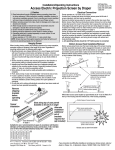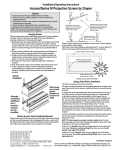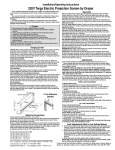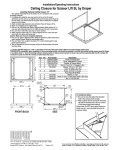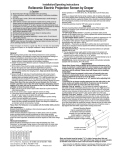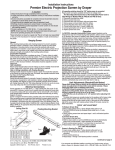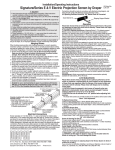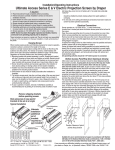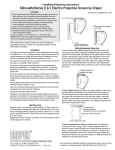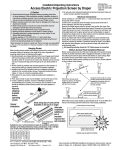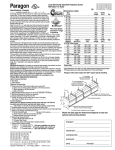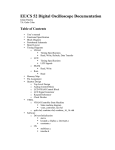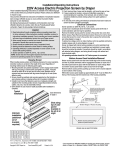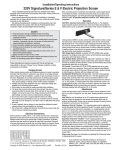Download Draper Envoy
Transcript
Installation/Operating Instructions Envoy Electric Projection Screen by Draper Caution 1 Read instructions through completely before proceeding. 2 Follow instructions carefully. Installation contrary to instructions invalidates warranty. 3 Do not lift case in center. Lift the ends simultaneously to avoid damage to case and surface. 4 Before removing screen from crate, check for damage and to make sure all parts are included. 5 Entire bottom of screen case should be unobstructed to permit proper operation of automatic trap door, and access to bottom panel for making electrical connections or servicing. 6 Screen should be installed level (using a carpenter’s level). 7 Nothing should be fastened to screen dowel, viewing surface or automatic trap door. 8 Operating switch(es) packed separately in screen carton. Do not discard with packing material. 9 Screen operates on 110-120V, 60 hz., 1.1 amp current draw. NOTE: Screen has been thoroughly inspected and tested at factory and found to be operating properly prior to shipment. These instructions are meant as a guide only. They do not imply any responsibility on the part of the manufacturer for improper installation or faulty workmanship at the jobsite. Hanging Screen General: When locating viewing surface and checking clearance for screen’s operation, remember surface is centered in case. Screen is normally recessed above ceiling and may be installed in a variety of ways. See typical installation detailed on page 2. Regardless of mounting method used, the following points apply: 1 Screen should be lifted into position only by the end mounting brackets. Keep case level by lifting end plates simultaneously to prevent surface damage. Draper provides eyebolts to use in hoisting the screen. Never attempt to lift screen along its length. 2 Screen should be positively and securely supported so that vibration or even abusive pulling on viewing surface will not weaken installation. 3 Installer must insure that fasteners used are of adequate strength and suitable for the mounting surface chosen. 4 Entire bottom of case must be readily accessible after installation is complete. 5 Hinge on bottom board and particularly hinge on automatic trap door of screen must be permitted to operate freely. Front and back of case must be straight— not forced to warp or bow. Hinges must be free from mastic or paint buildup, and doors must be unobstructed by ceiling tiles. 6 Do not use screen case to support adjacent sections of ceiling. 7 If trim pieces must be attached to case, do not permit screws to protrude through ¾" wall of case. Do not attach trim with nails. 8 If case is painted, slots around doors should be shielded to protect viewing surface from paint splatters or overspray. 9 Do not seal unit in ceiling unit electrical connections have been made and screen has been operated successfully. Electrical Connections Screen operates on 110-120V, 60 hz., 1.1 amp current draw. Junction box is located just above bottom board near left end of screen. Bottom board is held closed with flathead screws and may be opened with a Phillips screwdriver. Automatic trap door is held shut by viewing surface and must not be forced open. Removal of junction box cover plate exposes red, black and white pigtail leads and green internal ground wire per wiring diagram attached. Screen is shipped with internal wiring complete and control switch(es) fully boxed. Wire connecting screen to switch(es) and switch(es) to power supply should be furnished by installer. Connections should be made in accordance with attached wiring diagram, and wiring should comply with National and local electrical codes. All operating switches should be “off” before power is connected. Operation When screen is first operated, be cautious! If automatic trap door does not drop open immediately when switch is flipped “down”, return switch to “off” and free trap door and/or recheck electrical connections before proceeding. Cycle unit down and up several times to confirm satisfactory operation. 110-120V Single Station Control — 3-position up-off-down switch permits operation to be stopped at any point. Factory adjusted limit switches automatically stop screen when fully down or fully up. 110-120V Multiple Station Control—Switches are similar in appearance to 110-120v Single Station Control. Screen stops when switch is released and may be restarted in either direction. Factory adjusted limit switches stop screen ® Copyright © 2013 Draper Inc. Form Envoy_Inst13 Printed in U.S.A. automatically when fully down or fully up. 24V Control — Three-button up-stop-down switches stop at any point desired, operate in any sequence. Factory adjusted limit switches automatically stop screen when fully down or fully up. Key Operated Switching — Two kinds of key-operated switches are optionally available with this unit. 1 The key-operated power supply switch controls power to the screen and switches. When it is “off”, the switches will not operate screen. Key may be removed from the switch in either “on” or “off” position. 2 A three-position key switch permits the screen to be operated directly by key. In this case, the screen’s operator must always have a key. RS232/Ethernet—Serial communication and network communication optionally available with wall switches, RF or IR remote. Limit Adjustments (Standard & Standard Quiet Motors) Please Note: Screen limits are factory set for optimum performance of the screen. A procedure is outlined below for minor tweaks, but any adjustment of these limits may negatively affect the flatness of the screen surface and could also void the warranty. Please check with Draper prior to resetting screen limits. CAUTION: Always be prepared to shut screen off manually when new adjustment is being tested. Screen may be severely damaged if viewing surface is allowed to run too far up or too far down. CAUTION: Be sure all switches are in “off” position before adjusting limit switches. Tools needed: Flashlight, small flathead screwdriver/Allen wrench (4mm or 5/32"). The motor limit screws are normally located on the audience left of screen roller. "DOWN" LIMIT ADJUSTMENT To Reduce Screen Drop 1 Raise screen surface about 1' above desired setting and turn off. 2 Turn WHITE/DOWN limit screw clockwise (3 screw turns = ½ roller revolution). 3 Test by running screen down and repeat steps 1 and 2 until desired position is reached. To Increase Screen Drop 1 Run screen to the down limit. 2 With the down switch on, turn the WHITE/DOWN limit screw counterclockwise (three turns of screw = ½ roller revolution) to increase drop. 3 Test by running screen up about 1' and back down to new down limit. 4 Repeat steps 2 and 3 until desired position is reached. "UP" LIMIT ADJUSTMENT “Up” limit switch, located immediately above left end of automatic trap door, is tripped as door closes. If door does not close fully, limit switch should be raised slightly. If door closes too tightly, switch should be lowered slightly. Remove steel plate attached to threaded neck of “up” limit switch by removing hex nut securing it. Removing plate exposes three Phillips head machine screws which hold limit switch bracket in place. Turning these screws clockwise will raise limit switch; turning them counterclockwise will lower it. Raise switch only in quarter-turn increments. When operating properly automatic trap door should close gently and rest against but not press on rubber bumpers above it. Adjusting automatic door so that it closes too tightly will damage screen. 79/16" 11/4" 2" 2" 5/8" Ceiling grid and tile (by others) 21/4" 11/4" Caution: Do not remove the roller assembly from the case unless necessary for repairs. If the roller assembly is removed, be sure motor is fully re-seated in the bracket, and re-secure it carefully with the motor retaining spring (see diagram below). If you encounter any difficulties installing or servicing your Envoy screen, call your dealer or Draper, Inc., Spiceland, Indiana, (765) 987-7999 or fax (765) 987-7142. Page 2 of 3 Envoy by Draper Case Dimensions/Method of Installation 7 13/16" 7 9/16" 41/16" 1 /8 " Incl. mtg. brackets Support rods by others 2¼" Mounting brackets 7 9/16" Fabric Width + 15" 2" 5/ 8" 79/16" Surrounding ceiling 1¼" Limit Adjustments (Built-in Low Voltage Motors) To Motor Slide with Switch C + Built-In 5V o Low Voltage Back View m DC m o n FUNCTION POSITION P OT S Slide Switch Back View POSITION FUNCTION Ceiling grid and tile (by others) Wiring Diagrams Offset Construction Please Note: Screen limits are factory set for optimum performance of the screen. A procedure is outlined below for minor tweaks, but any adjustment of these limits may negatively affect the flatness of the screen surface and could also void the warranty. Please check with Draper prior to resetting screen limits. CAUTION: Always be prepared to shut screen off manually when new adjustment is being tested. Screen may be severely damaged if viewing surface is allowed to run too far up or too far down. 1 Connect the ILT switch to the motor via the terminal blocks, or via the modular port using four conductor modular cable. When using modu lar cable, the cable connectors MUST NOT be crimped in reverse, as with standard telephone cable. (For a Dry Contacts Wiring Diagram, see page 3.) 2 Set the slide switch to the lower position. Press and hold the DOWN button on the switch to move the viewing surface to the desired lower limit. If the screen moves in the opposite direction, release the DOWN button and press and hold down the STOP button for four seconds. This will reverse the operation of the UP and DOWN switches. 3 Move slider switch into center position. Wait a couple of seconds. Please Note: If you move the slider switch from down to up in one motion it sets the two limits in the same position. 4 Set the slide switch to the higher position. Move the viewing surface to the desired upper limit by pressing and holding the UP button on the wall switch. 5 Return the slide switch to the center position to return to normal operation. 6 To set the viewing surface to an alternate format position, move the viewing surface to the desired position and press the STOP button. Press and hold the STOP button for at least three seconds to record the position. Please Note: Pressing and releasing the UPUbutton on the switch + D C will o o 5V move the screen to its upper limit. Pressing andpreleasing the DOWN w m DC n m button will move the screen to its lower limit. While the motor is in motion, pressing the STOP button for less onthan two seconds will stop the viewing surface at its present position. Once the motor is stopped, pressing the STOP buttonPwill O T Smove the viewing surface to its alternate format position. Pressing and holding the STOP button, when the motor is at rest or in motion, for at least three seconds will record a new alternate format position. UD p o w n 3¼" Ceiling closure door Viewing surface 7½" Conduit connection 2" up on this end Standard Construction 2" DOWN Set LOWER limit UP Set UPPER limit CENTER Normal Operation Please Note: Do not wire motors in parallel. Multiple Station Control Single Station Control Junction box at left end of screen Junction box at left end of screen Internal Screen Wiring White (Common) Red (Down) Black (Up) Green (Ground) Internal Screen Wiring White (Common) Red (Down) Black (Up) Green (Ground) Motor Cap off with wire nut and tape Dashed wiring by installer Blue Single gang box by others Min. 4" x 2 1/8" x 1 7/8" deep Control switch Red Motor Red Blue Black Dashed wiring by installer Black Red Blue Location of key operated on-off switch if furnished Black Red To 110-120v Line Black Blue Single gang box by others Min. 4" x 2 1/8" x 1 7/8" deep. 3 shown. More or less equally feasible. Location of key operated on-off switch if furnished To 110-120v Line To Motor with Built-In Low Voltage Wiring Diagrams—110-120V Motor and Quiet Motor with Built-in Low Voltage Controller Single Low Voltage Control Multiple Low Voltage Controls Internal Screen Wiring White (Neutral) Black Green/Yellow (Ground) To Motor with Built-In Low Voltage Dashed wiring by electrician Data Cable www.draperinc.com Dashed wiring by electrician Data Cables RJ-9 connector RJ-9 connectors Wall Switch, RF or IR Receiver, or integrated control system To 110-120V Line To Motor with Built-In Low Voltage Internal Screen Wiring White (Neutral) Black Green/Yellow (Ground) (765) 987-7999 To 110-120V Line Wall Switches, RF or IR Receivers, or integrated control systems Envoy by Draper Page 3 of 3 ILT Switch-to-Motor—Dry Contacts or Data Cable connection Please Note: This Splitter/ Jack is located inside the junction box of your Access screen. Motor Data Cable plugged in here Back of wall switch. UD P O W N Please Note: Although both Dry Contact and Data Cable connections are shown, you should only use one connection type per motor. C 5V O M M O N Data Cables to switches or to additional motors can be plugged into any of the three open jacks. If this is a "Case First, Screen Later" installation, plug the motor cable into the jack indicated in the drawing. the +5V UP 5V COM DWN External Low Voltage and Remote Control Internal Screen Wiring White-Common to screen & 110-120V AC Neutral Red-to screen (directional) Brown-to screen (directional) Yellow-to 110-120V AC-Hot Black-to 110-120V AC-Hot Green-Ground White (Common) Red (Up) Black (Down) Green (Ground) Dashed wiring by electrician Low voltage wiring by others To 110-120V Line Eye Port for IR Eye, RF Receiver or LED Wall Switch. For more than one of these, a splitter is required. 3 Button Wall Switch DOWN - Black COM - White UP - Red STOP Location of key operated on-off switch if furnished STOP Control Switches 24v DC Aux Port for connecting additional LVC-III modules (up to six total can be linkedconnect from Aux to Eye). Two-Way Serial Communication (RS232) with MC1 See separate Serial Communication-RS232 Instruction sheet for enabling RS232 with the MC1. Internal Screen Wiring Program LED White-Common to screen & 110-120V AC Neutral Red-to Screen (directional) Brown-to Screen (directional) Black-Hot to 110-120V AC Green/Yellow-Ground Low Voltage Wiring by others AC Wiring by electrician Fuse RS232 Data FROM Control System RS232 Data TO Control System Signal Ground & Manual Switch Common Manual Switch Down Manual Switch Up MC1 White (Common) Red (Up) Black (Down) Green/Yellow (Gnd) Eye Port for IR Eye. For RF Receiver or LED Wall Switch, a Splitter and a Power Supply is required. Plug RF Receiver or LED Wall Switch and Power Supply into splitter, then run cable from Splitter to MC1 Eye Port. www.draperinc.com (765) 987-7999 To 110-120V Line STOP STOP Control Switches 24v DC Location of key operated on-off switch if furnished