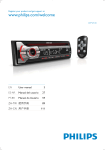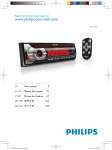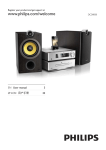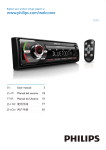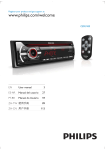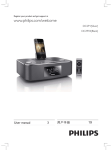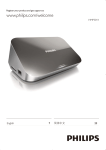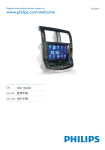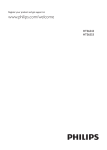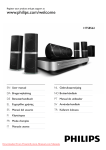Download Philips Component DVD micro system MCD780
Transcript
Register your product and get support at www.philips.com/welcome MCD780 User manual MCD780_93_UM_V1.0.indb 1 3 Ⴌ߀൱Ҭ 31 2012/3/13 11:06:47 1 Important Safety 7 Adjust sound 4 4 19 19 19 19 Adjust volume level Select a sound effect Mute sound 8 Adjust settings 2 Your DVD Micro Theater Introduction What's in the box Overview of the main unit Overview of the remote control 6 6 6 7 8 20 20 20 21 22 General setup Audio setup Video setup Preference setup 9 Other features 3 Connect Place the unit Connect speakers Connect FM antenna Connect video/audio cables Connect power 10 10 10 10 11 12 23 23 23 23 24 24 Adjust brightness of display panel Set the sleep timer Set the alarm timer Listen to an audio player Listen through headphone 10 Product information 4 Get started Prepare the remote control Set clock Activate demonstration mode Turn on Find the correct viewing channel Select the correct TV system Change system menu language 5 Play Play a disc Play from USB or recored discs Play a slideshow Play control Play options Picture view options Play audio from an external device 6 Listen to radio Store radio stations automatically Tune to a radio station Program radio stations Tune to a preset radio station 12 12 13 13 13 13 14 14 25 26 26 Supported disc formats USB playability information 11 Troubleshooting 27 12 Notice 29 14 14 15 16 16 16 17 17 18 18 18 19 19 EN MCD780_93_UM_V1.0.indb 3 Eng l i s h Contents 3 2012/3/13 11:06:47 1 Important & & Safety & & This 'bolt of lightning' indicates uninsulated material within your unit may cause an electrical shock. For the safety of everyone in your household, please do not remove product covering. The 'exclamation point' calls attention to features for which you should read the enclosed literature closely to prevent operating and maintenance problems. shock, this apparatus should not be exposed to !"#$% such as vases, should not be placed on this apparatus. CAUTION: To prevent electric shock, match wide blade of plug to wide slot, fully insert. & & & Important Safety Instructions & & & & & 4 Follow all instructions. Heed all warnings. Do not use this apparatus near water. Clean only with dry cloth. Do not block any ventilation openings. Install in accordance with the manufacturer's instructions. & Do not install near any heat sources such as radiators, heat registers, stoves, or ()* produce heat. Protect the power cord from being walked on or pinched, particularly at plugs, convenience receptacles, and the point where they exit from the apparatus. +-; by the manufacturer. Use only with the cart, stand, tripod, !% !!- manufacturer or sold with the apparatus. When a cart is used, use caution when moving the cart/apparatus combination to avoid injury from tip-over. Unplug this apparatus during lightning storms or when unused for long periods of time. =) $= >=)$# the apparatus has been damaged in any way, such as power-supply cord or plug )%$! objects have fallen into the apparatus, the apparatus has been exposed to rain or moisture, does not operate normally, or has been dropped. Battery usage CAUTION – To prevent battery leakage which may result in bodily injury, property damage, or damage to the unit: & Install all batteries correctly, + and - as marked on the unit. & Do not mix batteries (old and new or ! %>*> & Remove batteries when the unit is not used for a long time. Apparatus shall not be exposed to dripping or splashing. EN MCD780_93_UM_V1.0.indb 4 2012/3/13 11:06:48 & Do not place any sources of danger on the (>)>$ !"%) *> Where the MAINS plug or an appliance coupler is used as the disconnect device, the disconnect device shall remain readily operable. Warning & Never remove the casing of this apparatus. & Never lubricate any part of this apparatus. & Never place this apparatus on other electrical $> & Keep this apparatus away from direct sunlight, naked & & E > Never look into the laser beam inside the apparatus. Ensure that you always have easy access to the power cord, plug or adapter to disconnect the apparatus from the power. Caution & Use of controls or adjustments or performance of procedures other than herein may result in hazardous radiation exposure or other unsafe operation. Hearing safety To establish a safe volume level: & Set your volume control at a low setting. & Slowly increase the sound until you can hear it comfortably and clearly, without distortion. Eng l i s h & Listen for reasonable periods of time: & Prolonged exposure to sound, even at normally 'safe' levels, can also cause hearing loss. & Q - $ !- and take appropriate breaks. Be sure to observe the following guidelines when using your headphones. & Listen at reasonable volumes for reasonable periods of time. & Be careful not to adjust the volume as your hearing adapts. & Do not turn up the volume so high that you can't hear what's around you. & You should use caution or temporarily discontinue use in potentially hazardous situations. Do not use headphones while operating a motorized vehicle, cycling, ! )%>X- hazard and is illegal in many areas. Listen at a moderate volume. & Using headphones at a high volume can impair your hearing. This product can produce sounds in decibel ranges that may cause hearing loss for a normal person, even for exposure less than a minute. The higher decibel ranges are offered for those that may have already experienced some hearing loss. & Sound can be deceiving. Over time your hearing 'comfort level' adapts to higher volumes of sound. So after prolonged listening, what sounds 'normal' can actually be loud and harmful to your hearing. To guard against this, set your volume to a safe level before your hearing adapts and leave it there. EN MCD780_93_UM_V1.0.indb 5 5 2012/3/13 11:06:48 2 Your DVD Micro Theater Region code This player can play discs with the following region code. DVD region code Countries China Congratulations on your purchase, and # Z[ -! support that Philips offers, register your product at www.philips.com/welcome. What's in the box Introduction With this apparatus, you can: & Watch video from DVD/VCD/SVCD, or USB storage devices & Enjoy audio from discs, iPod/iPhone, or USB storage devices & View pictures from discs or USB storage devices & Listen to FM radio Check and identify the contents of your package: & Main unit & 2 speakers & (#!* & ` = !(- #* & Power cord & FM wire antenna & User manual & Quick start guide You can enrich sound output with these sound effects: & Bass/treble enhancement & (\+]^_* The unit supports these media/disc formats: 6 EN MCD780_93_UM_V1.0.indb 6 2012/3/13 11:06:48 Eng l i s h Overview of the main unit a b c d e f k l t s r q p j i h g m n o e a & Stop play. & Erase a programmed radio station. & In standby mode, activate or deactivate demonstration mode. & Turn on the device. & Switch to standby mode or Eco Power standby mode. b SRC & Select a source. c & & & & / Skip to the previous/next track. Search for radio stations. Select programmed radio station. Adjust time. d & Start or pause play. f & USB socket. g MP3 LINK & Jack for an external audio device. h & Headphone socket. i VOLUME & Adjust volume. & Adjust time. EN MCD780_93_UM_V1.0.indb 7 7 2012/3/13 11:06:50 j Disc compartment k & Open or close the disc compartment. Overview of the remote control l COAXIAL (DIGITAL OUT) & Digital out jack. a m HDMI (DIGITAL AV OUT) & Connect an HDMI cable. b n AC MAIN~ & Power supply socket. c d o SPEAKER OUT & Connect speakers. n o p q e p LINE OUT & Connect audio cables. q DOCKING & Connect docking device. r FM ANTENNA & Improve FM reception s AUX-IN & Connect an external audio device. t VIDEO (VIDEO OUT) & Video output jack. f r g s h i j k t u v l w m x a & Turn on the device. & Switch to standby mode or Eco Power standby mode. b DISC / RADIO / DOCK / USB / MP3LINK/AUX & Select a source. c A-B & # track/chapter. 8 EN MCD780_93_UM_V1.0.indb 8 2012/3/13 11:06:50 e f g / / / ( / )/ OK & Navigate through the menus. & Press / to slow backward/forward. & Press / to select programmed radio stations in tuner mode. & Press / / / to rotate a picture during slideshow. & Press / ( / * backward/forward. & Long press (ZOOM* | ; out. & Press OK entry. BACK & Return to previous display menu. & In dock mode, enter the menu list. / & Skip to previous or next title, chapter, % > & In tuner mode, select programmed radio stations. h & Start, pause, or resume play. i CLOCK & Set the clock. j AUDIO & Select an audio language or channel. k VOL +/& Adjust the volume. & Adjust the time. l SUBTITLE & Select a subtitle language. o MODE & In DISC/USB mode, select repeat play or random play. & In DOCK mode, select repeat play only. Eng l i s h d DISC MENU & Access the main menu of the disc. p & Open or close the disc compartment. q SYSTEM MENU & Go to the system menu. r RDS/INFO & Show RDS information (not applicable *> & Show the disc information such as title, chapter, subtitle, time elapsed, total time, etc. s & Stop play. & Erase a programed radio station. & Activate/deactivate the demonstration mode. t TIMER/SLEEP & Set alarm timer. & Set sleep timer. u & Mute or restore volume. v TREBLE/BASS & Increase/decrease the treble/bass level. w Numeric buttons & Select a title/chapter/track to play. & Select a preset number. x LOUDNESS & Turn on/off loudness control. m PROGRAM & Program radio stations. n DIM & Select different levels of brightness. EN MCD780_93_UM_V1.0.indb 9 9 2012/3/13 11:06:52 3 Connect 1 2 } # E> 3 E> Place the unit Insert the stripped part of the wire completely. & Insert the right speaker wires to "R", left speaker wires to "L". & Insert the red wires to "+", white wires to "-". a 1 2 b c Place the DVD micro theater near TV. Z)$ distance from the TV and at an angle of approximately 45 degrees from the listening position. R L Note & To avoid magnetic interference or unwanted noise, & & & never place this apparatus and speakers too close to any radiation devices. Place this unit on top of a table or mount it on the wall. Never place this unit in an enclosed cabinet. Install this unit near the AC outlet where the AC power plug can be easily reached. Connect FM antenna Tip & For optimal reception, fully extend and adjust the position of the antenna. & For better FM stereo reception, connect an outdoor FM antenna to the FM ANTENNA jack. & The unit does not support MW radio reception. Connect speakers Note Connect the supplied FM antenna to the FM ANTENNA socket on the unit. & Ensure that the colors of the speaker wires and terminals are matched. & For optimal sound, use the supplied speakers only. & Connect only speakers with impedance that is the same or higher than the supplied speakers. Refer to the > 10 EN MCD780_93_UM_V1.0.indb 10 2012/3/13 11:06:53 You can route the audio from this product to other devices. ` }^!( * & the HDMI (DIGITAL AV OUT*" unit. & the HDMI jack input jack on the device. Eng l i s h Route audio to other devices Tip Connect video/audio cables Select the best video connection that the TV can support. & Option 1: Connect to the HDMI jack (for }^%^ }^`Z *> & Option 2: Connect to the composite = "( *> & }^ =! $-> ` !( * & the COAXIAL (DIGITAL OUT*" this unit. & the COAXIAL/DIGITAL input jack on the device. Option 1: HDMI jack ` }^!( * & the HDMI (DIGITAL AV OUT*" product. & the HDMI input jack on the TV. Tip Connect the audio cables to: & the LINE OUT-L/R jacks on this unit.the AUDIO input jacks on the device. & If the TV has a DVI connector only, connect via an & & HDMI/DVI adaptor. Connect an audio cable for sound output. If this product connects to a TV compatible with 1080p or 1080p/24Hz, Philips recommends HDMI category 2 cable, also known as High Speed HDMI cable, for optimal video and audio output. This type of connection provides the best picture $-> Option 2: Composite video jack Connect a composite video cable to: & the VIDEO (VIDEO OUT*" > & the VIDEO input jack on the TV. Tip & The video input jack on the TV might be labeled as A/V IN, VIDEO IN, COMPOSITE or BASEBAND. LINE OUT L LINE IN R L R Route audio from other devices Route audio from TV or other devices Use this product to play audio from the TV or other device such as a cable box. Press MP3-LINK/AUX to select the audio output of your connection. EN MCD780_93_UM_V1.0.indb 11 11 2012/3/13 11:06:53 4 Get started Caution & Use of controls or adjustments or performance of procedures other than herein may result in hazardous radiation exposure or other unsafe operation. Connect an external device You can listen to an audio player through this unit. Connect the MP3 link cable to & the MP3 LINK jack of this unit & the audio output jack (usually headphone "* => Connect power Caution Always follow the instructions in this chapter in $> If you contact Philips, you will be asked for the model and serial number of this apparatus. The model number and serial number are on the bottom of the apparatus. Write the numbers here: Model No. __________________________ Serial No. ___________________________ Prepare the remote control & Risk of product damage! Ensure that the power supply & voltage corresponds to the voltage printed on the back or the underside of the unit. Before connecting the AC power cord, ensure you have completed all other connections. Connect the AC power cord to: & the power socket on the back of the unit. & the wall outlet. 12 Caution & Risk of explosion! Keep batteries away from heat, >=!> To insert the remote control battery: 1 2 Open the battery compartment. 3 Close the battery compartment. Insert 2 AAA batteries with correct -(;*> EN MCD780_93_UM_V1.0.indb 12 2012/3/13 11:06:54 b Activate demonstration mode You can see an overview of all features. !- # -(*% to activate the demonstration mode. » A demonstration of major available features starts. Eng l i s h a & To deactivate the demonstration mode, press again. c Turn on Press . » The unit switches to the last selected source. Switch to Eco Power standby mode Note & If you are not going to use the remote control for a long time, remove the batteries. & Do not use old and new or different types of batteries in combination. & Batteries contain chemical substances, so they should be disposed of properly. Set clock 1 In standby mode, press and hold CLOCK for over 3 seconds. » [12HR] or [24HR] begins to blink. 2 Press + VOL - repeatedly to select 12/24 hour format, and then press CLOCK to > » The hour digits are displayed and begin to blink. 3 Press + VOL - repeatedly to set hour, and then press CLOCK > » The minute digits are displayed and begin to blink. 4 Repeat step 3 to set minute. Press and hold for over 3 seconds to switch the unit to Eco Power standby mode. » The backlight on the display panel turns off. » The red Eco power indicator turns on To switch the unit to standby mode: In Eco Power standby mode, press and hold for over 3 seconds. » (* - panel. » The red Eco Power indicator turns off. Tip & If the system remains in standby mode for more than 90 seconds, it switches to the Eco Power mode automatically. Find the correct viewing channel 1 2 Press to turn on the unit. Press DISC to switch to disc mode. EN MCD780_93_UM_V1.0.indb 13 13 2012/3/13 11:06:55 3 Turn on the TV and switch to the correct video-in channel in one of the following ways: & Go to the lowest channel on your TV, and then press the Channel Down button until you see the blue screen. & Press the source button repeatedly on the remote control of your TV. Tip & The video-in channel is between the lowest and highest channels and may be called FRONT, A/V IN, VIDEO etc. See the TV user manual on how to select the correct input on the TV. 5 Play Note & ;-%--> Play a disc Caution & Never look at the laser beam inside the unit. & Risk of product damage! Never play discs with & Select the correct TV system Change this setting if the video does not appear correctly. By default, this setting matches the most common setting for TVs in your country. 1 2 3 4 5 Press SYSTEM MENU. Select [Video Setup]. Select [TV Type] and then press . Select a setting and then press OK. & [PAL] - For TV with PAL color system. & [Multi] - For TV that is compatible with both PAL and NTSC. & [NTSC] - For TV with NTSC color system. To exit the menu, press SYSTEM MENU. accessories such as disc stabilizer rings or disc treatment sheets. Never put any objects other than discs into the disc compartment. 1 2 3 Press DISC to select the DISC source. 4 Press to close the disc tray. » Play starts automatically. Press to open the disc tray. Place a disc with the printed side facing upward. & To stop play, press . & To pause or resume play, press . & To skip to the previous/next title/ chapter/track, press / (or / *> If play does not start automatically: . Select a title/chapter/track and then press Tip Change system menu language 1 2 3 4 5 Press SYSTEM MENU. 14 EN & - ^^%)(* parental control password. Select [General Setup]. Use the disc menu Select [OSD language] and then press . - ^^;(*`^% may be displayed on the TV screen. Select a setting and then press OK. To exit the menu, press SYSTEM MENU. MCD780_93_UM_V1.0.indb 14 To access or exit the menu manually: Press DISC MENU. 2012/3/13 11:06:55 » When PBC is disabled, normal play is resumed. Play from USB or recored discs Eng l i s h For VCD with PlayBack Control (PBC) feature (version 2.0 only): With the PBC feature, you can play VCD interactively according to the menu screen. During play, press DISC MENU to enable/ disable PBC. » When PBC is enabled, the menu screen is displayed. -^=(]*;Z;; Z_ `^;% recordable DVD or USB storage device. 1 Select a source. & For a USB storage device, press USB. & For a disc, press DISC. 2 Insert the USB storage device or disc. » The play starts automatically. Select an audio language You can select an audio language on VCDs, DVDs or DivX video. During disc play, press AUDIO. » The language options appear. If the selected audio channels is unavailable, the default disc audio channel is used. Note & For some DVDs, the language can only be changed from the disc menu. Press DISC MENU to access the menu. Select a subtitle language You can select a subtitle language on DVDs or DivX® discs. During play, press SUBTITLE. 1 2 Note & For some DVDs, the subtitle language can only be changed from the disc menu. Press DISC MENU to access the menu. 3 4 Press to stop play. Press / to select a folder, and then press OK > & To return to the upper-level directory, press / to select , and then press OK. Press / > Press to start play. & To pause or resume play, press . & = ;% / (or / *> & To change the subtitle language during - ^=(]*= % SUBTITLE. EN MCD780_93_UM_V1.0.indb 15 15 2012/3/13 11:06:56 Note & --^=(]*= & & purchased through the DivX registration code of this unit. !# #) (>% >%>!%>%>* ! =) > ! ! name of the video. Play a slideshow 1 Press navigate buttons to select a photo in the folder/album. 2 Press OK to start the slideshow. » Slideshow begins and continues till the end of the photo folder or album. & To return to the menu, press BACK. & To stop the slideshow, press . Note & The section A and B can be set only within the same track/title. Search forward/backward During play, press / ( / *- to select a search speed. & To resume play at normal speed, press . Resume video play from last stopped point Note & This feature is only available for CD/DVD/VCD/DivX play. In stop mode and when the disc has not been removed, press . Play control To cancel resume mode and stop play completely: In stop mode, press . Play options During play, press MODE repeatedly to select a E- > & To resume normal play, press MODE repeatedly until no option is displayed. Display play information Repeat A-B (DVD/VCD/CD/MP3/ WMA) 1 During music or video play, press A-B at the start point. 2 Press A-B at the end point. » The selected section starts to play repeatedly. & To cancel repeat play, press A-B again. 16 During play, press RDS/INFO repeatedly to display play information. Zoom in/out image During video play, press and hold to zoom in/out the image. » Zoom in: 2x, 3x, 4x (ZOOM* » Zoom out: 1/2, 1/3, 1/4 & When the image is zoomed in, you can press / / / to pan through the image. EN MCD780_93_UM_V1.0.indb 16 2012/3/13 11:06:56 & When 1/4 is displayed, press and hold again to resume normal play. Eng l i s h Note & No audio output from the headphone jack in this situation. Slow-motion play During video play, press / repeatedly to select a slow backward/forward speed. » The sound is muted. & To resume play at normal speed, press Compatible iPod/iPhone . The compatible iPod/iPhone models depend on external dock component. Change the audio channel Note Tip & For detailed external dock compartment, you can refer to Philips DCK3060 or DCK3061 models. & This feature is only available for VCDs videos. During play, press AUDIO repeatedly to select an audio channel available on the disc: & Mono Left & Mono Right & Stereo Picture view options Connect to a docking device (optional) 1 ` )=( * into the DOCKING socket on the back of the unit. 2 Insert your iPod/iPhone into the docking device. Select a slide show play mode During play, press MODE repeatedly to select a slide-show play mode. Rotate picture During play, press picture. / / / to rotate a Play audio from an external device You also can play music from your iPod/iPhone through the DVD Micro Music System with a )=( *> Play audio from the iPod/iPhone Note & Make sure that your iPod/iPhone has been loaded securely. EN MCD780_93_UM_V1.0.indb 17 17 2012/3/13 11:06:57 1 2 Press DOCK to select the DOCK source. Play audio on your iPod/iPhone. » The music streams from the speakers. & To pause/resume play, press . & To skip to a track, press / (or / *> & To navigate the menu: press BACK to access the menu, press / to select an item, and then press OK to > Charge the iPod/iPhone 6 Listen to radio Store radio stations automatically If no radio station is stored, the unit can store radio stations automatically. 1 Press RADIO. » [AUTO INSTALL -- PRESS PLAY -STOP CANCEL] (press to start automatic installation, or press to *-> 2 Press . » The unit automatically stores radio #))> When the unit is connected to power, the docked iPod/iPhone begins to charge automatically. Note & In Eco standby mode, the Apple device could not be » After all available radio stations are % broadcast automatically. charged. Remove the iPod/iPhone Pull the iPod/iPhone out of the dock. Tune to a radio station 1 In radio mode, press and hold / ( / *( / * over 3 seconds. » [SEARCHING()*-> » The radio tunes to a station with strong reception automatically. 2 Repeat step 1 to tune to more stations. To tune to a weak station: / * press / (or -- > Tip & [STEREO] is the default setting for tuner mode. & In tuner mode, you can press OK repeatedly to switch between [STEREO] and [MONO]. The unit memorizes your setting even if you turn off the unit or turn to other sources. 18 EN MCD780_93_UM_V1.0.indb 18 2012/3/13 11:06:57 7 Adjust sound Eng l i s h Program radio stations Note & You can program a maximum of 20 preset radio stations. Adjust volume level Program radio stations automatically During play, press VOL +/- to increase/decrease the volume level. In radio mode, press and hold PROGRAM for over 3 seconds to activate automatic programming. » [AUTO]( *-> Select a sound effect » All available stations are programmed in the order of waveband reception strength. Note & You cannot use different sound effects at the same » ) broadcast automatically. time. Program radio stations manually Adjust bass level 1 2 3 1 During play, press BASS to enter bass adjustment. 2 Press VOL +/- to adjust the bass level. 4 Tune to a radio station. Press PROGRAM to activate programming. Press / (or / * to allocate a number from 1 to 20 to this radio station, and then press PROGRAM > » !$- of the preset station are displayed. Repeat the previous steps to program other stations. Adjust treble level 1 During play, press TREBLE to enter treble adjustment. 2 Press VOL +/- to adjust the treble level. Select automatic loudness control Note & To overwrite a programmed station, store another station in its place. The loudness feature enables the system to increase the treble and bass sound effect at low volume automatically (the higher the volume, #!!*> During play, press LOUDNESS to turn on/off automatic loudness control. Tune to a preset radio station Press / (or / * select a preset number that you want. Mute sound During play, press to mute/resume sound. EN MCD780_93_UM_V1.0.indb 19 19 2012/3/13 11:06:57 8 Adjust settings 1 2 3 4 Press SYSTEM MENU. Select a setup page. Select an option and then press . Select a setting and then press OK. & To return to the previous menu, press . & To exit the menu, press SYSTEM MENU. General setup On the [General Setup] page, you can set the following options: [Disc Lock] - >Q - start, place the disc in the disc compartment. & [Lock] – Restrict access to the current disc. You need to enter a password to unlock and play the disc. & [Unlock] – Play all discs. Tip & To set or change the password, go to [Preference Setup] > [Password]. [Display Dim] Change the brightness level of the display panel on this unit. & [100%] – Normal brightness. & [70%] – Medium brightness. & [40%] – Dimmest display. [OSD Language] Select the preferred language for on-screen display. 20 [Screen Saver] The screen saver protects the TV screen damage due to prolonged exposure to a static image. & [On] – Enable the screen saver. & [Off] – Disable the screen saver. [Sleep Timer] Switches to standby automatically after the preset time. & [15 mins], [30 mins], [45 mins], [60 mins], [90 mins], [120 mins] – select the count down time before the apparatus switches to standby. & [Off] – disable sleep mode. [DivX(R) VOD Code] Display the DivX® registration code. Tip & Enter this DivX registration code when you rent or purchase video from www.divx.com/vod. The DivX videos rented or purchased through the DivX® VOD ( +^*=!- - device to which it is registered. Audio setup On the [Audio Setup] page, you can set the following options: [HDMI Audio] When you connect this apparatus and TV with an HDMI cable, select the audio output setting for this connection. & [On] – the sound is output through both your TV and this apparatus. If the audio format on the disc is not supported, it is downmixed to two-channel sound (LinearZ`*> & [Off] – disable audio output from the TV. The sound is only output through this apparatus. EN MCD780_93_UM_V1.0.indb 20 2012/3/13 11:06:58 * %OK. *-% press / to set the delay time. *ZOK > [Night Mode] Make loud sound level softer and soft sound level louder so that you can watch the DVD movies at a low volume, without disturbing others. & [On]" -$=#))(^^ -*> & [Off] – enjoy surround sound with its full dynamic range. Video setup On the [Video Setup] page, you can set the following options: [TV Type] Change this setting if the video does not appear correctly. By default, this setting matches the most common setting for TVs in your country. & [PAL] - For PAL-system TV. & [Multi] - For TV that is compatible with both PAL and NTSC. & [NTSC] - For NTSC-system TV. [TV Display] The TV format determines the aspect ratio of display according to the type of TV you have connected. 4:3 Pan Scan (PS) 4:3 Letter Box (LB) 16:9 (Wide Screen) & & & [4:3 Pan Scan] – For 4:3 screen TV: fullheight display with the trimmed sides. [4:3 Letter Box] – For 4:3 screen TV: wide-screen display with black bars on the top and bottom of the screen. [16:9 Wide Screen] – For wide-screen TV: display ratio 16:9. [Picture Settings] )> & [Standard] – Original color setting. & [Vivid] – Vibrant color setting. & [Cool] - Soft color setting. & [Personal] – Customizes the color setting. Set the level of brightness, contrast, sharpness/tint and color saturation, then press OK. [HDMI Setup] When you connect this apparatus and TV with an HDMI cable, select the best HDMI video setting that your TV supports. & [HDMI Video] – Select a resolution for ) = > & [Wide Screen Format] – Select a display format for wide screen videos. & [HDMI Deep Color] – Create vivid images with more color details when the video content is recorded in Deep Color and the TV supports this feature. & [EasyLink Setup] – This unit supports Philips EasyLink which uses the HDMI CEC (` _ ` * > You can use a single remote control to control EasyLink compliant devices that are connected through HDMI. & [EasyLink] - Enable or disable the EasyLink feature. & [One Touch Play] - After you enable this feature, the connected HDMI CEC TV automatically switches to the HDMI input channel when you play a disc. EN MCD780_93_UM_V1.0.indb 21 Eng l i s h [Audio Sync] When you play a video disc, set the default delay time for audio output. 21 2012/3/13 11:06:58 & [One Touch Standby] - After you enable this feature, you can press and hold on the remote control of this unit to switch all connected HDMI CEC devices to standby mode simultaneously. & [System Audio Control] – When you play audio that is routed from the connected devices, this unit switches to the corresponding audio source automatically. After you enable this feature, proceed to [Audio Input Mapping] to scan and map all the connected devices. & [Audio Input Mapping] - When you map the audio input correctly, this unit switches to the audio from the played device automatically. Note & If the language you have set is not available on the disc, the disc uses its own default language. & For some discs, the subtitle/audio language can only be changed from the disc menu. [Parental] Restricts access to discs that are unsuitable for children. These types of discs must be recorded with ratings. *ZOK. *)=%OK. *Z- password. Note Note & Rated discs above the level you set in [Parental] $# !-> & You must turn on the HDMI CEC operations on the & TV/devices before you can enjoy the EasyLink controls. See the TV/devices manual for details. Philips does not guarantee 100% interoperability with all HDMI CEC compliant devices. Preference setup On the [Preference Setup] page, you can set the following options: [Audio] Select the preferred audio language for disc play. [Subtitle] Select the preferred subtitle language for disc play. [Disc Menu] Select the preferred disc menu language. 22 & The ratings are country-dependent. To allow all discs to play, select '8'. & Some discs have ratings printed on them but are not recorded with ratings. This function has no effect on such discs. [PBC] Turns on or off the content menu of VCDs/ `^#ZQ`(-! *> & [On] - display index menu when you load a disc for play. & [Off] - skip the menu and start play from > [MP3/JPEG Display] Select to display the folders or display all the > & [View Files]-> & [View Folders] – display the folders of Z;> [Password] Set or change the password for locked discs and play restricted DVDs. EN MCD780_93_UM_V1.0.indb 22 2012/3/13 11:06:59 Note 9 Other features Eng l i s h *Z- or your last set password at [Old Password] > *_## [New Password]> *_## ) Password]> *ZOK to exit the menu. Adjust brightness of display panel Press DIM repeatedly to select different levels of brightness for the display panel. & If you forget the password, enter '000000' before you set a new password. Set the sleep timer [DivX Subtitle] Select a character set that supports the DivX subtitle. Note & _! => the movie is ‘Movie.avi’, then you will need to name the =>! =>> [Version Info] Display the software version of this apparatus. [Default] Reset all the settings to factory default, except for the password and parental settings. This unit can switch to standby mode automatically after a set period. When the unit is turned on, press SLEEP/ TIMER repeatedly to select a preset period (in *> » When the sleep timer is activated, is displayed. To deactivate the sleep timer Press SLEEP/TIMER repeatedly until [SLEEPOFF]( *-> » When the sleep timer is deactivated, disappears. Set the alarm timer This unit can be used as an alarm clock. You can select CD, FM, iPod/iPhone, or USB as alarm source. Note & Make sure that you have set the clock correctly. 1 In standby mode, press and hold SLEEP/ TIMER until [TIMER SET](* scrolls on the display. EN MCD780_93_UM_V1.0.indb 23 23 2012/3/13 11:06:59 2 Press a source key to select the corresponding source: DISC, TUNER, DOCK or USB DIRECT. 3 Press SLEEP/TIMER > » The hour digits are displayed and begin to blink. 4 Press VOL +/- repeatedly to set hour, and then press SLEEP/TIMER > » The minute digits are displayed and begin to blink. 5 Repeat step 4 to set minute and adjust volume. » A clock icon appears on the display. ` ;# !( * to the AUX IN L/R sockets and to the audio output sockets on the external device. & For the external device with headphone socket: ` Z\!( * the MP3 LINK socket and to the headphone socket on the audio player. 2 3 Select the MP3 Link/AUX source. Start play on the external device. Listen through headphone Plug a headphone into the socket on the unit. Activate/deactivate alarm timer In standby mode, press SLEEP/TIMER repeatedly. » If timer is activated, is displayed. » If timer is deactivated, disappears. Note & No audio output from the headphone jack when you listen to the docked iPod/iPhone. Please listen through the speakers instead. Tip & The alarm timer is not available when the source is set as 'MP3 LINK/AUX'. & If the CD/USB/iPod/iPhone source is selected but no disc is placed or no USB/iPod/iPhone connected, the unit switches to FM automatically. Listen to an audio player You can listen to an external device through this unit. 1 Connect an external device. & For the external device with red/white audio output sockets: 24 EN MCD780_93_UM_V1.0.indb 24 2012/3/13 11:06:59 Note & Product information is subject to change without prior notice. Tuner (FM) Tuning Range Tuning grid Sensitivity - Mono, 26dB S/N Ratio Sensitivity - Stereo, 46dB S/N Ratio Search Selectivity Total Harmonic Distortion Signal to Noise Ratio Speakers Speaker Impedance Speaker Driver Sensitivity Rated Output Power $- Signal to Noise Ratio Aux Input 2 x 30 W RMS 30 Hz-16 KHz, ±3 dB >67 dB 1 V RMS 20 kohm Disc Laser Type Disc Diameter Video Decoding Video DAC Signal System Video Format Video S/N Audio DAC Total Harmonic Distortion $- Response S/N Ratio Semiconductor 12 cm/8 cm MPEG-1 / MPEG-2 / DivX 12 Bits PAL / NTSC 4:3 / 16:9 >48 dB 24 Bits / 96 kHz (}|* 4 Hz - 20 kHz (44.1 }|* }|}|(}|* }|}|(}|* >67 dBA 87.5 108 MHz 50 KHz <22 dBf >43 dBf >28 dBf <3% >50 dB 6 ohm 4" Full range >82 dB/m/W General information AC power Operation Power Consumption Eco Standby Power Consumption Composite Video Output Coaxial Output Headphone Output USB Direct Dimensions - Main Unit (}^* - Speaker Box (}^* Weight - With Packing - Main Unit - Speaker Box 220 V, 50 Hz 30 W 0.8 W 1.0 Vp-p, 75 ohm 0.5 Vpp ± 0.1 Vpp 75 ohm 2 x 15 mW 32 ohm Version 2.0 247 x 98 x 286 mm 140 x 223 x 202 mm 8.16 kg 1.9 kg 2 x 2.133 kg EN MCD780_93_UM_V1.0.indb 25 Eng l i s h 10 Product information 25 2012/3/13 11:06:59 Supported disc formats & & & & & & & & & ^) ^(^^* `^(`^* `^(`^* Digital Video Discs + Rewritable (^^* ` ^(`^* Z(¡ %Z_* `^(* ^=(* `^(* DivX 3.11, 4.x and 5.x WMA Supported MP3-CD formats: & ISO 9660 & Max. title/album name: 12 characters & Max. title number plus album: 255. & Max. nested directory: 8 levels. & Max. album number: 32. & Max. MP3 track number: 999. & )$ Z disc: 32 kHz, 44.1 kHz, 48 kHz. & Supported Bit-rates of MP3 disc are: 32, 64, %%%(!*> & The following formats are not supported: & Files like *.VMA, *.AAC, *.DLF, *.M3U, & *.PLS, *.WAV & Non-English Album/Title name & Discs recorded in Joliet format & MP3 Pro and MP3 with ID3 tag & & & & & Directory nesting up to a maximum of 8 levels Number of albums/ folders: maximum 99 Number of tracks/titles: maximum 999 ID3 tag v2.0 or later File name in Unicode UTF8 (maximum )!-* Unsupported formats: & Empty albums: an empty album is an album Z;% is not be shown in the display. & ] > % (> * Z # >) not played. & `%%Z` & ^ (>#=%>% >%>%>* & \ USB playability information Compatible USB devices: & ]QE -(]Q> ]Q>* & ]QE-(]Q> ]Q>* & -($ # #* Supported formats: & ]Q - %% ( |!-* & Z!(*¡! variable bit rate & WMA v9 or earlier 26 EN MCD780_93_UM_V1.0.indb 26 2012/3/13 11:06:59 Caution & Never remove the casing of this unit. To keep the warranty valid, never try to repair the system yourself. If you encounter problems when using this unit, #) ! $) service. If the problem remains unsolved, go to Z#!(###>> ; *> When you contact Philips, ensure that your unit is nearby and the model number and serial number are available. No power Ensure that the AC cord of the apparatus is connected properly. Ensure that there is power at the AC outlet. As a power-saving feature, the system switches off automatically 15 minutes after track play reaches the end and no control is operated. No disc detected Insert a disc. Check if the disc is inserted upside down. Wait until the moisture condensation at the lens has cleared. Replace or clean the disc. ]|`^ > No picture Check the video connection. Turn on the TV to the correct Video-In channel. Progressive scan is activated but the TV does not support progressive scan. Black and white or distorted picture The disc does not match the TV color -(Z\;`*> Sometimes a slight picture distortion may appear. This is not a malfunction. Clean the disc. A distorted picture may appear during progressive scan setup. The aspect ratio of the TV screen cannot be changed even though you have set the TV display format. DVD disc. The aspect ratio may not be changed for some TV systems. No sound or poor sound Adjust the volume. Disconnect the headphones. Check that the speakers are connected correctly. Check if the stripped speaker wires are clamped. Remote control does not work Q - - ! % select the correct source with the remote control instead of the main unit. Reduce the distance between the remote control and the unit. Insert the battery with its polarities (+/– )*)> Replace the battery. Aim the remote control directly at the sensor on the front of the unit. Disc does not play Insert a readable disc and ensure that the label side faces up. Check the disc type, color system and regional code. Check for any scratches or smudges on the disc. Press SYSTEM MENU to exit the system setup menu. Disable the password for parental control or change the rating level. Moisture has condensed inside the system. Remove the disc and leave the system turned on for about an hour. Disconnect and reconnect the AC power plug, and then turn on the system again. EN MCD780_93_UM_V1.0.indb 27 Eng l i s h 11 Troubleshooting 27 2012/3/13 11:07:00 As a power-saving feature, the system turns off automatically 15 minutes after disc play reaches the end and no control is operated. Poor radio reception Increase the distance between the unit and your TV or VCR. Fully extend the FM antenna. Connect an outdoor FM antenna instead. Audio or subtitle languages cannot be set The disc is not recorded with sound or subtitles in multiple languages. The audio or subtitle language setting is prohibited on the disc. ! ! ]Q device has exceeded a certain limit. This phenomenon is not a malfunction. supported. USB device not supported The USB device is incompatible with the unit. Try another one. Timer does not work Set the clock correctly. Switch on the timer. Clock/timer setting erased Power has been interrupted or the power cord has been disconnected. Reset the clock/timer. 28 EN MCD780_93_UM_V1.0.indb 28 2012/3/13 11:07:00 -) device that are not expressly approved by Philips Consumer Lifestyle may void the user’s - $> Your product is designed and manufactured #)$- % which can be recycled and reused. Never dispose of your product with other household waste. Please inform yourself about the local rules on the separate collection of electrical and electronic products and batteries. The correct disposal of these products helps = -)= $ the environment and human health. Your product contains batteries, which cannot be disposed of with normal household waste. Please inform yourself about the local rules on separate collection of batteries. The correct disposal of batteries helps prevent potentially )= $ = human health. Please visit www.recycle.philips.com for additional information on a recycling center in your area. Environmental information All unnecessary packaging has been omitted. We have tried to make the packaging easy to ! (! *% -- (!* -- (!)% = >* Your system consists of materials which can be recycled and reused if disassembled by a specialized company. Please observe the local regulations regarding the disposal of packaging materials, exhausted batteries and old $> The making of unauthorized copies of copyprotected material, including computer )%%! recordings, may be an infringement of copyrights and constitute a criminal offence. $ ! purposes. Manufactured under license from Dolby Laboratories. "Dolby" and the double-D symbol are trademarks of Dolby Laboratories. 'DVD Video' is a trademark of DVD Format/ Logo Licensing Corporation. ABOUT DIVX VIDEO: DivX® is a digital video format created by DivX, LLC, a subsidiary =` > ^= `® device that plays DivX video. Visit divx.com for more information and software =- ^== > ABOUT DIVX VIDEO-ON-DEMAND: This ^=`® device must be registered in order to play purchased DivX Video-on^(+^* => !- registration code, locate the DivX VOD section in your device setup menu. Go to vod.divx.com for more information on how to complete your registration. DivX Ultra®` -^=® video with advanced features and premium content. DivX®%^=`® and associated logos are trademarks of Rovi Corporation or its subsidiaries and are used under license. EN MCD780_93_UM_V1.0.indb 29 Eng l i s h 12 Notice 29 2012/3/13 11:07:00 This apparatus includes this label: Note & The type plate is located on the back of the device. 30 EN MCD780_93_UM_V1.0.indb 30 2012/3/13 11:07:01 ధ 3E/HDG ܌+J 0HUFXU\ ᬄ&G FDGPLXP ࡒ۴&KURPLXP أᜌ৷Ъ 3%% أᜌفЪ 3%'( +RXVLQJ ທक़ 2 2 2 2 2 2 '9'&'ORDGHU '9'&'ܿދ ; 2 2 2 2 2 /&'3DQHO ၅ࣚ૯ϴ ; ; 2 2 2 2 /RXGVSHDNHUV ঝϗ֊ჱ 2 2 2 2 2 2 3:%V ϴቊࡵ ; 2 2 2 2 2 $FFHVVRULHV 5HPRWHFRQWURO FDEOHV ࡵڼIJီ३చĶ ჻ཐĶ৹ࢨཐij ; 2 2 2 2 2 %DWWHULHVLQ 5HPRWH&RQWURO =Q& ီ३చԁ ; 2 2 2 2 2 ኘͧˊஔ ̻Ճሙ 1DPHRIWKH 3DUWV ఙർఙࠂྠ᠂ਾϾዼ +D]DUGRXVWR[LF6XEVWDQFH ¾ńњ൙ۂႹႹݡ༂ᇍᄡۂҊࡵෲႹबᇍҏਜᇓ֩ݧबᄡ6-7їም݃֩ཏဵၟ༳ 2,QGLFDWHVWKDWWKLVWR[LFRUKD]DUGRXVVXEVWDQFHFRQWDLQHGLQDOORIWKHKRPRJHQHRXVPDWHULDOVIRUWKLVSDUW LVEHORZWKHOLPLWUHTXLUHPHQWLQ6-7ķ ńњ൙ۂႹႹݡ༂ᇍᇄഖᄡۂҊࡵ֩ଚ၆बᇍҏਜᇓ֩ݧӕԟ6-7 ķ їም݃֩ཏဵ ;,QGLFDWHVWKDWWKLVWR[LFRUKD]DUGRXVVXEVWDQFHFRQWDLQHGLQDWOHDVWRQHRIWKHKRPRJHQHRXVPDWHULDOV XVHGIRUWKLVSDUWLVDERYHWKHOLPLWUHTXLUHPHQWLQ6-7 ညΧၬణᬀ(QYLURQPHQWDO3URWHFWLRQ8VH3HULRG 7KLVORJRUHIHUVWRWKHSHULRG\HDUV ሴྔ༓ӅᇓݧႹ֩ႹႹݡ༂ᇍࠋჱෑᄡᆢӌൔႬ֩์ࡵ༳҆ߺكഷທྈࠋёĶሴྔ༓ӅႬ߀ൔ Ⴌۂሴྔ༓Ӆ҆ߺࣦߐؗᄳӲᇛಝࠋؗఇಪപґӅᄳӲᇛ෩֩ݡཏ 7KLV ORJR UHIHUV WR WKH SHULRG \HDUV GXULQJ ZKLFK WKH WR[LF RU KD]DUGRXV VXEVWDQFHV RU HOHPHQWV FRQWDLQHGLQHOHFWURQLFLQIRUPDWLRQSURGXFWVZLOOQRWOHDNRUPXWDWHVRWKDWWKHXVHRIWKHVH>VXEVWDQFHVRU HOHPHQWV@ZLOOQRWUHVXOWLQDQ\VHYHUHHQYLURQPHQWDOSROOXWLRQDQ\ERGLO\LQMXU\RUGDPDJHWRDQ\DVVHWV 59 MCD780_93_UM_V1.0.indb 59 2012/3/13 11:07:18 Specifications are subject to change without notice © 2012 Koninklijke Philips Electronics N.V. All rights reserved. MCD780_93_UM_V1.0 MCD780_93_UM_V1.0.indb 60 2012/3/13 11:07:18