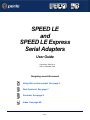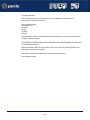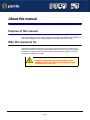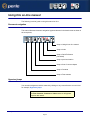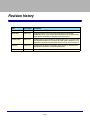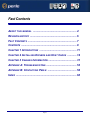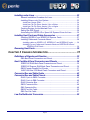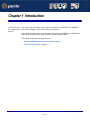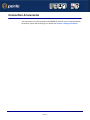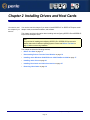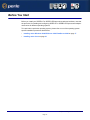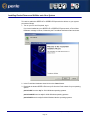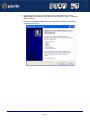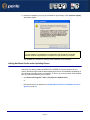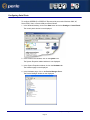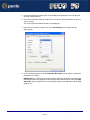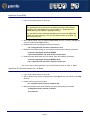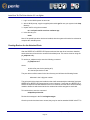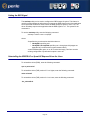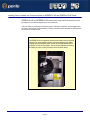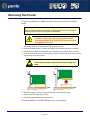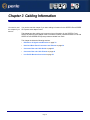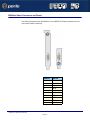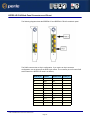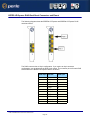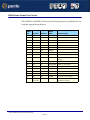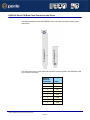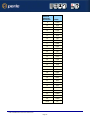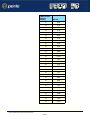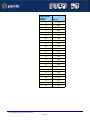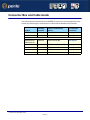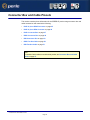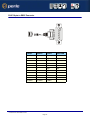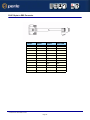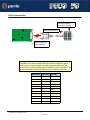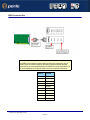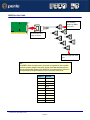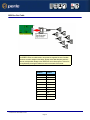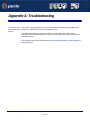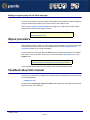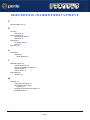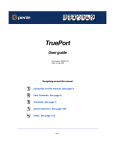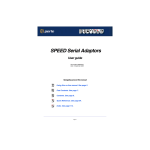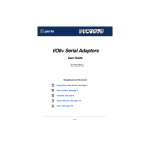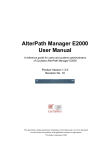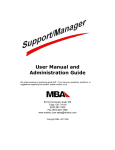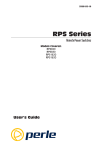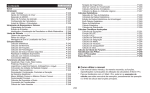Download Perle SPEED LE1P Express
Transcript
SPEED LE and SPEED LE Express Serial Adapters User Guide Part number: 5500174-14 Date: 11 September 2008 Navigating around this manual Using this on-line manual. See page 5. Fast Contents. See page 7. Contents. See page 8. Index. See page 60. Page 1 Copyright statement This document must not be reproduced in any way whatsoever, either printed or electronically, without the consent of: Perle Systems Limited 60 Renfrew Drive Markham, Ontario, Canada L3R 0E1 Perle reserves the right to make changes without further notice, to any products to improve reliability, function or design. JETSTREAM, JETSTREAM4000, JETSTREAM8500 and LANSTREAM2000 are trademarks of Perle Systems Limited. Microsoft, Windows 2000, XP, Server 2003, Vista, Server 2008, and Internet Explorer are trademarks of Microsoft Corporation. Netscape is a trademark of Netscape Communications Corporation. Perle Systems Limited. Page 2 FCC Note The products described in this manual have been found to comply with the limits for a Class A digital device, pursuant to Part 15 of the FCC rules. These limits are designed to provide reasonable protection against harmful interference when the equipment is operated in a commercial environment. This equipment generates, uses and can radiate radio frequency energy and, if not installed and used in accordance with the instructions in this Guide, may cause harmful interference to radio communications. Operation of this equipment in a residential area is likely to cause harmful interference, in which case the user will be required to correct the interference at his/her own expense. EN 55022: 1998, Class A Note Warning: This is a Class A product. In a domestic environment this product may cause radio interference in which case the user may be required to take adequate measures. Caution: The products described in this manual are approved for commercial use only. Page 3 SPEED LE and SPEED LE Express Serial Adapters User Guide About this manual Purpose of this manual This manual tells you how to install, configure and use the Perle SPEED LE and SPEED LE Express serial adaptor cards, cabling hardware, associated drivers and utilities. Who this manual is for This manual is aimed at users who want to add extra serial ports to their system using SPEED LE or SPEED LE Express serial adaptor cards. This manual requires a working knowledge of using personal computers and associated operating systems, as well as experience in installing host cards. Warning Dangerous voltages exist inside computer systems. Before installing host cards in your system, turn off the power supply and disconnect the power cord. Purpose of this manual SPEED LE User Guide Page 4 Using this on-line manual The following is a brief guide to using this manual on-line. Document navigation This manual features document navigation hypertext buttons in the header area as shown in the next picture; Jump to Using this on-line manual Jump to Index Jump to Quick Reference (if included) Jump to previous location Jump to front of current chapter Jump to Contents Jump to Fast contents Hypertext jumps You can also navigate around this manual by clicking on any cross reference or text in blue for example, Hypertext jumps. Note The Fast Contents, Contents and Index entries are all hypertext jumps into this manual. Using this on-line manual SPEED LE User Guide Page 5 Revision history Date Part number Description December 2005 5500174-10 First issue of the SPEED LE user manual. March 2007 5500174-11 Added instructions for a new Windows 2000/XP/Server 2003/Vista installation process. There are now three Windows drivers to support 32-bit, 64-bit x64, and 64-bit Itanium operating systems/processors. February 2008 5500174-12 Updated guide to support SPEED LE Express cards. Also, a new feature has been added that allows you to configure the DSR signal to always be on, for applications that require the DSR signal when the wiring does not support it. July 2008 5500174-13 Updated guide to support new SPEED LE and SPEED LE Express cards that support combinations of serial and parallel ports. September 2008 5500174-14 Added support for Windows Server 2008. Page 6 SPEED LE and SPEED LE Express Serial Adapters User Guide Fast Contents ABOUT THIS MANUAL ........................................................... 4 REVISION HISTORY ............................................................... 6 FAST CONTENTS .................................................................. 7 CONTENTS ........................................................................... 8 CHAPTER 1 INTRODUCTION .................................................. 11 CHAPTER 2 INSTALLING DRIVERS AND HOST CARDS ............ 14 CHAPTER 3 CABLING INFORMATION ...................................... 31 APPENDIX A: TROUBLESHOOTING ......................................... 53 APPENDIX B: CONTACTING PERLE ....................................... 56 INDEX .................................................................................. 60 Page 7 SPEED LE and SPEED LE Express Serial Adapters User Guide Contents ABOUT THIS MANUAL ............................................................ 4 Purpose of this manual ..................................................................................4 Who this manual is for ...................................................................................4 Using this on-line manual ..............................................................................5 Document navigation ................................................................................5 Hypertext jumps ........................................................................................5 REVISION HISTORY ................................................................ 6 FAST CONTENTS ................................................................... 7 CONTENTS ............................................................................ 8 CHAPTER 1 INTRODUCTION ................................................... 11 About the SPEED LE Serial Adaptor cards ...............................................12 Connection Accessories ...............................................................................13 CHAPTER 2 INSTALLING DRIVERS AND HOST CARDS ............. 14 Before You Start ..............................................................................................15 Downloading Drivers From the Perle Website ..........................................16 Installing under Windows 2000/XP/Server 2003/Vista/Server 2008 .......17 General setup procedure for Windows 2000/XP/Server 2003/Vista/ Server 2008 ..............................................................................................17 Installing Device Drivers and Utilities onto Your System ..........................18 Adding Additional Cards and/or Updating Drivers ....................................20 Configuring Serial Ports ............................................................................21 Page 8 Installing under Linux .....................................................................................23 General Installation Procedure for Linux...................................................23 Installing Drivers onto Your System ..........................................................23 Install from Source RPM ................................................................................ 24 Install from Tar File Driver Version 3.4.x or Below ......................................... 24 Install from Tar File Driver Version 3.5.x or Higher ........................................ 25 Creating Devices for the Attached Ports ...................................................25 Setting the DSR Signal .............................................................................26 Uninstalling the SPEED LE or Speed LE Express Driver for Linux ..........26 Installing Host Cards and Cable Accessories ...........................................27 Installing SPEED LE and SPEED LE Express Cards ...............................27 Installing Cables and Connector Boxes ....................................................28 Installing cables on SPEED1 LE, SPEED2 LE, and SPEED4 LE cards ....... 28 Installing Fan-out Cables and Connector Boxes on SPEED4 LE HD and SPEED8 LE HD Cards ......................................................................... 29 Removing Host Cards ....................................................................................30 CHAPTER 3 CABLING INFORMATION....................................... 31 Definitions of Signals and Direction ............................................................32 DB9 Back Panel Connectors and Pinout ..................................................33 Host Card Back Panel Connectors and Pinouts .......................................34 SPEED LE RJ45 Back Panel Connectors and Pinout ..............................35 SPEED LE Express RJ45 Back Panel Connectors and Pinout ................36 DB25 Femaie Parallel Port Pinouts ..........................................................37 VHDCI-68 Ultra SCSI Back Panel Connectors and Pinout.......................38 Connector Box and Cable Guide .................................................................43 Connector Box and Cable Pinouts ..............................................................44 RJ45 10-pin to DB25 Converter................................................................45 RJ45 10-pin to DB9 Converter..................................................................46 RJ45 Connector Box.................................................................................47 DB25 Connector Box ................................................................................48 DB9 Connector Box ..................................................................................49 DB25 Fan-Out Cable ................................................................................50 DB9 Fan-Out Cable ..................................................................................51 Low Profile Bracket Conversion ..................................................................52 Page 9 APPENDIX A: TROUBLESHOOTING.......................................... 53 Windows 2000/XP/Server 2003/Vista/Server 2008 ....................................54 General Troubleshooting under Windows 2000/XP/Server 2003/Vista/ Server 2008 ..............................................................................................55 Windows Error Messages .........................................................................55 APPENDIX B: CONTACTING PERLE ........................................ 56 Making a technical support query ...............................................................56 Who to contact ..........................................................................................56 Information needed when making a query................................................57 Making a support query via the Perle web page.......................................58 Repair procedure ............................................................................................58 Feedback about this manual ........................................................................58 Perle support centres worldwide .................................................................59 INDEX ................................................................................... 60 Page 10 Chapter 1 Introduction You need to read this chapter if you want to... You need to read this chapter if you want an introduction to the SPEED LE or SPEED LE Express serial adaptor cards, driver software, and utilities. This chapter provides introductory information about the Perle SPEED LE and SPEED LE Express serial adaptor cards, driver software, and configuration utilities. This chapter includes the following sections; • About the SPEED LE Serial Adaptor cards on page 12 • Connection Accessories on page 13 Chapter 1 Introduction Page 11 About the SPEED LE Serial Adaptor cards The SPEED LE and SPEED LE Express Serial Adaptor cards are multi-port cards which provide extra serial ports for EIA-232, peripherals. These cards plug into your PC servers and provide 1, 2, 4, or 8 high speed ports suitable for remote access, data collection, point of sale, or any other EIA-232 applications. You use the SPEED LE and SPEED LE Express serial adaptor cards when you want a robust entry level solution for the small office or point of sale applications. Typically you use SPEED LE and SPEED LE Express serial adaptor cards because you want to add extra serial ports to an existing computer system rather than replacing it with the considerable cost that entails. Higher data rates and ESD protection in the SPEED LE and SPEED LE Express serial adaptor cards make it suitable for any modem or ISDN TA application. Note To use the SPEED LE and SPEED LE Express serial adaptor cards, you must first install the drivers supplied with the card and then configure each card as required prior to mechanical installation. The installation procedure varies for different operating systems. Please read Before You Start on page 15 in Chapter 2 Installing drivers and host cards before commencing installation. Chapter 1 Introduction Page 12 Connection Accessories The connector box or cable required for the SPEED LE products you are using depends on the number of ports and product type. For details see Chapter 3 Cabling Information. Chapter 1 Introduction Page 13 Chapter 2 Installing Drivers and Host Cards You need to read this chapter if you want to... You need to read this chapter if you want to install SPEED LE or SPEED LE Express serial adaptor cards, associated hardware, and software. This chapter provides information about installing and configuring SPEED LE and SPEED LE Express serial adaptor cards. Note The procedure for installing and configuring SPEED LE or SPEED LE Express serial adaptor cards varies for different operating systems. Please read Before You Start on page 15 before commencing installation. This chapter includes the following sections; • Before You Start on page 15 • Downloading Drivers From the Perle Website on page 16 • Installing under Windows 2000/XP/Server 2003/Vista/Server 2008 on page 17 • Installing under Linux on page 23 • Installing Host Cards and Cable Accessories on page 27 • Removing Host Cards on page 30 Chapter 2 Installing Drivers and Host Cards Page 14 Before You Start Before you install your SPEED LE or SPEED LE Express host cards and software, note that the procedure for installing and configuring SPEED LE or SPEED LE Express serial adaptor cards varies for different operating systems. To install under a particular operating system, please refer to one of the operating system specific installation procedures listed below; • Installing under Windows 2000/XP/Server 2003/Vista/Server 2008 on page 17 • Installing under Linux on page 23 Chapter 2 Installing Drivers and Host Cards Page 15 Downloading Drivers From the Perle Website You can install the SPEED LE or SPEED LE Express driver and utility software from the Perle website. To do this proceed as follows; 1. On your PC, start the Internet browser you want to use. 2. Within your Internet browser window, select the software directory using the following URL; http://www.perle.com/downloads Note In the event of any problems contact your System Administrator or Internet Service provider for assistance. 3. Select the MultiPort Serial Cards option. 4. Select Speed LE. 5. Select the operating system that the SPEED LE or SPEED LE Express driver will be running on. 6. Download the zip file in this directory to a suitable location on your PC for example, /tmp. 7. Uncompress the files using a suitable utility. 8. You can now install the driver software using the correct procedure for your operating system. See Before You Start on page 15. Chapter 2 Installing Drivers and Host Cards Page 16 Installing under Windows 2000/XP/Server 2003/Vista/ Server 2008 This section describes how to install the SPEED LE or SPEED LE Express driver software under Microsoft Windows 2000, XP, Server 2003, Vista, or Server 2008. This section includes the following; • General setup procedure for Windows 2000/XP/Server 2003/Vista/Server 2008 on page 17 • Installing Device Drivers and Utilities onto Your System on page 18 • Adding Additional Cards and/or Updating Drivers on page 20 • Configuring Serial Ports on page 21. General setup procedure for Windows 2000/XP/Server 2003/Vista/Server 2008 The general procedure for installing SPEED LE or SPEED LE Express cards under the Windows 2000, XP, Server 2003, Vista, or Server 2008 operating systems is as follows; 1. Install any SPEED LE or SPEED LE Express cards and cables or connector boxes you require into your system. See Installing Host Cards and Cable Accessories on page 27. 2. Install the SPEED LE or SPEED LE Express device driver software. See Installing Device Drivers and Utilities onto Your System on page 18. 3. If you add new SPEED LE or SPEED LE Express cards, you should run Update Driver to make sure the new cards have the latest driver. See Adding Additional Cards and/or Updating Drivers on page 20. 4. If required, remove any host cards you want from your system. See Removing Host Cards on page 30. 5. Using the Windows Device Manager, configure the serial ports you have added to the system. See Configuring Serial Ports on page 21. Chapter 2 Installing Drivers and Host Cards Page 17 Installing Device Drivers and Utilities onto Your System To install or enable the SPEED LE or SPEED LE Express device drivers on your system proceed as follows: 1. Turn on your PC and if required, log in. If you have installed any new SPEED LE or SPEED LE Express cards, a Found New Hardware message is shown, followed by the Found New Hardware wizard as shown. 2. In the Found New Hardware wizard click on the Cancel button. 3. Download the lastest SPEED LE driver zip file from the Perle website for your operating system: pserial-x86V<version>.zip for 32-bit Windows operating systems. pserial-amd64V<version>.zip for 64-bit Windows operating systems. pserial-ia64V<version>.zip for 64-bit Windows Itanium operating systems. Chapter 2 Installing Drivers and Host Cards Page 18 4. Unzip the driver zip file to a local directory. We recommend that you use the pserial-setup-<arch>.exe file, which will launch the installation wizard, to install the SPEED LE driver. 5. Double-click the pserial-setup-<arch>.exe installation executable and follow the installation wizard steps: Chapter 2 Installing Drivers and Host Cards Page 19 6. During the installation, you may get a Windows Logo message. Click Continue Anyway when these appear. Note If you are installing an unsigned driver, you may have to click through the Found New Hardware wizard for every SPEED LE or SPEED LE Express port on your system. Your SPEED LE or SPEED LE Express driver installation is now finished. Adding Additional Cards and/or Updating Drivers Whenever you add any additional SPEED LE or SPEED LE Express hardware to your system, Windows might install the latest digitally signed driver in its database (depending on your Windows operating system and settings). To ensure you have the latest driver installed after you add new hardware, you can either: • Click Start > All Programs > Perle > Perle-Serial > Update Driver or • Reinstall the drivers as described in Installing Device Drivers and Utilities onto Your System on page 18. Chapter 2 Installing Drivers and Host Cards Page 20 Configuring Serial Ports To configure SPEED LE or SPEED LE Express serial ports under Windows 2000, XP, Server 2003, Vista, or Server 2008 proceed as follows: 1. In the Windows desktop, click on the Start button and select Settings > Control Panel The control panel window is now displayed. 2. In the Control Panel window, click on the System icon. The System Properties tabbed window is now displayed. 3. In the System Properties window, click on the Hardware tab. The hardware page is now displayed. 4. In the Hardware page, click on the Device Manager Button. The Device Manager window is now displayed. Chapter 2 Installing Drivers and Host Cards Page 21 5. In the Device Manager window, click on the Multiport serial adapters icon to display the currently installed devices. 6. In the Device Manager window, double click on the device whose properties you want to view or change The device Properties tabbed window is now displayed. 7. In the device Properties window, click on the Port Settings tab to display the Port Settings page. 8. In the Port Settings page, set the Port Number, Baud Rate, and any other configuration parameters you require. DSR Always On—This feature is used for systems where the wiring does not support the DSR signal but the Host application still requires that the DSR be active. When the DSR Always On option is enabled, the driver will always report to the application that the DSR signal is "on". Chapter 2 Installing Drivers and Host Cards Page 22 Installing under Linux This section tells you how to install host cards, software drivers, and utilities under the Linux operating system and includes the following: • General Installation Procedure for Linux on page 23 • Installing Drivers onto Your System on page 23 • Creating Devices for the Attached Ports on page 25 General Installation Procedure for Linux The general procedure for installing and configuring host cards, driver software and associated utilities for the Linux operating system is as follows: 1. Install any SPEED LE or SPEED LE Express cards you require into your system. See Installing Host Cards and Cable Accessories on page 27. 2. Install the SPEED LE Linux drivers onto your system using the procedures described in Installing Drivers onto Your System on page 23. 3. Create devices for the required ports using the procedures detailed in Creating Devices for the Attached Ports on page 25. Your system can now use the SPEED LE serial adaptor cards you have installed. Installing Drivers onto Your System SPEED LE or SPEED LE Express cards installed on Linux machines use the perle-serial driver for Linux. The driver supports the Linux kernel versions 2.4 and 2.6. The kernel header files are needed for kernel and 2.4. For the 2.6 kernel, a configuration kernel source tree and a set of makefile rules describing how the modules are built is required. The driver is supplied in both source RPM package format and a compressed tar file. The procedure for installation of each format is described in the following sections. Chapter 2 Installing Drivers and Host Cards Page 23 Install from Source RPM 1. Log in to the LINUX system as root user. Notes: The <packages directory> path name in the following instructions will be different depending on the LINUX distribution you have installed. ( i.e. Redhat will have a “redhat” directory; Suse will have a “packages” directory) The <rpm build command> will change depending on the version of the RPM utilities installed. For newer versions (i.e. 4.2) , the <rpm build command> is “rpmbuild”. For older versions use “rpm”. 2. At the LINUX prompt, copy the supplied perle-serial-<version>-<release>.src.rpm file onto your system in the /tmp directory. 3. Install the source rpm by typing the following command: rpm –ivh perle-serial-<version>-<release>.src.rpm 4. Build the binary RPM package for your system by entering the following commands: cd /usr/src/<packages directory>/SPECS <rpm build command> -bb perle-serial-<version>.spec 5. Install the binary RPM which was just created. Enter the following commands: cd /usr/src/<packages directory>/RPMS/<arch> rpm –ivh perle-serial-<version>-<release>.<arch>.rpm The <arch> value is the architecture of your LINUX machine such as “i386” or “alpha”. Install from Tar File Driver Version 3.4.x or Below 1. Log in to the LINUX system as root user. 2. At the LINUX prompt, copy the supplied perle-serial .tgz file onto your system in the /tmp directory. 3. Unpack the file using the command: tar –xzvf perle-serial-<version>-<release>.tgz 4. Build and install the perle-serial software by entering the following commands: cd /tmp/perle-serial-<version>-<release> ./tar_install.sh Chapter 2 Installing Drivers and Host Cards Page 24 Install from Tar File Driver Version 3.5.x or Higher 1. Log in to the LINUX system as root user. 2. At the LINUX prompt, copy the supplied perle-serial .tgz file onto your system in the /tmp directory. 3. Unpack the file using the command: tar –xzvf perle-serial-<version>-<release>.tgz 4. In the directory run: make Note: If the parallel port driver has been installed, then the system will need to be rebooted to complete the uninstall proces. Creating Devices for the Attached Ports After the SPEED LE or SPEED LE Express cards and the new driver have been installed, terminal devices will need to be created for the added ports. This can be done be using the ps_addports utility. To use the ps_addports script, enter the following command: ps_addports m n where: m is the first port device (starting at 0) n is the last port device to add. The port devices will be created in the /dev directory and will have the following format: where nn is the 2 digit port number. The perle-serial driver has been installed so that it will automatically be loaded the first time a SPEED LE or SPEED LE Express device is used. However, if more than one SPEED LE or SPEED LE Express card was installed in the Linux machine, then the driver can be manually loaded to determine which terminal device numbers have been assigned to each card. To load the driver, enter the command: modprobe perle-serial Review the messages in the file /var/log/messages. Once the port devices have been created, they may be used as standard LINUX serial TTYs. Chapter 2 Installing Drivers and Host Cards Page 25 Setting the DSR Signal The setultrap utility can be used to configure the DSR Always On option. This feature is used for systems where the wiring does not support the DSR signal but the Host application still requires that the DSR be active. When the DSR Always On option to set to "on," the driver will always report to the application that the DSR signal is "on". The syntax for the command is: To use the setultrap utility, enter the following command: setultrap -f device name -r on|off|list where: -f specifies the port the action should be taken on. • /dev/ttyPS1 specifies port 1 • /dev/ttyPS1,/dev/ttyPS64 specifies port 1 through port 64 (ranges are separated by a comma with no space between them) -r sets DSRAlwaysOn option on or off for serial devices(s). Use list to see the existing configuration. By default this option is set to off. Uninstalling the SPEED LE or Speed LE Express Driver for Linux To uninstall the driver (RPM), enter the following command: rpm -e perle-serial To uninstall the driver (TAR) version 3.5.x or higher, enter the following command: make uninstall To uninstall the driver (TAR) version 3.4.x or lower, enter the following command: ./tar_uninstall.sh Chapter 2 Installing Drivers and Host Cards Page 26 Installing Host Cards and Cable Accessories This section describes the mechanical installation of the SPEED LE and SPEED LE Express host cards and associated connector boxes and cables for 1,2, 4, and 8 ports and includes the following; • Installing SPEED LE and SPEED LE Express Cards on page 27 • Installing Cables and Connector Boxes on page 28 Installing SPEED LE and SPEED LE Express Cards This section describes the mechanical installation of SPEED LE and SPEED LE Express cards. To install a SPEED LE or SPEED LE Express host card proceed as follows; Note The exact location of host card slots varies for different systems, for exact mechanical details of your system, refer to your system documentation. Warning Dangerous voltages exist inside computer systems. Before installing host cards in your system, turn off the power supply and unplug the power cord. 1. Turn off the power to your system and unplug the power cord. 2. Remove the system cover to expose the inside of the connector panel for host cards. Chapter 2 Installing Drivers and Host Cards Page 27 3. Insert the SPEED LE or SPEED LE Express card you want to install into a vacant host PCI card slot and secure in place as shown in the next picture. Caution Full anti-static precautions should be taken when handling host cards. 4. Repeat step 3. until you have installed all the SPEED LE or SPEED LE Express cards you want. 5. Replace and secure the system cover. Installation of SPEED LE or SPEED LE Express cards is now complete. Installing Cables and Connector Boxes This section describes the mechanical installation of cables and connector boxes to the SPEED LE and SPEED LE Express host cards for 1, 2, 4, and 8 ports and includes the following; • Installing cables on SPEED1 LE, SPEED2 LE, and SPEED4 LE cards on page 28. • Installing Fan-out Cables and Connector Boxes on SPEED4 LE HD and SPEED8 LE HD Cards on page 29. For information on available connectors and their pinouts and cabling, see Chapter 3 Cabling Information. Installing cables on SPEED1 LE, SPEED2 LE, and SPEED4 LE cards The SPEED1 LE has a D89M connector on the back panel. The SPEED2 LE and SPEED4 LE each have RJ45 connectors on the back panel. There is one for each serial port and they are labelled 1 to 4. Chapter 2 Installing Drivers and Host Cards Page 28 Installing Fan-out Cables and Connector Boxes on SPEED4 LE HD and SPEED8 LE HD Cards SPEED4 LE HD and SPEED8 LE HD cards have a single VHDCI-68 connector on the back panel. It provides the signals for 4 or 8 serial ports. A fan-out cable or connector box with the proper individual connectors can be plugged into the card to provide the desired interface. The port numbers will be identified on the interface connectors or connector box. Note The SPEED LE fan-out cables and connector box cable need to be secured or supported in case of sudden contact or excessive weight on the cables. Please ensure that adequate caution is taken to avoid possible damage to the SPEED LE card or Host system. This can be accomplished by securing the cable(s) to a rack or to the back of the server as shown below: Chapter 2 Installing Drivers and Host Cards Page 29 Removing Host Cards To remove any SPEED LE or SPEED LE Express card from your system, proceed as follows; Note The exact location of host card slots varies for different systems, for exact mechanical details of your system, refer to your system documentation. Warning Dangerous voltages exist inside computer systems. Before removing host cards from your system, turn off the power supply and unplug the power cord. 1. Turn off the power to your system and unplug the power cord. 2. Remove the system cover to expose the inside of the connector panel for host cards. 3. Disconnect any cables or connector boxes connected to the card you want to remove. 4. Undo the securing screw for the host card you want to remove then lift the card out of its slot as shown in the next picture. Caution Full anti-static precautions should be taken when handling host cards. 5. Repeat from step 3. until you have removed all the host cards you want. 6. Replace and secure the system cover. 7. Plug in the mains lead and turn on the power. Removal of SPEED LE or SPEED LE Express card is now complete. Chapter 2 Installing Drivers and Host Cards Page 30 Chapter 3 Cabling Information You need to read this chapter if you want to... You need to read this chapter if you want cabling information for the SPEED LE and SPEED LE Express serial adaptor cards. This chapter provides cabling and connector pinout information for the SPEED LE and SPEED LE Express serial adaptor cards. Included are details of standard cables for use with SPEED LE and SPEED LE Express products available from Perle. This chapter includes the following sections: • Definitions of Signals and Direction on page 32 • Host Card Back Panel Connectors and Pinouts on page 34 • Connector Box and Cable Guide on page 43 • Connector Box and Cable Pinouts on page 44 • Low Profile Bracket Conversion on page 52 Page 31 Definitions of Signals and Direction EIA-232 Direction Description RI In Ring Indicator DCD In Data Carrier Detect RTS Out Request To Send DSR In Data Set Ready TXD Out Transmit Data RXD In Receive Data S-GND Signal Ground CTS In Clear to Send DTR Out Data Terminal Ready C-GND Chassis Ground Definitions of Signals and Direction Page 32 DB9 Back Panel Connectors and Pinout The following diagram shows the SPEED1 LE and SPEED LE Express standard and Low Profile back panels respectively. DB9M pin EIA-232 1 DCD 2 RXD 3 TXD 4 DTR 5 S-GND 6 DSR 7 RTS 8 CTS 9 RI 10 C-GND Definitions of Signals and Direction Page 33 Host Card Back Panel Connectors and Pinouts This section contains diagrams and pinout information for the SPEED LE and SPEED LE Express host card back panel connectors contains the following; DB9 Back Panel Connectors and Pinout on page 33 SPEED LE RJ45 Back Panel Connectors and Pinout on page 35 SPEED LE Express RJ45 Back Panel Connectors and Pinout on page 36 VHDCI-68 Ultra SCSI Back Panel Connectors and Pinout on page 38 Host Card Back Panel Connectors and Pinouts Page 34 SPEED LE RJ45 Back Panel Connectors and Pinout The following diagram shows the SPEED2 LE and SPEED4 LE RJ-45 cards back panel. The RJ45 connector has a 10-pin configuration. If you require an 8-pin connector configuration, use the pinouts in the RJ45 8-pin column. The connector pinout for each RJ45 socket fitted to the SPEED LE cards is as follows; RJ45 10-pin EIA-232 DIRECTION RJ45 8-pin 1 RI IN N/A 2 DCD IN 1 3 DTR OUT 2 4 DSR IN 3 5 GND 6 TXD OUT 5 7 RXD IN 6 8 RTS OUT 7 9 CTS IN 8 10 Shell 4 N/A C-GND Host Card Back Panel Connectors and Pinouts Page 35 Shell SPEED LE Express RJ45 Back Panel Connectors and Pinout The following diagram shows the SPEED2 LE Express and SPEED4 LE Express RJ-45 cards back panel. The RJ45 connector has a 10-pin configuration. If you require an 8-pin connector configuration, use the pinouts in the RJ45 8-pin column. The connector pinout for each RJ45 socket fitted to the SPEED LE Express cards is as follows; RJ45 10-pin EIA-232 RJ45 8-pin 1 RI N/A 2 DCD 1 3 RTS 2 4 DSR 3 5 TXD 4 6 RXD 5 7 S-GND 6 8 CTS 7 9 DTR 8 10 N/A Shell C-GND Host Card Back Panel Connectors and Pinouts Page 36 Shell DB25 Femaie Parallel Port Pinouts The SPEED LE and SPEED LE Express parallel port pinouts are provided below for cards that support the parallel port. DB25 Pin Cent Pin Direction Signal Name Function Notes 1 1 out -Strobe Set Low p1ulse >0.5 us to send 2 2 out Data 0 Set to least significant data 3 3 out Data 1 4 4 out Data 2 5 5 out Data 3 6 6 out Data 4 7 7 out Data 5 8 8 out Data 6 9 9 out Data 7 Set to most significant data 10 10 in -Ack IRQ; Low Pulse ~ 5 uS, after accept 11 11 in +Busy High for Busy/Offline/Error 12 12 in +PaperEnd High for out of paper 13 13 in +SelectIn High for printer selected 14 14 out -AutoFd Set Low to autofeed one line 15 32 in -Error Low for Error/Offline/PaperEnd 16 31 out -Init Set Low pulse > 50uS to init 17 36 out -Select Set Low to select printer 18-25 19-30, 33,17,16 ---- Ground Do not connect any of these grounds to a shield Host Card Back Panel Connectors and Pinouts Page 37 VHDCI-68 Ultra SCSI Back Panel Connectors and Pinout The following diagram shows the SPEED4 LE HD Low Profile and standard back panels respectively. The connector pinout for each VHDCI-68 Ultra SCSI connector fitted to the SPEED4 LE HD Low Profile are as follows: VHDCI-68 Ultra SCSI Pin Number EIA-232 1 RXD4 2 CTS4 3 RI4 4 RTS4 5 DCD4 6 DTR4 7 DSR4 8 TXD4 Host Card Back Panel Connectors and Pinouts Page 38 VHDCI-68 Ultra SCSI Pin Number EIA-232 9 S-GND 10 TXD3 11 DSR3 12 DTR3 13 DCD3 14 RTS3 15 RI3 16 CTS3 17 RXD3 18 RXD2 19 CTS2 20 RI2 21 RTS2 22 DCD2 23 DTR2 24 DSR2 25 TXD2 26 S-GND 27 TXD1 28 DSR1 29 DTR1 30 DCD1 31 RTS1 32 RI1 33 CTS1 34 RXD1 35-42 NC 43 S-GND 44-59 NC 60 S-GND 61-68 NC Host Card Back Panel Connectors and Pinouts Page 39 The following diagram shows the SPEED8 LE HD standard and Low profile back panels respectively The connector pinout for each VHDCI-68 Ultra SCSI connector fitted to the SPEED8 LE HD, Low profile are as follows; Ports 1-8 of VHDCI-68 Connector for SPEED8 LE HD adapter cards VHDCI-68 Ultra SCSI Pin Number EIA-232 1 RXD7 2 CTS7 3 RI7 4 RTS7 5 DCD7 6 DTR7 7 DSR7 8 TXD7 9 S-GND 10 TXD5 11 DSR5 12 DTR5 Host Card Back Panel Connectors and Pinouts Page 40 VHDCI-68 Ultra SCSI Pin Number EIA-232 13 DCD5 14 RTS5 15 RI5 16 CTS5 17 RXD5 18 RXD3 19 CTS3 20 RI3 21 RTS3 22 DCD3 23 DTR3 24 DSR3 25 TXD3 26 S-GND 27 TXD1 28 DSR1 29 DTR1 30 DCD1 31 RTS1 32 RI1 33 CTS1 34 RXD1 35 RXD8 36 CTS8 37 RI8 38 RTS8 39 DCD8 40 DTR8 41 DSR8 42 TXD8 43 S-GND Host Card Back Panel Connectors and Pinouts Page 41 VHDCI-68 Ultra SCSI Pin Number EIA-232 44 TXD6 45 DSR6 46 DTR6 47 DCD6 48 RTS6 49 RI6 50 CTS6 51 RXD6 52 RXD4 53 CTS4 54 RI4 55 RTS4 56 DCD4 57 DTR4 58 DSR4 59 TXD4 60 S-GND 61 TXD2 62 DSR2 63 DTR2 64 DCD2 65 RTS2 66 RI2 67 CTS2 68 RXD2 Host Card Back Panel Connectors and Pinouts Page 42 Connector Box and Cable Guide The connector pinout information for the SPEED LE product you are using depends on the number of ports and type of connector box or cable used as detailed in the next table; Product Card edge connector Cable or connector box options For connector pinouts see... SPEED LE RJ45 10-pin RJ45 - DB25M Converter See page 45 RJ45 - DB9M Converter See page 46 RJ45 Connector Box See page 47 DB25M Connector Box See page 48 DB9M Connector Box See page 49 DB25M Fan-out Cable See page 50 DB9M Fan-out Cable See page 51 SPEED4 LE HD VHDCI-68 SPEED8 LE HD Connector Box and Cable Guide Page 43 Connector Box and Cable Pinouts This section contains pinout information for the SPEED LE product range connector box and cable accessories and contains the following; • RJ45 10-pin to DB25 Converter on page 45 • RJ45 10-pin to DB9 Converter on page 46 • RJ45 Connector Box on page 47 • DB25 Connector Box on page 48 • DB9 Connector Box on page 49 • DB25 Fan-Out Cable on page 50 • DB9 Fan-Out Cable on page 51 Note For details of which cables to use with which product, see Connector Box and Cable Guide on page 43. Connector Box and Cable Pinouts Page 44 RJ45 10-pin to DB25 Converter RJ45 pin DB25 Pin EIA-232 DIRECTION 1 22 RI IN 2 8 DCD IN 3 20 DTR OUT 4 6 DSR IN 5 7 GND 6 2 TXD OUT 7 3 RxD IN 8 4 RTS OUT 9 5 CTS IN 10 N/C 1 & Shell 1 & Shell C-GND Connector Box and Cable Pinouts Page 45 RJ45 10-pin to DB9 Converter RJ45 pin DB9 Pin EIA-232 DIRECTION 1 9 RI IN 2 1 DCD IN 3 4 DTR OUT 4 6 DSR IN 5 5 GND 6 3 TXD OUT 7 2 RXD IN 8 7 RTS OUT 9 8 CTS IN 10 N/C Shell Shell C-GND Connector Box and Cable Pinouts Page 46 RJ45 Connector Box Connect peripheral cable here via RJ45 RJ45 connector block Push fit onto card edge connector Note The SPEED LE connector box cable needs to be secured or supported in case of sudden contact or excessive weight on the cables. Please ensure that adequate caution is taken to avoid possible damage to the SPEED LE card or Host system. This can be accomplished by securing the cable to a rack or to the back of the server. RJ45 10-pin RJ45 8-pin EIA-232 1 N/A RI 2 1 DCD 3 2 RTS 4 3 DSR 5 4 TXD 6 5 RXD 7 6 S-GND 8 7 CTS 9 8 DTR 10 N/A NC Shell Shell C-GND Connector Box and Cable Pinouts Page 47 DB25 Connector Box Note The SPEED LE connector box cable needs to be secured or supported in case of sudden contact or excessive weight on the cables. Please ensure that adequate caution is taken to avoid possible damage to the SPEED LE card or Host system. This can be accomplished by securing the cable to a rack or to the back of the server. DB25 Pin EIA-232 1 & Shell C-GND 2 TXD 3 RXD 4 RTS 5 CTS 6 DSR 7 S-GND 8 DCD 20 DTR 22 RI Connector Box and Cable Pinouts Page 48 DB9 Connector Box Note The SPEED LE connector box cable needs to be secured or supported in case of sudden contact or excessive weight on the cables. Please ensure that adequate caution is taken to avoid possible damage to the SPEED LE card or Host system. This can be accomplished by securing the cable to a rack or to the back of the server. DB9 Pin EIA-232 1 DCD 2 RXD 3 TXD 4 DTR 5 S-GND 6 DSR 7 RTS 8 CTS 9 RI Shell C-GND Connector Box and Cable Pinouts Page 49 DB25 Fan-Out Cable Port numbers labelled on DB25 connectors Push fit onto card edge connector Connect peripheral cable here Note The SPEED LE fan-out cables need to be secured or supported in case of sudden contact or excessive weight on the cables. Please ensure that adequate caution is taken to avoid possible damage to the SPEED LE card or Host system. This can be accomplished by securing the cables to a rack or to the back of the server. DB25 Pin EIA-232 1 & Shell C-GND 2 TXD 3 RXD 4 RTS 5 CTS 6 DSR 7 S-GND 8 DCD 20 DTR 22 RI Connector Box and Cable Pinouts Page 50 DB9 Fan-Out Cable Note The SPEED LE fan-out cables need to be secured or supported in case of sudden contact or excessive weight on the cables. Please ensure that adequate caution is taken to avoid possible damage to the SPEED LE card or Host system. This can be accomplished by securing the cables to a rack or to the back of the server. DB9 Pin EIA-232 1 DCD 2 RXD 3 TXD 4 DTR 5 S-GND 6 DSR 7 RTS 8 CTS 9 RI Shell C-GND Connector Box and Cable Pinouts Page 51 Low Profile Bracket Conversion The SPEED LE and SPEED LE Express cards come fitted with standard brackets. Additional low profile brackets are included with your SPEED LE and SPEED LE Express cards to accomodate low profile servers. This section describes how to convert your SPEED LE and SPEED LE Express cards from standard to low profile brackets. To convert a standard profile bracket to a low profile bracket(s) and install it, do the following: 1. Unscrew the screwlocks around each parallel/serial connector. Remove the standard profile bracket. Speed LE 1P and 1S1P models only Gently remove the serial/parallel connector(s) from the standard bracket and unscrew the bracket from the serial card. You will see two screws that need to be removed at the top and the bottom of the card near the bracket. 2. For all models except Speed LE 1P and 1S1P, attach the serial low profile bracket and secure with the screwlocks around the serial connector. Speed LE 1P and 1S1P models only 1. Attach the low profile bracket with screws to the serial card. Align the serial card on top of the low profile bracket mounting tabs and then insert screws into the serial card holes (bracket mounting tabs must be under the serial card). 2. Secure the low profile bracket with the screwlocks around the serial/parallel connector. 3. Insert the remaining serial/parallel connectors into their appropriate low profile bracket(s) and secure to the bracket(s) with the screwlocks around the serial/parallel connector. 4. Verify that all the serial/parallel connectors are connected to the serial card. The ribbon cables have a notch in the connector that will allow them to be inserted into the serial card in only the proper way. 5. Power off the server and disconnect the power cord from the back of the server that you are going to install the serial card into. 6. Insert the serial card into the server’s PCI or PCI Express slot, dependng on the model, and secure it to the chassis with a screw. 7. For any remaining serial/parallel connectors, secure the low profile bracket(s) into adjacent card slots with a screw to the chassis. 8. Power up the server. Low Profile Bracket Conversion Page 52 Appendix A: Troubleshooting You need to read You need to read this appendix if you want information on troubleshooting problems with this appendix if you SPEED LE or SPEED LE Express serial adaptor cards. want to... This appendix provides examples of normal boot up messages and a table of error messages, their meaning and corrective action required for the all the currently supported operating systems. This appendix includes the following section, Windows 2000/XP/Server 2003/Vista/Server 2008 on page 54. SPEED LE Serial Adaptor Page 53 Windows 2000/XP/Server 2003/Vista/Server 2008 This section describes troubleshooting SPEED LE products under the Windows 2000, Windows XP, Windows Server 2003, Windows Vista, or Windows Server 2008 operating systems and includes the following sections; Note To contact Perle for technical support, see Appendix B: Contacting Perle. • General Troubleshooting under Windows 2000/XP/Server 2003/Vista/Server 2008 on page 55. • Windows Error Messages on page 55. SPEED LE Serial Adaptor Windows 2000/XP/Server 2003/Vista/Server 2008 Page 54 General Troubleshooting under Windows 2000/XP/Server 2003/Vista/Server 2008 Problem Action required Machine fails to boot. 1. Turn off your machine, remove SPEED LE card(s) and reboot. See page 30. 2. Try installing a different host card in case the one currently installed is faulty. See page 27. Windows operating system fails while loading and the system hangs. 1. Reboot machine and then switch to the last known good configuration. 2. Check for resource conflicts or faulty hardware. Windows operating system fails while loading and displays a blue screen. 1. Note the five hexadecimal numbers at the top line of the screen 2. Reboot your machine and then switch to the last known good configuration. 3. Check for resource conflicts or faulty hardware. Operating system loads OK, but SPEED driver or another driver fails to boot 1. Run Windows Device Manager to find available IRQ and memory addresses. SPEED LE ports do not work after installation. 1. Check the Windows Event Log and follow the suggested actions. SPEED Windows driver fails during normal operation, symptom: blue screen 1. Note the five hexadecimal numbers displayed at the top line of the screen. 2. Reboot your machine and then switch to the last known good configuration. 3. Check for resource conflicts or faulty hardware. SPEED Windows driver fails during normal operation, symptoms either: 1. Contact Technical Support. See Appendix B: Contacting Perle. black screen, machine reboots or system hangs Windows Error Messages In the event of any error messages, check the Windows Event Log. Also open the Windows Device Manager and check for warming icons on the installed hardware. See your Windows 2000, Windows XP, Windows Server 2003, or Windows Server 2008 user documentation or help system for details. For general problems, see General Troubleshooting under Windows 2000/XP/Server 2003/Vista/Server 2008 on page 55. SPEED LE Serial Adaptor Windows 2000/XP/Server 2003/Vista/Server 2008 Page 55 Appendix B: Contacting Perle You need to read You need to read this appendix if you want to contact Perle for technical support or any other this appendix if you queries about this product. want to... This appendix includes the following sections; • Making a technical support query on page 56 • Repair procedure on page 58 • Feedback about this manual on page 58 • Perle support centres worldwide on page 59 Internet access Click here to access the our website at the following URL: http://www.perle.com Email Click here to email Perle at the following address; Email: [email protected] Making a technical support query This section contains the following information about making a query; • Who to contact on page 56 • Information needed when making a query on page 57 • Making a support query via the Perle web page on page 58 Who to contact If you bought your product from a registered Perle supplier, you must contact their Technical Support department; they are qualified to deal with your problem. If you are a registered Perle supplier, and bought your product from Perle, contact Perle Technical Support at the offices listed below. Making a technical support query Page 56 Information needed when making a query When you make a technical support enquiry please have the following information ready; Hint Print out this page and fill in the table provided with the basic information you need. Item Write details here Product name and version Problem description Operating system version Driver version Details of any other cards installed in your system Your name Company Name Country Phone number Fax number Email address (if available) Making a technical support query Page 57 Making a support query via the Perle web page If you have an internet connection, please send details of your problem to Technical Support using the email links provided on the Perle web site in the ‘Support’ area. See also Perle support centres worldwide on page 59 for email links and other contact details for the Perle technical support centres. Click here to access our website at the following URL: http://www.perle.com Repair procedure Before sending a unit for repair, you must contact your Perle supplier. If, however, you bought your product directly from Perle you can contact directly. See Perle support centres worldwide on page 59 for contact information. Customers who are In Europe, Africa or Middle East can submit repair details via a website form shown in the next picture. This form is on the Perle website, www.perle.com, in the Support area. Click here to access our web site at the following URL: http://www.perle.com/support_services/rma_form.asp In the USA and Asia contact the office shown in the Technical Support section. Feedback about this manual If you have any comments or suggestions for improving this manual please email Perle using the following address; [email protected] Please include the title, part number and date of the manual (you can find these on the title page at the front of this manual). Repair procedure Page 58 Perle support centres worldwide Note Perle offers free technical support to Perle Authorised Distributors and Registered Perle Resellers. To access technical support please visit the Perle website at www.perle.com/support_services/index.shtml. If you are unable to find the information you require, please feel free to contact our technical support teams by email using the addresses shown in the next table. Country Address Email North America Perle Systems Ltd. 60 Renfrew Drive Markham Ontario Canada L3R OE1 Email: [email protected] Europe Perle Systems Europe Ltd. 3 Wintersells Road Byfleet Surrey KT14 7LF UK Email: [email protected] Asia Perle Asia Pacific (Pte) Ltd. 190 Middle Road #19-05 Fortune Centre Singapore 188979 Email: [email protected] Worldwide Perle Systems Ltd. 60 Renfrew Drive Markham Ontario Canada L3R OE1 Email: [email protected] SPEED LE and SPEED LE Express Serial Adapters SPEED LE and SPEED LE Express Serial Adapters Perle support centres worldwide Page 59 #A B C D E F G H I J K L M N O P Q R S T U V W X Y Z Index Numerics F 4 port cards installing 27 Fast Contents. See page 6 1 FAST serial adaptors introduction to 12 A About this manual 4 H host cards installing 4 port 27 removing 30 C cables connector pinouts 43 cabling information 31 card edge connector pinouts 32 connector pinouts cables 43 card edge 32 distribution boxes 43 contacting Perle Systems email 56 for technical support 56 internet 56 D I installation 14 device drivers and utilities Linux 23 Windows 18 general procedure Linux 23 installing 4 port cards 27 Installing host cards and cable accessories 27 L device names 53, 56 device nodes 53, 56 distribution boxes connector pinouts 43 drivers and host cards 14 DSR Signal Linux 26 Windows 22 Linux general installation procedure 23 installation under 23 O on-line manual guide to using 5 hypertext jumps 5 navigation 5 E email 56 SPEED LE Serial Adaptor Page 60 #A B C D E F G H I J K L M N O P Q R S T U V W X Y Z P product repair form 58 R removing host cards 30 repair procedure 58 product repair form 58 RMA form 58 RJ45 socket card edge views 32 pinouts 32 RMA form 58 S serial ports configuring under Windows 21 T technical support 56 centres worldwide 59 queries, information needed for 57 via the internet 58 who to contact 56 troubleshooting Windows 54 W Windows 18 configuring serial ports 21 device drivers and utilities installing 18 installing device drivers and utilities 18 troubleshooting 54 SPEED LE Serial Adaptor Page 61