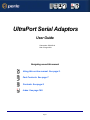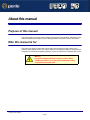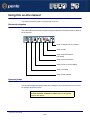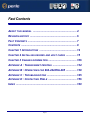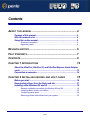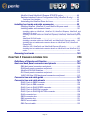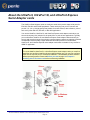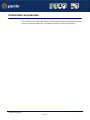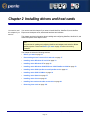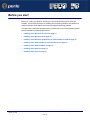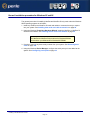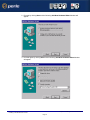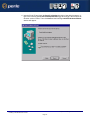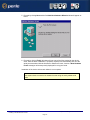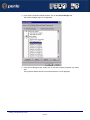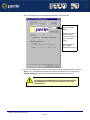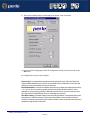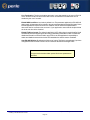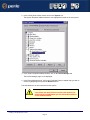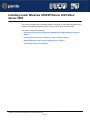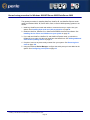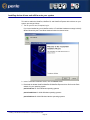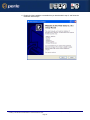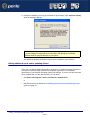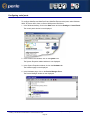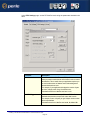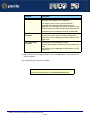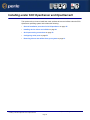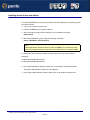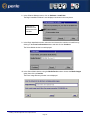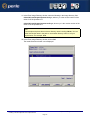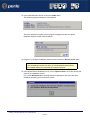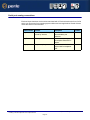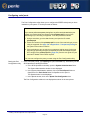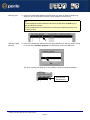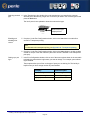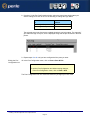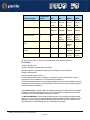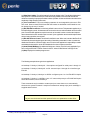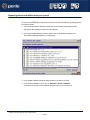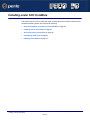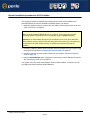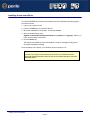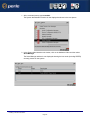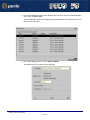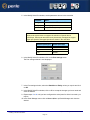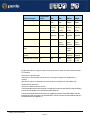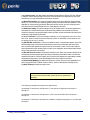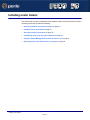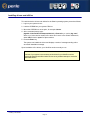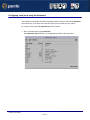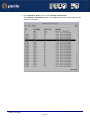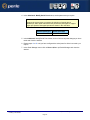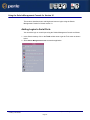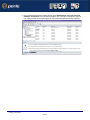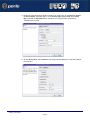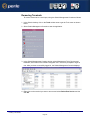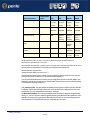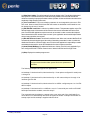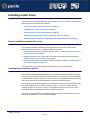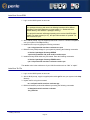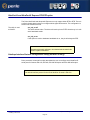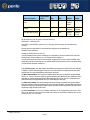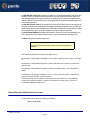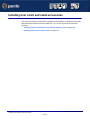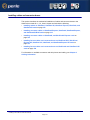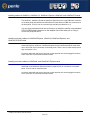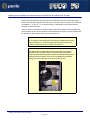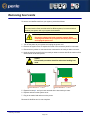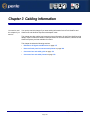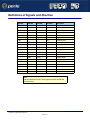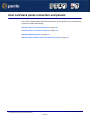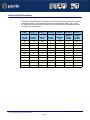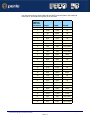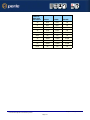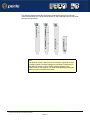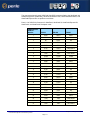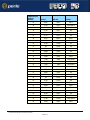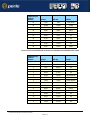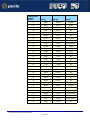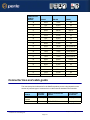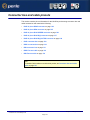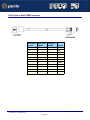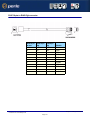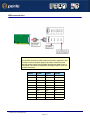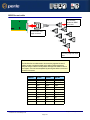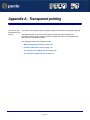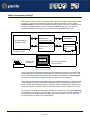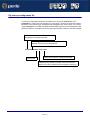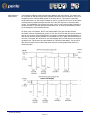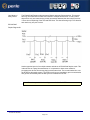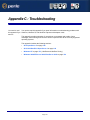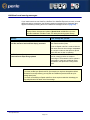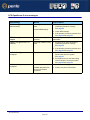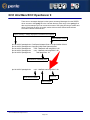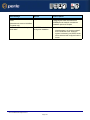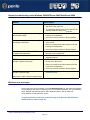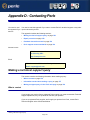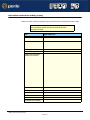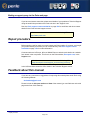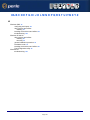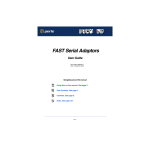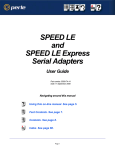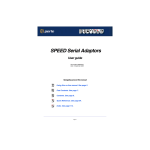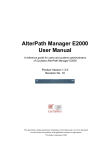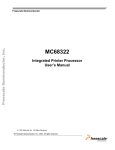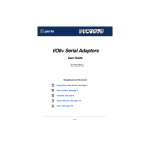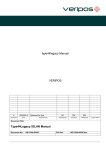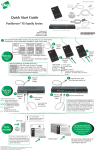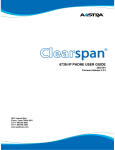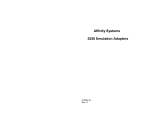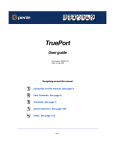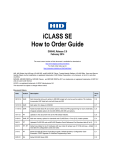Download User Guide
Transcript
UltraPort Serial Adaptors User Guide Part number: 5500152-24 Date: 5 August 2011 Navigating around this manual Using this on-line manual. See page 5. Fast Contents. See page 7. Contents. See page 8. Index. See page 160. Page 1 Copyright statement This document must not be reproduced in any way whatsoever, either printed or electronically, without the consent of: Perle Systems Limited 60 Renfrew Drive Markham, Ontario, Canada L3R 0E1 Perle reserves the right to make changes without further notice, to any products to improve reliability, function or design. JETSTREAM, JETSTREAM4000, JETSTREAM8500 and LANSTREAM2000 are trademarks of Perle Systems Limited. Microsoft, Windows 95, Windows 98, Windows NT, Windows 2000, Windows 2003 Server, Windows Vista, Windows Server 2008, and Internet Explorer are trademarks of Microsoft Corporation. Netscape is a trademark of Netscape Communications Corporation. Solaris is a registered trademark of Sun Microsystems, Inc. in the USA and other countries. Perle Systems Limited, 5 August 2011. Page 2 FCC Note The products described in this manual have been found to comply with the limits for a Class A digital device, pursuant to Part 15 of the FCC rules. These limits are designed to provide reasonable protection against harmful interference when the equipment is operated in a commercial environment. This equipment generates, uses and can radiate radio frequency energy and, if not installed and used in accordance with the instructions in this Guide, may cause harmful interference to radio communications. Operation of this equipment in a residential area is likely to cause harmful interference, in which case the user will be required to correct the interference at his/her own expense. EN 55022: 1998, Class A Note Warning: This is a Class A product. In a domestic environment this product may cause radio interference in which case the user may be required to take adequate measures. Caution: The products described in this manual are approved for commercial use only. Page 3 UltraPort Serial Adaptors User Guide About this manual Purpose of this manual This manual tells you how to install, configure and use the Perle UltraPort, UltraPort SI, and UltraPort Express serial adaptor cards, cabling hardware, associated drivers and utilities. Who this manual is for This manual is aimed at users who want to add extra serial ports to their system using UltraPort serial adaptor cards. This manual requires a working knowledge of using personal computers and associated operating systems, as well as experience in installing host cards. Warning Dangerous voltages exist inside computer systems. Before installing host cards in your system, turn off the power supply and disconnect the power cord. UltraPort Serial Adaptors User Guide Purpose of this manual Page 4 Using this on-line manual The following is a brief guide to using this manual on-line. Document navigation This manual features document navigation hypertext buttons in the header area as shown in the next picture: Jump to Using this on-line manual Jump to Index Jump to Quick Reference (if included) Jump to previous location Jump to front of current chapter Jump to Contents Jump to Fast contents Hypertext jumps You can also navigate around this manual by clicking on any cross reference or text in blue for example, Hypertext jumps. Note The Fast Contents, Contents and Index entries are all hypertext jumps into this manual. UltraPort Serial Adaptors User Guide Using this on-line manual Page 5 Revision history Date Part number Description June 2003 5500152-10 First issue of the UltraPort user manual. October 2003 5500152-11 Support for UltraPort2 and UltraPort8i adapter cards. February 2004 5500152-12 Updated the UltraPort for Linux installation. May 2004 5500152-13 Support for Linux 2.6 kernels. June 2004 5500152-14 Support for UltraPort SI adapter cards. November 2004 5500152-15 Support for Windows 95/98 on Ultraport SI adapter cards. March 2005 5500152-16 HD-68M Ultra SCSI has been changed to VHDCI-68 Ultra SCSI. August 2005 5500152-17 Made corrections to the VHDCI-68 Ultra SCSI pinout table. October 2005 5500152-18 Added support for SCO OpenServer 6. November 2005 5500152-19 Support for UltraPort Express adapter cards. August 2006 5500152-20 Updated Solaris installation instructions. February 2007 5500152-21 Added instructions for a new Windows 2000/XP/Server 2003/Vista installation process. There are now three Windows drivers to support 32-bit, 64-bit x64, and 64-bit Itanium operating systems/processors. September 2008 5500152-22 Updated guide for Windows Server 2008 support. November 2008 5500152-23 Updated the instructions for installing the device drivers. August 2011 5500152-24 Updated the instructions for installation of serial devices using Solaris Management Console for Version 10. Page 6 UltraPort Serial Adaptors User Guide Fast Contents ABOUT THIS MANUAL ........................................................... 4 REVISION HISTORY ............................................................... 6 FAST CONTENTS .................................................................. 7 CONTENTS ........................................................................... 8 CHAPTER 1 INTRODUCTION .................................................. 12 CHAPTER 2 INSTALLING DRIVERS AND HOST CARDS .............. 15 CHAPTER 3 CABLING INFORMATION ...................................... 106 APPENDIX A : TRANSPARENT PRINTING ................................ 134 APPENDIX B : OPERATIONS FOR EIA-422/EIA-485 .............. 138 APPENDIX C : TROUBLESHOOTING ........................................ 145 APPENDIX D : CONTACTING PERLE ...................................... 156 INDEX .................................................................................. 160 UltraPort Serial Adaptor User Guide Page 7 UltraPort Serial Adaptors User Guide Contents ABOUT THIS MANUAL ............................................................ 4 Purpose of this manual ..................................................................................4 Who this manual is for ...................................................................................4 Using this on-line manual ..............................................................................5 Document navigation ................................................................................5 Hypertext jumps ........................................................................................5 REVISION HISTORY ................................................................ 6 FAST CONTENTS ................................................................... 7 CONTENTS ............................................................................ 8 CHAPTER 1 INTRODUCTION 12 About the UltraPort, UltraPort SI, and UltraPort Express Serial Adaptor cards ..................................................................................................................13 Connection accessories ................................................................................14 CHAPTER 2 INSTALLING DRIVERS AND HOST CARDS 15 Before you start ...............................................................................................16 Downloading drivers from the Perle web site ...........................................17 Installing under Windows 95 and 98 ...........................................................18 General installation procedure for Windows 95 and 98 ............................19 Installing device drivers and utilities..........................................................20 Configuring serial ports .............................................................................24 Removing drivers and utilities from your system ......................................30 UltraPort Serial Adaptor User Guide Page 8 Installing under Windows NT .......................................................................32 Installing under Windows 2000/XP/Server 2003/Vista/Server 2008 .......33 General setup procedure for Windows 2000/XP/Server 2003/Vista/Server 2008 ..........................................................................................................34 Installing device drivers and utilities onto your system .............................35 Adding additional cards and/or updating drivers.......................................37 Configuring serial ports .............................................................................38 Installing under SCO OpenServer and OpenServer6 ..............................44 General installation procedure for SCO OpenServer................................45 Installing device drivers and utilities..........................................................46 Serial port naming conventions.................................................................52 Configuring serial ports .............................................................................53 Setultrap Interface Protocol Configuration Utility (UltraPort SI only).........58 Command Line Interface ............................................................................... 58 Removing drivers and utilities from your system ......................................61 Installing under SCO UnixWare ...................................................................63 General installation procedure for SCO UnixWare ...................................64 Installing drivers and utilities .....................................................................65 Serial port naming conventions.................................................................66 Configuring serial ports .............................................................................67 Setultrap Interface Protocol Configuration Utility (UltraPort SI only).........71 Command Line Interface ............................................................................... 71 Removing drivers and utilities from your system ......................................74 Installing under Solaris ..................................................................................75 General installation procedure for Solaris .................................................76 Installing drivers and utilities .....................................................................77 Serial port naming conventions.................................................................78 Configuring serial ports using the Admintool ............................................79 Using the Solaris Management Console for Version 10 ...........................83 Setultrap Interface Protocol Configuration Utility (UltraPort SI only).........87 Command Line Interface ............................................................................... 87 Removing drivers and utilities from your system ......................................90 Installing under Linux .....................................................................................91 General installation procedure for Linux ...................................................91 Installing Drivers onto your system ...........................................................91 Uninstall Patch Versions ................................................................................ 92 Install from Source RPM ................................................................................ 93 Install from Tar File ........................................................................................ 93 Creating devices for the attached ports ....................................................94 UltraPort Serial Adaptor User Guide Page 9 UltraPort 8i and UltraPort81 Express RTS/DTR option ............................95 Setultrap Interface Protocol Configuration Utility (UltraPort SI only).........95 Command Line Interface ............................................................................... 96 Uninstalling the UltraPort Driver for Linux .................................................98 Installing host cards and cable accessories .............................................99 Installing UltraPort, UltraPort SI, and UltraPort Express cards .................100 Installing cables and connector boxes ......................................................101 Installing cables on UltraPort1, UltraPort1 SI, UltraPort1 Express, UltraPort2, and UltraPort2 SI cards ........................................................................................ 102 Installing converter cables on UltraPort2 Express, UltraPort4, UltraPort4 Express, and UltraPort4 SI-RJ45 cards .............................................................................. 102 Installing converter cables on UltraPort8i, and UltraPort81 Express cards ... 102 Installing fan-out cables and connector boxes on UltraPort4 SI-LP, UltraPort4 Express HD, UltraPort 8 SI, UltraPort8, and UltraPort8 Express HD cards ........................ 103 Installing fan-out cables and connector boxes on UltraPort16 and UltraPort16 SI cards .............................................................................................................. 104 Removing host cards .....................................................................................105 CHAPTER 3 CABLING INFORMATION 106 Definitions of Signals and Direction ............................................................107 Host card back panel connectors and pinouts .........................................108 DB9 back panel connectors and pinout ....................................................109 RJ45 back panel connectors and pinout...................................................110 UltraPort4 SI-RJ45 Switches ....................................................................111 RJ12 back panel connectors and pinout...................................................112 VHDCI-68 Ultra SCSI back panel connectors and pinout .........................113 Connector box and cable guide ...................................................................121 Connector box and cable pinouts ...............................................................123 RJ45 10-pin to DB25 converter.................................................................124 RJ45 10-pin to DB9 converter...................................................................125 RJ45 10-pin to RJ45 SPEED converter ....................................................126 RJ45 10-pin to RJ45 Digi converter ..........................................................127 RJ45 10-pin to RJ45 Digi ALTPIN converter.............................................128 RJ45 connector box ..................................................................................129 DB25 connector box .................................................................................130 DB9 connector box ...................................................................................131 DB25 Fan-out cable ..................................................................................132 DB9 Fan-out cable ....................................................................................133 UltraPort Serial Adaptor User Guide Page 10 APPENDIX A : TRANSPARENT PRINTING 134 What is transparent printing? ....................................................................135 Problems with printer output .....................................................................136 The printcap.spd configuration file ............................................................136 The print.spd configuration file..................................................................137 APPENDIX B : OPERATIONS FOR EIA-422/EIA-485 138 The EIA-422 Standard .....................................................................................139 The EIA-485 Standard .....................................................................................140 Cabling Distances ...........................................................................................144 APPENDIX C : TROUBLESHOOTING 145 SCO OpenServer 5 ..........................................................................................146 Example of normal SPEED driver boot messages ...................................146 Additional card warning messages ...........................................................147 SCO OpenServer 5 error messages.........................................................148 SCO UnixWare/SCO OpenServer 6 .............................................................149 Additional card warning messages ...........................................................150 SCO UnixWare error messages ..............................................................151 Windows NT .....................................................................................................153 Windows NT general troubleshooting UltraPort and UltraPort SI only......153 Windows 2000/XP/Server 2003/Vista/Server 2008 ....................................154 General troubleshooting under Windows 2000/XP/Server 2003/Vista/Server 2008 ..........................................................................................................155 Windows error messages .........................................................................155 APPENDIX D : CONTACTING PERLE 156 Making a technical support query ...............................................................156 Who to contact ..........................................................................................156 Information needed when making a query................................................157 Making a support query via the Perle web page.......................................158 Repair procedure ............................................................................................158 Feedback about this manual ........................................................................158 Perle support centres worldwide .................................................................159 INDEX ................................................................................... 160 UltraPort Serial Adaptor User Guide Page 11 UltraPort Serial Adaptors User Guide Chapter 1 Introduction You need to read this chapter if you want to... You need to read this chapter if you want an introduction to the Perle UltraPort, UltraPort SI, and UltraPort Express serial adaptor cards, driver software and configuration utilities. This chapter includes the following sections: • About the UltraPort, UltraPort SI, and UltraPort Express Serial Adaptor cards on page 13 • Connection accessories on page 14 UltraPort Serial Adaptors User Guide Chapter 1 Introduction Page 12 About the UltraPort, UltraPort SI, and UltraPort Express Serial Adaptor cards The UltraPort Serial Adaptor cards are multi-port cards which provide extra serial ports for EIA-232, EIA-422 and EIA-485 peripherals. These cards plug into your PC servers and provide 1,2, 4, 8 or 16 high speed ports suitable for remote access, data collection, point of sale or any other EIA-232, EIA-422, or EIA-485 applications. You use the UltraPort, UltraPort SI, and UltraPort Express serial adaptor cards when you want a robust entry level solution for the small office or point of sale applications. Typically you use UltraPort, UltraPort SI, and UltraPort Express serial adaptor cards because you want to add extra serial ports to an existing computer system rather than replacing it with the considerable cost that entails. Higher data rates and ESD protection in the UltraPort, UltraPort SI, and UltraPort Express serial adaptor cards make it suitable for any modem or ISDN TA application. Note To use the UltraPort, UltraPort SI, or UltraPort Express serial adaptor cards you must first install the card, and then install the drivers supplied with the card. You can now configure each card as required prior to mechanical installation. The installation procedure varies for different operating systems. Please read Before you start on page 16 in Chapter 2 Installing drivers and host cards before commencing installation. UltraPort Serial Adaptors User Guide About the UltraPort, UltraPort SI, and UltraPort Express Serial Adaptor cards Page 13 Chapter 1 Introduction Connection accessories The connector box or cable required for the UltraPort products you are using depends on the number of ports and product type. For details see Chapter 3 Cabling information UltraPort Serial Adaptors User Guide Connection accessories Chapter 1 Introduction Page 14 UltraPort Serial Adaptors User Guide Chapter 2 Installing drivers and host cards You need to read this chapter if you want to... You need to read this chapter if you want to install UltraPort, UltraPort SI, and UltraPort Express serial adaptor cards, associated hardware and software. This chapter provides information about installing and configuring UltraPort, UltraPort SI, and UltraPort Express serial adaptor cards. Note The procedure for installing and configuring UltraPort serial adaptor cards varies for different operating systems. Please read Before you start on page 16 before commencing installation. This chapter includes the following sections: • Before you start on page 16 • Downloading drivers from the Perle web site on page 17 • Installing under Windows 95 and 98 on page 18 • Installing under Windows NT on page 32 • Installing under Windows 2000/XP/Server 2003/Vista/Server 2008 on page 33 • Installing under SCO OpenServer and OpenServer6 on page 44 • Installing under SCO UnixWare on page 63 • Installing under Solaris on page 75 • Installing under Linux on page 91 • Installing host cards and cable accessories on page 99 • Removing host cards on page 105. UltraPort Serial Adaptors User Guide Chapter 2 Installing drivers and host cards Page 15 Before you start Before you install your UltraPort, UltraPort SI, and UltraPort Express host cards and software, note that the procedure for installing and configuring UltraPort and UltraPort SI, UltraPort Express serial adaptor cards varies for different operating systems. To install under a particular operating system, please refer to one of the operating system specific installation procedures listed below: • Installing under Windows 95 and 98 on page 18 • Installing under Windows NT on page 32 • Installing under Windows 2000/XP/Server 2003/Vista/Server 2008 on page 33 • Installing under SCO OpenServer and OpenServer6 on page 44 • Installing under SCO UnixWare on page 63 • Installing under Solaris on page 75 • Installing under Linux on page 91 UltraPort Serial Adaptors User Guide Before you start Chapter 2 Installing drivers and host cards Page 16 Downloading drivers from the Perle web site You can install the UltraPort driver and utility software from the Perle web site. To do this proceed as follows: 1. On your PC, start the Internet browser you want to use. 2. Within your Internet browser window, select the software directory using the following URL: http://www.perle.com/downloads Note In the event of any problems contact your System Administrator or Internet Service provider for assistance. 3. Change to the software directory. The software directory is now displayed. 4. Download the EXE files in this directory to a suitable location on your PC for example, / tmp. 5. Uncompress the files using a suitable utility. 6. You can now install the driver software using the correct procedure for your operating system. See Before you start on page 16. UltraPort Serial Adaptors User Guide Downloading drivers from the Perle web site Chapter 2 Installing drivers and host cards Page 17 Installing under Windows 95 and 98 This section tells you how to install UltraPort and UltraPort SI only host cards, software drivers and utilities under the Windows 95 and Windows 98 operating systems and includes the following: • General installation procedure for Windows 95 and 98 on page 19 • Installing device drivers and utilities on page 20 • Configuring serial ports on page 24 • Removing drivers and utilities from your system on page 30. UltraPort Serial Adaptors User Guide Installing under Windows 95 and 98 Chapter 2 Installing drivers and host cards Page 18 General installation procedure for Windows 95 and 98 The general procedure for installing UltraPort and UltraPort SI only cards under the Windows 95/98 operating systems is as follows: 1. Install any UltraPort and UltraPort SI cards and cables or connector boxes you require into your system. See Installing host cards and cable accessories on page 99. 2. Using the Windows Found New Hardware Wizard, install the UltraPort or UltraPort SI device driver software. See Installing device drivers and utilities on page 20 Note The UltraPort and UltraPort SI device drivers for Windows 95/98 are not included on your Windows 95 or Windows 98 CDROM. 3. If required, remove any host cards you want from your system. See Removing host cards on page 105. 4. Using the Windows Device Manager, configure the serial ports you have added to the system. See Configuring serial ports on page 24. UltraPort Serial Adaptors User Guide Installing under Windows 95 and 98 Chapter 2 Installing drivers and host cards Page 19 Installing device drivers and utilities To install or enable the UltraPort and UltraPort SI device drivers on your system proceed as follows: 1. Turn on your PC and if required, log in. If you have installed any new UltraPort or UltraPort SI cards, a Found New Hardware “PCI Serial Controller” message is briefly shown followed by the Add New Hardware Wizard window as shown below: UltraPort Serial Adaptors User Guide Installing under Windows 95 and 98 Chapter 2 Installing drivers and host cards Page 20 2. Proceed by clicking Next and the following Add New Hardware Wizard window will appear: 3. Proceed again by clicking Next and the following Add New Hardware Wizard window will appear UltraPort Serial Adaptors User Guide Installing under Windows 95 and 98 Chapter 2 Installing drivers and host cards Page 21 4. Inset the Perle CD and check the Specify a location check box. Now either browse to, or type in the following path d:\driversultraport\win9x\x.yy. Where x.yy is the windows 95/ 98 driver version number. Then click Next and the following Add New Hardware Wizard window will appear: UltraPort Serial Adaptors User Guide Installing under Windows 95 and 98 Chapter 2 Installing drivers and host cards Page 22 5. Proceed by clicking Next and the final Add New Hardware Wizard window will appear as below: 6. Proceed by clicking Finish. Windows will now copy all the files needed for the device driver. After the driver installation is complete, the driver will automatically find all of the serial ports associated with the UltraPort or UltraPort SI card. A series of New Hardware Found messages will be temporarily displayed for every port found. Installation of the device drivers and utilities is now complete. Note: Your system does not need to be restarted to start using the newly added serial ports UltraPort Serial Adaptors User Guide Installing under Windows 95 and 98 Chapter 2 Installing drivers and host cards Page 23 Configuring serial ports To configure UltraPort or UltraPort SI serial ports proceed as follows: 1. In the windows desktop, click on the Start button and select Settings > Control panel. The control panel window is now displayed. 2. In the control panel window, double click on the System icon. The System Properties tabbed window is displayed. Hint You can also display the System Properties tabbed window by right clicking on the My Computer icon on your desktop and selecting the Properties menu option. UltraPort Serial Adaptors User Guide Installing under Windows 95 and 98 Chapter 2 Installing drivers and host cards Page 24 3. In the System Properties tabbed window, click on the Device Manager tab. The Device Manager page is now displayed. 4. In the Device Manager page, double click on the device whose properties you wish to view. The properties tabbed window for the selected device is now displayed. UltraPort Serial Adaptors User Guide Installing under Windows 95 and 98 Chapter 2 Installing drivers and host cards Page 25 5. In the properties window, click on the Port Settings tab. The Settings page is now displayed. 6. In the Port Settings page, select the configuration values you want and either click on the OK button or click on the FIFO Settings tab to display FIFO configuration settings for the device driver. UltraPort Serial Adaptors User Guide Installing under Windows 95 and 98 Chapter 2 Installing drivers and host cards Page 26 7. The FIFO Settings page is now displayed as shown in the next picture Selects the port name for a given device. Allows you to select the default port name or change it to any unused port name. Default display is the currently assigned port name. 8. In the FIFO Settings page, select the configuration values you want and either click on the OK button or, if the COM port belongs to a UltraPort SI card, then you can click on the Protocol Settings tab to access the software switchable interface modes.In Caution It is strongly recommended that you do not make changes to the FIFO trigger levels or com port name unless you have a valid reason to do so. UltraPort Serial Adaptors User Guide Installing under Windows 95 and 98 Chapter 2 Installing drivers and host cards Page 27 9. The Protocol Settings page is now displayed as shown in the next picture 10.In the Protocol Settings page, select the configuration values you want and click on the OK button. Re-configuration of ports is now complete. Protocol Type: The valid software switchable protocol types are EIA-232, EIA-422, EIA-485 Full Duplex and EIA-485 Half Duplex. Each port on the UltraPort SI are independent of each other and therefore you may select different protocols per serial port. Baud Rate Multiplier: The baud rate multiplier allows the user to multiply the configured baud rate by 1, 2, 4, 8,16 or 32, hence achieving greater speeds on the UltraPort SI serial interfaces. This is applicable for each protocol type selected. Baud rates for EIA-232 are up to 921.6 Kbps per serial port. Baud rates for EIA-422/EIA-485 are up to 3.686 Mbps per serial port. Slew Rate Limiting: The default setting for slew rate limiting is disabled. This will allow higher baud rate speeds on each EIA interface port. Slew rate limiting enabled, minimizes EMI and reduces reflections caused by improperly terminated cables. Operation in slew rate limited mode reduces the amplitudes of high-frequency harmonics. UltraPort Serial Adaptors User Guide Installing under Windows 95 and 98 Chapter 2 Installing drivers and host cards Page 28 Line Termination: The line termination parameter is not changeable by the user in EIA-232 mode. However both EIA-422 and EIA-485 modes are defaulted to disabled but can be enabled by the user if needed. EIA-485 HDX Local Echo: Local echo by default is on. This parameter applies only to EIA-485 half duplex mode. All characters will be echoed to the user and transmitted across the serial ports. Some EIA-485 applications require local echo to be enable in order to monitor the loopback data to determine that line contention has occurred. If your application cannot handle loopback data the local echo should be disabled. EIA-485 TX Driver Control: The default for this field is AUTO. When Auto is set the UltraPort SI will automatically detect the beginning and the ending of data being transmitted in order to enable and disable the transmit line. When the field is set to RTS it is the host application’s responsibility to enable and disable the transmit line via the RTS handshake line when it wants to send data. Auto EIA-485 Bit Delay: By default this field is set to 0 delay. This field is only applicable if you have configured EIA-485 TX Driver Control to AUTO. Values for this field are 0 through 15 bits. Note The port must be closed and then opened for the new parameters to take effect. UltraPort Serial Adaptors User Guide Installing under Windows 95 and 98 Chapter 2 Installing drivers and host cards Page 29 Removing drivers and utilities from your system To remove drivers and utilities from your system proceed as follows: 1. In the windows desktop, click on the Start button and select Settings > Control panel. The control panel window is now displayed. UltraPort Serial Adaptors User Guide Installing under Windows 95 and 98 Chapter 2 Installing drivers and host cards Page 30 2. In the control panel window, double click on the System icon. The System Properties tabbed window is now displayed as shown in the next picture. 3. In the System Properties tabbed window, click on the Device Manager tab The Device Manager page is now displayed. 4. In the Device Manager page, click on the Perle Multi-function adapter that you wish to remove, highlighting it then press the Remove button. The selected device is now removed from the system. Warning If you remove the devices but do not remove the hardware, the devices will be re-installed when you next re-boot the machine or run the Hardware Wizard. UltraPort Serial Adaptors User Guide Installing under Windows 95 and 98 Chapter 2 Installing drivers and host cards Page 31 Installing under Windows NT The procedure for installing and configuring host cards, drivers software and associated utilities for the Windows NT operating system is as follows: Note The Perle PortDirector software contains drivers for the UltraPort and UltraPort SI host cards only. You will need to install the PortDirector for Windows NT on your system in order to use the UltraPort and UltraPort SI host cards. See the PortDirector user guide part number 5500028 for further details. 1. Install any UltraPort and UltraPort SI cards, cables or connector boxes you require into your system. See Installing host cards and cable accessories on page 99. 2. If required, remove any host cards you want from your system. See Removing host cards on page 105. 3. Use the PortDirector software to update your system with the revised number and type of host cards. See The PortDirector user guide part number 5500028 for further details. Your system can now use the serial adaptor cards you have installed. UltraPort Serial Adaptors User Guide Installing under Windows NT Chapter 2 Installing drivers and host cards Page 32 Installing under Windows 2000/XP/Server 2003/Vista/ Server 2008 This section describes how to install the UltraPort, UltraPort SI, and UltraPort Express driver software under Microsoft Windows 2000, XP, Server 2003, Vista, or Server 2008. This section includes the following: • General setup procedure for Windows 2000/XP/Server 2003/Vista/Server 2008 on page 34 • Installing device drivers and utilities onto your system on page 35 • Adding additional cards and/or updating drivers on page 37 • Configuring serial ports on page 38 UltraPort Serial Adaptors User Guide Installing under Windows 2000/XP/Server 2003/Vista/Server 2008 Page 33 Chapter 2 Installing drivers and host cards General setup procedure for Windows 2000/XP/Server 2003/Vista/Server 2008 The general procedure for installing UltraPort, UltraPort SI, and UltraPort Express cards under the Windows 2000, XP, Server 2003, Vista, or Server 2008 operating systems is as follows: 1. Install any UltraPort and cards and cables or connector boxes you require into your system. See Installing host cards and cable accessories on page 99. 2. Install the UltraPort, UltraPort SI, or UltraPort EXPRESS device driver software. See Installing device drivers and utilities onto your system on page 35. 3. If you add new UltraPort, UltraPort SI, and UltraPort Express cards, you should run Update Driver to make sure the new cards have the latest driver. See Adding additional cards and/or updating drivers on page 37. 4. If required, remove any host cards you want from your system. See Removing host cards on page 105. 5. Using the Windows Device Manager, configure the serial ports you have added to the system. See Configuring serial ports on page 38. UltraPort Serial Adaptors User Guide Installing under Windows 2000/XP/Server 2003/Vista/Server 2008 Page 34 Chapter 2 Installing drivers and host cards Installing device drivers and utilities onto your system To install or enable the UltraPort, UltraPort SI, and UltraPort Express device drivers on your system, proceed as follows: 1. Turn on your PC and, if required, log in. If you have installed any new UltraPort cards, a Found New Hardware message is briefly shown followed by the Found New Hardware wizard as shown below. 2. In the Found New Hardware wizard, click the Cancel button. 3. Download the lastest UltraPort/UltraPort SI/UltraPort Express driver file from the Perle website for your operating system: pserial-x86.exe for 32-bit Windows operating systems pserial-amd64.exe for 64-bit Windows operating systems pserial-ia64.exe for 64-bit Windows Itanium operating systems UltraPort Serial Adaptors User Guide Installing under Windows 2000/XP/Server 2003/Vista/Server 2008 Page 35 Chapter 2 Installing drivers and host cards 4. Double-click the installation executable that you downloaded in step 3, and follow the installation wizard steps: UltraPort Serial Adaptors User Guide Installing under Windows 2000/XP/Server 2003/Vista/Server 2008 Page 36 Chapter 2 Installing drivers and host cards 5. During the installation, you may get a Windows Logo message. Click Continue Anyway when the message appears. Note If you are installing an unsigned driver, you may have to click through the Found New Hardware wizard for every UltraPort port on your system. Your UltraPort/UltraPort SI/UltraPort Express driver installation is now finished. Adding additional cards and/or updating drivers Whenever you add any additional UltraPort, UltraPort SI, or UltraPort Express hardware to your system, Windows might install the latest digitally signed driver in its database (depending on your Windows operating system and settings). To ensure you have the latest driver installed after you add new hardware, you can either: • Click Start > All Programs > Perle > Perle-Serial > Update Driver or • Reinstall the drivers as described in Installing device drivers and utilities onto your system on page 35. UltraPort Serial Adaptors User Guide Installing under Windows 2000/XP/Server 2003/Vista/Server 2008 Page 37 Chapter 2 Installing drivers and host cards Configuring serial ports To configure UltraPort and UltraPort SI and UltraPort Express serial ports under Windows 2000, XP, Server 2003, Vista, or Server 2008 proceed as follows: 1. In the Windows desktop, click on the Start button and select Settings > Control Panel The control panel window is now displayed. 2. In the Control Panel window, click on the System icon. The System Properties tabbed window is now displayed. 3. In the System Properties window, click on the Hardware tab. The hardware page is now displayed. 4. In the Hardware page, click on the Device Manager Button. The Device Manager window is now displayed. UltraPort Serial Adaptors User Guide Installing under Windows 2000/XP/Server 2003/Vista/Server 2008 Page 38 Chapter 2 Installing drivers and host cards 5. In the Device Manager window, click on the Multiport serial adapters icon to display the currently installed devices. 6. In the Device Manager window, double click on the device whose properties you want to view or change The device Properties tabbed window is now displayed. 7. In the device Properties window, click on the Port Settings tab to display the Port Settings page. 8. In the Port Settings page, set the Port Number, Baud Rate and other configuration parameters you require. UltraPort Serial Adaptors User Guide Installing under Windows 2000/XP/Server 2003/Vista/Server 2008 Page 39 Chapter 2 Installing drivers and host cards 9. If the COM port belongs to a UltraPort SI card then you can click on the Advanced button to access the software switchable interface modes as shown in the next diagram. Protocol Type: The valid software switchable protocol types are EIA-232, EIA-422, EIA-485 Full Duplex and EIA-485 Half Duplex. Each port on the UltraPort SI are independent of each other and therefore you may select different protocols per serial port. Baud Rate Multiplier: The baud rate multiplier allows the user to multiply the configured baud rate by 1, 2, 4, 8,16 or 32, hence achieving greater speeds on the UltraPort SI serial interfaces. This is applicable for each protocol type selected. Baud rates for EIA-232 are up to 921.6 Kbps per serial port. Baud rates for EIA-422/EIA-485 are up to 3.686 Mbps per serial port. Slew Rate Limiting: The default setting for slew rate limiting is disabled. This will allow higher baud rate speeds on each EIA interface port. Slew rate limiting enabled, minimizes EMI and reduces reflections caused by improperly terminated cables. Operation in slew rate limited mode reduces the amplitudes of high-frequency harmonics. Line Termination: The line termination parameter is not changeable by the user in EIA-232 mode. However both EIA-422 and EIA-485 modes are defaulted to disabled but can be enabled by the user if needed. UltraPort Serial Adaptors User Guide Installing under Windows 2000/XP/Server 2003/Vista/Server 2008 Page 40 Chapter 2 Installing drivers and host cards EIA-485 HDX Local Echo: Local echo by default is on. This parameter applies only to EIA-485 half duplex mode. All characters will be echoed to the user and transmitted across the serial ports. Some EIA-485 applications require local echo to be enable in order to monitor the loopback data to determine that line contention has occurred. If your application cannot handle loopback data the local echo should be disabled. EIA-485 TX Driver Control: The default for this field is AUTO. When Auto is set the UltraPort SI will automatically detect the beginning and the ending of data being transmitted in order to enable and disable the transmit line. When the field is set to RTS it is the host application’s responsibility to enable and disable the transmit line via the RTS handshake line when it wants to send data. Auto EIA-485 Bit Delay: By default this field is set to 0 delay. This field is only applicable if you have configured EIA-485 TX Driver Control to AUTO. Values for this field are 0 through 15 bits. Note The port must be closed and then opened for the new parameters to take effect. UltraPort Serial Adaptors User Guide Installing under Windows 2000/XP/Server 2003/Vista/Server 2008 Page 41 Chapter 2 Installing drivers and host cards In the FIFO Settings page, set the FIFO buffer levels using the parameters detailed in the table. . Parameter Description Tx FIFO Limit Sets the overall size of the Transmit FIFO buffer.You use this when you want to restrict the size of the buffer in order to control the data flow. This is useful when your application requires you to send small amounts of data but needs acknowledgement that the data has been sent. For example, if your application is designed to receive 4 bytes at a time, a larger value of say 16 would time out. Permitted values for an UltraPort card are 1 to 64. Tx FIFO Trigger Level Sets the level at which the com port Transmit FIFO buffer is filled with data each time a request for more data is made. For example, if set to 16 bytes you get 16 bytes at a time when driver requests data. Permitted values for an UltraPort card are 8, 16, 32 and 56. UltraPort Serial Adaptors User Guide Installing under Windows 2000/XP/Server 2003/Vista/Server 2008 Page 42 Chapter 2 Installing drivers and host cards Parameter Description Rx FIFO Trigger Level Sets the level at which the com port Receive FIFO buffer is filled before the data is passed on to an application. For example, if set to 16 bytes, 16 bytes of data are accumulated at a time before data is passed on to an application. The FIFO trigger will also time out if the level is not achieved within two character periods of the last byte received. Permitted values for an UltraPort card are 8, 16, 56 and 60. High Flow Control Threshold Sets the level at which data flow is suspended. If the limit is exceeded, the driver will stop collecting data. For UltraPort, value is read only, set automatically from FIFO trigger level. Low Flow Control Threshold Sets the level at which data flow is resumed. If the low flow threshold is exceeded, the driver requests more data. For UltraPort, value is read only, set automatically from FIFO trigger level. 10.Within the Serial Port properties window, click on the OK button to save changes and close the window. The configuration process is now complete. Hint To restore the default settings, use the Restore Defaults button. UltraPort Serial Adaptors User Guide Installing under Windows 2000/XP/Server 2003/Vista/Server 2008 Page 43 Chapter 2 Installing drivers and host cards Installing under SCO OpenServer and OpenServer6 This section tells you how to install host cards, software drivers and utilities under the SCO OpenServer operating system and includes the following: • General installation procedure for SCO OpenServer on page 45 • Installing device drivers and utilities on page 46 • Serial port naming conventions on page 52 • Configuring serial ports on page 53 • Removing drivers and utilities from your system on page 61. UltraPort Serial Adaptors User Guide Installing under SCO OpenServer and OpenServer6 Chapter 2 Installing drivers and host cards Page 44 General installation procedure for SCO OpenServer The general procedure for installing and configuring host cards, drivers software and associated utilities for the SCO OpenServer operating system is as follows: 1. Install any UltraPort, UltraPort SI, and UltraPort Express cards you require into your system. See Installing host cards and cable accessories on page 99 2. Install the SPEED SCO OpenServer drivers and utilities onto your system using the procedures described in Installing device drivers and utilities on page 46. 3. If required, remove any host cards you want from your system. See Removing host cards on page 105. 4. Using the Port Configuration tool, configure the serial ports you have added to the system. See Configuring serial ports on page 53. Your system can now use the serial adaptor cards you have installed. If required, you can reconfigure serial ports following initial installation. UltraPort Serial Adaptors User Guide Installing under SCO OpenServer and OpenServer6 Chapter 2 Installing drivers and host cards Page 45 Installing device drivers and utilities To install the SPEED device drivers and utilities for the SCO OpenServer operating system proceed as follows: 1. Login to your system as super user. 2. Load the CDROM into your system CD drive. 3. At the command prompt, make a directory for your installation by typing: mkdir /cdrom 4. Mount the CDROM file system using the following commands: mount -f ISO9660 -r /dev/cd0 /cdrom Note The example above shows the directory name as /cdrom, You can either use this name or use another directory name to suit your requirements. For example, /mnt. 5. Browse the driver directory to obtain the path to the driver to be used in step 11. Examples: ls /cdrom/drivers/ultraport/openserver5 ls /cdrom/drivers/ultraport/openserver5 6. In the SCO OpenServer desktop, double click on the System Administration folder. The System Administration window is now displayed. 7. In the System Administration window, double click on the software manager icon. UltraPort Serial Adaptors User Guide Installing under SCO OpenServer and OpenServer6 Chapter 2 Installing drivers and host cards Page 46 The Software Manager window is now displayed. UltraPort Serial Adaptors User Guide Installing under SCO OpenServer and OpenServer6 Chapter 2 Installing drivers and host cards Page 47 8. In the Software Manager menu, click on Software > Install New. The Begin Installation window is now displayed as shown in the next picture. Click here to select the local host as the host machine. 9. In the Begin Installation window, select the local host as the machine to install from by clicking on the From localhostname button and then click on Continue. The Select Media window is now displayed. 10.In the Select Media window, using the Media Device selector choose the Media Images option then click on Continue. The Enter Image Directory window is now displayed. UltraPort Serial Adaptors User Guide Installing under SCO OpenServer and OpenServer6 Chapter 2 Installing drivers and host cards Page 48 11. In the Enter Image Directory window, enter the following in the Image directory field: /cdrom/drivers/ultraport/openserver/x.y.z, where x.y.z is the version number of the driver for SCO OpenServer 5. /cdrom/drivers/ultraport/openserver6/x.y.z, where x.y.z is the version number of the driver for SCO OpenServer 6. Note The example and picture above show a directory name including /cdrom, You can either include this name in the path or use another directory name to suit your requirements. For example, /mnt. 12.In the Enter Image Directory window, click on OK. The Install Selection window is now displayed. UltraPort Serial Adaptors User Guide Installing under SCO OpenServer and OpenServer6 Chapter 2 Installing drivers and host cards Page 49 13.In the Install Selection window, click on the Install button. The following progress message is now displayed. The above window will display various progress messages and then the Speed Installation Options window will be displayed. 14.If required, in the Speed Installation Options window, select the Re-Link kernel option. Hint If you are installing more then one driver, you can de-select this option until you have installed all the drivers and utilities you require to save time. 15.In the Speed Window Installation menu, click on Options > Exit to close the window and continue the installation process. If you select Re-link kernel, a message window is displayed at the end of the driver installation prompting you to re-boot the system. UltraPort Serial Adaptors User Guide Installing under SCO OpenServer and OpenServer6 Chapter 2 Installing drivers and host cards Page 50 16.In the message window click on OK to continue the installation process. The following message is now displayed upon completion of the installation process. 17.In the message window, click on OK to close the window. The software manager window is now updated to show the driver you have installed as shown in the next picture. 18.In the Software Manager window, click on the Host > Exit menu option to close the window. 19.Shut down your system and turn the power off. You can now continue with the rest of the installation process see General installation procedure for SCO OpenServer on page 45. UltraPort Serial Adaptors User Guide Installing under SCO OpenServer and OpenServer6 Chapter 2 Installing drivers and host cards Page 51 Serial port naming conventions Each serial port has three device nodes associated with it. Each node takes the form of a file which you can access from operating system utilities and user applications. Details of these nodes are shown in the next table. Device name Function Description Location ttyz1 Normal communications port for local “tty” devices. Indicates normal communications port behaviour. /dev ttyZ1 Modem port Indicates that a port open will not complete unless DCD is present /dev ttyz1p Transparent print port. Indicates that device should only be used for transparent print. /dev UltraPort Serial Adaptors User Guide Installing under SCO OpenServer and OpenServer6 Chapter 2 Installing drivers and host cards Page 52 Configuring serial ports The Port Configuration utility allows you to configure the SPEED serial ports you have installed on your system. To do this proceed as follows: Note If you want to perform transparent printing from any of the terminals attached to your system, you need to check the contents of the printcap.spd file to see if the terminal type you are using is supported. To do this proceed as follows: 1. Using a text editor, go to the /etc directory and open the file called printcap.spd 2. Check the contents of the printcap.spd file to see if the terminal type you are using is supported. See page 134 in Appendix A : Transparent printing for the syntax of the entries in this file. 3. If the terminal type you are using is not supported, add an entry for the new terminal type (including the type, transparent print ON and transparent print OFF strings) to the printcap.spd file (page 136). See the user guide for your terminal for details of the entries required. You can now configure the ports you want using the Port Configuration utility. Starting the Port 1. In the command prompt, type spdpcfg and press the Enter key. Alternatively use the Configuration utility SCO OpenServer desktop as follows: a. In the SCO OpenServer desktop, open the System Administration folder. The System Administration window is now displayed. b. In the System Administration window, click on the Perle Speed folder on OpenServer 5 or Perle-Serial folder for OpenServer 6 to open it. The Speed window is now displayed. c. In the Speed window, click on the Speed Port Configuration Icon. The Port Configuration window is now displayed as shown in the next picture. UltraPort Serial Adaptors User Guide Installing under SCO OpenServer and OpenServer6 Chapter 2 Installing drivers and host cards Page 53 Menus see page 54. Select one or more ports from this list. Select a terminal type here. See page 56 Select a getty definition here. See page 55. Enables or disables flow control. See page 56 Enables or disables login. See page 56 Menu map The Port Configuration tool menu is as follows: Menu option Description Ports > Quit Quit Port Configuration tool without saving changes. Logins Display all ports with logins enabled. Unconfigured Display all ports without logins enabled. All Display all ports. Save & Exit Exit the Port Configuration tool and save changes. UltraPort Serial Adaptors User Guide Installing under SCO OpenServer and OpenServer6 Chapter 2 Installing drivers and host cards Page 54 Selecting ports 2. In the Port Configuration window, select the ports you want you want to configure by clicking on one or more items in the list of ports (example in next picture). Hint To select multiple items which follow each other in the list, hold down the Shift key and click on all the items you want. To select multiple items from anywhere in the list, hold down the Ctrl key and click on all the items you want. Selecting a getty definition 3. In the Port Configuration window, select the getty definition you want by double clicking on an item in the Available gettydefs list. Alternatively, click on the Set button. The list of currently selected ports is now updated to show the new getty definition. New definition displayed here UltraPort Serial Adaptors User Guide Installing under SCO OpenServer and OpenServer6 Chapter 2 Installing drivers and host cards Page 55 Selecting terminal type 4. In the Terminal type list, double click on the terminal type you want for the currently selected ports. Alternatively, single click on the item you want in the Terminal type list and press the Set button. The list of ports is now updated to show the new terminal type. New terminal type displayed here Enabling and disabling flow control 5. If required, in the Port Configuration window, click on the ixon button to enable flow control for Transparent printing. Note For information about transparent printing, see Appendix A : Transparent printing. 6. If required, in the Port Configuration window, click on the ixany button to enable sending of data on receipt of the next character (when flow control is enabled on the transparent print port). Setting up a port login 7. In the Port Configuration window, click on one of the menu options shown in the next table to display the ports with the login status you want to change. For example, ports without logins enabled. These options allow you to filter on the type of ports you are looking for. This facility is helpful when you have a large number of ports installed. To Display Click menu option All ports with logins enabled Ports > Logins All ports without logins enabled Ports > Unconfigured Display all ports Ports > All UltraPort Serial Adaptors User Guide Installing under SCO OpenServer and OpenServer6 Chapter 2 Installing drivers and host cards Page 56 8. If required, in the Port Configuration window, select the ports whose logins status you want to change, then click on one of the following to change the login status: Tc Click on Enable logins for a port Enable button Disable logins for a port Disable button The selected ports in the list now are updated show their new login status. For example if you enable the login for a port, a tick is displayed along side the port as shown in the next picture. 9. Repeat steps 2. to 8. until you have configured all the ports you want. Exiting the Port Configuration tool 10.In the Port Configuration menu, click on Ports > Save & Exit. Note To quit the Port Configuration tool without saving changes, • In the Port Configuration menu, click on Ports > Quit. The Port Configuration tool now closes and saves any changes you have made. UltraPort Serial Adaptors User Guide Installing under SCO OpenServer and OpenServer6 Chapter 2 Installing drivers and host cards Page 57 Setultrap Interface Protocol Configuration Utility (UltraPort SI only) Perle provides a command line utility that allows the user to configure each UltraPort SI serial ports for features EIA-232, EIA-422, EIA-485 full duplex and EIA-485 half duplex. Note The default interface protocol for the Perle UltraPort SI cards is EIA-232. Command Line Interface setultrap -f device_name -l setultrap -f device_name -x baud-multiplier setultrap -f device_name -m 232 [-s fast|slow] setultrap -f device_name -m 422 [-s fast|slow] [-t term|unterm] setultrap -f device_name -m 485fdx [-s fast|slow] [-t term|unterm] [-a auto|rts] [-b 0-15] setultrap -f device_name -m 485hdx [-s fast|slow] [-t term|unterm] [-e echoon|echooff] [-a auto|rts] [-b 0-15] -l list protocol configuration for serial device(s) -x set baudrate multiplier for serial devices(s) -m set interface protocol for serial device(s) Configuration option 232 422 485hdx 485fdx specifies the port to apply the configuration option to -f required required required required Lists the serial ports configuration -l optional optional optional optional Interface mode -m default optional optional optional 232 422 485hdx 485fdx Option description UltraPort Serial Adaptors User Guide Installing under SCO OpenServer and OpenServer6 Chapter 2 Installing drivers and host cards Page 58 Option description Configuration option 232 422 485hdx 485fdx Baud rate multiplier -x optional optional optional optional (1,2,4,8, (1,2,4,8, (1,2,4,8, (1,2,4,8, 16,32) 16,32) 16,32) 16,32) optional optional optional optional fast/slow fast/slow fast/slow fast/slow N/A optional optional optional (term/ unterm) (term/ unterm) (term/ unterm) N/A optional N/A Slew rate limiting Line termination -s -t EIA-485 HDX local echo -e EIA-485 TX Driver Control -a Auto EIA-485 bit delay -b N/A echoon/ echoff N/A N/A N/A N/A optional optional (auto/rts) (auto/rts) optional optional ( 0 -15) ( 0 -15) (-f) Specifies the name or range of names which the action should be taken on. For example: /dev/ttyz1 -specifies port 1 /dev/ttyz1,/dev/ttyz64 - specifies ports 1 through 64 (-l) Lists the protocol configuration for each serial port configured on the UltraPort SI. /dev/ttyz1 232 slow term 1 /dev/ttyz1 485fdx fast term auto 5 1 The first example shows a device named ttyz1 configured for protocol mode EIA-232, slew rate limiting is set to slow, termination is on, and the baud rate multiplier is 1 The second example shows device named ttyz1 configured for protocol mode EIA-485fdx, slew rate limiting is set to fast, termination is on, EIA-485 HDX TX Driver Control is set to auto with bit delay of 5 bits and the baud rate multiplier is 1 (- m ) Interface mode: The valid software switchable protocol types are EIA-232, EIA-422, EIA-485 Full Duplex and EIA-485 Half Duplex. Each port on the UltraPort SI are independent of each other and therefore you may select different protocols per serial port. (-x) Baud Rate Multiplier: The baud rate multiplier allows the user to multiply the configured baud rate by 1, 2, 4, 8,16 or 32, hence achieving greater speeds on the UltraPort SI serial interfaces. This is applicable for each protocol type selected. Baud rates for EIA-232 are up to 921.6 Kbps per serial port. Baud rates for EIA-422/EIA-485 are up to 3.686 Mbps per serial port. UltraPort Serial Adaptors User Guide Installing under SCO OpenServer and OpenServer6 Chapter 2 Installing drivers and host cards Page 59 (-s) Slew Rate Limiting: The default setting for slew rate limiting is fast. This will allow higher baud rate speeds on each EIA interface port. Slew rate limiting enabled, minimizes EMI and reduces reflections caused by improperly terminated cables. Operation in slew rate limited mode reduces the amplitudes of high-frequency harmonics. (-t) Line Termination: The line termination parameter is not changeable by the user in EIA232 mode. However both EIA-422 and EIA-485 modes are defaulted to terminated but can be changed by the user if needed. (-e) EIA-485 HDX Local Echo: Local echo by default is set to echoon. This parameter applies only to EIA-485 half duplex mode. All characters will be echoed to the user and transmitted across the serial ports. Some EIA-485 applications require local echo to be enable in order to monitor the loopback data to determine that line contention has occurred. If your application cannot handle loopback data the local echo should be set to echooff. (-a) EIA-485 TX Driver Control: The default for this field is auto. When auto is set the UltraPort SI will automatically detect the beginning and the ending of data being transmitted in order to enable and disable the transmit line. When the field is set to rts it is the host application’s responsibility to enable and disable the transmit line via the RTS handshake line when it wants to send data. (-b) Auto EIA-485 Bit Delay: By default this field is set to 0 delay. This field is only applicable if you have configured EIA-485 TX Driver Control to AUTO. Values for this field are 0 through 15 bits. (-h) Help: Displays the setultrap usage screen. The following examples show typical user applications: etc/setultrap -f /dev/ttyz1,/dev/ttyz16 -l -lists options configured for serial ports 1 through 16. etc/setultrap -f /dev/ttyz1,/dev/ttyz16 -m 422 -sets serial port 1 through 16 to interface type EIA-422 etc/setultrap -f /dev/ttyz1,/dev/ttyz4 -m 485fdx -configures ports 1 to 4 to EIA-485 full duplex etc/setultrap -f /dev/ttyz1 -m 485hdx -t term -b 5 -sets serial port ttyz1 to EIA-485 half duplex termination enabled, control bit-delay 5 These commands may be added to a startup script to cause them to run automatically whenever the system is started. A sample commented out startup script (etc/rc.setultrap) is supplied with this driver. Note The port must be closed and then opened for the new parameters to take effect. UltraPort Serial Adaptors User Guide Installing under SCO OpenServer and OpenServer6 Chapter 2 Installing drivers and host cards Page 60 Removing drivers and utilities from your system To remove the SPEED device drivers and utilities for the SCO OpenServer operating system proceed as follows: 1. In the SCO OpenServer desktop, double click on the System Administration folder. The System Administration window is now displayed. 2. In the System Administration window, double click on the software manager icon. The Software Manager window is now displayed. 3. In the Software Manager window select the driver you want to remove. 4. In the Software Manager menu, click on Software > Remove software. A confirmation window is now displayed prompting you to confirm removal. UltraPort Serial Adaptors User Guide Installing under SCO OpenServer and OpenServer6 Chapter 2 Installing drivers and host cards Page 61 5. In the confirmation window, click on the Remove button. The software is now removed and the following Kernel re-link message is now displayed as shown in the next picture (not displayed under SCO OpenServer 6). The Kernel re-link message window now closes and the removal continues. A message is displayed upon completion. 6. In the message window, click on OK to close the window. The software manager window is now updated to show the remaining software. UltraPort Serial Adaptors User Guide Installing under SCO OpenServer and OpenServer6 Chapter 2 Installing drivers and host cards Page 62 Installing under SCO UnixWare This section tells you how to install host cards, software drivers and utilities under the SCO UnixWare operating system and includes the following: • General installation procedure for SCO UnixWare on page 64 • Installing drivers and utilities on page 65 • Serial port naming conventions on page 66 • Configuring serial ports on page 67 • Installing under Solaris on page 75. UltraPort Serial Adaptors User Guide Installing under SCO UnixWare Chapter 2 Installing drivers and host cards Page 63 General installation procedure for SCO UnixWare The general procedure for installing and configuring host cards, drivers software and associated utilities for the SCO UnixWare operating system is as follows: 1. Install any UltraPort cards you require into your system. See Installing host cards and cable accessories on page 99 Note Once you have installed the SPEED drivers, if you add or remove any host cards the operating system will update the kernel accordingly using the spdconf program. spdconf is run automatically during boot up and checks to see if any host cards have been added or removed since the last time the system was powered up. If anything has changed the files which identify the ports, terminals and transparent printing are updated. 2. If required, install the SPEED SCO UnixWare drivers and utilities onto your system using the procedures described in Installing drivers and utilities on page 65. 3. If required, remove any host cards you want from your system. See Removing host cards on page 105. 4. Using the Serial Manager utility, configure the serial ports you have added to the system. See Configuring serial ports on page 67. Your system can now use the serial adaptor cards you have installed. If required, you can reconfigure serial ports following initial installation. UltraPort Serial Adaptors User Guide Installing under SCO UnixWare Chapter 2 Installing drivers and host cards Page 64 Installing drivers and utilities To install the SPEED device drivers and utilities for the SCO UnixWare operating system proceed as follows: 1. Login to your system as root. 2. Load the CDROM into your system CD drive. 3. Mount the CDROM to a mount point, for example /cdrom. 4. At the command prompt, type: pkgadd -d /cdrom/drivers/ultraport/unixware/x.y.z/spd-uw-x.y.z.pkg spd , where x.y.z is the version number of the driver. 5. Press the Enter key. The system now installs the driver and displays a series of messages ending with a successful installation message. Upon installation of the drivers, your UltraPort cards are ready to use. Note A re-boot of your system is not necessary as the drivers for your UltraPort card are dynamically loadable and will be loaded as soon as any software attempts to access the associated devices. UltraPort Serial Adaptors User Guide Installing under SCO UnixWare Chapter 2 Installing drivers and host cards Page 65 Serial port naming conventions Each serial port has three device nodes associated with it. Each node takes the form of a file which you can access from operating system utilities and user applications. Details of these nodes are shown in the next table. Device name Function Description Location z1 Normal communications port for local “tty” devices. Indicates normal communications port behaviour. /dev/term Z1 Modem port Indicates that a port open will not complete unless DCD is present /dev/term z1p Transparent print port. Indicates that device should only be used for transparent print. /dev/term UltraPort Serial Adaptors User Guide Installing under SCO UnixWare Chapter 2 Installing drivers and host cards Page 66 Configuring serial ports The software provided with the SCO UnixWare operating system includes a utility called Serial Manager which allows you to configure the extra serial ports you have added to your system. Note On UnixWare 7.0, you must apply a patch file called ptf7053 before using the Serial Manager. You can find the patch on the SCO web site at: http://www.sco.com To configure serial ports with Serial Manager proceed as follows: Note If you want to perform transparent printing from any of the terminals attached to your system, you need to check the contents of the printcap.spd file to see if the terminal type you are using is supported. To do this proceed as follows: 1. Using a text editor, go to the /etc directory and open the file called printcap.spd 2. Check the contents of the printcap.spd file to see if the terminal type you are using is supported. See page 136 in Appendix A : Transparent printing for the syntax of the entries in this file. 3. If the terminal type you are using is not supported, add an entry for the new terminal type (including the type, transparent print ON and transparent print OFF strings) to the printcap.spd file (page 136). See the user guide for your terminal for details of the entries required. 4. If you have made any changes then type spdconf in order to re-configure the print port settings. You can now configure the ports you want using the Serial Manager utility. UltraPort Serial Adaptors User Guide Installing under SCO UnixWare Chapter 2 Installing drivers and host cards Page 67 1. At the command prompt, type scoadmin The System Administration window is now displayed as shown in the next picture. 2. In the System Administration tool window, click on the Hardware folder and then select Serial Manager The Serial Manager window is now displayed showing the host cards (including SPEED) currently present on the system. UltraPort Serial Adaptors User Guide Installing under SCO UnixWare Chapter 2 Installing drivers and host cards Page 68 3. In the Serial Manager window, select the host card you want. Then in the Serial Manager menu, click on View > Ports. The Serial Manager window now displays the ports available for the selected host card as shown in the next picture. 4. In the Serial Manager menu, click on Port-U > Modify. The Modify Serial Port window is now displayed. UltraPort Serial Adaptors User Guide Installing under SCO UnixWare Chapter 2 Installing drivers and host cards Page 69 5. In the Modify Serial Port window, set the parameters shown in the next table Parameter Set to Port Type Select either Local Terminal or Modem Configure port incoming only Speed the speed value you require Note Because the system does not support the selection of speeds above 115200 bps, lower baud rates have been permanently remapped to support higher port speeds. Remapped speeds are shown in the next table. Selected speed (bps) Actual speed (bps) 50 230400 75 460800 110 921600 6. In the Modify Serial Port window, click on the Port settings button. The Port settings window is now displayed. 7. In the Port settings window, select the Data bits and Parity values you require and click on OK. 8. In the Modify Serial Port window, click on OK to accept the changes you have made and close the window. 9. Repeat steps 3. to 8. until you have configured the serial ports for all the host cards you require. 10.In the Serial Manager menu click on Host > Quit to quit Serial Manager and close the window. UltraPort Serial Adaptors User Guide Installing under SCO UnixWare Chapter 2 Installing drivers and host cards Page 70 Setultrap Interface Protocol Configuration Utility (UltraPort SI only) Perle provides a command line utility that allows the user to configure each UltraPort SI serial port individually for EIA-232, EIA-422, EIA-485 full duplex or EIA-485 half duplex prototcol.taken. Note The default interface protocol for the Perle UltraPort SI cards is EIA-232. Command Line Interface setultrap -f device_name -l setultrap -f device_name -x baud-multiplier setultrap -f device_name -m 232 [-s fast|slow] setultrap -f device_name -m 422 [-s fast|slow] [-t term|unterm] setultrap -f device_name -m 485fdx [-s fast|slow] [-t term|unterm] [-a auto|rts] [-b 0-15] setultrap -f device_name -m 485hdx [-s fast|slow] [-t term|unterm] [-e echoon|echooff] [-a auto|rts] [-b 0-15] -l list protocol configuration for serial device(s) -x set baudrate multiplier for serial devices(s) -m set interface protocol for serial device(s) : Configuration option 232 422 485hdx 485fdx specifies the port to apply the configuration option to -f required required required required Lists the serial ports configuration -l optional optional optional optional Option description UltraPort Serial Adaptors User Guide Installing under SCO UnixWare Chapter 2 Installing drivers and host cards Page 71 Option description Configuration option 232 422 485hdx 485fdx Interface mode -m default optional optional optional 232 422 485hdx 485fdx optional optional optional optional (1,2,4,8, (1,2,4,8, (1,2,4,8, (1,2,4,8, 16,32) 16,32) 16,32) 16,32) optional optional optional optional fast/slow fast/slow fast/slow fast/slow N/A optional optional optional (term/ unterm) (term/ unterm) (term/ unterm) N/A optional N/A Baud rate multiplier Slew rate limiting Line termination -x -s -t EIA-485 HDX local echo -e EIA-485 TX Driver Control -a Auto EIA-485 bit delay -b N/A echoon/ echoff N/A N/A N/A N/A optional optional (auto/rts) (auto/rts) optional optional ( 0 -15) ( 0 -15) (-f) Specifies name or range of names of the tty device on which the action should be taken. For example: /dev/term/z1 -specifies port 1 /dev//term/z1,/dev/term/z64 -specifies ports 1 through 64 (ranges are separated by a comma) (-l) Lists the protocol configuration for each serial port configured on the UltraPort SI. /dev/term/z1 232 slow term 1 /dev/term/z1 485fdx fast term auto 5 1 The first example shows a device named z1 configured for protocol mode EIA-232, slew rate limiting is set to slow, termination is on, and the baud rate multiplier is 1 The second example shows device named z1 configured for protocol mode EIA-485fdx, slew rate limiting is set to fast, termination is on, EIA-485 HDX TX Driver Control is set to auto with bit delay of 5 bits and the baud rate multiplier is 1 UltraPort Serial Adaptors User Guide Installing under SCO UnixWare Chapter 2 Installing drivers and host cards Page 72 (- m ) Interface mode: The valid software switchable protocol types are EIA-232, EIA-422, EIA-485 Full Duplex and EIA-485 Half Duplex. Each port on the UltraPort SI are independent of each other and therefore you may select different protocols per serial port. (-x) Baud Rate multiplier: The baud rate multiplier allows the user to multiply the configured baud rate by 1, 2, 4, 8,16 or 32, hence achieving greater speeds on the UltraPort SI serial interfaces. This is applicable for each protocol type selected. Baud rates for EIA-232 are up to 921.6 Kbps per serial port. Baud rates for EIA-422/EIA-485 are up to 3.686 Mbps per serial port. (-s) Slew Rate Limiting: The default setting for slew rate limiting is fast. This will allow higher baud rate speeds on each EIA interface port. Slew rate limiting enabled, minimizes EMI and reduces reflections caused by improperly terminated cables. Operation in slew rate limited mode reduces the amplitudes of high-frequency harmonics. (-t) Line Termination: The line termination parameter is not changeable by the user in EIA232 mode. However both EIA-422 and EIA-485 modes are defaulted to terminated but can be changed by the user if needed. (-e) EIA-485 HDX Local Echo: Local echo by default is echoon. This parameter applies only to EIA485 half duplex mode. All characters will be echoed to the user and transmitted across the serial ports. Some EIA-485 applications require local echo to be enable in order to monitor the loopback data to determine that line contention has occurred. If your application cannot handle loopback data the local echo should be set to echooff. (-a) EIA-485 TX Driver Control: The default for this field is auto. When auto is set the UltraPort SI will automatically detect the beginning and the ending of data being transmitted in order to enable and disable the transmit line. When the field is set to rts it is the host application’s responsibility to enable and disable the transmit line via the RTS handshake line when it wants to send data. (-b) Auto EIA-485 Bit Delay: By default this field is set to 0 delay. This field is only applicable if you have configured EIA-485 TX Driver Control to AUTO. Values for this field are 0 through 15 bits. (-h) Help: Displays the setultrap usage screen. Note The port must be closed and then opened for the new parameters to take effect. The following examples show typical user applications: etc/setultrap -f /dev/term/z1,/dev/term/z16 -l -lists options configured for serial ports 1 through 16 etc/setultrap -f /dev/term/z1,/dev/term/z16 -m 422 -sets mode EIA-422 for serial port 1 through 16 etc/setultrap -f /dev/term/z1,/dev/term/z4 -m 485fdx -configures serial ports 1 to 4 to EIA-485 full duplex UltraPort Serial Adaptors User Guide Installing under SCO UnixWare Chapter 2 Installing drivers and host cards Page 73 etc/setultrap -f /dev/term/z1 -m 485hdx -t term -b 5 -sets serial port z1 to EIA-485 half duplex, termination enabled, control bit-delay 5. These commands may be added to a startup script to cause them to run automatically whenever the system is started. A sample commented out startup script (/etc/rc.setulrap) is supplied with this driver. Removing drivers and utilities from your system To remove the software drivers from your system under the SCO UnixWare operating system proceed as follows: 1. At the command prompt, type pkgrm spd and press Enter The SPEED driver and associated utilities are now removed from your system. UltraPort Serial Adaptors User Guide Installing under SCO UnixWare Chapter 2 Installing drivers and host cards Page 74 Installing under Solaris This section tells you how to install host cards, software drivers and utilities under the Solaris operating system and includes the following: • General installation procedure for Solaris on page 76 • Installing drivers and utilities on page 77 • Serial port naming conventions on page 78 • Configuring serial ports using the Admintool on page 79 • Using the Solaris Management Console for Version 10 on page 83 • Removing drivers and utilities from your system on page 90 UltraPort Serial Adaptors User Guide Installing under Solaris Chapter 2 Installing drivers and host cards Page 75 General installation procedure for Solaris The general procedure for installing and configuring host cards, drivers software and associated utilities for the Solaris operating system is as follows: 1. Install any UltraPort cards you require into your system. See Installing host cards and cable accessories on page 99 Note Once you have installed the drivers, if you add or remove any host cards the operating system will update the kernel accordingly using the startcomf program. startcomf is run automatically during boot up and checks to see if any host cards have been added or removed since the last time the system was powered up. If anything has changed the files which identify the ports and terminals are updated. 2. If required, install the Solaris drivers and utilities onto your system using the procedures described in Installing drivers and utilities on page 77. 3. If required, remove any host cards you want from your system. See Removing host cards on page 105. 4. If using the admintool utility, configure the serial ports you have added to the system. See Configuring serial ports using the Admintool on page 79. 5. If using Solaris Management Console for Solaris version 10. See Using the Solaris Management Console for Version 10 on page 83 Your system can now use the serial adaptor cards you have installed. If required, you can reconfigure serial ports following initial installation. UltraPort Serial Adaptors User Guide Installing under Solaris Chapter 2 Installing drivers and host cards Page 76 Installing drivers and utilities To install the device drivers and utilities for the Solaris operating system proceed as follows: 1. Login to your system as root. 2. Load the CDROM into your system CD drive. 3. Mount the CDROM to a mount point, for example /cdrom. 4. At the command prompt, type: pkgadd -d /cdrom/drivers/ultraport/solaris/x.y.z/fast-sol-x.y.z.<arch>.pkg comf, where x.y.z is the version number of the driver and <arch> is the Solaris architecture, either i386 for Intel or sparc for Sparc stations. 5. Press the Enter key. The system now installs the driver and displays a series of messages ending with a successful installation message. Upon installation of the drivers, your UltraPort cards are ready to use. Note A re-boot of your system is not necessary as the drivers for your UltraPort card are dynamically loadable and will be loaded as soon as any software attempts to access the associated devices. UltraPort Serial Adaptors User Guide Installing under Solaris Chapter 2 Installing drivers and host cards Page 77 Serial port naming conventions By default, each port is associated with three entries under the /dev directory. Two take the form /dev/comfxy and /dev/term/comfxy where x is the card number (1-4) and y is a lower case letter in the range a-p. a is port 1, ..., p is port 16. These device names are intended for local devices. The third device name takes the form /dev/cua/comfxy where x is the card number and y is a lower case letter in the range a-p, as before. These devices are intended for use with modems. These mappings can be altered by careful modification of the mkdev and startcomf scripts in /usr/lib/comf/i86. UltraPort Serial Adaptors User Guide Installing under Solaris Chapter 2 Installing drivers and host cards Page 78 Configuring serial ports using the Admintool The software provided with the Solaris operating system includes a utility called admintool which allows you to configure the extra serial ports you have added to your system. To configure serial ports with admintool proceed as follows: 1. At the command prompt, type admintool The Admintool: Users window is now displayed as shown in the next picture. UltraPort Serial Adaptors User Guide Installing under Solaris Chapter 2 Installing drivers and host cards Page 79 2. In the Admintool: Users window, click on Browse > Serial Ports. The Admintool: Serial Ports window is now displayed showing all serial ports currently present on the system UltraPort Serial Adaptors User Guide Installing under Solaris Chapter 2 Installing drivers and host cards Page 80 3. .In the Admintool: Serial Ports window, select the port you want to configure. To configure the port, click on Edit > Modify. The Admintool: Modify Serial Port window is now displayed. In the Admintool: Modify Serial Port window you can click on the Expert button to show more fields, as shown in the next picture. UltraPort Serial Adaptors User Guide Installing under Solaris Chapter 2 Installing drivers and host cards Page 81 4. In the Admintool: Modify Serial Port window, set the parameters you require. Note Because the system does not support the selection of speeds above 460800 bps, lower baud rates have been permanently remapped to support higher port speeds. Remapped speeds are shown in the next table. Selected speed (bps) Actual speed (bps) 50 921600 5. In the Admintool: Modify Serial Port window, click on OK to accept the changes you have made and close the window. 6. Repeat steps 3. to 5. until you have configured the serial ports for all the host cards you require. 7. In the Serial Manager menu click on Host > Quit to quit Serial Manager and close the window. UltraPort Serial Adaptors User Guide Installing under Solaris Chapter 2 Installing drivers and host cards Page 82 Using the Solaris Management Console for Version 10 This sections describes how to add logins and remove logins using the Solaris Management Console for Solaris version 10. Adding Logins to Serial Ports You can add a login on a serial port using the Solaris Management Console as follows: 1. In the Solaris desktop, click on the Tools toolbar arrow to get the Tools menu as shown below. 2. Select Solaris Management Console to start the application. UltraPort Serial Adaptors User Guide Installing under Solaris Chapter 2 Installing drivers and host cards Page 83 3. In the Solaris Management Console window, select Management Tools, Devices and Hardware, Serial Ports in the left-hand navigation tree. You will be prompted to login as root. After you have successfully logged in, the Solaris Management Console displays. UltraPort Serial Adaptors User Guide Installing under Solaris Chapter 2 Installing drivers and host cards Page 84 4. Double-click the port that you want to configure as a login port. On the Basic tab, Enable the Service Status. Optionally type in a new Terminal Type, Login Prompt, and/or Baud Rate. Note that the Baud Rate field is actually a /etc/ttydefs label; for example, 115200E would be valid. 5. On the Advanced tab, select Hardware and change the Port Monitor to comf (the Ultraport Port monitor). UltraPort Serial Adaptors User Guide Installing under Solaris Chapter 2 Installing drivers and host cards Page 85 Removing Terminals To remove a terminal on a serial port, using the Solaris Management Console as follows: 1. In the Solaris desktop, click on the Tools toolbar arrow to get the Tools menu as shown below. 2. Select Solaris Management Console to start the application. 3. In the Solaris Management Console window, select Management Tools, Devices and Hardware, Serial Ports in the left-hand navigation tree. You will be prompted to login as root. After you have successfully logged in, the Solaris Management Console displays. 4. Right-click on the terminal you want to remove and select Delete Port Service and rhe click Ok. UltraPort Serial Adaptors User Guide Installing under Solaris Chapter 2 Installing drivers and host cards Page 86 Setultrap Interface Protocol Configuration Utility (UltraPort SI only) Perle provides a command line utility that allows the user to configure each UltraPort SI serial ports for features EIA-232, EIA-422, EIA-485 full duplex and EIA-485 half duplex. Note The default interface protocol for the Perle UltraPort SI cards is EIA-232. Command Line Interface setultrap -f device_name -l setultrap -f device_name -x baud-multiplier setultrap -f device_name -m 232 [-s fast|slow] setultrap -f device_name -m 422 [-s fast|slow] [-t term|unterm] setultrap -f device_name -m 485fdx [-s fast|slow] [-t term|unterm] [-a auto|rts] [-b 0-15] setultrap -f device_name -m 485hdx [-s fast|slow] [-t term|unterm] [-e echoon|echooff] [-a auto|rts] [-b 0-15] -l list protocol configuration for serial device(s) -x set baudrate multiplier for serial devices(s) -m set interface protocol for serial device(s): Configuration option 232 422 485hdx 485fdx specifies the port to apply the configuration option to -f required required required required Lists the serial ports configuration -l optional optional optional optional Interface mode -m default optional optional optional 232 422 485hdx 485fdx Option description UltraPort Serial Adaptors User Guide Installing under Solaris Chapter 2 Installing drivers and host cards Page 87 Option description Configuration option 232 422 485hdx 485fdx Baud rate multiplier -x optional optional optional optional (1,2,4,8, (1,2,4,8, (1,2,4,8, (1,2,4,8, 16,32) 16,32) 16,32) 16,32) optional optional optional optional fast/slow fast/slow fast/slow fast/slow N/A optional optional optional (term/ unterm) (term/ unterm) (term/ unterm) N/A optional N/A Slew rate limiting Line termination -s -t EIA-485 HDX local echo -e EIA-485 TX Driver Control -a Auto EIA-485 bit delay -b N/A echoon/ echoff N/A N/A N/A N/A optional optional (auto/rts) (auto/rts) optional optional ( 0 -15) ( 0 -15) (-f) Specifies the name or range of names in which the action should be taken on. /term/comf1a -specifies port 1 on card 1 /term/comf2a,/term/comf2p - specifies ports 1 through 16 to interface type EIA-422 on card 2 (-l) Lists protocol configuration for each serial port configured on the UltraPort SI. /dev/term/comf1a 232 slow term 1 /dev/term/comf1a 485fdx fast term auto 5 1 The first example shows a device named comf1a configured for protocol mode EIA-232, slew rate limiting is set to slow, termination is on, and the baud rate multiplier is 1 The second example shows device named comf1a configured for protocol mode EIA-485fdx, slew rate limiting is set to fast, termination is on, EIA-485 HDX TX Driver Control is set to auto with bit delay of 5 bits and the baud rate multiplier is 1 (- m ) Interface mode: The valid software switchable protocol types are EIA-232, EIA-422, EIA-485 Full Duplex and EIA-485 Half Duplex. Each port on the UltraPort SI are independent of each other and therefore you may select different protocols per serial port. (-x) Baud Rate multiplier: The baud rate multiplier allows the user to multiply the configured baud rate by 1, 2, 4, 8,16 or 32, hence achieving greater speeds on the UltraPort SI serial interfaces. This is applicable for each protocol type selected. Baud rates for EIA-232 are up to 921.6 Kbps per serial port. Baud rates for EIA-422/EIA-485 are up to 3.686 Mbps per serial port. UltraPort Serial Adaptors User Guide Installing under Solaris Chapter 2 Installing drivers and host cards Page 88 (-s) Slew Rate Limiting: The default setting for slew rate limiting is fast. This will allow higher baud rate speeds on each EIA interface port. Slew rate limiting enabled, minimizes EMI and reduces reflections caused by improperly terminated cables. Operation in slew rate limited mode reduces the amplitudes of high-frequency harmonics. (-t) Line Termination: The line termination parameter is not changeable by the user in EIA232 mode. However both EIA-422 and EIA-485 modes are defaulted to terminated but can be changed by the user if needed. (-e) EIA-485 HDX Local Echo: Local echo by default is echoon. This parameter applies only to EIA485 half duplex mode. All characters will be echoed to the user and transmitted across the serial ports. Some EIA-485 applications require local echo to be enable in order to monitor the loopback data to determine that line contention has occurred. If your application cannot handle loopback data the local echo should be set to echooff. (-a) EIA-485 TX Driver Control: The default for this field is auto. When auto is set the UltraPort SI will automatically detect the beginning and the ending of data being transmitted in order to enable and disable the transmit line. When the field is set to rts it is the host application’s responsibility to enable and disable the transmit line via the RTS handshake line when it wants to send data. (-b) Auto EIA-485 Bit Delay: By default this field is set to 0 delay. This field is only applicable if you have configured EIA-485 TX Driver Control to auto. Values for this field are 0 through 15 bits. (-h) Help: Displays the setultrap usage screen. Note The port must be closed and then opened for the new parameters to take effect. The following examples show typical user applications: etc/setultrap -f /dev/term/comf1a,/dev/term/comf1p -l -lists options configured for serial ports 1 through 16. etc/setultrap -f /dev/term/comf1a,/dev/term/comf1p -m 422 -sets serial port 1 through 16 to interface type EIA-422 etc/setultrap -f /dev/term/comf1a,/dev/term/comf1d -m 485fdx -configures ports 1 to 4 to EIA485 full duplex etc/setultrap -f /dev/term/comf1a -m 485hdx -t term -b 5 -sets serial port comf1a to EIA-485 half duplex termination enabled, control bit-delay 5 The commands may be added to a startup script or put at the end of the /etc/inittab file, to cause them to run automatically whenever the system is started. A sample commented out startup script /etc/init.setultrap is supplied with this driver. UltraPort Serial Adaptors User Guide Installing under Solaris Chapter 2 Installing drivers and host cards Page 89 Removing drivers and utilities from your system To remove the software drivers from your system under the Solaris operating system proceed as follows: 1. At the command prompt, type pkgrm comf and press Enter The driver and associated utilities are now removed from your system. UltraPort Serial Adaptors User Guide Installing under Solaris Chapter 2 Installing drivers and host cards Page 90 Installing under Linux This section tells you how to install host cards, software drivers and utilities under the Linux operating system and includes the following: • General installation procedure for Linux on page 91 • Installing Drivers onto your system on page 91 • Creating devices for the attached ports on page 94 • .UltraPort 8i and UltraPort81 Express RTS/DTR option on page 95 • Setultrap Interface Protocol Configuration Utility (UltraPort SI only) on page 95 General installation procedure for Linux The general procedure for installing and configuring host cards, driver software and associated utilities for the Linux operating system is as follows: 1. Install any UltraPort cards you require into your system. See Installing host cards and cable accessories on page 99. 2. Install the UltraPort Linux drivers onto your system using the procedures described in Installing Drivers onto your system on page 91. 3. Create devices for the required ports using the procedures detailed in Creating devices for the attached ports on page 94. Your system can now use the UltraPort serial adaptor cards you have installed. Installing Drivers onto your system The UltraPort cards and UltraPort SIinstalled on Linux machines use the perle-serial driver for Linux. The driver supports the Linux kernel versions 2.2, 2.4 and 2.6. The kernel header files are needed for kernel 2.2 and 2.4. For the 2.6 kernel, a configuration kernel source tree and a set of makefile rules describing how the modules are built is required. The UltraPort Express cards installed on Linux machines use the perle-serial driver for Linux. The driver supports the Linux kernel versions 2.4 and 2.6. The Kernel header files are needed for kernel 2.4. For the 2.6 kernel, a configuration kernel source tree and a set of makefile rules describing how the modules are build is required The driver is supplied in both source RPM package format and a compressed tar file. The procedure for installation of each format is as follows: UltraPort Serial Adaptors User Guide Installing under Linux Chapter 2 Installing drivers and host cards Page 91 Uninstall Patch Versions The Perle-Serial driver version 2.0 and higher is a standalone kernel module. If previous patches have been made to the kernel for the UltraPort card, then these patches must be uninstalled before the new driver module can be installed. 1. Find the UltraPort patch files to the kernel. Remove the patches from the kernel source files by entering the following commands: cd /usr/src/linux patch –R –p1 < <path to patches>/<patch file> Note: If more than one patch file was added, then remove them in the reverse order that they were applied. (i.e. If the ultraport.patch-x.y.z-2.4.x was added and then the ultraport.IO8mode-x.y.z-2.4.x was added, remove the ultraport.IO8mode patch first.) 2. Recompile and install the kernel based on your specific system. For help on this procedure please refer to your LINUX documentation. 3. The new Perle-Serial software can now be installed UltraPort Serial Adaptors User Guide Installing under Linux Chapter 2 Installing drivers and host cards Page 92 Install from Source RPM 1. Log in to the LINUX system as root user. Notes: The <packages directory> path name in the following instructions will be different depending on the LINUX distribution you have installed. ( i.e. Redhat will have a “redhat” directory; Suse will have a “packages” directory) The <rpm build command> will change depending on the version of the RPM utilities installed. For newer versions (i.e. 4.2) , the <rpm build command> is “rpmbuild”. For older versions use “rpm”. 2. At the LINUX prompt, copy the supplied perle-serial-<version>-<release>.src.rpm file onto your system in the /tmp directory. 3. Install the source rpm by typing the following command: rpm –ivh perle-serial-<version>-<release>.src.rpm 4. Build the binary RPM package for your system by entering the following commands: cd /usr/src/<packages directory>/SPECS <rpm build command> -bb perle-serial-<version>.spec 5. Install the binary RPM which was just created. Enter the following commands: cd /usr/src/<packages directory>/RPMS/<arch> rpm –ivh perle-serial-<version>-<release>.<arch>.rpm The <arch> value is the architecture of your LINUX machine such as “i386” or “alpha”. Install from Tar File 1. Log in to the LINUX system as root user. 2. At the LINUX prompt, copy the supplied perle-serial .tgz file onto your system in the /tmp directory. 3. Unpack the file using the command: tar –xzvf perle-serial-<version>-<release>.tgz 4. Build and install the perle-serial software by entering the following commands cd /tmp/perle-serial-<version>-<release> ./tar_install.sh UltraPort Serial Adaptors User Guide Installing under Linux Chapter 2 Installing drivers and host cards Page 93 Creating devices for the attached ports After the UltraPort cards and the new driver have been installed, terminal devices will need to be created for the added ports. This can be done be using the ps_addports utility. To use the ps_addports script, enter the following command: ps_addports m n where: m is the first port device (starting at 0) n is the last port device to add. The port devices will be created in the /dev directory and will have the following format: /dev/ttyPSnn where nn is the 2 digit port number. The perle-serial driver has been installed so that it will automatically be loaded the first time an UltraPort device is used. However, if more than one UltraPort card has been installed in the Linux machine, then the driver can be manually loaded to determine which terminal device numbers have been assigned to each card. To load the driver, enter the command: modprobe perle-serial Review the messages in the file /var/log/messages. Once the port devices have been created, they may be used as standard LINUX serial TTYs. UltraPort Serial Adaptors User Guide Installing under Linux Chapter 2 Installing drivers and host cards Page 94 UltraPort 8i and UltraPort81 Express RTS/DTR option The Perle UltraPort8i and Ultraport81 Express can only support either RTS or DTR. There is a utility included with this driver to configure which signal will be active. The configuration is stored in the modules.conf file. The utility is used as follows: set_io8_rts off This is the default action. The driver will use the pin as "DTR" when the tty is in software handshake mode. set_io8_rts on If this option is used or hardware handshake is on, the pin will always be RTS. Note The perle serial module will have to be unloaded and reloaded for the RTS/CTS option to take effect. Setultrap Interface Protocol Configuration Utility (UltraPort SI only) Perle provides a command line utility that allows the user to configure each UltraPort SI serial ports for features EIA-232, EIA-422, EIA-485 full duplex and EIA-485 half duplex. Note The default interface protocol for the Perle UltraPort SI cards is EIA-232. UltraPort Serial Adaptors User Guide Installing under Linux Chapter 2 Installing drivers and host cards Page 95 Command Line Interface setultrap -f device_name -l setultrap -f device_name -x baud-multiplier setultrap -f device_name -m 232 [-s fast|slow] setultrap -f device_name -m 422 [-s fast|slow] [-t term|unterm] setultrap -f device_name -m 485fdx [-s fast|slow] [-t term|unterm] [-a auto|rts] [-b 0-15] setultrap -f device_name -m 485hdx [-s fast|slow] [-t term|unterm] [-e echoon|echooff] [-a auto|rts] [-b 0-15] -l list protocol configuration for serial device(s) -x set baudrate multiplier for serial devices(s) -m set interface protocol for serial device(s) : Configuration option 232 422 485hdx 485fdx specifies the port to apply the configuration option to -f required required required required Lists the serial ports configuration -l optional optional optional optional Interface mode -m default optional optional optional 232 422 485hdx 485fdx optional optional optional optional (1,2,4,8, (1,2,4,8, (1,2,4,8, (1,2,4,8, 16,32) 16,32) 16,32) 16,32) optional optional optional optional fast/slow fast/slow fast/slow fast/slow N/A optional optional optional (term/ unterm) (term/ unterm) (term/ unterm) Option description Baud rate multiplier Slew rate limiting Line termination -x -s -t UltraPort Serial Adaptors User Guide Installing under Linux Chapter 2 Installing drivers and host cards Page 96 Configuration option 232 422 485hdx 485fdx EIA-485 HDX local echo -e N/A N/A optional N/A EIA-485 TX Driver Control -a Auto EIA-485 bit delay -b Option description echoon/ echoff N/A N/A N/A N/A optional optional (auto/rts) (auto/rts) optional optional ( 0 -15) ( 0 -15) (-f) Specifies the port the action should be taken on. /dev/ttyPS1 - specifies port 1 /dev/ttyPS1,/dev/ttyPS64 -specifies port 1 through port 64 (ranges are separated by a comma) (-l) Lists protocol configuration for each serial port configured on the UltraPort SI. /dev/ttyPS1 232 slow term 1 /dev/ttyPS1 485fdx fast term auto 5 1 The first example shows a device named ttyPS1 configured for protocol mode EIA-232, slew rate limiting is set to slow, termination is on, and the baud rate multiplier is 1 The second example shows device named ttyPS1 configured for protocol mode EIA-485fdx, slew rate limiting is set to fast, termination is on, EIA-485 HDX TX Driver Control is set to auto with bit delay of 5 bits and the baud rate multiplier is 1 (- m ) Interface mode: The valid software switchable protocol types are EIA-232, EIA-422, EIA-485 Full Duplex and EIA-485 Half Duplex. Each port on the UltraPort SI are independent of each other and therefore you may select different protocols per serial port. (-x) Baud Rate multiplier: The baud rate multiplier allows the user to multiply the configured baud rate by 1, 2, 4, 8,16 or 32, hence achieving greater speeds on the UltraPort SI serial interfaces. This is applicable for each protocol type selected. Baud rates for EIA-232 are up to 921.6 Kbps per serial port. Baud rates for EIA-422/EIA-485 are up to 3.686 Mbps per serial port. (-s) Slew Rate Limiting: The default setting for slew rate limiting is disabled. This will allow higher baud rate speeds on each EIA interface port. Slew rate limiting enabled, minimizes EMI and reduces reflections caused by improperly terminated cables. Operation in slew rate limited mode reduces the amplitudes of high-frequency harmonics. (-t) Line Termination: The line termination parameter is not changeable by the user in EIA232 mode. However both EIA-422 and EIA-485 modes are defaulted to disabled but can be enabled by the user if needed. UltraPort Serial Adaptors User Guide Installing under Linux Chapter 2 Installing drivers and host cards Page 97 (-e) EIA-485 HDX Local Echo: Local echo by default is on. This parameter applies only to EIA-485 half duplex mode. All characters will be echoed to the user and transmitted across the serial ports. Some EIA-485 applications require local echo to be enable in order to monitor the loopback data to determine that line contention has occurred. If your application cannot handle loopback data the local echo should be disabled. (-a) EIA-485 TX Driver Control: The default for this field is AUTO. When Auto is set the UltraPort SI will automatically detect the beginning and the ending of data being transmitted in order to enable and disable the transmit line. When the field is set to RTS it is the host application’s responsibility to enable and disable the transmit line via the RTS handshake line when it wants to send data. (-b) Auto EIA-485 Bit Delay: By default this field is set to 0 delay. This field is only applicable if you have configured EIA-485 TX Driver Control to AUTO. Values for this field are 0 through 15 bits. (-h) Help: Displays the setultrap usage screen. Note The port must be closed and then opened for the new parameters to take effect. The following examples show typical user applications: etc/setultrap -f /dev/ttyPS0,/dev/ttyPS15- l -lists options configured for serial ports 1 through 16 etc/setultrap -f /dev/ttyPS0,/dev/ttyPS15 -m 422 -sets serial port 1 through 16 to interface type EIA-422 etc/setultrap -f /dev/ttyPS0,/dev/ttyPS3 -m 485fdx -configures ports 1 to 4 to EIA-485 full duplex etc/setultrap -f /dev/ttyPS1 -m 485hdx -t term -b 5 -sets serial port ttyPS1 to EIA-485 half duplex termination enabled, control bit-delay 5 These commands may be added to a startup script to cause them to run automatically whenever the system is started. A sample commented out startup script is (/etc/init.d/ rc.setultrap) supplied with this driver. Uninstalling the UltraPort Driver for Linux To uninstall the driver enter the following command: rpm -e perle-serial UltraPort Serial Adaptors User Guide Installing under Linux Chapter 2 Installing drivers and host cards Page 98 Installing host cards and cable accessories This section describes the mechanical installation of the UltraPort or UltraPort SI host cards and associated connector boxes and cables for 1,2, 4, 8 and 16 ports and includes the following: • Installing UltraPort, UltraPort SI, and UltraPort Express cards on page 100 • Installing cables and connector boxes on page 101 UltraPort Serial Adaptors User Guide Installing host cards and cable accessories Chapter 2 Installing drivers and host cards Page 99 Installing UltraPort, UltraPort SI, and UltraPort Express cards This section describes the mechanical installation of UltraPort cards. To install an UltraPort host card proceed as follows: Note The exact location of host card slots varies for different systems, for exact mechanical details of your system, refer to your system documentation. Warning Dangerous voltages exist inside computer systems. Before installing host cards in your system, turn off the power supply and unplug the power cord. 1. Turn off the power to your system and unplug the power cord. 2. Remove the system cover to expose the inside of the connector panel for host cards. 3. Insert the UltraPort card you want to install into a vacant host PCI /PCI Express card slot and secure in place as shown in the next picture. Caution Full anti-static precautions should be taken when handling host cards. 4. Repeat step 3. until you have installed all the UltraPort cards you want. 5. Replace and secure the system cover. Installation of UltraPort cards is now complete. UltraPort Serial Adaptors User Guide Installing host cards and cable accessories Chapter 2 Installing drivers and host cards Page 100 Installing cables and connector boxes This section describes the mechanical installation of cables and connector boxes to the UltraPort host cards for 1, 2, 4, 8 and 16 ports and includes the following: • Installing cables on UltraPort1, UltraPort1 SI, UltraPort1 Express, UltraPort2, and UltraPort2 SI cards on page 102 • Installing converter cables on UltraPort2 Express, UltraPort4, UltraPort4 Express, and UltraPort4 SI-RJ45 cards on page 102 • Installing converter cables on UltraPort8i, and UltraPort81 Express cards on page 102 • Installing fan-out cables and connector boxes on UltraPort4 SI-LP, UltraPort4 Express HD, UltraPort 8 SI, UltraPort8, and UltraPort8 Express HD cards on page 103 • Installing fan-out cables and connector boxes on UltraPort16 and UltraPort16 SI cards on page 104 For information on available connectors and their pinouts and cabling, see Chapter 3 Cabling information. UltraPort Serial Adaptors User Guide Installing host cards and cable accessories Chapter 2 Installing drivers and host cards Page 101 Installing cables on UltraPort1, UltraPort1 SI, UltraPort1 Express, UltraPort2, and UltraPort2 SI cards The UltraPort1, UltraPort1 SI and the UltraPort1 Express have a single DB9 male connector on the back panel and UltraPort2 and UltraPort2 SI cards have two DB9 male connectors on the back panel. There is one for each serial port and they are labelled 1 to 2. You can connect peripheral serial devices directly to the UltraPort2 card by using standard RS-232 DB9 female connectors on the adapter side of the cable you are using to connect the peripheral device. Installing converter cables on UltraPort2 Express, UltraPort4, UltraPort4 Express, and UltraPort4 SI-RJ45 cards UltraPort2 Express, UltraPort4, UltraPort4 Express and the UltraPort4 SI-RJ45 cards have two to four RJ45 10-pin connectors on the back panel. There is one for each serial port and they are labelled 1 to 4. Converter cables with the proper connector on the opposite end can be plugged into these RJ45 connectors to provide the desired interface. Installing converter cables on UltraPort8i, and UltraPort81 Express cards UltraPort8i, and UltraPort81 Expresscards have eight RJ12 6-pin connectors on the back panel. There is one for each serial port. Converter cables with the proper connector on the opposite end can be plugged into these RJ12 connectors to provide the desired interface. UltraPort Serial Adaptors User Guide Installing host cards and cable accessories Chapter 2 Installing drivers and host cards Page 102 Installing fan-out cables and connector boxes on UltraPort4 SI-LP, UltraPort4 Express HD, UltraPort 8 SI, UltraPort8, and UltraPort8 Express HD cards UltraPort4 Express HD, UltraPort4 SI-LP, UltraPort8 SI and UltraPort8, UltraPort8 Express HD cards have a single VHDCI-68 connector on the back panel. It provides the signals for 4 or 8 serial ports. A fan-out cable or connector box with the proper individual connectors can be plugged into the card to provide the desired interface. The port numbers will be identified on the interface connectors or connector box. Note The UltraPort fan-out cables and connector boxes need to be secured or supported in case of sudden contact or excessive weight on the cables. Please ensure that adequate caution is taken to avoid possible damage to the UltraPort card or Host system. This can be accomplished by securing the cable(s) to a rack or to the back of the server as shown below: UltraPort Serial Adaptors User Guide Installing host cards and cable accessories Chapter 2 Installing drivers and host cards Page 103 Installing fan-out cables and connector boxes on UltraPort16 and UltraPort16 SI cards UltraPort16 and UltraPort16 SI cards have two VHDCI-68 connectors on the back panel. Each one provides the signals for 8 serial ports, to provide a total of 16 ports. The connectors are labelled “1 - 8” and “9 - 16” on the back panel, to indicate the port numbers that are provided on each connector. A fan-out cable or connector box with the proper individual connectors can be plugged into each connector on the card to provide the desired interface for 8 ports. The port numbers will be identified on the interface connectors or connector box. Note On an UltraPort16 and UltraPort16 SI card, the port numbers for ports on the connector labelled “9 - 16” will be 8 higher than the numbers given on the interface connectors of the fan-out cable or connector box. Note The UltraPort fan-out cables and connector boxes need to be secured or supported in case of sudden contact or excessive weight on the cables. Please ensure that adequate caution is taken to avoid possible damage to the UltraPort card or Host system. This can be accomplished by securing the cable(s) to a rack or to the back of the server as shown below: UltraPort Serial Adaptors User Guide Installing host cards and cable accessories Chapter 2 Installing drivers and host cards Page 104 Removing host cards To remove an UltraPort card from your system, proceed as follows: Note The exact location of host card slots varies for different systems, for exact mechanical details of your system, refer to your system documentation. Warning Dangerous voltages exist inside computer systems. Before removing host cards from your system, turn off the power supply and unplug the power cord. 1. Turn off the power to your system and unplug the power cord. 2. Remove the system cover to expose the inside of the connector panel for host cards. 3. Disconnect any cables or connector boxes connected to the card you want to remove. 4. Undo the securing screw for the host card you want to remove then lift the card out of its slot as shown in the next picture. Caution Full anti-static precautions should be taken when handling host cards. 5. Repeat from step 3. until you have removed all the host cards you want. 6. Replace and secure the system cover. 7. Plug in the mains lead and turn on the power. Removal of UltraPort card is now complete. UltraPort Serial Adaptors User Guide Removing host cards Chapter 2 Installing drivers and host cards Page 105 UltraPort Serial Adaptors User Guide Chapter 3 Cabling information You need to read this chapter if you want to... You need to read this chapter if you want cabling information for the Perle UltraPort and UltraPort SI and UltraPort Express serial adaptor cards. This chapter provides cabling and connector pinout information for the Perle UltraPort serial adaptor cards. Included are details of standard cables for use with UltraPort, UltraPort SI and UltraPort Express products available from Perle. This chapter includes the following sections: • Definitions of Signals and Direction on page 107 • Host card back panel connectors and pinouts on page 108 • Connector box and cable guide on page 121 • Connector box and cable pinouts on page 123 UltraPort Serial Adaptors User Guide Chapter 3 Cabling information Page 106 Definitions of Signals and Direction EIA-232 EIA-422 EIA-485 Direction Description RI In Ring Indicator DCD In Data Carrier Detect RTS Out Request To Send RTS+ Out Request to Send RTS- Out Request to Send DSR In Data Set Ready TXD Out Transmit Data TXD+ Out Transmit Data TXD- Out Transmit Data TXD-/RXD- In/Out Transmit/Receive Data TXD+/RXD+ In/Out Transmit/Receive Data In Receive Data RXD S-GND RXD+ RXD+ In Receive Data RXD- RXD- In Receive Data S-GND S-GND CTS In Clear to Send CTS+ In Clear to Send CTS- In Clear to Send Out Data Terminal Ready DTR C-GND Signal Ground C-GND C-GND Chassis Ground Note Only the UltraPort SI series of cards supports EIA-422 and EIA-485 interface modes. UltraPort Serial Adaptors User Guide Definitions of Signals and Direction Chapter 3 Cabling information Page 107 Host card back panel connectors and pinouts This section contains diagrams and pinout information for the UltraPort host card back panel connectors contains the following: DB9 back panel connectors and pinout on page 109 RJ45 back panel connectors and pinout on page 110 UltraPort4 SI-RJ45 Switches on page 111 VHDCI-68 Ultra SCSI back panel connectors and pinout on page 113 UltraPort Serial Adaptors User Guide Host card back panel connectors and pinouts Chapter 3 Cabling information Page 108 DB9 back panel connectors and pinout The following diagram shows the UltraPort2/UltraPort2 SI, UltraPort 1/UltraPort1 SI, the UltraPort1 SI Low Profile and UltraPort1 Expressback panels respectively. DB9M pin EIA-232 EIA-422 EIA-485 1 DCD CTS- NC 2 RXD RXD+ RXD+ 3 TXD TXD- TXD-/RXD- 4 DTR TXD+ TXD+/RXD+ 5 S-GND S-GND S-GND 6 DSR RXD- RXD- 7 RTS RTS- NC 8 CTS CTS+ NC 9 RI RTS+ NC Shell C-GND C-GND C-GND UltraPort Serial Adaptors User Guide Host card back panel connectors and pinouts Chapter 3 Cabling information Page 109 RJ45 back panel connectors and pinout The following diagram shows the UltraPort2 Express, UltraPort4/UltraPort4 SI RJ-45 and UltraPort4 Express cards back panel. The connector pinout for each RJ45 socket fitted to theUltraPort2 Express, UltraPort4, UltraPort4 SI, and UltraPort4 Express cards are as follows: RJ45 10-pin RJ45 8-pin EIA-232 EIA-422 1 N/A RI RTS+ 2 1 DCD CTS- NC 3 2 RTS RTS- NC 4 3 DSR RXD- RXD- 5 4 TXD TXD- TXD-/RXD- 6 5 RXD RXD+ RXD+ 7 6 S-GND S-GND S-GND 8 7 CTS CTS+ NC 9 8 DTR TXD+ TXD+/RXD+ 10 N/A Shell Shell C-GND C-GND C-GND UltraPort Serial Adaptors User Guide Host card back panel connectors and pinouts EIA-485 Chapter 3 Cabling information Page 110 UltraPort4 SI-RJ45 Switches The UltraPort 4 SI-RJ45 card has 4 switches (one for each port) which can be found next to each serial RJ-45 connector. These switches allow the user to switch between Perle’s, Digi’s, or Digi ALTPIN EIA-232 pin-out assignments for the RJ-45 connectors. Please see the table below for the meaning of each switch position Switch Position 1 Position 1 Position 2 Position 2 Position 3 Position 3 EIA-232 Signals RJ45 10pin Perle RJ45 8-pin Perle RJ45 10pin Digi RJ45 8-pin Digi RJ45 10pin Digi ALTPIN RJ45 8pin Digi ALTPIN RI 1 N/A 1 N/A 1 N/A DCD 2 1 10 N/A 2 1 RTS 3 2 3 2 3 2 DSR 4 3 2 1 10 N/A TXD 5 4 5 4 5 4 RXD 6 5 6 5 6 5 S-GND 7 6 7 6 7 6 CTS 8 7 8 7 8 7 DTR 9 8 9 8 9 8 10 N/A N/C N/A N/C N/A Shell Shell 4 & Shell 3 & Shell 4 & Shell 3 & Shell C-GND UltraPort Serial Adaptors User Guide Host card back panel connectors and pinouts Chapter 3 Cabling information Page 111 RJ12 back panel connectors and pinout The following diagram shows the UltraPort8i card and UltraPort81 Express back panel: Port 1 Pin 1 The connector pinout for each RJ12 socket fitted to the UltraPort8i and UltraPort81 Express card is as follows: RJ12 pin EIA-232 1 DCD 2 RXD 3 DTR or RTS 4 S-GND 5 TXD 6 CTS Shell C-GND UltraPort Serial Adaptors User Guide Host card back panel connectors and pinouts Chapter 3 Cabling information Page 112 VHDCI-68 Ultra SCSI back panel connectors and pinout The following diagram shows the UltraPort4/UltraPort4 SI and UltraPort4/UltraPort4 SI Low Profile and UltraPort4 Express HD back panels respectively. Note The UltraPort fan-out cables need to be secured or supported in case of sudden contact or excessive weight on the cables. Please ensure that adequate caution is taken to avoid possible damage to the UltraPort card or Host system. This can be accomplished by securing the cables to a rack or to the back of the server. UltraPort Serial Adaptors User Guide Host card back panel connectors and pinouts Chapter 3 Cabling information Page 113 The connector pinout for each VHDCI-68 Ultra SCSI connector fitted to the UltraPort4, UltraPort4 SI, and UltraPort4 Express HD is as follows: VHDCI-68 Ultra SCSI Pin Number EIA-232 EIA-422 EIA-485 1 RXD4 RXD4+ RXD4+ 2 CTS4 CTS4+ NC 3 RI4 RTS4+ NC 4 RTS4 RTS4- NC 5 DCD4 CTS4- NC 6 DTR4 TXD4+ TXD4+/RXD4+ 7 DSR4 RXD4- RXD4- 8 TXD4 TXD4- TXD4-/RXD4- 9 S-GND S-GND S-GND 10 TXD3 TXD3- TXD3-/RXD3- 11 DSR3 RXD3- RXD3- 12 DTR3 TXD3+ TXD3+/RXD3+ 13 DCD3 CTS3- NC 14 RTS3 RTS3- NC 15 RI3 RTS3+ NC 16 CTS3 CTS3+ NC 17 RXD3 RXD3+ RXD3+ 18 RXD2 RXD2+ RXD2+ 19 CTS2 CTS2+ NC 20 RI2 RTS2+ NC 21 RTS2 RTS2- NC 22 DCD2 CTS2- NC 23 DTR2 TXD2+ TXD2+/RXD2+ 24 DSR2 RXD2- RXD2- 25 TXD2 TXD2- TXD2-/RXD2- 26 S-GND S-GND S-GND 27 TXD1 TXD1- TXD1-/RXD1- 28 DSR1 RXD1- RXD1- 29 DTR1 TXD1+ TXD1+/RXD1+ UltraPort Serial Adaptors User Guide Host card back panel connectors and pinouts Chapter 3 Cabling information Page 114 VHDCI-68 Ultra SCSI Pin Number EIA-232 EIA-422 EIA-485 30 DCD1 CTS1- NC 31 RTS1 RTS1- NC 32 RI1 RTS1+ NC 33 CTS1 CTS1+ NC 34 RXD1 RXD1+ RXD1+ 35-42 NC NC NC 43 S-GND S-GND S-GND 44-59 NC NC NC 60 S-GND S-GND S-GND 61-68 NC NC NC UltraPort Serial Adaptors User Guide Host card back panel connectors and pinouts Chapter 3 Cabling information Page 115 The following diagram shows the UltraPort8 (old standard height PCI PCB board), UltraPort16/UltraPort16 SI, UltraPort8/UltraPort8 SI, and UltraPort8 Express Low profile back panels respectively Note The UltraPort fan-out cables need to be secured or supported in case of sudden contact or excessive weight on the cables. Please ensure that adequate caution is taken to avoid possible damage to the UltraPort card or Host system. This can be accomplished by securing the cables to a rack or to the back of the server. UltraPort Serial Adaptors User Guide Host card back panel connectors and pinouts Chapter 3 Cabling information Page 116 The connector pinout for each VHDCI-68 Ultra SCSI connector fitted to the UltraPort8 (old standard height PCI PCB board), UltraPort16/UltraPort16 SI, UltraPort8/UltraPort8 SI, and UltraPort8 Express HD Low profile are as follows: Ports 1-8 of VHDCI-68 Connector for UltraPort8, UltraPort8 SI, UltraPort8 Express HD, UltraPort16, and UltraPort16 SI adapter cards VHDCI-68 Ultra SCSI Pin Number EIA-232 EIA-422 EIA-485 1 RXD7 RXD7+ RXD7+ 2 CTS7 CTS7+ NC 3 RI7 RTS7+ NC 4 RTS7 RTS7- NC 5 DCD7 CTS7- NC 6 DTR7 TXD7+ TXD7+/RXD7+ 7 DSR7 RXD7- RXD7- 8 TXD7 TXD7- TXD7-//RXD7- 9 S-GND S-GND S-GND 10 TXD5 TXD5- TXD5-/RXD5- 11 DSR5 RXD5- RXD5- 12 DTR5 TXD5+ TXD5+/RXD5+ 13 DCD5 CTS5- NC 14 RTS5 RTS5- NC 15 RI5 RTS5+ NC 16 CTS5 CTS5+ NC 17 RXD5 RXD5+ RXD5+ 18 RXD3 RXD3+ RXD3+ 19 CTS3 CTS3+ NC 20 RI3 RTS3+ NC 21 RTS3 RTS3- NC 22 DCD3 CTS3- NC 23 DTR3 TXD3+ TXD3+/RXD3+ 24 DSR3 RXD3- RXD3- 25 TXD3 TXD3- TXD3-//RXD3- 26 S-GND S-GND S-GND 27 TXD1 TXD1- TXD1-/RXD1- UltraPort Serial Adaptors User Guide Host card back panel connectors and pinouts Chapter 3 Cabling information Page 117 VHDCI-68 Ultra SCSI Pin Number EIA-232 EIA-422 EIA-485 28 DSR1 RXD1- RXD1- 29 DTR1 TXD1+ TXD1+/RXD1+ 30 DCD1 CTS1- NC 31 RTS1 RTS1- NC 32 RI1 RTS1+ NC 33 CTS1 CTS1+ NC 34 RXD1 RXD1+ RXD1+ 35 RXD8 RXD8+ RXD8+ 36 CTS8 CTS8+ NC 37 RI8 RTS8+ NC 38 RTS8 RTS8- NC 39 DCD8 CTS8- NC 40 DTR8 TXD8+ TXD8+/RXD8+ 41 DSR8 RXD8- RXD8- 42 TXD8 TXD8- TXD8-//RXD8- 43 S-GND S-GND S-GND 44 TXD6 TXD6- TXD6-/RXD6- 45 DSR6 RXD6- RXD6- 46 DTR6 TXD6+ TXD6+/RXD6+ 47 DCD6 CTS6- NC 48 RTS6 RTS6- NC 49 RI6 RTS6+ NC 50 CTS6 CTS6+ NC 51 RXD6 RXD6+ RXD6+ 52 RXD4 RXD4+ RXD4+ 53 CTS4 CTS4+ NC 54 RI4 RTS4+ NC 55 RTS4 RTS4- NC 56 DCD4 CTS4- NC 57 DTR4 TXD4+ TXD4+/RXD4+ 58 DSR4 RXD4- RXD4- UltraPort Serial Adaptors User Guide Host card back panel connectors and pinouts Chapter 3 Cabling information Page 118 VHDCI-68 Ultra SCSI Pin Number EIA-232 EIA-422 EIA-485 59 TXD4 TXD4- TXD4-//RXD4- 60 S-GND S-GND S-GND 61 TXD2 TXD2- TXD2-/RXD2- 62 DSR2 RXD2- RXD2- 63 DTR2 TXD2+ TXD2+/RXD2+ 64 DCD2 CTS2- NC 65 RTS2 RTS2- NC 66 RI2 RTS2+ NC 67 CTS2 CTS2+ NC 68 RXD2 RXD2+ RXD2+ Ports 9-16 of second VHDCI-68 Connector for UltraPort16 and UltraPort16 SI cards VHDCI-68 Ultra SCSI Pin Number EIA-232 EIA-422 EIA-485 1 RXD15 RXD15+ RXD15+ 2 CTS15 CTS15+ NC 3 RI15 RTS15+ NC 4 RTS15 RTS15- NC 5 DCD15 CTS15- NC 6 DTR15 TXD15+ TXD15+/RXD15+ 7 DSR15 RXD15- RXD15- 8 TXD15 TXD15- TXD15-//RXD15- 9 S-GND S-GND S-GND 10 TXD13 TXD13- TXD13-/RXD13- 11 DSR13 RXD13- RXD13- 12 DTR13 TXD13+ TXD13+/RXD13+ 13 DCD13 CTS13- NC 14 RTS13 RTS13- NC 15 RI13 RTS13+ NC 16 CTS13 CTS13+ NC UltraPort Serial Adaptors User Guide Host card back panel connectors and pinouts Chapter 3 Cabling information Page 119 VHDCI-68 Ultra SCSI Pin Number EIA-232 EIA-422 EIA-485 17 RXD13 RXD13+ RXD13+ 18 RXD11 RXD11+ RXD11+ 19 CTS11 CTS11+ NC 20 RI11 RTS11+ NC 21 RTS11 RTS11- NC 22 DCD11 CTS11- NC 23 DTR11 TXD11+ TXD11+/RXD11+ 24 DSR11 RXD11- RXD11- 25 TXD11 TXD11- TXD11-//RXD11- 26 S-GND S-GND S-GND 27 TXD9 TXD9- TXD9-/RXD9- 28 DSR9 RXD9- RXD9- 29 DTR9 TXD9+ TXD9+/RXD9+ 30 DCD9 CTS9- NC 31 RTS9 RTS9- NC 32 RI9 RTS9+ NC 33 CTS9 CTS9+ NC 34 RXD9 RXD9+ RXD9+ 35 RXD16 RXD16+ RXD16+ 36 CTS16 CTS16+ NC 37 RI16 RTS16+ NC 38 RTS16 RTS16- NC 39 DCD16 CTS16- NC 40 DTR16 TXD16+ TXD16+/RXD16+ 41 DSR16 RXD16- RXD16- 42 TXD16 TXD16- TXD16-//RXD16- 43 S-GND S-GND S-GND 44 TXD14 TXD14- TXD14-/RXD14- 45 DSR14 RXD14- RXD14- 46 DTR14 TXD14+ TXD14+/RXD14+ 47 DCD14 CTS14- NC UltraPort Serial Adaptors User Guide Host card back panel connectors and pinouts Chapter 3 Cabling information Page 120 VHDCI-68 Ultra SCSI Pin Number EIA-232 EIA-422 EIA-485 48 RTS14 RTS14- NC 49 RI14 RTS14+ NC 50 CTS14 CTS14+ NC 51 RXD14 RXD14+ RXD14+ 52 RXD12 RXD12+ RXD12+ 53 CTS12 CTS12+ NC 54 RI12 RTS12+ NC 55 RTS12 RTS12- NC 56 DCD12 CTS12- NC 57 DTR12 TXD12+ TXD12+/RXD12+ 58 DSR12 RXD12- RXD12- 59 TXD12 TXD12- TXD12-//RXD12- 60 S-GND S-GND S-GND 61 TXD10 TXD10- TXD10-/RXD10- 62 DSR10 RXD10- RXD10- 63 DTR10 TXD10+ TXD10+/RXD10+ 64 DCD10 CTS10- NC 65 RTS10 RTS10- NC 66 RI10 RTS10+ NC 67 CTS10 CTS10+ NC 68 RXD10 RXD10+ RXD10+ Connector box and cable guide The connector pinout information for the UltraPort product you are using depends on the number of ports and type of connector box or cable used as detailed in the next table: Product UltraPort2 Express Card edge connector Cable or connector box options For connector pinouts see... RJ45 10-pin RJ45 - DB25M Converter See page 124 RJ45 - DB25F Converter See page 124 UltraPort4 UltraPort Serial Adaptors User Guide Connector box and cable guide Chapter 3 Cabling information Page 121 Cable or connector box options For connector pinouts see... UltraPort4 Express RJ45 - DB9M Converter See page 125 UltraPort4 SI RJ45 - DB9F Converter See page 125 UltraPort4 Express HD RJ45 - Speed Converter See page 126 RJ45 - Digi Converter See page 127 RJ45 - Digi ALTPIN Converter See page 128 RJ45 Connector Box See page 129 DB25M Connector Box See page 130 DB25F Connector Box See page 130 DB9M Connector Box See page 131 DB25M Fan-out Cable See page 132 DB25F Fan-out Cable See page 132 DB9M Fan-out Cable See page 133 DB9F Fan-out Cable See page 133 Product UltraPort 4 SI Card edge connector VHDCI-68 UltraPort8 Express HD UltraPort 8 UltraPort8 Express HD UltraPort16, UltraPort16 SI UltraPort Serial Adaptors User Guide Connector box and cable guide Chapter 3 Cabling information Page 122 Connector box and cable pinouts This section contains pinout information for the UltraPort product range connector box and cable accessories and contains the following: • RJ45 10-pin to DB25 converter on page 124 • RJ45 10-pin to DB9 converter on page 125 • RJ45 10-pin to RJ45 SPEED converter on page 126 • RJ45 10-pin to RJ45 Digi converter on page 127 • RJ45 10-pin to RJ45 Digi ALTPIN converter on page 128 • RJ45 connector box on page 129 • DB25 connector box on page 130 • DB9 connector box on page 131 • DB25 Fan-out cable on page 132 • DB9 Fan-out cable on page 133 Note For details of which cables to use with which product, see Connector box and cable guide on page 121. UltraPort Serial Adaptors User Guide Connector box and cable pinouts Chapter 3 Cabling information Page 123 RJ45 10-pin to DB25 converter RJ45 pin DB25 Pin EIA-232 EIA-422 EIA-485 1 22 RI RTS+ NC 2 8 DCD CTS- NC 3 4 RTS RTS- NC 4 6 DSR RXD- RXD- 5 2 TXD TXD- TXD-/RXD- 6 3 RXD RXD+ RXD+ 7 7 S-GND S-GND S-GND 8 5 CTS CTS+ NC 9 20 DTR TXD+ TXD+/RXD+ 10 N/C 1 & Shell 1 & Shell C-GND C-GND C-GNDl UltraPort Serial Adaptors User Guide Connector box and cable pinouts Chapter 3 Cabling information Page 124 RJ45 10-pin to DB9 converter RJ45 pin DB9 Pin EIA-232 EIA-422 EIA-485 1 9 RI RTS+ NC 2 1 DCD CTS- NC 3 7 RTS RTS- NC 4 6 DSR RXD- RXD- 5 3 TXD TXD- TXD-/RXD- 6 2 RXD RXD+ RXD+ 7 5 S-GND S-GND S-GND 8 8 CTS CTS+ NC 9 4 DTR TXD+ TXD+/RXD+ 10 N/C Shell Shell C-GND C-GND C-GND UltraPort Serial Adaptors User Guide Connector box and cable pinouts Chapter 3 Cabling information Page 125 RJ45 10-pin to RJ45 SPEED converter RJ45 10-pin to card RJ45 10-pin SPEED RJ45 8-pin SPEED EIA-232 1 1 N/A RI 2 2 1 DCD 3 8 7 RTS 4 4 3 DSR 5 6 5 TXD 6 7 6 RXD 7 5 4 S-GND 8 9 8 CTS 9 3 2 DTR 10 10 N/A Shell Shell Shell UltraPort Serial Adaptors User Guide Connector box and cable pinouts C-GND Chapter 3 Cabling information Page 126 RJ45 10-pin to RJ45 Digi converter RJ45 10-pin to card RJ45 10-pin Digi RJ45 8-pin Digi EIA-232 1 1 N/A RI 2 10 N/A DCD 3 3 2 RTS 4 2 1 DSR 5 5 4 TXD 6 6 5 RXD 7 7 6 S-GND 8 8 7 CTS 9 9 8 DTR 10 N/C N/A Shell 4 & Shell 3 & Shell UltraPort Serial Adaptors User Guide Connector box and cable pinouts C-GND Chapter 3 Cabling information Page 127 RJ45 10-pin to RJ45 Digi ALTPIN converter RJ45 10-pin to card RJ45 10-pin Digi ALTPIN RJ45 8-pin Digi ALTPIN EIA-232 1 1 N/A RI 2 2 1 DCD 3 3 2 RTS 4 10 N/A DSR 5 5 4 TXD 6 6 5 RXD 7 7 6 S-GND 8 8 7 CTS 9 9 8 DTR 10 N/C N/A Shell 4 & Shell 3 & Shell UltraPort Serial Adaptors User Guide Connector box and cable pinouts C-GND Chapter 3 Cabling information Page 128 RJ45 connector box Connect peripheral cable here via RJ45 RJ45 connector block Push fit onto card edge connector Note The UltraPort connector box cable needs to be secured or supported in case of sudden contact or excessive weight on the cables. Please ensure that adequate caution is taken to avoid possible damage to the UltraPort card or Host system. This can be accomplished by securing the cable to a rack or to the back of the server. RJ45 10-pin RJ45 8-pin EIA-232 EIA-485 EIA-485 1 N/A RI NC NC 2 1 DCD NC NC 3 2 RTS NC NC 4 3 DSR RXD- RXD- 5 4 TXD TXD-/RXD- TXD-/RXD- 6 5 RXD RXD+ RXD+ 7 6 S-GND S-GND S-GND 8 7 CTS NC NC 9 8 DTR TXD+/RXD+ TXD+/RXD+ 10 N/A NC NC NC Shell Shell C-GND C-GND C-GND UltraPort Serial Adaptors User Guide Connector box and cable pinouts Chapter 3 Cabling information Page 129 DB25 connector box Note The UltraPort connector box cable needs to be secured or supported in case of sudden contact or excessive weight on the cables. Please ensure that adequate caution is taken to avoid possible damage to the UltraPort card or Host system. This can be accomplished by securing the cable to a rack or to the back of the server. DB25 Pin EIA-232 EIA-422 EIA-485 1 & Shell C-GND C-GND C-GND 2 TXD TXD- TXD-/RXD- 3 RXD RXD+ RXD+ 4 RTS RTS- NC 5 CTS CTS+ NC 6 DSR RXD- RXD- 7 S-GND S-GND S-GND 8 DCD CTS- NC 20 DTR TXD+ TXD+/RXD+ 22 RI RTS+ NC UltraPort Serial Adaptors User Guide Connector box and cable pinouts Chapter 3 Cabling information Page 130 DB9 connector box Note The UltraPort connector box cable needs to be secured or supported in case of sudden contact or excessive weight on the cables. Please ensure that adequate caution is taken to avoid possible damage to the UltraPort card or Host system. This can be accomplished by securing the cable to a rack or to the back of the server. DB9 Pin EIA-232 EIA-422 EIA-485 1 DCD CTS- NC 2 RXD RXD+ RXD+ 3 TXD TXD- TXD-/RXD- 4 DTR TXD+ TXD+/RXD+ 5 S-GND S-GND S-GND 6 DSR RXD- RXD- 7 RTS RTS- NC 8 CTS CTS+ NC 9 RI RTS+ NC Shell C-GND C-GND C-GND UltraPort Serial Adaptors User Guide Connector box and cable pinouts Chapter 3 Cabling information Page 131 DB25 Fan-out cable Port numbers labelled on DB25 connectors Push fit onto card edge connector Connect peripheral cable here Note The UltraPort fan-out cables need to be secured or supported in case of sudden contact or excessive weight on the cables. Please ensure that adequate caution is taken to avoid possible damage to the UltraPort card or Host system. This can be accomplished by securing the cables to a rack or to the back of the server. DB25 Pin EIA-232 EIA-422 EIA-485 1 & Shell C-GND C-GND C-GND 2 TXD TXD- TXD-/RXD- 3 RXD RXD+ RXD+ 4 RTS RTS- NC 5 CTS CTS+ NC 6 DSR RXD- RXD- 7 S-GND S-GND S-GND 8 DCD CTS- NC 20 DTR TXD+ TXD+/RXD+ 22 RI RTS+ NC UltraPort Serial Adaptors User Guide Connector box and cable pinouts Chapter 3 Cabling information Page 132 DB9 Fan-out cable Note The UltraPort fan-out cables need to be secured or supported in case of sudden contact or excessive weight on the cables. Please ensure that adequate caution is taken to avoid possible damage to the UltraPort card or Host system. This can be accomplished by securing the cables to a rack or to the back of the server. DB9 Pin EIA-232 EIA-422 EIA-485 1 DCD CTS- NC 2 RXD RXD+ RXD+ 3 TXD TXD- TXD-/RXD- 4 DTR TXD+ TXD+/RXD+ 5 S-GND S-GND S-GND 6 DSR RXD- RXD- 7 RTS RTS- NC 8 CTS CTS+ NC 9 RI RTS+ NC Shell C-GND C-GND C-GND UltraPort Serial Adaptors User Guide Connector box and cable pinouts Chapter 3 Cabling information Page 133 UltraPort Serial Adaptors User Guide Appendix A : Transparent printing You need to read You need to read this appendix if you want background information on transparent printing. this appendix if you want to... This appendix gives an overview of the transparent printing feature offered for the OpenServer and Unixware operating systems. Included are details of configuration files associated with transparent printing. This appendix includes the following sections: • What is transparent printing? on page 135 • Problems with printer output on page 136 • The printcap.spd configuration file on page 136 • The print.spd configuration file on page 137 UltraPort Serial Adaptors User Guide Page 134 What is transparent printing? Most terminals have an auxiliary (AUX) port which can be connected to a serial printer. Data can then be output to the terminal or the printer via the same serial line. This is called transparent print (or xprint) and is designed for printing simple ASCII text. A separate xprint device node (ttyznp where n is device number) is created for each port. This device is enabled automatically if either the local or modem device is enabled for the port. SCO OpenServer operating system SPEED Port Configuration utility print.spd file SPEED Device driver UltraPort host card Computer system Terminal Auxiliary port on terminal Serial communications port on terminal Printer When a host card receives data addressed to the transparent print device it prefixes it with the transparent print mode ON string and appends it with the transparent mode OFF string. The ON and OFF strings for each terminal type available are defined by the printcap.spd file. See The printcap.spd configuration file on page 136 for more details. When the host card receives data addressed to the transparent print device, it prefixes it with the Transparent Print Mode ON string and appends it with the Transparent Print Mode OFF string. Terminal I/O has absolute priority over printer output. Transparent print data will only be sent when there is a break in output to the terminal (for more than a tenth of a second) For each port, the transparent printing parameters are controlled by an entry in the print.spd file found in the /etc/ directory on your system. The entry for each port includes definitions of the terminal type, transparent print throughput rate and device name. See The print.spd configuration file on page 137 for further details. UltraPort Serial Adaptors User Guide Page 135 Problems with printer output When you use transparent printing you may obtain incorrect printer output due to the following reasons: Graphics printers may misinterpret some characters output through transparent print. This problem is more likely if the terminal is in 7-bit mode, because 8-bit characters will not be printed. Some terminals suppress the output of certain characters to their printer or AUX ports. Such terminals can prevent essential control characters from reaching the printer thus generating incorrect printer output. This occurrence is extremely unpredictable because of the large number of potential hardware configurations. The printcap.spd configuration file The printcap.spd file defines the transparent print ON and OFF strings for each terminal type available. When a host card receives data addressed to the transparent print device it prefixes it with the transparent print mode ON string and appends it with the transparent mode OFF string. ansi ^X ^T Transparent print OFF Terminal type. Transparent print ON string. If you don’t configure a specific terminal type printcap.spd will use the default type which is “unknown” UltraPort Serial Adaptors User Guide Page 136 The print.spd configuration file For each port, transparent printing is controlled by an entry in the print.spd file. The print.spd file is found in the /etc/ directory on your system. The entry for each port includes definitions of the terminal type, transparent print throughput rate, device name. The content of the print.spd file is normally controlled automatically by either the Port Configuration utility (SCO OpenServer). A sample entry from a typical print.spd file is shown in the next example. Maximum number of characters per second throughput for transparent printing Terminal type of terminal to which your printer is attached defined in the printcap.spd file. 100 unknown ttyz1 -ixany -ixon Device name Enables flow control for Transparent printing. Enables sending of data on receipt of the next character (when flow control is enabled on the transparent print port). UltraPort Serial Adaptors User Guide Page 137 UltraPort Serial Adaptors User Guide Appendix B : Operations for EIA-422/EIA-485 • The EIA-422 Standard on page 139 • The EIA-485 Standard on page 140 • Cabling Distances on page 144 UltraPort Serial Adaptors User Guide Page 138 The EIA-422 Standard The EIA-422 defines a standard for serial communications. EIA-422 is a high speed or long distance transmission method. EIA-422 system software differs little from familiar point to point EIA-232 communication systems. EIA-422 is often used to extend the distance between nodes over the capabilities of EIA-232. When communicating at high data rates or over long distances in real world environments, single ended methods are often inadequate. Differential data transmission (balanced differential signal) offers superior performance in most applications. Differential signals can help nullify the effects of ground shifts and induced noise signals that appear as common mode voltages on a network. EIA-422 is also specified for multi-drop (party-line) applications where only one driver is connected to, and transmits on a ”bus” of up to 10 receivers. While a multi-drop “type” application has many advantages, EIA-422 devices cannot be used to construct a truly multi-point network. A true multi-point network consists of multiple drivers and receivers connected on a single bus, where any node can transmit and receive. However a “Quasi” multi-drop network using EIA-422 consisting of 4 wires can enable a single master in a system to send a command to one of several slave devices on a network. The master node simply prefixes the commands with the appropriate address of the slave. There is no data echo or turn around delays to consider. Since each of the slaves transmitters shares the same pair of wires, care should be taken that the master never requests data from multiple nodes at the same time or data collision can occur. Specifications EIA-422 Mode of operation. Differential Total number of Drivers and receivers on one line 1 driver, 10 receivers Maximum Driver Output Voltage -0.25V to +6V Driver Output signal loaded +/-2.0V Driver Output signal unloaded +/-6V Driver load Impedance (Ohms) 100 Slew Rate fast/slow Receiver Input Voltage range -10V to + 10V Receiver Input Sensitivity +/-200mV Receiver Input Resistance (Ohms) 4k min. UltraPort Serial Adaptors User Guide The EIA-422 Standard Page 139 The EIA-485 Standard The EIA-485 standard is similar to the EIA-422 standard upon which it was based. The main difference is that up to 32 transmitter receiver pairs may be present on the line at one time. A 120-Ohm resistor integrated on the UltraPort SI card should be enabled to terminate either end of the main line. The UltraPort SI when configured for EIA-485 full duplex is compatible to use in a EIA-422 multi-drop environment. EIA-485 caan be used in situations where more than one device may transmit data on a shared data line. In general not all lines are used for EIA-485 systems. In a two wire half duplex configuration the TXD+ line is connected to the RXD+ while the TDX- line is connected to the RXD-, only one pair of twisted wire cable is used in a EIA-485 half duplex communications configuration. The special circuitry in the UltraPort SI card when set to auto will automatically sense when data is being transmitted and automatically enable the transmit line as well as disable the transmit line when the data has been sent. Some EIA-485 applications use the RTS handshake line to enable and disable the transmit line. In this case then the field EIA-485 HDX TX Control should be set to RTS. It is now the host application’s responsibility to enable and disable the transmit line via the RTS handshake line when it wants to send data. When the EIA-485 HDX TX Control field is set to AUTO, the UltraPort SI card allows you to further customized your application by applying a Auto EIA-485 Bit Delay. This field by default is setto 0 delay, however in some applications the user may want to increase this field up to 15 bits.. Specifications EIA-485 Mode of operation. Differential Total number of Drivers and receivers on one line 32 drivers or receivers Maximum Driver Output Voltage -0.25V to +6V Driver Output signal loaded +/-2.0V Driver Output signal unloaded +/-6V Driver load Impedance (Ohms) 100 Slew Rate fast/slow Receiver Input Voltage range -10V to + 10V HDX Control +/-200mV Bit-delay 4k min. UltraPort Serial Adaptors User Guide The EIA-485 Standard Page 140 Many Masters / Many Slaves The EIA-485 Full Duplex mode supports many Masters and many Slaves. This system can be used when all EIA-485 devices have separate transmit and receive channels. There is no multiplexing of the TXD and RXD signals on the same device. This system is especially useful when there is no flow control available on the PC, usually due to the use of third party communications programs that prevents the use of the RTS signal as a “transmit enable” control. The advantages of this system are great, since no new communications software is needed, and the PC can talk and listen at the same time. In effect the handshaking is done by the intelligence of the UltraPort SI card. As wired in the next diagram, the PC can transmit data at any time and the EIA-485 devices#1 to #n can simultaneously receive it. Only one of the EIA-485 devices may transmit data at any one time. Each EIA-485 device recognizes commands and data addressed to it and will only transmit when the Master PC commands it to do so. When the EIA-485 devices receives a command, the UltraPort SI card automatically turns its TXD drivers on and sends the data on the TXD channel, and then disables its TXD drivers afterwards. The other EIA485 devices remain in the tri-state mode when they are not being addressed and do not transmitany data. UltraPort Serial Adaptors User Guide The EIA-485 Standard Page 141 One Masters / Many Slaves The EIA-485 Half Duplex mode supports a Master and many Slaves devices. This system has only one master device which can transmit to multiple slave devices. In many cases there will be only one maser device, which can transmit data and the other simply receives it.There is no multiplexing of the TXD and RXD lines. The data is flowing only in one direction and needs only one pair of wires. EIA-485 Half Duplex Diagram #1 Another popular layout is for multiple masters and slaves in EIA-485 half duplex mode. This is also known as a party line transmission. It is imperative to have some method of preventing two devices from driving the line at the same time. The normal method is to use the RTS as a talk enable control. The RTS line will go true immediately prior to transmission and go false immediately after the last byte in the data stream is sent. Note: Pin numbers provided in above diagrams are for UltraPort SI DB9 connectors UltraPort Serial Adaptors User Guide The EIA-485 Standard Page 142 EIA-485 Half Duplex Diagram #2 Fail Safe Circuitry Two common fault conditions that an EIA-485 system can experience are as follows:The cable is open • The cable is open: This occurs when there are no drivers on the circuit. In a party line/ multi driver/receiver system this is intentional. However there are unintentionally situations when the twisted pair line is accidentally cut/disconnected or the transmitting devicefails. In EIA-485 half duplex multi-drop systems there are extended periods of time when none of the possible talkers are gated onto the bus. This is known as a idle state and occurs when all the driver outputs are in the high impedance state. The lines float perhaps being pulled to high or low which can be caused by noise or other voltages. The UltraPort SI cards contain Fail safe Open circuit detection which allows the receiver to go into a known, pre-determined state and prevents false start bits and bad data from being transmitted The cable has a short: Short circuits are when the two lines of a twisted pair are connected together. This can occur due to a damaged or due to a failure of one or more transmitters/ receivers on the line. The short condition on the line is dangerous in that damage to the receiver may occur and communications can be corrupted or disabled.The EIA-485 specifies that the input threshold of a receiver be between +/200mV differential. This basically means that if the differential voltage on a receiver is 0V, the output state is indeterminate. The Perle UltraPort SI design ensures that the receiver thresholds are between -50mV and -200mV. If 0V appears across the input stage due to a fault condition, the output is guaranteed to be a logic high. . UltraPort Serial Adaptors User Guide The EIA-485 Standard Page 143 Cabling Distances Cable length (in feet) Protocol Transfer Rate, Kbps 7 EIA-422/EIA-485 3686.4 1000 EIA-422/EIA-485 3686.4 2000 EIA-422/EIA-485 1843.2 3000 EIA-422/EIA-485 921.6 4000 EIA-422/EIA-485 921.6 7 EIA-232 19.2 1000 EIA-232 38.4 2000 EIA-232 19.2 3000 EIA-232 9.6 4000 EIA-232 9.6 Note These tests were conducted in a controlled lab environment using shielded CAT 5 cabling UltraPort Serial Adaptors User Guide Cabling Distances Page 144 UltraPort Serial Adaptors User Guide Appendix C : Troubleshooting You need to read You need to read this appendix if you want information on troubleshooting problems with this appendix if you UltraPort, UltraPort SI, and UltraPort Express serial adaptor cards. want to... This appendix provides examples of normal boot up messages and a table of error messages, their meaning and corrective action required for the all the currently supported operating systems. This appendix includes the following sections: • SCO OpenServer 5 on page 146. • SCO UnixWare/SCO OpenServer 6 on page 149 • Windows NT on page 153 ( UltraPort and UltraPort SI only) • Windows 2000/XP/Server 2003/Vista/Server 2008 on page 154 UltraPort Serial Adaptors User Guide Page 145 SCO OpenServer 5 Example of normal SPEED driver boot messages This example shows one UltraPort16 and one UltraPort8 successfully detected and initialised by the driver. Driver message - always displayed if installed and configured Driver software version %SPD %SPD %SPD %SPD - 5 10 - Perle Speed Driver:1.1.0.1 unit:0 - UltraPort16 card - OK unit:1 - UltraPort8 card - OK Total Speed Ports : 24 - Total number of SPEED ports %SPD - 5 - unit:1 - UltraPort8 card - OK IRQ level Host card ID number UltraPort Serial Adaptors User Guide SCO OpenServer 5 Page 146 Host card type Additional card warning messages If you install more than one UltraPort, UltraPort SI or UltraPort Express host card, or install additional cards at a later date, the following warning messages will be displayed (they appear immediately following the driver initialisation messages shown on page 146). Note Display of these messages and update of Speed Node and Init files only occurs once after installation of additional cards. This takes place during system start-up. Message This message tells you that... WARNING: Speed Node file updated - old file moved to /etc/conf/node.d/spd_nnnnnnnn The speed node file has been updated to include the revised number of ports. Your old Speed node file is retained with the file name shown in the message. 'nnnnnnnn' is a unique number so that previous Speed node files are not lost on updating. WARNING: New Speed ports detected - /etc/conf/node.d/spd being updated You now have additional entries in the Speed init file, existing entries are retained unchanged. The automatic init file update is necessary to make any additional nodes available in the Speed Port Configuration tool. Hint If you have modified your Speed node file, (for example you may have changed the default permission for security reasons), you may wish to re-instate the previous node set-up for existing Speed ports. If you have not modified your Speed node file or do not require to retain the old settings you may safely delete the file shown in the first message. UltraPort Serial Adaptors User Guide SCO OpenServer 5 Page 147 SCO OpenServer 5 error messages Error message Reason Action required ERROR: unit @0xnnnnnnnn has bad resource(s) Incorrectly installed or faulty card. 1. Ensure that you have followed the installation procedure correctly. See page 45. Incorrect BIOS settings. 2. Check BIOS settings. 3. If the problem persists try another card. See page 45 and page 99. ERROR: unit @0xnnnnnnnn not mapped Insufficient memory available to kernel. Reconfigure system/kernel memory parameters. ERROR: unit @0xnnnnnnnn not initialised Incorrectly installed or faulty card. 1. Ensure that you have followed the installation procedure correctly. See page 45. 2. If the problem persists try another card. See page 45 and page 99. WARNING: unit @0xnnnnnnnn not configured System error. 1. Uninstall the driver and remove all Speed cards from the system. See page 61 2. Re-install the driver and cards taking care to follow the correct procedure. See page 45 and page 99. WARNING: No Speed ports configured No cards installed. 1. Install cards. See page 99. Installed cards suffer from one or more of above symptoms. 2. Resolve any above listed faults. UltraPort Serial Adaptors User Guide SCO OpenServer 5 Page 148 SCO UnixWare/SCO OpenServer 6 There are no messages displayed on the system at startup. Messages from the SPEED driver are sent to the syslog file in the /var/adm directory. Each entry in the syslog file is date and time stamped (You can review the content of the syslog file using a suitable text editor). Each time the driver is loaded, entries similar to those shown below indicate successful UltraPort card detection. Driver message - always displayed if installed and configured Driver software version Apr 26 16:05:15 pwredge3 unix: Perle Speed Unixware Driver v1.0.0 Apr 26 2003 15:56:35 Apr 26 16:05:15 pwredge3 unix: Copyright (c) 2003 Perle Systems Limited Apr 26 16:05:15 pwredge3 unix: unit:0 - UltraPort16 card using IRQ:10 - OK Apr 26 16:05:15 pwredge3 unix: unit:1 - UltraPort8 card using IRQ:15 - OK Apr 26 16:05:15 pwredge3 unix: Total Speed Ports : 24 Total number of SPEED ports Apr 26 16:05:15 pwredge3 unix: unit:1 - UltraPort8 card using IRQ:15 - OK IRQ level Host card ID number Host card type UltraPort Serial Adaptors User Guide SCO UnixWare/SCO OpenServer 6 Page 149 Additional card warning messages If you install more than one UltraPort, UltraPort SI or UltraPort Express host card, or install additional cards at a later date, the following warning messages will be displayed during system start-up. Note Display of these messages and update of Speed Node and Init files only occurs once after installation of additional cards. This takes place during system start-up. Message This message tells you that... WARNING: Speed Node file updated - old file moved to /etc/conf/node.d/spd_nnnnnnnn The speed node file has been updated to include the revised number of ports. Your old Speed node file is retained with the file name shown in the message. 'nnnnnnnn' is a unique number so that previous Speed node files are not lost on updating. WARNING: New Speed ports detected - /etc/conf/node.d/spd being updated You now have additional entries in the Speed init file, existing entries are retained unchanged. The automatic init file update is necessary to make any additional nodes available in the Speed Port Configuration tool. Hint If you have modified your Speed node file, (for example you may have changed the default permission for security reasons), you may wish to re-instate the previous node set-up for existing Speed ports. If you have not modified your Speed node file or do not require to retain the old settings you may safely delete the file shown in the first message. UltraPort Serial Adaptors User Guide SCO UnixWare/SCO OpenServer 6 Page 150 SCO UnixWare error messages Error message Reason Action required ERROR: unit @0xnnnnnnnn has bad resource(s) Incorrectly installed or faulty card. 1. Ensure that you have followed the installation procedure correctly. See page 64. Incorrect BIOS settings. 2. Check BIOS settings. 3. If the problem persists try another card. See page 64 and page 99. ERROR: unit @0xnnnnnnnn not mapped Insufficient memory available to kernel. Reconfigure system/kernel memory parameters. ERROR: unit @0xnnnnnnnn not initialised Incorrectly installed or faulty card. 1. Ensure that you have followed the installation procedure correctly. See page 64. 2. If the problem persists try another card. See page 64 and page 99. WARNING: unit @0xnnnnnnnn not configured System error. 1. Uninstall the driver and remove all Speed cards from the system. See page 64 2. Re-install the driver and cards taking care to follow the correct procedure. See page 64 and page 99. Error: could not register interrupt handler for unit @0xnnnnnnnn System error 1. Uninstall the driver and remove all Speed cards from the system. See page 64 2. Re-install the driver and cards taking care to follow the correct procedure. See page 64 and page 99. WARNING: No Speed ports configured No cards installed. 1. Install cards. See page 99. Installed cards suffer from one or more of above symptoms. 2. Resolve any above listed faults. UltraPort Serial Adaptors User Guide SCO UnixWare/SCO OpenServer 6 Page 151 Error message Reason Action required UX: sh (sh): ERROR: telinit: Not found telinit command not found None. The installation process takes care of configuring the kernel and ensures that SPEED ports are ready for use when the installation process is complete. No SPEED cards installed during driver installation. 1. Install cards. See page 99. (Note this error occurs on UnixWare 2 systems only) Unable to open device /dev/spd : No such device UltraPort Serial Adaptors User Guide SCO UnixWare/SCO OpenServer 6 Page 152 Note that there is no need to uninstall and re-install the driver. When the system is rebooted, your SPEED cards will be detected and configured into the kernel. Windows NT Windows NT general troubleshooting UltraPort and UltraPort SI only In the event of any problems, open the Devices window to view the status of any installed hardware. For further details of troubleshooting under Windows NT, see your Windows NT user documentation or help system. UltraPort Serial Adaptors User Guide Windows NT Page 153 Windows 2000/XP/Server 2003/Vista/Server 2008 This section describes troubleshooting UltraPort, UltraPort SI, and UltraPort Express products under the Windows 2000, Windows XP, Windows Server 2003, Windows Vista, or Server 2008 operating systems and includes the following sections: Note To contact Perle for technical support. see Appendix D : Contacting Perle • General troubleshooting under Windows 2000/XP/Server 2003/Vista/Server 2008 on page 155. • Windows error messages on page 155. UltraPort Serial Adaptors User Guide Windows 2000/XP/Server 2003/Vista/Server 2008 Page 154 General troubleshooting under Windows 2000/XP/Server 2003/Vista/Server 2008 Problem Action required Machine fails to boot. 1. Turn off your machine, remove UltraPort card(s) and reboot. See page 105. 2. Try installing a different host card in case the one currently installed is faulty. See page 99. Windows operating system fails while loading and the system hangs. 1. Reboot machine and then switch to the last known good configuration. 2. Check for resource conflicts or faulty hardware. Windows operating system fails while loading and displays a blue screen. 1. Note the five hexadecimal numbers at the top line of the screen 2. Reboot your machine and then switch to the last known good configuration. 3. Check for resource conflicts or faulty hardware. Operating system loads OK, but SPEED driver or another driver fails to boot 1. Run Windows Device Manager to find available IRQ and memory addresses. UltraPort ports do not work after installation. 1. Check the Windows Event Log and follow the suggested actions. SPEED Windows driver fails during normal operation, symptom: blue screen 1. Note the five hexadecimal numbers displayed at the top line of the screen. 2. Reboot your machine and then switch to the last known good configuration. 3. Check for resource conflicts or faulty hardware. SPEED Windows driver fails during normal operation, symptoms either: 1. Contact Technical Support. See Appendix D : Contacting Perle. black screen, machine reboots or system hangs Windows error messages In the event of any error messages, check the Windows Event Log. Also open the Windows Device Manager and check for warming icons on the installed hardware. See your Windows 2000, Windows XP, Windows Server 2003, Windows Vista, or Server 2008 user documentation or help system for details. For general problems, see General troubleshooting under Windows 2000/XP/Server 2003/Vista/Server 2008 on page 155. UltraPort Serial Adaptors User Guide Windows 2000/XP/Server 2003/Vista/Server 2008 Page 155 Appendix D : Contacting Perle You need to read You need to read this appendix if you want to contact Perle for technical support or any other this appendix if you queries about this product. want to... This appendix includes the following sections: • Making a technical support query on page 156 • Repair procedure on page 158 • Feedback about this manual on page 158 • Perle support centres worldwide on page 159 Internet access Click here to access the our website at the following URL: http://www.perle.com Email Click here to email Perle at the following address: Email: [email protected] Making a technical support query This section contains the following information about making a query: • Who to contact on page 156 • Information needed when making a query on page 157 • Making a support query via the Perle web page on page 158 Who to contact If you bought your product from a registered Perle supplier, you must contact their Technical Support department; they are qualified to deal with your problem. If you are a registered Perle supplier, and bought your product from Perle, contact Perle Technical Support at the offices listed below. Making a technical support query Page 156 Information needed when making a query When you make a technical support enquiry please have the following information ready: Hint Print out this page and fill in the table provided with the basic information you need. Item Write details here Product name and version Problem description Operating system version Driver version Details of any other cards installed in your system Your name Company Name Country Phone number Fax number Email address (if available) Making a technical support query Page 157 Making a support query via the Perle web page If you have an internet connection, please send details of your problem to Technical Support using the email links provided on the Perle web site in the ‘Support’ area. See also Perle support centres worldwide on page 159 for email links and other contact details for the Perle technical support centres. Click here to access our website at the following URL: http://www.perle.com Repair procedure Before sending a unit for repair, you must contact your Perle supplier. If, however, you bought your product directly from Perle you can contact directly. See Perle support centres worldwide on page 159 for contact information. Customers who are In Europe, Africa or Middle East can submit repair details via a website form shown in the next picture. This form is on the Perle website, www.perle.com, in the Support area. Click here to access our web site at the following URL: http://www.perle.com/support_services/rma_form.asp In the USA and Asia contact the office shown in the Technical Support section. Feedback about this manual If you have any comments or suggestions for improving this manual please email Perle using the following address: [email protected] Please include the title, part number and date of the manual (you can find these on the title page at the front of this manual). Repair procedure Page 158 Perle support centres worldwide Note Perle offers free technical support to Perle Authorised Distributors and Registered Perle Resellers. To access technical support please visit the Perle website at www.perle.com/support_services/index.shtml. If you are unable to find the information you require, please feel free to contact our technical support teams by email using the addresses shown in the next table. Country Address Email North America Perle Systems Ltd. 60 Renfrew Drive Markham Ontario Canada L3R OE1 Email: [email protected] Europe Perle Systems Europe Ltd. 3 Wintersells Road Byfleet Surrey KT14 7LF UK Email: [email protected] Asia Perle Asia Pacific (Pte) Ltd. 190 Middle Road #19-05 Fortune Centre Singapore 188979 Email: [email protected] Worldwide Perle Systems Ltd. 60 Renfrew Drive Markham Ontario Canada L3R OE1 Email: [email protected] UltraPort Serial Adaptors UltraPort Serial Adaptors Perle support centres worldwide Page 159 #A B C D E F G H I J K L M N O P Q R S T U V W X Y Z UltraPort Serial Adaptors User Guide Index Numerics E 4 port cards installing 100 email 156 error messages SCO OpenServer 5 148 SCO UnixWare 151 A About this manual 4 F FAST serial adaptors introduction to 13 C cables connector pinouts 121 cabling information 106 card edge connector pinouts 107 connector pinouts cables 121 card edge 107 distribution boxes 121 contacting Perle Systems email 156 for technical support 156 internet 156 H host cards installing 4 port 100 removing 105 I installation 15 device drivers and utilities Linux 91 SCO OpenServer 44, 46 SCO UnixWare 63, 65, 77 Solaris 75 Windows 2000 35 Windows 95 and 98 20 general procedure Linux 91 SCO OpenServer 45 SCO UnixWare 64, 76 Windows 95 and 98 19 under Windows 95 and 98 18 installing 4 port cards 100 Installing host cards and cable accessories 99 D device drivers and utilities installing SCO OpenServer 46 SCO UnixWare 65, 77 Windows 95 and 98 20 removing SCO OpenServer 61 SCO UnixWare 74, 90 Windows 95 and 98 30 distribution boxes connector pinouts 121 drivers and host cards 15 UltraPort Serial Adaptors User Guide Page 160 #A B C D E F G H I J K L M N O P Q R S T U V W X Y Z L device drivers and utilities installing 46 removing 61 general installation procedure 45 installation under 44 installing device drivers and utilities 46 Port Configuration utility 53 SCO OpenServer 5 error messages 148 troubleshooting 146 SCO UnixWare device drivers and utilities installing 65, 77 removing 74, 90 error messages 151 installation under 63 serial ports, configuring 67, 79 serial ports configuring SCO OpenServer 53 SCO UnixWare 67, 79 under Windows 2000 38 Windows 95 and 98 24 Solaris installation under 75 Linux general installation procedure 91 installation under 91 O on-line manual guide to using 5 hypertext jumps 5 navigation 5 OpenServer, see SCO OpenServer P Port Configuration utility exiting 57 port login, setting up 56 starting 53 port login setting up under SCO OpenServer 5 56 print.spd configuration file 137 printcap.spd configuration file 136, 140 printing, transparent 134 problems 136, 139 product repair form 158 T R technical support 156 centres worldwide 159 queries, information needed for 157 via the internet 158 who to contact 156 transparent printing 134, 136, 139 definition of 135 print.spd configuration file 137 printcap.spd configuration file 136, 140 troubleshooting SCO OpenServer 5 146 Windows 2000 154 Windows NT 153 removing device drivers and utilities SCO OpenServer 61 SCO UnixWare 74, 90 Windows 95 and 98 30 host cards 105 repair procedure 158 product repair form 158 RMA form 158 RJ45 socket card edge views 107 pinouts 107 RMA form 158 U S UnixWare, see SCO UnixWare SCO OpenServer UltraPort Serial Adaptors User Guide Page 161 #A B C D E F G H I J K L M N O P Q R S T U V W X Y Z W Windows 2000 35 configuring serial ports 38 device drivers and utilities installing 35 installing device drivers and utilities 35 troubleshooting 154 Windows 95 and 98 device drivers and utilities installing 20 removing 30 general installation procedure 19 installation under 18 installing device drivers and utilities 20 Port Configuration utility 24 Windows NT troubleshooting 153 UltraPort Serial Adaptors User Guide Page 162