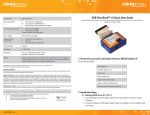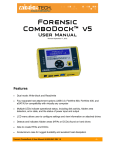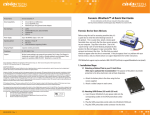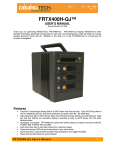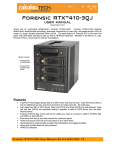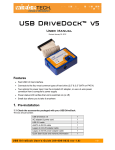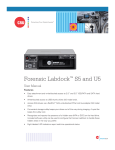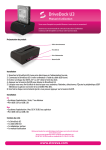Download Wiebetech Forensic Notebook DriveDock v4
Transcript
Forensic Notebook DriveDock™ v4 USER MANUAL Revised July 28, 2010 Features • Portable and rugged write-blocked solutions to image drives in the field – WiebeTech's proprietary write-blocking technology offers easy read-only access to suspect hard drives. • Now with HPA/DCO detection. Forensic Notebook DriveDock v4 will recognize and report the presence of an HPA or DCO on a hard drive. • Multiple status indicators – show power input/output status, hard drive access, host attachment, and write-blocking status. • Retrieve data from 2.5” PATA drives through FireWire 800 (400 compatible) or USB 2.0 – Forensic Notebook DriveDock is the best solution for accessing data from 2.5" evidentiary drives. With two FireWire ports, it's daisy-chainable for more versatility. • Rugged design, built to last – Grab it and go! Forensic Notebook DriveDock is tough as nails and made to last. The small and rugged case contains a complete, high speed Oxford processor and is constructed from briefcase-tough aluminum for durability. • Bus-powered through FireWire, plus two options for external power Forensic Device User Advisory We recommend that you perform a final check on this product. Prior to first use, please verify that the write-blocking function of this product is working properly. This is easily done: attach a known good formatted drive, and verify that the drive mounts properly on your computer. Use a drive that has data on it that you are willing to overwrite. Transfer files to the drive. The files will appear to transfer to the drive. Thereafter, unmount the drive and remount the drive. The files that you wrote to the drive should not appear after the drive is remounted. If they do appear, there is a problem with your forensic device, and you should contact our support department for further instructions. WiebeTech support may be reached at: (866) 744-8722 (toll free) (316) 744-8722 (international) (316) 744-1398 (fax) [email protected] (email) F o ren sic No tebo ok Driv eDo ck v 4 User M an ual ( A9- 000-0012) REV 1.0 -1- WiebeTech Table of Contents 1. Pre-Installation Steps 1.1 Forensic Notebook DriveDock Accessories 1.2 Identifying Parts 2. Using Forensic Notebook DriveDock 2.1 Forensic Notebook DriveDock Host Connections 2.2 Hard Drive Attachment 2.3 Forensic Notebook DriveDock Power Connections 3. Usage with Mac and Windows Operating Systems 3.1 Usage with Macintosh Computers 3.1.1 Compatibility 3.1.2 Using Volumes 3.2 Usage with Windows Operating System 3.2.1 Compatibility 3.2.2 Using Volumes 4. HPA/DCO 4.1 HPA/DCO Indication 5. Frequently Asked Questions 5. Technical Specifications F o ren sic Not eboo k Driv eDo ck v 4 User M an ual ( A9- 000-0012) REV 1.0 3 3 3 4 4 4 4 5 5 5 5 6 5 5 5 5 6 7 -2- WiebeTech 1. Pre-Installation Steps 1.1 Forensic Notebook DriveDock Accessories. Check the accessories packaged with your Forensic Notebook DriveDock. Please contact WiebeTech if any items are missing or damaged. The box should contain: Forensic Notebook DriveDock AC adapter & power cord FireWire 800 cable FireWire 800 to 400 converter cable Hard drive screws Rubber bumpers CD containing manual and warranty information 1 1 1 1 4 6 1 1.2 Identifying Parts Take a moment to familiarize yourself with the parts of your new DriveDock. This will aid you in the remaining steps. LEDs DC +12V power input from AC A adapter B 4-pin DC input C USB 2.0 mini port D 1394b (FireWire 800) ports E Power Switch (On / Off) a +12V DC power input is present b c d e f g Dock is connected to a USB host Hard drive access Dock is connected to FireWire host Write-blocked and HPA/DCO detector +5V Power output to drive 4-pin power input is present NOTE: Forensic Notebook DriveDock’s HPA/DCO detection can be seen with a fast blink of the forensic write-blocked LED (4 blinks per second). If the LED does not blink it is reporting that the drive is writeblocked, but there is not an HPA or DCO on the drive. If there is a slow blink it is reporting that there is an error on the HPA or DCO (1 blink per second). F o ren sic Not eboo k Driv eDo ck v 4 User M an ual ( A9- 000-0012) REV 1.0 -3- WiebeTech 2. Using Forensic Notebook DriveDock 2.1 Forensic Notebook DriveDock Host Connections Connect the FireWire or USB cable from your computer into the appropriate port on the dock. USB FireWire 800 2.2 Hard Drive Attachment If you’ve removed the drive from a laptop computer, it may be inside a mounting sleeve. You’ll need to remove this so that the drive will fit with the dock. Place the drive onto the green plate with the label side up. Carefully slide the drive forward until the pins are fully inserted into the receiver. If you wish, you may secure the drive in place with the included screws. 2.3 Forensic Notebook DriveDock Power Connections There are three options: a. The Notebook DriveDock can be bus powered through FireWire, and therefore does not require an additional power source when used with powered FireWire hosts. b. To connect via USB, or to FireWire hosts lacking sufficient bus power, plug in the AC adapter. When the AC adapter is connected, the LED labeled “+12” will illuminate. c. NOTE: After switching off power to the dock, you should wait at least 5 seconds before turning it on again. If you don’t perform this step, the drive may not mount. Alternatively, you may supply power through a standard 4-pin Molex connector. When power is connected in this way, the LED labeled “4 PIN” will illuminate. Your dock is now ready to use! Turn on the unit by moving the power switch toward the side labeled “|”. When power is on, the “+5” LED will illuminate to show that power is going to the hard drive. The red LED access indicator will light briefly after the unit is powered up, indicating that the FireWire bridge has successfully established communication with the drive. Thereafter, it will light whenever the drive is accessed. Irregular flickering of the drive access light is normal. F o ren sic Not eboo k Driv eDo ck v 4 User M an ual ( A9- 000-0012) REV 1.0 -4- WiebeTech 3. Usage with Mac and Windows Operating Systems 3.1 Usage with Windows computers 3.1.1 Compatibility Forensic Notebook DriveDock is Plug-and-Play compatible with Windows XP. No drivers are needed. FireWire 800 ports are FireWire 400 host compatible (a FireWire 800-400 cable or adapter such as WiebeTech’s Cable-11 is necessary for use with FireWire 400 ports). The USB2 port is USB 1.1 compatible. 3.1.2 Mounting and Ejecting Volumes Assuming the drive format is recognizable by Windows, you can begin using the volume right away. When the dock and drive are properly connected and turned on, a window may open to allow you access to the volume. If no window appears, you can find the volume by double-clicking the “My Computer” icon. Eject the dock before powering it down by left-clicking the green arrow icon on the task bar, then selecting “Safely remove….” Windows will indicate when it is safe to disconnect the dock. Shutting down the unit without first ejecting the volume can (Windows XP) result in data loss. 3.2 Usage with Macintosh Computers 3.2.1 Compatibility Forensic Notebook DriveDock is Plug-and-Play compatible under Mac OS 9.2 and OS X. No drivers are needed. FireWire 800 ports are FireWire 400 host compatible (a FireWire 800-400 cable or adapter such as WiebeTech’s Cable-11 is necessary for use with FireWire 400 ports). The USB2 port is USB 1.1 compatible. 3.2.2 Mounting and Ejecting Volumes Assuming the drive format is recognizable by Mac OS, an icon representing the drive’s volume will appear (mount) on the desktop. You can begin using the volume right away, without any possibility of changing the data on the drive. Eject the volume before powering down the unit by dragging the volume’s icon to the trash bin, or by selecting the volume then pressing Command-E. Shutting down the unit without first ejecting the volume can result in data loss. 4. HPA/DCO 4.1 HPA/DCO Indication Forensic Notebook DriveDock’s HPA/DCO detection can be seen with a fast blink of the forensic writeblocked LED (4 blinks per second). If the LED does not blink it is reporting that the drive is write-blocked, but there is not an HPA or DCO on the drive. If there is a slow blink it is reporting that there is an error on the HPA or DCO (1 blink per second). See http://www.wiebetech.com/hpa_dco.php for more information. F o ren sic Not eboo k Driv eDo ck v 4 User M an ual ( A9- 000-0012) REV 1.0 -5- WiebeTech 5. Frequently Asked Questions Q: What are HPA and DCO? A: A Host Protected Area (HPA) and Device Configuration Overlay (DCO) are reserved areas on a hard drive that are not accessible by the BIOS or OS. Data can be hidden behind an HPA or DCO. Forensic Notebook DriveDock will alert you if there is an HPA or DCO so that you are aware of it and can take the necessary steps to retrieve the hidden data. Forensic Notebook DriveDock’s write-block LED will blink if a drive with an HPA or DCO is connected (see section 4.1 of this manual). If the drive does not have an HPA or DCO then the LED will light solid. Q: Why does my dock experience errors or unmount during long file transfers? A: The environment in which the dock is used can affect its performance. The surface that the dock and drive are set upon may not allow heat to dissipate away from the units. The bottom plate supplied with the product will help to dissipate heat away from the hard drive and dock. If placed on a non-conductive surface, the drive or dock may suffer heat related failures. After cooling, the units usually return to a useable state. Occasionally these heat related failures can be permanent. Q: Can I daisy-chain other FireWire devices to this bus-powered product? A: You'll probably need to power the unit with an AC adapter if you want to daisy-chain other devices to it. It is possible to daisy-chain two bus-powered devices without external power if the FireWire host offers sufficient bus power, but this is the exception rather than the rule. If the provided power is right on the line of what is required, the chain might break during a file transfer, possibly resulting in data loss. Therefore, WiebeTech recommends that bus-powered units NOT be used in a daisy chain with other bus-powered devices. If additional bus-powered devices need to be used, then we recommend using AC adapters or connecting them to a powered FireWire hub. Q: If I daisy-chain another FireWire device to my forensic dock, will it also be write-blocked by the dock? A: No. The write-blocking only affects drives connected to the dock, not host connections. The second FireWire device will be read/write (unless it employs write-blocking of its own). One possible use for this port is the connection of a standard read/write dock for the target drive. That way, you can copy data from the write-blocked source drive to the target drive while only using a single FireWire port on your computer. Note: Data speeds in this configuration may be slightly slower than if you provide a separate FireWire channel for each device. Q: Can I use this forensic product for write-blocked access to devices other than hard drives? A: WiebeTech forensic products are designed for usage with hard drives only. Although other devices (such as optical drives) may have a data connection that physically fits with the forensic dock, these will generally not function. Q: Why won't the computer let me eject or unmount my drive? A: There may be a software application running in the background with an active link to the drive. Sometimes, you may see a message such as "The disk is in use and could not be ejected. Try quitting applications and try again." It could be a background application like Sherlock or the Finder. This is not a defect or issue caused by the WiebeTech device. Try invoking the Force Quit feature in OS X to see what software may be running. For Windows XP, the equivalent command is CTRL-ALT-DEL. Drives connected to the computer via eSATA cannot be ejected in Windows the way FireWire drives can. However, freeware utilities are available on the internet that provide a similar function. F o ren sic Not eboo k Driv eDo ck v 4 User M an ual ( A9- 000-0012) REV 1.0 -6- WiebeTech 6. Technical Specifications Product Name and PN Model Name Interface External Power Supply Power Input Power Output Power Switch HPA/DCO Detection Host Indicators Access Indicator Write Block Indicator Power Indicators Bus Powering Operating Temperature Operating Humidity Drive Compatibility Operating System Shipping Weight Dimensions Warranty Forensic Notebook DriveDock v4 (part # 31300-2001-0000, US version) FONBv4 FireWire 800 using OXFW922 (backwards compatible with FireWire 400) USB 2.0 100-240VAC +12V / 3A (included) (+12V): +12V DC Jack (+12V / +5V): Standard disk drive 4-pin Molex power jack +5V On / Off Yes FireWire host attached LED USB host attached LED Provides visual indication of hard drive activity Indicates write-blocked operation Input: indicates presence of either AC power or 4-wire Molex power Output: shows presence of +5V output to the drive Converts FireWire bus power to +5V 50 – 85° Fahrenheit (10 – 30° Celsius) 5% to 95%, noncondensing 2.5” ATAPI drives Windows XP, Vista, Windows 7 Mac OS 9.2, OS X Linux distributions supporting FireWire 3 pounds, including AC adapter 3.2” x 2.2” x 0.95” (81mm x 56mm x 24mm) Dimensions are exclusive of attached plates, drives, and cables. 2-year limited warranty. See warranty statement for details and limitations. WiebeTech offers free phone support for 90 days after purchase (1-866-744-8722). After 90 days, email support is available at [email protected]. Forensic Notebook DriveDock is a trademark of CRU Acquisitions Group, LLC. Other marks are the property of their respective owners. © 2008, 2010 CRU Acquisitions Group, LLC. All rights reserved. FCC Compliance Statement: “This device complies with Part 15 of the FCC rules. Operation is subject to the following two conditions: (1) This device may not cause harmful interference, and (2) this device must accept any interference received, including interference that may cause undesired operation.” Forensic Notebook DriveDock v4 Tested to comply with FCC standards In the event that you experience Radio Frequency Interference, you should take the following steps to resolve the problem: 1) Ensure that the bottom plate and case of your attached drive is grounded, either to the DriveDock case or to an Earth ground. 2) Use a FireWire cable with RFI reducing ferrites on each end. 3) Use a power supply with an RFI reducing ferrite approximately 5 inches from the DC plug. If you have any questions or problems, please contact [email protected] for technical support. If you are interested in purchasing more WiebeTech products, check our website or contact [email protected]. We appreciate being able to serve you! F o ren sic Not eboo k Driv eDo ck v 4 User M an ual ( A9- 000-0012) REV 1.0 -7-