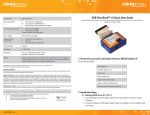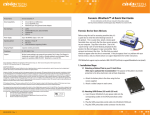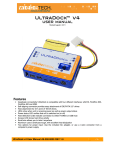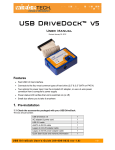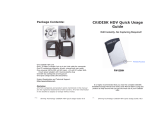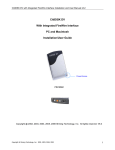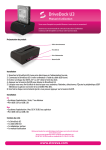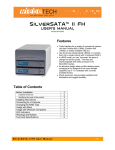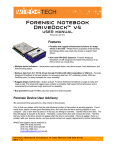Download FireWire DriveDock v4 User's Manual
Transcript
FireWire DriveDock™ v4 USER’S MANUAL Revised September 25, 2006 Features • Dual, daisy-chainable FireWire 400 ports • USB 2.0 mini port • Two options for power input: Use the included AC adapter, or use a Molex connector from a computer’s power supply • LEDs show when unit is receiving power as well as power output status • Power status LED verifies that unit is switched on (or off) • Power switch helps prevent FireWire port damage during plug insertion • Host-detection LEDs indicate connection to either FireWire or USB host • Small size allows you to take it anywhere • Aluminum case is briefcase tough, with excellent heat dissipation • World-compatible AC adapter accepts 100-240VAC so you can trot the globe Installation Instructions 1. Check the accessories packaged with your DriveDock. Please contact WiebeTech if any items are missing or damaged. The box should contain: DriveDock unit AC adapter & power cord FireWire 400 cable USB cable Metal bottom plate Hard drive screws Rubber bumpers Manual and Warranty information 1 1 1 1 1 4 6 (on CD) 2. Attach bottom plate to your 3.5” hard drive. This step is optional but recommended. The purpose of the bottom plate is to provide protection to your drive electronics and aid heat dissipation. Attach the bottom plate to your drive using the four screws supplied. Attach a rubber bumper to each corner. Extra bottom plates are available from WiebeTech. FireWire DriveDock v4 User Manual -1- WiebeTech LLC 3. Take a moment to familiarize yourself with the parts of your new DriveDock. This will aid you in the remaining steps. Connectors: A IDE ribbon cable, connects to drive. B DC +12V power input from AC adapter C DC +12V/+5V optional power input from a 4-wire power connector D Mini USB 2.0 port E Two 1394a (FireWire 400) ports F Power switch (“0” = OFF, “I” = ON) G 4-wire power output, connects to drive LEDs: a +12V DC power input is present b Unit is connected to USB host c Hard drive access d Unit is connected to FireWire host e Optional 4-pin power input is connected f +12V power output to drive is on (yellow wire) g +5V power output to drive is on (red wire) 4. Configure the jumpers on your hard drive. The drive must be set to the Master setting. Consult the instructions for your drive (some drives display configuration information on the drive’s label). A few drives have both “Master with Slave Present” and “Master without Slave” options. Choose the latter in this case. In rare cases, if the Master setting does not work then try Cable Select. Rear of hard drive (Example) IDE interface 5. Jumper Pins Power Connect the hard drive to the dock. A. Attach the free end of the IDE ribbon cable (“A” above) to the back of the hard drive. The connector is keyed to insert only one way. The IDE pins on the hard drive are fragile, so be very careful when inserting or removing the IDE connector. B. Attach the 4-pin power connector from the dock (“G” above) into the back of the hard drive. As with the IDE cable, the power connector will only fit one way. FireWire DriveDock v4 User Manual -2- WiebeTech LLC 6. Connect the FireWire or USB cable from your computer into the appropriate port on the dock. FireWire 400 USB 7. Connect power to the dock. There are two options. The most common usage is to plug in the AC adapter. When the adapter is connected, the LED labeled “+12” will illuminate. Alternatively, you may supply power through a standard 4-pin Molex connector from the computer’s internal PSU. This option makes it easier to access a drive still installed inside a computer case. When power is connected in this way, the LED labeled “4 PIN” will illuminate. Your dock is now ready to use! Turn on the unit by moving the power switch toward the side labeled “|”. When power is on, the output LEDs “+12” and “+5” will illuminate to show that power is going to the hard drive. The red LED access indicator will light briefly after the unit is powered up, indicating that the FireWire bridge has successfully established communication with the drive. Thereafter, it will light whenever the drive is accessed. If the access LED does not blink shortly after drive spin up, it may indicate a problem with the drive or the dock. If the access LED blinks at a steady rate, this also may be indicative of a problem or an incorrectly jumpered drive. Contact technical support for further assistance if necessary. If your hard drive is already formatted, you can begin using it right away. New hard drives will need to be formatted before they can be used. Note: The dock may utilize any 12V regulated switching power supply capable of supplying 2A or greater. Do not use an unregulated adapter, as damage may occur to the Dock or the attached drive. FireWire DriveDock v4 User Manual -3- WiebeTech LLC Usage with Macintosh Computers Compatibility The FireWire DriveDock v4 is Plug-and-Play compatible under Mac OS 9.2 and OS X. No drivers are needed. The USB 2.0 port is USB 1.1 compatible. Mounting and Ejecting Volumes If the hard drive attached to the DriveDock is already formatted, an icon representing the drive’s volume will appear (mount) on the desktop. You can begin using the volume right away. If the drive is unformatted, a message will appear on the desktop saying that the disk is unreadable. You can use OS X’s Disk Utility to easily format the drive. Eject the volume before powering down the unit by dragging the volume’s icon to the trash bin, or by selecting the volume then pressing Command-E. Shutting down the unit without first ejecting the volume can result in data loss. Booting from your DriveDock Some Macs support booting from a FireWire device. To activate this feature, you must first install OS X on the external volume. The easiest way to do this is to clone an existing system drive using a utility such as Carbon Copy Cloner or Super Duper. Next, go to System Preferences Æ Startup Disk. A window will list the available bootable volumes. Select the volume from which you wish to boot. Another method is to hold down the Option key during boot up. A screen should appear that allows you to select the volume you wish to use. This is useful if you wish to boot from your dock only some of the time. Usage with Windows Operating System Compatibility The FireWire DriveDock v4 is Plug-and-Play compatible with Windows XP. No drivers are needed on this operating system. On systems running Windows 98SE or ME, the dock is plug-and-play through FireWire. The USB2 port is USB 1.1 compatible. Mounting and Ejecting Volumes If the hard drive attached to the dock is already formatted, you can begin using the volume right away. When the dock and drive are properly connected and turned on, a window may open to allow you access to the volume. If no window appears, you can find the volume by double-clicking the “My Computer” icon. (Windows XP) Eject the volume before powering down the unit by single-clicking the green arrow icon on the task bar, then selecting “Safely remove….” Windows will indicate when it is safe to disconnect the dock. Shutting down the unit without first ejecting the volume can result in data loss. Booting from your FireWire DriveDock v4 (Windows ME, 2K) Some PC motherboards support booting from an external device. To activate this feature, you will need to adjust the motherboard’s BIOS settings. Check with your motherboard’s manufacturer or owner’s manual for details. FireWire DriveDock v4 User Manual -4- WiebeTech LLC Technical Specifications Product Code Interface External Power Supply Power Input Power Output Power Switch Host Indicators Access Indicator FireWire / USB arbitration Operating Temperature Operating Humidity Compatibility Operating System Shipping Weight Dimensions Warranty FWDDV4 FireWire 400 using OXFW911 USB 2.0 100-240VAC +12V / 3A (included) (+12V): +12V DC Jack (+12V / +5V): Standard disk drive 4-pin Molex power jack +12V / +5V to drive On / Off FireWire host attached LED USB host attached LED Provides visual indication of hard drive activity Allows dual host attachment (USB dominates) 50 – 85° Fahrenheit (10 – 30° Celsius) 5% to 95%, noncondensing 3.5 inch IDE drives Windows XP Mac OS 9.2, OS X Linux distributions supporting FireWire 3 pounds, including accessories 3.2” x 2.2” x 0.95” (81mm x 56mm x 24mm) Dimensions are exclusive of attached plates, drives, and cables. 1-year limited warranty. See warranty statement for details and limitations. WiebeTech offers free phone support for 90 days after purchase (1-866-744-8722). After 90 days, email support is available at [email protected]. FireWire DriveDock is a trademark of WiebeTech LLC. Other marks are the property of their respective owners. © 2006 WiebeTech LLC. All rights reserved. FCC Compliance Statement: “This device complies with Part 15 of the FCC rules. Operation is subject to the following two conditions: (1) This device may not cause harmful interference, and (2) this device must accept any interference received, including interference that may cause undesired operation.” FireWire DriveDock v4 Tested to comply with FCC standards FOR HOME OR OFFICE USE In the event that you experience Radio Frequency Interference, you should take the following steps to resolve the problem: 1) Ensure that the bottom plate and case of your attached drive is grounded, either to the DriveDock case or to an Earth ground. 2) Use a FireWire cable with RFI reducing ferrites on each end. 3) Use a power supply with an RFI reducing ferrite approximately 5 inches from the DC plug. If you have any questions or problems, please contact [email protected] for technical support. If you are interested in purchasing more WiebeTech products, check our website or contact [email protected]. We appreciate being able to serve you! FireWire DriveDock v4 User Manual -5-