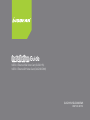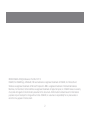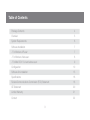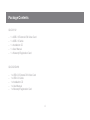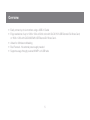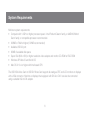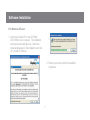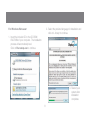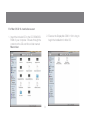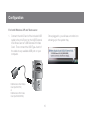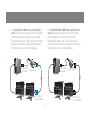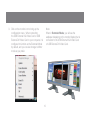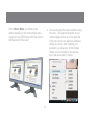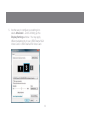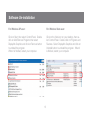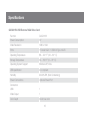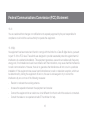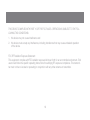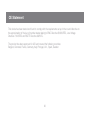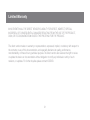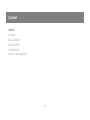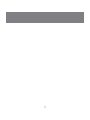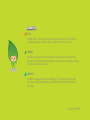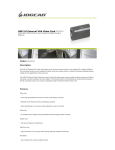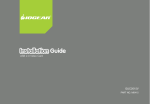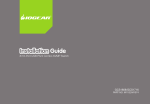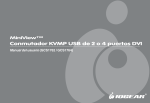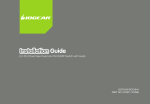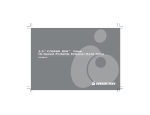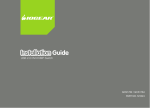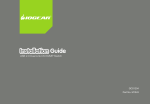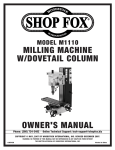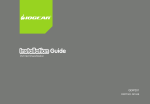Download iogear GUC2015V graphics card
Transcript
Installation Guide USB 2.0 External VGA Video Card (GUC2015V) USB 2.0 External DVI Video Card (GUC2020DW6) 1 GUC2015V/GUC2020DW6 PART NO. M1110 ©2009 IOGEAR. All Rights Reserved. Part No. M1110 IOGEAR, the IOGEAR logo, MiniView®, VSE are trademarks or registered trademarks of IOGEAR, Inc. Microsoft and Windows are registered trademarks of Microsoft Corporation. IBM is a registered trademark of International Business Machines, Inc. Macintosh, G3/G4 and iMac are registered trademarks of Apple Computer, Inc. IOGEAR makes no warranty of any kind with regards to the information presented in this document. All information furnished here is for informational purposes only and is subject to change without notice. IOGEAR, Inc. assumes no responsibility for any inaccuracies or errors that may appear in this document. 2 Table of Contents Package Contents 4 Overview 5 System Requirements 6 Software Installation 7 - For Windows XP user: 7 - For Windows Vista user: 8 - For Mac OS X 10.4 and above user: 9 Configuration 10 Software Un-installation 15 Specifications 16 Federal Communications Commission (FCC) Statement 18 CE Statement 20 Limited Warranty 21 Contact 22 3 Package Contents GUC2015V: –– –– –– –– –– 1 x USB 2.0 External VGA Video Card 1 x USB 2.0 Cable 1 x Installation CD 1 x User Manual 1 x Warranty/Registration Card GUC2020DW6: –– –– –– –– –– 1 x USB 2.0 External DVI Video Card 1 x USB 2.0 Cable 1 x Installation CD 1 x User Manual 1 x Warranty/Registration Card 4 Overview • Easily connect up to six monitors using a USB 2.0 Cable • Enjoy resolutions of up to 1280 x 1024 at 32 bit color with GUC2015V USB External VGA Video Card; or 1600 x 1200 with GUC2020DW6 USB External DVI Video Card.. • Allows for effortless multitasking • Bus Powered - No external power supply needed • Supports usage through powered KVMP's or USB hubs 5 System Requirements Minimum system requirements: • Computer with 1.2GHz or higher processor speed. Intel Pentium/Celeron family, or AMD K6/Athlon/ Duron family, or compatible processor recommended. • 256MB or RAM or higher (512MB recommended) • Available USB 2.0 port • 30MB of available disk space • Super VGA (800 x 600) or higher resolution video adapter and monitor CD-ROM or DVD-ROM • Windows XP/Vista 32 and 64-bit OS • Mac OS X 10.4 or higher with Intel based CPU The USB VGA Video Card or USB DVI Video Card support all analogue CRT and LCD monitors or displays with a VGA connector. Monitors or displays that equipped with DVI-A or DVI-I can also be connected using a suitable VGA to DVI adapter. 6 Software Installation For Windows XP user: 1. Insert the included CD to the CD-ROM/ DVD-ROM of your computer. The installation process will automatically load. Select the preferred language for the installation and click on I Accept to continue. 2. Restart your system after the installation completes. 7 For Windows Vista user: 2. Select the preferred language for installation and click on I Accept to continue. 1. Insert the included CD to the CD-ROM/ DVD-ROM of your computer. The installation process will automatically load. Click on Run setup.exe to continue. 3. Restart your system after installation completes 8 For Mac OS X 10.4 and above user: 2. Execute the Displaylink-OSX01.1.3b1.dmg to begin the installation for Mac OS. 1. Insert the included CD to the CD-ROM/DVDROM of your computer. Browse through the content on the CD and find a folder named Mac driver. 9 Configuration For both Windows XP and Vista users: Once plugged in, you will see a monitor icon showing up in the system tray. 1. Connect the mini-B end of the included USB cable to the mini-B port on the USB External VGA Video Card or USB External DVI Video Card. Then connect the USB Type-A end of the cable to any available USB port on your computer. USB External VGA Video Card (GUC2015V) or USB External DVI Video Card (GUC2020DW6) 10 2. For GUC2015V, USB External VGA Video Card, connect the male end of the VGA cable (not included) to the VGA port on the USB External Video Card. Then connect the other male end of the VGA cable (not included) to the VGA port on your monitor/display. USB cable (included) Primary VGA monitor For GUC2020DW6, USB External DVI Video Card, connect the male end of the DVI cable (not included) to the DVI port on the USB External DVI Video Card. Then connect the other male end of the DVI cable (not included) to the DVI port on your monitor/display. USB cable (included) GUC2015V Secondary Primary VGA monitor DVI monitor VGA cable (not included) GUC2020DW6 Secondary DVI monitor DVI cable (not included) 11 3. Click on the monitor icon to bring up the configuration menu. When connecting the USB External VGA Video Card or USB External DVI Video Card to your computer, it is configured to function as the Extended Mode by default, and you can also change to Mirror mode as you prefer. Note: When in Extended Mode, you will see the wallpaper displaying on the monitor/display that is connected to the USB External VGA Video Card or USB External DVI Video Card. 12 When in Mirror Mode, you will see a clone desktop displaying on the monitor/display that is connected to the USB External VGA Video Card or USB External DVI Video Card. 4. You can also adjust the screen resolution using this menu. The supported resolution of your monitor/display will show up on the right side of the menu and you can select any preferred setting as you wish. When resetting your resolution, you will see your monitor/display flickers or turns into black for few seconds, then it will resume back to normal. 13 5. Another way to configure your setting is to select Advanced… and it will bring up the Display Settings window. You may apply different adjustments to your USB External VGA Video Card or USB External DVI Video Card. 14 Software Un-installation For Windows XP user: For Windows Vista user: Click on Start, then select Control Panel. Double click on Add/Remove Programs then select Displaylink Graphics and click on Remove button to uninstall the program. When it is finished, restart your computer. Click on the Vista icon on your desktop, then select Control Panel. Double click on Programs and Features. Select Displaylink Graphics and click on Uninstall button to uninstall the program. When it is finished, restart your computer. 15 Specifications GUC2015V USB External VGA Video Card Function GUC2015V Power Consumption 5V Video Resolution 1280 x 1024 Ports 1 Female VGA / 1 USB 2.0 Type mini-B Operating Temperature 68 ~ 122 ° F ( 20 ~ 50 ° C) Storage Temperature 32 ~ 158 ° F ( 0 ~ 70 ° C) Operating System Support Windows XP, Vista USB specificaton 2.0 compliant Humidity 20-80% RH, (Non Condensing) Power Connections Optional Power Port Connectors USB 1 Video Ouput 1 Color Depth 32-bit true color 16 GUC2020DW6 USB External DVI Video Card Function GUC2020DW6 Power Consumption 5V Video Resolution Max. 1600 x 1200 Ports 1 Female DVI / 1 USB 2.0 Type mini-B Operating Temperature 68 ~ 122 ° F ( 20 ~ 50 ° C) Storage Temperature 32 ~ 158 ° F ( 0 ~ 70 ° C) Operating System Support Windows 2000, XP, Vista USB specificaton 2.0 compliant Humidity 20-80% RH, (Non Condensing) Power Connections Bus Powered Connectors USB: 1, Video: 1 Video Connections Input: USB, Output: DVI Power Mode USB Color Depth 32-bit true color 17 Federal Communications Commission (FCC) Statement 15.21 You are cautioned that changes or modifications not expressly approved by the part responsible for compliance could void the user’s authority to operate the equipment. 15.105(b) his equipment has been tested and found to comply with the limits for a Class B digital device, pursuant to part 15 of the FCC rules. These limits are designed to provide reasonable protection against harmful interference in a residential installation. This equipment generates, uses and can radiate radio frequency energy and, if not installed and used in accordance with the instructions, may cause harmful interference to radio communications. However, there is no guarantee that interference will not occur in a particular installation. If this equipment does cause harmful interference to radio or television reception, which can be determined by turning the equipment off and on, the user is encouraged to try to correct the interference by one or more of the following measures: - Reorient or relocate the receiving antenna. - Increase the separation between the equipment and receiver. - Connect the equipment into an outlet on a circuit different from that to which the receiver is connected. - Consult the dealer or an experienced radio/TV technician for help. 18 THIS DEVICE COMPLIES WITH PART 15 OF THE FCC RULES. OPERATION IS SUBJECT TO THE FOLLOWING TWO CONDITIONS: 1. this device may not cause interference and 2. this device must accept any interference, including interference that may cause undesired operation of the device. FCC RF Radiation Exposure Statement: This equipment complies with FCC radiation exposure limits set forth for an uncontrolled environment. End users must follow the specific operating instructions for satisfying RF exposure compliance. This transmitter must not be co-located or operating in conjunction with any other antenna or transmitter. 19 CE Statement This device has been tested and found to comply with the requirements set up in the council directive on the approximation of the law of member states relating to EMC Directive 89/336/EEC, Low Voltage Directive 73/23/EEC and R&TTE Directive 99/5/EC. The product has been approved for LVD and covered the following countries: Belgium, Denmark, France, Germany, Italy, Portugal, U.K., Spain, Sweden 20 Limited Warranty IN NO EVENT SHALL THE DIRECT VENDOR’S LIABILITY FOR DIRECT, INDIRECT, SPECIAL, INCIDENTAL OR CONSEQUENTIAL DAMAGES RESULTING FROM THE USE OF THE PRODUCT, DISK, OR ITS DOCUMENTATION EXCEED THE PRICE PAID FOR THE PRODUCT. The direct vendor makes no warranty or representation, expressed, implied, or statutory with respect to the contents or use of this documentation, and especially disclaims its quality, performance, merchantability, or fitness for any particular purpose.The direct vendor also reserves the right to revise or update the device or documentation without obligation to notify any individual or entity of such revisions, or updates. For further inquiries please contact IOGEAR. 21 Contact IOGEAR 23 Hubble Irvine, CA 92618 P 949.453.8782 F 949.453.8785 Visit us at: www.iogear.com 22 23 About Us FUN IOGEAR offers connectivity solutions that are innovative, fun, and stylish, helping people enjoy daily life using our high technology products. GREEN IOGEAR is an environmentally conscious company that emphasizes the importance of conserving natural resources. The use of our technology solutions helps reduce electronic waste. HEALTH IOGEAR supports healthy and fit lifestyles. By integrating products with the latest scientific developments, IOGEAR’s solutions enhance the life of end-users. 24 © 2009 IOGEAR®