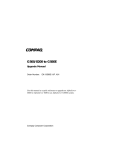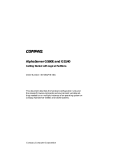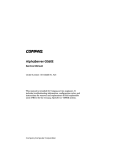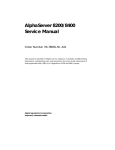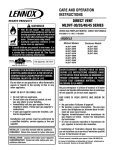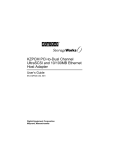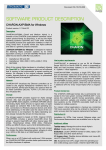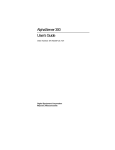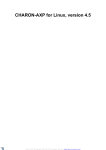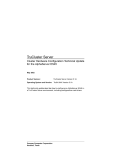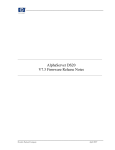Download AlphaServer GS60E Installation Guide
Transcript
AlphaServer GS60E Installation Guide Order Number: EK–GS60E–IN. A01 This guide is intended for use by customer service engineers and selfmaintenance customers installing an AlphaServer GS60E system. Compaq Computer Corporation First Printing, August 1999 The information in this publication is subject to change without notice. COMPAQ COMPUTER CORPORATION SHALL NOT BE LIABLE FOR TECHNICAL OR EDITORIAL ERRORS OR OMISSIONS CONTAINED HEREIN, NOR FOR INCIDENTAL OR CONSEQUENTIAL DAMAGES RESULTING FROM THE FURNISHING, PERFORMANCE, OR USE OF THIS MATERIAL. This publication contains information protected by copyright. No part of this publication may be photocopied or reproduced in any form without prior written consent from Compaq Computer Corporation. The software described in this document is furnished under a license agreement or nondisclosure agreement and may be used or copied only in accordance with the terms of the agreement. © 1999 Compaq Computer Corporation. All rights reserved. Printed in the U.S.A. COMPAQ and the Compaq logo are trademarks or registered trademarks of Compaq Computer Corporation. AlphaServer, DIGITAL, OpenVMS, and StorageWorks are trademarks or registered trademarks of Digital Equipment Corporation. Microsoft, Windows, and Windows NT are registered trademarks of Microsoft Corporation. UNIX is a registered trademark in the U.S. and other countries, licensed exclusively through X/Open Company Ltd. Other product names mentioned herein may be trademarks and/or registered trademarks of their respective companies. FCC Notice: The equipment described in this manual generates, uses, and may emit radio frequency energy. The equipment has been type tested and found to comply with the limits for a Class A digital device pursuant to Part 15 of FCC Rules, which are designed to provide reasonable protection against such radio frequency interference. Operation of this equipment in a residential area may cause interference, in which case the user at his own expense will be required to take whatever measures are required to correct the interference. Shielded Cables: If shielded cables have been supplied or specified, they must be used on the system in order to maintain international regulatory compliance. Warning! This is a Class A product. In a domestic environment this product may cause radio interference, in which case the user may be required to take adequate measures. Achtung! Dieses ist ein Gerät der Funkstörgrenzwertklasse A. In Wohnbereichen können bei Betrieb dieses Gerätes Rundfunkstörungen auftreten, in welchen Fällen der Benutzer für entsprechende Gegenmaßnahmen verantwortlich ist. Avertissement! Cet appareil est un appareil de Classe A. Dans un environnement résidentiel, cet appareil peut provoquer des brouillages radioélectriques. Dans ce cas, il peut être demandé à l'utilisateur de prendre les mesures appropriées. Contents Preface ........................................................................................................... vii Chapter 1 1.1 Installation Flowchart ..............................................................................1-2 Chapter 2 2.1 2.2 2.3 2.4 2.5 Installing an Expander Cabinet Unpack the Cabinet ..................................................................................4-2 Remove System Cabinet Panel and Position Expander Cabinet.................4-4 Level All Cabinets....................................................................................4-6 Secure Cabinets Together .........................................................................4-8 Connect the Power Control Cable...........................................................4-10 Connect the I/O Cable ............................................................................4-12 Chapter 5 5.1 5.2 5.3 Installing the System Cabinet Inspect the Shipment................................................................................3-2 Collect Tools and Resources.....................................................................3-4 Remove Carton and Packing Material ......................................................3-6 Remove from the Pallet ............................................................................3-8 Level the Cabinet ...................................................................................3-10 Chapter 4 4.1 4.2 4.3 4.4 4.5 4.6 Site Preparation Pre-Installation Checklist .........................................................................2-2 Cabinet Sizes ...........................................................................................2-4 Floor Space and Environmental Requirements .........................................2-6 Power Requirements............................................................................... 2-12 AC Power Cable and Receptacles ........................................................... 2-14 Chapter 3 3.1 3.2 3.3 3.4 3.5 Installation Overview Making Console, SCSI, and Ethernet Connections Connect the Console Terminal .................................................................5-2 Connect the Console Load Device ............................................................5-4 Connect SCSI Cables ...............................................................................5-6 iii 5.4 Connect Ethernet Cables ..........................................................................5-8 Chapter 6 6.1 6.2 6.3 Prepare to Check the AC Power ...............................................................6-2 Measure the AC Power.............................................................................6-4 Turn the Power On and Check Indicators ................................................6-6 Chapter 7 7.1 7.2 System Self-Test Check Module Status LEDs......................................................................7-2 Check the Self-Test Display .....................................................................7-4 Chapter 8 8.1 8.2 8.3 8.4 8.5 8.6 8.7.1 8.7.2 8.7 8.8 8.9 8.10 8.11 8.12 8.13 Powering Up the System Diagnostics and Utilities Console Load Device................................................................................8-2 Verification Overview ..............................................................................8-4 Diagnostics Overview...............................................................................8-6 Run System Self-Test ...............................................................................8-8 Show Commands for Installation............................................................8-10 Verify SCSI Devices...............................................................................8-12 Check SCSI Devices Using Console Commands............................ 8-12 Check Console Output Against Physical Devices........................... 8-14 If Necessary, Run the RAID Configuration Utility.................................. 8-16 Booting Factory Installed Software.........................................................8-18 Booting OpenVMS from a CD-ROM...................................................... 8-20 Booting Tru64 UNIX from a CD-ROM .................................................. 8-22 Set Commands for Booting ....................................................................8-24 Booting LFU from a CD-ROM ...............................................................8-26 Running the System Exerciser VET .......................................................8-28 Examples 7-1 8-1 8-2 8-3 8-4 8-5 8-6 8-7 8-8 8-9 8-10 8-11 iv Self-Test Results ......................................................................................7-4 Self-Test Display......................................................................................8-8 Show Configuration ...............................................................................8-10 Show Device ..........................................................................................8-11 Checking SCSI Devices..........................................................................8-12 Running RCU ........................................................................................8-16 Booting the Operating System ................................................................8-18 CD-ROM OpenVMS Boot...................................................................... 8-20 CD-ROM UNIX Boot ............................................................................8-22 Set Boot Commands...............................................................................8-24 AlphaServer GS60E LFU Booting..........................................................8-26 Sample VET User Session for Command Mode...................................... 8-28 Figures 1-1 2-1 2-2 2-3 2-4 3-1 3-2 3-3 3-4 4-1 4-2 4-3 4-4 4-5 4-6 4-7 4-8 5-1 5-2 5-3 5-4 5-5 5-6 6-1 6-2 6-3 6-4 7-1 8-1 8-2 8-3 8-4 Installation Flowchart ..............................................................................1-2 GS60E Sample System .............................................................................2-4 Sample GS60E Configuration ..................................................................2-6 GS60E Power System Components...........................................................2-8 AC Power Receptacles............................................................................2-10 Inspection Flowchart ................................................................................3-2 Packing Material ......................................................................................3-6 Preparation and Removal from Pallet .......................................................3-8 Leveler Foot Adjustment ........................................................................3-10 Expander Cabinet.....................................................................................4-2 Removing System Cabinet Panel ..............................................................4-4 Expander Cabinet Positioning ..................................................................4-5 Leveler Foot Adjustment ..........................................................................4-6 Securing Expander Cabinet ......................................................................4-8 Power Control Cable Installation............................................................4-10 CCL Panel and Jack Splitter...................................................................4-11 I/O Cable Connections ...........................................................................4-12 System Cabinet, Console Terminal, and Printer........................................5-2 CCL Panel and Console Terminal Port.....................................................5-3 Console Load Device................................................................................5-4 KZPBA as the Console Load Device Support ...........................................5-5 System and Expander Cabinets.................................................................5-6 Ethernet Connectors on PCI Adapters ......................................................5-8 Circuit Breaker for the AC Power.............................................................6-2 Measuring System Power .........................................................................6-4 Control Panel ...........................................................................................6-6 Power Supplies.........................................................................................6-8 Powering Up and Checking the LEDs ......................................................7-2 Accessing the Console Load Device .........................................................8-2 Verification Procedure..............................................................................8-4 Diagnostic Overview ................................................................................8-6 SCSI Disks in StorageWorks Shelves ....................................................8-14 Tables 1 2-1 2-2 2-3 2-4 2-5 3-1 AlphaServer GS60E Documentation ........................................................... x Shipping Dimensions and Weights...........................................................2-3 Cabinet Dimensions and Weights.............................................................2-5 Environmental Specifications...................................................................2-7 Three-Phase AC Input Voltages ...............................................................2-9 Three-Phase Power Requirements ............................................................2-9 Tools and Resources.................................................................................3-4 v 4-1 5-1 6-1 6-2 7-1 8-1 8-2 vi Cabinet Dimensions and Weights.............................................................4-5 SCSI Cables to Devices in Other Cabinets................................................5-7 AC Input Voltage Specifications ..............................................................6-5 Control Panel LEDs .................................................................................6-6 LEDs After Self-Test................................................................................7-3 Diagnostics ..............................................................................................8-7 Verification Software Exercisers ............................................................ 8-29 Preface Intended Audience This manual is written for customer service engineers and self-maintenance customers who require information to install an AlphaServer GS60E system. Document Structure This manual uses a structured documentation design. Topics are organized into small sections for efficient reference. Each topic begins with an abstract. You can quickly gain a comprehensive overview by reading only the abstracts. Next is an illustration or example, which also provides quick reference. Last in the structure are descriptive text and syntax definitions. This manual has eight chapters as follows: • Chapter 1, Installation Overview, provides a flowchart that summarizes the installation process. • Chapter 2, Site Preparation, shows how to prepare the site for the system. • Chapter 3, Installing the System Cabinet, shows how to unpack and install the system cabinet. • Chapter 4, Installing an Expander Cabinet, explains how to install one or more expander cabinets, if present. • Chapter 5, Making Console, SCSI, and Ethernet Connections, shows how to connect the console, SCSI, and Ethernet devices if present to the system. • Chapter 6, Powering Up the System, explains how to start the system by applying main power. • Chapter 7, System Self-Test, describes the system self-test and its results. • Chapter 8, Diagnostics and Utilities, describes how to verify system operation using diagnostics and utilities. vii Conventions Used in This Document Icons. The icons shown below are used in illustrations for designating part placement in the system described. A shaded area in the icon shows the location of the component or part being discussed. Main Cabinet Front Rear Expander Cabinet Front Rear GS60EFM-99 Table 1 AlphaServer GS60E Documentation Title Order Number Hardware User Information and Installation AlphaServer GS60E Installation Guide EK–GS60E–IN AlphaServer GS60E Operations Manual EK–GS60E–OP KFTHA System I/O Module Installation Guide EK–KFTHA–IN KFE72 Installation Guide EK–KFE72–IN Service Information AlphaServer GS60E Service Manual EK–GS60E–SV Reference Manual AlphaServer GS60E and GS140 Getting Started with Logical Partitions viii EK–TUNLP–SF Table 1 AlphaServer GS60E Documentation (Continued) Title Order Number Upgrade Manuals GS60/8200 to GS60E Upgrade Manual EK–GS60E–UP H7506 Power Supply Installation EK–H7506–IN RRDCD Installation Card EK–RRDXX–IN ix Chapter 1 Installation Overview This chapter provides a quick overview of the installation procedure and relates the steps of the procedure with chapters in this manual. It consists of one section: • Installation Flowchart Installation Overview 1-1 1.1 Installation Flowchart In general, a system is installed as shown in Figure 1-1. Figure 1–1 Installation Flowchart Prepare Site Chapter 2 Install System Cabinet Chapter 3 Multiple Cabinets Yes Chapter 4 No Connect Console, SCSI, and Chapter 5 Ethernet cables Power Up System Chapter 6 System Self-Test Chapter 7 Verification (Diagnostics and Utilities) Chapter 8 GS60E11-99 1-2 AlphaServer GS60E Installation Guide In general, the procedure is as follows (Figure 1-1): 1. Prepare the site for system installation as described in Chapter 2. 2. Install the system cabinet as described in Chapter 3. 3. If the system has one or more expander cabinets, refer to Chapter 4 for installation instructions. 4. Connect the console, and, if appropriate, make the Ethernet, and SCSI connections as described in Chapter 5. 5. Power up the system as described in Chapter 6. 6. Observe and consider the results of the system self-test as described in Chapter 7. 7. Verify system operation by running various diagnostics and utilities as described in Chapter 8. Installation Overview 1-3 Chapter 2 Site Preparation This chapter provides site planning guidelines, cabinet sizes, space and environmental requirements, and system power requirements. Sections include: • Pre-Installation Checklist • Cabinet Sizes • Floor Space and Environmental Requirements • Power Requirements • AC Power Cable and Receptacles Site Preparation 2-1 2.1 Pre-Installation Checklist Check off tasks when completed before system installation. To facilitate the installation process, it is recommended that the customer plan ahead and coordinate the site planning and scheduling with Compaq. Planning the Site: U U U U U U U U U U U U 2-2 Plan the physical layout of the system cabinet, expander cabinets, console terminal, and other system units. Plan to place all equipment away from heavy traffic centers, leaving enough room for airflow and maintenance. Do not place systems on carpets. Obtain cabinet weights and dimensions to check against floor loading restrictions. Determine the correct power requirements for the system to be installed. Determine the sizes of the circuit breakers and the number of branch circuits required. Determine the number, type, and location of required AC power outlets. Check the compatibility of different power sources. This must be checked when multiple types of power distribution transformers, or power conditioning equipment is used. Determine system power consumption to calculate the input line power requirement. Establish a system grounding scheme for the installation. Determine environmental cooling requirements. Check the location and requirements of cabling for communication devices such as Ethernet. AlphaServer GS60E Installation Guide Check the Delivery Route: U U U U Check the height, width, and location of doors and passageways for adequate clearance. Check floor loading requirements along passageways. Check passageway restrictions such as corners, ramps, or obstructions. Check the size, capacity, and availability of elevators. Table 2-1 lists the shipping dimensions of the GS60E system and expander cabinets. These dimensions include the width of the shipping pallet, the height of the shipping boxes, and the weight of the packing materials. Table 2-1 Cabinet Shipping Dimensions and Weights Height cm (in) Width cm (in) Depth cm (in) Weight kg (lbs)ï GS60E 194 (76.25) 91.5 (36.0) 121.5 (47.9) 398 (875) System GS60E 194 (76.25) 91.4 (36.0) 121.5 (47.9) 365 (804) Expander ï System and expander weights are based on a fully configured cabinet. Site Preparation 2-3 2.2 Cabinet Sizes Include all cabinets and peripherals when laying out the installation site. A sample system could include a main cabinet, a maximum of two expander cabinets, and console devices. Figure 2-1 shows a sample GS60E system. Figure 2–1 GS60E Sample System 60 cm (23.6 in) 60 cm (23.6 in) Expander Cabinet 170 cm (67 in) 170 cm (67 in) System Cabinet 170 cm (67 in) Expander Cabinet 60 cm (23.6 in) GS60E21-99 2-4 AlphaServer GS60E Installation Guide Table 2-2 Cabinet Cabinet Dimensions and Weights Height cm (in) Width cm (in) Depth cm (in) Weight kg (lbs)¹ GS60E 170 (67.0) 60 (23.6) 100 (39.4) 352 (775) System GS60E 170 (67.0) 60 (23.6) 100 (39.4) 320 (704) Expander ¹ System and expander weights are based on a fully configured cabinet. Site Preparation 2-5 2.3 Floor Space and Environmental Requirements Table 2-3 lists system environmental requirements. Space for front and rear clearance are the minimum required for airflow and maintenance. Figure 2–2 Sample GS60E Configuration Rear Clearance 100 cm (39.4 in) Expander Cabinet System Cabinet Expander Cabinet Width 180 cm (71 in) 100 cm (39.4 in) Depth 350 cm (137.8 in) Front Clearance 150 cm (59 in) GS60E22-99 2-6 AlphaServer GS60E Installation Guide Table 2-3 Environmental Specifications Environmental Temperature Relative humidity Operating¹ 5°–35° C (41°–95° F) 10–90% Storage –40°–66°C (–40°–151° F) 10–95% Altitude 0–3 km (0–10,000 ft) 0–12.2 km (0–40,000 ft) ¹ Recommended operating temperature is 18°–24° C (65°–75° F) and 40–60% relative humidity. The minimum amount of clearance space for the system front is 150 cm (59 in) and rear is 100 cm (39.4 in), as shown in Figure 2-2. These clearances are needed for airflow and maintenance. Air for the system cabinet to cool the card cage is brought in from the top and blown out at the back of the cabinet. Air to cool the options is brought in from the front of the cabinet and blown out the back. Air to cool the expander cabinet is brought in from the front and blown out the back. NOTE: Do not place anything on top of the cabinets, since this restricts airflow. Inadequate airflow can cause the system to shut down. Site Preparation 2-7 2.4 Power Requirements The power system consists of an AC input box, a DC distribution module, redundant hot swap power supplies, a cabinet control logic (CCL) panel, and cables. Figure 2–3 GS60E Power System Components Front Rear CCL Panel DC Distribution Module Power Supplies Power Supplies AC Input Box GS60E23-99 2-8 AlphaServer GS60E Installation Guide Table 2–4 Three-Phase AC Input Voltages Country Input Voltage Circuit Breaker Rating (amps) Frequency Range (Hz) Japan 202 Delta 30 50–60 North America 120/208 Wye 30 50–60 Europe/AP 380–415 Wye 32 50–60 Each system and expander cabinet requires its own AC power connector. Table 2–5 Three-Phase Power Requirements Cabinet Power (watts) Heat Dissipation (BTU/hr) System 1,200 minimum¹ 2,450 maximum² 4,100 minimum¹ 8,300 maximum² System and two expander cabinets 5,150 maximum³ 17,550 maximum³ ¹These figures are based on a minimum configuration containing three power supplies, a dual CPU module, one memory module, one system I/O module, one CD-ROM, one minimally configured PCI shelf, and one StorageWorks shelf with one disk drive. ²Based on a fully configured system containing three power supplies, three CPU modules (6 CPUs), two memory modules, two system I/O modules, one CD-ROM, two PCI shelves, and two StorageWorks shelves with 12 disk drives. ³Based on a fully configured system cabinet (see note 2) and two expander cabinets each containing three PCI shelves and four StorageWorks shelves with 24 disk drives. NOTE: AC power receptacles are also required for console terminals and printers. Site Preparation 2-9 2.5 AC Power Cable and Receptacles The AC power cable is 4.5 m (15 ft) in length. It consists of three-phase leads (X, Y, and Z) plus neutral (N) and ground (G). AC power connectors are shown in Figure 2-4. Figure 2–4 AC Power Receptacles 202 V NOMINAL (50-60 Hz) NEMA L21-30R 120/208 V NOMINAL (50-60 Hz) NEMA L21-30R V V V V PHASE X PHASE X NEUTRAL PHASE Y PHASE Y GND GND PHASE Z PHASE Z V V 380-415 V NOMINAL (50-60 Hz) IEC 309 TYPE V V PHASE 3 PHASE 2 NEUTRAL PHASE 1 GND V GS60E24-99 2-10 AlphaServer GS60E Installation Guide Chapter 3 Installing the System Cabinet This chapter describes how to install the AlphaServer GS60E system cabinet. The cabinet contains the CPU, memory, a system I/O module, at least one PCI I/O subsystem, disks, and power. If your system has an expander cabinet, unpack it and remove it from the pallet as described in the first four sections of this chapter. Sections in this chapter include: • Inspect the Shipment • Collect Tools and Resources • Remove Packing Material • Remove Cabinet from the Pallet • Level the Cabinet Installing the System Cabinet 3-1 3.1 Inspect the Shipment Check that all system equipment is at the installation site. Figure 3–1 Inspection Flowchart Check Equipment Against Shipping List Incomplete or Damaged Shipment? Yes Customer Contacts Carrier No Missing or Incorrect Equipment? Yes Enter in LARS Report Notify Customer Contact Unit Manager No Continue Unpacking 3-2 AlphaServer GS60E Installation Guide GS60E31-99 NOTE: Physically inspect the system to be sure parts have not become loose during shipment. If you find a damaged container or package, notify the customer. Wait until the customer contacts the insurance company and gives you permission to continue unpacking. Compare items listed on the Product Delivery Document (in a slip envelope on the shipping box) with the packing slip contained in a plastic envelope on the shipping box. Items should be compared throughout the installation procedure as boxes are unpacked and cabinets opened. It is important to record information on damaged or opened containers on the Labor Activity Reporting System (LARS) form. Installing the System Cabinet 3-3 3.2 Collect Tools and Resources You will need the items listed in Table 3-1 to unpack and install the system cabinet. The removal of the cabinet from the pallet requires at least two people. Table 3–1 Tools and Resources Item Use Product Delivery Document and packing slip To verify that all hardware has been delivered Utility knife To remove straps from cabinet shipping boxes Adjustable wrench To remove pallet brackets and to adjust leveler feet Level To verify that the cabinet is properly leveled Socket wrench set To remove and install bolts Digital voltmeter To check AC and DC voltages Table or bench Work space for unpacking and installation Flathead screwdriver For installation of I/O port module cable(s) 3-4 AlphaServer GS60E Installation Guide Review requirements such as power, environmental, and space requirements for the system. WARNING: Since the cabinet is heavy and has a high center of gravity, removing it from the pallet requires at least two people. Installing the System Cabinet 3-5 3.3 Remove Packing Material Remove all packing material to prepare the system cabinet for removal from the pallet. Figure 3–2 Packing Material 4 3 6 5 7 5 4 GS60E32-99 3-6 AlphaServer GS60E Installation Guide Use the following procedure to unpack the system cabinet: ➊ Position the carton so that the front door faces an open space with enough clearance to allow the cabinet to be rolled down ramps. ➋ Using a utility knife, cut the shipping straps from the carton. ➌ Remove the outside top cardboard cover. ➍ Remove the outside shipping box, using a 7/16” socket wrench to remove the four bolts that hold the box together. ➎ Remove the four corrugated spacers and the ramp and accessories boxes from around the cabinet. ➏ Remove the inner protective plastic wrapping by slipping it up and over the cabinet. ➐ Locate the box that contains the ramp kit and open it (see Figure 3-2). ➑ Follow the unpacking illustrations located on the outside of the shipping box for removing the cabinet from the pallet (see Section 3.4). NOTE: It’s a good idea to save all packing materials intact in case the system needs to be shipped in the future. Installing the System Cabinet 3-7 3.4 Remove Cabinet from the Pallet Check the cabinet for external damage. Remove the four shipping brackets that attach the cabinet to the pallet. Insert the ramps on the front of the pallet and remove the cabinet. WARNING: At least two people are required to remove the cabinet from the pallet. Figure 3–3 Preparation and Removal from Pallet 2 3 1 GS60E33-99 3-8 AlphaServer GS60E Installation Guide WARNING: Serious injury may result if the cabinet is improperly handled or proper safety conditions are not met. Check the cabinet sides, top, front door, and rear panel for damage. If the cabinet is damaged, do the following: • Enter the location and extent of the damage on the LARS report. • Notify the customer and your unit manager. • Stop unpacking until the customer gives you permission to continue. 1. Using an adjustable wrench, remove the four bolts and shipping brackets that hold the cabinet leveler feet to the pallet (Figure 3-3). 2. The leveler feet are lowered to the pallet surface for shipping. Using the adjustable wrench, raise the feet to the upmost position before removing the system from the pallet (see Section 3.5). 3. Attach the ramps by fitting the prongs into the holes on the front of the pallet. Place the ramps so that the runners are on the inside. Align the arrows on the ramps and pallets (see Figure 3-3). 4. With two people working together (one in front and one in back), slowly roll the cabinet off the pallet down the ramps. Move the cabinet into position. This should be done on a firm level floor. To avoid static electricity, which can cause system problems, do not place the system on a carpet. NOTE: Make sure the space under the cabinet is clear of any debris or extraneous materials. Installing the System Cabinet 3-9 3.5 Level the Cabinet Inspect the rubber leveler feet to be sure they have not been damaged during shipping. To level the cabinet, adjust the feet and check the cabinet with a bubble level. Figure 3–4 Leveler Foot Adjustment Locknut Leveler Hexnut Leveler Foot GS60E34-99 3-10 AlphaServer GS60E Installation Guide 1. Using an adjustable wrench, lower and adjust the leveler feet at each corner of the system. (A shipping bracket can also be used to lower the leveler feet. The bracket cutout and leveler feet hexnuts are the same size.) 2. Using a bubble level, check to see that the cabinet is properly leveled (side to side and front to back). 3. Once the cabinet is level, lock each of the feet into place by tightening the locknut at the top of each leveler foot. Installing the System Cabinet 3-11 Chapter 4 Installing an Expander Cabinet This chapter explains how to install one or more expander cabinets for the system. An expander cabinet provides room for I/O adapters and additional storage for the system. The system can have a maximum of two expander cabinets. The expander cabinet is designed for PCI I/O shelves and BA36R StorageWorks shelves. At the bottom of the cabinet there is room for three power supplies (one is optional), a CCL panel, and DC distribution. Above this area there are seven shelf slots for PCI I/O shelves and BA36R StorageWorks shelves. The maximum number of PCI I/O shelves in an expander cabinet is four. The maximum number of PCI I/O shelves for an entire system is eleven. Sections in this chapter include: • Unpack the Cabinet • Remove System Cabinet Panel and Position Expander Cabinet • Level All Cabinets • Secure Cabinets Together • Connect the Power Control Cable • Connect the I/O Cable Installing an Expander Cabinet 4-1 4.1 Unpack the Cabinet Unpack the expander cabinet in the same way you unpacked the system cabinet in Chapter 3. The expander cabinet ships with no side panels. Figure 4–1 Expander Cabinet GS60E41-99 4-2 AlphaServer GS60E Installation Guide 1. Inspect the shipment for the expander cabinet as done for the system cabinet (see Section 3.1). 2. Collect the tools and resources needed to install the expander cabinet (see Section 3.2). 3. Remove the carton and packing material from the expander cabinet (see Section 3.3). Identify and put aside the components of the installation kit. 4. Use two people to remove the expander cabinet from the shipping pallet (see Section 3.4). Installing an Expander Cabinet 4-3 4.2 Remove System Cabinet Panel and Position Expander Cabinet If installing one expander cabinet, remove the right system cabinet panel. Position the expander cabinet to the right of the system cabinet. The second expander cabinet is positioned to the left as viewed from the front. Figure 4–2 Removing System Cabinet Panel 1 2 4 3 3 3 4-4 GS60E42-99 AlphaServer GS60E Installation Guide 1. Lift off the system cabinet cover and set aside (see ➊, Figure 4-2). 2. Open the system cabinet’s front and rear doors ➋. 3. Remove the front and rear screws holding the right panel ➌. 4. Pull the bottom of the panel away from the cabinet, lift up, and remove ➍. Repeat Steps 3 and 4 on the left side if there is a second expander cabinet. 5. Attach the removed panel(s) to the expander cabinet(s) by reversing the above steps. This can be done now or after the cabinets are secured together (see Section 4.4). As shown in Figure 4-3, place the first expander cabinet to the right of the system cabinet as viewed from the front of the system. Position a second expander cabinet to the left of the system cabinet. A system can have a maximum of two expander cabinets. Figure 2-2 shows the system layout with clearances for access, and Table 2-2 provides information on cabinet dimensions and weight. Figure 4–3 Expander Cabinet Positioning 2nd Expander Cabinet System Cabinet 1st Expander Cabinet GS60E43-99 Installing an Expander Cabinet 4-5 4.3 Level All Cabinets Level the cabinets by adjusting the rubber feet on all the cabinets and then check the cabinets with a bubble level. Be sure the sides of the cabinet butt each other and the cabinets are the same height. Figure 4–4 Leveler Foot Adjustment Locknut Leveler Hexnut Leveler Foot GS60E44-99 4-6 AlphaServer GS60E Installation Guide 1. Use an adjustable wrench to lower and adjust the leveler feet. A shipping bracket can also be used to adjust the leveler feet, since the bracket cutout and leveler feet hexnuts are the same size. 2. Use a bubble level while adjusting the feet and make sure all cabinets are properly leveled in three dimensions (top to bottom, side to side, and front to back). The operation is complete when the tops are level and the sides of the cabinet are snug, top to bottom, front to back. 3. Once the cabinets are level, lock each of the feet into place by tightening the locknut at the top of each leveler foot. Installing an Expander Cabinet 4-7 4.4 Secure Cabinets Together The expander cabinet is secured to the system cabinet with four screws supplied with the expander cabinet. Figure 4–5 Securing Expander Cabinet 3 3 3 2 3 1 GS60E45-99 4-8 AlphaServer GS60E Installation Guide 1. Position the cabinets close together so there is less than 10 mm separation between them ➊. 2. Align the cabinet heights by adjusting the leveling feet (see Sections 4.2 and 4.3) ➋. 3. Secure the cabinets together using the four screws inserted through the system cabinet ➌ using an Allen wrench supplied with the cabinet joining kit (P/N 70-40120-01). 4. Repeat Steps 1 through 3 if there is a second expander cabinet. Installing an Expander Cabinet 4-9 4.5 Connect the Power Control Cable Connect the power control cable from the control panel in the system cabinet to the CCL panel in the expander cabinet. If there are two expander cabinets, install the jack splitter into the control panel in the system cabinet and connect both power control cables to the splitter. Route each cable from the control panel in the system cabinet to the CCL panel in each expander cabinet. Figure 4–6 Power Control Cable Installation Expander Cabinet, Rear CCL Panel Main Cabinet, Rear CCL Panel Expander Cabinet, Rear CCL Panel Power Supplies Cable to First Expander 4-10 Cable to Second Expander AlphaServer GS60E Installation Guide GS60E46-99 WARNING: Before beginning this procedure, make sure the system is powered off. 1. If there are two expander cabinets, at the rear of the system cabinet plug the jack splitter (PN 12-44937-01) into the system cabinet control panel jack marked Expander (see Figure 4-7). 2. For the right expander cabinet, plug the power control cable (PN 17-0351105) into the jack splitter or the jack marked Expander on the system control panel at the rear of the system cabinet. 3. Route the cable according to Figure 4-6 and plug the other end of the cable into the jack marked Expander on the CCL panel at the rear of the right expander cabinet. 4. For the left expander cabinet, plug the second power control cable (PN 1703511-05) into the jack splitter in the system cabinet. 5. Route the cable according to Figure 4-6 and plug the other end of the cable into the jack marked Expander on the CCL panel at the rear of the left expander cabinet. 6. Tie wrap the cables in place. Figure 4–7 CCL Panel and Jack Splitter Rear External Power Enable PowerComm 1 External UPS Power PowerComm 2 External Enable PowerComm 3 Console Jack Splitter Expander GS60E47-99 Installing an Expander Cabinet 4-11 4.6 Connect the I/O Cable Connect the I/O cable(s) between the system and expander cabinet(s). Figure 4–8 I/O Cable Connections Expander Cabinet, Rear Main Cabinet, Rear I/O Cables to Right Expander I/O Cables to DWLPBs in System GS60E48-99 4-12 AlphaServer GS60E Installation Guide Figure 4-8 shows a system with six PCIs (DWLPBs). In this configuration, two KFTHAs are in TLSB slots 8 and 7. There are six PCIs, two in the system cabinet and four in the expander cabinet. Cabling Guidelines 1. The PCIs in the system cabinet are connected to the KFTHA in slot 7. 2. The PCIs in expander cabinet are connected to the KFTHA in slot 8. 3. If there are two expander cabinets, the PCIs in the right expander are connected to the KFTHA in slot 8, and the PCIs in the left expander are connected to the KFTHA in slot 6. 4. The cable from the topmost connector on the KFTHA is connected to the PCI in the lowest position in the expander, the cable from the next topmost position is connected to the PCI that is above the lowest one in the expander. The other two cables follow this principle. To install the cables: 1. Plan your cabling carefully, taking into consideration the above conditions and how the cables are routed and bundled as shown in Figure 4-8. 2. Each PCI must be connected to a KFTHA. Cable 17-03085-04 connects the KFTHA to the PCI in the system cabinet and connects the PCIs in the expander cabinets to KFTHAs in the system cabinet. 3. Using a flathead screwdriver, install the end of the I/O cable labeled IOP (PN 17-03085-04) to the KFTHA connector. Be sure the connector is aligned before tightening the screws. 4. Route the I/O cable(s) as shown in Figure 4-8. 5. Using a flathead screwdriver, install the end of the I/O cable labeled PIU to the appropriate PCI (see Figure 4-8). 6. Once all cables are connected, place tie wraps on them and secure them as best you can in the positions shown in Figure 4-8. Installing an Expander Cabinet 4-13 Chapter 5 Making Console, SCSI, and Ethernet Connections This chapter describes how to connect a console terminal and how to make SCSI, and Ethernet connections. It consists of the following sections: • Connect the Console Terminal • Connect the Console Load Device • Connect SCSI Cables • Connect Ethernet Cables Making Console, SCSI, and Ethernet Connections 5-1 5.1 Connect the Console Terminal Figure 5-1 shows a system cabinet with a console terminal. Connect the console terminal to the console terminal port in the system cabinet as shown in Figure 5-2. Figure 5–1 System Cabinet, Console Terminal, and Printer COMPAQ AlphaServer GS60E LA75 Companion Printer d i g i t a l GS60E51-99 5-2 AlphaServer GS60E Installation Guide 1. Unpack the serial console terminal. The console terminal signal cable is shipped in the loose piece box and consists of a 17-01364-02 cable and H8575-A adapter. 2. Open the rear door and connect one end of the 17-01364-02 cable to the console terminal port on the control panel (see Figure 5-2). Connect the other end of the cable to the H8575-A, which connects to a 25-pin Dsubminiature connector on the console terminal. Connect the cable ground wire to the cabinet grounding screw nearby. Connect the other end of the cable ground wire to one of the screws on the H8575-A. 3. If a printer is not present, skip this step. Otherwise, unpack the printer. Connect the signal cable to the printer and to the console terminal. Plug in the printer. 4. The following are the default terminal characteristics. If the terminal does not have these characteristics, they must be set accordingly: • Baud rate = 9600 (transmit = receive) • 8 bits, no parity • 1 Stop Bit • Xoff at 64 Figure 5-2 CCL Panel and Console Terminal Port Rear External Power Enable PowerComm 1 External UPS Power PowerComm 2 External Enable PowerComm 3 Console Expander GS60E52-99 Making Console, SCSI, and Ethernet Connections 5-3 5.2 Connect the Console Load Device Should the console load device cable be dislodged during shipment, follow these instructions. The CD-ROM drive located at the left center of the system cabinet below the system fan. Two CD-ROMs are required for logical partitioning. Figure 5–3 Console Load Device (Front View) CD-ROM Drive GS60E53-99 5-4 AlphaServer GS60E Installation Guide Support for your CD-ROM comes from the KZPBA-CA in the PCI (see Figure 5-4). The BN21N-02 cable is used with a KZPBA-CA. Figure 5-4 KZPBA as the Console Load Device Support KZPBA Front Console Load Device PCI GS60E54-99 Making Console, SCSI, and Ethernet Connections 5-5 5.3 Connect SCSI Cables SCSI cable connections depend upon the customer order. Connecting and routing cables are dependent on placement of adapters and devices. Read the information provided and install the cables needed. Figure 5–5 System and Expander Cabinets System Cabinet, Front Expander Cabinet, Front Option slot 2 Option slot 1 Space for SCSI Cables 5-6 AlphaServer GS60E Installation Guide GS60E55-99 Multiple SCSI configurations are possible both inside system and expander cabinets and outside either cabinet. Manufacturing connects all SCSI devices it can in both system and expander cabinets. There is space in both cabinets to pass cables from front to back (see Figure 5-5). You can assume that loose SCSI cables provided with a system go from device adapters in the system cabinet to devices in another cabinet. The following rules apply: 1. All SCSI buses must be terminated at both ends. The terminators for the GS60E are the H879 or H8663. 2. All cables exit and enter cabinets at the bottom rear. 3. Signal cables should be routed away from power cables on the right rear frame. Table 5-1 lists SCSI cables used in GS60E systems to connect devices outside the system cabinet with their adapters. Table 5-1 SCSI Cables to Devices in Other Cabinets Cable Number From To Length (meters) BN21N-02 BN38C-01 KZPBA-CA KZPBA-XX CD-ROM Rear mounted StorageWorks Shelves BA36R-RC/RD Front mounted BA36RRC/RD Expansion Cabinet BA36R 2 1 BN38C-02 BN38C-03, -05 2 3, 5 Making Console, SCSI, and Ethernet Connections 5-7 5.4 Connect Ethernet Cables Ethernet cable connections depend on the customer order. Connecting and routing cables are dependent on placement of adapters and devices. Read the information provided and install the cables needed. Figure 5–6 Ethernet Connectors on PCI Adapter DE500 Twisted-Pair Front GS60E56-99 5-8 AlphaServer GS60E Installation Guide The DE500, the PCI Ethernet adapter, implements the twisted-pair Ethernet variant. 1. Connect the transceiver cable (BN25G-xx (unshielded) or BN26M-xx (shielded) to the Ethernet port on the DE500 (see Figure 5-6). 2. Connect the other end of the cable to an Ethernet transceiver or to an appropriate conversion box. See the appropriate Ethernet transceiver manual for more information. Making Console, SCSI, and Ethernet Connections 5-9 Chapter 6 Powering Up the System This chapter provides an overview of the power-up procedure for the system. Sections include: • Prepare to Check the AC Power • Measure the AC Power • Turn the Power On and Check Indicators Powering Up the System 6-1 6.1 Prepare to Check the AC Power As a preliminary step before checking the AC power, make sure that the power cord is not plugged in and that the breaker switch is off. Figure 6–1 Circuit Breaker for the AC Power Rear Power Supplies 1 AC Power Line Cord 2 Main Circuit Breaker GS60E61-99 6-2 AlphaServer GS60E Installation Guide 1. At this point, the AC power cord should still be unplugged (see ➊, Figure 6-1). 2. Pull down the main circuit breaker handle on the AC input box (see ➋). 3. At the control panel, make sure the keyswitch is in the Off position. The circuit breaker on the AC input box controls power to the system. For normal operation, the circuit breaker handle must be in the On or up position. To shut the circuit breaker off, push the handle down. For safety, current overloads during fault conditions cause the circuit breaker to trip to the Off position, removing all power from the system. Powering Up the System 6-3 6.2 Measure the AC Power With a digital multimeter, check the AC power supplied at the receptacle at the installation site. There are two types of receptacles: one for Europe and the other for other parts of the world. Figure 6–2 Measuring System Power 202/208 V NOMINAL (30A) U.S. & Japanese Version NEMA L21-30R (50-60 Hz) 380-415 V NOMINAL (32A) IEC 309 TYPE (50-60 Hz) V V PHASE X PHASE 3 NEUTRAL PHASE Y GND PHASE 1 GND 6-4 AlphaServer GS60E Installation Guide GS60E62-99 4. Check that the receptacle provided is correct. This should have been done during site preparation (see Chapter 1). 5. Using a voltmeter, measure the voltages between lines in the receptacle as shown in Figure 6-2. Verify that the voltages are within the range specified in Table 6-2. If the voltages are out of range, contact an electrician. 6. Plug the power cord into the receptacle. Table 6–1 AC Input Voltage Specifications Voltage Measurement Line to line Line to ground 202V Nominal junction ground 202 0, 202, 202 202V Nominal mid-point ground 208V Nominal 202 208 380–415 101, 101, 175 120 220–240 380–415V Nominal Powering Up the System 6-5 6.3 Turn the Power On and Check Indicators Power up the system by pushing up the circuit breaker handle on the AC input box. Turn the keyswitch to the On position and then push the On/Off button under the front cover. Monitor the state of the system as it powers up. Figure 6–3 Control Panel 1 2 3 4 5 10 8 6 7 GS60E63-99 9 Turn the power on by pushing the circuit breaker handle up (see Figure 6-1). 1. Go to the front of the cabinet and check that the power supply VAUX LEDs are on (see Figure 6-4). 2. Turn the control panel keyswitch to the On position. 3. Open the control panel front cover and press the On/Off pushbutton. 4. Monitor the state of the system (see LEDs in Figure 6-3) as it powers up. NOTE: With the keyswitch in the On position, if all six LEDs are blinking, one or more of the power supplies has failed or a power supply is missing. With the keyswitch in the Off position, the LEDs will also blink but do not provide power supply status. 6-6 AlphaServer GS60E Installation Guide ➊ Run LED (green) When lit, indicates system has exited console and the operating system is running. ➋ ➌ ➍ Power LED (green) When lit, indicates system is powered on. Fault LED (yellow) When lit, indicates that TLSB BAD is asserted. On/Off switch With the keyswitch in the On position, system will power up when the On pushbutton is pressed. With the keyswitch in the Off position, the On/Off pushbutton is disabled. ➎ ➏ On LED (green) Indicates power is supplied to the entire system. On/Off pushbutton With the keyswitch in the On position, this button will power the system on or off. With the keyswitch in the Off position, this button is disabled. ➐ Secure LED (green) Indicates input from the console device is prevented. ➑ ➒ Secure pushbutton Pressing this button disables the primary console. Reset LED (yellow) Indicates a system reset has occurred, clearing captured error information. ➓ Reset pushbutton Pressing this button causes the system to reset. Powering Up the System 6-7 The power supplies have two LEDs that indicate normal conditions and faults. When the system (keyswitch) is off, plugged in, and the circuit breakers are on, power is present only within the AC box and power supplies. The green VAUX LEDs on the power supplies should be illuminated. When the system is on, the VAUX and 48V LEDs should light (see Figure 6-4). Figure 6–4 Power Supplies Front VAUX LED (top) Power Supplies 48V LED (bottom) GS60E64-99 6-8 AlphaServer GS60E Installation Guide Chapter 7 System Self-Test On power-up, the system runs an automatic self-test. Self-test results are indicated by module LEDs, the self-test display at the console terminal, and the Fault light on the control panel. Sections in this chapter include: • Check Module Status LEDs • Check the Self-Test Display System Self-Test 7-1 7.1 Check Module Status LEDs Check the system module status LEDs for self-test success. If the LEDs indicate failure, refer to the Operations Manual for more information. Figure 7–1 Powering Up and Checking the LEDs Front Self-Test LEDs GS60E71-99 7-2 AlphaServer GS60E Installation Guide Processor and memory modules have a green LED that lights when the module passes or completes self-test. These LEDs can be viewed through holes in the shield of the module enclosure from the front of the cabinet. PCI I/O modules are not visible but some connectors have LEDs on them. Table 6-1 lists TLSB and DWLPB, the PCI motherboard, modules showing LED conditions after selftest. For conditions of LEDs on PCI adapters, see the related documentation. Table 7–1 LEDs After Self-Test Module Self-Test Passed Self-Test Failed KN7CG¹ MS7CC KFTHA DWLPB³ Green ON Green ON Green ON Green ON Green OFF Green OFF or ON² Green OFF ¹ The green LED on the processor module indicates that both CPU chips on a dual– processor module passed. The LED will be OFF if there is any failure on the module though it may be configured into the system. ² The green LED on the memory module indicates that self-test completed, not passed. ³ The DWLPB (the PCI motherboard) has four LEDs. The self-test passed LED is the second from the hose connection. System Self-Test 7-3 7.2 Check the Self-Test Display Self-test results are displayed on the console terminal. The pass (+) or fail (-) status of each module is indicated. Example 7–1 Self-Test Results F E D C B A + . . . . . . . . . . . . . . . 9 + . . . 8 A o . o . o . + . . . 7 M + . + . + . + . . . . + . . . . B0 . 4GB Compaq AlphaServer GS60E 6-6/525/4, OpenVMS PALcode V1.57-2, Tru64 UNIX P00>>> 7-4 6 M + . + . + . 5 M + . + . + . + . . . . 4 . . . . . . . + . . . . 3 . . . . . . . . . . . . 2 P ++ EE ++ EE ++ EE . . . . . 1 P ++ EE ++ EE ++ EE . . . . . 0 P ++ EB ++ EB ++ EB . . . . . + . . . NODE # TYP ST1 BPD ST2 BPD ST3 BPD ➊ ➋ ➌ ➍ ➌ ➌ C0 PCI +➎ EISA +➊ C1 C2 C3 A1 A0 . . . . . ILV 4GB 4GB . . . . . 12GB Console V5.5 4-MAY-1999 12:06:SROM V2.1, PALcode V1.50-1 AlphaServer GS60E Installation Guide ➊ The NODE # line lists the (hexadecimal) node numbers on the TLSB and I/O buses. Node numbers and slot numbers are identical. For the PCI I/O subsystem, nodes 0 – B are counted from right to left. ➋ The TYP line indicates the type of module at each TLSB node: An adapter: the I/O port module (A) is a KFTHA memory module (M) • A processor (P) • A period (.) indicates the slot is empty or the module is not reporting. • •A ➌ The ST1–ST3 lines show the results of the testing. The self-test bit in the TLCNR register of each module contains this information. For the KN7CG dual processor, one CPU may pass, another fail. Entries are: + (pass) A ++ indicates both processors passed. – (fail) A –+ indicates one CPU failed and one passed. o (does not apply) In this example, the I/O port module has “o” because there is no module-resident self-test. ➍ The BPD line indicates the boot processor designation. The results on this line indicate: • The boot processor (B) • Processors eligible to become the boot processor (E) • Processors ineligible to become the boot processor (D) The BPD line is printed three times. After the first determination of the boot processor, the processors go through two more rounds of testing. Since it is possible for a processor to pass self-test at line ST1 and fail ST2 or ST3 testing, the processors again determine the boot processor following each round of tests. ➎ Line C0 indicates the self-test results for the DWLPB and all PCI adapters connected through the KFTHA’s hose. In this example, self-test passed on PCI slots 0, 5, 6, 7, 8, 9, 10, and 11. System Self-Test 7-5 Chapter 8 Diagnostics and Utilities After the system passes self-test, you must verify proper system operation. First verify the presence of UltraSCSI devices; then verify the boot device load path. After the path is verified, you can boot the operating system and use operating system-based test programs (such as VET) to complete system verification. The system is tested automatically during power-up; no off-line loadable diagnostics are required or provided. The Loadable Firmware Update (LFU) Utility is currently the only supported off-line loadable program. It is used to update firmware on any module residing on the system that has updatable firmware. Sections in this chapter include: • Console Load Device • Verification Overview • Diagnostics Overview • Run System Self-Test • Show Commands for Installation • Verify SCSI Devices • If Necessary, Run the RAID Configuration Utility • Booting Factory Installed Software • Booting OpenVMS from a CD-ROM • Booting Tru64 UNIX from a CD-ROM • Set Commands for Booting • Booting LFU from a CD-ROM • Running the System Exerciser VET Diagnostics and Utilities 8-1 8.1 Console Load Device The compact disk (CD) drive is the in-cabinet console load device. During system installation the console load device is used to load software and boot various utilities like the Loadable Firmware Update (LFU) Utility. Figure 8–1 Accessing the Console Load Device PCI KZPBA-CA CD-ROM GS60E81-99 8-2 AlphaServer GS60E Installation Guide The console load device is used for: • Installing or updating software • Loading a backup utility program • Interchanging user data • Updating module firmware • The compact disk (CD) drive is the console load device for these systems. It is installed in the system cabinet and used to access software and online documentation. The CD-ROM is installed through the KZPBA-CA in a PCI I/O subsystem. A second CD-ROM must be installed when logical partitioning is used. Diagnostics and Utilities 8-3 8.2 Verification Overview The following process is used to verify the system after installation. Figure 8–2 Verification Procedure 1 Power Up System. Self-Test Runs. 2 Use sho w commands to become familiar with the system 3 Check that the console configures all the devices on the system 4 Perform special configuration tasks if necessary 5 Boot Operating System 6 Verify System Under Operating System 8-4 GS60E82-99 AlphaServer GS60E Installation Guide ➊ When the system powers up, self-test runs. Verify that all tests have passed by checking the results in the self-test display. ➋ Use the show configuration and show device commands to determine the self-test status for the I/O adapters and devices. Identify the load device. Note what the console configures. ➌ Check that the console configured all the hardware on the system. Troubleshoot and repair, if necessary. ➍ Run configuration utilities, if necessary. ➎ Boot the factory-installed operating system. ➏ Verify the system under the installed operating system. Diagnostics and Utilities 8-5 8.3 Diagnostics Overview Self-tests and additional ROM-based diagnostics are run automatically at power-up. Console-based exercisers can be run from the console in User Mode. The system Verifier and Exerciser Tool (VET) is run under the operating system. Figure 8–3 Diagnostic Overview ROM-Based Diagnostics (RBDs) Self-Test Additional Power-Up Tests Console-Based Exercisers Online OpenVMS/UNIX: Verifier and Exerciser Tool (VET) GS60E83-99 8-6 AlphaServer GS60E Installation Guide Table 8-1 lists diagnostics provided. Tests in the first two groups run at powerup. The console-based exercisers can be run from the console. Table 8–1 Diagnostics Test Group Test Self-test CPU self-test Memory array self-test PCI adapter self-test¹ Device peripheral self-test Power subassembly self-test Additional power-up tests CPU/Memory interactive tests Multiprocessor tests KFTHA tests PCI tests Console-based exerciser Cache/Memory exerciser Disk exerciser² Floating-point exerciser Network exerciser² ¹Self-test on PCI adapters is optional. If the device has and performs self-tests, they are reported by the console. ²Run in internal loopback (at I/O adapter) mode only. NOTE: To run console-based diagnostics and utilities using the set host and test commands, see the Service Manual. Diagnostics and Utilities 8-7 8.4 Run System Self-Test Gather adapter self-test and address information using self-test results as shown in Example 8-1. Example 8–1 Self-Test Display F E D C B A + . . . . . . . . . . . . . . . . . . 9 + . . . 8 A o . o . o . 7 M + . + . + . 6 M + . + . + . 5 M + . + . + . 4 . . . . . . . + . . . . + . . . . + . . . . + . . . . + . . . . B0 . 4GB Compaq AlphaServer GS60E 6-6/525/4, OpenVMS PALcode V1.57-2, Tru64 UNIX P00>>> 8-8 3 . . . . . . . . 2 P ++ EE ++ EE ++ EE . . . . . 1 P ++ EE ++ EE ++ EE . . . . . 0 NODE # P TYP ++ ST1 EB BPD ++ ST2 EB BPD ++ ST3 EB BPD . . . . . ➋ ➋ C0 PCI +➌ EISA + + . . . ➊ C1 C2 C3 A1 A0 . . . . . ILV 4GB 4GB . . . . . 12GB Console V5.5 4-MAY-1999 12:06:SROM V2.1, PALcode V1.50-1 AlphaServer GS60E Installation Guide ➊ Check the ST1 line in the self-test results to see that all CPU and memory modules passed self-test. Note that failing processors are disabled and appear in the ST1 line. If both processors fail, nothing appears on the ST1 line. There is minimal TLSB traffic during these tests. ➋ Check the ST2 line to see that memory and the CPU(s) passed their interaction tests and check the ST3 line to see that all three types of modules on the TLSB passed their tests. ➌ Check the C0 through C10 lines to determine which modules on the PCI I/O subsystem passed self-test. The example shows one PCI connected to the KFTHA through a hose. (The maximum number of PCI I/O subsystems is eleven.) NOTE: If any module is badly broken on any bus, the console may not get a response or be able to read whether a device passed self-test. Under such conditions, self-test does not indicate a failure but instead indicates that the slot is empty. Diagnostics and Utilities 8-9 8.5 Show Commands for Installation Use the show configuration, show device, and show network commands to make sure all devices and system resources are present and “seen” by the console. Example 8–2 Show Configuration and Show Network P00>>> sho conf ➊ Name TLSB 0++ KN7CG-AB 1++ KN7CG-AB 5+ MS7CC 6+ MS7CC 7+ MS7CC 8+ KFTHA Type Rev 8025 8025 5000 5000 5000 2000 0000 0000 0000 0000 0000 0000 Mnemonic kn7cg-ab0 kn7cg-ab1 ms7cc0 ms7cc1 ms7cc2 kftha0 C0 PCI connected to kftha0 pci0 0+ SIO 4828086 0004 sio0 5+ QLogic ISP1040B 10201077 0005 isp0 6+ QLogic ISP1040B 10201077 0005 isp1 7+ QLogic ISP1040B 10201077 0005 isp2 8+ KZPAA 11011 0002 kzpaa0 9+ QLogic ISP1040B 10201077 0005 isp3 A+ QLogic ISP1040B 10201077 0005 isp4 B+ DE500-BA 191011 0030 tulip1 0+ 1+ 2+ 3+ 6+ Controllers on SIO DECchip 21040-AA FLOPPY KBD MOUSE TOY 21011 2 3 4 7 0023 0000 0000 0000 0000 sio0 tulip0 floppy0 kbd0 mouse0 toy0 EISA connected to pci0 through sio0 eisa0 P000>>> sho net ➋ polling for units on tulip0, slot 12, bus 0, hose0… ewa0.0.0.12.0 00-00-F8-25-90-A6 Twisted-Pair polling for units on tulip1, slot 11, bus 0, hose0… ewa0.0.0.11.0 08-00-2B-C3-9E-9B Twisted-Pair 8-10 AlphaServer GS60E Installation Guide Example 8–3 Show Device P00>>> sho dev ➌ polling for units on floppy0, slot 0, bus 1, hose4... dva0.0.0.1100.4 DVA0 RX26/RX23 polling for units on kzpaa0, slot 5, bus 0, hose4... pka.7.0.5.4 pka Bus ID 7 dka400.4.0.5.4 DKA400 RRD47 1206 polling for units on isp0, slot 6, bus 0, hose4... pkb.7.0.6.4 pkb term on Bus ID 7 5.57 dkb0.0.0.6.4 DKB0 RZ1CB-CS 0844 dkb100.1.0.6.4 DKB100 RZ1CB-CS 0844 dkb200.2.0.6.4 DKB200 RZ1CB-CS 0844 dkb300.3.0.6.4 DKB300 RZ1CB-CS 0844 dkb400.4.0.6.4 DKB400 RZ1CB-CS 0844 dkb500.5.0.6.4 DKB500 RZ1CB-CS 0844 dkb600.6.0.6.4 DKB600 RZ1CB-CS 0844 polling for units on isp1, slot 7, bus 0, hose4... pkc.7.0.7.4 pkc term on Bus ID 7 5.57 polling for units on isp2, slot 8, bus 0, hose4... pkd.7.0.8.4 pkd term on Bus ID 7 5.57 polling for units on isp3, slot 9, bus 0, hose4... pke.7.0.9.4 pke term on Bus ID 7 5.57 polling for units on isp4, slot 10, bus 0, hose4... pkf.7.0.10.4 pkf term on Bus ID 7 5.57 P00>>> ➊ Use the show configuration command to see a listing of the modules in the system. This command shows the module TLSB and PCI slot number, module name, module type, revision, mnemonic, and if self-test passed. ➋ The show network command displays information about network connections. ➌ The show device command displays information about each I/O device. Polling checks all I/O buses for device configurations. The next line contains the console device name, the name of the device given by the device controller, and the device type. Check the results of the two console commands against the manufacturing system manifest. If something is missing, it is likely broken, needs reseating, or is back ordered. Diagnostics and Utilities 8-11 8.6 8.6.1 Verify SCSI Devices Check SCSI Devices Using Console Commands To verify SCSI devices, issue the show device command. Check the output against the physical SBBs (storage building blocks). Nodes are defined by the physical position of the SSB and do not have to be set. Example 8–4 Checking SCSI Devices ➊ Initializing. . . : : + . . . . . . . . . . . . . . . . . . + . . . + . . . . + . . . . + . . . . + . . . . + . . . . . . . . . . . . . . . . . . . . + . . . C0 PCI + EISA + C1 C2 C3 B0 A1 A0 . . . . . ILV . 4GB 4GB 4GB . . . . . 12GB Compaq AlphaServer GS60E 6-6/525/4, Console V5.5 4-MAY-1999 12:06:SROM V2.1, OpenVMS PALcode V1.57-2, Tru64 UNIX PALcode V1.50P00>>> sho dev ➋ polling for units on floppy0, slot 0, bus 1, hose0 dva0.0.0.1100.0 DVA0 RX26/RX23 polling for units on isp0, slot 5, bus 0, hose0... pka.7.0.5.0 pka term on Bus ID 7 5.57 dka0.0.0.5.0 DKA0 RZ1BB-CS 0656 dka200.2.0.5.0 DKA200 RZ1CB-CS 0844 dka300.3.0.5.0 DKA300 RZ1CB-CA LYJ0 dka400.4.0.5.0 DKA400 RZ1CB-CS 0844 dka500.5.0.5.0 DKA500 RZ1CB-CS 0844 polling for units on isp1, slot 6, bus 0, hose0... pkb.7.0.6.0 pkb term on Bus ID 7 5.57 dkb0.0.0.6.0 DKB0 RZ1CB-CS 0844 dkb100.1.0.6.0 DKB100 RZ1CB-CS 0844 dkb200.2.0.6.0 DKB200 RZ1CB-CS 0844 dkb300.3.0.6.0 DKB300 RZ1CB-CS 0844 dkb400.4.0.6.0 DKB400 RZ1CB-CS 0844 dkb500.5.0.6.0 DKB500 RZ1CB-CS 0844 dkb600.6.0.6.0 DKB600 RZ1CB-CS 0844 polling for units on isp2, slot 7, bus 0, hose0... pkc.7.0.7.0 pkc term on Bus ID 7 5.57 dkc0.0.0.7.0 DKC0 RZ1CB-CS 0844 dkc100.1.0.7.0 DKC100 RZ1CB-CS 0844 dkc200.2.0.7.0 DKC200 RZ1CB-CS 0844 : : P00>>> 8-12 AlphaServer GS60E Installation Guide Basics: • There are four ways to attach to SCSI devices: – KZPSA, a PCI adapter with a FWD SCSI port – KZPSC, the RAID adapter with one to three FWD SCSI ports – KZPBA-CA, a PCI to UltraSCSI single-ended controller – KZPBA-CB, a PCI to UltraSCSI FWD controller • Each port has a maximum of eight nodes per bus, including the initiator or host. • Each modular storage shelf (BA36R) has a power supply and can hold up to seven 3.5” SBBs (such as RZIBB), two 5.25” SBBs (such as the RZ69 or RRD47 drives), or a combination of these. • SCSI configurations vary depending upon the particular adapter being used. Read the manuals associated with each adapter to learn the configuration rules. All cabling and node setting has been completed prior to shipping. To check the configuration, check self-test and issue a show device console command: ➊ The system goes through self-test. Check that the KFTHA, the KZPBA, the DWLPB, KZPSA, and/or the KZPSC adapters passed self-test. ➋ Issue a show device command. This example shows three KZPBAs; isp0, isp1, and isp2. Isp0 is in PCI slot 5 on hose0, isp1 is in PCI slot 6 on hose 0, and isp2 is in PCI slot 7 on hose 0. Diagnostics and Utilities 8-13 8.6.2 Check Console Output Against Physical Device Next check the output from the show device command against the physical SBBs in the cabinet(s). Figure 8–4 SCSI Disks in StorageWorks Shelves Front PS 6 5 4 3 2 1 0 UltraSCSI Shelf Fast Wide Differential SCSI Shelf PS 6 5 4 3 2 1 GS60E84-99 DWZZB 8-14 AlphaServer GS60E Installation Guide Check the output from the show device command against the physical SBBs. There should be a one-to-one correspondence between SBBs reporting to the console and the physical devices mounted. Note that the node number reported by the console corresponds to the physical position of an SBB within a shelf; the slots and nodes are numbered 0 to 6, from right to left (see Figure 8-4). Each SBB has two LEDs. The green LED on the tops lights when the SBB is mounted and is being accessed. For a complete discussion of StorageWorks LED status, see the StorageWorks Solutions Configuration Guide (EK-BA350-CG). If you have problems seeing devices, reseat the SBBs and reissue show device. If you need further testing, use the test command. Refer to BA36R documenta– tion if you need to reconfigure the buses. Diagnostics and Utilities 8-15 8.7 If Necessary, Run the RAID Configuration Utility If a KZPSC is in the system (it shows up in the console display as the DAC960), the customer may want RCU run. When the system was configured in manufacturing, default settings were used when RCU was run. Example 8-5 shows how to run the RCU. See the KZPSC documentation for detailed information on configuring the devices. The RCU software is on a floppy and requires a KFE72. Example 8–5 Running RCU P00>>> P00>>> set arc_enable on initialize ➋ ➊ [Console display appears] P00>>> run rcu ➌ 8-16 -p 1 ➍ AlphaServer GS60E Installation Guide The RAID Configuration Utility (RCU) need only be run if a KZPSC controller is in the system. The controller comes with its own documentation describing the utility. The controller can operate in several different modes, and the customer should determine how to customize the disk farm. RCU enables the choices. Prior to running the utility, you should read the documentation and discuss which mode the customer wishes. Example 8-5 show how to run RCU. Place the RAID Configuration Utility floppy in the floppy drive. ➊ Use the set command to turn on the arc_enable environment variable. ➋ Use the initialize command to initialize the system and to make the set command take effect. ➌ After self-test completes, enter run rcu to identify what programs to run. The run command defaults to the floppy as the source of the program for execution so no device need be specified. ➍ -p 1 specifies that PCI1 is to be configured. Diagnostics and Utilities 8-17 8.8 Booting Factory Installed Software The factory installs the operating system ordered by the customer. After determining that all devices are seen by the console, you will want to know where the operating system is installed and then boot it. Example 8–6 Booting the Operating System P00>>> show bootdef_dev ➊ bootdef_dev P00>>> show boot_osflags boot_osflags or boot_osflags a P00>>> boot Building FRU table. . . . . . (boot dka200.2.0.0.0 -flags SRM boot identifier: scsi 0 dk200.2.0.2.0 ➋ 0 [for OpenVMS] [for UNIX] ➌ . . . . 0,0) 0 0 2 200 ef00 10201077 boot adapter: isp0 rev 0 in bus slot 0 off of kftia0 in TLSB slot 8 block 0 of dka200.2.0.0.0 is a valid boot block reading 1018 blocks from dka200.2.0.0.0 bootstrap code read in base = 200000, image start = 0, image_bytes = 7f400 initializing HWRPB at 2000 initializing page table at 1f2000 initializing machine state setting affinity to the primary cpu jumping to bootstrap code OpenVMS Alpha Operating System, Version V7.1-2 8-18 AlphaServer GS60E Installation Guide ➍ Example 8-6 shows the OpenVMS Alpha operating system as the factory installed software. Had the Tru64 UNIX operating system been installed, slight variations in the output show would have occurred. ➊ Enter the show bootdef_dev command to see what disk holds the operating system software. ➋ Enter the show boot_osflags command to see what flags have been set. If the flag set is a 0 and the operating system is OpenVMS, the operating system will come up assuming flags of 0,0. If the flag is an a and the operating system is Tru64 UNIX, the operating system will come up in multiuser mode. See the AlphaServer GS60E Operations Manual for a complete discussion of booting. ➌ Enter the boot command. ➍ After booting information messages are given, the operating system banner appears. Diagnostics and Utilities 8-19 8.9 Booting OpenVMS from a CD-ROM This section shows how to boot OpenVMS from the CD-ROM drive. The first step is to issue the show device command to determine the mnemonic of the CD drive. This method of booting OpenVMS replaces standalone backup. Example 8–7 CD-ROM OpenVMS Boot P00>>> sho dev ➊ polling for units on floppy0, slot 0, bus 1, hose0... dva0.0.0.1100.0 DVA0 RX26/RX23 polling for units on isp0, slot 4, bus 0, hose0... pka.7.0.4.0 pka term on Bus ID 7 5.57 dka0.0.0.4.0 DKA0 RZ1CB-CS 0844 dka100.1.0.4.0 DKA100 RZ1CB-CS 0844 dka200.2.0.4.0 DKA200 RZ1CB-CS 0844 dka300.3.0.4.0 DKA300 RZ1CB-CS 0844 dka400.4.0.4.0 DKA400 RZ1CB-CS 0844 polling for units on kzpaa0, slot 5, bus 0, hose0... pkb.7.0.5.0 pkb Bus ID 7 dkb500.5.0.5.0 DKB500 RRD47 1206 polling for units on isp1, slot 6, bus 0, hose0... pkc.7.0.6.0 pkc term on Bus ID 7 5.57 polling for units on isp2, slot 7, bus 0, hose0... pkd.7.0.7.0 pkd term on Bus ID 7 5.57 polling for units on isp3, slot 8, bus 0, hose0... pke.7.0.8.0 pke term on Bus ID 7 5.57 polling for units on cipca0, slot 10, bus 0, hose0... pua.4.0.10.0 pua Bus ID 4 A315 pua.0.0.10.0 node 0 HSJ000 HSJ V52J HSJ5 : dua65.2.0.10.0 $7$DUA65 (HSJ02) HSX0 P00>>> P00>>> boot dkb500 ➋ (boot dkb500.5.0.5.0 -flags 0) SRM boot identifier: scsi 0 5 0 5 500 ef00 11000 ➌ boot adapter:kzpaa0 rev 2 in bus slot 5 off of kftha0 in TLSB slot8 block 0 of dkb500.5.0.5.0 is a valid boot block : jumping to bootstrap code OpenVMS (TM) Alpha Operating System, Version V7.1-2 ➍ %SMP-I-SECMSG, CPU #01 message: P01>>>START : %SMP-I-CPUTRN, CPU #01 has joined the active set. : $! Copyright(c) 1998 Digital Equipment Corporation. All rights reserved Installing required known files... 8-20 AlphaServer GS60E Installation Guide Configuring devices... %EWA0, Twisted-Pair(10baseT) mode set by console : **************************************************************** You can install or upgrade the OpenVMS Alpha operating system or you can install or upgrade layered products that are included on the OpenVMS Alpha operating system CD-ROM. You can also execute DCL commands and procedures to perform "standalone" tasks, such as backing up the system disk. Please choose one of the following: 1) Upgrade, install or reconfigure OpenVMS Alpha Version V7.2 2) Display products and patches that this procedure can install 3) Install or upgrade layered products and patches 4) Show installed products 5) Reconfigure installed products 6) Remove installed products 7) Execute DCL commands and procedures 8) Shut down this system Enter CHOICE or ? for help: (1/2/3/4/5/6/7/8/?) ➊ Show device displays information about each I/O device. Polling checks the DWLPB for device configurations. The next line contains four columns. The first column contains the device type and unit number, node number, device channel number, the internal PCI node number, and I/O channel number, separated by periods. The second column displays the name of the device given by the device controller. The third column shows the device type, and the fourth column shows the revision of the device. The CD drive in this case is the RRD47 and its mnemonic is DKD500. ➋ In the boot command, -flags indicates that additional command parameters follow, 0 is the system root of the boot device, 0 is the bootstrap option, dk is the device code of the boot device, b is the boot device controller designation, and 500 specifies the hexadecimal unit number of the boot device. The 5 is the node number, 0 is the channel number, 5 is the PCI node number, and 0 is the I/O channel number. ➌ The system boots OpenVMS from the CD-ROM. ➍ The operating system banner appears. Example 8-7 shows that several choices can be made when booting OpenVMS in this manner. Make the appropriate choice and continue. (Note that by choosing option 7, Execute DCL commands and procedures, you can back up your system disk. Standalone backup is replaced by this method of booting OpenVMS.) Diagnostics and Utilities 8-21 8.10 Booting Tru64 UNIX from a CD-ROM This section shows a sample boot of UNIX from the CD-ROM drive. The first step is to issue the show device command to determine the mnemonic of the CD drive. Example 8–8 CD-ROM UNIX Boot P00>>> sho dev polling for units dva0.0.0.1100.0 polling for units pka.7.0.5.4 dka400.4.0.5.4 polling for units pkb.7.0.6.4 dkb0.0.0.6.4 dkb100.1.0.6.4 dkb200.2.0.6.4 dkb300.3.0.6.4 dkb400.4.0.6.4 dkb500.5.0.6.4 dkb600.6.0.6.4 polling for units pkc.7.0.7.4 polling for units pkd.7.0.8.4 polling for units pke.7.0.9.4 polling for units pkf.7.0.10.4 P00>>> ➊ on floppy0, slot 0, bus 1, hose4... DVA0 RX26/RX23 on kzpaa0, slot 5, bus 0, hose4... pka Bus ID 7 DKA400 RRD47 1206 on isp0, slot 6, bus 0, hose4... pkb term on Bus ID 7 5.57 DKB0 RZ1CB-CS 0844 DKB100 RZ1CB-CS 0844 DKB200 RZ1CB-CS 0844 DKB300 RZ1CB-CS 0844 DKB400 RZ1CB-CS 0844 DKB500 RZ1CB-CS 0844 DKB600 RZ1CB-CS 0844 on isp1, slot 7, bus 0, hose4... pkc term on Bus ID 7 5.57 on isp2, slot 8, bus 0, hose4... pkd term on Bus ID 7 5.57 on isp3, slot 9, bus 0, hose4... pke term on Bus ID 7 5.57 on isp4, slot 10, bus 0, hose4... pkf term on Bus ID 7 5.57 ➋ P02>>>boot dka400 (boot dka400.4.0.5.4 -flags a) ➌ SRM boot identifier: scsi 4 5 0 4 400 ef00 11000 boot adapter:kzpaa0 rev 2 in bus slot 5 off of kftha1 in TLSB slot 7 block 0 of dka400.4.0.5.4 is a valid boot block reading 16 blocks from dka400.4.0.5.4 bootstrap code read in base = 200000, image_start = 0, image_bytes = 2000 initializing HWRPB at 2000 GCT base = 20012e000 : : setting affinity to the primary CPU : 8-22 AlphaServer GS60E Installation Guide jumping to bootstrap code Digital UNIX boot - Mon Apr 12 12:39:50 EDT 1999 Loading vmunix ... [I/O subsystem reset information, memory information displayed, I/O bus adapters displayed, configured devices displayed, network configuration information, partitioning information displayed] The system is ready. The Installation Guide contains more information about installing DIGITAL UNIX. 1) Default Installation 2) Custom Installation 3) UNIX Shell Enter your choice: ➍ ➊ Show device displays information about each I/O device. Polling checks the DWLPB for device configurations. The next line contains four columns. The first column contains the device type and unit number, node number, device channel number, the internal PCI node number, and I/O channel number, separated by periods. The second column displays the name of the device given by the device controller. The third column shows the device type, and the fourth column shows the revision of the device. The CD drive in this case is the RRD47 and its mnemonic is DKD400. ➋ In the boot command, dk is the device code of the boot device, a is the boot device controller designation, and 400 specifies the hexadecimal unit number of the boot device. The 4 is the node number, 0 is the channel number, 5 is the PCI node number, and 4 is the I/O channel number. The –fl a causes UNIX to come up in multiuser mode. ➌ The system boots from the CD-ROM. ➍ Select the type of installation desired and follow the instructions after which the operating system banner appears and the user is given the login: prompt. Diagnostics and Utilities 8-23 8.11 Set Commands for Booting Use the set command to define a default boot device as shown in Example 8-9. Example 8–9 Set Boot Commands P00>>> P00>>> P00>>> P00>>> set boot_reset on ➊ set bootdef_dev dka200.2.0.0.0 set boot_osflags “0,6” boot ➍ [the system initializes and boots] 8-24 AlphaServer GS60E Installation Guide ➋ ➌ ➊ Enter set boot_reset on to initialize the system before booting. ➋ If you boot from the same boot device each time, you can store the disk name by defining the default boot device. This is done by using the set bootdef_dev command. The default boot device is used for booting during power-up and auto restarts. ➌ Use set boot_osflags to define the boot command flag parameters of 0, 6. Note the flags shown here are for OpenVMS; UNIX uses different flags. ➍ Booting can now be done from that device by typing boot or just b. NOTE: Refer to the Operations Manual for more information on set commands and environment variables. Diagnostics and Utilities 8-25 8.12 Booting LFU from a CD-ROM The Loadable Firmware Update (LFU) Utility is on the Alpha CD-ROM (PN AG-RCFB*-BS). Make sure this CD-ROM is mounted in the CD drive and then boot LFU. Example 8–10 AlphaServer GS60E Booting P00>>> show device polling for units on isp0, dka400.4.0.0.0 DKA400 polling for units on isp1, polling for units on isp2, polling for units on isp3, dkd400.4.0.5.0 DKD400 dkd500.5.0.5.0 DKD500 ➊ slot 0, bus 0, hose0... RZ26L slot 1, bus 0, hose0... slot 4, bus 0, hose0... slot 5, bus 0, hose0... RZD47 RZ26L 440C 440C 440C P00>>> boot dkd400 -fl 0,a0 ➋ Building FRU table. . . . . . . . . (boot dkd400.4.0.5.0 –flags 0,a0) SRM boot identifier: scsi 4 0 5 0 400 ef00 81011 boot adapter: isp3 rev 0 in bus slot 5 off of kftia0 in TLSB slot 8 block 0 of dkd400.4.0.5.0 is a valid boot block reading 1018 blocks from dkd400.4.0.5.0 bootstrap code read in base = 200000, image_start = 0, image_bytes = 7f400 initializing HWRPB at 2000 initializing page table at 1f2000 initialing machine state setting affinity to the primary CPU jumping to bootstrap code ➌ Bootfile:[gs140]gs140_V55_10.exe ***** Loadable Firmware Update Utility ***** ---------------------------------------------------------Function Description ---------------------------------------------------------Display Exit List Modify Show 8-26 Displays the system’s configuration table. Return to loadable offline operating environment Lists the device types and firmware revisions supported by this revision of LFU. Modifies port parameters and device attributes. Displays device mnemonic, hardware and firmware revisions. AlphaServer GS60E Installation Guide Update Verify ? or Help Replaces current firmware with loadable data image. Compares loadable and device images. Scrolls the function table. ---------------------------------------------------------➍ UPD> ➊ Use the show device command to find the mnemonic of the CD-ROM drive. ➋ Enter the boot command to boot from the RRD47. The RRD47 has a device name of dkd400. ➌ Supply the bootfile directory and name: [gs140]gs140_vXX_XX.exe, where the XXs are subject to change. To obtain the correct file name, follow the instructions found in Alpha Systems Firmware Update Version x.x Release Notes Overview that comes with the system CD-ROM (AG-RCFB*-BS). ➍ LFU starts, displays a summary of its commands, and issues its prompt UPD>. (The Modify command appears only if there are devices on the system that have modifiable attributes. Diagnostics and Utilities 8-27 8.13 Running the System Exerciser VET Run the System Verifier and Exerciser Tool (VET). VET is a tool with generic exercisers designed to ensure proper installation and verification of hardware and operating system software. It is run under the operating system. Install VET from the system CD-ROM (AGRCFB*-BS) before running it. Example 8-11 shows a sample VET user session. Refer to the System Verification Software documentation for details on invoking the Verification Software exercisers. Example 8–11 Sample VET User Session for Command Mode $ vet ➊ Running system sizer on node cpu2 . . please wait COPYRIGHT DIGITAL EQUIPMENT CORPORATION. 1995. ALL RIGHTS RESERVED VET_setup> load ➋ Enter number of processes for CPU device (decimal [1]): 2 ➌ Enter number of processes for MEMORY device (decimal [1]): 2 Enter number of processes for NETWORK device (decimal [1]): 0 Enter number of processes for FILE device (decimal [1]): 2 Enter number of processes for each VIDEO device (decimal [1]): 0 …opening script file $19$dka500:[sys0.][sysmgr]vet_load.script. Process 1, group exer for device CPU Process 2, group exer for device CPU Process 3, group exer for device MEMORY Process 4, group exer for device MEMORY Process 5, group exer for device FILE Process 6, group exer for device FILE …closing script file $19$dka500:[sys0.][sysmgr]vet_load.script. VET_setup> start ➍ …starting [Process 1, Pass 1] group exec for device CPU. …starting [Process 2, Pass 1] group exec for device CPU. …starting [Process 3, Pass 1] group exec for device MEMORY. …starting [Process 4, Pass 1] group exec for device MEMORY. …starting [Process 5, Pass 1] group exec for device FILE. …starting [Process 6, Pass 1] group exec for device FILE. …completed [process 1] group exec for device CPU. …completed [process 2] group exec for device CPU. …completed [process 5] group exec for device FILE. …completed [process 6] group exec for device FILE. Table 8-2 lists the VET exercisers and descriptions. 8-28 AlphaServer GS60E Installation Guide Table 8-2 Verification Software Exercisers Exerciser Description CPU Tests processor functions including binary operations, integer computations, floating-point computations, and data conversion. Memory Tests dynamic allocation and deallocation of virtual memory and verifies test patterns written. Disk Tests logical and physical disk I/O by performing read and write operations and verifies test patterns written. File Tests reading and writing to disk files and verifies test patterns written. Tape Tests reading and writing to tape device files and verifies test patterns written. Network Tests underlying protocol (including caches, buffers, and queues), physical network adapters, local and remote networks, destination adapters, and network services. Printer Tests printers by sending ASCII, PostScript, or a user specified file to a selected print queue. A PostScript file is provided with the exerciser. Video Tests text, graphic, and palette capabilities of video monitors. ➊ In Example 8-11 the user enters the vet command at the system prompt. The system sizer message is displayed. The system sizer process finds the devices that are connected to the system and obtains device information needed by the VET programs. ➋ At the VET_setup prompt, the user issued the load command. Load creates processes for most devices on the system. Note that the File test exercises disks. ➌ The VET program displays a series of questions. The user can select the number of processes to run for each device type. In this example, two processes are selected for the CPU device, memory device, and file device. ➍ Enter the start command to begin testing. Diagnostics and Utilities 8-29 Example 8-11 Sample VET User Session (Continued) ^C ➎ …stopping [Process 4] group exer for device MEMORY. …stopping [Process 3] group exer for device MEMORY. VET_suspend> show runtime ➏ Process 1 Runtime: Requested runtime: 0 hours 0 minutes 0 seconds Elapsed runtime: 0 hours 0 minutes 22 seconds Remaining runtime: 0 hours 0 minutes 0 seconds Process 2 Runtime: Requested runtime: Elapsed runtime: Remaining runtime: 0 hours 0 hours 0 hours 0 minutes 0 minutes 0 minutes 0 seconds 22 seconds 0 seconds Process 3 Runtime: Requested runtime: Elapsed runtime: Remaining runtime: 0 hours 0 hours 0 hours 0 minutes 3 minutes 0 minutes 0 seconds 39 seconds 0 seconds Process 4 Runtime: Requested runtime: Elapsed runtime: Remaining runtime: 0 hours 0 hours 0 hours 0 minutes 3 minutes 0 minutes 0 seconds 39 seconds 0 seconds Process 5 Runtime: Requested runtime: Elapsed runtime: Remaining runtime: 0 hours 0 hours 0 hours 0 minutes 2 minutes 0 minutes 0 seconds 30 seconds 0 seconds Process 6 Runtime: Requested runtime: Elapsed runtime: Remaining runtime: 0 hours 0 hours 0 hours 0 minutes 3 minutes 0 minutes 0 seconds 20 seconds 0 seconds VET_suspend> continue ➐ …continuing [process 3] group exer for device MEMORY. …continuing [process 4] group exer for device MEMORY. …completed [process 3] group exer for device MEMORY. …completed [process 4] group exer for device MEMORY. …testing completed. Total errors reported by all processes=0.➑ VET_setup> exit ➒ $ 8-30 AlphaServer GS60E Installation Guide ➎ The user enters a Ctrl/C to suspend executing processes. VET enters the suspend execution state. ➏ Enter show runtime to list the requested, elapsed, and remaining run times of each process. ➐ The continue command resumes execution of all suspended processes. After testing is completed, a message is displayed to inform the user of the number of errors reported. No errors were reported in this example (see ➑). ➑ Enter exit to exit the VET program. The system prompt is displayed. Diagnostics and Utilities 8-31 Index A AC power, three-phase cables, 2-10 checking, 6-2 current ratings, 2-9 input voltages, 2-9, 6-5 measuring, 6-4 power requirements, 2-9 watts, 2-9 AC power outlets, 2-2 Air circulation, 2-7 Altitude, 2-7 B BA36R StorageWorks shelf, 4-1, 5-7 Booting factory installed software, 8-18 LFU, 8-26 OpenVMS, 8-20 Tru64 UNIX, 8-22 Boot command, 8-20 Branch circuits, 2-2 C Cabinet(s) damage, 3-9 leveling, 3-10, 4-6 pallet removal, 3-8 sizes, 2-3, 2-5 unpacking, 3-7 Cables I/O, 4-12 Carton removal, 3-6 CCL module, 4-10 Communication devices, 2-2 Console load devices, 8-2 terminal, 5-2, 5-3 printer, 5-3 Control panel, 6-6 Current overload, 6-3 D DE500, 5-8 Delivery route checking, 2-3 Diagnostics overview, 8-6 DWLPB, 7-3 E Environmental specifications, 2-7 Equipment damages, 3-3 Ethernet cables, 5-8 Expander cabinet installation, 4-1 I/O cable, 4-12 leveling, 4-6 placement, 4-5 power control cable, 4-10 SCSI cables, 5-6 securing, 4-8 specifications, 2-3, 2-5 unpacking, 4-2 F Floor space, 2-6 Front clearance, 2-6 H Heat dissipation, 2-9 Humidity, 2-7 Index-1 I Indicator check, 6-6 Installation flowchart, 1-2 Installation overview, 1-1 K KFTHA, 7-3, 7-5 KZPBA, 5-5 KZPSC, 8-16 L LARS form, 3-3, 3-9 LEDs, control panel, 6-6 Leveler feet, 3-9, 3-10, 4-6, 4-7 LFU, CD-ROM booting, 8-26 Load device, console, 8-2 M Main circuit breaker, 6-2, 6-3 Memory module LEDs, 7-3 O OpenVMS booting, 8-20 Operating characteristics, 2-7 P Packing material, 3-6 PCI I/O subsystem, 4-1 Power sources, 2-2 supply, 6-8 watts, 2-9 Power-up diagnostics, 8-6, 8-7 Processor module LEDs, 7-3 R RAID configuration utility, 8-16 Ramps, attaching, 3-9 Ramp kit, 3-7 Rear clearance, 2-6 S SCSI devices, 8-12, 8-14 LEDs, 8-15 Self-test, 8-7 BPD line, 7-5 C# I/O subsystem line, 8-9 display, 7-4, 8-8 I/O channel line, 7-5 LEDs, 7-3 NODE # line, 7-5 ST lines, 7-5, 8-8 TYP line, 7-5, 8-8 Set bootdef_dev command, 8-24 Set boot_reset command, 8-24 Shipment inspection, 3-2 Shipping dimensions, 2-3 weights, 2-3 Show configuration command, 8-10 Show device command, 8-11, 8-12, 8-15, 8-20 Show network command, 8-10 Site circuit breakers, 2-2 Site planning guidelines, 2-2 Standalone backup replacement, 8-20 Status LEDs check, 7-2 StorageWorks shelf, BA36R, 4-1, 5-7 System cabinet installation, 3-1 specifications, 2-5 T Temperature, 2-7 Test command, 8-15 Tools, unpacking, 3-4 U UNIX booting, 8-22 V VET, 8-28 Index-2