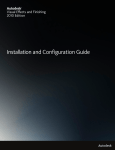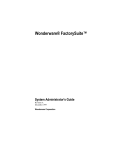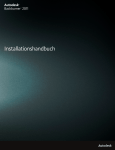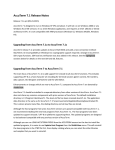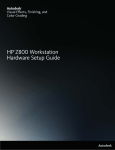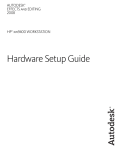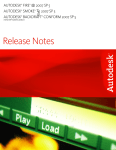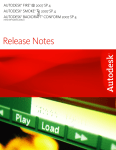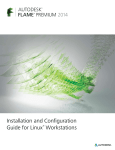Download Configuration File Reference Guide
Transcript
Autodesk Visual Effects and Finishing 2009 Edition ® Configuration File Reference Guide © 2008 Autodesk, Inc./Autodesk Canada Co. All rights reserved. Except as otherwise permitted by Autodesk, Inc./Autodesk Canada Co., this publication, or parts thereof, may not be reproduced in any form, by any method, for any purpose. Autodesk® Inferno® 2009, Autodesk® Flame® 2009, Autodesk® Flint® 2009, Autodesk® Smoke® 2009, Autodesk® Backdraft® Conform 2009 Portions relating to MXF-SDK was developed by Media, Objects and Gadgets - Solucoes de Software e Hardware, S.A. (http://www.mogsolutions.com) in co-operation with Institut für Rundfunktechnik GmbH (http://www.irt.de). Portions relating to Libxalan-c 1.9.0 are Copyright © 1999-2004. The Apache Software Foundation. Licensed under the Apache License, Version 2.0 (the "License"); you may not use this file except in compliance with the License. You may obtain a copy of the License at http://www.apache.org/ licenses/LICENSE-2.0. Unless required by applicable law or agreed to in writing, software distributed under the License is distributed on an "AS IS" BASIS, WITHOUT WARRANTIES OR CONDITIONS OF ANY KIND, either express or implied. See the License for the specific language governing permissions and limitations under the License. Portions relating to Libxerces-c 2.6.0 are copyright 1999-2000, 2004 The Apache Software Foundation. Licensed under the Apache License, Version 2.0 (the "License"); you may not use this file except in compliance with the License. You may obtain a copy of the License at http://www.apache.org/ licenses/LICENSE-2.0. Unless required by applicable law or agreed to in writing, software distributed under the License is distributed on an "AS IS" BASIS, WITHOUT WARRANTIES OR CONDITIONS OF ANY KIND, either express or implied. See the License for the specific language governing permissions and limitations under the License. Portions relating to JPEG © Copyright 1991-1998 Thomas G. Lane. All rights reserved. This software is based in part on the work of the Independent JPEG Group. Portions relating to Libnuma Copyright 2002, 2004, Andi Kleen, SuSE Labs. Libnuma is under the GNU Lesser General Public License, v 2.1. Portions relating to Libelf v 0.97 © 2008 Michael Riepe. Distributed under the terms of the GNU Lesser General Public License, v 2.1. Portions relating to OpenMotif Copyright © 2007 by Integrated Computer Solutions, Inc. This material may be distributed only subject to the terms and conditions set forth in the Open Publication License, v2 .3 or later (the latest version is presently available at http://www.opencontent.org/ openpub/). Portions relating to LAPACK © 1999. LAPACK Users' Guide Third Edition is the official reference for LAPACK. Portions relating to BLAS © 2005. ACM Transactions on Mathematical Software. Portions relating to MD5 Copyright © 1991-2, RSA Data Security, Inc. Created 1991. All rights reserved. License to copy and use this software is granted provided that it is identified as the "RSA Data Security, Inc. MD5 Message-Digest Algorithm" in all material mentioning or referencing this software or this function. License is also granted to make and use derivative works provided that such works are identified as "derived from the RSA Data Security, Inc. MD5 Message-Digest Algorithm" in all material mentioning or referencing the derived work. RSA Data Security, Inc. makes no representations concerning either the merchantability of this software or the suitability of this software for any particular purpose. It is provided "as is" without express or implied warranty of any kind. These notices must be retained in any copies of any part of this documentation and/or software. Portions relating to LibGCC Copyright © 2007 The GGC Team. Distributed under the terms of the GNU General Public License (or the Lesser GPL) http://www.gnu.org/copyleft/library.html. Portions relating to ALSA version 1.0.6 Copyright © 2004 Jaroslav Kysela, Abramo Bagnara, Takashi Iwai, and Frank van de Pol. Portions relating to Audiobogus Copyright © 1998-1999, Michael Pruett ([email protected]). Portions relating to Audiofile 0.2.6 Copyright © 2005 Michael Pruett. Distributed under the terms of GNU General Public License, v2. Portions relating to Berkeley Database software Copyright ©1990-2002, Sleepycat Software. All rights reserved. Redistribution and use in source and binary forms, with or without modification, are permitted provided that the following conditions are met: 1. Redistributions of source code must retain the above copyright notice, this list of conditions and the following disclaimer. 2. Redistributions in binary form must reproduce the above copyright notice, this list of conditions and the following disclaimer in the documentation and/or other materials provided with the distribution. 3. Redistributions in any form must be accompanied by information on how to obtain complete source code for the DB software and any accompanying software that uses the DB software. The source code must either be included in the distribution or be available for no more than the cost of distribution plus a nominal fee, and must be freely redistributable under reasonable conditions. For an executable file, complete source code means the source code for all modules it contains. It does not include source code for modules or files that typically accompany the major components of the operating system on which the executable file runs. THIS SOFTWARE IS PROVIDED BY SLEEPYCAT SOFTWARE "AS IS" AND ANY EXPRESS OR IMPLIED WARRANTIES, INCLUDING, BUT NOT LIMITED TO, THE IMPLIED WARRANTIES OF MERCHANTABILITY, FITNESS FOR A PARTICULAR PURPOSE, OR NON-INFRINGEMENT, ARE DISCLAIMED. IN NO EVENT SHALL SLEEPYCAT SOFTWARE BE LIABLE FOR ANY DIRECT, INDIRECT, INCIDENTAL, SPECIAL, EXEMPLARY, OR CONSEQUENTIAL DAMAGES (INCLUDING, BUT NOT LIMITED TO, PROCUREMENT OF SUBSTITUTE GOODS OR SERVICES; LOSS OF USE, DATA, OR PROFITS; OR BUSINESS INTERRUPTION) HOWEVER CAUSED AND ON ANY THEORY OF LIABILITY, WHETHER IN CONTRACT, STRICT LIABILITY, OR TORT (INCLUDING NEGLIGENCE OR OTHERWISE) ARISING IN ANY WAY OUT OF THE USE OF THIS SOFTWARE, EVEN IF ADVISED OF THE POSSIBILITY OF SUCH DAMAGE. Portions relating to DIRAC Time Stretch/Pitch Shift technology licensed from The DSP Dimension, http://www.dspdimension.com Developed and © 2005 Stephan M. Bernsee. Portions relating to GLEE Copyright © 2006 Ben Woodhouse. All rights reserved. Redistribution and use in source and binary forms, with or without modification, are permitted provided that the following conditions are met: 1. Redistributions of source code must retain the above copyright notice, this list of conditions and the following disclaimer as the first lines of this file unmodified. 2. Redistributions in binary form must reproduce the above copyright notice, this list of conditions and the following disclaimer in the documentation and/or other materials provided with the distribution. THIS SOFTWARE IS PROVIDED BY BEN WOODHOUSE "AS IS" AND ANY EXPRESS OR IMPLIED WARRANTIES, INCLUDING, BUT NOT LIMITED TO, THE IMPLIED WARRANTIES OF MERCHANTABILITY AND FITNESS FOR A PARTICULAR PURPOSE ARE DISCLAIMED. IN NO EVENT SHALL BEN WOODHOUSE BE LIABLE FOR ANY DIRECT, INDIRECT, INCIDENTAL, SPECIAL, EXEMPLARY, OR CONSEQUENTIAL DAMAGES (INCLUDING, BUT NOT LIMITED TO, PROCUREMENT OF SUBSTITUTE GOODS OR SERVICES; LOSS OF USE, DATA, OR PROFITS; OR BUSINESS INTERRUPTION) HOWEVER CAUSED AND ON ANY THEORY OF LIABILITY, WHETHER IN CONTRACT, STRICT LIABILITY, OR TORT (INCLUDING NEGLIGENCE OR OTHERWISE) ARISING IN ANY WAY OUT OF THE USE OF THIS SOFTWARE, EVEN IF ADVISED OF THE POSSIBILITY OF SUCH DAMAGE. Portions of LibFreeType 2.1.19 are copyright © 2000. The FreeType Project (www.freetype.org). All rights reserved. Portions relating to LibImageDL software are Copyright © 1991, 1999 Free Software Foundation, Inc. Portions relating to Libpopt Copyright © 1998 Red Hat Software. Permission is hereby granted, free of charge, to any person obtaining a copy of this software and associated documentation files (the "Software"), to deal in the Software without restriction, including without limitation the rights to use, copy, modify, merge, publish, distribute, sublicense, and/or sell copies of the Software, and to permit persons to whom the Software is furnished to do so, subject to the following conditions: The above copyright notice and this permission notice shall be included in all copies or substantial portions of the Software. THE SOFTWARE IS PROVIDED "AS IS", WITHOUT WARRANTY OF ANY KIND, EXPRESS OR IMPLIED, INCLUDING BUT NOT LIMITED TO THE WARRANTIES OF MERCHANTABILITY, FITNESS FOR A PARTICULAR PURPOSE AND NONINFRINGEMENT. IN NO EVENT SHALL THE X CONSORTIUM BE LIABLE FOR ANY CLAIM, DAMAGES OR OTHER LIABILITY, WHETHER IN AN ACTION OF CONTRACT, TORT OR OTHERWISE, ARISING FROM, OUT OF OR IN CONNECTION WITH THE SOFTWARE OR THE USE OR OTHER DEALINGS IN THE SOFTWARE. Except as contained in this notice, the name of the X Consortium shall not be used in advertising or otherwise to promote the sale, use or other dealings in this Software without prior written authorization from the X Consortium. Portions relating to libquicktime, Copyright © 2007. Distributed under the terms of the GNU General Public License (or the Lesser GPL). Portions relating to Mesa Copyright © 1999-2007 Brian Paul. All Rights Reserved. Permission is hereby granted, free of charge, to any person obtaining a copy of this software and associated documentation files (the "Software"), to deal in the Software without restriction, including without limitation the rights to use, copy, modify, merge, publish, distribute, sublicense, and/or sell copies of the Software, and to permit persons to whom the Software is furnished to do so, subject to the following conditions: The above copyright notice and this permission notice shall be included in all copies or substantial portions of the Software. THE SOFTWARE IS PROVIDED "AS IS", WITHOUT WARRANTY OF ANY KIND, EXPRESS OR IMPLIED, INCLUDING BUT NOT LIMITED TO THE WARRANTIES OF MERCHANTABILITY, FITNESS FOR A PARTICULAR PURPOSE AND NONINFRINGEMENT. IN NO EVENT SHALL BRIAN PAUL BE LIABLE FOR ANY CLAIM, DAMAGES OR OTHER LIABILITY, WHETHER IN AN ACTION OF CONTRACT, TORT OR OTHERWISE, ARISING FROM, OUT OF OR IN CONNECTION WITH THE SOFTWARE OR THE USE OR OTHER DEALINGS IN THE SOFTWARE. Portions relating to Open Inventor 2.1.5-9 Copyright © 1991, 1999 Free Software Foundation, Inc. Portions relating to Python version 2.3.3 Copyright © 2001, 2002, 2003 Python Software Foundation; All Rights Reserved. Portions relating to XXDiff Copyright © 1999-2004, Martin Blais. All Rights Reserved. Portions powered by Automatic Duck. © 2006 Automatic Duck, Inc. All rights reserved. PORTIONS OF THIS PRODUCT IS LICENSED UNDER THE VC-1 PATENT PORTFOLIO LICENSE FOR THE PERSONAL AND NONCOMMERCIAL USE OF A CONSUMER TO (i) ENCODE VIDEO IN COMPLIANCE WITH THE VC-1 STANDARD ("VC-1 VIDEO") AND/ OR (ii) DECODE VC-1 VIDEO THAT WAS ENCODED BY A CONSUMER ENGAGED IN A PERSONAL AND NON-COMMERCIAL ACTIVITY AND/OR WAS OBTAINED FROM A VIDEO PROVIDER LICENSED TO PROVIDE VC-1 VIDEO. NO LICENSE IS GRANTED OR SHALL BE IMPLIED FOR ANY OTHER USE. ADDITIONAL INFORMATION MAY BE OBTAINED FROM MPEG LA, L.L.C. SEE HTTP://WWW.MPEGLA.COM. Portions relating to Glibc file contains the copying permission notices for various files in the GNU C Library distribution that have copyright owners other than the Free Software Foundation. These notices all require that a copy of the notice be included in the accompanying documentation and be distributed with binary distributions of the code, so be sure to include this file along with any binary distributions derived from the GNU C Library. Portions relating to X11-libs v. 6.8.2 Copyright © 1994-2003 The XFree86 Project, Inc. All Rights Reserved. Permission is hereby granted, free of charge, to any person obtaining a copy of this software and associated documentation files (the "Software"), to deal in the Software without restriction, including without limitation the rights to use, copy, modify, merge, publish, distribute, sublicense, and/or sell copies of the Software, and to permit persons to whom the Software is furnished to do so, subject to the following conditions: The above copyright notice and this permission notice shall be included in all copies or substantial portions of the Software. THE SOFTWARE IS PROVIDED "AS IS", WITHOUT WARRANTY OF ANY KIND, EXPRESS OR IMPLIED, INCLUDING BUT NOT LIMITED TO THE WARRANTIES OF MERCHANTABILITY, FITNESS FOR A PARTICULAR PURPOSE AND NONINFRINGEMENT. IN NO EVENT SHALL THE XFREE86 PROJECT BE LIABLE FOR ANY CLAIM, DAMAGES OR OTHER LIABILITY, WHETHER IN AN ACTION OF CONTRACT, TORT OR OTHERWISE, ARISING FROM, OUT OF OR IN CONNECTION WITH THE SOFTWARE OR THE USE OR OTHER DEALINGS IN THE SOFTWARE. Except as contained in this notice, the name of the XFree86 Project shall not be used in advertising or otherwise to promote the sale, use or other dealings in this Software without prior written authorization from the XFree86 Project. Portions relating to zlib ©1995-2004 Jean-loup Gailly and Mark Adler. This software is provided 'as-is', without any express or implied warranty. In no event will the authors be held liable for any damages arising from the use of this software. Portions relating to FireFox 2 are © 2005-2008. Mozilla. All rights reserved. Distributed under the Mozilla Public License Version 1.1. Autodesk® WiretapCentral™ 2008 Portions relating to Libxalan-c 1.8.0 are Copyright © 2004 The Apache Software Foundation. Licensed under the Apache License, Version 2.0 (the "License"); you may not use this file except in compliance with the License. You may obtain a copy of the License at http://www.apache.org/licenses/ LICENSE-2.0. Unless required by applicable law or agreed to in writing, software distributed under the License is distributed on an "AS IS" BASIS, WITHOUT WARRANTIES OR CONDITIONS OF ANY KIND, either express or implied. See the License for the specific language governing permissions and limitations under the License. This product includes software developed by the Apache Software Foundation (http:// www.apache.org/). Portions relating to Libxerces-c 2.5.0 are Copyright © 1999-2004 The Apache Software Foundation. All rights reserved. Redistribution and use in source and binary forms, with or without modification, are permitted provided that the following conditions are met: 1. Redistributions of source code must retain the above copyright notice, this list of conditions and the following disclaimer. 2. Redistributions in binary form must reproduce the above copyright notice, this list of conditions and the following disclaimer in the documentation and/or other materials provided with the distribution. 3. The end-user documentation included with the redistribution, if any, must include the following acknowledgment: "This product includes software developed by the Apache Software Foundation (http://www.apache.org/)." Alternately, this acknowledgment may appear in the software itself, if and wherever such third-party acknowledgments normally appear. 4. The names "Xerces" and "Apache Software Foundation" must not be used to endorse or promote products derived from this software without prior written permission. For written permission, please contact [email protected]. 5. Products derived from this software may not be called "Apache" nor may "Apache" appear in their name, without prior written permission of the Apache Software Foundation. THIS SOFTWARE IS PROVIDED "AS IS" AND ANY EXPRESSED OR IMPLIED WARRANTIES, INCLUDING, BUT NOT LIMITED TO, THE IMPLIED WARRANTIES OF MERCHANTABILITY AND FITNESS FOR A PARTICULAR PURPOSE ARE DISCLAIMED. IN NO EVENT SHALL THE APACHE SOFTWARE FOUNDATION OR ITS CONTRIBUTORS BE LIABLE FOR ANY DIRECT, INDIRECT, INCIDENTAL, SPECIAL, EXEMPLARY, OR CONSEQUENTIAL DAMAGES (INCLUDING, BUT NOT LIMITED TO, PROCUREMENT OF SUBSTITUTE GOODS OR SERVICES; LOSS OF USE, DATA, OR PROFITS; OR BUSINESS INTERRUPTION) HOWEVER CAUSED AND ON ANY THEORY OF LIABILITY, WHETHER IN CONTRACT, STRICT LIABILITY, OR TORT (INCLUDING NEGLIGENCE OR OTHERWISE) ARISING IN ANY WAY OUT OF THE USE OF THIS SOFTWARE, EVEN IF ADVISED OF THE POSSIBILITY OF SUCH DAMAGE. Portions relating to JPEG are copyright © 1991-1996, Thomas G. Lane. All Rights Reserved except as specified below. The authors make NO WARRANTY or representation, either express or implied, with respect to this software, its quality, accuracy, merchantability, or fitness for a particular purpose. This software is provided "AS IS", and you, its user, assume the entire risk as to its quality and accuracy. Autodesk® SystemCentral 2009 Portions relating to pySerial Copyright © 2001-2004 Chris Liechti [email protected]; All Rights Reserved. Autodesk® Inferno® 2009, Autodesk® Flame® 2009, Autodesk® Flint® 2009, Autodesk® Smoke® 2009, Autodesk® Backdraft® Conform 2009, and Autodesk® WiretapCentral™ 2008 Portions relating to OpenExr 1.2.1 Copyright © 2004, Industrial Light & Magic, a division of Lucasfilm Entertainment Company Ltd. Portions contributed and copyright held by others as indicated. All rights reserved. Redistribution and use in source and binary forms, with or without modification, are permitted provided that the following conditions are met: Redistributions of source code must retain the above copyright notice, this list of conditions and the following disclaimer. Redistributions in binary form must reproduce the above copyright notice, this list of conditions and the following disclaimer in the documentation and/or other materials provided with the distribution. Neither the name of Industrial Light & Magic nor the names of any other contributors to this software may be used to endorse or promote products derived from this software without specific prior written permission. THIS SOFTWARE IS PROVIDED BY THE COPYRIGHT HOLDERS AND CONTRIBUTORS "AS IS" AND ANY EXPRESS OR IMPLIED WARRANTIES, INCLUDING, BUT NOT LIMITED TO, THE IMPLIED WARRANTIES OF MERCHANTABILITY AND FITNESS FOR A PARTICULAR PURPOSE ARE DISCLAIMED. IN NO EVENT SHALL THE COPYRIGHT OWNER OR CONTRIBUTORS BE LIABLE FOR ANY DIRECT, INDIRECT, INCIDENTAL, SPECIAL, EXEMPLARY, OR CONSEQUENTIAL DAMAGES (INCLUDING, BUT NOT LIMITED TO, PROCUREMENT OF SUBSTITUTE GOODS OR SERVICES; LOSS OF USE, DATA, OR PROFITS; OR BUSINESS INTERRUPTION) HOWEVER CAUSED AND ON ANY THEORY OF LIABILITY, WHETHER IN CONTRACT, STRICT LIABILITY, OR TORT (INCLUDING NEGLIGENCE OR OTHERWISE) ARISING IN ANY WAY OUT OF THE USE OF THIS SOFTWARE, EVEN IF ADVISED OF THE POSSIBILITY OF SUCH DAMAGE. Portions relating to libtiff are Copyright © 1988-1997 Sam Leffler. Copyright © 1991-1997 Silicon Graphics, Inc. Permission to use, copy, modify, distribute, and sell this software and its documentation for any purpose is hereby granted without fee, provided that (i) the above copyright notices and this permission notice appear in all copies of the software and related documentation, and (ii) the names of Sam Leffler and Silicon Graphics may not be used in any advertising or publicity relating to the software without the specific, prior written permission of Sam Leffler and Silicon Graphics. THE SOFTWARE IS PROVIDED "AS-IS" AND WITHOUT WARRANTY OF ANY KIND, EXPRESS, IMPLIED OR OTHERWISE, INCLUDING WITHOUT LIMITATION, ANY WARRANTY OF MERCHANTABILITY OR FITNESS FOR A PARTICULAR PURPOSE. IN NO EVENT SHALL SAM LEFFLER OR SILICON GRAPHICS BE LIABLE FOR ANY SPECIAL, INCIDENTAL, INDIRECT OR CONSEQUENTIAL DAMAGES OF ANY KIND, OR ANY DAMAGES WHATSOEVER RESULTING FROM LOSS OF USE, DATA OR PROFITS, WHETHER OR NOT ADVISED OF THE POSSIBILITY OF DAMAGE, AND ON ANY THEORY OF LIABILITY, ARISING OUT OF OR IN CONNECTION WITH THE USE OR PERFORMANCE OF THIS SOFTWARE. Portions relating to libffmpeg Copyright © 2003-2006, Fabrice Bellard. Portions relating to LAME 3.97 Copyright © 2006 Mark Cheng. www.mp3dev.org. Distributed under the terms of the GNU General Public License (or the Lesser GPL) http://www.gnu.org/copyleft/library.html. PORTIONS RELATING TO H. 264 IS LICENSED UNDER THE AVC PATENT PORTFOLIO LICENSE FOR THE PERSONAL AND NONCOMMERCIAL USE OF A CONSUMER TO (i) ENCODE VIDEO IN COMPLIANCE WITH THE AVC STANDARD ("AVC VIDEO") AND/ OR (ii) DECODE AVC VIDEO THAT WAS ENCODED BY A CONSUMER ENGAGED IN A PERSONAL AND NON-COMMERCIAL ACTIVITIY AND/OR WAS OBTAINED FROM A VIDEO PROVIDER LICENSED TO PROVIDE AVC VIDEO. NO LICENSE IS GRANTED OR SHALL BE IMPLIED FOR ANY OTHER USE. ADDITIONAL INFORMATION MAY BE OBTAINED FROM MPEG LA, L.L.C. SEE HTTP://WWW.MPEGLA.COM. PORTIONS OF THIS PRODUCT IS LICENSED UNDER THE MPEG-4 VISUAL PATENT LICENSE PORTFOLIO LICENSE FOR THE PERSONAL AND NON-COMMERCIAL USE OF A CONSUMER FOR (i) ENCODING VIDEO IN COMPLIANCE WITH THE MPEG-4 VISUAL STANDARD ("MPEG-4 VIDEO") AND/OR (ii) DECODING MPEG-4 VIDEO THAT WAS ENCODED BY A CONSUMER ENGAGED IN A PERSONAL AND NON-COMMERCIAL ACTIVITY AND/OR WAS OBTAINED FROM A VIDEO PROVIDED LICENSED BY MPEG LA TO PROVIDE MPEG-4 VIDEO. NO LICENSE IS GRANTED OR SHALL BE IMPLIED FOR ANY OTHER USE. ADDITIONAL INFORMATION INCLUDING THAT RELATING TO PROMOTIONAL, INTERNAL USES AND LICENSING MAY BE OBTAINED FROM MPEG LA, LLC. SEE HTTP://WWW.MPEGLA.COM. PORTIONS OF THIS PRODUCT IS LICENSED UNDER THE MPEG-2 PATENT PORTFOLIO LICENSE ANY USE OF THIS PRODUCT OTHER THAN CONUMSER PERSONAL USE IN ANY MANNER THAT COMPLIES WITH THE MPEG-2 STANDARD FOR ENCODING VIDEO INFORMATION FOR PACKAGED MEDIA IS EXPRESSLEY PROHIBITED WITHOUT A LICENSE UNDER APPLICABLE PATENTS IN THE MPEG-2 PATENT PORTFOLIO, WHICH LICENSE IS AVALIABLE FROM MPEG LA, L.L.C., 250 STEELE STREET, SUITE 300, DENVER, COLORADO 80206. Portions relating to MPEG Layer- 3, supply of this product does not convey a license under the relevant intellectual property of Thomson multimedia and/or Fraunhofer Gesellschaft nor imply any right to use this product in any finished end user or ready-to-use final product. An independent license for such use is required. For details, please visit http://www.mp3licensing.com. The following are registered trademarks or trademarks of Autodesk, Inc., in the USA and other countries: 3DEC (design/logo), 3December, 3December.com, 3ds Max, ActiveShapes, Actrix, ADI, Alias, Alias (swirl design/logo), AliasStudio, Alias|Wavefront (design/logo), ATC, AUGI, AutoCAD, AutoCAD Learning Assistance, AutoCAD LT, AutoCAD Simulator, AutoCAD SQL Extension, AutoCAD SQL Interface, Autodesk, Autodesk Envision, Autodesk Insight, Autodesk Intent, Autodesk Inventor, Autodesk Map, Autodesk MapGuide, Autodesk Streamline, AutoLISP, AutoSnap, AutoSketch, AutoTrack, Backdraft, Built with ObjectARX (logo), Burn, Buzzsaw, CAiCE, Can You Imagine, Character Studio, Cinestream, Civil 3D, Cleaner, Cleaner Central, ClearScale, Colour Warper, Combustion, Communication Specification, Constructware, Content Explorer, Create>what's>Next> (design/logo), Dancing Baby (image), DesignCenter, Design Doctor, Designer's Toolkit, DesignKids, DesignProf, DesignServer, DesignStudio, Design|Studio (design/logo), Design Web Format, Design Your World, Design Your World (design/ logo), DWF, DWG, DWG (logo), DWG TrueConvert, DWG TrueView, DXF, EditDV, Education by Design, Exposure, Extending the Design Team, FBX, Filmbox, FMDesktop, Freewheel, GDX Driver, Gmax, Heads-up Design, Heidi, HOOPS, HumanIK, i-drop, iMOUT, Incinerator, IntroDV, Inventor, Inventor LT, Kaydara, Kaydara (design/logo), LocationLogic, Lustre, Maya, Mechanical Desktop, MotionBuilder, Mudbox, NavisWorks, ObjectARX, ObjectDBX, Open Reality, Opticore, Opticore Opus, PolarSnap, PortfolioWall, Powered with Autodesk Technology, Productstream, ProjectPoint, ProMaterials, Reactor, RealDWG, Real-time Roto, Recognize, Render Queue, Reveal, Revit, Showcase, ShowMotion, SketchBook, SteeringWheels, StudioTools, Topobase, Toxik, ViewCube, Visual, Visual Bridge, Visual Construction, Visual Drainage, Visual Hydro, Visual Landscape, Visual Roads, Visual Survey, Visual Syllabus, Visual Toolbox, Visual Tugboat, Visual LISP, Voice Reality, Volo, Wiretap, and WiretapCentral. The following are registered trademarks or trademarks of Autodesk Canada Co. in the USA and/or Canada and other countries: Backburner, Discreet, Fire, Flame, Flint, Frost, Inferno, Multi-Master Editing, River, Smoke, Sparks, Stone, and Wire. Automatic Duck and the duck logo are trademarks of Automatic Duck, Inc. All other brand names, product names or trademarks belong to their respective holders. FFmpeg is a trademark of Fabrice Bellard, originator of the FFmpeg project. All other brand names, product names or trademarks belong to their respective holders. Disclaimer THIS PUBLICATION AND THE INFORMATION CONTAINED HEREIN IS MADE AVAILABLE BY AUTODESK, INC./AUTODESK CANADA CO., "AS IS." AUTODESK, INC. DISCLAIMS ALL WARRANTIES, EITHER EXPRESS OR IMPLIED, INCLUDING BUT NOT LIMITED TO ANY IMPLIED WARRANTIES OF MERCHANTABILITY OR FITNESS FOR A PARTICULAR PURPOSE REGARDING THESE MATERIALS. Published by: Autodesk, Inc. 111 Mclnnis Parkway San Rafael, CA 94903, USA Title: Autodesk Visual Effects and Finishing 2009 Configuration File Reference Guide Document Version: 1 Date: April 8, 2008 contents Contents 1 Introduction Summary . . . . . . . . . . . . . . . . . . . . . . . . . . . . . . . . . . . . . . . . . . . . . . . . . . . . . . . . . . . . . . . About Configuration Files. . . . . . . . . . . . . . . . . . . . . . . . . . . . . . . . . . . . . . . . . . . . . . . . . About This Guide . . . . . . . . . . . . . . . . . . . . . . . . . . . . . . . . . . . . . . . . . . . . . . . . . . . . . . . . New in this Release . . . . . . . . . . . . . . . . . . . . . . . . . . . . . . . . . . . . . . . . . . . . . . . . . . . . . . . Related Documentation. . . . . . . . . . . . . . . . . . . . . . . . . . . . . . . . . . . . . . . . . . . . . . . . . . . Notation Conventions . . . . . . . . . . . . . . . . . . . . . . . . . . . . . . . . . . . . . . . . . . . . . . . . . . . . Contacting Customer Support . . . . . . . . . . . . . . . . . . . . . . . . . . . . . . . . . . . . . . . . . . . . . 2 Software Initialisation Configuration File Summary . . . . . . . . . . . . . . . . . . . . . . . . . . . . . . . . . . . . . . . . . . . . . . . . . . . . . . . . . . . . . . . About the Software Initialisation Configuration File . . . . . . . . . . . . . . . . . . . . . . . . . . Default Software Initialisation Configuration File . . . . . . . . . . . . . . . . . . . . . . . . . . . . Sample Software Initialisation Configuration Files. . . . . . . . . . . . . . . . . . . . . . . . . . . . Viewing a Software Initialisation Configuration File . . . . . . . . . . . . . . . . . . . . . . . . . . Modifying a Software Initialisation Configuration File . . . . . . . . . . . . . . . . . . . . . . . . Starting with a Custom Software Initialisation Configuration File. . . . . . . . . . . . . . . Updating the Software Initialisation Configuration File . . . . . . . . . . . . . . . . . . . . . . . 3 Software Initialisation File Keywords Summary . . . . . . . . . . . . . . . . . . . . . . . . . . . . . . . . . . . . . . . . . . . . . . . . . . . . . . . . . . . . . . . Introduction . . . . . . . . . . . . . . . . . . . . . . . . . . . . . . . . . . . . . . . . . . . . . . . . . . . . . . . . . . . . DiskHealthNotify . . . . . . . . . . . . . . . . . . . . . . . . . . . . . . . . . . . . . . . . . . . . . . . . . . . . . . . . MemoryApplication. . . . . . . . . . . . . . . . . . . . . . . . . . . . . . . . . . . . . . . . . . . . . . . . . . . . . . 1 1 1 1 2 2 3 3 5 5 5 5 6 6 7 8 9 11 11 12 12 12 vii Con tents Video. . . . . . . . . . . . . . . . . . . . . . . . . . . . . . . . . . . . . . . . . . . . . . . . . . . . . . . . . . . . . . . . . . . DviRamp . . . . . . . . . . . . . . . . . . . . . . . . . . . . . . . . . . . . . . . . . . . . . . . . . . . . . . . . . . . . . . . VideoPreviewDevice . . . . . . . . . . . . . . . . . . . . . . . . . . . . . . . . . . . . . . . . . . . . . . . . . . . . . TabletDriver. . . . . . . . . . . . . . . . . . . . . . . . . . . . . . . . . . . . . . . . . . . . . . . . . . . . . . . . . . . . . MidiDevice. . . . . . . . . . . . . . . . . . . . . . . . . . . . . . . . . . . . . . . . . . . . . . . . . . . . . . . . . . . . . . Vtr . . . . . . . . . . . . . . . . . . . . . . . . . . . . . . . . . . . . . . . . . . . . . . . . . . . . . . . . . . . . . . . . . . . . . Emulator. . . . . . . . . . . . . . . . . . . . . . . . . . . . . . . . . . . . . . . . . . . . . . . . . . . . . . . . . . . . . . . . Audiodevice . . . . . . . . . . . . . . . . . . . . . . . . . . . . . . . . . . . . . . . . . . . . . . . . . . . . . . . . . . . . . Gamma . . . . . . . . . . . . . . . . . . . . . . . . . . . . . . . . . . . . . . . . . . . . . . . . . . . . . . . . . . . . . . . . . 3DLUT . . . . . . . . . . . . . . . . . . . . . . . . . . . . . . . . . . . . . . . . . . . . . . . . . . . . . . . . . . . . . . . . . ClipMgtDevice . . . . . . . . . . . . . . . . . . . . . . . . . . . . . . . . . . . . . . . . . . . . . . . . . . . . . . . . . . MaxLibrarySize . . . . . . . . . . . . . . . . . . . . . . . . . . . . . . . . . . . . . . . . . . . . . . . . . . . . . . . . . . ArchiveLibrary . . . . . . . . . . . . . . . . . . . . . . . . . . . . . . . . . . . . . . . . . . . . . . . . . . . . . . . . . . SetupArchiveTape . . . . . . . . . . . . . . . . . . . . . . . . . . . . . . . . . . . . . . . . . . . . . . . . . . . . . . . Menu . . . . . . . . . . . . . . . . . . . . . . . . . . . . . . . . . . . . . . . . . . . . . . . . . . . . . . . . . . . . . . . . . . . Model . . . . . . . . . . . . . . . . . . . . . . . . . . . . . . . . . . . . . . . . . . . . . . . . . . . . . . . . . . . . . . . . . . HtmlTemplates . . . . . . . . . . . . . . . . . . . . . . . . . . . . . . . . . . . . . . . . . . . . . . . . . . . . . . . . . . HtmlLog . . . . . . . . . . . . . . . . . . . . . . . . . . . . . . . . . . . . . . . . . . . . . . . . . . . . . . . . . . . . . . . . TextDefaultFont . . . . . . . . . . . . . . . . . . . . . . . . . . . . . . . . . . . . . . . . . . . . . . . . . . . . . . . . . FontDPSBase . . . . . . . . . . . . . . . . . . . . . . . . . . . . . . . . . . . . . . . . . . . . . . . . . . . . . . . . . . . . FontDPSAFM . . . . . . . . . . . . . . . . . . . . . . . . . . . . . . . . . . . . . . . . . . . . . . . . . . . . . . . . . . . FontProxyLowString . . . . . . . . . . . . . . . . . . . . . . . . . . . . . . . . . . . . . . . . . . . . . . . . . . . . . FontProxyHighString. . . . . . . . . . . . . . . . . . . . . . . . . . . . . . . . . . . . . . . . . . . . . . . . . . . . . TextFileEncoding . . . . . . . . . . . . . . . . . . . . . . . . . . . . . . . . . . . . . . . . . . . . . . . . . . . . . . . . Image File Extensions. . . . . . . . . . . . . . . . . . . . . . . . . . . . . . . . . . . . . . . . . . . . . . . . . . . . . Audio File Extensions . . . . . . . . . . . . . . . . . . . . . . . . . . . . . . . . . . . . . . . . . . . . . . . . . . . . DefaultWebBrowser . . . . . . . . . . . . . . . . . . . . . . . . . . . . . . . . . . . . . . . . . . . . . . . . . . . . . . DefaultPdfViewer . . . . . . . . . . . . . . . . . . . . . . . . . . . . . . . . . . . . . . . . . . . . . . . . . . . . . . . . BackburnerManagerHostname . . . . . . . . . . . . . . . . . . . . . . . . . . . . . . . . . . . . . . . . . . . . BackburnerManagerPort . . . . . . . . . . . . . . . . . . . . . . . . . . . . . . . . . . . . . . . . . . . . . . . . . . BackburnerManagerPriority. . . . . . . . . . . . . . . . . . . . . . . . . . . . . . . . . . . . . . . . . . . . . . . BackburnerManagerGroup. . . . . . . . . . . . . . . . . . . . . . . . . . . . . . . . . . . . . . . . . . . . . . . . CleanerDestinationPath. . . . . . . . . . . . . . . . . . . . . . . . . . . . . . . . . . . . . . . . . . . . . . . . . . . LogDailyReports . . . . . . . . . . . . . . . . . . . . . . . . . . . . . . . . . . . . . . . . . . . . . . . . . . . . . . . . . NetworkPanelDisplay . . . . . . . . . . . . . . . . . . . . . . . . . . . . . . . . . . . . . . . . . . . . . . . . . . . . 4 Project Configuration Files Summary . . . . . . . . . . . . . . . . . . . . . . . . . . . . . . . . . . . . . . . . . . . . . . . . . . . . . . . . . . . . . . . About Project Configuration Files . . . . . . . . . . . . . . . . . . . . . . . . . . . . . . . . . . . . . . . . . . Project Configuration File Templates . . . . . . . . . . . . . . . . . . . . . . . . . . . . . . . . . . . . . . . Viewing Project Configuration Files . . . . . . . . . . . . . . . . . . . . . . . . . . . . . . . . . . . . . . . . viii 14 15 15 17 17 18 20 22 22 23 23 25 26 26 27 27 27 28 28 28 29 29 30 30 31 31 32 32 32 33 33 34 34 35 35 37 37 37 37 40 Contents Modifying Project Configuration Files . . . . . . . . . . . . . . . . . . . . . . . . . . . . . . . . . . . . . . 5 Project Configuration File Keywords Summary . . . . . . . . . . . . . . . . . . . . . . . . . . . . . . . . . . . . . . . . . . . . . . . . . . . . . . . . . . . . . . . Introduction . . . . . . . . . . . . . . . . . . . . . . . . . . . . . . . . . . . . . . . . . . . . . . . . . . . . . . . . . . . . Framerate . . . . . . . . . . . . . . . . . . . . . . . . . . . . . . . . . . . . . . . . . . . . . . . . . . . . . . . . . . . . . . . Timecode . . . . . . . . . . . . . . . . . . . . . . . . . . . . . . . . . . . . . . . . . . . . . . . . . . . . . . . . . . . . . . . ColourSpace. . . . . . . . . . . . . . . . . . . . . . . . . . . . . . . . . . . . . . . . . . . . . . . . . . . . . . . . . . . . . Hires . . . . . . . . . . . . . . . . . . . . . . . . . . . . . . . . . . . . . . . . . . . . . . . . . . . . . . . . . . . . . . . . . . . VideoPreviewWindow. . . . . . . . . . . . . . . . . . . . . . . . . . . . . . . . . . . . . . . . . . . . . . . . . . . . ArchiveLibrary . . . . . . . . . . . . . . . . . . . . . . . . . . . . . . . . . . . . . . . . . . . . . . . . . . . . . . . . . . Environment Directory . . . . . . . . . . . . . . . . . . . . . . . . . . . . . . . . . . . . . . . . . . . . . . . . . . . Index 40 43 43 43 43 44 44 44 45 46 46 51 ix Con tents x Introduction Summary About Configuration Files . . . . . . . . . . . . . . . . . . . . . . . . . . . . . . . . . . . . . . . . . . . . . . . . . About This Guide . . . . . . . . . . . . . . . . . . . . . . . . . . . . . . . . . . . . . . . . . . . . . . . . . . . . . . . . . New in this Release . . . . . . . . . . . . . . . . . . . . . . . . . . . . . . . . . . . . . . . . . . . . . . . . . . . . . . . . Related Documentation . . . . . . . . . . . . . . . . . . . . . . . . . . . . . . . . . . . . . . . . . . . . . . . . . . . Notation Conventions . . . . . . . . . . . . . . . . . . . . . . . . . . . . . . . . . . . . . . . . . . . . . . . . . . . . Contacting Customer Support . . . . . . . . . . . . . . . . . . . . . . . . . . . . . . . . . . . . . . . . . . . . . 1 1 2 2 3 3 About Configuration Files Configuration files are ASCII text files that define the working environment for your application. Keywords in the configuration files define certain global and project-specific parameters such as I/O devices, workstation display settings, project environment directory paths, frame rate, timecode, and colour space. You can open a configuration file using any text editor, such as kedit. There are two kinds of configuration files: the software initialisation configuration file is parsed when you launch the software, the project configuration file is parsed when you select a project in the software. Although you should not have to regularly edit these files, it is important that you become familiar with them for the occasional instance where editing them is necessary. About This Guide This guide explains how to define the working environment of your Autodesk® Visual Effects and Finishing application through its software initialisation and project configuration files. Its content pertains to the following Autodesk applications for Linux® workstations: • Autodesk Inferno® 2009, Autodesk Flame® 2009, and Autodesk Flint® 2009 • Autodesk Smoke® 2009, and Autodesk Backdraft® Conform 2009 1 1 Introduction This guide is one of a set of three guides that you need to install and configure your Autodesk Visual Effects and Finishing hardware and software. This includes the hardware setup guide for your workstation and the software installation guide for your product. New in this Release Framestore Keyword Deprecated The Framestore keyword is deprecated and has been removed from the latest version of the init.cfg configuration file. To specify a remote host and storage when starting the application, use the new -H and -V startup parameters. See your application User Guide. New nvidia Video Preview Device Keyword If your workstation is equipped with an NVIDIA® SDI card, the installation script automatically sets the VideoPreviewDevice keyword to nvidia, and disables the DviRamp keyword in the init.cfg file. New Use of the BackburnerManagerPort Keyword The BackburnerManagerPort keyword is now used for setting the port that your application uses to submit jobs directly to a Burn™ Render Node, bypassing the Backburner™ Manager. This configuration is used only in special situations, for example when testing Autodesk Developer Network Sparks® plug-ins. See the Sparks API Reference Guide and the Burn Installation and User Guide. Related Documentation This release has documentation that helps you install, configure, and use the software. This documentation is available from your product DVD, on the Autodesk web site, and installed with the product (as PDF files and as an HTML help system). For a list of all the documentation available to you, visit http://www.autodesk.com/medocumentation. From this page you can access the complete documentation library. You should also refer to your product’s release notes for all late-breaking release information. 2 Notation Conventions Notation Conventions A number of style conventions are used throughout this guide. These conventions and examples of their use are shown as follows. Convention Example Text that you enter in a command line or shell appears in Courier rpm -qa bold. You must press the Enter key after each command. Variable names appear in Courier, enclosed in angle brackets. No <variable_name> spaces are allowed in variable names Variables that appear enclosed in square brackets are optional. [<filename>] Feedback from the command line or shell appears in Courier. limit coredumpsize Directory names, filenames, URLs, and command line utilities appear in italics. /usr/discreet Contacting Customer Support For contact information for Autodesk Media and Entertainment Customer Support, consult your release notes, or visit http://www.autodesk.com/support. Customer support is also available through your Autodesk reseller. To find a reseller near you, consult the reseller look-up database at http://www.autodesk.com/resellers. 3 1 Introduction 4 Software Initialisation Configuration File Summary About the Software Initialisation Configuration File . . . . . . . . . . . . . . . . . . . . . . . . Default Software Initialisation Configuration File . . . . . . . . . . . . . . . . . . . . . . . . . . . Sample Software Initialisation Configuration Files . . . . . . . . . . . . . . . . . . . . . . . . . . Viewing a Software Initialisation Configuration File . . . . . . . . . . . . . . . . . . . . . . . . Modifying a Software Initialisation Configuration File . . . . . . . . . . . . . . . . . . . . . . Starting with a Custom Software Initialisation Configuration File . . . . . . . . . . . Updating the Software Initialisation Configuration File . . . . . . . . . . . . . . . . . . . . . 5 5 6 6 7 8 9 About the Software Initialisation Configuration File The software initialisation configuration file (by default, init.cfg) is a file that is parsed when you launch the software. Keywords in the configuration file define parameters such as I/O devices, peripherals, workstation display settings, and environment directory paths. These parameters are independent of the project you select from the Project Management menu when you begin a session. The software initialisation configuration file is an ASCII text file that you can edit using any text editor, such as kedit. Default Software Initialisation Configuration File When you first install the software, you are prompted to edit the software initialisation configuration file, init.cfg. This is the default software initialisation configuration file. It is generated from a template that corresponds to the preferred resolution that you select during the installation process. The init.cfg file is located in the /usr/discreet/<product_home>/cfg directory. NOTE: The <product_home> directory is the home directory for the current software version. For example, the home directory for Smoke is smoke_<version>. 5 2 Software Initialisation Configuration File NOTE: As you continue to work with the software, you may have to edit the software initialisation configuration file under certain conditions, such as: • After making changes to your hardware configuration • When setting session-based keyword values such as specifying an archiving device You may choose to create different versions of the software initialisation configuration file to accommodate session-based needs that change through the course of a project. To launch the software with a custom software initialisation configuration file, use the -c start-up option. See “Starting with a Custom Software Initialisation Configuration File” on page 8. Sample Software Initialisation Configuration Files The Visual Effects and Finishing application installation packages come with sample software initialisation configuration files for the usual needs of working with NTSC, PAL, HDTV, or film material. The init.cfg file created for your system during the installation process is based on one of these sample files. The file used as a template depends on the selection you make when prompted to choose a preferred resolution. This selection in no way prevents you from working with other resolutions. These samples are located in the /usr/discreet/<product_home>/cfg/<platform>/sample directory. You should never edit the sample configuration files. Instead, either make a copy of the sample software initialization configuration file that you like or just edit the real init.cfg file. The sample configuration file: Sets parameters to: init_film.cfg Initialise the software to work with film projects. init_video.cfg Initialise the software to work with video projects. These samples are starting points toward configuring the software to best suit your needs. Learn more about reading and modifying software initialisation configuration files in the sections: • “Viewing a Software Initialisation Configuration File” on page 6 • “Modifying a Software Initialisation Configuration File” on page 7 Viewing a Software Initialisation Configuration File Using a text editor, you can open a software initialisation configuration file for viewing. For example, you may want to read the keywords in different software initialisation configuration samples to see the differences. This is a good way to learn more about configuration keywords. 6 Modifying a Software Initialisation Configuration File To open a software initialisation file for viewing: 1. Log in to the application account. 2. In a Linux terminal, type: dlcfg Note the following as you view the file: • A pound sign (#) at the beginning of a line indicates a comment. These lines are not parsed during software or project initialisation. • When you scroll through a file, underlined headings indicate distinct configuration keywords. • Keyword headings begin with a brief description of the corresponding keyword. • Keyword headings also include syntax rules for the corresponding keyword, with examples. • In some cases, keyword examples are not commented out. In such cases, the keyword examples are the default settings. They are parsed during software initialisation and the corresponding parameter is set. Modifying a Software Initialisation Configuration File Software initialisation configuration files have open read/write permissions. This means anyone can modify them. In some cases, you may want to change the permissions associated with the files. For example, if you create a custom software initialisation configuration file to work in film, you may want to restrict access to it using the chmod command to prevent others from modifying it. For information on using the chmod command, type man chmod in a Linux terminal. Here are some basic guidelines for modifying software initialisation configuration files: • Do not modify the sample software initialisation configuration files. These are used by the application to generate new software initialisation configuration files and should not be altered. • Create a backup of the file before making any changes to it. • Changes to init.cfg may be required depending on your workstation’s hardware configuration. To determine whether you have to modify the init.cfg file, see Chapter 3, “Software Initialisation File Keywords,” on page 11. • When you modify a software initialisation configuration file, you must restart the software for the changes to take effect. • You may want to make more than one software initialisation file available for use. In this case, you should make a copy of the init.cfg file and then modify the copy as needed. The procedure for modifying configuration files appears following this list of guidelines. To launch the 7 2 Software Initialisation Configuration File software with a custom software initialisation configuration file, use the -c start-up option. See “Starting with a Custom Software Initialisation Configuration File” on page 8. To create a custom software initialisation configuration file: 1. Log in as root. 2. In a Linux terminal, go to the directory that contains the init.cfg file. Type: cd /usr/discreet/<product_home>/cfg 3. Create a copy of the init.cfg file. Type: cp init.cfg <custom_name>.cfg where <custom_name> is the name of the new custom configuration file you will modify. 4. Open the <custom_name>.cfg file in a text editor. 5. Edit the configuration file as needed. For example, you can set project archiving parameters to create archives using a VTR. To do this, scroll to the “CLIPMGTDEVICE” keyword heading. The description below the keyword heading indicates this keyword is used to define the devices used for archiving. 6. Scroll to the “Example for VTR” line under the “CLIPMGTDEVICE” keyword heading. The commented-out text below this line describes the syntax for the keyword and provides an example: #ClipMgtDevice Vtr, 01:00:00:00 7. Delete the pound sign at the beginning of the example line to uncomment it. Archiving is now set to use a VTR as the archiving device. In this case, you also have to enable a VTR under the VTR keyword heading. 8. To comment out a keyword, place the cursor at the beginning of the line and press # (pound sign). 9. Save and close the <custom_name>.cfg file. For more information on configuration keywords, see Chapter 3, “Software Initialisation File Keywords,” on page 11. Starting with a Custom Software Initialisation Configuration File If you create a custom software initialisation configuration file, you can launch the application using a command that specifies the custom configuration file instead of the init.cfg file. 8 Updating the Software Initialisation Configuration File NOTE: When you start the software without specifying a configuration file, init.cfg is used. If there is no init.cfg file, <application_name>.cfg is used. If neither of these configuration files exist, the software fails to initialise. To start the software using a custom software initialisation configuration file: 1. Log in to the application account. 2. In a Linux terminal, type: <application_name> -c <custom_name>.cfg where <custom_name> is the name of your custom software initialisation configuration file. For example, to start Smoke with a customized software initialisation configuration file called VideoProject.cfg, you would type: smoke -c VideoProject.cfg HINT: If you saved your custom software initialisation configuration file in a directory other than /usr/discreet/<product_home>/cfg, be sure to type the full directory path. Updating the Software Initialisation Configuration File The xxdiff utility is normally used during software installation to transfer facility-specific modifications in a customized software initialization configuration file from an earlier application version to the current one. The following procedure shows how to use xxdiff to compare old and new configuration files. While you may never need to do this, this procedure can be useful for troubleshooting problems in your facility. For example, you can use xxdiff to troubleshoot problems in a workstation by comparing its init.cfg file against the init.cfg file of a workstation without problems. NOTE: If you are upgrading from an earlier version of the application, several changes may have been applied to the software initialisation configuration file. Because of this, you may want to select the entire contents of the new init.cfg configuration file and then customize it to avoid adding obsolete keywords. To update the software initialisation configuration file: 1. In a Linux terminal, start xxdiff and load the two files for comparison by typing the following: xxdiff <old_file> <new_file> For example, to launch xxdiff to compare the previous and current software configuration files, you would type: 9 2 Software Initialisation Configuration File xxdiff /usr/discreet/<product_home1>/cfg/init.cfg /usr/discreet/<product_home2>/cfg/init.cfg where <product_home1> is the home directory for the previous release and <product_home2> is the home directory for the current release. The previous and new configuration files appear beside each other in an xxdiff window. The left panel displays the previous file settings and the right panel displays the current file settings. The path to both files is displayed in the title bar. The vertical bar on the right indicates where differences exist between the two panels. 2. Scan the old configuration file for custom directories or keywords that you want to copy to the new init.cfg file. On a line-by-line basis, the differences between the old and new configuration files are highlighted. 3. For each highlighted difference, click the line that you want to keep: • To keep the setting in the old configuration file, click the line in the left window. • To keep the setting in the new configuration file, click the line in the right window. Highlighted lines change colour when you click them. You must select a line in the left or right window for each difference detected by xxdiff. 4. When you have finished updating, choose File | Save As Right to save the selected line differences under the name init.cfg. 5. Click OK to confirm, and then exit xxdiff. 10 Software Initialisation File Keywords Summary Introduction . . . . . . . . . . . . . . . . . . . . . . . . . . . . . . . . . . . . . . . . . . . . . . . . . . . . . . . . . . . . . DiskHealthNotify . . . . . . . . . . . . . . . . . . . . . . . . . . . . . . . . . . . . . . . . . . . . . . . . . . . . . . . . MemoryApplication . . . . . . . . . . . . . . . . . . . . . . . . . . . . . . . . . . . . . . . . . . . . . . . . . . . . . . Video . . . . . . . . . . . . . . . . . . . . . . . . . . . . . . . . . . . . . . . . . . . . . . . . . . . . . . . . . . . . . . . . . . . . DviRamp . . . . . . . . . . . . . . . . . . . . . . . . . . . . . . . . . . . . . . . . . . . . . . . . . . . . . . . . . . . . . . . . VideoPreviewDevice . . . . . . . . . . . . . . . . . . . . . . . . . . . . . . . . . . . . . . . . . . . . . . . . . . . . . TabletDriver . . . . . . . . . . . . . . . . . . . . . . . . . . . . . . . . . . . . . . . . . . . . . . . . . . . . . . . . . . . . . MidiDevice . . . . . . . . . . . . . . . . . . . . . . . . . . . . . . . . . . . . . . . . . . . . . . . . . . . . . . . . . . . . . . Vtr . . . . . . . . . . . . . . . . . . . . . . . . . . . . . . . . . . . . . . . . . . . . . . . . . . . . . . . . . . . . . . . . . . . . . . Emulator . . . . . . . . . . . . . . . . . . . . . . . . . . . . . . . . . . . . . . . . . . . . . . . . . . . . . . . . . . . . . . . . Audiodevice . . . . . . . . . . . . . . . . . . . . . . . . . . . . . . . . . . . . . . . . . . . . . . . . . . . . . . . . . . . . . Gamma . . . . . . . . . . . . . . . . . . . . . . . . . . . . . . . . . . . . . . . . . . . . . . . . . . . . . . . . . . . . . . . . . 3DLUT . . . . . . . . . . . . . . . . . . . . . . . . . . . . . . . . . . . . . . . . . . . . . . . . . . . . . . . . . . . . . . . . . . . ClipMgtDevice . . . . . . . . . . . . . . . . . . . . . . . . . . . . . . . . . . . . . . . . . . . . . . . . . . . . . . . . . . . MaxLibrarySize . . . . . . . . . . . . . . . . . . . . . . . . . . . . . . . . . . . . . . . . . . . . . . . . . . . . . . . . . . ArchiveLibrary . . . . . . . . . . . . . . . . . . . . . . . . . . . . . . . . . . . . . . . . . . . . . . . . . . . . . . . . . . . SetupArchiveTape . . . . . . . . . . . . . . . . . . . . . . . . . . . . . . . . . . . . . . . . . . . . . . . . . . . . . . . Menu . . . . . . . . . . . . . . . . . . . . . . . . . . . . . . . . . . . . . . . . . . . . . . . . . . . . . . . . . . . . . . . . . . . . Model . . . . . . . . . . . . . . . . . . . . . . . . . . . . . . . . . . . . . . . . . . . . . . . . . . . . . . . . . . . . . . . . . . . HtmlTemplates . . . . . . . . . . . . . . . . . . . . . . . . . . . . . . . . . . . . . . . . . . . . . . . . . . . . . . . . . . HtmlLog . . . . . . . . . . . . . . . . . . . . . . . . . . . . . . . . . . . . . . . . . . . . . . . . . . . . . . . . . . . . . . . . . TextDefaultFont . . . . . . . . . . . . . . . . . . . . . . . . . . . . . . . . . . . . . . . . . . . . . . . . . . . . . . . . . FontDPSBase . . . . . . . . . . . . . . . . . . . . . . . . . . . . . . . . . . . . . . . . . . . . . . . . . . . . . . . . . . . . FontDPSAFM . . . . . . . . . . . . . . . . . . . . . . . . . . . . . . . . . . . . . . . . . . . . . . . . . . . . . . . . . . . . FontProxyLowString . . . . . . . . . . . . . . . . . . . . . . . . . . . . . . . . . . . . . . . . . . . . . . . . . . . . . FontProxyHighString . . . . . . . . . . . . . . . . . . . . . . . . . . . . . . . . . . . . . . . . . . . . . . . . . . . . . TextFileEncoding . . . . . . . . . . . . . . . . . . . . . . . . . . . . . . . . . . . . . . . . . . . . . . . . . . . . . . . . 12 12 12 14 15 15 17 17 18 20 22 22 23 23 25 26 26 27 27 27 28 28 28 29 29 30 30 11 3 Software Initialisation File Keywords Image File Extensions . . . . . . . . . . . . . . . . . . . . . . . . . . . . . . . . . . . . . . . . . . . . . . . . . . . . Audio File Extensions . . . . . . . . . . . . . . . . . . . . . . . . . . . . . . . . . . . . . . . . . . . . . . . . . . . . . DefaultWebBrowser . . . . . . . . . . . . . . . . . . . . . . . . . . . . . . . . . . . . . . . . . . . . . . . . . . . . . DefaultPdfViewer . . . . . . . . . . . . . . . . . . . . . . . . . . . . . . . . . . . . . . . . . . . . . . . . . . . . . . . . BackburnerManagerHostname . . . . . . . . . . . . . . . . . . . . . . . . . . . . . . . . . . . . . . . . . . . BackburnerManagerPort . . . . . . . . . . . . . . . . . . . . . . . . . . . . . . . . . . . . . . . . . . . . . . . . . BackburnerManagerPriority . . . . . . . . . . . . . . . . . . . . . . . . . . . . . . . . . . . . . . . . . . . . . . BackburnerManagerGroup . . . . . . . . . . . . . . . . . . . . . . . . . . . . . . . . . . . . . . . . . . . . . . . CleanerDestinationPath . . . . . . . . . . . . . . . . . . . . . . . . . . . . . . . . . . . . . . . . . . . . . . . . . LogDailyReports . . . . . . . . . . . . . . . . . . . . . . . . . . . . . . . . . . . . . . . . . . . . . . . . . . . . . . . . . NetworkPanelDisplay . . . . . . . . . . . . . . . . . . . . . . . . . . . . . . . . . . . . . . . . . . . . . . . . . . . . 31 31 32 32 32 33 33 34 34 35 35 Introduction This section provides a comprehensive list of the keywords that appear in a software initialisation configuration file for the application. The default software initialisation configuration file, init.cfg, is created from a template based on the preferred resolution you choose during the software installation process. DiskHealthNotify The DiskHealthNotify keyword defines an e-mail address to which a message is sent if any framestore disk health problems occur. Only one address can be listed. The mailer daemon for the workstation must also be properly configured for notification e-mails to be sent. The DiskHealthNotify keyword uses the following syntax — DiskHealthNotify <e-mail_address> where <e-mail_address> is the address to which you want the message sent. Example of use — DiskHealthNotify [email protected] MemoryApplication The MemoryApplication keyword allocates memory for frame buffers. A frame buffer is a chunk of memory set aside to store image data in RAM for the fastest possible display of frames while working in the application. 12 MemoryApplication In most cases, the MemoryApplication keyword should be commented out. When it is commented out, the default memory configuration is used, and is based on the physical memory installed on the system. This default configuration is sufficient for most projects, regardless of the different resolutions you may be working with. Uncommenting the MemoryApplication keyword overrides the default memory configuration. You should only override the default memory configuration by uncommenting the MemoryApplication keyword under the following conditions: • You are working with 4K 12-bit material. • You are working in the application and receive “cannot allocate memory buffer” messages. • Your system fails due to memory panic. The MemoryApplication keyword uses the following syntax — MemoryApplication <megabytes> where <megabytes> is the amount of memory dedicated to the corresponding token, in megabytes. Example of use — MemoryApplication 400 Working with 4K 12-bit Film Even with the recommended amount of RAM, working with 4K 12-bit film puts great demands on memory management. Set the RAM allocated for buffering frames to between 2000 and 4000. The ability to mix different resolutions in a 4K 12-bit film project increases memory requirements even further. Even with an override of the default memory management configuration, working at this resolution may not support some advanced features that require a large amount of memory such as the Colour Warper™. Cannot Allocate Memory Buffer Messages “Cannot allocate memory buffer” messages indicate a shortage of memory allocated to frame buffering, so uncommenting the MemoryApplication keyword and defining an amount of memory for frame buffers can resolve this problem. The amount to set in this case depends on how much RAM your system has: start with 400 MB for Finishing applications or 700 MB for Visual Effects applications. Allocate more memory to frame buffers in increments of 50 MB as required. 13 3 Software Initialisation File Keywords Memory Panic A memory panic indicates the system is running out of heap memory. Heap memory is memory allocated for use by applications and the operating system. Make sure no other applications are running. If memory panic still occurs, lower the amount of memory allocated to frame buffers. Remember that overriding the default memory management configuration is only required under these specific conditions. If your system experiences problems related to memory management under normal conditions, contact Customer Support. Video The Video keyword initialises the video device and specifies the video input type. Video device — The video input devices supported for Linux workstations are AJA_OEMLH, AJA_OEM2K, DVS, and DVS_CENTAURUS. Default video input format — The default video input format that corresponds to the input configuration of the video board. This setting is overridden by the video input formats specified by the lines you uncomment for each VTR under the Vtr keyword heading. The Video keyword uses the following syntax — Video <video_device>, <default_video_format> Where: Is: <video_device> The video board used by your Linux workstation. It can take the following values: AJA_OEMLH for the AJA OEMLH board used in SD configurations on HP platforms, AJA_OEM2K for the AJA OEM2K board used in HD/2K configurations on HP platforms, DVS for the DVS SDStation board used in SD configurations on IBM® platforms, and DVS_CENTAURUS for the DVS Centaurus board used in HD/ 2K configurations on IBM platforms. <default_video_format> The video input type. For Centaurus boards on IBM 6217 and all AJA boards, the supported video input types are: Serial1 and SerialDual. For DVS boards other than the Centaurus board on IBM 6217, the only supported video input type is Serial1. Examples of use — Video AJA_OEMLH, Serial1 Video AJA_OEM2K, Serial1 14 DviRamp Video DVS, Serial1 Video DVS_CENTAURUS, Serial1 DviRamp The DviRamp keyword enables control of the Miranda DVI-Ramp external device. The DVIRamp outputs a standard definition serial digital video signal (SMPTE-259M-C) or a high definition serial digital video signal (SMPTE-292M). NOTE: Enable this keyword only if you are using the Miranda DVI-Ramp external device. The DviRamp keyword is automatically commented out if the application installation script detects an NVIDIA SDI board connected to the system. The DviRamp keyword uses the following syntax — DviRamp <serial port>, <baud rate>, <parity>, <size>, <stopBits> Where: Is: <serial_port> The type of connection to the DVI-Ramp external device. The values are: ttyS0 for a DVI-Ramp1 connected on a serial port. usb/dviramp for a DVI-Ramp1 connected on a USB port using a USB-Serial adaptor. usb/ dviramp2 for DVI-Ramp2 connected on a USB port. <baud rate> The baud rate used to communicate with the DVI-Ramp. <parity> The parity setting to communicate with the DVI-Ramp. It can be set to EVEN, ODD, or NOPARITY. <size> The number of transmitted bits per packet. <stopBits> The size of the stop bit. Example of use — DviRamp ttyS0, 38400, none, 8, 1 VideoPreviewDevice The VideoPreviewDevice keyword specifies the device used for the graphics-to-video display. Specify entries for the resolutions of the projects on which you will be working as well as the resolutions supported by your hardware configuration. The init.cfg file contains all supported tokens for the VideoPreviewDevice keyword. The project configuration file will determine which one of these should be enabled for a given project. 15 3 Software Initialisation File Keywords VideoPreviewDevice is also used in conjunction with the VideoPreviewWindow keyword in the project configuration template files; VideoPreviewWindow specifies the width and height of the window and the refresh rate. See “VideoPreviewWindow” on page 45. When the application is started and a project is selected, the VideoPreviewWindow must match one of the VideoPreviewDevice entries. If no match is found, graphics-to-video output is unavailable. The VideoPreviewDevice keyword applies to workstations configured with either a Miranda DVI-Ramp external device, a NVIDIA SDI board, or graphics readback (SD timings only) if the hardware is not available. The VideoPreviewDevice uses the following syntax — VideoPreviewDevice <description>, <device>, <channel_number>, <xsize>, <ysize>, <refresh>, <syncsource> [, <xoffset>, <yoffset> Where: Is: <description> A string describing the resolution and sync configuration of the video preview device: ntsc, pal, or an HD resolution and timing. <device> The graphics-to-video configuration for your system. Set to dviramp (if you are using a DVI ramp), nvidia (if you are using an NVIDIA SDI board), or readback. <channel_number> The channel on which the signal is output. <xsize>, <ysize> The width and height of the area of the image window output to the graphics-to-video display. <refresh> The refresh rate of the corresponding resolution. <syncsource> The reference sync. Set to 601sync when you are using NTSC or PAL timing and you are connected to an external sync generator. Set to DTVsync when you are using HD timing and you are connected to an external sync generator. Set to freesync when you are not connected to a sync generator. <xoffset>, <yoffset> The horizontal and vertical offset of the video sent to the broadcast monitor relative to the graphics display. These parameters are required for some resolutions to display accurate field dominance during playback. Use these optional parameters with NTSC. Examples of use — VideoPreviewDevice ntsc, dviramp, 1, 720, 486, 30, 601sync, 0, 1 VideoPreviewDevice pal, nvidia, 1, 720, 576, 25, 601sync 16 TabletDriver VideoPreviewDevice 1920x1080@50i, nvidia, 1, 1920, 1080, 50i, DTVsync When working with variable frame rate material, enable the video preview device token corresponding to the 720p timings, for example: VideoPreviewDevice 1280x720@5994p, nvidia, 1, 1280, 720, 5994p, 601sync Configuring Readback Mode On systems without a DVIramp or a NVIDIA SDI board, you must enable the following lines to ensure video preview using the readback mode: VideoPreviewDevice pal, readback, 2, 720, 576, 25, 601sync VideoPreviewDevice ntsc, readback, 2, 720, 486, 30, 601sync TabletDriver The TabletDriver keyword identifies the tablet driver. Only Wacom® Intuos-series USB tablets are currently supported. Connect the tablet to the USB extender which, itself, is connected to the workstation, before booting the workstation and before installing the application. See the Hardware Setup Guide for your workstation. The TabletDriver keyword uses the following syntax — TabletDriver wacom MidiDevice The MidiDevice keyword identifies MIDI devices that are used with Autodesk Visual Effects and Finishing systems. Only one device is recognized at a time. The MidiDevice keyword uses the following syntax — MidiDevice <name>, <device_configuration_file>, <serial_port>, <protocol>, <baud_rate>, <parity>[, <stopbit>] Where: Is: <name> The name by which you want to identify the MIDI device in the application. <device_configuration The name and path of the device configuration file for the _file> MIDI device. The path is optional. <serial_port> The serial port to which the MIDI device is connected. 17 3 Software Initialisation File Keywords Where: Is: <protocol> The protocol used to communicate with the MIDI device. It can be either direct_RS422 or direct_RS232. <baud_rate> The baud rate used to communicate with the MIDI device. <parity> The parity setting to communicate with the MIDI device. It can be set to EVEN, ODD, or NOPARITY. <stopbit> The size of the stop bit (optional). Exampleof use — MidiDevice myMidiDevice, midi_LUCID_ADA8824_A232, /dev/ttyS1, direct_RS232, 9600, NOPARITY Vtr The Vtr keyword identifies video tape recorders that can be used for clip I/O. You can uncomment VTRs of different video formats. Any enabled VTR can be selected for a project, regardless of the project’s video I/O timings. You can also use the Vtr keyword to identify supported High-Speed Dual-Link (HSDL) devices for clip I/O, such as telecines. HSDL devices are supported for clip I/O in Flame, Inferno, Smoke 2K, and Backdraft Conform. HSDL devices appear as separate entries in the list of supported decks for the Vtr keyword. The Vtr keyword uses the following syntax — Vtr <protocol>, <name>, <input_format>, <timing>, <colorspace_mode>, <output_format>, <output_sync>, <serial_port>, <timecode_type>, <video_output_delay>, <video_input_delay>, <pre_roll>, <post_roll>, <audio_input_delay>, <audio_output_delay>, <video_precision> [, <cueup_mode>, <TC_transition_delay>, <edit_on_delay>, <edit_off_delay>, <vtr_command_delay>] 18 Where: Is: <protocol> The VTR control protocol (SONY, BTS, BVW50, TASCAM, or NONE). <name> The name by which you want to identify the VTR in the Input Clip and Output Clip menus (D1, DigBeta, D1 BTS, D5, and DVCpro, for example.). <input_format> The video input format. Set to Serial1 to input using a singlelink (4:2:2) connection from a device. Set to SerialDual to input using a dual-link (4:4:4) connection from a device. Vtr Where: Is: <timing> The I/O timing associated with the video standard of the VTR (NTSC, PAL, or HD, if applicable). <colorspace_mode> The mode that indicates whether colourspace conversion and/or headroom is required for clip I/O. Colourspace conversion with headroom is only available with the DVS Centaurus board. See “Configuring Colourspace Conversion for Device I/O” on page 20. <output_format> The video output type. Set to Serial1 to output using a single-link (4:2:2) connection to a device. Set to SerialDual to output using a dual-link (4:4:4) connection to a device. <output_sync> The sync source used for clip output. If using an AJA card, the possible values are: STANDALONE, HOUSE, or DIGITAL1. For a DVS card, use HOUSE or STANDALONE. For a Centaurus card, use HOUSE, STANDALONE, or TRILEVEL. <serial_port> The serial port to which the VTR is connected. On the Linux workstation, only Serial2 can be specified. It can take the following values: DVS:0:1 for Linux workstations with the DVS Centaurus board. DVS:0:2 for workstations with the DVS SDStation board. AJA:0:1 for workstations using an AJA OEM-2K or an AJA OEM-LH. <timecode_type> The timecode type to be returned by the VTR (Auto, LTC, or VITC). <video_output_delay> Video output delay in frames. <video_input_delay> Video input delay in frames. <pre_roll> Pre-roll in frames or seconds: Use integers to specify pre-roll in frames. Use decimals to specify pre-roll in seconds. <post_roll> Post-roll in frames or seconds: Use integers to specify postroll in frames. Use decimals to specify post-roll in seconds. <audio_input_delay> The offset value to have sync audio with video on input. Integer units represent frames; this delay should be 0 by default. <audio_output_delay> The offset value to have sync audio with video on output. Integer units represent frames; this delay should be 0 by default. <video_precision> The precision of the video interface (8 or 10 bits). <cueup_mode> The method by which the VTR is cued. This parameter is optional. Use vtrcueing to make the application use the VTR Cue command directly to cue the VTR. Use vtrff if using vtrcueing causes the VTR to react slowly when cued, such as with a Betacam SP™. 19 3 Software Initialisation File Keywords Where: Is: <TC_transition_delay> The delay in milliseconds after a vertical sync, before requesting the VTR timecode. This value should only be set or changed with the help of technical support. NOTE: The value '99' is a special case to be used strictly with HDCAM-SR/720P and AJA. It is not to be used in other circumstances unless specified by technical support. <edit_on_delay> The delay in frames before the edit sync point to send the ON command. This parameter is optional and it applies only to BVW50. <edit_off_delay> The delay in frames before the edit sync point to send the OFF command. This parameter is optional and it applies only to BVW50. <vtr_command_delay> The delay in milliseconds before the application sends certain commands to the VTR. This parameter is optional, but useful for older VTRs such as the BTS. NOTE: The init.cfg file contains a comprehensive list of VTR keyword examples for supported VTRs and HSDL devices. In most cases you just have to uncomment the lines for the device that you want to use. In some cases minor changes to parameters are required. Configuring Colourspace Conversion for Device I/O When you set the input or output format for a VTR or HSDL device in the Vtr keyword, you should also specify its colourspace conversion method using the <colorspace mode> parameter. The supported conversion methods depend on whether a single-link or dual-link connection is used for I/O with the device. The following table shows the colourspace conversion methods that are available for single-link and for dual-link I/O connections on Linux workstations. Colourspace Conversion Method Supported for Single-Link Serial (4:2:2) I/O Supported for Dual-Link Serial (4:4:4) I/O YCbCR -> RGB Yes No YCbCR -> RGB + Headroom Yes No No Conversion No Yes No Conversion + Headroom No Yes Emulator Use the Emulator keyword to enable the VTR Emulation feature and configure your workstation to emulate a Sony™ VTR that is controllable via the RS-422 serial port. For help configuring the hardware for VTR emulation, see the Hardware Setup Guide for your workstation. 20 Emulator The VTR Emulation feature supports SD and HD video timings. This feature is available in Backdraft Conformand Smoke 2K. You can specify more than one emulator. Any enabled emulator can be selected for a project, regardless of the project’s video I/O timings. The Emulator keyword uses the following syntax — Emulator sony, <name>, <input_format>, <timing>, <colorspace_mode>, <output_format>, <output_sync>, <serial_port>, <emulator_output_delay>, <emulator_input_delay>, <audio_input_delay>, <audio_output_delay>, <video_precision> Where: Is: <name> The name for the emulator. <input_format> The video input format. For a list of the video formats supported by your workstation, see “Video” on page 14. <timing> The video resolution and timing of the VTR to be emulated. <colorspace_mode> The colourspace mode for video transfers. <output_format> The video output format. For a list of the video formats supported by your workstation, see “Video” on page 14. <output_sync> The source used to synchronize the video output. By default, this value is set to Autodetect. <serial_port> The serial port to which the VTR control cable is connected. <emulator_output_delay> The video output delay used by the emulator in frames. <emulator_input_delay> The video input delay used by the emulator in frames. <audio_input_delay> The audio input delay used by the emulator in frames. <audio_output_delay> The audio output delay used by the emulator in frames. <video_precision> The interface precision used for video transfers. Examples of use — Emulator sony, NTSC, SERIAL1, NTSC, YCBCR_RGB_CONVERSION, SERIAL1, HOUSE, DVS:0:1,-5, 1, 0.00, 0.00, 8 Emulator sony, HSDL 1499 sf, SERIALDUAL, 2048x1556_1499SF, NO_CONVERSION, SERIALDUAL, STANDALONE, DVS:0:1, -6, 1, 0.00, 0.00, 10 21 3 Software Initialisation File Keywords Audiodevice The Audio device keyword initialises the specified audio device. The Audiodevice keyword uses the following syntax — AudioDevice <type> where <type> is DVS or AJA. DVS or AJA specifies that the audio subsystem is part of the DVS or AJA audio/video I/O device, respectively. Note that for the audio to work, the Video keyword must be configured with the corresponding video device. Example of use — Audiodevice AJA Audiodevice DVS Gamma The Gamma keyword sets the gamma correction value for the graphics monitor. It only affects the display of the images on the graphics monitor; it does not affect image processing or video I/O. More than one gamma setting can be specified. If you specify multiple gamma settings: • The first setting is used by the application at start-up. • Subsequent settings are stored in the Preferences menu. You can select another setting to change the gamma correction setting during a work session. The Gamma keyword uses the following syntax — Gamma <value> where <value> is either a floating point value or a filename. Use the following information to correctly format its value. • If you use a floating point value (for example, 1.0), it is used as the gamma correction setting. • If you specify a filename, it must end with either a .lut or .monitor extension. The gamma correction setting specified by the corresponding LUT (Look-Up Table) or monitor calibration setup is used. LUTs and monitor calibration setups must reside in their respective folders, /usr/discreet/<product_home>/lut or /usr/discreet/<product_home>/monitor. Both are in ASCII format. Examples of use — 22 3DLUT Gamma Definition Keyword Example Floating-point value Gamma 1.0 Gamma custom.lut Gamma calib.monitor LUT (look-up table) Monitor calibration setup 3DLUT The 3DLUT keyword sets the 3D LUTs available for image preview. It has no effect on the image itself (it does not affect image processing or video I/O). 3D LUTs are supported in Flame, Inferno, Smoke 2K, and Backdraft Conform. Encrypted (.e3d) and unencrypted (.3dl) 3D LUTs are supported. More than one 3D LUT can be specified for the keyword. If you specify multiple LUTs, they appear in the Preferences menu in the order listed in the configuration file. The 3DLUT keyword uses the following syntax — 3DLUT <file_name> where <file_name> is a 3D LUT stored in the directory /usr/discreet/<product_home>/lut; otherwise, you must include the full path to the file. Example of use — 3DLUT 3Dlut1.3dl ClipMgtDevice The ClipMgtDevice keyword defines the devices used for archiving. The following archiving devices are supported: • VTR • HDCAM • Tape (SAIT and DTF2 fibre archiving devices only) • File Using the guidelines for setting ClipMgtDevice keywords in this section, you can set multiple archiving devices for use with the application. The first device that is defined will be the default device. 23 3 Software Initialisation File Keywords ClipMgtDevice VTR You can specify only one VTR for a VTR clip management device. The ClipMgtDevice VTR keyword contains an optional start timecode parameter: • If you specify a default start timecode for VTR archiving, the specified timecode is always used. You cannot override the default start timecode using the Archive menu. • If you want to determine through the application the start timecode for archives created with a VTR, do not add the start timecode parameter. The ClipMgtDevice VTR keyword uses the following syntax — ClipMgtDevice Vtr[, <timecode>] where <timecode> is an optional start timecode for the archive. Example of use — ClipMgtDevice Vtr, 01:00:00:00 ClipMgtDevice HDCAM To archive to a Sony HDCAM VTR, you must use the ClipMgtDevice HDCAM keyword and not the ClipMgtDevice VTR keyword. The ClipMgtDevice HDCAM keyword adjusts the metadata encoding mechanism to account for the compression method used by the HDCAM VTR. The ClipMgtDevice HDCAM keyword contains an optional start timecode parameter: • If you specify a default start timecode for HDCAM VTR archiving, the specified timecode is always used. You cannot override the default start timecode using the Archive menu. • If you want to determine through the application the start timecode for archives created with an HDCAM VTR, do not add the start timecode parameter. The ClipMgtDevice HDCAM keyword uses the following syntax — ClipMgtDevice HDCAM[, <timecode>] where <timecode> is an optional start timecode for the archive. Example of use — ClipMgtDevice HDCAM, 01:00:00:00 ClipMgtDevice Tape You can specify several tape devices for clip management. On Linux workstations, SCSI tape archiving devices are not supported. Use only fibre channel archiving devices, specifically, SAIT and DTF2 devices. 24 MaxLibrarySize To use a tape device for archiving, you must define the filename, the block size, and the name for the device you are using. The ClipMgtDevice Tape keyword uses the following syntax — ClipMgtDevice Tape, <file_name>, [<block_size>, [<device_name> Where: Is: <file_name> The filename of the fixed block size device. <block_size> The amount of data per block written to tape. <device_name> The name of the tape device as it will appear in the Archive menu. Examples of use — Tape Device Keyword Example DTF2 ClipMgtDevice Tape, /dev/st0, 65536, DTF2 ClipMgtDevice Tape, /dev/st0, 65536, SAIT SAIT ClipMgtDevice File You can define a portion of your system disk or another volume as the destination for archives created using the application. The ClipMgtDevice File keyword uses the following syntax — ClipMgtDevice File, <file_name>, <size> Where: Is: <file_name> The path for archives created using the application. <size> The maximum size for a file archive in MB. You can also modify the parameters of this keyword through the application. • You can use a path other than the default filename by entering one in the Archive menu. • You can change the default maximum size of a file archive in the Archive menu in the application. Example of use — ClipMgtDevice File, /usr/tmp/archive, 1024 MaxLibrarySize The MaxLibrarySize keyword indicates the maximum size for any single clip library, in megabytes. The higher the value, the more memory the application uses. Using a larger value reduces memory fragmentation, which optimizes memory use. However, the value should not be so high as to compromise system performance. 25 3 Software Initialisation File Keywords The software also uses this keyword to determine whether there is enough free hard drive space available at start-up. To start the software, you must have at least 10 megabytes of free hard drive space in addition to the value set by this keyword. The size of your libraries can be determined using the following command in a Linux terminal: ls -lh /usr/discreet/clip/*/*/*.000.clib The MaxLibrarySize keyword uses the following syntax — MaxLibrarySize <size> where <size> is the maximum library size in megabytes. Example of use — MaxLibrarySize 30 ArchiveLibrary The ArchiveLibrary keyword identifies the directory to which online HTML and ASCII tables of contents are saved when archiving. Its default value is usr/discreet/archive. You can make the target directory relative to the home directory of the application by prefixing the path with a tilde (e.g. ~/archive). NOTE: The ArchiveLibrary keyword of the project configuration file, if set, has precedence over the one in the software initialisation configuration file. The ArchiveLibrary keyword uses the following syntax — ArchiveLibrary <directory_path> where <directory_path> is the path to which online HTML and ASCII tables of contents are saved. Example of use — ArchiveLibrary /usr/discreet/archive SetupArchiveTape The SetupArchiveTape keyword identifies the device to which setup information for an archived project is saved. A project’s setups are saved as a .tar format archive, creating a single file that can be extracted, preserving the original directory structure. The SetupArchiveTape keyword uses the following syntax — 26 Menu SetupArchiveTape <device_type> where <device_type> is the path to the device where you want to save the setup archive. You can set the path to point to a tape device or use a file destination as a virtual device. If you set a file destination, you must add a filename ending with the .tar extension that you want to use for the setup archive. Example of use — SetupArchiveTape /usr/tmp/setups.tar Menu The Menu keyword specifies where application menu files are stored. The Menu keyword is one of the environment directory keywords which specify the paths to directories for resources shared by all projects. These directory paths should not be modified. Example of use — Menu ~/menu, menu where the ~ in the directory path stands for /usr/discreet/<product_home>. Model The Model keyword specifies where 3D models used by Action or DVE are stored. The Model keyword is one of the environment directory keywords which specify the paths to directories for resources shared by all projects. These directory paths should not be modified. Example of use — Model ~/dve where the ~ in the directory path stands for /usr/discreet/<product_home>. HtmlTemplates The HtmlTemplates keyword specifies where HTML templates used for archive online tables of contents are stored. The HtmlTemplates keyword is one of the environment directory keywords which specify the paths to directories for resources shared by all projects. These directory paths should not be modified. Example of use — HtmlTemplates ~/templates 27 3 Software Initialisation File Keywords where the ~ in the directory path stands for /usr/discreet/<product_home>. HtmlLog The HtmlLog keyword allows you to specify a directory in which to write the Batch module HTML status and log. This keyword is used by Inferno, Flame, and Flint only. The HtmlLog keyword uses the following syntax — HtmlLog <directory_path> where <directory_path> is the destination directory. Example of use — HtmlLog /usr/discreet/html TextDefaultFont The TextDefaultFont keyword sets the default font for the Text, Paint, and Action modules. The TextDefaultFont keyword uses the following syntax — TextDefaultFont <font> where <font> is the name of the font you want to set as the default. Example of use — TextDefaultFont Discreet FontDPSBase The FontDPSBase keyword identifies the directory in which PostScript® fonts are stored. At initialisation, the application creates links in the /usr/discreet/font directory that point to fonts in the directory identified by this keyword. The FontDPSBase keyword uses the following syntax — FontDPSBase <directory_path> where <directory_path> identifies the directory in which fonts are stored. Example of use — FontDPSBase /usr/lib/X11/fonts/Type1 28 FontDPSAFM If you do not specify the directory pathname, the application uses /usr/lib/DPS/outline/base. In most cases this directory—created when you installed the Display PostScript software as part of the installation—should be the one identified by the FontDPSBase keyword. Using this directory provides access to PostScript fonts. NOTE: To use TrueType fonts with the application, copy these fonts into the /usr/discreet/font directory. For the application to recognize TrueType fonts in this directory, they must have the .ttf extension. FontDPSAFM The FontDPSAFM keyword identifies the directory in which font metrics are stored. Font metrics provide information about each font that improves kerning. At initialisation, the application creates links in the directory /usr/discreet/font that point to font metric files in the directory identified by this keyword. The FontDPSAFM keyword uses the following syntax — FontDPSAFM <directory_path> where <directory_path> identifies the directory in which font metrics are stored. Example of use — FontDPSAFM /usr/lib/X11/fonts/Type1 If you do not specify a directory pathname, the application uses /usr/lib/DPS/AFM. In most cases this directory—created when you installed the Display PostScript software as part of the installation—should be the one identified by the FontDPSAFM keyword. FontProxyLowString The FontProxyLowString keyword, along with the FontProxyHighString keword, specifies which characters to draw in font proxies. By default, the proxy string is “Aa”. You can override the default string for non-extended character sets by uncommenting and editing the FontProxyLowString keyword option. Both FontProxyLowString and FontProxyHighString keyword options can be uncommented at the same time. Extended character sets try the FontProxyHighString keyword first. If the values in the FontProxyHighString keyword option do not apply to the font, the FontProxyLowString keyword option is used instead. The FontProxyLowString keyword uses the following syntax — FontProxyLowString <code>[, ...] 29 3 Software Initialisation File Keywords Where: Is: code ... The Unicode value associated with the character that you want to display. Up to four (for a total of five) more Unicode values for the font proxy string. Example of use — FontProxyLowString 0x41, 0x61 This example displays the default proxy string, “Aa”. FontProxyHighString The FontProxyHighString keyword, along with the FontProxyLowString keword, specifies which characters to draw in font proxies. By default, the proxy string is “Aa”. If a font includes glyph definitions for extended character sets (such as Asian character sets), you can set a proxy string by uncommenting and editing the FontProxyHighString keyword. Both FontProxyHighString and FontProxyLowString keyword options can be uncommented at the same time. Extended character sets try the FontProxyHighString keyword first. If the values in the FontProxyHighString keyword option do not apply to the font, the FontProxyLowString keyword option is used instead. The FontProxyHighString keyword uses the following syntax — FontProxyHighString <code>[, ...] Where: Is: code ... The Unicode value associated with the character that you want to display. Up to four (for a total of five) more Unicode values for the font proxy string. Example of use — FontProxyHighString 0x3042, 0x30a2 This example displays the Japanese “Hiragana A” and “Katakana A” characters. TextFileEncoding The TextFileEncoding keyword is the list of file encodings that will be supported for importing text files. The encoding must be supported for “iconv”. To get the list of supported encodings, type iconv -l in a Linux terminal. NOTE: The current local encoding and UCS-2 unicode encoding are always included by default. The TextFileEncoding keyword uses the following syntax — 30 Image File Extensions TextFileEncoding <character_set> Examples of use — TextFileEncoding ISO8859-1 TextFileEncoding EUCJP Image File Extensions This list defines the supported image and movie file formats that the application can input or output. These extensions are used to filter files of the corresponding format when you use the file browser. This list may be edited to suit your particular needs. Image Format Extension Alias® als Cineon® cin Digital Picture Exchange dpx Jpeg jpg Pict pict Pixar picio Sgi® sgi Softimage® pic Targa® tga Maya® iff Tiff tif Wavefront™ rla Photoshop® psd OpenEXR exr Quicktime® mov MXF mxf Audio File Extensions This list defines the supported audio file formats that the application can input or output. The extensions are used to filter files of the corresponding format when you use the file browser. This list may be edited to suit your particular needs. Audio Format Extension AIFF (standard) aiff AIFFC (extended) aifc Sun au 31 3 Software Initialisation File Keywords Audio Format Extension Microsoft® wav Berkeley (BSD) bsf AVR (Audio Visual Research) avr MPEG-1 Layer3 mp3 DefaultWebBrowser The DefaultWebBrowser keyword identifies the Web browser used by the application to browse online help and to view HTML tables of contents for archives. The DefaultWebBrowser keyword uses the following syntax — DefaultWebBrowser <browser> where <browser> identifies the Web browser you want to use. Example of use — DefaultWebBrowser firefox DefaultPdfViewer The DefaultPDFViewer keyword identifies the PDF viewer on your workstation used to view PDFs. The DefaultPDFViewer keyword uses the following syntax — DefaultPDFViewer <PDF_viewer> where <PDF_viewer> is the application you want to use to view PDFs, such as Xpdf. Example of use — DefaultPDFViewer xpdf BackburnerManagerHostname The BackburnerManagerHostname keyword serves two functions: • It locates the Backburner Manager on your rendering network. Enable this keyword if you are running an Autodesk Backburner Distributed Queueing System in your facility or will be using Cleaner® XL to encode jobs exported from the application. All four 32 BackburnerManagerPort BackburnerManager keywords must be set correctly for jobs to be sent to the rendering network. • It enables the Background Wire® and Background Proxies buttons in the application; they are otherwise greyed out. Uncomment both the BackburnerManagerHostName and BackburnerManagerPort keywords to enable the buttons. The BackburnerManagerHostname keyword uses the following syntax — BackburnerManagerHostname <host_name> where <host_name> is the hostname of the Windows® workstation that is running Backburner Manager. Example of use — BackburnerManagerHostname titan.saturn.com BackburnerManagerPort The BackburnerManagerPort keyword sets the port that your application uses to submit jobs directly to a Burn Render Node, bypassing the Backburner Manager. This keyword is used only in special situations, for example when testing Autodesk Developer Network Sparks® plug-ins. Uncomment this keyword only if you want to submit jobs directly to a Burn Render Node. See the Sparks API Reference Guide and the Burn Installation and User Guide. The BackburnerManagerPort keyword uses the following syntax — BackburnerManagerPort <port_number> By default, <port_number> is set to 9000, which is the default port where Burn accepts jobs from workstations on the network. Do not change this value unless you are sure that the Burn Render Node is using a different port number. Example of use — BackburnerManagerPort 9000 BackburnerManagerPriority The BackburnerManagerPriority keyword sets the priority for jobs created on your aplication for Backburner Manager on your rendering network. Enable this keyword if you are running an Autodesk Backburner Distributed Queueing System in your facility or will be using Cleaner XL 33 3 Software Initialisation File Keywords to encode jobs exported from the application. All four BackburnerManager keywords must be set correctly for jobs to be sent to the rendering network. The BackburnerManagerPriority keyword uses the following syntax — BackburnerManagerPriority <priority> where <priority> is a value from 0 to 100, where 0 is highest priority and 100 is lowest. The default is 50. Example of use — BackburnerManagerPriority 25 BackburnerManagerGroup The BackburnerManagerGroup keyword defines the group of machines to which jobs created in your software application will be submitted. Enable this keyword if you are running an Autodesk Backburner Distributed Queueing System in your facility or will be using Cleaner XL to encode jobs exported from the application. All four BackburnerManager keywords must be set correctly for jobs to be sent to the rendering network. The BackburnerManagerGroup keyword uses the following syntax — BackburnerManagerGroup <group_name> where <group_name> is the name of a group of computers on an Autodesk Burn rendering network. Example of use — BackburnerManagerGroup renderfarm1 CleanerDestinationPath The CleanerDestinationPath keyword sets the default path on a Windows workstation where clips are saved after encoding by Cleaner XL. The default path you enter appears in the Cleaner Destination Path field when you select Cleaner in the Format Box of the Image Export menu. You can edit the path there. If there is an ftp path in the output profile, the ftp path is used as an additional destination for encoded jobs. See your application User Guide. The CleanerDestinationPath keyword uses the following syntax — CleanerDestinationPath <path> 34 LogDailyReports By default, <path> is set to C:\Tmp, which is the default file path where Cleaner XL saves exported clips after encoding. NOTE: Make sure the folder to which the path points exists and is accessible from the Windows workstation where Cleaner XL jobs will be encoded. Also make sure that this folder has write privileges and has enough space to accommodate encoded jobs. Example of use — CleanerDestinationPath C:\Cleaner\exported LogDailyReports The LogDailyReports keyword specifies the number of application log files that are kept. When the number of application log files on the workstation exceeds this value, the oldest log is deleted to preserve space. The LogDailyReports keyword uses the following syntax — LogDailyReports <number> where <number> is the number of log files to be kept on the workstation. Set this value to 0 to keep all application log files. Example of use — LogDailyReports 10 NetworkPanelDisplay The NetworkPanelDisplay keyword filters the list of framestores in the Network panel to show framestores that are either available on the network and mounted, or available on the network but with undetermined mount status. The NetworkPanelDisplay keyword uses the following syntax — NetworkPanelDisplay <filter_setting> where <filter_setting> is set to either ShowMounted or ShowAll. 35 3 Software Initialisation File Keywords Use: To: ShowMounted Show only framestores verified as both mounted and available on the Wire network. ShowAll Show all framestores available on the network without first checking whether they are mounted. Using this option slightly reduces the time needed for your application to start because no further checks are performed on remote framestores. Example of use — NetworkPanelDisplay ShowMounted 36 Project Configuration Files Summary About Project Configuration Files . . . . . . . . . . . . . . . . . . . . . . . . . . . . . . . . . . . . . . . . . Project Configuration File Templates . . . . . . . . . . . . . . . . . . . . . . . . . . . . . . . . . . . . . . Viewing Project Configuration Files . . . . . . . . . . . . . . . . . . . . . . . . . . . . . . . . . . . . . . . Modifying Project Configuration Files . . . . . . . . . . . . . . . . . . . . . . . . . . . . . . . . . . . . . 37 37 40 40 About Project Configuration Files The project configuration file is a file that is parsed when you select a project in the application. A project configuration file uses the same name as the project, but with a .cfg extension. For example, the project configuration file for a project called “my_project” uses a project configuration file called my_project.cfg. Project configuration files are located in the /usr/discreet/project/<project_name>/cfg directory. Project configuration files are ASCII text files that you can edit using any text editor, such as kedit. As a general rule, you do not have to modify this file. Learn more about reading and modifying project configuration files in the sections: • “Viewing Project Configuration Files” on page 40 • “Modifying Project Configuration Files” on page 40 Project Configuration File Templates When you create a project, you select a template from which your project’s configuration file is generated. These templates are based on a resolution and frame rate, and define the display environment. Project templates do not prevent you from working with clips of other resolutions and frame rates. However, some functions, such as display on a broadcast monitor, may not be supported. 37 4 Project Configuration Files These templates are located in the /usr/discreet/<product_home>/cfg/<platform>/template directory. HINT: This directory contains an extensive list of templates for all supported display environments, some of which may not be suitable for your workflow. To make template selection easier, use the mkdir command to create a directory called unused in the directory /usr/discreet/ <product_home>/cfg/<platform>/template. Use the mv command to move templates you do not use to this folder. When you use the Create Project menu, only those templates that remain will be available. NOTE: You can add custom templates to the list of available ones. Refer to “Modifying Project Configuration Files” on page 40. Select the template from the following table that corresponds to the resolution of your project. 38 The configuration file template: Sets parameters for projects to work with: ntsc.cfg NTSC 601 material. The external sync source is NTSC blackburst. pal.cfg PAL 601 material. The external sync source is PAL blackburst. 24p.cfg 24p material of any resolution. 24p_ntsc.cfg Film-based material that has been transferred to NTSC 601 video. The external sync source is NTSC blackburst. [email protected] Film-based material that has been transferred to 1920x1080 59.94i HD video. The external sync source is NTSC blackburst. film.cfg Film-based material. film_48.cfg Film-based material that is viewed on the Sony™ SDM-P234/ B widescreen LCD monitor. If film.cfg is used instead, the monitor will be unable to display the signal. film_ntsc.cfg Film-based material that has been transferred to NTSC video. The external sync source is NTSC blackburst. film_ntsc_48.cfg Film-based material that has been transferred to NTSC video and is viewed on the Sony SDM-P234/B widescreen LCD monitor. The external sync source is NTSC blackburst. If film_ntsc.cfg is used instead, the monitor will be unable to display the signal. Project Configuration File Templates The configuration file template: Sets parameters for projects to work with: 1280x720@5994p_free.cfg 1280x720@6000p_free.cfg 1920x1080@23976psf_free.cfg 1920x1080@24000psf_free.cfg 1920x1080@25000psf_free.cfg 1920x1080@50i_free.cfg 1920x1080@5994i_free.cfg 1920x1080@6000i_free.cfg The corresponding HD standard on Linux workstations with the DVS Centaurus board, but to which no external sync source is connected. [email protected] [email protected] [email protected] [email protected] [email protected] [email protected] [email protected] [email protected] The corresponding HD standard on Linux workstations with the DVS Centaurus board. The external sync source corresponds with the HD format. NOTE: The film_48.cfg and film_ntsc_48.cfg templates set the refresh rate of the monitor to 48 Hz. Using these templates with a CRT monitor will result in a display that flickers noticeably. With CRT monitors, use film.cfg and film_ntsc.cfg instead. Supported HD Formats in Project Templates The names of project templates for HD formats contain a string that identifies the format’s resolution, frame rate, and scan mode. Project configuration templates with the following string in their name: Correspond to the following HD format: 1280x720@5994p 1280x720 progressive scan at 59.94 frames per second (720/ 59.94p, SMPTE-296M) 1280x720@6000p 1280x720 progressive scan at 60 frames per second (720/ 60p, SMPTE-296M) 1920x1080@23976psf 1920x1080 progressive segmented frame at 23.976 frames per second (1080/23976psf, SMPTE-274M, RP-211) 1920x1080@24000psf 1920x1080 progressive segmented frames at 24 frames per second (1080/24psf, SMPTE-274M, RP-211) 1920x1080@25000psf 1920x1080 progressive segmented frames at 25 frames per second (1080/25psf, SMPTE-274M, RP-211) 1920x1080@50i 1920x1080 interlaced scan at 50 fields per second (1080/50i, SMPTE-274M) 39 4 Project Configuration Files Project configuration templates with the following string in their name: Correspond to the following HD format: 1920x1080@5994i 1920x1080 interlaced scan at 59.94 fields per second (1080/ 59.94i, SMPTE-274M) 1920x1080@6000i 1920x1080 interlaced scan at 60 fields per second (1080/60i, SMPTE-274M) Viewing Project Configuration Files Using a text editor, you can open a project configuration file for viewing. For example, you may want to read the keywords in different project configuration templates to see the differences. This is a good way to learn more about configuration keywords. To open a project configuration file for viewing: 1. Log in to the application account. 2. In a Linux terminal, type: cd /usr/discreet/project/<project name>/cfg Open the project configuration file by typing: kedit <project name>.cfg Note the following as you view the file: • A pound sign (#) at the beginning of a line indicates a comment. These lines are not parsed during software or project initialisation. • When you scroll through a file, underlined headings indicate distinct configuration keywords. • Keyword headings begin with a brief description of the corresponding keyword. • Keyword headings also include syntax rules for the corresponding keyword followed by examples. • In some cases, keyword examples are not commented out. In such cases, the keyword examples are default settings. They are parsed during project initialisation and the corresponding parameter is set. Modifying Project Configuration Files Project configuration files have open read/write permissions. This means anyone can modify them. In some cases, you may want to change the permissions associated with the files. For example, if you create a custom project configuration file for your project, you may want to 40 Modifying Project Configuration Files restrict access to it using the chmod command to prevent others from modifying it. For information on using the chmod command, type man chmod in a Linux terminal. Here are some basic guidelines for modifying project configuration files: • Do not modify the template project configuration files. These are used by the software to generate new project configuration files and should not be altered. • Create a backup of the project configuration file before making any changes to it. • Modified project configuration files must end with _custom.cfg. • Although you can modify project configuration files, the Project Management menu provides editing tools to modify projects from session to session as needed. In general, you should not have to modify project configuration files manually. • You cannot use multiple project configuration files with a single project. A project configuration file must have the same name as its corresponding project and it must be located in the project’s ~/cfg directory. For information on project configuration file keywords, see Chapter 5, “Project Configuration File Keywords,” on page 43. To create a custom project configuration file: 1. Log in as root. 2. In a Linux terminal, go to the directory that contains the desired project .cfg file. Type: cd /usr/discreet/project/<project name>/cfg 3. Create a copy of the desired project .cfg file. Type: cp <template>.cfg <custom_name>_custom.cfg where <template> is the name of the desired project template file and <custom_name> is the name of the new, custom project configuration file that you will modify. 4. Open the <custom_name>_custom.cfg file in a text editor. 5. Edit the configuration file as needed, and save it. For more information on project configuration keywords, see Chapter 5, “Project Configuration File Keywords,” on page 43. 41 4 Project Configuration Files 42 Project Configuration File Keywords Summary Introduction . . . . . . . . . . . . . . . . . . . . . . . . . . . . . . . . . . . . . . . . . . . . . . . . . . . . . . . . . . . . . Framerate . . . . . . . . . . . . . . . . . . . . . . . . . . . . . . . . . . . . . . . . . . . . . . . . . . . . . . . . . . . . . . . Timecode . . . . . . . . . . . . . . . . . . . . . . . . . . . . . . . . . . . . . . . . . . . . . . . . . . . . . . . . . . . . . . . . ColourSpace . . . . . . . . . . . . . . . . . . . . . . . . . . . . . . . . . . . . . . . . . . . . . . . . . . . . . . . . . . . . . Hires . . . . . . . . . . . . . . . . . . . . . . . . . . . . . . . . . . . . . . . . . . . . . . . . . . . . . . . . . . . . . . . . . . . . VideoPreviewWindow . . . . . . . . . . . . . . . . . . . . . . . . . . . . . . . . . . . . . . . . . . . . . . . . . . . . ArchiveLibrary . . . . . . . . . . . . . . . . . . . . . . . . . . . . . . . . . . . . . . . . . . . . . . . . . . . . . . . . . . . Environment Directory . . . . . . . . . . . . . . . . . . . . . . . . . . . . . . . . . . . . . . . . . . . . . . . . . . . 43 43 44 44 44 45 46 46 Introduction This chapter provides a list of the keywords that appear in a project configuration file. Project configuration files are created using templates that correspond to options you select using the Project Management menu—they rarely require manual modification. In most cases, if you want to edit a project, you can do so using the Edit Project option in the Project Management menu. See your application User Guide. Framerate The Framerate keyword sets the default frame rate for the project work session. The Framerate keyword uses the following syntax — Framerate <frame_rate> where <frame_rate> is 23.976, 24, 25, 29.97, 30, 50, 59.94 or 60 frames per second. Example of use — Framerate 29.97 43 5 Project Configuration File Keywords Timecode The Timecode keyword sets the default timecode format used by the project. The Timecode keyword uses the following syntax — Timecode <format>[, DF] Where: Is: <format> One of the following timecode formats: 23.976, 24, 25, 29.97, 30, 50, 59.94, or 60. DF An optional parameter indicating drop-frame timecode for 29.97 or 59.94 fps timecode formats. Examples of use — Timecode Format Keyword Example 30 fps Timecode 30 Timecode 29.97, DF 29.97 fps (drop frame) ColourSpace The ColourSpace keyword defines how RGB/YUV conversions are handled. By default, for NTSC or PAL projects, the ITU-R BT.601-5 colour space is used. For DTV projects, the ITU-R BT.709-3 colour space is used. The ColourSpace keyword uses the following syntax — ColourSpace <space_type> where <space_type> is the colour space type used by the project. Examples of use — Project Keyword Example NTSC and PAL standard projects (ITU-R BT.601-5) ColourSpace 601 ColourSpace 709 ColourSpace 240 DTV standard projects (ITU-R BT.709-3) 1920x1035 projects (SMPTE-240M) Hires The Hires keyword sets the refresh rate of the graphics monitor. Note the following when setting the refresh rate: • If you are using DVS, you must set the refresh rate equal to the video rate using Hzf (Hertz framelock). • The rate is measured in Hertz (Hz). 44 VideoPreviewWindow • When using the video board in conjunction with an external sync source, the refresh rate should match the frame rate. • If you are using a non-integer frame rate (for example, 29.97), set the refresh rate to the nearest integer (in the previous example, 30). The Hires keyword uses the following syntax — Hires [Custom,]<refresh_rate> Where: Is: Custom An optional parameter that overrides the application’s refresh rate. For example, you may choose to override the 60-Hz refresh rate for an NTSC project by using the Custom option with a value of 30Hz. <refresh_rate> The refresh rate of the graphics monitor. Append Hz for free-running configurations, Hzf for configurations that are fixed to an external sync source. Examples of use — Project Resolution Keyword Example NTSC Hires Hires Hires Hires Hires Hires Hires PAL NTSC (external sync source) PAL (external sync source) Film 24p Multi-Master Editing™ Custom 60Hz 50Hz 30Hzf 25Hzf 48Hz 60Hz Custom, 30Hz VideoPreviewWindow The VideoPreviewWindow keyword is used when using a Miranda device. It locates a preview device that has a matching size and refresh rate in the VideoPreviewDevice list specified in the init.cfg configuration file. When you start the application or switch to another project from the application, the graphics-to-video display is mapped to the appropriate device according to the width, height, and refresh rate specified with this keyword. The VideoPreviewWindow keyword uses the following syntax — VideoPreviewWindow <xsize>, <ysize>, <refresh_rate> Where: Is: <xsize>, <ysize> <refresh_rate> The horizontal and vertical size of the area of the image window output to the graphics-to-video display. The refresh rate of the output. 45 5 Project Configuration File Keywords Example of use — VideoPreviewWindow 720, 486, 30 ArchiveLibrary Online HTML and ASCII tables of contents will be saved to the filesystem. You can specify the destination directory by setting this keyword. Its default value is /usr/discreet/archive. You can make the target directory relative to the project directory by prefixing the path with a tilde (e.g. ~/archive). NOTE: This keyword, if set, will take precedence over the ArchiveLibrary keyword in the init.cfg file. The ArchiveLibrary keyword uses the following syntax — ArchiveLibrary <directory_path> where <directory_path> is the path to which online HTML and ASCII tables of contents are saved. Example of use — ArchiveLibrary /usr/discreet/archive Environment Directory Environment directory keywords specify the paths to directories containing resources for all projects. For example, the LUTs that Autodesk provides are located in the directory /usr/ discreet/<product_name>/lut. You can place resource files in these directories that you want to be able to share between projects more easily. Not all directories are relevant to the application. However, the inclusion of directories pertaining to other Visual Effects and Finishing products allows for cross-product project compatibility. The ~ in the following table stands for /usr/discreet/<product_name>. 46 Resource Path Resource File Extension Action ~/action Audio ~/audio AudioDesk ~/audio Audio ImpExp ~/audio AutoMatte ~/automatte AutoPaint ~/paint/autopaint .action .audio .audiodesk .aiff .automatte .auto Environment Directory Resource Path Resource File Extension Average ~/average Axis ~/axis Batch ~/batch BatchClip ~/batchclip Blur ~/blur Burnin ~/burnin ColourCurves ~/ccurves ColourFrame ~/colourframe Colour Warper ~/colourwarper Composite ~/composite Compound ~/compound Correct ~/correct Cutout ~/paint/cutout Deal ~/deal DeGrain ~/degrain DeInterlace ~/deinterlace Desktop ~/desktop Difference ~/difference Dissolve ~/dissolve Distort ~/distort Documentation ~/documentation DVE ~/dve Edge ~/edge EDL ~/edl Export ~/export ExprUserFun ~/expressions/userfun FieldMerge ~/fieldmerge Filter ~/filter FilmCompress ~/filmcompress FilmExpand ~/filmexpand Flip ~/flip Geometry (Paint) ~/paint/geometry GMask ~/gmask Guides ~/guides Histo2d ~/histo2d HotKey ~/hotkey .average .dve .batch .clip .blur .burnin .ccurves .col .cw .composite .compound .correct .sgi .deal .degrain .deinterlace .desk .diff .dissolve .distort .pdf .dve .edge .edl .export .expressions .fieldmerge .filter .compress .expand .flip .geom .GMask .guide .histo2d .hotkey 47 5 Project Configuration File Keywords 48 Resource Path Resource File Extension Image ~/images See “Image File Extensions” on page 31 Import ~/import Interlace ~/interlace Key ~/key Keyer3d ~/keyer3d LensDistort ~/lensDistort Letterbox ~/letterbox LogicOp ~/logicop Lumkey ~/lumkey Lut ~/lut Mask (Paint) ~/paint/mask MasterKeyer ~/masterkeyer Mix ~/mix Moncal ~/monitor ModularKeyer ~/modularKeyer Mono ~/mono Morf ~/morf MotionAnalyse ~/motionAnalyse MotionBlur ~/motionBlur NormalMap ~/normalmap Note ~/note Omf® ~/images Optics ~/optics Output ~/output Paint ~/paint Picture ~/paint/picture .import .interlace .key .key3d .lensDistort .letterbox .logicop .lumkey .lut .sgi .mkeyer .mix .monitor .modularKeyer .mono .morf .motionAnalyse .motionBlur .normalmap .note .omf .optics .output .paintnode.xml .sgi Play ~/play N/A Posterize ~/posterize QComp ~/quickcomp ReGrain ~/regrain Repeat ~/repeat Resize ~/resize Restore ~/filmrestore Spark ~/sparks Stabilizer ~/stabilizer Text ~/text .posterize .qcomp .regrain .repeat .resize .restore .spark .stabilizer .ttg Environment Directory Resource Path Resource File Extension Timewarp ~/timewarp VectorViewer ~/vectorViewer Wipe ~/wipe .timewarp .vectorViewer .wipe 49 5 Project Configuration File Keywords 50 index Index Numerics E 3DLUT keyword 23 Emulator keyword 20 environment directory keywords 46 A ArchiveLibrary keyword 26, 46 audio file extensions 31 Audiodevice keyword 22 B BackburnerManagerGroup keyword 34 BackburnerManagerHostname keyword 32 BackburnerManagerPort keyword 33 BackburnerManagerPriority keyword 33 F FontDPSAFM keyword 29 FontDPSBase keyword 28 FontProxyHighString keyword 29, 30 Framerate keyword 43 G Gamma keyword 22 H C CleanerDestinationPath keyword 34 ClipManagementDevice keyword 23 ClipMgtDevice File keyword 25 ClipMgtDevice HDCAM keyword 24 ClipMgtDevice Tape keyword 24 ClipMgtDevice VTR keyword 24 ColourSpace keyword 44 conventions, in user’s guide 3 Hires keyword 44 HtmlLog keyword 28 HtmlTemplates keyword 27 I image file extensions 31 init.cfg. See software initialisation configuration file installation updating configuration file with xdiff 9 D DefaultPDFViewer keyword 32 DefaultWebBrowser keyword 32 DiskHealthNotify keyword 12 dlcfg command 6 documentation for this release 2 DviRamp keyword 15 L LogDailyReports keyword 35 M MaxLibrarySize keyword 25 MemoryApplication keyword 12 Menu keyword 27 51 Index MidiDevice keyword 17 Model keyword 27 N NetworkPanelDisplay keyword 35 P project configuration files modifying 40 template files 37 viewing 40 S SetupArchiveTape keyword 26 software initialisation configuration file cfg directory 5 keywords 12 modifying 7 samples 6 software initialisation 5 starting with custom 8 updating with xdiff 9 viewing 6 See also configuration files starting the software with a custom configuration file 8 support 3 T TabletDriver keyword 17 TextDefaultFont keyword 28 TextFileEncoding keyword 30 Timecode keyword 44 U user’s guide conventions 3 V Video keyword 14 VideoPreviewDevice keyword 15 VideoPreviewWindow keyword 45 VTR keyword 18 52