Download IndustrialSQL Server
Transcript
Wonderware® FactorySuite™
System Administrator's Guide
Revision A
December 1997
Wonderware Corporation
All rights reserved. No part of this documentation shall be reproduced, stored in a
retrieval system, or transmitted by any means, electronic, mechanical, photocopying,
recording, or otherwise, without the prior written permission of the Wonderware
Corporation. No copyright or patent liability is assumed with respect to the use of the
information contained herein. Although every precaution has been taken in the
preparation of this documentation, the publisher and author assume no responsibility for
errors or omissions. Neither is any liability assumed for damages resulting from the use
of the information contained herein.
The information in this documentation is subject to change without notice and does not
represent a commitment on the part of Wonderware Corporation. The software
described in this documentation is furnished under a license or nondisclosure agreement.
This software may be used or copied only in accordance with the terms of these
agreements.
© 1997 Wonderware Corporation. All Rights Reserved.
100 Technology Drive
Irvine, CA 92618
U.S.A.
(714) 727-3200
http://www.wonderware.com
Trademarks
All terms mentioned in this book that are known to be trademarks or service marks have
been appropriately capitalized. Wonderware Corporation cannot attest to the accuracy of
this information. Use of a term in this book should not be regarded as affecting the
validity of any trademark or service mark.
Wonderware is a registered trademark of Wonderware Corporation.
Wonderware FactorySuite, InTouch, WindowMaker, WindowViewer, SQL Access
Manager, Recipe Manager, SPC Pro, DBDump, DBLoad, HDMerge, HistData,
Wonderware Logger, InControl, InTrack, InBatch, IndustrialSQL, ActiveTrend,
ActiveEvent, FactoryOffice, Scout, SuiteLink and NetDDE are trademarks of
Wonderware Corporation.
iii
Contents
Chapter 1 - Introduction ...............................................................1-1
About the FactorySuite ................................................................................................. 1-2
InTouch......................................................................................................................... 1-3
Performance Features ............................................................................................ 1-3
FactorySuite I/O Servers............................................................................................... 1-5
IndustrialSQL Server .................................................................................................... 1-6
Performance Features ............................................................................................ 1-6
InControl....................................................................................................................... 1-8
Performance Features ............................................................................................ 1-8
Scout ........................................................................................................................... 1-10
Performance Features .......................................................................................... 1-10
InTrack ....................................................................................................................... 1-11
Performance Features .......................................................................................... 1-11
InBatch ....................................................................................................................... 1-13
Performance Features .......................................................................................... 1-13
FactorySuite Toolkit ................................................................................................... 1-15
S/Is, Third-Party Developers, OEMs, VARs .............................................................. 1-15
Chapter 2 - Hardware and Software Requirements ....................2-1
General Server Considerations ..................................................................................... 2-2
UPS........................................................................................................................ 2-2
Drive Types ........................................................................................................... 2-3
Disk Controllers..................................................................................................... 2-3
Disk Formatting..................................................................................................... 2-4
NTFS and FAT...................................................................................................... 2-4
RAID ..................................................................................................................... 2-5
Hot Swappable Disks............................................................................................. 2-5
InTouch......................................................................................................................... 2-6
InControl....................................................................................................................... 2-7
Additional Considerations ..................................................................................... 2-7
IndustrialSQL Server .................................................................................................... 2-8
Server Requirements.............................................................................................. 2-8
Client Requirements ............................................................................................ 2-10
System Sizing ...................................................................................................... 2-11
IndustrialSQL Server Hardware .......................................................................... 2-12
Memory Requirements ........................................................................................ 2-13
Disk Configuration .............................................................................................. 2-14
InBatch ....................................................................................................................... 2-17
InBatch Server Requirements .............................................................................. 2-17
InBatch Development Client Requirements......................................................... 2-18
InBatch Runtime Client Requirements ................................................................ 2-18
InTrack ....................................................................................................................... 2-19
Server Requirements............................................................................................ 2-19
Client Requirements ............................................................................................ 2-20
Scout ........................................................................................................................... 2-21
Scout Outpost ...................................................................................................... 2-21
Scout VT ............................................................................................................. 2-21
I/O Servers.................................................................................................................. 2-22
SuiteLink .................................................................................................................... 2-22
iv
Table of Contents
Chapter 3 - Installation..................................................................3-1
Running the Master Install Program.............................................................................. 3-2
Common Installation Options........................................................................................ 3-5
FS2000 Common Components .............................................................................. 3-5
Windows NT Service Information ......................................................................... 3-5
Adobe Acrobat and Online Documentation ........................................................... 3-7
Destination Directory............................................................................................. 3-7
Installation Complete ............................................................................................. 3-8
Installing InTouch ......................................................................................................... 3-9
Installation ............................................................................................................. 3-9
Installing InControl ..................................................................................................... 3-12
Installation ........................................................................................................... 3-12
Typical/Custom Installation ................................................................................. 3-14
Upgrading ............................................................................................................ 3-16
Installing IndustrialSQL Server................................................................................... 3-17
About the Installation........................................................................................... 3-17
Configuring an Existing Microsoft SQL Server................................................... 3-18
Licensing Considerations ..................................................................................... 3-18
Installation Options .............................................................................................. 3-19
IndustrialSQL Server Installation......................................................................... 3-22
Removing IndustrialSQL Server .......................................................................... 3-28
Upgrading IndustrialSQL Server ......................................................................... 3-29
Client Installation................................................................................................. 3-31
Installing InBatch ........................................................................................................ 3-34
Installation ........................................................................................................... 3-34
Configuring InBatch History................................................................................ 3-40
Installing InTrack ........................................................................................................ 3-46
Installation ........................................................................................................... 3-46
Upgrading ............................................................................................................ 3-48
Installing I/O Servers .................................................................................................. 3-49
Installation ........................................................................................................... 3-49
Installing Scout............................................................................................................ 3-51
Scout Outpost Installation .................................................................................... 3-51
Scout VT Installation ........................................................................................... 3-52
Installing Productivity Pack ........................................................................................ 3-53
Un-Installing a FactorySuite Component .................................................................... 3-54
Chapter 4 - Component Networking Options..............................4-1
Server Components ....................................................................................................... 4-2
Client Components........................................................................................................ 4-2
I/O Servers .................................................................................................................... 4-3
InTouch ......................................................................................................................... 4-4
Stand-alone Application......................................................................................... 4-4
Server-Based Architecture ..................................................................................... 4-5
Master/Slave Architecture...................................................................................... 4-6
Network Application Development (NAD) ........................................................... 4-7
InTouch System Diagram....................................................................................... 4-8
InControl ....................................................................................................................... 4-9
InControl System Diagram..................................................................................... 4-9
IndustrialSQL Server .................................................................................................. 4-10
IndustrialSQL Server System Diagram ................................................................ 4-11
InBatch........................................................................................................................ 4-12
InBatch System Diagram ..................................................................................... 4-12
InTrack........................................................................................................................ 4-13
InTrack System Diagram ..................................................................................... 4-13
Scout ........................................................................................................................... 4-14
Scout System Diagram ......................................................................................... 4-15
Table of Contents
v
Sample FactorySuite Configurations .......................................................................... 4-16
Running Components as NT Services......................................................................... 4-18
Configuring Service Details................................................................................. 4-20
Configuring ODBC..................................................................................................... 4-21
Configuring ODBC for IndustrialSQL Server ..................................................... 4-23
Using File Data Source Names with IndustrialSQL Server ................................. 4-25
Configuring ODBC the InBatch Historical Databases......................................... 4-31
Setting Up a Redundant InBatch Server ..................................................................... 4-34
Network Configuration ........................................................................................ 4-34
Example – Redundant Network Configuration.................................................... 4-35
Batch Server - Redundancy Installation............................................................... 4-36
Batch Client - Redundancy Configuration........................................................... 4-37
Redundancy - Switch-Over Configuration........................................................... 4-38
Chapter 5 - Protocols....................................................................5-1
DDE.............................................................................................................................. 5-2
FastDDE ................................................................................................................ 5-2
Configuring DDE Shares ....................................................................................... 5-3
NetDDE ........................................................................................................................ 5-6
Microsoft Windows NT Operating System and NetDDE...................................... 5-6
Configuring DDE Share Security .......................................................................... 5-8
Configuring the WinSock Interface ..................................................................... 5-15
NetDDE Helper Service ............................................................................................. 5-24
Services as NetDDE Clients ................................................................................ 5-24
SuiteLink .................................................................................................................... 5-25
Time-stamping..................................................................................................... 5-25
Quality ................................................................................................................. 5-25
Wonderware I/O Server Quality Reporting ......................................................... 5-29
OLE for Process Control (OPC) ................................................................................. 5-31
OPCLink Server .................................................................................................. 5-31
OPC Browser....................................................................................................... 5-32
Chapter 6 - FactorySuite Common Components........................6-1
Common Components .................................................................................................. 6-2
Master Installation Program.......................................................................................... 6-3
License Utility .............................................................................................................. 6-3
Wonderware Logger ..................................................................................................... 6-3
DDE, FastDDE, NetDDE, and SuiteLink ..................................................................... 6-4
Crystal Reports ............................................................................................................. 6-4
Doc Viewer................................................................................................................... 6-4
Adobe Acrobat Reader ................................................................................................. 6-4
Common Documentation .............................................................................................. 6-5
Common User-Interface Elements ................................................................................ 6-5
SQL Server Client Tools .............................................................................................. 6-5
ODBC ........................................................................................................................... 6-5
Borland Database Engine (BDE).................................................................................. 6-5
Chapter 7 - Licensing....................................................................7-1
Overview of FactorySuite 2000 Licensing.................................................................... 7-2
WWSUITE.LIC License File ................................................................................ 7-2
Feature Lines and Components.............................................................................. 7-2
Installing Multiple License Files on a Single Computer........................................ 7-3
Serial Numbers ...................................................................................................... 7-3
Version Enforcement ............................................................................................. 7-3
Hardware Key Support .......................................................................................... 7-3
Component Behavior Under Various License Situations ...................................... 7-4
Using the License Utility .............................................................................................. 7-5
vi
Table of Contents
Searching for Computers........................................................................................ 7-7
Installing a License .............................................................................................. 7-10
Browsing License Information............................................................................. 7-11
Moving or Deleting a License File.......................................................................7-12
Moving or Deleting a Component........................................................................7-12
Upgrading to FactorySuite 2000 Licensing................................................................. 7-13
Upgrading from a Hardware Key......................................................................... 7-13
Upgrading from FactorySuite 1000...................................................................... 7-13
Upgrading Consignment Systems ........................................................................ 7-13
Chapter 8 - FactorySuite Component Integration.......................8-1
ActiveX ......................................................................................................................... 8-2
ActiveX Controls ................................................................................................... 8-2
ActiveX Containers................................................................................................ 8-3
I/O Servers .................................................................................................................... 8-4
I/O Server Toolkit and Generic Client Toolkit ...................................................... 8-4
TESTPROT.EXE................................................................................................... 8-4
SIMULATE.EXE................................................................................................... 8-4
InTouch ......................................................................................................................... 8-5
Network Communications...................................................................................... 8-5
Tag Browser........................................................................................................... 8-5
Application Explorer.............................................................................................. 8-6
ActiveX.................................................................................................................. 8-6
Tag Dictionary Interface ........................................................................................ 8-6
IDEA Toolkit ......................................................................................................... 8-6
Script API .............................................................................................................. 8-7
History Providers ................................................................................................... 8-7
Wizard API ............................................................................................................ 8-7
SPC Data................................................................................................................ 8-7
TAGNAME.NDX File........................................................................................... 8-7
TAGNAME.X File ................................................................................................ 8-8
InTouch Utilities .................................................................................................... 8-8
WindowMaker Interface Diagram.......................................................................... 8-9
WindowViewer Interface Diagram ...................................................................... 8-10
InControl ..................................................................................................................... 8-11
PLC and I/O Server Functionality........................................................................ 8-11
Tag Dictionary Interface ...................................................................................... 8-11
Wizards ................................................................................................................ 8-12
ActiveX................................................................................................................ 8-12
InControl Interface Diagram ................................................................................ 8-13
IndustrialSQL Server .................................................................................................. 8-14
SQL...................................................................................................................... 8-14
Industrial-SQL ..................................................................................................... 8-14
Data Storage......................................................................................................... 8-14
Alarm Groups and SuperTags.............................................................................. 8-14
IndustrialSQL as an InTouch Historian................................................................ 8-14
ActiveX................................................................................................................ 8-15
SQL Access for InTouch...................................................................................... 8-15
IndustrialSQL Server Interface Diagram.............................................................. 8-16
Scout ........................................................................................................................... 8-17
ScoutISS Data Agent ........................................................................................... 8-17
WEBDIR.............................................................................................................. 8-17
InBatch........................................................................................................................ 8-18
Phase Logic.......................................................................................................... 8-18
Tag Interface Management (TIM) ....................................................................... 8-18
Tag Dictionary Server.......................................................................................... 8-18
Tag Linker............................................................................................................ 8-18
Table of Contents
vii
Wizards................................................................................................................ 8-19
ActiveX ............................................................................................................... 8-19
InTouch Script Functions for InBatch ................................................................. 8-19
IBCli and IBServ ................................................................................................. 8-19
Historical Data Storage........................................................................................ 8-19
Historical Data Reporting.................................................................................... 8-19
Alarms/Event Storage.......................................................................................... 8-19
InBatch Interface Diagram .................................................................................. 8-20
InTrack ....................................................................................................................... 8-21
InTrack Automation Server ................................................................................. 8-21
ActiveX ............................................................................................................... 8-21
Wizards................................................................................................................ 8-21
Support for IndustrialSQL Server........................................................................ 8-21
InTrack Interface Diagram .................................................................................. 8-22
Tag Naming Conventions ........................................................................................... 8-23
IndustrialSQL Server Tagname Conventions ...................................................... 8-23
InTouch Tagname Conventions........................................................................... 8-23
InControl Tagname Conventions......................................................................... 8-23
Rules for FactorySuite Compliant Tagnames ...................................................... 8-24
Chapter 9 - Maintenance and Diagnostics ..................................9-1
Performing Backups ..................................................................................................... 9-2
Performing a Data Backup..................................................................................... 9-2
Retrieving Data from a Backup ............................................................................. 9-3
Using Performance Monitor ......................................................................................... 9-5
Counters................................................................................................................. 9-5
Chart View........................................................................................................... 9-12
Report View......................................................................................................... 9-13
Alert View ........................................................................................................... 9-14
Log View ............................................................................................................. 9-17
Windows NT Event Logs ........................................................................................... 9-18
Security Log ........................................................................................................ 9-18
Application Log................................................................................................... 9-18
System Log .......................................................................................................... 9-18
Using the Event Viewer .............................................................................................. 9-19
Selecting a Computer........................................................................................... 9-20
Selecting a Log Type........................................................................................... 9-21
Filtering Events.................................................................................................... 9-22
Viewing Details for Event Log Entries................................................................ 9-23
The Wonderware Logger ............................................................................................ 9-24
Running the Wonderware Logger in Windows NT ............................................. 9-24
Running the Wonderware Logger in Windows 95............................................... 9-26
Wonderware Logger Files ................................................................................... 9-26
Starting the Wonderware Logger Application ..................................................... 9-27
Configuring General Options............................................................................... 9-28
Configuring View Options................................................................................... 9-31
Configuring the Network Connection.................................................................. 9-33
FactorySuite Component Error Logging..................................................................... 9-34
InControl ............................................................................................................. 9-34
IndustrialSQL Server........................................................................................... 9-34
Chapter 10 - Security .................................................................. 10-1
Windows NT Security ................................................................................................ 10-2
FactorySuite User Account ......................................................................................... 10-3
Wonderware Service User .......................................................................................... 10-3
FactorySuite Component Security Mechanisms ......................................................... 10-4
InTouch ............................................................................................................... 10-4
viii
Table of Contents
InControl.............................................................................................................. 10-4
IndustrialSQL Server ........................................................................................... 10-5
InBatch................................................................................................................. 10-5
InTrack................................................................................................................. 10-6
Scout .................................................................................................................... 10-6
Appendix A - For More Information ............................................ A-1
Online Books................................................................................................................ A-2
Online Documentation Style Conventions ............................................................ A-2
Table of Contents Links ........................................................................................ A-2
Index Links ........................................................................................................... A-2
Navigation Pane and Thumbnails ......................................................................... A-2
Using Acrobat Reader for the First Time.............................................................. A-2
FactorySuite Documentation Set........................................................................... A-3
Online Help .................................................................................................................. A-4
Technical Support ........................................................................................................ A-5
Who to Call for Assistance?.................................................................................. A-5
Wonderware Technical Support Programs ........................................................... A-6
Wonderware Electronic Support Services............................................................. A-7
ix
Before You Begin
This guide provides an overview of the FactorySuite, including what you need before
you start installing, how to install and network the various components, and how you can
set them up to share data. This guide also provides high-level information on
maintenance and diagnostics, as well as implementing security for different components.
This guide is written for the system administrator of the FactorySuite system. It is
assumed that the reader of this guide is familiar with the Windows NT operating system
for both Server and Workstation, as well as general networking concepts, such as
protocols, clients, servers, and so on. The purpose of this guide is to help you get all of
the components installed and running properly and provide high-level information on
how you can further integrate them.
Detailed information on using individual FactorySuite components is not included in
this guide. Refer to your documentation set for that component for more information. A
list of FactorySuite guides appears in Appendix A.
Document Conventions
This manual uses the following documentation conventions:
Convention
Designates
UPPERCASE
MIXEDcase
Industrial-SQL, paths, filenames, and syntax.
Syntax abbreviations. The uppercase segment is required.
The lowercase segment is optional.
SMALL CAPITALS Keyboard names, such as ESC.
bold
System procedures, utility programs, commands, and userentered text.
italic
Database names, table names, column names, index names,
and tags.
monospace
Display text, error messages, and examples.
{braces}
[brackets]
| (vertical bar)
... (ellipsis)
Required items in syntax. Do not type the braces in the syntax.
Optional items in syntax. Do not type the brackets in the
syntax.
The meaning "or." In syntax, you can use only one of the
items on either side of the vertical bar.
The previous syntax item can be repeated.
x
Before You Begin
1-1
C H A P T E R
1
Introduction
This chapter describes the Wonderware® FactorySuite™ and provides an brief
overview of each of the FactorySuite products.
Contents
n
n
n
n
n
n
n
n
n
n
About the FactorySuite
InTouch
FactorySuite I/O Servers
IndustrialSQL Server
InControl
Scout
InBatch
InTrack
FactorySuite Toolkits
S/Is, Third-Party Developers, OEMs, VARs
1-2
Chapter 1
About the FactorySuite
Running a factory is more than the people, material and equipment on your plant floor.
It's information management. Finding the answers to day-to-day questions like: Where
and why did that bottleneck occur? Were the production costs equal to the planned
costs? Did we meet expected yield? What caused the delays? What's causing this
temperature spike in the pressure vessel? Am I wasting material? Did we meet our
Production Schedule? Information is the key to improving product quality, maximizing
production efficiency and preserving capital investment in your plant.
FactorySuite™ 2000 is the world's first integrated, component-based MMI System. With
FactorySuite 2000, you have access to all the information you need to run your factory.
Today, it's not enough to buy just a database. Or just an MMI. You need all the pieces- visualization, optimization and control, plant floor data collection, and data storage
and analysis -- to make your plant truly productive. And FactorySuite 2000 can give
you a powerful manufacturing and management information system.
The FactorySuite allows you to collect, view, store, control, analyze and manage the
information from your plant floor. FactorySuite 2000 runs on the Microsoft® Windows
NT™ 4.0 operating system and the MMI and clients run on the Windows 95 operating
system. FactorySuite 2000 sets a new standard for what you should expect in a
comprehensive MMI system. Included in the FactorySuite are core components that
provide basic system services:
l
InTouch™ , the world's leading MMI for visualization;
l
InControl™ for Windows NT-based machine and process control;
l
IndustrialSQL™ Server, the first real-time relational database for the plant floor;
l
Scout™ , a robust Internet/Intranet tool for remote data viewing.
Also included are base "application" components:
l
InTrack™ for resource management;
l
InBatch™ for flexible batch management.
Plus all Wonderware I/O servers to connect FactorySuite 2000 to the data on the plant
floor.
Introduction
1-3
InTouch
Wonderware InTouch, the world's leading MMI, provides a single integrated view of all
your control and information resources. InTouch enables engineers, supervisors,
managers and operators to view and interact with the workings of an entire operation
through graphical representations of their production processes. Version 7.0 for
Windows NT 4.0 and Windows 95 includes a host of new and updated features
including remote tag referencing, ActiveX support, distributed alarm handling,
distributed historical data with IndustrialSQL Server, updated user interface,
QuickFunctions and SuperTags. Additionally, the network application development
environment allows systems to be developed for use in large PC-based networks.
InTouch's legendary ease-of-use and power dramatically reduce the cost and time
associated with deploying and maintaining operator interface/MMI systems.
Included with InTouch is FactoryFocus™ , a powerful, view-only node that enables
supervisors and managers to view real-time plant floor data from a desktop PC
anywhere on the network. InTouch 7.0 also contains the Wonderware Productivity
Pack, which includes WizGen™ , a handy software tool that helps users to develop
custom wizards. The Productivity Pack has more than 2,000 wizards that make
application development easier than ever before and also includes a 16-pen trend.
Performance Features
Performance features are:
l
Object-Oriented Graphics. Easy-to-configure applications mean faster
development times. Objects and groups of objects can be moved, sized and
animated quickly and easily. Powerful object-oriented design tools make it easy to
draw, arrange, align, layer, space, rotate, invert, duplicate, cut, copy , paste and
erase objects. InTouch now supports Microsoft's powerful standard ActiveX
technology, allowing standard ActiveX objects to be used with InTouch. InTouch
supports any video resolution supported by Windows, and multi-monitor
configurations are supported.
l
Animation Links. Animation links may be combined to provide complex size,
color, movement, and/or position changes. Animation links include discrete, analog
and string touch inputs; horizontal and vertical sliders; discrete and action push
buttons; show and hide window push buttons; line, fill and text color links for
discrete and analog values and alarms; object height and width links; vertical and
horizontal position links, rotational links, and more.
l
Distributed Alarming. This capability supports multiple alarm servers or
'providers' simultaneously, which gives operators the ability to view alarm
information from multiple remote locations at the same time. The distributed alarm
functions let users implement 'point-and-click' alarm acknowledgment, alarm scroll
bars and many other features for networked use.
l
Distributed Historical Trending. InTouch allows you to dynamically specify
different historical file data sources for each of the pens on a trend chart. These
historical file sources can be other InTouch databases or any IndustrialSQL Server
database. Since InTouch permits the use of up to 16 pens per trend chart, users can
have an unprecedented amount of historical data available for viewing at any given
time.
1-4
Chapter 1
New in FactorySuite 2000
The following features are new for FactorySuite 2000:
l
Application Explorer. InTouch 7.0 includes the powerful Application Explorer.
The Application Explorer is a hierarchical display of the component objects that
make up the InTouch application. It allows for quick, easy and intuitive access to all
application parameters including: Windows, QuickScripts, Configuration, Tagname
Dictionary, Tagname Cross Reference information, SuperTag template maker, SQL
Access, SPC or SPC Pro, Recipe and more. The Application Explorer enables any
Windows application to be launched from within InTouch WindowMaker, such as
other FactorySuite components, Microsoft Word or Excel, or third party PLC
programming packages. This allows WindowMaker to become the central
development tool for an entire automation application.
l
Remote Tag Referencing. InTouch 7.0 allows remote tag referencing, which is the
ability for InTouch to directly link to and display real-time information in any
remote data source without requiring a local tag to be constructed. These sources
include other InTouch nodes, InControl nodes, InBatch nodes, and any DDE or
NetDDE™ data source. Remote tag referencing enables the development of
distributed client/server applications, saving enormous amounts of time in
application configuration and maintenance.
l
QuickScripts. InTouch's scripting language, QuickScript, is so powerful, flexible
and easy to use that you can create scripts by point-and-click alone without ever
touching the keyboard. QuickScript allows custom functions, QuickFunctions, to
be created in the same easy-to-use environment. QuickFunctions can be used just
like built-in functions, allowing custom QuickScript extensions to be developed on
the fly. And QuickFunctions can be configured to run on their own thread.
l
SuperTags. In version 7.0, InTouch supports SuperTags, which are hierarchical
organizations of tags that allow the mapping of specific real world devices, DCS
style tags and PLC data structures into InTouch. SuperTag structures can be
custom defined by the developer, allowing for the logical grouping and handling of
related information while saving valuable development time.
l
OPC Support. Version 7.0 of InTouch, as well as the rest of the FactorySuite,
fully supports the OPC (OLE for process control) standard. This allows any
FactorySuite application to have access to data provided by any OPC server. OPC
Client support extends Wonderware's commitment to open connectivity standards
and communications to the largest number of industrial automation devices
available.
l
SuiteLink. All components of FactorySuite 2000 support Wonderware's new
communications protocol, SuiteLink™ . SuiteLink provides time and quality
stamped data, ensuring the absolute integrity of all data for SuiteLink or OPC
sources. Additionally, SuiteLink has been optimized for high speed, distributed
application development communications on large networks. Legacy applications
are still supported using DDE or FastDDE.
l
SPC Pro. SPC Pro™ extends the functionality and ease of use of FactorySuite's
traditional SPC by providing powerful new on-line statistical analysis tools that help
users to achieve better product and process quality, reduce costs and increase
yields. SPC Pro's high-configurable control and defect charts (EWMA, CuSum, uchart, n-chart) monitor and track variation and defects over time. Designed to work
as an on-line quality improvement tool for short, long, and continuous runs, SPC
Pro features individual alarms to help users to quickly identify which statistical
rules were violated. Users can track corrective actions, delete and modify samples,
set limits and add special causes on the fly. The standard version of SPC is shipped
with InTouch 7.0 and is a subset of SPC Pro; it does not include these new features.
For SPC Pro functionality, a separate license is required.
Introduction
1-5
FactorySuite I/O Servers
If you can't connect to data devices, what can you accomplish? Not much. That's why
FactorySuite 2000 includes the widest selection of I/O servers for connecting to control
devices including Allen-Bradley, Siemens, Modicon, Opto 22, Square D and others.
FactorySuite 2000 I/O Servers provide quality information and time stamp for each
individual data point. This further improves the capabilities of Wonderware's alarm
management and historical archiving (IndustrialSQL Server).
In addition, there is a broad range of servers available from third parties. A current
listing of servers is available on Wonderware's Internet web site at
http://www.wonderware.com. Our FactorySuite Toolkit also includes a server
development kit that lets you develop servers for new or custom devices.
A new OPC (OLE for Process Control) interface enables communications with both inprocess and out-of-process OPC servers. It is also possible to remotely browse the name
space of OPC servers, thus facilitating the setup of OPC communications even over the
network.
1-6
Chapter 1
IndustrialSQL Server
Wonderware IndustrialSQL Server is the world's first high- performance real-time
relational database for factory data. It combines the power and flexibility of a relational
database with the speed and compression of a real-time system to integrate the office
with the factory floor. Unlike other Process Information Management Systems,
IndustrialSQL Server embeds Microsoft SQL Server™ , providing universal data access,
a powerful relational engine, and tight integration with Microsoft BackOffice™ .
IndustrialSQL Server acquires and stores plant data at full resolution and integrates realtime and historic plant data with configuration, event, summary and production data.
Access to complete plant information is available through hundreds of client
applications, ensuring a level of openness and flexibility unmatched in the industrial
software arena. Factory data can now be visualized, analyzed and reported across the
enterprise – truly linking the office with the factory floor for the first time!
Performance Features
Performance features are:
l
Universal Data Access. Engineers, maintenance managers and plant floor
operators can view, analyze and present real-time, historical and configuration data
with the software of their choice. This includes Wonderware clients like
FactoryOffice, InTouch and Scout, commercial software like Microsoft Office,
and hundreds of specialized and custom tools using SQL or OBDC.
l
Ease of Use. IndustrialSQL Server is automatically configured using InTouch
configuration information, reducing implementation time to minutes. Users and
administrators of IndustrialSQL Server require no knowledge of SQL, accelerating
the payback of "factory information at your fingertips".
l
Relational Query Engine. IndustrialSQL Server's query engine is the most
powerful in the business, enabling users to search for and find data in order to
understand the complex relationships and correlations between physical plant,
manufacturing operating conditions, process events, product quality and production
efficiency.
New In FactorySuite 2000
The following features are new for FactorySuite 2000:
l
Event System. IndustrialSQL Server's new event system addresses batch and
discrete industry requirements. Events can be detected by IndustrialSQL Server, or
by external applications like InTouch or InControl. Actions harness the power of
BackOffice, and include reporting, publishing on the Internet, and sending e-mail.
l
SuiteLink Support. IndustrialSQL Server's support for Wonderware's new
SuiteLink I/O servers enables time and quality stamping at the data acquisition
level, ensuring the highest quality data.
l
Dynamic High Resolution Storage. The new delta analog storage engine can
store data with a 3 msec resolution, essential for faster process measurements such
as vibration measurements. The storage engine is dynamically configurable,
allowing high-speed storage to be initiated in response to a process event.
Introduction
l
l
1-7
FactoryOffice™ . FactoryOffice is a pack of client applications for use on the
desktop. Anyone involved in the production process can view, graph and analyze
IndustrialSQL Server data without prior knowledge of SQL. The tools can be
deployed on any Windows 95 or Windows NT computer connected to a local or
wide area network. FactoryOffice includes Trend "client" for graphing tags over
time, Vector "client" for XY plots, and QuickLook "client" for viewing tabular
current data.
l
Powerful Visualization and Analysis Capabilities. Display real-time and
historic trends of analog, discrete, and event data on the same graph. Compare
tags over time with the powerful multiple time scale functionality. Bookmark
and annotate interesting data, and calculate and display statistics. Define
operating regions and monitor process behavior with Vector's XY graphing
features.
l
Ease of Use. Drag a Factory Object like a pump from the tree control to the
graph area to view its tags over time. Point and click on the time control to
select the time scales. Or use ActiveTrend inside InTouch to completely
automate graphing.
ActiveX Controls. New ActiveX controls include ActiveTrend, which allows the
full functionality or partial functionality of the Trend application to run within an
ActiveX container, such as InTouch. Also, ActiveEvent lets you trigger events from
any external source that supports COM-enabled scripting. A complete event history
will be stored in the IndustrialSQL Server for external events.
1-8
Chapter 1
InControl
Wonderware InControl is an NT-based real-time open architecture control system that
allows you to design, create, test and run application programs for controlling your
process – faster than ever before.
You can create your own automation solution in a variety of graphic-based and textbased languages. InControl supports direct interfaces to a variety of I/O devices, motors,
sensors, and other factory equipment and supports both legacy interfaces as well as new
open device interfaces.
InControl provides an integrated control solution that replaces proprietary control
systems with open architecture NT-based control, providing a lower cost control
architecture with integrated connectivity, powerful processing capability, and easy
expandability.
Like all Wonderware products, InControl is tightly integrated with InTouch and the
components of FactorySuite, providing unprecedented power and productivity to the
industrial world.
Performance Features
Performance features are:
l
Open Architecture. InControl can be used on any platform that supports the
Microsoft Windows NT operating system, including flat panel industrial
workstations, SMP servers and open industrial controllers.
l
NT-Based. InControl is based on native Microsoft NT, taking full advantage of all
the real-time and extensibility capabilities that NT provides. InControl supports
distributed control via DCOM, with peer-to-peer communication built into the
product.
l
I/O Support. InControl supports popular I/O interfaces for Open Device Network
Interfaces as well as legacy I/O systems: DeviceNet, Profibus, GE90/30, GE
Genius, PCDIO, DDE, AB KXT, Interbus-S Gen III & IV, Opto22 PAMUX, and
SuiteLink. This list of supported drivers is continually being expanded. A toolkit
will available for creating custom drivers for use with InControl.
l
International Standards. InControl is compliant with IEC 1131-3, OMAC and
Open Device Network Interfaces.
l
Online Features. InControl supports a variety of online monitoring and editing
capabilities including Monitor Process status, Force I/O, Online Editing, Power
Flow Highlighting, and Debugging.
Introduction
1-9
New in FactorySuite 2000
InControl 7.0 expands your control capabilities with new technology and higher
performance. You now have access to ActiveX Controls, DCOM connectivity, New
Editors and added features that make InControl easier and more fun to use.
l
Extensible ActiveX Factory Object Support. Create your own custom algorithms
in C, Visual Basic or Java and call them from InControl as an ActiveX object.
l
Enhanced ST Text Editor. New ST editor provides stand-alone scripting and
enhances SFC editor capabilities as well.
l
New Factory Objects make your application easier and more robust. The PID
Factory Object provides you with a robust, full-featured PID capability, including
loop simulation.
l
Improved Watch Window. Added features to make it easier to debug and
troubleshoot your application software.
l
Enhanced Runtime Engine. Faster, more flexible, with more features.
l
Integrated Tag Browser. One-time tag definition for FactorySuite, tag
export/import.
l
Peer-to-peer connectivity. Integrated SuiteLink client and server capability.
1-10
Chapter 1
Scout
Wonderware Scout exploits FactorySuite's Intra/Internet capabilities to allow you to
view factory information anywhere, anytime. Scout is a web server add-on and client
browser that allows read-only remote viewing of FactorySuite data/visual objects and a
variety of other data sources over the Inter/Intranet. Scout provides remote viewing
capability using a three-tier architecture: thin client, server, data provider.
l
Client – Browser or Scout VT. Visual objects can be viewed from the server
using a standard browser with the appropriate URL. Scout VT extends a browser's
capability by providing a set of user-configurable ActiveX objects such as graphs,
charts, and trend elements that can be dynamically linked to FactorySuite data.
l
Server – Scout Outpost. A set of web server components that run on Microsoft's
Internet Information Server (IIS) and link existing FactorySuite applications to the
Internet.
l
Data Provider. FactorySuite components such as InTouch, InControl, and
IndustrialSQL Server.
By taking advantage of the universal connectivity of the Internet through the three-tier
architecture, Scout allows you to easily create, store, and change views of factory
information to suit your specific needs.
Performance Features
Scout enables point-and-click browsing of remote factory information source(s) over the
Internet/Intranet either using Scout VT or a standard browser. Scout can be used by
management and production personnel to visualize factory data at their desktop or home
office.
l
User Configurable Views. Scout VT allows users to create views of factory
information "on the fly" and store those views for recall at a later time. The views
can also be stored on a web server allowing other users access.
l
FactorySuite Aware. Scout is "smart" about FactorySuite data sources. This
facilitates very fast search and configuration.
l
Extensible. Both Scout VT and Scout Outpost can be extended to support userdefined visual objects and data types. This allows disparate factory information
types to have a common look and feel for both browsing and configuration.
l
Connects To Multiple Web Sites. Scout VT can retrieve real-time information
from more than one data source simultaneously on the World Wide Web, and can
also drill down into each web site for specific data elements.
l
Integrated ActiveX Browser. Scout VT contains a fully encapsulated browsing
ActiveX to facilitate browsing of Scout Outposts and any other web site.
l
Security. Scout adds an additional single layer of security on top of that provided
by the web server. Scout Outpost supports configuration and validation of
passwords for access to data. The Scout Outpost will exchange data only with
requesters that have passed the user password validity check.
New in FactorySuite 2000
The following features are new for FactorySuite 2000:
l
New Data Sources. Including IndustrialSQL Server, SPC Pro, InBatch and
InTrack.
l
Data Agents. Included with the Scout Outpost are "data agents" that can access
CSV files, ODBC data sources and IndustrialSQL Server.
Introduction
1-11
InTrack
Wonderware InTrack provides a Windows NT-based, scalable, cost effective means to
monitor, manage, track and improve production operations. InTrack allows
manufacturers to model and track critical resources in a factory, including work orders,
materials, product specifications, work instructions, equipment, people, and
process/analytical data. InTrack enables users to implement client/server applications
that help them to control and improve their manufacturing operations in a fraction of the
cost and time of alternative approaches.
Performance Features
Performance features are:
l
Lowest total cost of ownership (TCO). InTrack, along with FactorySuite, has
proven to reduce the total cost of ownership associated with implementing real-time
resource tracking systems by 20 to 100% versus competitive offerings and homegrown solutions. InTrack's powerful modeling environment and full-featured GUI
and transaction engine reduce both the initial time and effort to implement the
system and the cost associated with the inevitable change, enhancement, and
maintenance of the application.
l
Comprehensive tracking functionality and manufacturing decision support.
InTrack provides a comprehensive real-time view and historical record of all the
elements of production. InTrack provides an up-to-the-second view of WIP and
shop floor inventory, order status, equipment utilization, and process performance.
The InTrack database maintains a complete genealogy of the materials, equipment,
people and critical data points for traceability, compliance or costing purposes.
InTrack also provides a framework for delivering the right information to the right
people at the right time, including dispatching information, work instructions,
process specifications and standards, and production reports. A powerful report
writer is included with InTrack that permits standard and custom reports to be
printed, delivered via e-mail or published to Internet web content.
l
Integral component of FactorySuite. InTrack integrates seamlessly with
InTouch, IndustrialSQL Server, and SPC Pro to provide a comprehensive means for
modeling, acquiring, and visualizing all elements of the manufacturing process and
to enable automatic data transfer to and from plant floor devices such as PLCs,
DCSs, and barcode readers.
l
Extensible and scalable system. Through InTrack's open database and powerful
ActiveX framework, it can be easily linked into other enterprise applications. This
extensibility also permits the encapsulation of company/site/product-specific
business rules within the InTrack application and custom application extensions to
be developed in Microsoft's powerful Visual Basic®. These interfaces have
allowed InTrack to be integrated with dozens of ERP and Advanced
Planning/Scheduling systems , allowing FactorySuite to provide a key link in a
successful supply chain management initiative.
1-12
Chapter 1
New in FactorySuite 2000
The following features are new for FactorySuite 2000:
l
A rich set of ActiveX controls for constructing high-performance, easy-to-use
operator interface applications in record time.
l
Our ActiveX transaction engine also includes a number of new functions, increased
performance and provides enhanced integration capabilities. The transaction engine
is an ActiveX server through which all InTrack runtime functions are performed.
l
A comprehensive set of new transactions, capabilities and functions have been
added to both the modeling and runtime components of InTrack in direct response
to customer application needs.
Introduction
1-13
InBatch
Wonderware InBatch is flexible batch management software designed to automate and
provide a complete production history for batch processes. Consistent with the
Instrument Society of America (ISA) S88.01 standard, InBatch allows you to quickly
and easily create recipes and simulate their execution against a model of the process –
all before writing one line of control code. InBatch also provides complete production
history and materials genealogy. InBatch's powerful batch engine, combined with its
integration with FactorySuite, means that you can reduce the cost and time to implement
your batch-related processes by up to 40 to 60% over competitive solutions.
Performance Features
Performance features are:
l
Batch Management Capabilities. "Out of the box" batch management
functionality eliminates the need for unsustainable custom code in the PLC or DCS
and dramatically reduces the life-cycle engineering effort. The sophisticated batch
engine is responsible for Unit-to-Unit Material Tracking, Short Term Scheduling,
Dynamic Batch and Equipment Management, and Batch History and Reporting.
The batch management system also supports redundancy for mission-critical
applications.
l
Recipe Management. Recipes are graphically created in InBatch by selecting
processing capabilities from the Process Model. Recipes are entered as Master
Recipes (equipment and path independent) and are dynamically transformed into
Control Recipes (equipment dependent) during runtime. The recipe management
system contains many ease-of-use features that allow non-production personnel to
quickly and easily build recipes.
l
Integration with FactorySuite. InBatch provides ActiveX objects as well as a
large number of pre-configured InTouch Wizards and script functions that allow
rapid client application development. Process alarms and operator events are
automatically stored with InBatch production history. InBatch can also leverage the
powerful features of the InTrack, IndustrialSQL Server, and SPC modules included
in FactorySuite.
l
Extensible and Open. InBatch offers a rich set of ActiveX objects and API
functions for integrating external applications such as ERP or scheduling systems
and allowing exchange of formulas/recipes, materials and production results.
InBatch also uses Microsoft SQL Server as its historical repository to provide open
and easy access to all batch history data. These interfaces make it easy to integrate
with ERP and Advanced Planning Systems, allowing InBatch to be a key link in a
successful supply chain management initiative.
1-14
Chapter 1
New in FactorySuite 2000
The following features are new for FactorySuite 2000:
l
New and Improved User Interface. All InBatch applications with a graphical
user interface (GUI) have been redesigned for an up-to-date Windows look and
feel.
l
Enhanced Recipe Development Tools. A recipe-independent library of
operations is available for saving and retrieving recipe procedure components. In
addition, the Recipe Editor includes toolbars for easy access to procedure
functionality and supports the ability to drag-and-drop operation, phase and
transition logic objects.
l
Introduction of Batch ActiveX Controls. The batch management system supports
ActiveX object technology for access to batch execution information and
sequencing. There is an object that graphically depicts an executing batch. Another
object provides access to batch scheduling and runtime execution. These objects
provide a very easy interface for integrating InBatch with ERP and Finite
Scheduling applications.
l
Standard Batch History Database. InBatch historical data will reside in
Microsoft SQL Server 6.5. SQL Server provides a standard, open database format
that allows easy access to InBatch historical data from external applications. With
SQL Server as the historical foundation, InBatch can be integrated with
IndustrialSQL Server for generating reports containing both batch and continuous
data as well as with external systems to report on material consumption/production.
Introduction
1-15
FactorySuite Toolkit
The FactorySuite Toolkit is a powerful set of product-specific tools that allows you to
extend FactorySuite 2000 to meet your specific application needs. The FactorySuite
Toolkit contains the following five development kits.
Note The toolkits are available as separate products and are not included as part of the
FactorySuite 2000 release.
l
InTouch Extensiblity Toolkit contains:
l
The Wizard Development Kit for creating pre-configured graphical objects or
command sequences
l
The Script Development Kit for creating complex algorithms and embedding
them directly into the InTouch scripting language
l
The IDEA (InTouch Database Extension APIs) Toolkit lets users give
external applications access to the InTouch database.
l
I/O Server Toolkit allows the user to develop I/O Servers that use DDE,
Wonderware's fast DDE, and SuiteLink protocols. Any DDE-aware Windows
client can access data from the I/O server developed with the I/O Server Toolkit. A
new version of FastDDE and SuiteLink allow creating I/O Servers with time
stamping and quality information.
l
InControl I/O Toolkit allows the user to develop I/O drivers to communicate to
the InControl client.
l
InBatch Toolkit enables the user to access the different InBatch databases. The
user can also control certain InBatch processes.
l
Scout Toolkit enables the user to develop data agents to their database. The Scout
client can then access the information through the data agents.
S/Is, Third-Party Developers, OEMs, VARs
Wonderware has a series of innovative programs for systems integrators, developers of
third party products, original equipment manufacturers and value added resellers. Our
Partners add productivity enhancement components such as vertical market wizards,
ActiveX objects, symbols, and I/O Servers to expand FactorySuite's functionality in new
markets. In addition, our strong relationships with systems integrators bring expertise to
our distribution channel, OEM suppliers that can build Wonderware software into their
equipment, and value added resellers sell bundled products into new markets.
Partners are a vitally important part of Wonderware's future growth plans. Today, we
have more than 600 Systems Integrators worldwide that work with Wonderware, and
almost 300 third party product developers. Among the program benefits are specialized
product training and a web-based resource center for systems integrators;
complementary listings of third party developer products on the Wonderware web site
and on the WonderTools CD-ROM that is shipped with every copy of FactorySuite
2000; and the opportunity for partners to participate at major Wonderware trade shows
and developer conferences.
1-16
Chapter 1
2-1
C H A P T E R
2
Hardware and Software Requirements
This chapter describes the hardware and software requirements for all components of the
FactorySuite. Make sure that all of the hardware and software requirements are met
before installing any component of the FactorySuite. Both the minimum requirements
and the suggested requirements are included.
Contents
n
n
n
n
n
n
n
n
n
General Server Considerations
InTouch
InControl
IndustrialSQL Server
InBatch
InTrack
Scout
I/O Servers
SuiteLink
2-2
Chapter 2
General Server Considerations
General server requirements apply to any FactorySuite component that will function
primarily as a data server to one or more client applications running on the network.
Client requirements apply to components that access any type of server application for
data or for processing power. Some Wonderware applications, such as InBatch, have
both client and server components.
Machines that are sold as "servers" cost more than desktops; however, they have been
designed for high-speed I/O performance. You should spend the extra money and buy a
machine designed for this purpose. When selecting a server, you should look for the
following features:
l
Intelligent, fast SCSI-2 disk controller or disk array controller
l
Controller memory cache
l
Bus Master card – the on-board processor results in fewer interrupts to the system
CPU(s)
l
Asynchronous read and write support
l
32-bit EISA or MCA bus
l
Hardware-level RAID support
l
Fast SCSI-2 drives. Newer SCSI drives are "Fast-Wide" with twice the data
transfer rate.
l
Read-ahead caching (at least one track)
l
Multi-processor. Both Microsoft SQL Server and Windows NT are designed to
automatically take advantage of multi-processing. Windows NT automatically uses
multiple processors to run multi-threaded applications.
Important! Make sure that all of the hardware (the CD drive, SCSI controller, memory,
processor, hard-drives, and so on) is on the NT compatibility list.
UPS
The server should be attached to a UPS (Uninterrupted Power Supply). The Windows
NT operating system can be attached to a 'smart" UPS and perform an orderly shutdown
in the event of a power failure. This may be important if you are writing a lot of data to
the SQL database (aggregates, and so on). It can take Microsoft SQL server a long time
to rebuild the SQL databases if Windows NT does not perform an orderly shutdown.
Hardware and Software Requirements
2-3
Drive Types
There are two main drive types to consider, IDE drives and SCSI drives. There are
different types of IDE and SCSI drives, such as: SCSI, Fast-SCSI, and Fast-Wide-SCSI.
Different drives within a certain type of drive also have different speeds which should
also be considered. Drives with 15ms access times are better than drives with 20ms
access times regardless of the type.
Remember that most system bottlenecks occur at the drive level.
1.
Multiple drives reduces access time to data as opposed to using very large drives
(that is, 4 x 1 GB disks will provide faster access to data than 1 x 4 GB disk.)
2.
Using multiple disk controllers is faster than having a single disk controller.
3.
It is a good idea to have the system on one controller and the data on a separate
controller.
4.
Generally speaking, the more disks and the more controllers the better!
The Microsoft Windows NT operating system requires special configuration if it is to
utilize more than two non-SCSI drives. You will be utilizing at least two disks and any
type of RAID protection will likely require more. IDE drives are typically slower than
SCSI (about 25% of the SCSI speed).
The Microsoft Windows NT operating system supports 7 SCSI drives and two non-IDE
drives out of the box so this may be the way to go.
SCSI drives take better advantage of Windows NT Servers mirroring and stripe set
features, (related to SCSI's sector sparing) and are extremely fast.
Disk Controllers
You want to have a fast disk and/or controller. Check what the controller card is capable
of 8-bit, 16-bit, or 32-bit transfers - the more bits in the transfer, the faster the controller
moves data.
Use a fast driver technology - IDE (Integrated Drive Electronic) has 2.5MB/s
throughput, ESDI has a 3 MB/sec, SCSI-2 which has 5MB/s, Fast SCSI-2 has 10 MB/s,
or Fast Wide SCSI-2 has 20 MB/s.
2-4
Chapter 2
Disk Formatting
When managing disk drives, you can create "virtual" drives, or sets, from the actual
physical disks. There are two types of sets that you can create, as described in the
following table.
Type
Description
Volume Set
Combines free space on a drive or a number of drives to form
a single volume, which appears to the operating system as a
single, large drive. By creating volume sets, you can utilize
otherwise wasted space. Also, volume sets can improve disk
I/O performance because data is more often read and written to
several drives instead of just one. Volume sets can only be
used in Windows NT.
Similar to a volume, but data is broken up and divided across a
number of drives, almost simultaneously, rather than filling the
volume from the bottom up. In stripe sets, all of the partitions
must be the same size; therefore, the smallest free space
determines the common size for all the portions of the stripe
set.
Stripe Set
NTFS and FAT
There are two types of file systems to consider: NTFS and FAT. NTFS is the preferred
system since it provides better file protection, and is faster. It also supports disk
compression. NTFS is the preferred file system to use on volumes greater than 400 MB
because disk performance does not degrade with larger volume sizes. With the FAT file
structure, the disk space taken by files is more than with NTFS because the FAT system
uses clusters to allocate disk space for files. A cluster is the smallest allocation unit that
FAT will use. For a 1-byte file, FAT allocates a complete cluster.
The actual size of a cluster depends on the size of the volume. For a 4 GB volume, the
cluster size would be 64 KB which is the theoretical limit for a FAT volume since the
FAT Allocation Table allows 64 KB entries.
Hardware and Software Requirements
2-5
RAID
RAID refers to a Redundant Array of Inexpensive Disks. There are a number of different
types of RAID and a number of methods of implementation. The purpose of using a
RAID is to protect against a disk failure. Which types of a RAID you choose to
implement determine what the cost and effect of a failure are.
There are two methods of implementing a RAID: software and hardware.
Software RAID
Microsoft's NT Server includes different types of a RAID as part of the operating
system. They are often referred to as NT Software RAID. The big advantage to this
method of implementing a RAID is that it is cheap. The only cost is the additional disks
that are required. You are also not locking yourself into a particular vendor’s solution.
Hardware RAID
Numerous hardware venders sell disk arrays that use the different forms of a RAID.
This is generally a better solution than using a software RAID because there is no
overhead added to the operating system. The biggest disadvantage to a hardware RAID
is that disk arrays are usually expensive.
RAID Level
Description
RAID 0
Known as disk "striping." Information is spread across several
disk drives (at least three) instead of just one. RAID 0 also
results in improved performance since the data is stored across
multiple disks.
Allows a copy of a disk to be created, called a "mirror." The
system performs two write operations (one to each disk) each
time it has to write to a disk. It is the most expensive to
implement since the amount of disk space is doubled. All
partitions that are mirrored must be the same size. For true
redundancy, the two disks should be on different controllers.
RAID 5 permits applications to keep running even if one of the
hard disks fails. RAID 5 has the addition of parity checking,
which facilitates data recovery.
RAID 1
RAID 5
Hot Swappable Disks
Hot swappable disks require special hardware. It is expensive but may be worth it if you
want to replace a failed disk (mirror or stripe set) without having to shutdown. Top of
the line disk arrays will include ‘spare disks’built in which are standing by and ready to
take over in the event of a disk failure.
2-6
Chapter 2
InTouch
Note Beginning with Wonderware FactorySuite InTouch Version 7.0, InTouch no
longer supports the Microsoft Windows 3.x or Microsoft Windows for Workgroups
operating systems.
The following table describes the minimum and suggested hardware and software
requirements for InTouch:
Hardware or Software
Required Minimum
Suggested
CPU
Minimum Memory
Pentium 100 MHz processor.
32 MB of RAM.
Free disk space
Operating System1
At least 100 MB.
Microsoft Windows NT
Workstation: Version 4.0,
Service Pack 3.
OR
Microsoft Windows 95,
Service Pack 1.
Any protocol currently
supported by Microsoft
Windows NT or Windows
95.
TCP/IP required if SuiteLink
is used.
VGA color display
capability.
-We recommend 8 MB of
RAM per 5,000 tags. For
example, 48 MB of
additional RAM for 32,000
tags and 128 MB of RAM
for 60,000 tags.
---
Network protocol
Display
Selection device
Pointing device. For
example, mouse, trackball,
touch screen.
--
Super VGA with 256 colors
and 800 x 600 pixel
resolution or higher.
--
Notes:
1 For
the Windows 95 operating system to implement the distributed functionality of InTouch,
Wonderware NetDDE must be installed and operational.
Hardware and Software Requirements
2-7
InControl
The following table describes the minimum and suggested hardware and software
requirements for InControl:
Hardware or Software
Required Minimum
Suggested
CPU
Pentium 150 MHz or higher
processor.
32 MB of RAM.
--
Minimum Memory
Free disk space
Operating System
Network protocol1
Display
Selection device
50 MB
Microsoft Windows NT
Workstation: Version 4.0,
Service Pack 3.
Any protocol currently
supported by Microsoft
Windows NT.
TCP/IP required if SuiteLink
or DDE is used.
VGA color display
capability.
Mouse or other pointing
device compatible with
Microsoft Windows NT
operating system.
64 MB to 128 MB of RAM
for large projects (over
32,000 symbols).
100 MB
--
--
Super VGA with 256 colors
and 640 x 480 pixel
resolution.
--
Notes:
1 The SuiteLink toolkit is used for both client and server DDE and SuiteLink communications and
will not run without TCP/IP. DCOM communications will run using any network protocol
supported by Windows NT.
Additional Considerations
In general, development of InControl projects can be done on any client or server PC,
but for production nodes where consistent timing is important, hardware must be
selected and tested carefully. For single processor machines, video display, disk drive
controller, and network cards must be evaluated for their impact on real-time
performance. Animation and smooth scrolling should be disabled in the video driver,
and it is recommended that you use a single disk drive controller. A large amount of
network traffic can also have an impact on real-time performance. Multiple processor
(SMP) machines do not have the same limitation, and are recommended if fast scan
times are required, or where consistent real-time performance is critical.
2-8
Chapter 2
IndustrialSQL Server
In order for your IndustrialSQL Server and client applications to achieve maximum
performance, be sure that all of the hardware and software requirements are met. Since
IndustrialSQL Server is a high-performance relational database, it is also important to
size your system to handle the level of input that you will anticipate storing.
The IndustrialSQL Server is a fully integrated Windows NT BackOffice application.
IndustrialSQL Server offers a scaled-server environment to suit individual processing
needs and supports Microsoft Windows NT hardware platforms from entry-level single
processor, through multiprocessor servers using the Intel x86 range of processors, to
Pentium processors. IndustrialSQL Server is specifically designed as a multithreaded
server application and takes advantage of symmetrical multiprocessing (SMP)
architectures.
Server Requirements
The following table describes the minimum and suggested hardware and software
requirements for running the IndustrialSQL Server. It is highly recommended that you
run the IndustrialSQL Server on a dedicated machine.
l
Do not use it as a domain controller, mail server, and so on.
l
Do not use the machine as a workstation.
l
Do not use the machine for InTouch, InControl, and so on.
If you choose to install a "small" IndustrialSQL Server (500 tags or less), the required
minimums are sufficient. The performance of the client applications is dependent on the
number of concurrent connections.
Hardware or Software
Required Minimum
Suggested
CPU1
Intel Pentium processor.
32 MB of RAM.
Pentium 166 MHz or
higher processor.
At least 64 MB of RAM.
space3
500 MB.
At least 2 GB.
System4
Microsoft Windows NT
Server: Version 4.0,
Service Pack 3.
Microsoft SQL Server:
Version 6.5, Service Pack
3.
--
Minimum Memory2
Free disk
Operating
Other Software5
--
Hardware and Software Requirements
Network protocol6
Display
Selection device
Any protocol currently
supported by Microsoft
SQL Server 6.5.
TCP/IP required if
SuiteLink is used.
640 x 480.
--
2-9
--
-Mouse recommended.
Notes:
1 Increase processor power for high data rates or complex query usage.
2 32 MB is adequate for a system having 1000 tags. Add 5MB for each additional 1000 tags.
Also add 2 MB for each concurrent user expected to connect to the server.
3SCSI drives configured using hardware RAID is optimum. The disk space required is a function
of data rate and the desired history duration. NTFS is highly recommended for increased data
reliability, compression, and performance. See your Microsoft documentation for more
information on NTFS.
4Service Packs can be downloaded from the Microsoft web site.
5Microsoft SQL Server, including Service Pack 3, can be installed using the IndustrialSQL
Server installation program.
6You can use the default Microsoft SQL Server 6.5 protocol (named pipes) with TCP/IP.
2-10
Chapter 2
Client Requirements
The following table describes the minimum and suggested hardware and software
requirements for installing all of the Wonderware IndustrialSQL clients:
Hardware or Software
Required Minimum
Suggested
CPU
IBM-compatible, 80486
processor.
Microsoft Windows NT
Workstation: Version 4.0,
Service Pack 3.
OR
Microsoft Windows 95,
Service Pack 1.
If running on the Windows
NT operating system, 16
MB of RAM.
If running on the Windows
95 operating system, 12
MB of RAM.
20 MB to install all client
applications.
Any protocol currently
supported by Microsoft
SQL Server 6.5.
800 x 600.
Pentium 100 MHz or
higher processor
--
Mouse or other pointing
device.
--
Operating System
Minimum Memory
Free disk space1
Network protocol
Display2
Selection device
If running on the Windows
NT operating system, at
least 32 MB of RAM.
If running on the Windows
95 operating system, at
least 16 MB of RAM.
At least 50 MB to install
all client applications.
--
1024 x 786.
Notes:
1 Includes 5 MB of online books.
2 Trend requires a minimum of 800 x 600. VectorMaster, VectorViewer, QuickLook, Control,
and Configure can run on 640 x 480.
Hardware and Software Requirements
2-11
System Sizing
System sizing is a complex process. When determining the size of your system, be sure
that you allow for:
l
Sufficient bandwidth for reliable data storage. This includes a combination of I/O,
disk subsystem, and processor power bandwidth.
l
Spare bandwidth and memory for client connections and query servicing.
l
Adequate storage space for the required history period.
One of the major factors in how well the IndustrialSQL Server will perform is how the
network architecture is set up. In general, the faster the hardware and software and
network connections, the better the performance. Major architectural factors affecting
the performance of the system are:
l
Platform choice.
l
Processor configuration: single or Symmetric Multi-Processor (SMP).
l
Computer configuration: the number of computers in a distributed (multi-mode)
IndustrialSQL Server configuration.
l
Disk sub-system performance.
l
Network bandwidth.
Another major factor in system performance is the amount of plant data you anticipate
storing in the system, including considerations about how often that data will be stored
and retrieved. In general, the more you store, the more often you store it, and the more
you retrieve it, the slower the system. Major storage factors affecting the performance
of the system are:
l
Effective analog flow rate (analog updates per second).
l
Period of online data storage required.
l
Effective binary variable flow rate.
l
Number of concurrent end users required.
l
Complexity of end user queries.
The rate at which the IndustrialSQL Server can acquire and store data reliably is not
directly related to how quickly the data can be returned to clients. A "slower" system
does not mean that it cannot acquire and store vast amounts of data.
2-12
Chapter 2
IndustrialSQL Server Hardware
Hardware selection is one of those fuzzy areas where there is likely no ‘correct’answer
however there are a lot of ‘incorrect’ones. There are a number of questions that need to
be answered before a server can be chosen for your organization. They include:
1.
How important is the data? Is it acceptable that four weeks of data is stored online
and is then over-written?
2.
How important is the configuration, event and summary data? (This is the
information that is stored in the Microsoft SQL Server database.)
3.
How often is data on the Microsoft SQL Server database changing?
4.
How long can the system be off-line in the event of a component failure?
5.
Is anyone in the organization going to require operating data that is older than a
month? Older than a year?
6.
How much is the SQL Server component of IndustrialSQL Server expected to be
used (that is, the summary and event sub-systems)?
7.
What happens if the system stops storing data?
8.
What happens if stored data is lost as a result of a hard drive failure?
9.
Can the server equipment be taken off-line to perform repairs?
Hardware and Software Requirements
2-13
Memory Requirements
For a complete IndustrialSQL Server system, the following components put a demand
on memory.
1.
IndustrialSQL Server systems, which includes I/O Servers, data acquisition, and
data storage.
2.
Microsoft SQL Server
3.
Windows NT Server
4.
Client Access (Data Retrieval), which includes caching.
When determining the amount of memory to purchase, remember that it is likely the
cheapest (and easiest) thing that you can do to improve performance. The difference in
performance is noticed by the end-users running client applications who are ultimately
your customer for the IndustrialSQL Server data.
l
More memory will reduce the amount the server has to use virtual memory lowering the load on the disk subsystem.
l
Processes needed by the server will become faster because they are memoryresident.
l
Even if you have lots of memory (performance monitor indicates that Pages/sec
counter is NOT high), additional memory will be used as additional disk cache,
speeding up disk access and therefore file service.
The following table provides the guidelines for memory requirements:
For every
You will need
1000 tags (initial)
32 MB
Windows NT requires 16 MB and Microsoft
SQL Server requires 16 MB.
1000 tags (additional)
5 MB
Concurrent user
2 MB
For example, a 5,000 tag system with 5 concurrent users would require 62 MB of RAM.
The calculation is as follows:
Minimum (which includes the first 1000 Tags)
32 MB
5000 tags - 1000 tags = 4000 tags x 5 MB (per 1000)
20 MB
5 concurrent users x 2 MB (per user)
10 MB
Total
62 MB
2-14
Chapter 2
Disk Configuration
The disk configuration is likely the most important aspect of the long term reliability of
IndustrialSQL Server. The design of IndustrialSQL Server requires extensive disk
activity. The long term maintenance of the IndustrialSQL Server application is also an
important consideration when selecting a disk system. This includes issues such as
redundancy, RAID, backups, and so on.
IndustrialSQL Server has three types of data to protect:
1.
SQL Database - this stores all of the configuration information etc. and represents
your investment in engineering. This is extremely important to backup. It also
includes the summary and event data which may represent several years of
operation.
2.
Dynamic Data - this is the full resolution data - its importance depends on your
particular plant and what is being logged.
3.
Machine Configuration - this is installed s/w for NT Server, SQL Server, etc.. To
loose this will infer time to get the system up and running.
The correct disk configuration depends on how important the data is and how long you
can afford to take to recover from a failure. Regardless of the disk configuration
selected, regular backups of your data should be made, in particular the SQL
databases.
In a typical IndustrialSQL Server, there will be a minimum of two physical disks - a
System disk and a Data disk. The System disk would contain the operating system, SQL
Server, IndustrialSQL Server, and the Paging file. The Data disk would be used for the
storage of the dynamic data (history blocks).
Hardware and Software Requirements
2-15
Space for Historical Data Storage
IndustrialSQL Server stores historical data in a file structure directly on the disk - as
opposed to data which is stored within the SQL database. (Historical data is all of the
high resolution data stored from the PLCs, and so on, and will contain analog and
discrete values.) The amount of data created is dependent on the number of tags being
stored, such as the storage rate. The following table provides a rough estimate:
Hardware Platform
Pentium 100
32 MB of RAM
Pentium Pro 150
80 MB of RAM
Dual Pentium Pro 166
128 MB of RAM
Quad Pentium Pro 200
256 MB of RAM
Analog Tags
Avg. storage rate = 1 min.
Discrete Tags
Avg. storage rate = 1 min.
Storage
GBytes per month
1,000
1,000
1
4,000
4,000
4
12,000
12,000
12
20,000
20,000
20
Note: Hardware selected to maintain processor load below 20% with no client activity. Actual
figures may vary depending on hardware and plant configuration.
The hard disk(s) should be configured so that there is a directory available for historical
data storage. This directory will be used to store real-time plant data. When the free
space on the drive containing this directory drops below a minimum threshold, the
oldest data will be overwritten. The amount of time covered by the historical data
depends on the size of this drive.
To determine the minimum threshold (in megabytes), the system reads the value set in
the MinAltBytes Registry key. This Registry setting determines the size and the
minimum threshold for both the circular and alternate storage areas. This value can be
found in the following hive:
HKEY_LOCAL_MACHINE\Software\Wonderware\InSQL\Storage
Important! You must have sufficient disk space in the circular storage area to hold at
least two history blocks, plus the space specified for the minimum threshold.
Additional directories may be set aside for the restoration of old backups, or for data
kept for special purposes.
&
For more information see your IndustrialSQL Server Administrator's Guide.
2-16
Chapter 2
Space for Configuration Data Storage
The different MS-SQL databases which store the configuration data require very little
space. These databases include the Runtime and Holding databases. They are typically
20MB in space each which is lots of room. The system however may be configured to
store additional data to the MS-SQL database. This may be custom information that is
entered via various client applications, event data, or summary data.
IndustrialSQL Server allows summary data to be stored for each of the analog values in
the SQL database. For example, an analog tag such as ‘level’can be configured to store
the maximum, minimum, and average over a certain time period. This information is
stored in the SQL database and is not part of the dynamic data which is stored in data
files.
The amount of aggregate storage will determine the loading on the SQL server database
since the configuration data is generally static. The aggregate storage increases the size
of the database (because the tables are filling) and also creates entries in the log file.
Windows NT File Compression
You should enable file compression for the historical data storage locations - Circular,
Buffer, and Permanent. File compression on these directories is automatically set during
the installation process.
Note File compression is only available for the NTFS file system.
Hardware and Software Requirements
2-17
InBatch
InBatch is comprised of the following components:
l
InBatch Server
l
InBatch Development Client
l
InBatch Runtime Client
This section outlines the hardware and software requirements for each.
InBatch Server Requirements
The following table describes the minimum and suggested hardware and software
requirements for the InBatch Server.
Hardware or Software
Required Minimum
Suggested
CPU
Pentium 90 MHz processor.
Minimum Memory
Free disk space
32 MB of RAM.
40 MB.
Operating System
Microsoft Windows NT
Server: Version 4.0, Service
Pack 3.
Any protocol currently
supported by Microsoft
Windows NT.
TCP/IP is required if
SuiteLink is used.
ASCII/PostScript switching
printer.
1024 x 768. 2 MB Video
RAM.
Mouse or other pointing
device.
Pentium 200 MHz or higher
processor.
64 MB of RAM.
100 MB (Allowing for
configuration databases).
--
Network protocol
Other Hardware
Display
Selection device
--
----
2-18
Chapter 2
InBatch Development Client Requirements
The following table describes the minimum and suggested hardware and software
requirements for the InBatch Development Client.
Hardware or Software
Required Minimum
Suggested
CPU
Pentium 90 MHz processor.
Minimum Memory
Free disk space
Operating System
32 MB of RAM.
20 MB.
Microsoft Windows NT
Workstation: Version 4.0,
Service Pack 3.
Any protocol currently
supported by Microsoft
Windows NT.
TCP/IP is required if
SuiteLink is used.
1024 x 768. 2 MB of Video
RAM
Mouse or other pointing
device.
Pentium 200 MHz or higher
processor.
----
Network protocol
Display
Selection device
--
---
InBatch Runtime Client Requirements
The requirements for the InBatch Runtime Client is the same as for InTouch.
$ For more information, see "InTouch" earlier in this chapter.
Hardware and Software Requirements
2-19
InTrack
InTrack operates in a client/server environment. It is configured with a relational
database management system (RDBMS) to store InTrack data. The installation
requirements depend on which RDBMS is used with InTrack. InTrack supports two
RDBMS products: Oracle 7.3™ and Microsoft SQL Server 6.5.
Server Requirements
The requirements for a server for InTrack vary based on application requirements and
selected database server. Refer to the database application vendor's performance sizing
documents for specific hardware requirements.
Size requirements for InTrack databases are:
l
Oracle 7.3 - minimum initial size is 50 MB for data files, and two redo log files of
150 kilobytes (KB) each.
l
Microsoft SQL Server 6.5 - minimum initial size is 20 MB for data files and 20
MB for log files.
Note When configuring an Oracle database, use the InTrack Table Configuration tool
(TABLECFG.EXE) to specify table storage parameters. This file can be found in the
\INTRACK\BIN\ subdirectory of the installed InTrack program files.
When configuring a SQL Server database, use two separate devices, one for storing data
files and the other for storing log files. Purge the log files periodically to maximize disk
space. See the SQL Server documentation for more information.
2-20
Chapter 2
Client Requirements
The following table describes the minimum and suggested hardware and software
requirements for running InTrack:
Hardware or Software
Required Minimum
Suggested
CPU
Pentium 133 MHz or higher
processor.
Without InTouch
development installed, 32
MB of RAM.
With InTouch development
installed, 32 MB of RAM.
70 MB. (The InTrack
application uses
approximately 50 MB. The
Crystal Reports component
uses approximately 18 MB)
Microsoft Windows NT
Workstation: Version 4.0,
Service Pack 3.
Any protocol currently
supported by Microsoft
Windows NT.
TCP/IP is required if
SuiteLink is used.
Client software (provided by
your database vendor)
installed.
Network interface card.
Pentium 200 MHz. Pentium
Pro or higher processor.
64 MB of RAM.
Minimum Memory
Free disk space
Operating System
Network protocol
Other Software
Other Hardware
Display
Selection device
640 x 480. (800 x 600
minimum for workstations
running InTrack
ModelMaker)
Pointing device (for
example, mouse, trackball).
--
--
--
--
Network interface card
(high-performance PCI or
bus card).
1024 x 768.
--
Notes:
1 Microsoft Windows for Workgroups™ and Windows 95™ are not supported.
Hardware and Software Requirements
2-21
Scout
Scout consists of two components: the Scout Outpost and Scout VT.
Scout Outpost
The following table describes the minimum and suggested hardware and software
requirements for Scout Outpost:
Hardware or Software
Required Minimum
Suggested
CPU
Pentium 90 MHz or higher
processor.
At least 32 MB of RAM.
At least 5 MB for the
application files.
Microsoft Windows NT:
Version 4.0, Service Pack 3.
Any protocol currently
supported by Microsoft
Windows NT.
TCP/IP is required if
SuiteLink is used.
Microsoft Internet
Explorer™ 3.01 or greater.
Minimum 14,400 BPS
modem or a LAN network.
Properly configured web
server.
VGA, 640 x 480
Mouse recommended.
--
Minimum Memory
Free disk space
Operating System
Network protocol
Other Software
Other Hardware1
Display
Selection device
-----
---SVGA, 800 x 600.
--
Notes:
1 Scout
depends on standard HTTP and CGI techniques and works with any standard CGI 1.0
compliant web server. Scout Outpost has been tested using the Microsoft Internet Information
Server®, the Netscape Enterprise Server®, and the Netscape Communications Server®. For more
information, see the Scout Online Guide available on the internet.
Scout VT
The requirements for Scout VT is the same as for Scout Outpost, except that Scout VT
can use either the Windows NT 4.0 or Windows 95 operating system.
2-22
Chapter 2
I/O Servers
The hardware and software requirements are very specific for every server. Please refer
to the data sheet for the I/O Server that you want to install.
SuiteLink
In order use SuiteLink for data communications for a computer, you must have the
following installed on that computer:
l
TCP/IP installed and configured.
l
Windows NT operating system; Version 4.0, Service Pack 3.
Note You can run TCP/IP even without a network card installed in the computer. In
Control Panel, choose the "loop-back" option in place of a network card, and then
choose TCP/IP for your network protocol. For more information, see your Microsoft
documentation.
3-1
C H A P T E R
3
Installation
This chapter provides detailed instructions for how to install components of the
FactorySuite. It is assumed that you have already established your plan for implementing
one or more components of the FactorySuite, including what hardware and software you
will use, how the network will be configured, and what options you want to install.
$ For information on networking options for each component, see Chapter 4,
"Component Networking Options." For information on common components that
are installed, see Chapter 6, "FactorySuite Common Components."
Contents
n
n
n
n
n
n
n
n
n
n
Running the Master Install Program
Common Installation Options
Installing InTouch
Installing InControl
Installing IndustrialSQL Server
Installing InBatch
Installing InTrack
Installing Scout
Installing I/O Servers
Un-installing a FactorySuite Component
3-2
Chapter 3
Running the Master Install Program
All products in the FactorySuite are installed beginning with a "master" install program,
which contains installation options that are common to all products, such as the license
agreement and product registration. When you select a FactorySuite product at the end
of the master install, that product's installation program will automatically start up.
The master install program is on each CD and will automatically start up when the
FactorySuite CD is inserted into your CD-ROM drive.
Note Some of the components of the FactorySuite require that Service Pack 3 for the
Windows NT operating system is installed. If you do not have Service Pack 3 installed,
the master install program will present a warning message.
Ø To continue with the master install program:
1.
After reading the contents of the Welcome dialog box, click Next to continue with
the installation.
The FactorySuite 2000 License Agreement dialog box appears.
2.
If you accept all terms of the license agreement, click Yes.
The User Information dialog box appears.
Installation
3-3
3.
Enter the appropriate registration information. You will be prompted to confirm the
information that you enter.
4.
Click Yes to confirm or No to go back and change the registration information.
If you choose Yes, the FS2000 Products screen appears.
3-4
Chapter 3
5.
Click the name of the FactorySuite product that you want to install.
Some of the products are composed of more than one component, in which case a
screen will appear allowing you to choose which component you want to install. For
example, either IndustrialSQL Server or IndustrialSQL Client Tools.
6.
You will be prompted to enter the path to the installation files. If the selected
product is not on the current CD, insert the appropriate CD, and then click OK.
7.
The installation program for the individual FactorySuite product you selected will
be automatically launched.
8.
To complete the installation, go to the section in this chapter that describes
installation of the FactorySuite product you selected.
Note If you exit an installation program for a FactorySuite component, this screen will
reappear, allowing you to select a different component to install. This does not always
apply to I/O Servers.
Installation
3-5
Common Installation Options
Some of the same installation options must be configured for multiple components in the
FactorySuite. This section describes those common installation options.
FS2000 Common Components
Each of the FactorySuite components uses a set of common files. These common files
are used for networking, error logging, functionality that spans components, and so on.
By default, all common files are installed in a Common folder in the FactorySuite
directory, where they can be shared by multiple components.
During the installation, you may be prompted to configure two of these common
components: service information and Adobe Acrobat installation information.
$ For information on common components, see Chapter 6, "FactorySuite Common
Components."
Windows NT Service Information
A service is a process in Windows NT that performs a specific system function. Services
can be configured to automatically start up when the computer on which the component
is install starts up. All services run in the "background;" no visible signs of them running
appear on the desktop. This eliminates the need for a user to log on to the computer and
start the application. Also, a service continues to run as different users log on and off of
the computer.
$ For more information on services, see Chapter 4, "Component Networking
Options."
If the FactorySuite component that you are installing has processes that run as services,
the FS2000 Common Components dialog box will appear:
Enter logon parameters for the user account that will have the rights for starting and
stopping all FactorySuite components. When a FactorySuite component starts up as a
service, this is the account information that will be used. This account must have
administrative rights on the machine.
3-6
Chapter 3
Domain/Machine
Name of the domain in which the user account will be validated. If you are not
using a domain configuration, enter the machine name.
User Name
User name for the logon account.
Password
Password for the logon account.
Confirm Password
(same as password)
$ To change the FactorySuite user account after installation, user the Wonderware
Service User program. For more information, see Chapter 10, "Security."
Note If the user account information has already been entered and is still valid, the
install program will not prompt you to re-enter this information.
Installation
3-7
Adobe Acrobat and Online Documentation
All of the FactorySuite documentation is shipped as Adobe Acrobat online
documentation files (.PDF). If you do not have the Adobe Acrobat Reader installed, the
installation program will launch the Reader installation as part of installing common
components, regardless of whether or not you choose to install the online
documentation.
If you choose not to install the online documentation to your hard disk, you may be
prompted to create short-cuts to the online documentation files on the FactorySuite CD.
The installation program will create an icon for each book that points to the directory on
the FactorySuite CD that contains the book.
$ For more information on using the online manuals, see Appendix A, "For More
Information."
Destination Directory
Each of the FactorySuite component installations will prompt you for an destination
directory. This is the directory in which all component-specific files will be copied and,
by default, is separate from the directory that contains the common component files.
During the installation, a dialog box similar to the following will appear:
Click Next to accept the default destination, or click Browse to use/create a different
destination directory.
3-8
Chapter 3
Installation Complete
For each FactorySuite component, you will be prompted to acknowledge that the
installation has been completed. Some FactorySuite components require a system restart
in order for the installation changes to go into effect. In this case, you will be prompted
to restart the computer:
Installation
3-9
Installing InTouch
During the InTouch installation, you can choose to install the following products:
l
InTouch development system, which includes all of the tools for creating and
running an HMI application.
l
InTouch runtime system, which is the program used by the plant floor operator to
interact with the HMI application in real-time.
l
FactoryFocus, which is a view-only version of InTouch runtime.
Installation
Ø To install InTouch:
1.
If you are installing InTouch from the FactorySuite setup program, see "Running
the Master Installation Program" in this administrator's guide. After selecting to
install InTouch, return to this section and continue with Step 2 to complete the
installation.
If you are installing InTouch using the setup program on the InTouch CD, doubleclick SETUP.EXE in the InTouch folder. You will be prompted to enter the same
information that is part of the FactorySuite master installation routine. After
providing the registration information, continue with Step 2 to complete the
installation.
2.
The FS2000 Common Components dialog box appears.
3.
Enter logon parameters for the user who will have the rights and responsibility for
starting and stopping the InTouch system.
$ For more information, see "Common Installation Options."
4.
Click Next.
All required common component files will be copied to hard disk and your system
will be configured. If you do not have the correct version of Adobe Acrobat
currently installed on your computer, you will be prompted to install it.
$ For more information, see "Common Installation Options."
5.
If InTouch is not currently installed, the Select InTouch Destination Directory
dialog box appears.
$ For more information, see "Common Installation Options."
3-10
Chapter 3
6.
Click Next to accept the default destination, or click Browse to use/create a
different destination directory.
The Select Components dialog box appears.
7.
Check the applications and demos that you want to install and click Next.
The Choose Configuration Options dialog box appears.
Installation
8.
3-11
Click the desired configuration option.
Full Development System
All tools for creating and running an HMI application.
Runtime Only
Program used by the plant floor operator to interact with the HMI application
in real-time.
Factory Focus
View-only version of InTouch runtime.
Include Help Files
All Help files for the selected option will be installed to hard disk.
17. Click Next.
The Start Copying Files dialog box appears.
18. Check that all of the installation details are correct. To change any of the details,
use the Back button to return to the beginning of the configuration options.
If all of the current settings are correct, click Next to finish the installation.
19. The Setup Complete dialog box will appear when installation is complete:
20. Click OK.
3-12
Chapter 3
Installing InControl
During the InControl installation, you can choose to install the following products:
l
InControl application, which includes optional wizards for InTouch.
l
I/O drivers for supported I/O Servers. The user guide for any I/O driver that you
select will automatically be installed.
Note You should un-install any previous versions of InControl prior to performing the
installation. See "Un-installing FactorySuite Components" later in this chapter for more
information.
If InTouch is not loaded on your system and you want to use it with InControl, you must
first install InTouch and then install InControl. InControl must always be installed after
InTouch so that the InControl wizards are installed properly.
If InTouch is already installed, the installation program will automatically add InControl
to the WindowMaker Application Explorer, allowing you to launch InControl from
WindowMaker.
If you intend to use InTouch and InControl on separate systems and need to view the
InControl symbols from InTouch, you must install the InControl Tag Browser files on
the system where InTouch is located. Run the InControl setup program on the InTouch
system and choose InTouch Extensions when prompted for the setup option.
Installation
Before installing InControl, log on to your Windows NT system using an account with
administrator privileges. Close any programs that are currently running.
Ø To install InControl:
1.
If you are installing InControl from the FactorySuite setup program, see "Running
the Master Installation Program" in this administrator's guide. After selecting to
install InControl, return to this section and continue with Step 2 to complete the
installation.
If you are installing InControl using the setup program on the InControl CD,
double-click SETUP.EXE in the InControl folder. You will be prompted to enter
the same information that is part of the FactorySuite master installation routine.
After providing the registration information, continue with Step 2 to complete the
installation.
Installation
2.
The Setup Type dialog box appears.
3.
Select the type of install to perform
3-13
Typical
Automatically installs InControl program files, sample files, InTouch wizards,
and user guides. However, you can select which I/O drivers that you want
installed.
Go to "Typical/Custom Installation" later in this chapter.
Custom
Allows you to choose which options that you want to install.
Go to "Typical/Custom Installation" later in this chapter.
InTouch Extensions
Installs only the InControl wizards and the InControl Tag Browser for InTouch.
Runtime Only
Installs the runtime engine, I/O drivers that you select, and copies the user
guides to the hard disk.
If you click this button, the Select InControl Directory dialog box appears,
allowing you to configure the destination directory for the InControl files. Click
Next to accept the default destination, or click Browse to use/create a different
destination directory.
You will also be prompted to select drivers for I/O Servers. At the end of the
compact installation, you can select whether or not you want to review the
README file.
3-14
Chapter 3
Typical/Custom Installation
1.
If you chose the typical installation, skip to Step 3.
If you chose the custom installation, the InControl - Custom Install dialog box
appears.
2.
Check the applications and demos that you want to install and click Next.
3.
The Select InControl Directory dialog box appears.
4.
Click Next to accept the default destination, or click Browse to use/create a
different destination directory.
$ For more information, see "Common Installation Options" earlier in this
chapter.
The Select IO Drivers dialog box appears.
Installation
5.
3-15
Select the drivers for the I/O Servers. The check boxes indicate the following
actions by the Setup program:
Checked
The driver is either installed or upgraded.
Unchecked
The driver is removed if it is installed.
Unavailable
No change. If installed, the driver is not upgraded. If not installed, the Setup
program does not install the driver.
6.
The FS2000 Common Components dialog box appears.
7.
Enter logon parameters for the user who will have the rights and responsibility for
starting and stopping the InTouch system.
$ For more information, see "Common Installation Options" earlier in this
chapter.
8.
All required common component and InControl program files will be copied to
hard disk and your system will be configured.
The Reboot Windows dialog box appears.
9.
Select when to restart the computer in order for the installation to take effect.
$ For more information, see "Common Installation Options" earlier in this
chapter.
3-16
Chapter 3
10. Click Finish.
The Question dialog box appears.
11. Select whether or not you want to review the README file.
12. Click OK.
Upgrading
You must un-install InControl 1.0 before installing InControl 7.0. If you currently have
version 1.0 installed on your computer and attempt to install version 7.0 over it, the
FactorySuite installation program will stop and issue a warning to un-install the earlier
version.
&
For information on un-installing components, see "Un-Installing a FactorySuite
Component" later in this chapter.
Installation
3-17
Installing IndustrialSQL Server
A complete IndustrialSQL Server system is composed of the following software
components:
l
Microsoft SQL Server
l
IndustrialSQL Server and storage components
l
IndustrialSQL Server client tools, including BDE connectivity components
l
IndustrialSQL Server online documentation (optional)
If you do not have Microsoft SQL Server installed, you can install it as part of the
IndustrialSQL Server installation. Microsoft ISQL/w, MS Query, SQL Enterprise
Manager, and the SQL Client Configuration Utility will also be installed. Microsoft SQL
Server may be installed on the same computer on which you want to install
IndustrialSQL Server, or on a remote computer on the network. If you choose to install
Microsoft SQL Server as part of your IndustrialSQL Server installation, the default
installation options will be used.
About the Installation
When installing an IndustrialSQL Server, the following operations are performed by the
installation program:
l
Locate a running Microsoft SQL Server, or else install it from the IndustrialSQL
Server CD using the default options.
l
If you are using a remote Microsoft SQL Server, locate the Microsoft Client
Utilities.
l
Log on to the installed Microsoft SQL Server. You must be able to successfully log
on to the Microsoft SQL Server to complete the setup.
l
Create IndustrialSQL Server directories on the hard disk and copy over system files.
l
Deploy the FactorySuite common components, such as SuiteLink, NetDDE
extensions, and the Wonderware Logger.
l
Create and configure IndustrialSQL Server databases and database devices.
l
Populate the IndustrialSQL Server program or startup menu group with icons.
3-18
Chapter 3
Configuring an Existing Microsoft SQL Server
If you are installing IndustrialSQL Server for use with an existing copy of Microsoft
SQL Server currently running on your local computer or on a network computer, you
must properly configure certain options on the Microsoft SQL Server. You must
configure these options prior to installing the IndustrialSQL Server:
l
Dictionary Sort Order: Use any of the case-insensitive sort orders supported by
SQL Server, such as the default.
l
Network Support: Use named pipes and any other support required at your site.
l
Microsoft Client Utilities must be installed on the IndustrialSQL Server computer.
Important! Modifying the dictionary sort order after the installing IndustrialSQL
Server will result in a loss of the IndustrialSQL Server databases.
If the existing copy of Microsoft SQL Server is not configured properly, run the
Microsoft SQL Server setup program to change these options. Microsoft SQL Server
options should only be configured by a qualified Windows NT or SQL Server
administrator. For more information, see your Microsoft SQL Server documentation.
Licensing Considerations
On startup, the IndustrialSQL Server system will check to see that a valid Wonderware
license file is present on the system. If the license file is not present, the IndustrialSQL
Server and the embedded Microsoft SQL Server will run in "demo" mode for one hour
and then shut down. If installed by the IndustrialSQL Server installation program, the
embedded Microsoft SQL Server cannot be run independently of the IndustrialSQL
Server unless a valid license file exists. However, if you installed the IndustrialSQL
Server for use with an existing Microsoft SQL Server, that SQL Server will continue to
run.
For IndustrialSQL Server systems configured for automatic startup, an error message be
written to the error log if the license is missing or has expired. For IndustrialSQL Server
systems configured for manual startup, a message will appear to verify startup in demo
mode. If a Wonderware license expires while the IndustrialSQL Server system is
running, the system will automatically shut down, including the Microsoft SQL Server.
Installation
3-19
Installation Options
This section describes the installation options for IndustrialSQL Server. During the
installation, you will be prompted to make decisions about data storage locations, device
sizes, and so on. You should have a definite plan for implementing IndustrialSQL Server
in your plant environment before you start the installation process. This plan should
include the type of network architecture for the IndustrialSQL Server system,
considerations for how much disk space is required for data storage, and the amount of
space required for the IndustrialSQL Server database devices and log devices.
Note You must have administrative rights to install IndustrialSQL Server.
Microsoft SQL Server and Client Utilities
The required version of Microsoft SQL Server (version 6.5, service pack 3) must be
installed and running on the local computer or a network computer prior to installing
IndustrialSQL Server.
Note The Microsoft SQL Server must be upgraded to service pack 3 or else the
IndustrialSQL Server installation cannot be completed.
If the IndustrialSQL Server installation program detects that either the Microsoft SQL
Server or the required service pack is not installed, you will be given the option to install
them as part of the IndustrialSQL Server installation. If you choose to install Microsoft
SQL Server, the default installation options will be used, and it will automatically be
configured for use with IndustrialSQL Server.
Once IndustrialSQL Server is installed, the installation program is designed to restart the
Microsoft SQL Server in order for the installation changes to take effect. Any users
connected to the Microsoft SQL Server at that time will be automatically disconnected.
A restart is not required for a re-installation of IndustrialSQL Server.
Also, Microsoft SQL Server Client Utilities must be installed on the IndustrialSQL
Server computer prior to installation. This applies if choosing to install with a remote
Microsoft SQL Server or for client tools. If Microsoft SQL Server Client Utilities are
not installed, you will be prompted to install them during the IndustrialSQL Server
installation. If you choose to have these utilities installed by the IndustrialSQL Server
installation program, the default options will be used. These utilities include ISQL/w,
SQL Enterprise Manager, MS Query, the SQL Client Configuration Utility, and the the
Microsoft SQL Server books.
Services
The IndustrialSQL Server task runs as a Windows NT service and, as such, can be
started and controlled using the Microsoft SQL Service Manager. To run these
IndustrialSQL Server processes as services, you must enter the Windows NT logon
parameters for the user who will have the rights and responsibility for starting and
stopping the IndustrialSQL Server system.
3-20
Chapter 3
Storage Areas
The IndustrialSQL Server stores blocks of historical data it retrieves from the plant floor
to hard disk in files. A history block is data acquired during a particular time span.
There are four types of storage areas for use with history blocks: circular, permanent,
buffer, and alternate. These areas are described in the following table:
Storage Area
Description
Circular
Used for storing history blocks. The circular storage area
consists of a single area, written to in a "circular buffer"
fashion. When the free disk space on the disk containing the
circular storage area drops below the minimum threshold, the
oldest data is deleted out of this storage area and replaced with
the new data to be stored.
Used as a secondary circular storage area. When the free disk
space in the circular storage area goes below the defined
threshold, the IndustrialSQL Server system will start moving
the oldest history blocks to this area instead of automatically
deleting them. An alternate storage area must reside on a
different hard disk than the circular storage area. This storage
area is optional and must be set up using the Configure
program.
Used for temporary purposes, such as retrieval from a data
archive. This storage area can reside on the same hard disk as
the circular storage area, or on a different disk. Data stored in
the buffer area can be accessed and viewed along with the data
stored in the circular storage area.
Used to permanently store copies of history blocks. The block
data copy function can be used to move history blocks from
the circular area to this area. The permanent storage area can
be used with storage media such as a WORM disk.
Alternate
Buffer
Permanent
When planning your data storage strategy for IndustrialSQL Server, be sure to allow
enough disk space for storing your plant data for the desired length of time. During the
installation, you will be prompted for path to where history data will be stored (the
circular, buffer, and permanent storage areas). By default, directories are created in the
IndustrialSQL Server root directory (except for the alternate storage area).
&
For information on specifying a directory for the alternate storage area or for
managing storage, see your IndustrialSQL Server Administrator's Guide.
Installation
3-21
IndustrialSQL Server Databases
A database is a system repository of common types of data, sorted by unique identifiers
and organized into tables. There are two default IndustrialSQL Server databases:
l
The Runtime database, which stores all data pertaining to IndustrialSQL Server.
l
The Holding database, which temporarily stores data being imported from InTouch.
Database Devices
A database device is a file on which databases and their associated transaction logs are
stored. All database devices have a .DAT extension. A single device can hold a portion
of one or more databases, and a single database can be stored across multiple devices.
There are two IndustrialSQL Server database devices that are created during installation:
l
The IndustrialSQL Server data device, which stores data for both the Runtime and
Holding databases.
l
The IndustrialSQL Server log device, which stores transaction logs for both the
Runtime and Holding databases.
Note For IndustrialSQL Server, the database devices store all information except for
historical plant data. Historical data is stored in a block format in files in the circular
storage area. This method of historical data storage is specific to IndustrialSQL Server.
By default, IndustrialSQL Server is configured to use the following amount of space for
each database device for each type of installation:
Small (500 Tags)
Medium (5000 Tags)
Large (5000+ Tags)
Data Device
Log Device
Data Device
Log Device
Data Device
Log Device
Runtime database
20 MB
10 MB
30 MB
25
70 MB
35 MB
Holding database
15 MB
10 MB
25
20
25 MB
12 MB
tempdb database1
Between 2
and 8 MB.
--
Between 2
and 8 MB.
--
Between 2
and 8 MB.
--
Total Space Used
(Minimum)
37 MB
20 MB
57 MB
45 MB
97 MB
47 MB
1 The default size of the tempdb database is 2 MB. The tempdb database will be extended to 10
MB in a device called tempdbext if tempdb is less than 10 MB.
You cannot change these defaults during the installation. The databases can be resized
later using Microsoft SQL Server utilities. For more information on sizing database
devices, see your Microsoft SQL Server documentation for guidelines.
3-22
Chapter 3
IndustrialSQL Server Installation
This section describes how to install the IndustrialSQL Server and storage system
components. It is assumed that you are familiar with the installation concepts explained
earlier in this chapter.
Note You must have administrative rights to install IndustrialSQL Server.
Ø To install the IndustrialSQL Server and storage system:
1.
If you are installing IndustrialSQL Server from the FactorySuite setup program, see
"Running the Master Installation Program" in this administrator's guide. After
selecting to install the IndustrialSQL Server, return to this section and continue with
Step 2 to complete the installation.
If you are installing IndustrialSQL Server using the setup program on the
IndustrialSQL Server CD, double-click SETUP.EXE in the IndustrialSQL Server
folder. You will be prompted to enter the same information that is part of the
FactorySuite master installation routine. After providing the registration
information, continue with Step 2 to complete the installation.
2.
If IndustrialSQL Server has not currently installed, the Choose Destination
Location dialog box appears.
3.
Click Next to accept the default destination, or click Browse to use/create a
different destination directory.
The Select Installation Components dialog box appears.
4.
Check the IndustrialSQL Server components that you want to install and click Next.
If you select the InSQL AutoStart option, the Control service will automatically be
started when the computer on which IndustrialSQL Server is installed is started.
Note If you are re-installing IndustrialSQL Server 7.0, the you will be given the
option to rebuild the databases in this dialog box.
Installation
5.
3-23
The installation program will automatically search for a copy of Microsoft SQL
Server on the local computer.
If a Microsoft SQL Server is installed on the local machine, the SQL Server
Search dialog box appears, allowing you to choose the local copy or to specify
another copy on the network.
If no Microsoft SQL Server was found, skip to Step 7.
6.
To use the local copy, click the Use this machine's SQL Server option and then
click Next.
To use another copy, click the Use another SQL Server option and then click
Next.
Skip to Step 9.
7.
If Microsoft SQL Server was not found on the local computer, the following dialog
box appears:
3-24
Chapter 3
8.
Select the appropriate option and click Next.
Install Microsoft SQL Server (Express Install)
Choose this option to automatically install Microsoft SQL Server with all
default options. You must specify a destination directory for Microsoft SQL
Server files and the appropriate network protocol (if other than named pipes).
After the express installation, you will be prompted to log on to the server.
Use a Remote Microsoft SQL Server
Choose this option to specify a copy of Microsoft SQL Server on the network.
You will be required to specify the server name and provide a password to log
on to the server.
Exit Setup to Install Microsoft SQL Server
Choose this option to install Microsoft SQL Server from the Microsoft SQL
Server CD. Choosing this option will allow you to perform a custom setup of
Microsoft SQL Server. For more information, see your Microsoft
documentation.
9.
All FactorySuite common components will then be installed.
The FS2000 Common Components dialog box appears.
10. By default, the IndustrialSQL Server processes run as Windows NT services. Enter
logon parameters for the user who will have the rights and responsibility for starting
and stopping the IndustrialSQL Server system.
$ For more information, see "Common Installation Options" earlier in this
chapter.
11. Click Next.
All required IndustrialSQL Server common component files and product files will
be copied to hard disk and your system will be configured.
The Logon dialog box appears.
Installation
3-25
12. If you chose to use the local Microsoft SQL Server, enter the logon password. Click
Next.
If you chose to use the local Microsoft SQL Server, enter the remote Microsoft SQL
Server name and the logon password. (This option is not recommended since this
SQL Server will be stopped and restarted. Any clients connected to the SQL Server
at that time will be disconnected.) Click Next.
The Choose History Data Destination Path dialog box appears:
13. Specify the destination directory in which to store historical data. Click Next to
accept the default destination, or click Browse to use/create a different destination
directory.
The storage areas will automatically be configured as follows for the default area:
Circular storage area:
C:\InSQL\Data\Circular
Buffer storage area:
C:\InSQL\Data\Buffer
Permanent storage area:
C:\InSQL\Data\Permanent
Note The alternate path is not configured by the setup program. This must be done
using the Configure program after the IndustrialSQL Server is installed.
If you are performing a first-time installation (not a re-install), you will be prompted
to restart the Microsoft SQL Server. Click OK to restart the Microsoft SQL Server.
14. The Choose Destination Location dialog box appears.
3-26
Chapter 3
15. Specify the destination directory in which to store the data devices. Click Next to
accept the default destination, or click Browse to use/create a different destination
directory.
The InSQL Database Size Selection dialog box appears.
Installation
3-27
16. Click the button that corresponds with the size of your system.
The data device (which stores the databases) and the log device (which stores the
transaction log files) will automatically be created in the SQL Server and sized
according to your selection. If the devices already exist, you will be given the
option of deleting them and creating new devices.
$ For more information, see "Database Devices" earlier in this chapter.
The Database Configuration Details dialog box appears.
17. Check that all of the IndustrialSQL Server installation details are correct. To change
any of the details, use the Back button to return to the beginning of the
configuration for server details.
18. If all of the current settings for the IndustrialSQL Server are correct, click Next to
run the SQL scripts to configure the IndustrialSQL Server:
19. If any errors occur, the installation program will stop and an error message will
appear, stating the cause of the error. For all error messages, you will be given the
choice to Retry, Abort, or Continue with the installation. If you choose to continue
with the installation after one or more errors, a final verification dialog box will
appear at the end of the script execution sequence.
The Setup Complete dialog box will appear when installation is complete:
20. Click OK.
3-28
Chapter 3
Testing the Installation
You should first test the IndustrialSQL Server installation to make sure that everything
was installed correctly and is working properly. To test the installation, you should
perform the following steps:
1.
Start up the IndustrialSQL Server.
2.
Start up the storage system and check to see that the system is receiving data from
the system tags.
The IndustrialSQL Server and storage system can be started using the IndustrialSQL
Control program. IndustrialSQL Control can also be used to monitor the amount of data
being received by the system. Run the IndustrialSQL Control program and click the Go
button on the main toolbar.
&
For more information on using IndustrialSQL Control, see your IndustrialSQL
Server Administrator's Guide.
Configuring the IndustrialSQL Server
Once the IndustrialSQL Server is installed, no additional configuration is required to run
the IndustrialSQL Server client tools against the server using the default named pipes
network protocol. However, you may want to alter the system or server configuration
using the IndustrialSQL Configure program. You can also configure the server to run on
a different protocol.
&
For information on configuring the IndustrialSQL Server, see your IndustrialSQL
Server Administrator's Guide.
Re-Installing the IndustrialSQL Server
Re-installing the IndustrialSQL Server and storage system is almost identical to an
initial installation. The installation program will automatically detect if you have an
existing copy of IndustrialSQL Server 7.0 on your system.
During a re-install, you will be given the choice to rebuild the IndustrialSQL Server
databases. Message boxes will appear informing you that a database or log device
already exists, and that any existing devices will be dropped in order that the new
devices can be created. Any information contained in these devices will be lost. If
you want to retain any of the information in existing databases or log devices, you must
first make a backup.
Removing IndustrialSQL Server
When you remove an IndustrialSQL Server installation, the Borland Database Engine
(BDE) entries will not be deleted. Most of the InSQL entries in the Windows NT
Registry will be deleted, but not all of them. You may delete these entries manually by
using the Windows NT Registry Editor (REGEDT32.EXE).
You have the option of keeping the Microsoft SQL Server databases and devices, which
is where the IndustrialSQL Server configuration tables are stored. If you choose to
delete the databases and devices, the un-install program will prompt you to enter logon
information for the Microsoft SQL Server so the databases and devices can be dropped.
Dropping a database or device requires restarting the SQL Server.
You also have the option of keeping the IndustrialSQL Server history blocks, which is
where all historical data is stored.
For instructions on removing IndustrialSQL Server, see "Un-Installing a FactorySuite
Component" later in this chapter.
Installation
3-29
Upgrading IndustrialSQL Server
The IndustrialSQL Server installation program will detect if you are currently running
IndustrialSQL Server 3.0 and will prompt you to make a choice on how you want to
migrate the IndustrialSQL Server Runtime database. If you are upgrading IndustrialSQL
Server 3.0 to version 7.0, you have two options:
l
Install a new Runtime database for IndustrialSQL Server 7.0.
If you choose this option, the existing IndustrialSQL Server 3.0 Runtime database
will be renamed and saved in the existing data devices. A new Runtime database for
IndustrialSQL Server 7.0 will be created and stored in new data devices. If you
select this option, you will have to re-import configuration data (I/O Servers, tag
definitions, and so on) into the new database using the Configure program.
The installation routine for upgrading is similar to a normal installation.
l
Migrate the existing IndustrialSQL Server 3.0 Runtime database.
If you choose this option, the setup program will migrate the existing version 3.0
Runtime database to support the new version 7.0 database schema. If you select this
option, any configuration data (I/O Servers, tags, and so on) will be preserved.
Backing up the Runtime database before you migrate is highly recommended.
The installation routine for upgrading is similar to a normal installation. However,
since all of the previous settings for version 3.0 are used, you will not be prompted
to select a database size. Also, at the end of the installation, you will be prompted to
remove all unnecessary IndustrialSQL Server 3.0 files.
$ For more information on installation, see "IndustrialSQL Server Installation" earlier
in this chapter.
Ø To upgrade from IndustrialSQL Server 3.0:
1.
If you are installing IndustrialSQL Server from the FactorySuite setup program, see
"Running the Master Installation Program" in this administrator's guide. After
selecting to install the IndustrialSQL Server, return to this section and continue with
Step 2 to complete the installation.
If you are installing IndustrialSQL Server using the setup program on the
IndustrialSQL Server CD, double-click SETUP.EXE in the IndustrialSQL Server
folder. You will be prompted to enter the same information that is part of the
FactorySuite master installation routine. After providing the registration
information, continue with Step 2 to complete the installation.
The SQL Migration Options dialog box appears.
3-30
Chapter 3
2.
Select from the migration options.
New Runtime Database
Installs a new Runtime database for version 7.0. The existing IndustrialSQL
Server 3.0 Runtime database will be renamed and saved in the existing data
devices. If you select this option, you will have to import all of the version 3.0
configuration data (I/O Servers, tag definitions, and so on) into the new
database using the Configure program.
Migrate Runtime Database
Changes the existing version 3.0 Runtime database to support the new version
7.0 database schema. If you select this option, any configuration data (I/O
Servers, tags, and so on) will be preserved.
Installation
3-31
Client Installation
This chapter provides instructions for installing the IndustrialSQL Server 7.0 client tools
on a computer running either the Windows 95 or Windows NT operating system. All
client applications are 32-bit applications. The IndustrialSQL Server clients include the
following applications:
l
Configure
l
Trend and ActiveTrend
l
QuickLook
l
VectorMaster and VectorViewer
l
ActiveEvent
The following operations are performed by the installation program:
l
Installs the Microsoft Client Utilities, if they are not already installed. Also installs
the Microsoft SQL Server books, if they are not already installed.
l
Creates IndustrialSQL client directories on the hard disk and copies over client
files.
l
Populates the IndustrialSQL program or startup menu group with icons.
&
For information on configuring an installed client, see the IndustrialSQL Server
Administrator's Guide.
Microsoft SQL Server Client Utilities
If no Microsoft SQL Server client utilities are detected, the IndustrialSQL Server
installation program will install them. Microsoft ISQL/w, SQL Enterprise Manager, MS
Query, and the SQL Client Configuration Utility will be installed.
&
Refer to your Microsoft documentation for more information on these client
utilities.
l
The Microsoft SQL Server client software includes configuration utilities which
display the DB-Library version installed on your system, set the default NetLibrary, and set up server connection information. Three versions of the utility are
available for Windows NT, Windows and OS/2 clients. DOS based clients use a
Terminate and Stay Resident (TSR) program. Since only one TSR can be loaded at
a time, no client configuration utility is included. Follow the instructions in the
Microsoft documentation.
l
The IndustrialSQL Server usually listens on the default named pipe, on the default
IPX/SPX connection, and on the configured TCP/IP socket. No special
configuration of the clients is required when using named pipes or IPX/SPX.
You can connect to the IndustrialSQL Server with any application that provides native
support for Microsoft SQL Server.
3-32
Chapter 3
Installing IndustrialSQL Clients
This section describes how to install the IndustrialSQL Server client tools. Client tools
can be installed on the same computer as the IndustrialSQL Server, or on a different
computer on the network.
Note The Borland Database Engine (BDE) connectivity software must be installed on
each computer that will run an IndustrialSQL Server client program. If BDE is not
currently installed on the client computer, the IndustrialSQL Server installation program
will automatically install these files. If BDE is installed, the installation program will
prompt you to overwrite the existing copy.
Ø To install the IndustrialSQL Server client tools:
1.
Start the installation program as described in "Running the Master Installation
Program" earlier in this chapter.
After confirming the registration information, the Choose Destination Location
dialog box appears.
$ For more information, see "Common Installation Options" earlier in this
chapter.
2.
Click Next to accept the default destination, or click Browse to use/create a
different destination directory.
The Select Installation Components dialog box appears.
3.
Check the client applications that you want to install and click Next.
The Information box will appear when installation is complete.
4.
Click OK.
To remove an IndustrialSQL client tool, see "Un-Installing a FactorySuite Component"
later in this chapter.
Installation
3-33
Configuring Installed Clients
The IndustrialSQL Server incorporates Microsoft SQL Server for Windows NT. Client
applications see the IndustrialSQL Server as an extremely large real-time Microsoft
SQL Server.
IndustrialSQL client/server connections are set up in the same way as Microsoft SQL
Server connections. Once the IndustrialSQL Server client tools are installed, no
additional configuration is required to run them against the IndustrialSQL Server if you
are using the default network protocol (named pipes).
However, you can change the client configuration parameters by using the SQL Server
Client Configuration Utility on client computers running the Windows 95 or Windows
NT operating systems. The IndustrialSQL Server supports clients using Net-Libraries
for named pipes, IPX/SPX, TCP/IP sockets, and any other protocol supported by
Microsoft SQL Server.
&
For more information on configuring clients, see the IndustrialSQL Server
Administrator's Guide.
3-34
Chapter 3
Installing InBatch
During the InBatch installation, you can choose to install the following products:
l
InBatch Server, which includes all of the configuration and runtime applications
required to store and manage all batch-related data.
l
InBatch Development Client, which is made up of the batch configuration editors
that are used to define the batch production process. This includes modeling,
materials, recipes, reports, security, and process logging.
l
InBatch Runtime Client, which includes the applications used by the plant floor
operator to interact with the batch process in real-time. This includes InBatch
scheduling, monitoring, control, and reporting applications as well as files that
make InTouch batch aware.
l
Seagate Crystal Reports Professional, which is a third-party reporting tool used
to develop and execute batch reports.
Installation
Ø To install InBatch:
1.
If you are installing InBatch from the FactorySuite setup program, see "Running the
Master Installation Program" in this administrator's guide. After selecting to install
InBatch, return to this section and continue with Step 2 to complete the installation.
If you are installing InBatch using the setup program on the InBatch CD, doubleclick SETUP.EXE in the InBatch folder. You will be prompted to enter the same
information that is part of the FactorySuite master installation routine. After
providing the registration information, continue with Step 2 to complete the
installation.
2.
The InBatch Installation Options dialog box appears.
Installation
3.
3-35
Select the application to install.
InBatch Server
Contains all databases and applications used to store and manage all batchrelated data.
Go to "Installing an InBatch Server" later in this chapter for information on
installing the InBatch Server.
InBatch Client Options
Allows you to install either the InBatch Development Client or InBatch
Runtime Client. If you click this button, the InBatch Client Options dialog
box appears, in which you can make your selection.
Go to either "Installing the InBatch Development Client" or "Installing the
InBatch Runtime Client" later in this chapter for information on installing
clients.
Seagate Crystal Reports Professional
Third-party reporting tool. If you choose this option, the Crystal Reports
installation program will start up.
Installing the InBatch Server
1.
If InBatch is not currently installed, the InBatch Installation Location dialog box
appears.
2.
Click Next to accept the default destination, or click Browse to use/create a
different destination directory.
$ For more information, see "Common Installation Options" earlier in this
chapter.
3.
The Installation Options dialog box appears.
4.
To install InBatch as a redundant server, click Redundancy.
$ For more information on installing and configuring a redundant InBatch server,
see Chapter 4, "Component Networking Options."
3-36
Chapter 3
5.
Click Next.
All InBatch program files will be copied to hard disk.
The FS2000 Common Components dialog box appears.
6.
Some of the InBatch processes run as Windows NT services. Enter logon
parameters for the user who will have the rights and responsibility for starting and
stopping the InBatch system.
$ For more information, see "Common Installation Options" earlier in this
chapter.
7.
Click Next.
All required common component files will be copied to hard disk and your system
will be configured.
The Installation Complete dialog box appears.
8.
Select when to restart the computer in order for the installation to take effect.
$ For more information, see "Common Installation Options" earlier in this
chapter.
9.
Click Finish.
Installing an InBatch Development Client
You cannot install the InBatch Development Client on the same computer as the InBatch
Server.
1.
The InBatch Development Client (BDC) Configuration Data dialog box
appears.
Installation
2.
3-37
Enter the configuration data.
Host Name
Name of the remote computer on which the InBatch Server is running.
Remote Dir
The drive letter that is mapped to the directory on the remote computer in
which the InBatch Server files are installed. This directory must be made
available (shared) on the batch server and accessible to other computers on the
network. To establish a connection from the InBatch client computer, map a
network drive letter to the InBatch Server directory in Windows Explorer. Use
this drive letter in the Remote Dir box.
For example, share the directory (C:\Program Files\FactorySuite\InBatch) on
the Batch Server and then map to the InBatch directory on the client (F:). The
Remote Dir setting would then point to this share (F:\).
Local Dir
Directory in which the InBatch client files will be installed.
Note Remember to enter the IP network address for the batch server in the Hosts
file of the InBatch Development Client.
3.
Click Next.
The Installation Options dialog box appears.
4.
To install InBatch to work with a redundant server, click Redundancy.
$ For more information on installing and configuring a redundant InBatch server,
see Chapter 4, "Component Networking Options."
5.
Click Next.
All InBatch program files will be copied to hard disk.
The FS2000 Common Components dialog box appears.
3-38
Chapter 3
6.
Some of the InBatch processes run as Windows NT services. Enter logon
parameters for the user who will have the rights and responsibility for starting and
stopping the InBatch client.
$ For more information, see "Common Installation Options" earlier in this
chapter.
7.
Click Next.
All required InBatch common component files will be copied to hard disk and your
system will be configured.
The Installation Complete dialog box appears.
8.
Select when to restart the computer in order for the installation to take effect and
then click Finish.
Installing an InBatch Runtime Client
You must install InTouch prior to installing the InBatch Runtime Client.
1.
Upon selection of the InBatch Runtime Client option, batch wizards and required
extensions are installed within InTouch.
2.
The InBatch Runtime Client (BRC) Configuration Data dialog box appears.
3.
Enter the computer name for the remote InBatch Server and click Next.
4.
The InBatch Installation Location dialog box appears.
$ For more information, see "Common Installation Options" earlier in this
chapter.
Installation
5.
3-39
Click Next to accept the default destination, or click Browse to use/create a
different destination directory.
The Installation Options dialog box appears.
6.
To install the InBatch client for use with a redundant InBatch server, click
Redundancy.
$ For more information on installing and configuring a redundant InBatch server,
see Chapter 4, "Component Networking Options."
7.
Click Next.
All InBatch program files will be copied to hard disk.
The FS2000 Common Components dialog box appears.
8.
Some of the InBatch processes run as Windows NT services. Enter logon
parameters for the user who will have the rights and responsibility for starting and
stopping the InBatch client.
$ For more information, see "Common Installation Options" earlier in this
chapter.
3-40
Chapter 3
9.
Click Next.
All required InBatch common component files will be copied to hard disk and your
system will be configured.
The Installation Complete dialog box appears.
10. Select when to restart the computer in order for the installation to take effect and
then click Finish.
Configuring InBatch History
InBatch uses Microsoft SQL Server 6.5 for storing batch historical information. You
must install Microsoft SQL Server prior to running InBatch. Microsoft SQL Server can
be installed by following the directions for installing IndustrialSQL Server earlier in this
chapter. Microsoft SQL Server can be installed on the same machine as an InBatch
component or on a separate machine.
Notes when installing Microsoft SQL Server.
l
Install Database and utilities.
l
Default sort order of Dictionary case-insensitive.
l
Default communications using named pipes.
l
Default Master Database size.
l
The service logon should use a DBA/Administrator defined account when running
in a domain. Services should automatically start. If you choose to use manual start,
remember this when connections fail.
Required Steps
Configuring InBatch history requires six basic steps. Several of the steps correspond
directly to SQL Server. The remaining steps must be performed for each InBatch Server
and InBatch Runtime Client. Each is explained more completely in the pages that
follow.
1.
Define database devices in SQL Server. (SQL Server only)
2.
Define databases in SQL Server. (SQL Server only)
3.
Build the InBatch history and archive databases. (SQL Server only)
4.
Secure the database. (SQL Server Only)
5.
Configure Windows ODBC. (InBatch Server and InBatch Runtime Client Only)
6.
Use the InBatch History Administration application. (InBatch Server and InBatch
Runtime Client Only)
Installation
3-41
Microsoft SQL Server Setup
The following steps describe the configuration of Microsoft SQL Server. These are
performed using Microsoft SQL Enterprise Manager.
Note These steps assume that a valid Microsoft SQL Server has been installed and a
server has been registered.
Ø To set up Microsoft SQL Server:
1.
In Server Manager, select the Microsoft SQL Server and then select Database
Devices.
2.
Add the following Database Devices to the registered server. These devices will be
used for the InBatch history and archiving databases.
Name
Location
Size (MB)
Description
IBHistDat
IBHistLog
IBArchDat
IBArchLog
IBHistDat.dat
IBHistLog.dat
IBArchDat.dat
IBArchLog.dat
100
25
100
25
History database data device
History database log device
Archive database data device
Archive database log device
Note The sizes used will vary by the application requirements of volume and
retention. The more logging an application demands, the bigger the devices.
3-42
Chapter 3
3.
Select Databases.
4.
Add the following Databases to the registered server. These are the InBatch history
and archive databases.
5.
Name
Data Device
Log Device
Description
IBHistory
IBArchive
IBHistDat
IBArchDat
IBHistLog
IBArchLog
History database
Archive database
Select, edit, and expand the tempdb database. Tempdb is a SQL Server system wide
temporary area shared by all databases hosted on the SQL Server. It can generally
be sized as 25% of the size of the largest database on a server. For InBatch, the size
is dependent on the reporting strategies implemented. Only increase the size to the
maximum needed by the largest application.
Note The tempdb database does not log by definition and always uses "Truncate on
Checkpoint."
Installation
6.
3-43
Open a Windows Command Prompt application, change to the InBatch HistoryDB
directory. (C:\Program Files\FactorySuite\InBatch\HistoryDB), and execute the
build database command as follows.
builddb SQL Server name History database Archive database
For example, builddb ZEUS IBHistory IBArchive
The batch file will create all database objects and load data in the code tables.
7.
Secure the database using either standard or integrated security. Security may be
changed by configuring the server after the install.
3-44
Chapter 3
There are two groups generated. IBAdmin includes the user DBO and all other
administrative identifications. This group has full access and generally should have
login ID aliases to DBO. IBReport includes all operators and reporting clients and
has read only access to the InBatch history database tables and similar access to the
tables in the archive database.
Using standard security, you must create a login ID for users that have access to
InBatch reporting and users that have InBatch administrative rights. These logins
must then be added to the appropriate groups described above.
Using integrated security, all appropriate users are defined in the Windows User
Manager and then assigned to a local group defined with the SQL Security
Manager. The appropriate InBatch reporting and administrative groups.
InBatch Server and InBatch Runtime Client Setup
Ø To set up the InBatch Server and InBatch Runtime Client:
1.
Select the ODBC option from the Windows Control Panel, select the System DSN
tab, and configure the following system data source names.
Data Source Name
Driver
InBatch History Server
InBatch History MDB
SQL Server
Microsoft Access Driver (*.mdb)
The following is an example using the SQL Server driver.
Installation
3-45
The following is an example using the Microsoft Access Driver (*.mdb)
2.
Select the InBatch History Administration program from the
Start\Programs\Wonderware FactorySuite\InBatch Server folder.
3.
The History Administration dialog box appears.
4.
Enter the User Name, Password, and Domain (or computer name if stand-alone)
for the user under which InBatch will write information to history. Typically this is
the user under which the FactorySuite common components were installed.
$ For more information on the FactorySuite common installation routine, see
"Common Installation Options" in this administrator's guide.
3-46
Chapter 3
Installing InTrack
During the InTrack installation, you can choose to install the following products:
l
InTrack development system, which includes the database schema for process
modeling and the editors used to modify the schema and populate the database.
Before installing the InTrack development system, you must have a relational
database management system (either Microsoft SQL Server, IndustrialSQL Server,
or Oracle) installed and configured.
l
InTrack runtime system, which is the program used by the plant floor operator to
interact with the InTrack HMI application in real-time.
l
Seagate Crystal Reports Professional, which is a third-party reporting tool.
Important If you plan on using InTrack with InTouch, be sure that you install InTouch
first. The InTrack installation will detect InTouch and will install the InTrack wizards
and other necessary files. If you install InTrack on a computer that does not have
InTouch, the InTrack files will not be installed.
Installation
Ø To install InTrack:
1.
If you are installing InTrack from the FactorySuite setup program, see "Running the
Master Installation Program" in this administrator's guide. After selecting to install
InTrack, return to this section and continue with Step 2 to complete the installation.
If you are installing InTrack using the setup program on the InTrack CD, doubleclick SETUP.EXE in the InTrack folder. You will be prompted to enter the same
information that is part of the FactorySuite master installation routine. After
providing the registration information, continue with Step 2 to complete the
installation.
2.
The Select Installation dialog box appears.
Installation
3-47
3.
Select to install either InTrack or the Seagate Crystal Reports Professional
reporting application.
4.
Click Next.
5.
If InTrack is not currently installed, the Choose Destination Location dialog box
appears.
$ For more information, see "Common Installation Options" earlier in this
chapter.
6.
Click Next to accept the default destination, or click Browse to use/create a
different destination directory.
The Select InTrack Installation Options dialog box appears.
7.
Check the InTrack system that you want to install:
InTrack ModelMaker
Includes the database schema for process modeling and the editors used to
modify the schema and populate the database.
Note Before installing the InTrack development system, you must have a
relational database management system (either Microsoft SQL Server,
IndustrialSQL Server, or Oracle) installed and configured. You must also have
InTouch installed.
InTrack Runtime
Program used by the plant floor operator to interact with the HMI application
in real-time.
8.
Click Next.
All required common component files and InTrack program files will be copied to
hard disk and your system will be configured.
The Installation Completed dialog box will appear when installation is complete:
9.
Click OK.
3-48
Chapter 3
Upgrading
Upgrading from InTrack 3.1 to InTrack 7.0 is a multi-step process. The actual database
migration process is automated, but the rest of the process must be done manually. To
upgrade from InTrack 3.1 to 7.0 you must:
1.
Prepare for migration.
2.
Install InTrack 7.0.
3.
Migrate your InTrack 3.1 database(s).
&
For detailed instructions on upgrading InTrack, see your InTrack Getting Started
Guide.
Installation
3-49
Installing I/O Servers
This section describes the basic steps involved in installing a FactorySuite I/O Server.
Installation
Ø To install an I/O Server:
1.
If you are installing an I/O Server from the FactorySuite setup program, see
"Running the Master Installation Program" in this administrator's guide. After
selecting to install an I/O Server, return to this section and continue with Step 2 to
complete the installation.
2.
At the start of the I/O Server installation, all required common component files will
be copied to hard disk and your system will be configured.
The Choose Destination Location dialog box appears.
3.
Click Next to accept the default destination, or click Browse to use/create a
different destination directory.
$ For more information, see "Common Installation Options" earlier in this
chapter.
The Select Components to Install dialog box appears.
3-50
Chapter 3
4.
Check the components to install and click Next.
The Verify Setup Information dialog box appears.
5.
Check that all of the installation details are correct. To change any of the details,
use the Back button to return to the beginning of the configuration options.
If all of the current settings are correct, click Next to finish the installation. All of
the I/O Server files will then be installed.
The Setup Complete dialog box will appear when installation is complete:
6.
Select when to restart the computer in order for the installation to take effect and
then click Finish.
Installation
3-51
Installing Scout
During the Scout installation, you can choose to install the following products:
l
Scout Outpost, which is a networked node with a running web server, data agent,
and access to at least one data provider. Scout depends on standard HTTP and CGI
techniques and works with any standard CGI 1.0 compliant web server. An Outpost
is essentially a data transmitter for Scout VT.
l
Scout VT, which is the client visualization application that enables users to view
real-time data over the Internet.
Scout depends on standard HTTP and CGI techniques and works with any standard CGI
1.0 compliant web server. Scout Outpost has been tested using the Microsoft Internet
Information Server®, the Netscape Enterprise Server®, and the Netscape
Communications Server®. You can also use any standard browser, such as Internet
Explorer, to view data from Scout Outpost.
&
For more information, see the Scout Online Guide available on the Internet.
Scout Outpost Installation
Ø To install Scout Outpost:
1.
If you are installing Scout Outpost from the FactorySuite setup program, see
"Running the Master Installation Program" in this administrator's guide. After
selecting to install Scout Outpost, return to this section and continue with Step 2 to
complete the installation.
If you are installing Scout Outpost using the setup program on the Scout CD,
double-click SETUP.EXE in the Scout Outpost folder. You will be prompted to
enter the same information that is part of the FactorySuite master installation
routine. After providing the registration information, continue with Step 2 to
complete the installation.
2.
The Wonderware Scout Outpost Pre-Installation Information dialog box
appears.
3-52
Chapter 3
3.
Click Yes to verify that you have completed or are aware of all the necessary
configuration or No to exit the installation program.
4.
Following the prompts to finish the installation.
&
For more information, see the Scout Web site at http://scout.wonderware.com.
Scout VT Installation
Ø To install Scout VT:
1.
If you are installing Scout VT from the FactorySuite setup program, see "Running
the Master Installation Program" in this administrator's guide. After selecting to
install Scout VT, return to this section and continue with Step 2 to complete the
installation.
If you are installing Scout VT using the setup program on the Scout CD, doubleclick SETUP.EXE in the Scout VT folder. You will be prompted to enter the same
information that is part of the FactorySuite master installation routine. After
providing the registration information, continue with Step 2 to complete the
installation.
2.
If Scout VT is not currently installed, the Choose Destination Location dialog box
appears.
3.
Click Next to accept the default destination, or click Browse to use/create a
different destination directory.
$ For more information, see "Common Installation Components" later in this
chapter.
All required common component files and Scout VT program files will be copied to
hard disk and your system will be configured.
The Information dialog box will appear when installation is complete:
4.
Click OK.
Installation
3-53
Installing Productivity Pack
The Wonderware Productivity Pack, Productivity Pack includes WizGen™ , a handy
software tool that helps users to develop custom wizards. The Productivity Pack has
more than 2,000 wizards that make application development easier than ever before and
also includes a 16-pen trend.
Ø To install Productivity Pack:
1.
If you are installing Productivity Pack from the FactorySuite setup program, see
"Running the Master Installation Program" in this administrator's guide. After
selecting to install Productivity Pack, return to this section and continue with Step 2
to complete the installation.
If you are installing Productivity Pack using the setup program on the Productivity
Pack CD, double-click SETUP.EXE in the Productivity Pack folder. You will be
prompted to enter the same information that is part of the FactorySuite master
installation routine. After providing the registration information, continue with Step
2 to complete the installation.
2.
At the start of the Productivity Pack installation, all required common component
files will be copied to hard disk and your system will be configured.
The Select Productivity Pack Destination Directory dialog box appears.
3.
Click Next to accept the default destination, or click Browse to use/create a
different destination directory.
$ For more information, see "Common Installation Options" earlier in this
chapter.
The Select Components dialog box appears.
4.
Check the components to install and click Next.
The Start Copying Files dialog box appears.
5.
Check that all of the installation details are correct. To change any of the details,
use the Back button to return to the beginning of the configuration options.
3-54
Chapter 3
If all of the current settings are correct, click Next to finish the installation. The
Productivity Pack files for the options you selected will then be installed.
The Setup Complete dialog box will appear when installation is complete:
6.
Click OK.
Un-Installing a FactorySuite Component
This section provides general instructions on how to remove a FactorySuite component.
Ø To remove a FactorySuite component:
1.
In Control Panel, double-click the Add/Remove Programs icon.
2.
In the Add/Remove Program Properties dialog box, select the component from
the list.
3.
Click Add/Remove.
The un-install dialog box for that component appears.
4.
Click Yes to continue the un-install, or click No to cancel.
5.
Follow the prompts to remove component.
6.
When the un-install has successfully been completed, click OK to exit the un-install
program.
4-1
C H A P T E R
4
Component Networking Options
This chapter explains some of the networking options that are available for each of the
FactorySuite components. This chapter also describes which FactorySuite components
run as Windows NT services and how to configure ODBC connections.
$ For details on installing components of the FactorySuite, see Chapter 3,
"Installation."
The Wonderware FactorySuite uses the following network protocols to exchange data
on the network: DDE, FastDDE, NetDDE, SuiteLink, and OPC.
InTrack also uses TCP/IP, Named Pipes, IPX/SPX or TNS Services to communicate
with the RDBMS server.
$ For details on network protocols, see Chapter 5, "Protocols."
Contents
n
n
n
n
n
n
n
n
n
n
n
n
n
Server Components
Client Components
I/O Servers
InTouch
InControl
IndustrialSQL Server
InBatch
InTrack
Scout
Sample FactorySuite Configurations
Running Components as NT Services
Configuring ODBC
Setting Up a Redundant InBatch Server
4-2
Chapter 4
Server Components
In the FactorySuite, a server component is an application that functions primarily to
process requests for data from other applications (clients). All of the data storage and/or
retrieval occurs on the server application. The following Wonderware FactorySuite
components are servers:
l
IndustrialSQL Server
l
InBatch Server
l
Scout Outpost
l
I/O Servers
l
InControl
Note InControl can replace both I/O Servers and PLCs.
Client Components
In the FactorySuite, a client component is an application that accesses data from a
server. A client application functions to present the data to the user in a meaningful
context, by displaying it, graphing it, plotting it, using it for animations, and so on, or to
provide a means for configuring how the data will be retrieved, processed, or stored on
the server. The following Wonderware FactorySuite components are clients:
l
InTouch (Development and Runtime)
l
InTrack (Development and Runtime)
l
IndustrialSQL QuickLook
l
IndustrialSQL Trend and ActiveTrend
l
IndustrialSQL ActiveEvent
l
IndustrialSQL VectorMaster and VectorViewer
l
IndustrialSQL Configure
l
InBatch Development Client
l
InBatch Runtime Client
l
Scout VT
Note InControl can be configured to function as a client. For more information, see your
InControl User's Guide.
Component Networking Options
4-3
I/O Servers
An I/O Server is an application that allows other Windows application programs to
access data within factory floor devices, such as PLCs and RTUs. Generally, an I/O
Server communicates with a factory device through the serial port of the computer on
which the I/O Server application is installed. However, some PLCs exist as boards or
cards that are installed in the I/O Server computer.
You can install I/O Servers on the same computer as any other FactorySuite component.
Ø To configure an I/O Server:
1.
Install the I/O Server application on any computer running either the Windows 3.1,
Windows for Workgroups, Windows 95, or Windows NT 3.51/4.0 operating
system.
2.
If the I/O Server is using DDE, set up a share for any other FactorySuite component
that needs access to the information. For example, if you have a node running GE
Genius I/O Server, you need to create a share for that I/O Server.
$ For more information on configuring DDE shares, see Chapter 5, "Protocols."
The following diagram shows an I/O Server system.
INCONTROL, DATA ACQUISITION, PLCs, DCSs, PROCESS COMPUTERS, INSTRUMENTS
I/O Server
PLC
PLC
I/O Server
Windows, Windows for
Workgroups, Windows 95
or Windows NT 3.51/4.0
Note InControl can replace both I/O Servers and PLCs.
4-4
Chapter 4
InTouch
InTouch is designed to support both stand-alone and distributed applications. Standalone applications are those that use just one Operator Interface (OI) for each monitored
system, such as in a boiler package control. Stand-alone applications are generally easier
to configure, with minimal to no networking, and require only simple maintenance.
Distributed applications, conversely, are much more complex, often with several layers
of networks. Distributed applications, typically, have a central development station,
central data storage, with many client stations that interact with the central station and
each other.
&
This section provides an overview of how to set up an InTouch system. For detailed
information, see your InTouch User's Guide.
Stand-alone Application
Stand-alone applications are defined as those with a single operator interface for each
monitored process. These typically consist of one non-networked personal computer
(PC) that functions as the primary operator interface (OI). This computer is connected to
the industrial process via a direct connection, such as a serial cable.
InTouch
App.
Serial
Link
Process
Development / View
In this architecture, a single InTouch application is installed on the computer. If
development work is required, the application can be developed directly on this
computer. It can also be copied to another computer, modified, and then copied back to
the original computer.
Ø To configure a stand-alone system:
1.
Install an InTouch development system (which also includes the runtime system) on
a client-type computer running the Windows NT operating system.
2.
If you are using DDE, set up a share for any node containing I/O resources that
InTouch may need to access. For example, if you have a node running GE Genius
I/O Server, you need to create a share for that I/O Server.
$ For more information on configuring DDE shares, see Chapter 5, "Protocols."
Component Networking Options
4-5
Server-Based Architecture
The server-based architecture allows several View nodes to share a common InTouch
application. In the example below, the two View nodes are accessing the same
application from the development node. Each View node must create a logical drive in
the networking software and map it to the shared network drive of the development
node. Each View node must also have the shared application registered with the
InTouch program.
InTouch
App.
Development Node
Process
View Node 1
View Node 2
Network
As in the client-based architecture, each View node must have identical access to any
data sources referred to by the application. There are also ways to tailor the data source
locations by using a combination of scripts to get the node name and change each data
source location based on that name.
Ø To configure a server-based system:
1.
Install an InTouch development system (which also includes the runtime system) on
a client-type computer running the Windows NT operating system.
2.
Install an InTouch runtime system on one or more client-type computer running the
Windows NT or Windows 95 operating systems.
3.
If you are using the Windows NT operating system and are using DDE, you will
need to set up a DDE share for any node containing I/O resources that other View
nodes may need to access. For example, if you have a node running GE Genius I/O
Server, you need to create a share for that I/O Server.
$ For more information on configuring DDE shares, see Chapter 5, "Protocols."
4-6
Chapter 4
Master/Slave Architecture
The master/slave architecture was developed to overcome some of the drawbacks of the
client-based and server-based architectures. While it still allows View nodes to be set up
in a client or server type architecture, it does not require that they all have the same data
sources.
The architecture defines one node as a "Master" node (usually the computer connected
to the industrial process). This node acts as a server to the remote or "Slave" View
nodes running the same application. In the example below, each "Slave" node can either
run its own unique copy of the application or a common application. Either way, once
running, each "Slave" node references all its I/O data sources via the "Master" node that
is connected to the monitored process.
Process
InTouch
App.
Master Node
InTouch
App.
Slave Node
InTouch
App.
Slave Node
Network
Ø To configure a master/slave system:
1.
Install an InTouch development system (which also includes the runtime system) on
a client-type computer running the Windows NT operating system.
2.
Install an InTouch runtime system on one or more client-type computers running the
Windows NT or Windows 95 operating systems.
3.
If you are using the Windows NT operating system and are using DDE, you will
need to set up a DDE share for any node containing I/O resources that other View
nodes may need to access. For example, if you have a node running GE Genius I/O
Server, you need to create a share for that I/O Server.
$ For more information on configuring DDE shares, see Chapter 5, "Protocols."
4.
Configure a single InTouch development or runtime computer to act as the master
node for the other InTouch nodes.
Component Networking Options
4-7
Network Application Development (NAD)
Network Application Development or NAD is an architecture that combines the best of
the client-based and server-based architectures. NAD provides automatic notification of
application changes and automatic distribution of the updated applications to View
nodes. NAD can even be used to automatically distribute master/slave applications.
Note You cannot use the NAD features if you are using WindowViewer as an NT
service. An application must be developed and tested on the development node, and then
copied to each View node.
In the NAD architecture, a master copy of an application is maintained on a central
network location. Each View node loads that network application as they would in a
server-based architecture but, instead of running the application from the server, the
application is copied to and run from a user-defined location. This provides the clientbased advantage of redundancy. In the example below, the two View nodes both have
the master application registered from the development node, but actually run it from
their own hard drives.
InTouch
App.
Development Node
InTouch
App.
InTouch
App.
View Node 1
Process
View Node 2
Network
When a View node copies and runs a master application, it automatically monitors the
master copy for any changes.
4-8
Chapter 4
InTouch System Diagram
The following diagram shows a fully distributed InTouch system.
InTouch Development
Windows NT 4.0
Workstation
InTouch Runtime
Windows NT 4.0 or
Windows 95
I/O Server
Windows, Windows for
Workgroups, Windows 95
or Windows NT 3.51/4.0
Proprietary PLC Network
FactoryFocus
InTouch Runtime
Windows NT 4.0 or Windows NT 4.0 or
Windows 95
Windows 95
InControl
(as InTouch client)
Windows NT 4.0
PROCESS NETWORK
InControl
Windows NT 4.0
DEVICE NETWORK
I/O
Note InControl can replace both I/O Servers and PLCs.
Component Networking Options
4-9
InControl
InControl is a real-time open architecture control system that allows you to design,
create, test and run application programs for controlling plant process. InControl is both
a PLC (able to be programmed using a number of IEC languages like RLL and able to
directly drive factory data) and an I/O Server (able to connect with InTouch and other
clients interested in obtaining factory data). Because InControl is a "soft" PLC, it has
many advantages over the traditional proprietary PLC, including ease of connectivity
and versatility.
To configure InControl, install InControl on a client-type computer running the
Windows NT operating system.
InControl has a special interface as part of the Runtime Engine (RTE) which allows it to
participate in DDE, Fast DDE, and SuiteLink communications as a data server to
applications such as InBatch or IndustrialSQL Server. Using a special I/O Driver,
InControl can also act as client in these communications.
&
For more information on setting up InControl as a client, see your Wonderware
InControl SuiteLink User's Guide.
InControl System Diagram
The following diagram shows an InControl system.
PROCESS NETWORK
I/O Server
Windows, Windows for
Workgroups, Windows 95
or Windows NT 3.51/4.0
InControl
Windows NT 4.0
InControl
Windows NT 4.0
Proprietary PLC Network
DEVICE NETWORK
I/O
I/O
I/O
InControl can control any PLC or I/O Server using SuiteLink, FastDDE, or DDE.
InControl does not have to be used in parallel with existing PLC hardware, but can also
be used to control it.
4-10
Chapter 4
IndustrialSQL Server
IndustrialSQL Server is a highly configurable package that can be set up in many
different ways, depending on your needs. This section provides an overview of the
various architectures available with IndustrialSQL Server and the recommended
configurations for each. Generally, it is recommended that you split the process and IS
networks to ensure that the process network does not become overloaded.
Note All tags to be stored in IndustrialSQL Server are on "advise" all of the time. This
may cause heavy load conditions on the process network. Prior to installing
IndustrialSQL Server, you should investigate the possible load impact of installing
IndustrialSQL Server on your network.
Ø To configure an IndustrialSQL Server system.
1.
Install two network adapter cards on a server-type computer running the Windows
NT operating system. Configure them to segment the IS network from the process
network.
2.
Install IndustrialSQL Server on the server computer.
The IndustrialSQL Server must have access to a Microsoft SQL Server. During the
IndustrialSQL Server installation, you can either choose an existing local or remote
Microsoft SQL Server, or have the installation program install a copy for you.
3.
Install any I/O Servers.
4.
If you are using DDE, set up shares for each remote I/O Server used with
IndustrialSQL Server.
$ For more information on creating DDE shares, see Chapter 5, "Protocols."
5.
Install the IndustrialSQL clients on one or more client-type computers running
either the Windows NT or Windows 95 operating system. A computer running
IndustrialSQL clients can reside on the business LAN.
Note If you are going to import data from an existing InTouch application to configure
the IndustrialSQL Server, set up any remote DDE shares before you perform the import.
Component Networking Options
IndustrialSQL Server System Diagram
The following diagram shows a fully distributed IndustrialSQL Server system.
Remote
Microsoft SQL Server
(optional)
"FactoryOffice"
InSQL Vector
Windows NT 4.0
or Windows 95
InSQL Trend
Windows NT 4.0
or Windows 95
InSQL QuickLook
Windows NT 4.0
or Windows 95
InSQL Configure
Windows NT 4.0
or Windows 95
BUSINESS LAN
InSQL Server
Windows NT 4.0 Server
(includes InSQL Control and
Summary Generator)
I/O Server
Windows, Windows for
Workgroups, Windows 95
or Windows NT 3.51/4.0
Proprietary PLC Network
PROCESS NETWORK
InControl
Windows NT 4.0
DEVICE NETWORK
I/O
Note InControl can replace both I/O Servers and PLCs.
4-11
4-12
Chapter 4
InBatch
InBatch is scaleable batch management software designed to model and automate batchoriented production processes. InBatch consists of three main components: the InBatch
Server, the InBatch Development Client and the InBatch Runtime Client. The InBatch
Development Client is made up of a set of batch editors that are used to create a model
of the batch production process. The InBatch Server is a database that reflects the batch
model and stores and manages all batch-related data. The InBatch Runtime Client is a
runtime application the enables a plant floor operator to run the batch process and
collect data.
Ø To configure an InBatch system:
1.
Install the InBatch Server on a server-type computer running the Windows NT
operating system.
2.
Install any I/O Servers.
3.
If you are using DDE, set up shares for each remote I/O Server used with InBatch.
$ For more information on creating DDE shares, see Chapter 5, "Protocols."
4.
Install the InBatch Development Client on the same computer as the InBatch Server
or on a different, client-type computer.
5.
Install the InBatch Runtime Client on one or more client-type computers running
the Windows NT operating system.
InBatch System Diagram
The following diagram shows a fully distributed InBatch system.
InBatch Server
Windows NT 4.0 Server
InBatch Development Client
Windows NT 4.0
Workstation
InBatch Runtime Client
Windows NT 4.0 or
Windows 95
InBatch Server
(redundant)
I/O Server
Windows, Windows for
Workgroups, Windows 95
or Windows NT 3.51/4.0
Proprietary PLC Network
PROCESS NETWORK
InControl
Windows NT 4.0
DEVICE NETWORK
I/O
Note InControl can replace both I/O Servers and PLCs.
Component Networking Options
4-13
InTrack
InTrack is a graphical application development tool for building client/server
applications to monitor, manage and improve production operations. InTrack consists
of three main components: a configured Microsoft SQL Server or Oracle server, the
InTrack Development environment, and the InTrack runtime environment. The InTrack
development environment is made up of a set of production editors that are used to
create a model of the production process. The InTrack development environment also
incorporates InTouch WindowMaker for creating the runtime graphical user-interface.
The Microsoft SQL Server or Oracle server is a database that reflects the production
model and stores and manages all production-related data. The InTrack runtime
environment is an InTouch WindowViewer or Visual Basic application that enables a
plant floor operator to run the production process and collect data.
Ø To configure an InTrack system:
1.
Install and configure Microsoft SQL Server on a server-type computer running the
Windows NT operating system or Oracle on a server-type computer running one of
the operating systems supported by Oracle.
Note You can use IndustrialSQL Server in place of a normal Microsoft SQL Server.
2.
Install the InTrack Development and Runtime environments on either the same
computer as the Microsoft SQL Server or Oracle Server (if it is running on
Windows NT), or on a separate client-type computer running the Windows NT
operating system.
3.
Install InTrack Runtime on one or more client-type computers running the Windows
NT operating system.
InTrack System Diagram
The following diagram shows an InTrack system.
Microsoft SQL
Server or Oracle
RDBMS
InTrack
Development
Windows NT 4.0
Workstation
InTrack Runtime
Windows NT 4.0
Workstation
PROCESS NETWORK
4-14
Chapter 4
Scout
Scout is a visualization tool for viewing real-time data over the Internet. The Scout
product line has been optimized for exposing data from Wonderware's Factory Suite but
can be used to visualize data from virtually any live data source. The Scout product
consists of two principle components: Scout Outpost (the server) and Scout VT (the
client).
Scout Outpost is a networked node with a running web server, data agent and access to
at least one data provider. Scout depends on standard HTTP and CGI techniques and
works with any standard CGI 1.0 compliant web server. An Outpost is essentially a data
transmitter for Scout VT.
Scout VT is the client visualization application that enables users to view real-time data
over the Internet. Scout VT simply uses the web server as a channel to communicate
with data agents on the Scout Outpost in a way that shields the user from the details of
the actual data collection chain.
Ø To configure a Scout system:
1.
Install and configure a web server on a server-type computer running the Windows
NT operating system.
2.
Install Scout Outpost on the same computer as the web server.
3.
To use Scout Outpost built-in InterNetDDE features you will need to set up
NetDDE shares. If you will be accessing NT based NetDDE data providers you will
also be requested to supply the name and password for a user allowed access to the
NetDDE data. This account is called an "Impersonation Account" and is required
due to NT's secure nature and the corresponding need for data access verification.
Impersonation accounts differ slightly depending upon your network configuration.
&
4.
For more information on creating shares, see your Scout Online Guide.
Install Scout VT on one or more client-type computers running the Windows NT or
Windows 95 operating system and Microsoft Internet Explorer 3.01 or greater.
Component Networking Options
Scout System Diagram
The following diagram shows a fully distributed Scout system.
Scout VT
Scout VT
Windows NT 4.0 or Windows 95
Internet Explorer 3.01
Internet
"cloud"
Scout Outpost
Web Server
Windows NT 4.0
WAN
BUSINESS LAN
I/O Server
Windows, Windows for
Workgroups, Windows 95
or Windows NT 3.51/4.0
Proprietary PLC Network
PROCESS NETWORK
InControl
Windows NT 4.0
DEVICE NETWORK
I/O
Note InControl can replace both I/O Servers and PLCs.
4-15
4-16
Chapter 4
Sample FactorySuite Configurations
The following diagram shows a fully distributed Wonderware FactorySuite system.
"FactoryOffice"
Scout VT
Scout VT
Windows NT 4.0 or Windows 95
Internet Explorer 3.01
InSQL Vector
Windows NT 4.0
or Windows 95
InSQL Trend
Windows NT 4.0
or Windows 95
InSQL QuickLook
Windows NT 4.0
or Windows 95
InSQL Configure
Windows NT 4.0
or Windows 95
Internet
"cloud"
Scout Outpost
Web Server
Windows NT 4.0
WAN
BUSINESS LAN
InTouch Development
Windows NT 4.0
Workstation
Microsoft SQL
Server or Oracle
RDBMS
(for InTrack)
FactoryFocus
Windows NT 4.0 or
Windows 95
InBatch Server
(redundant)
InBatch Server
Windows NT 4.0 Server
InTrack
Development
Windows NT 4.0
Workstation
InTouch Runtime
Windows NT 4.0 or
Windows 95
InTrack Runtime
Windows NT 4.0 or
Windows 95
InSQL Server
Windows NT 4.0 Server
(includes InSQL Control and
Summary Generator)
InBatch
Development
Windows NT 4.0
Workstation
InBatch Runtime
Windows NT 4.0 or
Windows 95
PROCESS NETWORK
I/O Server
Windows, Windows for
Workgroups, Windows 95
or Windows NT 3.51/4.0
InControl
Windows NT 4.0
Proprietary PLC Network
DEVICE NETWORK
I/O
I/O
I/O
I/O Servers can be installed on any computer on the network.
The following diagram shows a less distributed Wonderware FactorySuite system.
Component Networking Options
4-17
Scout VT
Scout VT
Windows NT 4.0 or Windows 95
Internet Explorer 3.01
"FactoryOffice"
Windows NT 4.0
or Windows 95
Internet
"cloud"
Scout Outpost
Web Server
Windows NT 4.0
WAN
BUSINESS LAN
InBatch Server
(redundant)
InBatch Server
Windows NT 4.0 Server
InTouch/InTrack/InBatch
Development Client
Windows NT 4.0 Workstation
InSQL Server
Microsoft SQL Server (also used for
InTrack)
Windows NT 4.0 Server
(includes InSQL Control and
Summary Generator)
Used
InTouch/InTrack/InBatch
Runtime Client
Windows NT 4.0 or Windows 95
PROCESS NETWORK
I/O Server
Windows, Windows for
Workgroups, Windows 95
or Windows NT 3.51/4.0
InControl
Windows NT 4.0
Proprietary PLC Network
DEVICE NETWORK
I/O
I/O
I/O Servers can be installed on any computer on the network.
I/O
InSQL Configure
Windows NT 4.0
or Windows 95
4-18
Chapter 4
Running Components as NT Services
A service is a process in Windows NT that performs a specific system function. Services
can be configured to automatically start up when the computer on which the component
is installed starts up. All services run in the "background"; no visible signs of them
running appear on the desktop. This eliminates the need for a user to log on to the
computer and start the application. Also, a service continues to run as different users log
on and off of the computer.
Since services run independently of who is currently logged on, they are useful when
implementing security measures for applications. For example, perhaps you want an
operator to simply turn on the computer and have an InTouch application immediately
start up in WindowViewer, without any means for running any other program. You
would run WindowViewer as a service that automatically starts up at boot time, and then
restrict that user's profile to only allow use of the InTouch application.
&
For more information on Windows NT services and profiles, see your Microsoft
documentation.
If you are using Windows NT, FactorySuite components are configured to run as
services in one the following ways:
l
The installation program will install and configure the component to automatically
run as a service.
l
During installation, you will be given the choice of whether or not to run the
FactorySuite component as a service.
l
During configuration, such as for I/O Servers, you specify whether or not to run the
component as a service.
Note InTrack does not install any services.
The following table describes the FactorySuite component services.
Common
Wonderware Logger
WWLOGSVC.EXE
Manages messages and
sends them to the viewer
application.
Wonderware NetDDE
Helper
WWNETDDE.EXE
Aids in the administration
of DDE, such as
maintaining DDE
connectivity as users log on
and off.
Wonderware SuiteLink
SLSSVC.EXE
SuiteLink protocol.
VIEW.EXE
InTouch runtime
environment.
InSQL Control
INSQLCNTL.EXE
Program used to start and
stop the system.
InSQL DbServer
PDSSRV.EXE
Retrieval server for client
applications.
InSQL Event System
EVENTSYS.EXE
Detects events and executes
associated actions.
InTouch
Wonderware
WindowViewer
IndustrialSQL Server
Component Networking Options
InSQL IODriver
4-19
IODRIVER.EXE
Allows data to be sent from
the data devices (I/O
Servers) to the acquisition
system.
RTENGINE.EXE
Runtime environment.
RPCDDE.EXE
DDE gateway for Scout
Outpost
IBSERV
IBSERV.EXE
InBatch Server.
IBFSERV
IBFSERV.EXE
InBatch Function Server
InBatch_EnvMngr
ENVMNGR.EXE
InBatch Environment
Manager
IBCli*
IBCLI.EXE
InBatch Client.
TIMBatch*
TIMBATCH.EXE
InBatch Tag Interface
Manager
TIMFunc*
TIMFUNC.EXE
InBatch Tag Interface
Function Manager
TIMSec*
TIMSEC.EXE
InBatch Tag Interface
Security Manager
InBatch_UnilinkMngr*
UNILINKMNGR.EXE
InBatch Unilink Manager
InBatch_MemTagMngr*
MEMTAGMNGR.EXE
InBatch Memory Tag
Manager
InBatch_SimMngr*
SIMMNGR.EXE
InBatch Simulation
Manager
InBatch_InfoMngr*
INFOMNGR.EXE
InBatch Info Manager
InBatch_BatchMngr*
BATCHMNGR.EXE
InBatch Batch Processing
Manager
InBatch_ReportMngr*
REPORTMNGR.EXE
InBatch Report Manager
InBatch_LogMngr*
LOGMNGR.EXE
InBatch Message Log
Manager
Executable name for the
I/O Server.
Any of the FactorySuite
2000 I/O Servers can be run
as a service.
InControl
InControl Runtime Engine
Scout
RpcDde
InBatch
I/O Servers
I/OServerName_IOServer
*Created/installed dynamically when the application is started.
$ For more information on any of the services other than common services, see your
user manual for that FactorySuite component.
4-20
Chapter 4
Configuring Service Details
After a service is installed, it can be configured from the Services program located in
the Control Panel. You can manually start, stop, and pause services from the Service
program, or configure startup options for the service.
Ø To view service details:
1.
In Control Panel, click the Services icon.
The Services dialog box appears.
2.
The status of each service appears in the Status column. From this dialog box, you
can start, stop, pause, or continue a selected service.
3.
To view startup options for each service, click Startup.
4.
To enable and disable services when you boot the system using specific hardware
profiles, click HW Profiles.
For more information on services, see your Microsoft documentation.
Component Networking Options
4-21
Configuring ODBC
The Microsoft ODBC API provides a universal data access interface to a variety of
client/server and mainframe databases. An application written for the ODBC API can be
used to access any database management system, given the appropriate ODBC drivers.
To use ODBC, three components are involved: the ODBC client, the ODBC database
application, and the ODBC driver.
An ODBC client is a desktop application that writes and/or retrieves information from a
database. Examples are InTouch, IndustrialSQL Server clients, and InBatch clients.
An ODBC Database Management System (DBMS) is the application that resides on a
computer used to store data for access by several users. Examples are Microsoft SQL
Server, Oracle, Microsoft Access, InBatch Server, or IndustrialSQL Server. or any
DBMS for which an ODBC driver exists.
The ODBC driver facilitates communications between the ODBC client and the ODBC
database application and is loaded on the ODBC client computer. Any ODBC client can
access any DBMS for which there is an ODBC driver.
The following FactorySuite components use ODBC to transfer database information
across the network between client and server applications: IndustrialSQL Server and
clients and InBatch Server and clients.
Note No ODBC configuration is required to run InTrack against the supported
Microsoft SQL Server and Oracle databases. However, if you are using InTrack with
SQL Access for InTouch, you will have to configure an ODBC connection, since
InTouch requires an ODBC connection to connect to the database.
Ø To start the ODBC utility:
1.
In Control Panel, double-click on the ODBC icon to run the utility
(ODBCAD32.EXE).
2.
The ODBC Data Source Administrator dialog box appears.
3.
Click Add.
4-22
Chapter 4
The Create New Data Source dialog box appears.
4.
Select a data source driver and click Finish.
The ODBC SQL Server Setup dialog box appears.
5.
See the appropriate section for the FactorySuite component for which you want to
configure ODBC.
Component Networking Options
4-23
Configuring ODBC for IndustrialSQL Server
You can establish client-to-server ODBC connections only for IndustrialSQL Servers
configured using the 32-bit DB-Library. ODBC client applications use the same default
Net-Library and Advanced client options as does DB-Library, unless you override these
settings when you set up the data source.
Note ODBC is installed as part of the FactorySuite common component installation. At
this time, the system DSN "InSQL" is created using the SQL Driver and is pointing to
the IndustrialSQL client.
When setting up ODBC for IndustrialSQL Server, configure the ODBC options as
follows:
Data Source Name
Connection name that the client will specify to access the IndustrialSQL
Server. For example, "InSQL8."
The ODBC data source name for the IndustrialSQL Server does not have to be
the same as the name given during the DB-Library configuration.
Note If the IndustrialSQL Server was configured to use SERVNAME as the
server name and the named-pipe Net-Library DBNMPNTW as the default NetLibrary during the client Net-Library configuration, you only need to specify
the data source name.
Description
A description of the data in the data source. For example, "Smelting Plant
Data."
Server
The name of an IndustrialSQL Server on your network. You can select a server
from the list or enter the server name. The ODBC server name must be the
same as the name given the IndustrialSQL Server during the DB-Library
configuration. You can enter the name for the server or choose the server name
from the drop-down list.
For more information about server names for different types of networks, see
Microsoft SQL Server Setup.
Network Address
The address of the IndustrialSQL Server from which the driver retrieves data.
For IndustrialSQL Server you can usually leave this value set to (Default). If
you are using a Net-Library other than the default, this address should match
the connection string in that Net-Library's configuration.
4-24
Chapter 4
Network Library
The name of the SQL Server Net-Library DLL that the SQL Server driver uses
to communicate with the network software. If the value of this option is
(Default) the SQL Server driver uses the client computer's default Net-Library.
The DB-Library is configured using the SQL Server Client Configuration
Utility. The default Net-Library is specified in the Default Network box in the
Net-Library tab of the SQL Server Client Configuration Utility.
Note If you create a data source using a non-default Net-Library and an
optional network address, a new server name entry will be created. This new
server name will appear in the list of servers in the Advanced tab of the SQL
Server Client Configuration Utility. These server name entries can also be used
by DB-Library applications. This Net-Library name and network address must
be the same as used in configuring the DB-Library server.
Database Name
The name of the IndustrialSQL Server database, usually Runtime. For further
information on the options, click on the help button.
Important! The Generate Stored Procedure for Prepared Statement check box
must not be selected.
Component Networking Options
4-25
Using File Data Source Names with IndustrialSQL Server
MS Query 8.00, which is shipped with Office97, can only use file data source names
(DSNs). File DSNs cannot be used directly with IndustrialSQL Server because the
ODBC driver for SQL Server is still only version 2.x (current ODBC drivers are
typically version 3.x) and there is no way to turn off the Generate Stored Procedure
for Prepared Statement option.
However, you may create a file DSN that points to a machine DSN (either user DSN or
system DSN) that does have the Generate Stored Procedure for Prepared Statement
option turned off.
Ø To create a system DSN:
1.
In Control Panel, double-click the ODBC icon.
The ODBC Data Source Administrator dialog box appears.
2.
Click the System DSN tab.
3.
Click Add.
4-26
Chapter 4
4.
The Create New Data Source dialog box appears.
5.
Select SQL Server and click Next.
There is no functional difference between SQL Server or SQL Driver since both
use the same .DLL.
The ODBC SQL Server Setup dialog box appears.
Component Networking Options
6.
4-27
Enter the ODBC details for the data source.
The Data Source Name that you enter will be used later in configuring the file DSN.
Important! Be sure that you do not check the Generate Stored Procedure for
Prepared Statement option.
7.
Click OK.
8.
Go to the next section for information on setting up a file DSN.
Ø To create a file DSN:
1.
In Control Panel, double-click the ODBC icon.
The ODBC Data Source Administrator dialog box appears.
2.
Click the File DSN tab.
3.
Click Add.
The Create New Data Source dialog box appears.
4.
Select SQL Server and click Next.
There is no functional difference between SQL Server or SQL Driver since both
use the same .DLL.
The next panel for the Create New Data Source dialog box appears.
4-28
Chapter 4
5.
Click Browse.
The Save As dialog box appears.
Component Networking Options
6.
4-29
In the File name box, enter the name for the file DSN.
The next panel for the Create New Data Source dialog box appears.
7.
Note the path of the new file DSN. You will later edit this file using Notepad. Click
Next.
8.
Click Finish.
9.
The SQL Server Login dialog box appears. Click Options to expand the dialog
box.
10. Enter the required login options for the SQL Server.
Server
Name of the SQL Server to use as the data source.
Login ID
Your login identification to gain access to the SQL Server.
4-30
Chapter 4
Password
Your password to gain access to the SQL Server.
Database
The name of the database. For IndustrialSQL Server, use "Runtime."
11. Click OK.
Ø To edit the file DSN:
1.
Use Notepad to edit the newly created file DSN. For example:
2.
Comment out all entries under the [ODBC] section and add the following new
entry (use the new system DSN that you created in the preceding procedure):
DSN=SystemSQL
For example:
3.
Close Notepad.
The new DSN can now be used with ODBC client applications which use a file DSN
(for example, Microsoft Excel or MS Query 8.00).
Component Networking Options
4-31
Configuring ODBC the InBatch Historical Databases
Open Database Connectivity (ODBC) allows ODBC reporting clients, such as Microsoft
Access and Crystal Reports, to access the Wonderware® InBatch™ Historical
Databases. This section explains how to configure an ODBC connection to the InBatch
Historical Databases.
There are two ways to set up an ODBC Gateway: local and remote. The local gateway
should be implemented only for development purposes. It is not supported for runtime
operation. The local gateway requires that the InBatch Server, ODBC Gateway, ODBC
Client (that is, Microsoft Access, Crystal Reports) and the ODBC Select utility are on
the same computer. This configuration is resource-intensive and will likely degrade the
performance of your runtime batch system; however, this can be an acceptable
configuration if ODBC reporting can be restricted to periods when the runtime system is
idle. The remote gateway is the recommended configuration for a runtime system. It
requires that the InBatch Server be loaded on a single computer, while the ODBC
Gateway, ODBC Client, and ODBC Select utility run on a separate computer.
Configuring a Local ODBC Gateway Server
Ø To load a local ODBC gateway server:
1.
Run the Setup program from the InBatch (version 4.2 or later) CD-ROM and install
the InBatch Server, if it is not already installed. Then reboot the computer.
2.
Run the Setup program again from the InBatch CD-ROM, but this time select the
ODBC Gateway Installation option and then select the Local Gateway Server. The
Setup program will add the required files and programs to the folder.
3.
Reboot the computer when the installation completes.
The ODBC service is named Velocis(InBatch) and is configured by default for Manual
Startup in the Windows NT Services program. Before you can access the InBatch
databases using ODBC, manually start the Velocis(InBatch) service by double-clicking
the Services icon in the Windows Control Panel.
Adding the ODBC History Selector Utility to the InBatch
Environment Display
You must load the local ODBC gateway server before adding the ODBC History
Selector Utility.
Ø To add the ODBC History Selector utility:
1.
Start the Environment Editor from the Environment Display.
2.
Click Add on the Environment Editor main window.
3.
In the Applications dialog box, click Other to display the User Defined
Applications Editor.
4.
Enter ODBCselect in the Application field.
5.
Select Editor as the Type.
6.
Click Add. The application is added to the User Defined Applications list.
7.
Close the User Defined Applications editor. The ODBC select application should
now appear selected in the Applications list.
8.
Close the Environment Editor and then update the Environment Editor.
4-32
Chapter 4
After it has been installed, the ODBC History Selector Utility can be accessed from the
Environment Editor or from the taskbar by selecting Start/Programs/InBatch ODBC
Gateway - 4.2/ODBC History Selection.
If you have not started the Velocis(InBatch) Service, or if you have not added the
ODBC Select application to the Environment Display, you will see an error message
indicating that a connection to the ODBC Gateway cannot be established.
Start the ODBC History Selection. This should make a connection to the InBatch server
computer and make the History files available for reporting. You are now ready to use
Crystal Reports or Access to create your reports.
Loading the Remote Gateway Server
After the InBatch Server is installed on one computer, share the InBatch or BatchSrv
directory that is on that computer. On the second computer, where the ODBC gateway
will be installed, map a drive letter to the shared directory that you just created and then
follow these steps:
1.
Start the Setup program from the InBatch (version 4.2 or later) CD-ROM.
2.
Select the ODBC Gateway Installation option.
3.
Select Remote Gateway Server
4.
When you are prompted to enter a directory, do one of the following:
5.
l
If the directory InBatch is shared on the InBatch Server for Remote Dir, then
type the drive letter, followed by BatchSrv (example, d:\BatchSrv); or
l
If the directory BatchSrv is shared on the InBatch Server, then type only the
drive letter (example, d:\)
The installation program will add the required files and programs to the folder.
Reboot the computer when the installation completes.
ODBC operation on a remote system requires that you change the Velocis (InBatch)
server from Local System Account (this is the default account when InBatch is installed)
to a valid user account (typically the account that was used to install the batch server).
From the Windows Control Panel, double-click the Services icon. Select the
Velocis(InBatch) service and then click the Startup button. In the Log On As section,
enable the This Account radio button. Click the drop down arrow and pick an
appropriate user in the Names list (usually this is the user name that you used to log onto
Windows NT 4.0). Click OK. Enter the appropriate password for the account (usually
this is the password that you used to log onto Windows NT 4.0; consult your system
administrator if you need assistance). You are now ready to start the Velocis(InBatch)
service.
Note If you have not started the Velocis(InBatch) service or added the ODBC Select
application to the Environment Display, you will see an error message indicating that a
connection to the ODBC Gateway cannot be established.
From the Start menu, under Programs, select InBatch ODBC Gateway 4.2 and start the
ODBC History Selection. This should connect to the InBatch server computer and show
the History files available for reporting. You are now ready to use Crystal Reports or
Access to create your reports.
Component Networking Options
4-33
You will receive a warning if you select a database when any of the following three
conditions are true.
l
The first time that you run the ODBC Selector utility. (In this case, you may ignore
the warning.)
l
The current ODBC enabled database changed from an active to an archive state
(that is, it was automatically renamed) and the database is no longer available as the
name shown in the list.
l
The selected database was renamed, deleted, or moved. Click OK on the Warning
dialog box, then Refresh and Select a different item.
Note that the concept of ODBC connectivity and the configuration of report applications
to access ODBC data is beyond the scope of this Tech Note. You should consult the
appropriate manufacturer’s reference manual for more information. Wonderware,
however, does provide a sample report for Crystal Reports (version 5.0 only) which
demonstrates the basic implementation of the lookup tables. This sample is located in:
//InBatch/BatchSrv/Gateway/Support
4-34
Chapter 4
Setting Up a Redundant InBatch Server
Redundancy is an option when installing InBatch servers and clients. However, the order
in which the components of the system are deployed is important. The system must be
deployed in the following order.
1.
Establish a valid network configuration.
2.
Install redundant InBatch Servers
3.
Install and configure InBatch clients.
Network Configuration
Before installing redundant InBatch servers, the network must be properly configured.
Each server will be equipped with two network interface cards (NICs); each NIC will be
assigned a uniquely addressable host name and a corresponding IP address. One NIC in
each server can be designated the primary, and the other NIC the secondary. Primary
NICs are connected to the Local Area Network (LAN), the secondary NICs are directly
connect by a single crossover network cable. By establishing two independent network
paths between the servers, the InBatch Redundancy Managers can send the required
heartbeats over both paths simultaneously. Use the following checklist to verify proper
network configuration (An example configuration is provided).
Note Redundant Network Configuration must be performed by qualified personnel.
l
Dual Network Interface Cards – Two NICs must be present in each server.
l
Protocol - Each server must be configured for the TCP network protocol.
l
Hostnames - Each server must be configured with two host names, one for each
NIC.
l
Network Addresses - Each NIC, on each server, must be assigned a proper IP
address. It is critical that the two addresses assigned to the NICs on a single server
are from different networks. This will ensure that the network connection is used
when communicating the "heartbeats". If these addresses differ only at the host
level, redundancy will not work properly
l
Lmhosts – Lmhost lookup must be enabled as a TCP/IP property. The set of four
network addresses must be loaded into the lmhosts file. This loading ensures the
fastest possible name resolution. Sample entries for the lmhosts file are given in the
example that follows.
l
Verification - Communication between both servers and both paths must be tested
and verified.
Component Networking Options
4-35
Example – Redundant Network Configuration
Two computers, "Jupiter" and "Saturn," have been designated for use as redundant batch
servers. Both servers are equipped with identical network cards. The secondary NICs
have been connected with a crossover type network cable. The servers will participate
on a domain named "Planets." The primary NICs within each server have been
connected to the LAN. Additionally, the LAN has been configured to use Class "C"
network addressing. The servers have also been assigned alternate hostnames and a set
of four network addresses. The LMHOST file contains the following information.
198.243.117.1
Jupiter #PRE
#DOM:PLANETS
10.199.199.1
Jupiter2 #PRE
#DOM:PLANETS
198.243.117.2
Saturn
#PRE
#DOM:PLANETS
10.199.199.2
Saturn2 #PRE
#DOM:PLANETS
There are several issues to consider when reviewing the parameters in the above file.
l
Jupiter and Saturn are the primary hostnames while Jupiter2 and Saturn2 are the
alternate hostnames.
l
The NICs must be configured to show the above address assignments.
l
The two secondary addresses ("Jupiter2" and "Saturn2") are on a different network
than the two primary addresses.
l
Please note that the addresses given above are for the purposes of this example.
Your actual network addresses must be approved by your network administrator.
The lmhosts file must be loaded into the system. After all configuration items have been
completed, you should verify the connections between the two servers using the
following guidelines.
l
Use the ipconfig -all command.(at the DOS command prompt) to confirm
that both network addresses are properly configured for each host. Ensure that you
perform this verification on both servers.
l
Use the nbtstat -c command to confirm that the network addresses of all four
hosts are correct and are accessible to both servers. This verifies that the lmhost
entries were corrected loaded.
l
Execute the ping <hostname> command on both servers to verify the
communications path between the primary and secondary hostnames to each of the
servers.
Note You must perform the above configurations and verifications before you install
InBatch.
4-36
Chapter 4
Batch Server - Redundancy Installation
Redundancy is an optional feature of InBatch. It is installed on BOTH servers using the
InBatch installation program. You will be presented with a series of dialog boxes that
will prompt you for specific information about your network.
To install InBatch with redundancy, follow these guidelines:
1.
Insert the proper FactorySuite CD into the CD-ROM drive.
2.
Run the setup program (setup.exe) on the Suite CD.
3.
Select InBatch from the Factory Suite installation menu.
4.
When you see the InBatch Installation Options dialog box, click the InBatch
Server button.
5.
Proceed through the installation until you see the dialog box containing the
Redundancy check box.
6.
Click the Redundancy check box and then click Next>.
7.
Enter the hostname and alternate (hostname) of the other redundant system in the
dialog box.
8.
Click Next>.
9.
Follow the remaining installation instructions.
10. Setup will automatically create a program group with icons for the InBatch Server.
11. Repeat these steps on the other server, substituting the appropriate hostname and
alternate hostname for the redundant system.
Component Networking Options
4-37
Batch Client - Redundancy Configuration
A Batch Client is configured for redundancy using the InBatch installation program.
You will be presented with a series of dialog boxes that will prompt you for specific
information about your network.
Important Before you begin configuring a Client for redundancy, you must first have
valid network connections between your servers and each Client. If you are going to
install Batch Development clients, you must then configure each of the
Server Configuration
1.
On each of the redundant batch servers, create a share of the directory in which the
InBatch applications are located. For example, the default installation folder is
c:\Program Files\FactorySuite\InBatch
2.
On each Batch Development Client, map two network drives. Each drive must
correspond to the appropriate Batch Server.
3.
When properly configured, each Development Client will have two additional
network drive letters available; one which provides a connection to the master
server , and one which provides a connection to the backup system.
Batch Client Configuration
1.
Insert the proper FactorySuite CD into the CD-ROM drive.
2.
Run the setup program (setup.exe) on the Suite CD.
3.
Select InBatch from the Factory Suite installation menu.
4.
When you see the InBatch Installation Options dialog box, click the InBatch
Client Options button.
5.
Select the Client type.
6.
When prompted, enter the hostname of the Primary Batch server. If you are
installing a Batch Development Client, enter the local drive letter that is mapped to
the appropriate Batch server’s InBatch folder. Continue to the next dialog.
7.
Click the Redundancy check box and then click Next>.
8.
Enter the host name of the other batch server. Again, if you are installing a Batch
Development Client, you must enter the local drive letter that maps to the other
batch server’s InBatch folder.
9.
The Installation program will create two program groups. Each set of icons within
each program group are specifically associated with the batch server identified in
the title bar.
4-38
Chapter 4
Redundancy - Switch-Over Configuration
IMPORTANT A thorough understanding of this section is absolutely critical to the
proper deployment of a Redundant Batch System.
After installing and configuring the Batch servers as described previously, you should
verify that the Servers are capable of properly switching over batch control. In the
following discussion, it is assumed that either server could be acting in the role of a
master or backup. When the batch servers are started for the first time, the server that
actually boots first will assume the responsibility of the Master. Thereafter, the role of
each server is determined by the information contained in the local RedState file on each
system. Please consult the InBatch Users Guide for additional information on the
Operation of Redundant Batch servers.
Redundant batch server operation is controlled by a Redundancy Manager process that
runs on each server. The "heatbeat" is exchanged over the network between these two
processes. Each Redundancy Manager controls the other local InBatch processes. When
a switch-over event occurs, the associated process activity is controlled by the
Redundancy Manager
A system parameter in the Environment called "Redundancy TimeOut" is used to set the
switch over delay. The value is configurable by the user and is specified in seconds.
Editor
&
For more information on Environment Manager, see your InBatch User's Guide.
In the event a Redundant Batch sever has failed to detect the other servers heartbeat, it
will wait for the configured time before initiating a switch-over.
The normal state of an InBatch Redundant system has one server acting as a "Master
with Valid Backup" and the other server acting as a "Valid Backup." The role of an
active InBatch server can be determined by opening the status window on the
Environment Display.
When a switch-over occurs, the server currently acting as the backup will switch-over
and become a "Master with Invalid Backup." The server currently acting as the master,
will switch-over to a "Master with Invalid Backup." The expectation is that a system
failure on one of the servers has triggered the switch-over event; therefore, normally
after a switch-over, only one server is acting as the Master.
In the event of complete communications failure between the two Redundancy
Managers, a switch-over event may be initiated by both servers, in which case there will
be two Masters. If this occurs, proper Batch control is not guaranteed and operator
intervention is mandatory. Avoiding this situation is, in fact, a primary requirement
when deploying a redundant InBatch system. This type of communication failure
between the two servers can occur for a variety of reasons. For example, the
simultaneous loss of both networks for a period of time at least equal to the switch-over
setting, or, the execution of any process on a batch server which completely consumes
system resources (CPU, network etc.).
For this reason, Wonderware strongly recommends that the expected batch server load is
given careful consideration and hardware resources are gauged accordingly. Resource
intensive applications such as screen savers should be disabled on the Batch servers, as
they could cause the problem of “two master systems.” Prior to deploying a Redundant
Batch system into the production process, the load and resource utilization on both
Batch servers must be assessed, and a reasonable assurance of adequate resources for
InBatch must be achieved.
5-1
C H A P T E R
5
Protocols
This chapter provides background information on the main protocols used between
components of the FactorySuite. A protocol is the set of rules and standards for enabling
computers to connect and exchange data over the network. This chapter also includes
information on setting up and using these protocols.
Contents
n
n
n
n
DDE
NetDDE
SuiteLink
OLE for Process Control (OPC)
5-2
Chapter 5
DDE
Dynamic Data Exchange (DDE) is a communication protocol developed by Microsoft to
allow applications in the Windows environment to send/receive data and instructions
to/from each other. It implements a client-server relationship between two concurrently
running applications. The server application provides the data and accepts requests from
any other application interested in its data. Requesting applications are called clients.
Some applications such as InTouch and Microsoft Excel can simultaneously be both a
client and a server.
Requests for data can be one of two types: one-time requests or permanent data links.
With one-time requests, the client program requests a "snapshot" of the desired data
from the server application. An example of a one-time request would be a program
(such as Excel) running a report-generating macro. The macro would open a channel to
another application, request specific data, close the channel and use the data to generate
the report.
Permanent data links are called "hot links." When a client application sets up a hot link
to another application it requests the server application to notify the client whenever a
specific item's data value changes. Permanent data links will remain active until either
the client or server program terminates the link or the conversation. Permanent data
links are a very efficient means of exchanging data because, once the link has been
established, no communication occurs until the specified data value changes.
Components of the FactorySuite can use DDE to communicate with I/O device drivers
and other DDE application programs.
FastDDE
FastDDE provides a means of packing many Wonderware DDE messages into a single
Microsoft DDE message. This packing improves efficiency and performance by
reducing the total number of DDE transactions required between client and server.
Protocols
5-3
Configuring DDE Shares
InTouch is shipped with the Wonderware NetDDE product, portions of which were
licensed to Microsoft as Network DDE for use in Windows for Workgroups, Windows
95, and Windows NT operating systems.
In order to allow NT Network DDE to act as a resource for a FactorySuite component
(such as InTouch or IndustrialSQL Server) it must be modified.
Note DDE shares must be created for all nodes running Windows NT with DDE
resources that InTouch View nodes may need. For example, if you have a node running
a GE Genius (NT) IO server, you must create a DDE share for that server if InTouch is
to access those resources. To run the InTouch application on a Windows NT node, a
specific InTouch for Windows NT application package must be installed on the node.
Ø To add a DDE Share on the Windows 95 or Windows NT operating systems:
1.
On the Start menu of the Windows Taskbar, point to Run. In the Run dialog box
that appears, type DDESHARE and then click OK.
The DDE Share program's main window appears.
2.
From the DDE Shares menu, click DDE Shares.
The DDE Shares dialog box appears.
3.
Click Add a Share.
The DDE Share Properties dialog box appears.
5-4
Chapter 5
4.
In the Share Name box, enter the name of the DDE application and "|*" for the
Share Name. For example, if your server application is GE Genius, enter Genius|*.
5.
In the Application Name box, enter the name of the application again.
6.
In the Topic Name box, enter "*".
7.
Click Permissions.
The DDE Share Name Permissions dialog box appears.
Note If DDE Share is initially configured with "Administrator" permission, then
shares will be automatically set up for Distributed Alarms.
Protocols
8.
Select "Everyone" in the Name list and "Full Control" as the Type of Access.
9.
Click OK to exit the DDE Share Name Permissions dialog box and return to the
DDE Share Properties dialog box.
5-5
10. Click OK to return to the DDE Shares dialog box.
The share you created will now be included in the DDE Shares list.
&
For more information on using the DDE Share program, see your Microsoft
documentation.
Ø To configure trusted DDE share.
1.
From the DDE Shares menu, click DDE Shares.
2.
In the DDE Shares dialog box that appears, select the DDE share for which you
want to set up a trust relationship.
3.
Click Trust Share.
4.
The Trusted Share Properties dialog box appears.
5.
Click the Start Application Enable and Initiate to Application Enable options.
6.
Click OK.
5-6
Chapter 5
NetDDE
NetDDE extends the standard Windows DDE functionality to include communication
over local area networks and through serial ports. Network extensions are available to
allow DDE links between applications running on different computers connected via
networks or modems. For example, NetDDE supports DDE between applications
running on IBM PCs connected via LAN or modem and DDE-aware applications
running on non-PC based platforms under operating environments such as VMS and
UNIX.
Microsoft Windows NT Operating System and NetDDE
Microsoft's version of NetDDE is included in the Microsoft Windows NT operating
system product. To install Microsoft Windows NT operating system on the local node,
refer to your Microsoft Windows NT System Guide. If you are a new Microsoft
Windows NT operating system user, it is recommended that you read this Guide to
familiarize yourself with Microsoft Windows NT operating system and NetDDE's role
in providing DDE connectivity between various operating environments.
Windows NT Networking Support
NetDDE, included with the Microsoft Windows NT operating system, runs transparently
to the user and expands the standard Microsoft Windows DDE (Dynamic Data
Exchange) functionality to include communication over various networks. To use it,
two or more IBM compatible PCs running Microsoft Windows NT operating system is
required. Microsoft Windows NT operating system must be installed on all network
nodes between which DDE data is to be exchanged.
Microsoft Windows NT operating system includes built-in networking support, a
component of which is NetDDE with the NetBIOS interface. The networking software
chosen for installation on the local node will depend on what other PCs and
workstations you intend to connect to with Microsoft Windows NT operating system.
The WinSock network interface configuration extension allows easy configuration of the
WinSock interface without having to access the Windows NT Registry Editor.
No networking software package is required for stand-alone remote PCs that dial in to a
network system.
Included Extensions
NetDDE Extensions for Windows NT operating system includes the DDE Share
Security extension and the WinSock network interface extension.
The DDE Share Security extension allows you to configure a DDE Share Security
policy and to administer the configured DDE Share Security policy when remote
workstations attempt to gain access to DDE data available at the local node. With this
extension, configurations can be made easily without having to use the Windows NT
operating system standard security dialogs.
$ For more information , see "Configuring DDE Share Security" later in this chapter.
The WinSock network interface extension allows you to easily configure the WinSock
interface without having to access the Windows NT Registry Editor.
$ For more information, see "Configuring the WinSock Interface" later in this
chapter.
Protocols
5-7
System Requirements
To install NetDDE Extensions for Windows NT operating system, the following
minimum system requirements must be met:
l
Microsoft Windows NT operating system 3.51 or later. If running Wonderware
InTouch 7.0 you must have Microsoft Windows NT 4.0 operating system installed.
l
TCP/IP Network Protocol installed.
Interface Configuration
When using NetDDE for Windows NT operating system, the interface search order
needs to be configured.
Ø To configure the interface:
1.
On the Configure menu, click Interfaces.
The NetDDE for Windows NT Interface Configuration dialog box appears.
2.
Click the Move Down button to switch the search order for the interface. For
example, Interface 1, which is the first search order listed is Winsock. When the
Move Down button is clicked the order changes. Interface 1 is now listed as
NetBIOS and will be the first interface searched.
3.
Click OK to accept the new search order and close the dialog box.
5-8
Chapter 5
Configuring DDE Share Security
Since Microsoft Windows NT operating system allows access by remote workstations to
DDE data stored on the local node, a security policy is created to prevent unauthorized
access. With a DDE Share Security policy in place, access must be explicitly granted to
shared DDE data available at the local node. Likewise, a remote workstation that wants
access to secured DDE data must be able to respond appropriately to the requirements
exacted by the DDE Share Security subsystem in Microsoft Windows NT operating
system.
The DDE Share Security extension allows you to configure a DDE Share Security
policy and to administer the configured DDE Share Security policy when remote
workstations attempt to gain access to DDE data available at the local node. Using
NetDDE Extensions makes it easier to configure the security issues then using Microsoft
Windows NT operating system standard security dialogs.
DDE Shares
DDE shares correspond to DDE data maintained by DDE-aware server applications.
Some applications, such as Wonderware InTouch and Microsoft Excel, can be both
DDE clients and DDE servers on the local node. DDE shares are defined in the DDE
shares database maintained by the operating system on each node. The DDE shares
database stores the name of each application and topic pair that can be referred by a
remote node in a Microsoft Windows NT operating system conversation. The DDE
shares database also identifies the security permission levels for each DDE share that
defines the access nodes available to that share.
A DDE share can be created for each DDE topic supported by a DDE-aware
application. Or, a "wild card" DDE share, specifying "*" as the topic name, can be
defined to enable access through Microsoft Windows NT operating system to all topics
supported by the given DDE-aware application.
DDE Share Permission Levels
A DDE share representing an application and topic pair that has been explicitly defined
in the DDE shares database is referred to as a "custom" DDE share. Each "custom"
DDE share defined in the DDE shares database has a specific permission level assigned
to it. The permission level assigned to the DDE share determines what type of access
will be granted by Microsoft Windows NT operating system to remote workstations.
The following permission levels can be assigned to a DDE share:
Full Access
Allows access to the specified application and topic from all
remote workstations without any restrictions.
No Access
Allows no access to the specified application and topic from
any remote workstation.
Read-Only
Allows only DDE Request and DDE Advise access to the
specified application and topic from any remote workstation.
No DDE Poke or DDE Execute access is allowed.
Permissions
Allows only DDE clients with the correct permission level to
access data at the selected node. When selected the
Permissions button will appear.
$ For more information, see "Security Configuration."
Protocols
5-9
Default DDE Share Security
Default DDE Share Security is applied to all application and topic pairs that are not
explicitly itemized in the DDE shares database. When Microsoft Windows NT
operating system receives an initiate to a specific application and topic, it first
interrogates the DDE shares database to see if specific security permission levels have
been assigned. If a share for the specific application and topic pair has not been defined,
Microsoft Windows NT operating system will use the security permission levels
assigned to the default DDE share and apply them to the initiated DDE conversation.
The default DDE share can be assigned the same security permission levels as "custom"
DDE shares.
Security Configurations
Ø To access DDE Share Security configuration:
1.
Execute NetDDE Extensions. The Wonderware NetDDE Extensions dialog box
will appear:
2.
On the Configure menu, click Security. The Custom DDE Security Browser
dialog box appears:
5-10
Chapter 5
3.
In the Default DDE Security on this Node box, the default of Full Access appears.
The default security level can be changed by configuring a new default setting.
Changing the Default DDE Share Security
The default DDE share can be defined and modified from the Configure Default
Security.
Ø To modify the default security level:
1.
On the Custom DDE Security Browser screen, click the Configure Default
Security button . The Default DDE Security dialog box will appear:
2.
Select a Default Access option for the node. Descriptions for each option will
appear in the field to the right of the option when selected.
Protocols
5-11
By default, Microsoft Windows NT operating system assumes "Full Access" for the
node and creates a corresponding default DDE share when it is activated (unless a
DDE share already exists in the DDE shares database). This ensures a smooth
transition from the Microsoft Windows NT operating system environment, allowing
you to become gradually accustomed to securing DDE data in this manner.
$ For more information on permission levels, refer to the "DDE Share
Permission Levels" section.
3.
If the Permissions Default Access has been selected the Permissions button will
appear. Select this button to view or change directory permissions. The DDE
Share Name Permissions dialog box will appear:
4.
In the Type of Access box select the access level for the DDE Share Name
Permission.
5.
Click OK to update the permission and close the DDE Share Name Permissions
dialog box.
&
For complete details on Access Types, refer to the Microsoft Windows NT
System Guide.
6.
Select the following Default Options:
Start on Connect
To start an application that is not already running on
connection from the remote node. This option is
disabled if the Service option is selected.
Trust Share
Allows other users to access the share. Otherwise,
only local applications can be accessed. This option
can be used to remove all access to the share without
having to delete the share.
Service
Select when the share is an installed Microsoft
Windows NT operating system service and is started
at system boot time. This option is disabled if the
Start on Connect option is selected.
7.
Click Cancel to close the dialog box, without saving changes.
8.
Click OK to accept changes and return to the Custom DDE Security Browser
dialog box.
5-12
Chapter 5
Customized DDE Shares
The DDE shares database can be edited using the DDE Share Security extension. New
"custom" DDE shares can be added and existing shares modified. The Custom DDE
Security Browser allows you to view existing "custom" DDE shares and initiate actions
to add, modify or delete selected DDE shares.
Ø To add Custom DDE Shares
1.
On the Configure menu, click Security. The Custom DDE Security Browser
dialog box appears:
2.
Click Add. The Custom DDE Security Configuration dialog box will appear:
Protocols
5-13
3.
In the Application box, type the name of the application. For example, Excel.
4.
Select Topic Name and type the name of the application in the box. A security
levels can now be assigned to this topic. For example, Budget.xls is the topic name
of the application Excel that now has a password required to read and write to the
topic.
5.
Select Any Topic to allow access to all topics in your application.
6.
In the Select Required Access Security group, select the desired security
permission level to be assigned to the custom DDE share. Descriptions for each
option will appear in the field to the right of the option when selected.
$ For more information on permission levels, refer to the "DDE Share
Permission Levels" section.
7.
In the Application Options group, select the from the following options:
Start on Connect
To start an application that is not already running on
connection from the remote node. This option is
disabled if the Service option is selected.
Trust Share
Allows other users to access the share. Otherwise,
only local applications can be accessed. This option
can be used to remove all access to the share without
having to delete the share.
Service
Select when the share is an installed Microsoft
Windows NT operating system service and is started
at system boot time. This option is disabled if the
Start on Connect option is selected.
8.
Click Cancel to close the dialog box, without saving changes.
9.
Click OK to accept changes and return to the Custom DDE Security Browser
dialog box will appear with the added Application Name and Topic Name:
5-14
Chapter 5
10. To view each nodes security permission level assigned to a custom DDE share,
select the application from the Application Name field and then select the topic
from the Topic Name field. All topics in this list are associated with the selected
application. The security level will appear in the Security for Selected App/Topic
field.
11. Click Done to close the dialog box and save security changes.
Ø To modify a DDE Share
1.
On the Custom DDE Security Browser dialog, select the Application Name and
Topic Name you need to modify.
2.
The Custom DDE Security Configuration screen appears.
3.
Make the necessary modifications to the security access and application options.
4.
Click OK to return to the Custom DDE Security Browser dialog box.
Ø To delete a DDE Share
1.
On the Custom DDE Security Browser dialog, select the Application Name and
Topic Name you want to delete.
2.
A message box will appear confirming your delete request.
3.
Click OK. The share will be removed from the DDE shares database and the
displays in the Custom DDE Security Browser dialog will be updated.
Protocols
5-15
Configuring the WinSock Interface
NetDDE Extensions for Microsoft Windows NT operating system allows viewing or
configuring of the WinSock interface parameters without having to access the Windows
NT Registry Editor.
Installation Requirements for WinSock
Prior to installing Windows NT operating system and enabling its TCP/IP interface, a
TCP/IP stack that conforms to the WinSock 1.1 standard must be installed.
To establish conversations between nodes, a network name and address must be defined
for the local node and for each remote node(s).
Accessing the WinSock Interface Configurations
To access the WinSock network interface configurations, execute NetDDE Extensions.
The Wonderware NetDDE Extensions dialog box will appear:
Configuring WWINSOCK
Ø To configure WWINSOCK:
1.
On the Configure menu, double-click WWINSOCK. The WWINSOCK
Configuration Parameters dialog box appears:
5-16
Chapter 5
2.
In the TCP/IP Port box, type the local port number used by TCP/IP when
attempting to connect to a host. All hosts communicating with each other must have
the same port number.
3.
In the Packet Size box, type the size of network packets to be used over the
WinSock network. The default value of 2048 bytes is optimal for most
configurations.
4.
In the Max Unacked Pkts box, type the number of unacknowledged packets the
WinSock network interface will allow. During normal operation, the WinSock
interface allows several unacknowledged network packets to be outstanding at the
interface before pausing to wait for acknowledgment. If the values for this
parameter are different at two connecting nodes, the minimum value will be used by
the WinSock interface.
5.
In the Timeouts group, type the timeout values (measured in seconds) for the
WinSock interface:
Connect to Remote
Type the number of seconds the WinSock network
interface will wait before timing out on the
connection.
Receive Connect Cmd
Type the number of seconds the WinSock network
interface will wait from the time of the initial connect
to the time it receives an initial connect packet from
the remote node.
Protocols
5-17
Receive Connect Rsp
Type the number of seconds the WinSock network
interface will wait from the time it sends an initial
connect packet to the time it receives an initial
connect response packet from the remote node.
Out-of-Memory Pause
Type the number of seconds the WinSock network
interface will wait to re-transmit a message to the
remote node after receiving notification the remote
node is out of memory.
No Response
Type the amount of time the WinSock network
interface will wait for a transmitted packet to be
acknowledged by the remote node before attempting
to re-transmit the unacknowledged packet.
Keep Alive Period
Enter the amount of time between keep-alive packets
that are exchanged between connected Windows NT
programs. Keep-alive packets are used as positive
acknowledgment the connection is still functional in
the absence of normal DDE message activity.
Xmit Stuck
Enter the number of seconds the WinSock network
interface will wait for permission from the network
interface to transmit an outbound packet before
timing out and closing the connection.
Partial Xmit Retry Delay
Enter the number of seconds the WinSock network
interface will wait before re-transmitting an
unsuccessfully transmitted packet.
6.
Select the Logging type that you want to use. These options provide the ability to
control the amount of information the specific network interface will log to the
WWINSOCK.LOG file located in the WINNT/SYSTEM32 directory. The
following mutually exclusive options are available:
Log All Problems
Log all problems detected at the network interface.
Log Unusual Problems
Only log problems that are unusual for the network
interface. This is the default option.
Don't Log Problems
Disable problem logging.
7.
In the Retry Limits group, type the retry limits enforced by the WinSock network
interface after the associated timeout expires:
Connect to Remote
Type the number of times the WinSock network
interface will retry transmission of a specific
packet to a remote node after that packet has been
rejected by the remote node.
Out-of-Memory Errors
Type the number of times the WinSock network
interface will retry transmission of a specific
packet to a remote node after that node has
requested that WinSock "back off" (due to low
memory conditions).
No Response Errors
Type the number of times the WinSock network
interface will retry transmission of a specific
packet to a remote node without receiving any
response from the remote node for that packet.
Partial Xmit Retries
Type the number of times the WinSock network
interface will try to re-transmit an unsuccessfully
transmitted packet before closing the connection.
5-18
Chapter 5
8.
Select the Validation Method type that will provide the ability to control data
authentication performed on message packets.
None
Is not available in the WinSock interface
configuration extension.
Checksum
This method uses a checksum (summing of
message contents) to verify data integrity and is
the default.
CRC-16
This method uses a 16-bit cyclic redundancy check
to verify data integrity.
9.
To restore the originally installed default values for all parameters, click Restore.
Otherwise, click OK or Cancel.
Protocols
5-19
WinSock Error Messages
Error messages for the WinSock network interface are logged to the WWINSOCK.LOG
file located in the WINNT/SYSTEM32 directory. To view error messages from this
file, open the file in a text editor, e.g., Notepad. Possible error messages include:
"AsyncWindowProc: WINSOCK_EVENT error WSAERRORCODE on socket
SOCKET_NUMBER"
A WinSock message was received indicating an error has occurred for a specific
asynchronous event.
"Changing the TCP/IP Port will require you to change on this every node in your
system!
Are you sure you want to change this?"
This warning message states that changing the port number on the local host requires
that all hosts which will connect to the local host will need to have matching port
numbers to establish a connection.
"ConnectToHost: connect() failed, WSAERRORCODE"
The connect call to the specified host failed with the error specified by
WSAERRORCODE.
"Copyright (c) 1993 Wonderware Software Development Corp. All rights reserved."
Informational copyright message.
"Local host HOST_NAME is not in the host table. Please add HOST_NAME to
host table."
The local host name was not found in the host table. HOST_NAME is the NetDDE
node name and must be entered in the host table for the WinSock interface to initialize
properly.
"Maximum Sockets supported: NNNNNN"
Maximum number of sockets supported by the TCP/IP vendor's WinSock.
"NDDEAddConnection: bind() failed, error: ERROR_CODE"
Unable to bind a socket. The error code specifies the reason.
"NDDEAddConnection: connect() failed, error: ERROR_CODE"
Attempt to connect failed. The error code specifies the reason.
"NDDEAddConnection: socket() failed, error: WSAERRORCODE"
Unable to create a socket. The error code specifies the reason.
"NDDEAddConnection: Unknown host HOST_NAME. error:
WSAERRORCODE"
Host name and address were not in the host table. Enter the host name and Internet
address into the host table.
"NDDEShutDown: No listen was outstanding at shutdown."
No listen socket existed at shutdown. This is an internal anomaly which indicates the
listen socket was destroyed before NetDDE shutdown.
"NODE_NAME not in host table. Please configure host table properly."
Specified node name was not found in the host table. Enter the host name and Internet
address into the host table.
"ReceiveAllData: Receive Error = WSAERRORCODE, Socket = NNNNN,
BufferSize = NNNNN"
A receive error occurred while trying to read data. The most common occurrence of this
message is for a WSAEWOULDBLOCK. In this case, there is either inadequate buffer
space or no data pending to be read. If the buffer is less than the NetDDE buffer size,
then the buffer space for WinSock should be increased.
5-20
Chapter 5
"SendData: Too many partial Tx retries on same packet: NNN/NNN.NNN"
Too many attempts were made to transmit the same packet. The connection will be
closed.
"SetAsyncEvents: socket NN, hwnd NNNN"
A bad socket identifier or Async window handle was identified while setting
asynchronous socket attributes. Internal application error.
"SetupListen: bind() failed. WSAERRORCODE"
Unable to bind the listen socket. The creation of listen socket failed during binding.
The WSAERRORCODE specifies the WinSock error.
"SetupListen: listen() failed. ERROR_CODE"
Unable to create the listen socket. The creation of listen socket failed during the
initialization. The WSAERRORCODE specifies the WinSock error.
"SetupListen: socket() failed. WSAERRORCODE"
Unable to create the listen socket. The creation of listen socket failed during the
establishment of the socket. The WSAERRORCODE specifies the WinSock error.
"Unable to resolve address for host HOST_NAME. error: WSAERRORCODE"
WinSock was unable to resolve the hostname. Verify the host name is in the host table
or if a DNS is being used, the DNS is reachable, and the host name exists.
"WinSock initialization error: ERROR_CODE"
WinSock initialization error in WSAStartup. WinSock internal error. WWinSock
initialization will fail.
"WSAAsyncGetHostByName failed: WSAERRORCODE"
WinSock was unable to resolve the host name because the function which retrieves the
host name reported an error. Verify the host name is in the host table. Or, if a DNS is
being used, verify the DNS is reachable and the host name exists.
"WWINSOCK vN.NN... Node NODE_NAME"
Informational message providing WinSock version number and node name.
If the 'LogAll' Option is Selected:
"NDDETimeSlice: Closing Connection to host HOST_NAME on socket NNNNN"
Informational message stating that WinSock is closing a connection.
"SendData: Connection closed while trying to send"
WinSock received a close indication while trying to send data. The connection will be
closed.
"SendData: NN partial Tx retries on same packet: NN/NN.NN NN"
Informational message stating that a packet has been partially transmitted N number of
times.
"WINSOCK_VENDOR_TEXT"
WinSock vendor provided text. WinSock receives this text as part of its WinSock
initialization procedure.
Protocols
5-21
If the 'LogUnusual' Option is Selected:
"AcceptConnection: accept() failed, error: ERROR_CODE"
An attempt to accept a connection from another host failed. The error code specifies the
reason.
"Changes take effect next time NetDDE is run"
For the WinSock configuration parameters that were changed to take effect, NetDDE
will have to be closed and reopened.
"CreateAsyncWindow: CreateAsyncWindow failed"
WinSock was unable to create its Async window. WinSock initialization will fail.
"CreateAsyncWindow: Register failed."
WinSock was unable to register its window class. WinSock initialization will fail.
"NODE_NAME: Verify Error, closing connection"
A validation error on a packet occurred in the message header or message data. The
connection will be closed.
"SendData: Retxmt required. WSAERRORCODE"
An unusual error occurred which requires retransmission of a packet. The error code
specifies the reason.
"SendData: send() failed, error: WSAERRORCODE"
A packet was unsuccessfully sent, with the error code specifying the reason. The packet
will be resent.
"SetAsyncEvents() Failed"
WinSock was unable to properly initialize the new socket with asynchronous attributes.
Low-Level Interface Logging:
The following ERROR_CODEs are returned by the low-level WinSock interface in
response to various commands.
WSAEACCES
Permission denied.
WSAEADDRINUSE
The specified address is already in use. (See the SO_REUSEADDR socket option
under setsockopt().)
WSAEADDRNOTAVAIL
The specified address is not available from the local machine.
WSAEAFNOSUPPORT
The specified address family is not supported by this protocol.
WSAEBADF
Bad file number.
WSAECONNABORTED
The virtual circuit was aborted due to timeout or other failure.
WSAECONNREFUSED
The attempt to connect was forcefully rejected.
WSAECONNRESET
The virtual circuit was reset by the remote side.
WSAEDESTADDRREQ
A destination address is required.
WSAEFAULT
The addrlen argument is too small (less than the size of a struct sockaddr).
5-22
Chapter 5
WSAEHOSTDOWN
The host is down.
WSAEHOSTUNREACH
Unable to connect to specified host.
WSAEINPROGRESS
A blocking Windows Sockets call is in progress.
WSAEINTR
The (blocking) call was canceled via WSACancelBlockingCall().
WSAEINVAL
listen() was not invoked before an accept().
WSAEISCONN
The socket is already connected.
WSAELOOP
An illegal loopback operation.
WSAEMFILE
The queue is empty upon entry to accept() and there are no descriptors available.
WSAEMSGSIZE
The datagram was too large to fit into the specified buffer and was truncated.
WSAENAMETOOLONG
The specified name is too long.
WSAENETDOWN
The Windows Sockets implementation has detected the network subsystem has failed.
WSAENETRESET
The connection must be reset because the Windows Sockets implementation dropped it.
WSAENETUNREACH
The network can't be reached from this host at this time.
WSAENOBUFS
No buffer space is available.
WSAENOPROTOOPT
The option is unknown or unsupported. In particular, SO_BROADCAST is not
supported on sockets of type SOCK_STREAM, while SO_ACCEPTCONN,
SO_DONTLINGER, SO_KEEPALIVE, SO_LINGER and SO_OOBINLINE are not
supported on sockets of type SOCK_DGRAM.
WSAENOTCONN
The socket is not connected (SOCK_STREAM only).
WSAENOTSOCK
The descriptor is not a socket.
WSAEOPNOTSUPP
The referenced socket is not a type that supports connection-oriented service.
WSAEPFNOSUPPORT
Protocol format not available.
WSAEPROTONOSUPPORT
Protocol not supported.
WSAEPROTOTYPE
The specified protocol is the wrong type for this socket.
Protocols
5-23
WSAESHUTDOWN
The socket has been shutdown; it is not possible to sendto() on a socket after shutdown()
has been invoked with how set to 1 or 2.
WSAESOCKTNOSUPPORT
Socket type not supported.
WSAETIMEDOUT
The attempt to connect timed out without establishing a connection
WSAETOOMANYREFS
Too many references.
WSAEWOULDBLOCK
The socket is marked as non-blocking and no connections are present to be accepted.
5-24
Chapter 5
NetDDE Helper Service
The NetDDE Helper service (WWNETDDE.EXE) is designed to maintain connectivity
between NetDDE conversations by performing two main functions:
l
Ensures that the shares remain available as different users log on and off.
l
Hooks the DDE agent so that client-side DDE conversations are not terminated
when a user logs off.
The NetDDE Helper service shares the NetDDE shares so that remote computers can
access them. These shares are established under the authentication of the "master"
FactorySuite user account that is specified during common component installation.
Details for the FactorySuite user account are encrypted and stored in the Windows NT
Registry.
The Wonderware NetDDE Helper service is set up to use the System account and be
interactive. This account does not have permissions to establish network shares.
Therefore, when the service starts up, it uses the FactorySuite user account to establish
the shares.
$ For more information on setting up the FactorySuite user account during
installation, see Chapter 3, "Installation." For more information on the master
FactorySuite user account, see Chapter 10, "Security."
Services as NetDDE Clients
Any service that will function as a NetDDE client must be configured to:
l
Start up using the System user account and interact with the desktop.
To configure this, use the Services program in Control Panel.
l
Impersonate a user using the FactorySuite user account before starting the DDE
conversation.
Protocols
5-25
SuiteLink
Wonderware FactorySuite is shipped with Wonderware's communications protocol
SuiteLink. Wonderware SuiteLink uses a TCP/IP based protocol. SuiteLink is designed
specifically to meet industrial needs, such as data integrity, high-throughput, and easier
diagnostics. This protocol standard is only supported on Microsoft Windows NT 4.0 or
higher.
SuiteLink is not a replacement for DDE, FastDDE, or NetDDE. Each connection
between a client and a server depends on your network situation. SuiteLink was
designed specifically for high speed industrial applications and provides the following
features:
l
Value Time Quality (VTQ) places a time-stamp and quality indicator on all data
values delivered to VTQ-aware clients.
l
Extensive diagnostics of the data throughput, the server loading, computer resource
consumption, and network transport are made accessible through the Microsoft
Windows NT operating system performance monitor. This feature is critical for the
scheme and maintenance of distributed industrial networks.
l
Consistent high data volumes can be maintained between applications regardless if
the applications are on a single node or distributed over a large node count.
l
The network transport protocol is TCP/IP using Microsoft's standard WinSock
interface.
Note You do not have to create shares for SuiteLink I/O Servers.
Time-stamping
SuiteLink allows for the passing of time-stamping information with process data. The
SuiteLink time-stamp is a 64-bit data structure representing the number of 100nanosecond intervals since January 1, 1601 in Greenwich Mean Time. This matches the
Microsoft FILETIME specification. Conversion to and from local time is the
responsibility of the application layer. All time-stamps carried in the SuiteLink protocol
are in GMT.
Quality
When a data value is acquired by a Wonderware I/O Server using SuiteLink, a 2-byte
quality flag is assigned to the value. This flag represents the quality state for an item's
data value. The lower eight bits of the quality flag consists of three bit fields: Quality
(Q), Substatus (S), and Limit (L). (The high eight bits are undefined.) These three bit
fields are arranged as follows:
QQSSSSLL
The bit assignments in these two bytes complies fully with the OPC specification for
data quality. Each of these bit fields is described in the following table:
Bit Field
Description
Quality
Determines the status of the data value. Data values can be bad
(0), uncertain (1), or good (3).
A server that supports no quality information must return 3
(Good). It is also acceptable for a server to simply return Bad
or Good (0 or 3) and to always return 0 for substatus and limit.
5-26
Chapter 5
Substatus
Used to further describe the overall quality of the value. For
example, if the quality for a particular value is bad, then the
Substatus field carries a number associated with a reason that
the value was bad, such as a device failure or a configuration
error.
Servers that do not support substatus should return 0. Note that
an 'old' value may be returned with the Quality set to BAD (0)
and the substatus set to 5. This is for consistency with the
Fieldbus Specification.
Returns information on the limits of the value. For example: Is
it clamped at a high limit? The Limit bit field is valid
regardless of the Quality and Substatus. In some cases such as
Sensor Failure it can provide useful diagnostic information.
Limit
Quality Bit Field
The following table describes the data quality values for the Quality bit field.
Value
Quality
Description
0
Bad
1
Uncertain
2
3
N/A
Good
Value is not useful for reasons indicated by the
substatus.
The quality of the value is uncertain for reasons
indicated by the substatus.
Not used by OPC
The Quality of the value is Good.
Substatus Bit Field
The layout of this field depends on the value of the Quality bit field. The following table
describes the "Bad" quality values for the substatus bit field.
Value
Quality
Description
0
1
Non-specific
Configuration Error
2
Not Connected
3
4
Device Failure
Sensor Failure
5
Last Known Value
6
Comm Failure
7
Out of Service
8-15
N/A
The value is bad but no specific reason is known
There is some server specific problem with the
configuration. For example the item is question
has been deleted from the configuration.
The input is required to be logically connected to
something but is not.
A device failure has been detected
A sensor failure had been detected (the 'Limits'
field can provide additional diagnostic
information in some situations.)
Communications have failed. However, the last
known value is available. Note that the 'age' of the
value can be determined from the
OPCITEMSTATE.
Communications have failed. There is no last
known value is available.
The block is off scan or otherwise locked (e.g. by
a configuration builder).
Not used by WW/OPC
Protocols
5-27
The following table describes the "Uncertain" quality values for the substatus bit field.
Value
Quality
Description
0
Non-specific
1
Last Usable Value
2-3
4
N/A
Sensor Not Accurate
5
Engineering Units
Exceeded
6
Sub-Normal
7-15
N/A
There is no specific reason why the value is
uncertain.
Whatever was writing this value has stopped
doing so. The returned value should be regarded
as 'stale'. Note that this differs from a BAD value
with substatus 5 (Last Known Value). That status
is associated specifically with a detectable
communications error on a 'fetched' value. This
error is associated with the failure of some
external source to 'put' something into the value
within an acceptable period of time. Note that the
'age' of the value can be determined from the
OPCITEMSTATE.
Not used by OPC
Either the value has 'pegged' at one of the sensor
limits (in which case the limit field should be set
to 1 or 2) or the sensor is otherwise known to be
out of calibration via some form of internal
diagnostics (in which case the limit field should
be 0).
The returned value is outside the limits defined
for this parameter. Note that in this case (per the
Fieldbus Specification) the 'Limits' field indicates
which limit has been exceeded but does NOT
necessarily imply that the value cannot move
farther out of range.
The value is derived from multiple sources and
has less than the required number of Good
sources.
Not used by WW/OPC
The following table describes the "Good" quality values for the substatus bit field.
Value
Quality
Description
0
Non-specific
1-5
6
N/A
Local Override
7-15
N/A
The value is good. There are no special
conditions
Not used by WW/OPC
The value has been Overridden. Typically this is
means the input has been disconnected and a
manually entered value has been 'forced'.
Not used by WW/OPC
5-28
Chapter 5
Limit Bit Field
The following table describes the data quality values for the Limit bit field.
Note The Limit bit field is valid regardless of the Quality and Substatus. In some cases,
such as Sensor Failure, it can provide useful diagnostic information.
Value
Quality
Description
0
1
2
3
Not Limited
Low Limited
High Limited
Constant
The value is free to move up or down
The value has "clamped" at some lower limit
The value has "clamped" at some high limit.
The value is a constant and cannot move.
Protocols
5-29
Wonderware I/O Server Quality Reporting
Wonderware I/O Servers can report six mutually exclusive states of quality of data being
sent back to their clients. They are as follows:
1.
Good
2.
Clamped High
3.
Clamped Low
4.
Cannot Convert
5.
Cannot Access Point
6.
Communications Failed
The conditions under which each of these quality states will be reported are described in
the following sections.
Good
In order for the "Good" quality state to be reported, the following must occur:
l
The communications link was verified.
l
The PLC understood the poll request and returned a valid response packet.
l
If a write occurred, there were no errors during the write process.
l
There were no conversion problems with the data contained in the response packet.
The I/O Server returns a value of 0x00C0 for the Good quality state.
Clamped High
The "Clamped High" quality state will be reported if it was necessary to clamp the
intended value to a limit because the value was larger that the maximum allowed.
The communications link was verified, and the PLC understood the poll request and
returned a valid response packet. The register was read or written without error.
Note In the case of a string, it is truncated.
The I/O Server returns a value of 0x0056 for the Clamped High quality state.
Clamped Low
The "Clamped Low" quality state will be reported if it was necessary to clamp the
intended value to a limit because the value was smaller that the minimum allowed.
The communications link was verified, and the PLC understood the poll request and
returned a valid response packet. The register was read or written without error.
The I/O Server returns a value of 0x0055 for the Clamped Low quality state.
5-30
Chapter 5
Cannot Convert
The "Cannot Convert" quality state will be reported if a conversion error occurs. The
communications link was verified, and the PLC understood the poll request and returned
a valid response packet. Causes for conversion errors include, but are not limited to:
l
The data from the PLC could not be converted into the desired format.
l
The server may return a constant in place of the data, or return quality information
alone.
l
The data is not usable.
l
It is not known whether the value is too large or too small.
l
The data returned from the PLC is of the incorrect data type.
l
A floating-point number is returned, but is not a value (that is, it is not a number).
The I/O Server returns a value of 0x0040 for the Cannot Convert quality state.
Cannot Access Point
The "Cannot Access Point" quality state occurs if the PLC reported that it could not
access the requested point or that the data is not usable. The communications link was
verified, and the PLC understood the poll request and returned a valid response packet.
Possibilities for lack of accessibility include, but are not limited to:
l
The item does not exist in PLC memory.
l
The item is not currently available (locked in some way due to resource contention).
l
The item is not of the correct format/data type.
l
A write attempt was made, but the item is read-only.
In most cases, a group of items will be affected when one item is invalid. This is due to
the block-polling scheme used by servers. For example, if one item in a block of 10 is
invalid, then the entire block is marked invalid by the PLC. The server will report
invalid quality for all items in the block.
The I/O Server returns a value of 0x0004 for the Cannot Access Point quality state.
Communications Failed
The "Communications Failed" quality state will be reported if any one of the following
occurs:
l
Data communications are down.
l
The topic is in slow poll (or equivalent) mode.
l
There have been no link validating messages.
l
Lack of resources in the server (for example, a TSR or driver cannot allocate
memory).
l
Lack of resources in the communications link.
l
The communications link is off-line.
l
All communications channels are in use.
l
The network is unable to route the message to the PLC.
The I/O Server returns a value of 0x0018 for the Communications Failed quality state.
Protocols
5-31
OLE for Process Control (OPC)
OLE for Process Control (OPC) is a standard set of interfaces, properties, and methods
that extend Microsoft's OLE (Object Linking and Embedding) and COM (Component
Object Model) technologies for use in process control applications. The implementation
of OPC for Wonderware FactorySuite consists of two parts:
l
Wonderware OPCLink Server, which is a SuiteLink/FastDDE/DDE to OPC
gateway for all Wonderware clients that need to communicate with an OPC Server.
l
Wonderware OPC Browser, which is used from within InTouch WindowMaker to
browse registered OPC Servers on the network and automatically generate new
InTouch tags linked to OPC items. In order for the OPC Browser to see an OPC
Server, the OPC Server must be registered on your machine.
OPCLink Server
The OPCLink Server connects all Wonderware products to OPC. It connects locally or
remotely to any OPC Server and transfers data via DDE, FastDDE, and SuiteLink to any
local or remote client. The OPCLink Server maps all client requests to OPC requests for
data acquisition. The OPCLink Server also allows you to browse through the address
spaces of OPC Servers that have the browser interface implemented. The OPCLink
Server contains a topic editor for use with FactorySuite components other than InTouch.
The advantages of using OPCLink versus a direct integration of OPC into the
Wonderware products are superior network capabilities of SuiteLink versus DCOM;
additional diagnostic and monitoring features; and connectivity to OPC on non-NT
platforms. Using the OPCLink Server, you can:
l
Display and edit the topic configuration stored in the configuration file of the OPC
Server.
l
Map DDE/SuiteLink toolkit calls to OPC calls.
l
Map item values, time stamp and data quality.
l
Edit topics.
l
Load and save configuration files.
l
Browse items in selected OPC Servers.
l
Monitor item states.
The following is a diagram of the network connections:
Clients
SuiteLink/DDE/FastDDE
OPCLink Server
(gateway)
File I/O
Config.
File
OPC
OPC Server
5-32
Chapter 5
The preferred setup is to install the OPCLink Server on every system that has an OPC
Server and connect them locally via COM. Clients can then use the superior network
capabilities of SuiteLink to connect to the OPCLink Server.
The configuration file can be created by either the OPCLink Server or by the OPC
Browser in InTouch WindowMaker. If the OPCLink Server is not on the same computer
as the client, the InTouch WindowMaker will access it through remote file I/O.
&
For more information on using the OPCLink Server, see your OPCLink Server
User's Guide.
OPC Browser
The Wonderware OPC Browser is an interface for WindowMaker that allows you to:
l
Select registered local and remote OPC Servers.
l
Browse through the address spaces of any OPC Server that exposes its OPC item
names through the interface.
l
Generate tags and access names
l
Configure local and remote Wonderware OPCLink Servers.
The OPC Browser is implemented as a module (.DLL) for InTouch WindowMaker
(version 7.0 or later). You can map selected OPC items to InTouch access names and
tags and configure the Wonderware OPCLink Server.
The following is a diagram of the network connections for use within InTouch:
OPC Server
File I/O
File I/O
InTouch
WindowMaker
&
OPC
Browser
.DLL
Config.
File
OPC Browse/Edit
For more information on using the OPC Browser, see your OPCLink Server User's
Guide.
6-1
C H A P T E R
6
FactorySuite Common Components
This chapter describes the FactorySuite common components.
Contents
n
n
n
n
n
n
n
n
n
n
n
n
n
Common Components
Master Installation Program
License Utility and License Manager
Wonderware Logger
DDE, FastDDE, NetDDE, and SuiteLink
Crystal Reports
Doc Viewer
Adobe Acrobat Reader
Common Documentation
Common User-Interface Elements
SQL Server Client Tools
ODBC
Borland Database Engine (BDE)
6-2
Chapter 6
Common Components
This chapter describes the common components of the FactorySuite. When any product
in the FactorySuite is installed, files for these components are automatically installed in
the Common directory of the FactorySuite program group. Some of these common
components have visible user-interfaces, while others work "behind the scenes" to
facilitate integration.
The following table lists the common components used by the products of the
FactorySuite.
License Utility
Adobe Acrobat
Reader
Doc Viewer
Wonderware
Logger
Common
Documentation
SQL Server
Client Tools
ODBC
NetDDE
Extensions
SuiteLink
Crystal Reports
Runtime
Borland BDE
Common Files
MFC Files
DLL, BMP, etc.
IT
InSQL
Server
InSQL
Client
IC
IB
Server
IB
Client
IB
Cntl \
Ext
ITR
X
X
X
X
X
X
X
X
X
X
X
X
X
X
X
X
X
X
X
X
X
X
X
X
X
X
X
X
X
X
X
X
X
X
X
X
X
X
X
X
X
X
X
X
X
X
X
X
X
X
X
X
X
X
Scout
VT
Scout
OP
I/O
Servers
Prod.
Pack
X
X
X
X
X
X
X
X
X
X
X
X
X
X
X
X
X
X
X
X
X
X
X
X
X
X
X
X
X
X
X
X
X
X
X
X
X
X
Key:
IT = InTouch
InSQL Server = IndustrialSQL Server
InSQL Client = IndustrialSQL Clients
IC = InControl
IB Server = InBatch Server
IB Client = InBatch Client
IB Cntl\Ext = InBatch Cntl\Ext
ITR = InTrack
Scout VT = Scout VT
Scout OP = Scout Outpost
Prod. Pack = Productivity Pack
Note The Rainbow Sentinel-C driver is installed and deployed for support for hardware
key licensing.
FactorySuite Common Components
6-3
Master Installation Program
All products in the FactorySuite are installed beginning with a "master" install program,
which contains installation options that are common to all products, such as the license
agreement and product registration. When you select a FactorySuite product at the end
of the master install, that product's installation program will automatically start up. The
master install program is on each CD and will automatically start up when the
FactorySuite CD is inserted into your CD-ROM drive.
The master installation program is used by I/O Servers, InTouch, InTrack, InBatch,
IndustrialSQL Server, and InControl.
$ For more information, see Chapter 3, "Installation," in this administrator's guide.
License Utility
To install a license file, you must use the License Utility program that is provided as a
utility for all FactorySuite components. If you install a FactorySuite component, you will
automatically get the License Utility. A program icon for the License Utility is created in
the Common group of the FactorySuite program group. The License Utility is also
included on a license file diskette.
Once you have installed a license, you can view the license(s) on the network using the
License Utility.
The License Manager provides clients, or consumers, a complete API through which
secure Wonderware issued licenses can be accessed. The License Manager does the
work of ensuring that the correct FactorySuite component functionality is enabled per
the license file.
$ For more information, see Chapter 7, "Licensing," in this administrator's guide.
Wonderware Logger
The Wonderware Logger records information regarding the activity performed on the
computer. For example, start up data, error conditions, I/O Server information and so
on. When you are running a Wonderware FactorySuite component, you should always
have the Wonderware Logger running.
The Wonderware Logger is composed of two components: the user interface and the
logging process.
l
The user interface (WWLOGVWR.EXE) is an application by which a user can
view error and informational messages that are sent by FactorySuite components.
You can customize the behavior of the logging process (format of the displayed
lines, location of the log file, and so on) through this application.
l
The logging process (WWLOGSVC.EXE) is a task that runs in the background and
actually does the work of processing incoming messages and sending them to the
application component to be displayed. It also formats and writes text lines to the
log file. The logging process behaves differently when it is run on the Windows 95
operating system than when it is run on the Windows NT operating system.
Note When running any Wonderware software, it is recommended that the Wonderware
Logger always be running in the background. If a problem occurs with an application,
always check the Wonderware Logger for error messages prior to calling Technical
Support.
6-4
Chapter 6
The Wonderware Logger is used by I/O Servers, InTouch, InTrack, InBatch,
IndustrialSQL Server, InControl, and Scout. When it is installed, a program icon is
created in the Common group of the FactorySuite program group.
$ For more information on the Wonderware Logger, see Chapter 9, "Maintenance and
Diagnostics," in this administrator's guide.
DDE, FastDDE, NetDDE, and SuiteLink
DDE is the acronym for Dynamic Data Exchange. DDE is an interprocess
communications protocol designed by Microsoft to allow applications in the Windows
environment to send/receive data and instructions to/from each other. Wonderware
FastDDE is an implementation that provides a means of packing many proprietary
Wonderware DDE messages into a single Microsoft DDE message. Wonderware's
NetDDE extends the standard DDE (Dynamic Data Exchange) functionality to include
communication over local area networks and through serial ports.
SuiteLink is an interprocess communications protocol designed by Wonderware to
provide reliable data delivery with the capability to transport Value, Time, and Quality
information at the lowest level (item-level VTQ).
DDE, FastDDE, NetDDE, and SuiteLink are supported by InTouch, InBatch,
IndustrialSQL, InControl, and Scout.
$ For more information on DDE, FastDDE, NetDDE, and SuiteLink, see Chapter 5,
"Protocols," in this administrator's guide.
Crystal Reports
The Crystal Reports Reporting Engine is a third-party application used for creating
reports from data in ODBC-compliant databases.
Crystal Reports can be used to retrieve data from the IndustrialSQL Server, as well as
SQL Server databases used with InTrack or InBatch.
&
For more information on using Crystal Reports with IndustrialSQL Server, see your
IndustrialSQL Server Client Tools Guide. For more information on using Crystal
Reports with a typical SQL Server database, see the Crystal Reports documentation.
Doc Viewer
The Document Viewing Application is a third-party application used for viewing
various types of documents from within InTrack or InTouch.
Adobe Acrobat Reader
All of the FactorySuite component documentation is distributed in the form of Adobe
Acrobat .PDF files. The Adobe Acrobat Reader is a third-party application that enables
you to view, search, and copy information in a .PDF file.
$ For more information, see Appendix A, "For More Information," in this
administrator's guide.
FactorySuite Common Components
6-5
Common Documentation
Common documentation for the FactorySuite consists of this FactorySuite
Administrator's Guide and the NetDDE for the Microsoft Windows Operating System
User's Guide.
$ For more information on the various guides for components of the FactorySuite, see
"For More Information," in this administrator's guide.
Common User-Interface Elements
I/O Servers, InTouch, InTrack, InBatch, IndustrialSQL Server, InControl, and Scout all
use the common user-interface elements, such as:
l
The About dialog box, which is accessible from the Help menu of each program.
l
Toolbar buttons and icons.
l
Splash screens.
In addition, FactorySuite components incorporate application features of the Windows
95/Windows NT 4.0 user interface, such right mouse button pop-up menus,
floating/docking toolbars, tabbed dialogs, and support for long file and directory names.
SQL Server Client Tools
If no Microsoft SQL Server client utilities are detected, the FactorySuite master
installation program will install them. Microsoft ISQL/w, SQL Enterprise Manager, and
the SQL Client Configuration Utility will be installed.
ODBC
The Microsoft ODBC API provides a universal data access interface to a variety of
client/server and mainframe databases. An application written for the ODBC API can be
used to access any database management system, given the appropriate ODBC drivers.
The following FactorySuite components use ODBC to transfer database information
across the network to client applications: IndustrialSQL Server and clients, InBatch
Server and clients, and InTouch.
$ For more information on configuring ODBC for use with FactorySuite components,
see Chapter 4, "Component Networking Options."
Borland Database Engine (BDE)
The Borland Database Engine (BDE) connectivity software must be installed on each
computer that will run InTouch or an IndustrialSQL Server client program. If BDE is
not currently installed on the client computer, the master installation program will
automatically install these files. If BDE is installed, the installation program will prompt
you to overwrite the existing copy.
Note If you install Crystal Reports separately (using the Crystal Reports installation
program) after installing InTouch, IndustrialSQL Server, or IndustrialSQL clients, any
BDE files will automatically be overwritten with older versions. Reinstall InTouch or
IndustrialSQL Server to install the newer versions.
6-6
Chapter 6
7-1
C H A P T E R
7
Licensing
This chapter describes the FactorySuite licensing strategy and explains how to use the
License Utility to install license files and browse valid license files on the network.
Contents
n
n
n
Overview of FactorySuite Licensing
Using the License Utility
Upgrading to FactorySuite 2000 Licensing
7-2
Chapter 7
Overview of FactorySuite 2000 Licensing
The Wonderware FactorySuite 2000 release consists of multiple software components.
The Wonderware License Agreement grants you the right to use and display the
software on a single computer at a single address location. In addition, Wonderware
provides several types of enforcement mechanisms to license and enable specific
software programs. The goal of FactorySuite 2000 licensing is to further simplify how
licensing is implemented for Wonderware products. The FactorySuite license
management system is designed to work with or without a hardware key (dongle). Upon
validation of the licensing information, the appropriate FactorySuite 2000 component
will be activated.
WWSUITE.LIC License File
For FactorySuite 2000, licensing is enforced for all Wonderware products through the
use of a single license file, WWSUITE.LIC. When you buy a Wonderware product,
customer information, product data and functionality, the serial number, and so on is
included in this license file.
The WWSUITE.LIC license file is distributed on a floppy diskette. You must install the
license file using the FactorySuite 2000 License Utility. This utility can also be used to
view the details of the license file.
In order to view or manage license files, you must have administrative rights for the
folder(s) in which the license files reside. For example, if you want install a license file
in a folder on a network computer, your network user account must have administrative
rights for that folder. This provides a level of security since only the network
administrator or someone with similar rights can manage FactorySuite licensing.
Feature Lines and Components
A feature line represents enabled functionality for a Wonderware software program. For
example, the INBATCH_DEVELOPMENT_CLIENT feature line enables InBatch
remote development functionality.
A FactorySuite component is a set of one or more feature lines that are licensed for use
on a computer. For example, you could buy the InTrack Runtime Module for InTouch or
a Level 2 InBatch Server (which includes IndustrialSQL Server). Each FactorySuite
component is assigned a unique part number.
Once you have installed the WWSUITE.LIC license file, you can move components
from one computer to another using the License Utility.
Note After installation, the source license file (the one on the floppy) retains its
components. After a component move, the source license file will no longer contain the
component. For example, if you move a Component X from Computer A to Computer
B, Computer A will lose the component, while Computer B will gain it.
Licensing
7-3
Installing Multiple License Files on a Single Computer
The License Utility allows you to install multiple products on a single computer. The
License Utility equates a product as a component line with its associated feature lines in
the license file. For example, you buy InTouch and install its WWSUITE.LIC license
file. Later, you buy InControl and install its WWSUITE.LIC license file on the same
computer. The License Utility will append the contents of the InControl
WWSUITE.LIC license file to the existing InTouch WWSUITE.LIC license file. This
would allow you to run both products on the single computer. If you later wanted to run
the products on separate computers, you would delete the InControl component and then
install the InControl license file on another computer.
If you attempt to install a component to a license file that already contains the same
component, then the License Utility will ask whether you wish to overwrite or abort the
installation.
There are some instances in which it is possible to have multiple components that
contain the same feature line. In these cases, the functionality for the first feature line
listed in the license file is used. For example, you buy FactorySuite and install the
license file that enables it. You then buy a later version of InTouch (which supports
more tags) and, using the License Utility, append its license file to your existing license
file. You now have a license that contains two InTouch features lines: one for
FactorySuite and one for the later version of InTouch. When InTouch is started, it will
read the InTouch feature line for the FactorySuite to determine functionality, since it is
listed first. To correct this, delete or move the FactorySuite license file, install the
newer InTouch license file, and then append the FactorySuite license file to the InTouch
license file.
Serial Numbers
A serial number is a unique number that is associated with the purchase of a license by a
customer. Each WWSUITE.LIC license file that is distributed on floppy disk includes
this serial number. You can view the serial number using the License Utility.
Products that are licensed via a paper license do not have a license file, but are still
assigned a unique serial number. These products include Scout, IndustrialSQL Server
Client Access License (CAL), and the FactorySuite Toolkit. Customer information,
product description, and the serial number appear on a label that accompanies the
product.
Version Enforcement
All components in FactorySuite 2000 will be version 7.0, except for some of the I/O
Servers. The version number can be viewed using the License Utility and is listed on
label of the floppy diskette on which the FactorySuite 2000 license file is distributed.
When an installed FactorySuite component starts up, the license file will be checked to
ensure that the current version is licensed for use. If the component version and the
licensed version are not the same, the component will default to either an invalid or
absent license mode.
Hardware Key Support
The Sentinel-C and SuperPro type hardware keys (dongles) will be supported for
FactorySuite 2000. The single license file that you will receive with FactorySuite 2000
will be "locked," or permanently associated with, the hardware key serial number. All
hardware keys issued by Wonderware have a unique serial number. The serial number
for the hardware key is matched to the license file with an authentication algorithm.
Both the license file and the hardware key must be installed on the same computer in
order to run the FactorySuite component. Simply install the FactorySuite component,
then the license file. Attach the hardware key to the computer's parallel port.
7-4
Chapter 7
Component Behavior Under Various License Situations
The various licensing situations and the expected component behavior is identified in
the following table:
Mode
Component Behavior
Valid license
Invalid or absent license
License expiration
License failure (a valid license
becomes invalid during
runtime)
Normal operations as constrained by license.
Enters a demonstration mode, if applicable. The
demonstration mode may consist of a subset of
product functionality. The user will be notified
upon start up that a license was not detected, and
that the system is running in demonstration mode.
The demonstration mode will expire after 2 hours
(120 minutes).
Continue normal runtime operations, except for
IndustrialSQL Server. IndustrialSQL Server will
shut down in an orderly fashion, stopping and
disabling the Microsoft SQL Server, if it was
installed during the IndustrialSQL Server
installation.
Continue normal runtime operations. The operator
will be alerted to the situation and an appropriate
error message will be logged. When the system is
restarted, it will operate in the "Invalid or Absent
License" mode.
Note To install ActiveX controls, you must have a valid license file installed.
Component
The following table summarizes component behavior in each of these licensing
situations:
Invalid or Absent License
License Expiration
License Failure
InBatch
InControl*
IndustrialSQL Server
Will not start
24-hour demo mode
120-minute demo mode
InTouch
InTrack
I/O Servers
Scout Outpost
120-minute demo mode
Will not start
120-minute demo mode
N/A
Normal operations
7-day demo mode
Shuts down, stopping
and disabling MS SQL
Server
Normal operations
Normal operations
Normal operations
N/A
Normal operations
7-day demo mode
Normal operations
Normal operations
Normal operations
Normal operations
N/A
* Will only run in 24-hour demo mode a license file was never installed. The 24-hour demo mode
includes full operation with some I/O restrictions. The 7-day demo mode is more like a restricted
mode. It does not allow the program to be edited, but will continue to run until the user resolves
the license issues.
Licensing
7-5
Using the License Utility
The License Utility is used to track (locate and view license files both on the local
computer and remote computers) and count license files. The License Utility is also used
to install license files locally and remotely and to move components from one license
file to another.
License installation and configuration should only be done by a network administrator.
You can only view and/or move licenses that are located in folders for which you have
administrative rights. Using the License Utility, you can:
l
Track FactorySuite 2000 licenses.
l
From a remote location, inspect the network for license files and indicate the
locations and total count of each license for an installed product.
l
Move license files from one computer to another.
l
Move one or more components in a license file to another license file.
l
Install license files.
Note The License Utility that is shipped with FactorySuite 2000 can only manage
licenses for FactorySuite 2000 components; use the FactorySuite 1000 License Viewer
to track FactorySuite 1000 licenses.
Ø To start the License Utility:
1.
Install the product(s) from the FactorySuite CD or over the network.
2.
Start the License Utility by doing any of the following:
3.
l
Insert the license diskette into your floppy drive. From the Start menu on the
Windows Taskbar, click Run. In the dialog box, type a:\install.
l
From the Start menu on the Windows Taskbar, point to Programs,
Wonderware FactorySuite, then to Common, and then click License Utility.
l
Launch the License Utility from any FactorySuite application by clicking the
About command on the Help menu and then clicking the View License button.
The License Utility main window appears.
Toolbar
Browser
Component Window
Results/Feature Line Window
Status Bar
To exit the License Utility, click Exit from the File menu.
7-6
Chapter 7
Toolbar
The main toolbar appears beneath the menu bar. Use the buttons on the main toolbar to
execute commonly used menu commands.
The toolbar buttons are described in the table below:
Button
Used To
Clear the browser of searched computers.
Install a license file.
Delete a license file.
Search the network for computers with license files.
Move a selected component.
Delete a selected component.
Search a computer for license files.
Display the online Help.
Browser
The browser appears at the left side of the License Utility. You can navigate in the
browser as you would any typical Windows based browsing application. Upon program
initialization, the browser will display the local machine, as well as the paths to any local
license files.
Component Window
The component window lists the components for all license files found on the computers
that currently appear in the browser. The component window has six columns, which are
described in the following table.
Column
Description
Count
Component Name
Location
Enumeration of the components found.
Name of the component.
Path to the license file using the Universal Naming Convention
(UNC) format.
Part number for the FactorySuite component.
Serial number as read from the license file.
Part Number
Serial Number
If you select a component in the component window, all of the feature lines for that
component will be displayed in the results window.
Results Window
The results window displays the feature lines for the component that is selected in the
component window. This area also displays any error messages.
Status Bar
The status bar allows you to view the status of the connection.
Licensing
7-7
Searching for Computers
In order to browse, manage, or install license files, you must first establish connections
to the computers on the network that use license files.
Searching by Name
If you know that a license file exists on a particular computer, you can search by name
for that computer to see if it is available.
Ø To connect to a computer by name:
1.
From the Search menu, click Computer. Or, click the
2.
The Search Computer for License File dialog box appears.
3.
In the Domain box, enter the name of the domain in which the computer resides.
4.
In the Computer box, enter the name of the computer on which you want to search
for a license file.
5.
Click OK.
The computer will now be listed in the browser:
toolbar button.
7-8
Chapter 7
Searching the Entire Network
If you don't know which computers have license files, you can search the entire network
and build a list that will be displayed in the browser.
Ø To search the network for computers with license files:
1.
From the Search menu, click Network. Or, click the
toolbar button.
The Search Network dialog box appears.
2.
In the Available Network Resources window, highlight the name of the domain
for which you want to search for computers having license files.
3.
Click the
button to display all of the computers on that domain in the
Search Criteria window. The computers in the Search Criteria list are computers
that will be searched for license files. For example:
Licensing
4.
7-9
To exclude a computer from the search, select the computer in the Search Criteria
window and click the
button.
5.
To clear the Search Criteria window, click Reset All.
6.
To start searching for computer that have license files, click Search.
For a remote computer, the License Utility determines if it has a valid license file
installed by examining the Wonderware$ share. For the local computer, the License
Utility determines if it has a valid license file by reading the license path in the
Registry.
A message will be displayed along the bottom of the dialog box that indicates the
status of the search (for example: 2 out of 147 searched).
7.
To stop the search at any time, click Stop.
When the search is complete, all computers that have license files installed will be listed
in the Results window of the License Utility.
To clear the browser of any searched computers, from the File menu, click Clear Tree.
7-10
Chapter 7
Installing a License
License files are shipped on floppy diskettes. By default, the License Utility will always
prompt to install the license from the computer's floppy drive. If a license file does not
already exist on the destination computer, one will be created that will be identical to the
license file on the floppy. If a license file already exists, the new license file's component
and feature line information will be appended to the existing license file. The license file
on the floppy will be not deleted at the end of the install.
Ø To install a license file:
1.
From the File menu, click Install License File. Or, click the
toolbar button.
The Choose a License File to Install dialog box appears.
2.
Select the license file (.LIC) to install and then click Open.
The Destination Computer for Installation dialog box appears.
3.
In the Domain box, enter the name of the domain in which the computer resides.
4.
In the Computer box, enter the name of the computer on which you want to install
the license file.
5.
Click OK.
If an existing license file exists, the Installing a License File dialog box appears.
Licensing
6.
To overwrite the license file, click Overwrite. To append the new license file
information to the existing license, click Append.
7.
The results of the installation will be displayed in the Results window.
7-11
Browsing License Information
You can browse licensing information for any computer that is displayed in the License
Utility browser.
Ø To browse license information:
1.
In the browser, click on the share that contains the license file (the folder will be
displayed in yellow).
2.
All of the FactorySuite components licensed for use will appear in the Component
window.
$ For information on the columns in the Component window, see "Component
Window" earlier in this chapter.
3.
Select a component.
4.
The feature lines for that component will appear in the results window. To view
detailed feature lines, from the Options menu, click Detailed Feature Lines.
7-12
Chapter 7
Moving or Deleting a License File
You can move an entire license file from one network computer to another. The License
Utility only supports the move operation; you cannot copy a license file or any
component of a license file from one computer to another.
Ø To move a license file:
1.
In the License Utility browser, select the license file.
2.
Drag-and-drop it into the destination computer.
You will be prompted to verify the move.
3.
To move the license file, click Yes. Otherwise, click No.
4.
The results of the move will be displayed in the Results window.
Ø To delete a license file:
1.
In the License Utility browser, select the license file.
2.
From the File menu, click Delete License File.
Moving or Deleting a Component
You can move a single component in a license file from one network computer to
another. The License Utility only supports the move operation; you cannot copy a
license file or any component of a license file from one share to another.
Ø To move a component:
1.
In the component window, select the component.
2.
Drag-and-drop it into the destination computer. Or, click the
button.
You will be prompted to verify the move.
3.
To move the license file, click Yes. Otherwise, click No.
4.
The results of the move will be displayed in the Results window.
Ø To delete a component:
1.
In the License Utility browser, select the component. Or, click the
2.
From the Components menu, click Delete.
button.
Licensing
7-13
Upgrading to FactorySuite 2000 Licensing
Wonderware maintains an audit trail of all license file upgrades, and creates your
FactorySuite 2000 license file (WWSUITE.LIC) accordingly.
Upgrading from a Hardware Key
Licensing was enforced by the use of a hardware key, or dongle, for all versions of
Wonderware products previous to FactorySuite 1000 and as an optional licensing
strategy for FactorySuite 1000. If you have upgraded from a Wonderware product that
used a hardware key, the single license file that you will receive with FactorySuite 2000
will be "locked," or permanently associated with, your existing hardware key serial
number.
Upgrading from FactorySuite 1000
For FactorySuite 1000, each product's licensing information was located in a separate
product .LIC file. For example, INTOUCH.LIC, INTRACKD.LIC, IB_SERV.LIC, and
so on. When a FactorySuite 1000 license file is upgraded to support FactorySuite 2000,
a new single FactorySuite 2000 license file (WWSUITE.LIC) is created.
The separate FactorySuite 1000 license files are translated to feature lines within the
WWSUITE.LIC license file. This includes all customer information, product data and
functionality, customer types, hardware key serial numbers, license file expiration dates
for consignment systems, and so on.
The serial number for each FactorySuite 1000 license file is consolidated into a single
FactorySuite 2000 serial number for the WWSUITE.LIC license file.
Comment lines for each FactorySuite 1000 license file are merged into a single comment
line in the WWSUITE.LIC license file. FactorySuite 1000 comment lines include
information for the part description, component functionality, part number, and serial
number.
Note If you upgrade from an 32K tag InTouch system for FactorySuite 1000 (both
development and runtime) the license file will be modified to support the full 60K tag
system.
Upgrading Consignment Systems
All FactorySuite 2000 consignment license files have an expiration date of 2/1/1999.
This essentially provides a 14 month period before the license time out.
7-14
Chapter 7
8-1
C H A P T E R
8
FactorySuite Component Integration
The Wonderware FactorySuite is the first integrated suite of automation software
products for manufacturing. The FactorySuite comes in one single package and delivers
one powerful development environment that enables operators, engineers, supervisors
and management to create plant floor applications and run their factories more
efficiently and productively.
This chapter describes how each of the FactorySuite components integrates with other
components.
$ For a list of common components that are used with all FactorySuite products, see
Chapter 6, "FactorySuite Common Components."
Contents
n
n
n
n
n
n
n
n
n
ActiveX
I/O Servers
InTouch
InControl
IndustrialSQL Server
Scout
InBatch
InTrack
Tag Naming Conventions
8-2
Chapter 8
ActiveX
FactorySuite components support ActiveX technology. ActiveX technology allows
standalone software components, called ActiveX controls, to run and provide
functionality from within another software program, called the ActiveX container.
ActiveX Controls
ActiveX controls, originally known as OLE controls or OCXs, are standalone software
components that perform specific functions in a standard way. ActiveX controls define
standard interfaces for reusable components. ActiveX controls are not separate
applications. Instead, they are servers that are placed into a control container.
You can create ActiveX controls by using Visual Basic, Microsoft VC++ or other 3rd
party development tools. You can also buy ActiveX controls from third-parties for
specific functionality. These controls are packaged in the OCX form.
There are three main components of ActiveX controls: properties, methods and events.
Properties are very similar to variables that you can modify, for example, Calendar.day,
Control.height, and so on. Methods are similar to script function calls that you can call
from the container.
Note To install Wonderware ActiveX controls, you must have a valid license file.
InTrack
InTrack ActiveX controls are designed to be used in the development of a runtime client
application for InTrack. These controls provide a convenient means for displaying grids
and lists of objects from InTrack, including activity objects (WIP and inventory lots,
machines, etc.) and structural objects (routes, materials, work instructions, and so on).
The InTrack ActiveX controls are highly configurable and support control over
appearance, filtering and sortation of list data, and other properties. These controls also
fire events whenever the selection or context is changed, allowing scripts to be
associated with operator selections. These controls are to be used in place of the Wizard
objects provided with previous versions of InTrack, and offer significantly more
functionality than their predecessors. In addition, these controls make it incredibly easy
to develop custom dialog boxes in lieu of the rigid and predefined dialogs provided by
InTrack.
&
For more information, see your InTrack Runtime Development Guide.
IndustrialSQL Server
ActiveTrend and ActiveEvent are two IndustrialSQL ActiveX controls that can be run
from an ActiveX container, such as InTouch. ActiveTrend allows you to trend
configured tag values from the IndustrialSQL Server. Use ActiveTrend just as you
would the IndustrialSQL Trend client application. ActiveEvent is an ActiveX control
that allows you to trigger an event in the IndustrialSQL Server from an external detector.
For example, an InTouch script can trigger an IndustrialSQL event if you use this
control in an InTouch application window.
&
For more information, see your IndustrialSQL Server Client Tools Guide.
FactorySuite Component Integration
8-3
InControl
InControl includes an ActiveX control, the PID Factory Object. The PID Factory Object
allows you to handle combinations of proportional, integral, and derivative control for
your loop applications. There are several configuration parameters that allow you to
control the behavior of the PID during runtime.
Like other InControl programs, a Factory Object can run independently. You can also
call it for execution from another program.
&
For more information, see your InControl User's Guide.
InBatch
InBatch ActiveX controls can be incorporated into an InTouch window and used during
runtime to control and monitor batches. The SPC control visually depicts an active
batch. The Batch control allows the user to schedule, monitor, and control batch
execution.
&
For more information, see your InBatch User's Guide.
ActiveX Containers
To use ActiveX controls, they must be placed in an ActiveX container. InTouch,
InTrack, and InControl are all ActiveX containers. Microsoft VisualBasic and internet
browsers are also ActiveX containers.
InTouch
You can use one or more ActiveX controls in your InTouch application. InTouch allows
you to easily select and paste an ActiveX control into any application window and to
add them to your Wizards/ActiveX Toolbar. You can also import ActiveX Event
scripts from one application to another.
InTouch allows you to access ActiveX control properties, methods and events. An
ActiveX property can be associated with an InTouch tag of a corresponding or mappable
data type. Scripting functions to get and set an ActiveX's properties exist for each
ActiveX property type that is accessible in InTouch. An ActiveX event can be
associated with an InTouch script. When an ActiveX event occurs, each event
parameter will be mapped to script local variables before invocation.
InTrack, InBatch, and IndustrialSQL Server all have ActiveX controls that can be used
in WindowViewer. Some ActiveX properties, methods, and events may not be
accessible from InTouch due to data types not supported in InTouch.
InTrack
Since InTouch WindowMaker is used to create the runtime graphical user interface for
an InTrack application, you can incorporate ActiveX controls in these applications.
Also, the ActiveX transaction engine includes a number of new functions, increased
performance and provides enhanced integration capabilities. The transaction engine is
an ActiveX server through which all InTrack runtime functions are performed.
As a general note, InTrack ActiveX transactions should NOT be performed in scripts or
QuickFunctions configured to execute asynchronously.
&
For more information, see your InTrack Runtime Development Guide.
8-4
Chapter 8
InControl
InControl includes the Factory Object editor, which is an ActiveX container that enables
you to add Factory Objects (ActiveX controls) to a project. You can organize installed
Factory Objects under one or more categories using the Factory Object editor, as well as
configure Factory Objects.
&
For more information, see your InControl User's Guide.
FactorySuite Component Integration
8-5
I/O Servers
An I/O Server is an application that provides data to a client. This section describes
those elements of I/O Servers that interface with other FactorySuite components.
&
For more information on a particular Wonderware I/O Server, see the user's guide
for that I/O Server.
I/O Server Toolkit and Generic Client Toolkit
The purpose of the I/O Server Toolkit is to provide a single interface to both the
DDE/FastDDE and SuiteLink server APIs. The I/O Server Toolkit is delivered as a
library (TOOLKIT.LIB).
The I/O Server Toolkit abstracts the server specific code (protocol engine) from the
client connection engine. The protocol engine code, therefore, does not need to manage
any information relating to the number of, or types of clients connected to the I/O
Server. Further, it provides connectivity to multiple clients through either the DDE
(CF_TEXT, XL_TABLE, FastDDE) or SuiteLink interface; it supports simultaneous
connections to both interfaces as well.
In general, no knowledge of the underlying transport (DDE or SuiteLink) is required to
be able to write clients or servers when the client and server toolkits are utilized. The
I/O Server Toolkit and the Generic Client Toolkit work in tandem to provide complete
abstraction from the raw SuiteLink interface.
InTouch, InBatch, and InControl all use the I/O Server Toolkit.
&
For more information, see your I/O Server Toolkit User's Guide.
TESTPROT.EXE
TESTPROT.EXE is an I/O Server that produces changing data without the need for
connection to a real-world device. It is used to test an I/O client's ability to
communicate to a server and to handle the data provided by a server.
For a detailed functional description, as well as the manner in which TESTPROT.EXE
is used by a client tester, see the TESTPROT.HLP file that can be accessed from the
Help menu in the TESTPROT.EXE application.
SIMULATE.EXE
SIMULATE.EXE is an I/O Server that produces example data of a simple chocolate
milk mixer. It is used to test an I/O client's ability to communicate to a server and to
handle the data provided by a server. SIMULATE.EXE is for testing purposes only; it is
not a true I/O Server for use in production.
8-6
Chapter 8
InTouch
Wonderware InTouch is the flagship family of powerful, flexible operator interface
development tools for creating custom systems for discrete, process, DCS, SCADA and
other types of manufacturing environments. InTouch is composed of WindowMaker,
the development environment for creating a manufacturing application, and
WindowViewer, the runtime environment for the application. InTouch also includes
add-on products such as Recipe, SQL Access for InTouch, and SPC (standard).
This section describes those elements of the InTouch component that interface with
other FactorySuite components.
&
For more information on using these InTouch features to integrate the FactorySuite,
see your InTouch User's Guide.
Network Communications
SuiteLink integration allows InTouch to communicate with an I/O Server using either
the DDE (including FastDDE and NetDDE) or SuiteLink protocol. WindowViewer will
use the communication protocols as follows:
l
If DDE is selected as the protocol for an access name, then WindowViewer will
communicate with the specified I/O Server using the DDE protocol.
l
If WindowViewer is running on Windows NT and SuiteLink is selected as the
protocol for an access name, then WindowViewer will communicate with the
specified I/O Server using the SuiteLink protocol.
l
If WindowViewer is running on Windows 95 and SuiteLink is selected as the
protocol for an access name, then WindowViewer will communicate with the
specified I/O Server using the DDE protocol.
The SetDdeAppTopic() function will work the same whether the access name is using
the DDE or SuiteLink protocol. The SetDdeItem() function will work the same whether
the access name is using the DDE or SuiteLink protocol. (Note that this function is
another means of setting the "Reference" field for an I/O tag.)
WindowViewer can function as both a DDE and SuiteLink server. When functioning as
an SuiteLink server, WindowViewer will handle quality and time as follows.
l
For I/O tags, WindowViewer will propagate the quality and time provided by the
I/O Server to the client.
l
For memory tags, WindowViewer will provide the client with a quality of "good"
and the current time.
Clients for WindowViewer acting as a DDE or SuiteLink server are I/O Servers,
InBatch, IndustrialSQL Server, InControl, Scout.
Tag Browser
The Tag Browser is the primary tool for viewing and selecting local and remote
tagnames and tagname .fields from other FactorySuite applications, or any other tag
source that supports the InTouch Tagname Dictionary interface. It allows you to select
existing tagnames, add new tagnames and view basic Tagname Dictionary information.
You also use the Tag Browser to access the dialog boxes that allow you to perform
tagname editing, replication, and to select tagnames (remote references) in remote tag
sources.
The Tag Browser is built into WindowMaker, and is made available to other
components via COM. The Tag Browser is currently used by InControl and InBatch.
FactorySuite Component Integration
8-7
Application Explorer
WindowMaker's Application Explorer is a hierarchical graphical view of your InTouch
application. It shows you what items you have configured in your application and
provides you easy access to those items. It also provides you with quick access to many
of WindowMaker's most commonly used commands and functions.
On the Windows NT operating system, you can configure the Application Explorer to
launch any other FactorySuite program or Windows program. This powerful feature
allows you to quickly switch between your HMI configuration, I/O Server configuration,
and control configuration.
The user can actually select a specific file such as a Word .DOC, or Excel .XLS file and
the Application Explorer will launch the program displaying that file.
ActiveX
InTouch can be used as an ActiveX (OCX) container. WindowMaker supports ActiveX
controls which, in their simplest form, are mini-applications that talk to or run within
your application. WindowMaker supports all ActiveX controls that are included in
Wonderware FactorySuite components. For example, all InTrack ActiveX controls.
WindowMaker also supports third-party ActiveX controls such as those installed with
Office97.
$ For more information, see "ActiveX" earlier in this chapter.
Tag Dictionary Interface
The Tag Dictionary Interface is used provide client applications the means to include
their tag dictionaries in the InTouch Tag Browser. The toolkit is comprised of two parts:
the client package and the tag dictionary manager package.
The client package represents the client application, such as InTouch, InBatch,
InControl, and so on. The client package uses the services of the tag dictionary manager
package to select a particular tag dictionary and bind it to a tag source. The tag
dictionary manager package also provides the services to initialize and invoke the Tag
Browser. The initialization process is as follows:
1.
The client invokes the default tag dictionary, binding it to the applications default
tag source.
2.
The client invokes the Tag Browser (via the tag dictionary manager package),
passing it default tag dictionary, a bound tag source, and list of access names.
3.
The user can pick tags and select other tag dictionary and associated tag sources via
Tag Browser interface.
IDEA Toolkit
The InTouch Database External Access (IDEA) Toolkit provides developers with a
means of directly accessing data in the InTouch tagname database. IDEA supports
developers who wish to produce separate Windows programs that access and/or change
InTouch data as well as developers who prefer to remain in the realm of DOS programs.
IDEA supports programs written in C as well as Microsoft QuickBASIC, Microsoft
FORTRAN and Borland Turbo Pascal. The IDEA Toolkit has been upgraded to support
SuperTags.
The following FactorySuite components use the IDEA Toolkit: InTrack, InBatch, and
IndustrialSQL Server.
&
For more information on the IDEA Toolkit, see your InTouch Database External
Access Toolkit User Manual.
8-8
Chapter 8
Script API
The InTouch scripting extensions provides external applications with a means of
manipulating InTouch data via scripts. InTouch script extensions are used by InTrack,
InBatch, IndustrialSQL Server, and InControl.
History Providers
You can store and retrieve data from an IndustrialSQL Server database from InTouch.
To do this, you must enable the historical logging option in the InTouch application and
then choose IndustrialSQL Server as your history provider.
&
For more information, see your InTouch User's Guide.
Wizard API
InTouch's Wizard API is an interface for creating wizards for use within an InTouch
application. A wizard is a pre-configured graphical object that is used by the runtime
operator to perform one or more simple tasks. Using wizards cuts down on the time
required to make an InTouch application since all of the graphics, animation, and
scripting needed to perform the task are usually already configured. All you may need to
supply are a few task parameters (for example, the minimum and maximum ranges for a
slider wizard).
Currently, the InTrack, InBatch, and InControl components each have a set of wizards
that allow the runtime operator to perform tasks related to the component from InTouch
WindowViewer. For example, a runtime operator might double-click on an InTrack
"Consume" button wizard to consume an input material at a specific operation.
Custom wizards can be created using the Extensibility Toolkit for InTouch.
SPC Data
Statistical process control (SPC) is a method for monitoring and controlling a process by
gathering data about the characteristics of the output, analyzing the data, and drawing
conclusions based on that data. There are two versions of SPC for InTouch, the standard
version of SPC and SPC Pro. The standard version of SPC is shipped with InTouch 7.0
and is a subset of SPC Pro. SPC can be used to store and retrieve data from a SQL
Server or MS Access database. Since it embeds a Microsoft SQL Server, IndustrialSQL
Server can be used to store and receive SPC data.
SPC Pro™ extends the functionality of FactorySuite's traditional SPC by providing new
on-line statistical analysis tools to achieve better product and process quality, reduce
costs, and increase yields. SPC Pro's high-configurable control and defect charts
(EWMA, CuSum, u-chart, n-chart) monitor and track variation and defects over time.
Designed to work as an on-line quality improvement tool for short, long, and continuous
runs, SPC Pro features individual alarms to help users to quickly identify which
statistical rules were violated. Users can track corrective actions, delete and modify
samples, set limits and add special causes on the fly. For SPC Pro functionality, a
separate license is required.
TAGNAME.NDX File
The TAGNAME.NDX file contains the InTouch application tag index. Access to
InTouch data from Scout is enabled through the addition of an InTouch tag called
WEBDIR, which contains the name of a "Tag List" file. Scout will use this file to
determine which InTouch tags to expose on the web. If no special Tag List file is
named, then Scout will use this TAGNAME.NDX index file. To generate a drill-down
list of tags for a given InTouch application, Scout accesses the WEBDIR tag (through
NetDDE), gets the name of the Tag List file and then returns the contents for display.
FactorySuite Component Integration
8-9
TAGNAME.X File
The TAGNAME.X file contains the tagname database for InTouch. By using the tag
importing functionality from within IndustrialSQL Configure, you can easily import the
tagname database definitions (contained in the TAGNAME.X file) from multiple
InTouch nodes into the IndustrialSQL Server Runtime database. You can import one
application per node. Importing tag definitions eliminates the need to manually define
I/O Server and tag information for both the InTouch and the IndustrialSQL Server
system.
Once the tagname database is imported, data defined for an InTouch application will be
stored in the Runtime database and can be manipulated using any SQL method for
retrieving data supported by the IndustrialSQL Server. Functions specific to
IndustrialSQL Server, such as setting the resolution for a query, can be applied to the
data, and the data can be retrieved from any Wonderware client application.
InTouch Utilities
InTouch has four utilities that allow data to either be imported into the InTouch tagname
dictionary or history files or exported from InTouch to other applications. Imported or
exported data must be in the .CSV (comma-separated variable) file format. These
utilities are described in the following table.
Utility
Used To
DBDump
Download an exact copy of a current InTouch application's
tagname dictionary into a .CSV file. This file can then be
modified using a spreadsheet or text editor program.
Upload database information in a .CSV file into an existing
InTouch application's tagname dictionary. The database can be
created using a different software application (for example, a
Symbol Manager file from InControl) or can be a modified
DBDump file.
Used with InTouch to retrieve requested historical data from
the InTouch-encrypted historical log files (.LGH). HistData
can also convert this historical information into a .CSV file for
use with other software applications.
Merges a .CSV file into an existing InTouch application's
historical log file (.LGH).
DBLoad
HistData
HistMerge
8-10
Chapter 8
WindowMaker Interface Diagram
WindowMaker
Graphics Editor
Animation Editor
*.WIN, *.SCRIPT, &
TAGNAME.X Files
Configuration
SPC, Recipe, and
SQL
Application Configuration
(Alarms, History, WM, WV)
InTouch Node Configuration
Wizards, OCXs, Templates
Application
Database
Script Editor
Tagname Database
Tag Editor
InTouch Tag
Dictionary Interface
Tag Browser
DBDump
DBLoad
Wizard
API
Active
X
Script
API
Menu
API
Third-Party
Dictionaries
Abstraction Layer
.CSV
File
FactorySuite Component Integration
8-11
WindowViewer Interface Diagram
WindowViewer
Alarm Subsystem
Script Engine
Runtime
Database
Animation Engine
Wizards/OCX
History Subsystem
PTACC
API
Client Abstraction
Toolkit
I/O Server
Toolkit
SQL, Recipe,
& SPC
Alarm
API
Third-Party Script
Extensions
History
Provider API
Abstraction Layer
IDEA
Toolkit
SQL Database
DDE, FastDDE,
and SuiteLink
8-12
Chapter 8
InControl
InControl is a real-time open architecture control system that allows you to design,
create, test, and run application programs for controlling plant process. InControl is
made up of the InControl Development Environment (ICDEV) and the Run Time
Engine (RTE). Outputs from the Editors and Symbol Manager in development are
compiled to make executable code for use by the RTE.
This section describes those elements of the InControl component that interface with
other FactorySuite components.
&
For more information on using these InControl features to integrate the
FactorySuite, see your InControl User's Guide.
PLC and I/O Server Functionality
InControl is both a PLC (able to be programmed using a number of IEC languages like
RLL and able to directly drive factory data) and an I/O Server (able to connect with
InTouch and other clients interested in obtaining factory data). Because InControl is a
"soft" PLC, it has many advantages over the traditional proprietary PLC, including ease
of connectivity and versatility.
Using I/O Drivers, InControl connects to third party scanner cards that are directly
connected to I/O racks and modules. I/O Drivers are in-process modules with two parts:
a user interface in the InControl Development Environment and the execution code
(Instruction Processor). The Instruction Processor is primarily responsible for getting
external data to a running InControl program. Most I/O Drivers have an interface to a
third-party scanner card.
InControl has a special interface (as part of the RTE) which allows InControl to
participate in DDE, Fast DDE, and SuiteLink communications as a data server to client
applications such as InBatch or IndustrialSQL Server. Using the included SuiteLink
client driver, InControl can also act as client in these communications.
&
For more information on setting up InControl to function as an I/O Client, see your
Wonderware InControl SuiteLink User's Guide.
Tag Dictionary Interface
The Symbol Manager has a tag dictionary interface for the InTouch Tag Browser and is
also accessible by one of the InControl Wizards. InControl's tag dictionary interface
allows the InTouch Tag Browser to display InControl symbols.
Symbols are included in the compile, and the Run Time Manager makes appropriate
connections for run time support. Symbol Manager has the capability to export a file in
the .CSV (comma-separated variable) format. This .CSV file can then be loaded into
InTouch using the DBLoad utility. You can also import an InTouch tagname dictionary
(in the .CSV format) into InControl and read InControl symbols from InTouch
tagnames.
FactorySuite Component Integration
8-13
Wizards
An InControl wizard is a pre-defined set of graphical objects and animation links that
provide InTouch applications the ability to perform a task related to process control.
The InControl wizards are installed in the InTouch directory during InControl
installation. InControl wizards allow fast tag creation in InTouch and dynamic switching
between WindowViewer and the control code in InControl. InControl wizards allow you
to:
l
Switch between specific points in InControl and WindowMaker or WindowViewer
at runtime.
l
Change the mode of InControl in a running WindowViewer application.
l
Import symbols from InControl to InTouch
ActiveX
InControl's Factory Object editor allows you to incorporate ActiveX controls, including
the InControl PID Factory Object, into a project.
$ For more information, see "ActiveX" earlier in this chapter.
8-14
Chapter 8
InControl Interface Diagram
InControl Node
ICDEV (Development Environment)
RLL Editor
Project
StorageOn Disk
SFC Editor
Compiler
ST Editor
Microsoft C++
Compiler
Symbol Manager
Symbol GUI
Run Time Manager
I/O DRIVER
GUI
Tag dictionary
interface
Run Time Engine
RTE
Symbol
Storage
Instruction Processor
IP
Data
I/O DRIVER (type of IP)
SCANNER
CARD
DDE\SuiteLink
I/O Server Interface
Special
SuiteLink/DDE Client
Driver
WWLOGGER
Tag Browser
WindowMaker &
WindowViewer
I/O Server
Nodes
(or another
InControl node)
InControl
Wizards &
Scripts
(as clients)
InTouch
InTouch Node
InBatch or
InSQL Node
TagDb
FactorySuite Component Integration
8-15
IndustrialSQL Server
IndustrialSQL Server is Wonderware's open relational database for plant and process
data. This section describes those elements of the IndustrialSQL Server component that
interface with other FactorySuite components.
&
For more information on using these IndustrialSQL Server features to integrate the
FactorySuite, see your InTouch User's Guide.
SQL
SQL (Structured Query Language) is a standardized language for data access. It allows
definition of data structures, querying, inserting , updating and deleting of data.
Industrial SQL Server supports the "Transact-SQL" extensions to the language, which
are Microsoft's implementation of an ANSI 92 compliant superset of SQL.
Any client application that can retrieve information using SQL can retrieve data from
IndustrialSQL Server. FactorySuite components that use SQL are InTouch, InTrack,
InBatch, and Scout.
Industrial-SQL
In addition to the extensions provided by Transact-SQL, IndustrialSQL Server further
extends SQL to improve the ability to handle time series data. These extensions are
called Industrial-SQL. The primary extensions include:
l
The ability to query live (real time) data with a single SQL query. Data is returned
to the client whenever it changes on a continual basis until the client terminates the
query.
l
The ability to control the apparent time resolution of historical data.
l
The ability to retrieve data in cyclic or delta mode independently of the underlying
storage method.
Industrial-SQL is supported by Scout, IndustrialSQL client applications, and InTouch
(through the medium of a third-party history provider).
&
For more information on using Industrial-SQL extensions to retrieve data from an
IndustrialSQL Server, see your IndustrialSQL Server Industrial-SQL Reference.
Data Storage
IndustrialSQL Server can retrieve data from any client application that supports DDE or
SuiteLink. Wonderware client applications that can send data to IndustrialSQL Server
are I/O Servers, InControl, and InTouch WindowViewer.
Alarm Groups and SuperTags
Using IndustrialSQL Configure, you can import InTouch alarm and SuperTag grouping
information and view these groupings in the IndustrialSQL Configure browser.
IndustrialSQL as an InTouch Historian
Data stored in the IndustrialSQL Server Runtime database can be retrieved and viewed
from any InTouch application that is configured to use IndustrialSQL as a history
provider. A history provider is any external historical database that can be accessed by
InTouch.
&
For more information configuring history providers in InTouch, see your InTouch
User's Guide.
8-16
Chapter 8
ActiveX
ActiveTrend and ActiveEvent are two IndustrialSQL ActiveX controls that can be run
from an ActiveX container, such as InTouch. ActiveTrend allows you to run the
IndustrialSQL Trend program (or a functional subset) from within the ActiveX
container. ActiveEvent allows you to notify the IndustrialSQL Event sub-system when
an event has occurred in another application.
$ For more information, see "ActiveX" earlier in this chapter.
SQL Access for InTouch
SQL Access for InTouch allows you to access, modify, create, and delete tables in a
relational database. Using SQL Access for InTouch, you can:
l
Transfer data from a SQL database to an InTouch application.
l
Transfer run-time data, alarm status, or historical data from InTouch to the SQL
database.
FactorySuite Component Integration
8-17
IndustrialSQL Server Interface Diagram
Scout Outpost Node
InTouch Node
InSQL Provider
InSQL
VectorMaster &
VectorViewer
SPC Pro
InSQL Trend
IndustrialSQL Server Node
InSQL QuickLook
InSQL
ActiveTrend
IndustrialSQL Client
Applications
InSQL
ActiveEvent
DB Server
Retrieval (PDSSRV.EXE)
InSQL History
Data Provider
Configuration
Data
InSQL Configure
TAGNAME.X
DDE.CFG
Storage System
System
Driver
I/O Driver
SuiteLink/DDE
I/O Server
InControl
Node
I/O Server
Node
8-18
Chapter 8
Scout
Scout is an Internet visualization tool for viewing real-time data over the Internet. This
section describes those elements of the Scout component that interface with other
FactorySuite components.
&
For more information using Scout, see your Scout documentation.
ScoutISS Data Agent
A Scout "data agent" (a server-side data provider) named ScoutISS can access the
IndustrialSQL Server tagname database to retrieve the list of tags. This "tag list" is
displayed in Scout VT client in a manner consistent with the existing interface and data
agents. Scout VT will be able to "browse" an IndustrialSQL Server database.
Since ScoutISS is constructed using the Scout Data Agent Toolkit, it is immediately
compatible with all existing and planned Scout Outposts. This data agent is a Scout
"plug-and-play" component requiring no special installation.
A Scout VT user can map "real-time" data coming from an IndustrialSQL Server data
provider through the ScoutISS data agent. After a user selects a tag from the drill-down
"browse" list for the IndustrialSQL Server database, the Scout VT maps the value for
the selected tag to a standard Scout graphical object. Scout VT will then collect the data
and update the graphics element's input method.
Note Scout does not support the retrieval of historical data in this release; only the most
recent (current) data can be retrieved.
WEBDIR
Scout VT accesses InTouch data through NetDDE connections to the Scout Outpost.
Any InTouch tag data can viewed through this data pipeline but, for security reasons,
Scout requires that a user explicitly designate what (if any) data from an InTouch
application is to be exposed on the web.
Access to InTouch data is enabled through the addition of an InTouch tag called
WEBDIR, which contains the name of a "Tag List" file. Scout will use this file to
determine which InTouch tags to expose on the web. In this v1.0 release you may
restrict the list of tags seen by Scout by specifying a user created "Tag List" file. The
format for a Scout Tag List file is very simple, just tag names separated by spaces, tabs
or carriage returns. If no special Tag List file is named then Scout will use the InTouch
application tag index file "TAGNAMES.NDX". To generate a drill-down list of tags for
a given InTouch application, Scout accesses the WEBDIR tag (through NetDDE), gets
the name of the Tag List file and then returns the contents for display.
FactorySuite Component Integration
8-19
InBatch
Wonderware InBatch is scaleable batch management software designed to model and
automate batch-oriented production processes. This section describes those elements of
the InBatch component that interface with other FactorySuite components.
&
For more information on using these features to integrate the FactorySuite, see your
InBatch User's Guide.
Phase Logic
The phase logic interface defines the status and control interface between InBatch and
the control system (that is, the PLC and InControl). This interface consists of six valid
states: READY, INTERLOCKED, RUN, HELD, DONE, and ABORTED. The interface
also consists of five InBatch initiated phase controls: START, HOLD, RESTART,
ABORT, and RESET.
Tag Interface Management (TIM)
The Tag Interface Management (TIM) System is a tag-based interface to the main
internal InBatch systems from an InBatch server, InTouch client, or control system
interface. The TIM interface will be used if any of the following is true:
l
An InTouch client has been configured to use one or more of the InBatch wizards.
l
An InTouch application is developed that requires a custom graphical and/or script
interface to one or more of the batch management system, security system, history
system, or operating system.
l
The control system (that is, the PLC) can support and will be designed to interface
to one or more of the batch management system, security system, history system, or
operating system functions.
Tag Dictionary Server
The InBatch Tag Dictionary Server provides a means of providing InBatch tags (control
and TIM) to the InTouch Tag Browser. The InBatch Tag Dictionary Server is an inprocess server (developed using the Tag Dictionary Toolkit) that is loaded into the
InTouch Tag Browser. The Tag Dictionary Server reads the available InBatch tags from
the CfgModelDB and CfgLinkDB databases and provides the resulting list of tags to the
InTouch Tag Browser via a standard COM interface.
Tag Linker
The InBatch Tag Linker is an editing utility that links tag information on the InBatch
database to the Tag Dictionary Server. Using the Tag Linker, you can:
l
Link InBatch tags with an I/O Server (or other DDE or SuiteLink applications).
l
Link InBatch tags to InTouch tags.
l
Create a comma separated variable (.CSV) file of user-selected tags for direct
import into InTouch using the DBLoad utility.
Note With the new remote tag capability, the only required use of this interface is to
import batch function tags. Other TIM tags are accessed directly from InBatch as
remote tags.
8-20
Chapter 8
Wizards
An InBatch wizard is a pre-defined set of graphical objects and animation links that
provide InTouch applications the ability to perform a task related to batch control and
monitoring. The InBatch wizards are installed in the InTouch directory during InBatch
client installation.
The wizards are controlled at runtime via standard tag updates and add-on scripts
created for InBatch to manage control requests being sent back to the InBatch server.
ActiveX
InBatch ActiveX controls can be incorporated into an InTouch window and used during
runtime to control and monitor batches.
$ For more information, see "ActiveX" earlier in this chapter.
InTouch Script Functions for InBatch
The InTouch script add-on functions provide read and write (request and poke)
capabilities with other DDE or SuiteLink applications, including InBatch. These
functions are faster than the standard WWPoke and WWRequest functions and should
be used for all pokes and requests to InBatch Tag Interface Management (TIM) tags.
These functions are added to InTouch during the InBatch Runtime Client installation.
IBCli and IBServ
IBCli is the interface to Wonderware IO Servers and InControl. IBCli reads and writes
tags to the control system using the I/O Client Abstraction layer. IBCli is also used to
send pass data to and from InBatch wizards and InTouch script functions and the TIM
Managers (TIMBatch and TIMSec).
IBServ (and IBFuncServ for TIMFunc tags) is used to serve TIM tags to both
DDE/FastDDE and SuiteLink clients (that is, WindowViewer).
Although these interfaces support FastDDE/DDE and SuiteLink, SuiteLink is preferred
for its reliability.
Historical Data Storage
A standard ODBC interface is used to store batch historical data in the IndustrialSQL
Server (SQL Server database). BatchMngr, LogMngr, and WWEXTALM.DLL use this
interface.
Historical Data Reporting
This is an ODBC interface to IndustrialSQL Server (SQL Server) for reporting on batch
historical data. The interface is implemented using the Crystal Reports Writer reporting
engine. The InBatch Report Manager and the Report Display operation both use this
interface to generate batch historical reports.
Alarms/Event Storage
InTouch's WWEXTALM.DLL is used as an interface to capture alarms/events received
by InTouch for storage with batch history data.
FactorySuite Component Integration
8-21
InBatch Interface Diagram
InBatch
Development Node
Batch Development Clients
wwlogsvc
(service)
InBatch Server Node
wwlogvwr
(Viewer)
RecipeEdit
MaterialEdit
InBatch Servers
EnvDspl
TIMBatch
TIMSec
TIMFunc
SecEdit
ModelEdit
UnilinkMngr
IB Config DBs
TrainEdit
BatchMngr
ReportMngr
IBCli
IBServ
ModelEdit
TagLinker
CRW
LogMngr
LogEdit
TagLinker
CfgModel
DB
CfgLink
DB
DBLoad
File
wwlogger/
viewer
WindowMaker/Viewer
SFCOCX
(OCX)
I/O Server
OCXBatch
(OCX)
InControl
Wizards &
Script
Functions
wwextalm.dll
Tag
(alarms/events)
Dictionary
Server
InSQL
SQLServer
IBHist
ReportDspl
Control Node
wwlogger/
viewer
CRW
Batch Runtime Node
InSQL Node
8-22
Chapter 8
InTrack
Wonderware InTrack is a graphical application development tool for building
client/server applications to monitor, manage and improve production operations. This
section describes those elements of the InTrack component that interface with other
FactorySuite components.
&
For more information on using these features to integrate the FactorySuite, see your
InTrack User's Guide.
InTrack Automation Server
ActiveX automation is implemented using the InTrack Automation Server and a
corresponding type library. This server provides access to InTrack runtime functionality
via automation to allow design/development of custom client applications (that is, access
to the data and functionality provided by Amount, DateTime, Lot, Sublot, Query,
Machine Objects, and so on). The InTrack Automation Server provides programmability
of InTrack runtime objects from automation clients such as Visual Basic and InTouch.
The InTrack Automation Server is currently accessed from the following interfaces:
l
From InTouch using the ActiveX automation support in its scripting language
l
From any automation client, such as Visual Basic, through standard ActiveX
automation syntax.
ActiveX
InTrack's ActiveX controls provide rapid InTrack client development using prepackaged query-based controls (for example, ITSelector, ITQueryList, and so on).
These controls can be used within InTouch or Visual Basic.
$ For more information, see "ActiveX" earlier in this chapter.
Wizards
An InTrack wizard is a pre-defined set of graphical objects and animation links that
provide InTouch applications the ability to perform a task related to production
operations. The InTrack wizards are installed in the InTouch directory during InTrack
client installation. The InTrack wizards are provided for backward compatibility only
and should not be used in new InTrack development projects, as they have been
superseded by the ActiveX controls.
Support for IndustrialSQL Server
InTrack currently supports either Oracle or Microsoft SQL Server databases for storing
the process model and runtime data. IndustrialSQL Server may be used in place of a
standard MS SQL Server connection.
FactorySuite Component Integration
InTrack Interface Diagram
InTrack Client Node
Visual Basic
InTouch
wwlogvwr
(viewer)
InTrack
ActiveX
Controls
InTrack Wizards
InTrack
ActiveX
Controls
wwlogsvc
(service)
InTrack Automation
Server
w/ Type Library
InTrack Automation
Server
w/ Type Library
Rule Engine,
Object Persistence,
DB Client Libraries
InSQL
MS SQL or Oracle
Windows NT or UNIX
DB Server Node
8-23
8-24
Chapter 8
Tag Naming Conventions
This section describes the differences in tag naming conventions for FactorySuite
components. When creating new tags, you should use a tagname that complies with all
conventions.
IndustrialSQL Server Tagname Conventions
Tagnames that are stored in the IndustrialSQL Server have the following restrictions:
l
Tagnames can contain from 1 to 33 characters.
l
Any letter or symbol may be used, with the exception of spaces.
For best integration with Microsoft SQL Server, we strongly recommend that tagnames
also adhere to the rules for Microsoft SQL Server identifiers, which are:
l
Identifiers can contain from 1 to 30 characters, including letters, symbols, and
numbers.
l
The first character of the identifier must be a letter or a symbol.
l
Characters following the first character can include letters, digits, or the symbols #,
$, or _. (InTouch also allows "$" as a first character.)
l
By default, no embedded spaces are allowed in identifiers; however, by using
quotes around identifiers, spaces and other special identifiers can be defined.
If a tagname does not comply with the rules for Microsoft SQL Server identifiers, the
IndustrialSQL Server will automatically create an acceptable alias that is derived from
the tagname. A tag can be referred to by either the original tagname or the alias.
Note The IndustrialSQL Server Runtime database, however, is case-sensitive.
InTouch Tagname Conventions
Tagnames that are stored in the InTouch tagname database have the following
restrictions:
l
Tagnames can contain from 1 to 32 characters.
l
First character must be A-Z, a-z, or a $.
l
Remaining characters could be A-Z, a-z, 0-9, or the symbols !, @, -, ?, #, $, %, _, &
Note InTouch does not differentiate between upper- and lower-case letters in tagnames.
In the InTouch tag naming convention, the letter "A" is equivalent to the letter "a".
InControl Tagname Conventions
InControl tagnames must be IEC-1131 compliant:
l
Tagnames can contain from 1 to 255 characters.
l
Only alpha-numeric characters are supported (A-Z, a-z, 0-9), along with an
underscore ( _ ).
l
First character cannot be a number; however, it can be A-Z, a-z, or _.
l
Characters that are not alpha-numeric or an underscore are illegal. For example, !,
@, -, ?, #, $, %, &.
FactorySuite Component Integration
8-25
Rules for FactorySuite Compliant Tagnames
The following rules apply for tagname verification in InTouch:
l
30 characters long
l
First character must be A-Z, a-z
l
Characters following the first character can include letters, digits, or the symbol _.
l
By default, no embedded spaces will be allowed in identifiers.
l
Naming "A" will be equivalent to "a".
8-26
Chapter 8
9-1
C H A P T E R
9
Maintenance and Diagnostics
This chapter describes the utilities you can use to help maintain your FactorySuite
system and diagnose problems.
Contents
n
n
n
n
n
n
Performing Backups
Using Performance Monitor
Windows NT Event Logs
Using the Event Viewer
The Wonderware Logger
FactorySuite Component Error Logging
9-2
Chapter 9
Performing Backups
A long-term storage media that you can use for backing up data files is magnetic DAT
tape. The following sections describe how to back up and retrieve selected files to and
from DAT tape using the Windows NT Backup utility.
Performing a Data Backup
All data backup operations are performed using the Windows NT Backup utility
(NTBACKUP.EXE). Before you perform a backup, be sure that a DAT tape drive is
connected to the server machine, and that a DAT tape is inserted into the drive.
To make the retrieval of backed-up data easier, we recommended that you maintain a
current record of DAT tapes and their contents.
Note The Windows NT Backup utility will not back up files that are currently in use.
Ø To perform a data backup:
1.
In the Windows NT Administrative Tools group, start up the Windows NT Backup
utility. Directory views of available disk drives and stored data sets on the DAT
tape will appear:
2.
In the Drives window, double-click the drive on which the files area currently
stored.
3.
Select all of the historical data files (directories) to back up to DAT tape.
4.
From the Select menu, click Check to specify the selected files for backing up. A
check mark appears in the check box beside each selected file.
5.
From the Operations menu, click Backup.
The Backup Information dialog box appears.
The upper section provides information on the tape that you loaded.
6.
If you are using a new DAT tape, enter a name for the backup (fewer than 32
characters) in the Tape Name box. Or, choose an existing DAT tape from the dropdown list.
Maintenance and Diagnostics
9-3
7.
To append the new backup set after the last backup set on the DAT tape, select the
Append option in the Operation group. Or, click Replace to overwrite all the
information on the tape.
8.
Configure the optional backup settings, if appropriate.
9.
Click OK.
The Windows NT Backup utility will execute the backup operation and inform you of
the status of the operation once it is completed. For more information on using the
Windows NT Backup utility, including troubleshooting unsuccessful backups, refer to
the Microsoft documentation.
Retrieving Data from a Backup
All data restoration operations are performed using the Windows NT Backup utility
(NTBACKUP.EXE). Before you restore data from a backup, be sure that a DAT tape
drive is connected to the server machine, and that a DAT tape is inserted into the drive.
Two steps are required for retrieving data from tape: loading the tape's catalog of
backup sets and performing the data retrieval.
Loading the Tape Catalog
Ø To load catalogs for tapes and backup sets:
1.
In the Windows NT Administrative Tools group, start up the Windows NT Backup
utility. Directory views of available disk drives and stored data sets on the DAT
tape will appear:
2.
In the Tapes window, select the tape or backup set for which you want to load a
catalog.
3.
From the Operation menu, click Catalog to load the catalog. When the catalog
has finished loading, a complete list of backup sets on the tape appears in the Tapes
window.
9-4
Chapter 9
Performing Data Retrieval
Ø To retrieve data from a backup:
1.
Start up the Windows NT Backup utility and load the catalog for the tape or backup
set that contains the historical data files you want to retrieve. The Backup utility's
main window displays directory views of available disk drives and of stored data
sets on the DAT tape.
For instructions on starting the Backup utility and loading a tape catalog, see
"Performing a Data Backup" earlier in this section.
2.
In the Tapes window, select all of the historical data files (directories) to retrieve
from the DAT tape.
3.
From the Select menu, click Check to specify the selected files to retrieve. A check
mark appears in the check box beside each selected file.
4.
Specify the directory path to which you want to restore the data.
We recommend keeping the default settings for the restore directory path. If you
keep the default settings, the data will be restored to the path from which it was
originally backed up and will minimize the configuration needed to make the
restored data visible. Only advanced administrators should attempt to restore data
to other locations.
5.
From the Operations menu, click Restore.
6.
If data is successfully restored to the default directory path, you must restart the
computer before the data is visible on the network.
The Windows NT Backup utility will execute the retrieval operation and inform you of
the status of the operation once it is completed.
For more information on using the Windows NT Backup utility, including
troubleshooting an unsuccessful retrieval, refer to the Microsoft Windows NT Backup
utility documentation.
Maintenance and Diagnostics
9-5
Using Performance Monitor
The Microsoft NT Performance Monitor (PERFMON.EXE) can be used to monitor
system variables with respect to the operating system and the hardware. Performance
Monitor is included with both Windows NT Workstation and Windows NT Server and
can be used to monitor a remote computer that is also running the Windows NT
operating system.
This section provides some tips on how to use Performance Monitor to effectively
monitor your system and identifies some of the more useful objects and processes to
monitor.
Ø To start the Performance Monitor:
1.
From the Start menu on the Windows Taskbar, point to Programs, and then point
to the Administrative Tools group.
2.
Click Performance Monitor.
3.
If Performance Monitor has not previously been configured, it will start up with an
empty main window.
Counters
Performance Monitor allows you to view different types of counters that have been
incorporated into the Windows NT operating system. Counters are associated with
objects and with instances of objects. Objects include memory, processes, servers,
system, and so on. Instances of objects identify, for example, specific processes.
Once an object and one or more instances of an object are selected, specific counters are
selected to be monitored. Counters include such measurements as %processor time,
private bytes, available memory, and so on. The counters that are available depend on
the object and the instances selected.
9-6
Chapter 9
Use of counters and the Performance Monitor can provide valuable information to assist
in system tuning and to identify bottlenecks in a sluggish system. Use of the Pool Nonpaged Bytes counter of the memory object, for instance, can identify memory leaks that
contribute to a poorly responsive system.
The following counters give a useful indication of a computer's loading and what is
causing it. This is only a partial list of what can be monitored. Depending on your
requirements, you might want to perform a detailed review of all of the various counters
that are available.
&
For a list of counters that are useful in diagnosing problems on an IndustrialSQL
server, see your IndustrialSQL Server Administrator's Guide.
System Counters
The overall performance of the computer can be monitored using the system object. If
the computer utilizes multiprocessors, the system object represents them collectively.
The are counters for each processor under the processor object.
Counter
Description
% Total Processor Time
Total time for all processors in the system that
the processor(s) is busy. This counter does not
include time that the processor is running the
idle thread waiting for something to do.
This counter provides an overview of what the
system is doing. It should not be flat-lined at
100% for an extended period of time, although
it is not necessarily a problem if certain
activities cause this to happen. You will notice
a specific pattern for the computer's loading,
and a quick check of this variable will tell you
what is happening on your system.
If this counter is high, further investigation is
required to determine that cause. This can be
done using other Performance Monitor
counters.
File Data Operations/sec
Represents that rate at which the computer is
issuing read/write operations to file system
devices.
This counter provides an overall indication of
the disk activity in the system. It can be very
misleading as there is no indication if the
activity is for single or multiple disks, possibly
on multiple controllers. There are two objects
more useful for analyzing disk activity:
LogicalDisk and PhysicalDisk, which are
summarized later in this section.
System Up Time
Total time that the computer has been running
since it was last started.
This counter is useful if your department must
generate statistics on equipment performance.
Maintenance and Diagnostics
Processor Queue Length
9-7
Length of the processor queue in units of
threads. It is zero unless you are also
monitoring a thread counter. It represents the
"number" of threads that are waiting for
processor cycles. It does NOT include threads
that are currently executing.
A sustained processor queue length that is
greater than 2 generally indicates a processor
bottleneck. A processor queue length other
than zero is indicating that the system is "too
busy" to even initiate another process. It does
not give an indication of the performance of the
processes that the system is attempting to
process.
Processor Counters
Processor counters are very similar to the system counters, except that they are
associated with a specific processor in multiprocessor systems. In a single processor
system, they will have the same values as the system counters. The Process Object
allows an individual process on the computer to be investigated. It is possible to
determine how much of the overall processor time is being spent on this process, the
disk activity it is generating, memory requirements, and so on. It is possible to
determine which process(es) is causing a loading on the system by monitoring various
process counters with the system counters.
Counter
Description
Interrupts/sec
Number of device interrupts that the processor
is experiencing. A value over 1000 may
indicate a low efficiency of hardware I/O
devices, such as the disk controllers and
network cards.
If this value changes dramatically without a
corresponding increase in system activity, it
may be an indication of a possible hardware
problem.
% Processor Time
Percentage of elapsed time that all of the
threads of this process used the processor to
execute instructions. It essentially represents
this processes (application) load on the system
and provides an indication of "how busy" the
machine is.
If the % Processor Time is high and there does
not appear to be a particular process
responsible, check the Interrupts/sec counter to
determine if the processor load is being caused
by hardware.
Note This value does not include the "time"
that the processor uses running the "idle" thread
while it is waiting for something to do.
Elapsed Time
Total elapsed time (in seconds) the process has
been running.
9-8
Chapter 9
Page Faults/sec
Rate of page faults by the threads executing in
this process. This counter can be used to
determine which process is placing excessive
memory demands on the system.
Refer to the Memory object for information on
the cause of page faults.
Private Bytes
Current number of bytes the process has
allocated that cannot be shared with other
processes.
If you have determined that your system is short
on memory, this counter can be used to
determine if a process is failing to free memory
as it should.
LogicalDisk Counters
A logical disk represents a partition, stripe set, mirror, or volume set, such as a RAID
configuration. A logical disk is assigned a drive letter, such as "C." Logical disk
counters differ from PhysicalDisk counters because a several logical disks could be
located on the same physical disk, or a logical disk my be comprised of several physical
disks.
Counters in the LogicalDisk object allow you to see the performance of your disk
subsystem as you have chosen to configure it. The PhysicalDisk object type must also
be examined to determine how the hardware components of the disk subsystem are
performing.
Counter
Description
% Disk Time
Percentage of time that the disk is busy. There
are also counters that can be used to determine
whether the activity is caused by Disk Reads
and/or Disk Writes.
This value can be misleading. If the logical
disk that is being examined is a three-disk
volume set, the work may be done by multiple
drives, which means they are actually only busy
part of the time. You should also monitor the
PhysicalDisk counters to get an accurate view
of the disk subsystem.
Avg. Disk sec/Transfer
Average time it takes to process each disk
transfer. Higher figures indicate that additional
disk channels will help performance.
Free Megabytes
Space (in Megabytes) remaining on the drive.
% Free Space
Percentage of space remaining on the drive.
Disk Queue Length
Number of requests waiting for the drive. This
is a snapshot value, not the average over the
time period.
Typically a value over 2 indicates disk
congestion. Increasing the number of disks or
obtaining faster disks will help. This value
needs to be checked for the PhysicalDisk object
to see if performance can be improved by
changing the configuration of the disks.
Maintenance and Diagnostics
9-9
PhysicalDisk Counters
This object represents the physical disk and may represent multiple "drives" in Windows
NT, depending on the number of partitions.
Note In order to monitor disk activity by using the PhysicalDisk counters, it is
necessary to enable them. By default, they are turned off because of the approximate
0.1-1.5% load they place on the system. They can be enabled by typing disperf -y at the
command prompt. It is necessary to reboot the machine before they are activated.
Counter
Description
% Disk Time
Percentage of time the disk was busy servicing
read and/or write requests.
If this value is consistently high, check the disk
queue length. If it is greater than 2, you can be
fairly confident that your physical disk is a
bottleneck in the system. They may be a
number of solutions to your problem, including:
changing how your disks are configured, buying
additional disks, buying a faster disk, buying
another disk controller, buy a faster disk
controller, and so on.
Average Disk sec/Transfer
A high value (values greater than 0.3 seconds)
may indicate that the disk controller is
continually retrying the disk because of failures.
Disk Queue Length
Number of requests that are waiting for the
drive. It is a snapshot value and does not
represent an average queue length over a time
period.
If this value is high, you may want to consider
changing how your disk subsystem is
configured to improve performance. It may be
possible to improve the system by changing
partitions and/or where applications and data
are being stored, assuming that you have a
multiple disk system.
Average Disk sec/Transfer
Average amount of time for a disk transfer
(either reads or writes) to complete.
9-10
Chapter 9
Memory Counters
The counters in the Memory object provide information on the behavior of the memory
in the system, both real and virtual. Adequate memory (both real and virtual) is
necessary for good client performance.
A system that is short of real memory will require excessive use of virtual memory
(paging file). This in turn creates additional overhead on the disk subsystem, which will
adversely affect system performance.
Counter
Description
Pages /sec
Number of pages read from the disk or written
to the disk to resolve memory references to
pages that were not in memory at the time of
reference. This is the sum of Pages Input/sec
and Pages Output/sec. This is the primary
counter to observe if you are concerned about
excessive paging.
Available Bytes
Amount of free physical memory. If the
counter is consistently below 1 MB on a
Windows NT Server, paging is occurring and
performance will be less than optimal.
Network Counters
The Network counters should be checked to ensure that the network is not a bottleneck
in the system. In particular, check the performance of the network connections used by
the I/O Servers to ensure that there are no network delays on data throughput.
Counter
Description
% Network Utilization
Percentage of network bandwidth in use. A
high figure indicates that splitting the network
segment will improve performance.
Paging File Counters
The paging file represents virtual memory and is used as the system runs low on real
memory. The size of the paging file is dynamic; the operating system will size the file
as needed based on a minimum/maximum size that is defined. If the paging file
approaches its maximum size, it is a good idea to find out why and consider raising the
maximum.
Counter
Description
% Usage
Percentage of the swap file that is in use.
% Usage Peak
Peak percentage of the swap file that is in use.
Increase the paging file size if the usage peak is
over 75%.
Maintenance and Diagnostics
9-11
Redirector Counters
The Redirector object manages the network connections to other computers on the
network. Counters for the Redirector object provide insight as to how much "work" is
being done on a server due to requests from clients.
Counter
Description
Current Commands
Number of requests pending service. If the
number of pending requests exceeds the number
of network cards in your server by more than
two, your server is overloaded. However,
requests can also be pending because:
Network Errors/sec
l
The server with which the redirector is
communicating is slower than the
redirector.
l
The network may be experiencing capacity
problems.
l
The redirector is busier than the adapter
can handle.
Number of serious network errors per second.
Any value other than 0 needs attention.
Network errors will also create an entry in the
Event Log, which should be checked.
9-12
Chapter 9
Chart View
The Chart View shows the status of a number of selected counters, such as %Processor
Time, %Disk Time, and so on. The Chart View allows the counter values to be
displayed over a period of time.
%ProcessorTime (Processor):
This curve indicates the TOTAL loading on the server
and represents all processes that are running.
%ProcessorTime (Process):
These curves indicate the percentage of processor
time required to run each process.
Performance Monitor Statistics:
These figures represent the currently selected line - in this
case the %ProcessorTime (total). The average loading
over the time period shown is 30.45%. This curve
indicates the TOTAL loading on the server and represents
all processes that are running.
Selecting Objects and Counters
When Performance Monitor is first started, it will default to the Chart View. You must
add counters to the chart in order to graphically monitor your local or remote
IndustrialSQL Server machine.
Ø To add a counter:
1.
From the Edit menu, click Add to Chart. Or click the
2.
The Add to Chart dialog box appears.
3.
By default, the chart will be pointed at your local computer (in this case, a computer
named "InSQL2.") To browse for another computer on the network, click the button
to the right of the Computer text box.
toolbar button.
Maintenance and Diagnostics
4.
Select an object in the Object drop-down list box.
5.
In the Counter list box, click the counter to monitor.
6.
Configure the color, scale, width, and style of the line that will designate this
counter in the Chart View.
7.
Click Add to put this counter on your chart.
9-13
As you add counters, the chart shows the data dynamically.
Report View
The Report View provides a tabular view of data. For example, a table showing the
amount of free disk space (in Megabytes) on each drive of two computers, TEDWKSTN
and dw_dell, can be shown.
9-14
Chapter 9
Alert View
Use the Alert View to monitor a server and generate an alert (event) when a certain
condition occurs. The Alert View provides a similar functionality to configuring alarms
for an InTouch application. An alert can be configured to run a program, generate a
record in the event log, send a network message to a designated computer, and so on.
In general,
l
Alerts (alarms) can be generated on almost any aspect of a servers operation.
l
Alerts can be generated on any computer running the Windows NT operating
system.
l
Performance Monitor checks alarm conditions based on the alert interval.
Configured alerts are displayed in the bottom half of the alert window. Generated alerts
are displayed in the top half.
Maintenance and Diagnostics
9-15
Creating an Alert
You must be in the Alert View to create an alert.
Ø To create an alert:
1.
From the Edit menu, click Add to Alert. Or click the
toolbar button.
The Add to Alert dialog box appears.
2.
In the Counter list box, click a counter.
3.
In the Color drop-down list box, click a color for the counter.
4.
In the Alert If group, configure the conditions for the alert. For example, if
processor time is greater than 50 percent.
5.
To run an application when the alert conditions have been met, enter the name of
the application in the Run Program on Alert box.
6.
Click Add.
When an alert condition is met, logs will be generated based on the alert interval shown
on the top left of the Alert View window.
9-16
Chapter 9
Alert Options
In addition to being able to configure alerts, you can also specify what type of action
should take place when the conditions for an alert occurs. For example, you could make
the Alert View pop up as the active window, send messages to the Event Log, or even
send a message to someone on the LAN to tell them that something is wrong.
Ø To configure alert options in Performance Monitor:
1.
While in the Alert View, click Alerts from the Options menu.
The Alert Options dialog box appears.
2.
The following options can be configured for alerts.
Switch to Alert View
Causes Performance Monitor to become the application with the operating
system's focus.
Log Event in Application Log
Allows the alert to be written to the Event Log on the system that is running
alert. The Event Log can in turn be monitored from any computer on the same
network running the Windows NT operating system.
Network Alert
Performance Monitor will send a message to any computer specified that is on
the network.
3.
Click OK.
For more information on configuring alerts, see your Microsoft documentation.
Maintenance and Diagnostics
9-17
Log View
Using the Log View, you can create log files for different counter objects. The data can
then be analyzed using Performance Monitor or imported into another application, such
as Excel.
9-18
Chapter 9
Windows NT Event Logs
The Windows NT operating system has been designed to capture information on internal
"events." Events may be error messages relevant to some internal system operation, or
they may be generated from an application.
The Windows NT event system is comprised of three logs: the Security log, the
Application log, and the System log. These logs provide information on any problems
that the system has been experiencing. They should be checked regularly to ensure that
the system is operating correctly.
Security Log
The Security log records information that may affect the system's security. This
information can include who has logged on/off the system, what files have been
accessed, and so on. The entries in this log will depend on which of the Windows NT
security features have been configured.
Application Log
The Application log records information from the different applications/processes that
are running on the server. Information is only logged if the application has been
programmed to take utilize the log. Most software that is designed to run on NT is
"application log" aware and records event information to it.
System Log
The System log contains entries related to system events such as booting up, initiating
services, errors, and so on. If the system determines that there are bad sectors on a hard
drive, it will write an entry in the log and also write an entry recording what action it has
taken.
Maintenance and Diagnostics
9-19
Using the Event Viewer
Event Viewer is the Administrative Tool provided with Windows NT for managing the
log files. It allows the logs on any NT Workstation or Server to be viewed from any
other NT Workstation or Server that is connected via a Network. Event view should be
used to check the logs for the following type of messages:
l
Error messages from FactorySuite programs
l
Error messages from the operating system
l
Confirmation messages (that scheduled events have occurred correctly)
There are hundreds of messages that may appear in the logs depending on how your
system has been configured and how healthy it is. It is important to know what the
messages mean and what action is required. This section shows you how to use the
Event Viewer to examine the logs.
Note In order for the Windows NT Event Viewer to be used to monitor IndustrialSQL
Server error logs, Registry values for IndustrialSQL Server error logging must be
correctly configured. For more information on configuring where IndustrialSQL Server
logs error messages, see your IndustrialSQL Server Administrator's Guide.
Ø To start the Event Viewer:
1.
From the Start menu in the Windows Taskbar, point to Programs, and then point
to the Administrative Tools group.
2.
Click Event Viewer.
3.
When Event Viewer starts, it may already display log entries.
Log entries are listed from top to bottom in chronological order. Each line will display
specifics on which computer these messages came from, why, what time and what day.
Log icons represent the level of importance of the message.
9-20
Chapter 9
Selecting a Computer
The Windows NT logs that you are able to view in the Event Viewer are determined by
which computer you have selected.
Note In order to view the Security log, you must have administrative privileges on the
computer that you are connecting to.
Ø To select a computer:
1.
From the Log menu, click Select Computer.
2.
The Select Computer dialog box appears.
3.
Select a computer for which to view log files.
4.
Click OK.
Maintenance and Diagnostics
9-21
Selecting a Log Type
The Event Viewer supports three types of log files: system, security, and application.
You can configure the Event Log to only show specific types of events. For example,
you could configure the Event Log to only show those events associated with an
application.
Ø To select a log type to view:
1.
From the Log menu, click the event type (System, Security, or Application).
2.
The log for that event type appears in the Event Viewer window.
3.
The Event Viewer menu bar displays the name of the workstation for the log. Each
event is listed and includes information such as the level of the event (alarm,
warning, information), time, and source.
9-22
Chapter 9
Filtering Events
The Event Viewer includes the options of setting various filters. This allows the log
entries that are visible to be easily controlled.
Ø To filter events:
1.
From the View menu, click Filter Events.
The Filter dialog box appears.
2.
Select filter options to control what information will be visible in the Event Viewer
log. For more information on configuring filters, see your Microsoft
Documentation.
3.
Click OK.
Maintenance and Diagnostics
9-23
Viewing Details for Event Log Entries
To view the details for an event log entry, simply double-click on the entry in the Event
Viewer window.
9-24
Chapter 9
The Wonderware Logger
The Wonderware Logger records information regarding the activity performed on the
computer. For example, start up data, error conditions, I/O Server information and so
on. When you are running a Wonderware FactorySuite component, you should always
have the Wonderware Logger running.
The Wonderware Logger is composed of two components: the user interface and the
logging process.
l
The user interface (WWLOGVWR.EXE) is an application by which a user can
view error and informational messages that are sent by FactorySuite components.
You can customize the behavior of the logging process (format of the displayed
lines, location of the log file, and so on) through this application.
l
The logging process (WWLOGSVC.EXE) is a task that runs in the background and
actually does the work of processing incoming messages and sending them to the
application component to be displayed. It also formats and writes text lines to the
log file. The logging process behaves differently when it is run on the Windows 95
operating system than when it is run on the Windows NT operating system.
Note When running any Wonderware software, it is recommended that the Wonderware
Logger always be running in the background. If a problem occurs with an application,
always check the Wonderware Logger for error messages prior to calling Technical
Support.
Running the Wonderware Logger in Windows NT
On the Windows NT operating system, the logging process (WWLOGSVC.EXE) runs
as a Windows NT service. A service is a process that performs a specific function within
the computer system. When the Wonderware Logger is installed as a FactorySuite
common component (it is installed automatically), it will start up as a service to allow
remote applications to view the local application's logger data.
If, for some reason, the Wonderware Logger stops running, you may need to manually
restart it.
Ø To manually start the Wonderware Logger service:
1.
On the Windows Taskbar, click Start, point to Settings, and then click Control
Panel.
2.
In Control Panel, double-click the Services icon.
The Services dialog box appears:
Maintenance and Diagnostics
3.
In the Service list, select Wonderware Message Logger and then click Start.
4.
Click Close.
Starting the Logging Process from a DOS Prompt
To start the service from the DOS command prompt, type:
cd C:\ProgramFiles\FactorySuite\Common
Net Start WWLOGSVC
9-25
9-26
Chapter 9
Running the Wonderware Logger in Windows 95
The only difference between running the Wonderware Logger in Windows 95 rather
than in Windows NT is the behavior of the logging process (WWLOGSVC.EXE). Since
services do not exist on Windows 95, WWLOGSVC.EXE runs as a hidden, background
application on Windows 95. It does not have a visible window and doesn't appear in the
Windows Taskbar.
When the logging process is installed on Windows 95, it is automatically started when
the computer boots up. Thus, this component is active even before anyone has logged
on, much like a Windows NT service.
Manually Starting the Logging Process
To manually start the logging process, in Windows Explorer, double-click on
WWLOGSVC.EXE in the C:\Program Files\FactorySuite\Common directory. Or, you
can simply run the Wonderware Logger application, which will automatically start the
logging process.
Stopping the Logging Process
Ø To stop the logging process:
1.
Press CTL+ATL+DEL.
2.
Select Wonderware Logger from the list.
3.
Click End Task.
Wonderware Logger Gateway
The Wonderware Logger gateway, named WWLOGGER.EXE, is a hidden, background
application that runs only on Windows 95. The gateway itself is a 16-bit application and
accepts debug input from other 16-bit versions of Wonderware applications, such as
NetDDE and I/O Servers. This gateway is responsible for passing these messages along
to the new logger process.
Wonderware Logger Files
The first time the Wonderware Logger is started each day a log file is automatically
created in the directory in which the Logger is installed. Logger files are formatted as
follows:
YYYYMMDD.AEH
where YYYY=year, MM=month, and DD=day
For example, 19971215.AEH
Note The file extension .AEH stands for Alarm Event Handler.
Maintenance and Diagnostics
9-27
Starting the Wonderware Logger Application
The Wonderware Logger application (WWLOGVWR.EXE) is automatically installed
whenever you install a FactorySuite component. This application displays error and
other informational messages from installed FactorySuite components.
Ø To start the Wonderware Logger application:
1.
From the Start menu on the Windows Taskbar, point to Programs, to
FactorySuite, to Common, and then click WWLogger.
2.
The Wonderware Logger application starts up.
9-28
Chapter 9
Configuring General Options
Use the Options menu commands for configuring the output device that will display the
Wonderware Logger messages, the port being used by the printer directly connected to
the computer, and the disk file options, and the computer for which the Wonderware
Logger will log messages.
Display Options
Display options are used to specify where the Wonderware Logger will display
messages. By default, the Wonderware Logger displays messages on the primary video
output.
Ø To configure display options:
1.
From the Options menu, click Display Options.
The Display Messages dialog box appears.
2.
To display messages on secondary monochrome video output, click Monochrome
monitor. You will need to install the monochrome monitor driver.
Note Do not select the Monochrome Monitor option without first consulting with
Technical Support.
3.
Click OK.
Maintenance and Diagnostics
9-29
Disk Options
You can specify where the file containing the Wonderware Logger messages will be
stored to disk.
Ø To configure disk options:
1.
From the Options menu, click Disk Options.
The Disk Options dialog box appears.
2.
By default, the Wonderware Logger program automatically saves its log file to the
same directory in which it is installed. To specify a different directory, enter the
complete path name in the Directory box.
3.
In the Keep Log File for XX days box, enter the number of days that the
Wonderware Logger will keep the log files before automatically purging them.
For example, if 2 is entered, on the fourth day the first day's files are purged. There
will actually be three log files; two from the previous day plus one from the current
day.
By default, this field is set to 0, which acts as "infinity"; the log files are never
deleted. Unless this setting is changed, it is recommended that you periodically
either purge the older files or archive them off to floppy disk.
4.
Click OK.
9-30
Chapter 9
Display Update Timer
The display timer specifies how often the Wonderware Logger queries the logging
process for new debug messages. By default, the display in the Wonderware Logger is
updated every 100 milliseconds. However, you can specify a different value for the
timer.
Ø To configure the update timer:
1.
From the Options menu, click Display Update Timer.
The Display Update Timer dialog box appears.
2.
In the Timer Value box, enter the number of milliseconds that must elapse before
the Wonderware Logger display will be updated.
3.
Click OK.
RPC Interface
You can configure the Wonderware Logger to display messages from remote computers
on the network. The Remote Procedure Call (RPC) interface TCP/IP port specifies both
the port on which the local logging process will listen for connections from remote
loggers and the number of the port to which the logger will attempt to connect to when
making remote connections.
Ø To configure the RPC Interface:
1.
From the Options menu, click RPC Interface.
The RPC Interface Options dialog box appears.
2.
In the TCP/IP Port box, enter the port number for the remote computer.
3.
Click OK.
Maintenance and Diagnostics
9-31
Configuring View Options
Use the View menu commands for specifying the format, font, font style, size, and color
for messages displayed in the Wonderware Logger.
Line Options
Line options are used to specify the display format for messages and information that
will be displayed for each message (for example, date, time, program name, and so on.)
Ø To configure line options:
1.
From the View menu, click Lines.
The Line Format Options dialog box appears.
2.
In the Date Display group, select the portions of the date to be displayed for the
logged message.
3.
In the Time Display group, select the portions of the time to be displayed for the
logged message.
4.
To display the process/thread ID for a program in the message line, click
Process/Thread.
5.
To display the name of the application that is associated with a logged message,
click Program Name.
6.
Click OK.
9-32
Chapter 9
Font Options
Font Options are used to specify the font, font style, color, effects, and sizes for
displaying data in the Wonderware Logger window.
Ø To configure font options:
1.
From the View menu, click Font.
The Font dialog box appears.
2.
From the Font list, select a desired font
Note As you configure the font, the Sample box will show sample text that reflects
your selections.
3.
From the Font Style and Size lists. select a font style and size.
4.
If desired, choose an effect for the font.
5.
To change the script type, select a new type from the Script list.
6.
Click OK.
Maintenance and Diagnostics
9-33
Configuring the Network Connection
By default, the Wonderware Logger displays error and information messages that are
sent from applications running on the same (local) computer. However, you can specify
to have messages from applications running on a remote computer displayed in the
Wonderware Logger.
Ø To use the local connection:
l
From the Connect menu, click Local so that a check mark appears.
l
You will see the name of the local computer in the title bar of the Wonderware
Logger program.
When you use the local connection, local RPC is used; no network is necessary.
Ø To configure a remote connection:
1.
From the Connect menu, click Remote.
The Remote Connection dialog box appears.
2.
In the Computer Name list, select the name of the remote computer for which you
want to log messages.
3.
Click OK.
You will see the name of the remote computer in the title bar of the Wonderware Logger
program.
9-34
Chapter 9
FactorySuite Component Error Logging
All of the FactorySuite components write error and informational messages to the
Wonderware Logger. However, some components have specific error logging
mechanisms that are unique to that component. This section describes those componentspecific error logging features.
InControl
In addition to the Wonderware Logger, InControl outputs error and informational
messages to an Output Window. The Output Window is a small application window that
the user can display or hide as needed.
&
For more information on using the Output Window, see your InControl User's
Guide.
InControl also writes errors to the Windows NT event log.
IndustrialSQL Server
The IndustrialSQL Server error logging function is controlled by settings within the
Windows NT Registry. These settings control the type of error information that is
logged and to where they are logged.
The IndustrialSQL Server system stores error logging information in the following
locations, depending on the configuration settings:
l
Console screen display
l
Log file
l
The Windows NT event log
l
The Wonderware Logger
There are two types of error log files: system and storage. System error logs store
information about the general IndustrialSQL Server startup status and system status.
Storage error logs store information about storage startup and status.
&
For more information on error logging in IndustrialSQL Server, see your
IndustrialSQL Server Administrator's Guide.
10-1
C H A P T E R
1 0
Security
This chapter describes the utilities you can use to implement security for components of
the FactorySuite.
Contents
n
n
n
Windows NT Security
Wonderware Service User
FactorySuite Component Security Mechanisms
10-2
Chapter 10
Windows NT Security
Components of the FactorySuite are designed to run on the Windows NT operating
system. As part of this integration, FactorySuite components can take advantage of the
security features of Windows NT, such as user and group security accounts, auditing,
and file permissions.
To manage security for Windows NT, you can use the following tools:
Tool
Used To
User Manager
Manage security for a computer running
Windows NT Workstation. With User
Manager, you can create and manage user
accounts, create and manage groups, and
manage the workstation's accounts (passwords),
user rights, and auditing policies.
User Manager for Domains*
Manage security for domains and computers.
This includes creating and managing user
accounts and groups, and managing the
domain's security policies such as accounts
(passwords), user rights, auditing, and trust
relationships.
System Policy Editor*
Control user-defined settings in user profiles
and to change system configuration settings.
Event Viewer
Monitor security events, which are significant
system or program problems that users should
be notified about.
DDE Share
Define security restrictions on DDE shares.
* Installed as part of a Windows NT Server installation.
Security
10-3
FactorySuite User Account
A service is a process in Windows NT that performs a specific system function. Services
can be configured to automatically start up when the computer on which the component
is installed starts up. All services run in the "background"; no visible signs of them
running appear on the desktop. This eliminates the need for a user to log on to the
computer and start the application. Also, a service continues to run as different users log
on and off of the computer.
In order to accomplish this, all of the FactorySuite components that run as services use a
"master" user account. During installation of a FactorySuite component, you are
prompted to enter the details for this FactorySuite user account.
$ For more information, see Chapter 3, "Installation."
The FactorySuite user account information is encrypted and then stored in the Windows
NT Registry under the following key:
HKEY_LOCAL_MACHINE\Software\Wonderware\FS2000\Common\Security
To modify this information, use the Wonderware Service User program.
Wonderware Service User
The Wonderware Service User program is used to change the logon account for
FactorySuite components that run as services under the Windows NT operating system.
In order for these services to run, they require a logon account consisting of a username,
domain, and password. All of the FactorySuite components use this user account.
Ø To change FactorySuite user account
1.
Start the Service User program (WWUSER.EXE).
2.
This program is located in the Common directory of the FactorySuite.
The Wonderware Service User dialog box appears.
3.
Enter logon parameters for the user account that will have the rights to start and
stop FactorySuite components. When the FactorySuite component starts up as a
service, this is the account information that will be used.
Domain
Name of the domain in which the user account will be validated.
Username
Username for the logon account.
Password
Password for the logon account.
5.
Click OK.
Note A similar dialog box is also available from within IndustrialSQL Control. For
more information, see your IndustrialSQL Server Administrator's Guide.
10-4
Chapter 10
FactorySuite Component Security Mechanisms
This section describes the various special security mechanisms that are supported by
components of the FactorySuite.
Note I/O Servers do not have their own security mechanisms.
InTouch
Applying security to your InTouch application is optional. However, by applying
security to your application, you can control specific functions that an operator is
allowed to perform by linking those functions to internal tagnames. In addition, you can
set up auditing, which will record all alarms/events that occur during the time that a
particular operator was logged on to the system.
Security is based on the concept of the operator "logging on" to the application by
supplying a name and a password. Therefore, you must configure a user name, password
and access level for each operator.
Note There is no integration between Microsoft operating system security and InTouch
security.
&
For more information on managing security for InTouch, see your InTouch User's
Guide.
Note If you want to configure WindowViewer as a Windows NT service, you must
configure Windows NT security. For more information, see your Microsoft
documentation.
InControl
Three levels of security access to the InControl environment are available:
Administrator, Engineer, and Operator. Multiple levels are used to ensure that only
authorized and/or qualified people can interact with a certain aspect of the factory
process. InControl is shipped with the Administrator account already configured. The
system administrator, with the Administrator security level, assigns a security user name
and password for all other users of the system.
Also, InControl allows you to protect program code within an SFC Step from
unauthorized changes by locking the algorithms with a password.
Note There is no integration between Microsoft operating system security and
InControl security.
&
For more information on managing security for InControl, see your InControl
User's Guide.
Security
10-5
IndustrialSQL Server
Since IndustrialSQL Server contains an embedded Microsoft SQL Server, it takes
advantage of the security features of the Microsoft SQL Server. The purpose of security
for a SQL Server is to control who can access certain objects in the database and who
can make changes to these objects.
There are three ways that server-level access for the SQL Server can be managed:
standard, integrated, and mixed. If standard security is used, each user must provide a
login ID and password that is validated by the SQL Server's own security mechanism.
For integrated security, users can use their Windows NT login ID and password to log
on to the SQL Server. Mixed security uses features of both standard and integrated
security. By default, IndustrialSQL Server uses standard security.
Once a user has access to a SQL Server, further security mechanisms control the
database that user can access, as well as the types of actions that the user can perform on
objects within a database.
IndustrialSQL Server is shipped with several pre-configured login accounts to make
managing security easier.
&
For more information on managing security for an IndustrialSQL Server, see your
IndustrialSQL Server Administrator's Guide.
InBatch
The InBatch security system consists of a Security Editor, Security Manager, and
Security Application Program Interface (API).
The Security Editor is used to add, delete, or change system security parameters, user
accounts, security levels, applications, functions, and security level assignments. A
default configuration of batch system applications and functions is provided with
InBatch. All security information is stored in the security database, and all passwords in
the system are stored and transmitted in an encrypted format.
The Security Manager interfaces with the security database and the Security API to
permit or deny requests for security clearance that are received from the various batch
control system applications. The Security Manager runs automatically as long as the
workstation is turned on and operating correctly.
Applications pass information through the Security API when security clearance is
required. When needed, the application prompts the operator for their ID and password.
The information is compiled into a security request message and sent to the Security
Manager along with the application and/or function name, the operator station form
where the request was made, and if applicable, the recipe identification code. The
Security Manager compares the security request with the information defined in the
security database and returns the result to the application making the request.
Security can be configured for the InBatch client environment. InBatch client security is
automatically installed when the InBatch Runtime Client software is installed, but must
be configured for use.
Note There is no integration between Microsoft operating system security and InBatch
security.
&
For more information on managing security for InBatch, see your InBatch User's
Guide.
10-6
Chapter 10
InTrack
There are three aspects of security for InTrack:
l
Properties - create users, passwords, put in groups
l
ModelMaker
l
Runtime
Security properties are the definitions for user accounts in the database. If you are the
InTrack administrator or have administrative privileges, you can create users and assign
them passwords. You can also assign users to groups. If a user is assigned to a group,
that user will automatically inherit all of the privileges of the group.
ModelMaker security defines the privileges of users or groups in ModelMaker.
ModelMaker security controls who can view, modify, or add new definitions to the InTrack process model (that is, make changes to the database).
Runtime security controls what transactions the runtime operator is allowed to perform.
For example, you may want to restrict a particular operator from starting any work inprocess at a specific operation. If a process associated with an operation requires a
specific skill level to perform, a user certification can ensure that any user who performs
the process has the necessary skill level. The user certification is defined with an interval
attribute that specifies how often a user must be re-certified to maintain the required skill
level.
Note There is no integration between Microsoft operating system security and InTrack
security.
&
For more information on managing security for InTrack, see your InTrack User's
Guide.
Scout
Scout adds a single additional layer of security on top of that provided by the web server
on which the Scout Outpost runs. Access to data from Scout VT is controlled by
password validation managed by the Scout Outpost. Outpost passwords are configured
at installation and the Outpost will exchange data only with requesters that are able to
pass the user validity check. This level of protection effectively secures access at the
Scout Outpost level.
Data Agent Security
In some cases, data agents provided by third parties (such as Web@aGlance®) may
choose to add an additional layer which restricts access to data provided by the agent in
addition to that provided at the Outpost itself.
Interactions with NTFS Security
On web servers with NTFS file systems it is possible to apply ACLs (Access Control
Lists) to limit access to both files and directories. You can apply an ACL to any
document, process graphic, or report that is to be displayed in Scout VT. If Scout VT
attempts to access a restricted document, the user will be prompted for
username/password in accordance with the Windows NT security model.
Note ACLs can not be applied to Outpost Portfolios, which are portfolios stored on the
Scout Outpost for Scout VT users to download.
&
For more information on managing security for Scout, see your Scout Online Guide.
A-1
A P P E N D I X
A
Finding More Information
This appendix explains where to get more information on using the FactorySuite. The
FactorySuite online books and Help files are described, as well as how to contact
Technical Support.
Contents
n
n
n
Online Books
Online Help
Contacting Technical Support
A-2
Appendix A
Online Books
The FactorySuite documentation consists of electronic books designed to be distributed
electronically and then printed on a laser printer on an as-needed basis. For this reason,
the fonts and layout of the books and documents have been chosen for optimal printing
rather than for optimal viewing on-screen. To review the documentation on-screen,
simply increase the magnification using the Acrobat magnification box at the bottom of
the window. For best results when viewing dialog boxes on-screen, increase the
magnification to 125%. For the highest quality output when printing the online
documentation, use a PostScript printer.
Online Documentation Style Conventions
Throughout the FactorySuite documentation set you will see references to other
chapters, sections, and books within the FactorySuite. The symbols shown below,
readily distinguish where they will take you in the documentation. When you move the
pointer over a reference, it turns into a finger signifying that this is a hypertext link that
will "jump" you to the referenced topic, chapter or book. All hypertext links are
indicated by a green font. Once you find the information you need, use the Acrobat
navigation buttons to return to your original page.
$ For more information on XXX, see "Name of Section" earlier/later in this chapter.
This is an example of a reference to a section in the same chapter.
$ For more information on XXX, see Chapter X, "Name of Chapter." This is an
example of a reference to another chapter in the same book.
8 This is a "Tip". This provides a quick shortcut or hint to make a task easier.
&
For more information on XXX, see Chapter X, "Name of Chapter," in your XX
User's Guide. This is an example of a reference to another book.
Note The cross-reference to another book feature (& ) is not active. You must open
the document manually.
Table of Contents Links
Table of Contents links are located on the third page of your manual. When you click
on a page number, you will jump to the appropriate page for the referenced subject.
Index Links
Index links, located in the last few pages of the book, are similar to and work the same
way as Table of Contents links.
Navigation Pane and Thumbnails
In addition to quickly finding information using the Table of Contents links, you can
scroll down in the Navigation Pane and double-click on the topic heading to get to a
topic in the book. Some topics may have sub-topics, which are expanded and contracted
when you click the right arrow. The Thumbnail view is another way moving from page
to page or zooming in on a page.
Using Acrobat Reader for the First Time
The Acrobat Reader has a host of features that allow you to quickly find information in a
large electronic book with only a few key strokes. Please review the Acrobat Reader
online documentation for an overview of its controls, buttons, and menus.
Finding More Information
A-3
FactorySuite Documentation Set
Depending upon which FactorySuite components you purchased and are licensed for,
the following documents are copied to your hard drive: These documents can be
launched by double-clicking an icon or file name when using Explorer.
Book Title
FactorySuite Common Books
NetDDE for the Microsoft Windows Operating System User's Guide
FactorySuite System Administrator's Guide
InTouch 7.0
InTouch User's Guide
InTouch Reference Guide
InTouch Runtime User's Guide
InTouch SPC Pro
InTouch SQL Access Manager
InTouch Recipe Manager
Productivity Pack
IndustrialSQL Server 7.0
IndustrialSQL Server Getting Started Guide
IndustrialSQL Server Administrator's Guide
IndustrialSQL Server Client Tools Guide
IndustrialSQL Server Industrial-SQL Reference
IndustrialSQL Server Database Schema
InBatch 7.0
InBatch User's Guide
InBatch Getting Started Guide
InBatch SDK Reference
InTrack 7.0
InTrack ModelMaker User’s Guide
InTrack Runtime Development User’s Guide
InTrack OLE Reference
InTrack Runtime User's Guide
InTrack Getting Started
InTrack ActiveX Controls
InControl 7.0
Wonderware InControl User's Guide
GE 90/30 I/O Scanner Board (GE Fanuc Automation NA) User's
Guide
InterBus-S I/O Scanner Board (Phoenix Contact) User’s Guide
InterBus-S SC/I-T G4 I/O Scanner Board (Phoenix Contact) User's
Guide
Allen-Bradley 1784 KTX I/O Scanner Board (Allen-Bradley
Company) User's Guide
DeviceNet I/O Scanner Board (S-S Technologies Inc.) User's Guide
PROFIBUS I/O Scanner Board (Synergetic Micro Systems Inc.)
User's Guide
PDF Name
NetDDE.pdf
FSAdminUG.pdf
InTouchUG.pdf
InTouchRef.pdf
InTouchRuntime.pdf
InTouchSPC.pdf
InTouchSQL.pdf
InTouchRecipe.pdf
ProdPack.pdf
InSQLGetStart.pdf
InSQLAdmin.pdf
InSQLClients.pdf
InSQLRef.pdf
InSQLDatabaseSchema.pdf
InBatchUG.pdf
InBatchGetStart.pdf
InBatchSDK.pdf
InTrackModMkr.pdf
InTrackRunDev.pdf
InTrackOLERef.pdf
InTrackRuntime.pdf
InTrackGetStart.pdf
InTrackActiveX.pdf
InControlUG.pdf
InControlGE9030UG.pdf
InControlInterbusPhoenixUG.pdf
InControlInterbusPhoenixG4UG.pdf
InControl1784AB.pdf
InControlDeviceNetSSUG.pdf
InControlProfibusSMSUG.pdf
A-4
Appendix A
PCDIO I/O Scanner Board (Industrial Computer Source) User's Guide
GE Genius I/O Scanner Board (GE Fanuc Automation NA) User's
Guide
Wonderware InControl SuiteLink User's Guide
Opto 22 Pamux Interface User's Guide
Wonderware InControl I/O Connectivity Toolkit User's Guide
I/0 Servers 7.0
Allen-Bradley 1784-KT User's Guide
Allen-Bradley Ethernet Direct User's Guide
Siemens SINEC H1 CP 1413 User's Guide
Siemens SINEC L2 FDL A2 User's Guide
Modicon MODBUS Plus User's Guide
OMRON Host Link User's Guide
Square D SY/ENET User's Guide
Siemens 3964R User's Guide
Mitsubishi A-Series User's Guide
Siemens SIMATIC NET S7 User's Guide
Reliance AutoMax PC Link User's Guide
Square D SY/LINK User's Guide
Square D SY/MAX Point-to-Point User's Guide
OPCLink User's Guide
InControlPCDIOUG.pdf
InControlGEGeniusUG.pdf
InControlSuiteLinkUG.pdf
InControlPamuxUG.pdf
InControlIOConnUG.pdf
IOSrv_AB1784KT.pdf
IOSrv_ABTCP.pdf
IOSrv_H1CP1413.pdf
IOSrv_L2FDLA2.pdf
IOSrv_MBPLUS.pdf
IOSrv_OMRONHL.pdf
IOSrv_SYENET.pdf
IOSrv_S3964R.pdf
IOSrv_MELSECA.pdf
IOSrv_S7.pdf
IOSrv_AUTOMAX.pdf
IOSrv_SYNET.pdf
IOSrv_SYMAX.pdf
IOSrv_OPCLINK.pdf
Online Help
Most of the FactorySuite components have online Help systems. You can access online
Help from the Help menu in an application.
Many applications also support context-sensitive Help. To use context-sensitive Help,
simply click on the application program element for which you want Help (for example,
a dialog box, property panel) and press F1 on your keyboard. A Help topic related to
using that specific program element will appear.
You can also access context-sensitive Help for menu items in IndustrialSQL Server
client applications. Simply highlight the menu item with the mouse cursor and press F1.
Note "What's This?" Help, commonly used for applications written for the Windows 95
operating system, is not implemented in this release.
The following symbols are included in the Help files:
Symbol
Denotes
$
8
A reference to another Help topic.
A "Tip". Tips explain a quick shortcut or hint to make a task
easier.
Finding More Information
A-5
Technical Support
Wonderware is committed to excellence in service worldwide. Our goal is to provide
you with professional assistance in the use of our software, wherever you are located.
This section provides information about the various technical support programs and how
to contact Wonderware Technical Support and our network of Wonderware distributors
for support.
Who to Call for Assistance?
For technical assistance on installing or using the components of Wonderware
FactorySuite, call your local Wonderware distributor. Your distributor is trained to
provide personalized local support for FactorySuite.
To determine your local distributor, call the nearest Wonderware regional sales office:
Wonderware Corporation
Irvine, California U.S.A.
714-727-3200
Wonderware Mexico
Mexico City, Mexico
(Contact Wonderware in Irvine, CA)
Wonderware Argentina
Buenos Aires, Argentina
541-328-8150
Wonderware GmBH
Munich, Germany
49-89-450558-0
Wonderware Japan
Tokyo, Japan
81-3-3275-0699
Wonderware Singapore
65-276-1508
Wonderware of Taiwan, Inc.
Taipei, Taiwan
886-2-7209366
Wonderware Italy
Milan, Italy
39-332-298-444
Wonderware Korea
Seoul, Korea
82-2-565-3807
A-6
Appendix A
Wonderware Technical Support Programs
To compliment support provided by your distributor, Wonderware offers three
Technical Support software maintenance programs for the FactorySuite: Basic Support,
Comprehensive Support and Site Support.
Basic Support is free with your purchase of FactorySuite and other Wonderware
products. Basic Support customers can contact Wonderware Technical Support through
our Basic Support phone system at (714) 727-3299. You may either leave us a detailed
message (where a Technical Support Engineer will respond to you within the next
business day) or transfer to your local distributor.
Comprehensive Support is our annual subscription program for individual
FactorySuite development, server and toolkit licenses which offers all the benefits of
Basic Support, plus: fast telephone access to a Wonderware Certified Support Provider
(toll-free in the U.S. and Canada at 800-WONDER1), regular shipments of the
Knowledge Base CD, version support of new FactorySuite releases, priority e-mail
access, and other benefits.
Site Support is our all-inclusive annual subscription program that covers support for all
FactorySuite licenses at a single site, including development, runtime, server and toolkit
licenses. It includes all of the benefits of Basic Support and Comprehensive Support,
plus you may receive the latest software CD-ROM releases, as well as convert from
existing hardware keys to our keyless security system for all FactorySuite development,
runtime, server and toolkit licenses that are covered under your Site Support agreement.
For more information on these support programs, contact your local Wonderware
distributor.
Finding More Information
A-7
Wonderware Electronic Support Services
The following describes the Wonderware Technical Support wide range of electronic
support services to assist you in using FactorySuite:
Technical Support Web Site (http://www.wonderware.com/support) – After you
register on the Technical Services web site, within one business day, you will be granted
access to a wide range of valuable support services, including our Web-based discussion
forums. Comprehensive Support and Site Support customers may also post their issues
directly in Wonderware Technical Support’s call tracking system where it will
automatically be assigned to a Technical Support Engineer.
E-mail – When sending an e-mail to Wonderware Technical Support, include your
name, company, e-mail address and your customer userid, if known. If this information
is not included, it may delay our processing your request. Basic Support customers may
e-mail Wonderware Technical Support at [email protected]. Comprehensive
Support and Site Support customers may receive priority e-mail access at
[email protected].
WonderFax Service (714) 450-5050 – The WonderFax fax-on-demand service is
available 24 hours a day, seven days a week at no charge. Use your touch-tone telephone
to request Technical Support and Training documents to be faxed to you. This is an
excellent resource which can answer many of the most common questions or problems
that you may have. Be sure to request the WonderFax catalog the first time that you call.
Wonderware Bulletin Board Service (714) 727-0726 – FactorySuite customers can
dial into the Wonderware BBS to download patches or fixes for FactorySuite
components, and I/O Server and InControl I/O Driver updates (Comprehensive Support
and Site Support customers only).
Fax Support (714) 727-9733 – FactorySuite customers can send questions to
Wonderware Technical Support by fax at any time. A Technical Support Engineer will
respond to you within the following business day.
A-8
Appendix A
I-1
Index
A
ActiveEvent, 1-7, 3-31, 4-2, 8-2, 8-15
ActiveTrend, 1-7, 3-31, 4-2, 8-2, 8-15
ActiveX, 1-9, 1-10, 1-12, 1-13, 7-4
InBatch, 8-19
InControl, 8-12
InTouch, 8-6
InTrack, 8-21
overview, 8-2
ActiveX containers
InControl, 8-3
InTouch, 8-3
InTrack, 8-3
overview, 8-3
ActiveX controls
InBatch, 8-3
InControl, 8-2
IndustrialSQL Server, 8-2
InTrack, 8-2
overview, 8-2
Adobe Acrobat, 3-7
Adobe Acrobat Reader, 6-2
as a common component, 6-4
alarm groups, 8-14
Alert View, 9-14
alternate storage area, 3-20
animation links, 1-3
Application Explorer, 1-4, 8-6
Application log, 9-18
B
backups
performing, 9-2
retrieving from, 9-4
batch management, 1-13
BDE, 6-2
as a common component, 6-5
Borland Database Engine. See BDE
buffer storage area, 3-20
C
Chart View, 9-12
circular storage area, 3-20
client components, 4-2
common components
installing, 3-5
overview, 6-2
component line, 7-2
Configure, 3-31, 4-2
consignment systems, 7-13
controller card, 2-3
counters
logical disk, 9-8
memory, 9-10
network, 9-10
overview, 9-5
paging file, 9-10
physical disk, 9-9
processor, 9-7
redirector, 9-11
system, 9-6
Crystal Reports, 6-2, 6-5
as a common component, 6-4
installing, 3-34
D
DAT tape, 9-2
data agent, 8-17, 10-6
Data Agent Toolkit, 8-17
data agents, 1-10
data provider, 1-10
data sets, 9-2
data source name, 4-23, 4-25
data sources
configuring, 4-21
data storage, 1-6, 8-14
database devices, 3-21
DBDump, 8-8
DBLoad, 8-8, 8-11
DDE, 8-5
as a common component, 6-4
overview, 5-2
DDE Share
security, 10-2
DDE Share Security extension, 5-6
DDE shares
configuring, 5-3
configuring security, 5-9
creating custom, 5-12
overview, 5-8
permissions, 5-4, 5-8
security, 5-8, 5-10
disk controllers, 2-3
disk drives, 2-3, 9-2
disk formatting, 2-4
Display Messages dialog box, 9-28, 9-29, 9-30
distributed alarming, 1-3
Doc Viewer, 6-2
as a common component, 6-4
Dynamic Data Exchange, 5-2
E
error logging, 9-34
InControl, 9-34
IndustrialSQL Server, 9-34
ESDI, 2-3
event logs, 9-18
Event sub-system, 1-6
Event Viewer, 9-19, 10-2
Extensiblity Toolkit, 1-15
F
Factory Objects, 8-2, 8-3
FactoryOffice
overview, 1-7
FactorySuite
about, 1-2
system diagram, 4-16
FactorySuite 1000, 7-13
I-2
Index
FactorySuite Toolkit, 1-15
Fast SCSI-2, 2-3
Fast Wide SCSI-2, 2-3
FastDDE, 8-5
as a common component, 6-4
overview, 5-2
FAT, 2-4
feature line, 7-2
file DSN, 4-25
file systems, 2-4
G
Generic Client Toolkit, 8-4
H
hardware and software requirements
general server requirements, 2-2
I/O Servers, 2-22
InBatch, 2-17
InControl, 2-7
IndustrialSQL Server, 2-8
InTouch, 2-6
InTrack, 2-19
Scout, 2-21
SuiteLink, 2-22
hardware key, 7-4, 7-13
hardware RAID, 2-5
HistData, 8-8
HistMerge, 8-8
historical trending, 1-3
history provider, 8-7, 8-14
Holding database, 3-21
hot swappable disks, 2-5
I
I/O Server Toolkit, 1-15, 8-4
I/O Servers, 4-2
and licensing, 7-4
hardware and software requirements, 2-22
installing, 3-49
integration components, 8-4
networking options, 4-3
overview, 1-5
quality reporting, 5-29
services, 4-19
un-installing, 3-54
IBCli, 4-19, 8-19
IBFSERV, 4-19
IBSERV, 4-19, 8-19
IDE drives, 2-3
IDEA Toolkit, 1-15, 8-6
InBatch
ActiveX, 8-19
ActiveX controls, 8-3
and licensing, 7-4
configuring ODBC, 4-31
hardware and software requirements, 2-17
installing, 3-34
integration components, 8-18
interface diagram, 8-20
networking options, 4-12
overview, 1-13
performance features, 1-13
redundancy, 4-34
security, 10-5
services, 4-19
system diagram, 4-12
un-installing, 3-54
wizards, 8-19
InBatch Development Client, 4-2
installing, 3-34
InBatch Runtime Client, 4-2
installing, 3-34
InBatch Server, 4-2
installing, 3-34
InBatch Toolkit, 1-15
InBatch_BatchMngr, 4-19
InBatch_EnvMngr, 4-19
InBatch_InfoMngr, 4-19
InBatch_LogMngr, 4-19
InBatch_MemTagMngr, 4-19
InBatch_ReportMngr, 4-19
InBatch_SimMngr, 4-19
InBatch_UnilinkMngr, 4-19
InControl, 4-2
ActiveX, 8-12
ActiveX controls, 8-2
and licensing, 7-4
as an ActiveX container, 8-3
error logging, 9-34
hardware and software requirements, 2-7
installing, 3-12
integration components, 8-11
interface diagram, 8-13
networking options, 4-9
overview, 1-8
performance features, 1-8
security, 10-4
services, 4-19
system diagram, 4-9
tag naming conventions, 8-23
un-installing, 3-54
upgrading, 3-16
wizards, 8-12
InControl I/O Toolkit, 1-15
InControl Runtime Engine, 4-19
Industrial-SQL, 8-14
IndustrialSQL Clients
configuring, 3-33
installing, 3-31, 3-32
IndustrialSQL Server, 4-2
ActiveX, 8-15
ActiveX controls, 8-2
and file DSNs, 4-25
and licensing, 7-4
configuration data storage, 2-16
configuring, 3-28
configuring ODBC, 4-23
databases, 3-21
disk configuration, 2-14
error logging, 9-34
hardware and software requirements, 2-8
hardware selection, 2-12
historical data storage, 2-15
installation options, 3-19
installing, 3-17
Index
integration components, 8-14
interface diagram, 8-16
InTouch, 8-15
licensing considerations, 3-18
memory requirements, 2-13
networking options, 4-10
overview, 1-6
performance features, 1-6
re-installing, 3-28
removing, 3-28
security, 10-5
services, 4-18
sizes for database devices, 3-21
system diagram, 4-11
system sizing, 2-11
tag naming conventions, 8-23
testing the install, 3-28
un-installing, 3-54
InSQL Control, 4-18
InSQL DbServer, 4-18
InSQL Event System, 4-18
InSQL IODriver, 4-19
installation
Adobe Acrobat, 3-7
common installation options, 3-5
file destination directory, 3-7
I/O Servers, 3-49
InBatch, 3-34
InControl, 3-12
IndustrialSQL Clients, 3-31
IndustrialSQL Server, 3-17
InTouch, 3-9
InTrack, 3-46
license files, 7-10
master install program, 3-2
Productivity Pack, 3-53
Scout, 3-51
services, 3-5
integration components
I/O Servers, 8-4
InBatch, 8-18
InControl, 8-11
IndustrialSQL Server, 8-14
InTouch, 8-5
InTrack, 8-21
Scout, 8-17
interface diagram
InBatch, 8-20
InControl, 8-13
IndustrialSQL Server, 8-16
InTrack, 8-22
WindowMaker, 8-9
WindowViewer, 8-10
InTouch, 4-2
ActiveX, 8-6
and InControl installation, 3-12
and licensing, 7-4
as an ActiveX container, 8-3
hardware and software requirements, 2-6
installing, 3-9
integration components, 8-5
master/slave architecture, 4-6
NAD architecture, 4-7
networking options, 4-4
OPC Browser, 5-32
overview, 1-3
performance features, 1-3
security, 10-4
server-based architecture, 4-5
services, 4-18
stand-alone applications, 4-4
system diagram, 4-8
tag naming conventions, 8-23
un-installing, 3-54
InTouch Database External Access Toolkit. See IDEA
Toolkit
InTrack, 4-2
ActiveX, 8-21
ActiveX controls, 8-2
and licensing, 7-4
as an ActiveX container, 8-3
hardware and software requirements, 2-19
installing, 3-46
integration components, 8-21
interface diagram, 8-22
networking options, 4-13
overview, 1-11
performance features, 1-11
security, 10-6
system diagram, 4-13
un-installing, 3-54
upgrading, 3-48
wizards, 8-21
InTrack Automation Server, 8-21
L
license files, 7-2
browsing, 7-11
installing, 7-10
moving, 7-12
moving components, 7-12
searching for, 7-7
License Utility, 6-2
as a common component, 6-3
browsing license files, 7-11
installing license files, 7-10
moving components, 7-12
moving license files, 7-12
overview, 7-5
searching for license files, 7-7
licensing
component behavior, 7-4
hardware key support, 7-4
installing multiple license files, 7-3
overview, 7-2
serial number, 7-3
upgrading consignment systems, 7-13
upgrading from FactorySuite 1000, 7-13
upgrading from hardware key, 7-13
versioning, 7-3
Local Gateway Server, 4-31
logical disk counters, 9-8
M
master installation program, 3-2, 6-3
master node, 4-6
master/slave architecture, 4-6
I-3
I-4
Index
memory counters, 9-10
Microsoft SQL Server
and installing IndustrialSQL Server, 3-19
and licensing, 3-18
configuring, 3-18
Microsoft SQL Server client utilities, 3-31
as a common component, 6-5
N
NetDDE, 8-5
as a common component, 6-4
Extensions, 5-6
for Windows NT, 5-6
overview, 5-6
NetDDE Extensions, 6-2
NetDDE for Windows NT
interface configuration, 5-7
NetDDE Helper service
overview, 5-24
Network Application Development (NAD), 4-7
network counters, 9-10
networking options
I/O Servers, 4-3
InBatch, 4-12
InControl, 4-9
IndustrialSQL Server, 4-10
InTouch, 4-4
InTrack, 4-13
Scout, 4-14
NTFS, 2-4
O
object-oriented graphics, 1-3
objects, 9-5
ODBC, 4-25, 6-2, 8-19
and InBatch, 4-31
as a common component, 6-5
configuring, 4-21
configuring for IndustrialSQL Server, 4-23
History Selector Utility, 4-31
Local Gateway Server, 4-31
Remote Gateway Server, 4-32
ODBC History Selector Utility, 4-31
OEM, 1-15
OLE, 8-21
OLE for Process Control, 5-31
OPC, 1-4
overview, 5-31
OPC Browser
overview, 5-32
OPCLink Server, 5-31
Open Database Connectivity, 4-21
Oracle databases, 2-19
P
paging file counters, 9-10
Performance Monitor, 9-5
Alert View, 9-14
Chart View, 9-12
Report View, 9-13
permanent storage area, 3-20
permissions
for DDE shares, 5-8
phase logic interface, 8-18
physical disk counters, 9-9
PID Factory Object, 8-2
processor counters, 9-7
Product Overview, 9-1
Productivity Pack
installing, 3-53
Q
quality, 5-25
bit fields, 5-25
from I/O Servers, 5-29
QuickFunctions, 1-4
QuickLook, 1-7, 3-31, 4-2
QuickScripts, 1-4
R
RAID, 2-5
recipe management, 1-13
redirector counters, 9-11
redundancy, 4-34
Remote Gateway Server, 4-32
remote tag referencing, 1-4
Report View, 9-13
restoration operations, 9-3
RpcDde, 4-19
Runtime database, 3-21
S
Scout
hardware and software requirements, 2-21
installing, 3-51
integration components, 8-17
networking options, 4-14
overview, 1-10
performance features, 1-10
security, 10-6
services, 4-19
system diagram, 4-15
un-installing, 3-54
Scout Outpost, 1-10, 4-2
installing, 3-51
Scout Toolkit, 1-15
Scout VT, 1-10, 4-2
installing, 3-52
Script API, 8-7
Script Development Kit, 1-15
SCSI drives, 2-3
SCSI-2, 2-3
security, 10-2
InBatch, 10-5
InControl, 10-4
IndustrialSQL Server, 10-5
InTouch, 10-4
InTrack, 10-6
logon account for services, 10-3
Scout, 10-6
Wonderware Service User program, 10-3
Security log, 9-18
serial number, 7-3
Server Architecture, 9-1
Index
server components, 4-2
server requirements, 2-2
server-based architecture, 4-5
services, 3-5, 3-19, 4-18
configuring, 4-20
NetDDE Helper, 5-24
security, 10-3
SIMULATE.EXE, 8-4
slave node, 4-6
software RAID, 2-5
software requirements. See hardware and software
requirements
SPC, 1-4, 8-7
SPC Pro, 1-4, 8-7
SQL, 8-14. See also Transact-SQL, Industrial-SQL
SQL Access for InTouch, 8-15
SQL Server Client Tools, 6-2
stand-alone applications, 4-4
statistical process control. See SPC
stripe set, 2-4
Structured Query Language. See SQL
SuiteLink, 1-4, 4-18, 6-2, 8-5
as a common component, 6-4
hardware and software requirements, 2-22
overview, 5-25
SuperTags, 1-4, 8-14
Symbol Manager, 8-11
system configuration, 4-16
system counters, 9-6
system DSN, 4-25
System log, 9-18
System Policy Editor, 10-2
system requirements
NetDDE Extensions, 5-7
systems integrators, 1-15
T
Tag Browser, 8-5, 8-11, 8-18
Tag Dictionary Interface, 8-6, 8-11
Tag Dictionary Server, 8-18
Tag Interface Management (TIM), 8-18
Tag Linker, 8-18
tag naming conventions, 8-23
TAGNAME.NDX, 8-7
TAGNAME.X, 8-8
tape catalog, 9-3
TCP/IP, 2-22, 5-7, 5-25, 9-30
TESTPROT.EXE, 8-4
TIMBatch, 4-19
time-stamping, 5-25
TIMFunc, 4-19
TIMSec, 4-19
topic, 5-8
Transact-SQL, 8-14
Trend, 1-7, 3-31, 4-2
U
un-installing
IndustrialSQL Server, 3-28
un-installing FactorySuite components, 3-54
upgrading
InControl, 3-16
InTrack, 3-48
UPS, 2-2
user DSN, 4-25
User Manager, 10-2
User Manager for Domains, 10-2
V
VARs, 1-15
VectorMaster, 1-7, 3-31, 4-2
VectorViewer, 1-7, 3-31, 4-2
versioning, 7-3
volume set, 2-4
W
WEBDIR, 8-17
WindowMaker
interface diagram, 8-9
OPC Browser, 5-32
Windows NT Backup utility, 9-3
Windows NT event logs, 9-18
Windows NT Event Viewer, 9-19
Windows NT services. See services
WindowViewer, 4-18
interface diagram, 8-10
WinSock, 5-25
configuring, 5-15
configuring interface, 5-15
error messages, 5-19
installation requirements, 5-15
WinSock network interface extension, 5-6
Wizard API, 8-7
Wizard Development Kit, 1-15
wizards
InBatch, 8-19
InControl, 8-12
InTrack, 8-21
WonderTools, 1-15
Wonderware Logger
gateway, 9-26
Wonderware Logger, 4-18, 6-2
as a common component, 6-3
configuring general options, 9-28
disk options, 9-29
display options, 9-28
display timer options, 9-30
RPC interface options, 9-30
configuring the network connection, 9-33
configuring view options, 9-31
font options, 9-32
line options, 9-31
files, 9-26
logging process
starting, 9-26
stopping, 9-26
overview, 9-24
running in Windows 95, 9-26
running in Windows NT, 9-24
starting the application, 9-27
Wonderware NetDDE Helper, 4-18
Wonderware Service User program, 10-3
WWLOGSVC.EXE, 9-24
WWLOGVWR.EXE, 9-24
WWSUITE.LIC, 7-2
I-5
I-6
Index
















































































































































































































































































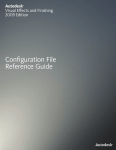

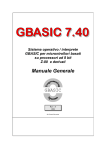
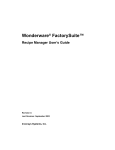
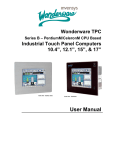


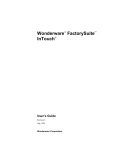
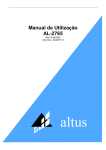
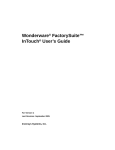
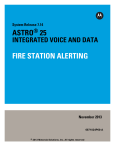

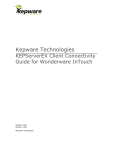
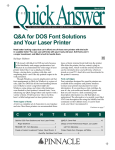
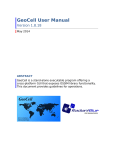

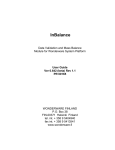
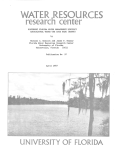
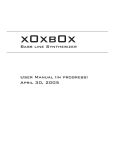
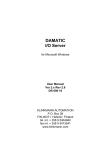
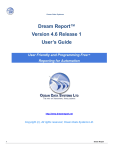
![Automa--o Industrial - Livro[1]](http://vs1.manualzilla.com/store/data/006090902_1-794daa7054a7431045e0dc6458174dc2-150x150.png)