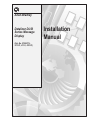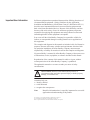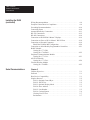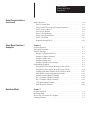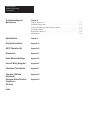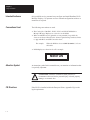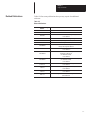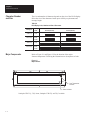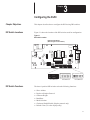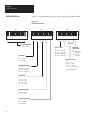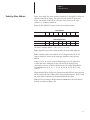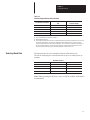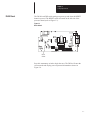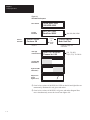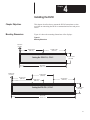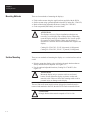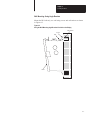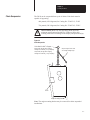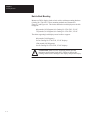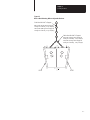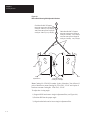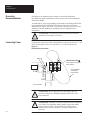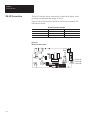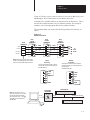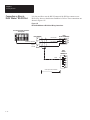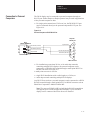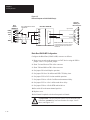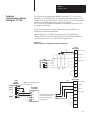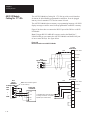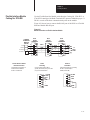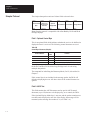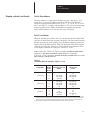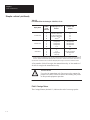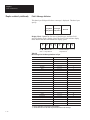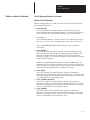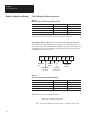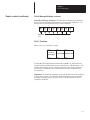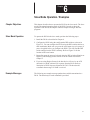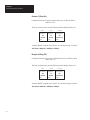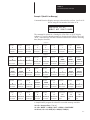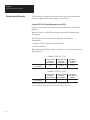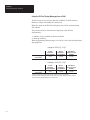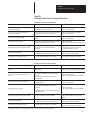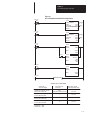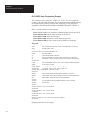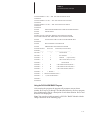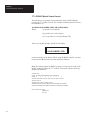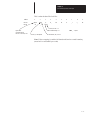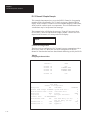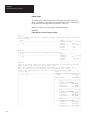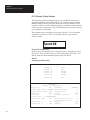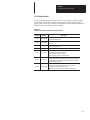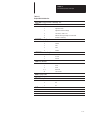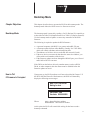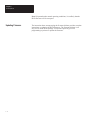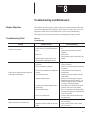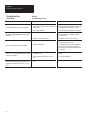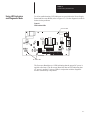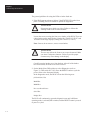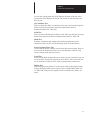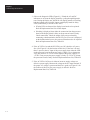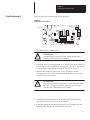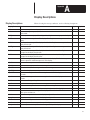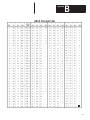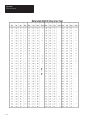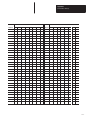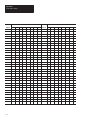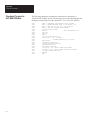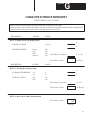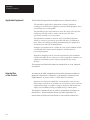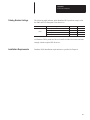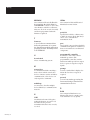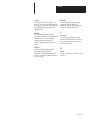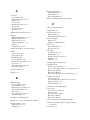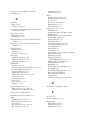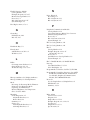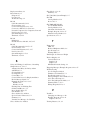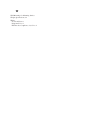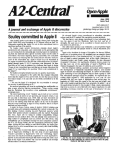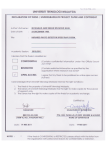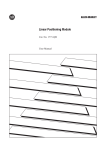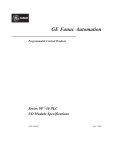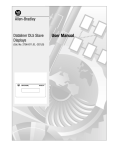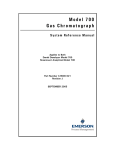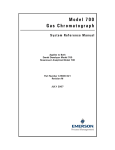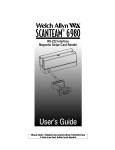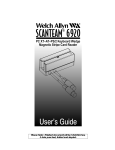Download 2706-6.0, DL50 Installation Manual
Transcript
Allen-Bradley Dataliner DL50 Series Message Display (Cat. No. 2706-F11J, -F11JC, -F21J, -F21JC) Installation Manual Important User Information Solid state equipment has operational characteristics differing from those of electromechanical equipment. “Safety Guidelines for the Application, Installation and Maintenance of Solid State Controls” (Publication SGI-1.1) describes some important differences between solid state equipment and hard-wired electromechanical devices. Because of this difference, and also because of the wide variety of uses for solid state equipment, all persons responsible for applying this equipment must satisfy themselves that each intended application of this equipment is acceptable. In no event will the Allen-Bradley Company be responsible or liable for indirect or consequential damages resulting from the use or application of this equipment. The examples and diagrams in this manual are included solely for illustrative purposes. Because of the many variables and requirements associated with any particular installation, the Allen-Bradley Company cannot assume responsibility or liability for actual use based on the examples and diagrams. No patent liability is assumed by Allen-Bradley Company with respect to use of information, circuits, equipment, or software described in this manual. Reproduction of the contents of this manual in whole or in part, without written permission of the Allen-Bradley Company, is prohibited. Throughout this manual we use notes to make you aware of safety considerations. ! ATTENTION: Identifies information about practices or circumstances that can lead to personal injury or death, property damage, or economic loss. Attentions help you: • identify a hazard • avoid the hazard • recognize the consequences Note: Identifies information that is especially important for successful application and understanding of the product. PLC and PLC-5 are registered trademarks of Allen-Bradley Company, Inc. SLC and Dataliner are trademarks of Allen-Bradley Company, Inc. IBM is a registered trademark of International Business Machines, Incorporated. Table of Contents Dataliner DL50 Series User Manual Using This Manual Chapter 1 Chapter Objectives . . . . . . . . . . . . . . . . . . . . . . . . . . . . . . . . . . . . . . . . . Overview of this Manual . . . . . . . . . . . . . . . . . . . . . . . . . . . . . . . . . . . . Intended Audience . . . . . . . . . . . . . . . . . . . . . . . . . . . . . . . . . . . . . . . . . Conventions Used . . . . . . . . . . . . . . . . . . . . . . . . . . . . . . . . . . . . . . . . . Attention Symbol . . . . . . . . . . . . . . . . . . . . . . . . . . . . . . . . . . . . . . . . . . Related Publications . . . . . . . . . . . . . . . . . . . . . . . . . . . . . . . . . . . . . . . Introduction to the DL50 Chapter 2 Chapter Objectives . . . . . . . . . . . . . . . . . . . . . . . . . . . . . . . . . . . . . . . . . Overview . . . . . . . . . . . . . . . . . . . . . . . . . . . . . . . . . . . . . . . . . . . . . . . . Features . . . . . . . . . . . . . . . . . . . . . . . . . . . . . . . . . . . . . . . . . . . . . . . . . Character Number and Size . . . . . . . . . . . . . . . . . . . . . . . . . . . . . . . . . . Major Components . . . . . . . . . . . . . . . . . . . . . . . . . . . . . . . . . . . . . . . . Descriptions . . . . . . . . . . . . . . . . . . . . . . . . . . . . . . . . . . . . . . . . . . . . . . Operating Modes . . . . . . . . . . . . . . . . . . . . . . . . . . . . . . . . . . . . . . . . . . Communications Overview . . . . . . . . . . . . . . . . . . . . . . . . . . . . . . . . . . Communication Examples . . . . . . . . . . . . . . . . . . . . . . . . . . . . . . . . . . . Configuring the DL50 2–1 2–1 2–1 2–2 2–2 2–4 2–6 2–7 2–8 Chapter 3 Chapter Objectives . . . . . . . . . . . . . . . . . . . . . . . . . . . . . . . . . . . . . . . . . DIP Switch Locations . . . . . . . . . . . . . . . . . . . . . . . . . . . . . . . . . . . . . . DIP Switch Functions . . . . . . . . . . . . . . . . . . . . . . . . . . . . . . . . . . . . . . Setting Switches . . . . . . . . . . . . . . . . . . . . . . . . . . . . . . . . . . . . . . . . . . . Selecting Slave Address . . . . . . . . . . . . . . . . . . . . . . . . . . . . . . . . . . . . Selecting Protocol . . . . . . . . . . . . . . . . . . . . . . . . . . . . . . . . . . . . . . . . . Selecting Character Height . . . . . . . . . . . . . . . . . . . . . . . . . . . . . . . . . . Selecting Baud Rate . . . . . . . . . . . . . . . . . . . . . . . . . . . . . . . . . . . . . . . . Selecting Operating Mode . . . . . . . . . . . . . . . . . . . . . . . . . . . . . . . . . . . Enabling/Disabling Checksum . . . . . . . . . . . . . . . . . . . . . . . . . . . . . . . Selecting Display Type . . . . . . . . . . . . . . . . . . . . . . . . . . . . . . . . . . . . . Selecting Default Display Color . . . . . . . . . . . . . . . . . . . . . . . . . . . . . . DL50 Reset . . . . . . . . . . . . . . . . . . . . . . . . . . . . . . . . . . . . . . . . . . . . . . Installing the DL50 1–1 1–1 1–2 1–2 1–2 1–3 3–1 3–1 3–1 3–2 3–3 3–4 3–4 3–5 3–6 3–6 3–6 3–6 3–7 Chapter 4 Chapter Objectives . . . . . . . . . . . . . . . . . . . . . . . . . . . . . . . . . . . . . . . . . Mounting Dimensions . . . . . . . . . . . . . . . . . . . . . . . . . . . . . . . . . . . . . . Mounting Methods . . . . . . . . . . . . . . . . . . . . . . . . . . . . . . . . . . . . . . . . . Surface Mounting . . . . . . . . . . . . . . . . . . . . . . . . . . . . . . . . . . . . . . . . . Wall Mounting- Using Angle Brackets . . . . . . . . . . . . . . . . . . . . . . Wall Mounting- Using Adjustable Brackets (Catalog No. 2706-NJ3) Chain Suspension . . . . . . . . . . . . . . . . . . . . . . . . . . . . . . . . . . . . . . . . . . Back to Back Mounting . . . . . . . . . . . . . . . . . . . . . . . . . . . . . . . . . . 4–1 4–1 4–2 4–2 4–3 4–4 4–5 4–6 Table of Contents Dataliner DL50 Series User Manual Installing the DL50 (continued) Serial Communications Wiring Recommendations . . . . . . . . . . . . . . . . . . . . . . . . . . . . . . . . . . . European Union Directive Compliance . . . . . . . . . . . . . . . . . . . . . . . . . Grounding Recommendations . . . . . . . . . . . . . . . . . . . . . . . . . . . . . . . . Connecting Power . . . . . . . . . . . . . . . . . . . . . . . . . . . . . . . . . . . . . . . . . Annunciation Relay Connections . . . . . . . . . . . . . . . . . . . . . . . . . . . . . RS-232 Connections . . . . . . . . . . . . . . . . . . . . . . . . . . . . . . . . . . . . . . . RS-485 Connections . . . . . . . . . . . . . . . . . . . . . . . . . . . . . . . . . . . . . . . Connection to DL20/DL40 “Master” Displays . . . . . . . . . . . . . . . . . . . Connection as Slave to DL20 “Master” RS-232 Port . . . . . . . . . . . . . . Connection to Personal Computers . . . . . . . . . . . . . . . . . . . . . . . . . . . . Black Box LD485A-MP Configuration . . . . . . . . . . . . . . . . . . . . . . Connection to Allen-Bradley Programmable Controllers . . . . . . . . . . . BASIC Module Catalog No. 1771-DB Catalog No. 1746-BAS . . . . . . . . . . . . . . . . . . . . . . . . . . . . . . . . . . . Peripheral Communications Module Catalog No. 1771-GA . . . . . . . . . . . . . . . . . . . . . . . . . . . . . . . . . . . . ASCII I/O Module Catalog No. 1771-DA . . . . . . . . . . . . . . . . . . . . . . . . . . . . . . . . . . . . Flexible Interface Module Catalog No. 2760-RB . . . . . . . . . . . . . . . . . . . . . . . . . . . . . . . . . . . . 4–9 4–9 4–10 4–10 4–11 4–12 4–14 4–16 4–18 4–19 4–20 4–21 4–22 4–23 4–24 4–25 Chapter 5 Chapter Objectives . . . . . . . . . . . . . . . . . . . . . . . . . . . . . . . . . . . . . . . . . Protocols . . . . . . . . . . . . . . . . . . . . . . . . . . . . . . . . . . . . . . . . . . . . . . . . Host Device Compatibility . . . . . . . . . . . . . . . . . . . . . . . . . . . . . . . . . . Simplex Protocol . . . . . . . . . . . . . . . . . . . . . . . . . . . . . . . . . . . . . . . . . . Field 1: Optional Control Byte . . . . . . . . . . . . . . . . . . . . . . . . . . . . . Field 2: ASCII Text . . . . . . . . . . . . . . . . . . . . . . . . . . . . . . . . . . . . . Field 3: Optional Display Mode . . . . . . . . . . . . . . . . . . . . . . . . . . . . Field 4: Slave Address . . . . . . . . . . . . . . . . . . . . . . . . . . . . . . . . . . . Field 5: Line Number . . . . . . . . . . . . . . . . . . . . . . . . . . . . . . . . . . . . Field 6: Carriage Return . . . . . . . . . . . . . . . . . . . . . . . . . . . . . . . . . . Clearing Lines of Text . . . . . . . . . . . . . . . . . . . . . . . . . . . . . . . . . . . Performance . . . . . . . . . . . . . . . . . . . . . . . . . . . . . . . . . . . . . . . . . . . 5–1 5–1 5–1 5–2 5–2 5–2 5–3 5–5 5–5 5–6 5–7 5–7 Table of Contents Dataliner DL50 Series User Manual Serial Communications (continued) Slave Mode Operation / Examples Bootstrap Mode Duplex Protocol . . . . . . . . . . . . . . . . . . . . . . . . . . . . . . . . . . . . . . . . . . . Field 1: Control Byte . . . . . . . . . . . . . . . . . . . . . . . . . . . . . . . . . . . . Field 2: ASCII Text or Special Control Characters . . . . . . . . . . . . . Field 3: Slave Address . . . . . . . . . . . . . . . . . . . . . . . . . . . . . . . . . . . Field 4: Line Number . . . . . . . . . . . . . . . . . . . . . . . . . . . . . . . . . . . . Field 5: Carriage Return . . . . . . . . . . . . . . . . . . . . . . . . . . . . . . . . . . Field 6: Message Attributes . . . . . . . . . . . . . . . . . . . . . . . . . . . . . . . Field 7: Checksum . . . . . . . . . . . . . . . . . . . . . . . . . . . . . . . . . . . . . . Response from the DL50 . . . . . . . . . . . . . . . . . . . . . . . . . . . . . . . . . 5–8 5–8 5–9 5–9 5–9 5–9 5–10 5–13 5–14 Chapter 6 Chapter Objectives . . . . . . . . . . . . . . . . . . . . . . . . . . . . . . . . . . . . . . . . . Slave Mode Operation . . . . . . . . . . . . . . . . . . . . . . . . . . . . . . . . . . . . . . Example Messages . . . . . . . . . . . . . . . . . . . . . . . . . . . . . . . . . . . . . . . . . Example 1 (Simplex Protocol) . . . . . . . . . . . . . . . . . . . . . . . . . . . . . Example 2 (Duplex Protocol) . . . . . . . . . . . . . . . . . . . . . . . . . . . . . . Example 3 (Relay On) . . . . . . . . . . . . . . . . . . . . . . . . . . . . . . . . . . . Example 4 (Relay Off) . . . . . . . . . . . . . . . . . . . . . . . . . . . . . . . . . . . Example 5 (Send 2-Line Message) . . . . . . . . . . . . . . . . . . . . . . . . . Programming Examples . . . . . . . . . . . . . . . . . . . . . . . . . . . . . . . . . . . . Using the DL50 to Display Messages From a DL20 . . . . . . . . . . . . Using the DL50 to Display Messages From a DL40 . . . . . . . . . . . . Updating Embedded Variables from a DL20 or DL40 . . . . . . . . . . DL50 BASIC Alarm Programming Example . . . . . . . . . . . . . . . . . Flexible Interface Module Example . . . . . . . . . . . . . . . . . . . . . . . . . PLC-5 Channel 0 Simplex Example . . . . . . . . . . . . . . . . . . . . . . . . PLC-5 Channel 0 Duplex Example . . . . . . . . . . . . . . . . . . . . . . . . . 1746-BAS Duplex Example . . . . . . . . . . . . . . . . . . . . . . . . . . . . . . . DL50 Response Variables . . . . . . . . . . . . . . . . . . . . . . . . . . . . . . . . . 6–1 6–1 6–1 6–2 6–3 6–4 6–4 6–5 6–6 6–6 6–8 6–10 6–12 6–15 6–18 6–22 6–26 6–28 Chapter 7 Chapter Objectives . . . . . . . . . . . . . . . . . . . . . . . . . . . . . . . . . . . . . . . . . Bootstrap Mode . . . . . . . . . . . . . . . . . . . . . . . . . . . . . . . . . . . . . . . . . . . How to Tell if Firmware Is Corrupted . . . . . . . . . . . . . . . . . . . . . . . . . . Updating Firmware . . . . . . . . . . . . . . . . . . . . . . . . . . . . . . . . . . . . . . . . 7–1 7–1 7–1 7–2 Table of Contents Dataliner DL50 Series User Manual Troubleshooting and Maintenance Chapter 8 Specifications Chapter 9 Display Descriptions Appendix A ASCII Character Set Appendix B Dimensions Appendix C Serial Address Settings Appendix D Internal Wiring Diagrams Appendix E Checksum Calculations Appendix F Character Attribute Worksheet European Union Directive Compliance Glossary Appendix G Index Chapter Objectives . . . . . . . . . . . . . . . . . . . . . . . . . . . . . . . . . . . . . . . . . Troubleshooting Chart . . . . . . . . . . . . . . . . . . . . . . . . . . . . . . . . . . . . . . Using LED Indicators and Diagnostic Mode . . . . . . . . . . . . . . . . . . . . Fuse Replacement . . . . . . . . . . . . . . . . . . . . . . . . . . . . . . . . . . . . . . . . . Replacement Parts List . . . . . . . . . . . . . . . . . . . . . . . . . . . . . . . . . . . . . Maintenance . . . . . . . . . . . . . . . . . . . . . . . . . . . . . . . . . . . . . . . . . . . . . . Appendix H 8–1 8–1 8–3 8–7 8–8 8–9 Chapter A–B 1 Using This Manual Chapter Objectives Read this chapter to familiarize yourself with the rest of the manual. You will learn about: • • • • • Overview of this Manual Contents of this manual Intended audience Conventions used Warnings and cautions Related publications Table 1.A Chapter Descriptions Chapter Title 1 Using this Manual 2 Introduction to the DL50 3 Configuring the DL50 4 Installing the DL50 5 Serial Communications 6 Slave Mode Operation/Examples 7 Bootstrap Mode 8 Troubleshooting and Maintenance 9 Specifications Purpose Provides an overview of the manual. Describes the main features and operating modes of the DL50. Provides instructions for configuring the DL50 using the configuration DIP switches. Provides step-by-step instructions on how to install the DL50. Provides instructions on how to communicate with the DL50 through a host device. Describes the operation of the DL50 while in the slave mode. Provides example messages (Simplex and Duplex protocols) for a variety of devices. Describes how to update the DL50 firmware using the bootstrap mode. Flow chart for troubleshooting a DL50. Includes general maintenance procedures. Provides electrical, mechanical, and environmental specifications. Appendices, Glossary, Index 1–1 Chapter 1 Using This Manual Intended Audience Only qualified service personnel may configure and install Dataliner DL50 Message Displays. No operator access to internal configuration switches or connectors is required. Conventions Used The following conventions are used: • The Catalog No. 2706ĆF11J, ĆF11JC, ĆF21J, and ĆF21JC DL50 Series Marquee Message Displays are referred to as the DL50. • When an ASCII character (printable or nonĆprintable) is specified, the character is always followed by the decimal equivalent in parentheses. Refer to Appendix B for an ASCII conversion chart. For example: When the DL50 receives a the buffer. , it clears • DL50 displays are shown in a box. For example: Motor ON Attention Symbol An Attention symbol in this manual draws your attention to information that is especially important. ! CE Directives 1–2 ATTENTION: Identifies information about practices or circumstances that can lead to personal injury or death, property damage, or economic loss. If the DL50 is installed within the European Union, Appendix H gives the legal requirements. Chapter 1 Using This Manual Related Publications Table 1.B lists some publications that you may require for additional reference. Table 1.B Related Publications Publication / Catalog Number 2706-800 Dataliner DL10 Series User’s Manual 2706-814 Dataliner DL20 Series User’s Manual Title 2706-808 Dataliner DL40 Series Message Display User’s Manual Dataliner DL40 Series Offline Programming Software 1771-6.5.13 ASCII I/O Module (Catalog No. 1771-DA) User’s Manual 1771-6.5.34 BASIC Module (Catalog No. 1771-DB) User’s Manual 2706-807 1746-ND005 2760-ND001 2760-ND003 2760-ND002 1775-6.5.4 1747-6.2 1747-6.2 1785–7.1 SLC 500TM BASIC Module (Catalog No. 1746-BAS) Design and Integration Manual Flexible Interface Module (Catalog No. 2760-RB) User’s Manual DF1/ASCII Protocol Cartridge (Catalog No.2760-SFC1) (for 2760-RB module) User’s Manual DH-485 Protocol Cartridge (Catalog No. 2760-SFC2) (for 2760-RB module) User’s Manual Peripheral Communications Module (Catalog No. 1775-GA) User’s Manual SLC 5/03 (Catalog No. 1747–L532) User’s Manual SLC 5/04 (Catalog No. 1747–L542) User’s Manual PLC-5 Programmable Controller (Catalog No. 1785–LT2) Quick Reference 1–3 Chapter A–B 2 Introduction to the DL50 Chapter Objectives This chapter describes the basic features, functions, and operating modes of the DL50. Overview The DL50 displays high visibility messages. Messages can be viewed from up to 240 feet (73.2 meters) away. This high visibility allows messages (fault, status, etc.) to be seen and responded to quickly. Messages on the 2706-F11J and -F21J units are displayed in red. Messages on 2706-F11JC and -F21JC tricolor units may be displayed in red, green or amber, with individual character control. The DL50 can receive message data from several sources. Messages are sent to the DL50 in a simple ASCII format. A DL20 or DL40 display can act as a controller, or messages can originate from a 1771-T60 Industrial Terminal running Allen-Bradley Distributed Diagnostics and Machine Control (DDMC) software. A DL50 can also receive message data from other intelligent devices such as a computer or BASIC Modules (Catalog No. 1771-DB / Catalog No. 1746-BAS). Note: Refer to Features In addition, the DL50 has: • • • • • • • • • • • • • RS-485 port for multidrop communications. RS-232 port for point-to-point communications. Relay output for turning on a lamp, audible alarm, etc. Anti-glare display window. Variety of display modes such as wiping, smooth scrolling, etc. Easy DIP switch configuration. Multiple mounting options including: Flush Mount, Back-to-Back Mounting, and Chain Suspension. Optional mounting brackets (Catalog No. 2706-NJ3) are also available. Enclosure rated for NEMA Type 12 & 13 (UL-listed) and designed but not UL listed for Type 4 (recommended for indoor use only). Universal power supply accepts 100–240 VAC and 50-60 Hz. Firmware (in flash EPROM) can be updated using a personal computer and Firmware Update Disk (2706-NR4). Fault isolation LEDs show DL50 status and aid in troubleshooting. Diagnostic modes help isolate faults down to a serviceable component. Reduced Brightness Mode prolongs the life of the display’s electronics by reducing heat generated, thus preventing the DL50 from exceeding the internal operating temperature limit. 2–1 Chapter 2 Introduction to the DL50 Character Number and Size The size and number of characters depends on the size of the DL50 display. Select the size of the characters based upon visibility requirements and message length Table 2.A DL50 Display:Color; Number and Size of Characters Major Components Catalog No. Display Color 2706-F11J Red 2706-F11JC Red, Green, Amber 2706-F21J Red 2706-F21JC Red, Green, Amber Number of Characters 4.8 inch (122 mm) 1 line of 10 2.1 inch (53 mm) 2 lines of 20 1 line of 10 2 lines of 20 1 line of 20 2 lines of 40 1 line of 20 2 lines of 40 Refer to Figure 2.1 and Figure 2.2 for the location of the major features/components. Following the illustrations are descriptions of each. Figure 2.1 Major Features A-B Allen-Bradley Dataliner OVERTEMP STATUS ➀ Over Temperature Indicator ➁ Status Indicators Catalog No. 2706-F11J, -F11JC shown, Catalog No. 2706-F21J and F21JC are similar 2–2 Chapter 2 Introduction to the DL50 Figure 2.2 Major Components Conduit Openings ➈ Catalog No. 2706-F11J, -F11JC ➈ Conduit Openings Installation / Diagnostic Information Label Processor Board ➃ Power Connections ➂ Relay Output Connections RESET ➇ RS-485 Port Connections RESET ➆ RS-232 Port Connections ➄ Reset Button ➅ Configuration DIP Switches Catalog No. 2706-F21J, -F21JC Installation / Diagnostic Information Label ➈ Conduit Openings Processor Board ➈ Conduit Openings 2–3 Chapter 2 Introduction to the DL50 Descriptions ➀ OVERTEMP Indicator The LED on the upper right hand corner of the display indicates if the DL50 is in the Reduced Brightness Mode. This LED is normally off. If the temperature inside the DL50 reaches its internal operating limit, the DL50 will enter the Reduced Brightness Mode, and this LED will begin flashing. If the LED is on steady, the DL50 is in an automatic shutdown mode. The ambient temperature must be reduced to continue operation. ➁ STATUS Indicators The two LEDs at the lower right hand corner of the display indicate the status of the display. When operating, the LEDs are on continuously. If a hardware fault is detected, the LEDs will flash. ➂ Relay Output Connections These connections provide both normally open and normally closed contacts. The relay contacts are energized when a message is received which has a line number of 48. The relay contacts are de-energized when a message is received with a line number of 49. The relay contact terminals are labeled: Terminal Number* Label Definition 1 NO Normally Open 2 NC Normally Closed 3 COM Common * Terminal #1 is top terminal. ATTENTION: ! ➃ Power Connections Connect the DL50 power source to these terminals: Terminal Number* Label Definition 1 L1 Line 1 (Hot) 2 L2N Line 2 (Neutral) 3 E. GND Earth Ground * Terminal #1 is top terminal. ➄ Reset Button This momentary contact switch re-initializes the DL50. After DIP switch configurations have been changed, the DL50 must be reset before the new configuration takes effect 2–4 Chapter 2 Introduction to the DL50 ➅ Configuration DIP Switches Use these DIP switches to select: • • • • • • • • Slave Address Protocol (Simplex or Duplex) Duplex Checksum (On or Off) Character Height Default Color (TriĆcolor displays) Baud Rate Mode Select Hardware Type Chapter 3 provides a complete description of these switches. ➆ RS-232 Port Connections The RS-232 communications port allows point-to-point communications between the DL50 and a host at distances of up to 50 feet (15.2 meters). The following terminal connections are provided: Terminal Number* Label Definition 1 T Transmit Line 2 R Receive Line 3 G Signal Ground * Terminal #1 is top terminal. ➇ RS-485 Port Connections The RS-485 communications port allows multi-drop communications. The cable distance between the last DL50 and host device (master) may be up to 4,000 feet (1219 meters). The following terminal connections are provided: Label Function Definition 1 E. GND Earth Ground 2 Shield Shield 3 COM Common 4 + RS-485 + (B) 5 - RS-485 - (A) 6 TERM Termination ➈ Conduit Openings External power and communications lines enter the enclosure through these openings. 2–5 Chapter 2 Introduction to the DL50 Operating Modes The DL50 operates in one of three modes: • Slave Mode. (Chapter 6) Slave mode is the normal operating mode of the DL50. In this mode the DL50 will accept packets of data from either the RS-232 or RS-485 port. The DL50 supports both simplex and duplex communications. • Diagnostic Mode. (Chapter 8) Use this mode if the DL50 is not functioning properly. The diagnostic mode helps isolate faults down to a serviceable component. • Bootstrap Mode. (Chapter 7) Use the bootstrap mode if the firmware needs to be updated to incorporate new features. The DL50 may be reprogrammed using either the RS-232 or RS-485 communications ports. You may program multiple DL50s simultaneously on an RS-485 network. Reduced Brightness Mode In addition to the three operating modes, the DL50 may enter a Reduced Brightness Mode if the temperature inside the enclosure exceeds acceptable limits (+167F / +75C). In this mode, the DL50 turns on the OVERTEMP Indicator and reduces the brightness of the display LEDs. This reduces current consumption which reduces the amount of heat generated. If the temperature remains too high in the reduced brightness mode, the DL50 will shut down completely. In the shutdown mode, the DL50 clears the display leaving only the OVERTEMP LED on. Note: If the DL50 is operated in its specified ambient temperature range and operating conditions, the DL50 should be able to operate at full brightness. 2–6 Chapter 2 Introduction to the DL50 Communications Overview The DL50 has both an RS-232 and an RS-485 communications port. Figure 2.3 illustrates some of the most common point-to-point and network applications. Figure 2.3 Communications Overview Host Programmable Controller or Computer DL50 DISPLAY DL40 DISPLAY MASTER 1771 Remote I/O, Parallel I/O To Other Dataliner Displays RS-485 All Messages Are Stored Here DL50 DISPLAY DL20 DISPLAY MASTER Host Programmable Controller or Computer Parallel I/O Interface RS-232 or All Messages Are Stored Here DL50 DISPLAY RS-422 To Other Dataliner Displays RS-485 RS-485 DL50 DISPLAY DL50 DISPLAY Host Programmable Controller* or Computer RS-232 Interface DL50 DISPLAY *PLC-5/11, 5/30, 5/40, 5/60, and 5/80 SLC 5/03 or 5/04 RS-232 Interface DL50 DISPLAY PLC or SLC Controller MessageView Terminal Remote I/O RS-232 Interface DL50 DISPLAY 2–7 Chapter 2 Introduction to the DL50 Figure 2.3 Communications Overview (continued) Host Programmable Controller, Computer or Workstation RS-232 Interface DL50 DISPLAY Host Programmable Controller, Computer or Workstation RS-232 Interface RS-232 RS-485 Converter RS-485 RS-485 DL50 DISPLAY Host Programmable Controller To Other Dataliner Displays RS-485 DL50 DISPLAY To Other Dataliner Displays RS-485 DL50 DISPLAY RS-485 DL50 DISPLAY RS-232 BASIC Module (Catalog No. 1771-DB) Peripheral Communications Module (Catalog No. 1771-GA) ASCII I/O Module (Catalog No. 1771-DA) Flexible Interface Module (Catalog No. 2760-RB) Communication Examples 2–8 DL50 DISPLAY Refer to Chapter 6 (Slave Mode Operation / Examples) and Chapter 4 (Installing the DL50) for specific host device interface connections and programming examples. Chapter A–B 3 Configuring the DL50 Chapter Objectives This chapter describes how to configure the DL50 using DIP switches. DIP Switch Locations Figure 3.1 shows the location of the DIP switches used for configuration. Figure 3.1 DIP Switch Locations RESET DL50 Processor Board (Refer to Figure 2.2 for Location) RESET O 1 F F 2 3 4 5 6 7 8 O 1 F F DIP Switch S1 DIP Switch Functions 2 3 4 5 6 7 8 DIP Switch S2 O 1 F F 2 3 4 5 6 7 8 DIP Switch S3 The three 8 position DIP switches select the following functions: • • • • • • • Slave Address Duplex or Simplex Protocol Character Height Baud Rate Mode Selection Checksum Enable/Disable (Duplex protocol only) Default Color (Tri-color displays only) 3–1 Chapter 3 Configuring the DL50 Setting Switches Figure 3.2 illustrates how to select the various functions with DIP switches. Figure 3.2 DIP Switch Functions S1 S2 S3 ON ON OFF 1 2 3 4 5 6 7 8 ON OFF 1 2 3 4 5 6 7 8 OFF 1 2 3 4 5 6 7 8 Reserved SLAVE ADDRESS (MSB LSB) PROTOCOL 1 OFF OFF ON ON OFF ON OFF ON = 2706-F11J = 2706-F21J = 2706-F11JC = 2706-F21JC ON = Bad Checksum Simulated OFF = Normal Operation ON = Duplex OFF = Simplex DEFAULT COLOR* 3 4 CHARACTER HEIGHT 2 3 OFF OFF ON ON OFF OFF = 2.1 INCH OFF ON = 4.8 INCH ON OFF = Auto-Select BAUD RATE 4 5 OFF OFF ON ON OFF = 300 ON = 1200 OFF = 9600 ON = 19200 OPERATING MODE 6 7 OFF OFF = Slave OFF ON = Test DUPLEX CHECKSUM 8 ON = Enabled OFF = Disabled 3–2 BAD CODE CHECKSUM 8 DISPLAY TYPE 1 2 OFF ON OFF ON = Red = Green = Amber = Reserved (Red) *Tri-color displays only. Chapter 3 Configuring the DL50 Selecting Slave Address If the “slave mode” has been selected, switches S1-1 through S1-8 define an address for the DL50 display. The values for each switch are illustrated below. The address of the DL50 is the sum of the values for all of the switches (1 - 8) that are turned on. Note: SLAVE MODE is always selected for normal operation. Slave Address Switch Number 1 2 3 4 5 6 7 8 Value (decimal) 128 64 32 16 8 4 2 1 Switch Number 1 2 3 4 5 6 7 8 Switch Position ON OFF ON OFF OFF ON ON OFF Addressing Example The above example address = 128 + 32 + 4 + 2 = 166. Note: Appendix D provides switch positions for all possible addresses. Note: A display with a slave address of 127 (Simplex Protocol) or 255 (Duplex Protocol) will accept all messages regardless of the message address. Certain other slave addresses are not valid for DL50 displays when connected as slaves to a DL20 or DL40 master. The illegal DL20/DL40 decimal addresses are: 0, 4, 6, 7, 13, 16, 18, 20, 22, 43, 45, 48-57, and 128-255. When multiple DL50 displays are placed on one RS-485 link, more than one DL50 can have the same address when using Simplex Protocol. DL50’s with the same address respond to all commands addressed to them. Note: DL50’s operating in Duplex Protocol cannot have the same address with the exception of address 255. 3–3 Chapter 3 Configuring the DL50 Selecting Protocol The DL50 communicates with a host device using strings of ASCII characters. The DL50 can communicate using one of two protocols: • Simplex. When simplex protocol is selected, the DL50 does not provide any response to a master device. The master sends out packets of data, each containing message text and other information. The DL50 uses this information to display messages. • Duplex. When duplex protocol is selected, the DL50 responds to messages with handshaking and checksum bytes. Switch S2-1 selects the protocol: Protocol Selection Switch Protocol Switch Number S2-1 Duplex ON Simplex OFF Note: Select Simplex when operating the DL50 as a slave to DL20 or DL40 message displays. Selecting Character Height When using Simplex Protocol, switches S2-2 and S2-3 determine character height as shown below. Character Height Switches Character Height Switch Number S2-2 Switch Number S2-3 2.1 inch (53.4 mm) OFF OFF 4.8 inch (114 mm) OFF ON Auto-Select ON OFF Reserved ON ON If you are using a 4 line DL20 or DL40 as a master, the Auto-Select function allows the DL50 to select the character height based upon the line number as shown in Table 3.A. When using duplex protocol, message attributes such as character height are selected using slave mode commands (refer to Chapter 5). 3–4 Chapter 3 Configuring the DL50 Table 3.A Character Height With Auto-Select Enabled 1 Text is Displayed On This Line 1 Auto-Select Character Height 2.1 inches (53.4 mm) ➀ 2 2 2.1 inches (53.4 mm) 3 1➁ 4.8 inches (121.9 mm) 4 ➂ Not Applicable Line Number From Master 30 ➀ ➁ ➂ ➃ Selecting Baud Rate 1&2➃ 2.1 inches (53.4 mm) Line height is for multiple line messages. If a one line message is received, line height is 4.8 inches (121.9 mm). Only a 4 line Dataliner can send out line number 3. Message packet is ignored. A line number of 30 indicates that the host is requesting that the text be displayed on both lines 1 and 2. The first 20 characters (small display) or 40 characters (large display) will be displayed on line 1, and the second 20 characters (small display) or 40 characters (large display) on line 2. If more than 40 characters (small display) or 80 characters (large display) are received, characters (41-80) or (81 to 160) will be displayed on the second screen and characters (81-120) or (161 to 240) will be displayed on the third screen, etc. The baud rate must be set to match the baud rate of the host device. The DL50 will display the selected baud rate as one of its initial power up prompts. Baud Rate Switches Baud Rate Switch Number S2-4 Switch Number S2-5 300 OFF OFF 1200 OFF ON 9600 ON OFF 19200 ON ON Note: When operating the DL50 as a slave to a DL20 or DL40, 9600 Baud is recommended. 3–5 Chapter 3 Configuring the DL50 Selecting Operating Mode Slave mode is the standard operating mode for the DL50. If the DL50 is not operating properly, the Diagnostic mode will help isolate the problem (refer to Chapter 8). Operating Mode Switches Enabling/Disabling Checksum Mode Switch Number S2-6 Switch Number S2-7 Slave Mode OFF OFF Diagnostics Mode OFF ON Reserved ON OFF Reserved ON ON This switch enables and disables the checksum for duplex protocol messages. Duplex messages to the DL50 require a checksum field. However with the checksum disabled, the contents of the checksum field are ignored. Duplex Checksum Switch Selecting Display Type Checksum Switch Number S2-8 Enabled ON Disabled OFF This switch is factory set for the type of display hardware being used. Do not change the setting of this switch. The chart below is for reference only. Display Type Switches Selecting Default Display Color Type Switch Number S3-1 Switch Number S3-2 Catalog No. 2706-F11J OFF OFF Catalog No. 2706-F21J OFF ON Catalog No. 2706-F11JC ON OFF Catalog No. 2706-F21JC ON ON This switch applies to the tri-color displays (Catalog No. 2706-FllJC, -F21JC). These switches have no affect on the single color displays. If a message does not specify display colors, the default color is used. Display Type Switches 3–6 Default Color Switch Number S3-3 Switch Number S3-4 Red OFF OFF Green OFF ON Amber ON OFF Reserved (Red) ON ON Chapter 3 Configuring the DL50 The DL50 loads DIP switch settings on power-up and when the RESET button is pressed. The RESET switch is located on the left side of the processor board (refer to Figure 3.3). Figure 3.3 Reset Switch RESET DL50 Reset RESET Reset Switch Press this momentary switch to begin the reset. The DL50 will enter the self-test mode and display power-up status information as shown in Figure 3.4. 3–7 Chapter 3 Configuring the DL50 Figure 3.4 DL50 Self-Test Sequence Protocol Text Mode Slave Address SLAVE ADDR: XXXX SUB-ADDR: XXXX Self Test Baud Rate SELF TEST: PASS Baud Rate: XXXXX Protocol: DUPLEX Checksum: ON ON, OFF DL50 Type Firmware Version Simplex or Duplex Mode 300, 1200, 9600, 19200 Protocol: SIMPLEX Mode: Small Text DL50 F11JC TRI-COLOR Firmware Ver: X.XX Small Text, Large Text Auto-Select F11J, F21J RED F11JC, F21JC TRI-COLOR Left Side LEDs Illuminated ➀ Right Side LEDs Illuminated ➀ Diagonal Line Scrolls Right to Left ➁ ➀ On tri-color versions of the DL50, the LEDs on the left and right sides are momentarily illuminated in red, green and amber. ➁ On tri-color versions of the DL50, red, green, and amber diagonal lines move simultaneously across the screen from right to left. 3–8 Chapter A–B 4 Installing the DL50 Chapter Objectives This chapter describes how to mount the DL50. Instructions are also provided on connecting the DL50 to communications lines and power source. Mounting Dimensions Figure 4.1 shows the mounting dimensions of the displays. Figure 4.1 Mounting Dimensions 3/4 inches (19 mm) 19 3/16 inches (487 mm) 19 3/16 inches (487 mm) Catalog No. 2706-F11J, -F11JC 10 11/16 inches (271 mm) 40.4 inches (1026.2 mm) 13/16 inches (21.0 mm) 24 3/4 inches (629 mm) 24 3/4 inches (629 mm) 37 1/8 inches (943 mm) Catalog No 2706-F21J, -F21JC 24 3/4 inches (629 mm) 10 11/16 inches (271 mm) 76.0 inches (1930.4 mm) 4–1 Chapter 4 Installing the DL50 Mounting Methods There are four methods of mounting the displays • • • • Flush surface mount using the angle brackets supplied with the DL50. Surface mount using optional adjustable brackets (Catalog No. 2706-NJ3) Back-to-Back using adjustable brackets (Catalog No. 2706-NJ3). Chain suspended (individually or back-to-back) ! ATTENTION: The displays are heavy. Proper installation techniques are necessary to avoid injury from a falling display. Depending upon the display and type of installation, two or more people are required to install a display. Make sure the display is installed on a structure able to accommodate the weight of the display. Catalog No. 2706-F11J, -F11JC: 40 pounds (18 kilograms) Catalog No. 2706-F21J, -F21JC: 75 pounds (34 kilograms) Surface Mounting There are two methods of mounting the display on a vertical surface such as a wall: • Directly mount the display to the wall using the angle brackets that are factory-installed before shipment. See Figure 4.2. • Use the optional adjustable brackets (Catalog No. 2706-NJ3). See Figure 4.3. ! ATTENTION: Mount the display only to concrete walls or steel/wood beams. Do not mount the display on plaster or other soft material walls. Failure to follow this warning could result in personal injury or damage to the display. The two flush wall-mount angle brackets (shipped pre-installed) may be removed and attached to the wall, then the DL50 can be mounted on them. ! 4–2 ATTENTION: All angle bracket bolts must be torqued to 53-61 in.-lbs. Chapter 4 Installing the DL50 Wall Mounting- Using Angle Brackets Mount the DL50 directly to a wall using screws and wall anchors as shown in Figure 4.2. Figure 4.2 Using the Wall-Mounting Angle Brackets Provided on the Display Wall Anchor Screw Bolt DL50 ÁÁÁÁ ÁÁÁÁ ÉÉ ÁÁÁÁ ÁÁÁÁ ÁÁÁÁ ÁÁÁÁ ÁÁÁÁ ÁÁÁÁ ÁÁÁÁ ÁÁÁÁ ÁÁÁÁ ÁÁÁÁ ÁÁÁÁ ÁÁÁÁ ÁÁÁÁ ÁÁÁÁ ÁÁÁÁ ÉÉ ÁÁÁÁ ÁÁÁÁ ÁÁÁÁ 4–3 Chapter 4 Installing the DL50 Wall Mounting- Using Adjustable Brackets (Catalog No. 2706-NJ3) Mount the DL50 to a wall using Adjustable Brackets (Catalog No. 2706-NJ3) as shown in Figure 4.3. Note: Catalog No. 2706-NJ3 contains 2 pairs of brackets. You will need 2 pairs of brackets to mount Catalog No. 2706-F11J, -F11JC and 4 pairs of brackets to mount Catalog No. 2706-F21J, -F21JC. Figure 4.3 Wall Mounting With Adjustable Brackets Mounting Bracket (Catalog No. 2706-NJ3) ÊÉÉ Ê ÉÉ Wall Anchor Screw Pivot Bolt ÁÁÁÁÁ ÁÁÁÁÁ ÁÁÁÁÁ ÉÉÉ ÁÁÁÁÁ ÁÁÁÁÁ ÁÁÁÁÁ ÁÁÁÁÁ ÁÁÁÁÁ ÁÁÁÁÁ ÁÁÁÁÁ ÁÁÁÁÁ ÁÁÁÁÁ ÁÁÁÁÁ ÁÁÁÁÁ ÁÁÁÁÁ ÁÁÁÁÁ ÁÁÁÁÁ ÉÉÉ ÁÁÁÁÁ ÁÁÁÁÁ ÁÁÁÁÁ Angle Adjustment Pin DL50 ÊÉÉ Ê ÉÉ Screw, Lockwasher, Nut To adjust the viewing angle: 1) Support DL50 and remove Angle Adjustment Pin (see Figure 4.3) 2) Position DL50 at the proper angle. 3) Align bracket holes and re-insert Angle Adjustment Pin. 4–4 Chapter 4 Installing the DL50 Chain Suspension The DL50 can be suspended from a pair of chains. Each chain must be capable of supporting: 400 pounds (182 kilograms) for Catalog No. 2706-F11J, -F11JC 750 pounds (341 kilograms) for Catalog No. 2706-F21J, -F21JC ! ATTENTION: Make sure the supporting chain meets the minimum specifications listed above. Failure to follow this warning could result in damage to the display and personal injury. Figure 4.4 Chain Suspension Chain Must Be Able To Support: 400 pounds (182 kg) when hanging Catalog No. 2706-F11J, -F11JC Displays Adjust Length of This Chain To Change Viewing Angle 750 pounds (341 kg) when hanging Catalog No. 2706-F21J, -F21JC Displays DL50 Angle Mounting Bracket Note: The angle mounting bracket may be removed for chain-suspended installations. 4–5 Chapter 4 Installing the DL50 Back to Back Mounting Mount two DL50 displays back-to-back with or without mounting brackets (Catalog No. 2706-NJ3). These mounting methods are illustrated in Figure 4.5 and Figure 4.6. The chains attached to each display must be able to support: 400 pounds (182 kilograms) for Catalog No. 2706-F11J, -F11JC 750 pounds (341 kilograms) for Catalog No. 2706-F21J, -F21JC The chain supporting both displays must be able to support: 800 pounds (364 kilograms) for two Catalog No. 2706-F11J, -F11JC displays 1500 pounds (682 kilograms) for two Catalog No. 2706-F21J, -F21JC displays ! 4–6 ATTENTION: Make sure the supporting chains meet the minimum specifications listed above. Failure to follow this warning could result in damage to the display and personal injury. Chapter 4 Installing the DL50 Figure 4.5 Back to Back Mounting Without Adjustable Brackets Chain Must Be Able To Support: 800 pounds (364 kg) when hanging two Catalog No. 2706-F11J, -F11JC Displays 1500 pounds (682 kg) when hanging two Catalog No. 2706-F21J, -F21JC Displays Chains Must Be Able To Support: 400 pounds (182 kg) when hanging two Catalog No. 2706-F11J, -F11JC Displays ÊÉ Ê DL50 ÊÉ 750 pounds (341 kg) when hanging two Catalog No. 2706-F21J, -F21JC Displays DL50 4–7 Chapter 4 Installing the DL50 Figure 4.6 Back to Back Mounting With Adjustable Brackets Chain Must Be Able To Support: 800 pounds (364 kg) when hanging two Catalog No. 2706-F11J, -F11JC Displays 1500 pounds (682 kg) when hanging two Catalog No. 2706-F21J, F21JC Displays Chains Must Be Able To Support: 400 pounds (182 kg) when hanging two Catalog No. 2706-F11J, -F11JC Displays 750 pounds (341 kg) when hanging two Catalog No. 2706-F21J, -F21JC Displays ÊÉÉ Ê ÊÉ Ê ÊÉÉ ÊÉ DL50 Angle Adjustment Pin DL50 Adjustable Brackets (Catalog No. 2706-NJ3) Note: Catalog No. 2706-NJ3 contains 2 pairs of brackets. You will need 2 pairs of brackets to mount Catalog No. 2706-F11J, -F11JC and 4 pairs of brackets to mount Catalog No. 2706-F21J, -F21JC. To adjust the viewing angle: 1) Support DL50 and remove Angle Adjustment Pins (see Figure 4.6). 2) Position DL50 at the proper angle. 3) Align bracket holes and re-insert Angle Adjustment Pins. 4–8 Chapter 4 Installing the DL50 Wiring Recommendations Careful wire routing helps cut down on electrical noise. To reduce electrical noise, the DL50 should be connected to its own branch circuit. (See the next section for power requirements in the European Union or EFTA regions.)The input power source should be protected by a fuse or circuit breaker rated at no more than 15 Amps. Route incoming power to the DL50 by a separate path from the communication cables. ! ATTENTION: Do not run signal wiring and power wiring in the same conduit! Where power and communications lines must cross, they should cross at right angles. Communications lines can be installed in the same conduit as low level DC I/O lines (less than 10 Volts). All communications lines should be shielded. The shield should be connected to ground only at the transmitting device. European Union Directive Compliance If this product is installed within the European Union or EFTA regions, the following regulations apply: EMC Directive This apparatus is tested to meet Council Directive 89/336/ECElectromagnetic Compatibility (EMC) using the following standards: • EN 50081-2 EMC – Generic Emission Standard, Part 2 Industrial Environment • EN 50082-2 EMC – Generic Immunity Standard, Part 2, Industrial Environment. LVD Directive This apparatus is tested to meet Council Directive 73/23/EEC with amendments, including 93/68/EEC Low Voltage (LVD) using the following standard: • EN 60950 Safety of Information Technology Equipment. Intended Use of Product The products described in this manual are intended for use in an industrial environment as defined in Appendix H. 4–9 Chapter 4 Installing the DL50 Grounding Recommendations Grounding is an important safety measure in electrical installations. Grounding also helps eliminate the effects of noise due to Electromagnetic Interference (EMI). An authoritative source on grounding requirements is the National Electrical Code published by the National Fire Protection Association of Boston, Massachusetts. Article 250 of the Code describes the types and sizes of wire conductors and safe methods of grounding electrical equipment and components. ATTENTION: To avoid risk of shock, Earth Ground must be connected to the display at all times. ! Connecting Power Connect power line to the DL50 terminal blocks as shown in Figure 4.7. The DL50 will accept 95-120 or 190-240 Volts AC, 50-60 Hz input power. Figure 4.7 Electrical Power Connections L2N L1 PE (Protective Earth) Connect power line ground to this terminal. L1 L2 E.GND NO NC COM Factory Installed Ground Wire (Green/Yellow) Processor Board ! ! 4–10 ATTENTION: Do not apply power to the display until all electrical connections, including communications lines, have been connected. ATTENTION: Terminal 3 (Ground Terminal) must be connected to a reliable low impedance earth ground to protect the display against electrical noise. The ground will also help protect personnel from electrical shock if a voltage is shorted to the enclosure. Chapter 4 Installing the DL50 1. Connect ground wire to the chassis grounding terminal. Then verify that the factory installed earth ground wire is connected between the chassis PE (Protective Earth) terminal and the earth ground terminal on the power input connector. Note: If the power lines enter the left side of the display, route the AC lines through the cable guides on the upper part of the display. Route the communication lines through the cable guides on the bottom half of the display. 2. Connect input power lines, L1 and L2N. Do not apply power until all connections have been made 3. Connect communications lines as described in the following sections. 4. Apply power and verify power-up messages as shown in Chapter 3. Annunciation Relay Connections Figure 4.8 shows a typical connection between the annunciation relay and an annunciator. ! ! ATTENTION: Do not use the relay for control purposes. Use relay for annunciator only. Failure to follow this warning could result in unexpected switching of control circuits. ATTENTION: When power is removed, the annunciator will be energized if the normally closed outputs are used. Figure 4.8 Annunciation Relay Connections (Normally Open) DL50 RELAY TERMINALS NO- 1 NC- 2 COM- 3 RELAY NO = Normally Open NC = Normally Closed COM = Common ALARM Relay is rated for: 3A @ 240V AC resistive load 3A @ 30V DC resistive load 4–11 Chapter 4 Installing the DL50 RS-232 Connections The RS-232 interface allows connection of a single DL50 display, with a maximum recommended cable length of 50 feet Figure 4.9 shows the location of the DL50’s RS-232 port terminals. The terminals are labeled: RS-232 Connection Terminals Terminal Number* Label Definition 1 T Transmit Line 2 R Receive Line 3 GND Signal Ground * Pin #1 is on top. RESET Figure 4.9 RS-232 Terminal Location RESET 4–12 T (Terminal #1) R (Terminal #2) G (Terminal #3) Chapter 4 Installing the DL50 Figure 4.10 shows a typical connection between a host device RS-232 port and the DL50 display. The DL50 display is considered a “DTE” (Data Terminal Equipment) device. The connection diagram assumes that the RS-232 port of the host device is also a “DTE” type, as most are. If instead it is a “DCE” (Data Communications Equipment) type, you should interchange the wires on pins 2 and 3. We recommend that you connect the shield at the one end only, as shown. Note: If noise problems occur between a DL20 master display and a DL50 display when RS-232 communications are used, we recommend that you connect the shield of the communication cable to chassis ground at both ends. However, the earth ground for each device must be at the same potential. Figure 4.10 RS-232 Connections Cable, Belden 9842 DL50 RS-232 TERMINALS T- 1 R- 2 G- 3 RS-232 TxD (Transmit) RS-232 RxD (Receive) TYPICAL HOST DEVICE (25-pin) (DTE) 1 Equipment Ground 2 Transmit 3 Receive 7 Signal Common Ground Note: Some devices require that certain hardware handshaking lines be asserted. This may require a jumper between the CTS and RTS terminals. Refer to the applicable product literature. 4–13 Chapter 4 Installing the DL50 RS-485 Connections The RS-485 interface has these advantages over the RS-232 • Improved noise immunity. • DL50 displays can be a distance of up to 4000 feet (1200 m) from the host device. • Up to 32 devices can be connected directly to the RS-485 port of the host controller. Up to 100 DL50 displays can be addressed when line drivers are used. Figure 4.11 shows the location of the DL50’s RS-485 port terminals. The terminals are labeled: RS-485 Connection Terminals Label Function Definition 1 E. GND Earth Ground 2 SHLD Shield 3 COM Common 4 + RS-485 + (B) 5 - RS-485 - (A) 6 TERM Termination Figure 4.11 RS-485 Terminal Location RESET E. GND (Terminal #1) SHLD (Terminal #2) RESET 4–14 COM (Terminal #3) + (Terminal #4) - (Terminal #5) TERM (Terminal #6) Chapter 4 Installing the DL50 Figure 4.12 shows a typical connection between a host device RSĆ485 port and DL50 displays. We recommend that you use Belden 9842 cable. Note that pin or terminal numbers are not shown for the host device. This is because the terminal numbers vary for different products. For actual pin numbers, refer to the appropriate host device product literature. We recommend that you connect the shield to ground at one end only, as shown. Figure 4.12 RS-485 Connections HOST TERMINALS DL50 RS-485 TERMINALS DL50 RS-485 TERMINALS 1 1 2 3 4 5 Shield Common RS-485 (+) RS-485 (-) 2 SHLD 3 COM + 4 – 5 SHLD COM + – 6 Note: Some devices require that certain hardware handshaking lines be asserted. Refer to the applicable product literature. 6 2 3 4 5 SHLD COM + – To Other DL50s Network Termination Terminate the network at the last device. Terminate a DL50 by connecting RS-485 + (terminal #4) to TERM (terminal #6). E. GND SHLD 1 3 4 5 COM + 3 4 5 COM + 6 TERM 6 TERM 2 2 – RS-232 E. GND SHLD – DL50 DISPLAY BLACK BOX LD485A-MP RS-232 1 6 Shield Grounding Connect shield (terminal #2) to ground (terminal #1) at any one node (only) on RS-485 Network 1 Note: RS-232 devices such as personal computers can communicate through the DL50 RS-485 port using an RS-232 ! RS-485 converter such as a Black BoxTM LD-485A-MP. DL50 RS-485 TERMINALS RS-485 To Other DL50 Displays RS-485 DL50 DISPLAY 4–15 Chapter 4 Installing the DL50 Connection to DL20/DL40 “Master” Displays As previously described, a DL50 display can be connected to the RS-232 or RS-422 port of a DL20 display or the RS-485 port of a DL40 display (Master). When this type of configuration is used, all messages are stored in the Master DL20/DL40 displays. All the host controller is required to do is trigger a particular message stored in the Master DL20/DL40 display. Up to 32 DL50 slave displays can be connected (without line drivers) to the RS-485 port of the DL40 or RS-422 port of the DL20. When particular messages are created, they can be assigned an attribute which designates that messages be displayed on a particularly addressed slave DL50 display, all slave DL50 displays, or just the host DL40/DL20 display. Addresses are assigned to Slave DL50 displays by setting DIP Switches as described in Chapter 3 of this manual. The DL40 (Firmware V. 3.00 or later) supports control of the DL50 relay, and control of the display color in tri-color displays, on a per-message basis. These controllable DL50 features are accessed and configured using the message attribute selections within the DL40 Offline Programmer software (2706-ND1 Series D or later). Note: Whatever is sent out of the DL20’s RS-422 port is also sent out the RS-232 port, and vice versa. For more information on DL20 displays (Master) refer to DL20 display User’s Manual Publication 2706-801. Figure 4.13 illustrates possible DL20 and DL40 Master/Slave configurations: Figure 4.13 DL20/DL40 Master/Slave Configurations Host Programmable Controller or Computer 1771 Remote I/O or Parallel I/O DL50 DISPLAY DL40 DISPLAY MASTER To Other DL50 Displays RS-485 All Messages Are Stored Here DL50 DISPLAY Host Programmable Controller or Computer DL20 DISPLAY MASTER Parallel I/O Interface RS-232 or RS-422 DL50 DISPLAY All Messages Are Stored Here To Other DL50 Displays RS-485 (RxD) DL50 DISPLAY 4–16 RS-485 (RxD) DL50 DISPLAY Chapter 4 Installing the DL50 Note: If noise problems occur between a DL20 master display and a slave DL50 display (RS-232), we recommend that you connect the shield of the communication cable to chassis ground at both ends. The earth ground for each device must be the same potential to insure that ground currents do not flow. Connect the slaves to the master using Belden 9842 cable. Figure 4.14 shows the DL40 to DL50 wiring connections. Figure 4.14 RS-485 DL40 / RS-422 DL20 Master to DL50 Slave(s) Wiring Connections DL40 MASTER Host Programmable Controller or Computer DL50 RS-485 TERMINALS 1* 2 1771 Remote I/O or Parallel I/O 1 3 SHLD 4 COM + 5 – 2 SHLD 3 COM + 4 – 5 6 6* 5 Parallel I/O Interface 4 2 3 4 5 SHLD COM + – To Other DL50s 6 DL50 RS-485 TERMINALS DL20 MASTER RS-422 TERMINALS 8 1 4000 feet (1200 meters) maximum * Refer to Figure 4.12 for shield grounding and line termination information. Host Programmable Controller or Computer DL50 RS-485 TERMINALS 1 Ground 1 2 SHLD 3 COM + 4 – 5 RS-422 (+) + RS-422 (-) DL50 RS-485 TERMINALS – 6 2 SHLD 3 COM 4 + 5 – To Other DL50s 6 4000 feet (1200 meters) maximum 4–17 Chapter 4 Installing the DL50 Connection as Slave to DL20 “Master” RS-232 Port It is also possible to use the RS-232 output of the DL20 to connect to one DL50 slave, however the distance limitation is 50 feet. These connections are shown in Figure 4.15. Figure 4.15 RS-232 DL20 Master to DL50 Slave Wiring Connections Host Programmable Controller or Computer DL50 RS-232 TERMINALS DL20 MASTER 6 RS-232 (TxD) Parallel I/O Interface 7 RS-232 (RxD) Signal Ground 8 1 2 3 T R G DL50 RS-485 TERMINALS 1 Shield 2 3 4 5 6 50 feet (15 meters) maximum 4–18 Chapter 4 Installing the DL50 Connection to Personal Computers The DL50 display may be connected to personal computers through an RS-232 port. Either Simplex or Duplex protocol may be used in applications with a personal computer as host. • For single-point connections of 50 feet or less, the DL50 RS-232 port may be connected directly to the personal computer RS-232 port. See Figure 4.16. Figure 4.16 Personal Computer to DL50 RS-232 Port Computer RS-232 port DL50 RS-232 TERMINALS T- 1 R- 2 G- Signal Ground 5 RS-232 TxD (Transmit) 3 RS-232 RxD (Receive) 2 RS-232 TxD (Transmit) RS-232 RxD (Receive) Signal Ground 3 DB-9 Connector • For installations greater than 50 feet, or for multi-drop networks containing multiple DL50 displays, the personal computer can be connected to a DL50 RS-485 network through a multi-point RS-232 to RS-485 converter. See Figure 4.17. A multi-point converter is used for: • single DL50 installations with a cable length over 50 feet, or • multi-drop network containing multiple DL50 displays. Any RS-232 host (such as a personal computer) can be connected to a DL50 RS-485 network through a multi-point RS-232 to RS-485 converter such as Black Box Corporation’s Model LD485A-MP. Note: The output of LD485A-MP is a half-duplex RS-485 network that will support up to 32 multi-dropped DL50 displays. Up to 100 DL50 displays can be connected when line drivers are installed. 4–19 Chapter 4 Installing the DL50 Figure 4.17 Personal Computer to DL50 RS-485 Port(s) DL50 RS-485 TERMINALS EGND 1 SHLD 2 3 4 5 COM + – TERM NOTE: CONNECT SHIELD TO EGND AT ONE NODE ONLY Computer RS-232 port DB-9 Connector Black Box LD485A-MP RxB RxA TxB Signal Ground 5 Transmit 3 Receive 2 2 3 7 TxA 6 Shield DB-25 RS-485 RS-232 Note: Allen-Bradley 2706-NC15 cable will connect directly from a personal computer serial port (male DB-9) to the Black Box LD485A-MP. Black Box LD485A-MP Configuration Configure the Black Box (LD485A-MP) converter as follows: 1. Remove cover and set the converter as a DCE device using the XW1A jumper. This is a 16-pin DIP jumper. 2. Short TxA and RxA on TB1 of the converter. 3. Short TxB and RxB on TB1 of the converter. 4. Set jumper W8 to half-duplex operation. 5. Set jumper W9 for a 50 millisecond RTS/CTS delay time. 6. Set jumper W15 to B-C for data enabled operation. 7. Set jumper W16 to A-B for 5 millisecond turnaround delay. 8. Set jumper W17 to A for 1 millisecond driver delay. 9. Set jumper W18 to A-B for DTR enabled driver. 10.Set switch S2 to the unterminated position. 11. Replace cover. 12.Set Normal/Loopback switch on front panel to Normal. ! 4–20 ATTENTION: The two jumpers to short TxA to RxA and TxB to RxB are essential for converter function. See steps 2 and 3 above, and Figure 4.17. Chapter 4 Installing the DL50 Connection to Allen-Bradley Programmable Controllers Most Allen-Bradley Programmable Logic Controllers (PLCs) provide a variety of methods to interface RS-232 or RS-485 devices. They include the: Mini PLC-2 Mini PLC-2/15, -2/05, etc. PLC-2/20 (1772-LP1, -LP2) PLC-2/30 (1772-LP3) PLC-3 PLC-3/10 PLC-5 Family SLC 500 Family The most common means of providing serial interfaces for the above Programmable Controllers include the following optional modules: BASIC Module- Catalog No. 1771-DB (All PLC-5 Programmable Controllers) Peripheral Communications Module- Catalog No. 1771-GA (PLC-3 Family only) ASCII I/O Module- Catalog No. 1771-DA (All PLC-5 Programmable Controllers) Flexible Interface Module- Catalog No. 2760-RB (All PLC-5 Programmable Controllers) SLC 500 BASIC Module- Catalog No. 1746-BAS (All SLC 500 Small Logic Controllers) 4–21 Chapter 4 Installing the DL50 BASIC Module Catalog No. 1771-DB Catalog No. 1746-BAS The Allen-Bradley BASIC Modules (Catalog No. 1771-DB and Catalog No. 1746-BAS) provide a cost-effective and efficient serial interface to Allen-Bradley PLC and SLC controllers. The BASIC Modules store all messages in battery-backed RAM or EPROM. The modules can be programmed to transmit these messages along with status or variable data from the programmable controller. The BASIC Modules support both RS-232 and RS-422 applications. For more information on the BASIC Modules, refer to the user’s manuals. Chapter 6 provides programming examples. Figure 4.18 shows how to connect the RS-232 port of the DL50 to the BASIC Modules. Figure 4.18 RS-232 Connection to BASIC Module 1771-DB RS-232 PERIPHERAL PORT Shield DL50 RS-232 TERMINALS T R G 1 1 Chassis / Shield 2 TxD Output 3 RxD Input 7 Signal Ground 4 2 3 5 6 20 1746-BAS RS-232 PORT DL50 RS-232 TERMINALS T R G 1 2 RxD Input 2 3 3 TxD Output 5 Signal Ground DL50 RS-485 TERMINALS 4 1 2 3 4 5 6 4–22 Shield 6 7 8 Chapter 4 Installing the DL50 Peripheral Communications Module Catalog No. 1771-GA The Peripheral Communications Module (Catalog No. 1775-GA) is only applicable to Allen-Bradley PLC-3 Family Programmable Controllers. The module plugs directly into the PLC-3 chassis. It has several serial ports and is capable of performing many unique tasks at one time for a PLC-3 System. The Peripheral Communications Module supports RS-232 serial port specifications. Figure 4.19 shows how to connect the RS-232 port of the DL50 to a Peripheral Communications Module. Note: Using an RS-232 RS-485 converter such as the Black Boxt LD-485A-MP you can connect the Peripheral Communications Module to the RS-485 port of one or more DL50(s). See figure below. Figure 4.19 RS-232 Connection to Peripheral Communications Module 1771-GA RS-232 PORT Shield DL50 RS-232 TERMINALS T R G 1 Chassis / Shield 3 TxD Output 2 RxD Input 7 Signal Ground 4 2 3 5 6 20 1771-GA RS-232 PORT Shield DL50 RS-485 TERMINALS E. GND 1 SHLD 2 COM 3 BLACK BOX LD-485A-MP 4 5 + – TERM Note: Connect shield to ground at one node only 6 RxB RxA TxB TxA Consult Black Box instruction sheet for wiring connections. Connections depend upon converter setup. Chassis / Shield 3 TxD Output 2 RxD Input 7 Signal Ground 4 5 6 20 4–23 Chapter 4 Installing the DL50 ASCII I/O Module Catalog No. 1771-DA The ASCII I/O Module (Catalog No. 1771-DA) provides a serial interface for almost all Allen-Bradley programmable controllers. It can be plugged into any slot of a standard 1771 local or remote I/O rack. The ASCII I/O Module has no memory or programming language. All DL50 display messages would be stored in the programmable controller’s memory. Figure 4.20 shows how to connect the RS-232 port of the DL50 to a ASCII I/O Module. Note: Using an RS-232 RS-485 converter such as the Black Boxt LD-485A-MP you can connect the ASCII I/O Module and the RS-485 port of one or more DL50(s). See figure below. Figure 4.20 RS-232 Connection to an ASCII I/O Module 1771-DA RS-232 PORT Shield DL50 RS-232 TERMINALS T R G 1 Chassis / Shield 2 TxD Output 3 RxD Input 7 Signal Ground 4 2 3 5 6 20 1771-DA RS-232 PORT Shield DL50 RS-485 TERMINALS E. GND 1 SHLD 2 COM 3 BLACK BOX LD-485A-MP 4 5 + – TERM Note: Connect shield to ground at one node only 6 RxB RxA TxB Consult Black Box instruction sheet for wiring connections. Connections depend upon converter setup. Chassis / Shield 2 TxD Output 3 RxD Input 7 Signal Ground 4 5 TxA 6 20 4–24 Chapter 4 Installing the DL50 Flexible Interface Module Catalog No. 2760-RB Use the Flexible Interface Module with either the Catalog No. 2760-SFC1 or 2760-SFC2 cartridge with Dumb Terminal (DT) protocol. Multidrop up to 31 DL50’s on each of the three communications ports on the module. Figure 4.21 shows how to connect the RS-485 port of the DL50 to a Flexible Interface Module RS-422 port. Figure 4.21 RS-485 Connection to a Flexible Interface Module FLEXIBLE INTERFACE MODULE (RS-422) Shield Common RS-485 (+) RS-485 (–) DL50 RS-485 TERMINALS DL50 RS-485 TERMINALS 1 2 3 4 5 1 SHLD 1 2 SHLD 3 COM 4 + 5 – COM + – 6 Flexible Interface Module Network Termination Terminate RS-422 network at Flexible Interface Module. Refer to User Manual. DL50 RS-485 TERMINALS 6 Shield Grounding Connect shield (terminal #2) to ground (terminal #1) at any one node (only) on RS-422 Network. 1 2 E. GND SHLD 3 4 5 COM 6 TERM + – 2 SHLD 3 COM 4 + 5 – To Other DL50s 6 Network Termination Terminate last DL50 by connecting RS-422 + (terminal #4) to TERM (terminal #6) 1 2 E. GND SHLD 3 4 5 COM 6 TERM + – 4–25 Chapter A–B 5 Serial Communications Chapter Objectives This chapter describes how to communicate with the DL50 using a simple ASCII string format. The DL50 supports both simplex and duplex communications protocols. Each will be addressed in this chapter. Protocols Simplex Communications- In this protocol, the DL50 does not provide any responses to the master device. The DL50 receives message packets from the master device and uses this information to display text. Use this protocol when the commands are sent from Allen-Bradley Dataliner DL20 and DL40 message displays. Duplex Communications- In this protocol, the DL50 provides a response to each command it receives. The response includes data checking bytes (Checksum) and a handshake byte (ACK/NAK). The DL50 receives message packets from the master device, transmits data checksum/handshake bytes back to the master, and uses the message data to display text. The Duplex Protocol section starts on page 5-8. Host Device Compatibility The DL50 can communicate with a wide range of host devices using either the Simplex or Duplex protocols. These protocols are selected through dipswitch configuration of the DL50 display. Table 5.A lists typical Allen-Bradley products that can drive DL50 displays, together with the protocol(s) they can support. Table 5.A Host Device Compatibility with Simplex and Duplex Protocol Formats Product Family Host Device Dataliner Displays Dataliner DL40 Message Displays Dataliner DL20 Message Displays Host COM Port RS-485 RS-232 / RS-422 Simplex Duplex YES YES NO NO MessageView Displays MessageView 2706-M1D1, -M1N1, -M1F1 RS-232 YES NO PLC 5 PLC 5 Family Programmable Controllers BASIC Module (1771-DB) ASCII I/O Module (1771-DA) Flexible Interface Module (2760-RB) Channel #0 RS-232 RS-232/RS-485 RS-232 RS–232/RS-422 YES YES YES YES YES YES YES YES SLC500 SLC 5/03 Small Logic Controller SLC 5/04 Small Logic Controller BASIC Module (1746-BAS) Channel #0 RS-232 YES Channel #0 RS-232 YES RS-232/RS-485 YES YES YES YES 5–1 Chapter 5 Serial Communications Simplex Protocol The simplex data packet consists of 6 data fields as shown below: Field 1 Field 2 Optional Control ASCII Text or Special Control Byte Characters 1 Byte 0-250 Bytes Field 3 Optional Display Mode 1 Byte Field 4 Field 5 Slave Address 1 Byte Field 6 Line Number Carriage Return 1 Byte 1 Byte Note: Simplex protocol is compatible with Allen-Bradley DL20 and DL40 message displays. Field 1: Optional Control Byte This is an optional field which indicates whether the text is to be buffered or displayed when it is received. The following control characters are used: Table 5.B Control Byte Characters (Simplex) Ctrl-A Decimal Value 1 Append the characters to buffer. Append characters to buffer then display. Control Character Function Ctrl-B 2 Ctrl-C 3 Clear display line(s). Ctrl-L 12 Initialize DL50 for Bootstrap. The ability to append characters to the display buffer (Ctrl-A) and to display the buffer contents (Ctrl-B) allows long message text to be sent using multiple data packets. The command for initializing the Bootstrap Mode (Ctrl-L) is described in Chapter 7. If this control byte is not included in the message packet, the DL50 will default to displaying the text. All other values of the control character are ignored. Field 2: ASCII Text This field contains the ASCII characters and/or special ASCII control characters (up to 250) that are to be displayed by, or to control, the DL50. If the Optional Display Mode byte is not sent, and the packet contains more text than can be displayed on one line of the display, the message will be truncated (unless message line number is 30, see Table 3.A). 5–2 Chapter 5 Serial Communications Simplex Protocol (continued) Field 3: Optional Display Mode This optional field indicates how the message text is to be displayed. If this optional byte is not present, the Line Number (field 5) determines the display mode. The following control characters are used: Table 5.C Display Mode Control Characters Display Mode ➀ Ctrl-A Decimal Value 1 Ctrl-B 2 Flash Ctrl-C 3 Scroll Ctrl-D 4 Roll Up Ctrl-E 5 Roll Down Ctrl-H 8 Roll Right Ctrl-I 9 Roll Left Control Character Hold Ctrl-K 11 Wipe Up Ctrl-L 12 Wipe Down Ctrl-N 14 Wipe Left Ctrl-O 15 Wipe Right ➀ Refer to Appendix A for display descriptions. 5–3 Chapter 5 Serial Communications Simplex Protocol (continued) Field 3: Optional Display Mode (continued) Special Control Characters When operating in the slave mode, the DL50 will recognize the following special control characters: • Ctrl F [FLASH] The Ctrl F (decimal 6) control character causes the DL50 to toggle between flashing and non-flashing characters. Text which is between two Ctrl F characters will flash, all other characters will be non-flashing. For Example: Assume that the character ^ denotes a Ctrl-F. If the following message is sent: This is a message with ^FLASHING TEXT^ along with non-flashing text. • Ctrl R [RESET] The Ctrl R (decimal 18) control character causes the DL50 to clear all data in the message buffer, toggle the flashing message attribute to off, and reset the display color to the default specified by the dipswitch settings (see Figure 3.2). This control character does not affect a message being currently displayed. Note: We recommend that the host device send a Ctrl-R (decimal 18) command to all slave displays when the system is powered up, and also each time before a message packet is sent to a specific slave address. This clears any data that might interfere with the new message. • Ctrl X [RED] The Ctrl X (decimal 24) control character changes all subsequent characters to Red until another special control character is received or the end of the message occurs. After the end of the message, the default color is re-established. (Tri-color displays only.) • Ctrl Y [AMBER (YELLOW)] The Ctrl Y (decimal 25) control character changes all subsequent characters to Amber until another special control character is received or the end of the message occurs. After the end of the message, the default color is re-established. (Tri-color displays only.) • Ctrl Z [GREEN] The Ctrl Z (decimal 26) control character changes all subsequent characters to Green until another special control character is received or the end of the message occurs. After the end of the message, the default color is re-established. (Tri-color displays only.) 5–4 Chapter 5 Serial Communications Simplex Protocol (continued) Field 4: Slave Address The slave address is a single byte field that can be any value from 1- 255, except for 6, 13,16, and 18. When connecting a DL50 to a DL20/DL40 master, the illegal decimal addresses are: 0, 4, 6, 7, 13, 16, 18, 20, 22, 43, 45, 48-57, and 128-255. A display with an address of 127 will accept all message packets regardless of the address on the packet. In addition any message packet with an address of 127 will be received by all displays. Field 5: Line Number When the optional bytes (field 1 and 3) are not present, the line number field specifies on which line(s) the message is displayed. The line number function depends upon the size of the display (10 or 20 character display) and the line height (selected by DIP switches). Table 5.D shows the effect of line number selection on Catalog No. 2706-F11J, -F11JC and Table 5.E shows the effect of line number selection on Catalog No. 2706-F21J, -F21JC. Note: Catalog No. 2706-F11J, -F11JC can display one line of ten 4.8 inch characters or two lines of twenty 2.1 inch characters. Catalog No. 2706-F21J, -F21JC can display one line of twenty 4.8 inch characters or two lines of forty 2.1 inch characters. Table 5.D Line Number Effect On Catalog No. 2706-F11J, -F11JC Display Mode Line Number Field 5 (Decimal) 2.1 Inch Text 1 2 3 4 30 Text Displayed On Line Number: Character Size (Inches) 2.1 2.1 Not Applicable Not Applicable 2.1 4.8 Inch Text 1 2 3 4 30 1 2 Line Ignored Line Ignored 1 and 2 ➀ 1➁ Line Ignored Line Ignored Line Ignored 1➁ Auto-Select 1 2 3 4 30 1 2 1➁ Line Ignored 1 and 2 ➀ 2.1 2.1 4.8 Not Applicable 2.1 4.8 Not Applicable Not Applicable Not Applicable 4.8 ➀ If the line number is 30, this means that the host is requesting the text to be displayed on both lines 1 and 2. The first 20 characters are displayed on line 1 and the second 20 characters on line 2. If more than 40 characters are received, characters 41-80 will be displayed on the second screen, characters 81-120 on the third screen, etc. ➁ If more than 10 characters are sent, the DL50 will Roll the character text from right to left. 5–5 Chapter 5 Serial Communications Simplex Protocol (continued) Table 5.E Line Number Effect On Catalog No. 2706-F21J, -F21JC Display Mode Line Number Field 5 (Decimal) 2.1 Inch Text 1 2 3 4 30 Text Displayed On Line Number: Character Size (Inches) 2.1 2.1 2.1 2.1 2.1 4.8 Inch Text 1 2 3 4 30 1 (1st 20 Characters) 1 (2nd 20 Characters) 2 (1st 20 Characters) 2 (2nd 20 Characters) 1 and 2 ➀ 1➁ Line Ignored Line Ignored Line Ignored 1➁ 4.8 Not Applicable Not Applicable Not Applicable 4.8 Auto-Select 1 2 3 4 30 1 2 1➁ Line Ignored 1 and 2 ➀ 2.1 2.1 4.8 (20 Characters) Not Applicable 2.1 ➀ If the line number is 30, this means that the host is requesting the text to be displayed on both lines 1 and 2. The first 40 characters are displayed on line 1 and the second 40 characters on line 2. If more than 40 characters are received, characters 81-160 will be displayed on the second screen, characters 161-240 on the third screen, etc. ➁ If more than 20 characters are sent, the DL50 will display the message in successive 20-character sections. A line number of 48 will energize the annunciation relay. A line number of 49 will de-energize the annunciation relay. ! ATTENTION: Use relay for annunciator only. Do not use relay contacts for purposes of control. Failure to follow this warning may result in unexpected equipment operation. Field 6: Carriage Return The Carriage Return (decimal 13) indicates the end of a message packet. 5–6 Chapter 5 Serial Communications Simplex Protocol (continued) Clearing Lines of Text • You can either send a message packet with a control byte (field 1) that has a Ctrl-C (decimal 3) value, or • You can send a message packet with the following format: Field 1 Field 2 Slave Address 1 Byte Field 3 Line Number Carriage Return 1 Byte 1 Byte The line number in the message packet specifies which line(s) to clear: ASCII Character Decimal Value Function Ctrl-A 1 Clear line 1. Ctrl-B 2 Clear line 2. 2 50 Clear all lines. Performance The DL50 display requires a time delay between successive packets sent from the host (master) to the DL50 display. This delay is referred to as the “inter-packet delay”. It is required so the DL50 can process the received data properly before the next packet is received. These delays need to be programmed into the host system only if messages will be sent in rapid succession to the same display. The time delay interval required is a function of the display type, character size, baud rate, and packet length. Table 5.F lists the required delay times for DL50 displays operating in Simplex Protocol mode, using the worst case scenario. Table 5.F Simplex Protocol Inter-Packet Delay Requirements 19200 Baud with Large Characters (worst case) Display Type Packet Length Delay (milliseconds) 2706-F11J 250 characters 300 mS 2706-F11JC 250 characters 350 mS 2706-F21J 250 characters 300 mS 2706-F21JC 250 characters 350 mS Note: Typical inter-packet delay requirements for most applications range from 80 to 250 milliseconds. 5–7 Chapter 5 Serial Communications Duplex Protocol Duplex Communications- In this Protocol, the DL50 provides a response to each command it receives. The response includes data checking bytes (Checksum) and a handshake byte (ACK/NAK). The DL50 receives message packets from the master device, transmits data checksum/handshake bytes back to the master, and uses the message data to display text. Note: Use Simplex Protocol when the commands are sent from Allen-Bradley Dataliner DL20 and DL40 message displays, or from other master devices that do not support duplex communication. The Simplex Protocol section starts on page 5-2. Field 1 Control Byte 1 Byte Field 2 Field 3 ASCII Text or Special Control Slave Address Characters 1-250 Bytes 1 Byte Field 4 Field 5 Line Number Carriage Return 1 Byte 1 Byte Field 6 Field 7 Checksum (Dipswitch Enabled) Message Attributes 3 Bytes 3 Bytes Field 1: Control Byte This field indicates whether the text is to be buffered or displayed when it is received. The following control characters are used: Table 5.G Control Characters in Duplex Protocol Ctrl-A Decimal Value 1 Ctrl-B 2 Append characters to buffer then display. Ctrl-C 3 Clear display line(s). Field 2 is not sent. Ctrl-D 4 Abandon running message. Reset buffer. Ctrl-L 12 Initialize DL50 for Bootstrap. Control Character Function Append the characters to buffer. Field 6 is not sent. Note: If the control byte is Ctrl-A (decimal 1), the Message Attributes (field 6) is not sent because this packet does not cause the DL50 to display text. When Ctrl-B (decimal 2) is sent with a message attributes field, the message is sent to the message buffer and then displayed. Text which was previously sent to the buffer using Ctrl-A message packets is displayed with the message attributes contained in the Ctrl-B message packet. A control byte containing Ctrl-D (decimal 4) provides a means of interrupting the DL50 display. This provides the host with the ability to display a messages with a higher priority than the message currently being displayed. 5–8 Chapter 5 Serial Communications Duplex Protocol (continued) A control byte containing Ctrl-L (decimal 12) indicates that the DL50 is being initialized for the bootstrap mode. In this mode the DL50 will be idle, waiting for the host to transmit a firmware update (refer to Chapter 7). Field 2: ASCII Text or Special Control Characters This field contains the ASCII characters (up to 250) that are to be displayed by the DL50 or sent to the message buffer. The special control characters are described on page 5Ć11. Field 3: Slave Address The slave address is a single byte field that can be any value from 1 to 255, except for addresses 6, 13, 16, and 18. A display with an address of 255 will accept all message packets regardless of the address. In addition, any message packet with an address of 255 will be received by all displays. Note: Displays and messages with an address of 255 will not have a response packet. This is to prevent multiple devices from trying to transmit simultaneously on a half-duplex RS-485 network. Field 4: Line Number The line number performs one of two functions. • Indicates where text is displayed. • Indicates which lines to clear. Refer to the following table: Line Number Field 4 (Decimal) Function 1 Clear line 1 or display text on line 1. 2 Clear line 2 or display text on line 2. 3 Reserved for future use. 4 Reserved for future use. 50 Clear all lines. Note: The line number and other attributes as defined in the Message Attributes byte (field 6) determine how the message is displayed. Field 5: Carriage Return This is a Ctrl M (decimal 13) character. 5–9 Chapter 5 Serial Communications Duplex Protocol (continued) Field 6: Message Attributes This three byte field specifies how a message is displayed. The three bytes specify: Byte 1 Byte 2 Byte 3 Display Mode Text Height Display Speed Relay Control Reserved Display Mode / Speed The first byte of the Message Attributes field specifies display mode / display speed. The first five bits indicate display mode and the last three bits indicate the display speed. Bit 7 Bit 6 Bit 5 Bit 4 Bit 3 Display Speed Always Set Bits 5 and 6 Set to 1 using Table 5.D Bit 2 Bit 1 Bit 0 Display Mode Set Bits 0 through 4 using Table 5.H Table 5.H Bits 0 through 4 of the Message Attribute 1st Byte Function➀ Hold Bits 4 z 0 0 0 0 0 0 Decimal Value➁ 0 Roll Up 0 0 0 0 1 1 Roll Down 0 0 0 1 0 2 Roll Left 0 0 0 1 1 3 Roll Right 0 0 1 0 0 4 Roll In 0 0 1 0 1 5 Roll Out 0 0 1 1 0 6 Rotate 0 0 1 1 1 7 Wipe Up 0 1 0 0 0 8 Wipe Down 0 1 0 0 1 9 Wipe Left 0 1 0 1 0 10 Wipe Right 0 1 0 1 1 11 Wipe In 0 1 1 0 0 12 Wipe Out 0 1 1 0 1 13 Twinkle 0 1 1 1 0 14 Sparkle 0 1 1 1 1 15 Snow 1 0 0 0 0 16 Interlock 1 0 0 0 1 17 Switch 1 0 0 1 0 18 Slide Across 1 0 0 1 1 19 Spray On 1 0 1 0 0 20 Starburst On 1 0 1 0 1 21 Scroll 1 0 1 1 0 22 Reserved 1 0 1 1 1 ! 1 1 1 1 23 ! 31 ➀ Refer to Appendix A for descriptions of these attributes. ➁ Add decimal values for all bits within a byte to determine value of the entire byte. 5–10 Chapter 5 Serial Communications Duplex Protocol (continued) Field 6: Message Attributes (continued) Special Control Characters When operating in the slave mode, the DL50 will recognize the following special control characters: • Ctrl F [FLASH] The Ctrl F (decimal 6) control character causes the DL50 to toggle between flashing and non-flashing characters. Text which is between two Ctrl F characters will flash, all other characters will be non-flashing. For Example: Assume that the character ^ denotes a Ctrl-F. If the following message is sent: This is a message with ^FLASHING TEXT^ along with non-flashing text. • Ctrl R [RESET] The Ctrl R (decimal 18) control character causes the DL50 to clear all data in the message buffer, toggle the flashing message attribute to off, and reset the display color to the default specified by the dipswitch settings (see Figure 3.2). This control character does not affect a message being currently displayed. Note: We recommend that the host device send a Ctrl-R (decimal 18) command to all slave displays when the system is powered up, and also each time before a message packet is sent to a specific slave address. This clears any data that might interfere with the new message. • Ctrl X [RED] The Ctrl X (decimal 24) control character changes all subsequent characters to Red until another special control character is received or the end of the message occurs. After the end of the message, the default color is re-established. (Tri-color displays only.) • Ctrl Y [AMBER (YELLOW)] The Ctrl Y (decimal 25) control character changes all subsequent characters to Amber until another special control character is received or the end of the message occurs. After the end of the message, the default color is re-established. (Tri-color displays only.) • Ctrl Z [GREEN] The Ctrl Z (decimal 26) control character changes all subsequent characters to Green until another special control character is received or the end of the message occurs. After the end of the message, the default color is re-established. (Tri-color displays only.) 5–11 Chapter 5 Serial Communications Duplex Protocol (continued) Field 6: Message Attributes (continued) Table 5.I Bits 5 through 7 of the Message Attribute 1st Byte Function Fastest Display Fast Display Bits 7 5 ➀ 1 0 0 1 0 1 Decimal Value ➁ 128 160 Slow Display 1 1 0 192 Slowest Display 1 1 1 224 ➀ Bit 7 is always set to 1. ➁ Add decimal values for all bits within a byte to determine value of the entire byte. Text Height / Relay Control- The second byte of the Message Attributes field specifies the text height and relay operation. The first three bits are reserved for future use. The third and fourth bits specify the text height. The sixth bit is reserved, the seventh bit controls the operation of the relay, and the eighth bit is always set to one. Bit 7 Always Set To 1 Bit 6 Bit 5 Bit 4 Bit 3 Bit 2 Reserved Set to 0 Bit 1 Bit 0 Reserved Set to 0 Relay Operation Text Height 0 = Relay Off 1 = Relay On Set Bits 3 and 4 using Table 5.E Table 5.J Bits 3 and 4 of the Message Attribute 2nd Byte Text Height 2.1 Inch (53.3mm) Text 4.8 Inch (12 1.9 mm) Text Bits 4 3 0 0 0 1 Decimal Value ➀ 0 8 Reserved 1 0 16 Reserved 1 1 24 ➀ Add decimal values for all bits within a byte to determine value of the entire byte. Note: Bit 6 of message attribute 2nd byte: Relay On = decimal value of 64 Relay Off = decimal value of 0 Bit 7 of message attribute 2nd byte always = decimal value of 128 5–12 Chapter 5 Serial Communications Duplex Protocol (continued) Field 6: Message Attributes (continued) Third Byte Message Attributes- The third byte of the Message Attributes field is reserved for future enhancements. Always set the eighth bit to 1 so that the field is not misinterpreted as a control character: Bit 7 Bit 6 Bit 5 Always Set To 1 Bit 4 Bit 3 Bit 2 Bit 1 Bit 0 Reserved Field 7: Checksum Byte 1 Byte 2 Byte 3 Checksum Checksum MSB Checksum LSB Dummy Byte 1 Byte 1 Byte 1 Byte If either the Checksum Most Significant Byte (MSB) or Checksum Least Significant Byte (LSB) contain a value equivalent to a CR (decimal 13), the content of the dummy byte is adjusted to alter the value of the Checksum bytes. Refer to Appendix F for a description of how the checksum bytes are calculated. Important: To disable the checksum, set the DL50 DIP switch S2 position 8 to Off (refer to Figure 3.2). With the checksum disabled, your host duplex messages must still contain 3 bytes in Field 7, but the checksum value is ignored by the DL50. 5–13 Chapter 5 Serial Communications Duplex Protocol (continued) Response From the DL50 To every command the DL50 successfully receives, the DL50 will provide a response. The response packet has the following format Field 1 ACK or NAK 1 Byte Field 2 Field 3 Status Byte 1 Byte Checksum 3 Bytes 1. If the DL50 Display successfully received the message packet, and is ready to process it, the DL50 sends an acknowledge response (ACK 6 decimal). In this case, the contents of the status byte are irrelevant. 2. If the DL50 successfully received the message packet but is not able to display it, a negative acknowledge response (NAK 21 decimal) is sent. This indicates one of the following: • A Display FAULT has been detected, or • Display is in the BUSY state. A NAK will be accompanied by a status byte with the bits set as defined here: Bit Number 0 1 Meaning 0 = No Fault; 1 = Fault Detected 0 = Normal; 1 = Display is Busy 2 Unused 3 Unused 4 Unused 5 Unused 6 Unused 7 Always 1 3. If no response is sent from the DL50, it indicates one of the following: • • • • The message was not received CHECKSUM error was detected DL50 address is set to 255 Message address is 255. Both ACK and NAK responses are also accompanied by a three byte Checksum. The first byte (dummy byte) is normally 0 and is only used when either or both checksum bytes contain a value equivalent to a Carriage Return. Refer to Appendix F for a description of how the checksum bytes are calculated. Note: If a DL50 has an address of 255, or if a DL50 receives a message with an address of 255, it does not send a response. This is to prevent multiple devices from trying to transmit simultaneously on the half-duplex RS-485 network. 5–14 Chapter A–B 6 Slave Mode Operation / Examples Chapter Objectives This chapter describes how to operate the DL50 in the slave mode. The slave mode is the normal operating mode of the DL50. In order to show the operation of the DL50, this chapter contains example messages and host programs. Slave Mode Operation To operate the DL50 in the slave mode, perform the following steps: 1. Install the DL50 as described in Chapter 4. 2. Configure the DL50 using the configuration DIP switches as shown in Figure 3.2. You can configure the DL50 using the DIP switches before or after installation. Make sure you press the reset button (or cycle power) if power is applied before you configure the DL50. This will load the DIP switch settings into the DL50’s memory. Refer to Figure 2.2 for the location of the reset button. 3. Depending upon the protocol selected using the DIP switches (Simplex or Duplex), send message packets which are in the format described in Chapter 5. 4. If you are using Duplex Protocol, the host device will receive an ACK (decimal 6) or NAK (decimal 21) response from the DL50. Refer to description of DL50 response format in NO TAG. The host should re-transmit the message if a NAK is received. Example Messages The following are example message packets that could be transmitted to a DL50. The function(s) of each command is provided. 6–1 Chapter 6 Slave Mode Operation / Examples Example 1 (Simplex Protocol) Command Function: Display message shown below on all DL50 message displays with an address of 42. PRESSURE LOW The command specifies a Roll up display mode The host would need to send the following data (Simplex Protocol): Message Text Field 2 ASCII Text Field 2 ASCII Text Field 2 ASCII Text P (Decimal 77) R (Decimal 82) E (Decimal 69) 1 of 12 bytes 2 of 12 bytes 3 of 12 bytes Field 2 ASCII Text Field 2 ASCII Text Field 2 ASCII Text R (Decimal 82) E (Decimal 69) SPACE (Decimal 32) 7 of 12 bytes 8 of 12 bytes 9 of 12 bytes Field 2 ASCII Text S (Decimal 83) Field 2 ASCII Text S (Decimal 83) Field 2 ASCII Text U (Decimal 85) 4 of 12 bytes 5 of 12 bytes 6 of 12 bytes Field 2 ASCII Text Field 2 ASCII Text Field 2 ASCII Text Message Text Roll Up Message Field 3 Display Mode Ctrl-D (Decimal 4) 1 of 3 bytes Slave Address 42 Line #1 L (Decimal 76) 10 of 12 bytes Field 5 Line Number Field 6 Carriage Return 42 Decimal 1 Decimal CR (Decimal 13) 3 of 3 bytes 11 of 12 bytes W (Decimal 87) 12 of 12 bytes End Message Field 4 Slave Address 2 of 3 bytes O (Decimal 79) 1 byte A simple BASIC program for a host PC to send the message would be: 100: Print #1, “PRESSURE LOW” + CHR$(4) + CHR$(42) + CHR$(1) + CHR$(13) 6–2 Chapter 6 Slave Mode Operation / Examples Example 2 (Duplex Protocol) Command Function: Display message shown below on all DL50 message displays. Motor ON The command specifies message attributes of roll in display mode, fast display speed, 4.8 inch text, and annunciation relay on. Address 255 specifies that the message is displayed on all DL50s. The host would need to send the following data (Duplex Protocol): Append & Display Message Field 1 Control Byte Message Text Field 2 ASCII Text Field 2 ASCII Text Field 2 ASCII Text Field 2 ASCII Text M (Decimal 77) o (Decimal 111) t (Decimal 116) o (Decimal 111) r (Decimal 114) 1 byte 1 of 8 bytes 2 of 8 bytes 3 of 8 bytes 4 of 8 bytes 5 of 8 bytes Field 2 ASCII Text Field 2 ASCII Text Field 2 ASCII Text Field 3 Slave Address Field 4 Line Number Field 5 Carriage Return 255 Decimal 1 Decimal CR (Decimal 13) Ctrl-B (Decimal 2) Field 2 ASCII Text Message Text SPACE (Decimal 32) O (Decimal 79) N (Decimal 78) 6 of 8 bytes 7 of 8 bytes 8 of 8 bytes Fast Display, Roll in Relay On 4.5 Inch text 1 byte Always Set to 128 1 of 3 bytes 200 Decimal 2 of 3 bytes 128 Decimal 3 of 3 bytes 1 byte Checksum Bytes Field 6 Field 6 Field 6 Field 7 Message Attributes Message Attributes Message Attributes Checksum 165 Decimal 1 byte Field 7 Checksum 0 Decimal 1 of 3 bytes 05 Decimal 2 of 3 bytes Field 7 Checksum 202 Decimal 3 of 3 bytes A simple BASIC program for a host PC to send the message would be: 100: Print #1, CHR$(2) + “Motor ON” + CHR$(255) + CHR$(1) + CHR$(13) + CHR$(165) + HR$(200) + CHR$(128) + CHR$(0) + CHR$(05) + CHR$(202) Note: Refer to Appendix F for checksum calculations. 6–3 Chapter 6 Slave Mode Operation / Examples Example 3 (Relay On) Command Function: Energize annunciation relay on DL50 with an address of 150. The host would need to send the following data (Simplex Protocol): Address Field 4 Slave Address 150 Decimal 1 byte Relay On Field 5 Line Number 48 Decimal 1 byte End Message Field 6 Carriage Return CR (Decimal 13) 1 byte A simple BASIC program for a host PC to send the message would be: 100: Print #1, CHR$(150) + CHR$(48) + CHR$(13) Example 4 (Relay Off) Command Function: De-energize annunciation relay on DL50 with an address of 150. The host would need to send the following data (Simplex Protocol): Address Field 4 Slave Address 150 Decimal 1 byte Relay Off End Message Field 5 Line Number Field 6 Carriage Return 49 Decimal CR (Decimal 13) 1 byte 1 byte A simple BASIC program for a host PC to send the message would be: 100: Print #1, CHR$(150) + CHR$(49) + CHR$(13) 6–4 Chapter 6 Slave Mode Operation / Examples Example 5 (Send 2-Line Message) Command Function: Display message as shown below on lines 1 and 2 of all DL50s using the line number field value of 30. . Se que nc e Er r or : R OB OT N OT P OS I T I O N E D The command is written for a Catalog No. 2706-F11J or -F11JC display. Address 127 specifies that the message is displayed on all DL50s. The word “NOT” in the message will flash. The host would need to send the following data (Simplex Protocol): Message Text Field 2 ASCII Text Field 2 ASCII Text Field 2 ASCII Text Field 2 ASCII Text Field 2 ASCII Text Field 2 ASCII Text Field 2 ASCII Text Field 2 ASCII Text Field 2 ASCII Text S (Decimal 83) e q (Decimal 101) (Decimal 113) u (Decimal 117) e (Decimal 101) n (Decimal 110) c (Decimal 99) e (Decimal 101) SPACE (Decimal 32) 1 of 42 bytes 2 of 42 bytes 3 of 42 bytes 4 of 42 bytes 5 of 42 bytes 6 of 42 bytes 7 of 42 bytes 8 of 42 bytes 9 of 42 bytes Field 2 ASCII Text Field 2 ASCII Text Field 2 ASCII Text Field 2 ASCII Text Field 2 ASCII Text Field 2 ASCII Text Field 2 ASCII Text Field 2 ASCII Text Field 2 ASCII Text r (Decimal 114) r o (Decimal 114) (Decimal 111) r (Decimal 114) : (Decimal 58) SPACE (Decimal 32) SPACE (Decimal 32) SPACE (Decimal 32) 10 of 42 bytes 11 of 42 bytes 12 of 42 bytes 13 of 42 bytes 14 of 42 bytes 15 of 42 bytes 16 of 42 bytes 17 of 42 bytes 18 of 42 bytes Field 2 ASCII Text Field 2 ASCII Text Field 2 ASCII Text Field 2 ASCII Text Field 2 ASCII Text Field 2 ASCII Text Field 2 ASCII Text Field 2 ASCII Text Field 2 ASCII Text Message Text E (Decimal 69) Message Text SPACE (Decimal 32) SPACE (Decimal 32) R (Decimal 82) O (Decimal 79) B (Decimal 66) 19 of 42 bytes 20 of 42 bytes 21 of 42 bytes 22 of 42 bytes 23 of 42 bytes Field 2 ASCII Text Field 2 ASCII Text Field 2 ASCII Text Field 2 ASCII Text Field 2 ASCII Text O (Decimal 79) T (Decimal 84) SPACE (Decimal 32) Flash On (Decimal 6) 24 of 42 bytes 25 of 42 bytes 26 of 42 bytes 27 of 42 bytes Field 2 ASCII Text Field 2 ASCII Text Field 2 ASCII Text Field 2 ASCII Text Message Text N (Decimal 78) 28 of 42 bytes O (Decimal 79) 29 of 42 bytes T (Decimal 84) 30 of 42 bytes Flash Off (Decimal 6) 31 of 42 bytes SPACE (Decimal 32) 32 of 42 bytes P (Decimal 80) 33 of 42 bytes T (Decimal 84) 37 of 42 bytes Field 2 ASCII Text I (Decimal 73) 38 of 42 bytes Field 2 ASCII Text O (Decimal 79) 39 of 42 bytes 34 of 42 bytes Simplex All Slaves Message Text Field 2 ASCII Text O (Decimal 79) Field 2 ASCII Text N (Decimal 78) 40 of 42 bytes Field 2 ASCII Text E (Decimal 69) 41 of 42 bytes Field 2 ASCII Text D (Decimal 68) 42 of 42 bytes Field 4 Slave Address 127 Decimal 1 byte S (Decimal 83) 35 of 42 bytes I (Decimal 73) 36 of 42 bytes Line Number 30 Field 5 Line Number Field 6 Carriage Return 30 Decimal CR (Decimal 13) 1 byte 1 byte A simple BASIC program for a host PC to send the message would be: 100: L1$ = “Sequence Error: (5 Spaces)” 110: L2$ = “ROBOT ” + CHR$(6) + “NOT” + CHR$(6) + “POSITIONED” 120: Print #1, L1$ + L2$ + CHR$(127) + CHR$(30) + CHR$(13) 6–5 Chapter 6 Slave Mode Operation / Examples Programming Examples The following are examples showing how some of the most common hosts would be programmed to send messages to a slave DL50. Using the DL50 to Display Messages from a DL20 Chapter 4 illustrates the connections between the DL50 and a DL20 Series Dataliner. Note: You must set the DL50 for Simplex protocol when communicating with a DL20. The position and size of the characters displayed on the DL50 is determined by: • Number of lines available on the master DL20 • Message attributes When programming DL20 messages for a DL50, refer to the following charts and suggestions. Catalog No. 2706-F11J, -F11JC DL20 Display Type 1, 2, or 4 Line ➀ 2.1 Inch (53.3 mm) Characters 2 Lines Available 4.8 Inch (121.9 mm) Characters 1 Line Available Auto Select One or Two Lines Available 2 Line 1 Line ➁ 4 Line ➁ Catalog No. 2706-F21J, -F21JC DL20 Display Type 1, 2, or 4 Line ➀ 2.1 Inch (53.3 mm) Characters 2 Lines Available 4.8 Inch (121.9 mm) Characters 1 Line Available Auto Select One or Two Lines Available 4 Line 1 Line 4 Line ➀ Number of DL20 lines required to use all of the characters on each line of the DL50. ➁ The DL50 will Roll the 20 characters from right to left, 10 (4.8 inch) characters at a time. 6–6 Chapter 6 Slave Mode Operation / Examples Table 6.A Application Hints for using a DL20 as host Displaying 2.1 Inch (53.3 mm) Characters DL20 Message Type How Message Appears On DL50 DL50/DL20 Application Notes “Line 1 Only”or “Line 2 Only” message 20 characters on the DL20 Message appears as a Line 1 or Line 2 message on the DL50 with up to 20 characters.➀ DL50: 2.1 Inch characters or auto-select. DL20: Line used attribute. “Line 1 Only”or “Line 2 Only” message > 20 characters on the DL20 Message appears as a Line 1 or Line 2 message on the DL50 in segments of up to 20 characters each.➀ DL50: 2.1 Inch characters or auto-select DL20: Line used attribute. “All Lines” message on a 4 line DL20. Do not send message to a DL50 in Auto-Select mode. DL50: 2.1 Inch characters. DL20: Line used attribute. Scrolling message on a DL20. Also scrolls on a DL50, but the scroll rate is slower than the DL20 wait time (in .1 seconds). DL50: Scroll message. DL20: Scroll message and wait time attributes. Flashing message on a DL20. Also flashes on a DL50. A scrolling message is not displayed as flashing DL50: Flash messages. DL20: Flash attribute and scroll message attribute. ➀ Uses the 20 characters on the left half of Catalog No. 2706-F21J, -F21JC. Displaying 4.8 Inch (121.9 mm) Characters DL20 Message Type How Message Appears On DL50 DL50/DL20 Application Notes “Line 1 Only” message 20 characters on the DL20. Message appears on DL50 with up to 20 characters.➁ DL50: 4.8 Inch characters. DL20: Line used attribute, wait time attribute. “Line 1 Only” message > 20 characters on the DL20. Message appears as a Line 1 or Line 2 message on the DL50 in segments of up to 20 characters each.➁ For Catalog No. 2706-F11J, wait time = 4 is recommended. DL50: 4.8 Inch characters, auto-select mode. DL20: Line used attribute, wait time attribute. “All Lines” message on a 4 line DL20. Do not send message to a DL50 in Auto-Select or large text mode. 2.1 inch characters only, see above. “All Lines” message on a 2 line DL20. Do not send message to a DL50 in large text mode. Scrolling message on a DL20. Catalog No. 2706-F21J: Also scrolls, but the scroll rate is slower than the DL20 wait time (in .1 seconds). Catalog No. 2706-F11J: Do not use the DL20 scroll mode attribute.➁ DL50: Scroll message. DL20: Scroll message and wait time attributes. Flashing message on a DL20. Also flashes on a DL50. A message with the scroll attribute set will not be displayed as flashing. DL50: Flash messages. DL20: Flash attribute and scroll message attribute. ➁ Catalog No. 2706-F11J, -F11JC scrolls 20 character segments from right to left, 10 characters at a time. 6–7 Chapter 6 Slave Mode Operation / Examples Using the DL50 to Display Messages from a DL40 The DL50 can receive message data from a Bulletin 2706 DL40 Series Dataliner. Chapter 4 illustrates the connections. Note: You must set the DL50 for Simplex protocol when communicating with a DL40. The position and size of the characters displayed on the DL50 is determined by: • Number of lines available on the master DL40 • Message attributes When programming DL40 messages for a DL50, refer to the following charts and suggestions. Catalog No. 2706-F11J, -F11JC DL40 Display Type 2 or 4 Line➀ 2.1 Inch Characters 2 Lines Available 4.8 Inch Characters 1 Line Available Auto Select One or Two Lines Available 2 Line 2 Line➁ 4 Line➁ Catalog No. 2706-F21J, -F21JC DL40 Display Type 2 or 4 Line➀ 2.1 Inch Characters 2 Lines Available 4.8 Inch Characters 1 Line Available Auto Select One or Two Lines Available 4 Line 2 Line➁ 4 Line➁ ➀ Number of DL40 lines required to use all of the characters on each line of the DL50. ➁ The DL50 will scroll the 20 characters from right to left, 10 (4.8 inch) characters at a time, unless the DL40 slave message-length attribute is set to 10 characters. 6–8 Chapter 6 Slave Mode Operation / Examples Table 6.B DL40 Application Hints for using a DL40 as host Displaying 2.1 Inch (53.3 mm) Characters DL40 Message Type How Message Appears On DL50 DL50/DL40 Application Notes “Line 1 Only”or “Line 2 Only” message 20 characters on the DL40 Message appears as a Line 1 or Line 2 message on the DL50 with up to 20 characters.➀ “Line 1 Only”or “Line 2 Only” message > 20 characters on the DL40 Appears as a Line 1 or Line 2 message on the DL50 DL50: 2.1 Inch characters or Auto-Select. DL40: Line Used Attribute. in segments of up to 20 characters each.➀ “All Lines” message on the DL40. Do not send message to a DL50 in Auto-Select mode. DL50: 2.1 Inch characters DL40: 2 or 4 line displays. Scrolling message on a DL40. Also scrolls on a DL50, but the scroll rate is slower than the DL40 wait time (in 0.1 seconds). DL50: Scroll message. DL40: Scroll message and wait time attributes. DL40 message contains characters that blink. The same characters will blink on a DL50. It is possible to scroll a message with blinking characters. DL50: Blinking characters. DL40: Blinking (<CTRL>B) characters in message and scrolling messages. Energize slave (DL50) relay. DL50 relay is energized until another message is received with the slave relay attribute set to off. DL 50: Turn on relay. DL40: Energize slave relay attribute. Control DL50 Tri-Color Display Colors Each message can be Red, Green or Amber. DL40: Set slave Message Color attribute.. DL50: Displays red, green, or amber text. DL50: 2.1 Inch characters or Auto-Select. DL40: Line Used Attribute. ➀Uses the 20 characters on the left half of Catalog No. 2706-F21J, -F21JC. Displaying 4.8 Inch (121.9 mm) Characters DL40 Message Type How Message Appears On DL50 DL50/DL40 Application Notes “Line 1 Only” message 20 characters on the DL40. Message appears on DL50 with up to 20 characters.➁ DL50: 4.8 Inch characters. DL40: Line Used Attribute, Wait Time Attribute “Line 1 Only” message > 20 characters on the DL40. Appears as a Line 1 or Line 2 message on the DL50 in segments of up to 20 characters each.➁ For Catalog No. 2706-F11J, wait time = 4 is recommended. DL50: 4.8 Inch characters. DL40: Line Used Attribute, Wait Time Attribute “All Lines” message on a 2 or 4 line DL40. Do not send message to a DL50 in Auto-Select mode. DL50: 2.1 inch characters DL40: 2 or 4 line displays Scrolling message on a DL40. Catalog No. 2706-F21J: Also scrolls, but the scroll rate is slower than the DL40 wait time (in .1 seconds). DL50: Scroll message DL40: Scroll message and wait time attributes. Catalog No. 2706-F11J: Do not use the DL40 scroll mode attribute.➁ DL40 message contains characters that blink. The same characters will blink on a DL50. DL50: Flash messages DL40: “Flash” attribute and scroll message attribute. Energize slave (DL50) relay. DL50 relay is energized until another message is received with the slave relay attribute set to off. DL 50: Turn on relay. DL40: Energize slave relay attribute. Control DL50 Tri-Color Display Colors Each message can be Red, Green or Amber. DL40: Set slave Message Color attribute. DL50: Displays red, green, or amber text. ➁ Catalog No. 2706-F11J, -F11JC scrolls 20 character segments from right to left, 10 characters at a time. 6–9 Chapter 6 Slave Mode Operation / Examples Updating Embedded Variables from a DL20 or DL40 Use the following guidelines when updating embedded variable data in DL50 messages from a DL20 or DL40 Dataliner. • For a DL20, update variables using a sequencer to strobe the high and low bytes of each variable as well as the message number (as described in DL20 User Manual). A baud rate of 9600 is recommended. • For a DL40, a baud rate of 9600 is recommended. You may update variable data sent to the DL40 as frequently as the PLC scan permits, but you must have the DL40’s message wait time set for more than 1 second. With a 1 second wait time, you may set the DL40 auto repeat attribute to YES. Note: DO NOT set the DL40 wait time to 0 and the auto repeat attribute to YES for any messages sent to the DL50 by either the DL20 or DL40. IMPORTANT: If you are using a DL20 or DL40 to send messages to a DL50 at a baud rate of 19.2K, we suggest that the updates of embedded variable data be sent in intervals longer than the typical program scan times. You can accomplish this by using the logic program (next page) in a PLC-5: 6–10 Chapter 6 Slave Mode Operation / Examples Figure 6.1 PLC-5 Embedded Variable Wait Time Adjustment Rung 2:0 +TON TIMER ON DELAY EN Timer T4:0 Time base 0.01 Preset See table below Accum 3 Rung 2:1 +TON TIMER ON DELAY Timer Time base Preset Accum Rung 2:2 DN EN T4:1 0.01 1000 256 DN +MOV MOVE Source 1000 Dest 0:010 1000 +MOV MOVE Source Dest Rung 2:3 T4:1.ACC 256 0:011 253 +MOV MOVE Source Dest 0 0:010 1000 Rung 2:4 Catalog No. / Character Height Preset Value for TON T4:0 400 Catalog No. 2706-F11J, -F11JC Allows 20 characters to scroll 4.8 Inch (121.9 mm) Text Catalog No. 270-F11J, -F11JC ➀ 2.1 Inch (53.3 mm) Text Catalog No. 2706-F21J, -F21JC ➁ 4.8 Inch (121.9 mm) Text Catalog No. 2706-F21J, -F21JC 2.1 Inch (53.3 mm) Text Wait Time of DL40 Auto Repeat Message ➀ Baud Rate u 9600 ➁ Baud Rate w 9600 6–11 Chapter 6 Slave Mode Operation / Examples DL50 BASIC Alarm Programming Example This example is for Catalog No. 2706-F11J, -F11JC. Use it as a guide in creating your own alarm programs. The program determines which alarm(s) are current and the priority in which they are displayed. The program is compatible with Microsoft QuickBasic and IBM GW BASIC / BASIC A. Here is a quick summary of the program: Lines 5 to 10 initialize the computer communications port for the DL50. Lines 100 and 120 send the alarm message to the DL50. Lines 1005 to 2000 define the messages. Lines 4000 to 6000 determine current alarms and priority. Lines 9000 to 9200 provide a menu of the available test messages. Program: 5 REM LINE 10 PREPARES SERIAL PORT ’COM1’ TO SEND MESSAGES TO THE DL50 6 REM WITH BAUD RATE = 9600 10 OPEN “com1:9600,n,8,1,cs,ds,cd”FOR RANDOM AS #1 20 REM 30 35 36 40 GOSUB 4000 THE USER INSERTS OTHER ’INITIALIZATION’ CODE HERE THE PROGRAM DOES A ’GOSUB’ TO LINES 4000-6000 TO EVALUATE IF ANY ALARMS ARE CURRENT AND WHICH WOULD GET PRIORITY TO BE DISPLAYED. 97 REM LINE 100 DETERMINES WHICH OTHER ’GOSUB’ LINE WILL DEFINE WHAT NEEDS 98 REM TO BE SENT TO THE DL50 99 REM ALARM= 1 2 3 4 5 6 7 8 100 ON ALARM GOSUB 1005, 1010, 1015, 1020, 1025, 1030, 1035, 2000 120 PRINT #1, M$ ; CHR$ (ADDRESS) ; CHR$(LN) ; CHR$(13) 130 GOTO 35 998 REM 999 REM 1000 1001 REM 1002 REM 1003 REM 1004 REM LINES 1005-2000 DEFINE THE MESSAGES TO BE SENT TO THE DL50 SPACING, LINE CHOICE (AND SOMETIMES CHARACTER HEIGHT), ADDRESSING AND BLINKING CHARACTERS ARE ALL DETERMINED HERE M$, THE ADDRESS, AND LINE NUMBER ARE SENT TO THE DL50 AFTER THE “RETURN” 1005 LN=1: ADDRESS = 1: M$ = “TEST ALARM #1” 1006 RETURN 1010 LN=2: ADDRESS = 1: M$ = “TEST ALARM #2” 1011 RETURN 1015 LN=3: ADDRESS = 1: M$ = “TEST ALARM #3” 1016 RETURN 1020 LN=3O: ADDRESS = 1: M$ = “ THIS IS A TWO-LINE TEST ALARM #4 ” 1021 RETURN (Program continued on next page) 6–12 Chapter 6 Slave Mode Operation / Examples 1025 LN=48: ADDRESS = 1: M$ = ’’ ’’: REM THIS TURNS ON THE DL50‘s RELAY 1026 RETURN 1030 LN=49: ADDRESS = 127: M$ = ’’ ’’: REM THIS TURNS OFF THE DL50‘s RELAY 1031 RETURN 1035 LN=50: ADDRESS = 127: M$ = ’’ ’’: REM THIS CLEARS THe DL50 DISPLAY 1036 RETURN 2000 RETURN 4000 REM LINE 4000-6000 DETERMINE IF ANY ALARMS ARE CURRENT AND WHICH 4001 REM ONE HAS PRIORITY 4002 REM 4030 INPUT “Alarm No.”; ALARM: REM ###THIS IS FOR PROGRAM TEST ONLY### 4040 IF ALARM=0 THEN END: REM ###THIS LINE IS FOR PROGRAM TEST ONLY### 4050 REM THE USER PLACES LINES OF CODE FOR ALARM HANDLING HERE 6000 RETURN 9000 REM DISPLAY THE MENU OF TEST MESSAGES 9001 REM ###THESE LINES FOR PROGRAM TEST ONLY### 9005 PRINT “ALARM # Sent to Line # Result at Dl50 (in Auto-Select Mode) 9006 PRINT “_______ ___________ ____________________________” 9110 PRINT “ 1 1 ’ TEST ALARM # 1 9115 PRINT “ 2 2 ’ TEST ALARM #2 9120 PRINT “ 3 3 ’ ALARM #3 9125 PRINT “ 4 30 ’ THIS IS A TWO-LINE ’ (Lines 1 & 2) ” 9135 PRINT “ 5 48 * THIS TURNS ON THE DL50) RELAY * ” 9140 PRINT “ 6 49 * THIS TURNS OFF THE DL50) RELAY * ” 9145 PRINT “ 7 30 * THIS CLEARS THE DL50) DISPLAY * ” 9130 PRINT “ 8 9155 PRINT “ 9 ** REPEATS THIS MENU AGAIN ** ” ** UNUSED ** 9160 PRINT “ 0 ** QUITS THE PROGRAM ** ” ’ ” ’ (Large Characters) ” TEST ALARM #4 9150 PRINT “ ’ ” ’ ” ’ ” 9165 PRINT “ 9200 RETURN Using the DL50 ALARM BASIC Program After entering the program, the program will prompt to enter an alarm number. Press any key 0 through 7 and then the Return key. Refer to program lines 9000 through 9160 for a description of each alarm function. Press 0 and Return to exit the program. Note: You can also use this program in a PLC/SLC BASIC Module with the changes described on the following page. 6–13 Chapter 6 Slave Mode Operation / Examples 1771–DB BASIC Module Simplex Example The following is an example of print statement using a BASIC Module (Catalog No. 1771-DB) as a host. The example assumes that the DL50 slave has an address of 1. 100: PRINT #“VALVE NUMBER 1 OPEN”,CHR(1),CHR(2),CHR(13) Where: (1) specifies slave address 1 (2) specifies line 2 of the display (13) is equivalent to a Carriage Return (CR After receiving this message, the DL50 will display: VALVE NUMBER 1 OPEN on the second line of the display. When using the BASIC module, you must use the print CHR (decimal equivalent character) function. Note: The alarm program for BASIC on page 6-12 may also be used on the BASIC modules (Catalog No. 1771-DB or 1746-BAS) with the following changes and additions: 1 STRING 200,40 10 CALL 119 : REM SETS PERIPHERAL PORT TO DEFAULTS 99 REM N= 0 1 2 3 4 5 6 7 8 100 ON N GOSUB 2000, 1005, 1010, 1015, 1020, 1025, 1030, 1035, 2000 110 IF N=9 GOTO 35 120 PRINT # $(1), CHR(A), CHR (LN ), CHR (13) 4030 INPUT “Alarm No.” N: REM ###THIS IS FOR PROGRAM TEST ONLY### 4040 IF N=0 THEN END: REM ###THIS LINE IS FOR PROGRAM TEST ONLY### On Lines 1005 t0 1035 change: ADDRESS to A M$ to $(1) 6–14 Chapter 6 Slave Mode Operation / Examples Flexible Interface Module Example In this example, a PLC-5/15 is used to send a message through a Flexible Interface Module (Catalog No. 2760-RB) using RS-422 communications. The RS-422 communications port is compatible with the DL50 RS-485 port. Figure 6.2 illustrates the setup. The Simulator Module (Catalog No. 1771-SM) provides the external inputs, in your application this may be any of a variety of I/O modules. Figure 6.2 Flexible Interface Module Example Flexible Interface Module (Catalog No. 2760-RB) RS-485 Protocol Cartridge (Catalog No. 2760-SFC2) Simulator Module (Catalog No. 1771-SM) RB Module to DL50 PLC-5/15 Flexible Interface Module Configuration: For this example, the Flexible Interface Module can use port 1, 2, or 3. 6–15 Chapter 6 Slave Mode Operation / Examples The selected port should be set as follows: MODEM CONTROL (ENABLE/DISABLE) = DISABLE. 9600 BITS PER SECOND (YES/NO) = YES. 8 BITS NO PARITY (YES/NO) = YES. XON/XOFF (ENABLE/DISABLE) = DISABLE. RS422 (YES/NO) = YES. RECEIVE MATRIXING (ENABLE/DISABLE) = DISABLE. BYTE SWAPPING (ENABLE/DISABLE) = ENABLE. BINARY DATA NO CONVERSIONS (YES/NO) = YES. HDR/TLR ON OUTPUT (ENABLE/DISABLE) = ENABLE. HEADER BYTE LENGTH (DEC 0 . . . 4) = 0. HEADER DATA [0] (HEX 0 . . .ff) = 0. HEADER DATA [1] (HEX 0 . . .ff) = 0. HEADER DATA [2] (HEX 0 . . .ff) = 0. HEADER DATA [3] (HEX 0 . . .ff) = 0. TRAILER BYTE LENGTH (DEC 0 . . .4) = 1. TRAILER DATA [0] (HEX 0 . . .ff) = 0. TRAILER DATA [1] (HEX 0 . . .ff) = d. TRAILER DATA [2] (HEX 0 . . .ff) = 0. TRAILER DATA [3] (HEX 0 . . .ff) = 0 MAX DATA BYTE LENGTH (DEC 0 . . . 124) = 0. MIN DATA BYTE LENGTH (DEC 0 . . . 124) = 0 The program consists of two rungs: • Rung 0 initiates the block transfer of data to the Flexible Interface Module. N7:00 is the data file with the DL50 message. In this example, I:2/0 is the input which triggers the message. • Rung 1 reads command responses from the Flexible Interface Module. You can delete this rung if the Flexible Interface Module is configured with handshake data disabled and the DL50 is set for Simplex Protocol. Figure 6.3 Ladder Diagram: Flexible Interface Module Example 6–16 Rung 2:0 Rung 2:1 ONS BTW BLOCK TRNSFR WRITE Rack Group Module Control Block Data file Length Continuous 00 0 0 N7:5 N7:100 0 N BTW BLOCK TRNSFR READ Rack Group Module Control Block Data file Length Continuous 00 0 0 N7:0 N7:200 0 N EN DN ER EN DN ER Chapter 6 Slave Mode Operation / Examples This is what the data files look like: Address 0 1 N7:100 \00\26 \05\01 N7:110 50 __ 2 3 4 5 6 7 8 9 _R B_ Mo du le _t o_ DL \05\01 DL50 Line No. = 1 Byte Count (Including Words N7:100 N7:112) = 26 DL50 Address Byte = 5 Source (5) = Backplane Note: _ = Space Destination (01) = Port 1 Note: If byte swapping is enabled, all data should end on a word boundary (must have even number byte count) 6–17 Chapter 6 Slave Mode Operation / Examples PLC-5 Channel 0 Simplex Example This example demonstrates how to use the RS232 Channel 0 of supporting members of the Allen-Bradley PLC-5 family to trigger a Dataliner DL50 display. In the example, a counter is used to simulate changing variable data, which could be a motor speed or a temperature. This will demonstrate how variable data may be incorporated into messages. The program below will display the message “Temp ##” in green (red on F11J or F21J), where ## represents the sample variable. The text size will depend on the character size setting on the DL50 display. Temp ## Channel 0 Configuration The first step is to configure the PLC channel 0 port to communicate with a DL50 slave. Table 6.C shows the user mode configuration of the PLC channel 0. Note that the baud rate should match that being used by the DL50. Table 6.C Configuring the Channel 0 Port Channel 0 Channel Channel Channel Channel 1A 1B 2A 2B USER DH+ SCANNER MODE ADAPTER MODE SCANNER MODE Channel 3A Diag.file: N/A User Mode Channel 0 Configuration N11 XON/XOFF: DISABLED Remote mode change: DISABLED System mode char.: Mode Attention Char.: \0x1b User mode char.: Baud rate: Stop bits: Control line: 6–18 9600 Parity: 1 Bits per character: NO HANDSHAKING Echo/delete mode: CRT Termination 1: Termination 2: \0xd \0x0 RTS send delay (20 ms): RTS off delay (20 ms): Append 1: Append 2: S U NONE 8 0 0 \0xd 0 Chapter 6 Slave Mode Operation / Examples PLC String Variables For this example, processor memory file #12 is set up as a string file which contains the parts needed to form a message packet for a DL50 in Simplex mode. Table 6.D has the variables for any Simplex mode communication, and Table 6.E shows the strings for this example. Table 6.D Variables for Simplex Protocol and Their Functions Memory Location Symbol ST12:0 MSG_SEND ST12:1 VARIABLE ST12:2 PRE_TEXT ST12:3 TEXT ST12:4 Description The message which is built by the PLC and is actually sent out to the DL50 through CH0 The converted integer sample variable being appended to the message The simplex protocol control byte (Field 1) and color code (F11JC and F21JC only) The message text Fields 3, 4, and 5 of the simplex protocol Field 3 determines the display mode Field 4 determines the slave address Field 5 determines the line number These fields are followed by a \OD to produce a carriage return F3_F4_F5 The contents of these strings must be assigned using the off-line programming software (6200). Control code values are entered into the strings by using a forward slash followed by two hexadecimal digits. (See Appendix B, which has hexadecimal values for all ASCII and extended ASCII characters.) Table 6.E Strings Representing Control Code Values for This Example Address LEN STRING TEXT ST12:0 15 \19Temp 36\03\7F\01\0D ST12:1 2 36 ST12:2 2 \02\19 ST12:3 5 Temp ST12:4 4 \01\7F\01\0D Note: Messages and attributes are changed by changing the strings or by having the PLC append different pre-determined string numbers to the MSG_SEND string. 6–19 Chapter 6 Slave Mode Operation / Examples Ladder Logic The ladder logic builds a string from all the parts and sends it out to the DL50 via channel 0. Messages sent to the DL50 by the PLC must observe the required inter-message delays described in Table 5.F. Note: Use a timer to avoid sending continuous messages. Figure 6.4 Ladder Diagram: Channel 0 Simplex Example Rung 2:0 A free running timer used to trigger a variable counter and create a delay for message timing. | T4:0 +TON–––––––––––––––+ | +––]/[–––––––––––––––––––––––––––––––––––––––––––––––+TIMER ON DELAY +–(EN)–+ | DN |Timer T4:0| | | |Time base 0.01+–(DN) | | |Preset 100| | | |Accum 28| | | +––––––––––––––––––+ | Rung 2:1 A counter is used to simulate a changing variable value. | T4:0 +CTU–––––––––––––––+ | +––] [–––––––––––––––––––––––––––––––––––––––––––––––+COUNT UP +–(CU)–+ | DN |Counter C5:0| | | |Preset 99+–(DN) | | |Accum 36| | | +––––––––––––––––––+ | Rung 2:2 Creation of output string for DL50. Message sending is initiated by discrete input I:001/00 and controlled by the delay timer. First the variable is converted from an integer to an ASCII string. (AIC) Next the output string is assembled from the separate parts. (ACN) Finally the output string is sent out to the DL50 through CH0. (AWT) | I:001 T4:0 +AIC–––––––––––––––––––––––––+ | +––] [–––] [––––––––––––––––––––––––––––––––––++INTEGER TO STRING CONVERSION++–+ | 00 DN ||Source C5:0.ACC|| | | || 36|| | | ||Destination VARIABLE|| | | |+––––––––––––––––––––––––––––+| | | | +ACN––––––––––––––––––––+| | | +–––––+STRING CONCATENATE ++ | | | |Source A PRE_TEXT|| | | | |Source B TEXT|| | | | |Destination MSG_SEND|| | | | +–––––––––––––––––––––––+| | | | +ACN––––––––––––––––––––+| | | +–––––+STRING CONCATENATE ++ | | | |Source A MSG_SEND|| | | | |Source B VARIABLE|| | | | |Destination MSG_SEND|| | | | +–––––––––––––––––––––––+| | | | +ACN––––––––––––––––––––+| | | +–––––+STRING CONCATENATE ++ | | | |Source A MSG_SEND|| | | | |Source B F3_F4_F5|| | | | |Destination MSG_SEND|| | | | +–––––––––––––––––––––––+| | 6–20 Chapter 6 Slave Mode Operation / Examples | |+AWT––––––––––––––––––––+ | | | ++ASCII WRITE +–(EN)+ | | |Channel 0| | | |Source MSG_SEND+–(DN) | | |Control R6:0| | | |String length 0+–(ER) | | |Characters sent 15| | | +–––––––––––––––––––––––+ | Rung 2:3 The counter is reset when it is done. | C5:0 C5:0 | +––] [–––––––––––––––––––––––––––––––––––––––––––––––––––––––––––––––––––(RES)–+ | DN | Rung 2:4 | | +––––––––––––––––––––––––––––––––[END OF FILE]–––––––––––––––––––––––––––––––––+ | | 6–21 Chapter 6 Slave Mode Operation / Examples PLC-5 Channel 0 Duplex Example The following example demonstrates how to use the RS232 Channel 0 of supporting members of the Allen-Bradley PLC-5 family to trigger a DL50 Dataliner display, running in Duplex mode with checksum disabled. In this example a counter is used to simulate changing variable data, which could be a motor speed or a temperature. This will demonstrate how variable data can be incorporated into messages. The program below will display the message “Speed ##” in 4.8-inch amber characters (red on F11J or F21J) in hold mode where ## represents the sample variable. Speed ## Channel 0 Configuration The first step is to configure the PLC channel 0 port to communicate with a DL50 slave. Table 6.F shows the user mode configuration of the PLC. Note that the baud rate should match that being used by the DL50. Table 6.F Configuring the Channel 0 Port Channel 0 Channel Channel Channel Channel 1A 1B 2A 2B Channel 3A Diag.file: USER DH+ UNUSED UNUSED UNUSED N/A User Mode Channel 0 Configuration N11 XON/XOFF: DISABLED Remote mode change: DISABLED System mode char.: Mode Attention Char.: \0x1b User mode char.: Baud rate: Stop bits: Control line: 6–22 9600 Parity: 1 Bits per character: NO HANDSHAKING Echo/delete mode: CRT Termination 1: Termination 2: \0xd \0x0 RTS send delay (20 ms): RTS off delay (20 ms): Append 1: Append 2: S U NONE 8 0 0 \0xd \0x0 Chapter 6 Slave Mode Operation / Examples PLC String Variables For this example, processor memory file #12 is set up as a string file which contains the parts needed to form a message packet for a DL50 in Duplex mode. Table 6.G has the variables for any Duplex mode communication, and Table 6.H shows the strings for this example. Table 6.G Variables for Duplex Protocol and Their Functions Memory Location Symbol ST12:0 MSG_SEND ST12:1 VARIABLE ST12:2 PRE_TEXT ST12:3 TEXT ST12:4 F3_F4_F5 Fields 3, 4, and 5 of the duplex protocol Field 3 determines the slave address Field 4 determines the line number Field 5 is \OD to produce a carriage return ST12:5 F6_B123 The three bytes of field 6 of the duplex protocol. This dield controls the display mode, speed, and relay for each message. Use the Duplex Field 6 Worksheet to determine hex values for desired display operation. CHECKSUM Dummy checksum bytes appended to the end of the message. Their actual value is not important, since the checksum checking must be disabled on the DL50. (Note: These bytes MUST NOT equal 13 or 18 decimal.) ST12:6 Description The message which is built by the PLC and is actually sent out to the DL50 through CH0 The converted integer sample variable being appended to the message The duplex protocol control byte (Field 1) and color code (F11JC and F21JC only) The message text 6–23 Chapter 6 Slave Mode Operation / Examples The contents of these strings must be assigned using the PLC off-line programming software (6200). Control code values are entered into the strings by using a forward slash followed by two hexadecimal digits. See Appendix B, which has hexadecimal values for all ASCII and extended ASCII characters. Table 6.H Strings Representing Control Code Values for This Example Address LEN STRING TEXT ST12:0 19 \02\19Speed 25\FF\01\0D\80\88\80\00\00\00 ST12:1 2 25 ST12:2 2 \02\19 ST12:3 6 Speed ST12:4 3 \FF\01\0D ST12:5 3 \80\88\80 ST12:6 3 \00\00\00 Messages and attributes are changed by changing the strings or by having the PLC append different pre-determined string numbers to the MSG_SEND string. The hex values for Field 6 can be calculated using the worksheet found in Appendix G. Ladder Logic The ladder logic builds a string from all the parts and sends it out to the DL50 via channel 0. Messages sent to the DL50 by the PLC must observe the required inter-message delays described in Table 5.F. Note: Use a timer to avoid sending continuous messages. Table 6.I Ladder Diagram: Channel 0 Duplex Example Rung 2:0 A free running timer used to trigger a variable counter and create a delay for message timing. | T4:0 +TON–––––––––––––––+ | +––]/[–––––––––––––––––––––––––––––––––––––––––––––––+TIMER ON DELAY +–(EN)–+ | DN |Timer T4:0| | | |Time base 0.01+–(DN) | | |Preset 100| | | |Accum 33| | | +––––––––––––––––––+ | Rung 2:1 A counter is used to simulate a changing variable value. | T4:0 +CTU–––––––––––––––+ | +––] [–––––––––––––––––––––––––––––––––––––––––––––––+COUNT UP +–(CU)–+ | DN |Counter C5:0| | | |Preset 99+–(DN) | | |Accum 25| | | +––––––––––––––––––+ | 6–24 Chapter 6 Slave Mode Operation / Examples Rung 2:2 Creation of output string for DL50. Message sending is initiated by discrete input I:001/00 and controlled by the delay timer. First the variable is converted from an integer to an ASCII string. (AIC) Next the output string is assembled from the separate parts. (ACN) Finally the output string is sent out to the DL50 through CH0. (AWT) | I:001 T4:0 +AIC–––––––––––––––––––––––––+ | +––] [–––] [––––––––––––––––––––––––––––––––––++INTEGER TO STRING CONVERSION++–+ | 00 DN ||Source C5:0.ACC|| | | || 25|| | | ||Destination VARIABLE|| | | |+––––––––––––––––––––––––––––+| | | | +ACN––––––––––––––––––––+| | | +–––––+STRING CONCATENATE ++ | | | |Source A PRE_TEXT|| | | | |Source B TEXT|| | | | |Destination MSG_SEND|| | | | +–––––––––––––––––––––––+| | | | +ACN––––––––––––––––––––+| | | +–––––+STRING CONCATENATE ++ | | | |Source A MSG_SEND|| | | | |Source B VARIABLE|| | | | |Destination MSG_SEND|| | | | +–––––––––––––––––––––––+| | | | +ACN––––––––––––––––––––+| | | +–––––+STRING CONCATENATE ++ | | | |Source A MSG_SEND|| | | | |Source B F3_F4_F5|| | | | |Destination MSG_SEND|| | | | +–––––––––––––––––––––––+| | | | +ACN––––––––––––––––––––+| | | +–––––+STRING CONCATENATE ++ | | | |Source A MSG_SEND|| | | | |Source B F6_B123|| | | | |Destination MSG_SEND|| | | | +–––––––––––––––––––––––+| | | | +ACN––––––––––––––––––––+| | | +–––––+STRING CONCATENATE ++ | | | |Source A MSG_SEND|| | | | |Source B CHECKSUM|| | | | |Destination MSG_SEND|| | | | +–––––––––––––––––––––––+| | | |+AWT––––––––––––––––––––+ | | | ++ASCII WRITE +–(EN)+ | | |Channel 0| | | |Source MSG_SEND+–(DN) | | |Control R6:0| | | |String length 0+–(ER) | | |Characters sent 19| | | +–––––––––––––––––––––––+ | Rung 2:3 The counter is reset when it is done. | C5:0 C5:0 | +––] [–––––––––––––––––––––––––––––––––––––––––––––––––––––––––––––––––––(RES)–+ | DN | Rung 2:4 | | +––––––––––––––––––––––––––––––––[END OF FILE]–––––––––––––––––––––––––––––––––+ | | 6–25 Chapter 6 Slave Mode Operation / Examples 1746-BAS Duplex Example The following example demonstrates how a 1746-BAS SLC Basic Module can be used to trigger messages on a DL50 display running in Duplex mode. This example prompts the user to enter a message along with its display attributes. The basic program calculates the control bytes, calculates the checksum of the packet, and sends the final packet out to the DL50 through its PRT2 serial port. Port Setup The MODE statement in line 10 sets the Basic Module’s port 2 to 9600 baud. If the DL50 is not set at 9600 baud, this statement must be changed to match the DL50 baud rate. This Basic program can use either RS232 or RS485 communications. The Basic Module’s port type can be configured using the jumpers on the 1746-BAS module. Refer to the Basic Module Design and Integration Manual (Pub. #1746-ND005) for more information on the port configuration. Program Variables Table 6.J lists the variables which control the messages being sent to the DL50 by the Basic Module. These can be changed to obtain the desired message attributes. First the message text is stored in string $(0) and the attribute strings are set to the desired values. Next the subroutine starting on line 5000 is called. This subroutine calculates the control bytes and the checksum, then sends the message out in the proper duplex packet form. 6–26 Chapter 6 Slave Mode Operation / Examples Table 6.J Duplex.BAS Variables List $(0) TEXT String Location of Message Text CTBT Control Byte VALUE FUNCTION 1 Append to buffer 2 Append to buffer and display 3 Clear line(s). Send no F2. 4 Abandon running message and reset buffer 12 Initialize for bootstrap DSPEED Display Speed VALUE FUNCTION 0 Fastest 1 Fast 2 Slow 3 Slowest HEIGHT Character Height VALUE FUNCTION 0 2.1 inch 1 4.8 inch LINO Line Number VALUE FUNCTION 1 Line 1 2 Line 2 3, 4 Reserved 30 Clear all lines MDE Display Mode 0-22 Decimal RELAY Relay Status VALUE FUNCTION 0 Off 1 On CLR Color Code VALUE COLOR 0 Red 1 Amber 2 Green 6–27 Chapter 6 Slave Mode Operation / Examples DL50 Response Variables If the message is sent to a slave address other than 255, the DL50 will send back a reply packet. The subroutine which starts on line 5900 stores these reply bytes into the integer array RESP() and prints them to the console device. Figure 6.5 Basic Program: To Trigger Messages on a DL50 Display 1 10 15 20 25 30 35 40 45 50 55 60 65 70 100 110 120 130 140 150 160 170 180 190 200 4999 5000 5010 5020 5030 5040 5050 5060 5070 5080 5100 5110 5120 5130 5140 5150 5200 5210 5220 5230 5240 5250 REM DL50 DUPLEX FOR 1746-BAS MODE(PRT2,9600,N,8,,,) STRING 3000,254 CTBT = 2 :REM DEFAULT CONTROL BYTE SLADD = 255 :REM DEFAULT SLAVE ADDRESS TD = 10 :REM DEFAULT TIME DELAY LINO = 1 :REM DEFAULT LINE NUMBER DSPEED = 0 :REM DEFAULT DISPLAY SPEED MDE = 0 :REM DEFAULT DISPLAY MODE RELAY = 0 :REM DEFAULT RELAY MODE HEIGHT = 0 :REM DEFAULT CHARACTER HEIGHT CLR = 0 :REM DEFAULT COLOR CODE TMOUT = 100 :REM DEFAULT TIMEOUT RTMOUT = 100 :REM RESPONSE TIMEOUT REM *************START USER PROGRAM INPUT “ENTER MESSAGE TEXT”$(0) INPUT “ENTER DISPLAY MODE”MDE INPUT “ENTER RELAY STATUS”RELAY INPUT “ENTER LINE NUMBER”LINO INPUT “ENTER HEIGHT CODE”HEIGHT INPUT “ENTER COLOR CODE”CLR INPUT “ENTER DISP SPEED”DSPEED GOSUB 5000 :REM SEND MESSAGE GOTO 110 END REM *************END USER PROGRAM REM CREATE AND SEND OUTPUT ROUTINE GOSUB 5100 :REM ASSIGN FIELD 6 BYTE 1 GOSUB 5200 :REM ASSIGN FIELD 6 BYTE 2 GOSUB 5300 :REM ASSIGN FIELD 6 BYTE 3 GOSUB 5400 :REM CALCULATE CHECKSUM GOSUB 5700 :REM SEND OUTPUT GOSUB 5900 :REM GET DL50 RESPONSE RETURN END REM ASSIGN FIELD 6 BYTE 1 SPV=2**5*DSPEED MV=MDE F6=128+SPV+MV RETURN END REM ASSIGN FIELD 6 BYTE 2 RLV = 2**6*RELAY HTV = 2**3*HEIGHT F62=128+RLV+HTV RETURN END (More on next page) 6–28 Chapter 6 Slave Mode Operation / Examples 5300 5310 5320 5330 5400 5410 5420 5430 5440 5450 5460 5470 5480 5490 5500 5510 5520 5530 5540 5550 5560 5570 5580 5700 5710 5720 5730 5740 5750 5760 5770 5800 5805 5810 5820 5830 5900 5910 5920 5930 5940 5950 5960 5970 5980 5990 6000 6010 6020 6030 6040 6050 6060 REM ASSIGN FIELD 6 BYTE 3 F63=129 RETURN END REM CHECKSUM CALCULATION TCSUM=0:CHD=0:CSUM=0 PUSH 0 :REM GET LENGTH $(0) CALL 68 POP SL BAD=0 IF SL=0 THEN GOTO 5500 FOR POSIT = 1 TO SL STEP 1 TCSUM=TCSUM+ASC($(0),POSIT) NEXT POSIT CSUM=CTBT+CLR+24+TCSUM+SLADD+LINO CSUM=CSUM+13+F6+F62+F63 CHH=INT(CSUM/256) CHL=CSUM–(256*CHH) IF CHL=13 .OR. CHL=18 THEN CHD=1:BAD=1 IF CHH=13 .OR. CHH=18 THEN CHD=CHD+127:BAD=1 IF BAD=1 THEN GOTO 5420 RETURN END REM SEND OUTPUT SUBROUTINE PRINT# CHR(CTBT),CHR(CLR+24),$(0), PRINT# CHR(SLADD),CHR(LINO),CHR(13), PRINT# CHR(F6),CHR(F62),CHR(F63), PRINT# CHR(CHD),CHR(CHH),CHR(CHL), DLY=TMOUT:GOSUB 5800 :REM TIME DELAY RETURN END REM TIME DELAY SUBROUTINE FOR I = 1 TO DLY NEXT I RETURN END REM GET DL50 RESPONSE REM WAIT FOR DL50 RESPONSE IF SLADD=255 THEN RETURN J = 0 PUSH1:CALL 36 : REM GET INPUT BUFFER LENGTH POP BL J = J + 1 IF J > RTMOUT THEN GOTO 6030 IF BL < 5 THEN GOTO 5940 ELSE 5990 FOR I = 1 TO BL STEP 1 RESP(I) = GET# PRINT RESP(I) NEXT I PUSH 1 :REM CLEAR INPUT BUFFER CALL 37 RETURN END 6–29 Chapter A–B 7 Bootstrap Mode Chapter Objectives This chapter describes how to operate the DL50 in the bootstrap mode. The bootstrap mode allows the DL50 to receive firmware revisions. Bootstrap Mode The bootstrap mode is entered by sending a Ctrl-L (Decimal 12) control byte as described in Table 5.B (Simplex Protocol) or Table 5.G (Duplex Protocol). Use the bootstrap mode to update or correct any anomalies in the DL50 firmware. The following is required to update the DL50 firmware: • A personal computer with DOS 3.0 or greater and an RS-232 port. • A firmware update kit from Allen-Bradley (Catalog No. 2706–NR4) which will contain a diskette and an instruction sheet. • The addresses of all slave devices on the RS-485 network (if used). • If there are devices on a network that have the same slave address, you will need the serial numbers of the devices. • If the firmware updates are done through the RS-485 port, you will need an RS-485 to RS-232 converter. If the DL50s on the link are driven by another master (such as a DL20, DL40, or other computer), then the master must be disabled before the firmware update can occur. How to Tell if Firmware Is Corrupted Upon power up, the DL50 performs a self test as described in Chapter 3. If the DL50 fails the Firmware Checksum test, the DL50 will alternately display the following two messages: BAD CODE CHECKSUM Waiting for host . . . Slave Addr: AAA Sub-Addr: SSSSSSSSSS Where: AAA = three digit slave address SSSSSSSSSS = DL50 Serial Number At this point, the DL50 will remain idle waiting for the host to send a bootstrap command. 7–1 Chapter 7 Bootstrap Mode Note: If operated under normal operating conditions, it is unlikely that the DL50 firmware will be corrupted. Updating Firmware 7–2 The instruction sheet accompanying the firmware diskette provides complete instructions on updating the DL50 firmware. The firmware diskette is an easy-to-use menu driven package. You do not require any previous programming experience to update the firmware. Chapter A–B 8 Troubleshooting and Maintenance Chapter Objectives This chapter describes how to identify the most common problems that may occur when operating DL50 displays. This chapter describes how to use the diagnostics mode and circuit board LEDs as an aid in troubleshooting. This chapter also provides instructions on cleaning the display window. Troubleshooting Chart Problem DL50 does not power-up. Table 8.A Troubleshooting Probable Cause(s) 1. Power source not providing power. 2. Power source is not correctly attached to DL50. 3. Blown fuse. 4. Defective power supply (refer to Using LED Indicators and Diagnostic Mode). 1. Communications lines are not properly connected. 2. DL50 is not properly configured. DL50 does not display messages properly or no messages are displayed. 3. DL50 was not restarted after configuration changes. 4. Incorrect protocol used. 5. Improper message format. 6. Faulty processor board, display board, or power supply. 7. Incorrect jumper setting. 8. No Ctrl–R command sent. 1. Line number is set incorrectly. Display characters are not proper size. 2. Improper DIP switch setting for character height. Corrective Action(s) 1. Verify presence of 100-240 VAC, 50-60 Hz. 2. Verify power connections as shown in Chapter 4. 3. Replace fuse. 4. Replace power supply as described in this chapter. 1. Verify communication line connections as shown in Chapter 4. 2. Verify the DIP switch settings as described in Chapter 3. 3. Cycle power to the DL50 or press the Restart switch. 4. Verify that your protocol matches the DIP switch setting. 5. Make sure your messages are properly formatted as described in Chapter 5. Use sample messages provided in Chapter 6 as a means of testing the display. 6. Check status of circuit board LEDs as described in next section of this chapter. 7. Set J-1 on processor board to the position indicated in the diagram on the inside back cover of the manual. 8. In duplex mode, send Ctrl-R before each new data packet. 1. Verify that correct line number is provided, refer to Chapter 5. 2. Verify character size DIP switch setting, refer to Chapter 3. 8–1 Chapter 8 Troubleshooting and Maintenance Troubleshooting (Continued) Problem Displayed messages are not full brightness. Messages “BAD CODE CHECKSUM Waiting for host” and“Slave Addr: XXX” are displayed Table 8.A Troubleshooting (cont’d) Probable Cause(s) Corrective Action(s) 1. DL50 has entered reduced brightness mode. Refer to Chapter 2 for a description of this mode. 2. Dirty display window. 1. Check that the ambient temperature is within specification provided in Chapter 10. Lower ambient temperature if possible. 2. Clean window as described in this chapter. 1. Corrupted firmware. 1. Use bootstrap mode and firmware diskette to re-install firmware. Refer to Chapter 7 for instructions. 2. Set dipswitch S3-8 to OFF position. alternately. 2. Dipswitch S3-8 set incorrectly. 1. Loose connections. Sections of messages are not displayed. 2. Faulty display board. 1. Use the wiring diagrams in Appendix F to check for loose connections. 2. Use the display test to check the operation of the LEDs. Have qualified service personnel replace faulty display boards. Refer to Table 8.B. Large text message on a Catalog No. 1. Wait time on master is insufficient for a 2706-F11J, -F11JC DL50 from a DL20 / DL40 complete scroll. master is incomplete. 2. Scroll attribute of DL20/DL40 is set to YES. 1. Set master wait time for at least 4 seconds. 2. Turn off scroll attribute. No message or long delay before large text message from a DL20 / DL40 master is displayed on a Catalog No. 2706-F11J, -F11JC DL50. 1. Turn off scroll attribute. 8–2 1. Scroll attribute of DL20/DL40 is set to YES. Chapter 8 Troubleshooting and Maintenance Using LED Indicators and Diagnostic Mode To aid in troubleshooting, LED indicators are provided on the Power Supply Board and Processor Board (refer to Figure 8.1). Use the diagnostics mode to further isolate problems. Figure 8.1 Fault Isolation LEDs RESET AC Power LED RESET DC Power LEDs The Processor Board has two LEDs indicating that the proper DC power is applied to the board. The Processor Board also has an LED indicating that AC power is applied. Use these LEDs in conjunction with the diagnostic mode to isolate faulty components. 8–3 Chapter 8 Troubleshooting and Maintenance The general guidelines for using the LEDs to isolate faults are: 1. If the DL50 appears to have a fault or if the STATUS LED on the front panel is flashing, the DL50 should be opened for diagnostics. ! ATTENTION: Disconnect power before servicing. Failure to follow this warning could result in electrical shock. Loosen the screws securing the front cover latches of the DL50. There are 6 door latches on the small display (Catalog No. 2706-F11J, -F11JC) and 10 latches on the large display (Catalog No. 2706-F21J, -F21JC). Note: Loosen, do not remove, screws to turn latches. ! ATTENTION: The next step allows the front cover to open downward. Make sure there is adequate clearance. Failure to provide proper clearance may cause damage to the display. Carefully turn the latches away from the door. After all of the latches have been turned, the front cover can be lowered. 2. Set the Mode Select DIP switches to select Diagnostics (refer to Figure 3.2, DIP switch S2-7 ON). Press the RESET button or cycle the power. Observe the front panel display. In the diagnostics mode, the DL50 will run the following tests: The DL50 will continuously repeat the diagnostic tests until a different operating mode is selected (DIP switches) and the RESET button is pressed or power is cycled. 8–4 Chapter 8 Troubleshooting and Maintenance As each test is being made, the DL50 displays the name of the test. After each test the DL50 displays the results. The results are also sent out to the RS-232 port. P Confidence Test This test checks the ability to read/write to the processor’s internal registers. If this test fails, the processor board needs replacement. Refer to Replacement Parts List, Table 8.B. RAM Test This test writes to RAM and verifies the write. If this test fails, the processor board needs replacement. Refer to Replacement Parts List, Table 8.B. ROM Test Performs a checksum and compares the checksum against the stored checksum. If this test fails, use the bootstrap mode to reload firmware. Processor Board Power Test Verifies that the proper voltages are present at the processor board. Refer to next section for instructions on how to use the diagnostic LEDs to verify correct voltages at the processor board. Serial Test In this test the DL50 prompts the user to enter text from a terminal. Any text received within 10 seconds is displayed on the DL50. After 10 seconds, the test is terminated. If this test fails, check communications connections. Display Test This test displays test patterns. Use this test to isolate faulty display boards. Faulty red display boards can be replaced, refer to Replacement Parts List, see Table 8.B. Faulty tricolor displays must be returned to the factory for repair. 8–5 Chapter 8 Troubleshooting and Maintenance 3. Observe the diagnostic LEDs (Figure 8.1). If both the AC and DC indicators are on, then the display should be cycling through diagnostic tests. During the display test, the DL50 will display patterns of scrolling both horizontally and vertically. Inspect each display board for faulty LEDs (continuously in an ON or OFF state). • If faulty LEDs are detected, the display board needs to be replaced. Refer to Replacement Parts List in this chapter. • If nothing is displayed, then either the connection from the processor board to the display board is faulty or the processor board is faulty. Check connections. Check the output of the processor board by connecting a dumb terminal to the RS-232 port. If no text is displayed on the dumb terminal screen, the processor board needs to be replaced. Refer to Replacement Parts List, Table 8.B. 4. If the AC LED is On and the DC LED(s) are Off, check the AC power fuse. (See Figure 8.2 for the location of this fuse.) If the fuse is ok and there is power at the AC input of the power supply, then either the LED on the processor board or the power supply is faulty. Use a voltmeter to verify the presence of +5V DC on the output of the power supply(s). If +5V DC is not present, the power supply is faulty. If +5V DC is present, the processor board is faulty. Refer to Replacement Parts List, Table 8.B. 5. If the AC LED is Off, there is either an incorrect supply voltage or a defective power supply. Measure the voltage at the AC input terminal. If the proper AC voltage is present and the fuse is good (see Figure 8.2 for the location of this fuse), the power supply is defective. Refer to Replacement Parts List, Table 8.B. 8–6 Chapter 8 Troubleshooting and Maintenance Figure 8.2 shows the location of the power input fuse. Figure 8.2 Power Input Fuse Location Fuse Holder RESET Fuse Replacement RESET 1. Disconnect power from the DL50. ! ATTENTION: Disconnect power before servicing. Failure to follow this warning could result in electrical shock. 2. Loosen the screws securing the front cover latches of the DL50. There are 6 door latches on the small displays (Catalog No. 2706-F11J, -F11JC) and 10 latches on the large display (Catalog No. 2706-F21J, -F21JC). Note: Do not completely remove the screws securing the latches. Loosening the screws allows the latches around the door to move freely but still keep the door secured ! ATTENTION: The next step allows the front cover to open downward. Make sure there is adequate clearance. Failure to provide proper clearance may cause damage to the display. 3. Carefully turn the latches away from the door. After all of the latches have been turned, the front cover can be lowered. 4. If possible, determine why the fuse has blown. Do not replace the fuse until the fault for the fuse blowing has been corrected. 8–7 Chapter 8 Troubleshooting and Maintenance 5. Use a slotted screwdriver to remove end cap on the fuse holder. Remove and install new fuse. The replacement fuse should be one of the following types: European: 2.5A Type GMA U.S.A: 2.5A Type AGC 6. Carefully lift the front cover up to its closed position and use one of the door latches to lock the cover in place. Tighten the screw securing the latch. 7. Apply power and verify the initial power-up display as described in Chapter 3. 8. Lock the rest of the door latches and tighten all of the screws. Replacement Parts List Table 8.B lists the replacement parts that are available for the DL50. Table 8.B Replacement Parts List Replacement Part Catalog Number Power Supply W7712881002 Controller (Processor) Board W7712881103 Display Board, Red W7712881201 Power Input Fuse U.S.A: 2.5A Type AGC European: 2.5A Type GMA Only qualified service personnel should service the DL50. Replacement parts can be ordered through your local Allen-Bradley distributor. 8–8 Chapter 8 Troubleshooting and Maintenance Maintenance General Cleaning Clean the display window as follows: ! CAUTION: Clean the display window as specified. Use of abrasive cleansers or solvents may damage the window. Do not scrub or use brushes. 1. Disconnect power from the display at the power source. 2. Using a clean sponge or a soft cloth, clean the window with a mild soap or detergent. 2. Dry the window with a chamois or moist cellulose sponge to prevent water spots. Removing Paint and Grease Fresh paint splashes and grease can easily be removed before drying by rubbing lightly with isopropyl alcohol. Afterward, a warm final wash should be made using a mild soap or detergent solution and ending with a thorough rinsing with clean water. Removing Hairline Scratches Scratches and minor abrasions can be removed or minimized by using a mild automobile polish. We recommend that you first test the product on a small area. 8–9 Chapter A–B 9 Specifications Specifications Display Characters Character Height Character Set Characters Per Line Catalog No. 2706-F21J, -F21JC Catalog No. 2706-F11J, -F11JC 2.1 inch (53.3 mm) 4.8 inch (121.9 mm) Standard and Extended ASCII Forty 2.1 inch characters, or Twenty 4.8 inch characters Twenty 2.1 inch characters, or Ten 4.8 inch characters Display Type Catalog No. 2706-F11J, -F21J Catalog No. 2706-F11JC, -F21JC Super-Brite Red LED Dome Matrix Tri-Color LED Matrix Display Color Catalog No. 2706-F11J, -F21J Catalog No. 2706-F11JC, -F21JC Red Red, Green, Amber Approximate Viewing Distance 2.1 inch characters 4.8 inch characters 100 feet (30.5 meters) 240 feet (73.2 meters) Electrical Input Voltage 95-120 or 190-240 Volts AC (auto-ranging), 50-60 Hz Input Power Catalog No. 2706-F11J Catalog No. 2706-F11JC Catalog No. 2706-F21J Catalog No. 1706-F21JC 105 VA 120 VA 190 VA 200 VA Fuse Type U.S.A European 2.5 Ampere, Type AGC 2.5 Ampere, Type GMA Annunciation Relay AC Resistive Load DC Resistive Load 3 Amperes at 240V AC 3 Amperes at 30 V DC Communication Interface Direct Connection-Single Point Network Connection-Multi-Drop EIA-/TIA-232-E (RS-232) EIA-485 (RS-485) Communications Protocols Simplex: Duplex: Simple serial ASCII protocol Serial ASCII protocol with ACK/NAK response packet and optional checksum feature Baud Rate Data Format Electrical Interface 300, 1200, 9600, 19200 8 data bits, no parity, one stop bit RS-232 single point, RS-485 multi-drop 9–1 Chapter 9 Specifications Environmental Temperature Range 0 to +60C (+32 to +140F) Operating ➀ Storage -40 to +85C (-40 to +185F) Humidity 5% to 95% non-condensing Shock Operating 15 G, Non-operating 30 G pulses Vibration Operating 1.0 G, Non-operating 2.5 G sinusoidal Operating temperature range is based upon the absence of moisture and liquids. Mechanical Enclosure Type UL listed for NEMA Type 12 & 13 Designed but not UL listed for NEMA Type 4 (indoor use only). Weight - Approximate Catalog No. 2706-F11J, -F11JC Catalog No. 2706-F21, -F21JC 40 lbs. (18 kg) 75 lbs. (34 kg) Certifications UL Listing LISTED LISTED European Union Directive UL Listed UL Listed to Canadian safety standards Electromagnetic Compatibility Directive (89/336/EEC) EN 50081-2 Generic Emission Standard - Industrial Environment EN 50082-2 Generic Immunity Standard - Industrial Environment Low Voltage Directive (73/23/EEC) EN60950 - Safety of Information Technology Equipment 9–2 Appendix A–B A Display Descriptions Display Descriptions Display Mode Function Simplex Duplex Hold Holds the message for several seconds. Yes Yes Flash Creates a flashing message, or (Ctrl-F) selects certain characters or words to flash while others remain stable. Yes Yes Roll Up Rolls the previous message up off the display while rolling the new message up onto the display. Yes Yes Roll Down Rolls the previous message down off the display while rolling the new message down onto the display. Yes Yes Roll Left Rolls the previous message off the display to the left while rolling the new message onto the display from the right. Yes Yes Roll Right Rolls the previous message off the display to the right while rolling the new message onto the display from the left. Yes Yes Roll In Rolls the previous message off the display from the ends to the center, while rolling the new message onto the display from the ends. No Yes Roll Out Rolls the previous message off the display from the center to the ends, while rolling the new message onto the display from the center. No Yes Rotate Scrolls the message from right to left horizontally across the display. The Flash message attribute is ignored for rotated messages on tri-color displays. No Yes Wipe Down Wipes a new message down over the current message. Yes Yes Wipe Up Wipes a new message up over the current message. Yes Yes Wipe Left Wipes, from the left, a new message over the current message. Yes Yes Wipe Right Wipes, from the right, a new message over the current message. Yes Yes Wipe In Wipes a new message over the current message from each end of the display towards the center. No Yes Wipe Out Wipes a new message over the current message from the center of the display towards the ends. No Yes Twinkle Creates an oscillating twinkling effect. No Yes Sparkle Sparkles a new message over the current message. No Yes Snow Writes a new message over the current message with a snowing effect. No Yes Interlock Alternates rows of dots and interlocks the message into the center of the display from each side. No Yes Switch Slides the characters of the message off the display in different directions. The first character slides up, the next down, etc. No Yes Slide Across Slides the message onto and across the display from right to left, one character at a time. No Yes Spray On Sprays the message onto and across the display from right to left. No Yes Starburst On Explodes the message in star-bursts onto the display. No Yes Scroll Continuously moves the messages to the top of the display. Yes Yes Compress Scroll Continuously moves and compresses the messages to the top of the display. No Yes A–1 Appendix A Display Descriptions Table 5.C shows the codes used to enter these attributes for Simplex Protocol, and Table 5.H shows those for Duplex Protocol. In addition, immediately after each of these tables there is a descriptive list of special control characters which can be used within a message. One of these special characters (Ctrl F) toggles Flash on and off, one (Ctrl R) clears the message buffer, and three of them (Ctrl X,Y and Z), in tricolor displays only, change the color. A–2 Appendix A–B B ASCII Character Set B–1 Appendix B ASCII Character Set Extended ASCII Character Set B–2 Appendix A–B C Dimensions Catalog No. 2706–F11J, –F11JC Dimensions Dimensions: inches / (cm) 40.10 CASE: (101.8) 38.33 (97.4) 19.75 (48.7) BRACKET: 1.75 (4.4) CASE: 10.68 8.80 (27.1) (22.3) ANGLE BRACKETS 4.86 (12.3) 10.68 (27.1) 3.81 (9.7) C–1 Appendix C Dimensions Catalog No. 2706–F21J, –F21JC Dimensions Dimensions: inches / (cm) CASE: 76.36 (194.0) 74.89 (188.2) 24.75 (62.9) A 10.68 (27.1) ANGLE BRACKETS A 4.86 (12.3) SECTION “A-A” 10.68 (27.1) 3.81 (9.7) C–2 Appendix C Dimensions Catalog No. 2706–NJ3 Dimensions Adjustable Bracket. Dimensions: inches / (cm) 2.52 (6.4) 0.50 (1.3) 0.50 (1.3) 12.30 31.2 10.68 (27.1) 6.15 (15.6) 1.00 (2.5) .81 (2.0) 4.77 (12.1) 1.87 (4.7) 0.87 (2.2) 10.68 (27.1) 12.30 31.2 6.15 (15.6) C–3 Appendix A–B D Serial Address Settings Setting Serial Address Set DIP switch #1 to the proper serial address using the following tables: Switch Selections Address 1 2 3 Switch Selections 4 5 6 7 8 Address 1 2 3 4 5 6 7 8 00 OFF OFF OFF OFF OFF OFF OFF OFF 32 OFF OFF ON OFF OFF OFF OFF OFF 01 OFF OFF OFF OFF OFF OFF OFF ON 33 OFF OFF ON OFF OFF OFF OFF ON 02 OFF OFF OFF OFF OFF OFF ON OFF 34 OFF OFF ON OFF OFF OFF ON OFF 03 OFF OFF OFF OFF OFF OFF ON ON 35 OFF OFF ON OFF OFF OFF ON ON 04 OFF OFF OFF OFF OFF ON OFF OFF 36 OFF OFF ON OFF OFF ON OFF OFF 05 OFF OFF OFF OFF OFF ON OFF ON 37 OFF OFF ON OFF OFF ON OFF ON 06 OFF OFF OFF OFF OFF ON ON OFF 38 OFF OFF ON OFF OFF ON ON OFF 07 OFF OFF OFF OFF OFF ON ON ON 39 OFF OFF ON OFF OFF ON ON ON 08 OFF OFF OFF OFF ON OFF OFF OFF 40 OFF OFF ON OFF ON OFF OFF OFF 09 OFF OFF OFF OFF ON OFF OFF ON 41 OFF OFF ON OFF ON OFF OFF ON 10 OFF OFF OFF OFF ON OFF ON OFF 42 OFF OFF ON OFF ON OFF ON OFF 11 OFF OFF OFF OFF ON OFF ON ON 43 OFF OFF ON OFF ON OFF ON ON 12 OFF OFF OFF OFF ON ON OFF OFF 44 OFF OFF ON OFF ON ON OFF OFF 13 OFF OFF OFF OFF ON ON OFF ON 45 OFF OFF ON OFF ON ON OFF ON 14 OFF OFF OFF OFF ON ON ON OFF 46 OFF OFF ON OFF ON ON ON OFF 15 OFF OFF OFF OFF ON ON ON ON 47 OFF OFF ON OFF ON ON ON ON 16 OFF OFF OFF ON OFF OFF OFF OFF 48 OFF OFF ON ON OFF OFF OFF OFF 17 OFF OFF OFF ON OFF OFF OFF ON 49 OFF OFF ON ON OFF OFF OFF ON 18 OFF OFF OFF ON OFF OFF ON OFF 50 OFF OFF ON ON OFF OFF ON OFF 19 OFF OFF OFF ON OFF OFF ON ON 51 OFF OFF ON ON OFF OFF ON ON 20 OFF OFF OFF ON OFF ON OFF OFF 52 OFF OFF ON ON OFF ON OFF OFF 21 OFF OFF OFF ON OFF ON OFF ON 53 OFF OFF ON ON OFF ON OFF ON 22 OFF OFF OFF ON OFF ON ON OFF 54 OFF OFF ON ON OFF ON ON OFF 23 OFF OFF OFF ON OFF ON ON ON 55 OFF OFF ON ON OFF ON ON ON 24 OFF OFF OFF ON ON OFF OFF OFF 56 OFF OFF ON ON ON OFF OFF OFF 25 OFF OFF OFF ON ON OFF OFF ON 57 OFF OFF ON ON ON OFF OFF ON 26 OFF OFF OFF ON ON OFF ON OFF 58 OFF OFF ON ON ON OFF ON OFF 27 OFF OFF OFF ON ON OFF ON ON 59 OFF OFF ON ON ON OFF ON ON 28 OFF OFF OFF ON ON ON OFF OFF 60 OFF OFF ON ON ON ON OFF OFF 29 OFF OFF OFF ON ON ON OFF ON 61 OFF OFF ON ON ON ON OFF ON 30 OFF OFF OFF ON ON ON ON OFF 62 OFF OFF ON ON ON ON ON OFF 31 OFF OFF OFF ON ON ON ON ON 63 OFF OFF ON ON ON ON ON ON D–1 Appendix D Serial Address Settings Switch Selections Switch Selections Address 1 2 3 4 5 6 7 8 Address 1 2 3 4 5 6 7 8 64 OFF ON OFF OFF OFF OFF OFF OFF 96 OFF ON ON OFF OFF OFF OFF OFF 65 OFF ON OFF OFF OFF OFF OFF ON 97 OFF ON ON OFF OFF OFF OFF ON 66 OFF OF OFF OFF OFF OFF ON OFF 98 OFF ON ON OFF OFF OFF ON OFF 67 OFF ON OFF OFF OFF OFF ON ON 99 OFF ON ON OFF OFF OFF ON ON 68 OFF ON OFF OFF OFF ON OFF OFF 100 OFF ON ON OFF OFF ON OFF OFF 69 OFF ON OFF OFF OFF ON OFF ON 101 OFF ON ON OFF OFF ON OFF ON 70 OFF ON OFF OFF OFF ON ON OFF 102 OFF ON ON OFF OFF ON ON OFF 71 OFF ON OFF OFF OFF ON ON ON 103 OFF ON ON OFF OFF ON ON ON 72 OFF ON OFF OFF ON OFF OFF OFF 104 OFF ON ON OFF ON OFF OFF OFF 73 OFF ON OFF OFF ON OFF OFF ON 105 OFF ON ON OFF ON OFF OFF ON 74 OFF ON OFF OFF ON OFF ON OFF 106 OFF ON ON OFF ON OFF ON OFF 75 OFF ON OFF OFF ON OFF ON ON 107 OFF ON ON OFF ON OFF ON ON 76 OFF ON OFF OFF ON ON OFF OFF 108 OFF ON ON OFF ON ON OFF OFF 77 OFF ON OFF OFF ON ON OFF ON 109 OFF ON ON OFF ON ON OFF ON 78 OFF ON OFF OFF ON ON ON OFF 110 OFF ON ON OFF ON ON ON OFF 79 OFF ON OFF OFF ON ON ON ON 111 OFF ON ON OFF ON ON ON ON 80 OFF ON OFF ON OFF OFF OFF OFF 112 OFF ON ON ON OFF OFF OFF OFF 81 OFF ON OFF ON OFF OFF OFF ON 113 OFF ON ON ON OFF OFF OFF ON 82 OFF ON OFF ON OFF OFF ON OFF 114 OFF ON ON ON OFF OFF ON OFF 83 OFF ON OFF ON OFF OFF ON ON 115 OFF ON ON ON OFF OFF ON ON 84 OFF ON OFF ON OFF ON OFF OFF 116 OFF ON ON ON OFF ON OFF OFF 85 OFF ON OFF ON OFF ON OFF ON 117 OFF ON ON ON OFF ON OFF ON 86 OFF ON OFF ON OFF ON ON OFF 118 OFF ON ON ON OFF ON ON OFF 87 OFF ON OFF ON OFF ON ON ON 119 OFF ON ON ON OFF ON ON ON 88 OFF ON OFF ON ON OFF OFF OFF 120 OFF ON ON ON ON OFF OFF OFF 89 OFF ON OFF ON ON OFF OFF ON 121 OFF ON ON ON ON OFF OFF ON 90 OFF ON OFF ON ON OFF ON OFF 122 OFF ON ON ON ON OFF ON OFF 91 OFF ON OFF ON ON OFF ON ON 123 OFF ON ON ON ON OFF ON ON 92 OFF ON OFF ON ON ON OFF OFF 124 OFF ON ON ON ON ON OFF OFF 93 OFF ON OFF ON ON ON OFF ON 125 OFF ON ON ON ON ON OFF ON 94 OFF ON OFF ON ON ON ON OFF 126 OFF ON ON ON ON ON ON OFF 95 OFF ON OFF ON ON ON ON ON 127 OFF ON ON ON ON ON ON ON D–2 Appendix D Serial Address Settings Switch Selections Switch Selections Address 1 2 3 4 5 6 7 8 Address 1 2 3 4 5 6 7 8 128 ON OFF OFF OFF OFF OFF OFF OFF 160 ON OFF ON OFF OFF OFF OFF OFF 129 ON OFF OFF OFF OFF OFF OFF ON 161 ON OFF ON OFF OFF OFF OFF ON 130 ON OFF OFF OFF OFF OFF ON OFF 162 ON OFF ON OFF OFF OFF ON OFF 131 ON OFF OFF OFF OFF OFF ON ON 163 ON OFF ON OFF OFF OFF ON ON 132 ON OFF OFF OFF OFF ON OFF OFF 164 ON OFF ON OFF OFF ON OFF OFF 133 ON OFF OFF OFF OFF ON ON ON 165 ON OFF ON OFF OFF ON OFF ON 134 ON OFF OFF OFF OFF ON ON OFF 166 ON OFF ON OFF OFF ON ON OFF 135 ON OFF OFF OFF OFF ON ON ON 167 ON OFF ON OFF OFF ON ON ON 136 ON OFF OFF OFF ON OFF OFF OFF 168 ON OFF ON OFF ON OFF OFF OFF 137 ON OFF OFF OFF ON OFF OFF ON 169 ON OFF ON OFF ON OFF OFF ON 138 ON OFF OFF OFF ON OFF ON OFF 170 ON OFF ON OFF ON OFF ON OFF 139 ON OFF OFF OFF ON OFF ON ON 171 ON OFF ON OFF ON OFF ON ON 140 ON OFF OFF OFF ON ON OFF OFF 172 ON OFF ON OFF ON ON OFF OFF 141 ON OFF OFF OFF ON ON OFF ON 173 ON OFF ON OFF ON ON OFF ON 142 ON OFF OFF OFF ON ON ON OFF 174 ON OFF ON OFF ON ON ON OFF 143 ON OFF OFF OFF ON ON ON ON 175 ON OFF ON OFF ON ON ON ON 144 ON OFF OFF ON OFF OFF OFF OFF 176 ON OFF ON ON OFF OFF OFF OFF 145 ON OFF OFF ON OFF OFF OFF ON 177 ON OFF ON ON OFF OFF OFF ON 146 ON OFF OFF ON OFF OFF ON OFF 178 ON OFF ON ON OFF OFF ON OFF 147 ON OFF OFF ON OFF OFF ON ON 179 ON OFF ON ON OFF OFF ON ON 148 ON OFF OFF ON OFF ON OFF OFF 180 ON OFF ON ON OFF ON OFF OFF 149 ON OFF OFF ON OFF ON OFF ON 181 ON OFF ON ON OFF ON OFF ON 150 ON OFF OFF ON OFF ON ON OFF 182 ON OFF ON ON OFF ON ON OFF 151 ON OFF OFF ON OFF ON ON ON 183 ON OFF ON ON OFF ON ON ON 152 ON OFF OFF ON ON OFF OFF OFF 184 ON OFF ON ON ON OFF OFF OFF 153 ON OFF OFF ON ON OFF OFF ON 185 ON OFF ON ON ON OFF OFF ON 154 ON OFF OFF ON ON OFF ON OFF 186 ON OFF ON ON ON OFF ON OFF 155 ON OFF OFF ON ON OFF ON ON 187 ON OFF ON ON ON OFF ON ON 156 ON OFF OFF ON ON ON OFF OFF 188 ON OFF ON ON ON ON OFF OFF 157 ON OFF OFF ON ON ON OFF ON 189 ON OFF ON ON ON ON OFF ON 158 ON OFF OFF ON ON ON ON OFF 190 ON OFF ON ON ON ON ON OFF 159 ON OFF OFF ON ON ON ON ON 191 ON OFF ON ON ON ON ON ON D–3 Appendix D Serial Address Settings Switch Selections Switch Selections Address 1 2 3 4 5 6 7 8 Address 1 2 3 4 5 6 7 8 192 ON ON OFF OFF OFF OFF OFF OFF 224 ON ON ON OFF OFF OFF OFF OFF 193 ON ON OFF OFF OFF OFF OFF ON 225 ON ON ON OFF OFF OFF OFF ON 194 ON ON OFF OFF OFF OFF ON OFF 226 ON ON ON OFF OFF OFF ON OFF 195 ON ON OFF OFF OFF OFF ON ON 227 ON ON ON OFF OFF OFF ON ON 196 ON ON OFF OFF OFF ON OFF OFF 228 ON ON ON OFF OFF ON OFF OFF 197 ON ON OFF OFF OFF ON OFF ON 229 ON ON ON OFF OFF ON OFF ON 198 ON ON OFF OFF OFF ON ON OFF 230 ON ON ON OFF OFF ON ON OFF 199 ON ON OFF OFF OFF ON ON ON 231 ON ON ON OFF OFF ON ON ON 200 ON ON OFF OFF ON OFF OFF OFF 232 ON ON ON OFF ON OFF OFF OFF 201 ON ON OFF OFF ON OFF OFF ON 233 ON ON ON OFF ON OFF OFF ON 202 ON ON OFF OFF ON OFF ON OFF 234 ON ON ON OFF ON OFF ON OFF 203 ON ON OFF OFF ON OFF ON ON 235 ON ON ON OFF ON OFF ON ON 204 ON ON OFF OFF ON ON OFF OFF 236 ON ON ON OFF ON ON OFF OFF 205 ON ON OFF OFF ON ON OFF ON 237 ON ON ON OFF ON ON OFF ON 206 ON ON OFF OFF ON ON ON OFF 238 ON ON ON OFF ON ON ON OFF 207 ON ON OFF OFF ON ON ON ON 239 ON ON ON OFF ON ON ON ON 208 ON ON OFF ON OFF OFF OFF OFF 240 ON ON ON ON OFF OFF OFF OFF 209 ON ON OFF ON OFF OFF OFF ON 241 ON ON ON ON OFF OFF OFF ON 210 ON ON OFF ON OFF OFF ON OFF 242 ON ON ON ON OFF OFF ON OFF 211 ON ON OFF ON OFF OFF ON ON 243 ON ON ON ON OFF OFF ON ON 212 ON ON OFF ON OFF ON OFF OFF 244 ON ON ON ON OFF ON OFF OFF 213 ON ON OFF ON OFF ON OFF ON 245 ON ON ON ON OFF ON OFF ON 214 ON ON OFF ON OFF ON ON OFF 246 ON ON ON ON OFF ON ON OFF 215 ON ON OFF ON OFF ON ON ON 247 ON ON ON ON OFF ON ON ON 216 ON ON OFF ON ON OFF OFF OFF 248 ON ON ON ON ON OFF OFF OFF 217 ON ON OFF ON ON OFF OFF ON 249 ON ON ON ON ON OFF OFF ON 218 ON ON OFF ON ON OFF ON OFF 250 ON ON ON ON ON OFF ON OFF 219 ON ON OFF ON ON OFF ON ON 251 ON ON ON ON ON OFF ON ON 220 ON ON OFF ON ON ON OFF OFF 252 ON ON ON ON ON ON OFF OFF 221 ON ON OFF ON ON ON OFF ON 253 ON ON ON ON ON ON OFF ON 222 ON ON OFF ON ON ON ON OFF 254 ON ON ON ON ON ON ON OFF 223 ON ON OFF ON ON ON ON ON 255 ON ON ON ON ON ON D–4 ON ON WIRE #3 TO DISPLAY BOARD #2 P3 P8/ P12 TRI–COLOR DISPLAY JUMPER POSITION RIBBON CABLE S2 RECEIVE LED (D9) S1 TO DISPLAY P4 BOARD #1 P10 TO DISPLAY BOARD #1 P10 5VDC LED (D32) TRANSMIT LED (D7) PROCESSOR BOARD S3 AC POWER LED (D31) A–B TO DISPLAY P2 BOARD #3 WIRE #12 WIRE #11 J1 Î ÎÎ BLACK WIRE RED WIRE WIRE #4 ORANGE WIRE WIRE #5 RED WIRE 5VDC LED (D8) RED DISPLAY JUMPER POSITION F1 FUSE HOLDER RESET SWITCH SW4 Î ÎÎÎ Î GREEN WIRE P1 ÎÎ Î GROUND LUG INFORMATION LABEL INSTALLATION/DIAGNOSTIC WIRE #1 WIRE #2 Catalog No. 2706–F11J, –F11JC CHASSIS GROUND TERMINAL GROUND LUG Appendix E Internal Wiring Diagrams Use the following diagram as an aid in troubleshooting. E–1 E–2 GROUND LUG WIRE #8 POWER SUPPLY #2 WIRE #14 WIRE #9 WIRE #10 WIRE #13 WIRE #6 WIRE #7 TO DISPLAY BOARD #2 P3 P8/ P12 ORANGE WIRE P1 F1 RED DISPLAY JUMPER POSITION FUSE HOLDER RESET SWITCH SW4 J1 Î 5VDC LED (D8) TRI–COLOR DISPLAY JUMPER POSITION P10 P10 5VDC LED (D32) AC POWER LED (D31) S2 P4 TO DISPLAY BOARD #1 TO DISPLAY BOARD #1 RIBBON CABLE S1 RECEIVE LED (D9) TRANSMIT LED (D7) PROCESSOR BOARD Î ÎÎ P2 P5 TO DISPLAY BOARD #5 P6 TO DISPLAY BOARD #4 P7 WIRE #4 ORANGE WIRE WIRE #5 RED WIRE WIRE #12 BLACK WIRE WIRE #11 RED WIRE WIRE #14 TO POWER WIRE #13 SUPPLY #2 TO DISPLAY BOARD #6 WIRE #10 WIRE #9 RED WIRE WIRE #6 WIRE #7 ÎÎ Î Î TO POWER SUPPLY #2 INSTALLATION/DIAGNOSTIC INFORMATION LABEL TO POWER SUPPLY #2 GROUND LUG S3 ÎÎ ÎÎ Î ÎÎ Î TO DISPLAY BOARD #3 POWER SUPPLY #1 WIRE #1 WIRE #2 CHASSIS GROUND TERMINAL GROUND LUG Appendix E Internal Wiring Diagrams Catalog No. 2706–F21J, –F21JC Use the following diagram as an aid in troubleshooting. Appendix A–B F Checksum Calculations Checksum Description The checksum bytes verify the transmission of data when the DL50 is in the duplex mode. There are three bytes, the first byte is a dummy byte and the other two are checksum bytes. If either of the two checksum bytes contain a value equivalent to a CR (decimal 13) or DC2 (decimal 18), the content of the dummy byte is adjusted to alter the value of the checksum. The dummy byte is adjusted by: • Adding a value of 1 if the least significant checksum byte = 13 or 18 (decimal) • Adding a value of 128 or 255 (decimal) if the most significant byte = 13 or 18 (decimal) Checksum BASIC Program This example calculates the checksum bytes for Example #2 (using Duplex Protocol) on page 6.3. Modify this program to calculate checksums for other messages. 1 REM Initialize constants: 2 True=1:False=0 10 REM: Example program to calculate the checksum for a 11 REM: message packet to be sent to the DL50 20 REM 30 MSG$=CHR$(2)+“Motor ON” 31 REM <ctrl>B + Message_String 32 REM The address=255, Line No.=1, Message Attributes = 165,200,128 33 REM The dummy byte initially = 0 34 REM 35 DUMMY = 0 36 TMP1$=MSG$+CHR$(255)+CHR$(1)+CHR$(13)+CHR$(165)+CHR$(200)+CHR$(128)+CHR$(DUMMY) 38 REM 39 REM Get the length of the message packet string, TMP1$ 40 L=LEN(TMP1$) 50 REM Start with 0, and add the ASCII value of each character in the string 55 BCNT=0 60 FOR P=1 to L 70 BCNT=BCNT+ASC(MID$(TMP1$, P, 1)) 75 NEXT P 80 REM Separate out the most and least significant bytes 85 MSB%=(BCNT–(BCNT MOD 256))/256 90 LSB%=BCNT AND 255 92 REM Look for bad checksum bytes (values 13 or 18) 93 BAD=FALSE 95 IF (LSB%=13) OR (LSB%=18) THEN DUMMY = (DUMMY+1) MOD 255:BAD=TRUE 96 IF (MSB%=13) OR (MSB$=18) THEN DUMMY = (DUMMY + 127) MOD 256:BAD=TRUE 99 REM lines 99 and 100 for program test only 100 PRINT “MSB=”;MSB%,“LSB=”;LSB%,“dummy=”;DUMMY 101 IF BAD GOTO 36 199 REM lines 199 and 200 for program test only 200 PRINT “Two Byte Checksum=”;BCNT F–1 Appendix F Checksum Calculations Checksum Program for SLC BASIC Module The following subroutine calculates the checksum of a message for a 1746-BAS SLC BASIC module. The message text is stored in string $(0) and the duplex control fields are in the variables F1, F3, F4, F6, F62, and F63. 5400 5401 5402 5403 5410 5420 5430 5440 5450 5460 5470 5480 5490 5500 5510 5520 5530 5540 5550 5560 5570 5580 F–2 REM ** CHECKSUM CALCULATION FOR 1746-BAS REM ** WHERE MESSAGE TEXT IS IN STRING $(0) REM ** AND F1, F3, F4, F6, F62, AND F63 REM ** ARE THE DUPLEX FIELD VALUES TCSUM=0:CHD=0:CSUM=0 PUSH 0 :REM GET LENGTH $(0) CALL 68 POP SL BAD=0 IF SL=0 THEN GOTO 5500 FOR POSIT = 1 TO SL STEP 1 TCSUM=TCSUM+ASC($(0),POSIT) NEXT POSIT CSUM=F1+TCSUM+F3+F4 CSUM=CSUM+13+F6+F62+F63 CHH=INT(CSUM/256) CHL=CSUM-(256*CHH) IF CHL=13 .OR. CHL=18 THEN CHD=1:BAD=1 IF CHH=13 .OR. CHH=18 THEN CHD=CHD+127:BAD=1 IF BAD=1 THEN GOTO 5420 RETURN END Appendix A–B G CHARACTER ATTRIBUTE WORKSHEET DUPLEX FIELD 6 CALCULATION Enter the values corresponding to the desired attributes on the spaces to the right. Add the decimal values as indicated and then convert to hexadecimal using the hexadecimal chart in Appendix B. The hexadecimal values represent the control value digits entered into the PLC. DESCRIPTION OPTION VALUE BYTE 1: Display Mode and Display Speed A A) DISPLAY MODE 0 TO 22 B B) DISPLAY SPEED DESCRIPTION Fastest Fast Slow Slowest OPTION 128 160 192 224 Field 6 Byte 1 (Decimal): C: A + B Field 6 Byte 1 (Hex): D: Hex(C) VALUE BYTE 2: Text Height and Relay Status E E) CHARACTER HEIGHT F) RELAY STATUS 2.1” 4.8” 0 8 ON OFF 192 128 F Field 6 Byte 2 (Decimal): G: E + F Field 6 Byte 2 (Hex): H :Hex(G) BYTE 3: Reserved for Future Enhancements Field 6 Byte 3 (Hex): 80 (Always) G-1 Appendix A–B H European Union Directive Compliance Overview If this product or package is marked with the CE mark, the product is certified for European Union Directive Compliance. This appendix contains the following sections. • • • • EU Directive Compliance European Union Directive Compliance Intended Use of the Product Product Bulletin Catalog Numbers Installation Requirements If the Dataliner DL50 Message Display is installed within the European Economic Area (EEA), the following regulations apply. EMC Directive This apparatus is tested to meet Council Directive 89/336/ECElectromagnetic Compatibility (EMC) using the following standards: • EN 50081-2 EMC – Generic Emission Standard, Part 2 Industrial Environment • EN 50082-2 EMC – Generic Immunity Standard, Part 2, Industrial Environment. LVD Directive This apparatus is tested to meet Council Directive 73/23/EEC with amendments, including 93/68/EEC Low Voltage (LVD) using the following standard: • EN 60950 Safety of Information Technology Equipment. H-1 Appendix H EU Directive Compliance Applicable Equipment The EN 60950 European Norme standard scope is defined as follows: This standard is applicable to information technology equipment, including electrical business equipment, and associated equipment with a rated voltage not exceeding 600V. This standard specifies requirements to insure the safety of the operator and layman who may come in contact with the unit, and where specifically stated for, service personnel. This standard is intended to insure the safety of installed equipment, whether it consists of a system of interconnected units, or independent units, subject to installing, operating and maintaining the equipment in the manner prescribed by the manufacturer. Examples of equipment which is within the scope of this standard include: visual display units, data terminal equipment, and data and text processing equipment. Equipment complying with the relevant requirements of this standard is considered suitable for use with process control equipment, automatic test equipment, and similar systems requiring information processing facilities. The products described in this manual are intended for use in an industrial environment. Intended Use of the Product According to the EMC standards, the factor which determines whether an apparatus is deemed to be “Industrial” or “Residential, Commercial, and Light Industrial” is given in Clause 1 of EN 50081–2 as follows: Apparatus covered by this standard is not intended for connection to a public mains network, but is intended to be connected to a power network supplied from a high– or medium–voltage transformer dedicated for the supply of an installation feeding a manufacturing or similar plant. This product is intended for the use solely in an industrial environment as defined above. When installed in Europe, any other application is in contravention of European Union Directives, and a breach of those laws. H-2 Appendix H EU Directive Compliance Catalog Number Listings The following table indicates which Dataliner DL50 products comply with the EMC and LVD European Union directives. Dataliner DL50 Series Revision 2706-F11J 2706-F21J 2706-F21JC Catalog Number C C C A A A 2706-F11JC C A All Dataliner DL50 products of above listed Series/Revision letters and later comply with the required EU directives. Installation Requirements Dataliner DL50 installation requirements are specified in Chapter 4. H-3 Glossary A–B A C ACK checksum An abbreviated term for Positive Acknowledgement. A control code that indicates that the previous transmission block was received correctly. address A character or a group of characters that identifies a particular part of memory, or some source or destination for a data message. Also, refers to a device or an item of data by its address. ampere A unit of current flow. ASCII The character set and code described in American National Standard Code for Information Interchange, ANSI X3.4Ć1977. Each ASCII character is encoded with 8Ćbits including parity check. B baud A rate at which a transmission occurs, where one baud equals one bit per second. binary A base two numbering system. bit The smallest unit of information in the binary numbering system. A bit is represented by the digits 0 and 1. A means of verifying the validity of transmitted data. controller, programmable Refer to programmable controller. D default value A value that is provided for the user by the DL50. It can be set by the user by means of DIP switches. digit A single numeric character. DIP switch An acronym for Dual InĆline Package switch. A DIP switch is a circuit board mounted switch comprised of one or more individual selector switches. DTE An acronym for Data Terminal Equipment. A DTE receives and processes transmitted data. The DL50 is considered a DTE device as are most terminals. E electrical noise Electromagnetic interference. Any electromagnetic disturbance that interrupts, obstructs, or otherwise impairs the performance of electronic equipment. buffer A temporary storage area for messages or other data. byte A unit of data that contains 8 bits. Glossary–1 Glossary EEPROM An acronym for Electrically Erasable Programmable Read Only Memory. An EEPROM is a device to store data, often firmware, which is read but not written to. It can be erased electrically and then reprogrammed when the firmware is updated. F firmware A set of software commands that define the parameters of a system: the foundation on which application programs are built. Normally stored in an EEPROM. NEMA An acronym for National Electrical Manufacturers Association. P parity bit A parity bit is added to a binary array to make the sum of all the bits always odd or even, a fundamental transmission check. port An electrical connector through which communication signals are transferred between external devices and internal components. programmable controller M A solid state device that controls industrial operations. The programmable controller contains instructions which specify how output devices operate in response to input signals. master/slave prompt H hexadecimal A base 16 numbering system. A communication link containing a master device which controls slave devices. A master station can initiate communication; a slave device can only respond to commands. multidrop A term used to describe multiple devices linked by a communications network. A word or symbol that is displayed to inform the user that a response is required. protocol A set of conventions governing the format and timing of data between communication devices. R RAM N NAK An abbreviated term for Negative Acknowledgement. A control code that indicates the previous transmission block was not correctly received. Glossary–2 An acronym for Random Access Memory. The data it contains can be read and written to very quickly. Glossary Turning power to the display off, then on; it is followed automatically by a check of all parts of the system. The RESTART button does this automatically. RS-485 An EIA standard that specifies electrical characteristics of balanced-voltage digital interface circuits in a multi-point link. RS-232 An EIA standard that specifies electrical, mechanical, and functional characteristics for serial binary communications circuits in a point-to-point link (two devices only). S RS-422 An EIA standard that specifies electrical characteristics of balanced-voltage digital interface circuits in a point-to-point link (two devices only). W self-test A description of hardware and firmware that monitors or tests its own operation and indicates any faults it can detect. Glossary–3 AC Power Connections, 4Ć10 Fuse Replacement, 8Ć7 to 8 LED, 8Ć3, 8Ć6 Location, 2Ć3 Routing Power Lines, 4Ć9 Safety, 4Ć10 Specifications, 9Ć1 Terminals, 2Ć4 ACK/NAK. Duplex Protocol Address DIP Switch Settings, DĆ1 to 4 DIP Switch Table, 3Ć3 Duplex Protocol, 5Ć9 Global Send/Receive, 3Ć3 Illegal, 3Ć3 Simplex Protocol, 5Ć5 Annunciation Relay. Relay, Alarm ASCII Character Set, BĆ1 Extended Set, BĆ2 ASCII I/O Module Catalog Number, 4Ć21 Manual Catalog Number, 1Ć3 Protocols, 5Ć1 RS-232 Connections, 4Ć24 System Example, 2Ć8 Attention symbol, 1Ć2 Audience, 1Ć2 BASIC Module Catalog Number, 4Ć21 Characteristics, 4Ć22 Manual Catalog Number, 1Ć3 Program Example, 6Ć14 Protocols, 5Ć1 RS-232 Connections, 4Ć22 System Example, 2Ć8 Brackets, Adjustable Chain Suspension, 4Ć8 Dimensions, CĆ3 Surface Mounting, 4Ć4 Buffer. Simplex Mode; Duplex Mode Cable. RSĆ232; RSĆ485 Certifications, 9Ć2 Chain Suspension, 4Ć5 Back to Back, 4Ć6 with Adjustable Brackets, 4Ć8 Character Height Duplex, 5Ć12 Simplex. DIP Switches Characters Size and Number, 2Ć2 Specifications, 9Ć1 Checksum Calculating, FĆ1 to 2 DIP Switches, 3Ć6 Example Program, 6Ć28 to 29 Firmware, 7Ć1 Summary, 5Ć8 Cleaning Display Window, 8Ć9 Communications Interface Specifications, 9Ć1 Protocols. Simplex Protocol; Duplex Protocol RSĆ232. RSĆ232 RSĆ485. RSĆ485 Serial. Simplex Protocol; Duplex Protocol Computers, Personal Connections, 4Ć19 Converting RSĆ232 to RSĆ485. Converter Firmware Update, 7Ć1 System Example, 2Ć8 Configuration. DIP Switches Baud Rate. DIP Switches Connections AC Power. AC Power Overview, 2Ć3 Relay. Relay, Alarm RSĆ232. RSĆ232 RSĆ485. RSĆ485 Black Box. Converter, RSĆ232 to RSĆ485 Control Characters. Display Attributes Bootstrap Mode, 7Ć1 to 2 Duplex Protocol, 5Ć9 Summary, 2Ć6 Controllers, Programmable. Programmable Controllers Conventions, 1Ć2 Converter, RSĆ232 to RSĆ485, 4Ć20, 4Ć23 CTS/RTS, 4Ć13 D DC Power LED, 8Ć3, 8Ć6 Troubleshooting, 8Ć5 Declaration of Conformity, European Installation Requirements, HĆ1 Delay, Inter-Packet DL40 Master, 6Ć10 Simplex Protocol, 5Ć7 DF1/ASCII Protocol Cartridge, Manual Catalog Number, 1Ć3 DH-485 Protocol Cartridge, Manual Catalog Number, 1Ć3 Diagnostic Mode DIP Switches, 3Ć6 Summary, 2Ć6 Troubleshooting, 8Ć4 to 5 Dimensions 2706ĆF11J, ĆF11JC, 4Ć1, CĆ1 2706ĆF21J, ĆF21JC, 4Ć1, CĆ2 Adjustable Brackets, CĆ3 DIP Switches Baud Rate, 3Ć2, 3Ć5 Character Height (Simplex Only), 3Ć2, 3Ć4 to 5 Checksum Enable/Disable, 3Ć6 Diagnostic Mode, 3Ć6, 8Ć4 Display Color Default, 3Ć6 Display Type (Factory Set), 3Ć2, 3Ć6 Locations, 2Ć3, 3Ć1 Operating Mode, 3Ć2 Protocol, 3Ć2 Slave Address, 3Ć2 to 3 Summary, 2Ć5, 3Ć2 Display Attributes, AĆ1 to 2 Duplex Protocol, 5Ć8, 5Ć10 to 13 Simplex Protocol (Optional), 5Ć3 to 4 Display Type. DIP Switches DL10, Manual Catalog Number, 1Ć3 DL20 Example Program, 6Ć6 to 7 Manual Catalog Number, 1Ć3 Protocols, 5Ć1 RS-232 Connections, 4Ć16, 4Ć18 RS-422 Connections, 4Ć16 Simplex Protocol, 3Ć4 System Example, 2Ć7 DL40 Example Program, 6Ć8 to 10 Manual Catalog Numbers, 1Ć3 Protocols, 5Ć1 RS-485 Connections, 4Ć16 Simplex Protocol, 3Ć4 System Example, 2Ć7 Duplex Protocol, 5Ć8 to 14 ACK/NAK, 5Ć14 Annunciation Relay. Relay, Alarm ASCII Text, 5Ć9 Bootstrap Mode. Bootstrap Mode Carriage Return Byte, 5Ć9 Character Height, 5Ć12 Checksum, 5Ć13, 5Ć14 Checksum Example, 6Ć28 to 29 Checksum, Calculating, FĆ1 to 2 Clearing Buffer, 5Ć11 Clearing Text, 5Ć9 Control Byte, 5Ć8 Control Characters. Display Attributes Display Mode, 5Ć10 Display Speed, 5Ć10 Example Program, 6Ć3 SLC BASIC Module, 6Ć26 to 27 Flashing Text. Flashing Text Global Send/Receive, 5Ć9 Handshake, 5Ć8 Hexadecimal Values Worksheet, GĆ1 Line Number, 5Ć9 Overriding a Display Message, 5Ć8 Response from DL50, 5Ć14 Slave Address. Address Summary, 3Ć4 Variables in a Message. Variables E EU Directive Compliance, HĆ1 to 2 F Features, 2Ć1 Firmware Updates, 7Ć1 to 2 Flashing Text Duplex Protocol, 5Ć11 Example Program, 6Ć5 Simplex Protocol, 5Ć4 Flexible Interface Module Catalog Number, 4Ć21 Example Program, 6Ć15 to 17 Manual Catalog Number, 1Ć3 Protocols, 5Ć1 RS-422 Connection, 4Ć25 System Example, 2Ć8 Fuse Replacement, 8Ć7 to 8 G Grounding DL50 System, 4Ć10 RS-485, 4Ć15 H Handshake Byte, 5Ć8 Hexadecimal ASCII Characters, BĆ1 to 2 Worksheet, GĆ1 L LEDs Overtemperature Indicator, 2Ć4 Status Indicators, 2Ć2, 2Ć4 Troubleshooting, 8Ć3 to 4, 8Ć6 M Message Attributes. See Display Attributes Message Visibility. See Viewing Distance Mode Bootstrap. See Bootstrap Mode; Firmware Diagnostic. See Diagnostic Mode Operating. See DIP Switches Reduced Brightness. See Temperature Slave. See Slave Mode Mounting Chain Suspension, 4Ć5 Adjustable Brackets, 4Ć8 Back to Back, 4Ć6 Summary, 4Ć2 Surface, 4Ć2 with Adjustable Brackets, 4Ć4 with Angle Brackets, 4Ć3 N Noise, Electrical Preventing, 4Ć9 RS-232 System, 4Ć13 RS-485 System, 4Ć17 P Peripheral Communications Module Catalog Number, 4Ć21 Converting Output to RSĆ485. See Converter Manual Catalog Number, 1Ć3 Protocols, 5Ć1 RS-232 Connections, 4Ć23 System Example, 2Ć8 PLCĆ2, Catalog Number, 4Ć21 PLCĆ3, Catalog Number, 4Ć21 PLCĆ5 Catalog Number, 4Ć21 Example Program, 6Ć22 to 25 Channel 0, 6Ć18 to 21 Protocols, 5Ć1 Quick Reference Catalog Number, 1Ć3 System Example, 2Ć7 PLC-5 BASIC Module. See BASIC Module Powerup Clear Residual Data, 5Ć4, 5Ć11 Self-Test Display, 3Ć8 Programmable Controllers. See PLCĆ5; SLC 500 Programmable Controllers, Interfaces. See ASCII I/O Module; BASIC Module; Flexible InterĆ face Module; Peripheral Communications Module; SLC 500 BASIC Module Protocols See also Duplex Protocol; Simplex Protocol DIP Switches, 3Ć2 Summary, 3Ć4, 5Ć1 R Relay, Alarm Connections, 2Ć4, 4Ć11 Diagram, 4Ć11 Duplex Protocol, 5Ć12 Example Program, 6Ć4, 6Ć12 to 13 Location, 2Ć3 Simplex Protocol, 5Ć6 Specifications, 9Ć1 Replacement Parts, 8Ć8 Reset Button, 2Ć4 Diagram, 3Ć7 Location, 2Ć3 Troubleshooting, 8Ć4 RSĆ232 Cable Recommended, 4Ć13 Characteristics, 4Ć12 Connection Diagrams, 4Ć18, 4Ć19 Converter to RSĆ485. See Converter Personal Computers. See Computers, Personal Port Location, 2Ć3, 4Ć12 System Examples, 2Ć7 to 8 Terminals, 2Ć5, 4Ć12 RSĆ422 DL20, 4Ć16 Flexible Interface Module, 4Ć25, 6Ć15 RSĆ485 Cable Recommended, 4Ć15, 4Ć17 Characteristics, 4Ć14 Connection Diagrams, 4Ć15, 4Ć17 Port Location, 2Ć3 System Examples, 2Ć7 to 8 Terminals, 2Ć5, 4Ć14 S Safety, AC Wiring. See AC Power; Grounding Slave Mode, 6Ć1 to 29 Summary, 2Ć6 SLC 5/03, 5/04, System Example, 2Ć7 SLC 500 Catalog Number, 4Ć21 Protocols, 5Ć1 SLC 500 BASIC Module See also BASIC Module Catalog Number, 4Ć21 Checksum Calculation, FĆ2 Example Program, 6Ć26 to 27 Manual Catalog Number, 1Ć3 Specifications, 9Ć1 to 2 T Temperature LED, 2Ć2 Reduced Brightness Mode, 2Ć6 Specifications, 9Ć2 Warning LED, 2Ć4 Text Height. See Character Height Tricolor Displays, 2Ć1 Control Characters Duplex, 5Ć11 Simplex, 5Ć4 DIP Switch Default Setting, 3Ć6 Simplex Protocol, 5Ć2 to 7 Annunciation Relay. See Relay, Alarm ASCII Text, 5Ć2 Clearing Buffer, 5Ć4 Clearing Text, 5Ć7 Control Byte, 5Ć2 Control Characters. See Display Attributes End of Message Signal, 5Ć6 Example Program, 6Ć2, 6Ć4, 6Ć5 DL20, 6Ć6 to 7 DL40, 6Ć8 to 10 Flashing Text. See Flashing Text Global Send/Receive, 5Ć5 Inter-Packet Delay, 5Ć7 Line Number, 5Ć5 Slave Address. See Address Special Control Characters, 5Ć4 Summary, 3Ć4 Variables in a Message. See Variables Triggering Messages, Example Program, 6Ć26 to 27 Slave, Address. See Address Viewing Distance, 2Ć1, 9Ć1 Troubleshooting See also Diagnostic Mode Firmware Checksum Test, 7Ć1 Fuse Replacement, 8Ć7 to 8 Message Displays on the DL50, 8Ć5 to 6 Self-Test at Powerup, 3Ć8 Self-Test in Diagnostic Mode, 8Ć4 Summary Table, 8Ć1 to 2 Wiring Diagrams, EĆ1 to 2 V Variables Changing, in a Message, 6Ć10 Example Program, 6Ć18 to 21 Duplex, 6Ć22 to 25 Wall Mounting. See Mounting, Surface Weight, Specifications, 9Ć2 Wiring See also AC Power Diagrams, EĆ1 to 2 EU Directive Compliance, 4Ć9, GĆ1 to 2 INSTALLATION / DIAGNOSTICS INFORMATION AC INPUT VOLTAGE: 95-120 / 190-240V AC FREQUENCY: 50-60 Hz RELAY RATING: 3A @ 240 VAC RESISTIVE LOAD 3A @ 30 VDC RESISTIVE LOAD RS-485 PORT EARTH GROUND L1 (HOT) TB2 L2 (NEUTRAL) NORMALLY CLOSED COMMON TB3 + TB1 SHIELD NORMALLY OPEN COMMON E. GND – FUSE INFORMATION European: 2.5 A TYPE GMA U.S.A.: 2.5 A TYPE AGC TERMINATION WARNING: USE RELAY FOR ANUNCIATOR ONLY. RS-232 PORT WARNING: HIGH VOLTAGE USE CAUTION WARNING: WHEN POWER IS REMOVED, THE ANUNCIATOR WILL BE ENERGIZED IF NORMALLY CLOSED OUTPUT IS USED. NOTE: CONFIGURATION DIPSWITCH DEFINITIONS S1 S2 S3 TRANSMIT RECEIVE TB4 GROUND EARTH GROUND SHOULD BE CONNECTED TO CHASSIS FIRST BEFORE GOING TO TB1. CONTROLLER BOARD CONFIGURATION DIP SWITCHES WARNING: TO AVOID RISK OF SHOCK, DISCONNECT TB1 AND TB2 BEFORE ATTEMPTING TO SERVICE THE DISPLAY. Allen-Bradley has been helping its customers improve productivity and quality for 90 years. A-B designs, manufactures and supports a broad range of control and automation products worldwide. They include logic processors, power and motion control devices, man-machine interfaces and sensors. Allen-Bradley is a subsidiary of Rockwell International, one of the world’s leading technology companies. With major offices worldwide. Algeria • Argentina • Australia • Austria • Bahrain • Belgium • Brazil • Bulgaria • Canada • Chile • China, PRC • Colombia • Costa Rica • Croatia • Cyprus • Czech Republic • Denmark • Ecuador • Egypt • El Salvador • Finland • France • Germany • Greece • Guatemala • Honduras • Hong Kong • Hungary • Iceland • India • Indonesia • Israel • Italy • Jamaica • Japan • Jordan • Korea • Kuwait • Lebanon • Malaysia • Mexico • New Zealand • Norway • Oman • Pakistan • Peru • Philippines • Poland • Portugal • Puerto Rico • Qatar • Romania • Russia–CIS • Saudi Arabia • Singapore • Slovakia • Slovenia • South Africa, Republic • Spain • Switzerland • Taiwan • Thailand • The Netherlands • Turkey • United Arab Emirates • United Kingdom • United States • Uruguay • Venezuela • Yugoslavia World Headquarters, Allen-Bradley, 1201 South Second Street, Milwaukee, WI 53204 USA, Tel: (1) 414 382-2000 Fax: (1) 414 382-4444 Publication 2706-6.0 – February 1997 41061-021-01(A) Copyright 1997 Allen-Bradley Company, Inc. Printed in USA